Page 1
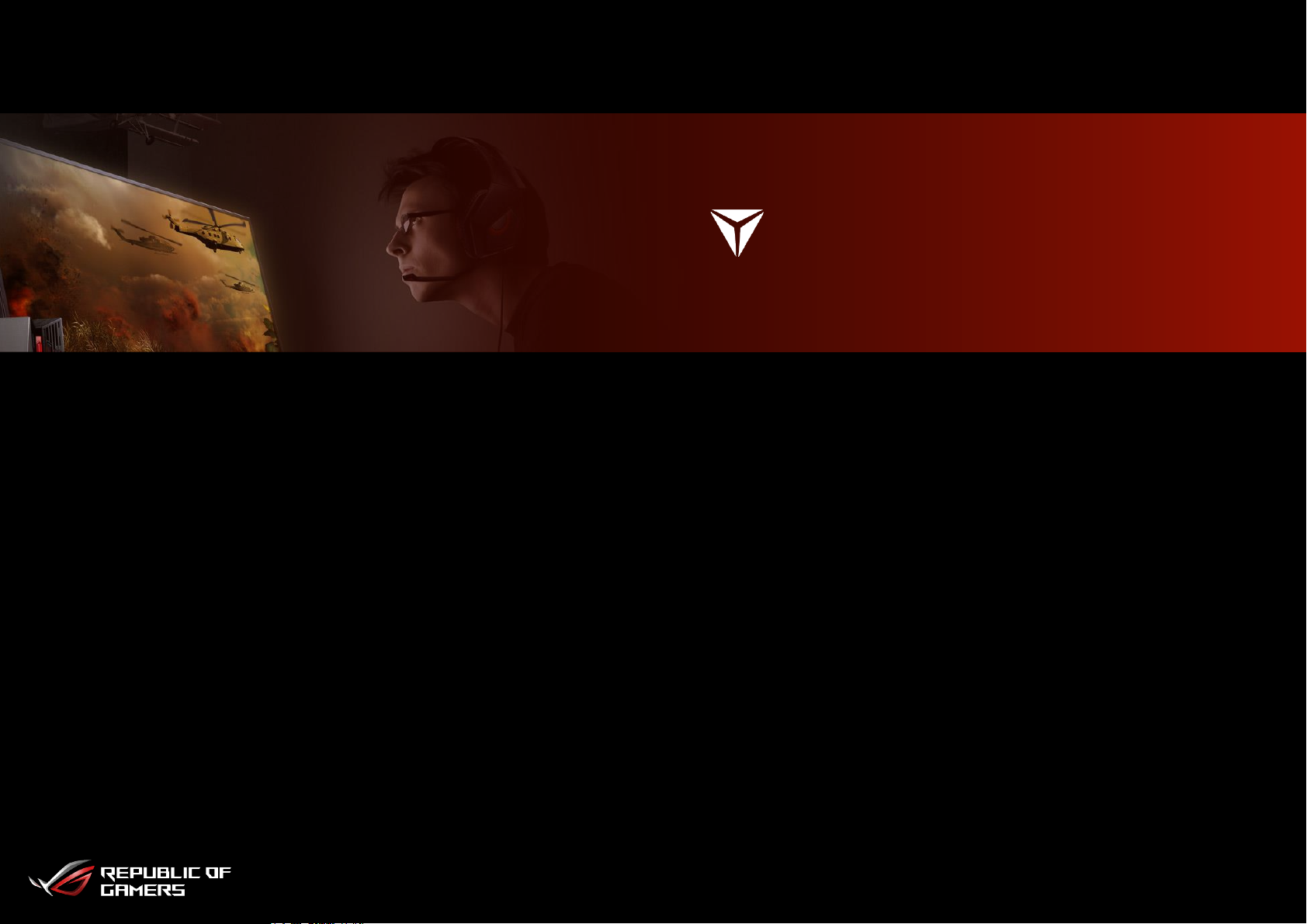
AEGIS II User Manual
P2
P4
P5
P6
P7
P8
P9
P11
P12
Matrix
Map
System Usage
Threshold setting
Boost Launcher
Boosting
GameAlive
Lighting
Turbo Gear (G30Ak only)
Page 2
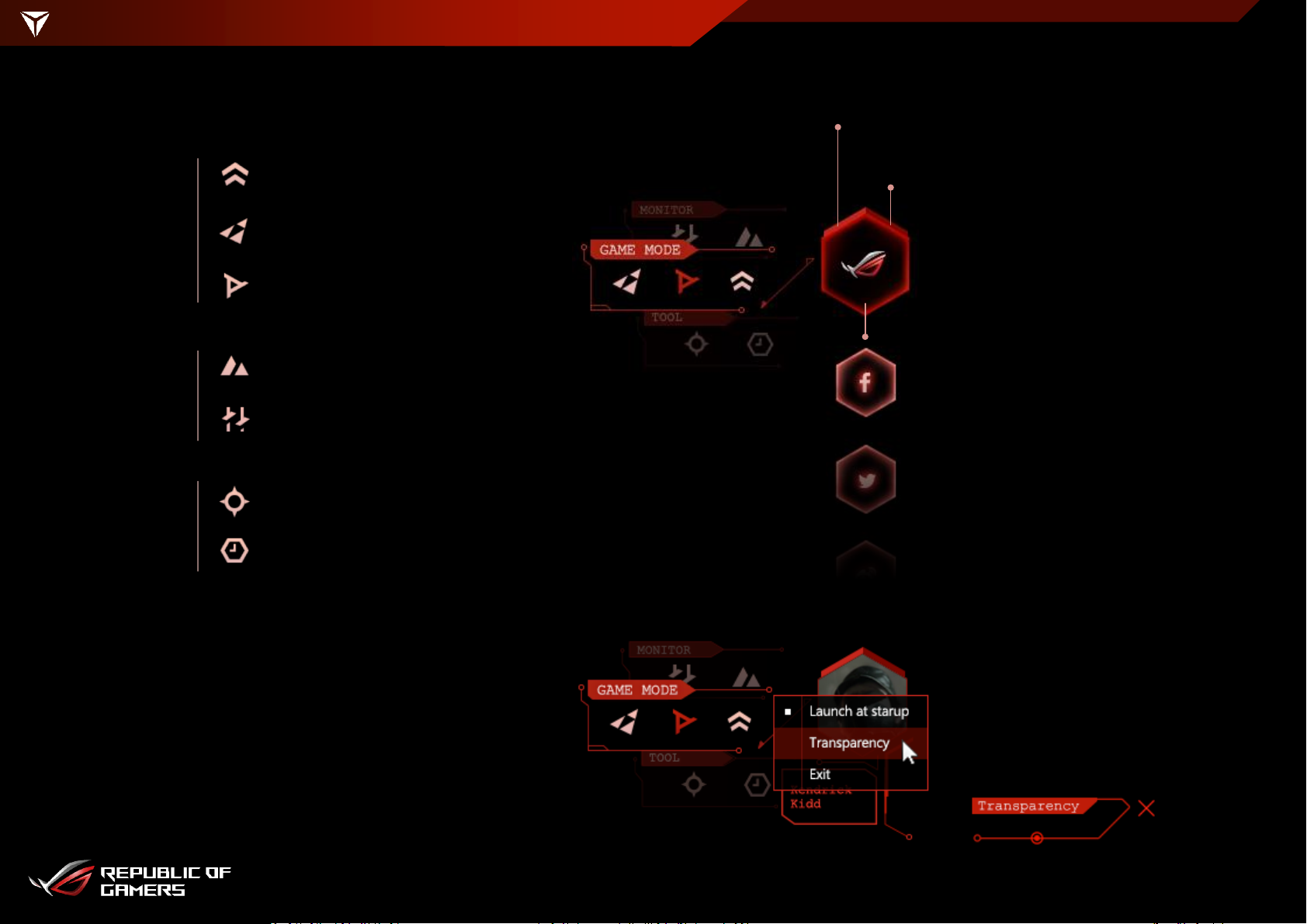
MATRIX
Aegis II main interface
2
Gadget mode | Shrink to Gadget Mode
Game
Mode
Monitor
Tool
Turbo Gear (G30AK only)
Boost Launcher
GameAlive
System Usage
Threshold Settings
Lighting
Map
Logo | Switch between the AEGIS II logo, ROG
log, or your profile picture on your social
accounts
Social Media Login | (P.3)
Login to Facebook / Twitter / Weibo
Transparency |
Right click on Matrix and
adjust the transparency of
the AEGIS II background
Page 3
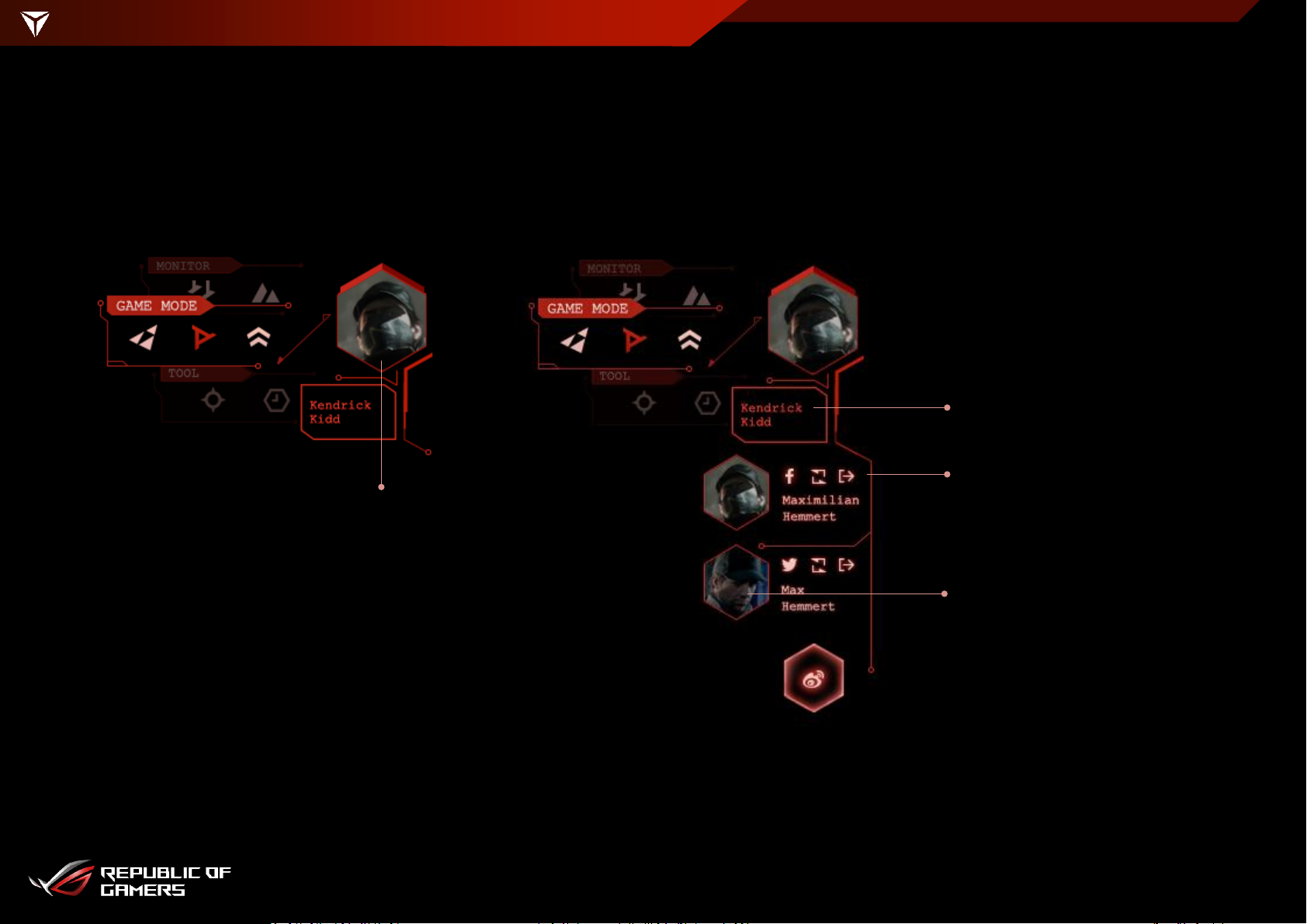
MATRIX
After log in social media
3
User name from social media
Website / Refresh / Log out
Click picture to manage
Social media account
Click picture to switch picture and
username on the top
Page 4
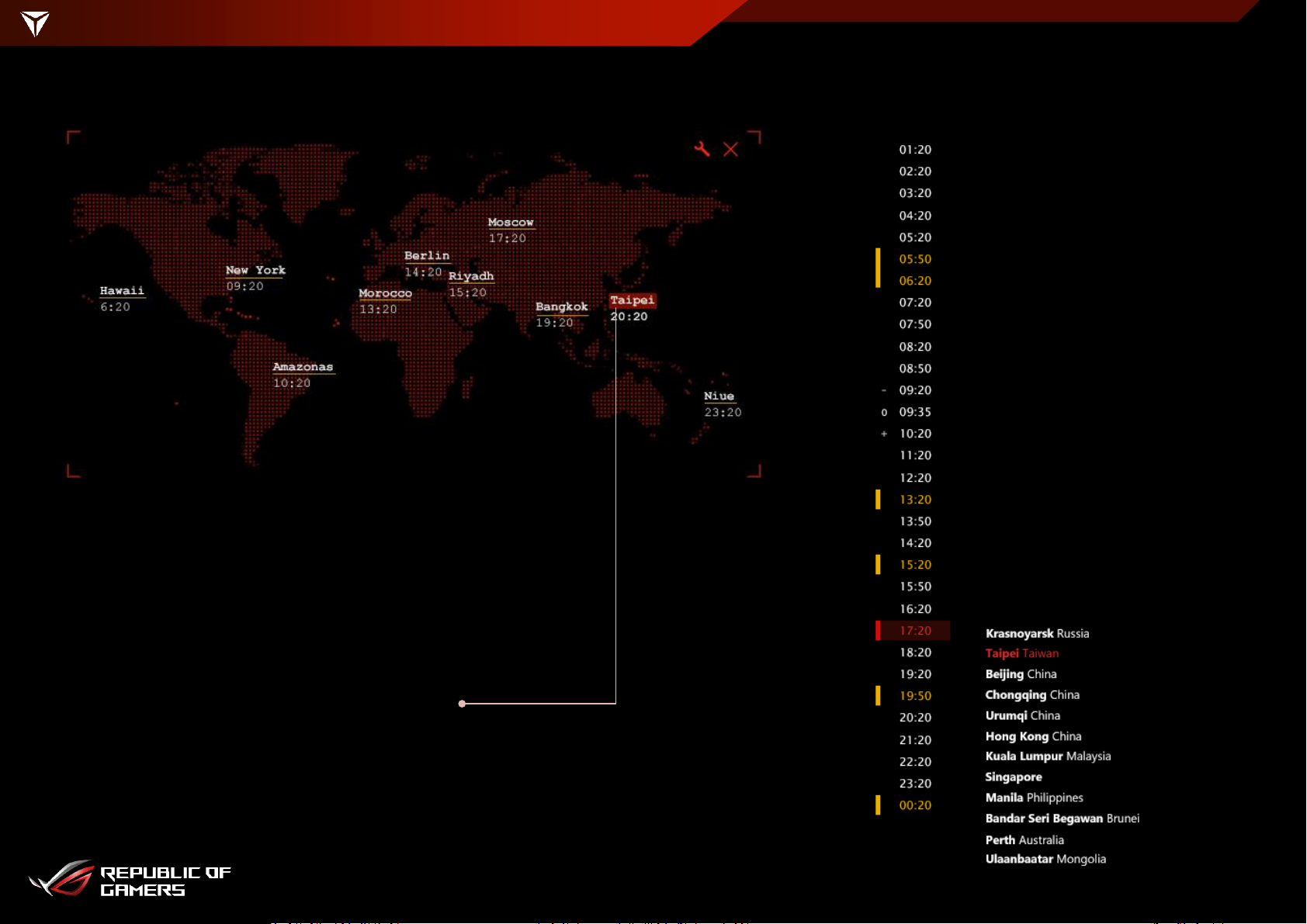
MAP
Set time info for 10 different locations
4
Max. number of cities |
A maximum of 10 cities can be displayed.
User city |
According to computer settings
Page 5

SYSTEM USAGE
Monitor system performance
5
Boosting (P.8)
Gadget mode
Page 6

THRESHOLD SETTING
Set threshold and warning notifications
6
Check alert records
Threshold Range | Adjust temperature
and voltage parameters.
You will be alerted if they
exceed this range.
Default the value
Alert History
Gadget mode
Select to show the warning
Select to list on gadget
Page 7

BOOST LAUNCHER
Free up CPU and memory resources when you launch your games/programs
7
Auto | Enable "Auto Boost" to
automatically turn off selected apps
Add games or applications to the
slot
*If no apps are selected, the Auto Boost
pop-up won’t appear.
Boosting (P.8)
Turbo Gear
Page 8

BOOSTING
See all apps in use, and select the apps you want to turn off.
*selected apps would be automatically saved when you open from Boost Launcher
8
Clean up these programs and boost CPU and RAM
Boost
Page 9

GAMEALIVE
Record and edit gameplay videos to share on Facebook/Twitter/Weibo
9
Mute/On
microphone
recording
Mute/On music
recording
Switch single shot
and multi shot
Settings | Set the download path,
resolution, and customize hot keys
Record | Record an entire gaming
session with a single keystroke
Screen shot | Take one shot or
multiple shots with a single keystroke
Desktop/full screen mode | Play in a
game window or full-screen mode
Album | Viewing recorded gameplay
videos or pictures, and share them
easily on social media
Resolution | Select which quality
is good for your recording
Decide where do you want to save your files
Page 10

GAMEALIVE
10
Photo editing | Click on and crop the image you want
Drag a range where you want to crop the image then press to save.
Video editing | Click on and indicate the length of the clip.
The yellow marks can help you mark the place where you want to
cut. Press to create the clip
Page 11

LIGHTING
Set the chassis’ RGB LED effects
11
Multi-color control
Sync | When activated, all three zones on the chassis will be synced
Sound Effect (G20CB only) | LED will become a light bar that moves in tune with the music
Pulse Effect | When activated, the LED will pulse intermittently
Tuning | Fine-tune color calibration
Add or decline the number of color
Minimize : 2 colors
Maximize : 10 colors
The duration for each colors
Page 12

TURBO GEAR (G30AK ONLY)
Instant full-core overclocking without rebooting the system
12
Normal Click Turbo
