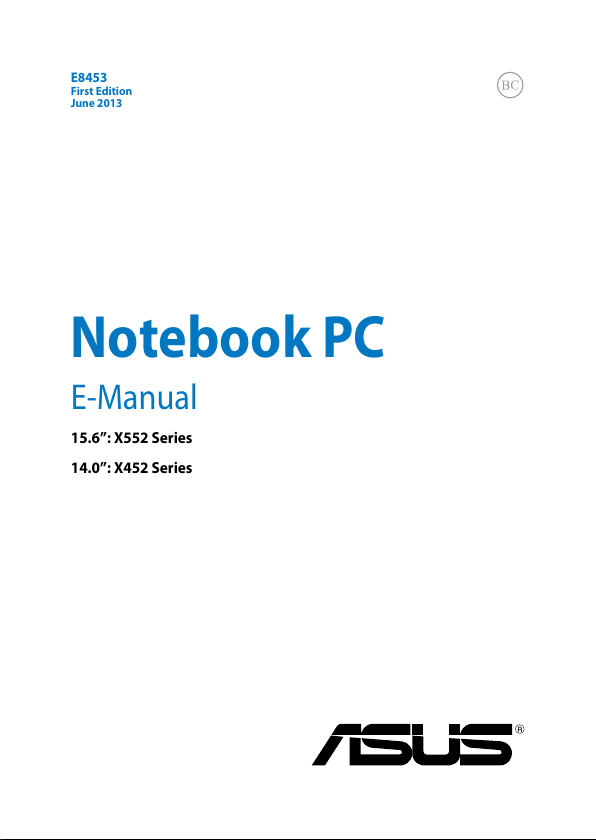
E8453
First Edition
June 2013
Notebook PC
E-Manual
15.6”: X552 Series
14.0”: X452 Series
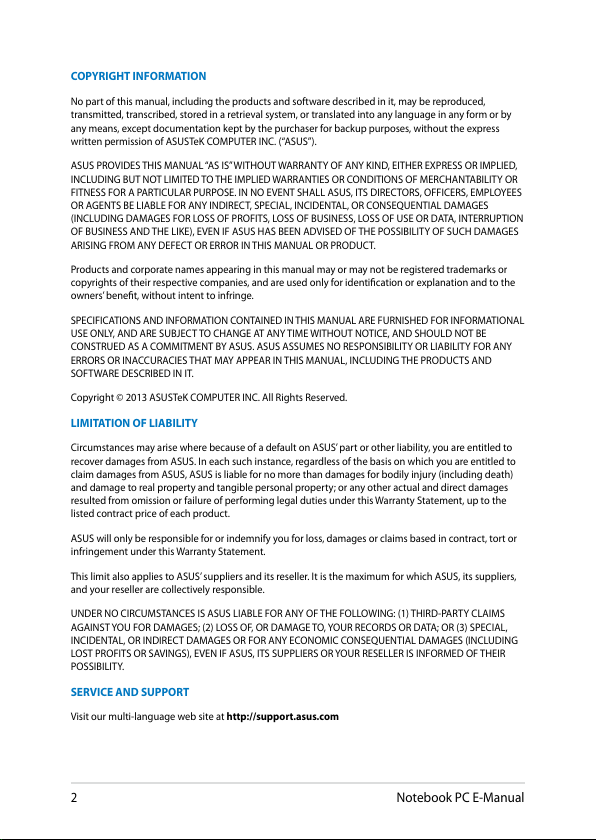
COPYRIGHT INFORMATION
No part of this manual, including the products and software described in it, may be reproduced,
transmitted, transcribed, stored in a retrieval system, or translated into any language in any form or by
any means, except documentation kept by the purchaser for backup purposes, without the express
written permission of ASUSTeK COMPUTER INC. (“ASUS”).
ASUS PROVIDES THIS MANUAL “AS IS” WITHOUT WARRANTY OF ANY KIND, EITHER EXPRESS OR IMPLIED,
INCLUDING BUT NOT LIMITED TO THE IMPLIED WARRANTIES OR CONDITIONS OF MERCHANTABILITY OR
FITNESS FOR A PARTICULAR PURPOSE. IN NO EVENT SHALL ASUS, ITS DIRECTORS, OFFICERS, EMPLOYEES
OR AGENTS BE LIABLE FOR ANY INDIRECT, SPECIAL, INCIDENTAL, OR CONSEQUENTIAL DAMAGES
(INCLUDING DAMAGES FOR LOSS OF PROFITS, LOSS OF BUSINESS, LOSS OF USE OR DATA, INTERRUPTION
OF BUSINESS AND THE LIKE), EVEN IF ASUS HAS BEEN ADVISED OF THE POSSIBILITY OF SUCH DAMAGES
ARISING FROM ANY DEFECT OR ERROR IN THIS MANUAL OR PRODUCT.
Products and corporate names appearing in this manual may or may not be registered trademarks or
copyrights of their respective companies, and are used only for identication or explanation and to the
owners’ benet, without intent to infringe.
SPECIFICATIONS AND INFORMATION CONTAINED IN THIS MANUAL ARE FURNISHED FOR INFORMATIONAL
USE ONLY, AND ARE SUBJECT TO CHANGE AT ANY TIME WITHOUT NOTICE, AND SHOULD NOT BE
CONSTRUED AS A COMMITMENT BY ASUS. ASUS ASSUMES NO RESPONSIBILITY OR LIABILITY FOR ANY
ERRORS OR INACCURACIES THAT MAY APPEAR IN THIS MANUAL, INCLUDING THE PRODUCTS AND
SOFTWARE DESCRIBED IN IT.
Copyright © 2013 ASUSTeK COMPUTER INC. All Rights Reserved.
LIMITATION OF LIABILITY
Circumstances may arise where because of a default on ASUS’ part or other liability, you are entitled to
recover damages from ASUS. In each such instance, regardless of the basis on which you are entitled to
claim damages from ASUS, ASUS is liable for no more than damages for bodily injury (including death)
and damage to real property and tangible personal property; or any other actual and direct damages
resulted from omission or failure of performing legal duties under this Warranty Statement, up to the
listed contract price of each product.
ASUS will only be responsible for or indemnify you for loss, damages or claims based in contract, tort or
infringement under this Warranty Statement.
This limit also applies to ASUS’ suppliers and its reseller. It is the maximum for which ASUS, its suppliers,
and your reseller are collectively responsible.
UNDER NO CIRCUMSTANCES IS ASUS LIABLE FOR ANY OF THE FOLLOWING: (1) THIRD-PARTY CLAIMS
AGAINST YOU FOR DAMAGES; (2) LOSS OF, OR DAMAGE TO, YOUR RECORDS OR DATA; OR (3) SPECIAL,
INCIDENTAL, OR INDIRECT DAMAGES OR FOR ANY ECONOMIC CONSEQUENTIAL DAMAGES (INCLUDING
LOST PROFITS OR SAVINGS), EVEN IF ASUS, ITS SUPPLIERS OR YOUR RESELLER IS INFORMED OF THEIR
POSSIBILITY.
SERVICE AND SUPPORT
Visit our multi-language web site at http://support.asus.com
2
Notebook PC E-Manual
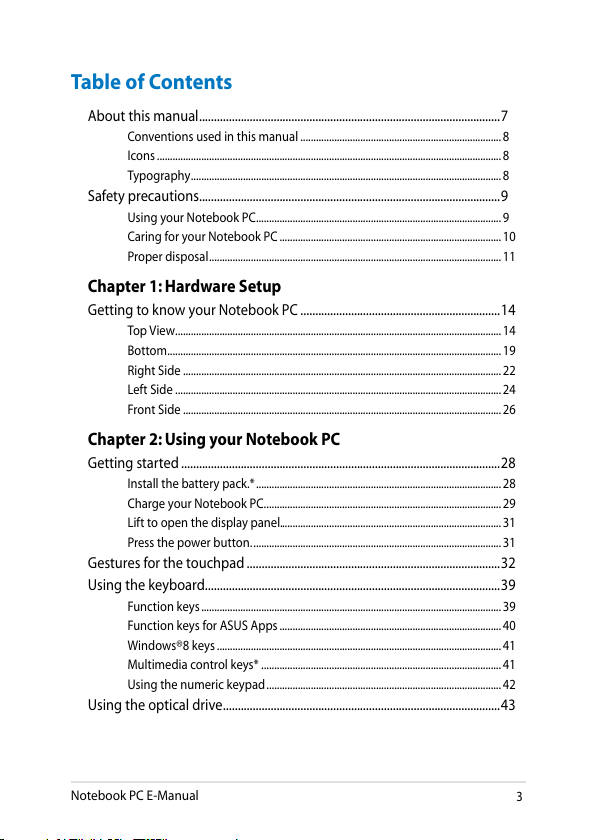
Table of Contents
About this manual .....................................................................................................7
Conventions used in this manual .............................................................................8
Icons ....................................................................................................................................8
Typography ....................................................................................................................... 8
Safety precautions.....................................................................................................9
Using your Notebook PC .............................................................................................. 9
Caring for your Notebook PC .....................................................................................10
Proper disposal ................................................................................................................ 11
Chapter 1: Hardware Setup
Getting to know your Notebook PC ...................................................................14
Top View ............................................................................................................................. 14
Bottom ................................................................................................................................ 19
Right Side ..........................................................................................................................22
Left Side .............................................................................................................................24
Front Side ..........................................................................................................................26
Chapter 2: Using your Notebook PC
Getting started ...........................................................................................................28
Install the battery pack.* .............................................................................................. 28
Charge your Notebook PC. ..........................................................................................29
Lift to open the display panel. ....................................................................................31
Press the power button. ...............................................................................................31
Gestures for the touchpad .....................................................................................32
Using the keyboard ...................................................................................................39
Function keys ................................................................................................................... 39
Function keys for ASUS Apps ..................................................................................... 40
Windows®8 keys .............................................................................................................41
Multimedia control keys* ............................................................................................41
Using the numeric keypad .......................................................................................... 42
Using the optical drive .............................................................................................43
Notebook PC E-Manual
3
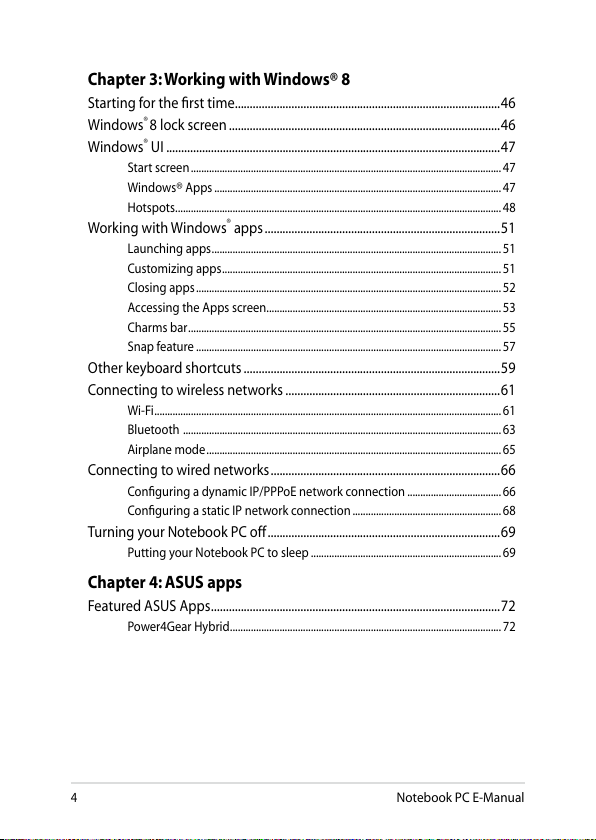
Chapter 3: Working with Windows® 8
Starting for the first time .........................................................................................46
®
Windows
8 lock screen ...........................................................................................46
Windows® UI ................................................................................................................47
Start screen .......................................................................................................................47
Windows® Apps ..............................................................................................................47
Hotspots ............................................................................................................................. 48
Working with Windows® apps ...............................................................................51
Launching apps ............................................................................................................... 51
Customizing apps ........................................................................................................... 51
Closing apps ..................................................................................................................... 52
Accessing the Apps screen .......................................................................................... 53
Charms bar ........................................................................................................................ 55
Snap feature .....................................................................................................................57
Other keyboard shortcuts ......................................................................................59
Connecting to wireless networks ........................................................................61
Wi-Fi ..................................................................................................................................... 61
Bluetooth .......................................................................................................................... 63
Airplane mode ................................................................................................................. 65
Connecting to wired networks ............................................................................. 66
Configuring a dynamic IP/PPPoE network connection ....................................66
Configuring a static IP network connection .........................................................68
Turning your Notebook PC off ..............................................................................69
Putting your Notebook PC to sleep .........................................................................69
Chapter 4: ASUS apps
Featured ASUS Apps .................................................................................................72
Power4Gear Hybrid ........................................................................................................ 72
4
Notebook PC E-Manual
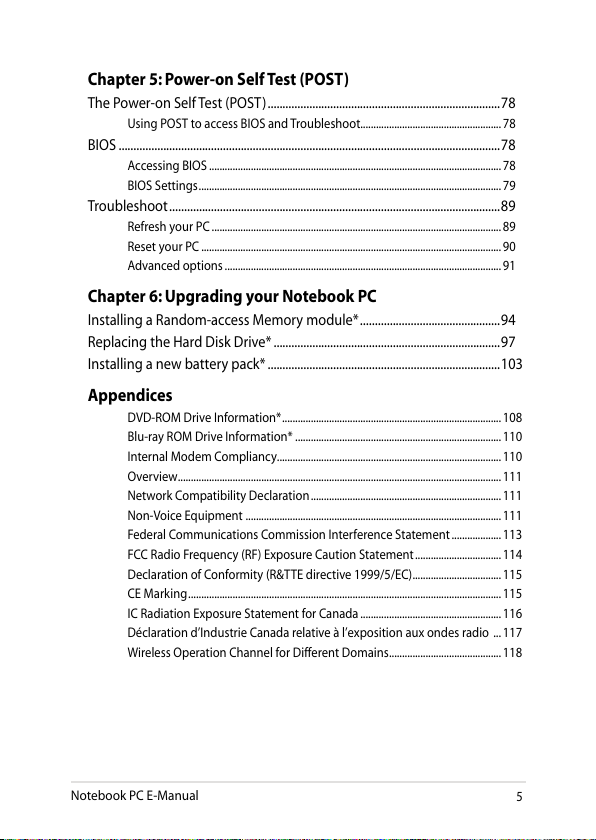
Chapter 5: Power-on Self Test (POST)
The Power-on Self Test (POST ) ..............................................................................78
Using POST to access BIOS and Troubleshoot...................................................... 78
BIOS ................................................................................................................................78
Accessing BIOS ................................................................................................................78
BIOS Settings .................................................................................................................... 79
Troubleshoot ...............................................................................................................89
Refresh your PC ...............................................................................................................89
Reset your PC ...................................................................................................................90
Advanced options .......................................................................................................... 91
Chapter 6: Upgrading your Notebook PC
Installing a Random-access Memory module* ...............................................94
Replacing the Hard Disk Drive* ............................................................................97
Installing a new battery pack* ..............................................................................103
Appendices
DVD-ROM Drive Information* .................................................................................... 108
Blu-ray ROM Drive Information* ...............................................................................110
Internal Modem Compliancy...................................................................................... 110
Overview ............................................................................................................................ 111
Network Compatibility Declaration ......................................................................... 111
Non-Voice Equipment ..................................................................................................111
Federal Communications Commission Interference Statement ................... 113
FCC Radio Frequency (RF) Exposure Caution Statement ................................. 114
Declaration of Conformity (R&TTE directive 1999/5/EC) .................................. 115
CE Marking ........................................................................................................................ 115
IC Radiation Exposure Statement for Canada ...................................................... 116
Déclaration d’Industrie Canada relative à l’exposition aux ondes radio ... 117
Wireless Operation Channel for Different Domains ........................................... 118
Notebook PC E-Manual
5
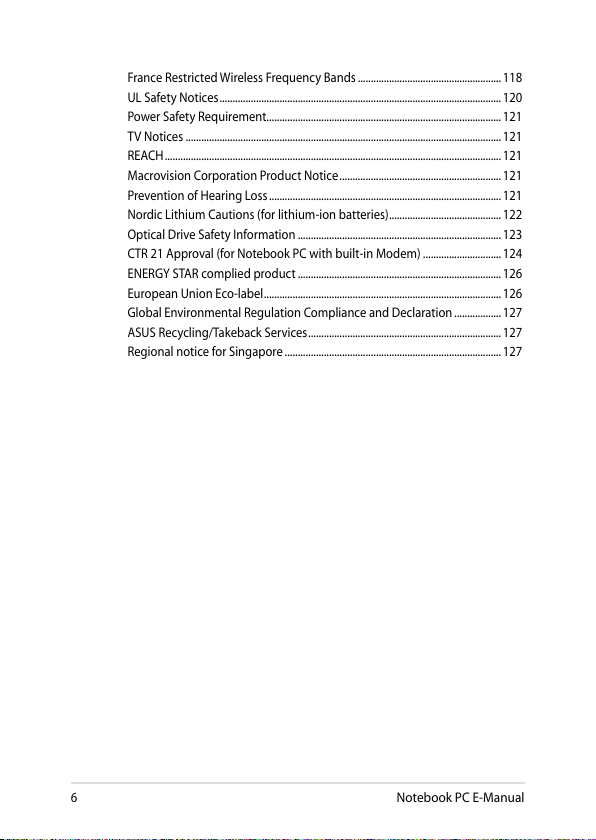
France Restricted Wireless Frequency Bands ....................................................... 118
UL Safety Notices ............................................................................................................ 120
Power Safety Requirement..........................................................................................121
TV Notices ......................................................................................................................... 121
REACH ................................................................................................................................. 121
Macrovision Corporation Product Notice .............................................................. 121
Prevention of Hearing Loss ......................................................................................... 121
Nordic Lithium Cautions (for lithium-ion batteries) ........................................... 122
Optical Drive Safety Information ..............................................................................123
CTR 21 Approval (for Notebook PC with built-in Modem) ..............................124
ENERGY STAR complied product .............................................................................. 126
European Union Eco-label ........................................................................................... 126
Global Environmental Regulation Compliance and Declaration .................. 127
ASUS Recycling/Takeback Services .......................................................................... 127
Regional notice for Singapore ...................................................................................127
6
Notebook PC E-Manual
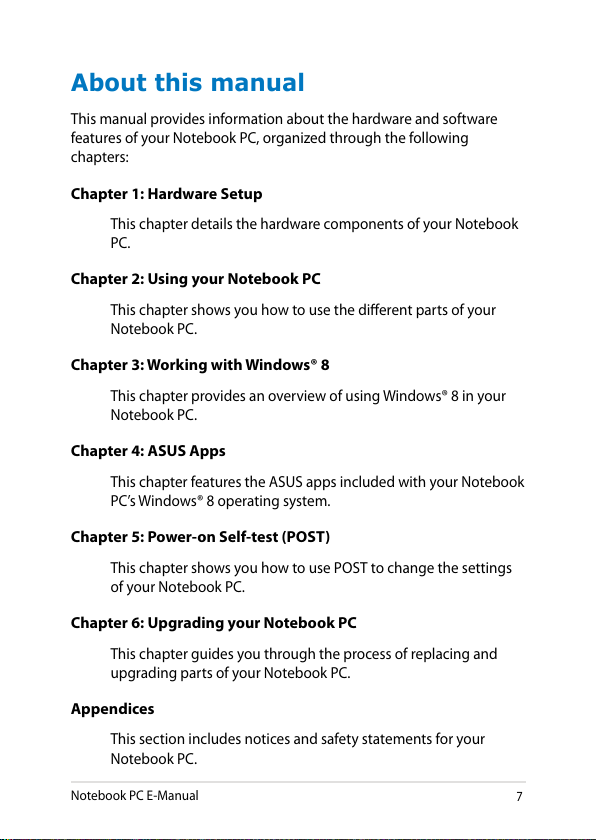
About this manual
This manual provides information about the hardware and software
features of your Notebook PC, organized through the following
chapters:
Chapter 1: Hardware Setup
This chapter details the hardware components of your Notebook
PC.
Chapter 2: Using your Notebook PC
This chapter shows you how to use the dierent parts of your
Notebook PC.
Chapter 3: Working with Windows® 8
This chapter provides an overview of using Windows® 8 in your
Notebook PC.
Chapter 4: ASUS Apps
This chapter features the ASUS apps included with your Notebook
PC’s Windows® 8 operating system.
Chapter 5: Power-on Self-test (POST)
This chapter shows you how to use POST to change the settings
of your Notebook PC.
Chapter 6: Upgrading your Notebook PC
This chapter guides you through the process of replacing and
upgrading parts of your Notebook PC.
Appendices
This section includes notices and safety statements for your
Notebook PC.
Notebook PC E-Manual
7
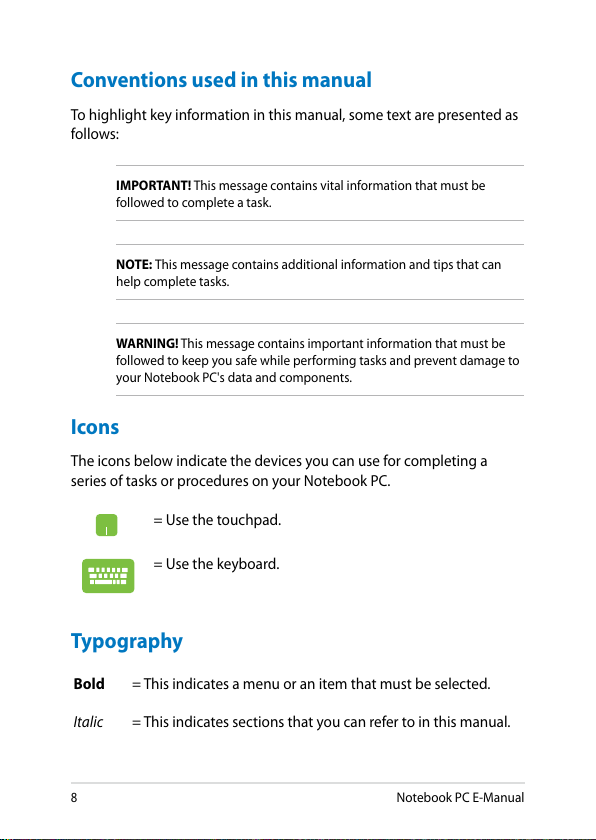
Conventions used in this manual
To highlight key information in this manual, some text are presented as
follows:
IMPORTANT! This message contains vital information that must be
followed to complete a task.
NOTE: This message contains additional information and tips that can
help complete tasks.
WARNING! This message contains important information that must be
followed to keep you safe while performing tasks and prevent damage to
your Notebook PC's data and components.
Icons
The icons below indicate the devices you can use for completing a
series of tasks or procedures on your Notebook PC.
= Use the touchpad.
= Use the keyboard.
Typography
Bold = This indicates a menu or an item that must be selected.
Italic = This indicates sections that you can refer to in this manual.
8
Notebook PC E-Manual
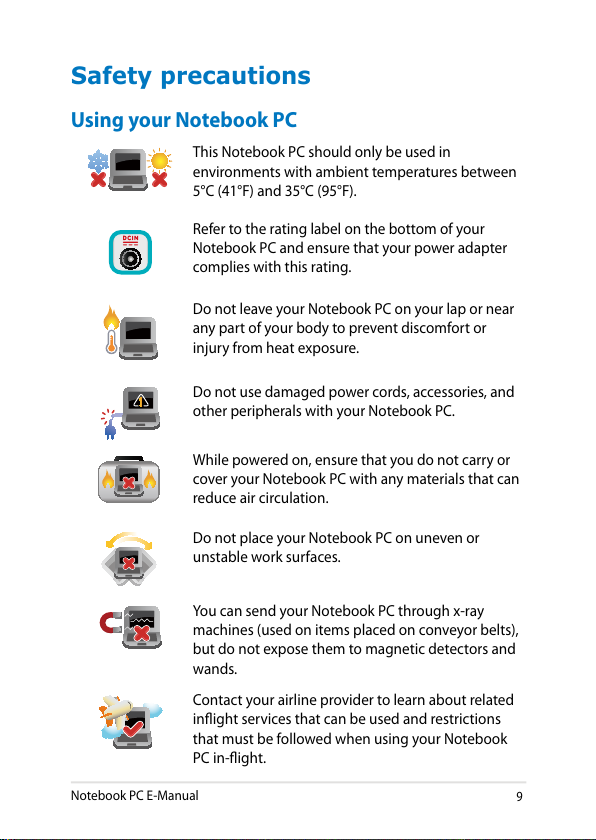
Safety precautions
Using your Notebook PC
This Notebook PC should only be used in
environments with ambient temperatures between
5°C (41°F) and 35°C (95°F).
Refer to the rating label on the bottom of your
Notebook PC and ensure that your power adapter
complies with this rating.
Do not leave your Notebook PC on your lap or near
any part of your body to prevent discomfort or
injury from heat exposure.
Do not use damaged power cords, accessories, and
other peripherals with your Notebook PC.
While powered on, ensure that you do not carry or
cover your Notebook PC with any materials that can
reduce air circulation.
Do not place your Notebook PC on uneven or
unstable work surfaces.
You can send your Notebook PC through x-ray
machines (used on items placed on conveyor belts),
but do not expose them to magnetic detectors and
wands.
Contact your airline provider to learn about related
inight services that can be used and restrictions
that must be followed when using your Notebook
PC in-ight.
Notebook PC E-Manual
9
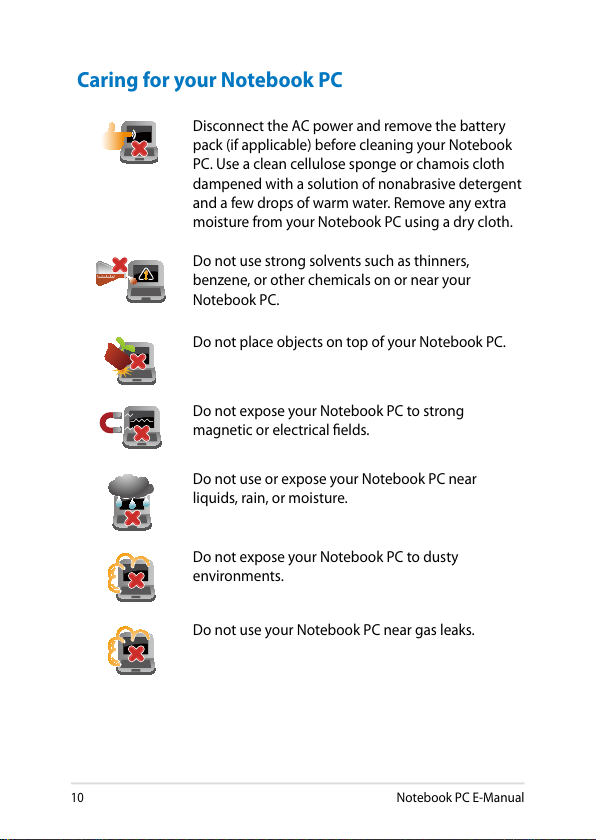
Caring for your Notebook PC
Disconnect the AC power and remove the battery
pack (if applicable) before cleaning your Notebook
PC. Use a clean cellulose sponge or chamois cloth
dampened with a solution of nonabrasive detergent
and a few drops of warm water. Remove any extra
moisture from your Notebook PC using a dry cloth.
Do not use strong solvents such as thinners,
benzene, or other chemicals on or near your
Notebook PC.
Do not place objects on top of your Notebook PC.
Do not expose your Notebook PC to strong
magnetic or electrical elds.
Do not use or expose your Notebook PC near
liquids, rain, or moisture.
Do not expose your Notebook PC to dusty
environments.
Do not use your Notebook PC near gas leaks.
10
Notebook PC E-Manual
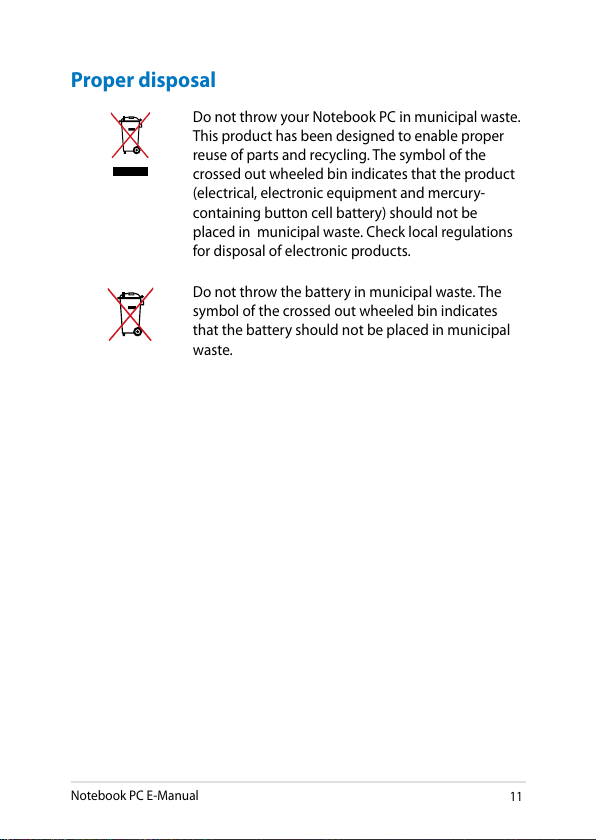
Proper disposal
Do not throw your Notebook PC in municipal waste.
This product has been designed to enable proper
reuse of parts and recycling. The symbol of the
crossed out wheeled bin indicates that the product
(electrical, electronic equipment and mercury-
containing button cell battery) should not be
placed in municipal waste. Check local regulations
for disposal of electronic products.
Do not throw the battery in municipal waste. The
symbol of the crossed out wheeled bin indicates
that the battery should not be placed in municipal
waste.
Notebook PC E-Manual
11
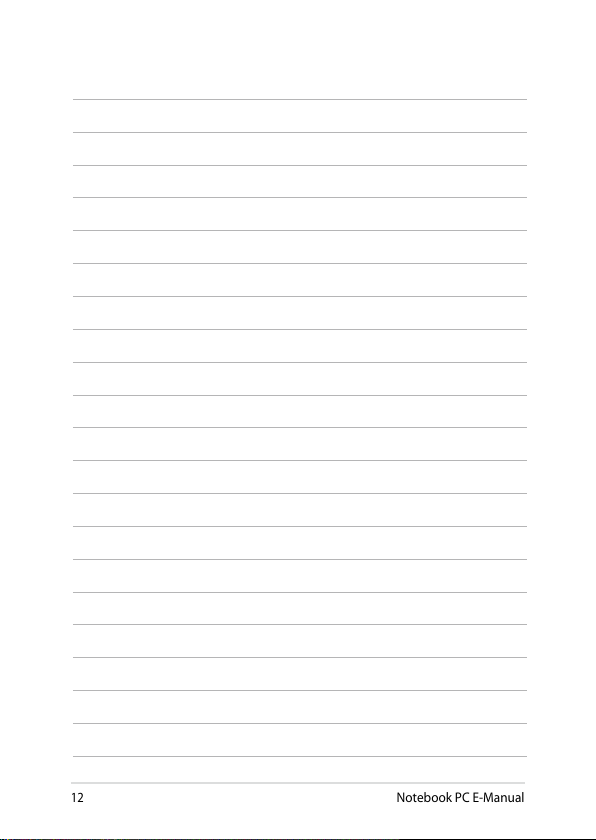
12
Notebook PC E-Manual
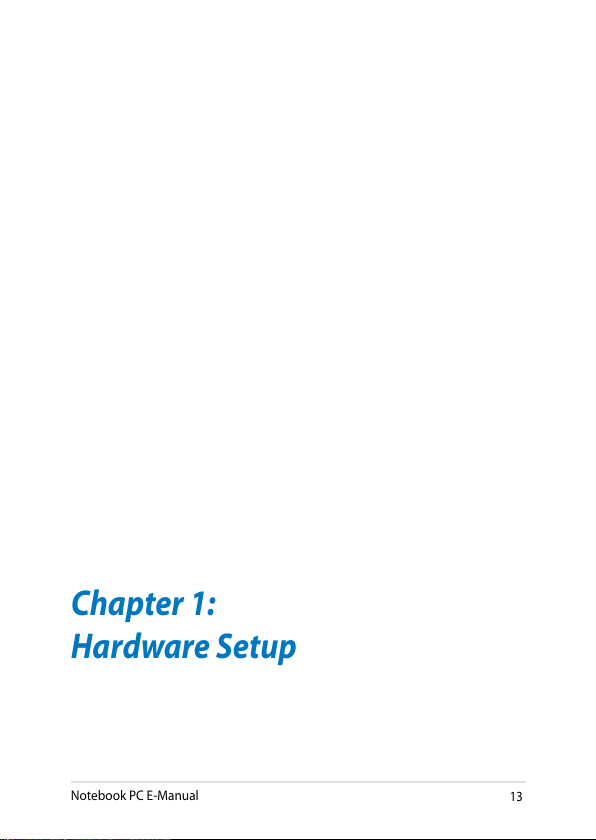
Chapter 1:
Hardware Setup
Notebook PC E-Manual
13
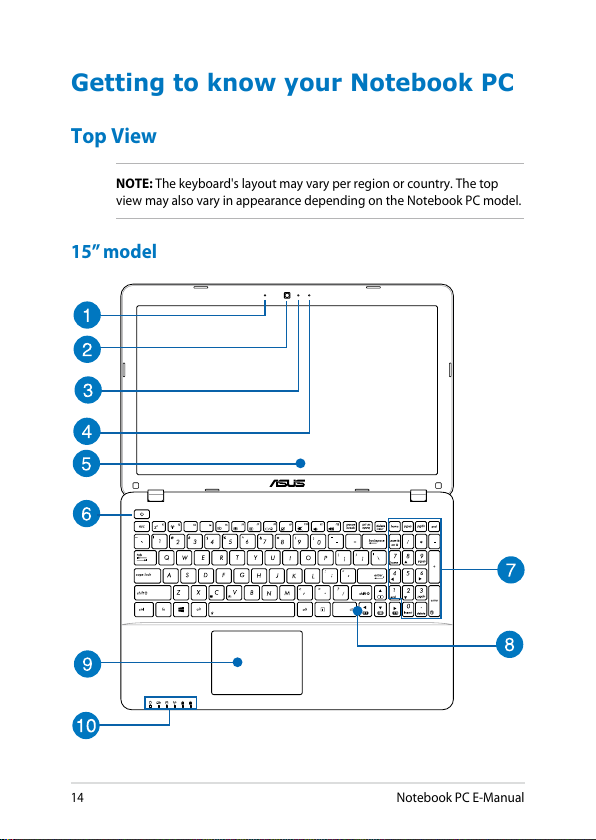
Getting to know your Notebook PC
Top View
NOTE: The keyboard's layout may vary per region or country. The top
view may also vary in appearance depending on the Notebook PC model.
15” model
14
Notebook PC E-Manual
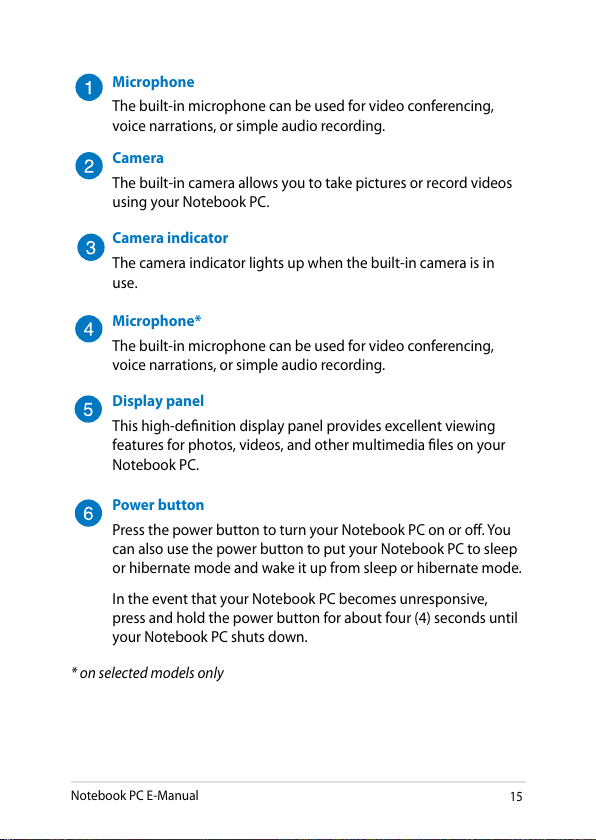
Microphone
The built-in microphone can be used for video conferencing,
voice narrations, or simple audio recording.
Camera
The built-in camera allows you to take pictures or record videos
using your Notebook PC.
Camera indicator
The camera indicator lights up when the built-in camera is in
use.
Microphone*
The built-in microphone can be used for video conferencing,
voice narrations, or simple audio recording.
Display panel
This high-denition display panel provides excellent viewing
features for photos, videos, and other multimedia les on your
Notebook PC.
Power button
Press the power button to turn your Notebook PC on or o. You
can also use the power button to put your Notebook PC to sleep
or hibernate mode and wake it up from sleep or hibernate mode.
In the event that your Notebook PC becomes unresponsive,
press and hold the power button for about four (4) seconds until
your Notebook PC shuts down.
* on selected models only
Notebook PC E-Manual
15
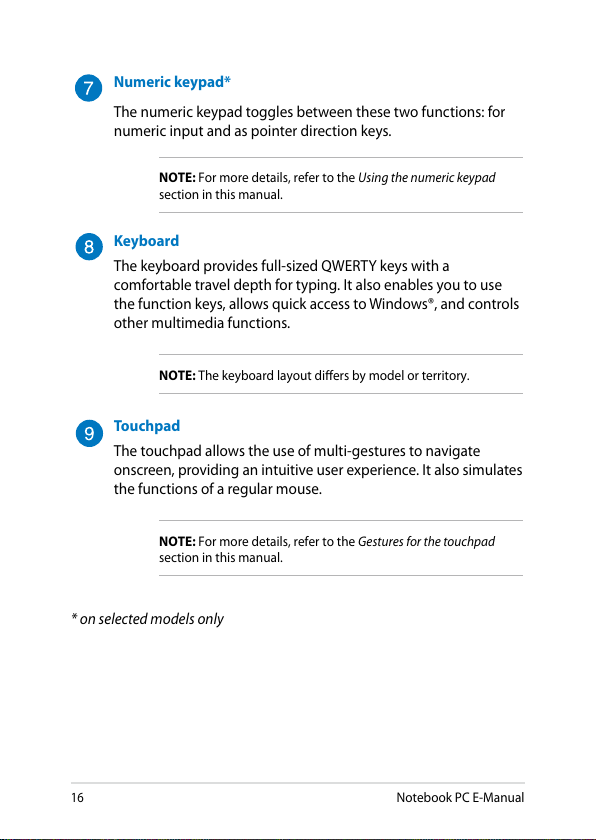
Numeric keypad*
The numeric keypad toggles between these two functions: for
numeric input and as pointer direction keys.
NOTE: For more details, refer to the Using the numeric keypad
section in this manual.
Keyboard
The keyboard provides full-sized QWERTY keys with a
comfortable travel depth for typing. It also enables you to use
the function keys, allows quick access to Windows®, and controls
other multimedia functions.
NOTE: The keyboard layout diers by model or territory.
Touchpad
The touchpad allows the use of multi-gestures to navigate
onscreen, providing an intuitive user experience. It also simulates
the functions of a regular mouse.
NOTE: For more details, refer to the Gestures for the touchpad
section in this manual.
* on selected models only
16
Notebook PC E-Manual
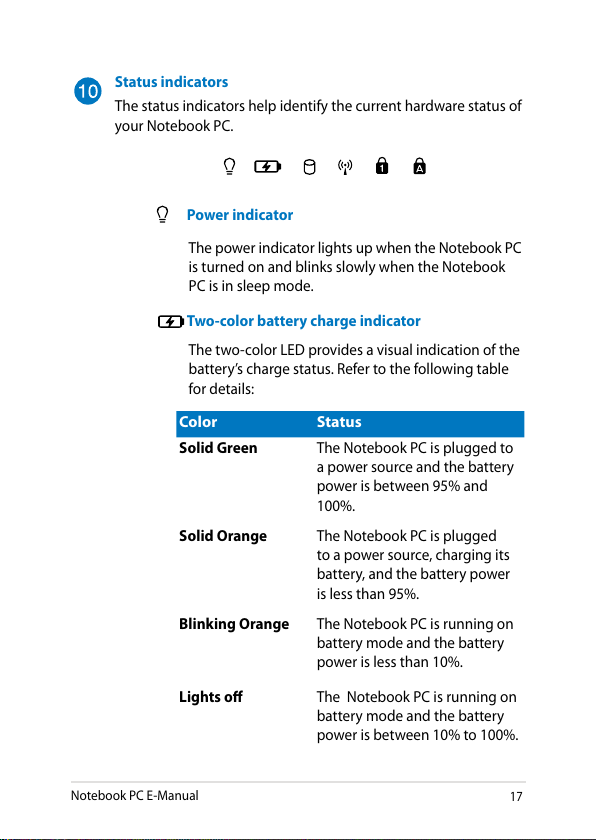
Status indicators
The status indicators help identify the current hardware status of
your Notebook PC.
Power indicator
The power indicator lights up when the Notebook PC
is turned on and blinks slowly when the Notebook
PC is in sleep mode.
Two-color battery charge indicator
The two-color LED provides a visual indication of the
battery’s charge status. Refer to the following table
for details:
Color Status
Solid Green The Notebook PC is plugged to
a power source and the battery
power is between 95% and
100%.
Solid Orange The Notebook PC is plugged
to a power source, charging its
battery, and the battery power
is less than 95%.
Blinking Orange The Notebook PC is running on
battery mode and the battery
power is less than 10%.
Lights o The Notebook PC is running on
Notebook PC E-Manual
battery mode and the battery
power is between 10% to 100%.
17
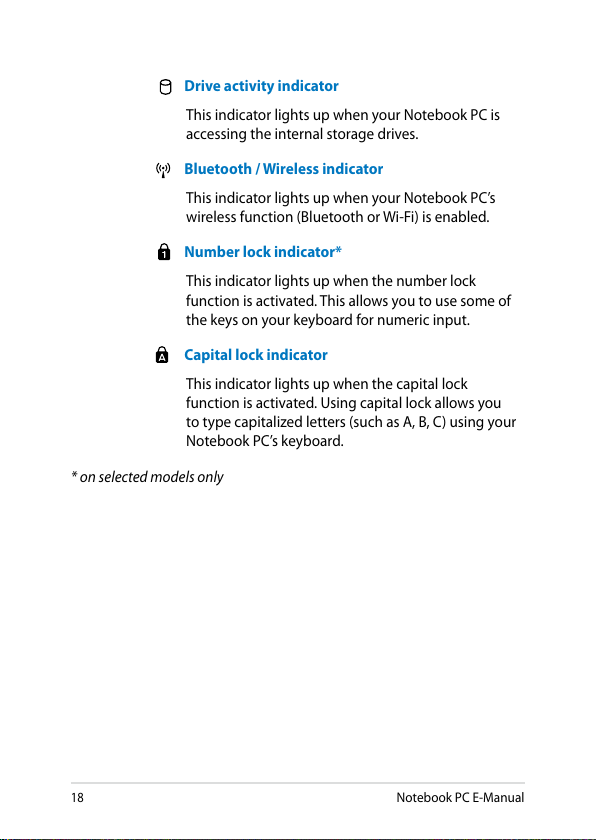
Drive activity indicator
This indicator lights up when your Notebook PC is
accessing the internal storage drives.
Bluetooth / Wireless indicator
This indicator lights up when your Notebook PC’s
wireless function (Bluetooth or Wi-Fi) is enabled.
Number lock indicator*
This indicator lights up when the number lock
function is activated. This allows you to use some of
the keys on your keyboard for numeric input.
Capital lock indicator
This indicator lights up when the capital lock
function is activated. Using capital lock allows you
to type capitalized letters (such as A, B, C) using your
Notebook PC’s keyboard.
* on selected models only
18
Notebook PC E-Manual
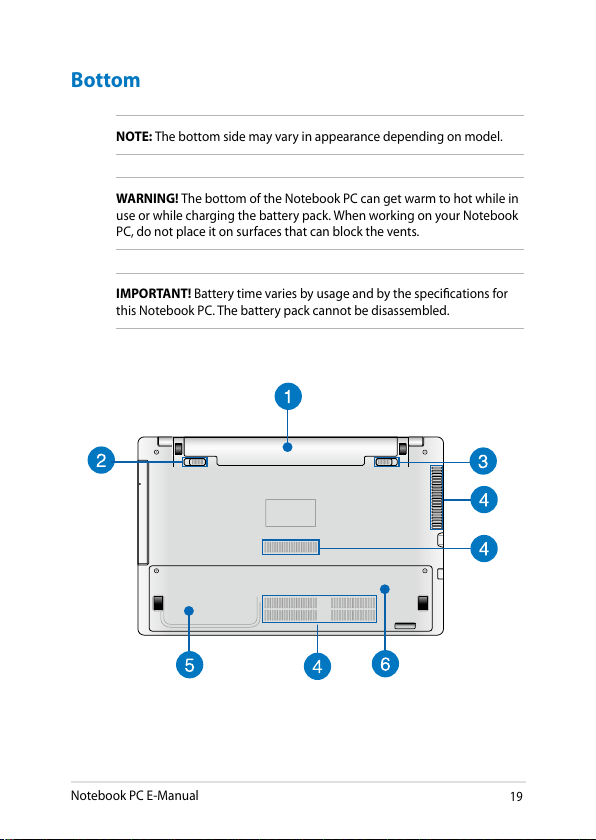
Bottom
NOTE: The bottom side may vary in appearance depending on model.
WARNING! The bottom of the Notebook PC can get warm to hot while in
use or while charging the battery pack. When working on your Notebook
PC, do not place it on surfaces that can block the vents.
IMPORTANT! Battery time varies by usage and by the specications for
this Notebook PC. The battery pack cannot be disassembled.
Notebook PC E-Manual
19
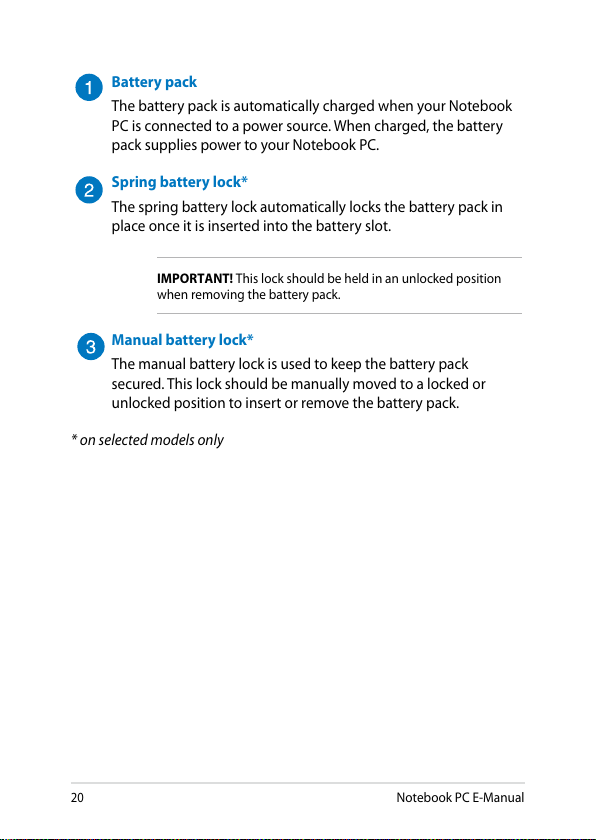
Battery pack
The battery pack is automatically charged when your Notebook
PC is connected to a power source. When charged, the battery
pack supplies power to your Notebook PC.
Spring battery lock*
The spring battery lock automatically locks the battery pack in
place once it is inserted into the battery slot.
IMPORTANT! This lock should be held in an unlocked position
when removing the battery pack.
Manual battery lock*
The manual battery lock is used to keep the battery pack
secured. This lock should be manually moved to a locked or
unlocked position to insert or remove the battery pack.
* on selected models only
20
Notebook PC E-Manual
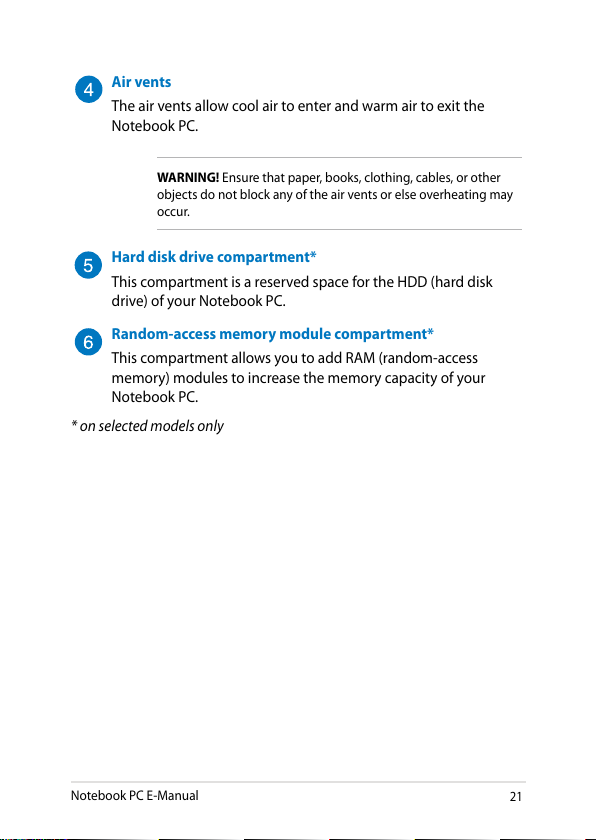
Air vents
The air vents allow cool air to enter and warm air to exit the
Notebook PC.
WARNING! Ensure that paper, books, clothing, cables, or other
objects do not block any of the air vents or else overheating may
occur.
Hard disk drive compartment*
This compartment is a reserved space for the HDD (hard disk
drive) of your Notebook PC.
Random-access memory module compartment*
This compartment allows you to add RAM (random-access
memory) modules to increase the memory capacity of your
Notebook PC.
* on selected models only
Notebook PC E-Manual
21
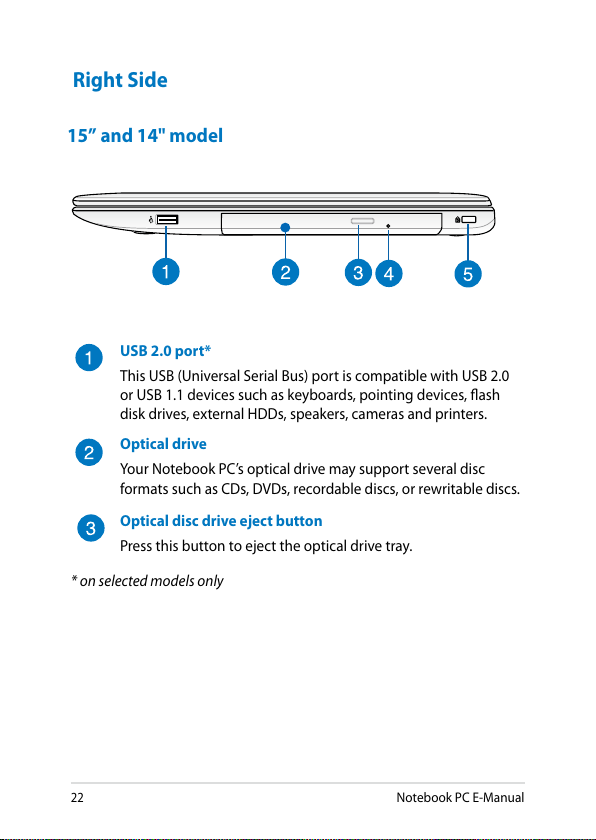
Right Side
15” and 14" model
USB 2.0 port*
This USB (Universal Serial Bus) port is compatible with USB 2.0
or USB 1.1 devices such as keyboards, pointing devices, ash
disk drives, external HDDs, speakers, cameras and printers.
Optical drive
Your Notebook PC’s optical drive may support several disc
formats such as CDs, DVDs, recordable discs, or rewritable discs.
Optical disc drive eject button
Press this button to eject the optical drive tray.
* on selected models only
22
Notebook PC E-Manual
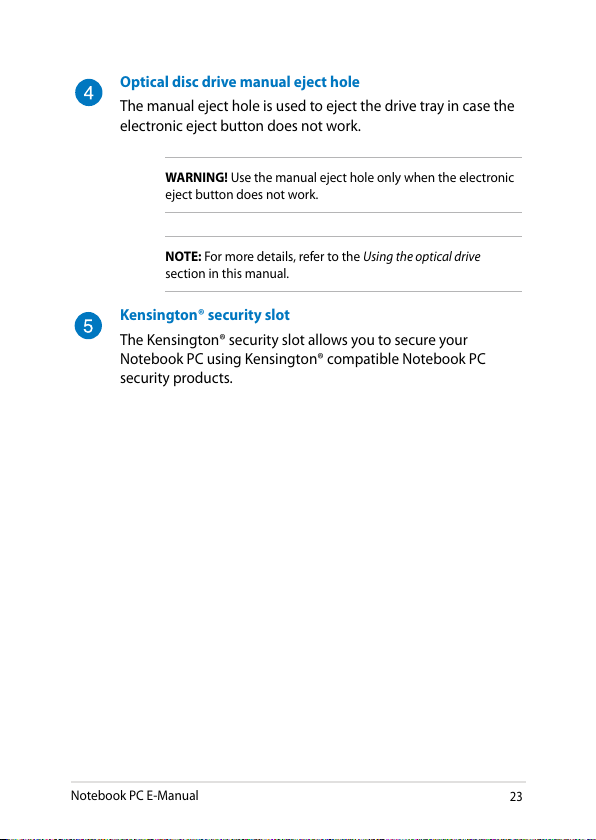
Optical disc drive manual eject hole
The manual eject hole is used to eject the drive tray in case the
electronic eject button does not work.
WARNING! Use the manual eject hole only when the electronic
eject button does not work.
NOTE: For more details, refer to the Using the optical drive
section in this manual.
Kensington® security slot
The Kensington® security slot allows you to secure your
Notebook PC using Kensington® compatible Notebook PC
security products.
Notebook PC E-Manual
23
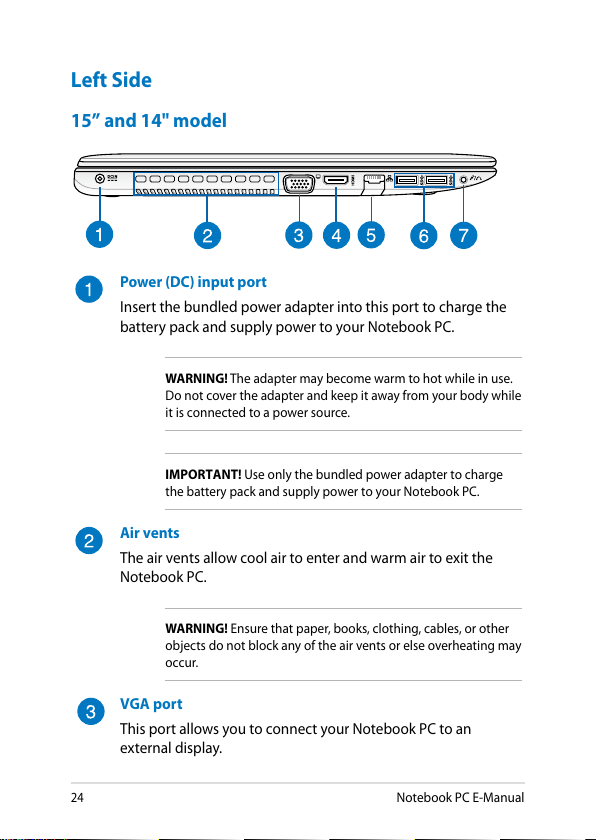
Left Side
15” and 14" model
Power (DC) input port
Insert the bundled power adapter into this port to charge the
battery pack and supply power to your Notebook PC.
WARNING! The adapter may become warm to hot while in use.
Do not cover the adapter and keep it away from your body while
it is connected to a power source.
IMPORTANT! Use only the bundled power adapter to charge
the battery pack and supply power to your Notebook PC.
Air vents
The air vents allow cool air to enter and warm air to exit the
Notebook PC.
WARNING! Ensure that paper, books, clothing, cables, or other
objects do not block any of the air vents or else overheating may
occur.
VGA port
This port allows you to connect your Notebook PC to an
external display.
24
Notebook PC E-Manual
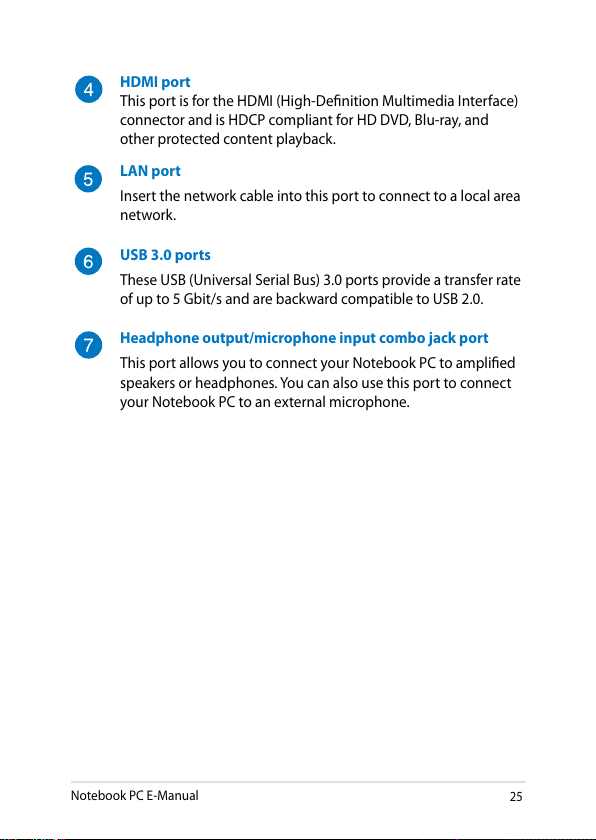
HDMI port
This port is for the HDMI (High-Denition Multimedia Interface)
connector and is HDCP compliant for HD DVD, Blu-ray, and
other protected content playback.
LAN port
Insert the network cable into this port to connect to a local area
network.
USB 3.0 ports
These USB (Universal Serial Bus) 3.0 ports provide a transfer rate
of up to 5 Gbit/s and are backward compatible to USB 2.0.
Headphone output/microphone input combo jack port
This port allows you to connect your Notebook PC to amplied
speakers or headphones. You can also use this port to connect
your Notebook PC to an external microphone.
Notebook PC E-Manual
25
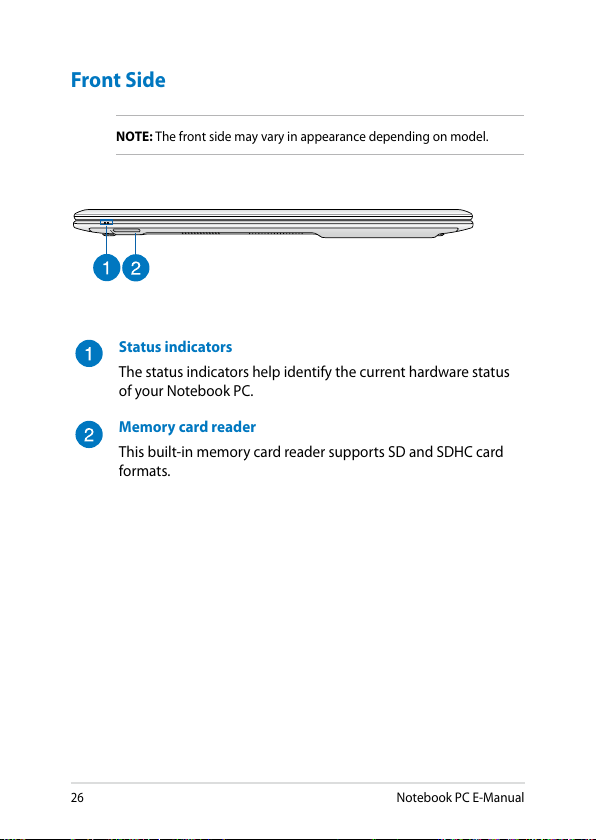
Front Side
NOTE: The front side may vary in appearance depending on model.
Status indicators
The status indicators help identify the current hardware status
of your Notebook PC.
Memory card reader
This built-in memory card reader supports SD and SDHC card
formats.
26
Notebook PC E-Manual
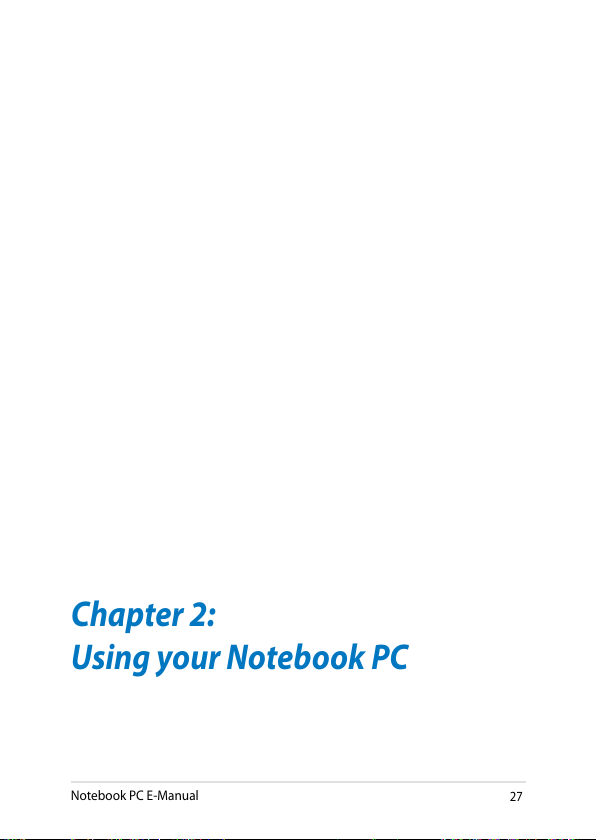
Chapter 2:
Using your Notebook PC
Notebook PC E-Manual
27
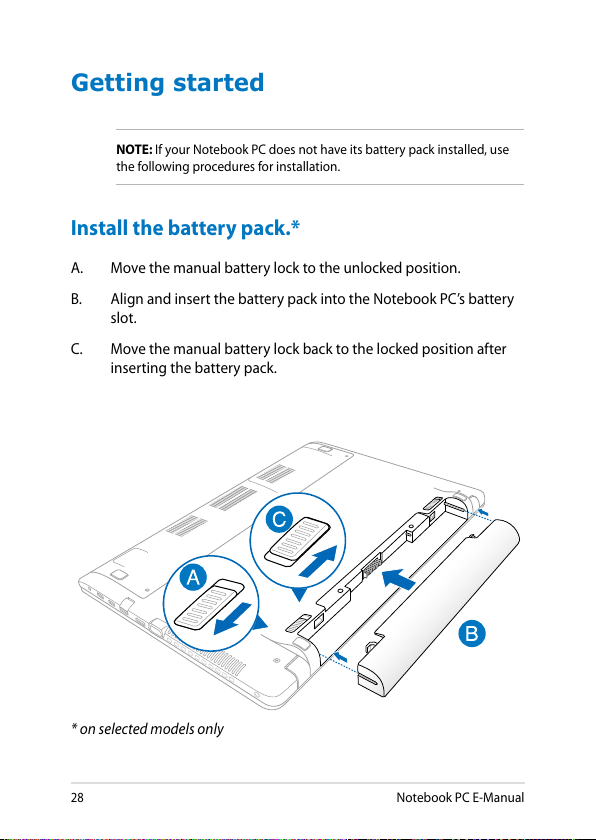
Getting started
NOTE: If your Notebook PC does not have its battery pack installed, use
the following procedures for installation.
Install the battery pack.*
A. Move the manual battery lock to the unlocked position.
B. Align and insert the battery pack into the Notebook PC’s battery
slot.
C. Move the manual battery lock back to the locked position after
inserting the battery pack.
* on selected models only
28
Notebook PC E-Manual
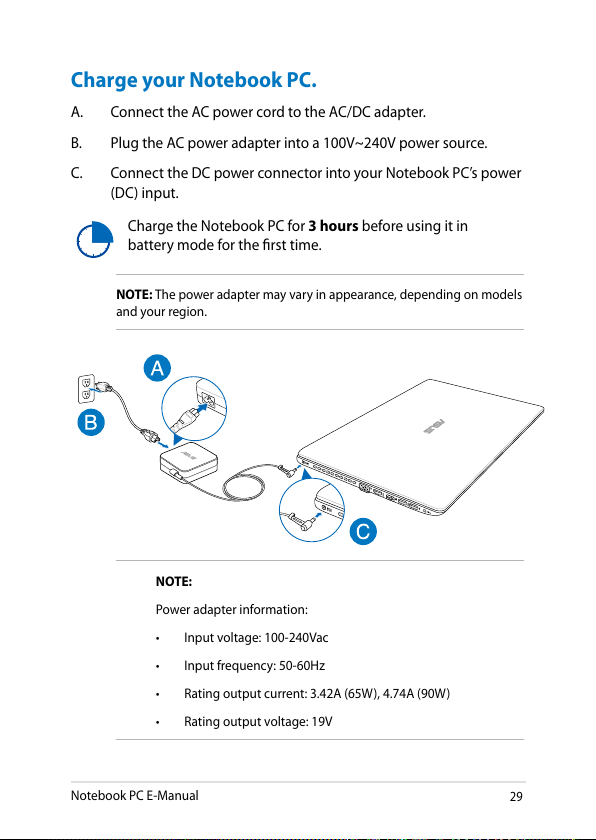
Charge your Notebook PC.
A. Connect the AC power cord to the AC/DC adapter.
B. Plug the AC power adapter into a 100V~240V power source.
C. Connect the DC power connector into your Notebook PC’s power
(DC) input.
Charge the Notebook PC for 3 hours before using it in
battery mode for the rst time.
NOTE: The power adapter may vary in appearance, depending on models
and your region.
NOTE:
Power adapter information:
• Input voltage: 100-240Vac
• Input frequency: 50-60Hz
• Rating output current: 3.42A (65W), 4.74A (90W)
• Rating output voltage: 19V
Notebook PC E-Manual
29
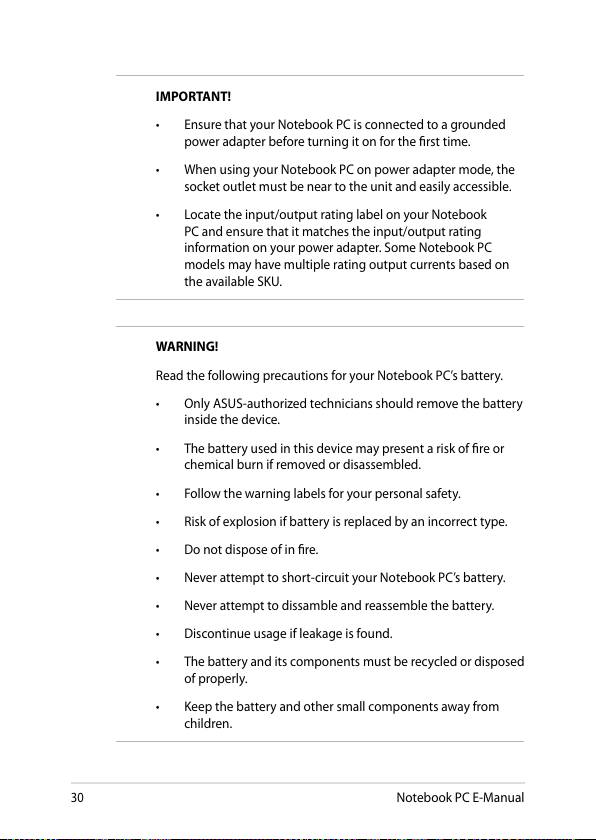
IMPORTANT!
• Ensure that your Notebook PC is connected to a grounded
power adapter before turning it on for the rst time.
• When using your Notebook PC on power adapter mode, the
socket outlet must be near to the unit and easily accessible.
• Locate the input/output rating label on your Notebook
PC and ensure that it matches the input/output rating
information on your power adapter. Some Notebook PC
models may have multiple rating output currents based on
the available SKU.
WARNING!
Read the following precautions for your Notebook PC’s battery.
• Only ASUS-authorized technicians should remove the battery
inside the device.
• The battery used in this device may present a risk of re or
chemical burn if removed or disassembled.
• Follow the warning labels for your personal safety.
• Risk of explosion if battery is replaced by an incorrect type.
• Do not dispose of in re.
• Never attempt to short-circuit your Notebook PC’s battery.
• Never attempt to dissamble and reassemble the battery.
• Discontinue usage if leakage is found.
• The battery and its components must be recycled or disposed
of properly.
• Keep the battery and other small components away from
children.
30
Notebook PC E-Manual

Lift to open the display panel.
Press the power button.
Notebook PC E-Manual
31

Gestures for the touchpad
Gestures allow you to launch programs and access the settings of your
Notebook PC. Refer to the following illustrations when using hand
gestures on your touchpad.
Moving the pointer
You can click or click anywhere on the touchpad to activate its pointer,
then slide your nger on the touchpad to move the pointer onscreen.
Slide horizontally
Slide vertically
Slide diagonally
32
Notebook PC E-Manual

One-nger gestures
Click/Double click
• In the Start screen, click an app to launch it.
• In Desktop mode, double-click an application to launch it.
Drag and drop
Double-click an item, then slide the same nger without lifting it o
the touchpad. To drop the item to its new location, lift your nger from
the touchpad.
Notebook PC E-Manual
33

Left-click Right-click
• In the Start screen, click an
app to launch it.
• In Desktop mode, double-
click an application to
launch it.
• In the Start screen, click an
app to select it and launch
the settings bar. You can also
press this button to launch
the All Apps bar.
• In Desktop mode, use this
button to open the right-
click menu.
NOTE: The areas inside the dotted line represent the locations of the left
mouse button and the right mouse button on the touchpad.
34
Notebook PC E-Manual

Top edge swipe
• In the Start screen, swipe from the top edge to launch the All
Apps bar.
• In a running app, swipe from the top edge to view its menu.
Left edge swipe Right edge swipe
Swipe from the left edge to shue
your running apps.
Notebook PC E-Manual
Swipe the right edge to launch
the Charms bar.
35

Two-nger gestures
Click Rotate
Click two ngers on the touchpad
to simulate the right-click
function.
To rotate an image, place two
ngers on the touchpad then
turn one nger clockwise or
counterclockwise while the other
stays still.
Two-nger scroll (up/down) Two-nger scroll (left/right)
Slide two ngers to scroll up or
down.
36
Slide two ngers to scroll left or
right.
Notebook PC E-Manual

Zoom out Zoom in
Bring together your two ngers on
the touchpad.
Spread apart your two ngers on
the touchpad.
Drag and drop
Select an item then press and hold the left button. Using your other
nger, slide down the touchpad to drag and drop the item to a new
location.
Notebook PC E-Manual
37

Three-nger gestures
Swipe up Swipe down
Swipe three ngers upward to
show all running applications.
38
Swipe three ngers downward to
show the Desktop mode.
Notebook PC E-Manual

Using the keyboard
Function keys
The function keys on your Notebook PC’s keyboard can trigger the
following commands:
Puts the Notebook PC into Sleep mode
Turns Airplane mode on or o
NOTE: When enabled, the Airplane mode disables all
wireless connectivity.
Decreases display brightness
Increases display brightness
Turns the display panel o
Activates the second screen
NOTE: Ensure that the second display is connected to
your Notebook PC.
Enables or disables the touchpad
Turns the speaker on or o
Notebook PC E-Manual
39

Turns the speaker volume down
Turns the speaker volume up
Function keys for ASUS Apps
Your Notebook PC also comes with a special set of function keys that
can be used to launch ASUS apps.
Toggles the ASUS Splendid Video Enhancement
Technology app to switch between these display
color enhancement modes: Gamma Correction, Vivid
Mode, Theater Mode, Soft Mode, My Prole, and
Normal.
Launches the ASUS Power4Gear Hybrid app
40
Notebook PC E-Manual

Windows®8 keys
There are two special Windows® keys on your Notebook PC’s keyboard
used as below:
Press this key to go back to the Start screen. If you are
already in the Start screen, press this key to go back to
the last app you opened.
Press this key to simulate the right-click functions.
Multimedia control keys*
The multimedia control keys allow you to control multimedia les, such
as audios and videos, when played in your Notebook PC.
Press
in combination with the arrow keys on your Notebook PC,
illustrated as below.
* on selected models only
Notebook PC E-Manual
Skip to
previous
track or
rewind
Play or
pause
Stop
Skip to
next track
or fast
forward
41

Using the numeric keypad
A numeric keypad is available on
selected Notebook PC models. You
can use this keypad for numeric
input or as pointer direction keys.
Press
to
toggle between using
the keypad as number
keys or as pointer
direction keys.
42
Notebook PC E-Manual

Using the optical drive
NOTE: The actual location of the electronic eject button may vary
depending on your Notebook PC model.
Inserting an optical disc
1. While the Notebook PC is
on, press the electronic eject
button to partially eject the
optical drive tray.
2. Gently pull out the drive tray.
IMPORTANT! Be careful not
to touch the optical drive lens.
Ensure that there are no objects
that may get jammed under the
drive tray.
3. Hold the disc by the edge,
with its printed side up, then
gently place it inside the hub.
Notebook PC E-Manual
43

4. Push down the disc’s plastic
hub until it snaps onto the
optical drive hub.
5. Push the drive tray gently to
close the optical drive.
NOTE: While data is being
read, it is normal to hear some
spinning and vibrating in the
optical drive.
Manual eject hole
The manual eject hole is located on the optical drive door and is used to
eject the optical drive tray in case the electronic eject button does not
work.
To manually eject the optical drive tray, insert a straightened paper clip
into the manual eject hole until the drive tray opens.
WARNING! Use the manual eject hole only when the electronic eject
button does not work.
44
Notebook PC E-Manual

Chapter 3:
Working with Windows® 8
Notebook PC E-Manual
45

Starting for the rst time
When you start your computer for the rst time, a series of screens
appear to guide you in conguring the basic settings of your Windows®
8 operating system.
To start your Notebook PC for the rst time:
1. Press the power button on your Notebook PC. Wait for a few
minutes until the setup screen appears.
2. From the setup screen, pick a language to use on your Notebook
PC.
3. Carefully read the License Terms. Tick I accept the terms for
using Windows then click Accept.
4. Follow the onscreen instructions to congure the following basic
items:
• Keep your PC secure
• Personalize
• Wireless
• Settings
• Sign in to your PC
5. After conguring the basic items, the Windows®8 tutorial appears.
Watch this to learn more about Windows®8 functionalities.
Windows® 8 lock screen
The Windows®8 lock screen may appear when your Notebook PC enters
the Windows®8 operating system. To proceed, click on the lock screen
or press any key on your Notebook PC's keyboard.
46
Notebook PC E-Manual

Windows® UI
Windows® 8 comes with a tile-based user interface (UI) which allows
you to organize and easily access Windows® apps from the Start screen.
It also includes the following features that you can use while working
on your Notebook PC.
Start screen
The Start screen appears after successfully signing in to your user
account. It helps organize all the applications you need in just one
place.
Zoom in/out button
Windows® Apps
These are apps pinned on the Start screen and displayed on tiled-format
for easy access.
NOTE: Some apps require signing in to your Microsoft account before
they are fully launched.
Notebook PC E-Manual
47

Hotspots
Onscreen hotspots allow you to launch programs and access the
settings of your Notebook PC. The functions in these hotspots can be
activated using the touchpad.
Hotspots on a running app
Hotspots on the Start screen
48
Notebook PC E-Manual

Hotspot Action
upper left corner Hover your mouse pointer on the upper
left corner then click on the recent app’s
thumbnail to revert back to that running app.
If you launched more than one app, slide
down to show all running apps.
lower left corner
Notebook PC E-Manual
From a running app screen:
Hover your mouse pointer on the lower
left corner then click on the Start screen’s
thumbnail to go back to the Start screen.
NOTE: You can also press the Windows key
on your keyboard to go back to the
Start screen.
From the Start screen:
Hover your mouse pointer on the lower
left corner then click on the running app’s
thumbnail to go back to that app.
49

Hotspot Action
top side Hover your mouse pointer on the top side
until it changes to a hand icon. Drag then
drop the app to a new location.
NOTE: This hotspot function only works on
a running app or when you want to use the
Snap feature. For more details, refer to the
Snap feature under Working with Windows®
apps.
upper or lower right
corner
50
Hover your mouse pointer on the upper or
lower right corner to launch the Charms bar.
Notebook PC E-Manual

Working with Windows® apps
Use your Notebook PC’s touchpad, or keyboard to launch, customize,
and close apps.
Launching apps
Position your mouse pointer over the app then left-click
or click once to launch it.
Press twice then use the arrow keys to browse
through the apps. Press
to launch an app.
Customizing apps
You can move, resize, unpin, or close apps from the Start screen using
the following steps:
Moving apps
Resizing apps
Notebook PC E-Manual
Double-click on the app then drag and drop the app to
a new location.
Right-click on the app to activate its settings bar then
click or or .
51

Unpinning apps
Right-click on the app to activate the settings bar then
click
Closing apps
1. Move your mouse pointer on the top side of the
2. Drag then drop the app to the bottom of the
From the running app’s screen, press .
.
launched app then wait for the pointer to change
to a hand icon.
screen to close it.
52
Notebook PC E-Manual

Accessing the Apps screen
Aside from the apps already pinned on your Start screen, you can also
open other applications through the Apps screen.
Horizontal scroll bar
Launching the Apps screen
Launch the Apps screen using your Notebook PC's touchpad or
keyboard.
Swipe from the top edge to launch the All Apps bar.
From the Start screen, press to select the
All Apps icon then press .
Notebook PC E-Manual
53

Pinning more apps on the Start screen
You can pin more apps on the Start screen using your touchpad.
1. Position the mouse pointer over the app you
want to pin on the Start screen.
2. Right-click on the app to activate its settings.
3. Click on the
54
icon.
Notebook PC E-Manual

Charms bar
The Charms bar is a toolbar that can be triggered on the right side
of your screen. It consists of several tools that allow you to share
applications and provide quick access for customizing the settings of
your Notebook PC.
Charms bar
Launching the charms bar
NOTE: When called out, the charms bar initially appears as a set of
white icons. The image above shows how the charms bar looks like once
activated.
Use your Notebook PC’s touchpad or keyboard to launch the charms
bar.
Move your mouse pointer on the upper or lower right
corner of the screen.
Press
Notebook PC E-Manual
55

Inside the charms bar
Search
This charm allows you to look for les, applications, or
programs in your Notebook PC.
Share
This charm allows you to share applications via social
networking sites or email.
Start
This charm reverts the display back to the Start screen.
From the Start screen, you can also use this to revert back
to a recently opened app.
Devices
This charm allows you to access and share les with
the devices attached to your Notebook PC such as an
external display or printer.
Settings
This charm allows you to access the PC settings of your
Notebook PC.
56
Notebook PC E-Manual

Snap feature
The Snap feature displays two apps side-by-side, allowing you to work
or switch between apps.
IMPORTANT! Ensure that your Notebook PC’s screen resolution is set to
1366 x 768 pixels or higher before using the Snap feature.
Snap bar
Notebook PC E-Manual
57

Using Snap
Use your Notebook PC’s touchpad or keyboard to activate and use Snap.
1. Launch the app you wish to snap.
2. Hover the mouse point on the top side of your
screen.
3. Once the pointer changes to a hand icon, drag
then drop the app to the left or right side of the
display panel.
4. Launch another app.
1. Launch the app you wish to snap.
2. Press
.
3. Launch another app.
4. To switch between apps, press
58
Notebook PC E-Manual
.

Other keyboard shortcuts
Using the keyboard, you can also use the following shortcuts to help
you launch applications and navigate Windows®8.
\
Switches between the Start screen and the last
running app
Launches the desktop
Launches the Computer window on Desktop
mode
Opens the File charm
Opens the Share charm
Opens the Settings charm
Opens the Devices charm
Activates the Lock screen
Minimizes the Internet Explorer window
Notebook PC E-Manual
59

Opens the Second screen pane
Opens the Apps search pane
Opens the Run window
Opens Ease of Access Center
Opens the Settings charm
Opens a menu box of Windows® tools
Launches the magnier icon and zooms in
your screen
Zooms out your screen
Opens the Narrator Settings
60
Notebook PC E-Manual

Connecting to wireless networks
Wi-Fi
Access emails, surf the Internet, and share applications via social
networking sites using your Notebook PC’s Wi-Fi connection.
IMPORTANT! The Airplane mode disables this feature. Ensure that
Airplane mode is turned o before enabling the Wi-Fi connection of your
Notebook PC.
Enabling Wi-Fi
Activate Wi-Fi in your Notebook PC using the following steps on your
touchpad.
1. Launch the Charms bar.
2. Click
3. Select an access point from the list of available Wi-Fi connections.
Notebook PC E-Manual
and click .
61

4. Click Connect to start the network connection.
NOTE: You may be prompted to enter a security key to activate the Wi-Fi
connection.
5. If you want to enable sharing between your Notebook PC and
other wireless-enabled systems, click Yes, turn on sharing and
connect to devices. Click No, don't turn on sharing or connect
to devices if you do not want to enable the sharing function.
62
Notebook PC E-Manual

Bluetooth
Use Bluetooth to facilitate wireless data transfers with other Bluetooth-
enabled devices.
IMPORTANT! The Airplane mode disables this feature. Ensure that
Airplane mode is turned o before enabling the Bluetooth connection of
your Notebook PC.
Pairing with other Bluetooth-enabled devices
You need to pair your Notebook PC with other Bluetooth-enabled
devices to enable data transfers. To do this, use your touchpad as
follows:
1. Launch the Charms bar.
2. Click
then click Change PC Settings.
3. Under PC Settings, select Devices then click Add a Device to
search for Bluetooth-enabled devices.
Notebook PC E-Manual
63

4. Select a device from the list. Compare the passcode on your
Notebook PC with the passcode sent to your chosen device. If
they are the same, click Yes to successfully pair your Notebook PC
with the device.
NOTE: For some bluetooth-enabled devices, you may be prompted to
key in the passcode of your Notebook PC.
64
Notebook PC E-Manual

Airplane mode
The Airplane mode disables wireless communication, allowing you to
use your Notebook PC safely while in-ight.
Turning Airplane mode on
1. Launch the Charms bar.
2. Click
3. Move the slider to the right to turn the Airplane
mode on.
Press .
and click .
Turning Airplane mode o
1. Launch the Charms bar.
2. Click
3. Move the slider to the left to turn the Airplane
mode o.
Press .
NOTE: Contact your airline provider to learn about related inight services
that can be used and restrictions that must be followed when using your
Notebook PC in-ight.
Notebook PC E-Manual
and click .
65

Connecting to wired networks
You can also connect to wired networks, such as local area networks
and broadband Internet connection, using your Notebook PC’s LAN
port.
NOTE: Contact your Internet Service Provider (ISP) for details or
your network administrator for assistance in setting up your Internet
connection.
To congure your settings, refer to the following procedures.
IMPORTANT! Ensure that a network cable is connected between your
Notebook PC’s LAN port and a local area network before performing the
following actions.
Conguring a dynamic IP/PPPoE network
connection
1. LaunchLaunch Desktop.
2. From the Windows® taskbar, right-click the network
icon
Center.
3. In the Network and Sharing Center window, click
Change adapter settings.
4. Right-click on your LAN then select Properties.
then click Open Network and Sharing
66
Notebook PC E-Manual

5. Click Internet Protocol Version 4(TCP/IPv4) then
click Properties.
6. Click Obtain an IP address automatically then
click OK.
NOTE: Proceed to the next steps if you are using PPPoE connection.
7. Return to the Network and Sharing Center
window then click Set up a new connection or
network.
8. Select Connect to the Internet then click Next.
9. Click Broadband (PPPoE).
10. Type your User name, Password, and Connection
name then click Connect.
11. Click Close to nish the conguration.
12. Click
13. Type your user name and password then click
Notebook PC E-Manual
on the taskbar then click the
connection you just created.
Connect to start connecting to the Internet.
67

Conguring a static IP network connection
1. Repeat steps 1 to 5 under Conguring a dynamic
IP/PPPoE network connection.
2 Click Use the following IP address.
3. Type the IP address, Subnet mask and Default
gateway from your service provider.
4. If needed, you can also type the preferred DNS
server address and alternate DNS server address
then click OK.
68
Notebook PC E-Manual

Turning your Notebook PC off
You can turn o your Notebook PC by doing either of the following
procedures:
• Click from the Charms bar then click
> Shut down to do a normal shutdown.
• From the log-in screen, click
down.
• You can also shut down your Notebook PC using
Desktop mode. To do this, launch the desktop
then press alt + f4 to launch the Shut Down
window. Select Shut Down from the drop-down
list then select OK.
• If your Notebook PC is unresponsive, press
and hold the power button for at least four (4)
seconds until your Notebook PC turns o.
> Shut
Putting your Notebook PC to sleep
To put your Notebook PC on Sleep mode, press the power button once.
You can also put your Notebook PC to sleep mode using
Desktop mode. To do this, launch the desktop then press
alt + f4 to launch the Shut Down window. Select Sleep
from the drop-down list then select OK.
Notebook PC E-Manual
69

70
Notebook PC E-Manual

Chapter 4:
ASUS apps
Notebook PC E-Manual
71

Featured ASUS Apps
Power4Gear Hybrid
Optimize the performance of your Notebook PC using the power saving
modes in Power4Gear.
NOTE: Unplugging the Notebook PC from its power adapter automatically
switches Power4Gear Hybrid to Battery Saving mode.
Launching Power4Gear Hybrid
Press .
72
Notebook PC E-Manual

Running System
This option allows you to enable either of the following power saving
modes in your Notebook PC.
NOTE: By default, your Notebook PC is set to Performance mode.
Performance mode
Use this mode when doing high-performance activities like playing
games or conducting business presentations using your Notebook PC.
Battery Saving mode
This mode extends your Notebook PC’s battery life while plugged in to
the power adapter or while running on battery power only.
Select from these power saving modes.
Use these options to customize your
power saving mode.
Notebook PC E-Manual
This option allows you to hide
the desktop icons and turns the
presentation mode on or o.
73

System in Sleep
This option allows you to enable or disable either of the following sleep
modes:
Instant On
This mode is default-enabled in your Notebook PC. It allows the system
to return to its last working state even after your Notebook PC has
entered into sleep mode.
Move this slider to switch between
Instant On or Long Standby Time.
74
Notebook PC E-Manual

Long Standby Time
This mode allows you to extend your Notebook PC’s battery life. When
enabled, the Notebook PC returns to its last working state in as fast as
seven seconds, four hours after entering into deep sleep mode.
Notebook PC E-Manual
75

76
Notebook PC E-Manual

Chapter 5:
Power-on Self Test (POST)
Notebook PC E-Manual
77

The Power-on Self Test (POST)
The Power-on Self Test (POST ) is a series of software-controlled
diagnostic tests that run when you turn on or restart your Notebook PC.
The software that controls the POST is installed as a permanent part of
the Notebook PC’s architecture.
Using POST to access BIOS and Troubleshoot
During POST, you can access the BIOS settings or run troubleshooting
options using the function keys of your Notebook PC. You may refer to
the following information for more details.
BIOS
The Basic Input and Output System (BIOS) stores system hardware
settings that are needed for system startup in the Notebook PC.
The default BIOS settings apply to most conditions of your Notebook
PC. Do not change the default BIOS settings except in the following
circumstances:
• An error message appears onscreen during system bootup and
requests you to run the BIOS Setup.
• You have installed a new system component that requires further
BIOS settings or updates.
WARNING: Using inappropriate BIOS settings may result to system
instability or boot failure. We strongly recommend that you change the
BIOS settings only with the help of a trained service personnel.
Accessing BIOS
Restart your Notebook PC then press during POST.
78
Notebook PC E-Manual

BIOS Settings
NOTE: The BIOS screens in this section are for reference only. The actual
screens may dier by model and territory.
Boot
This menu allows you to set your boot option priorities. You may refer to
the following procedures when setting your boot priority.
1. On the Boot screen, select Boot Option #1.
Aptio Setup Utility - Copyright (C) 2012 American Megatrends, Inc.
Main Advanced
Boot Conguration
Fast Boot [Enabled]
Launch CSM [Disabled]
Driver Option Priorities
Boot Security Save & Exit
Sets the system
boot order
Boot Option Priorities
Boot Option #1 [Windows Boot Manager]
Add New Boot Option
Delete Boot Option
Version 2.15.1226. Copyright (C) 2012 American Megatrends, Inc.
Notebook PC E-Manual
: Select Screen
→←
: Select Item
↑↓
Enter: Select
+/— : Change Opt.
F1 : General Help
F9 : Optimized Defaults
F10 : Save & Exit
ESC : Exit
79

2. Press and select a device as the Boot Option #1.
Aptio Setup Utility - Copyright (C) 2012 American Megatrends, Inc.
Main Advanced
Boot Conguration
Fast Boot [Enabled]
Launch CSM [Disabled]
Driver Option Priorities
Boot Security Save & Exit
Sets the system
boot order
Boot Option Priorities
Boot Option #1 [Windows Boot Manager]
Add New Boot Option
Delete Boot Option
Version 2.15.1226. Copyright (C) 2012 American Megatrends, Inc.
Boot Option #1
Windows Boot Manager
Disabled
80
: Select Screen
→←
: Select Item
↑↓
Enter: Select
+/— : Change Opt.
F1 : General Help
F9 : Optimized Defaults
F10 : Save & Exit
ESC : Exit
Notebook PC E-Manual

Security
This menu allows you to set up the administrator and user password
of your Notebook PC. It also allows you to control the access to your
Notebook PC’s hard disk drive, input/output (I/O) interface, and USB
interface.
NOTE:
• If you install a User Password, you will be prompted to input
this before entering your Notebook PC's operating system.
• If you install an Administrator Password, you will be
prompted to input this before entering BIOS.
Aptio Setup Utility - Copyright (C) 2012 American Megatrends, Inc.
Main Advanced Boot
Password Description
If ONLY the Administrator’s password is set,
then this only limits access to Setup and is
only asked for when entering Setup. If ONLY
the user’s password is set, then this is a
power on password and must be entered to boot
or enter Setup. In Setup, the User will have
Administrator rights.
Administrator Password Status NOT INSTALLED
User Password Status NOT INSTALLED
Administrator Password
User Password
HDD Password Status : NOT INSTALLED
Set Master Password
Set User Password
I/O Interface Security
System Mode state User
Secure Boot state Enabled
Secure Boot Control [Enabled]
Key Management
Version 2.15.1226. Copyright (C) 2012 American Megatrends, Inc.
Security Save & Exit
Set Administrator
Password. The
password length
must be in the
following range:
Minimum length 3
Maximum length 20
→←
: Select Item
↑↓
Enter: Select
+/— : Change Opt.
F1 : General Help
F9 : Optimized Defaults
F10 : Save & Exit
ESC : Exit
Notebook PC E-Manual
: Select Screen
81

To set the password:
1. On the Security screen, select Administrator Password or User
Password.
2. Type in a password then press
3. Re-type to conrm the password then press
.
.
To clear the password:
1. On the Security screen, select Administrator Password or User
Password.
2. Type in the current password then press
.
3. Leave the Create New Password eld blank then press
.
4. Select Yes in the conrmation box then press
.
82
Notebook PC E-Manual

I/O Interface Security
In the Security menu, you can access I/O Interface Security to lock
or unlock some interface functions of your Notebook PC.
Aptio Setup Utility - Copyright (C) 2012 American Megatrends, Inc.
I/O Interface Security
LAN Network Interface [UnLock]
Wireless Network Interface [UnLock]
HD AUDIO Interface [UnLock]
USB Interface Security
Version 2.15.1226. Copyright (C) 2012 American Megatrends, Inc.
Security
LAN Network Interface
Lock
UnLock
If Locked, LAN
controller will
be disabled.
: Select Screen
→←
: Select Item
↑↓
Enter: Select
+/— : Change Opt.
F1 : General Help
F9 : Optimized
Defaults
F10 : Save & Exit
ESC : Exit
To lock an interface:
1. On the Security screen, select I/O Interface Security.
2. Select an interface you would like to lock then press
.
3. Select Lock.
Notebook PC E-Manual
83

USB Interface Security
Through the I/O Interface Security menu, you can also access USB
Interface Security to lock or unlock ports and devices.
Aptio Setup Utility - Copyright (C) 2012 American Megatrends, Inc.
USB Interface Security
USB Interface [UnLock]
External Ports [UnLock]
CMOS Camera [UnLock]
Card Reader [UnLock]
Version 2.15.1226. Copyright (C) 2012 American Megatrends, Inc.
Security
Lock
UnLock
USB Interface
If Locked, all
USB device will
be disabled
: Select Screen
→←
: Select Item
↑↓
Enter: Select
+/— : Change Opt.
F1 : General Help
F9 : Optimized
Defaults
F10 : Save & Exit
ESC : Exit
To lock the USB interface:
1. On the Security screen, select I/O Interface Security > USB
Interface Security.
2. Select an interface that you would like to lock then select
Lock.
NOTE: Setting the USB Interface to Lock also locks and hides the
External Ports and other devices included under USB Interface Security.
84
Notebook PC E-Manual

Set Master Password
In the Security menu, you can use Set Master Password to set up
a password-enabled access to your hard disk drive.
Aptio Setup Utility - Copyright (C) 2012 American Megatrends, Inc.
Main Advanced Boot
Aptio Setup Utility - Copyright (C) 2011 American Megatrends, Inc.
Password Description
If ONLY the Administrator’s password is
set,then this only limits access to Setup
and is only asked for when entering Setup.
If ONLY the user’s password is set, then
this is a power on password and must be
entered to boot or enter Setup. In Setup,
the User will have Administrator rights.
Administrator Password Status NOT INSTALLED
User Password Status NOT INSTALLED
Administrator Password
User Password
HDD Password Status : NOT INSTALLED
Set Master Password
Set User Password
I/O Interface Security
Version 2.15.1226. Copyright (C) 2012 American Megatrends, Inc.
Security Save & Exit
Set HDD Master
Password.
***Advisable to
Power Cycle System
after Setting Hard
Disk Passwords***
: Select Screen
→←
: Select Item
↑↓
Enter: Select
+/— : Change Opt.
F1 : General Help
F9 : Optimized
Defaults
F10 : Save & Exit
ESC : Exit
To set the HDD password:
1. On the Security screen, select Set Master Password.
2. Type in a password then press
.
3. Re-type to conrm the password then press
4. Select Set User Password then repeat the previous steps to
set up the user password.
Notebook PC E-Manual
.
85

Save & Exit
To keep your conguration settings, select Save Changes and Exit
before exiting the BIOS.
Aptio Setup Utility - Copyright (C) 2012 American Megatrends, Inc.
Main Advanced Boot Security
Save Changes and Exit
Discard Changes and Exit
Save Options
Save Changes
Discard Changes
Restore Defaults
Boot Override
Windows Boot Manager
Launch EFI Shell from lesystem device
Version 2.15.1226. Copyright (C) 2012 American Megatrends, Inc.
Save & Exit
Exit system setup
after saving the
changes.
: Select Screen
→←
: Select Item
↑↓
Enter: Select
+/— : Change Opt.
F1 : General Help
F9 : Optimized Defaults
F10 : Save & Exit
ESC : Exit
86
Notebook PC E-Manual

To update the BIOS:
1. Verify the Notebook PC’s exact model then download the latest
BIOS le for your model from the ASUS website.
2. Save a copy of the downloaded BIOS le to a ash disk drive.
3. Connect your ash disk drive to your Notebook PC.
4. Restart your Notebook PC then press during POST.
5. From the BIOS menu, Select Advanced > Start Easy Flash, then
press
Aptio Setup Utility - Copyright (C) 2012 American Megatrends, Inc.
Advanced Boot Security Save & Exit
Main
Start Easy Flash
Internal Pointing Device [Enabled]
Wake on Lid Open [Enabled]
Power Off Energy Saving [Enabled]
SATA Conguration
Graphics Conguration
Intel (R) Anti-Theft Technology Corporation
USB Conguration
Network Stack
Version 2.15.1226. Copyright (C) 2012 American Megatrends, Inc.
.
Aptio Setup Utility - Copyright (C) 2011 American Megatrends, Inc.
Press Enter to run
the utility to
select and update
BIOS.
: Select Screen
→←
: Select Item
↑↓
Enter: Select
+/— : Change Opt.
F1 : General Help
F9 : Optimized Defaults
F10 : Save & Exit
ESC : Exit
Notebook PC E-Manual
87

6. Locate your downloaded BIOS le in the ash disk drive then
press
Platform: X452/X552
Version: 101
Build Date: Oct 26 2012
Build Time: 11:51:05
FSO
FS1
FS2
FS3
FS4
[←→]: Switch [↑↓]: Choose [q]: Exit [Enter]: Enter/Execute
.
FLASH TYPE:
Current BIOS
ASUSTek Easy Flash Utility
MXIC 25L Series
Platform: Unknown
Version: Unknown
Build Date: Unknown
Build Time: Unknown
0 EFI
<DIR>
New BIOS
7. After the BIOS update process, select Exit > Restore Defaults to
restore the system to its default settings.
88
Notebook PC E-Manual

Troubleshoot
By pressing during POST, you can access Windows® 8 troubleshoot
options which includes the following:
• Refresh your PC
• Reset your PC
• Advanced options
Refresh your PC
Use Refresh your PC if you want to refresh your system without losing
your current les and applications.
To access this during POST:
1. Restart your Notebook PC then press during
POST.
2. Wait for Windows® to load the Choose an option
screen then click Troubleshoot.
3. Click Refresh your PC.
4. In the Refresh your PC screen, read the bullet points
to learn more about using this option then click
Next.
5. Click the account you would like to refresh.
6. Type your account password then click Continue.
7. Click Refresh.
Notebook PC E-Manual
IMPORTANT! Ensure that your Notebook PC is plugged in
to a power source before refreshing your system.
89

Reset your PC
IMPORTANT! Back up all your data before performing this option.
Use Reset your PC to restore your Notebook PC to its default settings.
To access this during POST:
1. Restart your Notebook PC then press during
POST.
2. Wait for Windows® to load the Choose an option
screen then click Troubleshoot.
3. Click Reset your PC.
4. In the Reset your PC screen, read the bullet points
to learn more about using this option then click
Next.
5. Click your preferred reset option: Just remove my
les or Fully clean the drive.
6. Click Reset.
IMPORTANT! Ensure that your Notebook PC is plugged in
to a power source before resetting your system.
90
Notebook PC E-Manual

Advanced options
Use Advanced options to perform additional troubleshooting options
in your Notebook PC.
To access this during POST:
1. Restart your Notebook PC then press during
POST.
2. Wait for Windows® to load the Choose an option
screen then click Troubleshoot.
3. Click Advanced options.
4. In the Advanced options screen, select the
troubleshooting option you wish to perform.
5. Follow the succeeding steps to complete the
process.
Using System Image Recovery
Under Advanced options, you can use System Image Recovery to
recover your system using your Notebook PC’s original image le.
To access this during POST:
1. Restart your Notebook PC then press during
POST.
2. Wait for Windows® to load the Choose an option
screen then click Troubleshoot.
3. Click Advanced options.
Notebook PC E-Manual
91

4. In the Advanced options screen, select System
Image Recovery.
5. Choose an account you would like to recover using
a system image le.
6. Type your account password then click Continue.
7. Select Use the latest available system image
(recommended), then click Next. You can also
choose Select a system image if your system
image is in an external device or DVD.
8. Follow the succeeding steps to complete the
system image recovery procedure.
NOTE: We strongly recommend that you regularly backup
your system to prevent data loss in case your Notebook
PC stops working.
92
Notebook PC E-Manual

Chapter 6:
Upgrading your Notebook PC
Notebook PC E-Manual
93

Installing a Random-access
Memory module*
Upgrade the memory capacity of your Notebook PC by installing a RAM
(random-access memory module) in the memory module compartment.
The following steps show you how to install a RAM module into your
Notebook PC:
WARNING! Disconnect all the connected peripherals, any telephone or
telecommunication lines and power connector (such as external power
supply, battery pack, etc.) before removing the compartment cover.
IMPORTANT! Visit an authorized service center or retailer for information
on RAM module upgrades for your Notebook PC. Purchase RAM modules
from authorized retailers of this Notebook PC to ensure maximum
compatibility and reliability.
NOTE: The appearance of your Notebook PC’s bottom side and RAM
module may vary per model but the RAM module installation remains the
same.
* on selected models only
94
Notebook PC E-Manual

A. Loosen the screw of the Notebook PC’s compartment cover.
B. Pull out the compartment cover and remove it completely from
your Notebook PC.
Notebook PC E-Manual
95

C. Align and insert the RAM module into the RAM module slot.
D. Push down the RAM module until it clicks in place
30o angle
notches
E. Align then push down the compartment cover back into place.
F. Reattach and tighten the screw that you removed earlier.
96
Notebook PC E-Manual

Replacing the Hard Disk Drive*
Refer to the following steps if you need to replace the HDD (hard disk
drive) of your Notebook PC.
IMPORTANT! Purchase an HDD from authorized retailers of this Notebook
PC to ensure maximum compatibility and reliability. It is recommended
that you replace the HDD under professional supervision. You may also
visit an authorized service center for further assistance.
WARNING! Disconnect all the connected peripherals, any telephone or
telecommunication lines and power connector (such as external power
supply, battery pack, etc.) before removing the compartment cover.
NOTE: The appearance of your Notebook PC’s bottom side and HDD may
vary per model but the HDD installation remains the same.
* on selected models only
Notebook PC E-Manual
97

A. Loosen the screw of the Notebook PC’s compartment cover.
B. Pull out the compartment cover and remove it completely from
your Notebook PC.
98
Notebook PC E-Manual

C. Remove the screws securing the HDD bay to the compartment.
D. Disconnect the HDD bay from the HDD port then remove the
HDD bay from the compartment.
HDD bay
Notebook PC E-Manual
99

E. Turn the HDD bay upside down then remove the screws.
F. Remove the old HDD from the HDD bay.
HDD
G. Place the new HDD with its PCB (printed circuit board) facing the
HDD bay. Ensure that the port connectors of your HDD are not
obstructed by any part of the HDD bay.
H. Reattach and secure the HDD with the screws you removed
earlier.
100
Notebook PC E-Manual
