Page 1
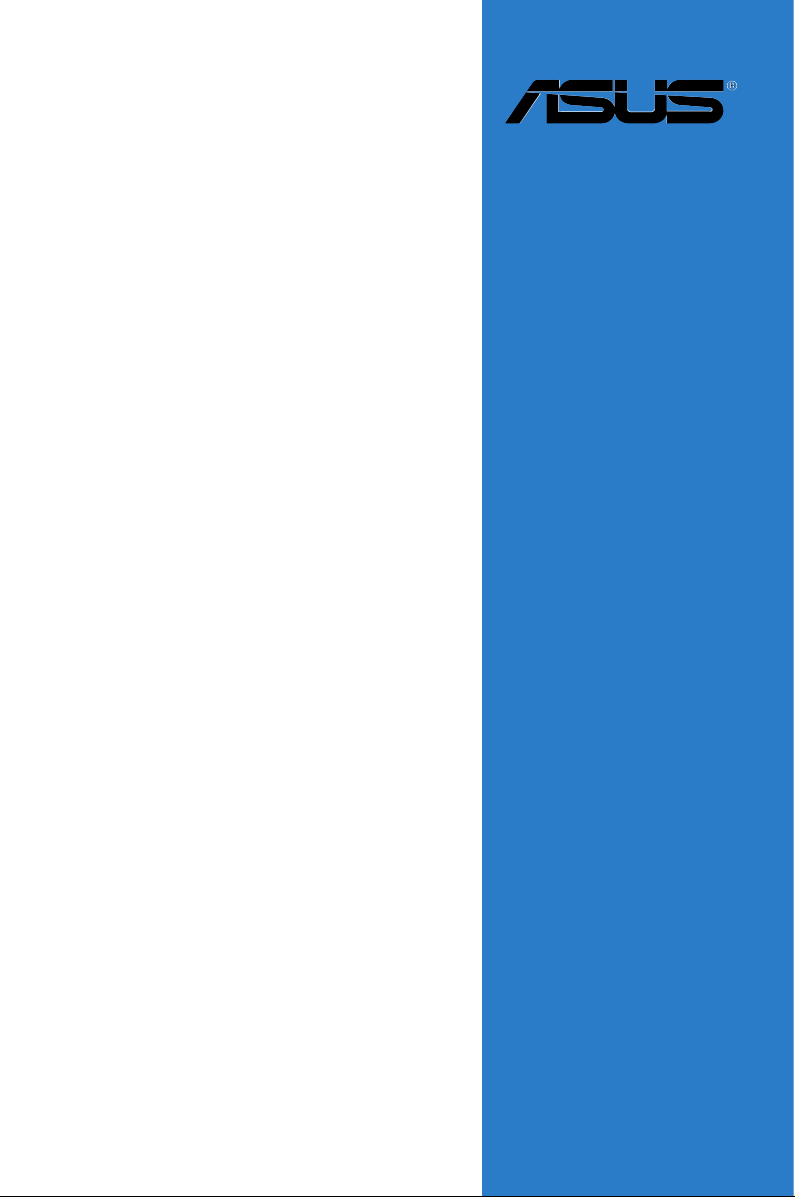
F2A85-V PRO
Motherboard
Page 2
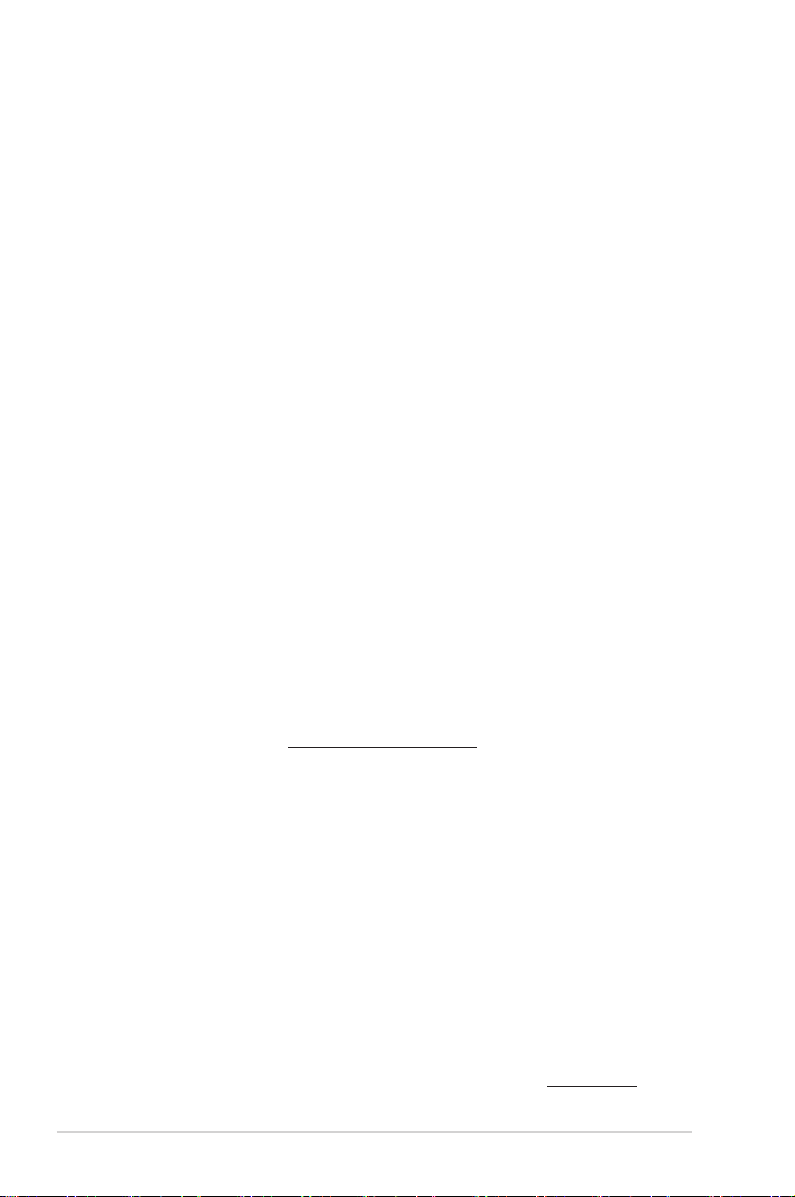
E7401
First Edition (V1)
August 2012
Copyright © 2012 ASUSTeK COMPUTER INC. All Rights Reserved.
No part of this manual, including the products and software described in it, may be reproduced,
transmitted, transcribed, stored in a retrieval system, or translated into any language in any form or by any
means, except documentation kept by the purchaser for backup purposes, without the express written
permission of ASUSTeK COMPUTER INC. (“ASUS”).
Product warranty or service will not be extended if: (1) the product is repaired, modied or altered, unless
such repair, modication of alteration is authorized in writing by ASUS; or (2) the serial number of the
product is defaced or missing.
ASUS PROVIDES THIS MANUAL “AS IS” WITHOUT WARRANTY OF ANY KIND, EITHER EXPRESS
OR IMPLIED, INCLUDING BUT NOT LIMITED TO THE IMPLIED WARRANTIES OR CONDITIONS OF
MERCHANTABILITY OR FITNESS FOR A PARTICULAR PURPOSE. IN NO EVENT SHALL ASUS, ITS
DIRECTORS, OFFICERS, EMPLOYEES OR AGENTS BE LIABLE FOR ANY INDIRECT, SPECIAL,
INCIDENTAL, OR CONSEQUENTIAL DAMAGES (INCLUDING DAMAGES FOR LOSS OF PROFITS,
LOSS OF BUSINESS, LOSS OF USE OR DATA, INTERRUPTION OF BUSINESS AND THE LIKE),
EVEN IF ASUS HAS BEEN ADVISED OF THE POSSIBILITY OF SUCH DAMAGES ARISING FROM ANY
DEFECT OR ERROR IN THIS MANUAL OR PRODUCT.
SPECIFICATIONS AND INFORMATION CONTAINED IN THIS MANUAL ARE FURNISHED FOR
INFORMATIONAL USE ONLY, AND ARE SUBJECT TO CHANGE AT ANY TIME WITHOUT NOTICE,
AND SHOULD NOT BE CONSTRUED AS A COMMITMENT BY ASUS. ASUS ASSUMES NO
RESPONSIBILITY OR LIABILITY FOR ANY ERRORS OR INACCURACIES THAT MAY APPEAR IN THIS
MANUAL, INCLUDING THE PRODUCTS AND SOFTWARE DESCRIBED IN IT.
Products and corporate names appearing in this manual may or may not be registered trademarks or
copyrights of their respective companies, and are used only for identication or explanation and to the
owners’ benet, without intent to infringe.
Offer to Provide Source Code of Certain Software
This product contains copyrighted software that is licensed under the General Public License (“GPL”),
under the Lesser General Public License Version (“LGPL”) and/or other Free Open Source Software
Licenses. Such software in this product is distributed without any warranty to the extent permitted by the
applicable law. Copies of these licenses are included in this product.
Where the applicable license entitles you to the source code of such software and/or other additional data,
you may obtain it for a period of three years after our last shipment of the product, either
(1) for free by downloading it from http://support.asus.com/download
or
(2) for the cost of reproduction and shipment, which is dependent on the preferred carrier and the location
where you want to have it shipped to, by sending a request to:
ASUSTeK Computer Inc.
Legal Compliance Dept.
15 Li Te Rd.,
Beitou, Taipei 112
Taiwan
In your request please provide the name, model number and version, as stated in the About Box of the
product for which you wish to obtain the corresponding source code and your contact details so that we
can coordinate the terms and cost of shipment with you.
The source code will be distributed WITHOUT ANY WARRANTY and licensed under the same license as
the corresponding binary/object code.
This offer is valid to anyone in receipt of this information.
ASUSTeK is eager to duly provide complete source code as required under various Free Open Source
Software licenses. If however you encounter any problems in obtaining the full corresponding source
code we would be much obliged if you give us a notication to the email address gpl@asus.com, stating
the product and describing the problem (please DO NOT send large attachments such as source code
archives, etc. to this email address).
ii
Page 3

Contents
Safety information ...................................................................................... vi
About this guide ........................................................................................ vii
F2A85-V PRO specications summary ..................................................... ix
Chapter 1: Product introduction
1.1 Welcome! ...................................................................................... 1-1
1.2 Package contents ......................................................................... 1-1
1.3 Special features ............................................................................ 1-2
1.3.1 Product highlights ........................................................... 1-2
1.3.2 Dual Intelligent Processors 3 with New DIGI+ Power
Control ............................................................................ 1-2
1.3.3 ASUS Exclusive Features ............................................... 1-4
1.3.4 ASUS Quiet Thermal Solutions ....................................... 1-5
1.3.5 ASUS EZ DIY .................................................................. 1-6
Chapter 2: Hardware information
2.1 Before you proceed ..................................................................... 2-1
2.2 Motherboard overview ................................................................. 2-2
2.2.1 Motherboard layout ......................................................... 2-2
2.2.2 Accelerated Processing Unit (APU) ................................ 2-4
2.2.3 System memory .............................................................. 2-5
2.2.4 Expansion slots ............................................................. 2-13
2.2.5 Jumper .......................................................................... 2-15
2.2.6 Onboard switches ......................................................... 2-16
2.2.7 Onboard LEDs .............................................................. 2-20
2.2.8 Internal connectors ....................................................... 2-22
2.3 Building your computer system ............................................... 2-28
2.3.1 Additional tools and components to build a PC system 2-28
2.3.2 APU installation ............................................................. 2-29
2.3.3 APU heatsink and fan assembly installation ................. 2-30
2.3.4 DIMM installation .......................................................... 2-32
2.3.5 Motherboard installation ................................................ 2-33
2.3.6 ATX Power connection .................................................. 2-35
2.3.7 SATA device connection ................................................ 2-36
2.3.8 Front I/O Connector ...................................................... 2-37
2.3.9 Expansion Card installation .......................................... 2-38
2.3.10 Rear panel connection .................................................. 2-39
2.3.11 Audio I/O connections ................................................... 2-41
2.4 Starting up for the rst time ...................................................... 2-43
iii
Page 4

Contents
2.5 Turning off the computer ........................................................... 2-43
Chapter 3: BIOS setup
3.1 Knowing BIOS .............................................................................. 3-1
3.2 BIOS setup program .................................................................... 3-1
3.2.1 EZ Mode ......................................................................... 3-2
3.2.2 Advanced Mode .............................................................. 3-3
3.3 Main menu .................................................................................... 3-5
3.4 Ai Tweaker menu .......................................................................... 3-7
3.5 Advanced menu ......................................................................... 3-13
3.5.1 CPU Conguration ........................................................ 3-14
3.5.2 SATA Conguration ....................................................... 3-15
3.5.3 USB Conguration ........................................................ 3-16
3.5.4 NB Conguration ........................................................... 3-17
3.5.5 Onboard Devices Conguration .................................... 3-18
3.5.6 APM .............................................................................. 3-19
3.5.7 Network Stack ............................................................... 3-21
3.6 Monitor menu ............................................................................. 3-22
3.7 Boot menu .................................................................................. 3-25
3.8 Tools menu ................................................................................. 3-30
3.9 Exit menu .................................................................................... 3-32
3.10 Updating BIOS ............................................................................ 3-33
3.10.1 ASUS Update utility ...................................................... 3-33
3.10.2 ASUS EZ Flash 2 utility ................................................. 3-36
3.10.3 ASUS CrashFree BIOS 3 utility .................................... 3-37
3.10.4 ASUS BIOS Updater ..................................................... 3-38
Chapter 4: Software support
4.1 Installing an operating system ................................................... 4-1
4.2 Support DVD information ............................................................ 4-1
4.2.1 Running the support DVD ............................................... 4-1
4.2.2 Obtaining the software manuals ..................................... 4-2
4.3 Software information ................................................................... 4-3
4.3.1 AI Suite II ........................................................................ 4-3
4.3.2 TurboV EVO .................................................................... 4-4
4.3.3 DIGI+ Power Control ....................................................... 4-8
4.3.4 EPU ................................................................................4-11
4.3.5 Remote GO! .................................................................. 4-12
4.3.6 FAN Xpert 2 .................................................................. 4-23
iv
Page 5
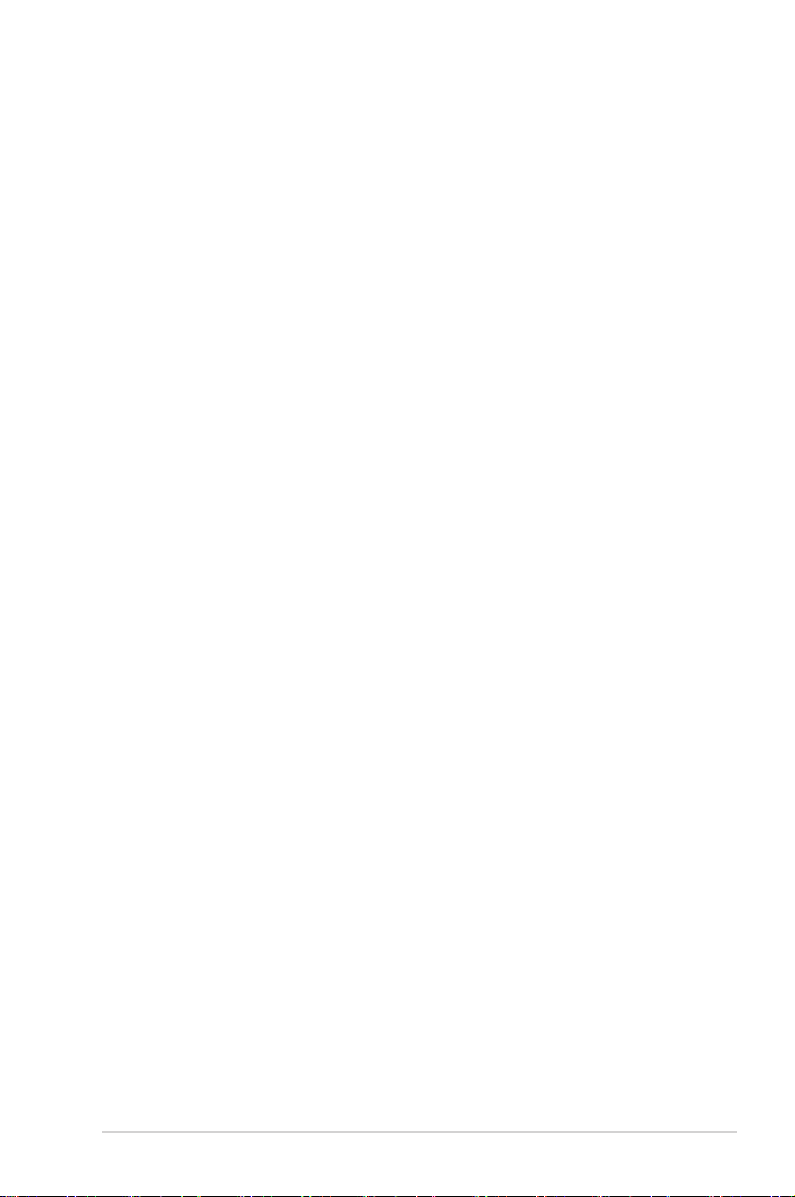
Contents
4.3.7 Probe II ......................................................................... 4-28
4.3.8 Sensor Recorder ........................................................... 4-29
4.3.9 USB Charger+ ............................................................... 4-30
4.3.10 USB 3.0 Boost .............................................................. 4-32
4.3.11 Network iControl ........................................................... 4-33
4.3.12 USB BIOS Flashback Wizard ....................................... 4-37
4.3.13 MyLogo2 ....................................................................... 4-39
4.3.14 Audio congurations ..................................................... 4-41
4.4 RAID congurations .................................................................. 4-43
4.4.1 RAID denitions ............................................................ 4-43
4.4.2 Installing Serial ATA hard disks ..................................... 4-44
4.4.3 Setting the RAID item in BIOS ...................................... 4-44
4.4.4 AMD® Option ROM Utility .............................................. 4-45
4.5 Creating a RAID driver disk ....................................................... 4-48
4.5.1 Creating a RAID driver disk without entering the OS .... 4-48
4.5.2 Creating a RAID driver disk in Windows®...................... 4-48
4.5.3 Installing the RAID driver during Windows® OS installation 4-49
4.5.4 Using a USB oppy disk drive ....................................... 4-50
Chapter 5: Multiple GPU technology support
5.1 AMD® CrossFireX™ technology ................................................. 5-1
5.1.1 Requirements .................................................................. 5-1
5.1.2 Before you begin ............................................................. 5-1
5.1.3 Installing two CrossFireX™ graphics cards .................... 5-2
5.1.4 Installing the device drivers ............................................. 5-3
5.1.5 Enabling the AMD® CrossFireX™ technology ................. 5-3
5.2 AMD® Dual Graphics technology ................................................ 5-5
5.2.1 System requirements ...................................................... 5-5
5.2.2 Before you proceed ......................................................... 5-5
5.2.3 Installing AMD Graphics Driver ....................................... 5-5
5.2.4 Using the AMD® VISION Engine Control Center ............. 5-6
5.3 LucidLogix Virtu MVP .................................................................. 5-7
5.3.1 Installing LucidLogix Virtu MVP ....................................... 5-7
5.3.2 Setting up your display .................................................... 5-8
5.3.3 Conguring LucidLogix Virtu MVP .................................. 5-9
Appendices
Notices .......................................................................................................A-1
v
Page 6

Safety information
Electrical safety
• To prevent electrical shock hazard, disconnect the power cable from the electrical outlet
before relocating the system.
• When adding or removing devices to or from the system, ensure that the power cables
for the devices are unplugged before the signal cables are connected. If possible,
disconnect all power cables from the existing system before you add a device.
• Before connecting or removing signal cables from the motherboard, ensure that all
power cables are unplugged.
• Seek professional assistance before using an adapter or extension cord. These devices
could interrupt the grounding circuit.
• Ensure that your power supply is set to the correct voltage in your area. If you are not sure
about the voltage of the electrical outlet you are using, contact your local power company.
• If the power supply is broken, do not try to x it by yourself. Contact a qualied service
technician or your retailer.
Operation safety
• Before installing the motherboard and adding devices on it, carefully read all the manuals
that came with the package.
• Before using the product, ensure all cables are correctly connected and the power
cables are not damaged. If you detect any damage, contact your dealer immediately.
• To avoid short circuits, keep paper clips, screws, and staples away from connectors,
slots, sockets and circuitry.
• Avoid dust, humidity, and temperature extremes. Do not place the product in any area
where it may become wet.
• Place the product on a stable surface.
• If you encounter technical problems with the product, contact a qualied service
technician or your retailer.
vi
Page 7

About this guide
This user guide contains the information you need when installing and conguring the
motherboard.
How this guide is organized
This guide contains the following parts:
• Chapter 1: Product introduction
This chapter describes the features of the motherboard and the new technology it
supports.
• Chapter 2: Hardware information
This chapter lists the hardware setup procedures that you have to perform when
installing system components. It includes description of the switches, jumpers, and
connectors on the motherboard.
• Chapter 3: BIOS setup
This chapter tells how to change system settings through the BIOS Setup menus.
Detailed descriptions of the BIOS parameters are also provided.
• Chapter 4: Software support
This chapter describes the contents of the support DVD that comes with the
motherboard package and the software.
• Chapter 5: AMD® CrossFireX™ technology support
This chapter describes how to install and congure multiple AMD® CrossFireX™ and
AMD® Dual Graphics cards.
Where to nd more information
Refer to the following sources for additional information and for product and software
updates.
1. ASUS websites
The ASUS website provides updated information on ASUS hardware and software
products. Refer to the ASUS contact information.
2. Optional documentation
Your product package may include optional documentation, such as warranty yers,
that may have been added by your dealer. These documents are not part of the
standard package.
vii
Page 8
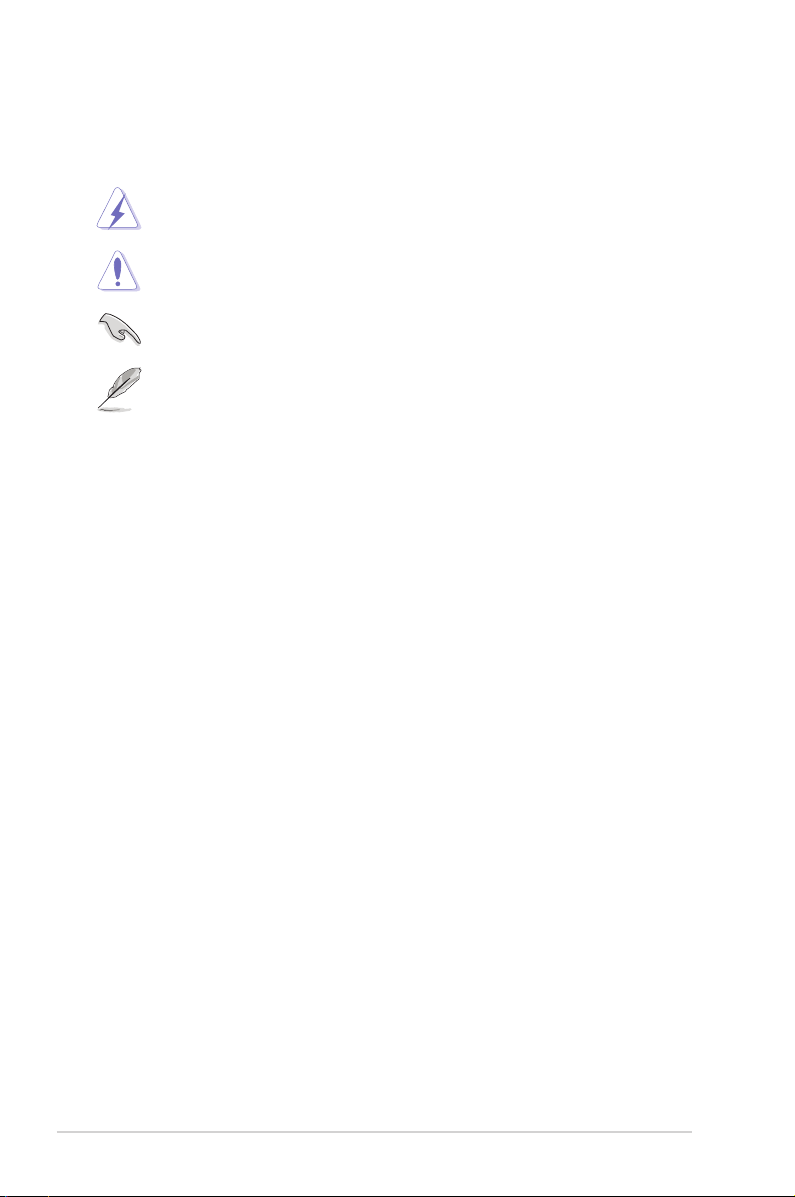
Conventions used in this guide
To ensure that you perform certain tasks properly, take note of the following symbols used
throughout this manual.
DANGER/WARNING: Information to prevent injury to yourself when trying to
CAUTION: Information to prevent damage to the components when trying to
IMPORTANT: Instructions that you MUST follow to complete a task.
NOTE: Tips and additional information to help you complete a task.
complete a task.
complete a task.
Typography
Bold text Indicates a menu or an item to select.
Italic
s Used to emphasize a word or a phrase.
<Key> Keys enclosed in the less-than and greater-than sign
Example: <Enter> means that you must press the Enter or
<Key1> + <Key2> + <Key3> If you must press two or more keys simultaneously, the key
Example: <Ctrl> + <Alt> + <Del>
means that you must press the enclosed key.
Return key.
names are linked with a plus sign (+).
viii
Page 9

F2A85-V PRO specications summary
APU FM2 socket for AMD® A-Series Accelerated Processor Unit (APU)
Chipset AMD® A85X FCH (Hudson-D4)
Memory Dual-channel memory architecture
Graphics Integrated AMD Radeon™ HD 7000 Series Graphics in Trinity APU
Expansion slots 2 x PCIe 2.0 x16 slots (single@x16 or dual@x8/x8 mode)
Multi-GPU support Supports AMD® 3-Way CrossFireXTM Technology
Storage / RAID AMD® A85X FCH:
LAN Realtek® RTL8111F PCIe Gigabit LAN controller
with AMD Radeon™ HD 7000 Series Graphics, up to 4 CPU cores
Supports AMD® Turbo Core Technology 3.0
Supports Microsoft® DirectX® 11
4 x 240-pin DIMM slots support maximum 64GB unbuffered non-
ECC DDR3 2400(O.C.) / 2250(O.C.) / 2200(O.C.) / 2133(O.C.) /
2000(O.C.) / 1866 / 1600 / 1333 / 1066MHz memory modules
* When you install a total memory of 4GB or more, Windows®
32-bit operating system may only recognize less than 3GB. We
recommend a maximum of 3GB system memory if you are using a
Windows® 32-bit operating system.
** The 64GB maximum memory capacity can be supported with
16GB DIMMs or above. ASUS will update the Memory QVL
(Qualied Vendors List) once the DIMMs are available on the
market.
*** Refer to www.asus.com for the latest Memory QVL (Qualied
Vendors List).
Multi-VGA output support: DisplayPort, HDMI, DVI-D, D-Sub ports
- Supports DisplayPort with maximum resolution of
4096x2160@60Hz
- Supports HDMI with maximum resolution of 1920x1080@60GHz
- Supports dual-link DVI with maximum resolution of
2560x1600@60GHz
- Supports D-sub with maximum resolution of 1920x1600@60GHz
- Supports Microsoft® DirectX 11
- Maximum shared memory of 2GB
- Supports AMD® Dual Graphics technology
* Refer to www.amd.com for the discrete GPUs that support the
Dual Graphics technology.
1 x PCIe 2.0 x16 slot (black, maximum @x4 mode)
2 x PCIe 2.0 x1 slots
2 x PCI slots
Supports LucidLogix® Virtu MVP Technology*
- 7 x Serial ATA 6.0Gb/s connectors support RAID 0, RAID 1,
RAID 5, RAID 10, and JBOD congurations
- 1 x eSerial ATA 6.0Gb/s at the back I/O
(continued on the next page)
ix
Page 10
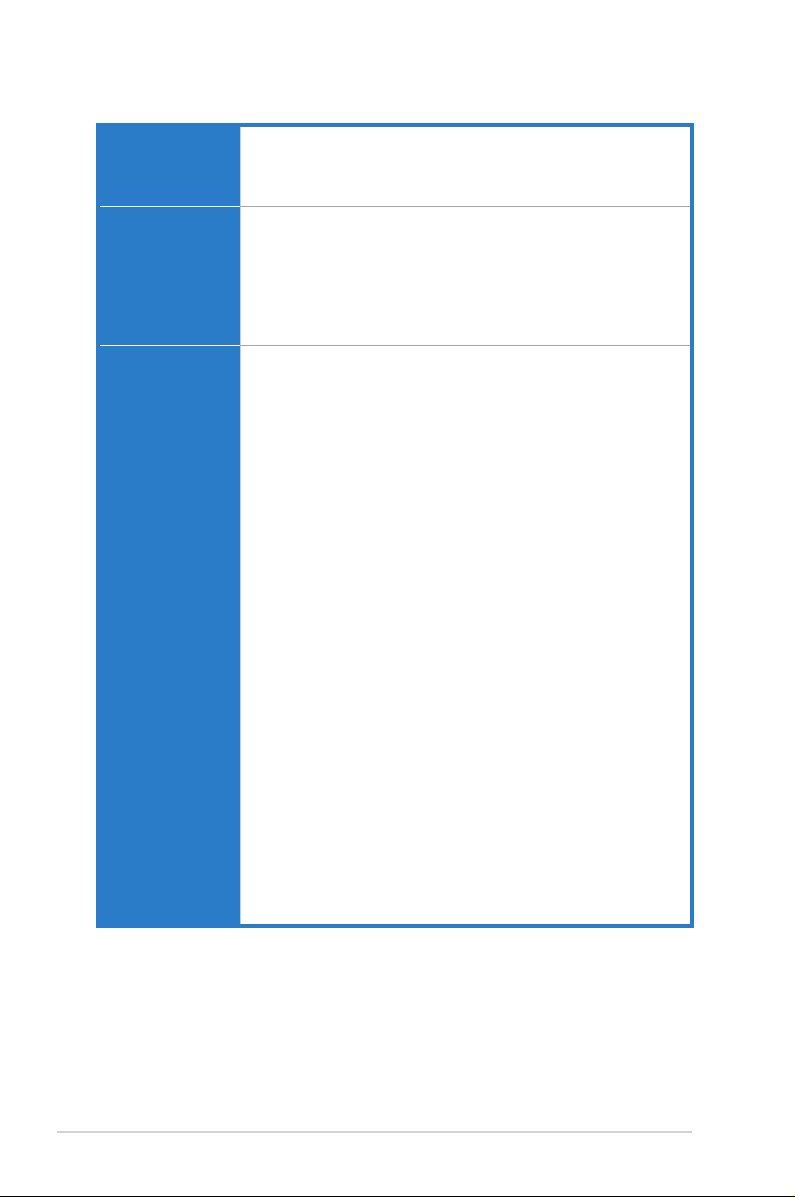
F2A85-V PRO specications summary
Audio ALC892 supports 8-channel High Denition Audio
USB Asmedia® USB3.0 controller
ASUS unique
features
- Optical S/PDIF Out port at the back I/O
- Supports Jack-detection, Multi-streaming, and Front Panel
Jack-Retasking
- 2 x USB 3.0/2.0 ports (blue, at the back panel)
AMD® A85X FCH
- 4 x USB 3.0/2.0 ports (2 ports at the back panel [blue], 2 ports
at the mid-board)
- 10 x USB 2.0/1.1 ports (2 ports at the back panel, 8 ports at the
mid-board)
ASUS Dual Intelligent Processors 3 with New DIGI+ Power
Control:
- Industry leading digital 6+2 phase power design
- CPU power utility
- DRAM power utility
- Smart DIGI+ Key: Quickly delivers optimized VRM frequency,
voltage, and current for superior APU/DRAM overclocking
performance with one click.
ASUS EPU
- EPU, EPU switch
ASUS TPU
- Auto Tuning, TurboV, GPU Boost, TPU switch
ASUS Exclusive Features
- ASUS USB 3.0 Boost
- ASUS Network iControl
- ASUS USB Charger+
- ASUS AI Charger+
- ASUS Remote GO!
- ASUS Disk Unlocker
- ASUS MemOK!
- ASUS AI Suite II
- ASUS Anti Surge Protection
- ASUS ESD
- 100% All High-quality Conductive Polymer Capacitors
ASUS Quiet Thermal Solution
- ASUS Fanless Design: Stylish Heatpipe & MOS Heatsink
solution
- ASUS Fan Xpert 2
ASUS Q-Design
- ASUS Q-Slot, Q-Shield, Q-Connector
(continued on the next page)
x
Page 11
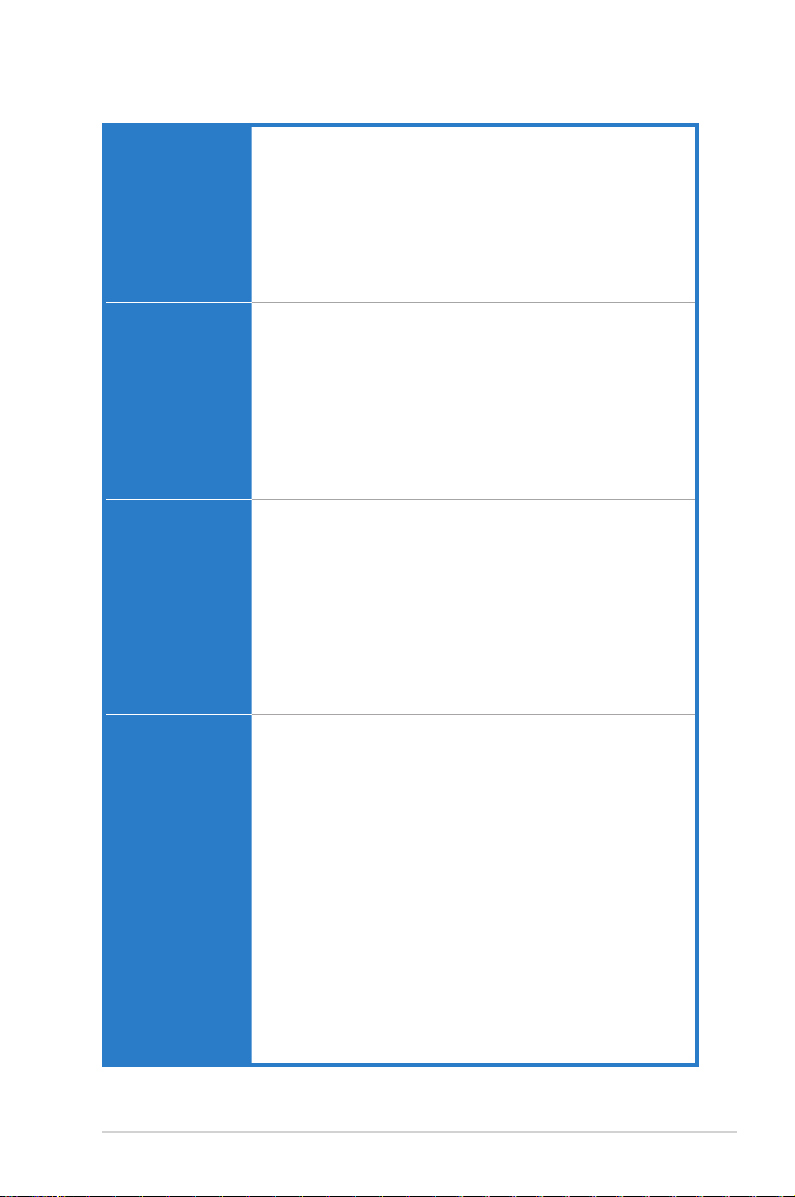
F2A85-V PRO specications summary
ASUS unique
features
ASUS exclusive
overclocking
features
Back panel I/O ports 1 x PS/2 keyboard / mouse combo port
Internal connectors /
switches / buttons
ASUS EZ DIY
- ASUS UEFI BIOS EZ Mode featuring friendly graphics user
interface
- ASUS USB BIOS Flashback with USB BIOS Flashback Wizard
for EZ BIOS download scheduling
- DirectKey
- ASUS CrashFree BIOS 3
- ASUS MyLogo 2
- ASUS EZ Flash 2
Precision Tweaker 2
- vCore: Adjustable CPU voltage at 0.00625V increment
- vDDNB: Adjustable CPU/NB voltage at 0.00625V increment
- vDRAM Bus: Adjustable DRAM voltage at 0.005V increment
- vFCH: Adjustable FCH voltage at 0.01V increment
SFS (Stepless Frequency Selection):
- APU frequency tuning from 90MHz to 300MHz at 1MHz
increment
Overclocking Protection:
- ASUS C.P.R (CPU Parameter Recall)
1 x DisplayPort
1 x HDMI port
1 x DVI port
1 x D-Sub port
1 x Optical S/PDIF output port
1 x LAN (RJ-45) port
1 x eSATA port
2 x USB 2.0/1.1 ports
4 x USB 3.0/2.0 ports (blue, 1 supports USB BIOS Flashback)
8-channel audio I/O ports
1 x 19-pin USB 3.0/2.0 connector supports additional 2 USB 3.0/2.0
ports
4 x USB 2.0/1.1 connectors support additional 8 USB 2.0/1.1 ports
1 x S/PDIF output connector
1 x Front panel audio connector
7 x SATA 6.0Gb/s connectors
1 x COM connector
1 x EPU switch
1 x TPU switch (embeded with GPU switch)
1 x MemOK! button
1 x DirectKey button
1 x DRCT header
1 x USB BIOS Flashback button
1 x 20-8 pin System panel connector
1 x 4-pin CPU fan connector
4 x 4-pin Chassis fan connectors
1 x 24-pin EATX power connector
1 x 8-pin EATX 12V power connector
(continued on the next page)
xi
Page 12
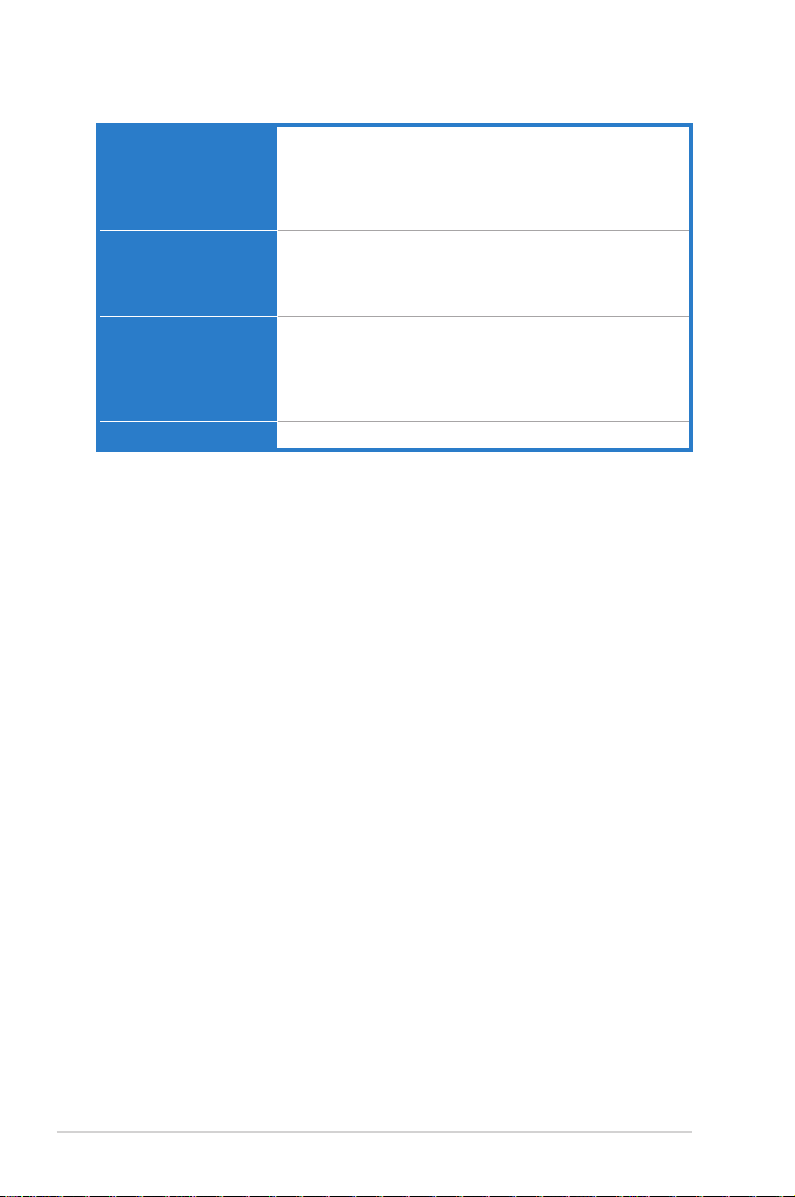
F2A85-V PRO specications summary
BIOS features 64Mb Flash ROM, UEFI BIOS, PnP, DMI v2.0, WfM 2.0,
Support DVD contents Drivers
Accessories 4 x Serial ATA 6.0Gb/s cables
Form factor ATX form factor: 12.0 in x 9.6 in (30.5 cm x 24.4 cm)
*Specications are subject to change without notice.
ACPI v3.0, SM BIOS 2.7, Multi-language BIOS, ASUS
EZ Flash 2, ASUS CrashFree BIOS 3, F12 PrintScreen
Function, F3 Shortcut Function and ASUS DRAM SPD
(Serial Presence Detect) Memory information
ASUS Update
ASUS utilities
Anti-Virus software (OEM version)
1 x 2-in-1 Q-connector (retail version only)
1 x Q-Shield
1 x User Manual
1 x Support DVD
xii
Page 13

Chapter 1
User Guide
Chapter 1: Product introduction
1.1 Welcome!
Thank you for buying an ASUS® F2A85-V PRO motherboard!
The motherboard delivers a host of new features and latest technologies, making it another
standout in the long line of ASUS quality motherboards!
Before you start installing the motherboard, and hardware devices on it, check the items in
your package with the list below.
1.2 Package contents
Check your motherboard package for the following items.
ASUS F2A85-V PRO
motherboard
4 x Serial ATA 6.0 Gb/s cables with 6.0 Gb/s
label
• If any of the above items is damaged or missing, contact your retailer.
• The illustrated items above are for reference only. Actual product specications may vary
with different models.
User guide Support DVD
1 x 2-in-1 ASUS Q-Connector kit
Chapter 1
1 x ASUS Q-Shield
ASUS F2A85-V PRO 1-1
Page 14

1.3 Special features
1.3.1 Product highlights
Chapter 1
AMD® A-series accelerated processors with AMD® Radeon™ HD 7000 series
graphics
This motherboard supports AMD® A-series accelerated processor with AMD® Radeon™
HD 7000 series graphics. This revolutionary APU (Accelerated Processing Unit) combines
processing power and advanced DirectX 11 graphics in one small, energy-efcient design to
enable accelerated performance and an industry-leading visual experience. It features Dualchannel DDR3 memory support and accelerates data transfer rate up to 5GT/s.
AMD® A85X FCH (Hudson-D4) chipset
AMD® A85X FCH (Hudson-D4) is designed to support up to 5GT/s interface speed and AMD®
CrossFireX™ multi-GPU technology (dual PCI Express™ 2.0 x16 graphics at x8 mode). It
also supports 8 x SATA 6Gb/s ports and 4 x USB 3.0 ports.
Quad-GPU CrossFireX™ Support
Flexible Multi-GPU Solutions, Your Weapon of Choice!
F2A85-V PRO brings you the multi-GPU choice of CrossFireX. Expect a brand-new gaming
style you’ve never experienced before!
USB 3.0 support
Experience ultra-fast data transfer at 4.8Gbps with USB 3.0 – the latest connectivity
standard. Built to connect easily with next-generation components and peripherals, USB 3.0
transfers data 10x faster and is also backward compatible with USB 2.0 components.
Native SATA 6.0 Gb/s support
The AMD® A85X FCH natively supports the new Serial ATA (SATA) storage interface, this
motherboard delivers up to 6.0 Gb/s data transfer rates. Additionally, get enhanced scalability,
faster data retrieval, double the bandwidth of current bus systems.
100% All High-quality Conductive Polymer Capacitors
This motherboard uses all high-quality conductive polymer capacitors for durability, improved
lifespan, and enhanced thermal capacity.
1.3.2 Dual Intelligent Processors 3 with New DIGI+ Power Control
Full Hardware Control. Total Performance Tuning.
The world’s rst Dual Intelligent Processors from ASUS pioneered twin onboard chips-
TPU (TurboV Processing Unit) and EPU (Energy Processing Unit). Third generation Dual
Intelligent Processors with New DIGI+ Power Control provides a total APU, memory and
SMART DIGI+ Key prole tuning digital power solution, which includes two digital voltage
controllers allowing ultra-precise DRAM tuning in addition to ultra-precise APU voltage
control. It’s upgraded with one-click extreme performance optimization with the user-friendly
AI Suite II utility. This evolution of innovative and industry-leading ASUS technology provides
super-accurate voltage tuning for better efciency, stability and performance.
1-2 Chapter 1: Product Introduction
Page 15
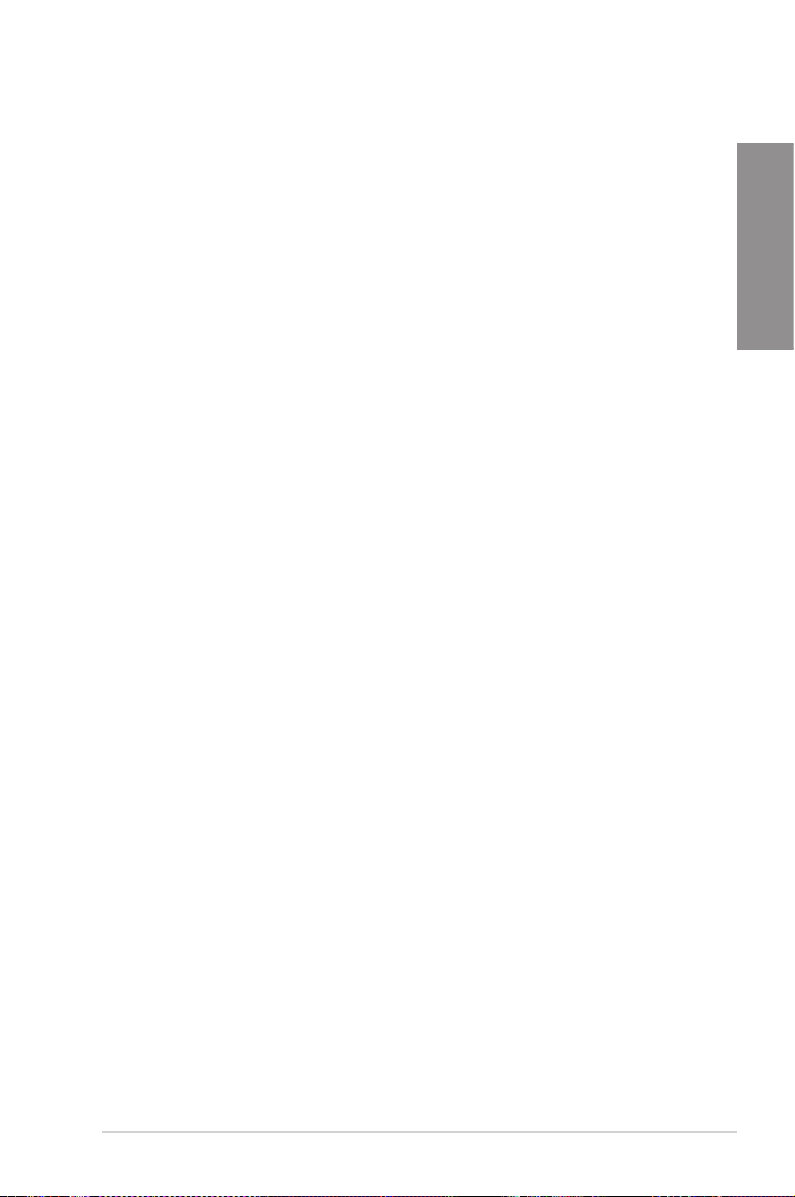
New DIGI+ Power Control
All-New Digital Power Control for both APU and DRAM
The New DIGI+ Power Control design with two digital voltage controllers upgrades
motherboard power delivery to an overall solution on AMD FM2 motherboards, including allnew DRAM controllers that offers ultra-precise memory tuning in addition to ultra-precise APU
voltage control. This evolution of innovative, industry-leading ASUS technology provides the
best in class control for better efciency, stability and performance.
TPU with the All-New SMART DIGI+ Key for a Blazing Performance Boost
Always at the forefront of power design, ASUS propels you into the future standard of
power management again by giving you a complete APU, memory and new SMART DIGI+
Technology with prole tuning digital power solution, which works with the TPU to ramp up
performance to its maximum. Enable the all-new SMART DIGI+ Key prole with a single click
and adjust APU Multiplier manually in the TPU to increase APU frequency up to an incredible
68%!
Increased APU and DRAM overclocking range
With programmable digital controllers onboard, users can adjust APU and DRAM voltage
and VRM switching frequencies for various overclocking scenarios. New DRAM tuning
possibilities make the most of DDR3 memory for better performance with APU load line
calibration and 30% more DRAM current capacity. Thanks to a slew of power options teamed
with an extensive and intuitive UEFI BIOS, overclocking very large memory setups is no more
difcult than mainstream motherboards.
TPU
The Ultimate Turbo Processor
Unleash your performance with ASUS’ simple onboard switch or AI Suite II utility. The TPU
chip offers precise voltage control and advanced monitoring through Auto Tuning and TurboV
functions. Auto tuning offers a user friendly way to automatically optimize the system for fast,
yet stable clock speeds, while TurboV enables unlimited freedom to adjust APU Multiplier for
optimized performance in diverse situations.
Chapter 1
EPU
Energy Efciency All Around
Tap into the world’s rst real-time PC power saving chip through a simple onboard switch or
AI Suite II utility. Get total system-wide energy optimization by automatically detecting current
PC loadings and intelligently moderating power consumption. This also reduces fan noise
and extends component longevity.
ASUS TurboV
Easy, Real-Time O.C. Tunings
Feel the adrenaline rush of real-time OC-now a reality with the ASUS TurboV. This easy OC
tool allows you to overclock without exiting or rebooting the OS; and its user-friendly interface
makes overclock with just a few clicks away. Moreover, the ASUS OC proles in TurboV
provides the best O.C. settings in different scenarios.
ASUS F2A85-V PRO 1-3
Page 16
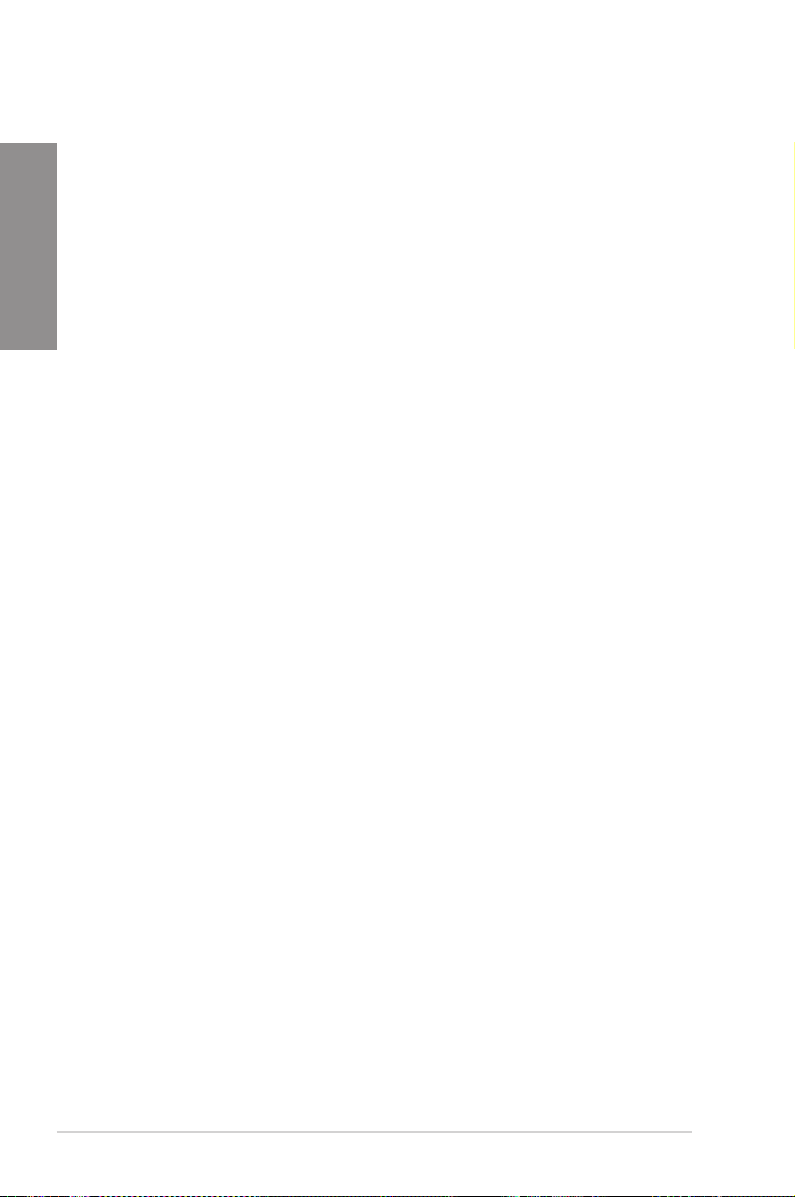
Auto Tuning
Auto Tuning is an intelligent tool that automates overclocking to achieve a total system level
up. This tool also provides stability testing. Even O.C. beginners can achieve extreme yet
Chapter 1
stable overclocking results with Auto Tuning!
GPU Boost
Go to the Limit with iGPU Level Up!
GPU Boost accelerates the integrated GPU for extreme graphics performance. The user-
friendly interface facilitates exible frequency adjustments. It easily delivers stable system-
level upgrades for every use.
* AMD A10-5800K, A8-5600K, A6-5400K, and all upcoming Black Edition APUs support
GPU overclocking.
1.3.3 ASUS Exclusive Features
USB 3.0 Boost
Faster USB 3.0 Transmission with UASP
New ASUS USB 3.0 Boost technology supports UASP (USB Attached SCSI Protocol), the
latest USB 3.0 standard. With USB 3.0 Boost technology, a USB device’s transmission speed
is signicantly increased up to 170%, adding to an already impressive fast USB 3.0 transfer
speed. ASUS software automatically accelerates data speeds for compatible USB 3.0
peripherals without the need for any user interaction.
Network iControl
Real-time Network Bandwidth Control
With a single-click on/off button, the application currently in use has its data and network
bandwidth prioritized over other programs. Moreover, you can prioritize your favorite software
easily by conguring proles through the intuitive user interface. Within the prole, the
programs can be pre-scheduled to run in a specic time period to avoid network congestion
and long-waits on downloads. Auto PPPoE network connection provides a one-step setup.
Overall, it’s an intuitive network bandwidth control center.
MemOK!
Any Memory is A-OK!
MemOK! quickly ensures memory boot compatibility. This remarkable memory rescue tool
requires a mere push of a button to patch memory issues. MemOK! determines fail-safe
settings and dramatically improves your system boot success. Get your system up and
running in no time!
USB Charger+
3X Faster Charging for All Smart Devices
With a dedicated onboard controller, quick-charge all your smart devices such as iProducts,
smartphones, tablets, and more, all up to 3x faster, even when the PC is powered off, in
sleep, or hibernation mode.
1-4 Chapter 1: Product Introduction
Page 17

AI Suite II
One-stop Access to Innovative ASUS Features
With its user-friendly interface, ASUS AI Suite II consolidates all the exclusive ASUS features
into one simple to use software package. It allows you to supervise overclocking, energy
management, fan speed control, voltage and sensor readings. This all-in-one software offers
diverse and ease to use functions, with no need to switch back and forth between different
utilities.
ASUS Anti-Surge Protection
This special design protects expensive devices and the motherboard from damage caused
by power surges from switching power supply unit (PSU).
ESD
Protect your computer with ESD Guards. Electrostatic discharge (ESD) conditions can
happen while plugging or unplugging any USB peripherals-causing damage to the computer.
ASUS ESD Guards clamp the ESD voltage and shunt the majority of the ESD current away
for a more reliable computing environment.
1.3.4 ASUS Quiet Thermal Solutions
ASUS Quiet Thermal solution makes system more stable and enhances the overclocking
capability.
Fan Xpert 2
ASUS Fan Xpert 2 provides customizable settings for a cooler and quieter computing
environment. With its Fan Auto Tuning feature, ASUS Fan Xpert 2 automatically detects
and tweaks all fan speeds, and provides you with optimized fan settings based on the fans’
specications and positions.
Fanless Design: stylish heatpipe solution
The stylish heatpipe features a 0-dB thermal solution that offers users a noiseless PC
environment. Not only the beautiful shape upgrades the visual enjoyment for motherboard
users, but also the heatpipe design lowers the temperature of the chipset and power phase
area through high efcient heat-exchange. Combined with usability and aesthetics, the ASUS
stylish heatpipe will give users an extremely silent and cooling experience with the elegant
appearance!
Chapter 1
ASUS F2A85-V PRO 1-5
Page 18
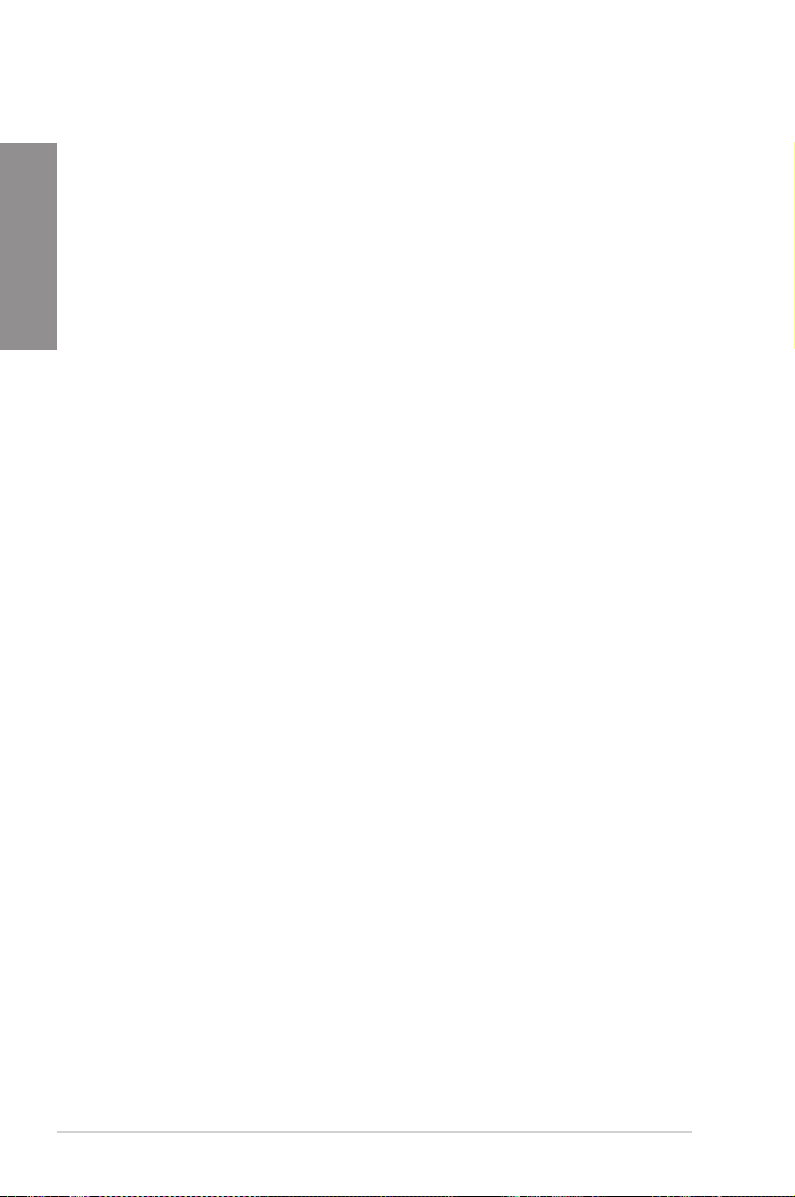
1.3.5 ASUS EZ DIY
ASUS UEFI BIOS
Chapter 1
Flexible and Easy BIOS Interface
ASUS UEFI BIOS offers the rst mouse-controlled graphical BIOS designed with selectable
modes, providing a user-friendly interface that goes beyond the traditional keyboard-only
controls. It also natively supports fully-utilized hard drives larger than 2.2TB in 64-bit
operating systems.
ASUS exclusive interface
EZ Mode displays frequently-accessed info. Users can choose system performance settings,
and drag and drop boot priorities. Advanced Mode for performance enthusiasts includes
detailed DRAM settings via a dedicated memory info page for complete insight.
New upgrade! Quick and easy information for enhanced system control
- F12 BIOS snapshot hotkey for sharing UEFI information and troubleshooting
- New F3 Shortcut for most accessed information
- ASUS DRAM SPD (Serial Presence Detect) information for accessing memory
USB BIOS Flashback
Easy, Worry-free USB BIOS Flashback
A truly revolutionary hardware-based BIOS update solution. USB BIOS Flashback offers
the most convenient way to update the BIOS! It allows users to update new UEFI BIOS
versions even without hardware such as a CPU or a DRAM installed into the motherboard.
Just plug in a USB ash drive containing the BIOS le, and press the BIOS Flashback button
for 3 seconds with the power supply connected. The UEFI BIOS then automatically updates
without requiring further interaction. With its new complementary Windows
can regularly check for UEFI BIOS updates, and downloads the latest BIOS automatically.
Hassle-free updating for the ultimate convenience!
information, detecting faulty DIMMs, and helping with difcult POST situations.
®
application, users
ASUS DirectKey
This feature allows your system to go to the BIOS Setup program with the press of a button.
With DirectKey, you can enter the BIOS anytime without having to press the <Del> key during
POST. It also allows you to turn on and turn off your system and conveniently enter the BIOS
during bootup.
ASUS EZ-Flash 2
ASUS EZ Flash 2 is a user-friendly utility that allows you to update the BIOS without using a
bootable oppy disk or an OS-based utility.
ASUS MyLogo2™
This feature allows you to convert your favorite photo into a 256-color boot logo for a more
colorful and vivid image on your screen.
1-6 Chapter 1: Product Introduction
Page 19
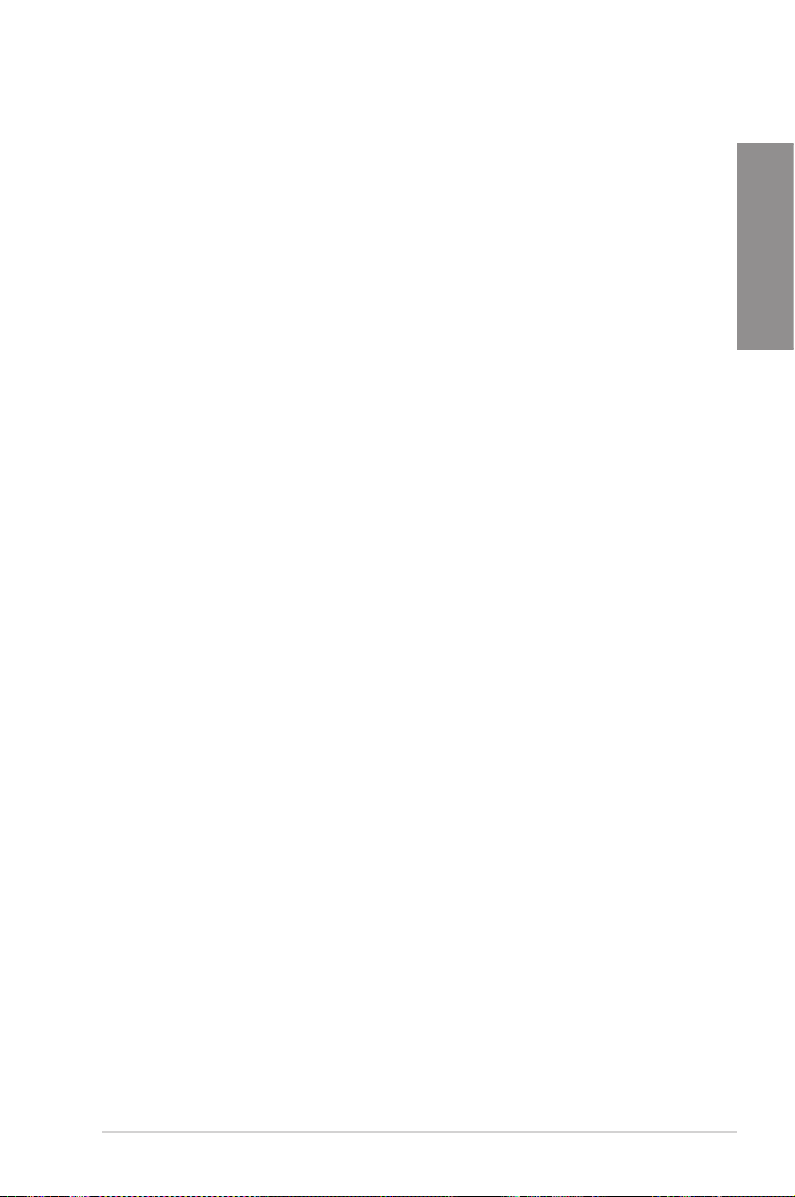
CrashFree BIOS 3
Simply restore corrupted BIOS data from USB ash disk
The ASUS CrashFree BIOS 3 allows users to restore corrupted BIOS data from a USB
ash disk containing the BIOS le. This utility saves users the cost and hassle of buying a
replacement BIOS chip.
ASUS Q-Design
ASUS Q-Design enhances your DIY experience. All of Q-Slot, Q-Shield and Q-Connector
design speed up and simplify the DIY process!
ASUS Q-Shield
ASUS Q-Shield’s special design makes it convenient and easy to install on your
motherboard. With better electric conductivity, it ideally protects your motherboard against
static electricity and shields it against Electronic Magnetic Interference (EMI).
ASUS Q-Connector
Make Connection Quick and Accurate!
The ASUS Q-Connector allows you to connect or disconnect chassis front panel cables
in one easy step with one complete module. This unique adapter eliminates the trouble of
plugging in one cable at a time, making connection quick and accurate.
ErP ready
The motherboard is European Union´s Energy-related Products (ErP) ready, and ErP
requires products to meet certain energy efciency requirements in regards to energy
consumptions. This is in line with ASUS vision of creating environment-friendly and energy-
efcient products through product design and innovation to reduce carbon footprint of the
product and thus mitigate environmental impacts.
Chapter 1
ASUS F2A85-V PRO 1-7
Page 20
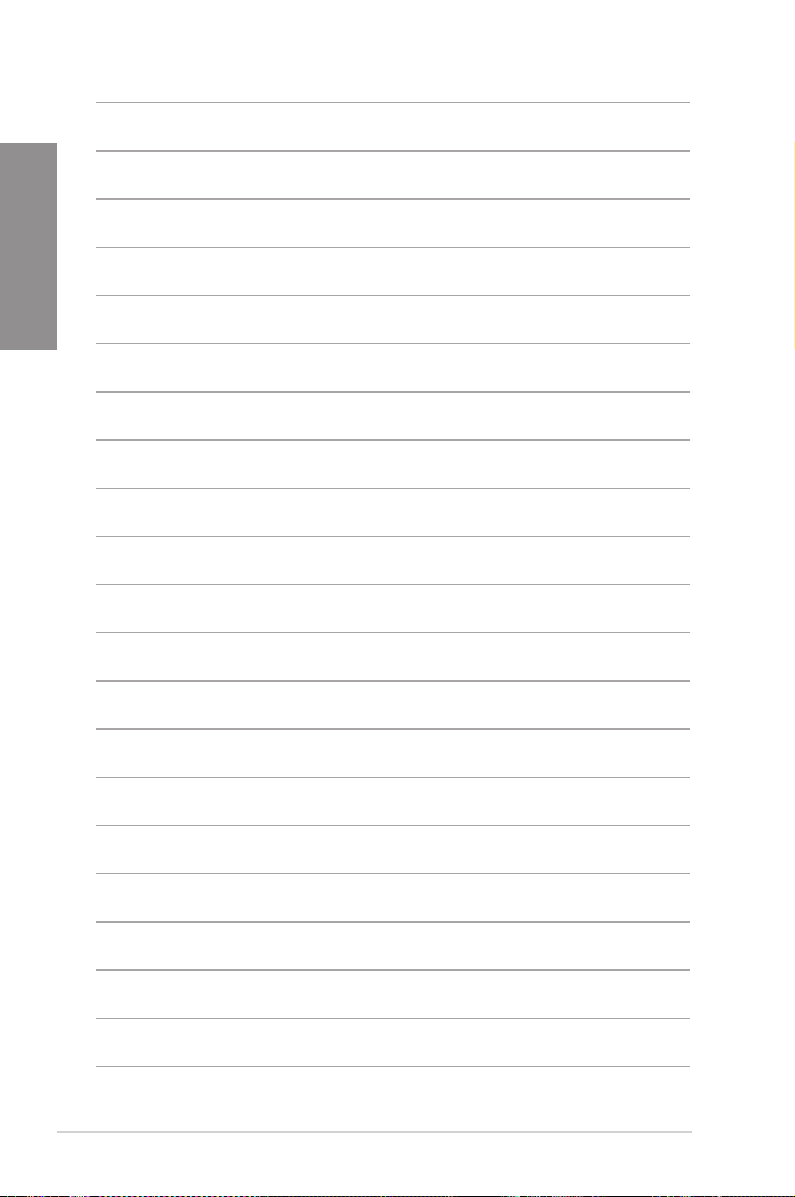
Chapter 1
1-8 Chapter 1: Product Introduction
Page 21
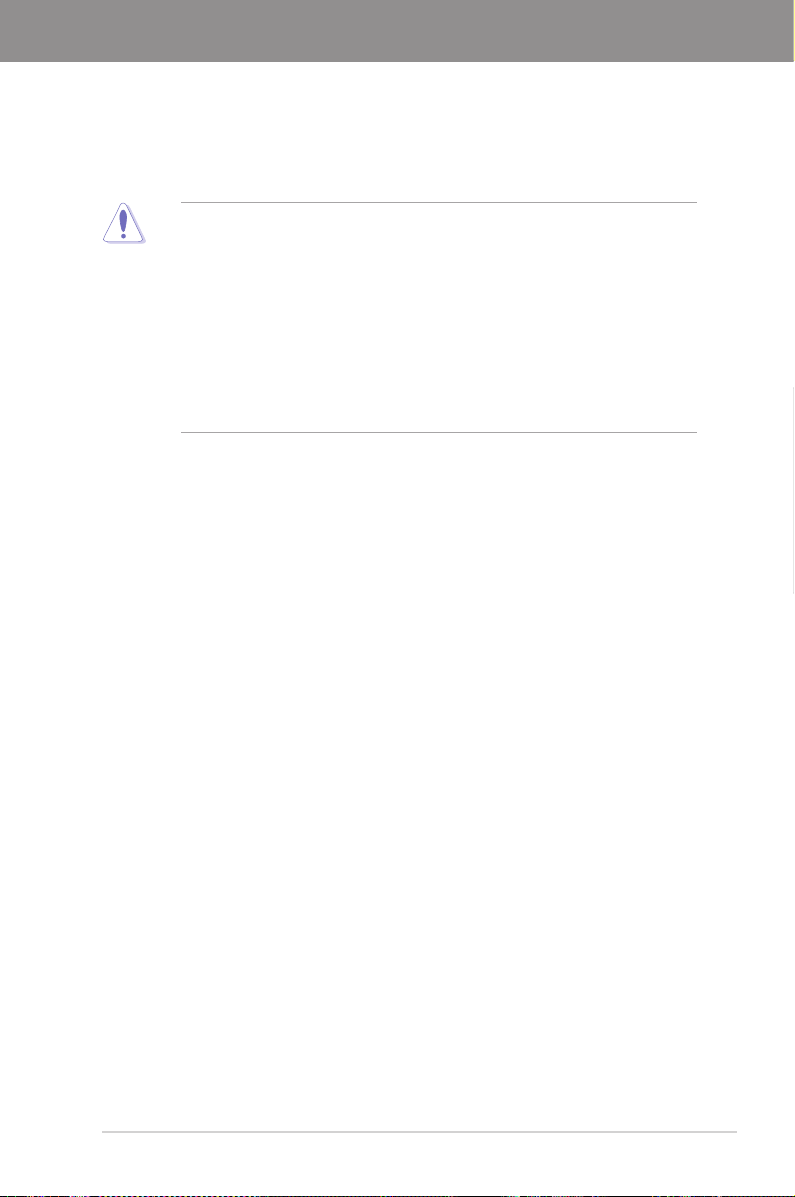
Chapter 2
Chapter 2: Hardware information
2.1 Before you proceed
Take note of the following precautions before you install motherboard components or change
any motherboard settings.
• Unplug the power cord from the wall socket before touching any component.
• Before handling components, use a grounded wrist strap or touch a safely grounded
object or a metal object, such as the power supply case, to avoid damaging them due to
static electricity.
• Hold components by the edges to avoid touching the ICs on them.
• Whenever you uninstall any component, place it on a grounded antistatic pad or in the
bag that came with the component.
• Before you install or remove any component, ensure that the ATX power supply is
switched off or the power cord is detached from the power supply. Failure to do so may
cause severe damage to the motherboard, peripherals, or components.
Chapter 2
ASUS F2A85-V PRO 2-1
Page 22
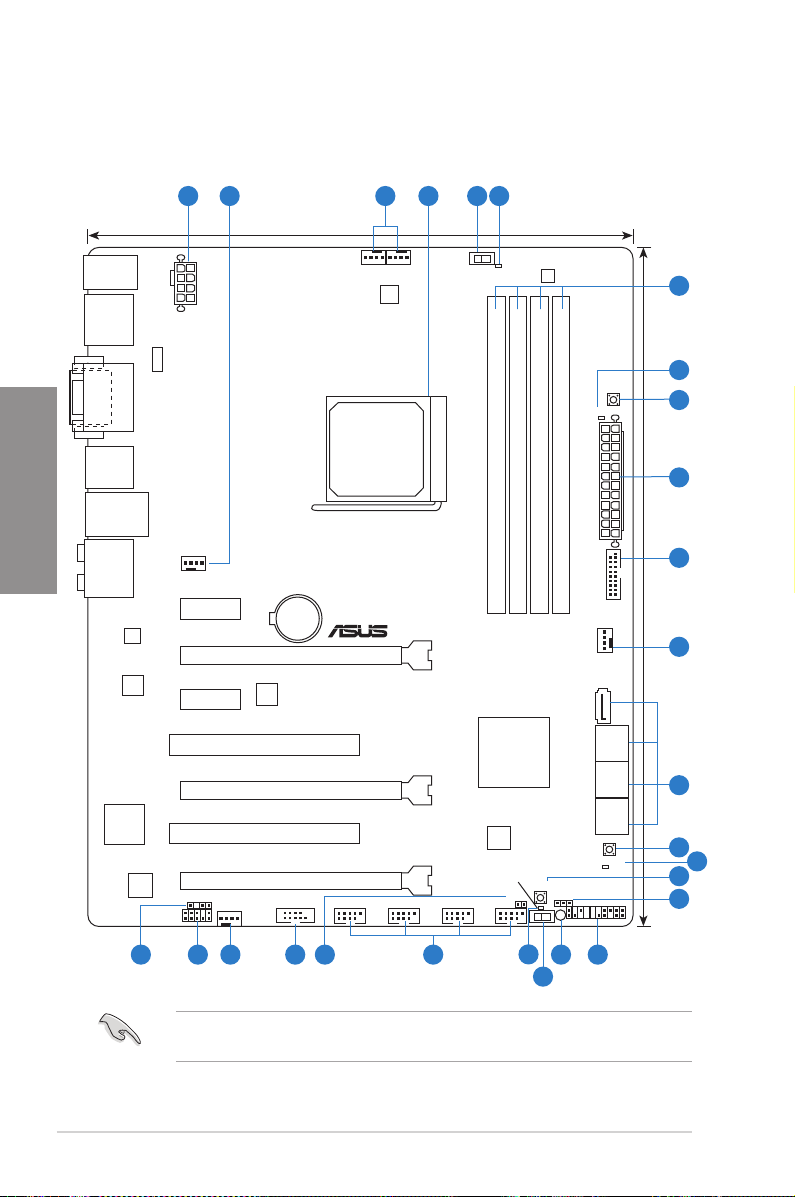
2.2 Motherboard overview
F2A85-V PRO
PCIEX16_1
PCIEX16_2
PCIEX16_3
PCIEX1_2
PCIEX1_1
PCI1
PCI2
USB34
USB56USB78USB910
PANEL
SPDIF_OUT
AAFP
CPU_FAN
CHA_FAN3
CHA_FAN1
CHA_FAN2
CHA_FAN4
Lithium Cell
CMOS Power
Super
I/O
AUDIO
ALC
892
ASM
1445
RTL
8111F
ASM
1042
ICS
477D
COM1
KBMS_USB12
64Mb
BIOS
SB_PWR
CLRTC
24.4cm(9.6in)
EPU_LED
DIGI+
EPU
30.5cm(12.0in)
AMD
®
A85X
DDR3 DIMM_A1 (64bit, 240-pin module)
DDR3 DIMM_A2 (64bit, 240-pin module)
DDR3 DIMM_B1 (64bit, 240-pin module)
DDR3 DIMM_B2 (64bit, 240-pin module)
LAN_USB3_E12
ESATA6G_
USB3_12
SATA6G_6
SATA6G_5
SATA6G_7
SATA6G_4
SATA6G_3
SATA6G_2
SATA6G_1
EATX12V
SPDIFO
_HDMI
_DP
MemOK!
DRAM_LED
BIOS_FLBK
FLBK_LED
DirectKey
DVI_VGA
SOCKET FM2
EATXPWR
USB3_34
TPU_LED
TPU
DRCT
DIGI+
EPU
1 2 2 43
8
1
14
13
11
10
2 212223 19
18
16 15
9
2
7
6
5
12
17
20
2.2.1 Motherboard layout
Chapter 2
2-2 Chapter 2: Hardware information
Refer to
2.2.8 Connectors
rear panel connectors and internal connectors.
and
2.3.10 Rear panel connection
for more information about
Page 23
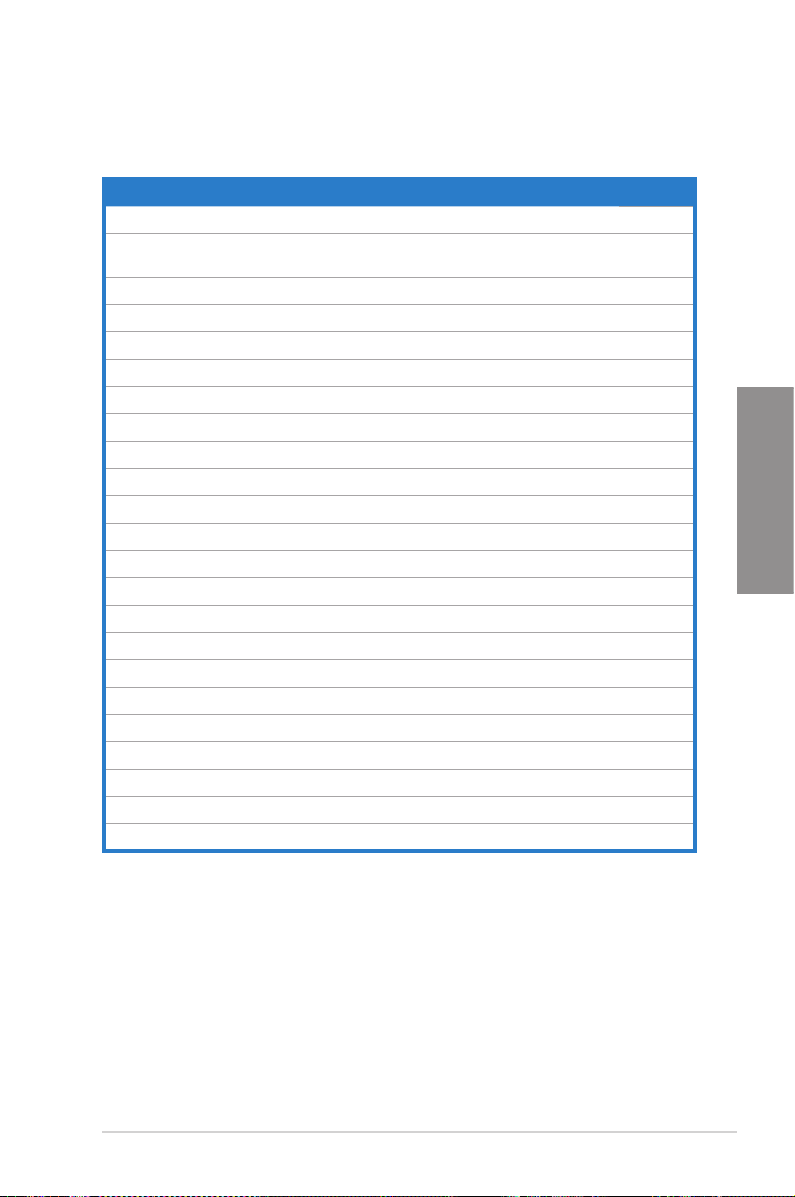
Layout contents
Connectors/Jumpers/Slots Page
1. ATX power connectors (24-pin EATXPWR, 8-pin EATX12V) 2-26
2. CPU and chassis fan connectors (4-pin CPU_FAN, 4-pin
CHA_FAN1/2/3/4)
3. AMD FM2 Socket 2-4
4. EPU switch 2-17
5. EPU LED (EPU_LED) 2-21
6. DDR3 DIMM slots 2-5
7. DRAM LED (DRAM_LED) 2-20
8. MemOK! switch 2-16
9. USB 3.0 connector (20-1 pin USB3_34) 2-25
10. SATA 6.0 Gb/s connectors (SATA6G_1~7) 2-22
11. BIOS Flashback button (BIOS_FLBK) 2-19
12. BIOS Flashback LED (FLBK_LED) 2-21
13. DirectKey button 2-18
14. Clear RTC RAM (3-pin CLRTC) 2-15
15. System panel connector (20-8 pin PANEL) 2-27
16. Standby power LED (SB_PWR) 2-20
17. TPU switch 2-17
18. TPU LED (TPU_LED) 2-21
19. USB 2.0 connectors (10-1 pin USB34, USB56, USB78, USB910) 2-23
20. Direct connector (2-pin DRCT) 2-26
21. Serial port connector (10-1 pin COM1) 2-25
22. Front panel audio connector (10-1 pin AAFP) 2-23
23. Digital audio connector (4-1 pin SPDIF_OUT) 2-24
2-24
Chapter 2
ASUS F2A85-V PRO 2-3
Page 24
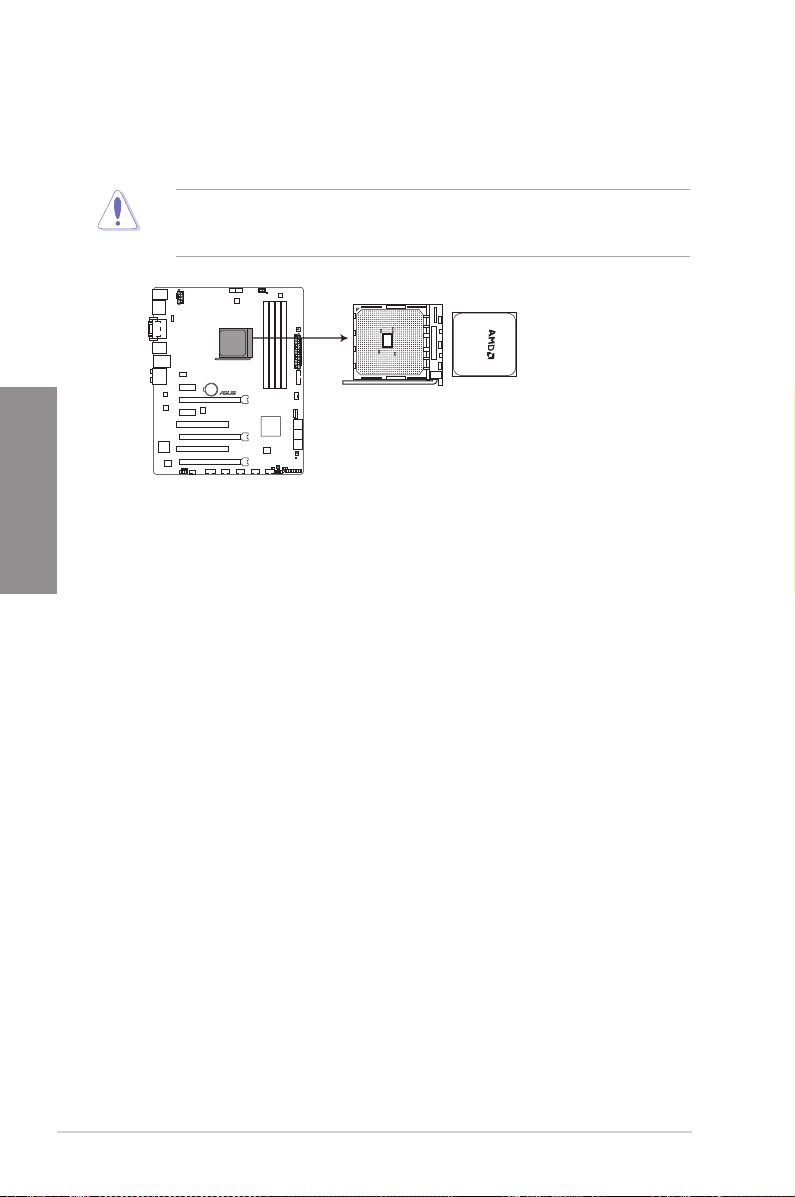
2.2.2 Accelerated Processing Unit (APU)
F2A85-V PRO
F2A85-V PRO CPU socket FM2
This motherboard comes with an FM2 socket designed for AMD™ A-Series Accelerated
processors.
Chapter 2
Ensure that you use a APU designed for the FM2 socket. The APU ts in only one correct
orientation. DO NOT force the APU into the socket to prevent bending the pins and
damaging the APU!
2-4 Chapter 2: Hardware information
Page 25
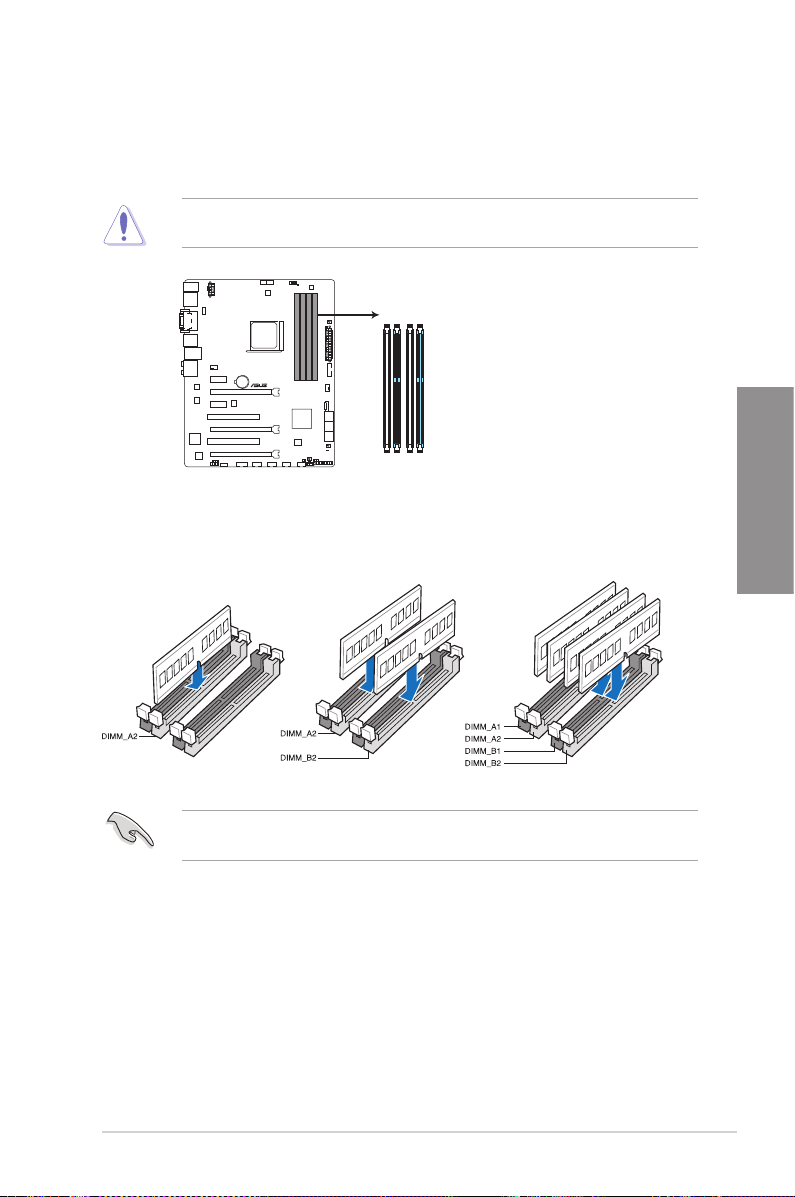
2.2.3 System memory
F2A85-V PRO
F2A85-V PRO 240-pin DDR3 DIMM sockets
DIMM_A1
DIMM_A2
DIMM_B1
DIMM_B2
The motherboard comes with four Double Data Rate 3 (DDR3) Dual Inline Memory Modules
(DIMM) sockets.
A DDR3 module is notched differently from a DDR or DDR2 module. DO NOT install a DDR
or DDR2 memory module to the DDR3 slot.
Recommended memory congurations
We recommend that you install the memory modules from the blue slots for better
overclocking capability.
Chapter 2
ASUS F2A85-V PRO 2-5
Page 26
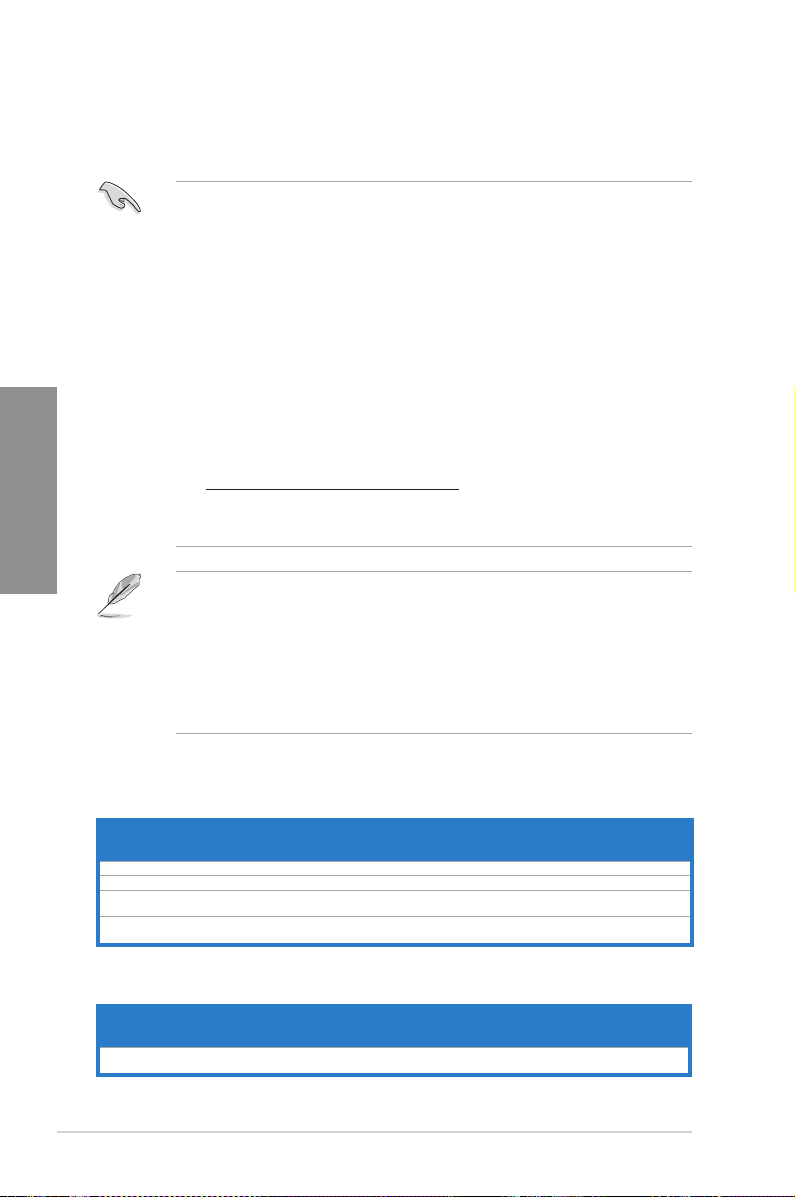
Memory congurations
You may install 1GB, 2GB, 4GB and 8GB unbuffered non-ECC DDR3 DIMMs into the DIMM
sockets.
Chapter 2
• You may install varying memory sizes in Channel A and Channel B. The system maps
the total size of the lower-sized channel for the dual-channel conguration. Any excess
memory from the higher-sized channel is then mapped for single-channel operation.
• We recommend that you install the memory modules from the blue slots for better
overclocking capability.
• Always install DIMMs with the same CAS latency. For optimal compatibility, we
recommend that you install memory modules of the same version or date code (D/C)
from the same vendor. Check with the retailer to get the correct memory modules.
• Due to the memory address limitation on 32-bit Windows OS, when you install 4GB
or more memory on the motherboard, the actual usable memory for the OS can be
about 3GB or less. For effective use of memory, we recommend that you do any of the
following:
- Use a maximum of 3GB system memory if you are using a 32-bit Windows OS.
- Install a 64-bit Windows OS when you want to install 4GB or more on the motherboard.
For more details, refer to the Microsoft® support site at
http://support.microsoft.com/kb/929605/en-us.
• This motherboard does not support DIMMs made up of 512Mb (64MB) chips or less
(Memory chip capacity counts in Megabit, 8 Megabit/Mb = 1 Megabyte/MB).
• The default memory operation frequency is dependent on its Serial Presence Detect
(SPD), which is the standard way of accessing information from a memory module.
Under the default state, some memory modules for overclocking may operate at a
lower frequency than the vendor-marked value. To operate at the vendor-marked or at a
higher frequency, refer to section
3.4 Ai Tweaker menu
for manual memory frequency
adjustment.
• For system stability, use a more efcient memory cooling system to support a full
memory load (4 DIMMs) or overclocking condition.
F2A85-V PRO Motherboard Qualied Vendors Lists (QVL)
DDR3 2400 (O.C.) MHz capability
Vendors Part No. Size
G.SKILL F3-19200CL9D-4GBPIS(XMP) 4GB(2x 2GB) DS - - 9-11-9-28 1.65V ● ●
Kingmax FLLE88F-C8KKAA HAIS(XMP) 2GB SS - - 10-11-10-30 1.8V ● ● ●
Team TXD34096M2400HC9N-L 4GB DS
Team TXD34096M2400HC9N-L 4GB DS
SS/DSChip
Brand
SEC 128
HCH9
SEC 128
HCH9
Chip NO. Timing Voltage
K4B2G0846D 9-11-11-28 1.65V ● ●
K4B2G0846D 9-11-11-28 1.65V ● ●
DIMM socket support
(Optional)
1 DIMM 2 DIMMs 4 DIMMs
DDR3 2250 (O.C.) MHz capability
Vendors Part No. Size SS/DS
Kingston KHX2250C9D3T1K2/4GX(XMP) 4GB(2x 2GB) DS - - - 1.65V ● ● ●
Chip
Chip NO. Timing Voltage
Brand
2-6 Chapter 2: Hardware information
DIMM socket support
(Optional)
1 DIMM 2 DIMMs 4 DIMMs
Page 27
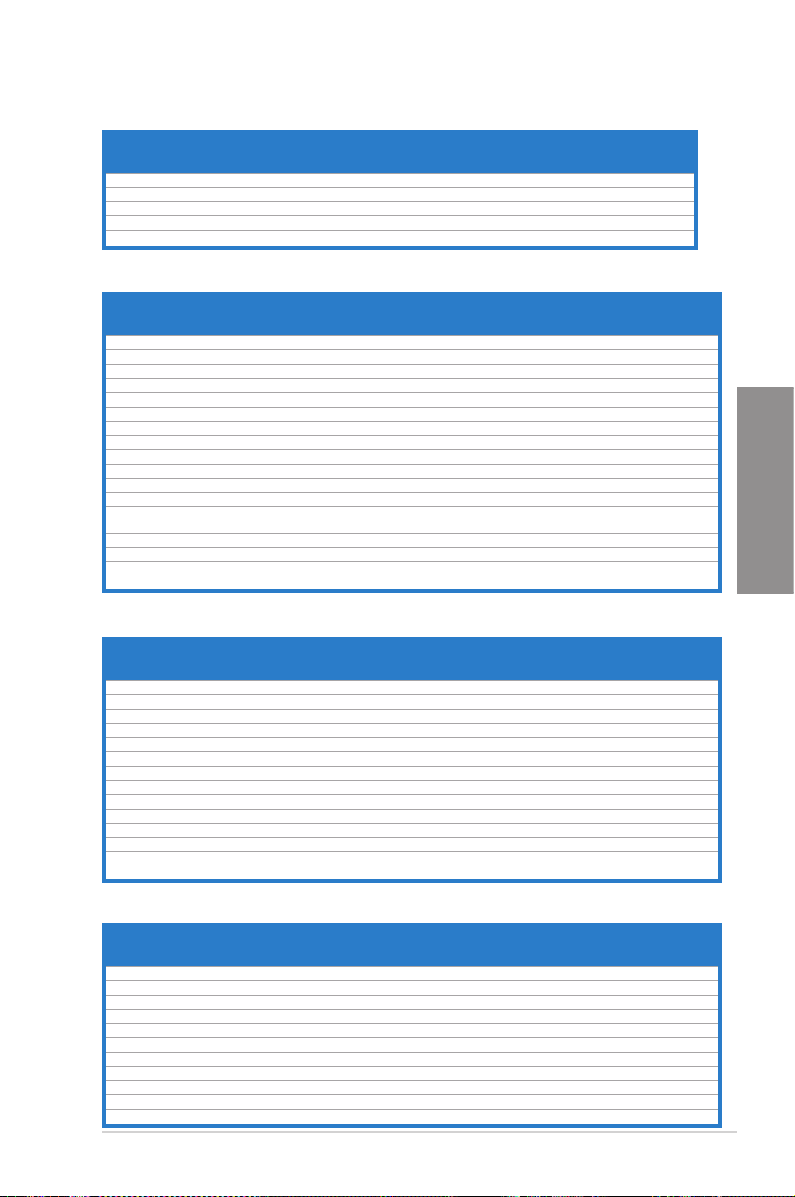
DDR3 2200 (O.C.) MHz capability
Vendors Part No. Size SS/DS
GEIL GET34GB2200C9DC(XMP) 2GB DS - - 9-10-9-28 1.65V ● ● ●
GET38GB2200C9ADC(XMP)
GEIL
Kingmax FLKE85F-B8KJAA-FEIS(XMP) 2GB DS - - - - ● ● ●
Kingmax FLKE85F-B8KHA EEIH(XMP) 4GB(2 x 2GB) DS - - - 1.5V-1.7V ● ●
Kingmax FLKE85F-B8KJA FEIH(XMP) 4GB(2 x 2GB) DS - - - 1.5V-1.7V ● ●
4GB DS
Chip
Chip NO. Timing Voltage
Brand
- -
9-11-9-28
DIMM socket support
(Optional)
1 DIMM 2 DIMMs 4 DIMMs
1.65V ●
●
DDR3 2133 (O.C.) MHz capability
Vendors Part No. Size
A-DATA AX3U2133GC2G9B-DG2(XMP) 2GB SS - - 9-11-9-27 1.55~1.75V ● ●
Corsair CMT16GX3M4X2133C9(XMP 1.3) 16GB(4GB x 4) DS - - 9-11-10-27 1.50V ● ● ●
Corsair CMT4GX3M2A2133C9(XMP) 4GB(2 x 2GB) DS - - 9-10-9-24 1.65V ● ●
Corsair CMT4GX3M2B2133C9(XMP) 4GB(2 x 2GB) DS - - 9-10-9-27 1.50V ● ● ●
Corsair CMT8GX3M2B2133C9(XMP) 8GB(4GB x 2) DS - - 9-11-9-27 1.50V ●
G.SKILL F3-17000CL9Q-16GBZH(XMP1.3) 16GB(4GB x 4) DS - - 9-11-10-28 1.65V ● ●
Kingston KHX2133C11D3T1K2/16GX(XMP) 16GB(8GB x 2) DS - - - 1.6V ● ● ●
Kingston KHX2133C9AD3T1K2/4GX(XMP) 4GB(2 x 2GB) DS - - - 1.65V ● ● ●
Kingston KHX2133C9AD3X2K2/4GX(XMP) 4GB(2 x 2GB) DS - - 9-11-9-27 1.65V ● ●
Kingston KHX2133C9AD3T1K4/8GX(XMP) 8GB(4 x 2GB) DS - - 9-11-9-27 1.65V ● ● ●
Kingston KHX2133C9AD3T1FK4/8GX(XMP) 8GB(4 x 2GB) DS - - - 1.65V ● ●
PATRIOT PGD38G2133C11K(XMP) 16GB(4GB x 4) DS - - 11-11-11-30 1.65V ● ● ●
Team TXD34096M2133HC9N-L 4GB DS
Kingston KHX21C11T1BK2/16X(XMP) 16GB(8GB x 2) DS - - - 1.6V ● ● ●
Kingston KHX21C11T1BK2/8X(XMP) 8GB(4GB x 2) DS - - - 1.6V ● ● ●
Team TXD34096M2133HC9N-L 4GB DS
SS/DSChip
Brand
SEC 128
HCH9
SEC 128
HCH9
Chip
Timing Voltage
NO.
K4B2G
9-11-11-28 1.65V ● ● ●
0846D
K4B2G
9-11-11-28 1.65V ● ● ●
0846D
DIMM socket support
(Optional)
1 DIMM 2 DIMMs 4 DIMMs
DDR3 2000 (O.C.) MHz capability
Vendors Part No. Size SS/DS
Apacer 78.AAGD5.9KD(XMP) 6GB(3 x 2GB) DS - - 9-9-9-27 1.65V ● ●
Corsair CMZ4GX3M2A2000C10(XMP) 4GB(2 x 2GB) SS - - 10-10-10-27 1.50V ● ● ●
Corsair CMT6GX3M3A2000C8(XMP) 6GB(3 x 2GB) DS - - 8-9-8-24 1.65V ● ●
G.SKILL F3-16000CL9D-4GBFLS(XMP) 4GB(2 x 2GB) DS - - 9-9-9-24 1.65V ● ● ●
G.SKILL F3-16000CL9D-4GBTD(XMP) 4GB(2 x 2GB) DS - - 9-9-9-27 1.65V ● ●
G.SKILL F3-16000CL6T-6GBPIS(XMP) 6GB (3x 2GB ) DS - - 6-9-6-24 1.65V ● ●
GEIL GUP34GB2000C9DC(XMP) 4GB(2 x 2GB) DS - - 9-9-9-28 1.65V ● ● ●
Kingston KHX2000C9AD3T1K2/4GX(XMP) 4GB ( 2x 2GB ) DS - - - 1.65V ● ●
Kingston KHX2000C9AD3W1K2/4GX(XMP) 4GB ( 2x 2GB ) DS - - - 1.65V ● ●
Kingston KHX2000C9AD3T1K2/4GX(XMP) 4GB(2 x 2GB) DS - - 9 1.65V ● ●
Kingston KHX2000C9AD3W1K3/6GX(XMP) 6GB ( 3x 2GB ) DS - - - 1.65V ● ●
Kingston KHX2000C9AD3T1K3/6GX(XMP) 6GB (3x 2GB ) DS - - - 1.65V ● ●
Asint SLA302G08-ML2HB(XMP) 4GB DS HYNIX
Chip
Chip NO. Timing Voltage
Brand
H5TQ2G83
BFR H9C
- - ● ●
DIMM socket support
(Optional)
1 DIMM 2 DIMMs 4 DIMMs
●
Chapter 2
DDR3 1866 MHz capability
Chip
Vendors Part No. Size SS/DS
Corsair CMT4GX3M2A1866C9(XMP) 4GB(2 x 2GB) DS - - 9-9-9-24 1.65V ● ● ●
Corsair CMT6GX3MA1866C9(XMP) 6GB(3 x 2GB) DS - - 9-9-9-24 1.65V ● ●
Corsair CMZ8GX3M2A1866C9(XMP) 8GB(2 x 4GB) DS - - 9-10-9-27 1.50V ● ● ●
G.SKILL F3-14900CL9Q-16GBZL(XMP1.3) 16GB ( 4GB x4 ) DS - - 9-10-9-28 1.5V ● ● ●
G.SKILL F3-14900CL10Q2-64GBZLD(XMP1.3) 64GB ( 8GBx 8 ) DS - - 10-11-10-30 1.5V ● ● ●
G.SKILL F3-14900CL9D-8GBXL(XMP) 8GB(2 x 4GB) DS - - 9-10-9-28 1.5V ● ● ●
G.SKILL F3-14900CL9Q-8GBXL(XMP) 8GB(2GBx4) DS - - 9-9-9-24 1.6V ● ● ●
Kingston KHX1866C9D3K4/16GX(XMP) 16GB ( 4GB x4 ) DS - - - 1.65V ● ● ●
Kingston KHX1866C9D3T1K3/6GX(XMP) 6GB(3 x 2GB) DS - - - 1.65V ● ● ●
Kingston KHX1866C11D3P1K2/8G 8GB ( 4GB x 2) DS - - - 1.5V ● ● ●
Kingston KHX1866C9D3K2/8GX(XMP) 8GB(4GBX2) DS - - - 1.65V ● ● ●
Brand
Chip
Timing Voltage
NO.
ASUS F2A85-V PRO 2-7
DIMM socket support
(Optional)
1 DIMM 2 DIMMs 4 DIMMs
Page 28
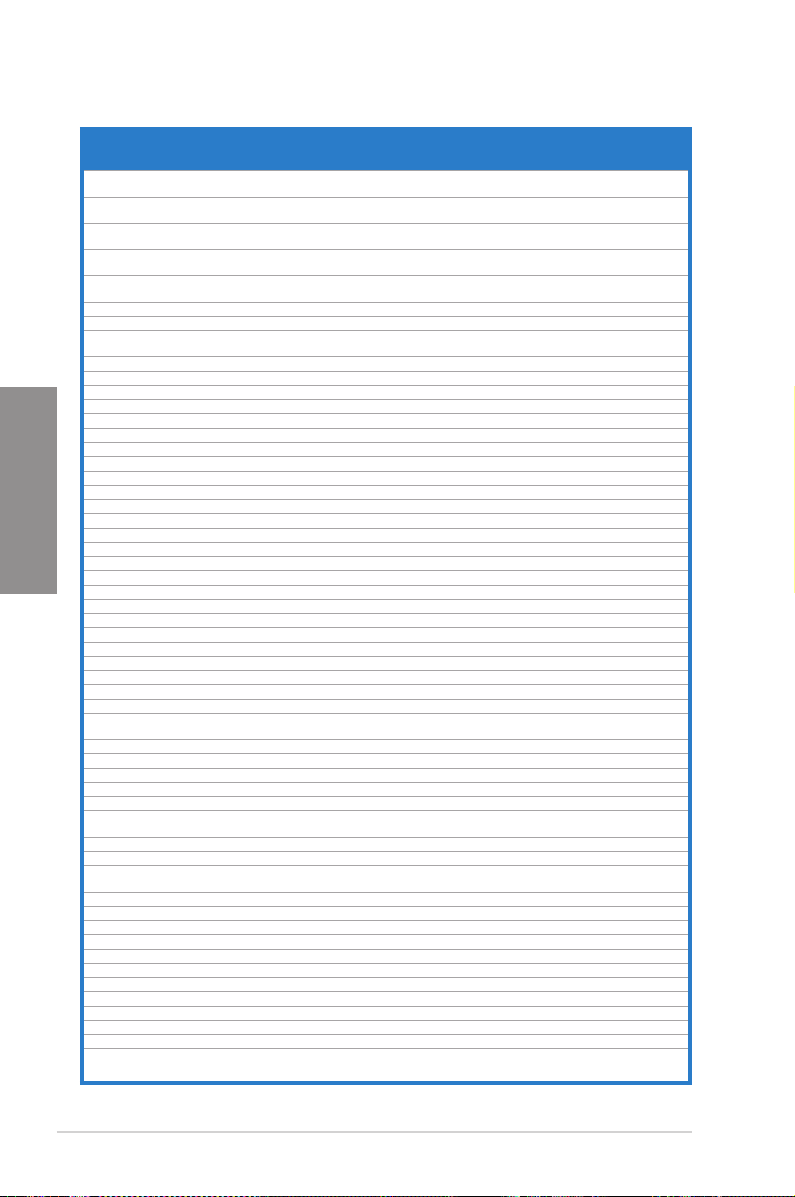
DDR3 1600 MHz capability
Vendors Part No. Size
A-DATA AM2U16BC2P1 2GB SS
A-DATA AX3U1600XB2G79-2X(XMP) 4GB(2 x 2GB) DS - - 7-9-7-21
A-DATA AM2U16BC4P2 4GB DS
A-DATA
A-DATA AX3U1600XC4G79-2X(XMP) 8GB(2 x 4GB) DS - - 7-9-7-21
Corsair TR3X3G1600C8D(XMP) 3GB(3 x 1GB) SS - - 8-8-8-24 1.65V ● ●
Corsair
Corsair CMZ32GX3M4X1600C10(XMP) 32GB(8GB x 4) DS - -
Corsair CMP4GX3M2A1600C8(XMP)
Corsair CMP4GX3M2A1600C9(XMP) 4GB(2 x 2GB) DS - - 9-9-9-24 1.65V ● ●
Corsair CMP4GX3M2C1600C7(XMP) 4GB(2 x 2GB) DS - - 7-8-7-20 1.65V ● ● ●
Corsair CMX4GX3M2A1600C9(XMP) 4GB(2 x 2GB) DS - - 9-9-9-24 1.65V ● ●
Chapter 2
Corsair CMX4GX3M2A1600C9(XMP) 4GB(2 x 2GB) DS - - 9-9-9-24 1.65V ● ● ●
Corsair TR3X6G1600C8 G(XMP) 6GB(3 x 2GB) DS - - 8-8-8-24 1.65V ● ● ●
Corsair TR3X6G1600C8D G(XMP) 6GB(3 x 2GB) DS - - 8-8-8-24 1.65V ● ● ●
Corsair TR3X6G1600C9 G(XMP) 6GB(3 x 2GB) DS - - 9-9-9-24 1.65V ● ● ●
Corsair CMP8GX3M2A1600C9(XMP) 8GB(2 x 4GB) DS - - 9-9-9-24 1.65V ● ● ●
Corsair CMZ8GX3M2A1600C7R(XMP) 8GB(2 x 4GB) DS - - 7-8-7-20 1.50V ● ● ●
Corsair CMX8GX3M4A1600C9(XMP) 8GB(4 x 2GB) DS - - 9-9-9-24 1.65V ● ● ●
Crucial BL25664BN1608.16FF(XMP) 6GB(3 x 2GB) DS - - - - ● ● ●
G.SKILL F3-12800CL9D-2GBNQ(XMP) 2GB(2 x 1GB) SS - - 9-9-9-24 1.5V ● ● ●
G.SKILL F3-12800CL7D-4GBRH(XMP) 4GB(2 x 2GB) SS - - 7-7-7-24 1.6V ● ● ●
G.SKILL F3-12800CL7D-4GBECO(XMP) 4GB(2 x 2GB) DS - - 7-7-8-24 XMP 1.35V ● ● ●
G.SKILL F3-12800CL7D-4GBRM(XMP) 4GB(2 x 2GB) DS - - 7-8-7-24 1.6V ● ● ●
G.SKILL F3-12800CL8D-4GBRM(XMP) 4GB(2 x 2GB) DS - - 8-8-8-24 1.60V ● ● ●
G.SKILL F3-12800CL9D-4GBECO(XMP) 4GB(2 x 2GB) DS - - 9-9-9-24 XMP 1.35V ● ●
G.SKILL F3-12800CL9D-4GBRL(XMP) 4GB(2 x 2GB) DS - - 9-9-9-24 1.5V ● ● ●
G.SKILL F3-12800CL9T-6GBNQ(XMP) 6GB(3 x 2GB) DS - - 9-9-9-24 1.5V~1.6V ● ● ●
G.SKILL F3-12800CL7D-8GBRH(XMP) 8GB(2 x 4GB) DS - - 7-8-7-24 1.6V ● ● ●
G.SKILL F3-12800CL8D-8GBECO(XMP) 8GB(2 x 4GB) DS - - 8-8-8-24 XMP 1.35V ● ● ●
G.SKILL F3-12800CL9D-8GBRL(XMP) 8GB(2 x 4GB) DS - - 9-9-9-24 1.5V ● ● ●
GEIL GET316GB1600C9QC(XMP) 16GB(4 x 4GB) DS - - 9-9-9-28 1.6V ● ● ●
GEIL GV34GB1600C8DC(XMP) 2GB DS - - 8-8-8-28 1.6V ●
HYNIX HMT351U6CFR8C-PB 4GB DS HYNIX
Kingmax FLGD45F-B8MF7 MAEH(XMP) 1GB SS - - 7 - ●
Kingmax FLGE85F-B8KJ9A FEIS(XMP) 2GB DS - - - - ● ● ●
Kingmax FLGE85F-B8MF7 MEEH(XMP) 2GB DS - - 7 - ● ● ●
Kingston KHX1600C9D3P1K2/4G 4GB(2 x 2GB) SS - - - 1.5V ● ● ●
Kingston KHX1600C9D3K3/12GX(XMP) 12GB(3 x 4GB) DS - - 9-9-9-27 1.65V ● ●
Kingston
Kingston KHX1600C9D3K4/16GX(XMP) 16GB(4GB x 4) DS - - - 1.65V ● ● ●
Kingston KHX1600C9AD3/2G 2GB DS - - - 1.65V ● ● ●
Kingston KVR1600D3N11/2G-ES 2GB DS KTC
Kingston KHX1600C7D3K2/4GX(XMP) 4GB(2 x 2GB) DS - - - 1.65V ● ● ●
Kingston KHX1600C8D3K2/4GX(XMP) 4GB(2 x 2GB) DS - - 8 1.65V ● ●
Kingston KHX1600C8D3T1K2/4GX(XMP) 4GB(2 x 2GB) DS - - 8 1.65V ● ●
Kingston KHX1600C9D3K2/4GX(XMP) 4GB(2 x 2GB) DS - - 9 1.65V ● ● ●
Kingston KHX1600C9D3LK2/4GX(XMP) 4GB(2 x 2GB) DS - - 9 XMP 1.35V ● ● ●
Kingston KHX1600C9D3X2K2/4GX(XMP) 4GB(2 x 2GB) DS - - 9-9-9-27 1.65V ● ● ●
Kingston KHX1600C9D3T1K3/6GX(XMP) 6GB(3 x 2GB) DS - - - 1.65V ● ● ●
Kingston KHX1600C9D3K3/6GX(XMP) 6GB(3 x 2GB) DS - - 9 1.65V ● ● ●
Kingston KHX1600C9D3T1BK3/6GX(XMP) 6GB(3 x 2GB) DS - - 9-9-9-27 1.65V ● ● ●
Kingston KHX1600C9D3K2/8GX(XMP) 8GB(2 x 4GB) DS - - 9-9-9-27 1.65V ● ●
Kingston KHX1600C9D3P1K2/8G 8GB(2 x 4GB) DS - - - 1.5V ● ● ●
Super
Talent
SS/DSChip
AX3U1600GC4G9-2G(XMP) 8GB(2 x 4GB)
CMD12GX3M6A1600C8(XMP) 12GB(6 x 2GB) DS - - 8-8-8-24 1.65V ● ● ●
4GB(2 x 2GB) DS
KHX1600C9D3T1BK3/
12GX(XMP)
WA160UX6G9 6GB(3 x 2GB) DS - - 9 - ● ● ●
12GB(3 x 4GB) DS - - 9-9-9-27 1.65V ●
DS -
Chip NO. Timing Voltage
Brand
A-
3CCD-1509A
DATA
EL1126T
A-
3CCD-1509A
DATA
EL1126T
-
- 8-8-8-24
-
H5TQ2G83
CFR PBC
D1288JPN
DPLD9U
- - ● ● ●
- - ● ● ●
9-9-9-24
10-1010-27
- - ● ● ●
11-1111-28
DIMM socket support
(Optional)
1 DIMM 2 DIMMs 4 DIMMs
1.55V-
1.75V
1.55V-
1.75V
1.55V-
1.75V
1.50V ● ●
1.65V ●
1.35V-1.5V ● ● ●
● ●
● ●
● ● ●
●
(continued on the next page)
●
●
2-8 Chapter 2: Hardware information
Page 29
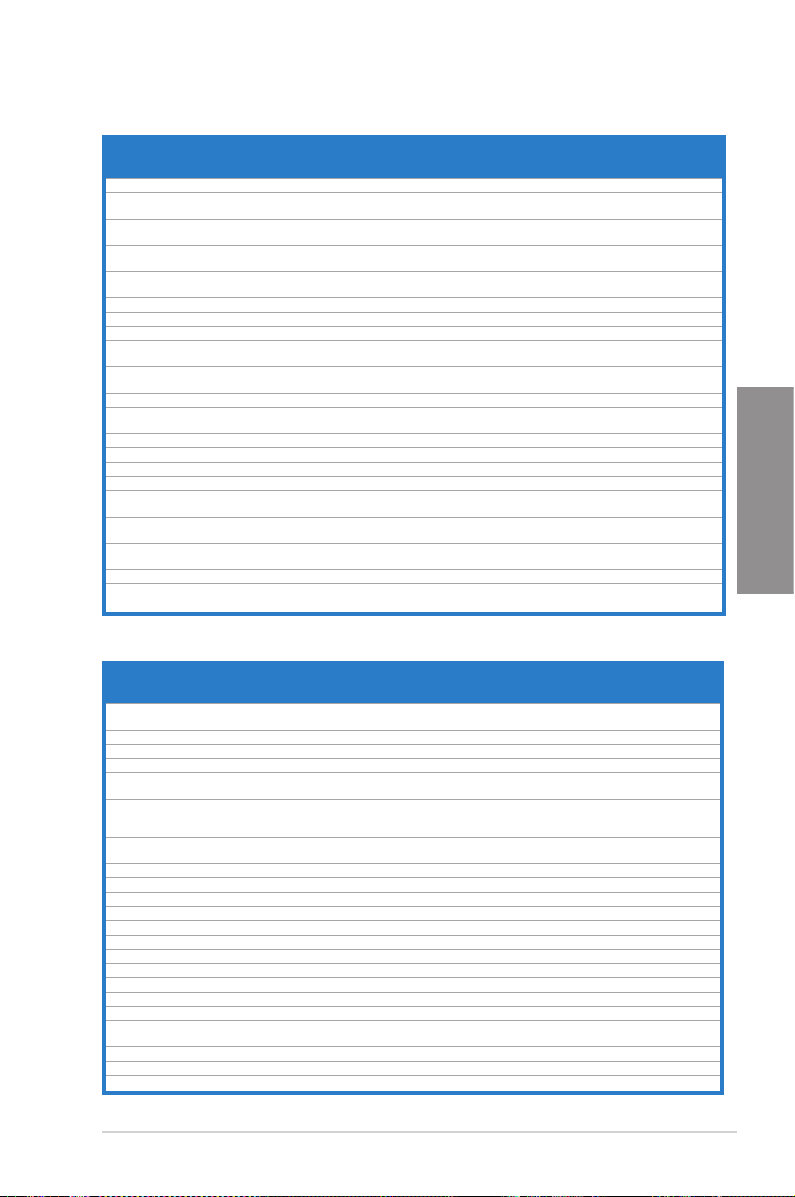
DDR3 1600 MHz capability
Vendors Part No. Size
Transcend JM1600KLN-8GK 8GB(4GB x 2) DS Transcend TK483PCW3 - - ●
SMD-4G68HP-16KZ 4GB
SanMax
AMD AE32G1609U1-U 2GB SS -
AMD AE34G1609U2-U
ASint SLZ302G08-EGN1C 2GB SS Asint
Asint SLZ3128M8-EGJ1D(XMP) 2GB DS Asint 3128M8-GJ1D 9-9-9-24 1.6V ● ●
Asint SLA302G08-EGG1C(XMP) 4GB DS Asint 302G08-GG1C - - ● ● ●
Asint SLA302G08-EGJ1C(XMP) 4GB DS Asint 302G08-GJ1C - - ● ● ●
ASint SLA302G08-EGN1C
ASint SLB304G08-EGN1B 8GB DS Asint
Elixir M2P2G64CB8HC9N-DG(XMP) 2GB DS - - - - ● ● ●
Elixir M2X8G64CB8HB5N-DG(XMP) 8GB DS Elixir 1213
Mushkin 998659(XMP) 6GB(3 x 2GB) DS - - 9-9-9-24 - ● ● ●
Mushkin 998659(XMP) 6GB(3 x 2GB) DS - - 9-9-9-24 1.5~1.6V ● ● ●
PATRIOT PGD316G1600ELK(XMP) 32GB(8GB x 4) DS - - 9-9-9-24 1.65V ● ●
PATRIOT PGS34G1600LLKA 4GB(2 x 2GB) DS - - 7-7-7-20 1.7V ●
Silicon
SP002GBLTU160V02(XMP) 2GB SS S-POWER 20YT5NG-1201 - - ● ● ●
Power
Silicon
SP004GBLTU160V02(XMP) 4GB DS S-POWER 20YT5NG-1201 - - ● ●
Power
Apacer 78.B1GE3.9L10C 4GB DS
Kingston KHX16C9K2/16 16GB(8GB x 2) DS - - - 1.5V ● ● ●
Elixir M2X8G64CB8HB5N-DG(XMP) 8GB DS Elixir 1213
4GB DS
4GB DS
SS/DSChip
Brand
HYNIX
DS
AMD
Asint
Apacer
KZZC
Chip NO. Timing Voltage
H5TQ2G83B
FR PBC
23EY4587M
B6H11503M
23EY4587M
B6H11503M
SLZ302G0
8-GN1C
SLA302G0
8-GN1C
SLB304G0
8-GN1B
N2CB4G8
BOBN-DG
AM5D5908
DEQSCK
N2CB4G8
BOBN-DG
- -
9-9-9-24 1.5V ● ●
9-9-9-24
- - ● ● ●
-
- - ● ●
- - ● ● ●
- - ● ● ●
- - ● ● ●
DIMM socket support
(Optional)
1 DIMM 2 DIMMs 4 DIMMs
●
● ●
1.5V
● ●
-
● ●
DDR3 1333 MHz capability
Vendors Part No. Size
A-DATA AD31333001GOU 1GB SS A-Data AD30908C8D-151C
A-DATA AD3U1333C2G9 2GB SS A-DATA 3CCD-1509HNA1126L - - ● ● ●
A-DATA AM2U139C2P1 2GB SS ADATA 3CCD-1509A EL1127T - - ● ● ●
A-DATA AX3U1333C2G9-BP 2GB SS - - - - ● ● ●
A-DATA AD31333G001GOU 3GB(3 x 1GB) SS - - 8-8-8-24 1.65-
A-DATA AXDU1333GC2G9-2G(XMP) 4GB(2 x 2GB) SS - - 9-9-9-24 1.25V-
A-DATA AD31333G002GMU 2GB DS - - 8-8-8-24 1.65-
A-DATA AD63I1C1624EV 4GB DS A-Data 3CCA-1509A - - ● ● ●
A-DATA AM2U139C4P2 4GB DS ADATA 3CCD-1509A EL1127T - - ● ● ●
A-DATA SU3U1333W8G9-B 8GB DS ELPIDA J4208BASE-DJ-F - - ● ●
Apacer 78.A1GC6.9L1 2GB DS Apacer AM5D5808DEWSBG - - ● ● ●
Apacer 78.A1GC6.9L1 2GB DS Apacer AM5D5808FEQSBG 9 - ● ● ●
Apacer AU02GFA33C9NBGC 2GB DS Apacer AM5D5808APQSBG - - ● ● ●
Apacer 78.B1GDE.9L10C 4GB DS Apacer AM5D5908CEHSBG - - ● ● ●
Corsair TR3X3G1333C9 G 3GB(3 x 1GB) SS - - 9-9-9-24 1.50V ● ● ●
Corsair TR3X6G1333C9 G 6GB(3x 2GB) SS - - 9-9-9-24 1.50V ● ● ●
Corsair CMD24GX3M6A1333C9(XMP) 24GB(6x4GB) DS - - 9-9-9-24 1.60V ● ● ●
Corsair TW3X4G1333C9D G 4GB(2 x 2GB) DS - - 9-9-9-24 1.50V ● ● ●
Corsair CM3X4GA1333C9N2 4GB DS Corsair 256MBDCJGELC04
Corsair CMX4GX3M1A1333C9 4GB DS - - 9-9-9-24 1.50V ● ● ●
Corsair CMD8GX3M4A1333C7 8GB(4 x 2GB) DS - - 7-7-7-20 1.60V ● ● ●
Crucial CT12864BA1339.8FF 1GB SS Micron 9FF22D9KPT 9 - ● ● ●
SS/DSChip
Brand
Chip NO. Timing Voltage
E0906
01136
- - ●
9-9-9-24 - ● ● ●
(continued on the next page)
DIMM socket support
(Optional)
1 DIMM 2 DIMMs 4 DIMMs
1.85V
1.35V(low
voltage)
1.85V
● ●
● ●
●
●
Chapter 2
ASUS F2A85-V PRO 2-9
Page 30
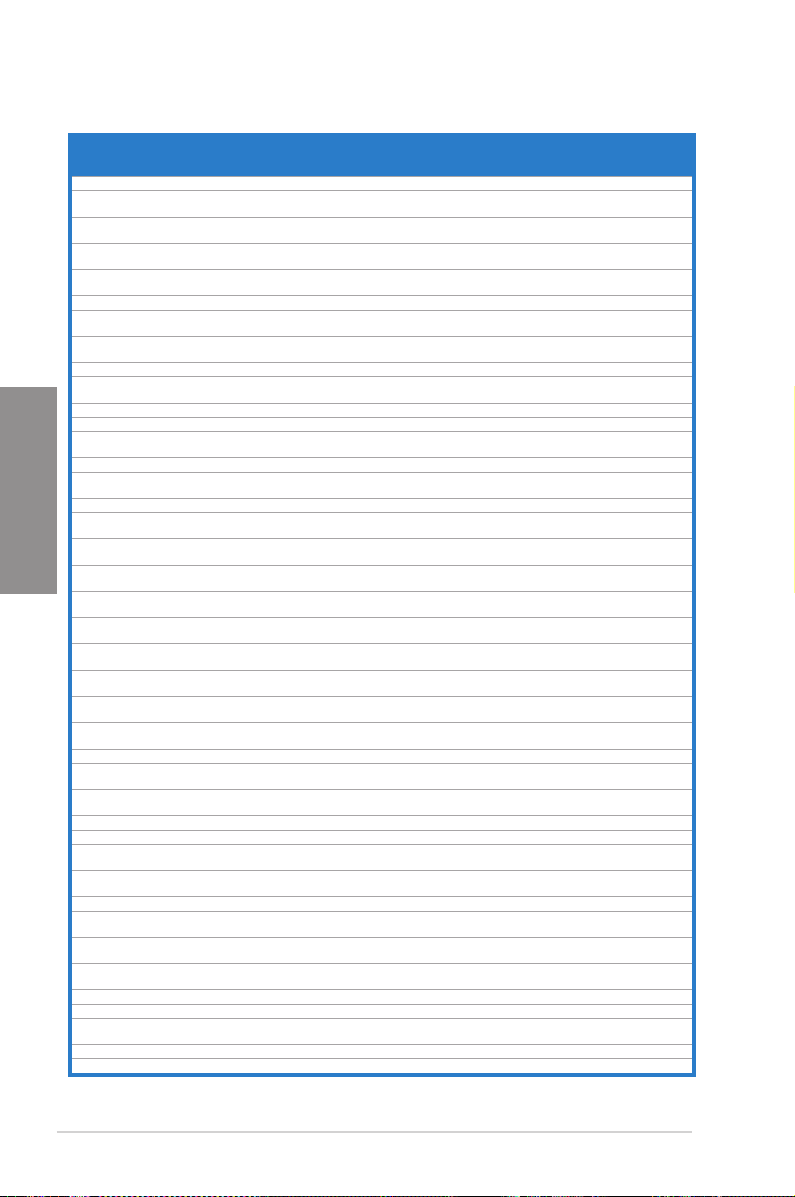
DDR3 1333 MHz capability
Vendors Part No. Size
Crucial CT25664BA1339.16FF 2GB DS Micron 9KF27D9KPT 9 - ● ● ●
Crucial BL25664BN1337.16FF
(XMP)
ELPIDA EBJ10UE8EDF0-DJ-F
ELPIDA EBJ21UE8EDF0-DJ-F 2GB DS ELPIDA J1108EDSE-DJ-F - 1.35V(low
G.SKILL F3-10600CL8D-
2GBHK(XMP)
G.SKILL F3-10600CL9D-2GBNQ 2GB(2 x 1GB) SS - - 9-9-9-24 1.5V ● ● ●
G.SKILL F3-10666CL8D-
4GBECO(XMP)
G.SKILL F3-10666CL7D-
8GBRH(XMP)
GEIL GV32GB1333C9DC 2GB(2 x 1GB) DS - - 9-9-9-24 1.5V ● ● ●
GG34GB1333C9DC
GEIL
GEIL GV34GB1333C9DC 4GB(2 x 2GB) DS - - 9-9-9-24 1.5V ● ● ●
GEIL GVP34GB1333C7DC 4GB(2 x 2GB) DS - - 7-7-7-24 1.5V ● ● ●
Chapter 2
Hynix HMT112U6TFR8A-H9 1GB SS Hynix H5TC1G83TFRH9A - 1.35V(low
Hynix HMT325U6BFR8C-H9 2GB SS Hynix H5TQ2G83BFRH9C - - ● ●
Hynix HMT125U6TFR8A-H9 2GB DS Hynix H5TC1G83TFRH9A - 1.35V(low
Hynix HMT351U6BFR8C-H9 4GB DS Hynix H5TQ2G83BFRH9C - - ● ● ●
Kingmax FLFD45F-B8KL9 NAES 1GB SS Kingmax KKB8FNWBFGNX-
Kingmax FLFE85F-C8KF9 CAES 2GB SS Kingmax KFC8FMFXF-
Kingmax FLFE85F-C8KL9 NAES 2GB SS Kingmax KFC8FNLXF-DXX-
Kingmax FLFE85F-C8KM9 NAES 2GB SS Kingmax KFC8FNMXF-
Kingmax FLFE85F-B8KL9 NEES 2GB DS Kingmax KKB8FNWBFGNX-
Kingmax FLFF65F-C8KL9 NEES 4GB DS Kingmax KFC8FNLXF-DXX-
Kingmax FLFF65F-C8KM9 NEES 4GB DS Kingmax KFC8FNMXF-
Kingston KVR1333D3N9/1G(low
prole)
Kingston KVR1333D3N9/2G(low
prole)
Kingston KVR1333D3S8N9/2G 2GB SS Micron IID77 D9LGK - 1.5V ● ● ●
Kingston KVR1333D3S8N9/2G-
SP(low prole)
Kingston KVR1333D3N9/2G(low
prole)
Kingston KVR1333D3N9/2G 2GB DS KTC D1288JPNDPLD9U 9 1.5V ● ● ●
Kingston KVR1333D3N9/2G 2GB DS ELPIDA J1108BDSE-DJ-F 9 1.5V ● ● ●
Kingston KVR1333D3N9/2G-SP(low
prole)
Kingston KVR1333D3N9/2G-SP(low
prole)
Kingston KHX1333C7D3K2/4GX(XMP) 4GB(2 x 2GB) DS - - 7 1.65V ● ● ●
Kingston KHX1333C9D3UK2/
4GX(XMP)
Kingston KVR1333D3N9/4G(low
prole)
Kingston KVR1333D3N9/4G(low
prole)
Kingston KVR1333D3N9/4G 4GB DS KTC D2568JENCNGD9U - 1.5V ● ● ●
Kingston KVR1333D3N9/4G 4GB DS Hynix H5TQ2G83AFR - - ● ●
Kingston KVR1333D3N9/4G-SP(low
prole)
Micron MT4JTF12864AZ-1G4D1 1GB SS Micron OJD12D9LGQ - - ● ●
Micron MT8JTF12864AZ-1G4F1 1GB SS Micron 9FF22D9KPT 9 - ● ● ●
6GB(3 x 2GB) DS - - 7-7-7-24 1.65V ● ● ●
1GB SS
1GB SS G.SKILL - - - ● ●
4GB(2 x 2GB) DS - - 8-8-8-24 XMP
8GB(2 x 4GB) DS - - 7-7-7-21 1.5V ● ● ●
4GB(2 x 2GB) DS
1GB SS ELPIDA J1108BDBG-DJ-F 9 1.5V ● ● ●
2GB SS Hynix H5TQ2G83AFRH9C 9 - ● ● ●
2GB SS ELPIDA J2108BCSE-DJ-F - 1.5V ● ● ●
2GB DS ELPIDA J1108BFBG-DJ-F 9 1.5V ● ● ●
2GB DS KTC D1288JEMFNGD9U - 1.5V ● ● ●
2GB DS Kingston D1288JPSFPGD9U - 1.5V ● ● ●
4GB(2 x 2GB) DS - - 9 XMP
4GB DS ELPIDA J2108BCSE-DJ-F 9 1.5V ● ● ●
4GB DS ELPIDA J2108BCSE-DJ-F - 1.5V ● ● ●
4GB DS Kingston D2568JENCPGD9U - 1.5V ● ● ●
SS/DSChip
Chip NO. Timing Voltage
Brand
J1108EDSE-DJ-F -
ELPIDA
GL1L128M88BA12N 9-9-9-24
GEIL
27A
DXX-15A
15A
BXX-15A
26A
15A
BXX-15A
(continued on the next page)
1.35V(low
voltage)
voltage)
1.35V
1.3V(low
voltage)
voltage)
voltage)
- - ● ● ●
- - ● ● ●
- - ● ● ●
- - ● ● ●
- - ● ●
- - ● ● ●
- - ● ● ●
1.25V
DIMM socket support
(Optional)
1 DIMM 2 DIMMs 4 DIMMs
● ●
● ● ●
● ● ●
●
● ● ●
● ● ●
● ● ●
●
●
●
2-10 Chapter 2: Hardware information
Page 31

DDR3 1333 MHz capability
Vendors Part No. Size
Micron MT8JTF25664AZ-1G4D1 2GB SS Micron OJD12D9LGK - - ● ● ●
Micron MT8JTF25664AZ-1G4M1 2GB SS MICRON IJM22 D9PFJ - - ● ● ●
Micron MT16JTF25664AZ-1G4F1
Micron MT16JTF51264AZ-1G4D1 4GB DS Micron OLD22D9LGK - - ● ● ●
NANYA NT4GC64B8HG0NF-CG 4GB DS NANYA NT5CB256M8GN-CG - - ● ● ●
PSC AL7F8G73F-DJ2 1GB SS PSC A3P1GF3FGF - - ● ● ●
PSC AL8F8G73F-DJ2 2GB DS PSC A3P1GF3FGF - - ● ● ●
Samsung M378B2873FHS-CH9 1GB SS Samsung K4B1G0846F - - ● ● ●
Samsung M378B5773DH0-CH9 2GB SS Samsung K4B2G0846D - - ● ● ●
Samsung
Samsung M378B5273CH0-CH9 4GB DS Samsung K4B2G0846C - - ● ● ●
Super Talent W1333UA1GH 1GB SS Hynix H5TQ1G83TFR 9 - ● ● ●
Super Talent W1333UX2G8(XMP) 2GB
Super Talent W1333UB2GS 2GB DS Samsung K4B1G0846F 9 - ● ● ●
Super Talent
Super Talent W1333UX6GM 6GB
Transcend JM1333KLN-2G 2GB SS Hynix H5TQ2G83BZRH9C - - ● ● ●
Transcend TS256MLK64V3U 2GB DS Micron 9GF27D9KPT - - ● ● ●
Transcend TS1GLK64V3H 8GB DS Micron IVD22D9PBC - - ● ● ●
KINGSTEK KSTD3PC-10600 2GB SS MICRON PE911-125E - - ● ● ●
AMD AE32G1339U1-U 2GB SS AMD 23EY4587MB3H11503M 9-9-9-24 1.5V ● ●
AMD AE34G1339U2-U 4GB DS AMD 23EY4587MB3H11503M 9-9-9-24 1.5V ● ● ●
ASint SLZ302G08-EDJ1C 2GB SS Asint SLZ302G08-DJ1C - - ● ● ●
ASint SLA302G08-EDJ1C 4GB DS Asint SLA302G08-DJ1C - - ● ● ●
ASint SLB304G08-EDJ1B 8GB DS Asint SLB304G08-DJ1B - - ● ● ●
Elixir M2F2G64CB88B7N-CG 2GB SS Elixir N2CB2G80BN-CG - - ● ● ●
Elixir M2F2G64CB88D7N-CG 2GB SS Elixir N2CB2G80DN-CG - - ● ●
Elixir M2F2G64CB88G7N-CG 2GB SS Elixir N2CB2G80GN-CG - - ● ● ●
Elixir M2F4G64CB8HB5N-CG 4GB DS Elixir N2CB2G80BN-CG - - ● ● ●
Elixir M2F4G64CB8HD5N-CG 4GB DS Elixir N2CB2G80DN-CG - - ● ● ●
Kingshare KSRPCD313332G 2GB DS PATRIOT PM128M8D385-15 - - ● ●
Kingtiger 2GB DIMM PC3-10666 2GB DS Samsung SEC 904 HCH9
Kingtiger KTG2G1333PG3 2GB DS - - - - ● ● ●
Markvision BMD32048M1333C9-1123 2GB DS Markvision M3D1288P-13 - - ● ● ●
Markvision BMD34096M1333C9-1124 4GB DS Markvision M3D2568E-13 - - ● ● ●
PATRIOT PSD32G13332H 2GB DS - - - - ● ● ●
PATRIOT PG38G1333EL(XMP) 8GB DS - - 9-9-9-24 1.5V ● ●
RAMAXEL RMR1870ED48E8F-1333 2GB DS ELPIDA J1108BDBG-DJ-F - - ● ● ●
RAMAXEL RMR1870EC58E9F-1333 4GB DS ELPIDA J2108BCSE-DJ-F - - ● ● ●
RiDATA C304627CB1AG22Fe 2GB DS RiDATA N/A 9 - ● ● ●
RiDATA E304459CB1AG32Cf 4GB DS RiDATA N/A 9 - ● ● ●
Silicon
Power
SILICON
POWER
Silicon
Power
TAKEMS TMS2GB364D081-107EY 2GB DS - - 7-7-7-20 1.5V ●
TAKEMS TMS2GB364D082-138EW 2GB DS - - 8-8-8-24 1.5V ● ● ●
UMAX E41302GP0-73BDB 2GB DS UMAX U2S24D30TP-13 - - ● ● ●
WINTEC 3WVS31333-2G-CNR 2GB DS AMPO AM3420803-13H - - ● ● ●
M378B5673FH0-CH9
W1333UB4GS 4GB DS Samsung K4B2G0846C - - ● ● ●
SP002GBLTU133V02 2GB SS S-POWER 20YT3NG-1202 - - ● ● ●
SP002GBLTU133S02 2GB DS Elixir N2CB1680AN-C6 9 - ● ● ●
SP004GBLTU133V02 4GB DS S-POWER 20YT3NG-1201 - - ● ●
SS/
Chip Brand Chip NO. Timing Voltage
DS
9KF27D9KPT 9
2GB DS
2GB DS
(2 x 1GB)
(3 x 2GB)
Micron
K4B1G0846F -
Samsung
SS - - 8 - ● ●
DS Micron 0BF27D9KPT 9-9-9-24 1.5V ● ● ●
K4B1G0846D
- - ● ● ●
DIMM socket support
(Optional)
1 DIMM 2 DIMMs 4 DIMMs
● ●
-
- ●
●
●
●
Chapter 2
ASUS F2A85-V PRO 2-11
Page 32

DDR3 1066 MHz capability
Vendors Part No. Size SS/DS Chip Brand Chip NO. Timing Voltage
Crucial CT12864BA1067.8FF 1GB SS Micron 9GF22D9KPT 7 - ● ● ●
Crucial CT25664BA1067.16FF 2GB DS Micron 9HF22D9KPT 7 - ● ● ●
ELPIDA
ELPIDA EBJ21UE8EDF0-AE-F 2GB DS ELPIDA J1108EDSE-DJ-F - 1.35V(low
Kingston KVR1066D3N7/1G(low prole) 1GB SS ELPIDA J1108BFSE-DJ-F 7 1.5V ● ● ●
Kingston KVR1066D3N7/2G 2GB DS ELPIDA J1108BDSE-DJ-F 7 1.5V ● ● ●
Kingston KVR1066D3N7/4G 4GB DS Hynix H5TQ2G83AFR 7 1.5V ● ● ●
Chapter 2
DIMM socket support
(Optional)
1 DIMM 2 DIMMs 4 DIMMs
EBJ10UE8EDF0-AE-F 1GB
SS ELPIDA
J1108EDSE-DJ-F
- 1.35V(low
voltage)
voltage)
● ●
● ● ●
Side(s): SS - Single-sided DS - Double-sided
DIMM support:
• 1 DIMM: Supports one (1) module inserted into any slot as Single-channel memory
conguration. We suggest that you install the module into A2 slot.
• 2 DIMMs: Supports two (2) modules inserted into either the blue slots or the black slots as
one pair of Dual-channel memory conguration. We suggest that you install
the modules into slots A2 and B2 for better compatibility.
• 4 DIMMs: Supports four (4) modules inserted into both the blue and black slots as two
pairs of Dual-channel memory conguration.
Visit the ASUS website for the latest QVL.
●
2-12 Chapter 2: Hardware information
Page 33

2.2.4 Expansion slots
F2A85-V PRO
1
2
3
4
5
6
7
Ensure to unplug the power cord before adding or removing expansion cards. Failure to do
so may cause you physical injury and damage motherboard components.
Chapter 2
Slot No. Slot Description
PCIe 2.0 x1_1 slot
1
2 PCIe 2.0 x16_1 slot [navy blue] (single at x16 or dual at x8/x8 mode)
3 PCIe 2.0 x1_2 slot
4 PCI slot 1
5 PCIe 2.0 x16_2 slot [gray] (at x8 mode)
6. PCI slot 2
PCIe 2.0 x16_3 slot [black] (at x4 mode, compatible with PCIe x1 and x4 devices)
7.
VGA conguration
Single VGA/PCIe card
Dual VGA/PCIe card
ASUS F2A85-V PRO 2-13
PCI Express operating mode
PCIe 2.0 x16_1 PCIe 2.0 x16_2
x16
(Recommend for single VGA)
N/A
x8 x8
Page 34

IRQ assignments for this motherboard
PCIE x16_1 – – shared – – – – –
Chapter 2
PCIE x16_2 – – – shared – – – –
PCIE x16_3 shared – – – – – – –
PCIE x1_1 shared – – – – – – –
PCIE x1_2 – – – shared – – – –
PCI_1 – – – – shared – – –
PCI_2
LAN – – shared – – – – –
ASMedia USB 3.0
controller
AMD FCH USB3.0
Controller_1
AMD FCH USB3.0
Controller_2
AMD FCH SATA
Controller
HD Audio shared – – – – – – –
Onboard VGA Controller – shared – – – – – –
• In single VGA card mode, use the PCIe 2.0 x16_1 slot (navy blue) for a PCI Express x16
graphics card to get better performance.
• In CrossFireX™ mode, use the PCIe 2.0 x16_1 and PCIe 2.0 x16_2 slots for PCI
Express x16 graphics cards to get better performance.
• We recommend that you provide sufcient power when running CrossFireX™ mode.
Refer to page 2-26 for details.
• Connect a chassis fan to the motherboard connector labeled CHA_FAN1/2/3/4 when
using multiple graphics cards for better thermal environment. See page 2-24 for details.
A B C D E F G H
–
– –
– shared – – – – – –
– – shared – – – – –
– shared – – – – – –
– – – shared – – – –
– –
shared
– –
2-14 Chapter 2: Hardware information
Page 35

2.2.5 Jumper
F2A85-V PRO
F2A85-V PRO Clear RTC RAM
1 2 2 3
Normal
(Default)
Clear RTC
CLRTC
Clear RTC RAM (3-pin CLRTC)
This jumper allows you to clear the Real Time Clock (RTC) RAM in CMOS. You can clear the
CMOS memory of date, time, and system setup parameters by erasing the CMOS RTC RAM
data. The onboard button cell battery powers the RAM data in CMOS, which include system
setup information such as system passwords.
To erase the RTC RAM
1. Turn OFF the computer and unplug the power cord.
2. Move the jumper cap from pins 1-2 (default) to pins 2-3. Keep the cap on pins 2-3 for
about 5–10 seconds, then move the cap back to pins 1-2.
3. Plug the power cord and turn ON the computer.
4. Hold down the <Del> key during the boot process and enter BIOS setup to
re-enter data.
Except when clearing the RTC RAM, never remove the cap on CLRTC jumper default
position. Removing the cap will cause system boot failure!
• If the steps above do not help, remove the onboard battery and move the jumper again
to clear the CMOS RTC RAM data. After clearing the CMOS, reinstall the battery.
• You do not need to clear the RTC when the system hangs due to overclocking. For
system failure due to overclocking, use the C.P.R. (CPU Parameter Recall) feature. Shut
down and reboot the system so the BIOS can automatically reset parameter settings to
default values.
ASUS F2A85-V PRO 2-15
Chapter 2
Page 36

2.2.6 Onboard switches
F2A85-V PRO
F2A85-V PRO MemOK! switch
Onboard switches allow you to ne-tune performance when working on a bare or open-case
system. This is ideal for overclockers and gamers who continually change settings to enhance
system performance.
1. MemOK! switch
Chapter 2
Installing DIMMs that are incompatible with the motherboard may cause system
boot failure, and the DRAM_LED near the MemOK! switch lights continuously. Press
and hold the MemOK! switch until the DRAM_LED starts blinking to begin automatic
memory compatibility tuning for successful boot.
• Refer to section
• The DRAM_LED also lights when the DIMM is not properly installed. Turn off the system
and reinstall the DIMM before using the MemOK! function.
• The MemOK! switch does not function under Windows® OS environment.
• During the tuning process, the system loads and tests failsafe memory settings. It takes
about 30 seconds for the system to test one set of failsafe settings. If the test fails,
the system reboots and test the next set of failsafe settings. The blinking speed of the
DRAM_LED increases, indicating different test processes.
• Due to memory tuning requirement, the system automatically reboots when each timing
set is tested. If the installed DIMMs still fail to boot after the whole tuning process, the
DRAM_LED lights continuously. Replace the DIMMs with ones recommended in the
Memory QVL (Qualied Vendors Lists) in this user manual or on the ASUS website at
www.asus.com.
• If you turn off the computer and replace DIMMs during the tuning process, the system
continues memory tuning after turning on the computer. To stop memory tuning, turn off
the computer and unplug the power cord for about 5–10 seconds.
• If your system fail to boot due to BIOS overclocking, press the MemOK! switch to boot
and load BIOS default settings. A message will appear during POST reminding you that
the BIOS has been restored to its default settings.
• We recommend that you download and update to the latest BIOS version from the ASUS
website at www.asus.com after using the MemOK! function.
2-16 Chapter 2: Hardware information
2.2.7 Onboard LEDs
for the exact location of the DRAM_LED.
Page 37

2. TPU (GPU Boost) switch
F2A85-V PRO
F2A85-V PRO TPU switch
TPU
F2A85-V PRO
F2A85-V PRO EPU switch
EPU
Turning this switch to Enable will automatically optimize the system for fast, yet stable
clock speeds.
• To ensure system performance, turn the switch setting to Enable when the system is
powered off.
• When the TPU switch is set to Enable, it can be used as a GPU Boost switch.
3. EPU switch
• The TPU LED near the TPU switch lights when the switch setting is turned to Enable. Refer
to section 2.2.7 Onboard LEDs for the exact location of the TPU LED.
• If you change the switch setting to Enable under the OS environment, the TPU function
will be activated after the next system bootup.
• You may use the TurboV and Auto Tuning feature in the TurboV EVO application, adjust
the BIOS setup program, or enable the TPU switch at the same time. However, the system
will use the last setting you have made.
This switch allows you to enable or disable the EPU function.
To ensure system performance, turn the switch setting to
powered off.
when the system is
Enable
Chapter 2
ASUS F2A85-V PRO 2-17
Page 38

4. DirectKey button
F2A85-V PRO
F2A85-V PRO DirectKey button
Chapter 2
• The EPU LED near the TPU switch lights when the switch setting is turned to
• If you change the switch setting to
will be activated after the next system bootup.
• You may change the EPU settings in the EPU application, change the BIOS settings,
and enable the EPU function at the same time. However, the system will use the last
setting you have made.
under the OS environment, the EPU function
Enable
Enable
This feature allows your system to go to the BIOS Setup program with the press of a
button. With DirectKey, you can enter the BIOS anytime without having to press the
<Del> key during POST. It also allows you to turn on and turn off your system and
conveniently enter the BIOS during bootup.
Ensure to save your data before using the DirectKey button.
.
• When the system is on and you press the DirectKey button, your system will shut down.
Press the DirectKey button again or the Power-on button to reboot and enter the BIOS
directly.
• Turn off your system using the power-on button to allow your system to go through
POST (without entering the BIOS) when you reboot your system.
• Refer to Chapter
2-18 Chapter 2: Hardware information
3.7 Boot Menu
for details about setting the DirectKey default function.
Page 39

5. BIOS-FLBK switch
F2A85-V PRO
F2A85-V PRO BIOS Flashback switch
BIOS_FLBK
The BIOS Flashback buttton offers the most convenient way to update the BIOS. It
allows overclockers to update new BIOS versions without having to enter their existing
BIOS or operating system. Just plug in a USB storage and press the BIOS Flashback
button for 3 seconds, and the BIOS is automatically ashed using standby power.
Hassle-free updating for the ultimate convenience!
1. Download the USB BIOS Flashback wizard from the ASUS service website (www.asus.
com). Save it to a USB portable disk, and place it in the root directory.
2. Plug the USB ash drive into the bottom port of ESATA6G_USB3_12 connector in back
I/O.
3. Press the USB BIOS Flashback button for 3 seconds, and the light will begin to ash (on
the third second).
4. The Flashback function is enabled once the light starts to ash.
5. The ashing rate of the light signal accelerates along with the updating speed.
6. BIOS update is complete once the light signal goes out.
Chapter 2
• Do not unplug the portable disk, power off the system or press the CLR_CMOS button
while BIOS update is ongoing, otherwise update will be interrupted. In case of interruption,
please follow the recommended procedures again to complete BIOS update.
• If the light ashes for ve seconds and turns into a stable light, this means that the USB
BIOS Flashback is not operating properly. This may be caused by:
1. Improper installation of the portable disk.
2. Error in le name or incompatibility in le format. If this is the case, please restart the
system to turn off the light.
• Updating BIOS may have risks. If the BIOS program is damaged during the process causing
the system unable to reboot, please contact the local service station for help.
ASUS F2A85-V PRO 2-19
Page 40

2.2.7 Onboard LEDs
F2A85-V PRO
SB_PWR
ON
Standby Power Powered Off
OFF
F2A85-V PRO Onboard LED
F2A85-V PRO
F2A85-V PRO DRAM LED
DRAM LED
1. Standby Power LED
Chapter 2
2. DRAM LED
The motherboard comes with a standby power LED. The green LED lights up to indicate
that the system is ON, in sleep mode, or in soft-off mode. This is a reminder that you should
shut down the system and unplug the power cable before removing or plugging in any
motherboard component. The illustration below shows the location of the onboard LED.
DRAM LED checks the DRAM in sequence during motherboard booting process. If an
error is found, the LED next to the error device will continue lighting until the problem
is solved. This user-friendly design provides an intuitive way to locate the root problem
within a second.
2-20 Chapter 2: Hardware information
Page 41

3. BIOS_FLBK LED
F2A85-V PRO
F2A85-V PRO EPU LED
EPU_LED
F2A85-V PRO
F2A85-V PRO TPU LED
TPU_LED
F2A85-V PRO
F2A85-V PRO BIOS Flashback LED
FLBK_LED
The BIOS_FLBK LED lights when the BIOS-FLBK function is enabled.
4. EPU LED
The EPU LED lights when the EPU switch is turned to
Enable
.
Chapter 2
5. TPU LED
The TPU LED lights when the TPU switch is turned to Enable.
ASUS F2A85-V PRO 2-21
Page 42

2.2.8 Internal connectors
F2A85-V PRO
SATA6G_1 SATA6G_2
GND
RSATA_RXP1
RSATA_RXN1
GND
RSATA_TXN1
RSATA_TXP1
GND
GND
RSATA_RXP2
RSATA_RXN2
GND
RSATA_TXN2
RSATA_TXP2
GND
SATA6G_3 SATA6G_4
GND
RSATA_RXP3
RSATA_RXN3
GND
RSATA_TXN3
RSATA_TXP3
GND
GND
RSATA_RXP4
RSATA_RXN4
GND
RSATA_TXN4
RSATA_TXP4
GND
SATA6G_5 SATA6G_6
GND
RSATA_RXP5
RSATA_RXN5
GND
RSATA_TXN5
RSATA_TXP5
GND
SATA6G_7
GND
RSATA_TXP7
RSATA_TXN7
GND
RSATA_RXN7
RSATA_RXP7
GND
GND
RSATA_RXP6
RSATA_RXN6
GND
RSATA_TXN6
RSATA_TXP6
GND
F2A85-V PRO SATA 6.0Gb/s connectors
1. Serial ATA 6.0 Gb/s connectors (7-pin SATA6G_1~7)
Chapter 2
These connectors connect to Serial ATA 6.0 Gb/s hard disk drives via Serial ATA 6.0
Gb/s signal cables.
If you installed Serial ATA hard disk drives, you can create a RAID 0, 1, 5, and 10
conguration through the onboard AMD® A85X chipset.
•
These connectors are set to [AHCI] by default. If you intend to create a Serial ATA RAID
set using these connectors, set the OnChip SATA Type item in the BIOS to [RAID].
Refer to section 3.5.2 SATA Conguration for details.
• Before creating a RAID set, refer to section 4.4 RAID congurations or the manual
bundled in the motherboard support DVD.
•
When using NCQ, set the
3.5.2 SATA Conguration
•
You must install Windows® XP Service Pack 3 or later versions before using Serial ATA
hard disk drives. The Serial ATA RAID feature is available only if you are using Windows
®
2-22 Chapter 2: Hardware information
XP SP3 or later versions.
OnChip SATA Type
for details.
in the BIOS to [AHCI]. Refer to section
Page 43

F2A85-V PRO
F2A85-V PRO USB2.0 connectors
USB+5V
USB_P4-
USB_P4+
GND
NC
USB+5V
USB_P3-
USB_P3+
GND
USB34
PIN 1
USB+5V
USB_P6-
USB_P6+
GND
NC
USB+5V
USB_P5-
USB_P5+
GND
USB56
PIN 1
USB+5V
USB_P8-
USB_P8+
GND
NC
USB+5V
USB_P7-
USB_P7+
GND
USB78
PIN 1
USB+5V
USB_P10-
USB_P10+
GND
NC
USB+5V
USB_P9-
USB_P9+
GND
USB910
PIN 1
2. USB 2.0 connectors (10-1 pin USB 3 ~ 10)
F2A85-V PRO
F2A85-V PRO Front panel audio connector
AAFP
AGNDNCSENSE1_RETUR
SENSE2_RETUR
PORT1 L
PORT1 R
PORT2 R
SENSE_SEND
PORT2 L
HD-audio-compliant
pin definition
PIN 1
AGNDNCNC
NC
MIC2
MICPWR
Line out_R
NC
Line out_L
Legacy AC’97
compliant definition
These connectors are for USB 2.0 ports. Connect the USB module cable to any of these
connectors, then install the module to a slot opening at the back of the system chassis.
These USB connectors comply with USB 2.0 specication that supports up to 480 Mbps
connection speed.
Never connect a 1394 cable to the USB connectors. Doing so will damage the
motherboard!
The USB module cable is purchased separately.
3. Front panel audio connector (10-1 pin AAFP)
This connector is for a chassis-mounted front panel audio I/O module that supports either
HD Audio or legacy AC`97 audio standard. Connect one end of the front panel audio I/O
module cable to this connector.
• We recommend that you connect a high-denition front panel audio module to this connector
to avail of the motherboard’s high-denition audio capability.
• If you want to connect a high-denition front panel audio module to this connector, set the
Front Panel Type item in the BIOS setup to [HD]; if you want to connect an AC'97 front
panel audio module to this connector, set the item to [AC 97]. By default, this connector
ASUS F2A85-V PRO 2-23
is set to [HD]. Refer to 3.5.5 Onboard Devices Conguration for details.
Chapter 2
Page 44

4. Digital audio connector (4-1 pin SPDIF_OUT)
SPDIF_OUT
+5V
SPDIFOUT
GND
F2A85-V PRO
F2A85-V PRO Digital audio connector
F2A85-V PRO
F2A85-V PRO Fan connectors
CPU_FAN
CHA_FAN1
CPU FAN PWM
CPU FAN IN
CPU FAN PWR
GND
CHA_FAN3
CHA FAN DC Mode
CHA FAN IN
CHA FAN PWR
GND
CHA_FAN4
CHA FAN DC Mode
CHA FAN IN
CHA FAN PWR
GND
GND
CHA FAN PWR
CHA FAN IN
CHA FAN DC Mode
A
B
C
D
E
CHA_FAN2
GND
CHA FAN PWR
CHA FAN IN
CHA FAN DC Mode
A
B
D
C
E
Chapter 2
5. CPU and chassis fan connectors (4-pin CPU_FAN, 4-pin CHA_FAN1/2/3/4)
This connector is for an additional Sony/Philips Digital Interface (S/PDIF) port. Connect
the S/PDIF Out module cable to this connector, then install the module to a slot opening
at the back of the system chassis.
The S/PDIF module is purchased separately.
Connect the fan cables to the fan connectors on the motherboard, ensuring that the black
wire of each cable matches the ground pin of the connector.
Do not forget to connect the fan cables to the fan connectors. Insufcient air ow inside the
system may damage the motherboard components. These are not jumpers! Do not place
jumper caps on the fan connectors!
The CPU_FAN connector supports the CPU fan of maximum 1A (12 W) fan power.
2-24 Chapter 2: Hardware information
Page 45

6. USB 3.0 connector (20-1 pin USB3_34)
F2A85-V PRO
F2A85-V PRO USB3.0 Front panel connector
USB3_34
F2A85-V PRO
F2A85-V PRO Serial port (COM1) connector
PIN 1
COM1
DCD
TXD
GND
RTS
RI
RXD
DTR
DSR
CTS
These connectors are for the additional USB 3.0 ports, and complies with the USB 3.0
specicaton that supports up to 4.8Gbps connection speed. If the USB 3.0 front panel
cable is available from your system chassis, with this USB 3.0 connector, you can have
a front panel USB 3.0 solution.
You can connect the ASUS front panel USB 3.0 bracket to this connector to obtain the front
panel USB 3.0 solution.
7. Serial port connector (10-1 pin COM1)
This connector is for a serial (COM) port. Connect the serial port module cable to this
connector, then install the module to a slot opening at the back of the system chassis.
Chapter 2
The serial port bracket (COM1) module is purchased separately.
ASUS F2A85-V PRO 2-25
Page 46

8. ATX power connectors (24-pin EATXPWR; 8-pin EATX12V)
F2A85-V PRO
F2A85-V PRO ATX power connectors
EATXPWR
PIN 1
PIN 1
GND
+5 Volts
+5 Volts
+5 Volts
-5 Volts
GND
GND
GND
PSON#
GND
-12 Volts
+3 Volts
+3 Volts
+12 Volts
+12 Volts
+5V Standby
Power OK
GND
+5 Volts
GND
+5 Volts
GND
+3 Volts
+3 Volts
EATX12V
+12V DC
+12V DC
+12V DC
+12V DC
GND
GND
GND
GND
F2A85-V PRO
F2A85-V PRO DRCT connector
Chapter 2
These connectors are for ATX power supply plugs. The power supply plugs are designed
to t these connectors in only one orientation. Find the proper orientation and push down
rmly until the connectors completely t.
• For a fully congured system, we recommend that you use a power supply unit (PSU) that
complies with ATX 12 V Specication 2.0 (or later version) and provides a minimum power
of 450 W.
• Do not forget to connect the 4-pin / 8-pin EATX12 V power plug; otherwise, the system will
not boot.
• We recommend that you use a PSU with higher power output when conguring a system
with more power-consuming devices. The system may become unstable or may not boot
up if the power is inadequate.
• If you are uncertain about the minimum power supply requirement for your system, refer
to the Recommended Power Supply Wattage Calculator at http://support.asus.com/
PowerSupplyCalculator/PSCalculator.aspx?SLanguage=en-us for details.
9. Direct connector (2-pin DRCT)
This connector is for the chassis-mounted button that supports the DirectKey function.
Connect the button cable that supports DirectKey, from the chassis to this connector on
the motherboard.
Ensure that your chassis comes with the button cable that supports the DirectKey feature.
Refer to the technical documentation that came with the chassis for details.
2-26 Chapter 2: Hardware information
Page 47

10. System panel connector (20-8 pin PANEL)
F2A85-V PRO
F2A85-V PRO System panel connector
PIN 1
* Requires an ATX power supply
PLED SPEAKER
PLED+
PLED-
+5V
Ground
Ground
Speaker
IDE_LED+
IDE_LED-
PWR
Ground
Reset
Ground
PANEL
IDE_LED PWRSW RESET
This connector supports several chassis-mounted functions.
• System power LED (2-pin PLED)
This 2-pin connector is for the system power LED. Connect the chassis power LED cable
to this connector. The system power LED lights up when you turn on the system power,
and blinks when the system is in sleep mode.
• Hard disk drive activity LED (2-pin IDE_LED)
This 2-pin connector is for the HDD Activity LED. Connect the HDD Activity LED cable
to this connector. The IDE LED lights up or ashes when data is read from or written to
the HDD.
• System warning speaker (4-pin SPEAKER)
This 4-pin connector is for the chassis-mounted system warning speaker. The speaker
allows you to hear system beeps and warnings.
• ATX power button/soft-off button (2-pin PWRSW)
This connector is for the system power button. Pressing the power button turns the
system on. Pressing the power switch for more than four seconds while the system is
ON turns the system OFF.
• Reset button (2-pin RESET)
This 2-pin connector is for the chassis-mounted reset button for system reboot without
turning off the system power.
Chapter 2
ASUS F2A85-V PRO 2-27
Page 48

2.3 Building your computer system
2.3.1 Additional tools and components to build a PC system
1 bag of screws Philips (cross) screwdriver
Chapter 2
PC chassis Power supply unit
AMD FM2 APU AMD FM2 compatible CPU Fan
DIMM SATA hard disk drive
SATA optical disc drive (optional) Graphics card (optional)
The tools and components in the table above are not included in the motherboard package.
2-28 Chapter 2: Hardware information
Page 49

2.3.2 APU installation
Ensure that you use a APU designed for the FM2 socket. The APU ts in only one correct
orientation. DO NOT force the APU into the socket to prevent bending the pins and
damaging the APU!
1 2
Chapter 2
43
ASUS F2A85-V PRO 2-29
Page 50

2.3.3 APU heatsink and fan assembly installation
Apply the Thermal Interface Material
to the APU heatsink and APU before
you install the heatsink and fan if
necessary.
Chapter 2
To install the APU heatsink and fan assembly
1
2
53 4
2-30 Chapter 2: Hardware information
Page 51

To uninstall the APU heatsink and fan assembly
1
3
2
4
Chapter 2
5
ASUS F2A85-V PRO 2-31
Page 52

2.3.4 DIMM installation
1
2
Chapter 2
3
To remove a DIMM
B
A
A
2-32 Chapter 2: Hardware information
Page 53

2.3.5 Motherboard installation
The diagrams in this section are for reference only. The motherboard layout may vary with
models, but the installation steps remain the same.
1
2
Chapter 2
ASUS F2A85-V PRO 2-33
Page 54

F2A85-V PRO
3
Chapter 2
DO NOT overtighten the screws! Doing so can damage the motherboard.
2-34 Chapter 2: Hardware information
Page 55

2.3.6 ATX Power connection
1
2
Chapter 2
OR OR
ASUS F2A85-V PRO 2-35
Page 56

2.3.7 SATA device connection
1
Chapter 2
2
OR
OR
2-36 Chapter 2: Hardware information
Page 57

2.3.8 Front I/O Connector
IDE_LED
POWER SW
RESET SW
IDE_LED-
IDE_LED+
PWR
Reset
Ground
Ground
To install ASUS Q-Connector
1 2
To install USB 2.0 Connector To install front panel audio connector
AAFP
USB 2.0
To install USB 3.0 Connector
USB 3.0
ASUS F2A85-V PRO 2-37
Chapter 2
Page 58

2.3.9 Expansion Card installation
To install PCIe x16 cards
Chapter 2
To install PCIe x1 cards To install PCI cards
2-38 Chapter 2: Hardware information
Page 59

2.3.10 Rear panel connection
12
Rear panel connectors
1. PS/2 keyboard/mouse combo port
2. Optical S/PDIF Out port
3. Video Graphics Adapter (VGA) port 9. DVI-D port
4. External SATA 6.0Gb/s port 10. HDMI port
5. Realtek® LAN (RJ-45) port* 11. DisplayPort
6. Audio I/O ports** 12. USB 2.0 ports 1 and 2
* and **: Refer to the tables on the next page for LAN port LED and audio port denitions.
• Due to USB 3.0 controller limitation, USB 3.0 devices can only be used under Windows
OS environment and after the USB 3.0 driver is installed.
• USB 3.0 devices can be used as data storage only.
• The USB3_2 port supports USB Charger+ and USB BIOS Flashback.
• We strongly recommend that you connect USB 3.0 devices to USB 3.0 ports for faster
and better performance for your USB 3.0 devices.
DO NOT insert a different connector to the external SATA port.
7. ASMedia USB 3.0 ports 1 and 2,
support ASUS USB 3.0 Boost UASP Mode
8. AMD USB 3.0 ports 1 and 2, support ASUS USB
3.0 Boost UASP Mode. Bottom port supports USB
BIOS Flashback and USB Charger+
®
Chapter 2
ASUS F2A85-V PRO 2-39
Page 60

* LAN port LED indications
Activity Link LED Speed LED
Status Description Status Description
OFF
ORANGE Linked ORANGE 100 Mbps connection
BLINKING Data activity GREEN 1 Gbps connection
** Audio 2, 4, 6, or 8-channel conguration
Port
Light Blue Line In Line In Line In Line In
Lime Line Out Front Speaker Out Front Speaker Out Front Speaker Out
Chapter 2
Pink Mic In Mic In Mic In Mic In
Orange –
Black – Rear Speaker Out Rear Speaker Out Rear Speaker Out
Gray – – – Side Speaker Out
LED
LAN port
SPEED
LED
ACT/LINK
No link
Headset
2-channel
Multiple display table
This table indicates whether the multiple display you want to use is supported or not.
Multiple display output Supported Not supported
DVI + D-Sub •
HDMI + D-Sub •
DVI + HDMI •
DVI + DisplayPort •
D-Sub + DisplayPort •
HDMI + DisplayPort •
DVI + D-Sub + DisplayPort •
HDMI + D-Sub + DisplayPort •
HDMI + DVI + DisplayPort •
OFF 10 Mbps connection
4-channel 6-channel 8-channel
– Center/Subwoofer
Center/Subwoofer
2-40 Chapter 2: Hardware information
Page 61

2.3.11 Audio I/O connections
Audio I/O ports
Connect to Headphone and Mic
Connect to Stereo Speakers
Chapter 2
Connect to 2.1 channel Speakers
ASUS F2A85-V PRO 2-41
Page 62

Connect to 4.1 channel Speakers
Connect to 5.1 channel Speakers
Chapter 2
Connect to 7.1 channel Speakers
2-42 Chapter 2: Hardware information
Page 63

2.4 Starting up for the rst time
1. After making all the connections, replace the system case cover.
2. Be sure that all switches are off.
3. Connect the power cord to the power connector at the back of the system chassis.
4. Connect the power cord to a power outlet that is equipped with a surge protector.
5. Turn on the devices in the following order:
a. Monitor
b. External SCSI devices (starting with the last device on the chain)
c. System power
6. After applying power, the system power LED on the system front panel case lights up.
For systems with ATX power supplies, the system LED lights up when you press the
ATX power button. If your monitor complies with the “green” standards or if it has a
“power standby” feature, the monitor LED may light up or change from orange to green
after the system LED turns on.
The system then runs the power-on self tests or POST. While the tests are running, the
BIOS beeps (see the BIOS beep codes table below) or additional messages appear on
the screen. If you do not see anything within 30 seconds from the time you turned on
the power, the system may have failed a power-on test. Check the jumper settings and
connections or call your retailer for assistance.
BIOS Beep Description
One short beep
One continuous beep followed by two short
beeps then a pause (repeated)
One continuous beep followed by three short
beeps
One continuous beep followed by four short
beeps
VGA detected
Quick boot set to disabled
No keyboard detected
No memory detected
No VGA detected
Hardware component failure
Chapter 2
7. At power on, hold down the <Delete> key to enter the BIOS Setup. Follow the
instructions in Chapter 3.
2.5 Turning off the computer
While the system is ON, pressing the power switch for less than four seconds puts the system
on sleep mode or soft-off mode, depending on the BIOS setting. Pressing the power switch
for more than four seconds lets the system enter the soft-off mode regardless of the BIOS
setting.
ASUS F2A85-V PRO 2-43
Page 64

Chapter 2
2-44 Chapter 2: Hardware information
Page 65

Chapter 3
Chapter 3: BIOS setup
3.1 Knowing BIOS
The ASUS UEFI BIOS offers a user-friendly interface that goes beyond traditional
keyboard-only BIOS controls to enable more exible and convenient mouse input. Users
can easily navigate the UEFI BIOS with the same smoothness as their operating system.
The term “BIOS” in this user manual refers to “UEFI BIOS” unless otherwise specied.
BIOS (Basic Input and Output System) stores system hardware settings such as storage
device conguration, overclocking settings, advanced power management, and boot device
conguration that are needed for system startup in the motherboard CMOS. In normal
circumstances, the default BIOS settings apply to most conditions to ensure optimum
performance. We recommend that you not change the default BIOS settings except in
the following circumstances:
• An error message appears on the screen during the system bootup and requests you to
run the BIOS Setup.
• You have installed a new system component that requires further BIOS settings or
update.
Inappropriate settings of the BIOS may result to instability or failure to boot. We strongly
recommend that you change the BIOS settings only with the help of a trained service
personnel.
3.2 BIOS setup program
A BIOS setup program is provided for BIOS item modication. When you start up the
computer, the system provides you with the opportunity to run this program. Press <Del>
during the Power-On Self-Test (POST) to enter the Setup utility. Otherwise, POST continues
with its test routines.
If you wish to enter Setup after POST, press <Ctrl> + <Alt> + <Delete>, or press the reset
button on the system chassis to restart the system. You can also turn the system off and then
turn it back on to restart the system. Do this last option only if the rst two failed.
• The BIOS setup screens shown in this section are for reference purposes only, and may
not exactly match what you see on your screen.
• Ensure that a USB mouse is connected to your motherboard if you want to use the
mouse to control the BIOS setup program.
• If the system becomes unstable after changing any BIOS setting, load the default
settings to ensure system compatibility and stability. Select the Load Optimized
Defaults item under the Exit menu. See section 3.9 Exit Menu for details.
• If the system fails to boot after changing any BIOS setting, try to clear the CMOS and
reset the motherboard to the default value. See sectionSee section 2.2.5 Jumper for information on
how to erase the RTC RAM.
• The BIOS setup program does not support the bluetooth devices.
The BIOS setup program is designed to make it as easy to use as possible. Being a
menu-driven program, it lets you scroll through the various submenus and select from the
available options using a keyboard or a USB mouse.
The BIOS setup program can be used under two modes: EZ Mode and Advanced Mode.
You can change modes from the Exit menu or from the Exit/Advanced Mode button in the
EZ Mode/Advanced Mode screen.
ASUS F2A85-V PRO
Chapter 3
3-1
Page 66

3.2.1 EZ Mode
By default, the EZ Mode screen appears when you enter the BIOS setup program. The EZ
Mode provides you an overview of the basic system information, and allows you to select
the display language, system performance mode and boot device priority. To access the
Advanced Mode, click Exit/Advanced Mode, then select Advanced Mode or press F7 hot
key for the advanced BIOS settings..
The default screen for entering the BIOS setup program can be changed. Refer to the
Setup Mode item in sectionsection 3.7 Boot memu for details.
Selects the display language of
the BIOS setup program
Displays the CPU/motherboard temperature,
CPU/5V/3.3V/12V voltage output,
CPU/chassis/power fan speed
Exits the BIOS setup program without saving
the changes, saves the changes and resets the
system, or enters the Advanced Mode
Clicks to display all fan
speeds if available
Monday [9/13/2010]
Temperature Voltage Fan Speed
CPU +113.0ºF/+45.0ºC CPU 1.248V 5V 5.160V CPU_FAN 3325RPM CHA_FAN1 N/A
MB +75.2ºF/+40.0ºC 3.3V 3.344V 12V 12.248V CHA_FAN2 N/A CHA_FAN3 N/A
System Performance
Chapter 3
Performance Energy Saving
Boot Priority
Use the mouse to drag or keyboard to navigate to decide the boot priority.
Shortcut (F3)
Selects the boot device priority
Selects the Advanced
mode functions
UEFI BIOS Utility - EZ Mode
F2A85-V PRO
BIOS Version : 0301
CPU Type : AMD A8-5600K APU with Radeon(tm) HD Graphics Speed : 3600 MHz
Total Memory : 1024 MB (DDR3 1033MHz)
Quiet
Advanced Mode (F7)
Displays the Advanced
mode menus
Normal
Boot Menu(F8)
Power Saving mode
Exit/Advanced Mode
English
Default(F5)
Loads optimized default
Normal mode ASUS Optimal mode
Displays the system properties of the
selected mode on the right hand side
Selects the boot device priority
• The boot device options vary depending on the devices you installed to the system.
• The Boot Menu(F8) button is available only when the boot device is installed to the
system.
3-2
Chapter 3: BIOS setup
Page 67

3.2.2 Advanced Mode
The Advanced Mode provides advanced options for experienced end-users to congure
the BIOS settings. The gure below shows an example of the Advanced Mode. Refer to the
following sections for the detailed congurations.
To access the Advanced Mode, click Exit, then select Advanced Mode.
Back button
Menu items
Menu bar
Conguration elds
General help
UEFI BIOS Utility - Advanced Mode
Main
Back Advanced\ Onboard Devices Conguration >
HD Audio Controller Enabled
Front Panel Type HD
SPDIF Out Type SPDIF
Realtek LAN Controller Enabled
Realtek PXE OPROM Disabled
Asmedia USB 3.0 Controller Enabled
Asmedia USB 3.0 Battery Charging Support Disabled
> Serial Port Conguration
Submenu item
Ai Tweaker
Disabled
Enabled
Version 2.10.1208. Copyright (C) 2012 American Megatrends, Inc.
Advanced Monitor Boot Tool
Realtek LAN Controller
Pop-up window
Scroll bar
Enabled/Disabled Realtek LAN
→←: Select Screen
↑↓: Select Item
Enter: Select
+/-: Change Opt.
F1: General Help
F2: Previous Values
F3: Shortcut
F5: Optimized Defaults
F10: Save ESC: Exit
F12: Print Screen
Navigation keys
Menu bar
The menu bar on top of the screen has the following main items:
Main For changing the basic system conguration
Ai Tweaker For changing the overclocking settings
Advanced For changing the advanced system settings
Monitor
Boot For changing the system boot conguration
Tool For conguring options for special functions
Exit For selecting the exit options and loading default settings
For displaying the system temperature, power status, and changing the
fan settings.
Exit
Chapter 3
ASUS F2A85-V PRO
3-3
Page 68

Menu items
The highlighted item on the menu bar displays the specic items for that menu. For example,
selecting Main shows the Main menu items.
The other items (Ai Tweaker, Advanced, Monitor, Boot, Tool, and Exit) on the menu bar have
their respective menu items.
Back button
This button appears when entering a submenu. Press <Esc> or use the USB mouse to click
this button to return to the previous menu screen.
Submenu items
A greater than sign (>) before each item on any menu screen means that the item has a
submenu. To display the submenu, select the item and press <Enter>.
Pop-up window
Select a menu item and press <Enter> to display a pop-up window with the conguration
options for that item.
Scroll bar
A scroll bar appears on the right side of a menu screen when there are items that do not t on
the screen. Press the Up/Down arrow keys or <Page Up> / <Page Down> keys to display the
other items on the screen.
Navigation keys
Chapter 3
At the bottom right corner of the menu screen are the navigation keys for the BIOS setup
program. Use the navigation keys to select items in the menu and change the settings.
General help
At the top right corner of the menu screen is a brief description of the selected item. UseUse
<F12> key to capture the BIOS screen and save it to the removable storage device.
Conguration elds
These elds show the values for the menu items. If an item is user-congurable, you can
change the value of the eld opposite the item. You cannot select an item that is not
user-congurable.
A congurable eld is highlighted when selected. To change the value of a eld, select it and
press <Enter> to display a list of options.
3-4
Chapter 3: BIOS setup
Page 69

3.3 Main menu
The Main menu screen appears when you enter the Advanced Mode of the BIOS Setup
program. The Main menu provides you an overview of the basic system information, and
allows you to set the system date, time, language, and security settings.
UEFI BIOS Utility - Advanced Mode
Main
BIOS Version 0301 x64
Build Date 04/26/2012
CPU Information
AMD A8-5600K APU with Radeon(tm) HD Graphics
Speed 3600 MHz
Memory Information
Total Memory 1024 MB (DDR3)
Memory Frequency 1333 MHz
System Language English
System Date [Friday 11/08/2011]
System Time [16:46:15]
Access Level Administrator
> Security
Ai Tweaker
Advanced Monitor Boot Tool
Choose the system default languageBIOS Information
Security
The Security menu items allow you to change the system security settings.
Exit
• If you have forgotten your BIOS password, erase the CMOS Real Time Clock (RTC)
RAM to clear the BIOS password. See section 2.2.5 Jumper for information on how to
erase the RTC RAM.
• The Administrator or User Password items on top of the screen show the default Not
Installed. After you set a password, these items show Installed.
ASUS F2A85-V PRO
Chapter 3
3-5
Page 70

Administrator Password
If you have set an administrator password, we recommend that you enter the administrator
password for accessing the system. Otherwise, you might be able to see or change only
selected elds in the BIOS setup program.
To set an administrator password:
1. Select the Administrator Password item and press <Enter>.
2. From the Create New Password box, key in a password, then press <Enter>.
3. Conrm the password when prompted.
To change an administrator password:
1. Select the Administrator Password item and press <Enter>.
2. From the Enter Current Password box, key in the current password, then press
<Enter>.
3. From the Create New Password box, key in a new password, then press <Enter>.
4. Conrm the password when prompted.
To clear the administrator password, follow the same steps as in changing an administrator
password, but press <Enter> when prompted to create/conrm the password. After you clear
the password, the Administrator Password item on top of the screen shows Not Installed.
User Password
If you have set a user password, you must enter the user password for accessing the system.
The User Password item on top of the screen shows the default Not Installed. After you set
a password, this item shows Installed.
Chapter 3
To set a user password:
1. Select the User Password item and press <Enter>.
2. From the Create New Password box, key in a password, then press <Enter>.
3. Conrm the password when prompted.
To change a user password:
1. Select the User Password item and press <Enter>.
2. From the Enter Current Password box, key in the current password, then press
<Enter>.
3. From the Create New Password box, key in a new password, then press <Enter>.
4. Conrm the password when prompted.
To clear the user password, follow the same steps as in changing a user password, but press
<Enter> when prompted to create/conrm the password. After you clear the password, the
User Password item on top of the screen shows Not Installed.
3-6
Chapter 3: BIOS setup
Page 71

3.4 Ai Tweaker menu
The Ai Tweaker menu items allow you to congure overclocking-related items.
Be cautious when changing the settings of the Ai Tweaker menu items. Incorrect eld
values can cause the system to malfunction.
The conguration options for this section vary depending on the CPU and DIMM model you
installed on the motherboard.
EFI BIOS Utility - Advanced Mode
Main
Target CPU Speed: 3600MHz
Target DRAM Speed: 1333MHz
Ai Overclock Tuner Auto
Memory Frequency Auto
APU Multiplier Auto
NB Frequency Auto
EPU Power Saving Mode Disabled
GPU Boost Auto
> OC Tuner
> DRAM Timing Control
> DIGI+ Power Control
CPU Voltage Offset Mode
CPU Offset Mode Sign +
CPU Offset Voltage 1.362V Auto
Ai Tweaker
Version 2.10.1208. Copyright (C) 2011 American Megatrends, Inc.
Advanced Monitor Boot
Scroll down to display the following items:
VDDNB Offset Mode Sign +
VDDNB Offset Voltage 1.187V Auto
DRAM Voltage 1.500V Auto
SB 1.1V Voltage 1.100V Auto
1.1VSB Voltage 1.100V Auto
APU1.2V Voltage 1.200V Auto
VDDA Voltage 2.500V Auto
NB VREF Voltage 0.750V Auto
DRAM VREFCA Voltage 0.750V Auto
DRAM VREFDQ Voltage 0.750V Auto
Tool
Select the target CPU frequency, and the
relevant parameters will be auto-adjusted.
→←: Select Screen
↑↓: Select Item
Enter: Select
+/-: Change Opt.
F1: General Help
F2: Previous Values
F3: Shortcut
F5: Optimized Defaults
F10: Save ESC: Exit
F12: Print Screen
→←: Select Screen
↑↓: Select Item
Enter: Select
+/-: Change Opt.
F1: General Help
F2: Previous Values
F3: Shortcut
F5: Optimized Defaults
F10: Save ESC: Exit
F12: Print Screen
Chapter 3
ASUS F2A85-V PRO
Version 2.10.1208. Copyright (C) 2011 American Megatrends, Inc.
3-7
Page 72

Ai Overclock Tuner [Auto]
Allows you to select the CPU overclocking options to achieve the desired CPU internal
frequency. Select any of these preset overclocking conguration options:
[Auto] Loads the optimal settings for the system.
[Manual] Allows you to individually set overclocking parameters.
APU Frequency [XXX]
Allows you to adjust the APU frequency to enhance the system performance. Use the <+>
and <-> keys to adjust the value. You can also key in the desired value using the numeric
keypad. The values range from 80.0MHz to 300.0MHz.
Memory Frequency [Auto]
Allows you to set the memory operating frequency. The conguration options vary with
the APU Frequency item settings. Conguration options: �Auto �DDR3-800MHz �DDR3-. Conguration options: �Auto �DDR3-800MHz �DDR3-
1066MHz �DDR3-1333MHz �DDR3-1600MHz �DDR3-1866MHz �DDR3-2133MHz �DDR32400MHz
APU Multiplier [Auto]
Allows you to set the multiplier between the APU Core Clock and the APU Bus Frequency.
Use the <+> and <-> keys to adjust the value. You can also key in the desired value using the
numeric keypad.
Chapter 3
NB Frequency [Auto]
Allows you to adjust the NB frequency. Use the <+> and <-> keys to adjust the value. You
can also key in the desired value using the numeric keypad.
The following item appears only when you set the Ai Overclocking Tuner item to [Manual].
Selecting a very high memory frequency may cause the system to become unstable! If this
happens, revert to the default setting.
EPU Power Saving Mode [Disabled]
Allows you to enable or disable the EPU power saving function. Conguration options:
[Disabled] [Enabled]
EPU Setting [Auto]
This item appears only when you set the EPU Power Saving Mode item to [Enabled] and
allows you to select the EPU power saving mode. Conguration options: �Auto �Light Power
Saving Mode] [Medium Power Saving Mode] [Max Power Saving Mode]
GPU Boost [Auto]
�Auto Automatic conguration.
[Turbo Mode] Set to [Trubo Mode] to achieve better 3D performance.
[Extreme Mode] Set to [Extreme Mode] for the excellent visual experience.
[Manual Mode] Set to [Manual Mode] if you want to manually select the desired GPU
3-8
Engine frequency.
Chapter 3: BIOS setup
Page 73

The following item appears only when you set the GPU Boost item to [Manual Mode].
GPU Engine Frequency [Auto]
Allows you to set the GPU Engine Frequency. Conguration options: �Auto �GPU O.C.
434MHz �GPU O.C. 447MHz �GPU O.C. 460MHz �GPU O.C. 475MHz ~ �GPU O.C.
1381MHz �GPU O.C. 1520MHz �GPU O.C. 1688MHz �GPU O.C. 1900MHz
OC Tuner
OC Tuner automatically overclocks the frequency and voltage of CPU and DRAM for
enhancing the system performance. Conguration options: �OK �Cancel
DRAM Timing Control
The sub-items in this menu allow you to set the DRAM timing control features. Use the <+>
and <-> keys to adjust the value. To restore the default setting, type [auto] using the keyboard
and press the <Enter> key.
Changing the values in this menu may cause the system to become unstable! If this
happens, revert to the default settings.
DIGI+ Power Control
CPU Load-Line Calibration [Auto]
Load-line is dened by AMD VRM spec and affects CPU voltage. The CPU working voltage
will decrease proportionally to CPU loading. Higher value gets a higher voltage and better
overclocking performance, but increases the CPU and VRM thermal. This item allows you to
adjust the voltage range from the following percentages to boost the system performance:
0% (Regular), 60% (Medium), 80% (High) and 100% (Extreme). Conguration options: �Auto
[Regular] [Medium] [High] [Extreme]
The actual performance boost may vary depending on your CPU specication.
CPU/NB Load Line Calibration [Auto]
Allows you to select the CPU/NB Load Line Calibration mode. Conguration options: �Auto
[Regular] [High] [Extreme]
CPU Current Capability [100%]
This item provides wider total power range for overclocking. A higher value brings a
wider total power range and extends the overclocking frequency range simultaneously.
Conguration options: �100% �110% �120% �130% �140%
CPU/NB Current Capability [100%]
This item provides wider total power range for overclocking. A higher value brings a
wider total power range and extends the overclocking frequency range simultaneously.
Conguration options: �100% �110% �120% �130%
ASUS F2A85-V PRO
Chapter 3
3-9
Page 74

CPU Power Phase Control [Standard]
Phase number is the number of working VRM phase. Increase the phase number under
heavy system loading to get more transient and better thermal performance. Reduce the
phase number under light system loading to increase VRM efciency.
[Standard] Proceeds to phase control depending on the CPU loading.
�Optimized Loads the ASUS optimized phase tuning prole.
[Extreme] Proceeds to the full phase mode.
[Manual Adjustment] Allows manual adjustment.
Manual Adjustment [Fast]
Select [Ultra Fast] for a faster response. The reaction time will be longer when [Regular] is
selected. Conguration options: �Ultra Fast �Fast �Medium �Regular
CPU Voltage Frequency [Auto]
Switching frequency will affect the VRM transient response and thermal condition. Setting a
higher frequency gets a faster transient response.
[Auto] Allows you to enable or disable the Spread Spectrum item.
�Manual Allows you to manually set the frequency with a 10k Hz interval.
VRM Spread Spectrum [Disabled]
This item appears only when you set the CPU Voltage Frequency item to [Auto] and
allows you to enable the spread spectrum to enhance system stability.
VRM Fixed Frequency Mode [xxx]
This item appears only when you set the CPU Voltage Frequency item to [Manual] and
Chapter 3
allows you to set a xed VRM frequency. Use the <+> and <-> keys to adjust the value.
The values range from 200k Hz to 400k Hz with a 10k Hz interval.
CPU Power Duty Control [T-Probe]
[T-Probe] Maintains the VRM thermal balance.
[Extreme] Maintains the VRM current balance.
CPU Power Thermal Control [125]
A higher temperature brings a wider CPU power thermal range and extends the overclocking
tolerance to enlarge the O.C. potential. Use the <+> and <-> keys to adjust the value. The
values range from 125 to 135.
DRAM Current Capability [Auto]
A higher value brings a wider total power range, and extends the overclocking range
simultaneously. Conguration options: �100% �110% �120% �130%
DRAM Voltage Frequency [Auto]
Allows you to adjust the DRAM switching frequency. Assign a xed high DRAM frequency to
increase the O.C. range, or a low DRAM frequency for a better system stability. Conguration
options: [Auto] [Manual]
3-10
Chapter 3: BIOS setup
Page 75

DRAM Fixed Frequency Mode [300]
This item only appears when you set the DRAM Frequency Mode item to [Manual],
and allows you to set a xed DRAM frequency. Use the <+> and <-> keys to adjust the
value. The values range from 300k Hz to 500k Hz with a 50k Hz interval.
DRAM Power Phase Control [Auto]
[Auto] Allows you to set the Auto mode.
�Optimized Allows you to set the ASUS optimized phase tuning prole.
[Extreme] Allows you to set the full phase mode.
Do not remove the thermal module while changing the DIGI+ Power Control related
parrameters . The thermal conditions should be monitored.
CPU Voltage [Offset Mode]
�Manual Mode Allows you to set a xed CPU voltage.
[Offset Mode] Allows you to set the Offset voltage.
CPU Offset Mode Sign [+]
This item appears only when you set the CPU Voltage item to [Offset Mode].
[+] To offset the voltage by a positive value.
[–] To offset the voltage by a negative value.
CPU Offset Voltage [Auto]
This item appears only when you set the CPU Voltage item to [Offset Mode] and
allows you to set the Offset voltage. The values range from 0.00625V to 0.500V with a
0.00625V interval.
CPU Manual Voltage [Auto]
This item appears only when you set the CPU Voltage item to [Manual Mode] and
allows you to set a xed CPU voltage. The values range from 0.800V to 1.900V with a
0.00625V interval.
Refer to the CPU documentation before setting the CPU voltage. Setting a high voltage
may damage the CPU permanently, and setting a low voltage may make the system
unstable.
VDDNB Offset Mode Sign [+] Offset Mode Sign [+]
This item appears only when you set the CPU Voltage item to [Offset Mode].
[+] To offset the voltage by a positive value.
[–] To offset the voltage by a negative value.
VDDNB Offset Voltage [Auto]
This item appears only when you set the CPU Voltage item to [Offset Mode] and
allows you to set the VDDNB Offset voltage. The values range from 0.00625V to
0.500V with a 0.00625V interval.
ASUS F2A85-V PRO
Chapter 3
3-11
Page 76

VDDNB Manual Voltage [Auto]
This item appears only when you set the CPU Voltage item to [Manual Mode] and
allows you to set a xed VDDNB voltage. The values range from 0.800V to 1.750V with
a 0.00625V interval.
DRAM Voltage [Auto]
Allows you to set the DRAM voltage. The values range from 1.35V to 2.135V with a 0.005V
interval.
SB 1.1V Voltage [Auto]
Allows you to set the Southbridge 1.1V voltage. The values range from 1.1V to 1.4V with a
0.01V interval.
1.1VSB Voltage [Auto]
Allows you to set the 1.1Vsb voltage. The values range from 1.1000V to 1.4000V with a 0.1V
interval.
APU1.2V Voltage [Auto]
Allows you to set the APU (Accelerated Processor Unit) 1.2V voltage. The values range from
1.2000V to 1.8000V with a 0.01V interval.
VDDA Voltage [Auto]
Allows you to set the VDDA voltage. The values range from 2.5000V to 2.8000V with a 0.1V
interval.
Chapter 3
NB VREF Voltage [Auto]
Allows you to set the NB VREF voltage with a 0.005V interval.
DRAM VREFCA Voltage [Auto]
Allows you to set the DRAM VREFCA voltage with a 0.005V interval.
DRAM VREFDQ Voltage [Auto]
Allows you to set the DRAM VREFDQ voltage with a 0.005V interval.
3-12
• The values of the CPU Offset Voltage, CPU Manual Voltage, VDDNB Offset Voltage,
VDDNB Manual Voltage, DRAM Voltage, SB 1.1V Voltage, 1.1VSB Voltage, APU1.2V
Voltage, VDDA Voltage, NB VREF Voltage, DRAM VREFCA Voltage, and DRAM
VREFDQ Voltage items are labeled in different color, indicating the risk levels of high
voltage settings.
• The system may need better cooling system to work stably under high voltage settings.
Chapter 3: BIOS setup
Page 77

3.5 Advanced menu
The Advanced menu items allow you to change the settings for the CPU and other system
devices.
Be cautious when changing the settings of the Advanced menu items. Incorrect eld values
can cause the system to malfunction.
UEFI BIOS Utility - Advanced Mode
Main
> CPU Conguration
> SATA Conguration
> USB Conguration
> NB Conguration
> Onboard Devices Conguration
> APM
> Network Stack
Ai Tweaker
Version 2.10.1208. Copyright (C) 2012 American Megatrends, Inc.
Advanced Monitor Boot Tool
CPU Conguration Parameters
→←: Select Screen
↑↓: Select Item
Enter: Select
+/-: Change Opt.
F1: General Help
F2: Previous Values
F3: Shortcut
F5: Optimized Defaults
F10: Save ESC: Exit
F12: Print Screen
Exit
Chapter 3
ASUS F2A85-V PRO
3-13
Page 78

3.5.1 CPU Conguration
The items in this menu show the CPU-related information that the BIOS automatically
detects.
The items shown in this screen may be different due to the CPU you installed.
Back Advanced\ CPU Conguration >
CPU Conguration
AMD A8-5600K APU with Radeon(tm) HD Graphics
Quad Core Running @ 3667 MHz 1175 mV
Max Speed: 3600 MHz Intended Speed: 3600 MHz
Microcode Patch Level: 600110f
-------------- Cache per Core -------------L1 Instruction Cache: 64 KB/2-Way
L1 Data Cache: 16 KB/4-Way
L2 Cache: 2048 KB/16-Way
No L3 Cache Present
AMD PowerNow function Enabled
NX Mode Enabled
SVM Mode Enabled
CPB Mode Auto
C6 Mode Enabled
IOMMU Disabled
Chapter 3
AMD PowerNow function [Enabled]
Enables or disables the AMD PowerNow function. Conguration options: �Enabled �Disabled
NX Mode [Enabled]
Enables or disables the No-execute page protection function. Conguration options:
[Enabled] [Disabled]
UEFI BIOS Utility - Advanced Mode
Main
Ai Tweaker
Version 2.10.1208. Copyright (C) 2012 American Megatrends, Inc.
Advanced Monitor Boot Tool
Enable/disable PowerNow function.
→←: Select Screen
↑↓: Select Item
Enter: Select
+/-: Change Opt.
F1: General Help
F2: Previous Values
F3: Shortcut
F5: Optimized Defaults
F10: Save ESC: Exit
F12: Print Screen
Exit
SVM Mode [Enabled]
Allows you to enable or disable CPU virtualization. Conguration options: �Disabled
[Enabled]
CPB Mode [Auto]
Disables the CPB (Core Performance Boost) mode or set it to [Auto] for automatic
conguration. Conguration options: �Disabled �Auto
C6 Mode [Enabled]
Enables or disables C6 mode. Conguration options: �Enabled �Disabled
3-14
Chapter 3: BIOS setup
Page 79

IOMMU [Disabled]
Set this item to �Enabled to show IOMMU Mode. Conguration options: �Enabled �Disabled
3.5.2 SATA Conguration
While entering Setup, the BIOS automatically detects the presence of SATA devices. The SATA
Port items show Not Present if no SATA device is installed to the corresponding SATA port.
UEFI BIOS Utility - Advanced Mode
Main
Back Advanced\ SATA Conguration >
SATA Conguration
OnChip SATA Channel Enabled
OnChip SATA Type AHCI
SATA Port 5, 6, 7, ESATA AHCI
OnChip SATA MAX Speed SATA 6.0Gb/s
S.M.A.R.T. Status Check Enabled
SATA 6G_1 Not Present
SATA 6G_2 Not Present
SATA 6G_3 Not Present
SATA 6G_4 Not Present
SATA 6G_5 Not Present
SATA 6G_6 Not Present
SATA 6G_7 Not Present
ESATA 6G Not Present
Ai Tweaker
Advanced Monitor Boot Tool
OnChip SATA Channel
Exit
OnChip SATA Channel [Enabled]
Enables or disables onboard channel SATA port. Conguration options: �Disabled �Enabled
OnChip SATA Type [AHCI]
Allows you to set the SATA conguration.
[IDE] Set to [IDE] when you want to use the Serial ATA hard disk drives as
�RAID Set to �RAID when you want to create a RAID conguration from the SATA
[AHCI] Set to [AHCI] when you want the SATA hard disk drives to use the AHCI
SATA Port 5, 6, 7, ESATA [AHCI]
This item only appears when OnChip SATA Type is set to [AHCI]. If SATA ports 5, 6,
7, and the eSATA port are congured as �AHCI, the ports can only be used under OS
with driver installed. Set to [IDE] instead of [AHCI] to access devices on SATA ports 5,
6, 7, and the eSATA port before entering OS. Conguration options: �AHCI �IDE
Parallel ATA physical storage devices.
hard disk drives.
(Advanced Host Controller Interface). The AHCI allows the onboard storage
driver to enable advanced Serial ATA features that increases storage
performance on random workloads by allowing the drive to internally
optimize the order of commands.
Chapter 3
ASUS F2A85-V PRO
3-15
Page 80

SATA Port 5, 6, 7, ESATA [RAID]
This item only appears when OnChip SATA Type is set to [RAID]. If SATA ports 5, 6,
7, and the eSATA port are congured as �RAID, the ports can only be used under OS
with driver installed. Set to [IDE] instead of [RAID] to access devices on SATA ports 5,
6, 7, and the eSATA port before entering OS. Conguration options: �RAID �IDE
Board SATA RAID ROM [Legacy ROM]
This item only appears when the OnChip SATA Type item is set to [RAID].
[Disabled] Disables this function.
[Legacy ROM] Select this option when using legacy operating systems.
[UEFI DRIVER] Select this option when using UEFI operating systems.
OnChip SATA MAX Speed [SATA 6.0Gb/s]
Sets the maximum onboard SATA port speed. Conguration options: �SATA 3.0Gb/s �SATA
6.0Gb/s]
S.M.A.R.T. Status Check [Enabled]
S.M.A.R.T. (Self-Monitoring, Analysis and Reporting Technology) is a monitor system. When
read/write of your hard disk errors occur, this feature allows the hard disk to report warning
messages during the POST. Conguration options: �Enabled �Disabled
3.5.3 USB Conguration
The items in this menu allow you to change the USB-related features.
Chapter 3
Back Advanced\ USB Conguration >
USB Conguration
USB Devices:
1 Keyboard, 1 Mouse, 2 Hubs
Legacy USB Support Enabled
Legacy USB3.0 Support Enabled
EHCI Hand-off Disabled
Legacy USB Support [Enabled]
[Enabled] Enables the support for USB devices on legacy operating systems (OS).
[Disabled] The USB devices can be used only for the BIOS setup program.
[Auto] Allows the system to detect the presence of USB devices at startup. If
3-16
UEFI BIOS Utility - Advanced Mode
Main
Ai Tweaker
Advanced Monitor Boot Tool
Enables Legacy USB support. AUTO
option disables legacy support if no
USB devices are connected. DISABLE
option will keep USB devices
available only for EFI applications.
The USB Devices item shows the auto-detected values. If no USB device is detected, the
item shows None.
detected, the USB controller legacy mode is enabled. If no USB device is
detected, the legacy USB support is disabled.
Chapter 3: BIOS setup
Exit
Page 81

Legacy USB3.0 Support [Enabled]
[Enabled] Enables the support for USB 3.0 devices on legacy operating systems
[Disabled] Disables the function.
(OS).
EHCI Hand-off [Disabled]
[Enabled] Enables the support for operating systems without an EHCI hand-off
[Disabled] Disables the function.
feature.
3.5.4 NB Conguration
UEFI BIOS Utility - Advanced Mode
Main
Back Advanced\ USB Conguration >
NB Conguration
IGFX Multi-Monitor Disabled
Primary Video Device PCIE /PCI...
Integrated Graphics Auto
UMA Frame Buffer Size Auto
HDMI/DVI Port Output Auto
PCIEX16_1 Auto
Ai Tweaker
Advanced Monitor Boot Tool
Enables/Disable Internal Graphics Device
Multi-Monitor Support for add-ons VGA
devices.
And the memory size of Internal Graphics
Device will keep memory reserved.
Exit
IGFX Multi-Monitor [Disabled]
Enables or disables the Internal Graphics Device Multi-Monitor support for add-on VGA
devices. And the memory size of Internal Graphics Device will keep memory reserved.. And the memory size of Internal Graphics Device will keep memory reserved.Internal Graphics Device will keep memory reserved.
Conguration options: �Disabled �Enabled
The IGFX Multi-Monitor item must be enabled before using AMD® Dual Graphics and
LucidLogix Virtu MVP technologies.
Primary Video Device [PCIE / PCI Video]
Selects the primary display device. Conguration options: �IGFX Video �PCIE / PCI Video
Integrated Graphics [Auto]
Enables the integrated graphics controller. Conguration options: �Auto �Force
Chapter 3
UMA Frame Buffer Size [Auto]
Conguration options: �Auto �32M �64M �128M �256M �512M �1G �2G
HDMI/DVI Port Output [Auto]
Sets the HDMI/DVI port output type. Conguration options: �Auto �HDMI �DVI
ASUS F2A85-V PRO
3-17
Page 82

PCIex16_1 [Auto]
Sets the speed mode for the PCIex16_1 slot. When [Force X16] is selected, the PCIex16_1
slot will be disabled. Conguration options: �Auto �Force X16 �Force X8
3.5.5 Onboard Devices Conguration
UEFI BIOS Utility - Advanced Mode
Exit
Back Advanced\ Onboard Devices Conguration >
HD Audio controller Enabled
Front Panel Type HD
SPDIF Out Type SPDIF
Realtek LAN Controller Enabled
Realtek PXE OPROM Disabled
ASmedia USB 3.0 Controller Enabled
ASmedia USB 3.0 Battery Charging Support Disabled
> Serial Port Conguration
Chapter 3
HD Audio Controller [Enabled]
�Enabled Enables the High Denition Audio Controller.
[Disabled] Disables the controller.
Front Panel Type [HD]
Allows you to set the front panel audio connector (AAFP) mode to legacy AC’97 or high-
denition audio depending on the audio standard that the front panel audio module supports.
�HD Sets the front panel audio connector (AAFP) mode to high denition audio.
[AC97] Sets the front panel audio connector (AAFP) mode to legacy AC’97
Main
Ai Tweaker
Version 2.10.1208. Copyright (C) 2012 American Megatrends, Inc.
Advanced Monitor Boot Tool
Enabled/Disabled HD Audio Device
→←: Select Screen
↑↓: Select Item
Enter: Select
+/-: Change Opt.
F1: General Help
F2: Previous Values
F3: Shortcut
F5: Optimized Defaults
F10: Save ESC: Exit
F12: Print Screen
The following two items appear only when you set the HD Audio Controller item to
[Enabled].
SPDIF Out Type [SPDIF]
[SPDIF] Sets to [SPDIF] for SPDIF audio output.
[HDMI] Sets to [HDMI] for HDMI audio output.
3-18
Chapter 3: BIOS setup
Page 83

Realtek LAN Controller [Enabled]
[Enabled] Enables the Realtek LAN controller.
[Disabled] Disables the controller.
Realtek PXE OPROM [Disabled]
This item appears only when you set the previous item to [Enabled] and allows you to enable
or disable the PXE OptionRom of the Realtek LAN controller.
Conguration options: �Enabled �Disabled
Asmedia USB 3.0 Controller [Enabled]
[Enabled] Enables the USB 3.0 controller.
[Disabled] Disables the controller.
Asmedia USB 3.0 Battery Charging Support [Disabled]
This item appears only when you set the previous item to [Enabled] and allows you to enable
or disable the ASmedia USB 3.0 Battery Charging Support.
[Enabled] Enables Asmedia USB 3.0 fast battery charging support for USB 3.0
devices complying with the BC 1.1 regulation.
[Disabled] Disables battery charging support.
Serial Port Conguration
The sub-items in this menu allow you to set the serial port conguration.
Serial Port [Enabled]
Allows you to enable or disable the serial port (COM). Conguration options: �Enabled
[Disabled]
Change Settings [IO=3F8h; IRQ=4]
This item appears only when you set the Serial Port to [Enabled] and allows you
to select the Serial Port base address. Conguration options: �IO=3F8h; IRQ=4
�IO=2F8h; IRQ=3 �IO=3E8h; IRQ=4 �IO=2E8h; IRQ=3
3.5.6 APM
UEFI BIOS Utility - Advanced Mode
Main
Back Advanced\ APM >
Restore AC Power Loss Power off
Power On By PS/2 Keyboard Disabled
Power On By PME Disabled
Power On By Ring Disabled
Power On By RTC Disabled
ASUS F2A85-V PRO
Ai Tweaker
Advanced Monitor Boot Tool
Exit
Specify what state to go to when power is
re-applied after a power failure (G3 state).
Chapter 3
3-19
Page 84

Restore AC Power Loss [Power Off]
[Power On] The system goes into on state after an AC power loss.
[Power Off] The system goes into off state after an AC power loss.
[Last State] The system goes into either off or on state, whatever the system state was
Power On By PS/2 Keyboard [Disabled]
[Disabled] Disables the Power On by a PS/2 keyboard.
[Space Bar] Sets the Space Bar on the PS/2 keyboard to turn on the system.
[Ctrl-Esc] Sets the Ctrl+Esc key on the PS/2 keyboard to turn on the system.
[Power Key] Sets Power key on the PS/2 keyboard to turn on the system. This feature
Power On By PME [Disabled]
[Disabled] Disables the PME to wake up by PCI/PCIE devices.
[Enabled] Allows you to turn on the system through a PCI/PCIE LAN or modem card.
Power On By Ring [Disabled]
[Disabled] Disables Ring to generate a wake event.
[Enabled] Enables Ring to generate a wake event.
Power On By RTC [Disabled]
[Disabled] Disables RTC to generate a wake event.
[Enabled] When set to [Enabled], the items RTC Alarm Date (Days) and Hour/
Chapter 3
RTC Alarm Date (Days)
This item appears only when you set the previous item to [Enabled] and allows you to select
RTC alarm time (days). When you set the time to zero, the RTC alarms everyday. Use <+>Use <+>
and <-> keys to adjust the time.
before the AC power loss.
requires an ATX power supply that provides at least 1A on the +5VSB lead.
This feature requires an ATX power supply that provides at least 1A on the
+5VSB lead.
Minute/Second will become user-congurable with set values.
- Hour / - Mimute / - Second
Allows you to set the RTC alarm time. Use <+> and <-> keys to adjust the time.Use <+> and <-> keys to adjust the time.
3-20
Chapter 3: BIOS setup
Page 85

3.5.7 Network Stack
UEFI BIOS Utility - Advanced Mode
Exit
Main
Back Advanced\ Network Stack >
Network Stack Disable Link
Ai Tweaker
Advanced Monitor Boot Tool
Enable/Disable UEFI network stack
Network Stack [Disable Link]
Enables or disables the UEFI network stack. Conguration options: �Disable Link �Enabled
Ipv4 PXE Support [Enabled]
This item appears only when you set the Network Stack item to [Enabled]. When this item is
disabled, the IPV4 PXE boot option will not be created. Conguration options: �Disable Link
[Enabled]
Ipv6 PXE Support [Enabled]
This item appears only when you set the Network Stack item to [Enabled]. When this item is
disabled, the IPV6 PXE boot option will not be created. Conguration options: �Disable Link
[Enabled]
Ipv6 Delay Time [0]
This item appears only when you set the Network Stack item to [Enabled] and allows you to
set the time delay before IPV6 PXE boot. Use the <+> and <-> keys to adjust the value.
ASUS F2A85-V PRO
Chapter 3
3-21
Page 86

3.6 Monitor menu
The Monitor menu displays the system temperature/power status, and allows you to change
the fan settings.
Main
CPU Temperature +73ºC / +163ºF+73ºC / +163ºF
MB Temperature +31ºC / +87ºF
CPU_FAN Speed 4192 RPM
CHA_FAN1 Speed N/A
CHA_FAN2 Speed N/A
CHA_FAN3 Speed N/A
CHA_FAN4 Speed N/A
CPU Voltage +1.186 V
3.3V Voltage +3.312 V
5V Voltage +5.080 V
12V Voltage +12.192 V
CPU_FAN Q-Fan Control Disabled
CHA_FAN1 Q-Fan Control Disabled
Chapter 3
Scroll down to display the following items:
CHA_FAN2 Q-Fan Control Disabled
CHA_FAN3 Q-Fan Control Disabled
CHA_FAN4 Q-Fan Control Disabled
Anti Surge Support Enabled
UEFI BIOS Utility - Advanced Mode
Ai Tweaker
Version 2.00.1208. Copyright (C) 2012 American Megatrends, Inc.
Version 2.00.1208. Copyright (C) 2012 American Megatrends, Inc.
Advanced Monitor Boot Tool
→←: Select Screen
↑↓: Select Item
Enter: Select
+/-: Change Opt.
F1: General Help
F2: Previous Values
F5: Optimized Defaults
F10: Save ESC: Exit
F12: Print Screen
→←: Select Screen
↑↓: Select Item
Enter: Select
+/-: Change Opt.
F1: General Help
F2: Previous Values
F5: Optimized Defaults
F10: Save ESC: Exit
F12: Print Screen
Exit
3-22
Chapter 3: BIOS setup
Page 87

CPU Temperature / MB Temperature [xxx�C/xxx�F][xxx�C/xxx�F]
The onboard hardware monitor automatically detects and displays the CPU and motherboard
temperatures. Select Ignore if you do not wish to display the detected temperatures.
CPU_FAN Speed [xxxx RPM] or [Ignore] / [N/A]
CHA_FAN1/2/3/4 Speed [xxxx RPM] or [Ignore] / [N/A]
The onboard hardware monitor automatically detects and displays the CPU and chassis fan
speeds in rotations per minute (RPM). If the fan is not connected to the motherboard, the eld
shows N/A. Select Ignore if you do not wish to display the detected speed.
CPU Voltage, 3.3V Voltage, 5V Voltage, 12V Voltage
The onboard hardware monitor automatically detects the voltage output through the onboard
voltage regulators. Select Ignore if you do not want to detect this item.
CPU_FAN Q-Fan Control [Disabled]
[Disabled] Disables the CPU Q-Fan control feature.
[Enabled] Enables the CPU Q-Fan control feature.
CPU_FAN Speed Low Limit [200 RPM] Speed Low Limit [200 RPM]
This item appears only when you enable the CPU_FAN Q-Fan Control feature and allows
you to disable or set the CPU fan warning speed. Conguration options: �Ignore �200 RPM
[300 RPM] [400 RPM] [500 RPM] [600 RPM]
CPU_FAN Fan Profile [Standard]
This item appears only when you enable the CPU_FAN Q-Fan Control Q-Fan Control feature and
allows you to set the appropriate performance level of the CPU fan.
[Standard] Sets to [Standard] to make the CPU fan automatically adjust depending on
the CPU temperature.
�Silent Sets to �Silent to minimize the fan speed for quiet CPU fan operation.
[Turbo] Sets to [Turbo] to achieve maximum CPU fan speed.
[Manual] Sets to [Manual] to assign detailed fan speed control parameters.
Chapter 3
The following four items appear only when you set CPU_FAN Fan Prole to [Manual].
CPU_FAN Upper Temperature [70]
Use the <+> and <-> keys to adjust the upper limit of the CPU temperature. The
values range from 40ºC to 75ºC.
CPU_FAN Fan Max. Duty Cycle(%) [100] Fan Max. Duty Cycle(%) [100]
Use the <+> and <-> keys to adjust the maximum CPU fan duty cycle. The
values range from 20% to 100%. When the CPU temperature reaches the
upper limit, the CPU fan will operate at the maximum duty cycle.
CPU_FAN Lower Temperature [20] Lower Temperature [20]
Displays the lower limit of the CPU temperature.
ASUS F2A85-V PRO
3-23
Page 88

CPU_FAN Fan Min. Duty Cycle(%) [20] Fan Min. Duty Cycle(%) [20]
Use the <+> and <-> keys to adjust the minimum CPU fan duty cycle. The
values range from 0% to 100%. When the CPU temperature is under 40ºC, the
CPU fan will operate at the minimum duty cycle.
CHA_FAN1/2/3/4 Q-Fan Control [Enabled]
[Disabled] Disables the Chassis Q-Fan control feature.
[Enabled] Enables the Chassis Q-Fan control feature.
CHA_FAN1/2/3/4 Fan Speed Low Limit [600 RPM]1/2/3/4 Fan Speed Low Limit [600 RPM]
This item appears only when you enable the CHA_FAN1/2/3/4 Q-Fan Control feature and
allows you to disable or set the CHA_FAN1/2/3/4 fan warning speed. Conguration options:
[Ignore] [200 RPM] [300 RPM] [400 RPM] [500 RPM] [600 RPM]
CHA_FAN1/2/3/4 Fan Profile [Standard]
This item appears only when you enable the CHA_FAN1/2/3/4 Q-Fan Control feature
and allows you to set the appropriate performance level of the CHA_FAN1/2/3/4 fan.
[Standard] Sets to [Standard] to make the chassis fan automatically adjust depending
�Silent Sets to �Silent to minimize the fan speed for quiet chassis fan operation.
[Turbo] Sets to [Turbo] to achieve maximum chassis fan speed.
[Manual] Sets to [Manual] to assign detailed fan speed control parameters.
on the chassis temperature.
The following four items appear only when you set CHA_FAN1/2/3/4 Fan Prole to
[Manual].
Chapter 3
Anti Surge Support [Enabled]
This item allows you to enable or disable the Anti Surge function.
Conguration options: �Disabled �Enabled
3-24
CHA_FAN1/2/3/4 Upper Temperature [70]
Use the <+> and <-> keys to adjust the upper limit of the chassis temperature.
The values range from 40ºC to 90ºC.
CHA_FAN1/2/3/4 Fan Max. Duty Cycle(%) [100]
Use the <+> and <-> keys to adjust the maximum chassis fan duty cycle. The
values range from 60% to 100%. When the chassis temperature reaches the
upper limit, the chassis fan will operate at the maximum duty cycle.
CHA_FAN1/2/3/4 Lower Temperature [40]
Displays the lower limit of the chassis temperature.
CHA_FAN1/2/3/4 Fan Min. Duty Cycle(%) [60]
Use the <+> and <-> keys to adjust the minimum chassis fan duty cycle. The
values range from 60% to 100%. When the chassis temperature is under 40ºC,
the chassis fan will operate at the minimum duty cycle.
Chapter 3: BIOS setup
Page 89

3.7 Boot menu
The Boot menu items allow you to change the system boot options.
UEFI BIOS Utility - Advanced Mode
Main
Bootup NumLock State On
Full Screen Logo Enabled
Fast Boot Enabled
USB Support Partial In...
PS2 Devices Support Enabled
Network Stack Driver Support Disabled
Post Logo Delay Time 3 sec
Wait for ‘F1’ If Error Enabled
DirectKey Enable Go to BIOS...
Option ROM Messages Force BIOS
Next boot after AC Power Loss Normal Boot
> CSM parameters
> Security Boot parameters
Setup Mode EZ Mode
Ai Tweaker
Version 2.10.1208. Copyright (C) 2012 American Megatrends, Inc.
Advanced Monitor Boot Tool
Scroll down to display the following items:
Boot Option Priorities
Boot Override
Select the keyboard NumLock state
→←: Select Screen
↑↓: Select Item
Enter: Select
+/-: Change Opt.
F1: General Help
F2: Previous Values
F3: Shortcut
F5: Optimized Defaults
F10: Save ESC: Exit
F12: Print Screen
Exit
Version 2.00.1208. Copyright (C) 2012 American Megatrends, Inc.
Bootup NumLock State [On]
[On] Sets the power-on state of the NumLock to [On].
[Off] Sets the power-on state of the NumLock to [Off].
Full Screen Logo [Enabled]
[Enabled] Enables the full screen logo display feature.
[Disabled] Disables the full screen logo display feature.
Set this item to [Enabled] to use the ASUS MyLogo 2™ feature.
Post Report [5 sec]
This item appears only when the Full Screen Logo item is set to [Disabled] and allows you to
set the waiting time for the system to display the post report. Conguration options: �1 sec �2
sec] [3 sec] [4 sec] [5 sec] [6 sec] [7 sec] [8 sec] [9 sec] [10 sec] [Until Press ESC]
ASUS F2A85-V PRO
Chapter 3
3-25
Page 90

Fast Boot [Enabled]
Enable or disable boot with initialization of a minimal set of devices to launch active boot
option. Conguration options: �Disabled �Enabled
USB Support [Partial Initial]
[Disabled] All USB devices will not be available until OS bootup for a fastest POST
[Full Initial] All USB devices will be available during POST. This process will extend the
[Partial Initial] For a faster POST time, only the USB ports with keyboard and mouse
PS2 Devices Support [Enabled]
[Auto] For a faster BIOS POST time, PS/2 devices will only be available when
[Full Initial] For full system control, PS/2 devices will be available during POST at any
[Disabled] All PS/2 devices will not be available until OS bootup for a fastest POST
Network Stack Driver Support [Disabled]
Chapter 3
[Disabled] The BIOS skips over the Network Stack Driver and tries to boot from the
[Enabled] Allows the BIOS to boot from the Network Stack Driver.
The following three items appear only when you set Fast Boot to [Enabled].
time.
POST time.
connections will be detected.
the system boots up. PS/2 devices will not be available and BIOS Setup
program will not be accessible via PS/2 devices when the system is
restarted.
circumstances. This process will extend the POST time.
time.
next device.
Post Logo Delay Time [3 sec]
Allows you to set additional POST Report wait time. This conguration only functions in
Normal Boot mode. Conguration options: �0 sec �1 sec �2 sec �3 sec �4 sec �5 sec �6 sec
[7 sec] [8 sec] [9 sec] [10 sec]
Wait For ‘F1’ If Error [Enabled]
[Disabled] Disables this function.
[Enabled] The system waits for the <F1> key to be pressed when error occurs.
DirectKey [Go to BIOS Setup]
[Disabled] Disables the DirectKey function. The system will only power on or
[Go to BIOS Setup] Allows the system to power on and go to BIOS Setup directly
3-26
off when you press the DirectKey button.
when you press the DirectKey button.
Chapter 3: BIOS setup
Page 91

Option ROM Messages [Force BIOS]
[Force BIOS] The third-party ROM messages will be forced to display during the boot
[Keep Current] The third-party ROM messages will be displayed only if the third-party
sequence.
manufacturer had set the add-on device to do so.
Next boot after AC Power Loss [Normal Boot]
[Normal Boot] Returns to normal boot on the next boot after an AC power loss.
[Fast Boot] Accelerates the boot speed on the next boot after an AC power loss.
CSM Parameters
This option controls whether or not CSM will be launched.
Launch CSM [Auto]
Conguration option: �Auto �Enabled �Disabled[Enabled] [Disabled]
The following four items appear only when you set Launch CSM to [Enabled].
Boot option filter [UEFI and Legacy OpROM]
Conguration option: �UEFI and Legacy OpROM �Legacy OpROM only �UEFI only
Boot from Network Devices [Legacy OpROM first]
Conguration option: �Legacy OpROM rst �UEFI driver rst �Ignore
Boot from Storage Devices [Legacy OpROM first]
Conguration option: �Both, Legacy OpRom rst �Both, UEFI driver rst �Legacy
OpROM rst �UEFI driver rst �Ignore
Boot from PCIe/PCI Expansion Devices [Legacy OpROM first]
Conguration option: �Legacy OpROM rst �UEFI driver rst
Security Boot parameters
This option allows you to congure the Secure Boot related parameters.
OS Type [Other Legacy & UEFI]
Conguration option: �Windows 8 UEFI �Other Legacy & UEFI
Secure Boot Mode [Standard]
This item appears only when you set the OS Type to [Windows 8 UEFI. Conguration
option: [Standard] [Custom]
The following items appear when Secure Boot Mode is set to [Custom].
Image Execution Policy
Internal FV [Always Execute]
Conguration options: �Always Execute
Option ROM [Deny Execute]
Conguration options: �Always Execute �Always Deny �Allow Execute �Defer
Execute] [Deny Execute] [Query Execute]
ASUS F2A85-V PRO
Chapter 3
3-27
Page 92

Key Management
Manage All Factory Keys (PK, KEK, DB, DBX)
Platform Key (PK)
Key Exchange Key Database (KEK)
Chapter 3
Authorized Signature Database
Removable Media [Deny Execute]
Conguration options: �Always Execute �Always Deny �Allow Execute �Defer
Execute] [Deny Execute] [Query Execute]
Fix Media [Deny Execute]
Conguration options: �Always Execute �Always Deny �Allow Execute �Defer
Execute] [Deny Execute] [Query Execute]
Default Key Provisioning [Disabled]
Conguration options: �Enabled �Disabled
Install default Secure Boot Keys
Conguration options: �Yes �No
Set PK from File
Conguration options: �Acpi (a0341d0, 0)\PCI (1212)\USB (2, 0)\
Get PK to File
Conguration options: �OK
Delete the PK
Conguration options: �Yes �No
Set KEK from File
Conguration options: �OK
Get KEK to File
Conguration options: �OK
Delete the KEK
Conguration options: �Yes �No
Append an entry to KEK
Conguration options: �OK
Set DB from File
Conguration options: �OK
Get DB to File
Conguration options: �OK
Delete the DB
Conguration options: �Yes �No
Append an entry to DB
Conguration options: �OK
3-28
Chapter 3: BIOS setup
Page 93

Forbidden Signature Database
Set DBX from File
Conguration options: �OK
Get DBX to File
Conguration options: �OK
Delete the DBX
Conguration options: �Yes �No
Append an entry to DBX
Conguration options: �OK
Setup Mode [EZ Mode]
[Advanced Mode] Sets Advanced Mode as the default screen for entering the BIOS setup
[EZ Mode] Sets EZ Mode as the default screen for entering the BIOS setup program.
program.
Boot Option Priorities
These items specify the boot device priority sequence from the available devices. The
number of device items that appears on the screen depends on the number of devices
installed in the system.
• To select the boot device during system startup, press <F8> when ASUS Logo appears.
• To access Windows OS in Safe Mode, press <F8> after POST.
Boot Override
These items displays the available devices. The number of device items that appears on
the screen depends on the number of devices installed in the system. Click an item to start
booting from the selected device.
ASUS F2A85-V PRO
Chapter 3
3-29
Page 94

3.8 Tools menu
The Tools menu items allow you to congure options for special functions. Select an item
then press <Enter> to display the submenu.
> ASUS EZ Flash 2 Utility
> ASUS SPD Information
> ASUS O.C. Prole
ASUS EZ Flash 2 Utility
Allows you to run ASUS EZ Flash 2. Press [Enter] to launch the ASUS EZ Flash 2 screen.
ASUS SPD Information
DIMM Slot # [DIMM_A1]
Displays the Serial Presence Detect (SPD) information of the DIMM module installed on the
selected slot. Conguration options: �DIMM_A1 �DIMM_A2 �DIMM_B1 �DIMM_B2
Chapter 3
UEFI BIOS Utility - Advanced Mode
Main
Ai Tweaker
For more details, refer to section 3.10.2 ASUS EZ Flash 2 utility.
Advanced Monitor Boot Tool
Exit
Be used to update BIOS
3-30
Chapter 3: BIOS setup
Page 95

ASUS O.C. Prole
This item allows you to store or load multiple BIOS settings.
UEFI BIOS Utility - Advanced Mode
Main
Back Tool\ ASUS O.C. Prole >
O.C. Prole Conguration
Setup Prole 1 Status : Not Installed
Setup Prole 2 Status : Not Installed
Setup Prole 3 Status : Not Installed
Setup Prole 4 Status : Not Installed
Setup Prole 5 Status : Not Installed
Setup Prole 6 Status : Not Installed
Setup Prole 7 Status : Not Installed
Setup Prole 8 Status : Not Installed
Add Your CMOS Prole
Label
Save to Prole 1
Add Your CMOS Prole
Load from Prole 1
Ai Tweaker
Advanced Monitor Boot Tool
input the label of setup prole
Exit
The Setup Prole Status items show Not Installed if no prole is created.
Label
Allows you to input the label of the setup prole.
Save to Prole
Allows you to save the current BIOS settings to the BIOS Flash, and create a prole. Key in a
prole number from one to eight, press <Enter>, and then select Yes.
Load from Prole
Allows you to load the previous BIOS settings saved in the BIOS Flash. Key in the proleKey in the prole
number that saved your BIOS settings, press <Enter>, and then select Yes.
Chapter 3
• DO NOT shut down or reset the system while updating the BIOS to prevent the system
boot failure!
• We recommend that you update the BIOS le only coming from the same memory/CPU
conguration and BIOS version.
ASUS F2A85-V PRO
3-31
Page 96

3.9 Exit menu
The Exit menu items allow you to load the optimal default values for the BIOS items, and
save or discard your changes to the BIOS items. You can access the EZ Mode from the Exit
menu.
Load Optimized Defaults
This option allows you to load the default values for each of the parameters on the Setup
menus. When you select this option or if you press <F5>, a conrmation window appears.
Select Yes to load the default values.
Save Changes & Reset
Once you are nished making your selections, choose this option from the Exit menu to
ensure the values you selected are saved. When you select this option or if you press <F10>,
Chapter 3
a conrmation window appears. Select Yes to save changes and exit.
Exit
Load Optimized Defaults
Save Changes & Reset
Discard Changes & Exit
ASUS EZ Mode
Launch EFI Shell from lesystem device
Discard Changes & Exit
This option allows you to exit the Setup program without saving your changes. When youWhen you
select this option or if you press <Esc>, a conrmation window appears. Select Yes to
discard changes and exit..
ASUS EZ Mode
This option allows you to enter the EZ Mode screen.
Launch EFI Shell from lesystem device
This option allows you to attempt to launch the EFI Shell application (shellx64.e) from one of
the available lesystem devices.
3-32
Chapter 3: BIOS setup
Page 97

3.10 Updating BIOS
The ASUS website publishes the latest BIOS versions to provide enhancements on system
stability, compatibility, or performance. However, BIOS updating is potentially risky. If there
is no problem using the current version of BIOS, DO NOT manually update the BIOS.
Inappropriate BIOS updating may result in the system’s failure to boot. Carefully follow the
instructions of this chapter to update your BIOS if necessary.
Visit the ASUS website (www.asus.com) to download the latest BIOS le for this
motherboard.
The following utilities allow you to manage and update the motherboard BIOS setup program.
1. ASUS Update: Updates the BIOS in Windows® environment.
2. ASUS EZ Flash 2: Updates the BIOS using a USB ash drive.
3. ASUS CrashFree BIOS 3: Restores the BIOS using the motherboard support DVD or
a USB ash drive when the BIOS le fails or gets corrupted.
4. ASUS BIOS Updater: Updates and backups the BIOS in DOS environment using the
motherboard support DVD and a USB ash disk drive.
Refer to the corresponding sections for details on these utilities.
Save a copy of the original motherboard BIOS le to a USB ash disk in case you need
to restore the BIOS in the future. Copy the original motherboard BIOS using the ASUS
Update or BIOS Updater utilities.
3.10.1 ASUS Update utility
The ASUS Update is a utility that allows you to manage, save, and update the motherboard
BIOS in Windows® environment. The ASUS Update utility allows you to:
• Update the BIOS directly from the Internet
• Download the latest BIOS le from the Internet
• Update the BIOS from an updated BIOS le
• View the BIOS version information
This utility is available in the support DVD that comes with the motherboard package.
Chapter 3
ASUS Update requires an Internet connection either through a network or an Internet
Service Provider (ISP).
Launching ASUS Update
After installing AI Suite II from the motherboard support DVD, launch ASUS Update by
clicking Update > ASUS Update on the AI Suite II main menu bar.
Quit all Windows® applications before you update the BIOS using this utility.
ASUS F2A85-V PRO
3-33
Page 98

Updating the BIOS through the Internet
To update the BIOS through the Internet:
1. From the ASUS Update screen, select
Update BIOS from Internet, and
then click Next.
2. Select the ASUS FTP site nearest
you to avoid network trafc.
If you want to enable the BIOS
downgradable function and auto
BIOS backup function, check the
checkboxs before the two items on
the screen.
3. Select the BIOS version that you want
Chapter 3
to download. Click Next.
4. You can decide whether to change
the BIOS boot logo, which is the
image appearing on screen during
the Power-On Self-Tests (POST).
Click Yes if you want to change the
boot logo or No to continue.
5. Follow the onscreen instructions to
complete the update process.
3-34
Chapter 3: BIOS setup
Page 99

Updating the BIOS through a BIOS le
To update the BIOS through a BIOS le:
1. From the ASUS Update screen,
select Update BIOS from le, and
then click Next.
2. Locate the BIOS le from the Open
window, click Open, and click Next.
3. You can decide whether to change
the BIOS boot logo. Click Yes if you
want to change the boot logo or No to
continue.
4. Follow the onscreen instructions to
complete the update process.
Chapter 3
• The screenshots in this section are for reference only. The actual BIOS information vary
by models.
• Refer to the software manual in the support DVD or visit the ASUS website at
www.asus.com for detailed software conguration.
ASUS F2A85-V PRO
3-35
Page 100

3.10.2 ASUS EZ Flash 2 utility
The ASUS EZ Flash 2 feature allows you to update the BIOS without having to use a
bootable oppy disk or an OS-based utility.
Before you start using this utility, download the latest BIOS from the ASUS website
at www.asus.com.
To update the BIOS using EZ Flash 2:
1. Insert the USB ash disk that contains the latest BIOS le to the USB port.
2. Enter the Advanced Mode of the BIOS setup program. Go to theEnter the Advanced Mode of the BIOS setup program. Go to the Tool menu to select
ASUS EZ 2 Flash Utility and press <Enter> to enable it.
Exit
ASUS EZ Flash 2 Utility v01.04
Flash Info
MODEL: F2A85-V PRO VER: 0301 DATE: 04/26/2012
fs0:\
Drive Folder Info
fs0:\ 04/26/12 10:23p 8390656 F2A85VP.CAP
fs1:\
Chapter 3
3. Press <Tab> to switch to the Drive eld.
4. Press the Up/Down arrow keys to nd the USB ash disk that contains the latest BIOS,
and then press <Enter>.
5. Press <Tab> to switch to the Folder Info eld.
6. Press the Up/Down arrow keys to nd the BIOS le, and then press <Enter> to perform
the BIOS update process. Reboot the system when the update process is done.
3-36
File Infor
MODEL: VER: DATE:
Help Info
[Enter] Select or Load [Tab] Switch [Up/Down/PageUp/PageDown/Home/End] Move [Esc] Exit
Chapter 3: BIOS setup
