Page 1
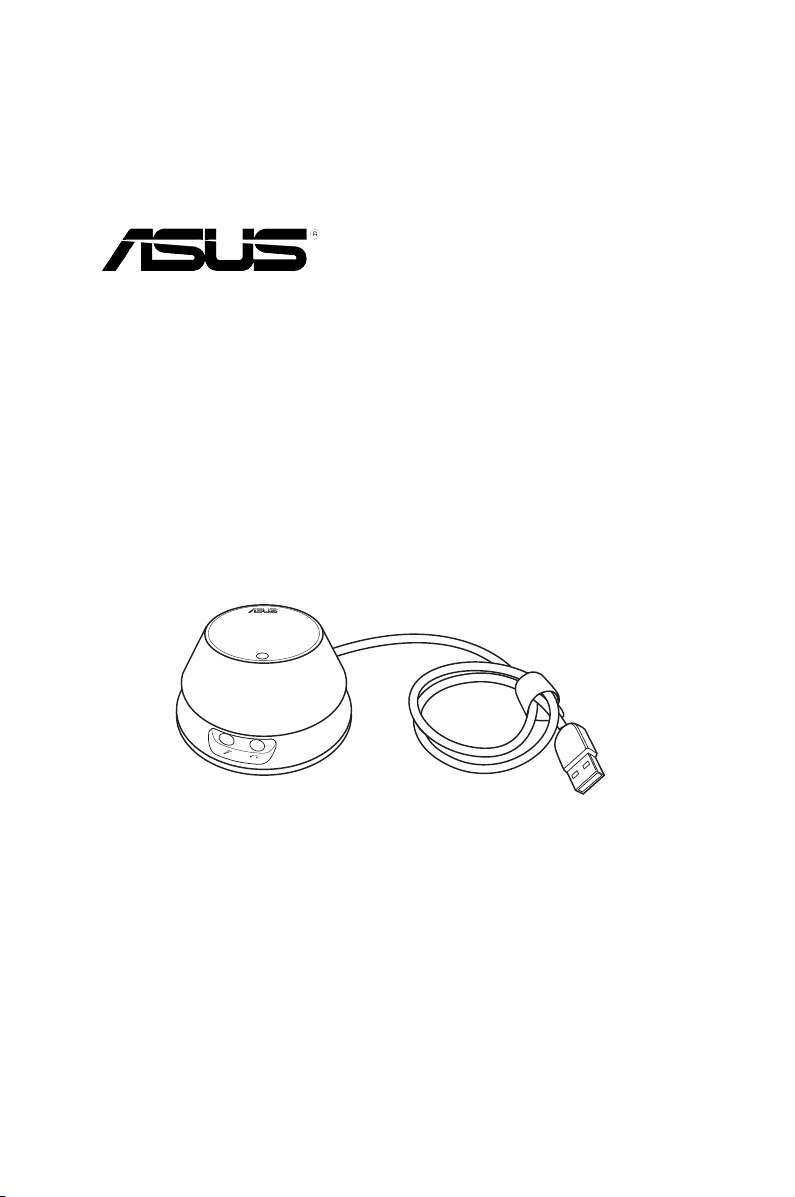
Xonar U1
External USB Audio Station
User’s manual
R
Page 2
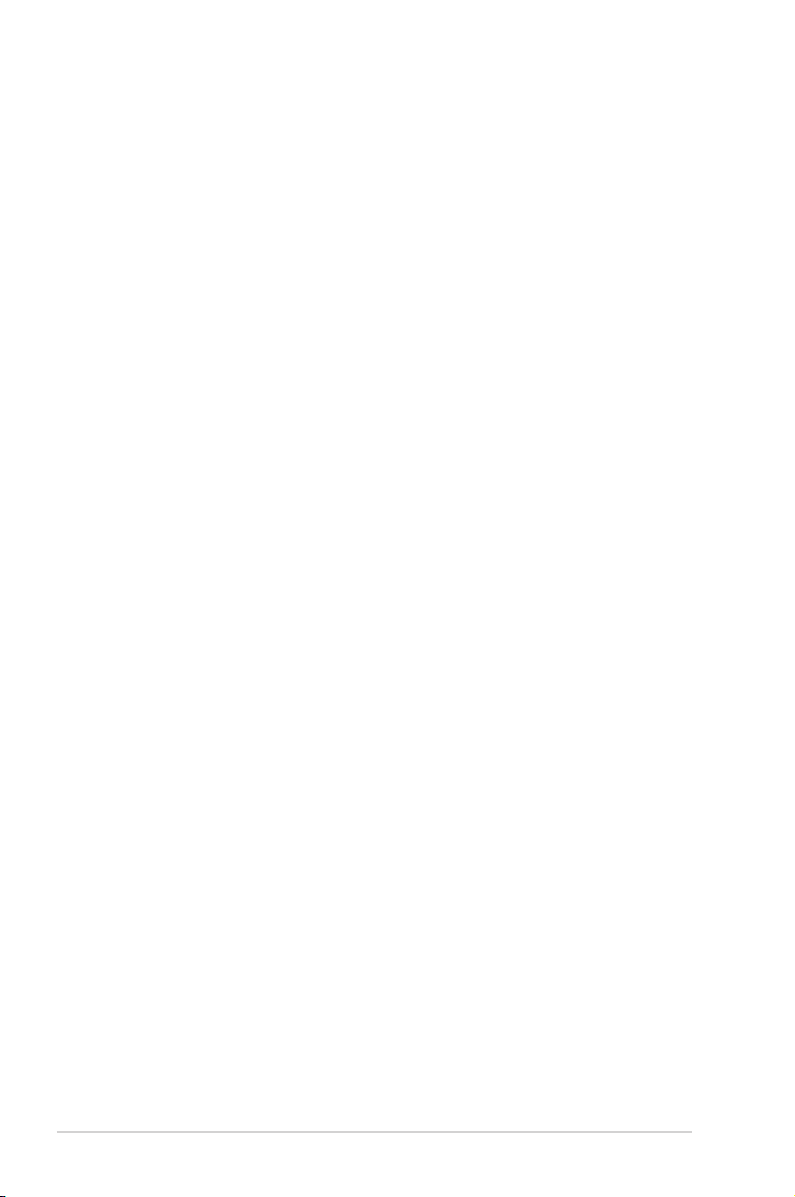
ii
E3348
First Edition V1
September 2007
Copyright © 2007 ASUSTeK COMPUTER INC. All Rights Reserved.
No part of this manual, including the products and software described in it, may be reproduced,
transmitted, transcribed, stored in a retrieval system, or translated into any language in any form or by any
means, except documentation kept by the purchaser for backup purposes, without the express written
permission of ASUSTeK COMPUTER INC. (“ASUS”).
Product warranty or service will not be extended if: (1) the product is repaired, modified or altered, unless
such repair, modification of alteration is authorized in writing by ASUS; or (2) the serial number of the
product is defaced or missing.
ASUS PROVIDES THIS MANUAL “AS IS” WITHOUT WARRANTY OF ANY KIND, EITHER EXPRESS
OR IMPLIED, INCLUDING BUT NOT LIMITED TO THE IMPLIED WARRANTIES OR CONDITIONS OF
MERCHANTABILITY OR FITNESS FOR A PARTICULAR PURPOSE. IN NO EVENT SHALL ASUS, ITS
DIRECTORS, OFFICERS, EMPLOYEES OR AGENTS BE LIABLE FOR ANY INDIRECT, SPECIAL,
INCIDENTAL, OR CONSEQUENTIAL DAMAGES (INCLUDING DAMAGES FOR LOSS OF PROFITS,
LOSS OF BUSINESS, LOSS OF USE OR DATA, INTERRUPTION OF BUSINESS AND THE LIKE),
EVEN IF ASUS HAS BEEN ADVISED OF THE POSSIBILITY OF SUCH DAMAGES ARISING FROM ANY
DEFECT OR ERROR IN THIS MANUAL OR PRODUCT.
SPECIFICATIONS AND INFORMATION CONTAINED IN THIS MANUAL ARE FURNISHED FOR
INFORMATIONAL USE ONLY, AND ARE SUBJECT TO CHANGE AT ANY TIME WITHOUT NOTICE,
AND SHOULD NOT BE CONSTRUED AS A COMMITMENT BY ASUS. ASUS ASSUMES NO
RESPONSIBILITY OR LIABILITY FOR ANY ERRORS OR INACCURACIES THAT MAY APPEAR IN THIS
MANUAL, INCLUDING THE PRODUCTS AND SOFTWARE DESCRIBED IN IT.
Products and corporate names appearing in this manual may or may not be registered trademarks or
copyrights of their respective companies, and are used only for identification or explanation and to the
owners’ benefit, without intent to infringe.
Page 3
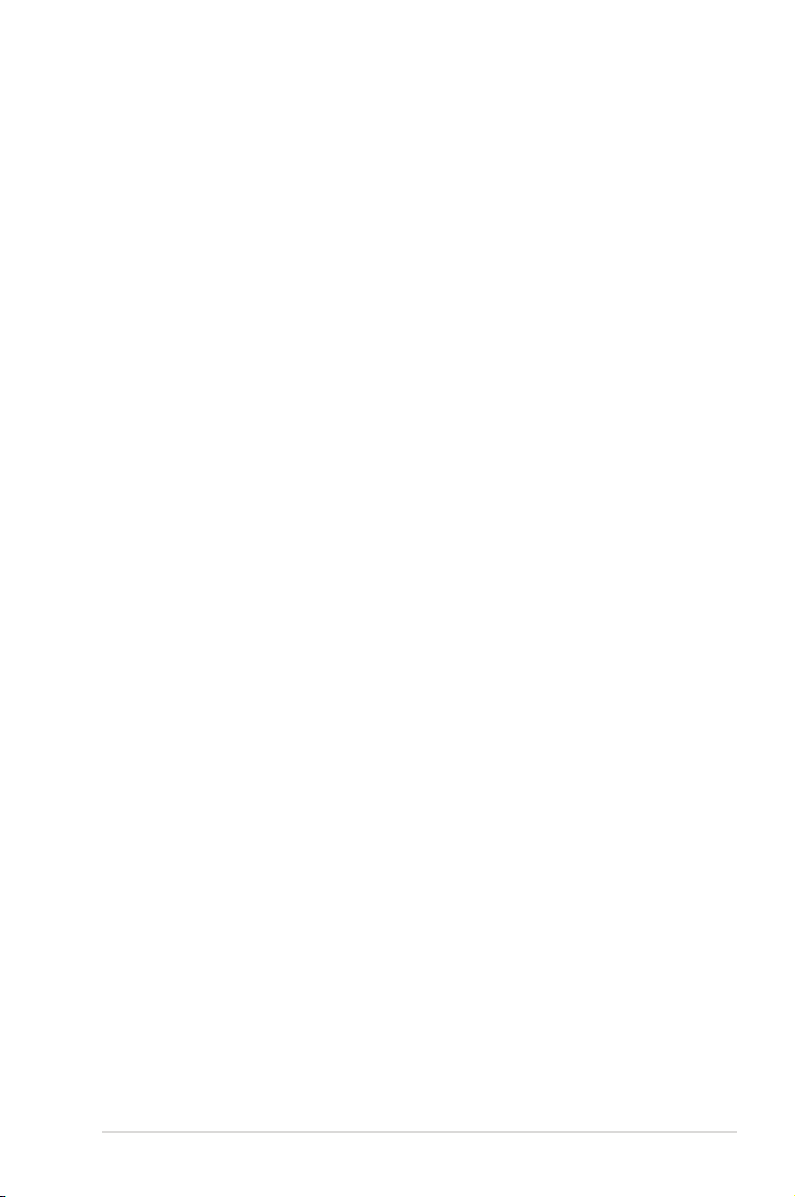
iii
Contents
Contents ...................................................................................................... iii
Notices .......................................................................................................... v
Safety information ...................................................................................... vi
Trademarks .................................................................................................. vi
License ........................................................................................................ vi
1. Introduction ..................................................................................... 1
1.1 Package Contents .............................................................. 1
1.2 System Requirements ........................................................ 1
1.3 Specifications summary ..................................................... 2
2. About Hardware .............................................................................. 4
2.1 Xonar U1 Audio Station ...................................................... 4
3. Installing the Xonar Hardware ....................................................... 5
3.1 Installing Xonar U1 ...................................................................... 5
4. Installing Software .......................................................................... 6
4.1 Installing the Audio Station Driver ...................................... 6
4.2 Installing the PMP Lite software
(Portable Music Processor™ Lite) ..................................... 7
4.3 Uninstalling or Reinstalling Software ................................. 7
5. Connecting Speakers and Peripherals ......................................... 9
5.1 Connecting Digital Speaker Systems (Home Theater) ...... 9
5.2 Connecting Headphones ................................................. 10
5.3 Connecting Microphone ....................................................11
5.4 Connecting Line-In Audio Sources ....................................11
6. Xonar U1 Driver Guide .................................................................. 12
6.1 Introduction to the Xonar U1 Audio Center GUI ........................ 12
6.2 Main Setting ..................................................................... 14
6.3 Mixer/Volume ................................................................... 22
6.4 Effects .............................................................................. 25
6.5 Karaoke/Magic Voice ....................................................... 27
6.6 Mic Array .......................................................................... 28
6.7 Smart Volume Normalization ........................................... 29
6.8 DSP Modes ...................................................................... 31
Page 4
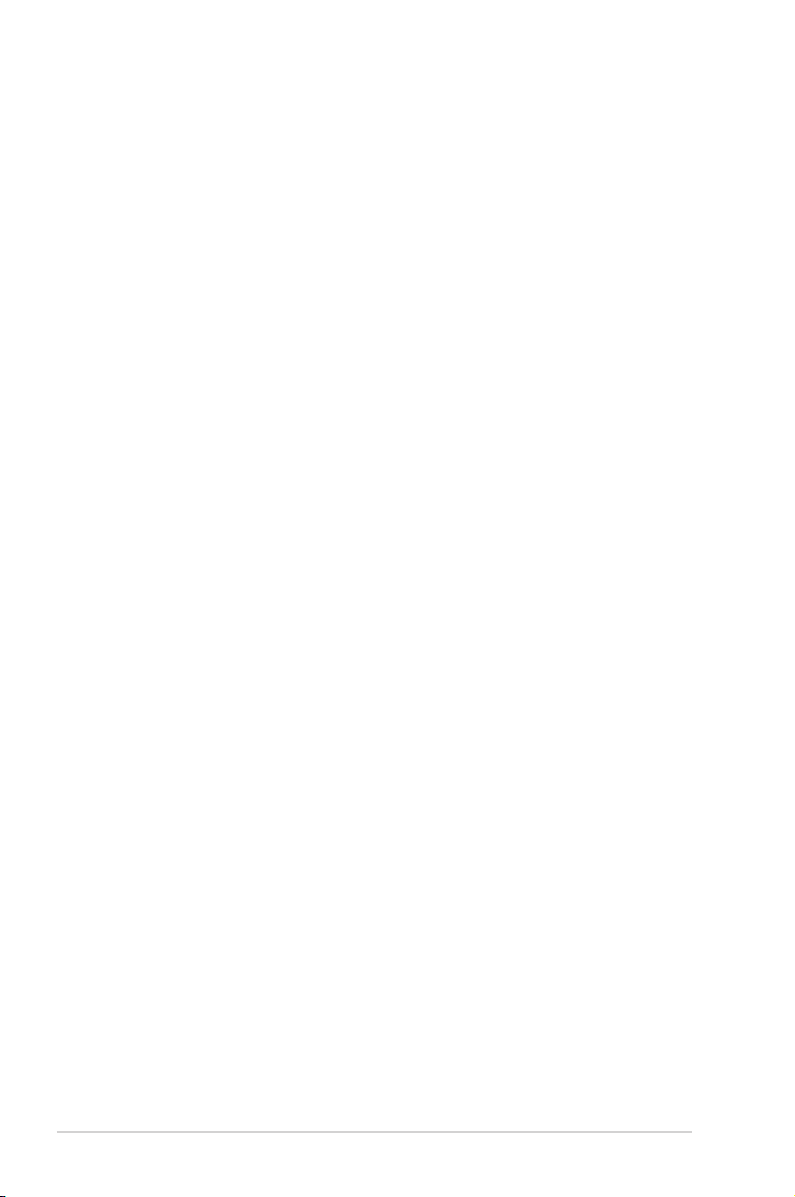
iv
Contents
7. Portable Music Processor™ Lite Software Guide ...................... 32
7.1 Introduction ...................................................................... 32
7.2 Converting music in “Main Setting” Page ......................... 34
7.3 Find Converted Music in “PMP Music” Page ................... 36
8. Troubleshooting and FAQs .......................................................... 37
Page 5

v
Notices
Federal Communications Commission Statement
This device complies with Part 15 of the FCC Rules. Operation is subject to the
following two conditions:
•
This device may not cause harmful interference, and
•
This device must accept any interference received including interference that
may cause undesired operation.
This equipment has been tested and found to comply with the limits for a
Class B digital device, pursuant to Part 15 of the FCC Rules. These limits are
designed to provide reasonable protection against harmful interference in a
residential installation. This equipment generates, uses and can radiate radio
frequency energy and, if not installed and used in accordance with manufacturer’s
instructions, may cause harmful interference to radio communications. However,
there is no guarantee that interference will not occur in a particular installation. If
this equipment does cause harmful interference to radio or television reception,
which can be determined by turning the equipment off and on, the user is
encouraged to try to correct the interference by one or more of the following
measures:
•
Reorient or relocate the receiving antenna.
•
Increase the separation between the equipment and receiver.
•
Connect the equipment to an outlet on a circuit different from that to which the
receiver is connected.
•
Consult the dealer or an experienced radio/TV technician for help.
Canadian Department of Communications Statement
This digital apparatus does not exceed the Class B limits for radio noise emissions
from digital apparatus set out in the Radio Interference Regulations of the
Canadian Department of Communications.
This class B digital apparatus complies with Canadian ICES-003.
Page 6

vi
This symbol of the crossed out wheeled bin indicates that the product (electrical,
electronic equipment and mercury-containing button cell battery ) should not
be placed in municipal waste. Check local regulations for disposal of electronic
products.
Safety information
•
Before installing the device on a motherboard, carefully read all the manuals
that came with the package.
•
If the device is broken, do not try to fix it by yourself. Contact a qualified service
technician or your retailer.
•
Before using the product, make sure all cables are correctly connected. If you
detect any damage, contact your dealer immediately.
•
To avoid short circuits, keep paper clips, screws, and staples away from
connectors, sockets and circuitry.
•
Avoid dust, humidity, and temperature extremes. Do not place the product in
any area where it may become wet.
•
Place the product on a stable surface.
•
If you encounter technical problems with the product, contact a qualified
service technician or your retailer.
Trademarks
Xonar and ASUS logo are trademarks of ASUSTek Computer Inc. “Dolby”
and “Dolby Digital Live”, “Dolby Pro Logic IIx”, “Dolby Virtual Speaker”, “Dolby
Headphone” are trademarks of Dolby Laboratories. EAX and A3D are trademarks
of Creative Technology Ltd. Microsoft, DirectSound3D, Windows are trademarks of
Microsoft Corporation. Other company and product names may be trademarks of
the respective companies with which they are associated. ASIO is a trademark and
software of Steinberg Media Technologies GmbH.
License
Dolby Master Studio driver is manufactured under license from Dolby Laboratories.
Page 7
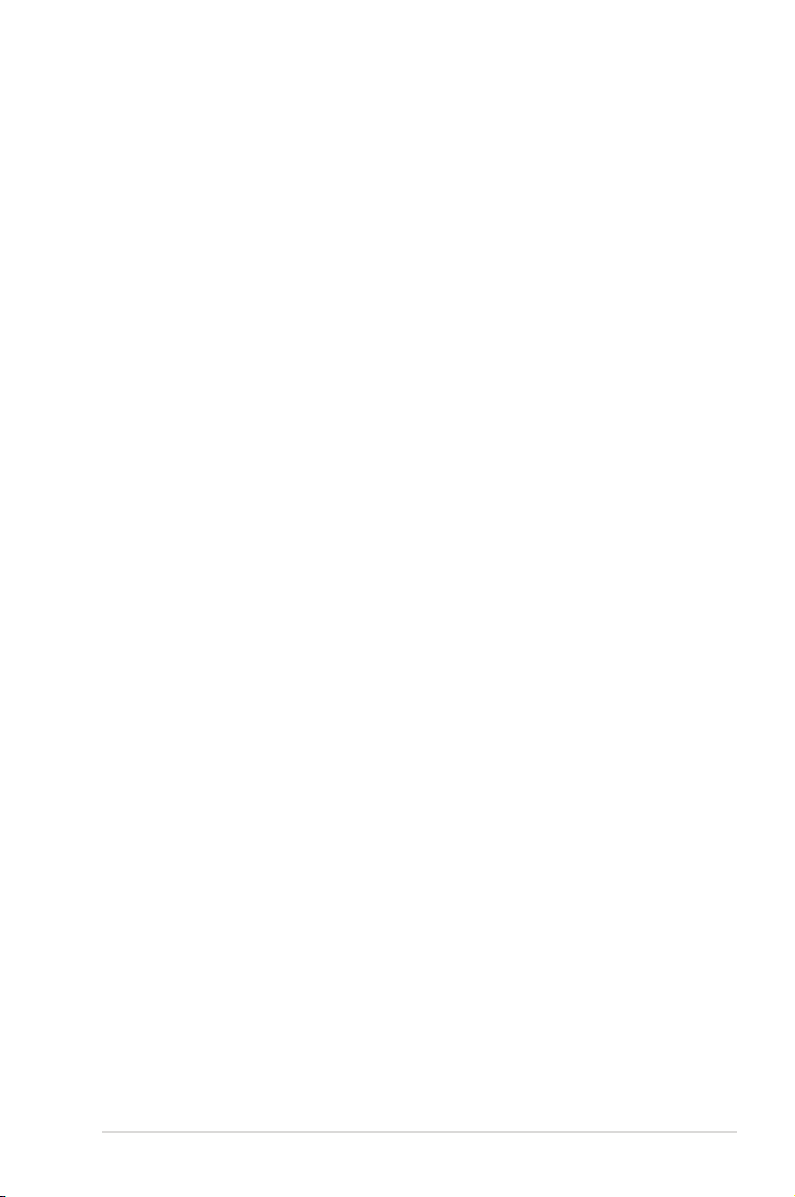
1
ASUS Xonar U1
1. Introduction
1.1 Package Contents
• Xonar™ U1 Audio USB dongle
• Driver Support CD (including Portable Music Processor™ Lite utility)
• S/PDIF TOSLINK optical adaptor *1
• Array Microphone *1
• Dolby Demo CD
• Quick Start Guide
1.2 System Requirements
• IBM compatible PC with one USB1.1 (or higher) compatible port for the USB
audio device
• Microsoft® Windows® Vista/XP(32/64bit)/MCE2005
• Intel® Pentium®4 1.4GHz or AMD Athlon 1400 CPU or faster CPU
• > 256 MB DRAM system memory
• > 60 MB available HDD space for driver installation package
• CD-ROM drive (or DVD-ROM drive) for software installation
• High-quality headphones, powered analog speakers, or a Dolby Digital
decoder, to enjoy the Ultra-High Fidelity sounds of the USB audio device
Page 8

2
ASUS Xonar U1
1.3 Specications summary
Category Item
Description
Audio Controller and
Codec
Audio Chipset
ASUS UA100 USB Audio Chip
Bus Interface
USB Bus
USB 2.0 and 1.0 Full-speed compatible
USB Audio Class USB Audio Device Class v1.0 compatible
I/O Ports
Analog Output Jack & Digital S/PDIF
Output Combo
3.50mm mini analog and digital combo jack *1
(Headphone/Speakers/SPDIF output)
Built-in Headphone Amplifier
To drive best listening quality with common
stereo headphones (recommended 8~150
ohms @ >10mWx2)
THD+N< 0.005% @ 47mW x2/ 32ohms
THD+N< 0.006% @ 88mW x2/16ohms
96dB SNR
>1.1Vrms full-scale output voltage for >8
ohms load
Frequency Response (-3dB/48KHz):
20~20KHz for 32ohms
Analog Input Jack:
3.50mm mini shared jack *1 (Line-In/Mic-In)
Outlook Features
Volume Knob
Metal and consumer typed rotary volume knob
Hot Buttons
Mute (short push) and Hi-Fi mode (long push)
switch by pushing volume knob
LED indicator
Red (for mute) and blue (for Hi-Fi mode) LED
Driver Features
Operation System
Windows® Vista/XP(32/64bit)
Dolby® Technologies
Dolby® Headphone, Dolby® Virtual Speaker,
Dolby® Pro-Logic IIx, Dolby® Digital Live
Smart Volume Normalizer™
Normalizes the volume of all audio sources into a
constant level
Xear 3D™ Virtual Speaker Shifter
Virtual 7.1 speaker positioning
Magic Voice™
Modifies the sound of your voice, for VOIP and
online chat applications (Windows XP)
Karaoke Functions
Music Key-Shifting and Microphone Echo effects
(Windows XP)
Array Microphone Suppress the ambient sounds and noises into
the microphones for up-to-15dB and delivers only
your front-side (+-60dB degree) clean voice for
better online communication/gaming experience.
It can also enhance the accuracy of voice
recognition applications.
Other Effects
10-band Equalier/27 Environment Effects
3D Sound Engines/APIs
EAX® 2.0&1.0, A3D® 1.0, DirectSound® HW & SW,
OpenAL generic modes
S/PDIF Digital Output
PCM, Dolby Digital, DTS 5.1 Surround
(Continued on the next page)
Page 9
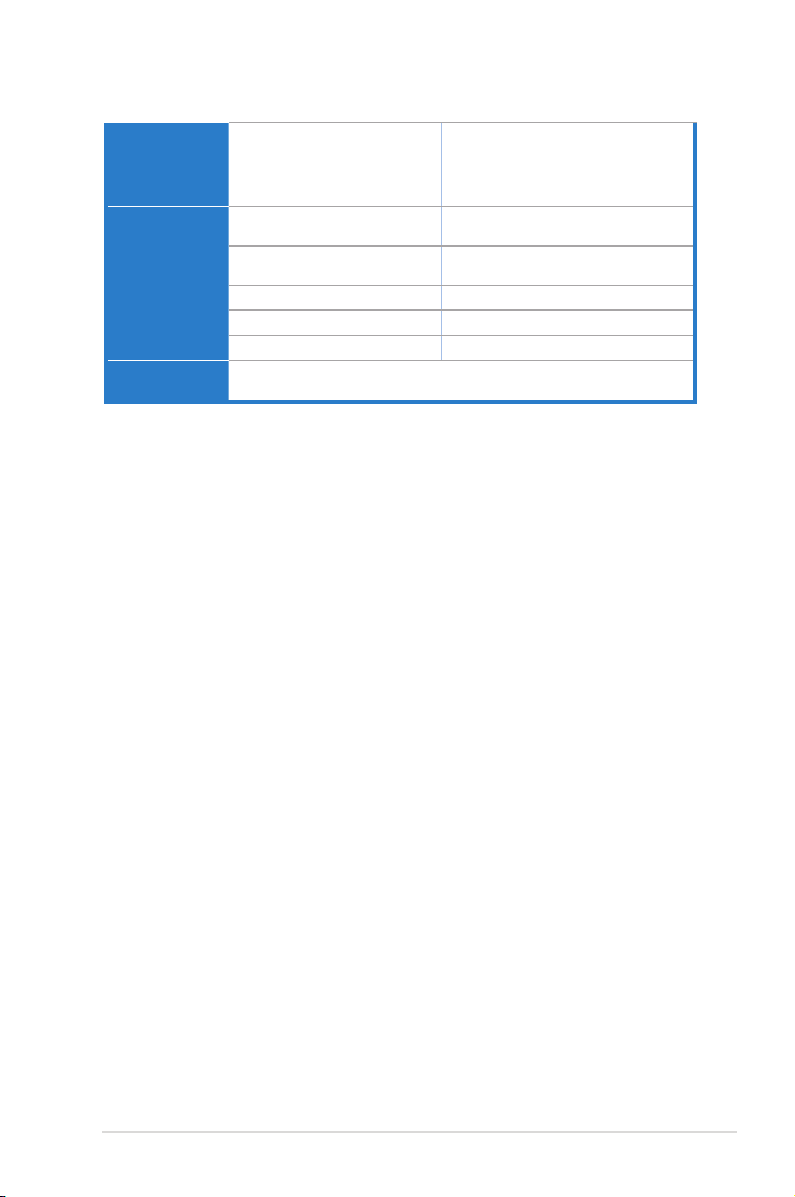
3
ASUS Xonar U1
*Specications are subject to change without notice.
Software Utility
Portable Music Processor Lite Converts digital music content or CD audio into
regular MP3/WMA files with Dolby Headphone,
Dolby Virtual Speaker (w/ Pro-Logic II), and Smart
Volume Normalization processing (Windows
Media Player 10 or above is required)
Audio Performance
Output Signal-to-Noise Ratio (silence,
A-Weighted):
100dB
Output Dynamic Range (-60dB,
A-Weighted):
96dB
Cross-talk (10Kohms, 1KHz) -104dB
Frequency Response (-1dB, 48KHz):
< 20Hz to 20KHz
Output/Input Full-Scale Voltage
1.2 Vrms / 1.1 Vrms
Accessories
-S/PDIF optical adaptor *1
-2-channel vertical Array Microphone
Page 10
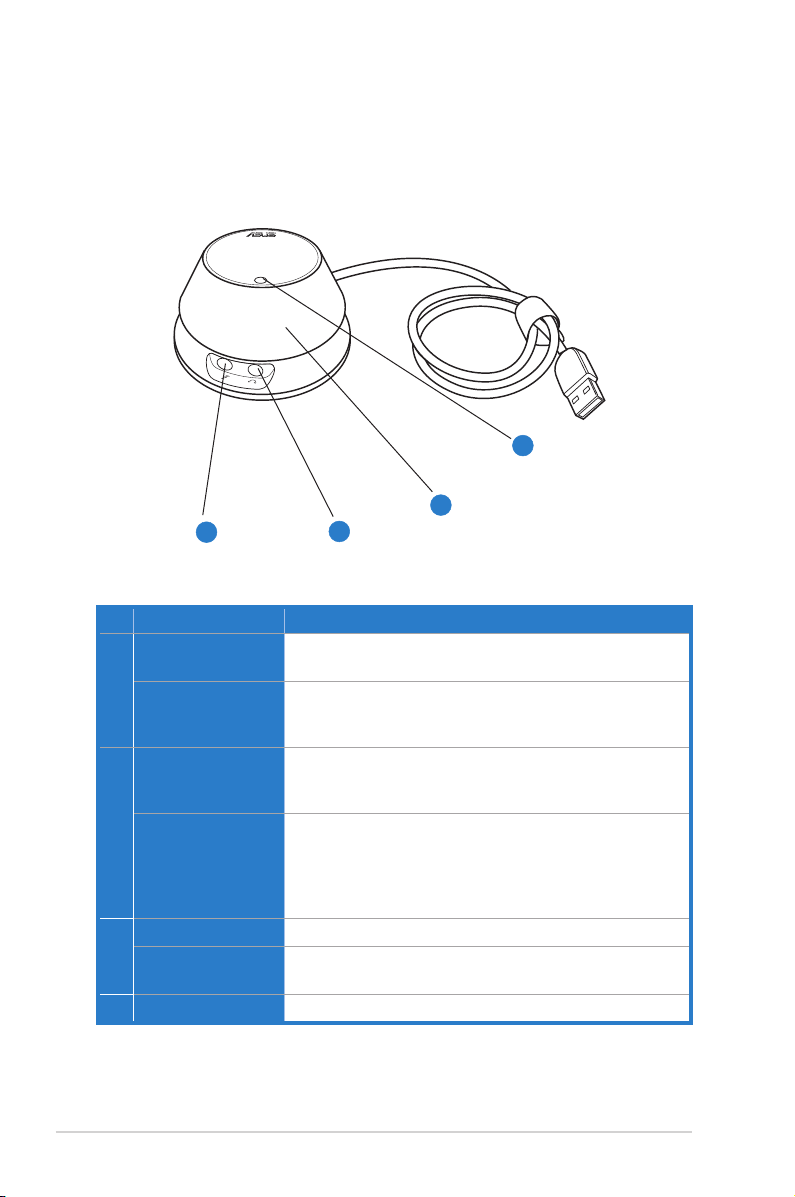
4
ASUS Xonar U1
2. About Hardware
2.1 Xonar U1 Audio Station
1
2
3
R
No Item Description
1 Microphone Jack
Connect your external PC microphone to this 3.5mm jack for
voice input. Built-in high-quality Microphone pre-amplifier.
Line Input Jack
Connect analog devices like MP3 players, CD players,
music synthesizers and other line-level sound sources to this
3.5mm jack for audio recording or processing.
2 Headphone/Front
Output Jack
Connect your headphones or 2/2.1 channel speakers to this
jack. For multi-channel speaker systems, connects to the
front left/right input on the powered speakers.
S/PDIF Output
Coaxial and optical TOSLINK combo digital output jack.
Connects to external digital decoder or digital speaker
systems, Home Theater systems, AV receivers for outputting
digital audio including PCM, Dolby Digital, DTS, WMA-Pro,
etc.
3 Volume Knob
Rotate this knob to adjust the volume
Hot Button
Short push this knob to mute the music, and long push to
turn to the Hi-Fi mode.
4 LED indicator
Red --> mute; blue --> Hi-Fi mode
4
Page 11

5
ASUS Xonar U1
3. Installing the Xonar Hardware
3.1 Installing Xonar U1
Connect the USB connector to any USB 2.0 port on your notebook or PC as the
following drawing shows.
Page 12
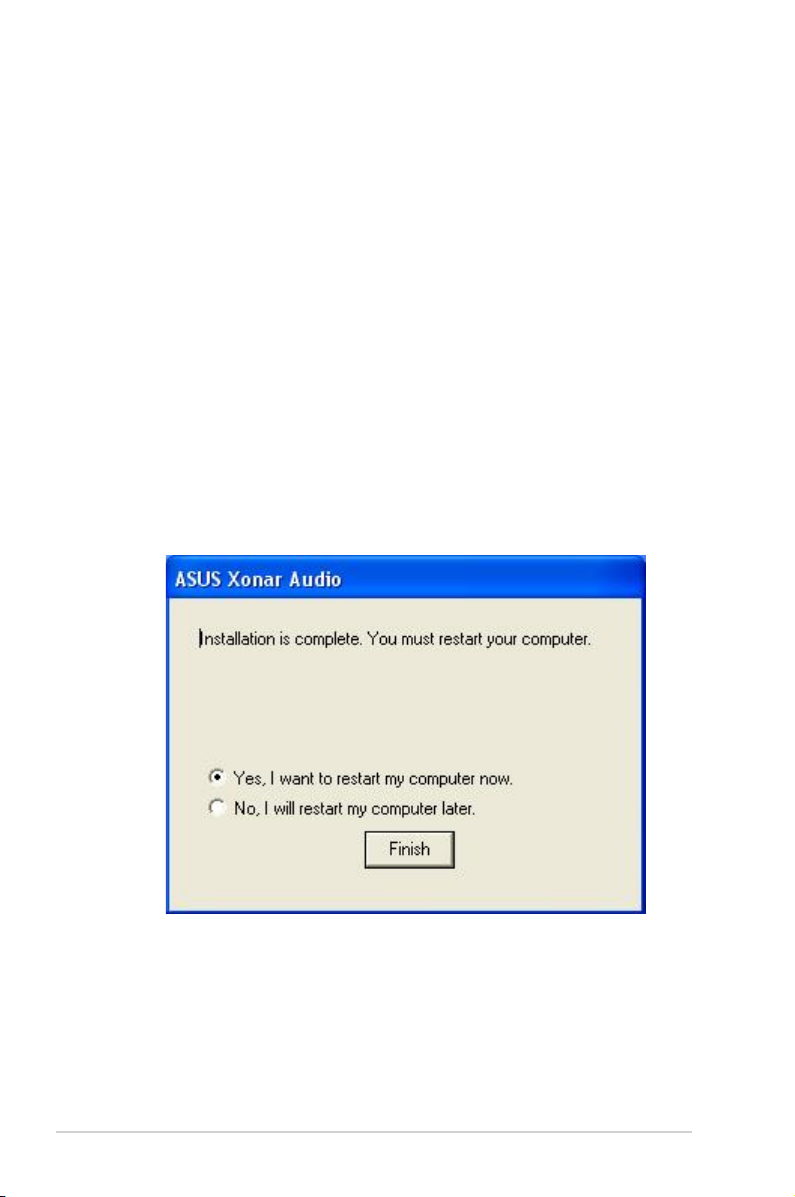
6
ASUS Xonar U1
4. Installing Software
4.1 Installing the Audio Station Driver
1. After you have installed your audio station, turn on your computer. Windows
automatically detects your audio station and searches for device drivers.
When prompted for the audio drivers, click the “Cancel” button.
2. Insert the driver installation CD into your CD-ROM or DVD-ROM drive. If
Windows AutoPlay mode is enabled for your CD-ROM drive, the CD starts
running automatically. If it doesn’t start the installation, double-click the setup.
exe icon located on the CD-ROM.
3. Follow the instructions on the screen to complete the installation. Please read
the “END USER LICENCE AGREEMENT” in the process and make sure
you understand and accept it before you continue the installation. When the
installation finishes, you may be prompted to restart your computer. You can
choose to restart the computer later if desired.
Page 13
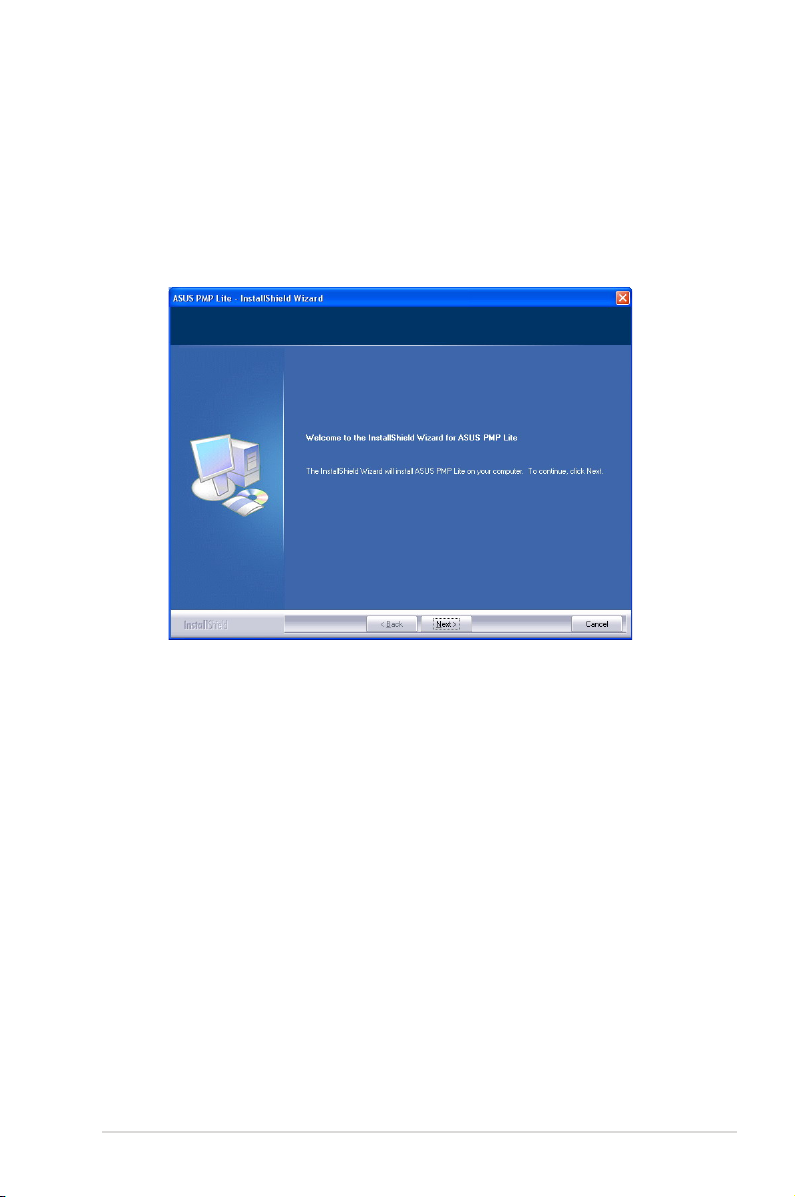
7
ASUS Xonar U1
4.2 Installing the PMP Lite software (Portable Music
Processor™ Lite)
1. From the installation CD menu, select the option to install the PMP Lite
software.
2. Follow the instructions on the screen to complete the installation. After the
installation is complete, click Finish.
4.3 Uninstalling or Reinstalling Software
4.3.1 Uninstalling Software
1. Select the corresponding uninstallation program, under the “All Programs”
section of the Start menu. Otherwise, you’ll need to use the Windows control
panel for uninstallation as follows.
Page 14
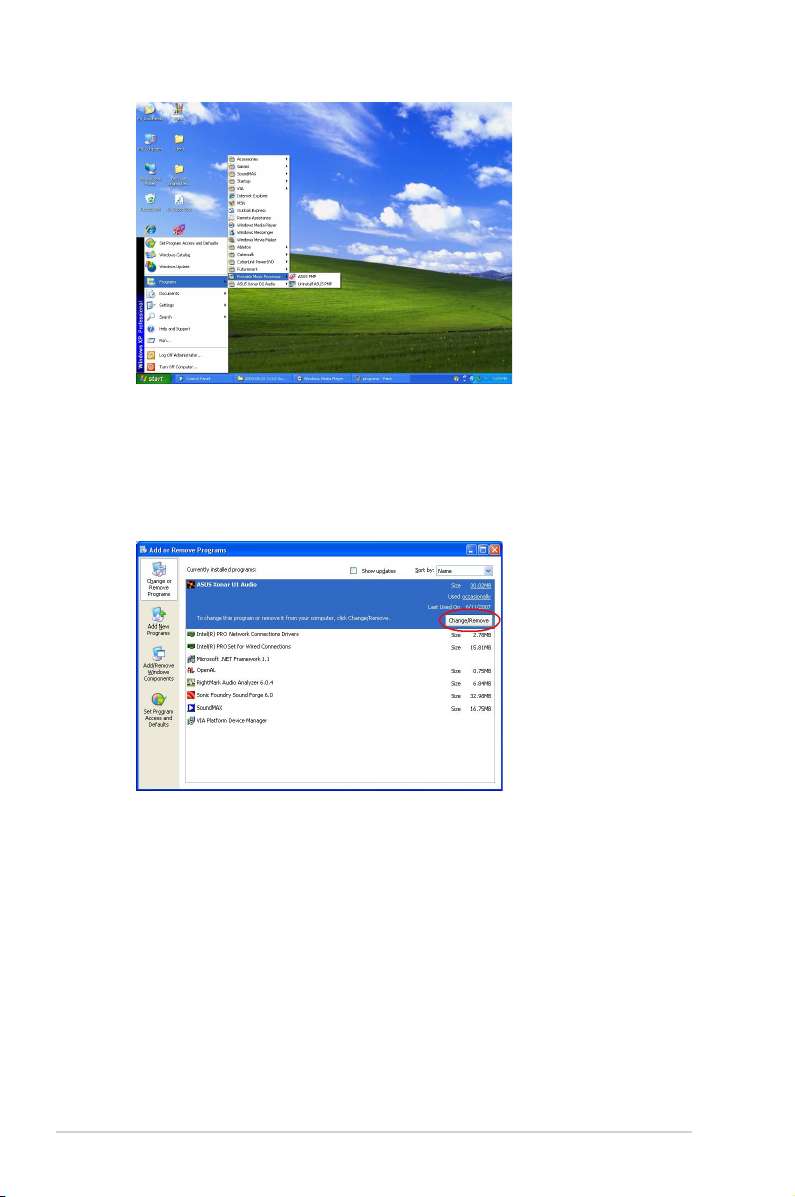
8
ASUS Xonar U1
2. Click Start -> Settings -> Control Panel.
3. Double-click the “Add/Remove Programs” icon.
4. Click the “Change or Remove Programs” button.
5. Select each program you would like to remove, and then click the “Add/
Remove (or Change/Remove)” button.
6. In the InstallShield Wizard dialog box, select the “Remove” option.
7. Restart your computer when prompted.
4.3.2 Reinstalling Software
1. Before you reinstall any software, it’s recommended to uninstall the existing
software first.
2. After you finish the uninstallation of the software, please follow the installation
process again to reinstall the same or updated software.
Page 15

9
ASUS Xonar U1
5. Connecting Speakers and Peripherals
5.1 Connecting Digital Speaker Systems (Home Theater)
The Xonar U1 supports Dolby Digital Live technologies, which transcode any
audio, including games and music, into industry-standard Dolby Digital surround
bit-streams. This makes playback through your home theater system possible,
creating an immersive and impressive cinema surround sound experience. A single
digital cable connection can carry high-quality Dolby Digital audio from any of
your PC audio sources to any digital speakers or AV Receivers with Dolby Digital
decoding capabilities.
No Item Description
1 Optical adaptor
Plug the optical TOSLINK adaptor into the S/PDIF-Out
combo connector
R
1
Page 16

10
ASUS Xonar U1
5.2 Connecting Headphones
5.2.1 Connecting 2/2.1 Channel Speakers
No Item Description
1 Headphone Jack
Connect the 2/2.1 speaker set’s 3.5mm plug into this
Headphone jack.
2 S p ea ker s
2. 1 Sp eak e r s
1
R
R
1
Page 17

11
ASUS Xonar U1
5.3 Connecting Microphone
5.4 Connecting Line-In Audio Sources
No Item Description
1 Headphone Jack
Connect your headphone directly to this jack.
2 Microphone Input
Jack
Connect the microphone’s 3.5mm plug into this Mic-In jack
for voice communication, recording, or karaoke.
No Item Description
1 Line Input/Microphone
Jack
Connect the 3.5mm plug of the CD/MP3 Player or any other
Line level analog audio sources into this Line-In/Microphone
jack for sound recording or real-time Dolby sound processing
through the Monitoring path (See the “Mixer” section of the
driver guide).
Co nne cti ng he adp ho n e / m icr op h on e
R
1
2
R
1
Page 18

12
ASUS Xonar U1
6. Xonar U1 Driver Guide
6.1 Introduction to the Xonar U1 Audio Center GUI
1. After the driver installation is complete and your computer has been
rebooted, you will find the Xonar U1 Audio Center’s icon in the system tray on
the bottom right-hand corner of the screen. Double click this icon to open the
Xonar Audio Center utility.
If the icon could not be found in the system tray, go to the Windows Control
Panel and double click the “Xonar U1 Audio Center” icon.
2. The Xonar U1 Audio Center is the Graphic User Interface (GUI) for the Xonar
U1 driver. You can control the functions and features of the Xonar U1 driver
on the Audio Center. The following picture shows a basic overview of the
Xonar U1 Audio Center. The following sections of this manual will describe its
functions in more detail.
1
2
3
8
5
6
4
7
Page 19

13
ASUS Xonar U1
No Item Description
1 Display Area
This display area shows the 10-band signal meter, volume
level, and the status of the Dolby technology, EQ, and DSP
modes. Note: this area just displays information, but is not
used to alter settings.
2 Menu Open/Close
Clicking this button will move the display area and reveal
the configuration area below. Clicking it again will move the
display area back down.
3 Master Volume
This rotary knob controls the master playback volume. Drag
the small circle inside it to change the volume level.
4 SVN Button
Click this button to enable the “Smart Volume Normalization”
feature for constant volume from all playback sources. It will
display a blue light when enabled.
5 Mute Button
Click this button to mute audio playback; it will display a red
light when playback is muted.
6 DSP Mode
These 4 buttons give access to quick sound effects
combinations for Music, Games, DVD Video, and effect-free
(Hi-Fi) modes.
7 Setting Menu Panel
This panel gives access to setting tabs, including Main
Settings, Mixer/volume, Effects, Karaoke/MagicVoice, and
Array Mic. (see the following details)
8 Information icon
Clicking this icon will pop up driver’s Information window.
Page 20

14
ASUS Xonar U1
6.2 Main Setting
6.2.1 Sample Rate
The Sample rate determines the number of audio samples per second that the
Digital-to-Analog Converters (DAC) and S/PDIF digital interface will output. The
Xonar U1 audio card can support sample rates up to 48KHz. Even if your setting
differs from the audio source’s sample rate, the Xonar U1 engine will do super high
fidelity sample-rate-conversion with a double floating-point filter.
No Item Description
1 Sample Rate
The Xonar U1 supports sample rates up to 48KHz.
1
Page 21

15
ASUS Xonar U1
6.2.2 Analog Out/Speaker Test
No Item Description
1 Analog Out
The Analog Out setting is used to match your actual speaker
setting, such as headphones, 2 speakers (or 2.1). Xonar
U1 will play the channels and does the proper 3D/Dolby
sound processing accordingly. Select the correct speaker/
Headphone type for your connected speakers/ Headphone.
2 Speaker Test
Click this button to show the speaker test window in the right
pane. Click the “play” button to test each speaker one by one
or click each speaker manually to test.
(note: the Speaker Test function is not available on Windows
Vista due to a limitation in its audio stack.)
1 2
Page 22

16
ASUS Xonar U1
6.2.3 SPDIF Out/DDL
Xonar U1 is capable of outputting Dolby Digital Live, which are real-time encoders
that transcode any audio, including games and music, into industry-standard Dolby
Digital bit-streams on-the-fly. This is ideal for playback through a home theater
system, creating an immersive and impressive cinema surround sound experience.
It enables a single digital connection to carry high quality Dolby Digital surround
audio from your PC to digital speakers and AV Receivers.
No Item Description
1 S/PDIF Out enable/
disable
Click this check box to enable S/PDIF output.
2 S/PDIF Output
Formats/Functions
This pull-down menu allows you to select one of the following
two formats:
-PCM (Pulse Code Modulation, which is a typical raw audio
data format.)
-Dolby Digital Live real-time 5.1ch encoding
3 Dobly Digital Live
advanced upmixing
option
This advanced setting will automatically upmix stereo (2ch)
content to 5.1 channel surround with Dolby Pro-Logic IIx
when using Dolby Digital Live output.
1
2
3
Page 23

17
ASUS Xonar U1
6.2.4 Audio Channels (For Vista only)
This setting only appears in Windows Vista. Vista will deliver the audio channels
to the audio driver according to this setting, no matter what the original audio
content is or how many channels they have. Therefore, you need to set this in
accordance with your audio content before you play it. Please note that this setting
is synchronized with Vista’s system speaker configuration and changing the
setting during playback will cease the audio playback program. You may have to
restart the program after the change. It’s recommended that you close all playing
programs before you change the setting.
No Item Description
1 Audio Channels
Here are some typical suggestions:
-MP3, WMA, AAC, CD, VCD, 2D games => 2 channels
-DVD-Video with Dolby Digtial or DTS 5.1 => 6 channels
-DVD-Video with Dolby Digtial EX or DTS ES => 8 channels
-3D games => 8 channels
1
Page 24

18
ASUS Xonar U1
6.2.5 7.1 Virtual Speaker Shifter
The 7.1 Virtual Speaker Shifter has the following major features:
• Expanding/upmixing audio to 7.1-channel surround sound
• Virtualizing 7.1 surround sound over any set of speakers
• Shiftable virtual speaker positioning allows you to adjust the best sound field
easily without moving physical speakers and wires
No Item Description
1 Shifter enable/disable
Click this check box to enable the 7.1 Virtual Speaker Shifter.
Clicking the text bar will switch the right window to the
Speaker Shifter page for manual adjustments.
2 Drag speaker or
listener
You can drag each speaker or listener to a different relative
position “virtually” using only your mouse. The Xonar U1
audio station will process it and virtualize each speaker
position in real-time. The Subwoofer has no directional
sounds, and hence can be moved only closer or further
away.
3 Reset
Reset all Speaker Shifter settings to the defaults.
4 Increase/decrease
volume
Click + to increase volume (move speakers closer); click – to
decrease volume (move speakers further away)
5 Counter-clockwise
Make all speakers (except Subwoofer) rotate counterclockwise
6 Clockwise
Make all speakers (except Subwoofer) rotate clockwise
7 Manual Rotation
Manually drag and rotate all speakers (except Subwoofer)
8 Manual Drag Mode
This is the default mode that allows you to manually drag
each speaker or the listener with your mouse.
1
2
3
4
5
6 8 7
Page 25

19
ASUS Xonar U1
1
2
6
6.2.6 Dolby Pro-Logic IIx
Dolby Pro-Logic IIx is a 7.1 surround upmixing technology and is widely used in
home theater systems, TVs, game consoles, and car audio systems. It can expand
stereo audio, such as MP3, CD, and TV programs into immersive 5.1 or
7.1-channel surround.
No Item Description
1 Dolby Pro-Logic IIx
enable/disable
Click this check box to enable Dolby Pro-Logic IIx. Clicking
the text bar will switch the right window to the Pro-Logic IIx
page for manual adjustments.
2 Music Mode
Music mode is the default mode for regular music playback.
In this mode, you can adjust the Center Width and
Dimension parameters.
3 Center Width
This parameter is used to set the spread of the center, mainly
for the vocal signals of songs and music. Drag the scroll bar
to the left to centralize the vocal signal. Drag to the right side
to widen the vocal sound range.
4 Dimension
The dimension parameter fades sounds to the front or rear
of the listener.
5 Reset
Reset all settings to the defaults.
6 Movie Mode
Movie mode is a preset optimized for movie audio.
3 4
5
Page 26

20
ASUS Xonar U1
6.2.7 Dolby Headphone
Dolby Headphone creates a stunning multi-channel surround experience over
ordinary stereo headphones for playing 3D games, watching 5.1 DVD movies, and
listening to music. Dolby Headphone produces surround sound cues so realistic
that you will believe you are listening over speakers in a well-controlled studio.
Dolby Headphone can also improve listening comfort and reduce "listener fatigue"
from long listening over headphones.
No Item Description
1 Dolby Headphone
enable/disable
Click this check box to enable Dolby Headphone. Clicking
the text bar will switch the right window to Dolby Headphone
page for manual adjusting.
2 DH1
Dolby Headphone (DH) provides three room filters that may
be used with any type of audio. They differ in the sense of
the “spatial dimension” they impart.
DH1—Reference Room: Small, acoustically damped room.
3 DH2
DH2—Livelier Room: More acoustically live than DH1
4 DH3
DH3—Larger Room: Larger room than DH1; more distant
and diffused effect.
1
2
3
4
Page 27

21
ASUS Xonar U1
6.2.8 Dolby Virtual Speaker
Dolby Virtual Speaker technology simulates a 5.1-speaker surround sound
listening environment from as few as two speakers. Dolby Virtual Speaker also
creates a wider two-channel environment during playback of stereo CDs and
MP3 content, and when combined with Dolby Pro Logic® IIx processing, delivers
a virtual 5.1-channel surround listening experience from any high-quality stereo
source.
No Item Description
1 Dolby Virtual Speaker
enable/disable
Click this check box to enable Dolby Virtual Speaker. Clicking
the text bar will switch the right window to a Dolby Virtual
Speaker page for manual adjusting.
2 Reference Mode
Dolby Virtual Speaker provides two modes of virtualization:
The first is Reference mode, which virtualizes the missing
speakers as in the following picture.
3 Wide Mode
Wide mode virtualizes the necessary speakers and
enhances the surround experience as in the following
picture.
1
2 3
Page 28

22
ASUS Xonar U1
6.3 Mixer/Volume
The mixer page is designed to control the volume for playback and recording
on the Xonar U1. In addition, the Xonar U1 also provides a high-quality digital
monitoring function for hearing the recorded audio from the speakers. You can also
process the input signals with all playback sound effects such as Dolby technology.
6.3.1 Playback Volume
No Item Description
1 Playback Volume Tab
Click this button tto show the playback volume page.
2 Source/Path Name
This shows the source name for each volume control slider,
including:
- WAVE: All digital audio sources except MIDI files
- SW: Software Synthesizer; control the playback volume of
the MIDI files
- CD: CD-ROM digital playback (CD-DA) volume control
- LEFT, RIGHT…: the volume control for each speaker/
channel.
Note: Windows® Vista doesn’t support WAVE, Synthesizer
and CD-In volume controls.
3 Mute/Unmute button
Click this button to mute or unmute the audio channel.
4 Volume Slider
Drag this slider down to decrease the volume; drag it up to
increase the volume. The tool-tip reveals the percentage
number from 1 to 100 in terms of the full scale level.
5 Left/Right Balance
The horizontal slider controls the volume between the left
and right channels.
6 Reset
Reset all volume controls to the default settings
1
5
4
3
2
6
Page 29

23
ASUS Xonar U1
6.3.2 Recording/Monitoring Volume
No Item Description
1 Recording Volume Tab
Click this button to show the recording volume page.
2 Source/Path Name
This shows the source name for each volume control slider,
including:
MIC: recording from microphone
Line-In: recording from Line-in jack for external audio devices
WAVE: recording from digital wave audio you are playing on
PC (Note: Windows Vista doesn’t support WAVE
recording.)
3 Monitoring button
Click this button to monitor and loopback recording audio
to outputs (PC speakers). Therefore, the recording volume
will influence the monitoring signals from speaker outputs.
The audio will be mixed into the streams you are playing
out from your PC and all DSP effects will be applied to the
source, too. A typical benefit is to apply Dolby Pro-Logic
IIx 7.1-ch spreading for your TV audio, CD, MP3, or stereo
game console audio from Wii, Xbox, PS2/PS3/PSP, etc.
To apply Dolby Virtual Speaker is suitable for two-speaker
environment.
4 Recording Selector
button
Click this button to select the path/source you are going to
record. Please note that the recording function on Windows
is a one-path selector. So, you can select only one default
recording source at a time. You may have to restart the
recorder program if you switch to a different source. (Note:
On Vista, some application programs may allow you to
select the recording device/path in the recording programs
themselves.)
7
1
6
5
4
3
2
Page 30

24
ASUS Xonar U1
5 Recording Volume
Slider
Drag this slider down to decrease the recording volume; drag
up to increase the recording volume. The tool-tip reveals the
percentage number from 1 to 100 in terms of the full scale
level.
6 Left/Right Balance
This horizontal slider controls the volume between the left
and right channels.
7 Reset
Reset all volume controls to the default settings
Page 31

25
ASUS Xonar U1
6.4 Effects
6.4.1 Environment Effects
Environment effects can be used to create realistic listening experiences that
mimic different environments. There are a total of 27 environment options, which
can be applied to all 2D sound sources, like music.
No Item Description
1 Default Environments
These four buttons activate Bathroom, Concert hall,
Underwater, and Music Pub environments, respectively.
2 More Option
Clicking this button will apply the environment effect that you
select from the pull-down menu on the right side. There are
another 23 options in this menu.
3 Environment Size
There are three size settings for each environment: Large,
Medium, and Small.
1
3
2
Page 32

26
ASUS Xonar U1
6.4.2 10-Band Equalizer
The equalizer can modify the audio output for different frequencies, and be used
to compensate for deficiencies in your speakers/systems. There are 12 default
patterns and you can also make your own settings.
No Item Description
1 Default Equalizer
Options
There are 12 available equalizer patterns. Click one to apply
it.
2 User Dened
You can click this button to apply your own defined
parameters saved in the pull-down menu.
3 Equalier Slider
Adjust the gain for each band (30~16KHz)
4 Save Name
Key in a name for your own “User Defined” equalizer setting
5 Add/Save
Click this + button to save the parameters into User Defined
list
6 Delete
Click this - button to delete the parameters from User
Defined list
13
2 4
5 6
Page 33

27
ASUS Xonar U1
6.5 Karaoke/Magic Voice
The Xonar U1 provides powerful features for VOIP and Karaoke, including Magic
Voice, Microphone Echo, Key-Shifting, and Vocal Cancellation. Magic Voice is a
great feature for disguising your voice (using monster/cartoon/male/female effects)
for VOIP and online gaming applications. Microphone Echo can generate natural
echo effects on your singing voice just like a karaoke machine. Key-Shifting can
change the pitch of Karaoke background music, and Vocal Cancellation can
reduce the original vocal in songs and keep the music and symphony for karaoke.
Microphone Echo and Magic voice features are not available on Windows Vista.
No Item Description
1 On/Off
The switch to turn on or off the functions on this page.
2 Mic Effect On/Off
Check the box to enable or disable mic effects including
Microphone Echo for voice or Magic Voice for changing your
voice’s sound.
3 Mic Echo
Select the Mic Echo function and adjust the gain for echo
signals (30~16KHz)
4 Magic Voice
Select Magic Voice and choose a mode from 5 options:
default, Monster, Cartoon, Male, and Female styles.
5 Key-Shifting
Check the box to enable or disable the key shifting feature
for music playback from 4 semitones below, to 4 semitones
above.
6 Key-Shifting
Checkbox to enable or disable the vocal cancellation function
and adjust the voice cancellation level from 0 to +100. +100
will eliminate most original vocals (default value is 50).
7 Reset
Reset all settings to the default.
1
7
2
3
4
5
6
Page 34

28
ASUS Xonar U1
6.6 Mic Array
It can reduce environmental background sounds and noises as well as keeping
your front side voice input as clean as possible.
No Item Description
1 On/Off
Check the box to enable or disable array microphone.
1
Page 35

29
ASUS Xonar U1
6.7 Smart Volume Normalization
Smart Volume NormalizationTM (SVN) automatically keeps all music or video/TV
audio output at a constant level to reduce manual adjustment hassles inherent
with sound sources of different loudness. It allows you to listen to various content,
like MP3, TV program, DVD video and even games with consistent sound level.
The following graph shows how different signals 1 & 2 will become the same level
(for example, 10dB below full scale) after you turn on SVN. Please note that for
lower volume music 2, it will become louder when you turn on SVN; and for higher
volume music 1, it will become quieter.
0dB (Full-scale)
-
-10 dB
Music 1
Music 2
SVN Off
SVN On
T
Page 36

30
ASUS Xonar U1
No Item Description
1 SVN On/Off
Click this button to enable SVN. This button is outlined blue
when active.
2 SVN Display
When SVN is enabled, “Smart Volume” will be lit up at the
bottom of the volume meter and the volume meter will show
the level.
3 SVN Blue Light
When SVN is enabled, the master volume knob will be
illuminated by a blue light. It will be lit red if the volume is
muted.
1
3
2
Page 37

31
ASUS Xonar U1
6.8 DSP Modes
Besides the abundant sound effects described above, the Xonar U1 also provides
quick Digital Sound Processing modes which are configured for typical applications
including Music, Movies, and Games over different output speaker types. In
addition, Xonar U1 also offers a Hi-Fi mode for hi-fidelity playback without any
effect processing to keep the original audio fidelity. Every time you turn on Hi-Fi
mode, Xonar U1 will clear all sound effects. It’s also recommended to use Hi-Fi
mode for audio quality tests (using RMAA software or another machine-based
measurement). Use the DSP mode button as the quick setup if you don’t wish to
know the details of the effect setup.
No Item Description
1 Music Mode
This mode is set for Music playback.
2 Movie Mode
This mode is set for DVD Movie playback.
3 Game Mode
This mode is set for Games.
4 Hi-Fi Mode
This mode is set for Hi-Fidelity playback, where all effects will
be cleared to keep the original digital data and analog output
quality as high as possible.
1
4
3
2
Page 38

32
ASUS Xonar U1
7. Portable Music Processor™ Lite
Software Guide
7.1 Introduction
Xonar U1 provides the Portable Music Processor™ Lite (referred to as PMP Lite
hereafter) software tool that contains the following features:
• Converts MP3, WMA, Audio CD, WAVE into WMA or MP3 files with the same
ID3 information and post processor effects
• Adds Dolby Headphone processing to regular music content for a better
listening experience over stereo headphones
• Adds Dolby Virtual Speaker (w/ Pro-Logic II) effect to regular music for virtual
5.1 surround over stereo speakers
• Normalizes the volume level of your music collection with Smart Volume
Normalization (SVN) effect
• Supports MP3 and WMA encoding formats for 128~320Kbps data rates
(Windows Media Player 9 or later version and MP3, WMA codecs are required)
• Supports transformation speed up to a maximum of 40 times of the normal
playback speed (High Speed mode). (The maximum speed is just for your
reference because it’s related to your PC’s performance and the sound effects
you choose to add.
Before you use PMP Lite software, make sure the following items have been
completed:
1. Xonar U1 Audio Station has been installed in your PC
2. The Xonar U1 driver has been installed (Xonar U1 audio converter driver is
installed for PMP Lite utility)
3. You will also need an MP3 encoder installed to encode music into MP3
format (If you don’t have this already, the Xonar U1 installer will provide a
guide message to download a free MP3 encoder)
After PMP Lite is installed, you will find a PMP Lite shortcut icon on the desktop.
Double click the icon and PMP Lite will show up as below.
Page 39

33
ASUS Xonar U1
No Item Description
1 Main Setting page
Default page to setup and start the music conversion
2 PMP Music page
This page will display the converted music files saved in the
“PMP Music” folder
3 Software Update
This button is used to check online for upgrades to the
PMP software and download it for upgrade (make sure your
computer is connected to the Internet before you click the
button)
1
2
3
Page 40

34
ASUS Xonar U1
7.2 Converting music in “Main Setting” Page
Click the main setting page to start the PMP Lite music conversion process.
No Item Description
1 Select Music Sources
Step 1 is to prepare the music sources that you are going to
convert. You can select 2 music source folders which can be
multiply checked:
1) My Music – This path is locked and refers to C:\
Documents and Settings\My Documents\My Music.
2) Others – The default path refers to C:\Documents and
Settings\My Documents\My Music but can be designated to
other folder by clicking .
In the right side of the window, you will see all of the music
files from the selected folders that can be converted by PMP
Lite. You can select all or click each check box to choose
which file to be converted later. The files that have been
converted during the process will show a check mark in the
status column.
1
2
3
4
5
Page 41

35
ASUS Xonar U1
2 Conversion settings
Step 2 is to set the conversion settings you would like. There
are three tabs for different settings:
1) Format: select MP3 or WMA to be the converted format
you would like to have. You can also choose the bitrate from
128Kbps, 192Kbps, and 320Kbps (the higher bitrate, the
higher quality but bigger file size)
2) Effect: You can choose to add three effects into the
converted files: Smart Volume Normalization (to normalize
all volume of your music files to a constant level), Dolby
Headphone (natural spatial effect for headphones), and
Dolby Virtual Speaker (with Pro-Logic II virtual surround
effect for stereo speakers).
3) Destination: This tab allows you to choose to save
converted music to the default PMP Music folder, or to Other
folder by clicking .
3 Convert/Stop
The final step is to click the button to start Converting.
Clicking this button again while PMP Lite is converting files
will stop the process. Please note that the audio card will
suspend operation while PMP Lite is converting music to
ensure conversion quality and stability. It’s best to close other
audio applications before you start converting.
4 Display for converting
status
This display window will tell you the music being converted,
file type, bitrate, spent time, converted percentage, and
speed.
5 Information page
Clicking the information button will display the version of
PMP Lie that you have installed.
Page 42

36
ASUS Xonar U1
7.3 Find Converted Music in “PMP Music” Page
The default conversion destination folder is C:\Program Files\ASUS PMP Lite\PMP
Music\. You can easily click the PMP Music page to find the converted music
library. The new file name will be copied and suffixed with the data rate and DH (ie.
Dolby Headphone) or DVS (ie. Dolby Virtual Speaker) if the effect is applied. For
example:
Original file name: ABCD.mp3
Converted file name: ABCD_192K_DH.mp3 (meaning the data rate is 192Kbps
with Dolby Headphone post-processing applied)
No Item Description
1 PMP Music page
This page shows the converted music library stored in the
PMP Music folder.
2 Music Information
This window will display the song name and its artist, length,
and size in the PMP Music folder.
1
2
Page 43

37
ASUS Xonar U1
8. Troubleshooting and FAQs
[Troubleshooting]
The Xonar U1 driver could not be installed on my PC.
Instructions:
1. Make sure that you have plugged the Xonar U1 into USB port.
2. Check that the Windows hardware device manager has discovered a USB
audio device. If no device is found, try scanning for new hardware or restart
Windows.
3. Remove the Xonar U1, plug it into another USB port, and try again.
The PMP Lite software could not be installed on my PC.
Instructions:
Check the following points:
1. The Xonar U1 has been installed in your PC.
2. The Xonar U1 driver has been installed successfully.
3. Windows Media Player Ver. 9 or above has been installed in your PC
4. PMP Lite will also need an MP3 encoder installed to encode music into MP3
format (If you don’t have it yet, the PMP Lite installer will provide a guide
message to download a free MP3 encoder)
I couldn’t nd the Xonar U1 Audio Center
Instructions:
1. Make sure you have installed the driver
2. Find the Xonar U1 Audio Center icon in the system tray on the bottom righthand corner of the screen. Double click the icon to open the Xonar U1 Audio
Center utility.
3. If the icon could not be found in the system tray, go to the Windows Control
Panel and double click the “Xonar U1 Audio Center” icon to make it visible in
the system tray again.
4. After the driver installation is complete, it’s recommended that you reboot
your computer to complete the setup. If the icon still doesn’t appear, please
try installing the driver package again.
Page 44

38
ASUS Xonar U1
I can’t hear any sound from my analog speakers
Instructions:
1. Make sure that you have connected speakers properly and have powered on
your speakers
2. Make sure that the device master volume or the software player has NOT
been muted on the Xonar U1 Audio Center.
3. If you are using Dolby Digital Live encoder through the S/PDIF output, the
analog output will be muted to get rid of the interference between your digital
speaker system and analog speakers or headphones. Please check if this is
the case.
4. Try restart your Windows.
I can’t hear any sound from the S/PDIF output
Instructions:
1. Ensure that you have enabled S/PDIF output in the Audio Center GUI (Main
page)
2. Ensure that you are connecting the correct S/PDIF output jack on the card to
the decoder’s (AV receiver) S/PDIF input jack.
3. You may need to select the correct input and mode of your decoder or AV
receiver. For Dolby Digital Live, you may have to double check that the AV
receiver is in that decoding mode.
I can’t hear audio input (Mic, Line-in, etc.) from my speakers
Instructions:
1. Go to the mixer recording page in the Audio Center and select the correct
input as the recording source if you are using Windows Vista, please also
go to system audio control panel to see the current default recording/input
device is right.
2. Remember to turn on the digital monitoring button for that recording source.
Page 45

39
ASUS Xonar U1
Why couldn’t PMP Lite convert some music les successfully?
Instructions:
1. Make sure you have installed Windows Media Player 9 or above version,
and MP3 encoder in your PC. (following the pop-up downloading information
to finish the installation. To download free MP3 encoder, go to: http://www.
elecard.com/download/#freeware/ )
2. PMP Lite supports MP3, WMA, WAVE, CD source formats.
3. PMP Lite can’t support DRM protected content.
4. Currently PMP Lite only support common 16 bit audio sources. If you have 24
bit sources, please try converting it into 16bit formats first with some software
editing tool (Ableton Live, Cakewalk, CoolEdit, Soundforge, etc.)
I cannot hear any audio when I use a 32-bit program to play a DVD
movie in a 64-bit version of Window s Vista
Instructions:
1. This problem may occur if the 32-bit program outputs Sony/Philips Digital
Interface Format (S/PDIF) raw data to the audio playback device by using the
WaveCyclic miniport driver.
2. For more detail information, refer to http://support.microsoft.com/kb/936225/
en-us
Xonar U1 audio center or the driver did not run up when i plugged U1
into the USB port
Instructions:
1. If you installed a beta driver, you need to make sure you have plugged U1
into the originally connected USB port when you installed the driver. (With
a Microsoft WHQL certified driver, Windows will automatically indentify U1
device and activate the driver.) Otherwise, install the U1 driver again for the
new port. Before you install U1 driver, U1 will still work with Microsoft default
USB audio driver for basic playback/recording functions.
2. If you have connected U1 into the right port, go to the Start menu=>
Settings => Control Panel. Check Xonar U1 Audio Center icon exist and
double click it to reload it.
3. Try to unplug and plug U1 again into the same or other USB port and wait a
minute for Windows detection and loading driver.
4. If the driver is still not back, keep U1 into the USB port and just re-install the
driver package from the Xonar U1 driver CD.
Page 46

40
ASUS Xonar U1
[FAQ]
Q1: Does the Xonar U1 support Windows Vista?
Answer:
Yes, the Xonar U1 driver package does support Windows Vista and most key
features are available.
Q2: Why does the Xonar U1 support Dolby technologies?
Answer:
Dolby is the ONLY brand and technologies recognized by the CE industry and
available on a wide range of audio equipment. Xonar includes these features to
make your PC a powerful media and entertainment center.
Q3: Why do I need Dolby for PC games?
Answer:
1. Dolby Digital and Pro-Logic IIx are available on the latest game consoles,
like XBOX360, PS3, and Wii. Dolby can provide the best gaming sound
experience and compatibility with home theater or TV systems.
2. Dolby Headphone and Dolby Virtual Speaker are the best 3D sound
positioning, spatial modeling and 5.1-channel virtualization technology for
regular stereo headphones and speakers.
Q4: Will PCM sound output through S/PDIF be just 2 channels even with
different analog output channels?
Answer:
The S/PDIF protocol specification (IEC-60958) can only carry 2-channel PCM
data or non-PCM AC3/DTS data. So, when a user selects PCM output for S/PDIF,
the Xonar U1 will always deliver 2 channel PCM data through the S/PDIF output
port. For attaining 5.1 channel surround sounds, you can select Dolby Digital
Live encoding output from the S/PDIF out menu, which will allow the Xonar U1 to
deliver 5.1 surround sound for games, DVD movies, and even stereo music.
