Page 1
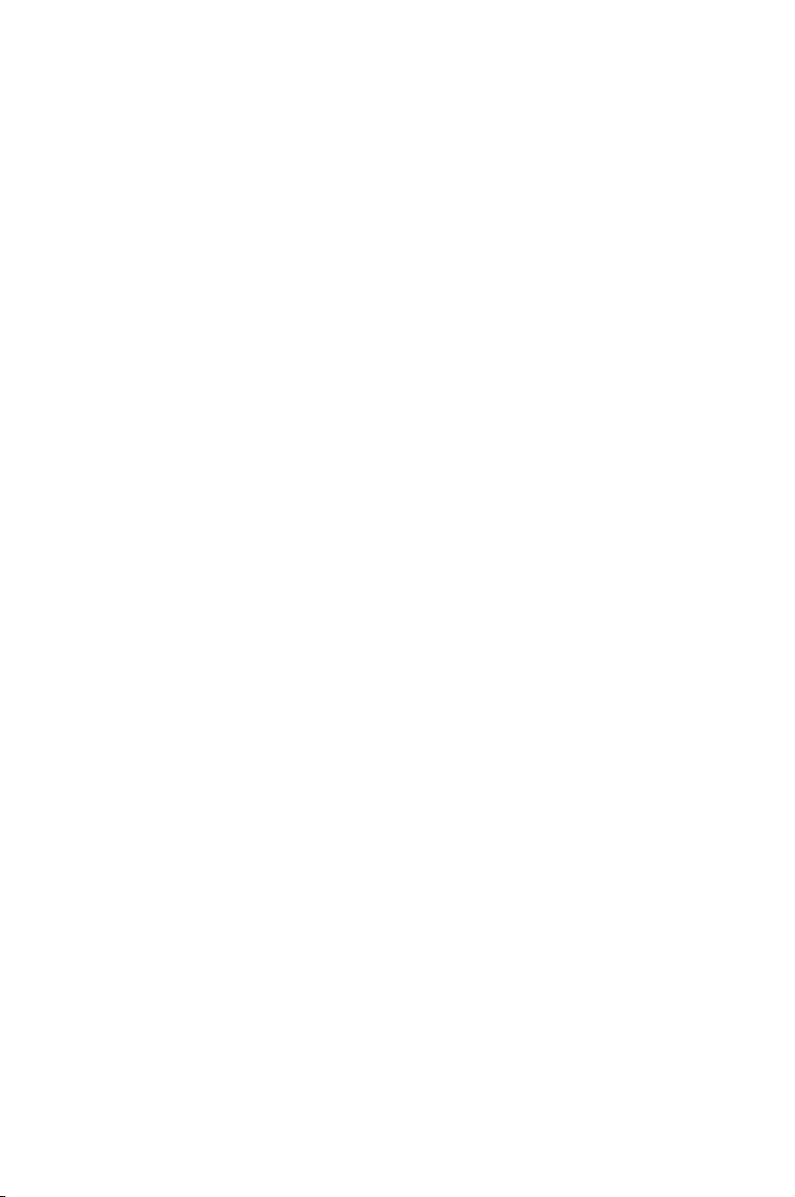
Express Gate
Quick Start Guide
E4452 / January 2009
Page 2
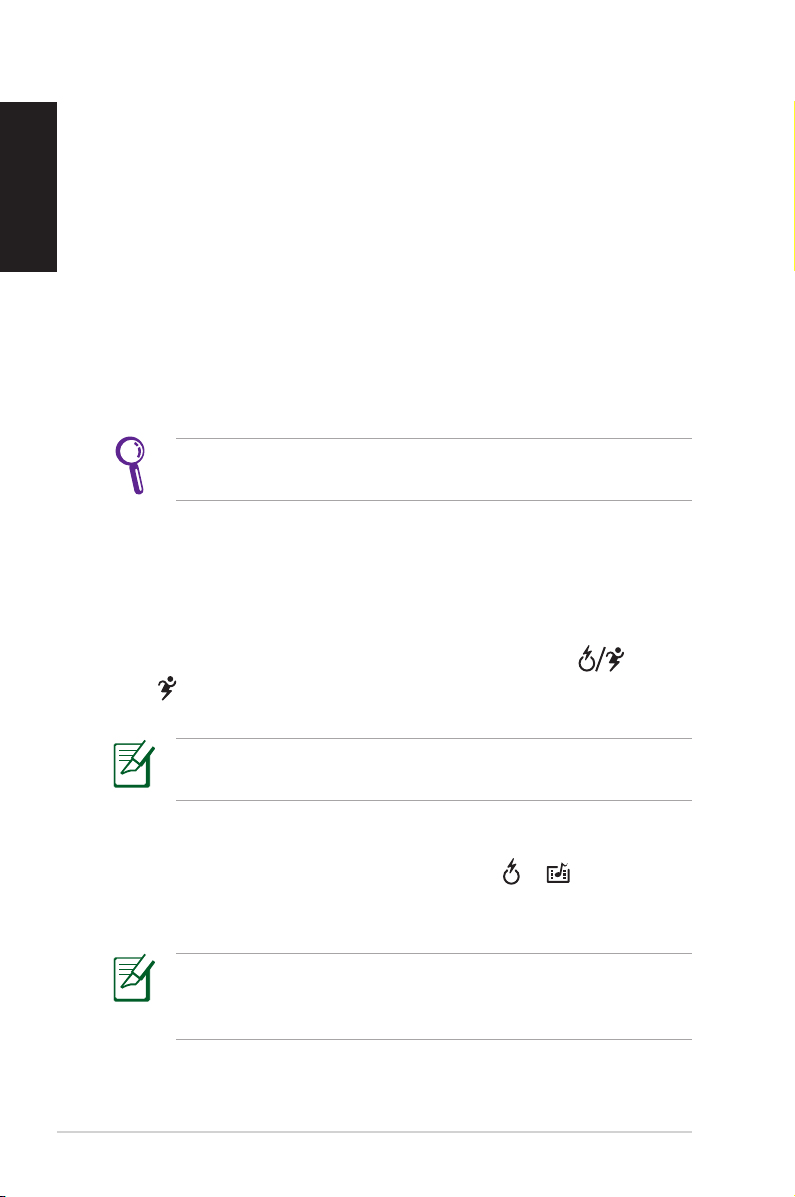
Express Gate
English
Express Gate is an instant-on environment that gives you quick
access to several applications. Within a few seconds of powering on
your computer, you will be at the Express Gate menu where you can
start the web browser, Skype, or other Express Gate applications.
Express Gate is entirely self-contained, so you can use it at any time,
even without entering the operating system of your Notebook PC.
Instant Key
There is a group of instant keys which allows you to launch
frequently used applications with one push of a button. Press the
Express Gate key on your Notebook PC to enter Express Gate.
The location of the instant keys varies. Refer to the user manual
for the location of the Express Gate key.
The icon on the Express Gate key may differ with models. Refer to
the following sections for the instant key icons and definitions.
Power4Gear key
For some models, the Power4Gear key will also function as the
Express Gate key. The icon on the instant key may show or
simply . Press this instant key to enter Express Gate directly when
the system is powered off.
The Power4Gear key toggles power savings between various
power saving modes under the Microsoft Windows environment.
Express Gate Key
For models with a dedicated Express Gate key ( or ), you can
press this instant key to enter Express Gate directly from a powered-
off state.
The Express Gate key will not function under the Microsoft
Windows environment. To enter Express Gate, you need to power
off your Notebook PC and then press this key.
2
ASUS Express Gate
Page 3
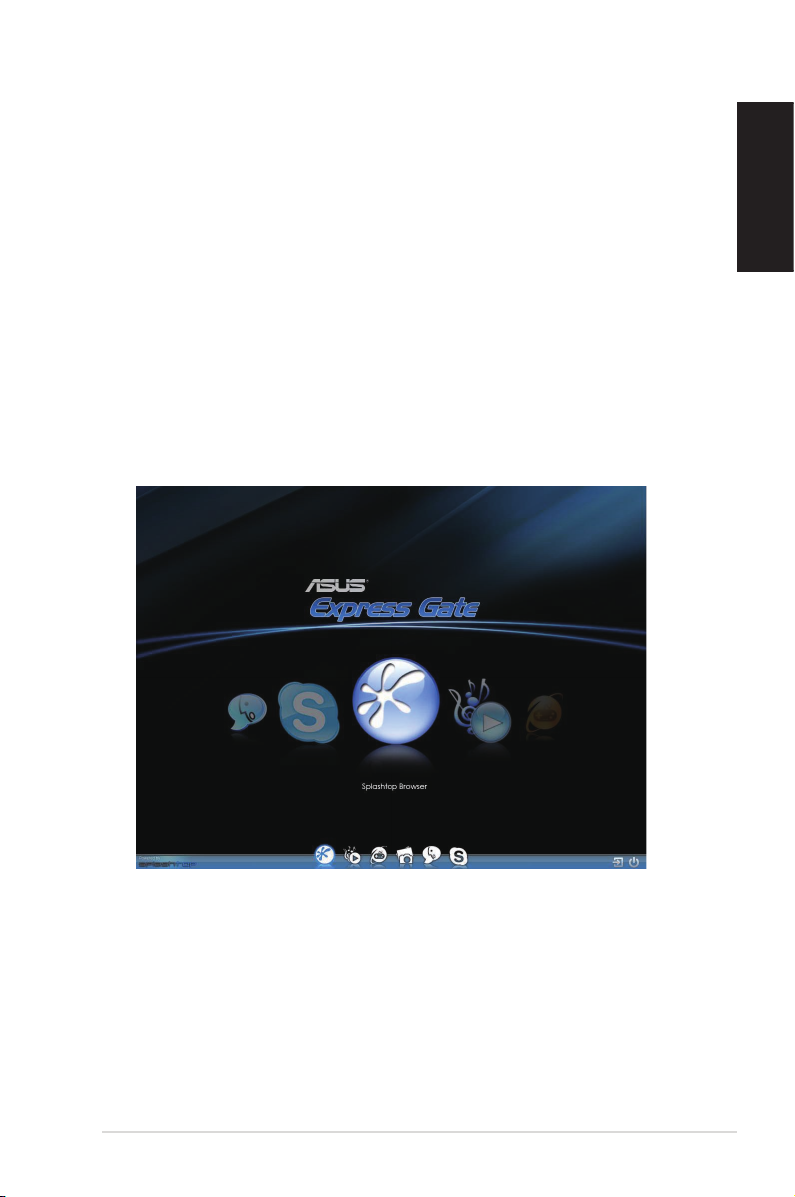
Express Gate First Screen
Express Gate’s first screen appears within a few seconds after you
press the Express Gate key. From here, you can immediately start
the web browser, make a phone call with Skype, use various instant
messaging services, view and organize photos, listen to music or
even play online games.
Point to any large icon in the middle of the screen to scroll through
Express Gate applications. Click to launch the application. Or, you can
click the button on the Launch Bar at the bottom of the screen to
launch the selected application.
You can also choose to continue booting normally to your installed
operating system by clicking Exit, or to power off by clicking Power
at the bottom right corner of the screen.
English
ASUS Express Gate
3
Page 4

English
The Express Gate Environment
After clicking any application icon in the first screen, you will enter
the Express Gate environment. If it is your first time launching
Express Gate, a first time wizard will guide you through basic Express
Gate configurations, including language, keyboard, date and time.
Once in the Express Gate environment, click the buttons on the
LaunchBar at bottom of the screen to launch or switch between
applications.
You can re-arrange, re-size and move windows. Bring a window to
the foreground by clicking within it or by clicking its corresponding
application button. Re-size a window by dragging any of its four
corners. Move a window by dragging its title bar.
You can also press <Alt> +<Tab> to switch between applications.
Right-click anywhere on the desktop to bring up a menu of
applications.
The transparent circle around an application button on the
LaunchBar denotes that the application is already running and you
can switch to this application without any delay. If an application
stops responding, right-click that application button and click Close
to force the unresponsive application to close.
4
ASUS Express Gate
Page 5

Overview of Express Gate applications
Starts the Splashtop Web Browser for access to the World
Wide Web. This is a full-featured browser which supports
Flash. You can also view PDF files on web pages or from your
USB storage device.
Starts the Music Player application to play music.
Accesses the Online Games feature of Express Gate.
Splashtop Gaming provides several categories of games that
offer something for everybody!
Starts the Photo Manager application. You can view, and
organize into albums, BMP/GIF/PNG/JPEG files stored on
the hard drive, or on an external USB storage device. Fullfeatured viewing includes ability to Zoom, Rotate, and create
Slideshows. Display as thumbnails, detailed list, or full-screen.
Starts the Text Chat instant messaging tool, which lets you
use MSN, Yahoo, Google Talk, AIM, QQ, and ICQ to chat with
your friends.
English
Starts the Skype™ application, which lets you make phone
calls to other people on Skype for voice, text or video chat.
• When using Music Player and Photo Manager, you will have
READ-ONLY access right to the system hard disk or the
connected external disk drive.
• Instant messaging services do not support video conversation.
• SkypeOut is available.
For more information about a specific Express Gate application, you
can access its Help file from within the application.
ASUS Express Gate
5
Page 6

Copyright Information
English
No part of this manual, including the products and software
described in it, may be reproduced, transmitted, transcribed, stored
in a retrieval system, or translated into any language in any form
or by any means, except documentation kept by the purchaser
for backup purposes, without the express written permission of
ASUSTeK COMPUTER INC. (“ASUS”).
ASUS PROVIDES THIS MANUAL “AS IS” WITHOUT WARRANTY OF ANY
KIND, EITHER EXPRESS OR IMPLIED, INCLUDING BUT NOT LIMITED TO
THE IMPLIED WARRANTIES OR CONDITIONS OF MERCHANTABILITY
OR FITNESS FOR A PARTICULAR PURPOSE. IN NO EVENT SHALL ASUS,
ITS DIRECTORS, OFFICERS, EMPLOYEES OR AGENTS BE LIABLE FOR
ANY INDIRECT, SPECIAL, INCIDENTAL, OR CONSEQUENTIAL DAMAGES
(INCLUDING DAMAGES FOR LOSS OF PROFITS, LOSS OF BUSINESS,
LOSS OF USE OR DATA, INTERRUPTION OF BUSINESS AND THE LIKE),
EVEN IF ASUS HAS BEEN ADVISED OF THE POSSIBILITY OF SUCH
DAMAGES ARISING FROM ANY DEFECT OR ERROR IN THIS MANUAL
OR PRODUCT.
Products and corporate names appearing in this manual may or
may not be registered trademarks or copyrights of their respective
companies, and are used only for identification or explanation and to
the owners’ benefit, without intent to infringe.
SPECIFICATIONS AND INFORMATION CONTAINED IN THIS MANUAL
ARE FURNISHED FOR INFORMATIONAL USE ONLY, AND ARE SUBJECT
TO CHANGE AT ANY TIME WITHOUT NOTICE, AND SHOULD NOT
BE CONSTRUED AS A COMMITMENT BY ASUS. ASUS ASSUMES NO
RESPONSIBILITY OR LIABILITY FOR ANY ERRORS OR INACCURACIES
THAT MAY APPEAR IN THIS MANUAL, INCLUDING THE PRODUCTS
AND SOFTWARE DESCRIBED IN IT.
Copyright © 2008 ASUSTeK COMPUTER INC. All Rights Reserved.
6
ASUS Express Gate
Page 7

Limitation of Liability
Circumstances may arise where because of a default on ASUS’ part
or other liability, you are entitled to recover damages from ASUS.
In each such instance, regardless of the basis on which you are
entitled to claim damages from ASUS, ASUS is liable for no more
than damages for bodily injury (including death) and damage to real
property and tangible personal property; or any other actual and
direct damages resulted from omission or failure of performing legal
duties under this Warranty Statement, up to the listed contract price
of each product.
ASUS will only be responsible for or indemnify you for loss, damages
or claims based in contract, tort or infringement under this Warranty
Statement.
This limit also applies to ASUS’ suppliers and its reseller. It is the
maximum for which ASUS, its suppliers, and your reseller are
collectively responsible.
UNDER NO CIRCUMSTANCES IS ASUS LIABLE FOR ANY OF
THE FOLLOWING: (1) THIRD-PARTY CLAIMS AGAINST YOU FOR
DAMAGES; (2) LOSS OF, OR DAMAGE TO, YOUR RECORDS OR DATA;
OR (3) SPECIAL, INCIDENTAL, OR INDIRECT DAMAGES OR FOR ANY
ECONOMIC CONSEQUENTIAL DAMAGES (INCLUDING LOST PROFITS
OR SAVINGS), EVEN IF ASUS, ITS SUPPLIERS OR YOUR RESELLER IS
INFORMED OF THEIR POSSIBILITY.
English
Service and Support
Visit our multi-language web site at http://support.asus.com
ASUS Express Gate
7
