ASUS EK1542 User Manual

2-4
Chapter 2: Using your EKB PC
+
Home
PgUp
End
PgDn
Volume down: Decreases the volume.
+
+
+
+
+
+
+
+
+
Number Lock: Toggles the Number Lock function on/off
Scroll Lock: Toggles the Scroll Lock function on/off.
Stop: Stops the media file, such as video or audio file,
that is currently playing.
Play/Pause: Plays or pauses the media file that is
currently playing.
Previous: Goes back to the previous track of the
currently playing media file.
Next: Goes to the next track of the currently playing
media file.
Page Up: Scrolls up in documents or in webpages.
Page Down: Scrolls down in documents or in webpages.
Super Hybrid Engine Key: Shows
the various power-saving modes.
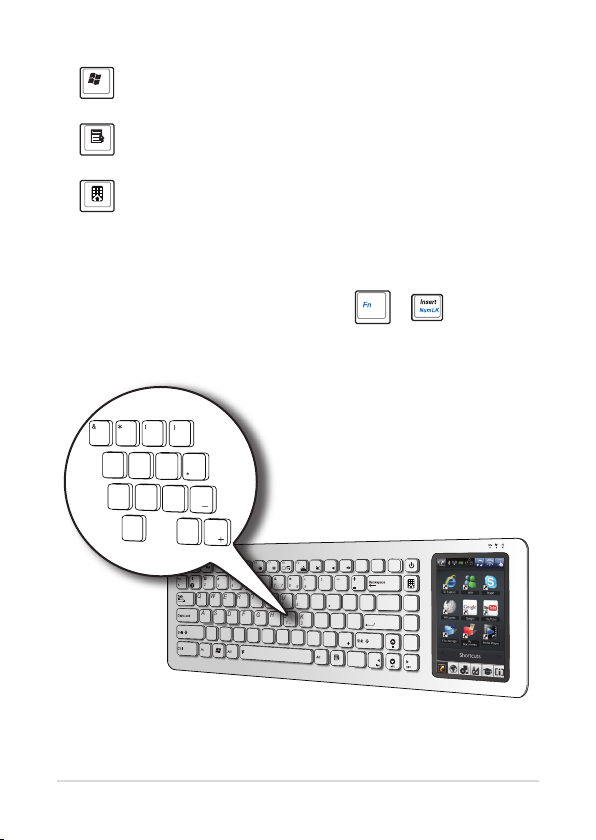
Special keys
Prt Sc
SysRq
Insert
Num LK
Delete
Scr LK
Home
End
Pause
Break
Ctrl
ESC
F1
F2
F3
1
Q
Z
X
C
V
B
N
M
<
0
1
2
3
.
,
/
> ?
S
A
D
F
G
H
J
K
L
;
:
“
‘
W
E
R
T
V
U
I
O
P
{
}
\
|
3
4
5
6
[
]
2
456
7
7
8
8
9
9
0
/
-
F4
F5 F6 F7
F8
F9
F10
F11
F12
Enter
_
PgUp
PgDn
_
M
0
1
2
3
.
/
> ?
J
K
L
;
:
U
I
O
P
4
5
6
7
7
8
8
9
9
0
/
_
Displays the Windows® XP Start menu.
Activates the properties menu and is equivalent to rightclicking the touchpad/mouse on an object.
Press to go back to the previous page or the home page.
Keypad overlay
Some of the keys have numeric or character overlay functions. To key
in letters and symbols, simultaneously press + to enable
the Number Lock function. To enter uppercase letters or enter the upper
character, press the Shift key and the key that you want to use.
ASUS EeeKeyboard PC
2-5
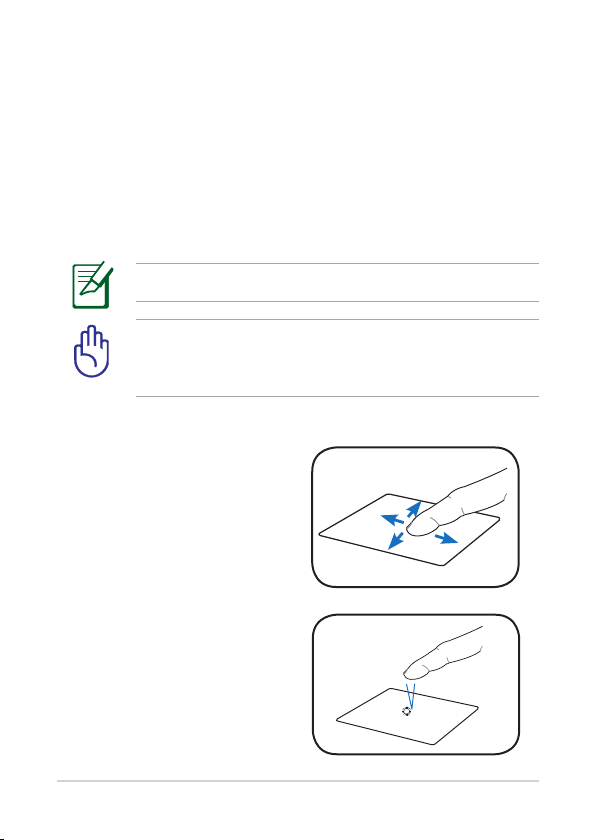
2-6
Chapter 2: Using your EKB PC
Using the touch panel
Your EKB PC comes with a 5” Touch panel, which enables you to use your
EKB PC like a standard fully-functional computer. The touch panel allows
you to use touch gestures instead of a standard mouse to select items
or navigate around the screen.
Using the Touch gestures
Touch gestures are movements that you make with the use of your
finger to select items or navigate around the screen.
Use light pressure when making a touch gesture.
Do not use any objects in place of your finger to operate the
touch panel. Doing so may damage or scratch the touchscreen’s
surface.
Moving around the screen
Slide your finger upward/
downward/leftward/rightward to
move up/down/to the left/to the
right of the screen.
Tapping
Tap once to select an item.
Single tap
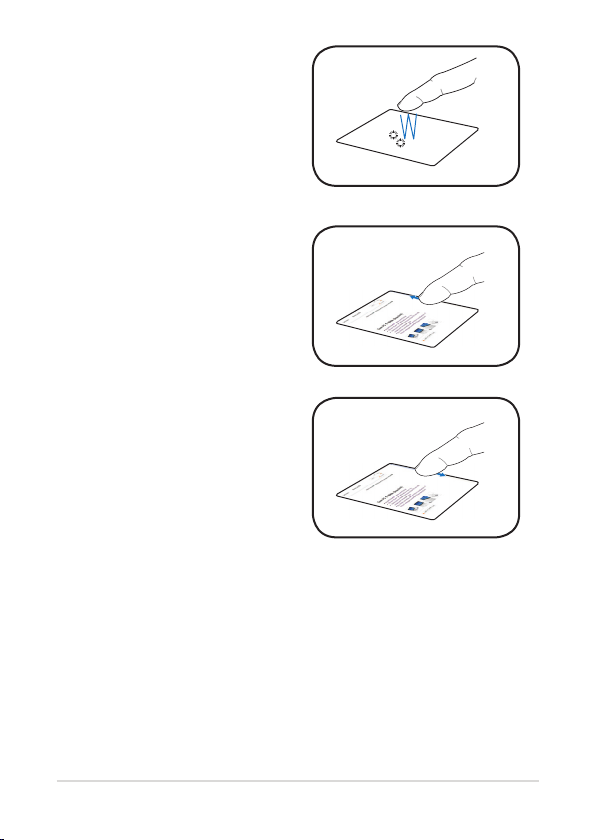
Tap twice to launch an
application.
Scrolling
Tap your finger on the scrollbar,
then slide your finger upward
to scroll up a document or a
webpage.
Double tap
Scroll up
Tap your finger on the scrollbar,
then slide your finger downward
to scroll down a document or a
webpage.
ASUS EeeKeyboard PC
Scroll down
2-7
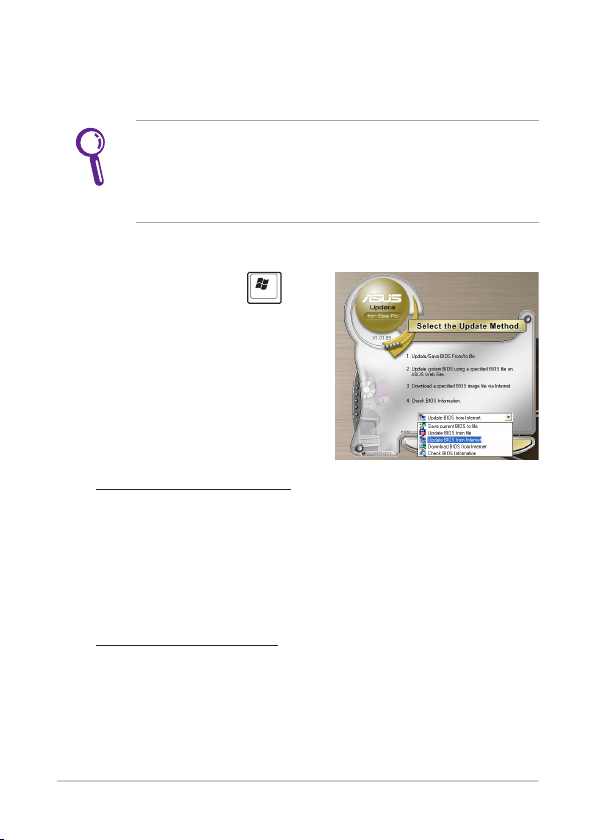
Updating the BIOS
ASUS Update, a pre-installed utility in your EKB PC, allows you to
manage, save, and update the EKB PC BIOS in Windows® environment.
• ASUS Update requires an Internet connection either through a
network or an Internet Service Provider (ISP).
• This utility is is also available in the support DVD that comes
with the EKB PC package.
To update the BIOS:
1. Press the Start button to
display the Start menu.
2. Select All Programs > ASUS
> ASUSUpdate for Eee PC >
ASUSUpdate to launch the
ASUS Update utility.
3. From the dropdown list, select
any of the updating process:
Updating from the Internet
a. Select Update BIOS from the Internet, then click Next.
b. Select the ASUS FTP site nearest you to avoid network traffic,
or click Auto Select then click Next.
c. From the FTP site, select the BIOS version that you wish to
download then click Next.
Updating from a BIOS file
a. Select Update BIOS from a file, then click Next.
b. Locate the BIOS file from the Open window, then click Open.
4. Follow the onscreen instructions to complete the updating
process.
2-8
Chapter 2: Using your EKB PC
