Page 1
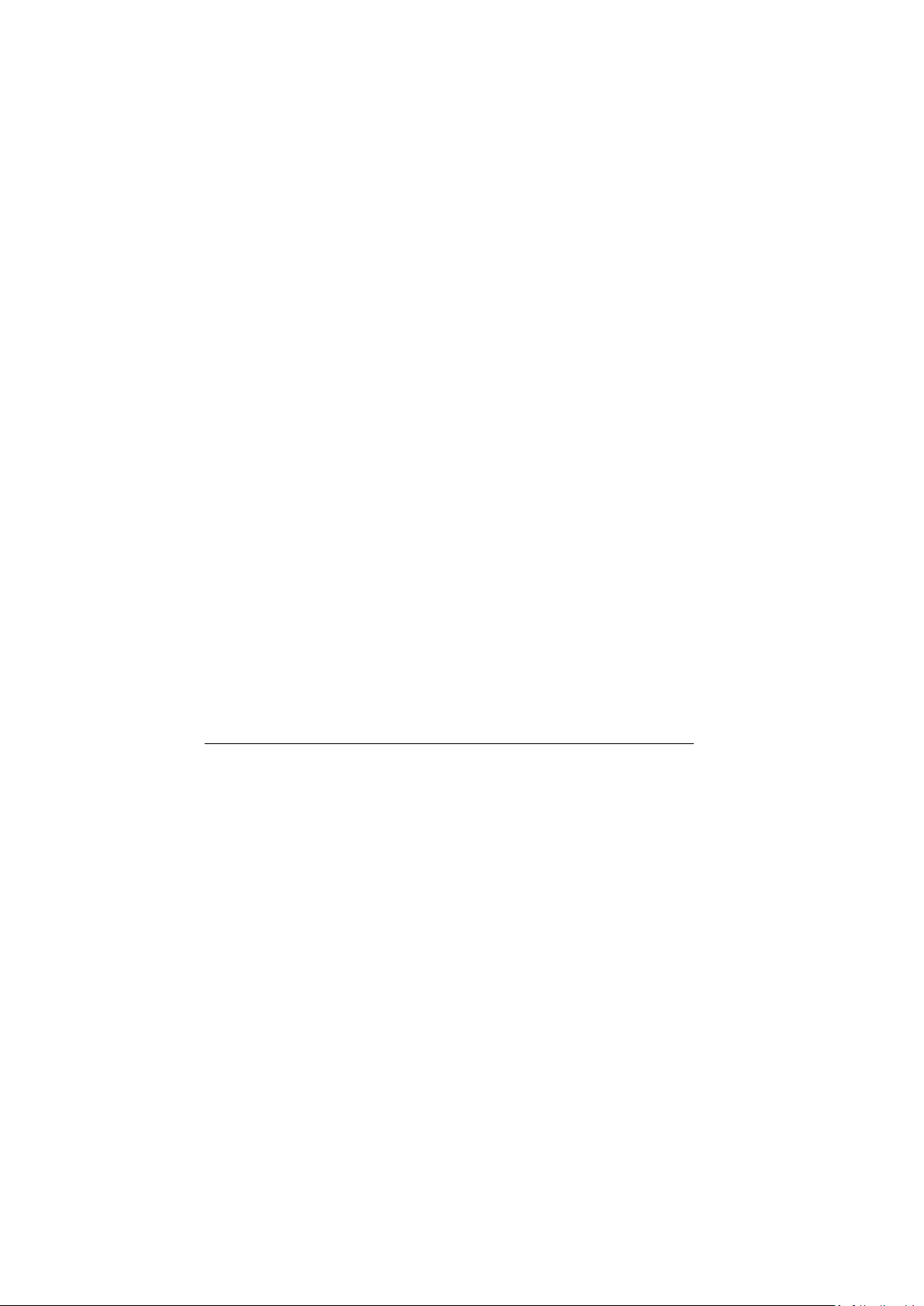
Self-upgrade guide to Windows® 7 for your Eee PC™ with Windows® XP
Prior to upgrading to Windows® 7, please download the following:
BIOS (v.0901)
Chipset Intel 945 (v9.1.1.1016)
VGA Intel (v8.15.10.1867)
SATA AHCI (v8.9.0.1023)
Touchpad (v13.2.6.1)
KB Filter (v1.0.0.3_32)
Audio (v6.0.1.5948)
LAN (v1.0.0.23)
Wireless 785H (v8.0.0.238)
HotkeyService (v1.15)
Super Hybrid Engine (SHE) (v2.09)
ASUS Update (v1.03.04)
Windows® 7 Self-Upgrade Steps
*Please note:
(1) We recommend you follow the step-by-step upgrade instructions as shown
in the SOP file. Failure to do so may result in errors during the upgrade
process.
(2) For any assistance during the installation process, contact ASUS Support at
http://support.asus.com/contact/contact.aspx?SLanguage=en-us
1. Under Windows® XP in your Eee PC™, upgrade BIOS via the ASUS Update (for
Windows® XP).
2. Install Windows® 7 operating system from the DVD.
*Please note: Ensure that it is in the same language as your current Windows®
XP operating system.
3. Install required drivers, utilties, and applications in the following order:
1) Chipset Intel 945: Run “Setup.exe”
2) SATA AHCI:
Select “Start”
-> Select “Computer” and click the right mouse button
-> Open “Manage”
-> Select “Device Manager” under “System Tools” in the left hand column
-> Open “IDE ATA/ATAPI controllers” in the right column
-> Open the item with “AHCI”
-> Select the “Driver” page
-> Enter “Update Driver…”
-> Use “Browse…” to locate the “SATA AHCI_v8.9.1023” folder or where you
saved the downloaded AHCI driver.
3) VGA Intel: Run “Setup.exe”
Page 2
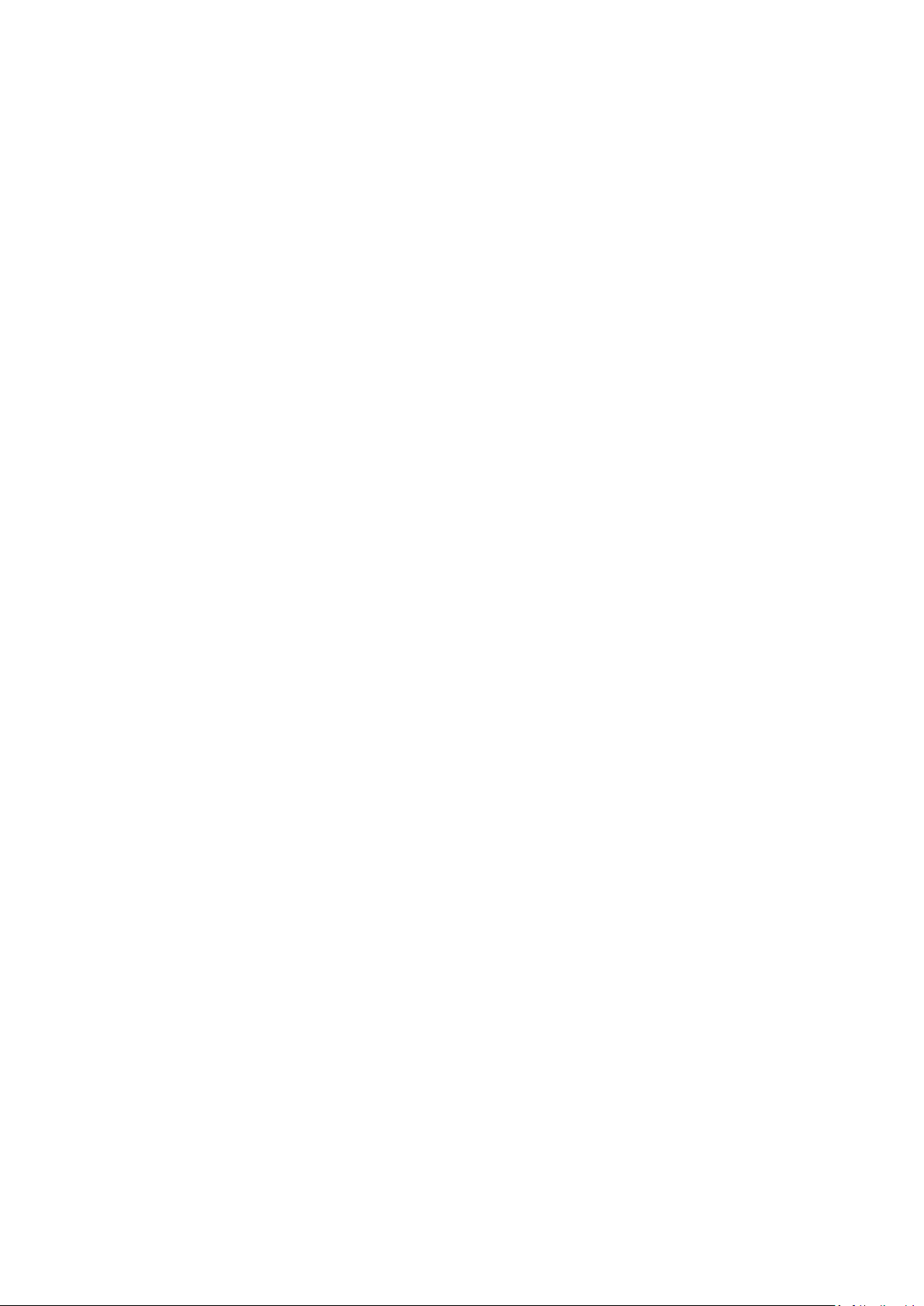
4) Hotkey Service: Run “HotkeyService_1.11.01.exe”
5) Touchpad: Run “Setup.exe”
6) Bluetooth: Run “Setup.exe”
7) KB Filter: Run “PNPINST.exe”
8) Audio: Run “Setup.exe”
9) LAN: Run “Setup.exe”
10) Wireless 785H: Run “Setup.exe” in the “Install_CD” folder
11) Super Hybrid Engine: Run “SuperHybridEngine_2.09.exe”
12) ASUS Update: Run “AsusSetup.exe”
