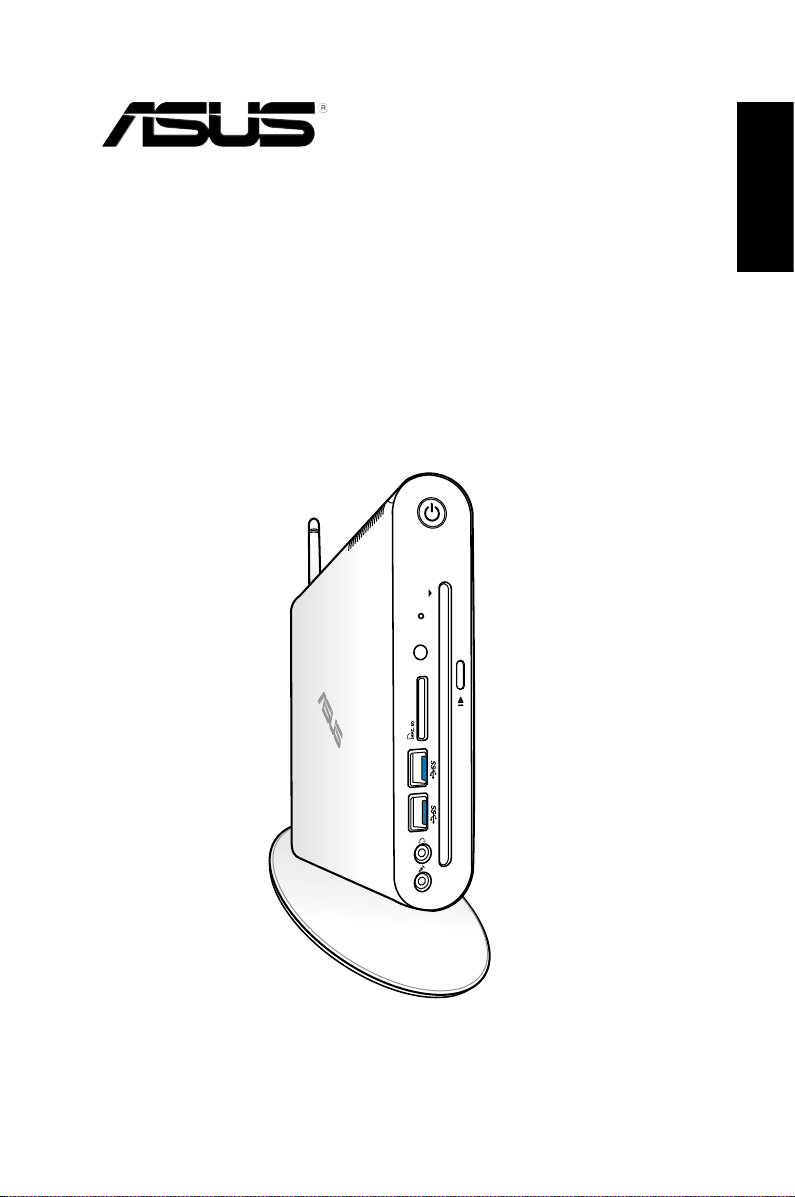
EB1505
User Manual
English
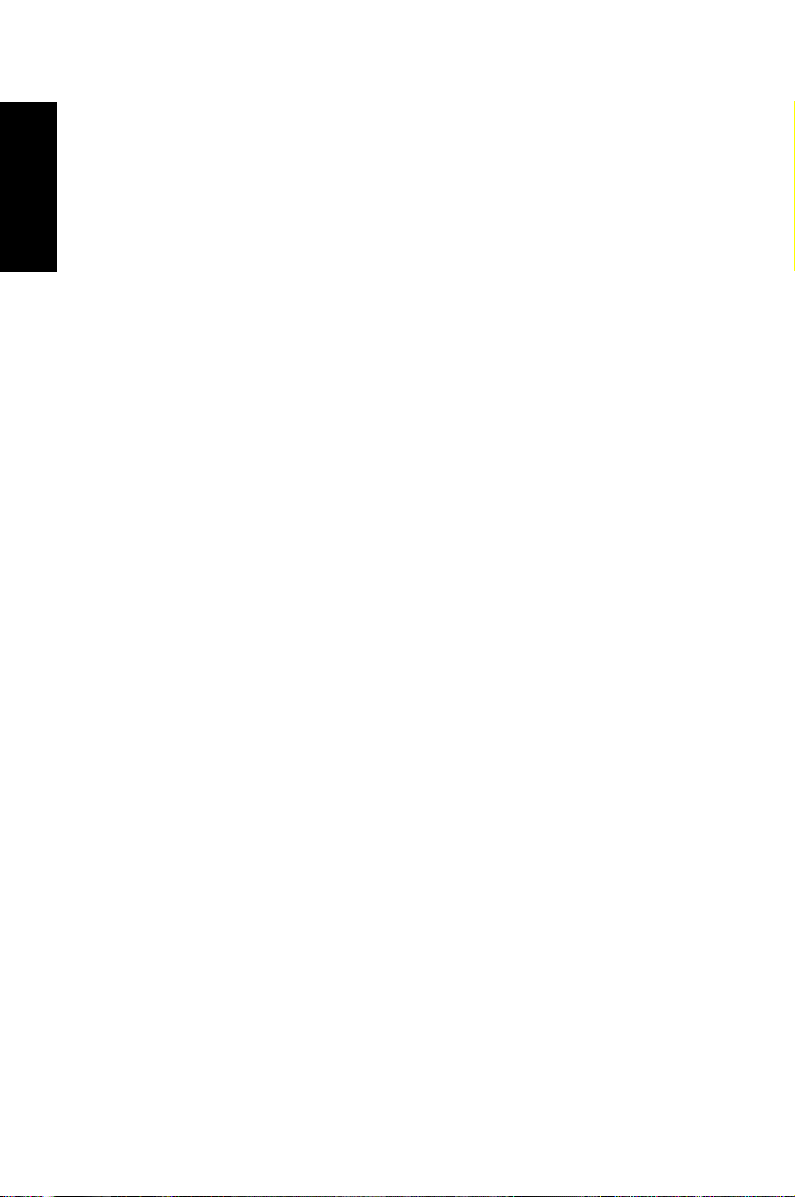
English
E7745
First Edition / September 2012
COPYRIGHT INFORMATION
No part of this manual, including the products and software described in it, may be
reproduced, transmitted, transcribed, stored in a retrieval system, or translated into any
language in any form or by any means, except documentation kept by the purchaser for
backup purposes, without the express written permission of ASUSTeK COMPUTER INC.
(“ASUS”).
ASUS PROVIDES THIS MANUAL “AS IS” WITHOUT WARRANTY OF ANY KIND, EITHER EXPRESS
OR IMPLIED, INCLUDING BUT NOT LIMITED TO THE IMPLIED WARRANTIES OR CONDITIONS
OF MERCHANTABILITY OR FITNESS FOR A PARTICULAR PURPOSE. IN NO EVENT SHALL ASUS,
ITS DIRECTORS, OFFICERS, EMPLOYEES OR AGENTS BE LIABLE FOR ANY INDIRECT, SPECIAL,
INCIDENTAL, OR CONSEQUENTIAL DAMAGES (INCLUDING DAMAGES FOR LOSS OF PROFITS,
LOSS OF BUSINESS, LOSS OF USE OR DATA, INTERRUPTION OF BUSINESS AND THE LIKE), EVEN
IF ASUS HAS BEEN ADVISED OF THE POSSIBILITY OF SUCH DAMAGES ARISING FROM ANY
DEFECT OR ERROR IN THIS MANUAL OR PRODUCT.
Products and corporate names appearing in this manual may or may not be registered
trademarks or copyrights of their respective companies, and are used only for identication or
explanation and to the owners’ benet, without intent to infringe.
SPECIFICATIONS AND INFORMATION CONTAINED IN THIS MANUAL ARE FURNISHED FOR
INFORMATIONAL USE ONLY, AND ARE SUBJECT TO CHANGE AT ANY TIME WITHOUT NOTICE,
AND SHOULD NOT BE CONSTRUED AS A COMMITMENT BY ASUS. ASUS ASSUMES NO
RESPONSIBILITY OR LIABILITY FOR ANY ERRORS OR INACCURACIES THAT MAY APPEAR IN THIS
MANUAL, INCLUDING THE PRODUCTS AND SOFTWARE DESCRIBED IN IT.
Copyright © 2012 ASUSTeK COMPUTER INC. All Rights Reserved.
LIMITATION OF LIABILITY
Circumstances may arise where because of a default on ASUS’ part or other liability, you
are entitled to recover damages from ASUS. In each such instance, regardless of the basis
on which you are entitled to claim damages from ASUS, ASUS is liable for no more than
damages for bodily injury (including death) and damage to real property and tangible
personal property; or any other actual and direct damages resulted from omission or failure of
performing legal duties under this Warranty Statement, up to the listed contract price of each
product.
ASUS will only be responsible for or indemnify you for loss, damages or claims based in
contract, tort or infringement under this Warranty Statement.
This limit also applies to ASUS’ suppliers and its reseller. It is the maximum for which ASUS, its
suppliers, and your reseller are collectively responsible.
UNDER NO CIRCUMSTANCES IS ASUS LIABLE FOR ANY OF THE FOLLOWING: (1) THIRDPARTY CLAIMS AGAINST YOU FOR DAMAGES; (2) LOSS OF, OR DAMAGE TO, YOUR RECORDS
OR DATA; OR (3) SPECIAL, INCIDENTAL, OR INDIRECT DAMAGES OR FOR ANY ECONOMIC
CONSEQUENTIAL DAMAGES (INCLUDING LOST PROFITS OR SAVINGS), EVEN IF ASUS, ITS
SUPPLIERS OR YOUR RESELLER IS INFORMED OF THEIR POSSIBILITY.
SERVICE AND SUPPORT
Visit our multi-language web site at http://support.asus.com
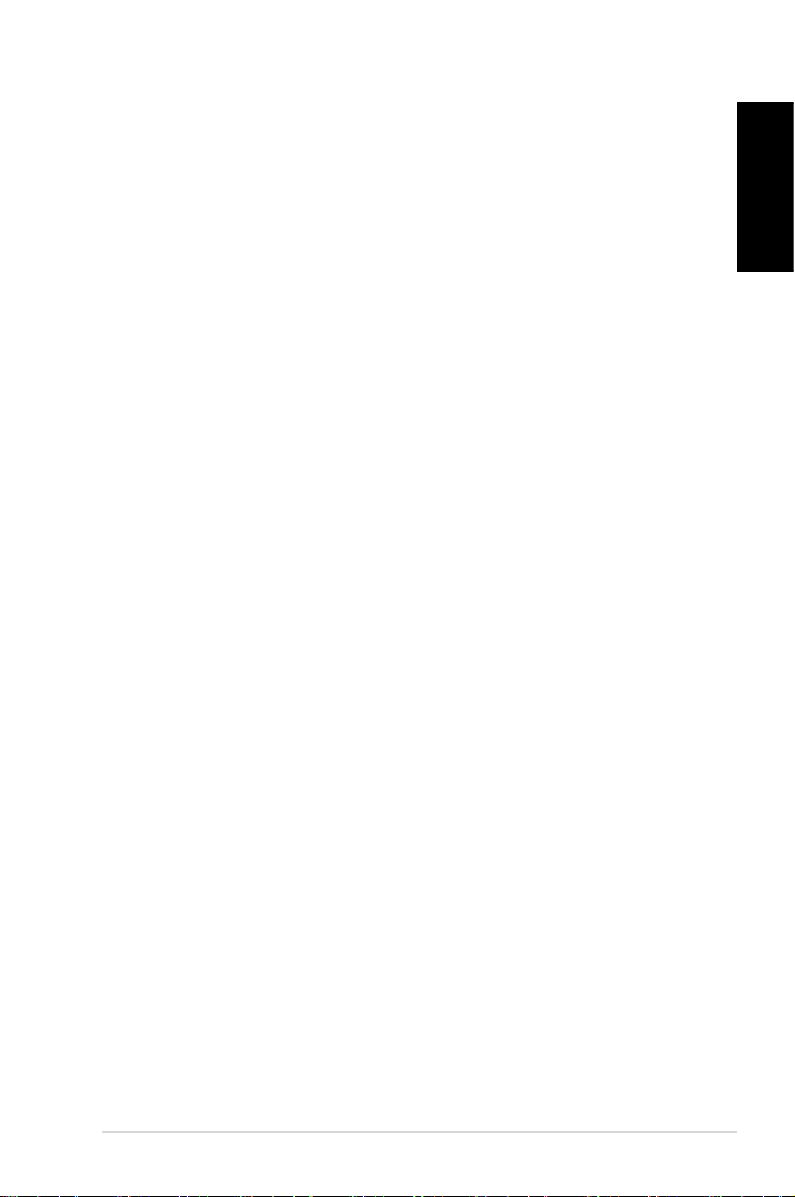
Contents
About this manual ............................................................................................. 5
Conventions used in this manual ............................................................... 6
Typography ......................................................................................................... 6
Safety information ............................................................................................. 7
Setting up your system................................................................................... 7
Care during use ................................................................................................. 7
Package contents ............................................................................................... 9
Chapter 1: Hardware Setup
Getting to know your PC ...............................................................................10
Front view ..........................................................................................................10
Rear view ...........................................................................................................12
Remote control (on selected models) .....................................................14
Chapter 2: Using your PC
Positioning your PC .........................................................................................18
Mounting your PC on the stand ................................................................18
Positioning your PC........................................................................................19
Installing your PC to a monitor ..................................................................20
Using your PC .................................................................................................... 22
Connecting to an external display ...........................................................22
Connecting to a USB device .......................................................................22
Connecting the wireless antenna .............................................................23
Turning your PC on ........................................................................................24
Configuring the audio output via an HDMI device ............................25
Using the slot-in DVD player ........................................................................27
English
Chapter 3: Working with Windows® 8
System requirements ......................................................................................28
Starting for the first time ...............................................................................29
Windows® 8 lock screen .................................................................................. 29
Windows® UI .......................................................................................................30
Start Screen.......................................................................................................30
Windows® apps ................................................................................................31
EB1505 PC
3
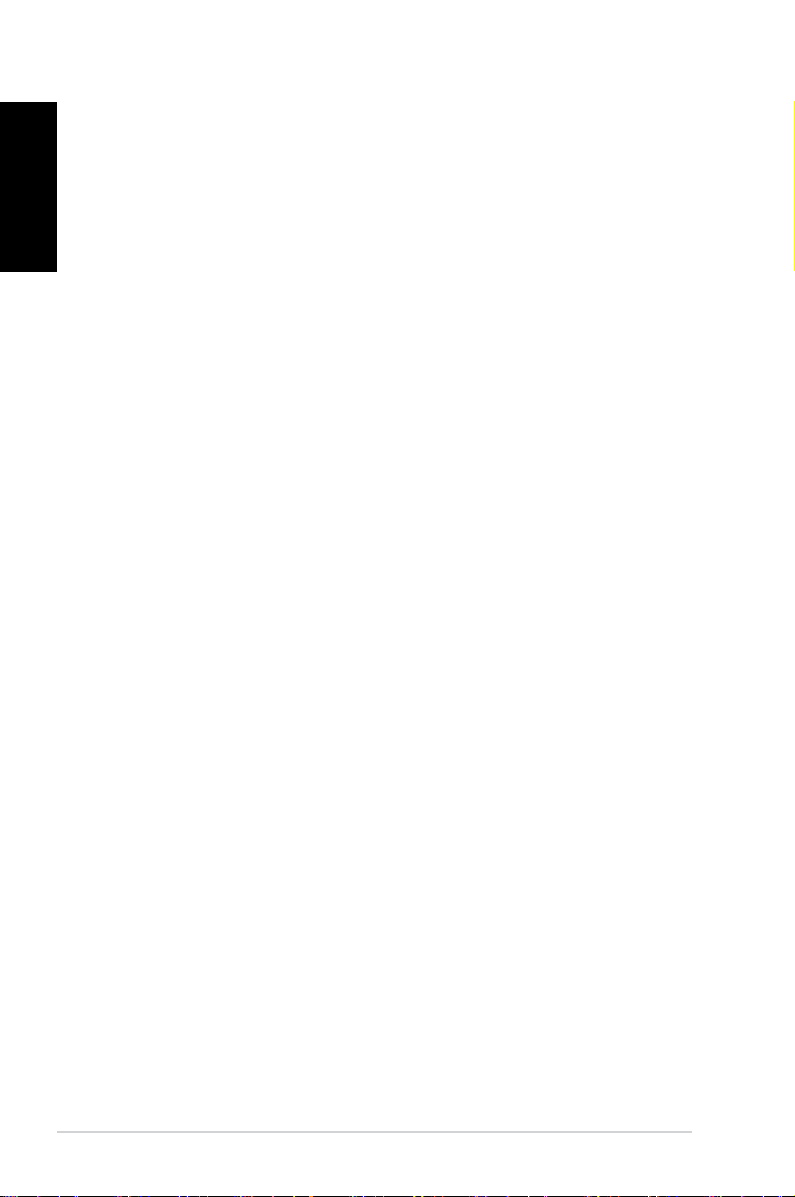
English
Contents
Working with Windows® apps ......................................................................34
Launching apps ...............................................................................................34
Customizing apps from the Start screen................................................34
Closing apps .....................................................................................................35
Accessing the Apps screen..........................................................................35
Charm bar ..........................................................................................................36
Snap feature .....................................................................................................38
Other keyboard shortcuts .............................................................................39
Turning your PC off ..........................................................................................41
Putting your PC to sleep ................................................................................41
Entering the BIOS Setup ................................................................................41
Quickly enter the BIOS ..................................................................................42
Chapter 4: Connecting to the Internet
Connecting on Windows® 7 ..........................................................................43
Wireless connection ......................................................................................43
Wired connection ...........................................................................................44
Connecting on Windows® 8 ..........................................................................50
Wi-Fi connection .............................................................................................50
Wired connection ..........................................................................................52
Chapter 5: Recovering your system
Recovery options on Windows®7 ................................................................ 53
Using the Recovery Partition .....................................................................53
Recovery options on Windows®8 ................................................................ 55
Resetting your PC ...........................................................................................55
Recovering from a system image file ......................................................56
Removing everything and reinstalling Windows ................................58
Appendices
Notices .................................................................................................................59
ASUS contact information ............................................................................66
4
EB1505 PC
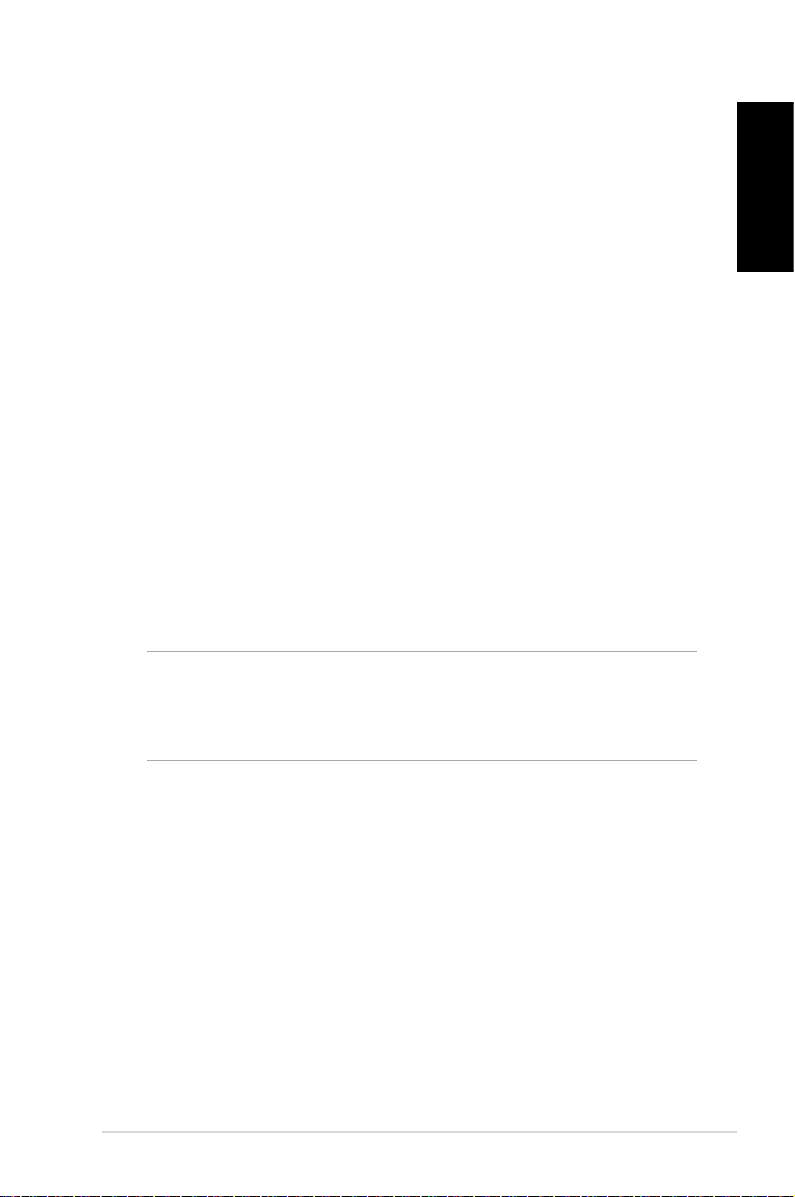
About this manual
This manual provides information about the hardware and software
features of your PC , organized through the following chapters:
Chapter 1: Hardware Setup
This chapter details the hardware components of your PC .
Chapter 2: Using your PC
This chapter provides you with information on using your PC .
Chapter 3: Working with Windows® 8
This chapter provides an overview of using Windows® 8 in your
PC .
Chapter 4: Connecting to the Internet
This chapter provides information on connecting your PC to a
wired or Wi-Fi network.
Chapter 5: Recovering your system
This chapter provides recovery options for your PC .
Appendices
This section includes notices and safety statements for your PC .
NOTE:
The user manual is located in the following folder in your PC:
• For 64-bit Windows® 8 OS: Program Files(X86)/ASUS/eManual
English
EB1505 PC
5
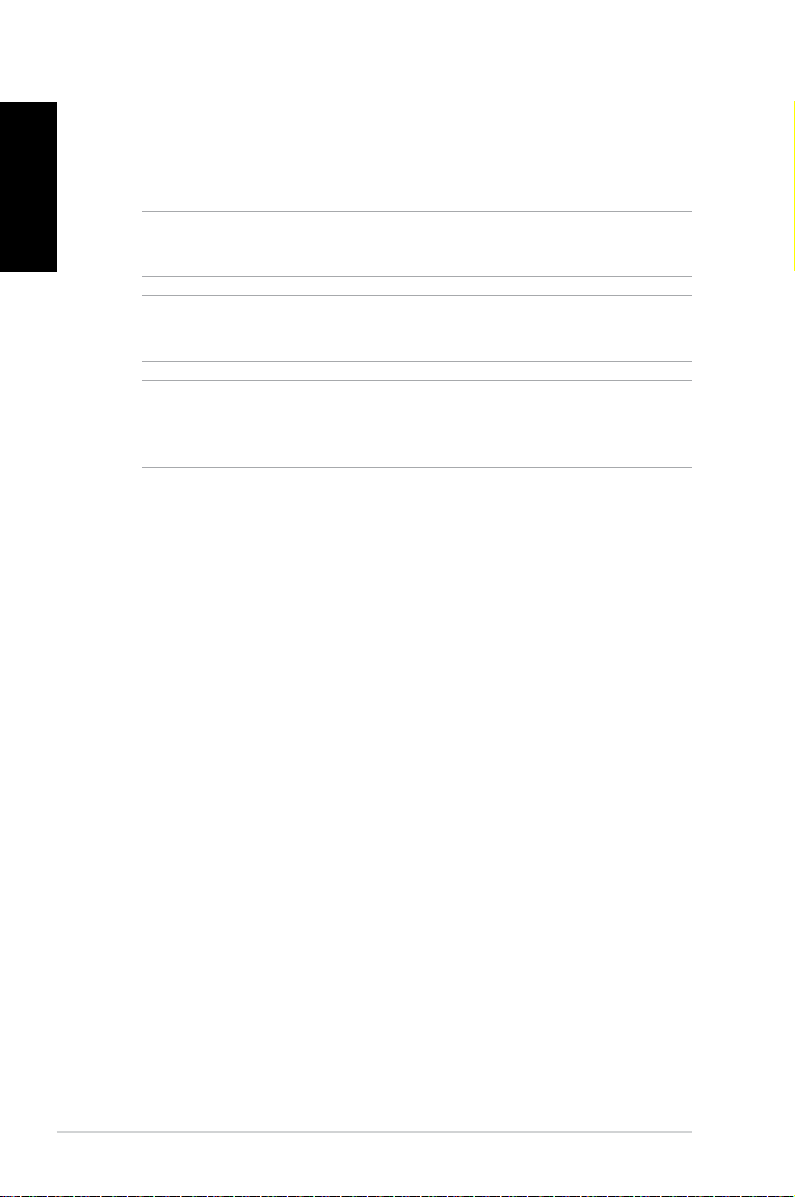
English
Conventions used in this manual
To highlight key information in this manual, some text are presented
as follows:
IMPORTANT! This message contains vital information that must be
followed to complete a task.
NOTE: This message contains additional information and tips that
can help complete tasks.
WARNING! This message contains important information that must
be followed to keep you safe while performing certain tasks and
prevent damage to your PC's data and components.
Typography
Bold text Indicates a menu or an item to select.
Italic
This indicates sections that you can refer
to in this manual.
6
EB1505 PC
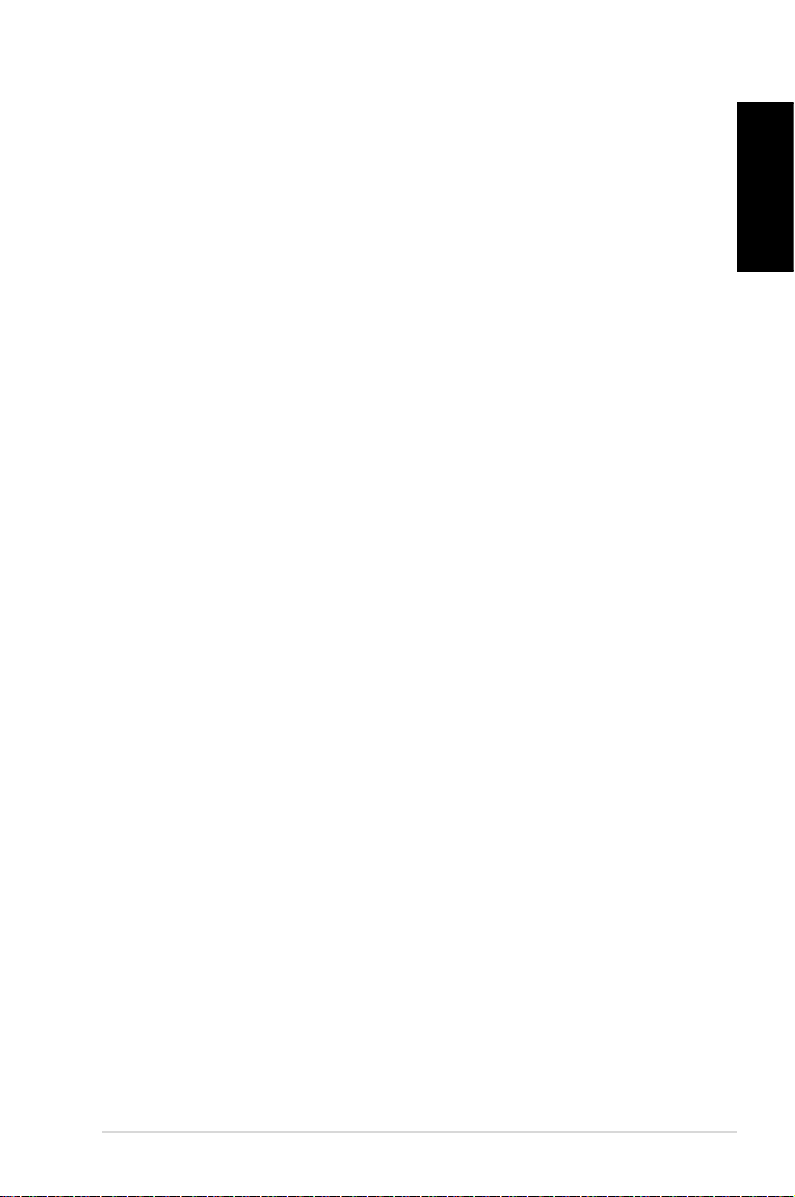
Safety information
Your EeeBox PC is designed and tested to meet the latest standards
of safety for information technology equipment. However, to
ensure your safety, it is important that you read the following safety
instructions.
Setting up your system
• Read and follow all instructions in the documentation before you
operate your system.
• Do not use this product near water or a heated source such as a
radiator.
• Set up the system on a stable surface with the provided stand.
Never use the system alone without the stand.
• Openings on the chassis are for ventilation. Do not block or cover
these openings. Make sure you leave plenty of space around the
system for ventilation. Never insert objects of any kind into the
ventilation openings.
• Use this product in environments with ambient temperatures
between 0˚C and 35˚C.
• If you use an extension cord, make sure that the total ampere
rating of the devices plugged into the extension cord does not
exceed its ampere rating.
English
Care during use
• Do not walk on the power cord or allow anything to rest on it.
• Do not spill water or any other liquids on your system.
• When the system is turned o, a small amount of electrical
current still ows. Always unplug all power, modem, and network
cables from the power outlets before cleaning the system.
• If you encounter the following technical problems with the
product, unplug the power cord and contact a qualied service
technician or your retailer.
• The power cord or plug is damaged.
EB1505 PC
7
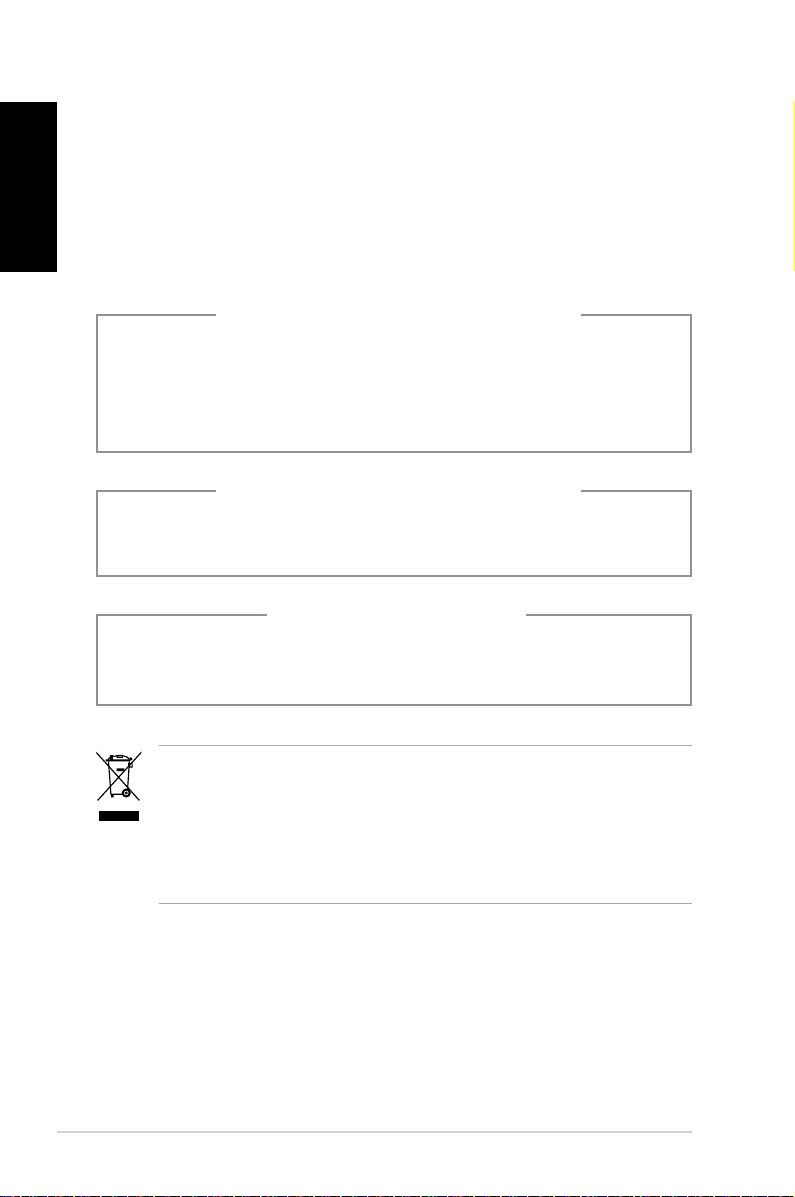
English
• Liquid has been spilled into the system.
• The system does not function properly even if you follow
the operating instructions.
• The system was dropped or the cabinet is damaged.
• The system performance changes.
Lithium-Ion Battery Warning
CAUTION: Danger of explosion if battery is incorrectly
replaced. Replace only with the same or equivalent type
recommended by the manufacturer. Dispose of used batteries
according to the manufacturer’s instructions.
LASER PRODUCT WARNING
CLASS 1 LASER PRODUCT
NO DISASSEMBLY
The warranty does not apply to the products that
have been disassembled by users
8
DO NOT throw the PC in municipal waste. This product has been
designed to enable proper reuse of parts and recycling. This
symbol of the crossed out wheeled bin indicates that the product
(electrical, electronic equipment, and mercury-containing button
cell battery) should not be placed in municipal waste. Check local
technical support services for product recycling.
EB1505 PC
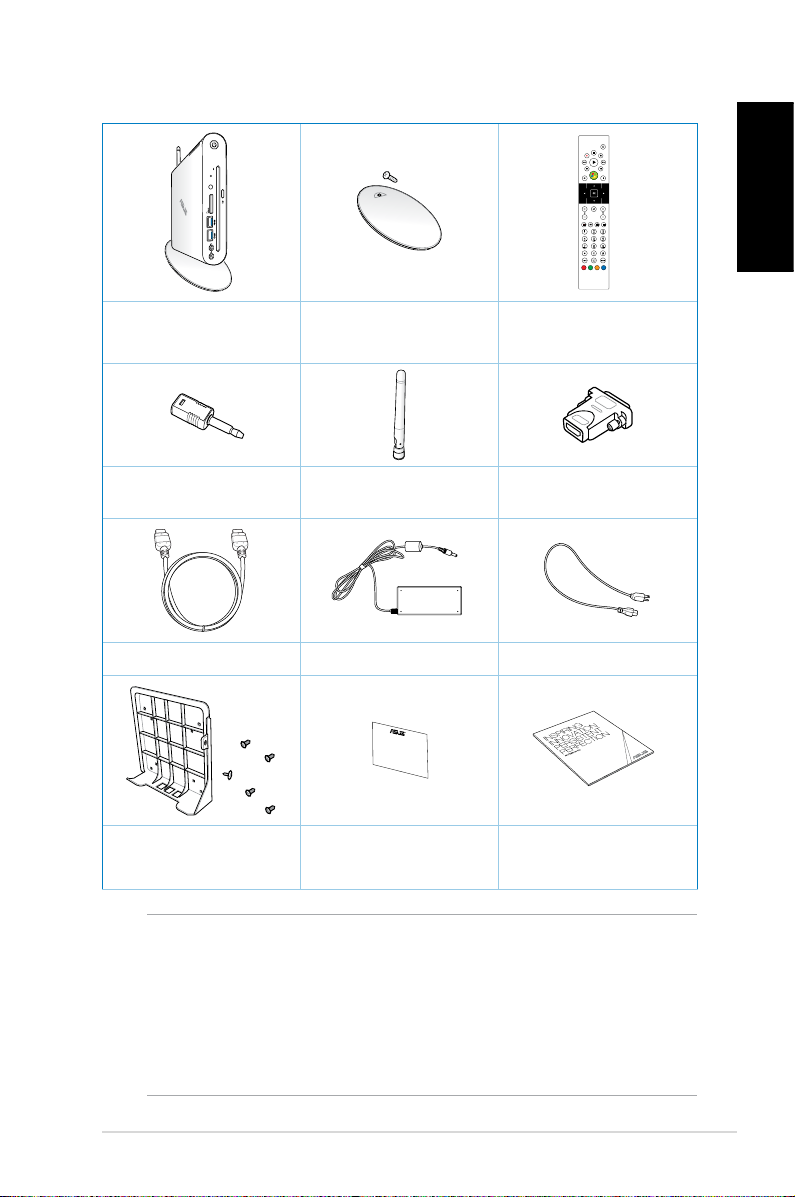
Package contents
EB1505 Stand and stand screw
Mini jack to S/PDIF
adapter
HDMI cable (optional) AC adapter Power cord
Antenna
Remote control
(optional)
HDMI to DVI adapter
(optional)
English
VESA mount and Screw
pack
NOTES:
• Actual product specications may vary with territories.
• If the device or its components fail or malfunction during
normal and proper use within the warranty period, bring the
warranty card to the ASUS Service Center for replacement of
the defective components.
Warranty card
Quick Installation
Guide (QIG)
EB1505 PC
9
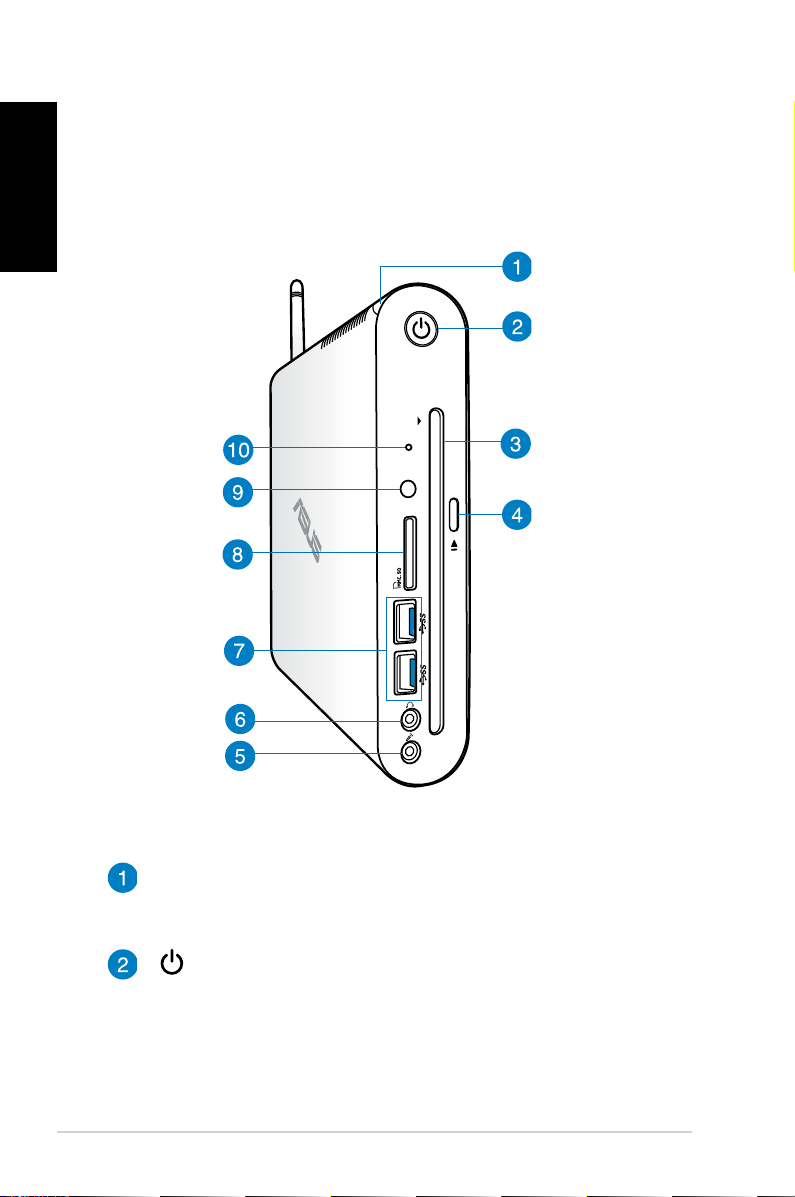
English
Chapter 1: Hardware Setup
Getting to know your PC
Front view
10
Hard disk drive (HDD) LED
The hard disk LED blinks when data is being written into or
read from the hard disk drive.
Power switch
The power switch allows powering ON and OFF the system.
EB1505 PC
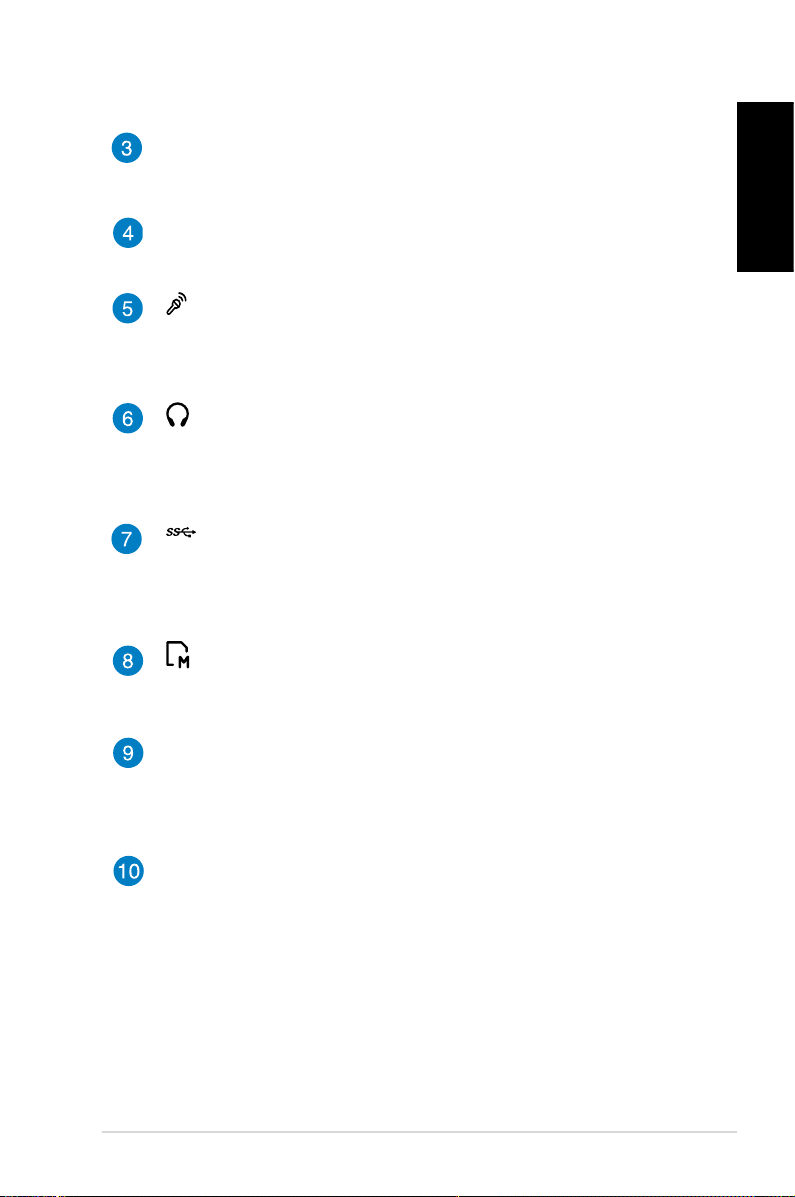
Slot-in drive
Your PC’s slot-in drive supports DVDs (read and write
capabilities) and Blu-ray (read capability only) disc formats.
Eject button
Press to eject the disc from the slot-in drive.
Microphone jack
The microphone jack is designed to connect the
microphone used for video conferencing, voice narrations,
or simple audio recordings.
Headphone/Audio Out jack
The stereo headphone jack (3.5mm) is used to connect
the system’s audio out signal to amplied speakers or
headphones.
USB 3.0 ports
These USB (Universal Serial Bus) ports provide a transfer
rate of up to 5Gbit/s and are backward compatible with
USB2.0.
Memory card slot
The built-in memory card reader enables your PC to read
and write data to and from MMC/SD/SDHC/SDXC cards.
English
Built-in IR receiver
Your PC’s built-in IR receiver receives signal from your
remote control to remotely access and manage your
PC.
BIOS key
Before booting up the system, insert a straightened paper
clip into this hole to enter the BIOS.
EB1505 PC
11
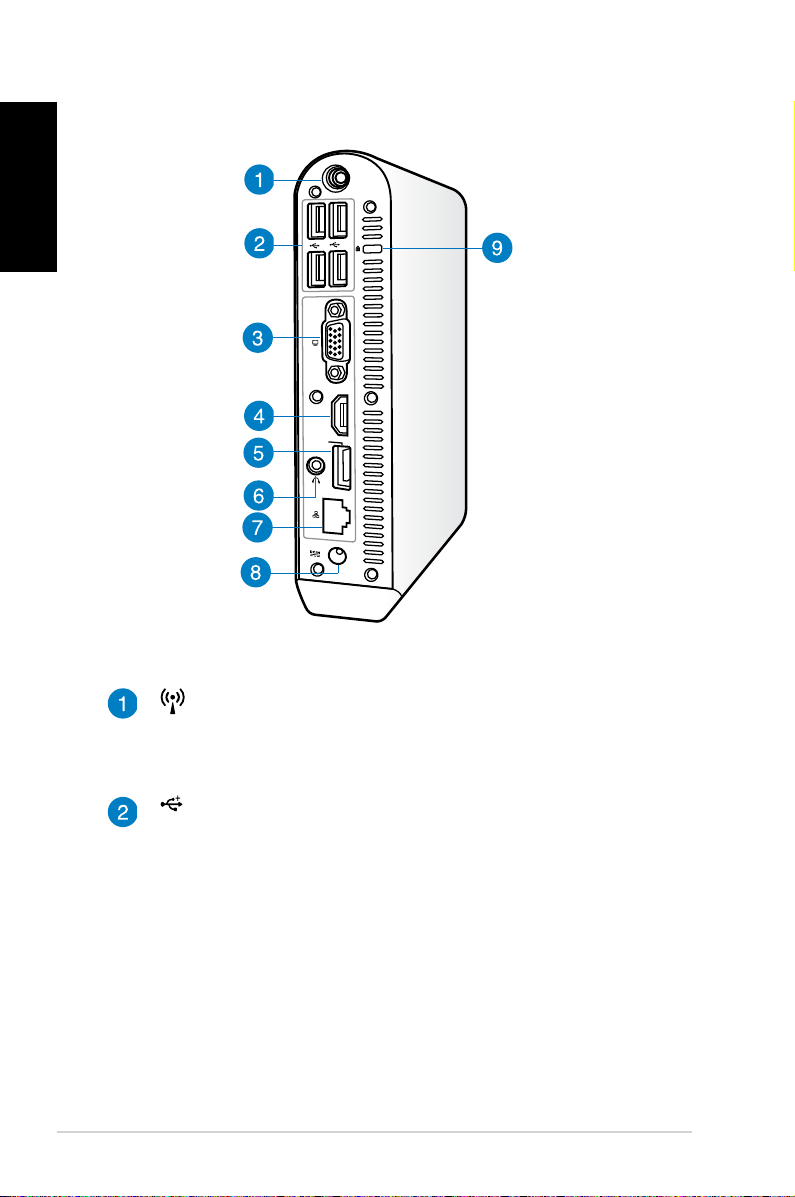
English
HDMI
ANT.
E-SATA
Rear view
Wireless antenna jack
The jack is used to connect the supplied wireless antenna
to enhance wireless signal reception.
USB 2.0 ports
The USB (Universal Serial Bus) 2.0 ports are compatible
with USB 2.0/1.1 devices such as keyboards, mouse
devices, cameras, and hard disk drives. USB allows many
devices to run simultaneously on a single computer, with
some peripheral acting as additional plug-in sites or hubs.
12
EB1505 PC
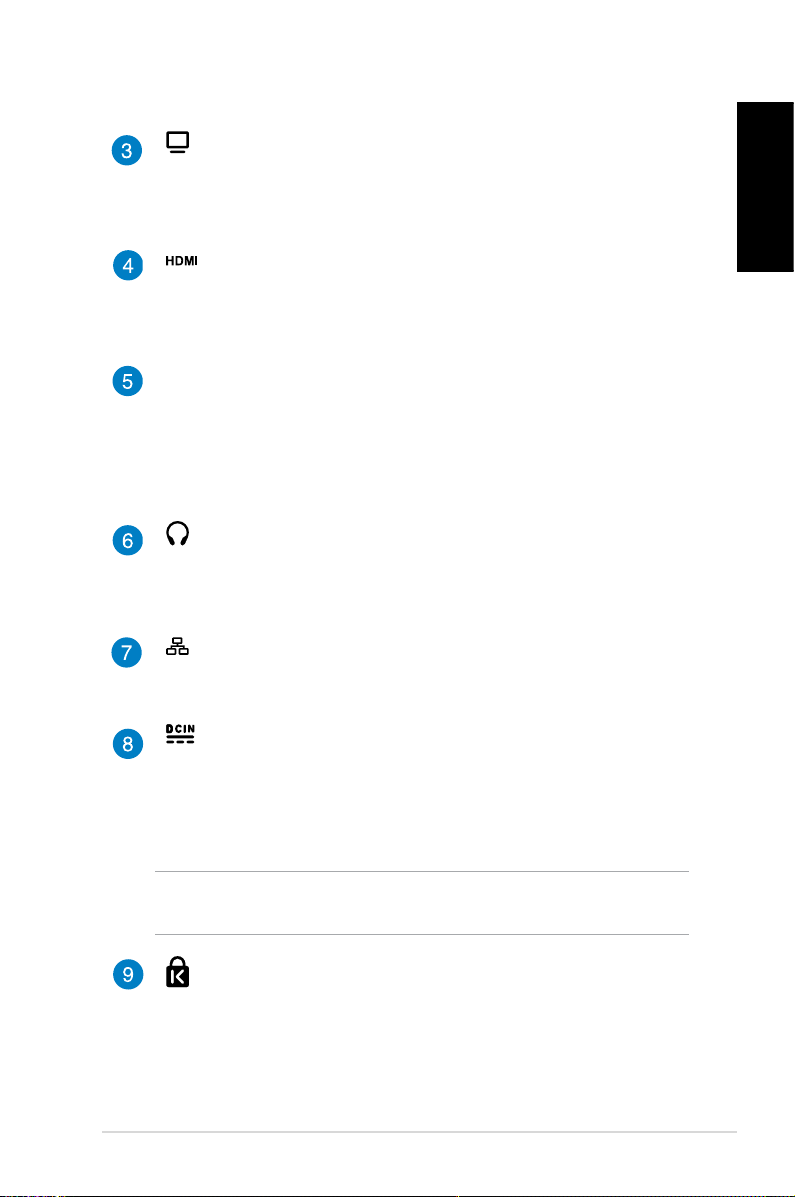
Display (Monitor) Output
The 15-pin D-sub monitor port supports a standard VGAcompatible device such as a monitor or projector to allow
viewing on a larger external display.
HDMI port
The HDMI (High Denition Multimedia Interface) port
supports a Full-HD device such as an LCD TV or monitor to
allow viewing on a larger external display.
E-SATA
e-SATA Port
External SATA or eSATA allows external connection of
Serial-ATA devices originally designed for use inside the
computer. It is up to six times faster than existing USB 2.0, &
1394 for external storage solutions and is also hot pluggable
using shielded cables and connectors up to two meters.
Headphone/Audio Out jack
The stereo headphone jack (3.5mm) is used to connect
the system’s audio out signal to amplied speakers or
headphones.
LAN port
The eight-pin RJ-45 LAN port supports a standard Ethernet
cable for connection to a local network.
Power input (DC 19V)
The supplied power adapter converts AC power to DC
power for use with this jack. Power supplied through this
jack supplies power to the PC. To prevent damage to the
PC, always use the supplied power adapter.
English
WARNING! The power adapter may become warm to hot when in
use. Do not cover the adapter and keep it away from your body.
Kensington® lock port
The Kensington® lock port allows you to secure your PC
using Kensington® compatible PC security products.
EB1505 PC
13

Remote control (on selected models)
English
Use the remote to launch the Windows® MCE (Media Center) or
control the PowerDVD to play media les.
NOTE: The remote control type and MCE functions may vary
depending on models.
14
EB1505 PC
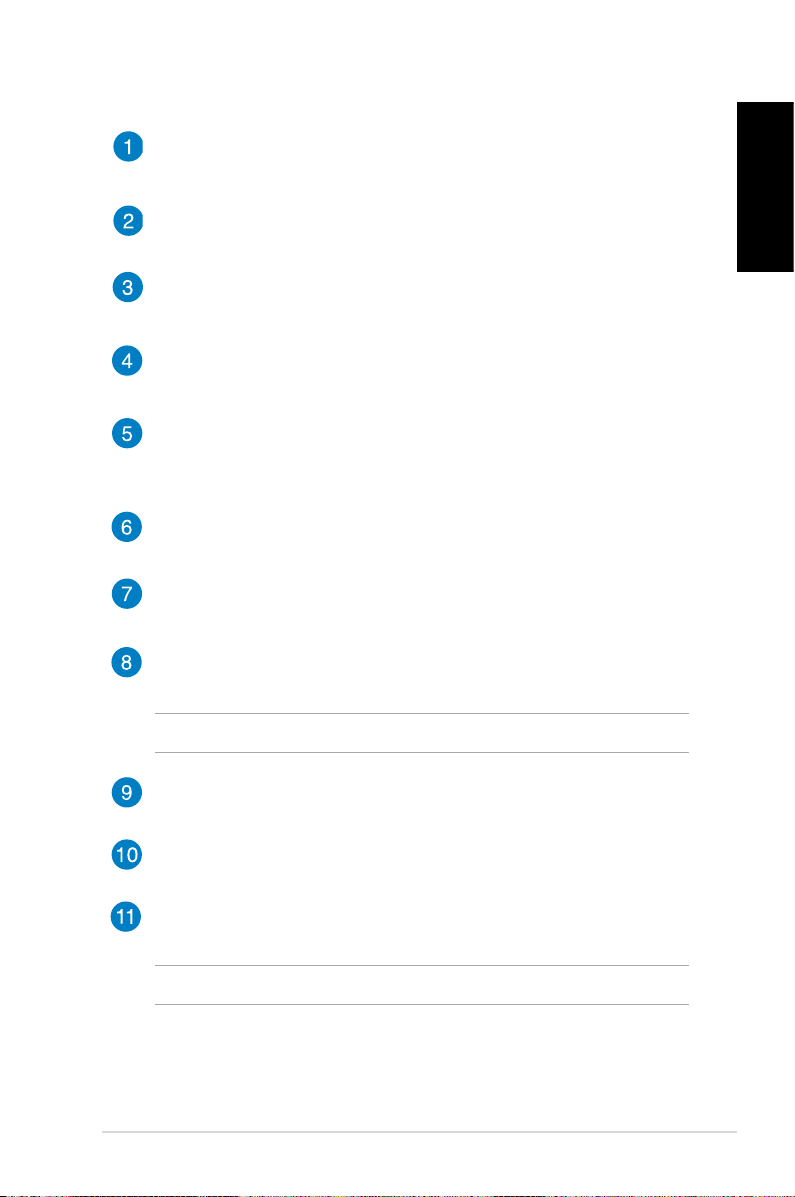
Power on/o
Press to turn your PC on/o.
Stop
Press to stop the playback.
Forward
Press to fast-forward the playback.
Next
Press to go the next track.
Information
Press to display program information under the Windows® MCE or
other menu options.
Four-way navigation buttons
Press to scroll through the menu options.
OK
Press to conrm an action.
Channel up/down
Press to change TV channels.*
NOTE: * This function is available in certain areas only.
Music
Press to launch the Music menu in Windows® MCE.
Video
Press to launch the Videos menu in Windows® MCE.
Numeric buttons
Press to enter numbers or select a channel.*
English
NOTE: * This function is available in certain areas only.
EB1505 PC
15
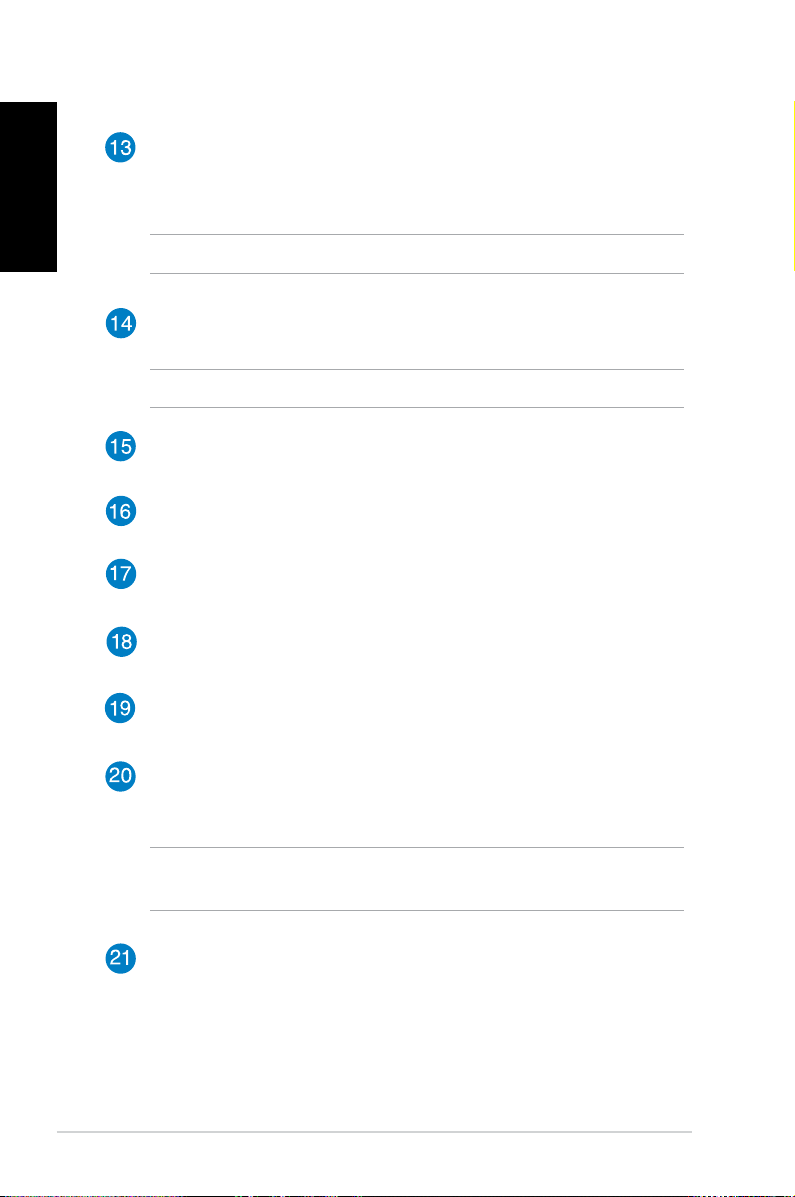
English
Colored buttons
Press to access menu options in Windows® MCE or in Teletext
mode.
NOTE: The button functions may vary with areas.
Teletext on/o
Press to turn on/o Teletext mode.
NOTE: This function is available in certain areas only.
Clear
Press to clear the input information.
TV
Press to launch the TV menu in Windows® MCE.
Photos
Press to launch the Photos menu in Windows® MCE.
Volume down
Press to decrease the volume.
Volume up
Press to increase the volume.
16
Windows® MCE
Press to open the Windows® MCE.*
NOTE: *To be able to use this function, you must purchase the
Windows Media pack separately.
Return
Press to return to the previous page.
EB1505 PC
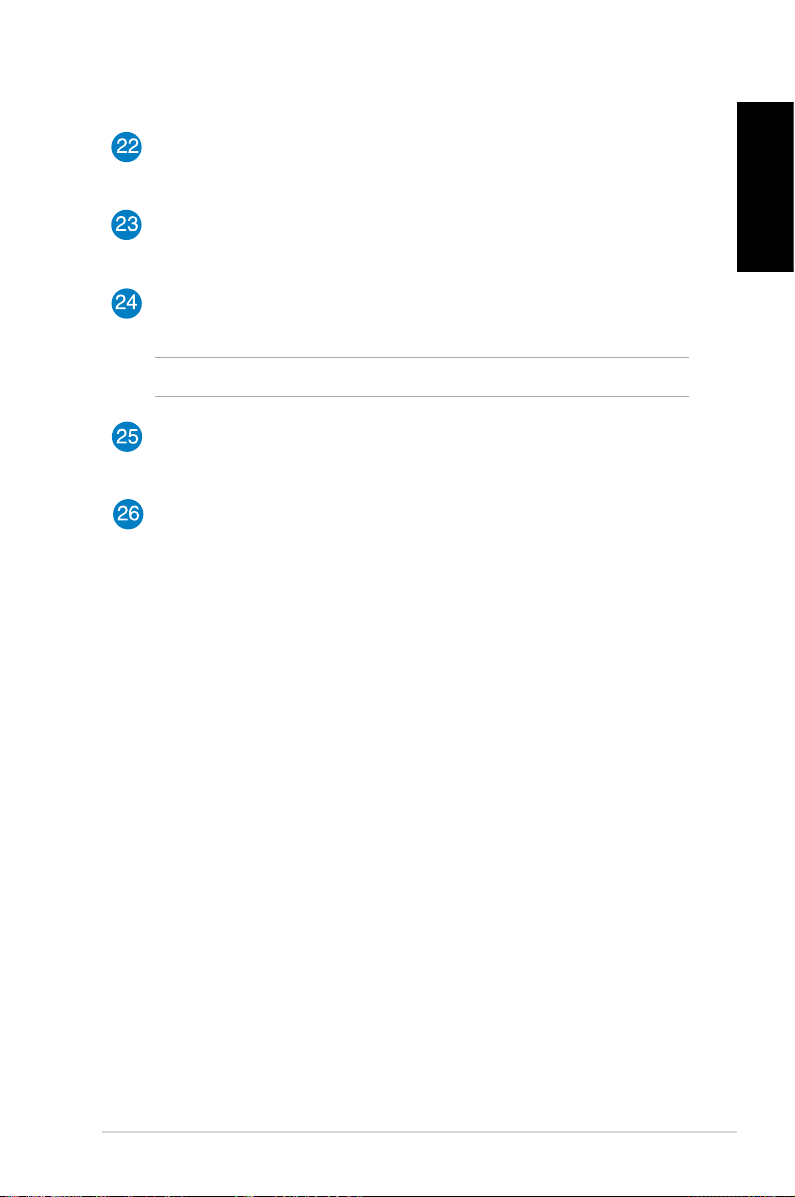
Previous track
Press to go back to the previous track.
Rewind
Press to rewind a media le.
Record
Press to record TV programs.*
NOTE: * This function is available in certain areas only.
Play
Press to play a media le.
Pause
Press to pause a playback.
English
EB1505 PC
17
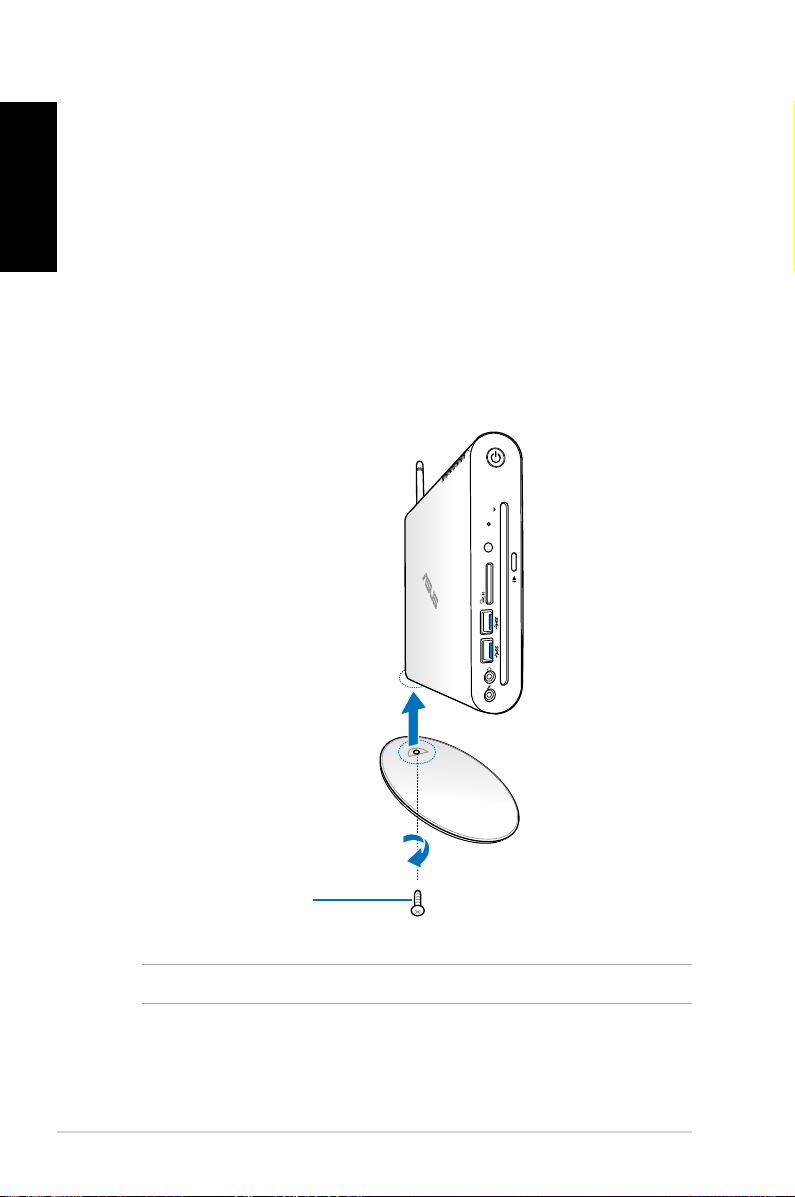
English
Chapter 2: Using your PC
Positioning your PC
Mounting your PC on the stand
To mount your PC on the stand:
1. Locate the mounting hole at the bottom of your PC.
2. Align the stand’s mounting hole with the mounting hole on
your PC, then secure it in place with the stand screw.
18
Stand screw
NOTE: You can lay down your PC on a at surface without the stand.
EB1505 PC
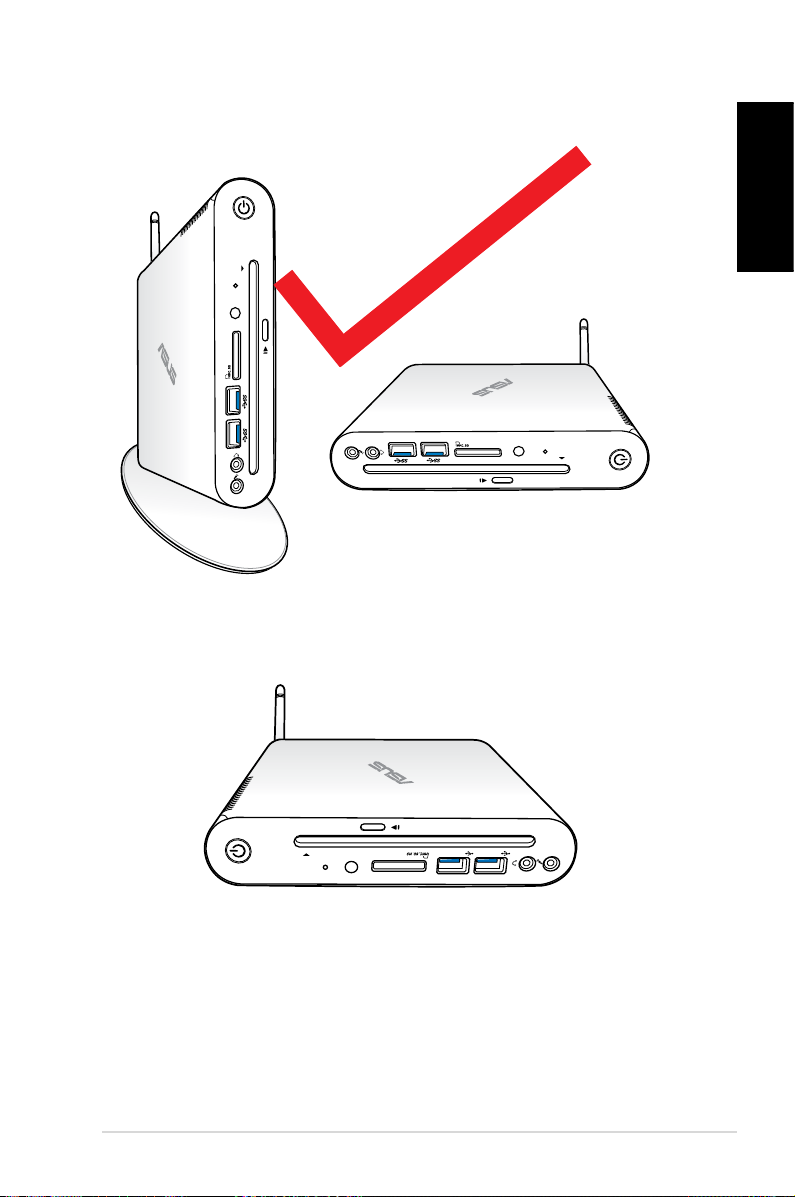
Positioning your PC
English
×
EB1505 PC
19
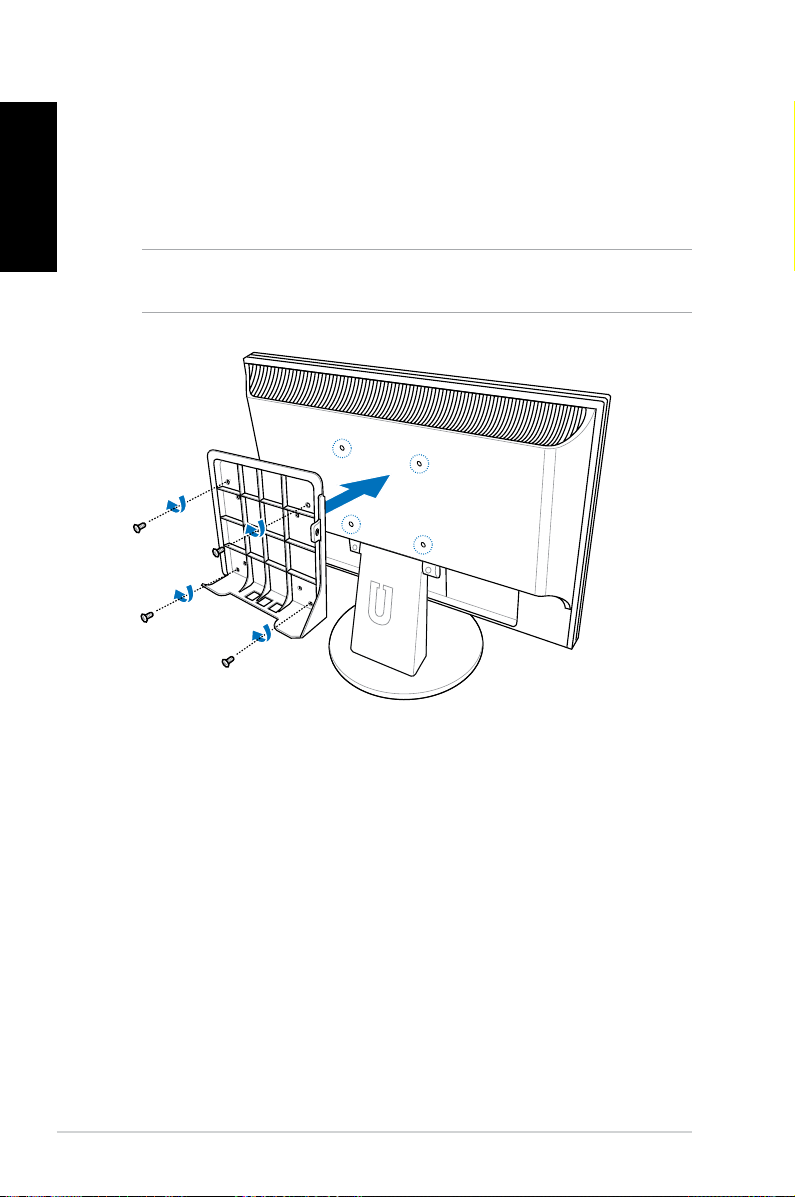
English
Installing your PC to a monitor
To install your PC to a monitor:
1. Secure the VESA mount to your monitor with four screws
bundled with your VESA mount kit.
NOTE: Your monitor must comply with VESA75 or VESA100
standard.
20
EB1505 PC
