Page 1
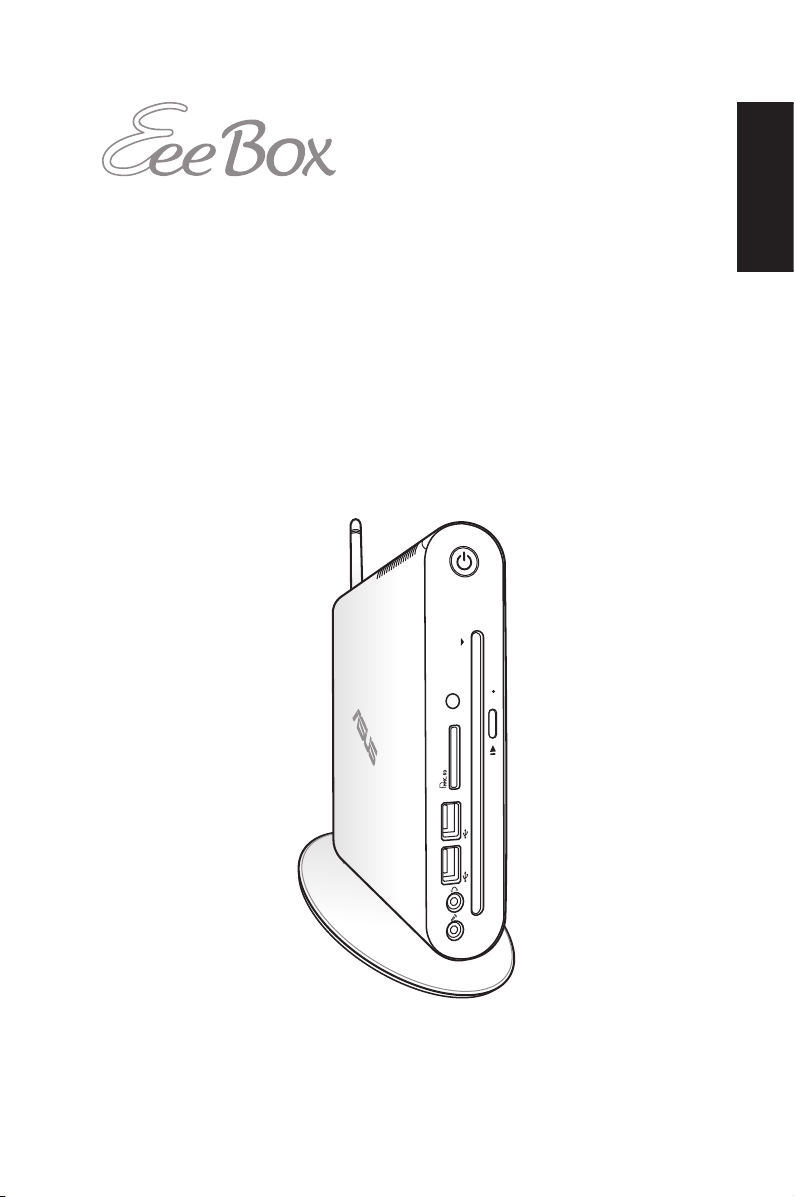
EeeBox PC
User Manual
English
EeeBox EB1501P
Page 2

English
E6173
Third Edition V3
October 2010
Copyright © 2010 ASUSTeK COMPUTER INC. All Rights Reserved.
No part of this manual, including the products and software described in it, may
be reproduced, transmitted, transcribed, stored in a retrieval system, or translated
into any language in any form or by any means, except documentation kept by the
purchaser for backup purposes, without the express written permission of ASUSTeK
COMPUTER, INC. (“ASUS”).
Products and corporate names mentioned in this manual may or may not be
registered trademarks or copyrights of their respective companies, and are used
for identification purposes only. All trademarks are the property of their respective
owners.
Every effort has been made to ensure that the contents of this manual are correct
and up to date. However, the manufacturer makes no guarantee regarding the
accuracy of its contents, and reserves the right to make changes without prior
notice.
Page 3
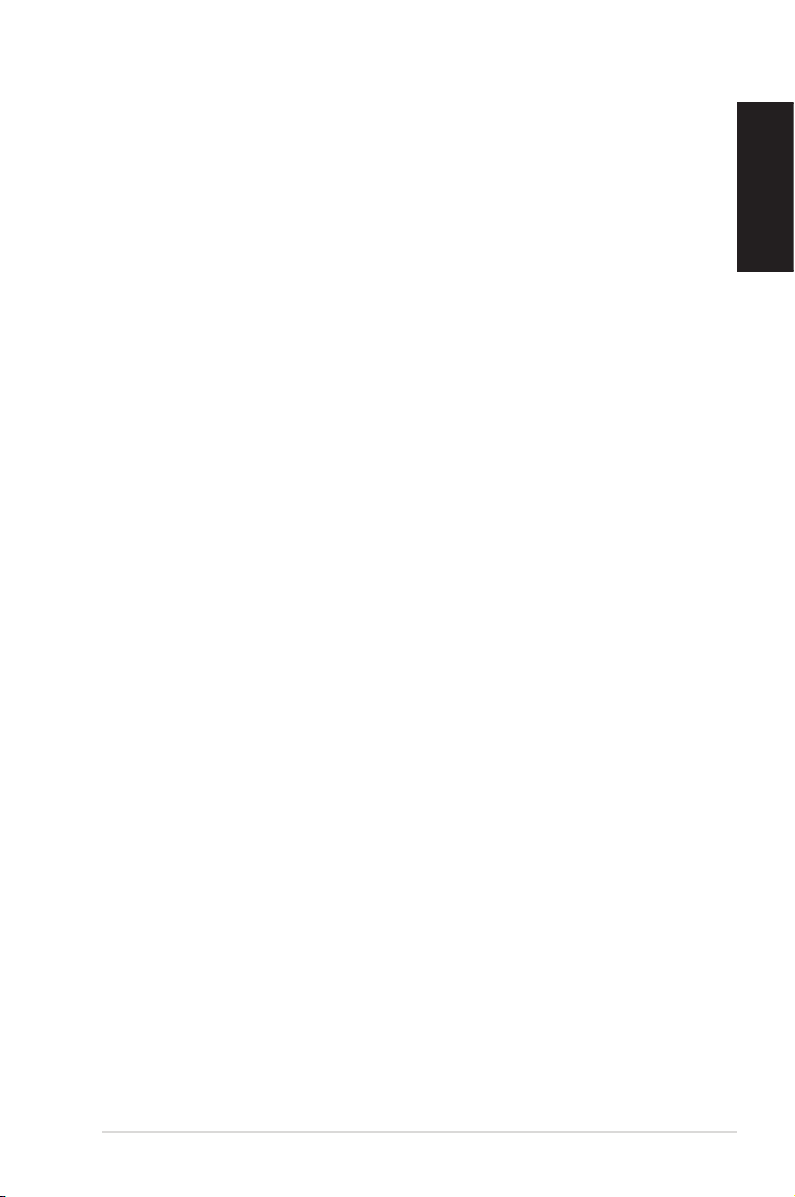
Contents
Welcome ....................................................................14
Package contents ....................................................................................14
Knowing your EeeBox PC .........................................15
Front view ..................................................................................................15
Rear view ....................................................................................................17
Using the slot-in DVD player ...............................................................19
Using the wireless antenna .................................................................20
Using the remote control (on selected models) ..........................21
Controlling EeeBox PC remotely .......................................................24
Positioning your EeeBox PC .....................................25
Installing the stand .................................................................................25
EeeBox PC Position Warning ...............................................................26
Installing your EeeBox PC to a monitor ..........................................27
Setting up your EeeBox PC ......................................28
Connecting to a display ........................................................................28
Connecting to USB devices .................................................................28
Connecting to a network device .......................................................29
Turning on the system ..........................................................................30
English
Using your EeeBox PC ..............................................31
Configuring wireless connection ......................................................31
Configuring wired connection ...........................................................32
Bluetooth wireless connection (on selected models) ...............36
Configuring audio output via an HDMI device ............................38
ASUS Easy Update ..................................................................................40
TotalMedia Center ..................................................................................41
Main menu ..........................................................................................41
Game.....................................................................................................41
Movie ....................................................................................................42
Music .....................................................................................................42
Photo ....................................................................................................43
EeeBox PC 3
Page 4
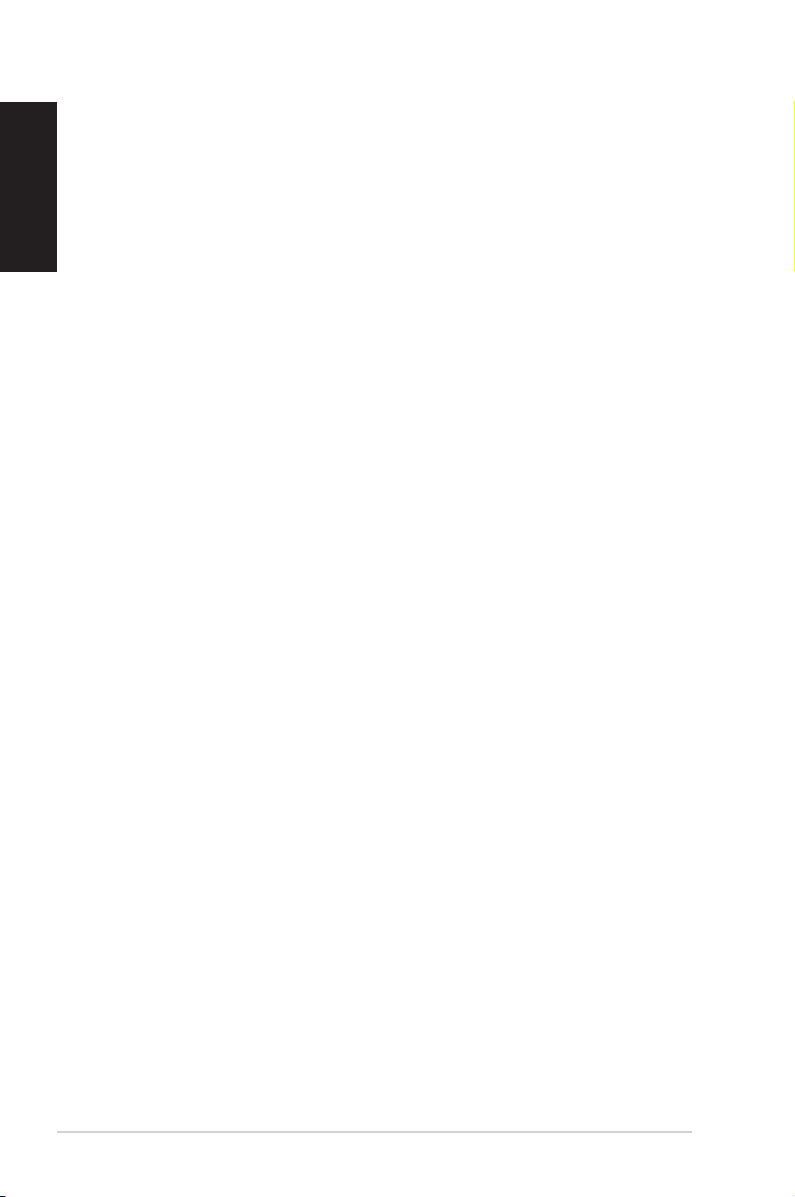
English
Contents
Video .....................................................................................................43
TotalMedia Theater 3 .............................................................................44
Recovering your system ...........................................45
Using the hidden partition ..................................................................45
Recovering the OS to the Factory Default Partition (F9
Recovery) .............................................................................................45
Backing up the Factory Default Environment Data to a USB
Drive (F9 Backup) .............................................................................46
Using the USB storage device (USB Restore) ................................47
Boot Booster .............................................................................................48
4 EeeBox PC
Page 5
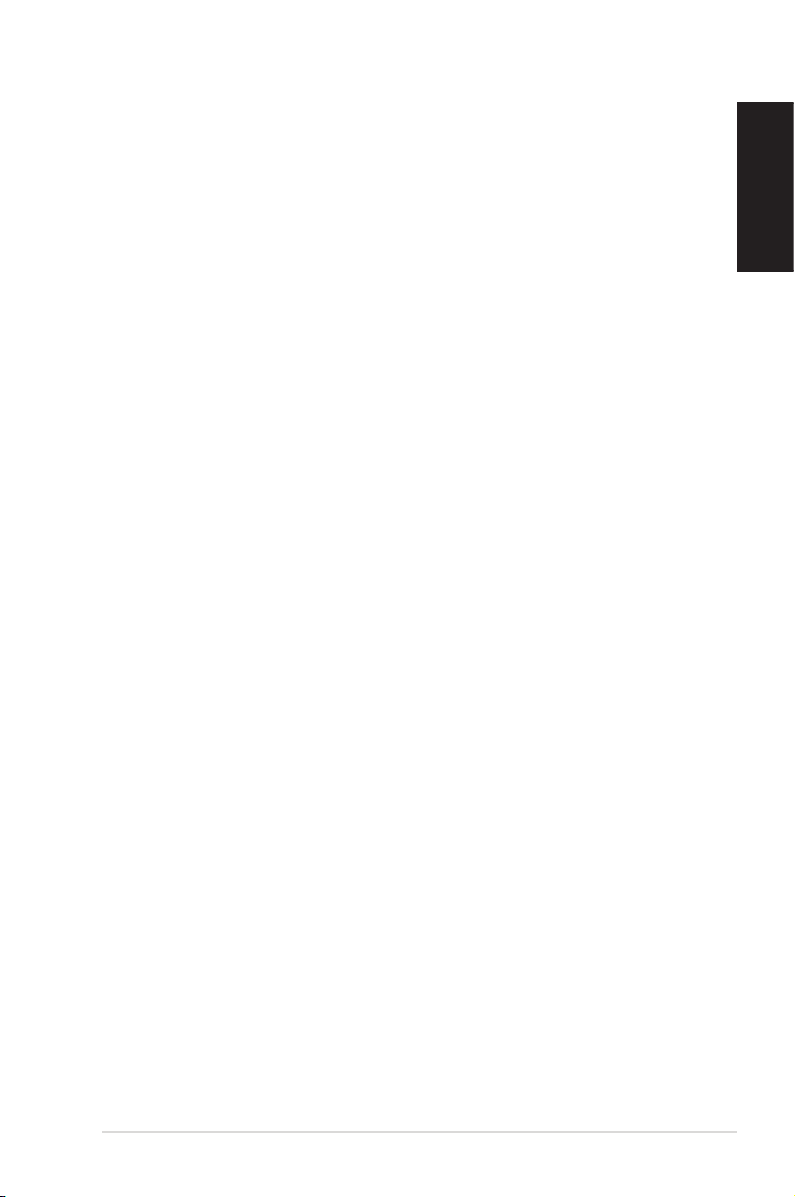
Notices
Federal Communications Commission Statement
This device complies with Part 15 of the FCC Rules. Operation is
subject to the following two conditions:
• This device may not cause harmful interference, and
• This device must accept any interference received including
interference that may cause undesired operation.
This equipment has been tested and found to comply with the limits
for a Class B digital device, pursuant to Part 15 of the FCC Rules.
These limits are designed to provide reasonable protection against
harmful interference in a residential installation. This equipment
generates, uses and can radiate radio frequency energy and, if not
installed and used in accordance with manufacturer’s instructions,
may cause harmful interference to radio communications. However,
there is no guarantee that interference will not occur in a particular
installation. If this equipment does cause harmful interference to
radio or television reception, which can be determined by turning
the equipment off and on, the user is encouraged to try to correct
the interference by one or more of the following measures:
• Reorient or relocate the receiving antenna.
• Increase the separation between the equipment and receiver.
• Connect the equipment to an outlet on a circuit different from
that to which the receiver is connected.
• Consult the dealer or an experienced radio/TV technician for
help.
English
CAUTION: Any changes or modifications not expressly approved by
the grantee of this device could void the user’s authority to operate
the equipment.
EeeBox PC 5
Page 6
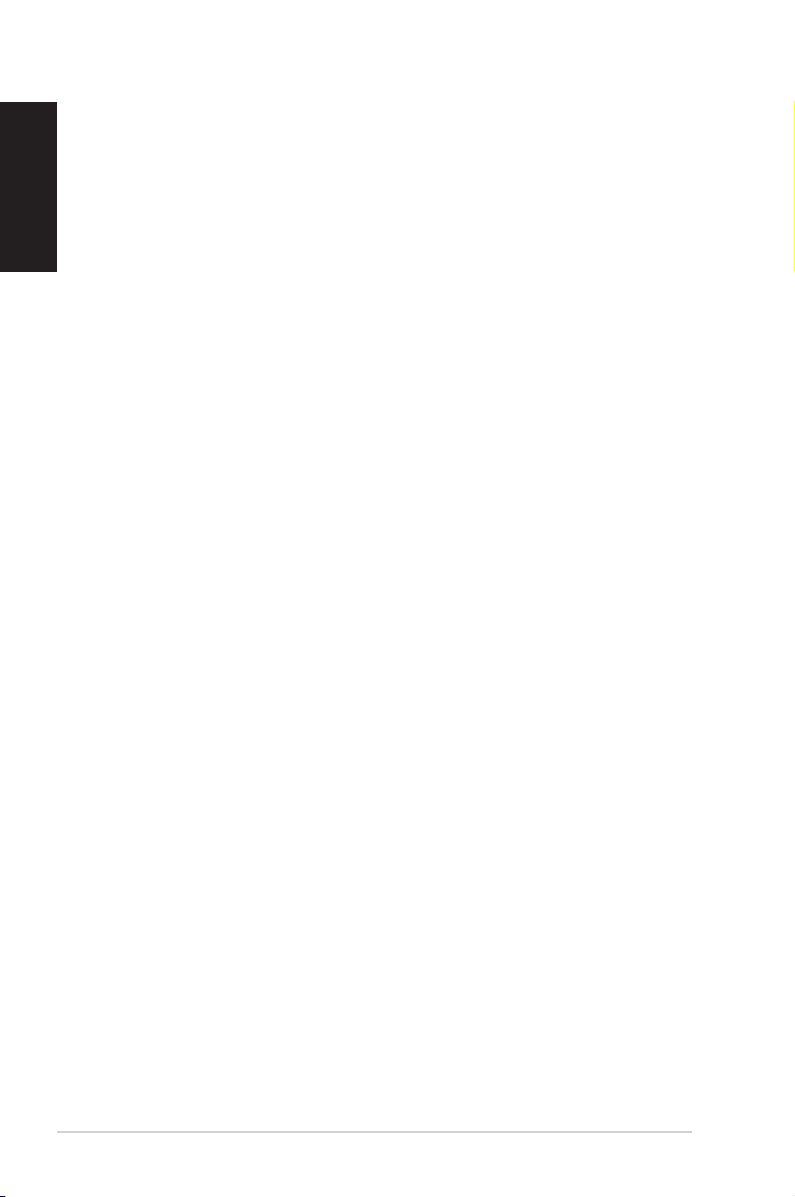
English
RF exposure warning
This equipment must be installed and operated in accordance with
provided instructions and the antenna(s) used for this transmitter
must be installed to provide a separation distance of at least 20
cm from all persons and must not be co-located or operating in
conjunction with any other antenna or transmitter. End-users and
installers must be provide with antenna installation instructions
and transmitter operating conditions for satisfying RF exposure
compliance.
Declaration of Conformity
(R&TTE directive 1999/5/EC)
The following items were completed and are considered relevant
and sufficient:
• Essential requirements as in [Article 3]
• Protection requirements for health and safety as in [Article 3.1a]
• Testing for electric safety according to [EN 60950]
• Protection requirements for electromagnetic compatibility in
[Article 3.1b]
• Testing for electromagnetic compatibility according to [EN 301
489-1] & [EN 301 489-17]
• Effective use of the radio spectrum as in [Article 3.2]
• Radio test suites according to [EN 300 328-2]
6 EeeBox PC
Page 7

CE Marking
CE marking for devices without wireless LAN/Bluetooth
The shipped version of this device complies with the requirements
of the EEC directives 2004/108/EC “Electromagnetic compatibility”
and 2006/95/EC “Low voltage directive”.
CE marking for devices with wireless LAN/ Bluetooth
This equipment complies with the requirements of Directive 1999/5/
EC of the European Parliament and Commission from 9 March, 1999
governing Radio and Telecommunications Equipment and mutual
recognition of conformity.
Wireless Operation Channel for Different Domains
N. America 2.412-2.462 GHz Ch01 through CH11
Japan 2.412-2.484 GHz Ch01 through Ch14
Europe ETSI 2.412-2.472 GHz Ch01 through Ch13
English
EeeBox PC 7
Page 8
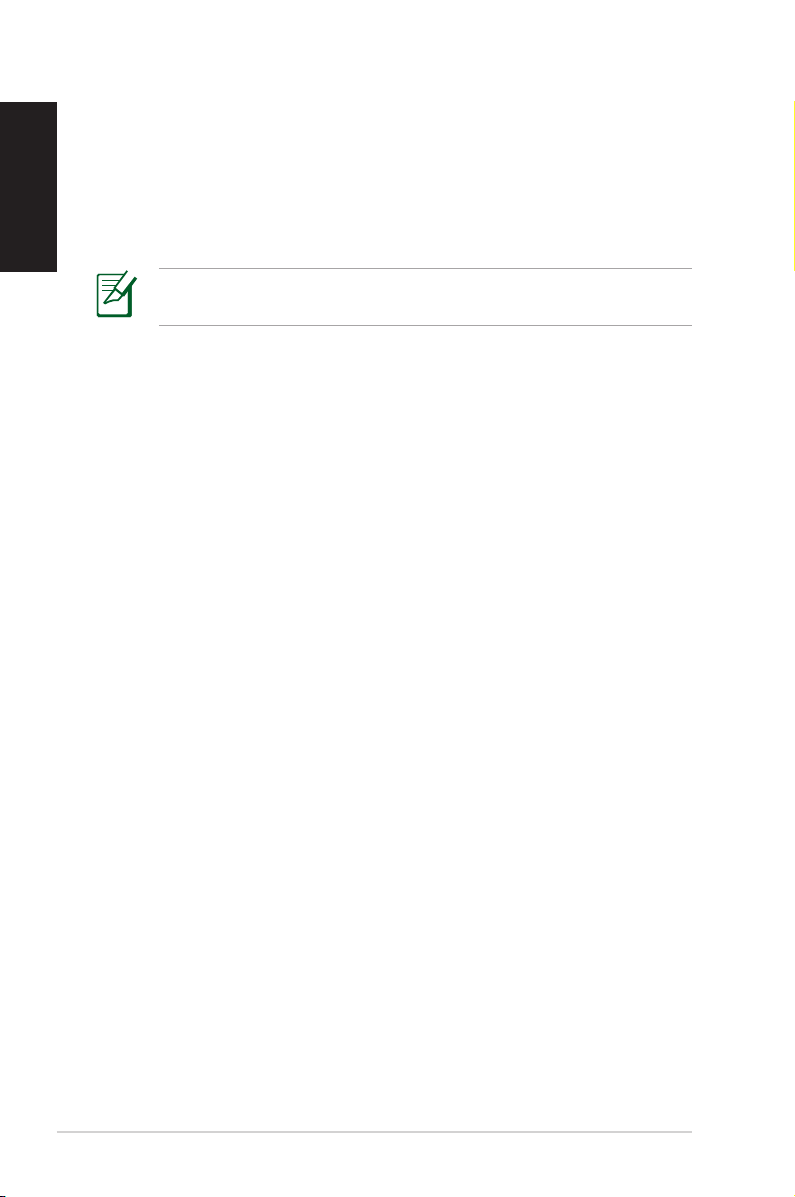
English
France Restricted Wireless Frequency Bands
Some areas of France have a restricted frequency band. The worst
case maximum authorized power indoors are:
• 10mW for the entire 2.4 GHz band (2400 MHz–2483.5 MHz)
• 100mW for frequencies between 2446.5 MHz and 2483.5 MHz
Channels 10 through 13 inclusive operate in the band 2446.6 MHz
to 2483.5 MHz.
There are few possibilities for outdoor use: On private property or on
the private property of public persons, use is subject to a preliminary
authorization procedure by the Ministry of Defense, with maximum
authorized power of 100mW in the 2446.5–2483.5 MHz band. Use
outdoors on public property is not permitted.
In the departments listed below, for the entire 2.4 GHz band:
• Maximum authorized power indoors is 100mW
• Maximum authorized power outdoors is 10mW
Departments in which the use of the 2400–2483.5 MHz band is
permitted with an EIRP of less than 100mW indoors and less than
10mW outdoors:
01 Ain 02 Aisne 03 Allier
05 Hautes Alpes 08 Ardennes 09 Ariège
11 Aude 12 Aveyron 16 Charente
24 Dordogne 25 Doubs 26 Drôme
32 Gers 36 Indre 37 Indre et Loire
41 Loir et Cher 45 Loiret 50 Manche
55 Meuse 58 Nièvre 59 Nord
60 Oise 61 Orne 63 Puy du Dôme
64 Pyrénées Atlantique 66 Pyrénées Orientales
67 Bas Rhin 68 Haut Rhin
70 Haute Saône 71 Saône et Loire
75 Paris 82 Tarn et Garonne
84 Vaucluse 88 Vosges 89 Yonne
90 Territoire de Belfort 94 Val de Marne
8 EeeBox PC
Page 9
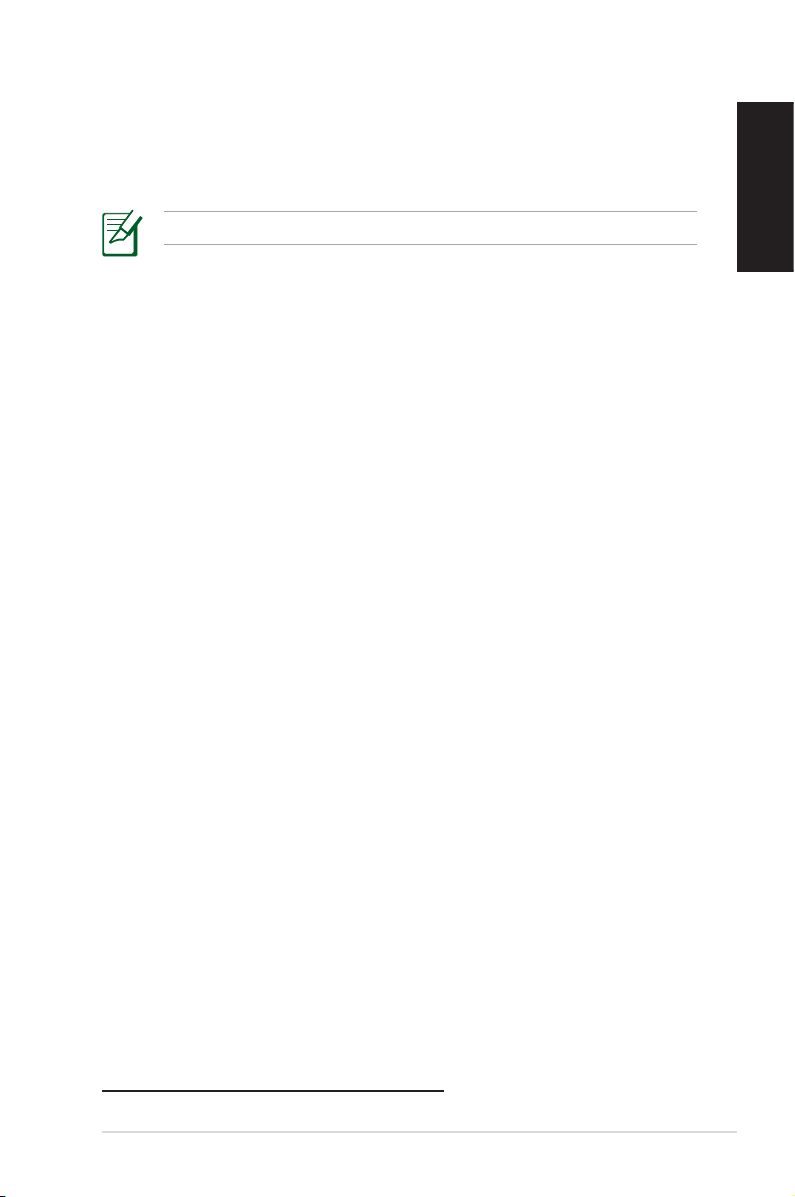
This requirement is likely to change over time, allowing you to use
your wireless LAN card in more areas within France. Please check
with ART for the latest information (www.art-telecom.fr)
Your WLAN Card transmits less than 100mW, but more than 10mW.
Canadian Department of Communications Statement
This digital apparatus does not exceed the Class B limits for
radio noise emissions from digital apparatus set out in the
Radio Interference Regulations of the Canadian Department of
Communications.
This class B digital apparatus complies with Canadian ICES-003.
IC Radiation Exposure Statement for Canada
This equipment complies with IC radiation exposure limits set forth
for an uncontrolled environment. To maintain compliance with IC
RF exposure compliance requirements, please avoid direct contact
to the transmitting antenna during transmitting. End users must
follow the specific operating instructions for satisfying RF exposure
compliance.
English
Operation is subject to the following two conditions:
• This device may not cause interference and
• This device must accept any interference, including interference
that may cause undesired operation of the device.
REACH
Complying with the REACH (Registration, Evaluation, Authorization,
and Restriction of Chemicals) regulatory framework, we publish
the chemical substances in our products at ASUS REACH website at
http://csr.asus.com/english/REACH.htm.
EeeBox PC 9
Page 10

English
Safety information
Your EeeBox PC is designed and tested to meet the latest standards
of safety for information technology equipment. However, to
ensure your safety, it is important that you read the following safety
instructions.
Setting up your system
• Read and follow all instructions in the documentation before you
operate your system.
• Do not use this product near water or a heated source such as a
radiator.
• Set up the system on a stable surface with the provided stand.
• Openings on the chassis are for ventilation. Do not block or cover
these openings. Ensure you leave plenty of space around the
system for ventilation. Never insert objects of any kind into the
ventilation openings.
• Use this product in environments with ambient temperatures
between 0˚C and 35˚C.
• If you use an extension cord, ensure that the total ampere rating
of the devices plugged into the extension cord does not exceed
its ampere rating.
Care during use
• Do not walk on the power cord or allow anything to rest on it.
• Do not spill water or any other liquids on your system.
• When the system is turned off, a small amount of electrical
current still flows. Always unplug all power, modem, and network
cables from the power outlets before cleaning the system.
• If you encounter the following technical problems with the
product, unplug the power cord and contact a qualified service
technician or your retailer.
10 EeeBox PC
Page 11
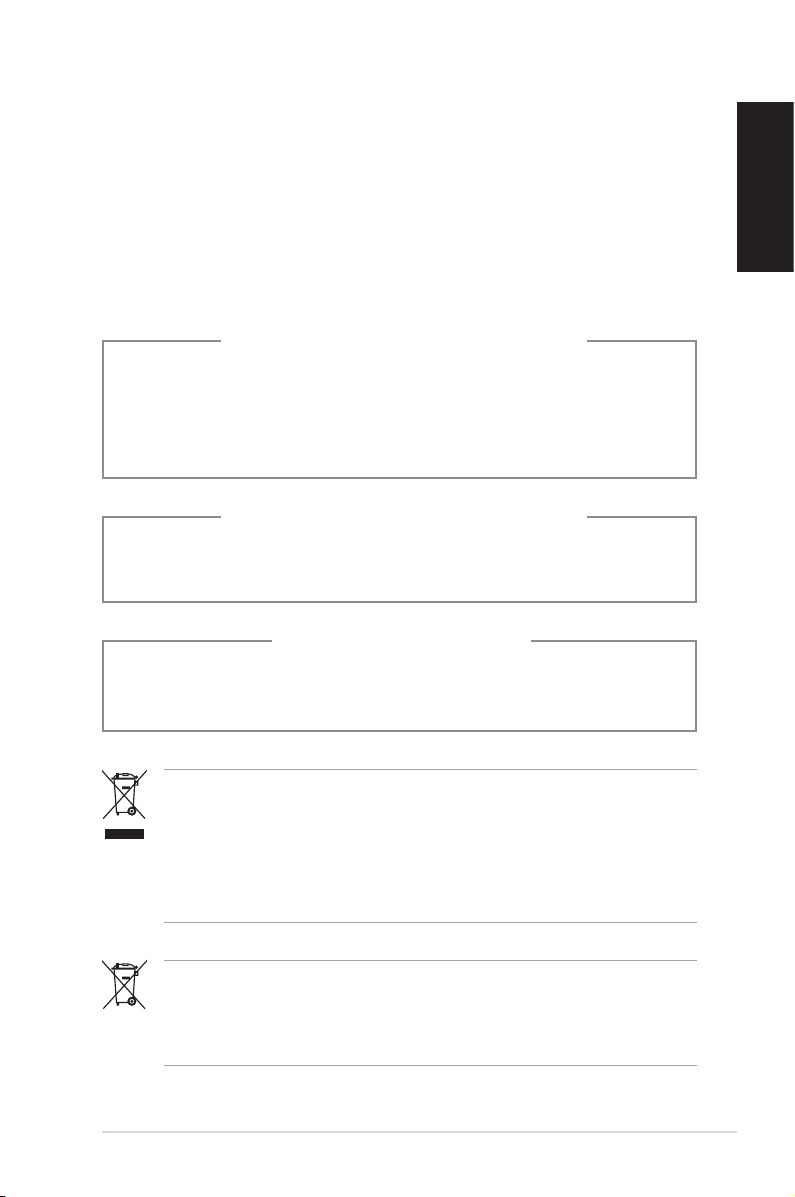
• The power cord or plug is damaged.
• Liquid has been spilled into the system.
• The system does not function properly even if you follow
the operating instructions.
• The system was dropped or the cabinet is damaged.
• The system performance changes.
Lithium-Ion Battery Warning
CAUTION: Danger of explosion if battery is incorrectly
replaced. Replace only with the same or equivalent type
recommended by the manufacturer. Dispose of used batteries
according to the manufacturer’s instructions.
LASER PRODUCT WARNING
CLASS 1 LASER PRODUCT
NO DISASSEMBLY
The warranty does not apply to the products that
have been disassembled by users
English
DO NOT throw the EeeBox PC in municipal waste. This product has
been designed to enable proper reuse of parts and recycling. This
symbol of the crossed out wheeled bin indicates that the product
(electrical, electronic equipment, and mercury-containing button
cell battery) should not be placed in municipal waste. Check local
technical support services for product recycling.
DO NOT throw the battery in municipal waste. This symbol of the
crossed out wheeled bin indicates that the battery should not be
placed in municipal waste. Check local technical support services
for battery replacement.
EeeBox PC 11
Page 12
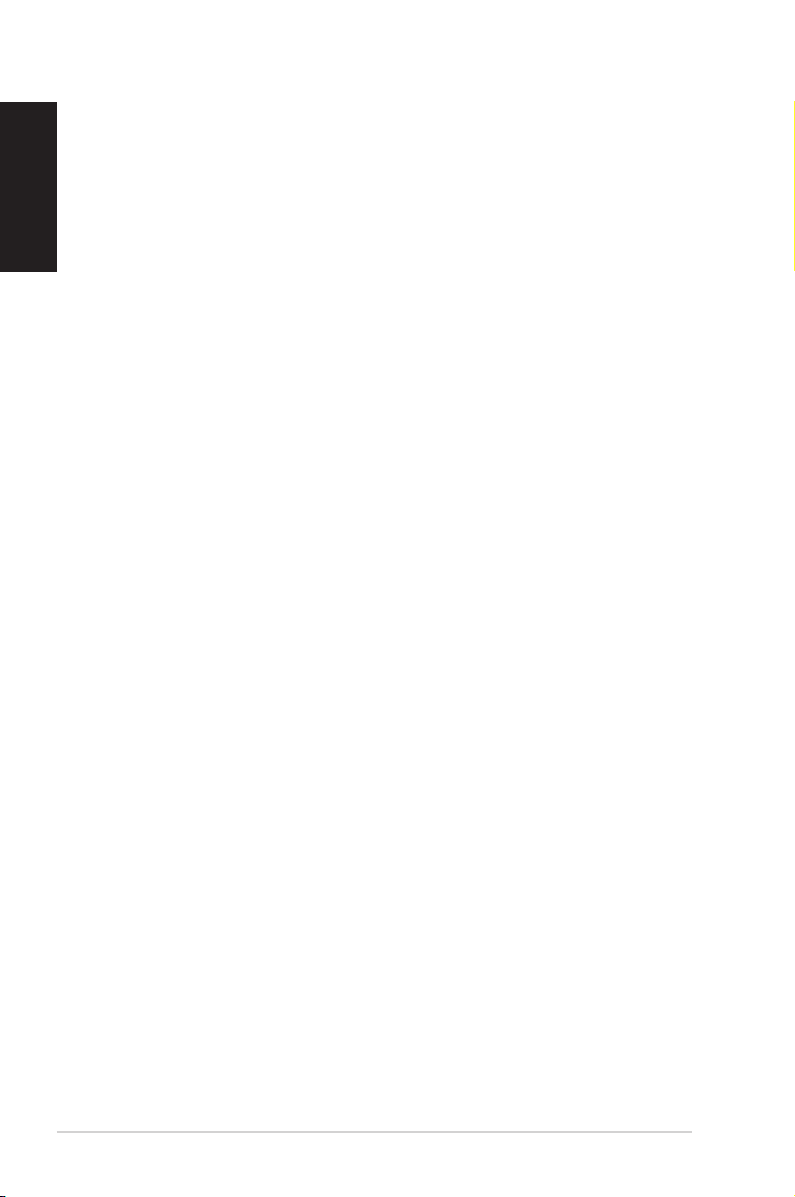
English
Takeback and Recycling
Old computers, notebook computers, and other electronic equipment
contain hazardous chemicals that are harmful to the environment
when disposed in a landfill with trash. By recycling the metals, plastics,
and components found in an old computer will be broken down and
reused to make new products. And, the environment is protected from
any uncontrolled release of harmful chemicals.
ASUS works with recycling vendors with the highest standards for
protecting our environment, ensuring worker safety, and complying
with global environmental laws. Our commitment to recycling our
old equipment grows out of our work to protect the environment in
many ways.
For further information about ASUS product recycling and contacts,
please visit GreenASUS Takeback and Recycling page (http://csr.asus.
com/english/takeback.htm)
12 EeeBox PC
Page 13
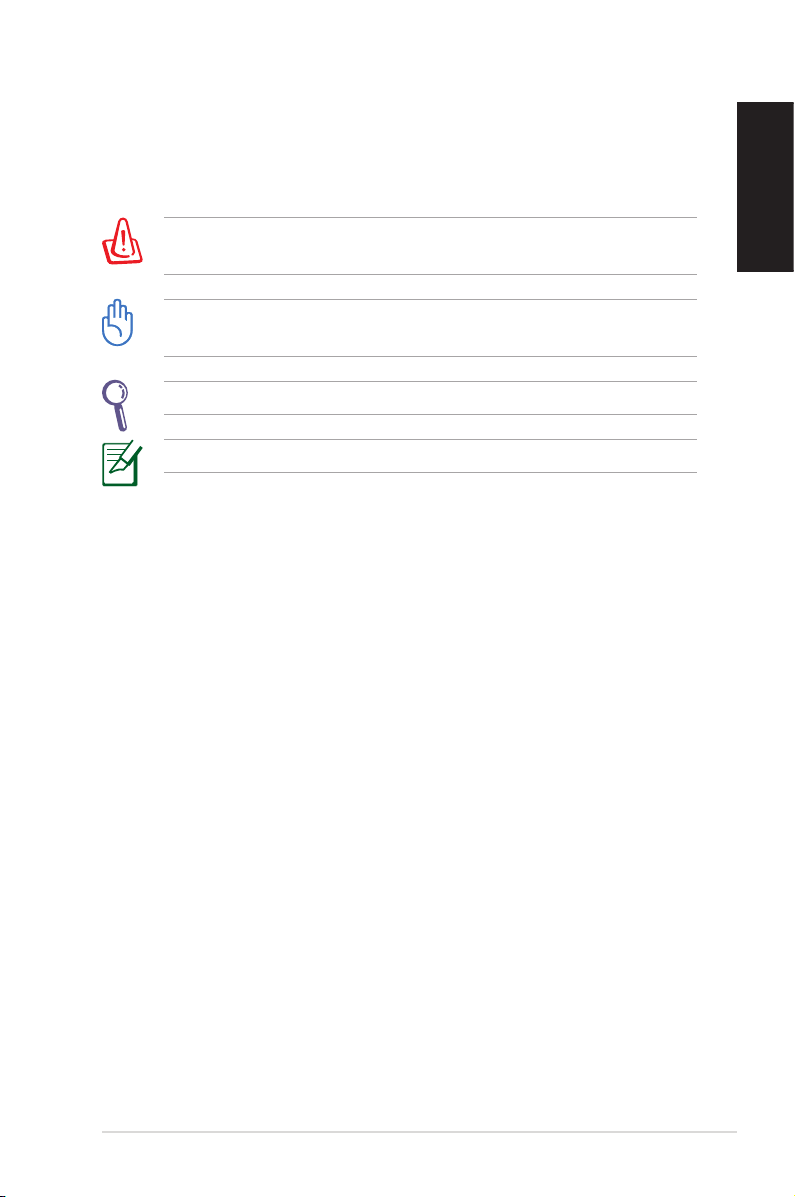
Notes for this manual
To make sure that you perform certain tasks properly, take note of
the following symbols used throughout this manual.
WARNING: Vital information that you MUST follow to prevent
injury to yourself.
IMPORTANT: Instructions that you MUST follow to complete a
task.
TIP: Tips and useful information that help you complete a task.
NOTE: Additional information for special situations.
English
EeeBox PC 13
Page 14
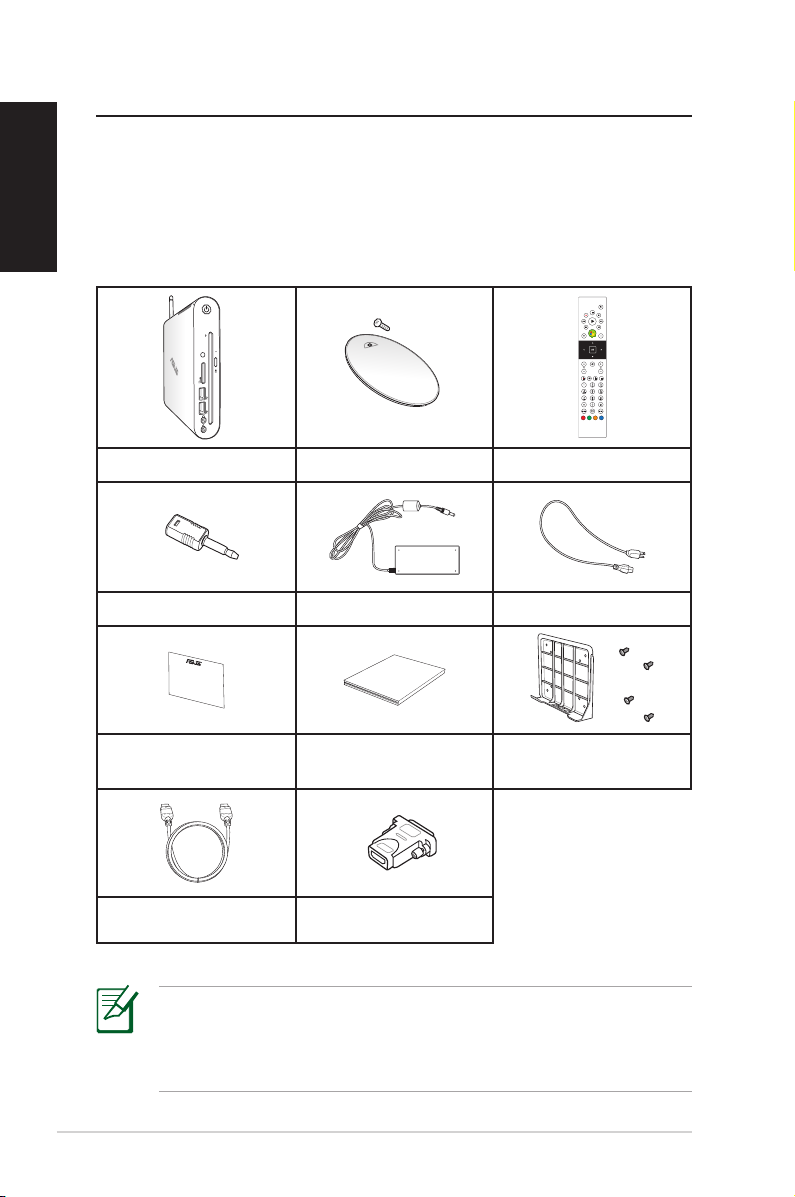
Welcome
Quick Start Guide
English
Congratulations on your purchase of the EeeBox PC. The following
illustration displays the package contents of your new EeeBox PC. If
any of the below items is damaged or missing, contact your retailer.
Package contents
EeeBox PC Stand and stand screw Remote control (optional)
Mini jack to S/PDIF adapter AC adapter Power cord
14 EeeBox PC
Warranty card Quick start guide
HDMI cable (optional)
HDMI-DVI adapter
(optional)
VESA mount and
Screw pack
If the device or its components fail or malfunction during normal
and proper use within the warranty period, bring the warranty
card to the ASUS Service Center for replacement of the defective
components.
Page 15
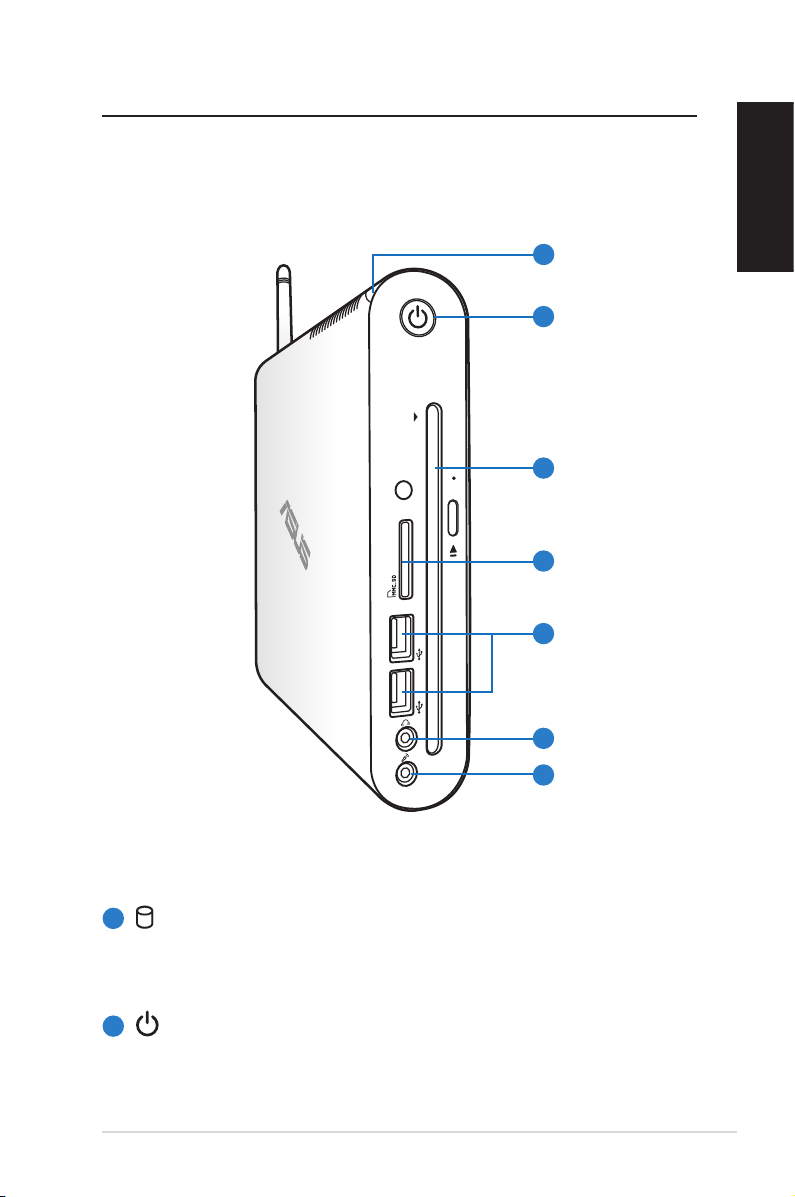
Knowing your EeeBox PC
Front view
Refer to the diagram below to identify the components on this side
of the system.
1
2
3
4
5
6
7
English
1
Hard disk LED
The hard disk LED blinks when data is being written into or
read from the hard disk drive.
2
Power switch
The power switch allows powering ON and OFF the system.
EeeBox PC 15
Page 16

English
3
Slot-in DVD
The slot-in DVD
+
RW player
–
+
RW player provides a convenient and
–
quick way to write files to a disc.
4
Memory card slot
The built-in memory card reader reads MMC/SD/SDHC
cards used in devices like digital cameras, MP3 players,
mobile phones, and PDAs.
5
USB port
The USB (Universal Serial Bus) port is compatible with
USB devices such as keyboards, mouse devices, cameras,
and hard disk drives. USB allows many devices to run
simultaneously on a single computer, with some peripheral
acting as additional plug-in sites or hubs.
6
Headphone/Audio Out jack
The stereo headphone jack (3.5mm) is used to connect
the system’s audio out signal to amplified speakers or
headphones.
7
Microphone jack
The microphone jack is designed to connect the
microphone used for video conferencing, voice narrations,
or simple audio recordings.
16 EeeBox PC
Page 17

HDMI
ANT.
E-SATA
HDMI
ANT.
E-SATA
Rear view
Refer to the diagram below to identify the components on this side
of the system.
1
English
2
7
1
Wireless antenna jack
3
4
5
6
8
9
The jack is used to connect the supplied wireless antenna to
enhance wireless signal reception.
2
USB port
The USB (Universal Serial Bus) port is compatible with
USB devices such as keyboards, mouse devices, cameras,
and hard disk drives. USB allows many devices to run
simultaneously on a single computer, with some peripheral
acting as additional plug-in sites or hubs.
EeeBox PC 17
Page 18

English
3
Kensington® Lock port
The Kensington® lock port allows the EeeBox to be secured
using Kensington® compatible security products. These
security products usually include a metal cable and lock
that prevent the EeeBox PC to be removed from a fixed
object.
4
Display (Monitor) Output
The 15-pin D-sub monitor port supports a standard
VGA-compatible device such as a monitor or projector to
allow viewing on a larger external display.
HDMI port
5
The HDMI (High Definition Multimedia Interface) port
supports a Full-HD device such as an LCD TV or monitor to
allow viewing on a larger external display.
E-SATA
6
e-SATA Port
External SATA or eSATA allows external connection of
Serial-ATA devices originally designed for use inside the
computer. It is up to six times faster than existing USB 2.0, &
1394 for external storage solutions and is also hot pluggable
using shielded cables and connectors up to two meters.
7
Audio Out (S/PDIF Out) jack
Plug an 3.5mm mini-jack audio cable into this jack for
8
LAN port
The eight-pin RJ-45 LAN port supports a standard Ethernet
18 EeeBox PC
analog or digital audio transfer.
For S/PDIF Out function, use the optional mini jack
to S/PDIF adapter to connect to your amplifier.
cable for connection to a local network.
Page 19

9
Power input (DC 19V)
The supplied power adapter converts AC power to DC
power for use with this jack. Power supplied through this
jack supplies power to the PC. To prevent damage to the PC,
always use the supplied power adapter.
The power adapter may become warm to hot when in use. Do
not cover the adapter and keep it away from your body.
Using the slot-in DVD player
Insert your disc into the slot-in DVD player with the disc’s printed
side facing left.
English
Disc’s printed side
EeeBox PC 19
Page 20

English
HDMI
ANT.
E-SATA
Using the wireless antenna
The wireless antenna is connected to your EeeBox PC for enhancing
wireless signal reception. Do not rotate the wireless antenna to the
180°–270° angle for preventing damage.
When the EeeBox PC is installed to a monitor with the VESA mount,
the monitor may block and affect the antenna’s signal reception
performance.
20 EeeBox PC
Page 21

Using the remote control (on selected models)
Use the remote to launch the Windows® MCE (Media Center) or
control the TotalMedia Center to play media files. Refer to the next
page to familiarize yourself with the functions of the remote control
buttons.
The remote control type and MCE functions may vary depending
on models.
1
26
25
24
23
22
21
2
3
4
5
6
7
8
English
20
19
18
17
16
15
14
9
10
11
12
13
EeeBox PC 21
Page 22

English
1
Power: Press to turn on/off your PC.
Pause: Press to pause a playback.
2
3
Stop: Press to stop playing a media file.
4
Play: Press to play a media file.
5
Fast-foward: Press to fast-forward a media file.
6
Next track: Press to go to the next track.
7
Information: Press to display program information under the
Windows MCE or other menu options.
8
OK: Press to confirm an action.
9
Channel up/down: Press to change TV channels.*
10
Video: Press to launch the Videos menu in Windows MCE.
11
Music: Press to launch the Music menu in Windows MCE.
12
Enter: Press to confirm a selection.
13
Color buttons: Press to access menu options in Windows MCE
or in Teletext mode. (The button functions may vary with areas.)
14
Teletext on/off: Press to turn on/off Teletext mode. (This
function is available in certain areas only.)
15
Clear: Press to clear input information.
16
Numeric buttons: Press to enter numbers or select a channel.*
17
TV: Press to launch the TV menu in Windows MCE.
18
Photos: Press to launch the Photos menu in Windows MCE.
19
Volume up/down: Press to increase/decrease volume.
20
Mute: Press to disable audio output.
22 EeeBox PC
Page 23

21
Four-way navigation buttons: Press to scroll through menu
options.
22
Return: Press to return to the previous page.
23
Windows MCE: Press to open the Windows MCE.
24
Previous track: Press to go back to the previous track.
25
Rewind: Press to rewind a media file.
26
Record: Press to start recording TV.*
*The TV function is available in certain areas only.
English
EeeBox PC 23
Page 24

Controlling EeeBox PC remotely
English
The EeeBox PC has a built-in IR receiver designed for the remote
control. When you install the EeeBox PC to the back of a monitor and
thus block the IR receiver, the remote control may be less sensitive.
Built-in IR receiver
24 EeeBox PC
Page 25

Positioning your EeeBox PC
HDMI
E-SATA
Installing the stand
Erect your EeeBox PC with the supplied stand. To do so:
1. Locate the screw hole on the bottom of the EeeBox PC.
2. Align the stand screw to the PC screw hole, and then secure the
stand to the PC with a screw driver.
1
Screw hole
2
Screw hole
English
Stand screw
You can also place your EeeBox PC on the desktop without the stand.
EeeBox PC 25
Page 26

English
EeeBox PC Position Warning
○
26 EeeBox PC
×
Page 27

Installing your EeeBox PC to a monitor
You can also install your EeeBox PC to the back of a monitor. To do
so:
1. Secure the VESA mount to your monitor with four screws.
To fasten the VESA mount, your monitor must comply with VESA75
or VESA100 standard.
2. Place your EeeBox PC on the VESA mount noting the correct
alignment, and then secure the PC to the VESA mount with the
same stand screw used for securing the stand to the PC.
English
EeeBox PC bottom view
Stand screw
EeeBox PC 27
Page 28

Setting up your EeeBox PC
English
You need to connect peripherals before using your EeeBox PC.
Connecting to a display
Connect one end of the HDMI/VGA cable to an LCD TV or an LCD
monitor (1) and the other end to the HDMI/Display (Monitor)
Output port on the system rear panel (2).
2
–or–
1
LCD monitor LCD TV
–or–
Connecting to USB devices
Connect USB devices like wired/wireless keyboards (varying with
areas), mouse devices, and printers to the USB ports on the system
rear panel.
28 EeeBox PC
Page 29

Connecting to a network device
Connect one end of a network cable to the LAN port on the system
rear panel and the other end to a hub or switch.
English
Network cable with RJ-45 connectors
Network hub or switch
EeeBox PC 29
Page 30

English
Turning on the system
Connect the supplied AC adapter to the DC IN jack on the system
rear panel, and then press the power switch on the front panel to
turn on the system.
2
3
30 EeeBox PC
1
• When your EeeBox PC is not in use, unplug the power adapter
or switch off the AC outlet to save on power consumption.
• Adjust the power management settings in the Window®
Control Panel. This is to ensure that your EeeBox PC is set to a
low power consumption mode and is fully operational at the
same time.
To enter the BIOS setup, press <F2> repeatedly during bootup.
4
Page 31

Using your EeeBox PC
All screenshots in this section are for reference only. Actual screen
images may vary with operating systems. Visit the ASUS website at
www.asus.com for the latest information.
Conguring wireless connection
To connect to a wireless network, follow the instructions below:
For security concerns, DO NOT connect to an unsecured network.
Otherwise, the transmitted information without encryption might
be visible to others.
1. Click the wireless network icon with an orange star in the
Windows® Notification area.
2. Select the wireless access point you
want to connect to from the list and click
Connect to build the connection.
If you cannot find the desired access
point, click the Refresh icon on the
upper right corner to refresh and search
in the list again.
English
3. When connecting, you may have to enter a password.
4. After a connection has been established, the connection is
shown on the list.
5. You can see the wireless network icon in the Notification
area.
EeeBox PC 31
Page 32

English
Conguring wired connection
To establish a wired network, follow the instructions below:
Using a dynamic IP / PPPoE network connection:
1. Click the network icon with a
yellow warning triangle in the
Windows® Notification area and
select Open Network and Sharing
Center.
2. Click Change adapter
settings in the left blue
pane.
3. Right-click Local Area
Connection and select
Properties.
32 EeeBox PC
Page 33

4. Click Internet Protocol
Version 4(TCP/IPv4) and
click Properties.
5. Click Obtain an IP address
automatically and click
OK.
(Continue the following steps if using PPPoE)
6. Return to the Network
and Sharing Center and
then click Set up a new
connection or network.
English
EeeBox PC 33
Page 34

English
7. Select Connect to the
Internet and click Next.
8. Select Broadband (PPPoE)
and click Next.
9. Enter your User name and,
Password, and Connection
name. Click Connect.
11. Click the network icon
in the taskbar and click
the connection you just
created.
10. Click Close to finish the
configuration.
12. Enter your user name and
password. Click Connect to
connect to the Internet.
34 EeeBox PC
Page 35

Using a static IP:
1. Repeat the step 1–4 of Using a
dynamic IP to start the static IP
network configuration.
2 Click Use the following IP
address.
3. Enter the IP address, Subnet
mask and Gateway from your
service provider.
4. If needed, enter the preferred
DNS Server address and
alternative address.
5. After entering all the related values, click OK to build the
network connection.
English
EeeBox PC 35
Page 36

English
Bluetooth wireless connection (on selected models)
Follow the instructions below to build Bluetooth wireless connection.
1. From Control Panel, go to
Network and Internet
> Network and Sharing
Center and then click
Change adapter settings
in the left blue pane.
2. Right-click Bluetooth
Network Connection
and select View
Bluetooth Network
Devices.
3. Click Add a device to look
for new devices.
36 EeeBox PC
Page 37

4. Select a Bluetooth-enabled
device from the list and click
Next.
5. Enter the Bluetooth security
code into your device and
start pairing.
6. The paired relationship
is successfully built. Click
Close to finish the setting.
English
EeeBox PC 37
Page 38

English
Conguring audio output via an HDMI
device
If you use your TV with an HDMI connector as an audio output
device, connect it to the Home Theater PC and follow the steps
below to configure audio settings:
1. Right-click the Volume
Mixer icon on the Windows®
notification area and click
Playback devices.
2. Under the Playback
window, select Digital
Audio (HDMI) and click Set
Default.
3. Click Configure and the
Speaker Setup window
pops up.
4. Select Stereo and click
Next.
38 EeeBox PC
Page 39

5. Check the Front left and
right box, and then click
Next.
6. Click Finish to exit the
speaker setup.
English
EeeBox PC 39
Page 40

English
ASUS Easy Update
ASUS Easy Update is a software tool that automatically detects and
downloads the latest BIOS, drivers, and applications for your
EeeBox PC.
1. From the Windows® notification
area, right-click the ASUS Easy
Update icon.
2. Select Schedule to set how
often you want to update
your system.
3. Select Update to activate
the update.
4. Click OK to display the
items you can download.
5. Check the item(s) you want
to download, and then click
OK.
40 EeeBox PC
Page 41

TotalMedia Center
TotalMedia Center is a complete multimedia center that enhances
the enjoyment of your music, photos, videos, and movies.
To launch the program, click the TotalMedia Center icon on the desktop.
TotalMedia Center is only available on selected models.
Main menu
The main menu contains five functions including Game, Movie,
Music, Photo, and Video. Click any of the icons to open the function
you want to use.
English
Game
The Game function offers you several games.
EeeBox PC 41
Page 42

English
Movie
The Movie function allows you to play DVDs.
The built-in optical disk drive and the supported format may vary
with models.
Music
The Music function allows you to listen to music files or audio CDs
with visualizations and create playlists for your favorite songs.
42 EeeBox PC
Page 43

Photo
The Photo function lets you view your photos in a slideshow or
apply minor fixes to your photos.
Video
The Video function allows you to play your video files.
English
EeeBox PC 43
Page 44

English
TotalMedia Theater 3
TotalMedia Theater 3 allows you to play DVDs. When you insert
a DVD into the optical drive, it will begin to play automatically.
TotalMedia Theater 3 also supports Youtube DXVA, WMV HD DXVA,
MCE plug-in, and playback of video files.
• TotalMedia Theater 3 is only available on selected models.
• The built-in optical disk drive and the supported format may
vary with models.
44 EeeBox PC
Page 45

Recovering your system
Using the hidden partition
The recovery partition includes an image of the operating system,
drivers, and utilities installed on your system at the factory. The
recovery partition provides a comprehensive recovery solution that
quickly restores your system’s software to its original working state,
provided that your hard disk drive is in good working order. Before
using the recovery partition, copy your data files (such as Outlook
PST files) to a USB device or to a network drive and make note of any
customized configuration settings (such as network settings).
Recovering the OS to the Factory Default Partition (F9 Recovery)
1. Disable Boot Booster in BIOS setup.
2. Press [F9] during bootup.
3. Select Windows setup [EMS Enabled] when this item appears
and press [Enter].
4. Select the language and click Next.
5. Select Recover the OS to the Default Partition and click Next.
6. The factory default partition will be displayed. Click Next.
7. Data on the default partition will be cleared. Click Recover to
start the system recovery.
English
You will lose all your data on the selected partition. Ensure to back
up your important data beforehand.
8. When the recovery is completed successfully, click Reboot to
restart the system.
EeeBox PC 45
Page 46

English
Backing up the Factory Default Environment Data to a USB Drive (F9 Backup)
1. Repeat the step 1—4 in the previous section.
2. Select Backup the Factory Environment to a USB Drive and
click Next.
3. Connect a USB storage device to your PC to start the Factory
Default Environment backup.
The required size of the connected USB storage device should be
larger than 5GB. The actual size may vary with your PC model.
4. Select a desired USB storage device if more than one USB
storage device is connected to your EeeBox PC and click Next.
If there is already a partition with proper size in the selected USB
storage device (for example, a partition that has been used as the
backup partition), the system will show this partition automatically
and reuse it for backup.
5. Based on the different situations in the previous step, data on
the selected USB storage device or on the selected partition will
be cleared. Click Backup to start backup.
You will lose all your data on the selected USB storage device or
on the selected partition. Ensure to back up your important data
beforehand.
6. When backing up the factory default environment is completed
successfully, click Reboot to restart the system.
46 EeeBox PC
Page 47

Using the USB storage device (USB Restore)
When the Recovery Partition in your system is crashed, use the USB
storage device to restore the system to the factory default partition
or the factory environment data to the entire hard disk.
1. Disable Boot Booster in BIOS setup.
2. Connect the USB storage device that you back up the factory
environment data to.
3. Press <ESC> on bootup and the Please select boot device
screen appears. Select USB:XXXXXX to boot from the connected
USB storage device.
4. Select the language and click Next.
5. Select Restore and click Next.
6. Select a task and click Next. Task options:
• Restore the OS to the Default Partition only
Select this option if you simply want to restore the OS to the
factory default partition. This option deletes all data on the
system partition “C” and keeps the partition “D” unchanged.
After you click Next, the factory default partition will be
displayed. Click Next again.
English
• Restore the Whole Hard Disk
Select this option if you want to restore your EeeBox PC to the
factory default state. This option deletes all data from your hard
disk and creates a new system partition as drive “C” , an empty
partition as drive “D“ and a Recovery Partition.
7. Data on the factory default partition or on the whole hard disk
will be cleared depending on the option you selected in the
previous step. Click Restore to start the task.
8. When the restore is completed successfully, click Reboot to
restart the system.
EeeBox PC 47
Page 48

English
Boot Booster
The Boot Booster item in BIOS setup helps shorten your EeeBox PC
bootup time. However, you MUST disable this BIOS item before you
change any EeeBox PC components or perform system recovery
(from hidden partition). Follow the instructions below to disable
Boot Booster:
1. Start the system and press <F2> on bootup to show the POST
screen. Press <F2> again to enter the BIOS setup.
2. Set Boot Booster to [Disabled]
If you fail to see the POST screen or enter the BIOS setup by doing
the instruction above, restart the system and try pressing <F2>
repeatedly on bootup.
Main Advanced Security Boot Exit
Boot Device Priority
BootSettingsConguration
OnBoard LAN Boot ROM [Enabled]
Boot Booster [Disabled]
v02.58 (C)Copyright 1985-2009, American Megatrends, Inc.
BIOS SETUP UTILITY
SpeciestheBoot
Device Priority
sequence.
Avirtualoppydisk
drive (Floppy Drive
B: ) may appear when
you set the CD-ROM
driveastherst
boot device.
Select Screen
←→
Select Item
↑↓
Enter Go to Sub Screen
F1 General Help
F10 Save and Exit
ESC Exit
3. Press <F10> to save the configuration and restart EeeBox PC.
Remember to enable Boot Booster after you complete hardware
change or system recovery.
48 EeeBox PC
Page 49

EC Declaration of Conformity
We, the undersigned,
Manufacturer:
ASUSTek COMPUTER INC.
Address, City:
No. 150, LI-TE RD., PEITOU, TAIPEI 112, TAIWAN R.O.C.
Country:
TAIWAN
Authorized representative in Europe:
ASUS COMPUTER GmbH
Address, City: HARKORT STR. 21-23, 40880 RATINGEN
Country:
GERMANY
declare the following apparatus:
Product name : EeeBox PC
Model name : EeeBox EB1501P
conform with the essential requirements of the following directives:
2004/108/EC-EMC Directive
EN 55022:2006+A1:2007
EN 61000-3-2:2006
EN 55013:2001+A1:2003+A2:2006
EN 55024:1998+A1:2001+A2:2003
EN 61000-3-3:2008
EN 55020:2007
1999/5/EC-R &TTE Directive
EN 300 328 V1.7.1(2006-05)
EN 300 440-1 V1.4.1(2008-05)
EN 300 440-2 V1.2.1(2008-03)
EN 301 511 V9.0.2(2003-03)
EN 301 908-1 V3.2.1(2007-05)
EN 301 908-2 V3.2.1(2007-05)
EN 301 893 V1.4.1(2005-03)
EN 50360:2001
EN 50371:2002
EN 62311:2008
EN 50385:2002
EN 301 489-1 V1.8.1(2008-04)
EN 301 489-3 V1.4.1(2002-08)
EN 301 489-4 V1.3.1(2002-08)
EN 301 489-7 V1.3.1(2005-11)
EN 301 489-9 V1.4.1(2007-11)
EN 301 489-17 V1.3.2(2008-04)
EN 301 489-24 V1.4.1(2007-09)
EN 302 326-2 V1.2.2(2007-06)
EN 302 326-3 V1.3.1(2007-09)
EN 301 357-2 V1.3.1(2006-05)
2006/95/EC-LVD Directive
EN 60950-1:2001+A11:2004
EN 60950-1:2006
EN60065:2002+A1:2006
EN 60950-1:2006+A11:2009
2009/125/EC-ErP Directive
Regulation (EC) No. 1275/2008
EN 62301:2005
Regulation (EC) No. 642/2009
EN 62301:2005
Regulation (EC) No. 278/2009
EN 62301:2005
CE marking
Declaration Date: Jul. 23, 2010
Year to begin affixing CE marking:2010
Position : CEO
Name : Jerry Shen
Signature :
__________
(
EC conformity markin
g)
English
EeeBox PC 49
Page 50

English
ASUS contact information
ASUSTeK COMPUTER INC.
Address 15 Li-Te Road, Peitou, Taipei, Taiwan 11259
Telephone +886-2-2894-3447
Fax +886-2-2890-7798
E-mail info@asus.com.tw
Web site www.asus.com.tw
Technical Support
Telephone +86-21-38429911
Online support support.asus.com
ASUS COMPUTER INTERNATIONAL (America)
Address 800 Corporate Way, Fremont, CA 94539, USA
Telephone +1-510-739-3777
Fax +1-510-608-4555
Web site usa.asus.com
Technical Support
Telephone +1-888-678-3688
Support fax +1-510-797-2614
Online support support.asus.com
ASUS COMPUTER GmbH (Germany and Austria)
Address Harkort Str. 21-23, D-40880 Ratingen, Germany
Fax +49-2102-959911
Web site www.asus.de
Online contact www.asus.de/sales
Technical Support
Component Telephone +49-1805-010923
System/Notebook/Eee/ +49-1805-010920
LCD Telephone
Support Fax +49-2102-9599-11
Online support support.asus.com
50 EeeBox PC
