ASUS Z97-A, Z97-DELUXE, Z97-PRO, E9141 User Manual

E9141
First Edition
April 2014
Copyright© 2014 ASUSTeK COMPUTER INC. All Rights Reserved.
No part of this manual, including the products and software described in it, may be reproduced,
transmitted, transcribed, stored in a retrieval system, or translated into any language in any form or by any
means, except documentation kept by the purchaser for backup purposes, without the express written
permission of ASUSTeK COMPUTER INC. (“ASUS”).
Product warranty or service will not be extended if: (1) the product is repaired, modied or altered, unless
such repair, modication of alteration is authorized in writing by ASUS; or (2) the serial number of the
product is defaced or missing.
ASUS PROVIDES THIS MANUAL “AS IS” WITHOUT WARRANTY OF ANY KIND, EITHER EXPRESS
OR IMPLIED, INCLUDING BUT NOT LIMITED TO THE IMPLIED WARRANTIES OR CONDITIONS OF
MERCHANTABILITY OR FITNESS FOR A PARTICULAR PURPOSE. IN NO EVENT SHALL ASUS, ITS
DIRECTORS, OFFICERS, EMPLOYEES OR AGENTS BE LIABLE FOR ANY INDIRECT, SPECIAL,
INCIDENTAL, OR CONSEQUENTIAL DAMAGES (INCLUDING DAMAGES FOR LOSS OF PROFITS,
LOSS OF BUSINESS, LOSS OF USE OR DATA, INTERRUPTION OF BUSINESS AND THE LIKE),
EVEN IF ASUS HAS BEEN ADVISED OF THE POSSIBILITY OF SUCH DAMAGES ARISING FROM ANY
DEFECT OR ERROR IN THIS MANUAL OR PRODUCT.
SPECIFICATIONS AND INFORMATION CONTAINED IN THIS MANUAL ARE FURNISHED FOR
INFORMATIONAL USE ONLY, AND ARE SUBJECT TO CHANGE AT ANY TIME WITHOUT NOTICE,
AND SHOULD NOT BE CONSTRUED AS A COMMITMENT BY ASUS. ASUS ASSUMES NO
RESPONSIBILITY OR LIABILITY FOR ANY ERRORS OR INACCURACIES THAT MAY APPEAR IN THIS
MANUAL, INCLUDING THE PRODUCTS AND SOFTWARE DESCRIBED IN IT.
Products and corporate names appearing in this manual may or may not be registered trademarks or
copyrights of their respective companies, and are used only for identication or explanation and to the
owners’ benet, without intent to infringe.
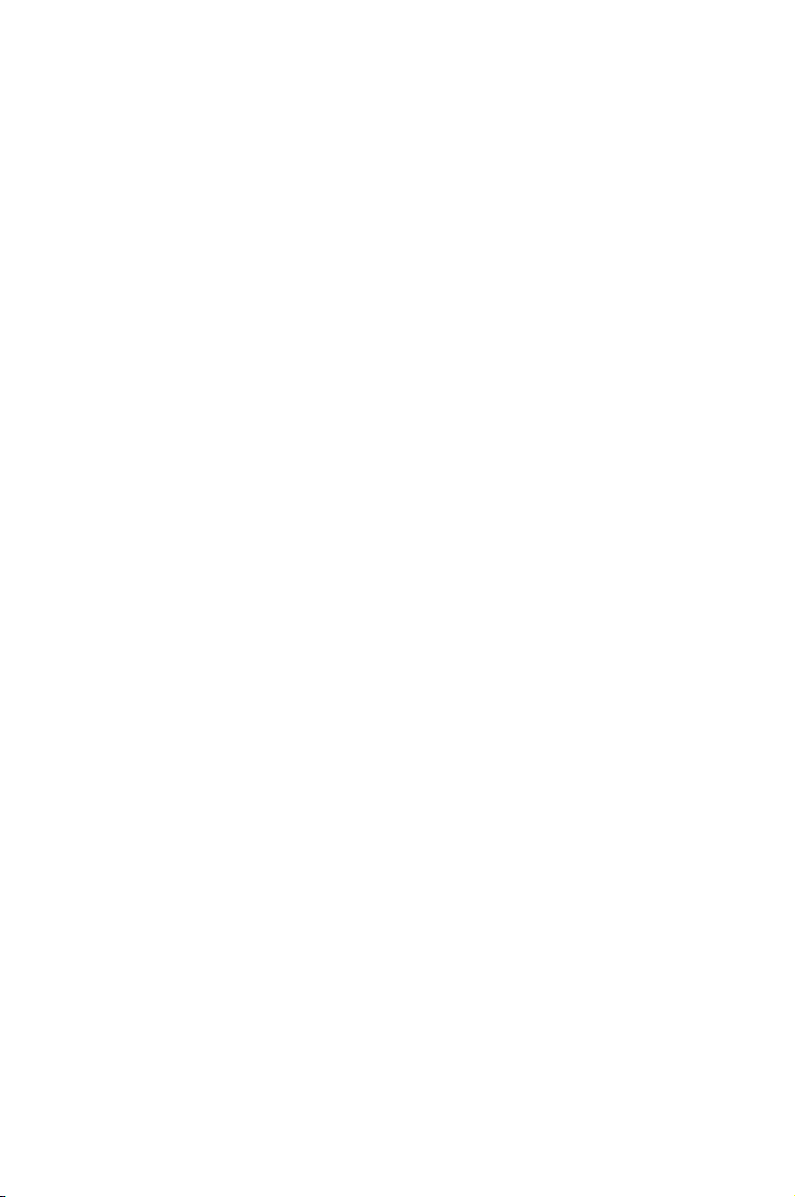
Contents
Dual Intelligent Processors 5 ..................................................................................... 4
5-Way Optimization ......................................................................................... 4
TPU (Turbo Processing Unit) .......................................................................... 4
EPU (Energy Processing Unit) ........................................................................ 7
DIGI+ Power Control ....................................................................................... 8
Fan Xpert 3 ................................................................................................... 10
Turbo App ..................................................................................................... 12
Wi-Fi GO! Card........................................................................................................... 13
ASUS Wi-Fi GO! card specications ............................................................. 13
Installation ..................................................................................................... 14
Wi-Fi Engine............................................................................................................... 15
Wi-Fi GO! and Remote GO! ...................................................................................... 17
System requirements .................................................................................... 17
ASUS Account Login..................................................................................... 17
Using Wi-Fi GO! ............................................................................................ 19
Cloud GO! ..................................................................................................... 22
Remote Desktop ........................................................................................... 23
File Transfer .................................................................................................. 25
Remote Keyboard & Mouse .......................................................................... 26
ASUS Media Streamer............................................................................................... 26
System requirements .................................................................................... 26
RF Equipment Notices .............................................................................................. 28

Conventions used in this guide
To ensure that you perform certain tasks properly, take note of the following symbols used
throughout this manual.
DANGER/WARNING: Information to prevent injury to yourself when trying to
complete a task.
CAUTION: Information to prevent damage to the components when trying to
complete a task
IMPORTANT: Instructions that you MUST follow to complete a task.
NOTE: Tips and additional information to help you complete a task.

Dual Intelligent Processors 5
ASUS Dual Intelligent Processors 5 combines TPU, EPU, DIGI+ Power Control, Fan Xpert
3, and Turbo App functions to push the system’s performance to its optimal potential. It
automatically balances the system’s performance, power saving, levels, and fan settings via
the user-friendly AI Suite 3 utility.
5-Way Optimization
The 5-Way Optimization function dynamically optimizes your PC based on real-time usage
to provide the best system status. It covers the essential areas such as CPU performance,
energy saving, stable digital power, cool and quiet fan control, and includes tailored settings
for your apps to ensure your PC is ready for gaming, entertainment, productivity, or just about
anything.
5-Way Optimization screen
Click or tap this 5-Way Optimization button to auto-detect and tune the best settings
for your system
DO NOT remove your fan during the tuning process.
TPU (Turbo Processing Unit)
TPU allows you to manually adjust the CPU frequency, core ratio, DRAM frequency, and
related voltages for enhanced system stability and performance boost.
Refer to the CPU documentation before adjusting CPU voltage settings. Setting a high
voltage may damage the CPU permanently and setting a low voltage may lead to an
unstable system.
For system stability, the TPU settings are not saved in the BIOS and are not loaded during
system bootup. Save your overclocking settings as a TPU prole and manually load this
prole after system bootup.
4
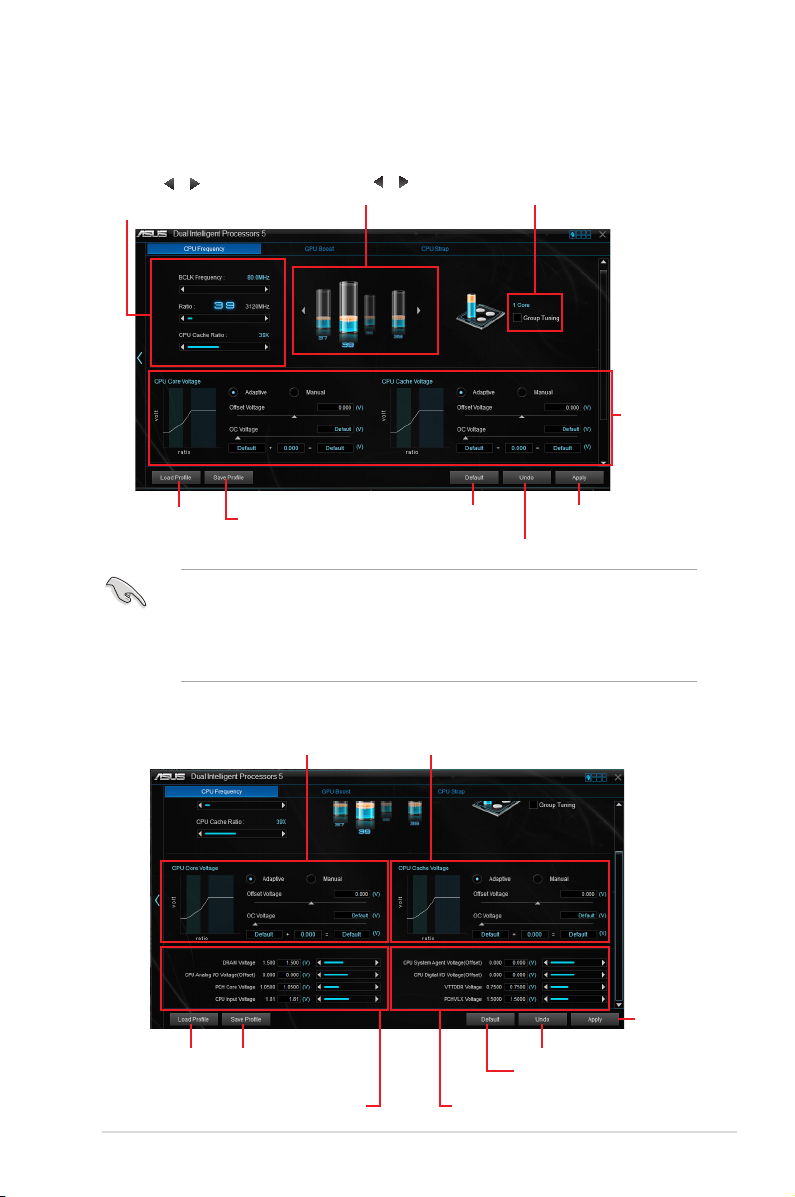
Using TPU
CPU Frequency
Click or tap or to adjust the
Base Clock Frequency, CPU Ratio,
and CPU Cache Ratio
Click or tap or to select the
number of cores to adjust
Tick to enable
Group Tuning
Scroll down then
adjust the CPU
voltages and
DRAM voltages
Click or tap to load
the saved profile
Click or tap to save the
adjustment into a profile
• Set the CPU Core Ratio item in BIOS to [Auto] before using the CPU Frequency in
TPU. Refer to section Ai Tweaker menu in the BIOS chapter of your motherboard
user manual for details.
• The CPU Frequency bars show the status of the CPU cores, which vary with your
CPU model.
Voltage
CPU Core Voltage adjustments CPU Cache Voltage adjustments
Click to load the
saved profile
Drag the slider to adjust DRAM, CPU Analog
I/O, PCH, and CPU Input voltages
Click to save the adjustment
into a profile
Click to load the
default values
Click or tap to undo the adjustments
Drag the slider to adjust CPU System Agent, CPU
Digital I/O, VTTDDR, and PCHVLX voltages
Click or tap to apply the
adjustments
Click to apply the
adjustments
Click to undo the adjustments
Click to load the default values
5
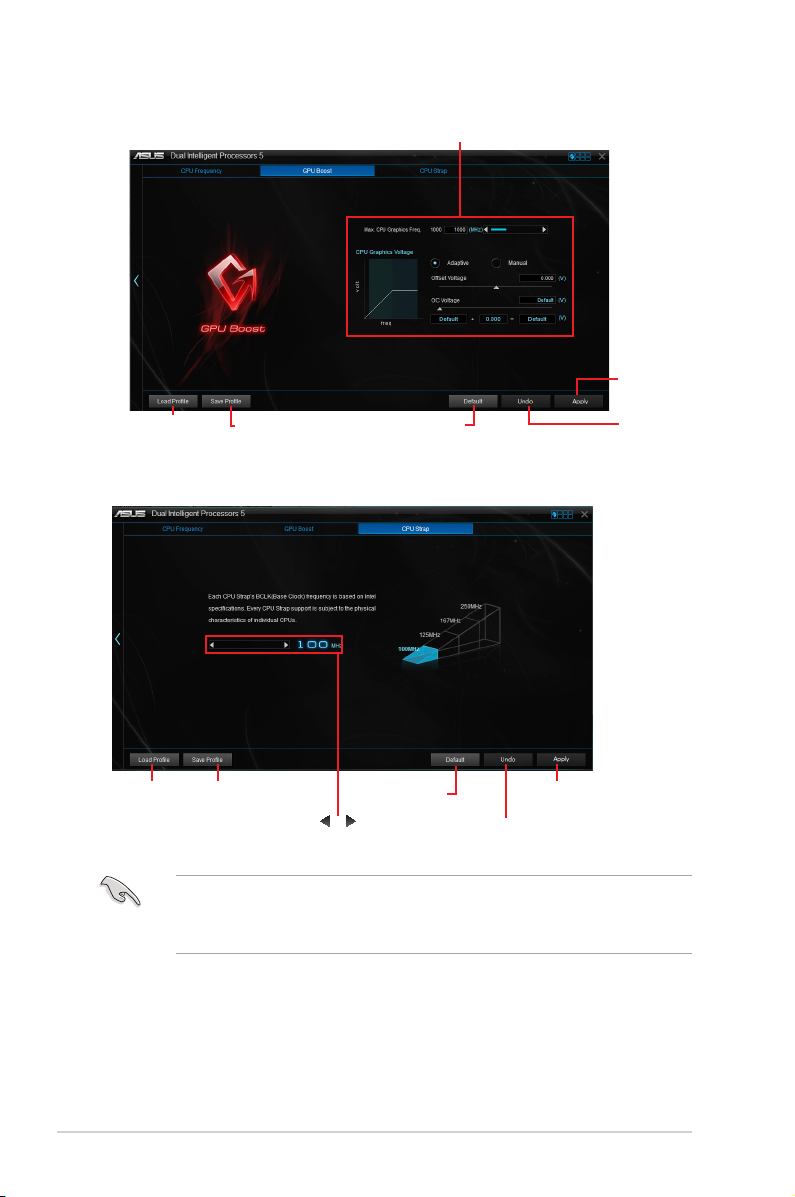
GPU Boost
Click to load the
saved profile
CPU Strap
Click to save the
adjustment into a profile
CPU Graphics Voltage Adjustmets
Click to enable the
default settings
Click to
apply the
adjustments
Click to
undo the
adjustments
6
Click to load the
saved profile
Click to save the
adjustment into a profile
Click or tap or to adjust the
CPU Strap’s BCLK frequency
Click to enable the
default settings
Click to undo the
adjustments
Click to apply
the adjustments
• The overclocking result varies with the CPU model and the system conguration.
• We recommend that you set up a better thermal environment to prevent overheating
from damaging the motherboard.

EPU (Energy Processing Unit)
EPU is a real-time system power-saving chip that automatically detects the current
system load and intelligently moderates power usage. It offers a total system-wide energy
optimization, reduces fan noise, and extends the lifespan of your hardware components.
Using EPU
Click to configure the settings
in Max Power Saving mode
Click to configure the
settings in Auto mode
Click to configure the settings
in High Performance mode
Click to configure the
settings in Away mode
Click to configure the
Global settings
Click or
to adjust the
configured Max
CPU Power
Click to
select a fan
profile
Tick to select
a setting for
Add-on USB
ports power
Tick to select a setting for
Voltage Decrement
• When you enable Congured Max CPU Power for advanced energy saving
condition, the CPU frequency may display 800 MHz in the Windows® OS information
of your computer. However, the true CPU frequency varies depending on the
wattage that you manually set. You can adjust the CPU wattage from the lowest
base on your preferred default value.
• Congured Max CPU Power may decrease the total power delivery to the CPU and
affects the CPU performance under system heavy load. To restore your system to its
default settings, reboot your computer.
Click to enable the
default settings
Click to undo the
adjustments
Click to apply the
adjustments
7

DIGI+ Power Control
ASUS DIGI+ Power Control features the revolutionary and innovative digital VRM and DRAM
Voltage controllers. These controllers offers ultra-precise memory and voltage tuning for
optimal system efciency, stability and performance.
The following screens are for reference only. Conguration options varies depending on the
motherboard model.
Adjusting the CPU Power
Click or tap to switch
between screens
Click or tap to undo
the changes
Click or tap to
apply the changes
CPU Power Phase Control
Increase the phase number under a heavy system load to get more transient and
better thermal performance. Reduce the phase number under a light system load
to increase the VRM efciency.
CPU VRM Switching Frequency
Enables spread spectrum to enhance system stability.
CPU Power Thermal Control
A higher temperature brings a wider CPU power thermal range and extends the
overclocking tolerance to enlarge the overclocking potential.
CPU Current Capability
CPU Current Capability provides a wider total power range for overclocking.
A higher value brings a wider total power range and extends the overclocking
frequence range simultaneously.
CPU Load-line Calibration
It allows you to adjust the voltage range to control the CPU Load-line. Adjust to a
high value for system performance or to a low value for power efciezncy.
CPU Power Duty Control
CPU Power Duty Control adjusts the current of every VRM phase and the thermal
conditions of every phase component.
Active Frequency Mode
Active Frequency Mode allows you to enhance the power saving condition of the
CPU. Click ON to get a quicker transient response while saving the CPU power.
8
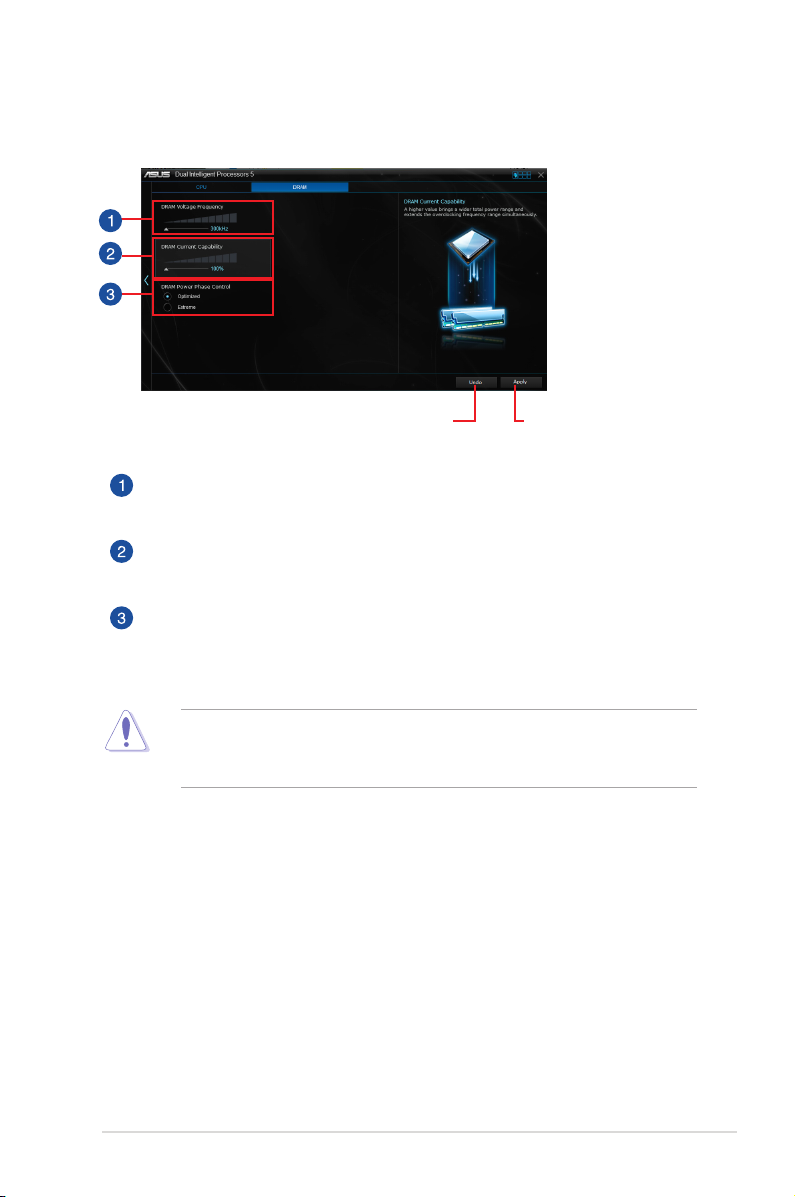
Adjusting the DRAM Power
Click or tap to undo
the changes
Click or tap to
apply the changes
DRAM Voltage Frequency
Allows you to adjust the DRAM switching frequency to stabilize the system or to
increase the overclocking range.
DRAM Current Capability
A higher value brings a wider total power range and extends the overclocking
frequency range simultaneously.
DRAM Power Phase Control
Select Extreme for full phase mode to increase system performance or select
Optimized for ASUS optimized phase tuning prole to increase the DRAM power
efciency.
• The actual performance boost may vary depending on your CPU specication.
• Ensure that the cooling modules are properly installed in your motherboard to
monitor the thermal conditions.
9
