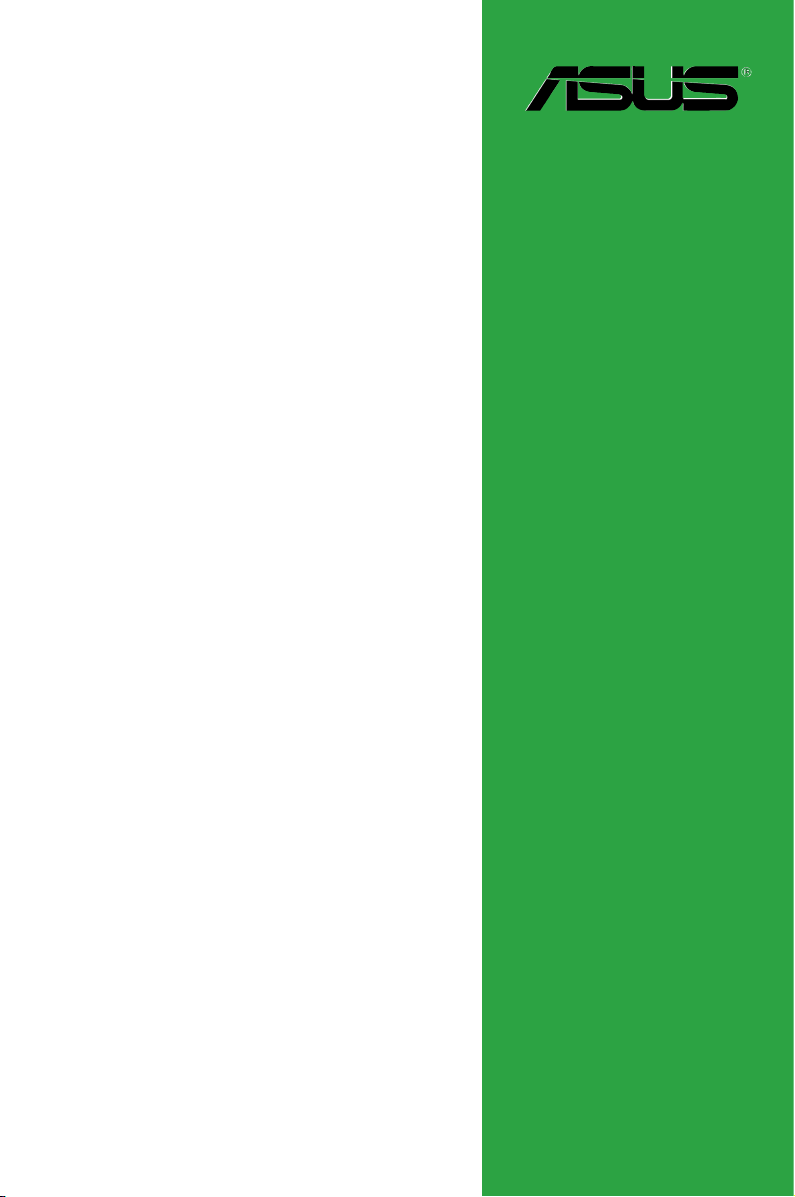
P8H61-M LX R2.0 Series
• P8H61-M LX R2.0
• P8H61-M PLUS R2.0
Motherboard
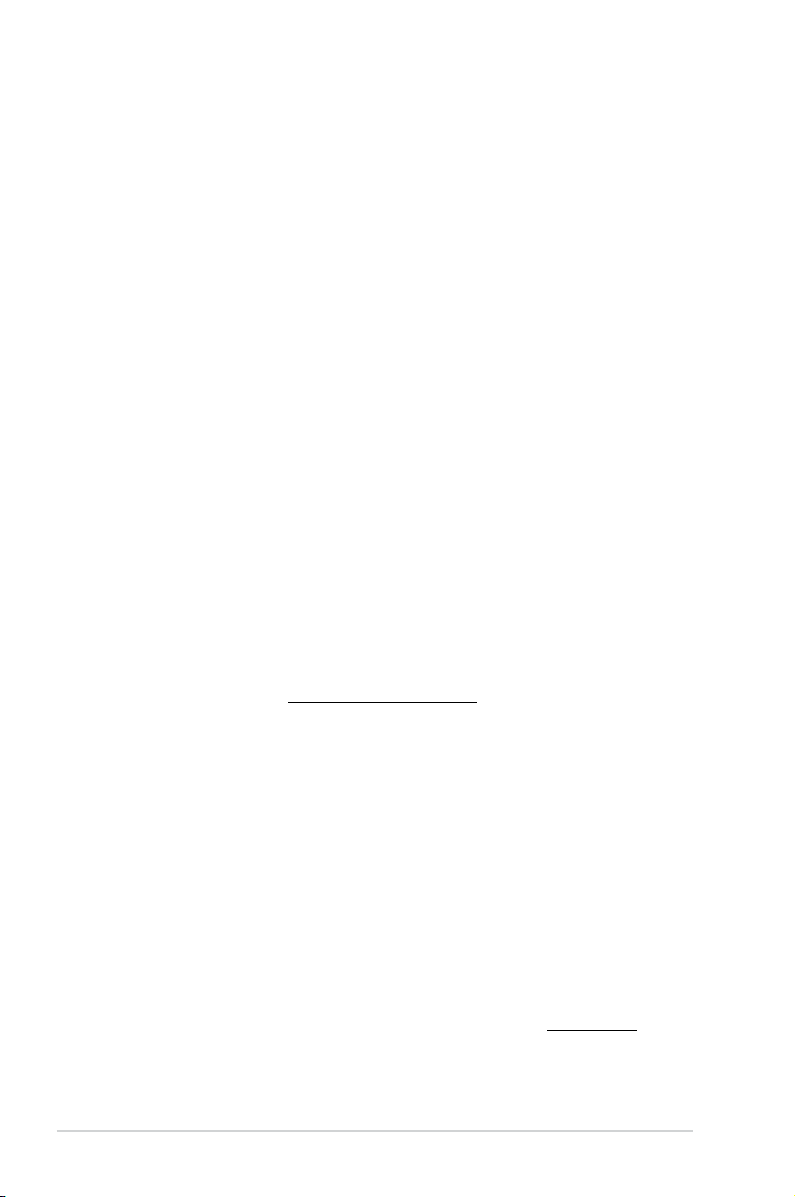
E7241
First Edition
April 2012
Copyright © 2012 ASUSTeK COMPUTER INC. All Rights Reserved.
No part of this manual, including the products and software described in it, may be reproduced,
transmitted, transcribed, stored in a retrieval system, or translated into any language in any form or by any
means, except documentation kept by the purchaser for backup purposes, without the express written
permission of ASUSTeK COMPUTER INC. (“ASUS”).
Product warranty or service will not be extended if: (1) the product is repaired, modied or altered, unless
such repair, modication of alteration is authorized in writing by ASUS; or (2) the serial number of the
product is defaced or missing.
ASUS PROVIDES THIS MANUAL “AS IS” WITHOUT WARRANTY OF ANY KIND, EITHER EXPRESS
OR IMPLIED, INCLUDING BUT NOT LIMITED TO THE IMPLIED WARRANTIES OR CONDITIONS OF
MERCHANTABILITY OR FITNESS FOR A PARTICULAR PURPOSE. IN NO EVENT SHALL ASUS, ITS
DIRECTORS, OFFICERS, EMPLOYEES OR AGENTS BE LIABLE FOR ANY INDIRECT, SPECIAL,
INCIDENTAL, OR CONSEQUENTIAL DAMAGES (INCLUDING DAMAGES FOR LOSS OF PROFITS,
LOSS OF BUSINESS, LOSS OF USE OR DATA, INTERRUPTION OF BUSINESS AND THE LIKE),
EVEN IF ASUS HAS BEEN ADVISED OF THE POSSIBILITY OF SUCH DAMAGES ARISING FROM ANY
DEFECT OR ERROR IN THIS MANUAL OR PRODUCT.
SPECIFICATIONS AND INFORMATION CONTAINED IN THIS MANUAL ARE FURNISHED FOR
INFORMATIONAL USE ONLY, AND ARE SUBJECT TO CHANGE AT ANY TIME WITHOUT NOTICE,
AND SHOULD NOT BE CONSTRUED AS A COMMITMENT BY ASUS. ASUS ASSUMES NO
RESPONSIBILITY OR LIABILITY FOR ANY ERRORS OR INACCURACIES THAT MAY APPEAR IN THIS
MANUAL, INCLUDING THE PRODUCTS AND SOFTWARE DESCRIBED IN IT.
Products and corporate names appearing in this manual may or may not be registered trademarks or
copyrights of their respective companies, and are used only for identication or explanation and to the
owners’ benet, without intent to infringe.
Offer to Provide Source Code of Certain Software
This product contains copyrighted software that is licensed under the General Public License (“GPL”),
under the Lesser General Public License Version (“LGPL”) and/or other Free Open Source Software
Licenses. Such software in this product is distributed without any warranty to the extent permitted by the
applicable law. Copies of these licenses are included in this product.
Where the applicable license entitles you to the source code of such software and/or other additional data,
you may obtain it for a period of three years after our last shipment of the product, either
(1) for free by downloading it from http://support.asus.com/download
or
(2) for the cost of reproduction and shipment, which is dependent on the preferred carrier and the location
where you want to have it shipped to, by sending a request to:
ASUSTeK Computer Inc.
Legal Compliance Dept.
15 Li Te Rd.,
Beitou, Taipei 112
Taiwan
In your request please provide the name, model number and version, as stated in the About Box of the
product for which you wish to obtain the corresponding source code and your contact details so that we
can coordinate the terms and cost of shipment with you.
The source code will be distributed WITHOUT ANY WARRANTY and licensed under the same license as
the corresponding binary/object code.
This offer is valid to anyone in receipt of this information.
ASUSTeK is eager to duly provide complete source code as required under various Free Open Source
Software licenses. If however you encounter any problems in obtaining the full corresponding source
code we would be much obliged if you give us a notication to the email address gpl@asus.com, stating
the product and describing the problem (please DO NOT send large attachments such as source code
archives, etc. to this email address).
ii
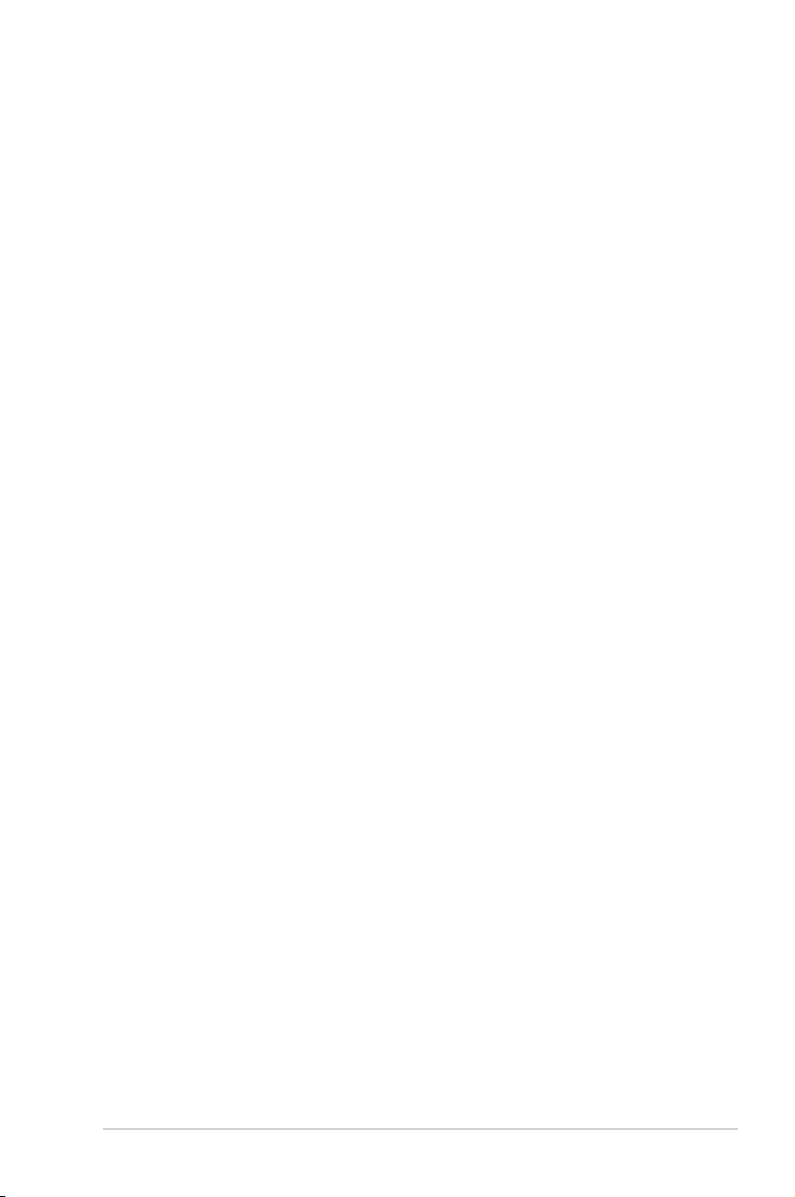
Contents
Safety information ...................................................................................... vi
About this guide ........................................................................................ vii
P8H61-M LX R2.0 Series specications summary ................................... ix
Chapter 1 Product introduction
1.1 Welcome! ...................................................................................... 1-1
1.2 Package contents ......................................................................... 1-1
1.3 Special features ............................................................................ 1-1
1.3.1 Product highlights ........................................................... 1-1
1.3.2 ASUS DIGI+VRM ............................................................ 1-3
1.3.3 Innovative ASUS features ............................................... 1-3
1.4 Before you proceed ..................................................................... 1-6
1.5 Motherboard overview ................................................................. 1-7
1.5.1 Placement direction ........................................................ 1-7
1.5.2 Screw holes .................................................................... 1-7
1.5.3 Motherboard layout ......................................................... 1-8
1.5.4 Layout contents ............................................................... 1-8
1.6 Central Processing Unit (CPU) ................................................... 1-9
1.6.1 Installing the CPU ......................................................... 1-10
1.6.2 Installing the CPU heatsink and fan .............................. 1-13
1.6.3 Uninstalling the CPU heatsink and fan ......................... 1-14
1.7 System memory ......................................................................... 1-15
1.7.1 Overview ....................................................................... 1-15
1.7.2 Memory congurations .................................................. 1-16
1.7.3 Installing a DIMM .......................................................... 1-23
1.7.4 Removing a DIMM ........................................................ 1-23
1.8 Expansion slots .......................................................................... 1-24
1.8.1 Installing an expansion card ......................................... 1-24
1.8.2 Conguring an expansion card ..................................... 1-24
1.8.3 PCI Express 2.0 x1 slots ............................................... 1-24
1.8.4 PCI Express 3.0/2.0 x16 slot ......................................... 1-24
1.9 Jumpers ...................................................................................... 1-25
1.10 Connectors ................................................................................. 1-26
1.10.1 Rear panel connectors .................................................. 1-26
1.10.2 Internal connectors ....................................................... 1-27
1.11 Software support ........................................................................ 1-32
iii
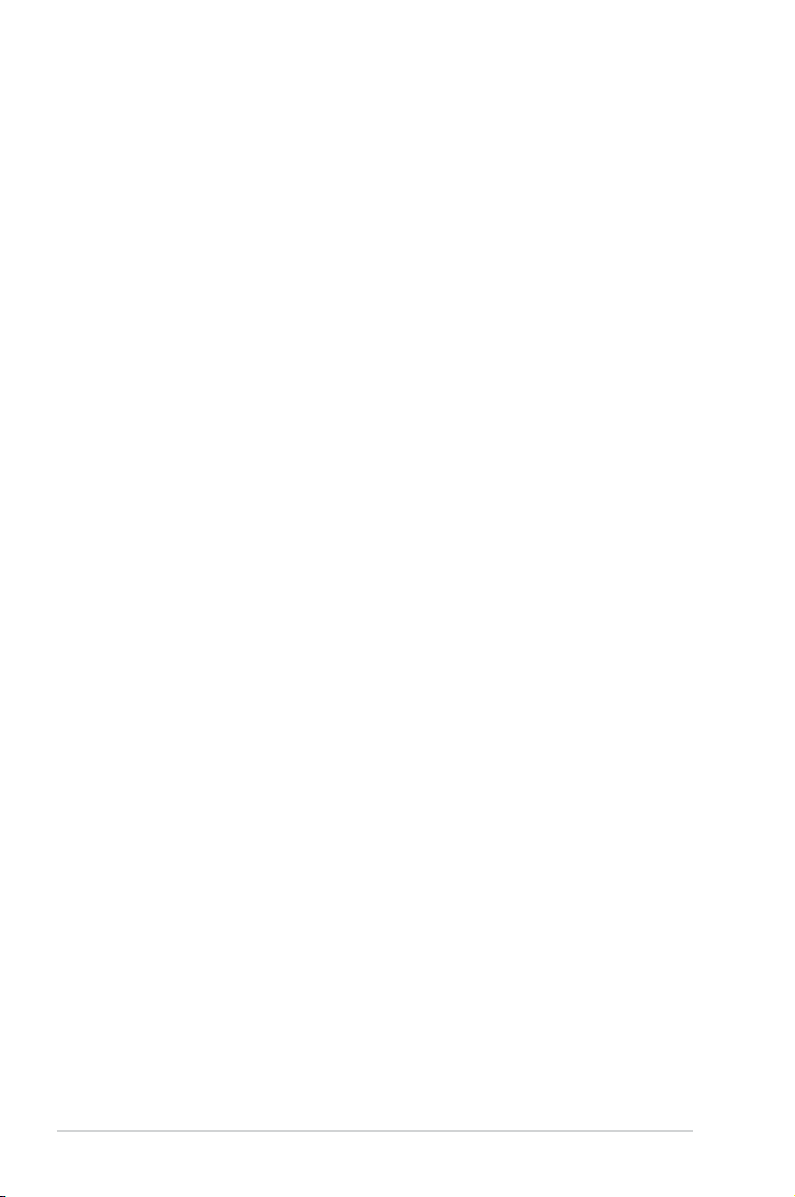
Contents
1.11.1 Installing an operating system ...................................... 1-32
1.11.2 Support DVD information .............................................. 1-32
Chapter 2 BIOS information
2.1 Managing and updating your BIOS ............................................ 2-1
2.1.1 ASUS Update utility ........................................................ 2-1
2.1.2 ASUS EZ Flash 2 ............................................................ 2-2
2.1.3 ASUS CrashFree BIOS 3 utility ...................................... 2-3
2.1.4 ASUS BIOS Updater ....................................................... 2-4
2.2 BIOS setup program .................................................................... 2-6
2.3 Main menu .................................................................................. 2-10
2.3.1 System Language [English] .......................................... 2-10
2.3.2 System Date [Day xx/xx/xxxx] ....................................... 2-10
2.3.3 System Time [xx:xx:xx] ................................................. 2-10
2.3.4 Security ......................................................................... 2-10
2.4 Ai Tweaker menu ........................................................................ 2-13
2.4.1 Memory Frequency [Auto] ............................................. 2-14
2.4.2 EPU Power Saving Mode [Disabled] ............................ 2-14
2.4.3 OC Tuner ...................................................................... 2-14
2.4.4 DRAM Timing Control ................................................... 2-14
2.4.5 CPU Power Management ............................................. 2-14
2.4.6 DIGI+ VRM .................................................................... 2-15
2.4.7 CPU Voltage [Offset Mode] ........................................... 2-17
2.4.8 Offset Mode Sign [+] ..................................................... 2-17
2.4.9 iGPU Voltage [Offset Mode] .......................................... 2-17
2.4.10 iGPU Offset Mode Sign [+] ............................................ 2-17
2.4.11 DRAM Voltage [Auto] .................................................... 2-17
2.4.12 VCCSA Voltage [Auto] .................................................. 2-17
2.4.13 PCH Voltage [Auto] ....................................................... 2-17
2.4.14 CPU PLL Voltage [Auto] ................................................ 2-18
2.5 Advanced menu ......................................................................... 2-18
2.5.1 CPU Conguration ........................................................ 2-18
2.5.2 PCH Conguration ........................................................ 2-20
2.5.3 SATA Conguration ....................................................... 2-21
2.5.4 System Agent Conguration ......................................... 2-22
2.5.5 USB Conguration ........................................................ 2-23
iv
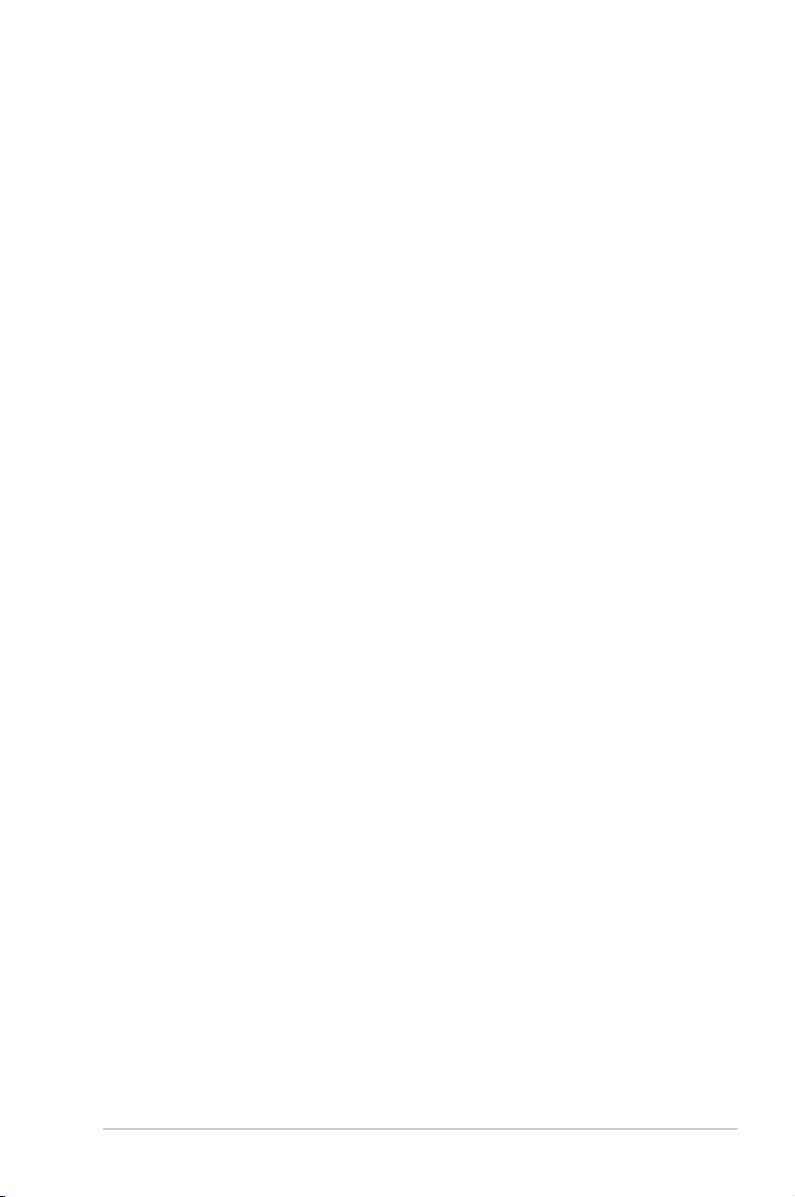
Contents
2.5.6 Onboard Devices Conguration .................................... 2-23
2.5.7 APM .............................................................................. 2-24
2.5.8 Network Stack ............................................................... 2-25
2.6 Monitor menu ............................................................................. 2-26
2.6.1 CPU Temperature / MB Temperature [xxxºC/xxxºF] ...... 2-26
2.6.2 CPU / Chassis Fan Speed [xxxx RPM] or [Ignore] / [N/A] 2-26
2.6.3 CPU Q-Fan Control [Enabled] ...................................... 2-26
2.6.4 CPU Fan Speed Low Limit [200 RPM] .......................... 2-27
2.6.5 CPU Voltage, 3.3V Voltage, 5V Voltage, 12V Voltage .. 2-27
2.6.6 Anti Surge Support [Enabled] ....................................... 2-27
2.7 Boot menu .................................................................................. 2-28
2.7.1 Bootup NumLock State [On] ......................................... 2-28
2.7.2 Full Screen Logo [Enabled] ........................................... 2-28
2.7.3 Wait for ‘F1’ If Error [Enabled] ....................................... 2-28
2.7.4 Option ROM Messages [Force BIOS] ........................... 2-29
2.7.5 Setup Mode [EZ Mode] ................................................. 2-29
2.7.6 UEFI/Legacy Boot [Enable both UEFI and Legacy] ...... 2-29
2.7.7 Boot Option Priorities .................................................... 2-29
2.7.8 Boot Override ................................................................ 2-29
2.8 Tools menu ................................................................................. 2-30
2.8.1 ASUS EZ Flash Utility ................................................... 2-30
2.8.2 ASUS SPD Information ................................................. 2-30
2.8.3 ASUS O.C. Prole ......................................................... 2-30
2.9 Exit menu .................................................................................... 2-31
Appendices
Notices .......................................................................................................A-1
ASUS contact information .......................................................................A-3
v
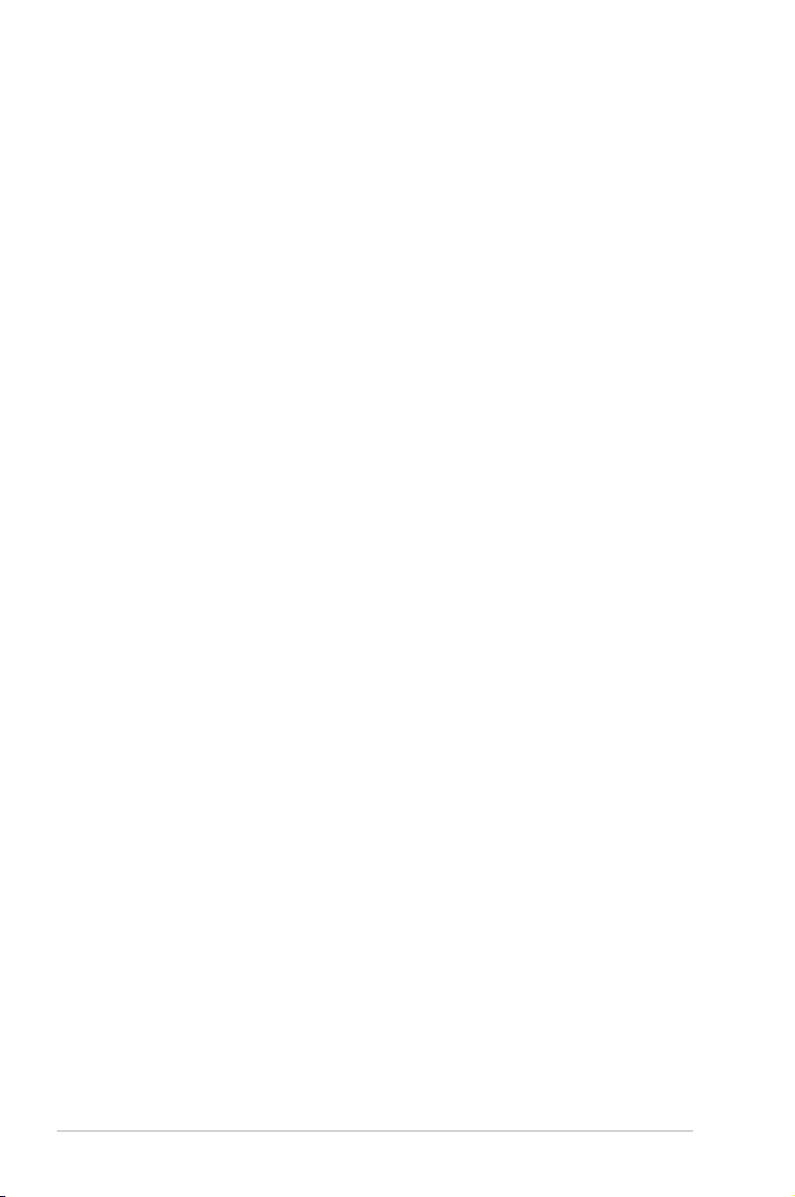
Safety information
Electrical safety
• To prevent electric shock hazard, disconnect the power cable from the electric outlet
before relocating the system.
• When adding or removing devices to or from the system, ensure that the power cables
for the devices are unplugged before the signal cables are connected. If possible,
disconnect all power cables from the existing system before you add a device.
• Before connecting or removing signal cables from the motherboard, ensure that all
power cables are unplugged.
• Seek professional assistance before using an adapter or extension cord. These devices
could interrupt the grounding circuit.
• Ensure that your power supply is set to the correct voltage in your area. If you are not
sure about the voltage of the electrical outlet you are using, contact your local power
company.
• If the power supply is broken, do not try to x it by yourself. Contact a qualied service
technician or your retailer.
Operation safety
•
Before installing the motherboard and adding components, carefully read all the manuals
that came with the package.
•
Before using the product, ensure that all cables are correctly connected and the power
cables are not damaged. If you detect any damage, contact your dealer immediately.
•
To avoid short circuits, keep paper clips, screws, and staple wires away from connectors,
slots, sockets, and circuitry.
•
Avoid dust, humidity, and extreme temperature. Do not place the product in any area
where it may be exposed to moisture.
•
Place the product on a stable surface.
•
If you encounter technical problems with the product, contact a qualied service
technician or your retailer.
vi
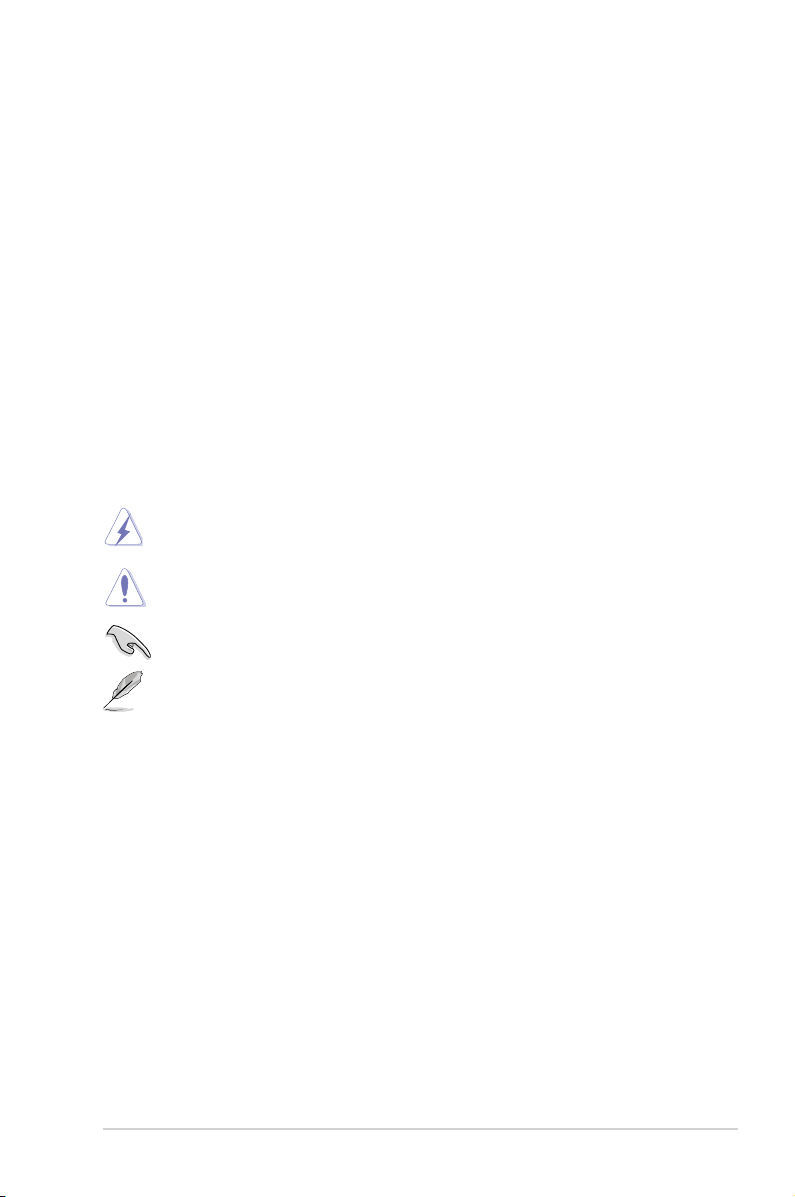
About this guide
This user guide contains the information you need when installing and conguring the
motherboard.
How this guide is organized
This guide contains the following parts:
• Chapter 1: Product introduction
This chapter describes the supported features of the motherboard.
• Chapter 2: BIOS information
This chapter provides a detailed guide to navigating and setting up the BIOS.
Conventions used in this guide
To ensure that you perform certain tasks properly, take note of the following symbols used
throughout this manual.
DANGER/WARNING: Information to prevent injury to yourself when completing a
task.
CAUTION: Information to prevent damage to the components when completing a
task.
IMPORTANT: Instructions you MUST follow to complete a task.
NOTE: Tips and additional information to help you complete a task.
vii
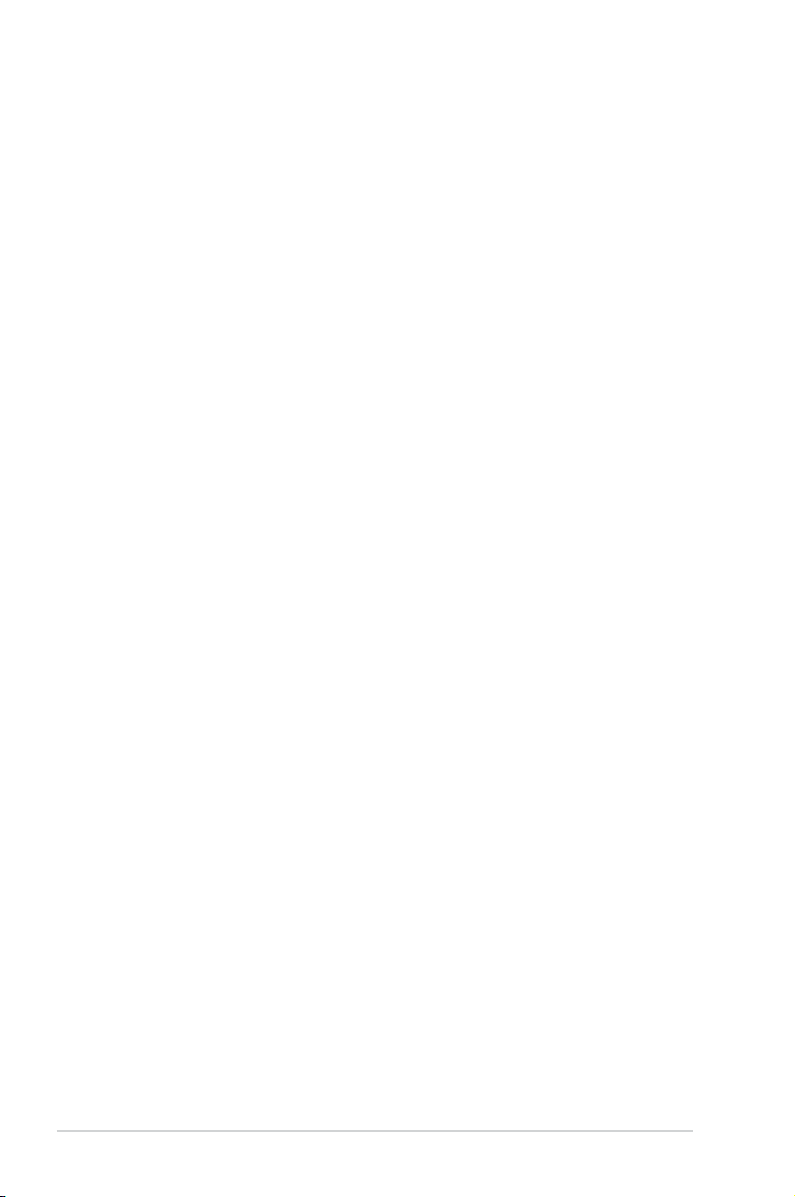
Where to nd more information
Refer to the following sources for additional information and for product and software
updates.
1. ASUS websites
The ASUS website provides updated information on ASUS hardware and software
products. Refer to the ASUS contact information.
2. Optional documentation
Your product package may include optional documentation, such as warranty yers,
that may have been added by your dealer. These documents are not part of the
standard package.
Typography
Bold text Indicates a menu or an item to select.
Italic
s Used to emphasize a word or a phrase.
<Key> Keys enclosed in the less-than and greater-than sign
<Key1> + <Key2> + <Key3> If you must press two or more keys simultaneously, the
means that you must press the enclosed key.
Example: <Enter> means that you must press the Enter
or Return key.
key names are linked with a plus sign (+). Example:
<Ctrl> + <Alt> + <Del>
viii
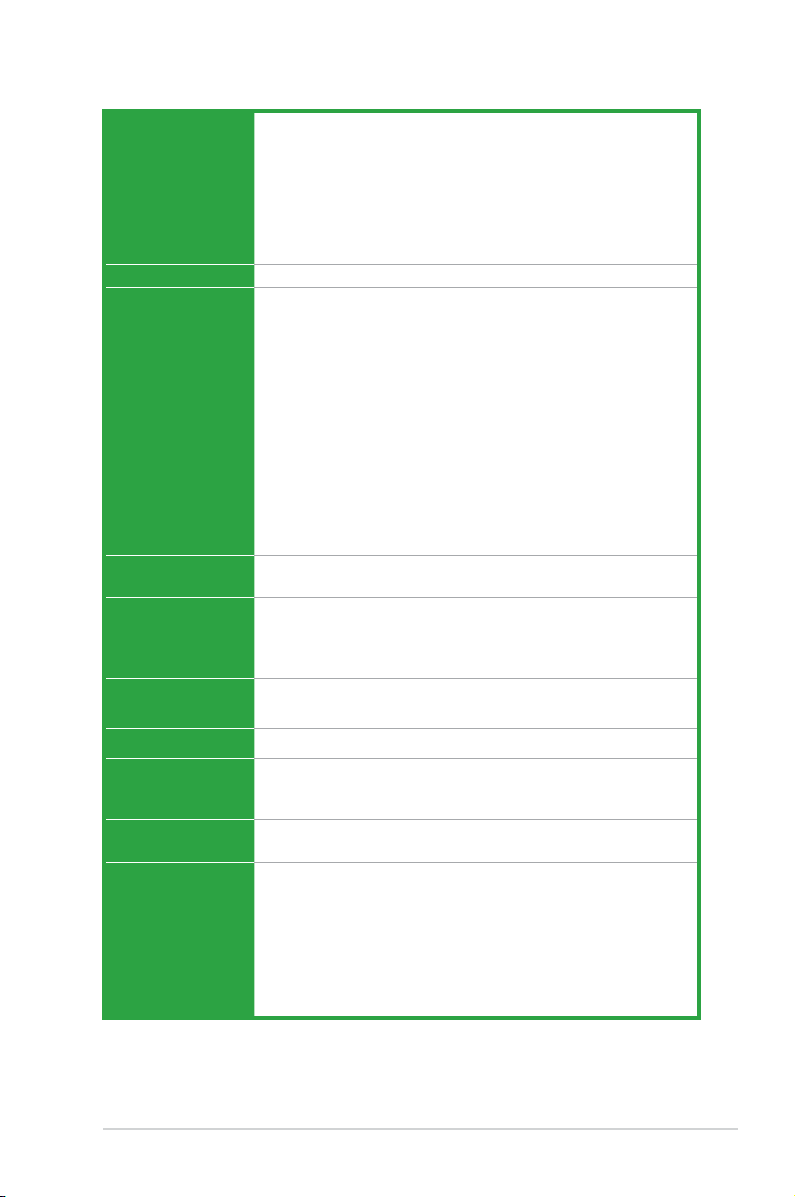
P8H61-M LX R2.0 Series specications summary
CPU
Chipset Intel® H61 Express Chipset
Memory 2 x DIMMs, max. 16GB, DDR3 2200(O.C.) / 2133(O.C.) / 2000(O.
Graphics Supports RGB with max. resolution 2048 x1536@75GHz
Expansion slots 1 x PCI Express 3.0*/2.0 x16 slot [blue] (at x16 mode)
Storage
LAN
Audio ALC887 8-channel High Denition Audio CODEC
USB Intel® H61 Express Chipset:
Rear panel ports 1 x PS/2 keyboard (purple)
LGA1155 socket for Intel® Second/Third Generation Core™ i7 /
Core™ i5 / Core™ i3/ Pentium® processors
Supports 32/22nm CPU
Supports Intel® Turbo Boost Technology 2.0*
*The Intel® Turbo Boost Technology 2.0 suppport depends on the
CPU types.
**Refer to www.asus.com for Intel® CPU support list.
C.) / 1866(O.C.) / 1600 / 1333 / 1066 MHz, non-ECC, un-buffered
memory *
Dual-channel memory architecture
Supports Intel® Extreme Memory Prole (XMP)
*DDR3 1600 MHz and higher memory frequency is supported by
Intel® 3rd generation processors.
**Due to the CPU behavior, DDR3 2133/1866 MHz memory
module will run at DDR3 2000/1800 MHz frequency.
***Refer to www.asus.com for the latest Memory QVL (Qualied
Vendor List).
****When you install memory of 4GB capacity or more, Windows®
32-bit operating system may only recognize less than 3GB. We
recommend a maximum of 3GB system memory if you are using
a Windows® 32-bit operating system.
Intel® Quick Sync Video Technology Support
3 x PCI Express 2.0 x1 slots
*Intel® Third Generation Core™ processors support PCIe 3.0
speed.
Intel® H61 Express Chipset:
- 4 x Serial ATA 3.0 Gb/s connectors
Realtek® 8111E/8111F PCIe Gigabit LAN controller
*Use a chassis with HD audio module in the front panel to support
an 8-channel audio output.
- 8 x USB 2.0/1.1 ports (4 ports onboard, 4 ports at the back panel)
1 x PS/2 mouse (green)
1 x D-Sub port
1 x LAN (RJ-45) port
1 x COM port
1 x LPT port
4 x USB 2.0/1.1 ports (black)
3-Jack 8-channel audio I/O ports
(continued on the next page)
ix
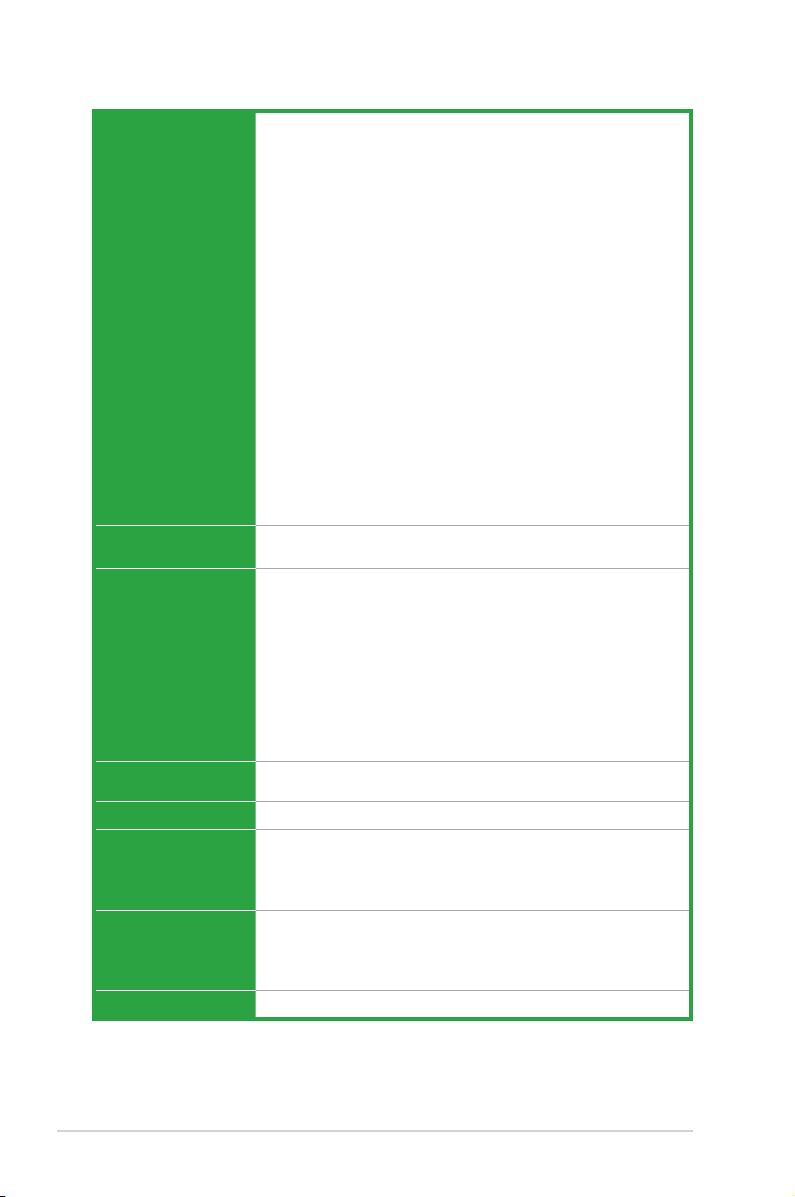
P8H61-M LX R2.0 specications summary
ASUS unique features ASUS DIGI+VRM
- Digital Power Control: Digital Power Design for the CPU and
iGPU
- ASUS 3+1+1 Phase Power Design
ASUS EPU
- EPU
ASUS Exclusive Features
- Network iControl featuring instant network bandwidth
domination for the top network program in use
- AI Suite II
- Anti Surge
- Low EMI Solution
ASUS Quiet Thermal Solution
- ASUS Fanless Design: Stylish heatsink solution
- ASUS Fan Xpert
ASUS EZ DIY
- ASUS UEFI BIOS EZ Mode featuring user-friendly graphics
interface
- ASUS CrashFree BIOS 3
- ASUS EZ Flash 2
- ASUS My Logo 2
ASUS Exclusive
Overclocking
Internal connectors/
switches/ buttons
BIOS features 64 Mb Flash ROM, UEFI AMI BIOS, PnP, DMI v2.0, WfM 2.0, SM
Manageability
Accessories 2 x Serial ATA 3.0Gb/s cables
Support DVD Drivers
Form factor
ASUS C.P.R. (CPU Parameter Recall)
2 x USB 2.0/1.1 connectors support additional 4 USB 2.0/1.1 ports
4 x SATA 3.0 Gb/s connectors
1 x CPU fan connector
1 x Chassis fan connector
1 x Front panel audio connector
1 x S/PDIF Out connector
1 x speaker connector
1 x System panel connector
1 x 24-pin EATX power connector
1 x 4-pin ATX 12V power connector
BIOS v2.7, ACPI v2.0a, Multi-language BIOS
WfM 2.0, DMI 2.0, WOL by PME, WOR by PME, PXE
1 x I/O shield
1 x User Manual
1 x Support DVD
ASUS Utilities
ASUS Update
Anti-virus software (OEM version)
MicroATX form factor: 9.6 in x 7.2 in (24.4 cm x 18.3 cm)
* Specications are subject to change without notice.
x
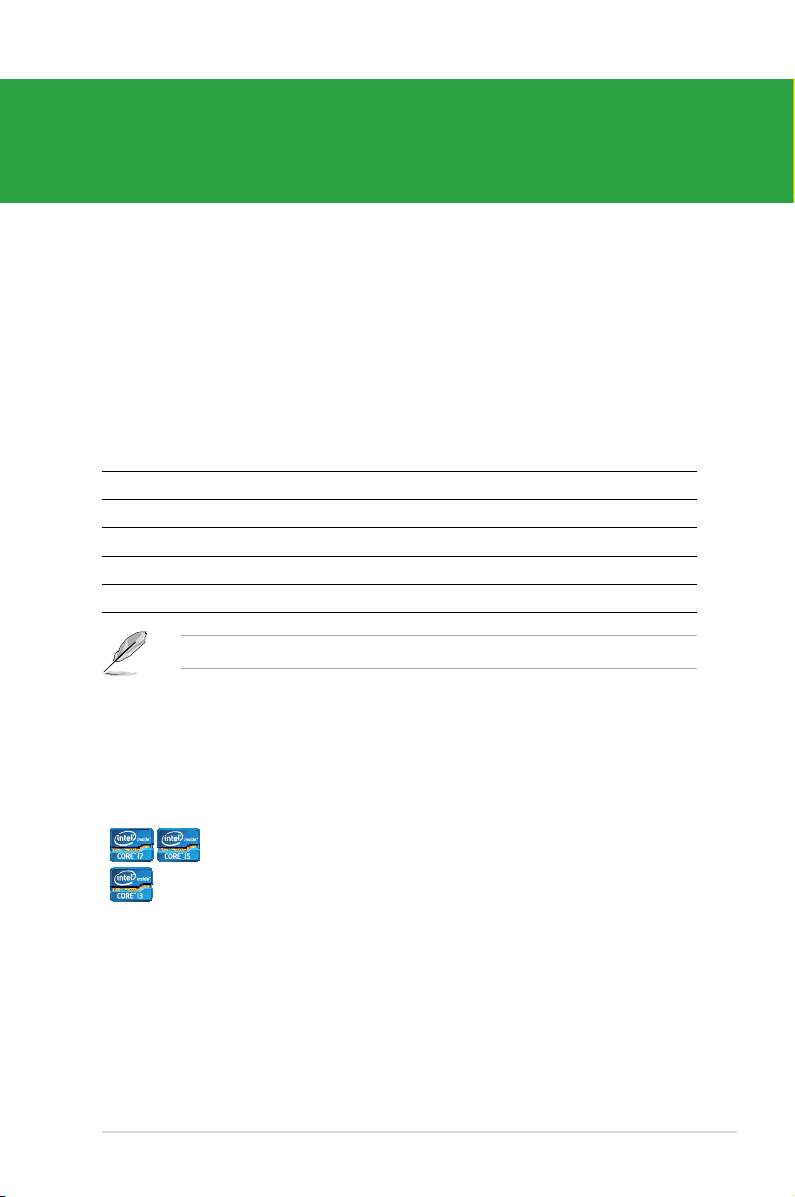
Chapter 1
Product introduction
1.1 Welcome!
Thank you for buying an ASUS® P8H61-M LX R2.0 Series motherboard!
The motherboard delivers a host of new features and the latest technologies, making it
another standout in the long line of ASUS quality motherboards!
Before you start installing the motherboard and adding components, check the items in your
package with the list below.
1.2 Package contents
Check your motherboard package for the following items.
Motherboard ASUS P8H61-M LX 2.0 Series motherboard
Cables 2 x Serial ATA 3.0Gb/s cables
Accessories 1 x I/O shield
Application DVD ASUS motherboard support DVD
Documentation User Manual
If any of the above items is damaged or missing, contact your retailer.
1.3 Special features
1.3.1 Product highlights
Intel® LGA1155 Intel® Second Generation Core™ i7 / Core™
i5 / Core™ i3 processors
This motherboard supports the Intel® second generation Core™ i7 /
Core™ i5 / Core™ i3 processors in LGA1155 package with memory and
PCI Express controllers integrated to support 2-channel (2 DIMMs) DDR3
memory and 16 PCI Express 2.0 lanes. This provides great graphics
performance. Intel® second generation Core™ i7 / Core™ i5 / Core™ i3
processors are among the most powerful and energy efcient CPUs in
the world.
1-1Chapter 1: Product introduction
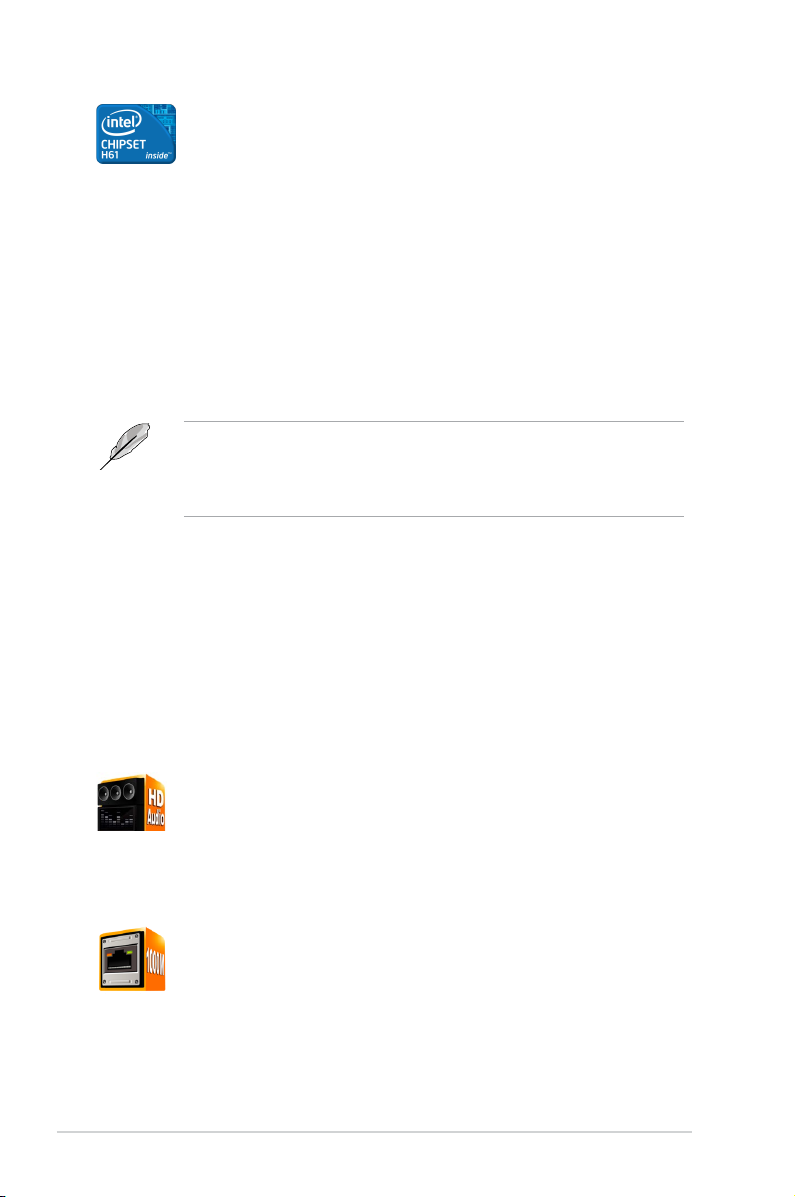
Intel® H61 Express Chipset
The Intel® H61 Express Chipset is the latest single-chipset design to
support the new 1155 socket Intel® Core™ i7 / Core™ i5 / Core™ i3
second generation processors. It provides improved performance by
utilizing serial point-to-point links, which allows increased bandwidth and
stability.
Dual-Channel DDR3 2200(O.C.) / 2133 (O.C.) / 2000 (O.C.) /
1866 (O.C.) / 1600 / 1333 / 1066MHz support
The motherboard supports DDR3 memory that features data transfer
rates of 2200 (O.C.) / 2133 (O.C.) / 2000 (O.C.) / 1866 (O.C.) / 1600 /
1333 / 1066MHz to meet the higher bandwidth requirements of the latest
3D graphics, multimedia, and Internet applications. The dual-channel
DDR3 architecture enlarges the bandwidth of your system memory to
boost system performance.
• DDR3 1600 MHz and higher memory frequency is supported by Intel® 3rd generation
processors.
• Due to the CPU behavior, DDR3 2133/1866 memory modules will run at DDR3
2000/1800 MHz frequency.
PCI Express® 3.0
PCI Express® 3.0 (PCIe 3.0) is the latest PCI Express bus standard with
improved encoding schemes that provide twice the performance of the
current PCIe 2.0. The total bandwidth for a x16 link reaches a maximum
of 32Gb/s, double the 16 Gb/s of PCIe 2.0 (in x16 mode). As such, PCIe
3.0 provides users unprecendented data speeds, combined with the
convenience and seamless transition offerred by complete backward
compatibility with PCIe 1.0 and PCIe 2.0 devices. PCIe 3.0 will become
a must-have feature for users who wish to improve and optimize graphic
performance, as well as have the latest technology available to them.
* PCI 3.0 speed is supported by Intel® 3rd generation Core™ processors.
8-channel high denition audio
The onboard 8-channel HD audio (High Denition Audio, previously
codenamed Azalia) CODEC enables high-quality 192KHz/24-bit audio
output and jack-detect feature that automatically detects and identies
what types of peripherals are plugged into the audio I/O jacks and noties
users of inappropriate connection, which means there will be no more
confusion of Line-in, Line-out, and Mic jacks.
Gigabit LAN solution
The onboard LAN controller is a highly integrated Gb LAN controller. It is
enhanced with an ACPI management function to provide efcient power
management for advanced operating systems.
ASUS P8H61-M LX R2.01-2
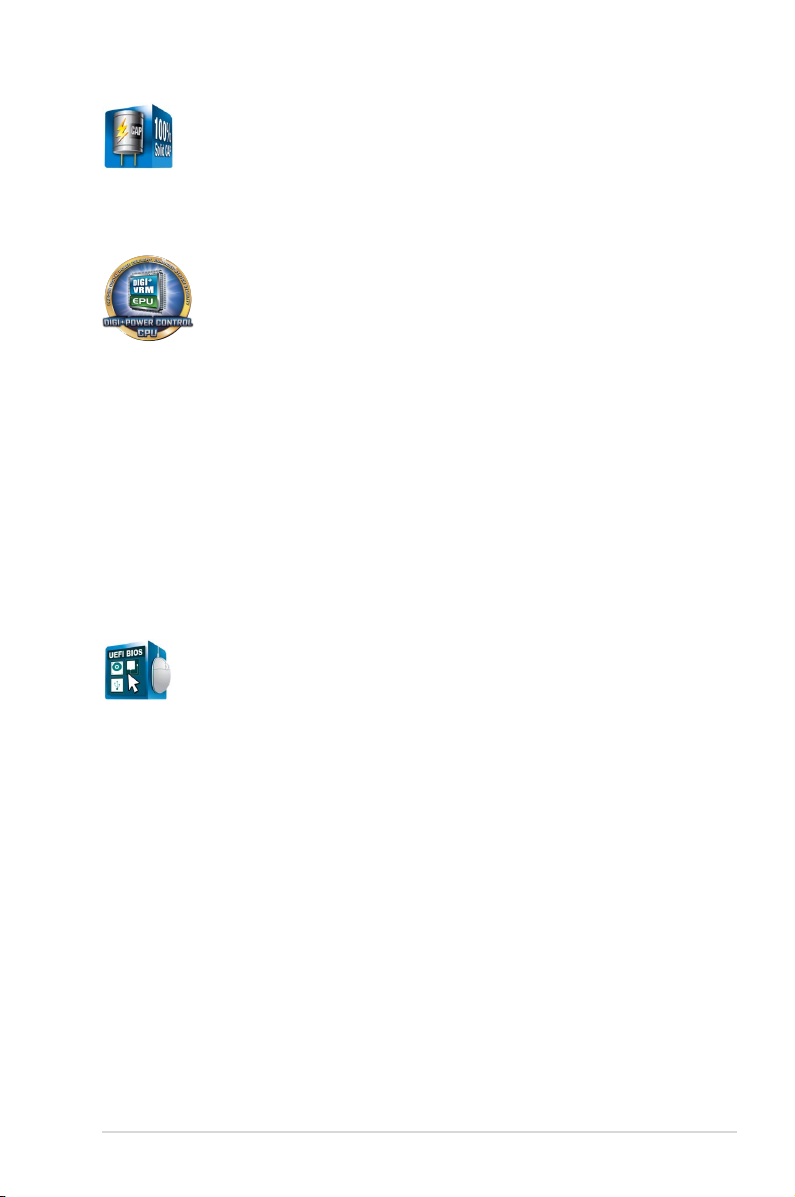
100% All High-quality Conductive Polymer Capacitors
(P8H61-M LX R2.0 PLUS R2.0 only)
This motherboard uses all high-quality conductive polymer capacitors for
durability, improved lifespan, and enhanced thermal capacity.
1.3.2 ASUS DIGI+VRM
Digital Power Control: Digital Power Design for the CPU and iGPU
All-new digital CPU power controls work perfectly together to match
digital power signal (SVID) requests from the CPU, with ultra-fast sensing
and response efciently delivering precision power. Accurate delivery
reduces waste, and provides more stable CPU Vcore voltages. Users
can adjust the CPU and its prcoessor graphics (iGPU) voltages for
various overclocking scenarios, with accurate input through UEFI BIOS
tuning or the exclusive ASUS interface. This proprietary design increases
overclocking headroom to push performance to its full potential.
ASUS EPU
Tap into the world’s rst real-time PC power saving chip through a
simple oboard switch or AI Suite II utility. Get total system-wide energy
optimization by automatically detecting current PC loadings and
intelligently moderating power consumption. This also reduces fan noise
and extends component longevity.
1.3.3 Innovative ASUS features
ASUS UEFI BIOS (EZ Mode)
The new ASUS UEFI BIOS is an Unied Extensible Firmware Interface
that offers a user-friendly interface that goes beyond traditional keyboard-
only BIOS control to enable more exible and convenient mouse input.
Users can easily navigate the new UEFI BIOS with the same smoothness
as their operating system. It natively supports hard drives larger than
2.2TB in 64-bit, with full storage space utilization, helping deliver far more
exciting computing than traditional BIOS version. The exclusive EZ Mode
displays frequently-accessed setup info. while the Advanced Mode is
for experienced performance enthusiasts that demand far more intricate
system settings.
1-3Chapter 1: Product introduction
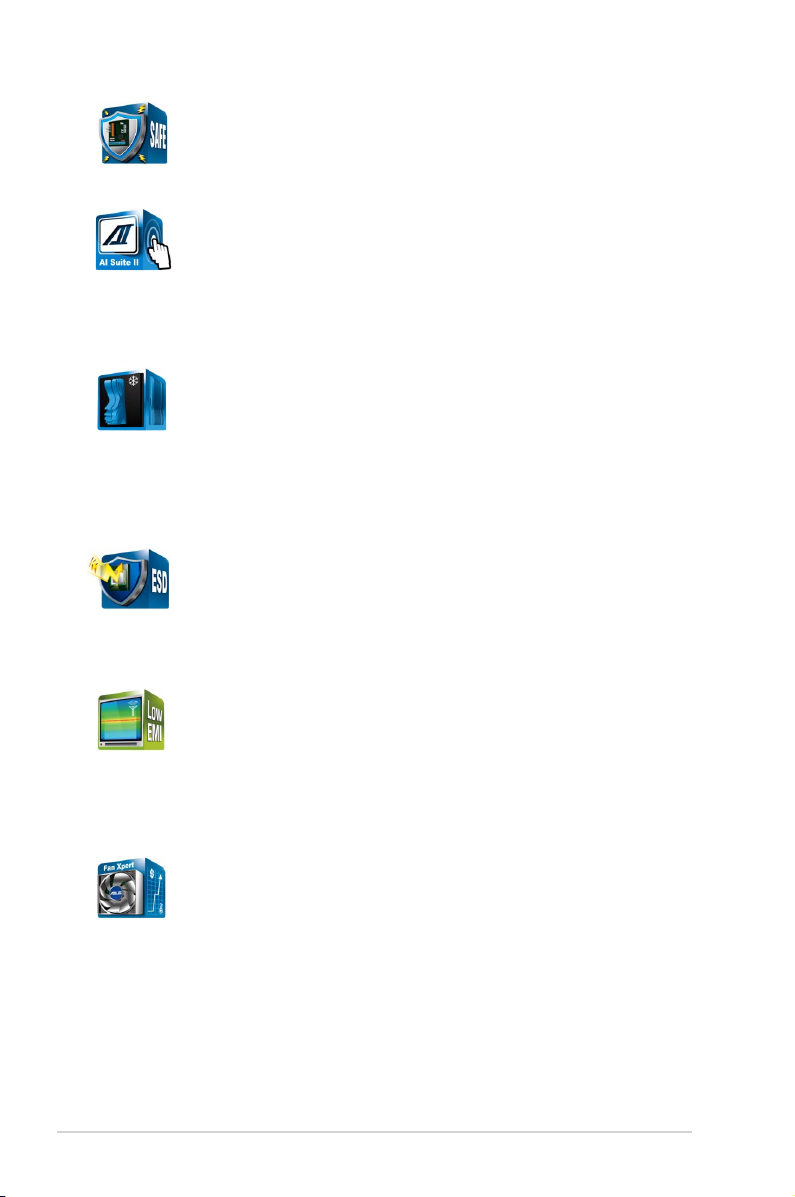
ASUS Anti-Surge Protection
This special design prevents expensive devices and the motherboard
from damage caused by power surges from switching power supply
(PSU).
AI Suite II
With its fast user-friendly interface, ASUS AI Suite II consolidates all the
exclusive ASUS features into one simple to use software package. It
allows you to supervise overclocking, energy management, fan speed
control, and voltage and sensor readings. This all-in-one software offers
diverse and ease to use functions, with no need to switch back and forth
between different utilities.
Fanless Design: stylish heatsink solution
The stylish heatsink features a 0-dB thermal solution that offers users a
noiseless PC environment. The beautiful shape of the heatsink design not
only provides visual enjoyment for motherboard users, but also lowers the
temperature of the chipset and power phase area through high efcient
heat-exchange. Combining usability and aesthetics, the ASUS stylish
heatpipe will give users an extremely silent and cooling experience with
an elegant appearance!
ESD
Protect Your Computer with ESD Guards. Electrostatic discharge
(ESD) conditions can happen while plugging or unplugging any USB
peripherals-causing damage to the computer. ASUS ESD Guards clamp
the ESD voltage and shunt the majority of the ESD current away for a
more reliable computing environment.
Low EMI
A special low-radiation design shields you from harmful electromagnetic
exposure by eliminating 50% of radiation.
1. Radiation Deduction Design minimizes harmful electromagnetic
radiation output with exclusive circuit design to cancel electrical charge.
2. The Radiation Moat Design effectively blocks radiation to prevent
discharge spread.
Fan Xpert
ASUS Fan Xpert intelligently allows you to adjust the CPU fan speed
according to different ambient temperatures caused by different climate
conditions in different geographic regions and your PC’s loading. The
built-in variety of useful proles offer exible controls of fan speed to
achieve a quiet and cool environment.
ASUS MyLogo2™
This feature allows you to convert your favorite photo into a 256-color
boot logo for a more colorful and vivid image on your screen.
ASUS P8H61-M LX R2.01-4
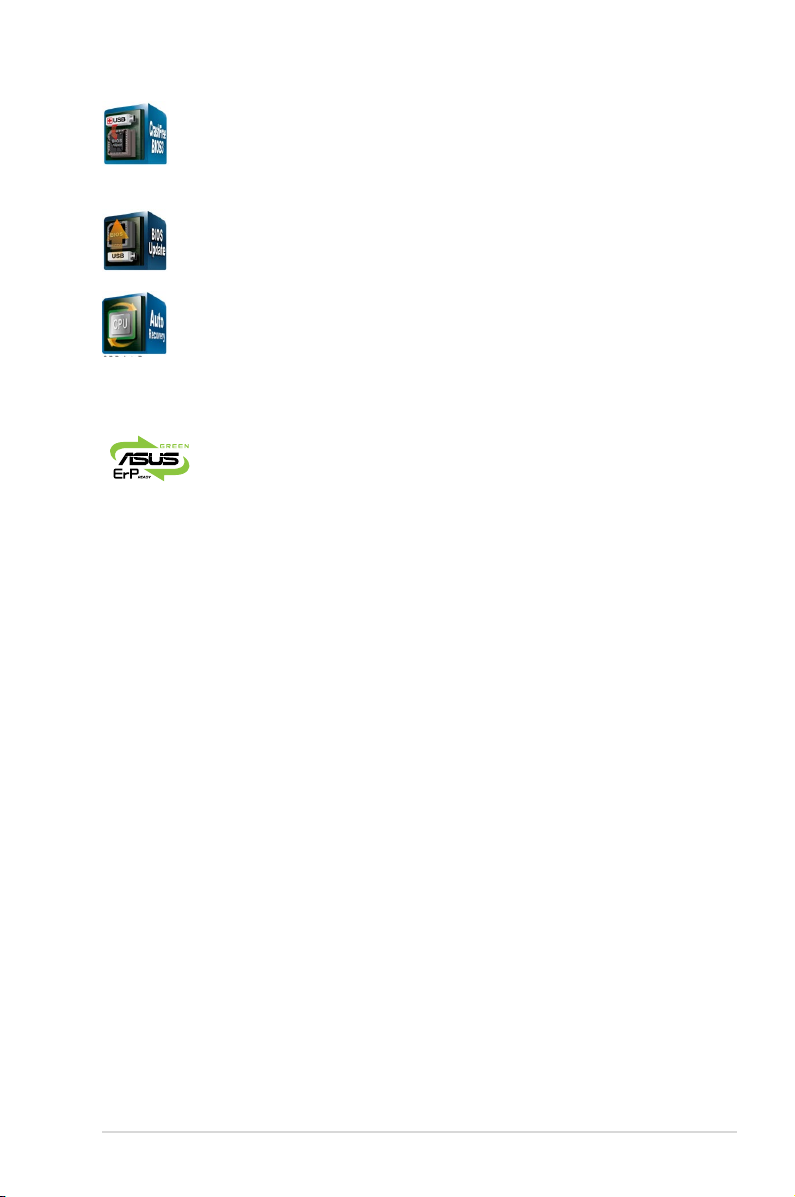
ASUS CrashFree BIOS 3
ASUS CrashFree BIOS 3 is an auto-recovery tool that allows you to
restore a corrupted BIOS le using the bundled support DVD or USB
ash disk that contains the latest BIOS le.
ASUS EZ Flash 2
ASUS EZ Flash 2 is a utility that allows you to update the BIOS without
using an OS-based utility.
C.P.R. (CPU Parameter Recall)
The BIOS C.P.R. feature automatically restores the CPU default settings
when the system hangs due to overclocking failure. C.P.R. eliminates the
need to open the system chassis and clear the RTC data. Simply shut
down and reboot the system, and the BIOS automatically restores the
CPU parameters to their default settings.
ErP ready
The motherboard is European Union´s Energy-related Products (ErP)
ready, and ErP requires products to meet certain energy efciency
requirements in regards to energy consumptions. This is in line with
ASUS vision of creating environment-friendly and energy-efcient
products through product design and innovation to reduce carbon
footprint of the product and thus mitigate environmental impacts.
1-5Chapter 1: Product introduction
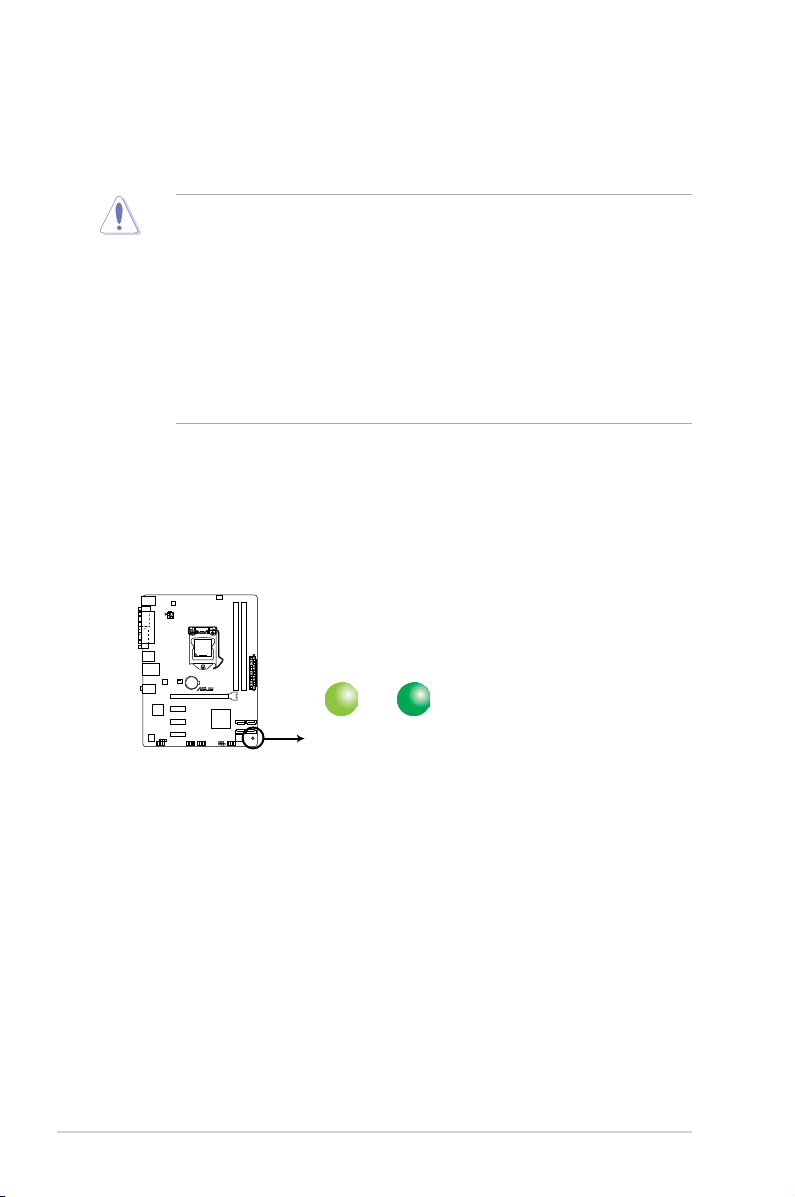
1.4 Before you proceed
SB_PWR
ON
Standby Power Powered Off
OFF
P8H61-M LX R2.0
P8H61-M LX R2.0 Onboard LED
Take note of the following precautions before you install motherboard components or change
any motherboard settings.
• Unplug the power cord from the wall socket before touching any component.
• Before handling components, use a grounded wrist strap or touch a safely grounded
object or a metal object, such as the power supply case, to avoid damaging them due to
static electricity.
• Hold components by the edges to avoid touching the ICs on them.
• Whenever you uninstall any component, place it on a grounded antistatic pad or in the
bag that came with the component.
• Before you install or remove any component, ensure that the ATX power supply is
switched off or the power cord is disconnected from the power supply. Failure to do so
may cause severe damage to the motherboard, peripherals, or components.
Standby Power LED
The motherboard comes with a standby power LED that lights up to indicate that the system
is ON, in sleep mode, or in soft-off mode. This is a reminder that you should shut down
the system and unplug the power cable before removing or plugging in any motherboard
component. The illustration below shows the location of the onboard LED.
ASUS P8H61-M LX R2.01-6
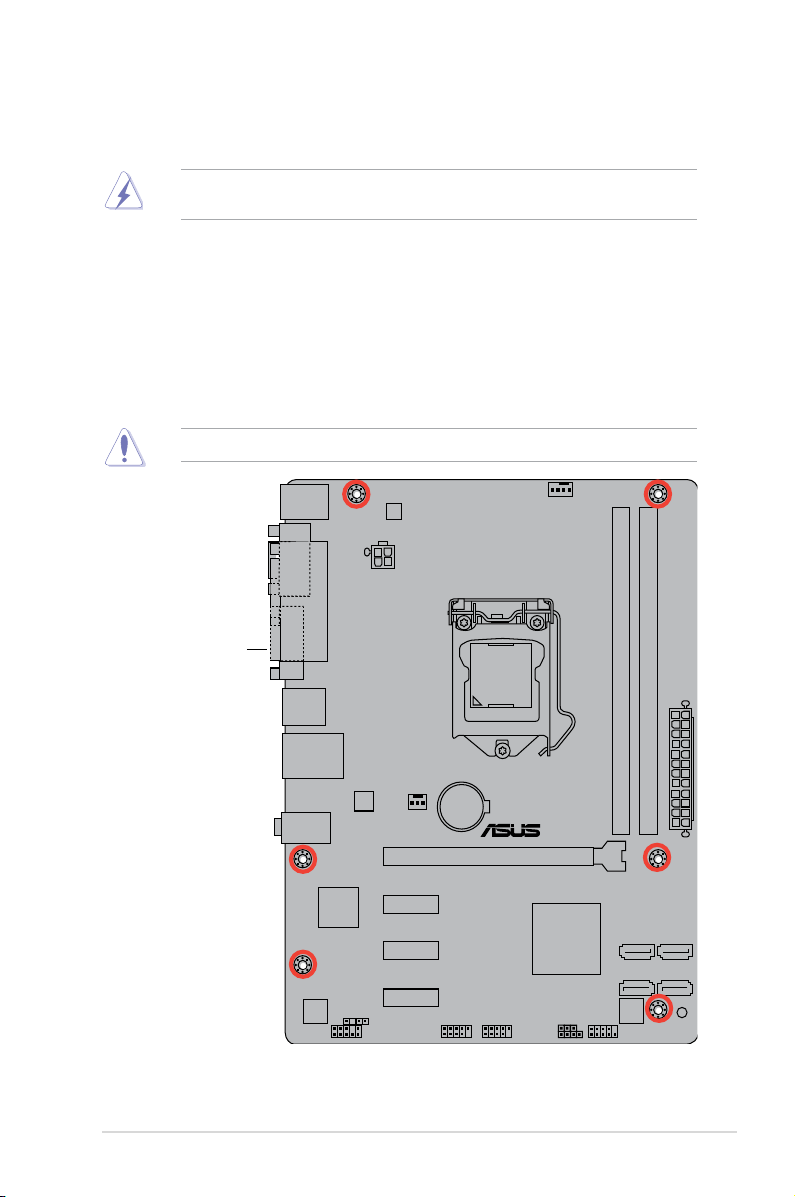
1.5 Motherboard overview
P8H61-M LX R2.0
Study the conguration of your chassis to ensure that the motherboard ts before installing
the motherboard.
Ensure that you unplug the power cord before installing or removing the motherboard.
Failure to do so can cause you physical injury and damage motherboard components.
1.5.1 Placement direction
When installing the motherboard, ensure that you place it into the chassis in the correct
orientation. The edge with external ports goes to the rear part of the chassis as indicated in
the image below.
1.5.2 Screw holes
Secure the motherboard to the chassis using six screws as indicated by the circles in the
illustration below.
Do not overtighten the screws! Doing so can damage the motherboard.
Place this side towards
the rear of the chassis
1-7Chapter 1: Product introduction
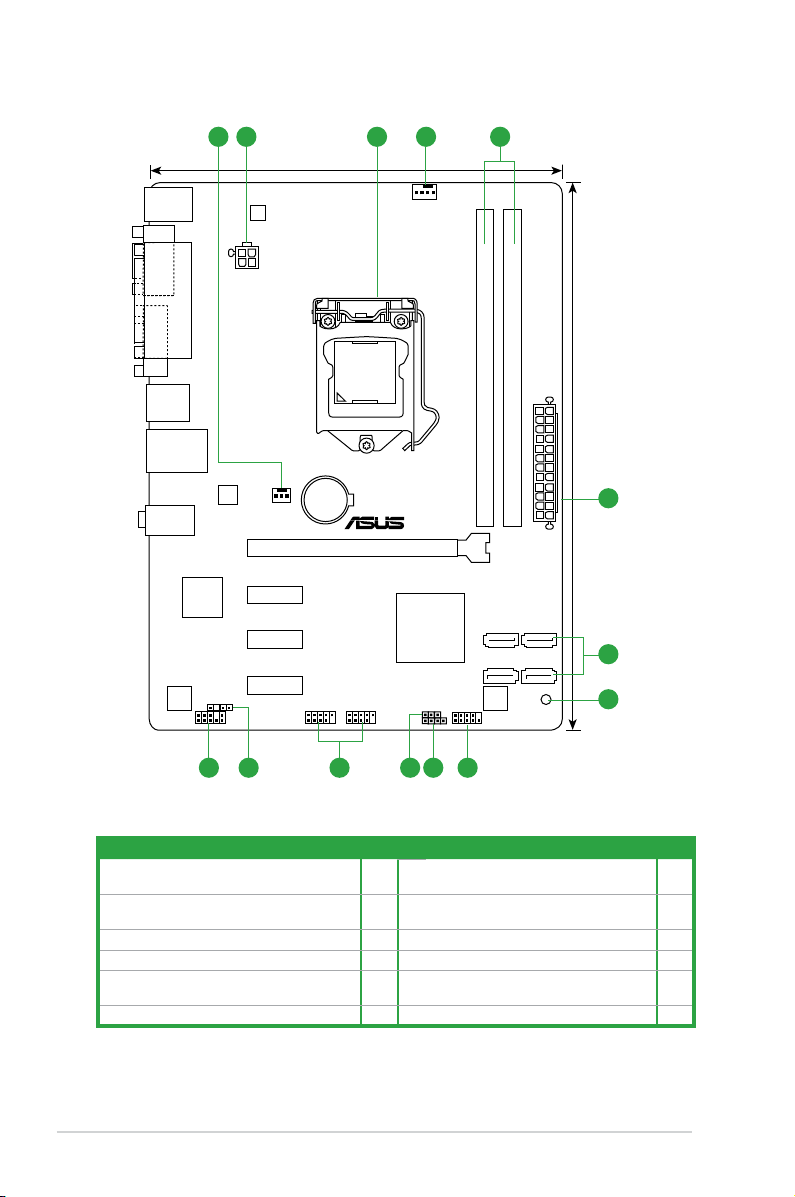
1.5.3 Motherboard layout
P8H61-M LX R2.0
PCIEX16
PCIEX1_1
PCIEX1_2
PCIEX1_3
F_PANEL
SPEAKER
SPEAKER
CLRTC
USB78USB56
AAFP
ATX12V
EATXPWR
CPU_FAN
CHA_FAN
Lithium Cell
CMOS Power
Super
I/O
ALC
887
RTL
8111E/
8111F
DIGI
+VRM
8Mb
BIOS
SB_PWR
SPDIF_OUT
24.4cm(9.6in)
LGA1155
Intel
®
H61
DDR3 DIMM_A1 (64bit, 240-pin module)
DDR3 DIMM_B1 (64bit, 240-pin module)
SATA3G_1
SATA3G_3
SATA3G_2
SATA3G_4
AUDIO
KBMS
LAN1_USB12
USB34
18.3cm(7.2in)
VGA
LPT
COM
321 41
6
2
789101112
5
1.5.4 Layout contents
Connectors/Jumpers/Slots/LED Page Connectors/Jumpers/Slots/LED Page
1. CPU and chassis fan connectors
(4-pin CPU_FAN, 3-pin CHA_FAN)
2. ATX power connectors (24-pin EATXPWR,
3. Intel® LGA1155 CPU socket 1-8 9. Clear RTC RAM (3-pin CLRTC) 1-19
4. DDR3 DIMM slots 1-13 10. USB connectors (10-1 pin USB56, USB78) 1-23
5. Intel® H61 Serial ATA 3.0Gb/s connectors
6. Standby power LED (SB_PWR) 1-1 12. Front panel audio connector (10-1 pin AAFP) 1-21
4-pin ATX12V)
(7-pin SATA3G_1/2/3/4)
1-23 7. System panel connector (10-1 pin F-PANEL) 1-25
1-22 8. Speaker connector (4-pin SPEAKER) 1-22
1-24 11. Digital audio connector (4-1 pin SPDIF_OUT) 1-24
ASUS P8H61-M LX R2.01-8
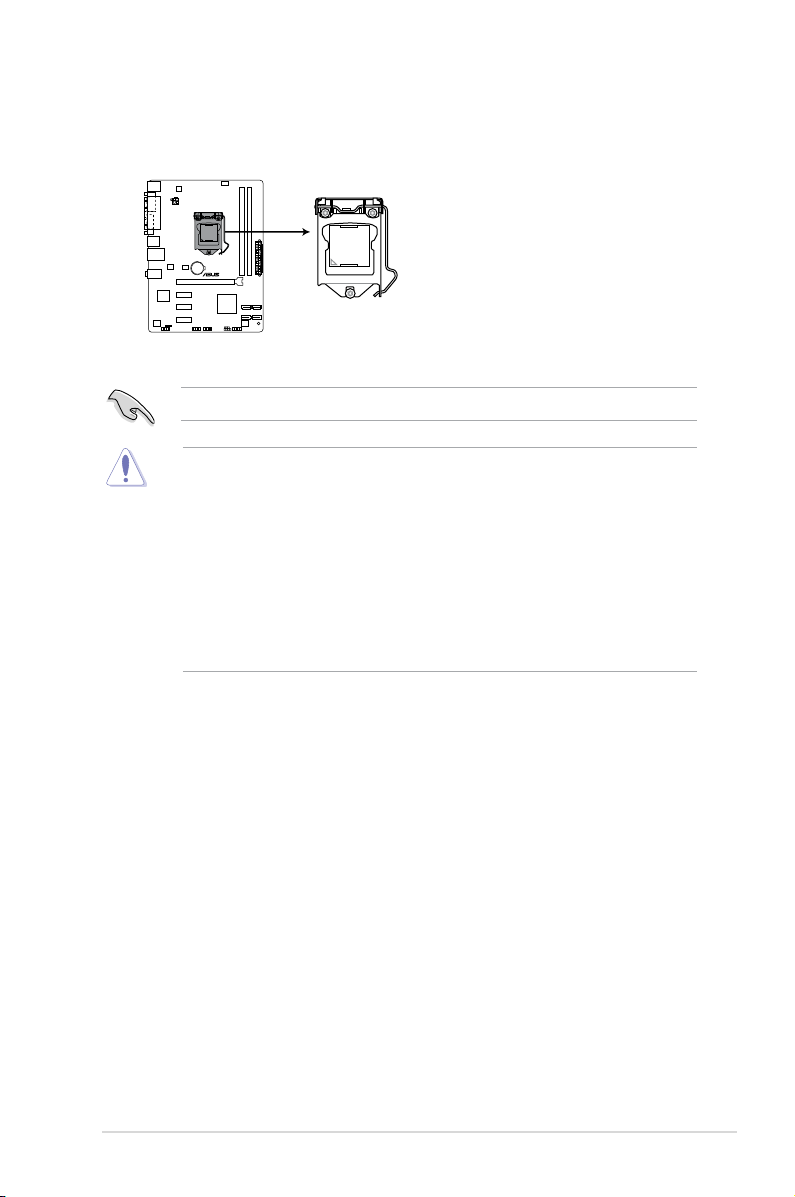
1.6 Central Processing Unit (CPU)
P8H61-M LX R2.0
P8H61-M LX R2.0 CPU socket LGA1155
The motherboard comes with a surface mount LGA1155 socket designed for the Intel®
Second Generation Core™ i7 / Core™ i5 / Core™ i3 processors.
Unplug all power cables before installing the CPU.
• Upon purchase of the motherboard, ensure that the PnP cap is on the socket and
the socket contacts are not bent. Contact your retailer immediately if the PnP cap
is missing, or if you see any damage to the PnP cap/socket contacts/motherboard
components. ASUS will shoulder the cost of repair only if the damage is shipment/
transit-related.
• Keep the cap after installing the motherboard. ASUS will process Return Merchandise
Authorization (RMA) requests only if the motherboard comes with the cap on the
LGA1155 socket.
• The product warranty does not cover damage to the socket contacts resulting from
incorrect CPU installation/removal, or misplacement/loss/incorrect removal of the PnP
cap.
1-9Chapter 1: Product introduction
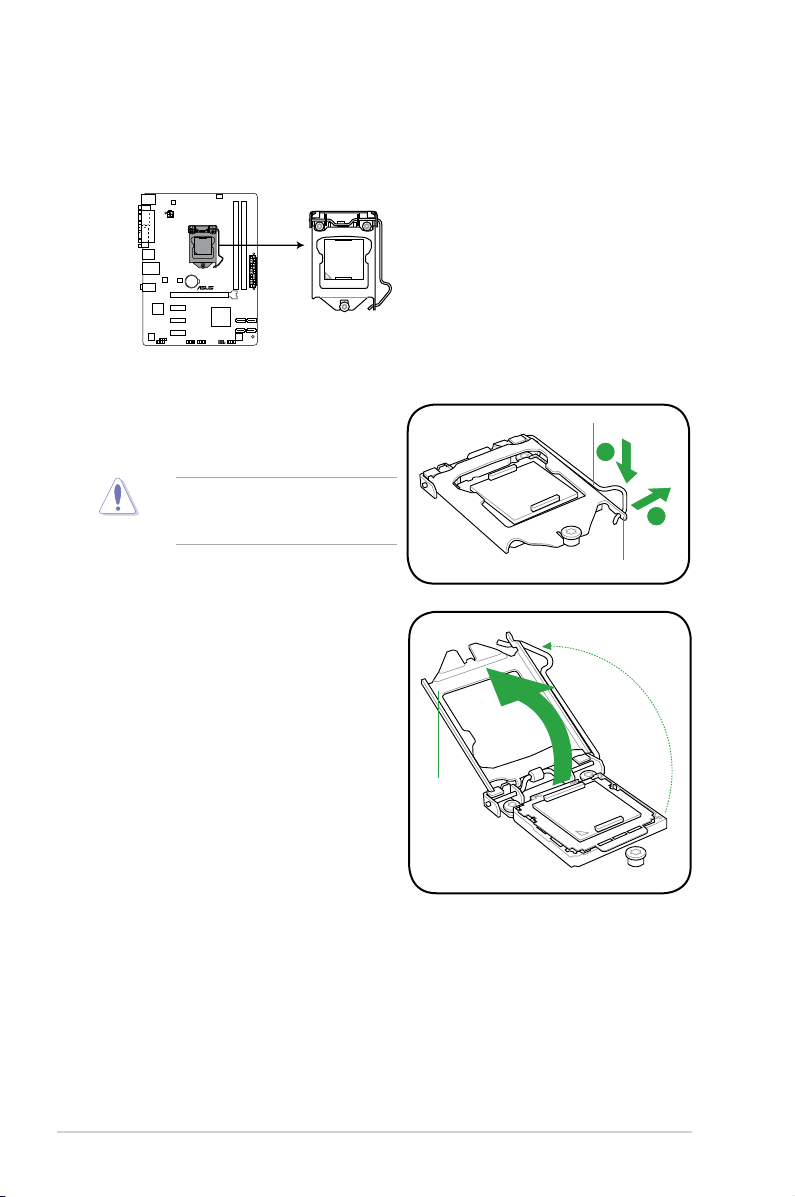
1.6.1 Installing the CPU
A
B
P8H61-M LX R2.0
P8H61-M LX R2.0 CPU socket LGA1155
To install a CPU:
1. Locate the CPU socket on the motherboard.
2. Press the load lever with your thumb (A),
and then move it to the right (B) until it is
released from the retention tab.
To prevent damage to the socket pins,
do not remove the PnP cap unless
you are installing a CPU.
3. Lift the load lever in the direction of the
arrow until the load plate is completely
lifted.
Load plate
Load lever
Retention tab
ASUS P8H61-M LX R2.01-10
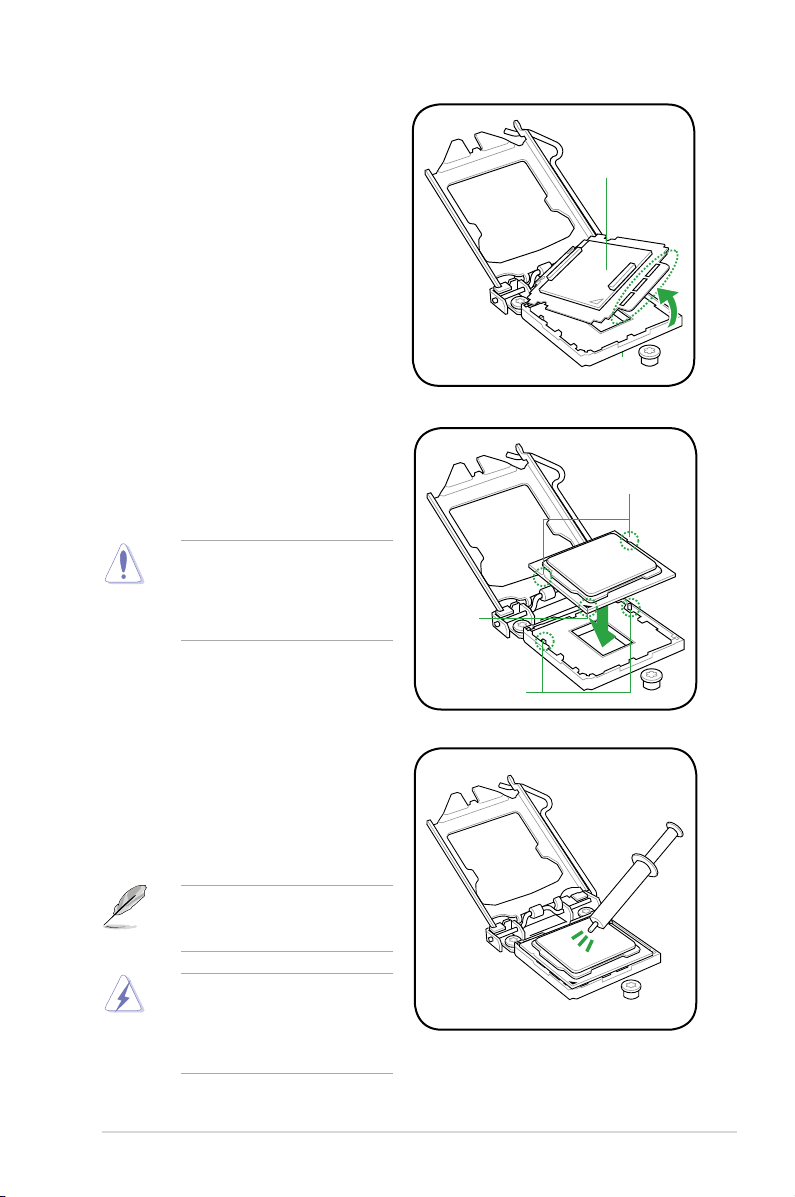
4. Remove the PnP cap from the CPU
socket by lifting the tab only.
5. Position the CPU over the socket,
ensuring that the gold triangle is on the
bottom-left corner of the socket, and
then t the socket alignment keys into
the CPU notches.
The CPU ts in only one correct
orientation. DO NOT force the CPU
into the socket to prevent bending
the connectors on the socket and
damaging the CPU!
PnP cap
CPU notches
Gold
triangle
mark
Alignment keys
6. Apply some Thermal Interface Material
to the exposed area of the CPU that
the heatsink will be in contact with,
ensuring that it is spread in an even
thin layer.
Some heatsinks come with preapplied thermal paste. If so, skip
this step.
The Thermal Interface Material is
toxic and inedible. DO NOT eat it. If
it gets into your eyes or touches your
skin, wash it off immediately, and
seek professional medical help.
1-11Chapter 1: Product introduction

7. Close the load plate (A), and then push
B
A
C
down the load lever (B), ensuring that
the front edge of the load plate slides
under the retention knob (C).
8. Insert the load lever under the retention
tab.
ASUS P8H61-M LX R2.01-12
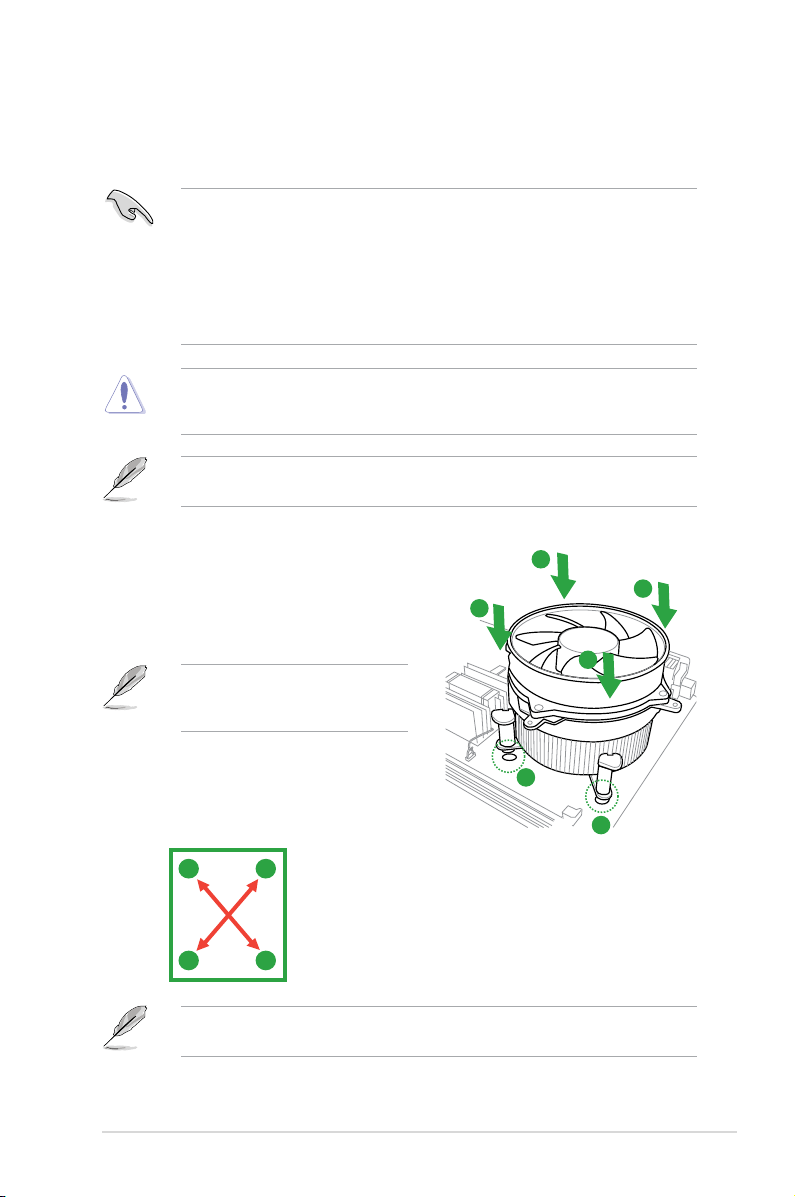
1.6.2 Installing the CPU heatsink and fan
The Intel® LGA1155 processor requires a specially designed heatsink and fan assembly to
ensure optimum thermal condition and performance.
•
When you buy a boxed Intel® processor, the package includes the CPU fan and
heatsink assembly. If you buy a CPU separately, ensure that you use only Intel®-certied
multi-directional heatsink and fan.
• Your Intel® LGA1155 heatsink and fan assembly comes in a push-pin design and
requires no tool to install.
• Use a LGA1155-compatible CPU heatsink and fan assembly only. The LGA1155 socket
is incompatible with the LGA775 and LGA1366 sockets in size and dimension.
If you purchased a separate CPU heatsink and fan assembly, ensure that you have
properly applied Thermal Interface Material to the CPU heatsink or CPU before you install
the heatsink and fan assembly.
Ensure that you have installed the motherboard to the chassis before you install the CPU
fan and heatsink assembly.
To install the CPU heatsink and fan:
1. Place the heatsink on top of the installed
CPU, ensuring that the four fasteners
match the holes on the motherboard.
Orient the heatsink and fan assembly
such that the CPU fan cable is closest
to the CPU fan connector.
2. Push down two fasteners at a time in a
diagonal sequence to secure the heatsink
and fan assembly in place.
A
B
The type of CPU heatsink and fan assembly may differ, but the installation steps and
functions should remain the same. The illustration above is for reference only.
B
A
A
B
B
A
1
1
1-13Chapter 1: Product introduction
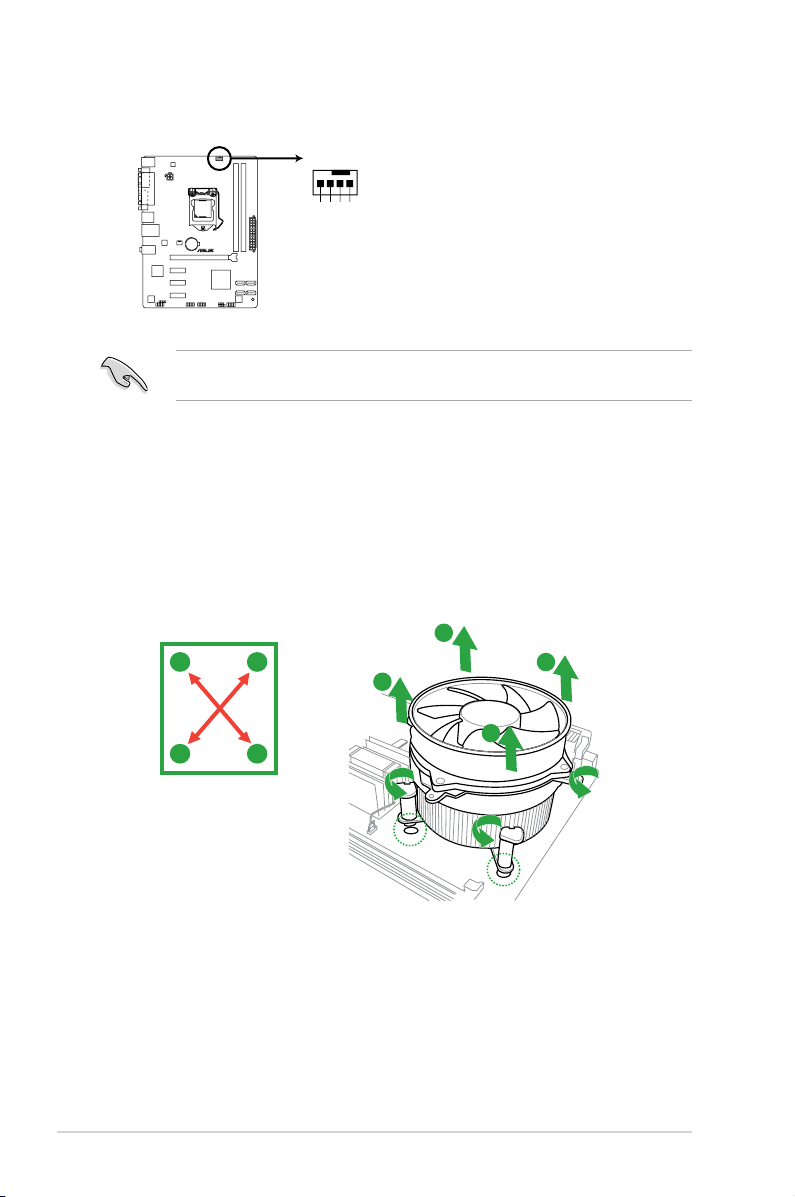
3. Connect the CPU fan cable to the connector on the motherboard labeled CPU_FAN.
CPU_FAN
CPU FAN PWM
CPU FAN IN
CPU FAN PWR
GND
P8H61-M LX R2.0
P8H61-M LX R2.0 CPU fan connector
Do not forget to connect the CPU fan connector! Hardware monitoring errors can occur if
you fail to plug this connector.
1.6.3 Uninstalling the CPU heatsink and fan
To uninstall the CPU heatsink and fan:
1. Disconnect the CPU fan cable from the connector on the motherboard.
2. Rotate each fastener counterclockwise.
3. Pull up two fasteners at a time in a diagonal sequence to disengage the heatsink and
fan assembly from the motherboard.
A
A
B
B
B
B
A
A
ASUS P8H61-M LX R2.01-14

P8H61-M LX R2.0
P8H61-M LX R2.0 240-pin DDR3 DIMM sockets
DIMM_A1
DIMM_B1
4. Carefully remove the heatsink and fan
assembly from the motherboard.
5. Rotate each fastener clockwise to ensure
correct orientation when reinstalling.
1.7 System memory
1.7.1 Overview
The motherboard comes with two Double Data Rate 3 (DDR3) Dual Inline Memory Modules
(DIMM) sockets.
A DDR3 module has the same physical dimensions as a DDR2 DIMM but is notched
differently to prevent installation on a DDR2 DIMM socket. DDR3 modules are developed for
better performance with less power consumption.
The gure illustrates the location of the DDR3 DIMM sockets:
Channel Sockets
Channel A DIMM_A1
Channel B DIMM_B1
1-15Chapter 1: Product introduction

1.7.2 Memory congurations
You may install 1GB, 2GB, 4GB, and 8GB unbuffered non-ECC DDR3 DIMMs into the DIMM
sockets.
• You may install varying memory sizes in Channel A and Channel B. The system maps
the total size of the lower-sized channel for the dual-channel conguration. Any excess
memory from the higher-sized channel is then mapped for single-channel operation.
• According to Intel CPU specication, DIMM voltage below 1.65V is recommended to
protect the CPU.
• Always install DIMMs with the same CAS latency. For optimum compatibility, we
recommend that you obtain memory modules from the same vendor.
• Due to the memory address limitation on 32-bit Windows® OS, when you install 4GB
or more memory on the motherboard, the actual usable memory for the OS can be
about 3GB or less. For effective use of memory, we recommend that you do any of the
following:
- Use a maximum of 3GB system memory if you are using a 32-bit Windows
- Install a 64-bit Windows® OS when you want to install 4GB or more on the
motherboard.
• This motherboard does not support DIMMs that use 512Mb (64MB) chips or less.
• The default memory operation frequency is dependent on its Serial Presence Detect
(SPD), which is the standard way of accessing information from a memory module.
Under the default state, some memory modules for overclocking may operate at a
lower frequency than the vendor-marked value. To operate at the vendor-marked or at a
higher frequency, refer to section 2.4 Ai Tweaker menu for manual memory frequency
adjustment.
• For system stability, use a more efcient memory cooling system to support a full
memory load (2 DIMMs) or overclocking condition.
®
OS.
Visit the ASUS website at www.asus.com for the latest QVL.
ASUS P8H61-M LX R2.01-16

P8H61-M LX R2.0 Series Motherboard Qualied Vendors Lists (QVL)
DDR3-2400 MHz capability
Vendors Part No. Size
CORSAIR CMGTX8(XMP) 8GB(2GB x 4) SS - - 10-12-10-27 1.65V • •
G.SKILL F3-19200CL11Q-16GBZHD(XMP1.3) 16GB(4GB x 4) DS - - 11-11-11-31 1.65V • •
G.SKILL F3-19200CL9D-4GBPIS(XMP) 4GB(2x 2GB) DS - - 9-11-9-28 1.65V • •
GEIL GET34GB2400C9DC(XMP) 2GB DS - - 9-11-9-27 1.65V • •
KINGMAX FLLE88F-C8KKAA HAIS(XMP) 2GB SS - - 10-11-10-30 1.8V • •
Transcend TX2400KLU-4GK(427652)(XMP) 4GB(2 x 2GB) SS - - - 1.65V • •
Transcend TX2400KLU-4GK (381850)(XMP) 4GB(2x 2GB) SS - - 9 1.65V • •
Transcend TX2400KLU-4GK(374243)(XMP) 4GB(2x 2GB) DS - - 9 1.65V • •
PATRIOT PVV34G2400C9K(XMP) 4GB(2x 2GB) DS - - 9-11-9-27 1.65V • •
SS/DSChip
Brand
Chip NO. Timing Voltage
• DDR3 1600 MHz and higher memory frequency is supported by Intel® 3rd generation
processors.
• Due to the CPU behavior, DDR3 2133/1866 memory module will run at DDR3
2000/1800 MHz frequency.
DIMM socket
support (Optional)
1 DIMM 2 DIMMs
DDR3-2250 MHz capability
DIMM socket support
Vendors Part No. Size SS/DS Chip Brand Chip NO. Timing Voltage
KINGSTON KHX2250C9D3T1K2/4GX(XMP) 4GB(2 x 2GB) DS - - - 1.65V • •
(Optional)
1 DIMM 2 DIMMs
DDR3-2200 MHz capability
DIMM socket support
Vendors Part No. Size SS/DS Chip Brand Chip NO. Timing Voltage
GEIL GET34GB2200C9DC(XMP) 2GB DS - - 9-10-9-28 1.65V • •
GEIL GET38GB2200C9ADC(XMP) 4GB DS - - 9-11-9-28 1.65V • •
KINGMAX FLKE85F-B8KJA FEIH(XMP) 4GB(2 x 2GB) DS - - - 1.5V-1.7V • •
(Optional)
1 DIMM 2 DIMMs
DDR3-2133 MHz capability
Vendors Part No. Size
A-DATA AX3U2133GC2G9B-DG2(XMP) 2GB SS - - 9-11-9-27 1.55~1.75V • •
CORSAIR CMT16GX3M4X2133C9(XMP 1.3) 16GB(4GB x 4) DS - - 9-11-10-27 1.50V • •
CORSAIR CMT4GX3M2A2133C9(XMP) 4GB(2 x 2GB) DS - - 9-10-9-24 1.65V • •
CORSAIR CMT4GX3M2B2133C9(XMP) 4GB(2 x 2GB) DS - - 9-10-9-27 1.50V • •
CORSAIR CMT8GX3M2B2133C9(XMP) 8GB(4GB x 2) DS - - 9-11-9-27 1.50V • •
G.SKILL F3-17000CL9Q-16GBZH(XMP1.3) 16GB(4GB x 4) DS - - 9-11-10-28 1.65V • •
GEIL GE34GB2133C9DC(XMP) 2GB DS - - 9-9-9-28 1.65V • •
GEIL GU34GB2133C9DC(XMP) 4GB(2 x 2GB) DS - - 9-9-9-28 1.65V • •
KINGSTON KHX2133C9AD3T1K2/4GX(XMP) 4GB(2 x 2GB) DS - - - 1.65V • •
KINGSTON KHX2133C9AD3X2K2/4GX(XMP) 4GB(2 x 2GB) DS - - 9-11-9-27 1.65V • •
KINGSTON KHX2133C9AD3T1K4/8GX(XMP) 8GB(4 x 2GB) DS - - 9-11-9-27 1.65V • •
KINGSTON KHX2133C9AD3T1FK4/8GX(XMP) 8GB(4x 2GB) DS - - - 1.65V • •
SS/DSChip
Brand
Chip NO. Timing Voltage
(continued on the next page)
DIMM socket
support (Optional)
1 DIMM 2 DIMMs
1-17Chapter 1: Product introduction

DDR3-2000 MHz capability
Vendors Part No. Size
Apacer 78.AAGD5.9KD(XMP) 6GB(3 x 2GB) DS - - 9-9-9-27 1.65V • •
CORSAIR CMT6GX3M3A2000C8(XMP) 6GB(3 x 2GB) DS - - 8-9-8-24 1.65V • •
G.SKILL F3-16000CL9D-4GBFLS(XMP) 4GB(2 x 2GB) DS - - 9-9-9-24 1.65V • •
G.SKILL F3-16000CL9D-4GBTD(XMP) 4GB(2 x 2GB) DS - - 9-9-9-27 1.65V • •
G.SKILL F3-16000CL6T-6GBPIS(XMP) 6GB(3 x 2GB) DS - - 6-9-6-24 1.65V • •
GEIL GUP34GB2000C9DC(XMP) 4GB(2 x 2GB) DS - - 9-9-9-28 1.65V • •
KINGSTON KHX2000C9AD3T1K2/4GX(XMP) 4GB(2 x 2GB) DS - - - 1.65V • •
KINGSTON KHX2000C9AD3W1K2/4GX(XMP) 4GB(2 x 2GB) DS - - - 1.65V • •
KINGSTON KHX2000C9AD3T1K2/4GX(XMP) 4GB(2 x 2GB) DS - - 9 1.65V • •
KINGSTON KHX2000C9AD3W1K3/6GX(XMP) 6GB(3 x 2GB) DS - - - 1.65V • •
KINGSTON KHX2000C9AD3T1K3/6GX(XMP) 6GB(3 x 2GB) DS - - - 1.65V • •
Transcend TX2000KLN-8GK(XMP) 8GB(2 x 4GB) DS - - - 1.6V • •
Asint SLA302G08-ML2HB(XMP) 4GB DS HYNIX H5TQ2G83BFR H9C - - • •
SS/DSChip
Brand
Chip NO. Timing Voltage
DIMM socket
support (Optional)
1 DIMM 2 DIMMs
DDR3-1866 MHz capability
Vendors Part No. Size
CORSAIR CMT4GX3M2A1866C9(XMP) 4GB(2 x 2GB) DS - - 9-9-9-24 1.65V • •
CORSAIR CMT6GX3MA1866C9(XMP) 6GB(3 x 2GB) DS - - 9-9-9-24 1.65V • •
CORSAIR CMZ8GX3M2A1866C9(XMP) 8GB(2 x 4GB) DS - - 9-10-9-27 1.50V • •
G.SKILL F3-14900CL9Q-16GBZL(XMP1.3) 16GB(4GB x 4) DS - - 9-10-9-28 1.5V • •
G.SKILL F3-14900CL10Q2-64GBZLD(XMP1.3) 64GB(8GB x 8) DS - - 10-11-10-30 1.5V • •
G.SKILL F3-14900CL9D-8GBXL(XMP) 8GB(2 x 4GB) DS - - 9-10-9-28 1.5V • •
G.SKILL F3-14900CL9Q-8GBXL(XMP) 8GB(2GB x 4) DS - - 9-9-9-24 1.6V • •
KINGSTON KHX1866C9D3T1K3/3GX(XMP) 3GB(3 x 1GB) SS - - - 1.65V • •
KINGSTON KHX1866C9D3K4/16GX(XMP) 16GB(4GB x 4) DS - - - 1.65V • •
KINGSTON KHX1866C9D3T1K3/6GX(XMP) 6GB(3 x 2GB) DS - - - 1.65V • •
SS/DSChip
Brand
Chip NO. Timing Voltage
DIMM socket
support (Optional)
1 DIMM 2 DIMMs
(continued on the next page)
ASUS P8H61-M LX R2.01-18

DDR3-1600 MHz capability
Vendors Part No. Size
A-DATA AM2U16BC2P1 2GB SS A-DATA
A-DATA AM2U16BC4P2 4GB DS A-DATA
A-DATA AX3U1600GC4G9-2G(XMP) 8GB(2 x 4GB) DS - - 9-9-9-24 1.55V-1.75V • •
A-DATA AX3U1600XC4G79-2X(XMP) 8GB(2 x 4GB) DS - - 7-9-7-21 1.55V-1.75V • •
CORSAIR CMD12GX3M6A1600C8(XMP) 12GB(6x2GB) DS - - 8-8-8-24 1.65V • •
CORSAIR CMP4GX3M2A1600C8(XMP) 4GB(2 x 2GB) DS - - 8-8-8-24 1.65V • •
CORSAIR CMP4GX3M2A1600C9(XMP) 4GB(2 x 2GB) DS - - 9-9-9-24 1.65V • •
CORSAIR CMP4GX3M2C1600C7(XMP) 4GB(2 x 2GB) DS - - 7-8-7-20 1.65V • •
CORSAIR CMX4GX3M2A1600C9(XMP) 4GB(2 x 2GB) DS - - 9-9-9-24 1.65V • •
CORSAIR CMX4GX3M2A1600C9(XMP) 4GB(2 x 2GB) DS - - 9-9-9-24 1.65V • •
CORSAIR TR3X6G1600C8 G(XMP) 6GB(3 x 2GB) DS - - 8-8-8-24 1.65V • •
CORSAIR TR3X6G1600C8D G(XMP) 6GB(3 x 2GB) DS - - 8-8-8-24 1.65V • •
CORSAIR TR3X6G1600C9 G(XMP) 6GB(3 x 2GB) DS - - 9-9-9-24 1.65V • •
CORSAIR CMP8GX3M2A1600C9(XMP) 8GB(2 x 4GB) DS - - 9-9-9-24 1.65V • •
CORSAIR CMX8GX3M4A1600C9(XMP) 8GB(4 x 2GB) DS - - 9-9-9-24 1.65V • •
Crucial BL25664BN1608.16FF(XMP) 6GB(3 x 2GB) DS - - - - • •
G.SKILL F3-12800CL9D-2GBNQ(XMP) 2GB(2 x 1GB) SS - - 9-9-9-24 1.5V • •
G.SKILL F3-12800CL7D-4GBRH(XMP) 4GB(2 x 2GB) SS - - 7-7-7-24 1.6V • •
G.SKILL F3-12800CL7D-4GBRM(XMP) 4GB(2 x 2GB) DS - - 7-8-7-24 1.6V • •
G.SKILL F3-12800CL8D-4GBRM(XMP) 4GB(2 x 2GB) DS - - 8-8-8-24 1.60V • •
G.SKILL F3-12800CL9D-4GBRL(XMP) 4GB(2 x 2GB) DS - - 9-9-9-24 1.5V • •
G.SKILL F3-12800CL9T-6GBNQ(XMP) 6GB(3 x 2GB) DS - - 9-9-9-24 1.5V~1.6V • •
G.SKILL F3-12800CL7D-8GBRH(XMP) 8GB(2 x 4GB) DS - - 7-8-7-24 1.6V • •
G.SKILL F3-12800CL8D-8GBECO(XMP) 8GB(2 x 4GB) DS - - 8-8-8-24 XMP 1.35V • •
G.SKILL F3-12800CL9D-8GBRL(XMP) 8GB(2 x 4GB) DS - - 9-9-9-24 1.5V • •
GEIL GET316GB1600C9QC(XMP) 16GB(4 x 4GB) DS - - 9-9-9-28 1.6V • •
HYNIX HMT351U6CFR8C-PB 4GB DS HYNIX
KINGMAX FLGD45F-B8MF7 MAEH(XMP) 1GB SS - - 7 - •
KINGMAX FLGE85F-B8KJ9A FEIS(XMP) 2GB DS - - - - • •
KINGMAX FLGE85F-B8MF7 MEEH(XMP) 2GB DS - - 7 - •
KINGSTON KHX1600C9D3P1K2/4G 4GB(2 x 2GB) SS - - - 1.5V • •
KINGSTON KHX1600C9D3K3/12GX(XMP) 12GB(3x4GB) DS - - 9-9-9-27 1.65V • •
KHX1600C9D3T1BK3/
KINGSTON
12GX(XMP)
KINGSTON KHX1600C9D3K4/16GX(XMP) 16GB(4GB x 4) DS - - - 1.65V • •
KINGSTON KHX1600C9AD3/2G 2GB DS - - - 1.65V • •
KINGSTON KVR1600D3N11/2G-ES 2GB DS KTC D1288JPNDPLD9U 11-11-11-28 1.35V-1.5V •
KINGSTON KHX1600C7D3K2/4GX(XMP) 4GB(2 x 2GB) DS - - - 1.65V • •
KINGSTON KHX1600C8D3K2/4GX(XMP) 4GB(2 x 2GB) DS - - 8 1.65V • •
KHX1600C8D3T1K2/
KINGSTON
4GX(XMP)
KINGSTON KHX1600C9D3K2/4GX(XMP) 4GB(2 x 2GB) DS - - 9 1.65V • •
KINGSTON KHX1600C9D3LK2/4GX(XMP) 4GB(2 x 2GB) DS - - 9 XMP 1.35V • •
KHX1600C9D3X2K2/
KINGSTON
4GX(XMP)
KHX1600C9D3T1K3/
KINGSTON
6GX(XMP)
KINGSTON KHX1600C9D3K3/6GX(XMP) 6GB(3 x 2GB) DS - - 9 1.65V • •
KHX1600C9D3T1BK3/
KINGSTON
6GX(XMP)
KINGSTON KHX1600C9D3K2/8GX(XMP) 8GB(2 x 4GB) DS - - 9-9-9-27 1.65V • •
KINGSTON KHX1600C9D3P1K2/8G 8GB(2 x 4GB) DS - - - 1.5V • •
Super Talent WA160UX6G9 6GB(3 x 2GB) DS - - 9 - • •
Transcend JM1600KLN-8GK 8GB(4GB x 2) DS Transcend TK483PCW3 - - • •
Asint SLZ3128M8-EGJ1D(XMP) 2GB DS Asint 3128M8-GJ1D 9-9-9-24 1.6V • •
Asint SLA302G08-EGG1C(XMP) 4GB DS Asint 302G08-GG1C - - • •
Asint SLA302G08-EGJ1C(XMP) 4GB DS Asint 302G08-GJ1C - - • •
Elixir M2P2G64CB8HC9N-DG(XMP) 2GB DS - - - - • •
Mushkin 998659(XMP) 6GB(3 x 2GB) DS - - 9-9-9-24 - • •
Mushkin 998659(XMP) 6GB(3 x 2GB) DS - - 9-9-9-24 1.5~1.6V • •
PATRIOT PGS34G1600LLKA 4GB(2 x 2GB) DS - - 7-7-7-20 1.7V •
SanMax SMD-4G68HP-16KZ 4GB DS HYNIX
12GB(3x4GB) DS - - 9-9-9-27 1.65V •
4GB(2 x 2GB) DS - - 8 1.65V • •
4GB(2 x 2GB) DS - - 9-9-9-27 1.65V • •
6GB(3 x 2GB) DS - - - 1.65V • •
6GB(3 x 2GB) DS - - 9-9-9-27 1.65V • •
SS/DSChip
Brand
Chip NO. Timing Voltage
3CCD-1509A
EL1126T
3CCD-1509A
EL1126T
H5TQ2G83CFR
PBC
H5TQ2G83BFR
PBC
- - • •
- - • •
- - • •
- - • •
DIMM socket
support (Optional)
1 DIMM 2 DIMMs
(continued on the next page)
1-19Chapter 1: Product introduction

DDR3-1333 MHz capability
1.35V(low
voltage)
1.35V(low
voltage)
1.3V(low
voltage)
1.35V(low
voltage)
1.35V(low
voltage)
DIMM socket
support (Optional)
1 DIMM 2 DIMMs
• •
• •
• •
• •
• •
Vendors Part No. Size
A-Data AD31333001GOU 1GB SS A-Data
A-Data AD31333G001GOU 3GB(3 x 1GB) SS - - 8-8-8-24 1.65-1.85V • •
A-Data AD31333002GOU 2GB DS A-Data
A-Data AD31333G002GMU 2GB DS - - 8-8-8-24 1.65-1.85V • •
Apacer 78.A1GC6.9L1 2GB DS APACER AM5D5808DEWSBG - - • •
Apacer 78.A1GC6.9L1 2GB DS Apacer AM5D5808FEQSBG 9 - • •
CORSAIR CM3X1024-1333C9DHX 1GB SS - - 9-9-9-24 1.60V • •
CORSAIR CM3X1024-1333C9 1GB SS - - 9-9-9-24 1.60V • •
CORSAIR TR3X3G1333C9 G 3GB(3 x 1GB) SS - - 9-9-9-24 1.50V • •
CORSAIR TR3X3G1333C9 G 3GB(3 x 1GB) SS - - 9-9-9-24 1.50V • •
CORSAIR CM3X1024-1333C9DHX 1GB DS Corsair - - - • •
CORSAIR CMD24GX3M6A1333C9(XMP) 24GB(6x4GB) DS - - 9-9-9-24 1.60V • •
CORSAIR CMX8GX3M4A1333C9 8GB(4 x 2GB) DS - - 9-9-9-24 1.50V • •
Crucial CT12864BA1339.8FF 1GB SS Micron 9FF22D9KPT 9 - • •
Crucial CT25664BA1339.16FF 2GB DS Micron 9KF27D9KPT 9 - • •
Crucial BL25664BN1337.16FF (XMP) 6GB(3 x 2GB) DS - - 7-7-7-24 1.65V • •
ELPIDA EBJ10UE8EDF0-DJ-F 1GB SS ELPIDA J1108EDSE-DJ-F -
ELPIDA EBJ21UE8EDF0-DJ-F 2GB DS ELPIDA J1108EDSE-DJ-F -
G.SKILL F3-10600CL8D-2GBHK(XMP) 1GB SS G.SKILL - - - • •
G.SKILL F3-10666CL7T-3GBPK(XMP) 3GB(3 x 1GB) SS - - 7-7-7-18 1.5~1.6V • •
G.SKILL F3-10666CL9T-3GBNQ 3GB(3 x 1GB) SS - - 9-9-9-24 1.5~1.6V • •
G.SKILL F3-10600CL8D-4GBHK(XMP) 4GB(2 x 2GB) DS - - 8-8-8-21 1.5-1.6V • •
G.SKILL F3-10666CL8D-4GBECO(XMP) 4GB(2 x 2GB) DS - - 8-8-8-24 XMP 1.35V • •
G.SKILL F3-10666CL7T-6GBPK(XMP) 6GB(3 x 2GB) DS - - 7-7-7-18 1.5~1.6V • •
G.SKILL F3-10666CL7D-8GBRH(XMP) 8GB(2 x 4GB) DS - - 7-7-7-21 1.5V • •
G.SKILL F3-10666CL9D-8GBRL 8GB(2 x 4GB) DS - - 9-9-9-24 1.5V • •
GEIL GET316GB1333C9QC 16GB(4x 4GB) DS - - 9-9-9-24 1.5V •
GEIL GV32GB1333C9DC 2GB(2 x 1GB) DS - - 9-9-9-24 1.5V • •
GEIL GG34GB1333C9DC 4GB(2 x 2GB) DS GEIL GL1L128M88BA12N 9-9-9-24
GEIL GV34GB1333C9DC 4GB(2 x 2GB) DS - - 9-9-9-24 1.5V • •
Hynix HMT112U6TFR8A-H9 1GB SS HYNIX H5TC1G83TFRH9A -
HYNIX HMT325U6BFR8C-H9 2GB SS HYNIX H5TQ2G83BFRH9C - - • •
Hynix HMT125U6TFR8A-H9 2GB DS HYNIX H5TC1G83TFRH9A -
HYNIX HMT351U6BFR8C-H9 4GB DS HYNIX H5TQ2G83BFRH9C - - •
KINGMAX FLFD45F-B8KL9 NAES 1GB SS KINGMAX KKB8FNWBFGNX-27A - - • •
KINGMAX FLFE85F-C8KF9 CAES 2GB SS KINGMAX KFC8FMFXF-DXX-15A - - • •
KINGMAX FLFE85F-C8KM9 NAES 2GB SS KINGMAX KFC8FNMXF-BXX-15A - - • •
KINGMAX FLFE85F-B8KL9 NEES 2GB DS KINGMAX KKB8FNWBFGNX-26A - - • •
KINGMAX FLFF65F-C8KM9 NEES 4GB DS KINGMAX KFC8FNMXF-BXX-15A - - • •
Kingston KVR1333D3N9/1G 1GB SS ELPIDA J1108BDBG-DJ-F 9 1.5V • •
Kingston KVR1333D3N9/2G 2GB SS HYNIX H5TQ2G83AFRH9C 9 - • •
Kingston KVR1333D3N9/2G(low prole) 2GB DS ELPIDA J1108BDBG-DJ-F 9 1.5V • •
Kingston KVR1333D3N9/2G 2GB DS KTC D1288JPNDPLD9U 9 1.5V • •
Kingston KVR1333D3N9/2G 2GB DS ELPIDA J1108BDSE-DJ-F 9 1.5V • •
Kingston KHX1333C7D3K2/4GX(XMP) 4GB(2 x 2GB) DS - - 7 1.65V • •
Kingston KHX1333C9D3UK2/4GX(XMP) 4GB(2 x 2GB) DS - - 9 XMP 1.25V • •
Kingston KVR1333D3N9/4G(low prole) 4GB DS HYNIX H5TQ2G83AFRH9C 9 1.5V • •
Kingston KVR1333D3N9/4G 4GB DS Hynix H5TQ2G83AFR - - • •
Micron MT4JTF12864AZ-1G4D1 1GB SS MICRON D9LGQ - - • •
Micron MT8JTF12864AZ-1G4F1 1GB SS Micron 9FF22D9KPT 9 - • •
Micron MT8JTF25664AZ-1G4D1 2GB SS MICRON D9LGK - - •
Micron MT16JTF25664AZ-1G4F1 2GB DS Micron 9KF27D9KPT 9 - • •
Micron MT16JTF51264AZ-1G4D1 4GB DS MICRON D9LGK - - • •
OCZ OCZ3G1333LV3GK 3GB(3 x 1GB) DS - - 9-9-9-20 1.65V • •
OCZ OCZ3F13334GK 4GB(2 x 2GB) DS - - 9-9-9-20 1.7V • •
OCZ OCZ3G13334GK 4GB(2 x 2GB) DS - - 9-9-9-20 1.7V • •
OCZ OCZ3G1333LV4GK 4GB(2 x 2GB) DS - - 9-9-9-20 1.65V • •
OCZ OCZ3P1333LV4GK 4GB(2 x 2GB) DS - - 7-7-7-20 1.65V • •
OCZ OCZ3X13334GK(XMP) 4GB(2 x 2GB) DS - - 7-7-7-20 1.75V • •
OCZ OCZ3G1333LV6GK 6GB(3 x 2GB) DS - - 9-9-9-20 1.65V • •
OCZ OCZ3P1333LV6GK 6GB(3 x 2GB) DS - - 7-7-7-20 1.65V • •
SS/DSChip
Brand
Chip NO. Timing Voltage
AD30908C8D-151C
E0906
AD30908C8D-151C
E0903
- - • •
- - • •
(continued on the next page)
ASUS P8H61-M LX R2.01-20

DDR3-1333 MHz capability
Vendors Part No. Size
OCZ OCZ3X1333LV6GK(XMP) 6GB(3 x 2GB) DS - - 8-8-8-20 1.60V • •
OCZ OCZ3G1333LV8GK 8GB(2x 4GB) DS - - 9-9-9-20 1.65V • •
OCZ OCZ3RPR1333C9LV8GK 8GB(2x 4GB) DS - - 9-9-9-20 1.65V • •
PSC AL7F8G73D-DG1 1GB SS PSC A3P1GF3DGF 8-8-8-24 1.5V • •
PSC AL7F8G73F-DJ2 1GB SS PSC A3P1GF3FGF - - • •
PSC AL8F8G73D-DG1 2GB DS PSC A3P1GF3DGF 8-8-8-24 1.5V • •
PSC AL8F8G73F-DJ2 2GB DS PSC A3P1GF3FGF - - • •
SAMSUNG M378B2873FHS-CH9 1GB SS Samsung K4B1G0846F - - • •
SAMSUNG M378B5673FH0-CH9 2GB DS Samsung K4B1G0846F - - • •
SAMSUNG M378B5273CH0-CH9 4GB DS Samsung K4B2G0846C - - • •
Super Talent W1333UA1GH 1GB SS HYNIX H5TQ1G83TFR 9 - • •
Super Talent W1333UB2GS 2GB DS Samsung K4B1G0846F 9 - • •
Super Talent W1333UB4GS 4GB DS Samsung K4B2G0846C - - • •
Super Talent W1333UX6GM 6GB(3x 2GB) DS Micron 0BF27D9KPT 9-9-9-24 1.5V • •
Elixir M2F2G64CB88B7N-CG 2GB DS Elixir N2CB2G808N-CG - - • •
Elixir M2Y2G64CB8HA9N-CG 2GB DS - - 7-7-7-20 - • •
Elixir M2Y2G64CB8HC9N-CG 2GB DS Elixir - - - • •
Elixir M2F4G64CB8HB5N-CG 4GB DS Elixir N2CB2G808N-CG - - • •
KINGSHARE KSRPCD313332G 2GB DS PATRIOT PM128M8D385-15 - - • •
Kingtiger 2GB DIMM PC3-10666 2GB DS Samsung
Kingtiger KTG2G1333PG3 2GB DS - - - - • •
PATRIOT PSD31G13332H 1GB DS - - 9 - • •
PATRIOT PSD31G13332 1GB DS Patriot PM64M8D38U-15 - - • •
PATRIOT PSD32G13332H 2GB DS - - - - • •
RAMAXEL RMR1870ED48E8F-1333 2GB DS ELPIDA J1108BDBG-DJ-F - - • •
SILICON
SP001GBLTU133S01 1GB SS NANYA NT5CB128M8AN-CG 9 - • •
POWER
SILICON
SP001GBLTU133S02 1GB SS elixir N2CB1680AN-C6 9 - • •
POWER
SILICON
SP002GBLTU133S02 2GB DS elixir N2CB1680AN-C6 9 - • •
POWER
TAKEMS TMS1GB364D081-107EY 1GB SS - - 7-7-7-20 1.5V • •
TAKEMS TMS1GB364D081-138EY 1GB SS - - 8-8-8-24 1.5V • •
TAKEMS TMS2GB364D081-107EY 2GB DS - - 7-7-7-20 1.5V • •
TAKEMS TMS2GB364D081-138EY 2GB DS - - 8-8-8-24 1.5V • •
TAKEMS TMS2GB364D082-138EW 2GB DS - - 8-8-8-24 1.5V • •
UMAX E41302GP0-73BDB 2GB DS UMAX U2S24D30TP-13 - - • •
WINTEC 3WVS31333-2G-CNR 2GB DS AMPO AM3420803-13H - - • •
SS/DSChip
Brand
Chip NO. Timing Voltage
SEC 904 HCH9
K4B1G0846D
- - • •
DIMM socket support
(Optional)
1 DIMM 2 DIMMs
(continued on the next page)
1-21Chapter 1: Product introduction

DDR3-1066 MHz capability
1.35V(low
voltage)
1.35V(low
voltage)
DIMM socket
support (Optional)
1 DIMM 2 DIMMs
• •
• •
Vendors Part No. Size
Crucial CT12864BA1067.8FF 1GB SS Micron 9GF22D9KPT 7 - • •
Crucial CT25664BA1067.16FF 2GB DS Micron 9HF22D9KPT 7 - • •
ELPIDA EBJ10UE8EDF0-AE-F 1GB SS ELPIDA J1108EDSE-DJ-F -
ELPIDA EBJ11UD8BAFA-AE-E 1GB DS Elpida J5308BASE-AC-E - - • •
ELPIDA EBJ21UE8EDF0-AE-F 2GB DS ELPIDA J1108EDSE-DJ-F -
KINGSTON KVR1066D3N7/1G 1GB SS KTC D1288JPNDPLD9U 7 1.5V • •
KINGSTON KVR1066D3N7/2G 2GB DS ELPIDA J1108BDSE-DJ-F 7 1.5V • •
KINGSTON KVR1066D3N7/4G 4GB DS Hynix H5TQ2G83AFR 7 1.5V • •
Micron MT8JTF12864AZ-1G1F1 1GB SS Micron 9GF22D9KPT 7 - • •
Micron MT16JTF25664AZ-1G1F1 2GB DS Micron 9HF22D9KPT 7 - • •
OCZ OCZ3G1066LV4GK 4GB(2 x 2GB) DS Micron 9BF27D9KPV 7-7-7-20 1.65V • •
Elixir M2Y2G64CB8HC5N-BE 2GB DS Elixir N2CB1G80CN-BE - - • •
Elixir M2Y2G64CBHA9N-BE 2GB DS - - 7-7-7-20 - • •
Elixir M2Y2G64CBHC9N-BE 2GB DS Elixir - - - • •
Kingtiger 2GB DIMM PC3-8500 2GB DS Hynix H5TQ1G83AFP G7C - - • •
SS/
Chip Brand Chip NO. Timing Voltage
DS
SS: Single-sided / DS: Double-sided
DIMM support:
• 1 DIMM: Supports one module inserted into either slot as single-channel memory
conguration.
• 2 DIMMs: Supports one pair of modules inserted into both the blue slots as one pair of
dual-channel memory conguration.
Visit the ASUS website at www.asus.com for the latest QVL.
ASUS P8H61-M LX R2.01-22

1.7.3 Installing a DIMM
Unplug the power supply before adding or removing DIMMs or other system components.
Failure to do so can cause severe damage to both the motherboard and the components.
1. Press the retaining clips outward
to unlock a DIMM socket.
2. Align a DIMM on the socket
such that the notch on the DIMM
matches the DIMM slot key on
the socket.
Unlocked retaining clip
A DIMM is keyed with a notch so that it ts in only one direction. DO NOT force a DIMM into
a socket in the wrong direction to avoid damaging the DIMM.
3. Firmly insert the DIMM into the
socket until the retaining clips
snap back in place and the DIMM
is properly seated.
1.7.4 Removing a DIMM
To remove a DIMM:
1. Simultaneously press the
retaining clips outward to unlock
the DIMM.
2
DIMM notch
1
1
DIMM slot key
3
Locked Retaining Clip
2
Support the DIMM lightly with
your ngers when pressing
the retaining clips. The DIMM
might get damaged when it
ips out with extra force.
2. Remove the DIMM from the socket.
1
1
DIMM notch
1-23Chapter 1: Product introduction

1.8 Expansion slots
In the future, you may need to install expansion cards. The following sub-sections describe
the slots and the expansion cards that they support.
Unplug the power cord before adding or removing expansion cards. Failure to do so may
cause you physical injury and damage motherboard components.
1.8.1 Installing an expansion card
To install an expansion card:
1. Before installing the expansion card, read the documentation that came with it and
make the necessary hardware settings for the card.
2. Remove the system unit cover (if your motherboard is already installed in a chassis).
3. Remove the bracket opposite the slot that you intend to use. Keep the screw for later
use.
4. Align the card connector with the slot and press rmly until the card is completely
seated on the slot.
5. Secure the card to the chassis with the screw you removed earlier.
6. Replace the system cover.
1.8.2 Conguring an expansion card
After installing the expansion card, congure it by adjusting the software settings.
1. Turn on the system and change the necessary BIOS settings if required. See Chapter
2 for information on BIOS setup.
2. Assign an IRQ to the card.
3. Install the software drivers for the expansion card.
When using PCI cards on shared slots, ensure that the drivers support “Share IRQ” or that
the cards do not need IRQ assignments. Otherwise, conicts will arise between the two PCI
groups, making the system unstable and the card inoperable.
1.8.3 PCI Express 2.0 x1 slots
This motherboard supports PCI Express 2.0 x1 network cards, SCSI cards, and other cards
that comply with the PCI Express specications.
1.8.4 PCI Express 3.0/2.0 x16 slot
This motherboard has a PCI Express 3.0/2.0 x16 slot that supports PCI Express 3.0/2.0 x16
graphic cards complying with the PCI Express specications.
ASUS P8H61-M LX R2.01-24

1.9 Jumpers
P8H61-M LX R2.0
P8H61-M LX R2.0 Clear RTC RAM
1 2
2 3
Normal
(Default)
Clear RTC
CLRTC
Clear RTC RAM (3-pin CLRTC)
This jumper allows you to clear the Real Time Clock (RTC) RAM in CMOS. You can
clear the CMOS memory of date, time, and system setup parameters by erasing the
CMOS RTC RAM data. The onboard cell battery powers the RAM data in CMOS,
which include system setup information such as system passwords.
To erase the RTC RAM:
1. Turn OFF the computer and unplug the power cord.
2. Move the jumper cap from pins 1-2 (default) to pins 2-3. Keep the cap on pins 2-3
for about 5-10 seconds, then move the cap back to pins 1-2.
3. Plug the power cord and turn ON the computer.
4. Hold down the <Del> key during the boot process and enter BIOS setup to re-enter
data.
Except when clearing the RTC RAM, never remove the cap from the CLRTC jumper default
position. Removing the cap will cause system boot failure!
• If the steps above do not help, remove the onboard battery and move the jumper again
to clear the CMOS RTC RAM data. After clearing the CMOS, reinstall the battery.
• You do not need to clear the RTC when the system crashes due to overclocking. For
system failure due to overclocking, use the CPU Parameter Recall (C.P.R.) feature.
Afterwards, shut down and reboot the system. The BIOS automatically resets
parameter settings to default values.
1-25Chapter 1: Product introduction

1.10 Connectors
4 53
68 7
2
10 9
1
11
1.10.1 Rear panel connectors
1. PS/2 Mouse (Green). This port is for a PS/2 mouse.
2. Parallel port. This 25-pin port connects a parallel printer, a scanner, or other device.
3. LAN (RJ-45) port. This port allows Gigabit connection to a Local Area Network (LAN).
Refer to the table below for the LAN port LED indications.
LAN port LED indications
LED
LAN port
Speed
LED
Activity Link
Activity/Link LED Speed LED
Status Description Status Description
OFF No link OFF 10Mbps connection
ORANGE Linked ORANGE 100Mbps connection
BLINKING Data activity GREEN 1Gbps connection
4. Line In port (light blue). This port connects to tape, CD, DVD player, or other audio
sources.
5. Line Out port (lime). This port connects to a headphone or a speaker. In the 4, 6, and
8-channel congurations, the function of this port becomes Front Speaker Out.
6. Microphone port (pink). This port connects to a microphone.
Refer to the audio conguration table below for the function of the audio ports in 2, 4, 6, or
8-channel conguration.
Audio 2, 4, 6, or 8-channel conguration
Port Headset 2-channel 4-channel 6-channel 8-channel
Light Blue (Rear panel) Line In Rear Speaker Out Rear Speaker Out Rear Speaker Out
Lime (Rear panel) Line Out Front Speaker Out Front Speaker Out Front Speaker Out
Pink (Rear panel) Mic In Mic In Bass/Center Bass/Center
Lime (Front panel) – – – Side Speaker Out
ASUS P8H61-M LX R2.01-26

Use a chassis with an HD audio module in the front panel to support 8-channel audio
P8H61-M LX R2.0
P8H61-M LX R2.0 Front panel audio connector
AAFP
AGNDNCSENSE1_RETUR
SENSE2_RETUR
PORT1 L
PORT1 R
PORT2 R
SENSE_SEND
PORT2 L
HD-audio-compliant
pin definition
PIN 1
AGNDNCNC
NC
MIC2
MICPWR
Line out_R
NC
Line out_L
Legacy AC’97
compliant definition
output.
7. USB 2.0 ports 1 and 2. These two 4-pin Universal Serial Bus (USB) ports are for USB
2.0/1.1 devices.
8. USB 2.0 ports 3 and 4. These two 4-pin Universal Serial Bus (USB) ports are for USB
2.0/1.1 devices.
9. Video Graphics Adapter (VGA) port. This 15-pin port is for a VGA monitor or other
VGA-compatible hardware.
10. Serial port. This 9-pin COM1 port is for pointing devices or other serial devices.
11. PS/2 Keyboard (Purple). This port is for a PS/2 keyboard.
1.10.2 Internal connectors
1. Front panel audio connector (10-1 pin AAFP)
This connector is for a chassis-mounted front panel audio I/O module that supports
either HD Audio or legacy AC`97 audio standard. Connect one end of the front panel
audio I/O module cable to this connector.
• We recommend that you connect a high-denition front panel audio module to this
connector to avail of the motherboard’s high-denition audio capability.
• If you want to connect a high-denition front panel audio module to this connector, set
the Front Panel Type item in the BIOS setup to [HD]. If you want to connect an AC'97
front panel audio module to this connector, set the item to [AC97]. By default, this
connector is set to [HD]. See section 2.5.6 Onboard Devices Conguration for details.
1-27Chapter 1: Product introduction

2. ATX power connectors (24-pin EATXPWR, 4-pin ATX12V)
P8H61-M LX R2.0
P8H61-M LX R2.0 ATX power connectors
EATXPWR
PIN 1
GND
+5 Volts
+5 Volts
+5 Volts
-5 Volts
GND
GND
GND
PSON#
GND
-12 Volts
+3 Volts
+3 Volts
+12 Volts
+12 Volts
+5V Standby
Power OK
GND
+5 Volts
GND
+5 Volts
GND
+3 Volts
+3 Volts
EATX12V
PIN 1
+12V DC
+12V DC
GND
GND
P8H61-M LX R2.0
P8H61-M LX R2.0 Speaker Out Connector
+5V
GND
GND
Speaker Out
SPEAKER
PIN 1
These connectors are for ATX power supply plugs. The power supply plugs are
designed to t these connectors in only one orientation. Find the proper orientation and
push down rmly until the connectors completely t.
• For a fully congured system, we recommend that you use a power supply unit (PSU)
that complies with ATX 12 V Specication 2.0 (or later version) and provides a minimum
power of 350 W.
•
DO NOT forget to connect the 4-pin ATX +12V power plug. Otherwise, the system will
not boot up.
• We recommend that you use a PSU with higher power output when conguring a
system with more power-consuming devices. The system may become unstable or may
not boot up if the power is inadequate.
•
If you are uncertain about the minimum power supply requirement for your system,
refer to the Recommended Power Supply Wattage Calculator at http://support.asus.
com/PowerSupplyCalculator/PSCalculator.aspx?SLanguage=en-us for details.
3. Speaker connector (4-pin SPEAKER)
The 4-pin connector is for the chassis-mounted system warning speaker. The speaker
allows you to hear system beeps and warnings.
ASUS P8H61-M LX R2.01-28

4. CPU and chassis fan connectors (4-pin CPU_FAN, 3-pin CHA_FAN)
CPU_FAN
CPU FAN PWM
CPU FAN IN
CPU FAN PWR
GND
Rotation
+12V
GND
P8H61-M LX R2.0
P8H61-M LX R2.0 Fan connectors
CHA_FAN
P8H61-M LX R2.0
P8H61-M LX R2.0 USB2.0 connectors
PIN 1
USB+5V
USB_P6-
USB_P6+
GND
NC
USB+5V
USB_P5-
USB_P5+
GND
USB56 USB78
PIN 1
USB+5V
USB_P8-
USB_P8+
GND
NC
USB+5V
USB_P7-
USB_P7+
GND
Connect the fan cables to the fan connectors on the motherboard, ensuring that the
black wire of each cable matches the ground pin of the connector.
Do not forget to connect the fan cables to the fan connectors. Insufcient air ow inside the
system may damage the motherboard components. These are not jumpers! Do not place
jumper caps on the fan connectors!
• The CPU_FAN connector supports a CPU fan of maximum 2A (24 W) fan power.
• Only the 4-pin CPU fan supports ASUS FanXpert feature.
5. USB connectors (10-1 pin USB56, USB78)
These connectors are for USB 2.0 ports. Connect the USB module cable to any of
these connectors, then install the module to a slot opening at the back of the system
chassis. These USB connectors comply with USB 2.0 specication that supports up to
480 Mbps connection speed.
Never connect a 1394 cable to the USB connectors. Doing so will damage the
motherboard!
The USB module cable is purchased separately.
1-29Chapter 1: Product introduction

6. Intel® H61 Serial ATA 3.0Gb/s connectors (7-pin SATA3G_1~4)
SATA3G_2
GND
RSATA_TXP2
RSATA_TXN2
GND
RSATA_RXN2
RSATA_RXP2
GND
GND
RSATA_RXP4
RSATA_RXN4
GND
RSATA_TXN4
RSATA_TXP4
GND
SATA3G_4
SATA3G_1
GND
RSATA_TXP1
RSATA_TXN1
GND
RSATA_RXN1
RSATA_RXP1
GND
GND
RSATA_RXP3
RSATA_RXN3
GND
RSATA_TXN3
RSATA_TXP3
GND
SATA3G_3
P8H61-M LX R2.0
P8H61-M LX R2.0 Intel® SATA 3.0Gb/s connectors
SPDIF_OUT
+5V
SPDIFOUT
GND
P8H61-M LX R2.0
P8H61-M LX R2.0 Digital audio connector
These connectors connect to Serial ATA 3.0 Gb/s hard disk drives and optical drives via
Serial ATA 3.0 Gb/s signal cables.
• You must install Windows® XP Service Pack 3 or a later version before using Serial ATA
hard disk drives.
• Due to H61 Chipset limitation, AHCI Mode only works on Windows® Vista / Windows® 7.
Please use IDE Mode on Windows® XP.
• [IDE] is the default SATA type. Under Windows® XP, there is no need to change the
SATA type.
• To congure the SATA type in BIOS, click Advanced Mode > Advanced tab > SATA
Conguration > SATA Mode Selection.
• When using hot-plug and NCQ on Windows® Vista / Windows® 7, set the SATA Mode
item in the BIOS to [AHCI Mode]. See section 2.5.4 SATA Conguration for details.
7. Digital audio connector (4-1 pin SPDIF_OUT)
This connector is for an additional Sony/Philips Digital Interface (S/PDIF) port.
Connect the S/PDIF Out module cable to this connector, then install the module to a
slot opening at the back of the system chassis.
The S/PDIF module is purchased separately.
ASUS P8H61-M LX R2.01-30

8. System panel connector (10-1 pin PANEL)
P8H61-M LX R2.0
PIN 1
PWR BTN
PLED+
PLED-
PWR
GND
HD_LED+
HD_LED-
Ground
Reset
F_PANEL
PWR LED
+HD_LED RESET
P8H61-M LX R2.0 System panel connector
This connector supports several chassis-mounted functions.
• System power LED (2-pin PLED)
This 2-pin connector is for the system power LED. Connect the chassis power LED
cable to this connector. The system power LED lights up when you turn on the system
power, and blinks when the system is in sleep mode.
• Hard disk drive activity LED (2-pin +HDLED)
This 2-pin connector is for the HDD Activity LED. Connect the HDD Activity LED cable
to this connector. The IDE LED lights up or ashes when data is read from or written to
the HDD.
• Power/Soft-off button (2-pin PWRBTN)
This 2-pin connector is for the system power button.
• Reset button (2-pin RESET)
This 2-pin connector is for the chassis-mounted reset button for system reboot without
turning off the system power.
1-31Chapter 1: Product introduction

1.11 Software support
1.11.1 Installing an operating system
This motherboard supports Windows® XP / Vista / 7 Operating Systems (OS). Always install
the latest OS version and corresponding updates to maximize the features of your hardware.
• Motherboard settings and hardware options vary. Refer to your OS documentation for
detailed information.
• Ensure that you install Windows® XP Service Pack 3 or later versions / Windows® Vista
Service Pack 1 or later versions before installing the drivers for better compatibility and
system stability.
1.11.2 Support DVD information
The Support DVD that comes with the motherboard package contains the drivers, software
applications, and utilities.
The contents of the Support DVD are subject to change at any time without notice. Visit the
ASUS website at www.asus.com for updates.
To run the Support DVD
Place the Support DVD into the optical drive. If Autorun is enabled in your computer, the DVD
automatically launches the main setup screen. Click Drivers, Utilities, Manual, Contact, and
Specials tabs to display their respective menus.
The following screen is for reference only.
Click an item to install
If Autorun is NOT enabled in your computer, browse the contents of the Support DVD to
locate the le ASSETUP.EXE from the BIN folder. Double-click the ASSETUP.EXE to run
the DVD.
Click an icon to
display Support DVD/
motherboard information
ASUS P8H61-M LX R2.01-32

Chapter 2
BIOS information
2.1 Managing and updating your BIOS
Save a copy of the original motherboard BIOS le to a USB ash disk in case you need to
restore the BIOS in the future. Copy the original motherboard BIOS using the ASUS Update
utility.
2.1.1 ASUS Update utility
The ASUS Update is a utility that allows you to manage, save, and update the motherboard
BIOS in a Windows® environment.
• ASUS Update requires an Internet connection either through a network or an Internet
Service Provider (ISP).
• This utility is available in the support DVD that comes with the motherboard package.
Installing ASUS Update
To install ASUS Update:
1. Place the support DVD in the optical drive. The Drivers menu appears.
2. Click the Utilities tab, then click AI Suite II.
3. Follow the onscreen instructions to complete the installation.
Quit all Windows® applications before you update the BIOS using this utility.
Updating the BIOS
To update the BIOS:
1. From the Windows® desktop, click Start > Programs > ASUS > AI Suite II > AI Suite II
X.XX.XX to launch the AI Suite II utility. The AI Suite II Quick Bar appears.
2. Click the Update button from the Quick Bar, and then click ASUS Update from the
popup menu. The ASUS Update main screen appears. From the list, select either of
the following methods:
Updating from the Internet
a. Select Update BIOS from the Internet, then click Next.
b. Select the ASUS FTP site nearest you to avoid network trafc, then click Next.
c. From the FTP site, select the BIOS version that you wish to download then click
Next.
Chapter 2: BIOS information 2-1

The ASUS Update utility is capable of updating itself through the Internet. Always update
the utility to avail all its features.
Updating from a BIOS file
a. Select Update BIOS from le, then click Next.
b. Locate the BIOS le from the Open window, then click Open.
3. Follow the onscreen instructions to complete the updating process.
2.1.2 ASUS EZ Flash 2
The ASUS EZ Flash 2 feature allows you to update the BIOS without using an OS-based
utility.
Before you start using this utility, download the latest BIOS le from the ASUS website at
www.asus.com.
To update the BIOS using EZ Flash 2:
1. Insert the USB ash disk that contains the latest BIOS le to the USB port.
2. Enter the Advanced Mode of the BIOS setup program. Go to the Tool menu to select
ASUS EZ Flash Utility and press <Enter> to enable it.
2-2 ASUS P8H61-M LX R2.0

3. Press <Tab> to switch to the Drive eld.
4. Press the Up/Down arrow keys to nd the USB ash disk that contains the latest BIOS,
and then press <Enter>.
5. Press <Tab> to switch to the Folder Info eld.
6. Press the Up/Down arrow keys to nd the BIOS le, and then press <Enter> to perform
the BIOS update process. Reboot the system when the update process is done.
• This function supports USB ash disks formatted using FAT32/ FAT16 on a single
partition.
• DO NOT shut down or reset the system while updating the BIOS to prevent system boot
failure!
2.1.3 ASUS CrashFree BIOS 3 utility
The ASUS CrashFree BIOS 3 is an auto recovery tool that allows you to restore the BIOS le
when it fails or gets corrupted during the updating process. You can restore a corrupted BIOS
le using the motherboard support DVD or a USB ash drive that contains the updated BIOS
le.
• Before using this utility, rename the BIOS le in the removable device to H61MLXR2.
CAP (for P8H61-M LX R2.0) or H61MLPR2.CAP (for P8H61-M LX PLUS R2.0)
• The BIOS le in the support DVD may not be the latest version. Download the latest
BIOS le from the ASUS website at www.asus.com.
Recovering the BIOS
To recover the BIOS:
1. Turn on the system.
2. Insert the support DVD into the optical drive or the USB ash drive that contains the
BIOS le to the USB port.
3. The utility automatically checks the devices for the BIOS le. When found, the utility
reads the BIOS le and enters ASUS EZ Flash 2 utility automatically.
4. The system requires you to enter BIOS Setup to recover BIOS setting. To ensure
system compatibility and stability, we recommend that you press <F5> to load default
BIOS values.
DO NOT shut down or reset the system while updating the BIOS! Doing so can cause
system boot failure!
Chapter 2: BIOS information 2-3

2.1.4 ASUS BIOS Updater
The ASUS BIOS Updater allows you to update the BIOS in a DOS environment. This utility
also allows you to copy the current BIOS le as a backup when the BIOS fails or gets
corrupted during the updating process.
The succeeding utility screens are for reference only. The actual utility screens may not be
the same as shown here.
Before updating BIOS
1. Prepare the motherboard support DVD and a USB ash drive formatted using FAT32/
FAT16 on a single partition.
2. Download the latest BIOS le and BIOS Updater from the ASUS website at
http://support.asus.com and save them on the USB ash drive.
NTFS is not supported in a DOS environment. Do not save the BIOS le and BIOS Updater
to a hard disk drive or USB ash drive formatted using NTFS.
3. Turn off the computer and disconnect all SATA hard disk drives (optional).
Booting the system in DOS environment
1. Insert the USB ash drive with the latest BIOS le and BIOS Updater to the USB port.
2. Boot your computer. When the ASUS Logo appears, press <F8> to show the BIOS
Boot Device Select Menu. Insert the support DVD into the optical drive and select the
optical drive as the boot device.
Please select boot device:
SATA: XXXXXXXXXXXXXXXX
USB XXXXXXXXXXXXXXXXX
UEFI: XXXXXXXXXXXXXXXX
Enter Setup
↑and ↓ to move selection
ENTER to select boot device
ESC to boot using defaults
3. When the Make Disk menu appears, select the FreeDOS command prompt item by
pressing the item number.
4. At the FreeDOS prompt, type d: and press <Enter> to change the disk from
Drive C (optical drive) to Drive D (USB ash drive).
Welcome to FreeDOS (http://www.freedos.org)!
C:\>d:
D:\>
2-4 ASUS P8H61-M LX R2.0
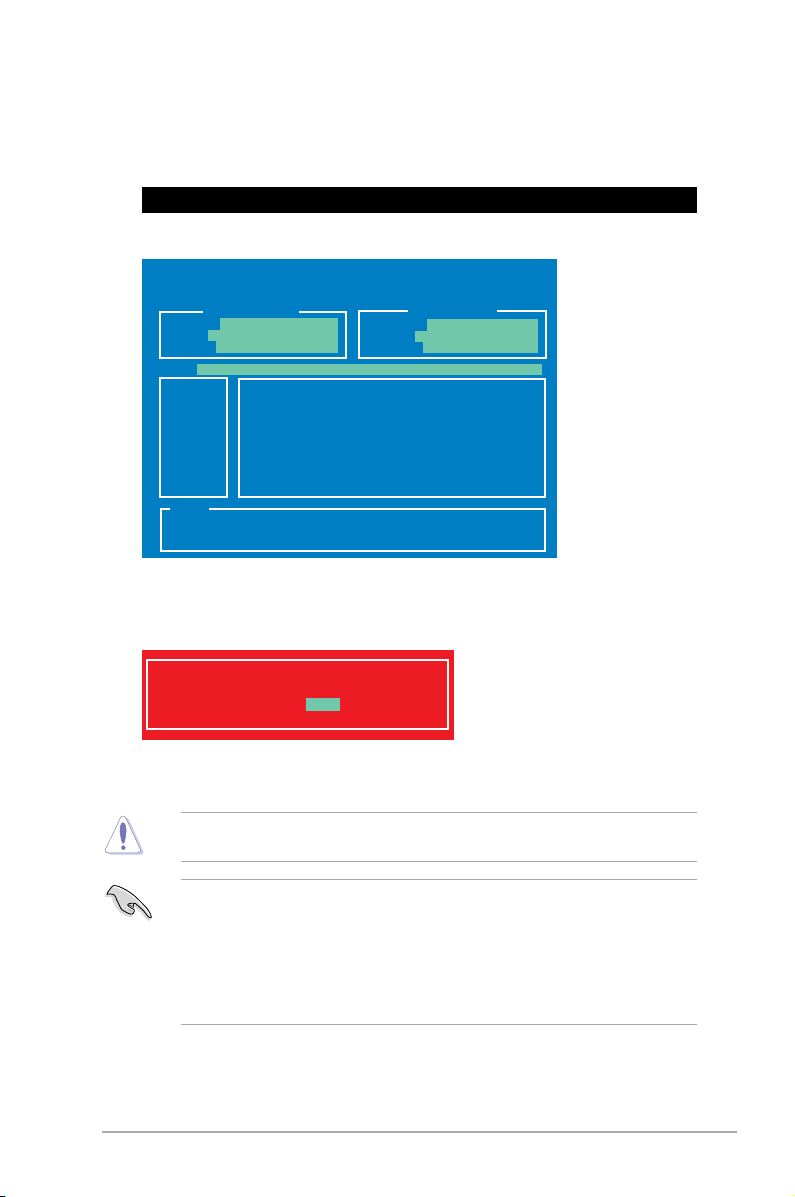
Updating the BIOS le
To update the BIOS le using BIOS Updater
1. At the FreeDOS prompt, type bupdater /pc /g and press <Enter>.
D:\>bupdater /pc /g
2. The BIOS Updater screen appears as below.
ASUSTek BIOS Updater for DOS V1.18
Current ROM
BOARD: P8H61-M LX R2.0
VER: 0206
DATE: 05/16/2011
PATH: A:\
A:
Note
[Enter] Select or Load [Tab] Switch [V] Drive Info
[Up/Down/Home/End] Move [B] Backup [Esc] Exit
H61MLXR2.CAP 4194304 2012-03-16 12:30:48
Update ROM
BOARD: Unknown
VER: Unknown
DATE: Unknown
3. Press <Tab> to switch between screen elds and use the <Up/Down/Home/End> keys
to select the BIOS le and press <Enter>. BIOS Updater checks the selected BIOS le
and prompts you to conrm BIOS update.
Are you sure to update BIOS?
Yes No
4. Select Yes and press <Enter>. When BIOS update is done, press <ESC> to exit BIOS
Updater. Restart your computer.
DO NOT shut down or reset the system while updating the BIOS to prevent system boot
failure!
• For BIOS Updater version 1.04 or later, the utility automatically exits to the DOS prompt
after updating BIOS.
• Load the BIOS default settings to ensure system compatibility and stability. Select the
Load Optimized Defaults item under the Exit menu. Refer to section 2.9 Exit menu for
details.
• Reconnect all SATA hard disk drives after updating the BIOS le if you have
disconnected them.
Chapter 2: BIOS information 2-5

2.2 BIOS setup program
Use the BIOS Setup program to update the BIOS or congure its settings. The BIOS
screens include navigation keys and a brief online help to guide you in using the BIOS Setup
program.
Entering BIOS Setup at startup
To enter BIOS Setup at startup:
• Press <Delete> during the Power-On Self Test (POST). If you do not press <Delete>,
POST continues with its routines.
Entering BIOS Setup after POST
To enter BIOS Setup after POST:
• Press <Ctrl>+<Alt>+<Del> simultaneously.
• Press the reset button on the system chassis.
• Press the power button to turn the system off. Switch the system on again. Do this
option only if you failed to enter BIOS Setup using the rst two options.
Using the power button, reset button, or the <Ctrl>+<Alt>+<Del> keys to force the PC
to reboot may cause data loss or damage to the system. We recommend you always shut
down the system properly from the operating system.
• The BIOS setup screens shown in this section are for reference purposes only, and may
not exactly match what you see on your screen.
• Visit the ASUS website at www.asus.com to download the latest BIOS le for this
motherboard.
• Ensure that a USB mouse is connected to your motherboard if you want to use the
mouse to control the BIOS setup program.
• If the system becomes unstable after changing any BIOS setting, load the default
settings to ensure system compatibility and stability. Select the Load Optimized
Defaults item under the Exit menu. See section 2.9 Exit Menu for details.
• If the system fails to boot after changing any BIOS setting, try to clear the CMOS and
reset the motherboard to the default values. See section 1.9 Jumpers for information on
how to erase the RTC RAM.
2-6 ASUS P8H61-M LX R2.0

BIOS menu screen
The BIOS setup program can be used under two modes: EZ Mode and Advanced Mode.
You can change modes by pressing F7 or through the Exit/Advanced Mode button in the EZ
Mode/Advanced Mode screen.
EZ Mode
By default, the EZ Mode screen appears when you enter the BIOS setup program. The EZ
Mode provides you an overview of the basic system information, and allows you to select
the display language, system performance mode and boot device priority. To access the
Advanced Mode, click Exit/Advanced Mode, then select Advanced Mode.
The default screen for entering the BIOS setup program can be changed. Refer to the
Setup Mode item in section 2.7 Boot menu for details.
Display Exit
options or
switch to
Advanced
Mode
Displays
the CPU/
motherboard
temperature
Displays system time
and date
Displays CPU/
5V/3.3V/12V
voltage output
Displays basic
hardware information
and BIOS version
Display current
Fan Speed
Selects
BIOS
interface
language
Default(F5)
Displays list of
shortcuts to BIOS
functions
Chapter 2: BIOS information 2-7
Switches to Advanced
Mode
Switches system performance to Quiet, Performance,
or Energy Saving
Displays boot
sequence and
bootable devices
Loads optimized default
settings

Advanced Mode
The Advanced Mode provides advanced options for experienced end-users to congure
the BIOS settings. The gure below shows an example of the Advanced Mode. Refer to the
following sections for the detailed congurations.
To access the EZ Mode, click Exit, then select ASUS EZ Mode.
Back button Menu items
Menu Bar
Conguration
elds
General help
Pop-up
window
Scroll bar
Menu bar
The menu bar on top of the screen provides access to the following screens:
Main For changing basic system conguration
Ai Tweaker For viewing and modifying overclocking settings
Advanced For modifying advanced system settings such as CPU, SATA, and onboard devices
Monitor For displaying system temperature, power status, and changing the fan settings
Boot For modifying system boot conguration
Tool For accessing additional BIOS features and functionality
Exit For selecting exit options, switching to EZ Mode, and reverting to default settings
Navigation keys
2-8 ASUS P8H61-M LX R2.0

Menu items
The highlighted item on the menu bar displays the specic items for that menu. For example,
selecting Main shows the Main menu items.
The other items (Ai Tweaker, Advanced, Monitor, Boot, Tool, and Exit) on the menu bar have
their respective menu items.
Submenu items
A greater than sign (>) before each item on any menu screen means that the item has a
submenu. To display the submenu, select the item and press <Enter>.
Pop-up window
Select a menu item and press <Enter> to display a pop-up window with the conguration
options for that item.
Scroll bar
A scroll bar appears on the right side of a menu screen when there are items that do not t on
the screen. Press the Up/Down arrow keys or <Page Up> / <Page Down> keys to display the
other items on the screen.
Navigation keys
Instructions for changing values and navigating the BIOS utility are displayed on the lower
right-hand corner of the screen.
General help
At the top right corner of the menu screen is a brief description of the selected item. Text
changes when an item is highlighted or selected.
Conguration elds
These elds show the values for the menu items. If an item is user-congurable, you can
change the value of the eld opposite the item. You cannot select an item that is not
user-congurable.
A congurable eld is highlighted when selected. To change the value of a eld, select it and
press <Enter> to display a list of options.
Chapter 2: BIOS information 2-9

2.3 Main menu
The Main menu screen appears when you enter the Advanced Mode of the BIOS Setup
program. The Main menu provides you an overview of the basic system information, and
allows you to set the system date, time, language, and security settings.
2.3.1 System Language [English]
Allows you to choose the BIOS language version from the options. Conguration options:
[English]
2.3.2 System Date [Day xx/xx/xxxx]
Allows you to set the system date.
2.3.3 System Time [xx:xx:xx]
Allows you to set the system time.
2.3.4 Security
The Security menu items allow you to modify or create administrator or user passwords.
• If you have forgotten your BIOS password, erase the CMOS Real Time Clock (RTC)
RAM to clear the BIOS password. See section 1.9 Jumpers for information on how to
erase the RTC RAM.
• The Administrator or User Password items on top of the screen show the default Not
Installed. After you set a password, these items show Installed.
2-10 ASUS P8H61-M LX R2.0

Administrator Password
If you have set an administrator password, we recommend that you enter the administrator
password for accessing the system. Otherwise, you might be able to see or change only
selected elds in the BIOS setup program.
To set an administrator password:
1. Select Security and press <Enter>.
2. Select Administrator Password, then press <Enter>.
3. In the pop-up window, enter a password. Conrm the password when prompted.
To change an administrator password:
1. Select the Administrator Password item and press <Enter>.
2. From the Enter Current Password box, key in the current password, then press
<Enter>.
3. From the Create New Password box, key in a new password, then press <Enter>.
4. Conrm the password when prompted.
To clear the administrator password, follow the same steps as in changing an administrator
password, but press <Enter> when prompted to create/conrm the password. After you clear
the password, the Administrator Password item on top of the screen shows Not Installed.
User Password
If you have set a user password, you must enter the user password for accessing the system.
The User Password item on top of the screen shows the default Not Installed. After you set
a password, this item shows Installed.
Chapter 2: BIOS information 2-11

To set a user password:
1. Select the User Password item and press <Enter>.
2. From the Create New Password box, key in a password, then press <Enter>.
3. Conrm the password when prompted.
To change a user password:
1. Select the User Password item and press <Enter>.
2. From the Enter Current Password box, key in the current password, then press
<Enter>.
3. From the Create New Password box, key in a new password, then press <Enter>.
4. Conrm the password when prompted.
To clear the user password, follow the same steps as in changing a user password, but press
<Enter> when prompted to create/conrm the password. After you clear the password, the
User Password item on top of the screen shows Not Installed.
2-12 ASUS P8H61-M LX R2.0

2.4 Ai Tweaker menu
The Ai Tweaker menu items allow you to congure overclocking-related items.
Be cautious when changing the settings of the Ai Tweaker menu items. Incorrect eld
values can cause the system to malfunction.
The conguration options for this section vary depending on the CPU and DIMM model you
installed on the motherboard.
Scroll down to display the following items:
Chapter 2: BIOS information 2-13

2.4.1 Memory Frequency [Auto]
Allows you to set the memory operating frequency. Conguration options: [Auto] [DDR3800MHz] [DDR3-1066MHz] [DDR3-1333MHz]
Selecting a very high memory frequency may cause the system to become unstable! If this
happens, revert to the default setting.
2.4.2 EPU Power Saving Mode [Disabled]
Allows you to enable or disable the EPU power saving function.
Conguration options: [Disabled] [Enabled]
EPU Setting [Auto]
This item appears only when you set the EPU Power Saving MODE item to [Enabled] and
allows you to select the EPU power saving mode. Conguration options: [Auto] [Light Power
Saving Mode] [Medium Power Saving Mode] [Max Power Saving Mode]
2.4.3 OC Tuner
OC Tuner automatically overclocks the frequency and voltage of CPU and DRAM for
enhancing the system performance. Press <Enter> and select OK to start automatic
overclocking. Conguration options: [OK] [Cancel]
2.4.4 DRAM Timing Control
The sub-items in this menu allow you to set the DRAM timing control features. Use the <+>
and <-> keys to adjust the value. To restore the default setting, type [auto] using the keyboard
and press <Enter>.
Changing the values in this menu may cause the system to become unstable! If this
happens, revert to the default settings.
2.4.5 CPU Power Management
The sub-items in this menu allow you to set the CPU ratio and features.
CPU Ratio [Auto]
Allows you to manually adjust the maximum non-turbo CPU ratio. Use <+> and <->
keys or the numeric keypad to adjust the ratio. The valid value ranges vary according
to your CPU model.
Enhanced Intel SpeedStep Technology [Enabled]
Allows you to enable or disable the Enhanced Intel® SpeedStep Technology (EIST).
[Disabled] Disables this function.
[Enabled] The operating system dynamically adjusts the processor voltage and
Turbo Mode [Enabled]
This item appears only when you set the Enhanced Intel® SpeedStep Technology item
to [Enabled].
[Enabled] Allows processor cores to run faster than marked frequency in specic
[Disabled] Disables this function.
core frequency which may result in increased average consumption
and decrease average heat production.
conditions.
2-14 ASUS P8H61-M LX R2.0

The following three items appear only when you set both the Enhanced Intel® SpeedStep
Technology and Turbo Mode items to [Enabled].
Long Duration Power Limit [Auto]
Use <+>/<-> to adjust the value.
Long Duration Maintained [Auto]
Use <+>/<-> to adjust the value.
Short Duration Power Limit [Auto]
Use <+>/<-> to adjust the value.
Primary Plane Current Limit [Auto]
Use <+>/<-> to adjust the value.
Secondary Plane Current Limit [Auto]
Use <+>/<-> to adjust the value.
2.4.6 DIGI+ VRM
CPU Load-Line Calibration [Auto]
Load-line is dened by Intel VRM spec and affects CPU voltage. The CPU
working voltage will decrease proportionally to CPU loading. Higher value gets a
higher voltage and better overclocking performance, but increases the CPU and
VRM thermal. This item allows you to adjust the voltage range from the following
percentages to boost the system performance: 0% (Regular), 25% (Medium), 50%
(High), 75% (Ultra High) and 100% (Extreme).
Conguration options: [Auto] [Regular] [Medium] [High] [Ultra High] [Extreme]
The actual performance boost may vary depending on your CPU specication.
Chapter 2: BIOS information 2-15

CPU Fixed Frequency [xxx]
Frequency switching affects the VRM transient response and the thermal
component. Higher frequency gets quicker transient response. Use the <+> and
<-> keys to adjust the value. The values range from 200k Hz to 350k Hz with a 50k
Hz interval.
DO NOT remove the thermal module when switching to Manual Mode. The thermal
conditions should be monitored.
CPU Power Phase Control [Standard]
Allows you to control the power phase based on the CPU’s demands.
Conguration options: [Standard] [Optimized] [Extreme] [Manual Adjustment]
DO NOT remove the thermal module when switching to Extreme and Manual Mode. The
thermal conditions should be monitored.
CPU Power Duty Control [T.Probe]
DIGI + VRM Duty control adjusts the current and thermal conditions of every
component’s phase. Conguration options:
[T. Probe] - Select to maintain the VRM thermal balance.
[Extreme] - Select to maintain the current VRM balance.
CPU Current Capability [100%]
Allows you to congure the total power range, and extends the overclocking
frequency range simultaneously.
Conguration options: [100%] [110%] [120%]
Choose a higher value when overclocking, or under a high CPU loading for extra power
support.
iGPU Load-line Calibration [Auto]
Allows you to set the iGPU Load-line Calibration.
Conguration options: [Auto] [Regular] [High] [Extreme]
iGPU Current Capability [100%]
Allows you to set the iGPU Current Capability.
Conguration options: [100%] [110%] [120%] [130%] [140%]
Do not remove the thermal module while changing the DIGI+ VRM related parrameters .
The thermal conditions should be monitored.
2-16 ASUS P8H61-M LX R2.0

2.4.7 CPU Voltage [Offset Mode]
[Manual Mode] Allows you to set a xed CPU voltage.
[Offset Mode] Allows you to set the Offset voltage.
2.4.8 Offset Mode Sign [+]
This item appears only when you set the CPU Voltage item to [Offset Mode].
[+] To offset the voltage by a positive value.
[–] To offset the voltage by a negative value.
CPU Offset Voltage [Auto]
This item appears only when you set the CPU Voltage item to [Offset Mode]
and allows you to set the Offset voltage. The values range from 0.005V to
0.635V with a 0.005V interval.
2.4.9 iGPU Voltage [Offset Mode]
[Manual Mode] Allows you to set a xed iGPU voltage.
[Offset Mode] Allows you to set the iGPU Offset voltage.
2.4.10 iGPU Offset Mode Sign [+]
[+] To offset the voltage by a positive value.
[–] To offset the voltage by a negative value.
2.4.11 DRAM Voltage [Auto]
Allows you to set the DRAM voltage. The values range from 1.185V to 2.135V with a 0.005V
interval.
According to Intel CPU specication, DIMMs with voltage requirement over 1.65V may
damage the CPU permanently. We recommend you install the DIMMs with the voltage
requirement below 1.65V.
2.4.12 VCCSA Voltage [Auto]
Allows you to set the VCCSA voltage. The values range from 0.610V to 1.560V
with a 0.005V interval. Conguration options: [Auto] [+0.005V]
2.4.13 PCH Voltage [Auto]
Allows you to set the Platform Controller Hub volage. The values range from
0.735V to 1.685V with a 0.005V interval.
Chapter 2: BIOS information 2-17
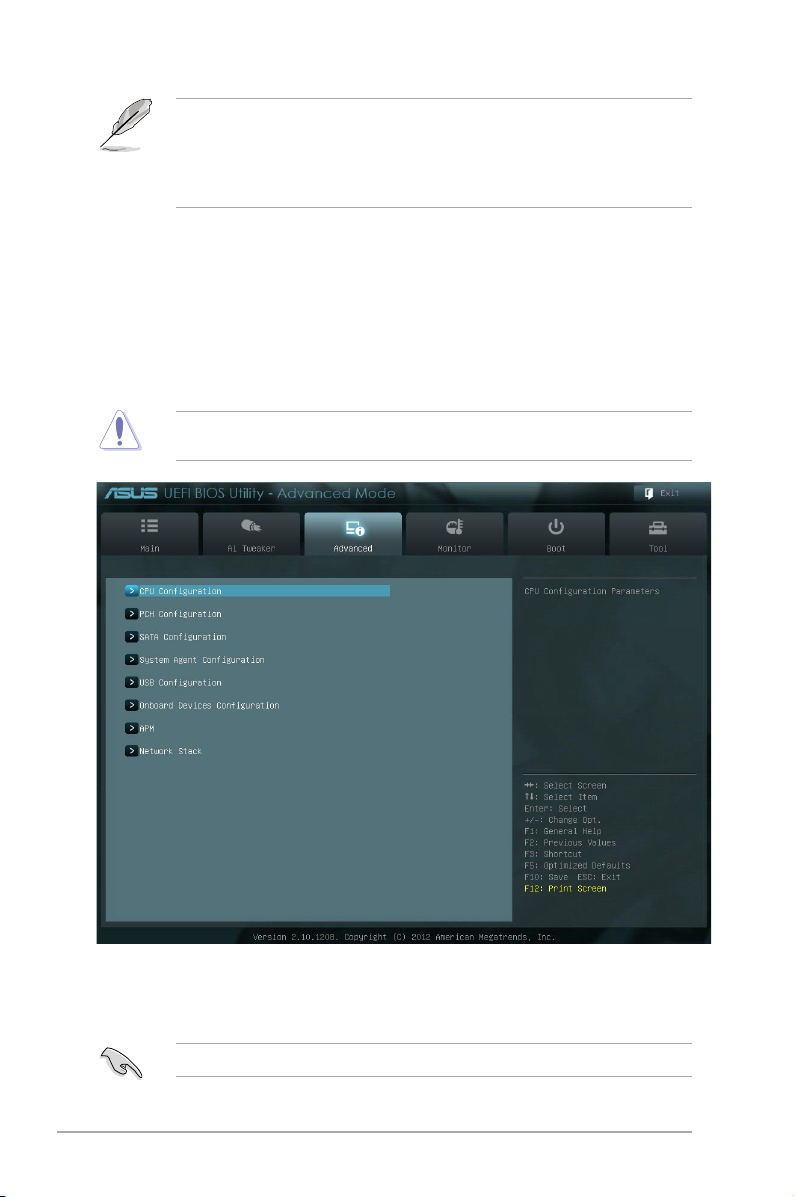
• The values of the CPU Manual Voltage, CPU Offset Voltage, iGPU Manual Voltage,
iGPU Offset Voltage, DRAM Voltage, VCCSA Voltage and PCH Voltage items are
labeled in different color, indicating the risk levels of high voltage settings.
• The system may need better cooling system to work stably under high voltage
settings.
2.4.14 CPU PLL Voltage [Auto]
Allows you to set the CPU and PCH PLL voltage. The values range from 1.80V to
1.90V with a 0.1V interval. Conguration options: [Auto] [+0.1V]
2.5 Advanced menu
The Advanced menu items allow you to change the settings for the CPU and other system
devices.
Be cautious when changing the settings of the Advanced menu items. Incorrect eld values
can cause the system to malfunction.
2.5.1 CPU Conguration
The items in this menu show the CPU-related information that the BIOS automatically
detects.
The items shown in submenu may be different due to the CPU you installed.
2-18 ASUS P8H61-M LX R2.0

CPU Ratio [Auto]
Allows you to set the ratio between the CPU Core Clock and the BCLK Frequency. Use <+>
and <-> keys or the numeric keypad to adjust the ratio. The valid value ranges vary according
to your CPU model.
Intel Adaptive Thermal Monitor [Enabled]
[Enabled] Enables the overheated CPU to throttle its clock speed to cool down.
[Disabled] Disables the CPU thermal monitor function.
Active Processor Cores [All]
Allows you to choose the number of CPU cores to activate in each processor package.
Conguration options: [All] [1] [2] [3]
Limit CPUID Maximum [Disabled]
[Enabled] Allows legacy operating systems to boot even without support for CPUs
[Disabled] Disables this function.
with extended CPUID functions.
Execute Disable Bit [Enabled]
[Enabled] Enables the No-Execution Page Protection Technology.
[Disabled] Forces the XD feature ag to always return to zero (0).
Enhanced Intel SpeedStep Technology [Enabled]
Allows you to enable or disable the Enhanced Intel® SpeedStep Technology (EIST).
[Disabled] The CPU runs at its default speed.
[Enabled] The operating system controls the CPU speed.
Turbo Mode [Enabled]
Allows you to enable or disable the Intel® Turbo Mode Technology.
[Enabled] Allows processor cores to run faster than marked frequency in specic
[Disabled] Disables this function.
condition.
CPU C1E [Auto]
[Enabled] Enables the C1E support function. This item should be enabled in order to
[Disabled] Disables this function.
enable the Enhanced Halt State.
CPU C3 Report [Auto]
Allows you to disable or enable the CPU C3 report to the operating system. Conguration
options: [Disabled] [Enabled]
Chapter 2: BIOS information 2-19

CPU C6 Report [Auto]
Allows you to disable or enable the CPU C6 report to the operating system. Conguration
options: [Enabled] [Disabled]
Intel Virtualization Technology [Disabled]
[Enabled] Allows a hardware platform to run multiple operating systems separately
[Disabled] Disables this function.
and simultaneously, enabling one system to virtually function as several
systems.
2.5.2 PCH Conguration
High Precision Timer [Enabled]
Allows you to enable or disable the High Precision Event Timer.
Conguration options: [Enabled] [Disabled]
2-20 ASUS P8H61-M LX R2.0

2.5.3 SATA Conguration
While entering Setup, the BIOS automatically detects the presence of SATA devices. The
SATA Port items show Not Present if no SATA device is installed to the corresponding SATA
port.
SATA Mode Selection [IDE Mode]
Allows you to set the SATA conguration.
[Disabled] Disables the SATA function.
[IDE Mode] Set to [IDE Mode] when you want to use the Serial ATA hard disk drives as
[AHCI Mode] Set to [AHCI Mode] when you want the SATA hard disk drives to use the
Parallel ATA physical storage devices.
AHCI (Advanced Host Controller Interface). The AHCI allows the onboard
storage driver to enable advanced Serial ATA features that increases
storage performance on random workloads by allowing the drive to
internally optimize the order of commands.
• Due to H61 Chipset limitation, AHCI Mode only works on Windows® Vista / Windows® 7.
Please use IDE Mode on Windows® XP.
• [IDE] is the default SATA type. Under Windows® XP, there is no need to change the
SATA type.
S.M.A.R.T. Status Check [Enabled]
S.M.A.R.T. (Self-Monitoring, Analysis and Reporting Technology) is a monitor system. When
read/write of your hard disk errors occur, this feature allows the hard disk to report warning
messages during the POST. Conguration options: [Enabled] [Disabled]
Chapter 2: BIOS information 2-21

2.5.4 System Agent Conguration
Memory Remap Feature [Enabled]
[Enabled] Allow you to enable remapping the memory above 4GB.
[Disabled] Disables this function.
Graphics Configuration
Primary Display [Auto]
Allows you to select a primary display from IGFX or PEG graphic devices.
Conguration options: [Auto] [IGFX] [PEG]
iGPU Memory [64M]
Allows you to set the iGPU memory size. Conguration options: [32M] [64M] [96M]
[128M] [160M] [192M] [224M] [256M] [288M] [320M] [352M] [384M] [416M][448M]
[480M] [512M]
Render Standby [Enabled]
Allows you to enable or disable Render Standby by internal graphics devices.
Conguration options: [Disabled] [Enabled]
IGPU Multi-Monitor
Allows you to enable or disable Internal Graphics Device Multi-Monitor Support for add-
on VGA devices. Conguration options: [Disabled] [Enabled]
2-22 ASUS P8H61-M LX R2.0

2.5.5 USB Conguration
The items in this menu allow you to change the USB-related features.
The USB Devices item shows the auto-detected values. If no USB device is detected, the
item shows None.
Legacy USB Support [Enabled]
[Enabled] Enables the support for USB devices on legacy operating systems (OS).
[Disabled] The USB devices can be used only for the BIOS setup program.
[Auto] Allows the system to detect the presence of USB devices at startup. If
detected, the USB controller legacy mode is enabled. If no USB device is
detected, the legacy USB support is disabled.
EHCI Hand-off [Disabled]
[Enabled] Enables the support for operating systems without an EHCI hand-off
[Disabled] Disables the function.
feature.
2.5.6 Onboard Devices Conguration
HD Audio Controller [Enabled]
[Enabled] Enables the High Denition Audio Controller.
[Disabled] Disables the controller.
The following two items appear only when you set the HD Audio Controller item to
[Enabled].
Front Panel Type [HD]
Allows you to set the front panel audio connector (AAFP) mode to legacy AC’97 or high-
denition audio depending on the audio standard that the front panel audio module supports.
[HD] Sets the front panel audio connector (AAFP) mode to high denition audio.
[AC97] Sets the front panel audio connector (AAFP) mode to legacy AC’97.
Realtek LAN Controller [Enabled]
[Enabled] Enables the Realtek LAN controller.
[Disabled] Disables the controller.
Realtek PXE OPROM [Disabled]
This item appears only when you set the previous item to [Enabled] and allows you to enable
or disable the PXE OptionRom of the Realtek LAN controller.
Conguration options: [Enabled] [Disabled]
Chapter 2: BIOS information 2-23

Serial Port Conguration
The sub-items in this menu allow you to set the serial port conguration.
Serial Port [Enabled]
Allows you to enable or disable the serial port (COM).
Conguration options: [Enabled] [Disabled]
Change Settings [IO=3F8h; IRQ=4]
Allows you to select the Serial Port base address. Conguration options: [IO=3F8h;
IRQ=4] [IO=2F8h; IRQ=3] [IO=3E8h; IRQ=4] [IO=2E8h; IRQ=3]
Parallel Port Conguration
The sub-items in this menu allow you to set the parallel port conguration.
Parallel Port [Enabled]
Allows you to enable or disable the parallel port (LPT/LPTE).
Conguration options: [Enabled] [Disabled]
Change Settings [IO=3F8h; IRQ=4]
Allows you to select an optimal setting for Super I/O devices. Conguration
options: [Auto] [IO=378h; IRQ=5] [IO=378h; IRQ=5,6,7,9,10,11,12;] [IO=278h;
IRQ=5,6,7,9,10,11,12;] [IO=3BCh; IRQ=5,6,7,9,10,11,12;]
Device Mode [STD Printer Mode]
Allows you to select the Printer Port mode. Conguration options: [STD Printer Mode]
[SPP Mode] [EPP-1.9 and SPP Mode] [EPP-1.7 and SPP Mode] [ECP Mode] [ECP and
EPP 1.9 Mode] [ECP and EPP 1.7 Mode]
2.5.7 APM
Restore AC Power Loss [Power Off]
[Power On] The system goes into on state after an AC power loss.
[Power Off] The system goes into off state after an AC power loss.
[Last State] The system goes into either off or on state, whatever the system state was
2-24 ASUS P8H61-M LX R2.0
before the AC power loss.

Power On By PS/2 Keyboard [Disabled]
[Disabled] Disables the Power On by a PS/2 keyboard.
[Space Bar] Sets the Space Bar on the PS/2 keyboard to turn on the system.
[Ctrl-Esc] Sets the Ctrl+Esc key on the PS/2 keyboard to turn on the system.
[Power Key] Sets Power key on the PS/2 keyboard to turn on the system. This feature
requires an ATX power supply that provides at least 1A on the +5VSB lead.
Power On By PS/2 Mouse [Disabled]
[Disabled] Disables the Power On by a PS/2 mouse.
[Enabled] Enables the Power On by a PS/2 mouse. This feature requires an ATX
power supply that provides at least 1A on the +5VSB lead.
Power On By PCIE [Disabled]
[Disabled] Disables the PCIE devices to generate a wake event.
[Enabled] Enables the PCIE devices to generate a wake event.
Power On By Ring [Disabled]
[Disabled] Disables Ring to generate a wake event.
[Enabled] Enables Ring to generate a wake event.
Power On By RTC [Disabled]
[Disabled] Disables RTC to generate a wake event.
[Enabled] When set to [Enabled], the items RTC Alarm Date (Days) and Hour/
Minute/Second will become user-congurable with set values.
2.5.8 Network Stack
Network Stack [Disable Link]
Enables or disables the UEFI network stack. Conguration options: [Disable Link] [Enable]
Chapter 2: BIOS information 2-25

2.6 Monitor menu
The Monitor menu displays the system temperature/power status, and allows you to change
the fan settings.
2.6.1 CPU Temperature / MB Temperature [xxx�C/xxx�F][xxx�C/xxx�F]
The onboard hardware monitor automatically detects and displays the CPU and motherboard
temperatures. Select Ignore if you do not wish to display the detected temperatures.
2.6.2 CPU / Chassis Fan Speed [xxxx RPM] or [Ignore] / [N/A]
The onboard hardware monitor automatically detects and displays the CPU and chassis fan
speeds in rotations per minute (RPM). If the fan is not connected to the motherboard, the eld
shows N/A. Select Ignore if you do not wish to display the detected speed.
2.6.3 CPU Q-Fan Control [Enabled]
[Disabled] Disables the CPU Q-Fan control feature.
[Enabled] Enables the CPU Q-Fan control feature.
2-26 ASUS P8H61-M LX R2.0

2.6.4 CPU Fan Speed Low Limit [200 RPM]
This item appears only when you enable the CPU Q-Fan Control feature and allows you to
disable or set the CPU fan warning speed. Conguration options: [Ignore] [200 RPM] [300
RPM] [400 RPM] [500 RPM] [600 RPM]
CPU Fan Profile [Standard]
This item appears only when you enable the CPU Q-Fan Control feature and allows
you to set the appropriate performance level of the CPU fan.
[Standard] Sets to [Standard] to make the CPU fan automatically adjust depending on
[Silent] Sets to [Silent] to minimize the fan speed for quiet CPU fan operation.
[Turbo] Sets to [Turbo] to achieve maximum CPU fan speed.
[Manual] Sets to [Manual] to assign detailed fan speed control parameters.
CPU Upper Temperature [70]
Use the <+> and <-> keys to adjust the upper limit of the CPU temperature. The values range
from 20ºC to 75ºC.
CPU Fan Max. Duty Cycle(%) [100]
Use the <+> and <-> keys to adjust the maximum CPU fan duty cycle. The values range from
20% to 100%. When the CPU temperature reaches the upper limit, the CPU fan will operate at
the maximum duty cycle.
CPU Lower Temperature [20]
Use the <+> and <-> keys to adjust the lower limit of the CPU temperature. The values range
from 20ºC to 75ºC
the CPU temperature.
The following four items appear only when you set CPU Fan Prole to [Manual].
CPU Fan Min. Duty Cycle(%) [20]
Use the <+> and <-> keys to adjust the minimum CPU fan duty cycle. The values range from
0% to 100%. When the CPU temperature is under the lower limit, the CPU fan will operate at the
minimum duty cycle.
2.6.5 CPU Voltage, 3.3V Voltage, 5V Voltage, 12V Voltage
The onboard hardware monitor automatically detects the voltage output through the onboard
voltage regulators. Select Ignore if you do not want to detect this item.
2.6.6 Anti Surge Support [Enabled]
This item allows you to enable or disable the Anti Surge function.
Conguration options: [Disabled] [Enabled]
Chapter 2: BIOS information 2-27

2.7 Boot menu
The Boot menu items allow you to change the system boot options.
2.7.1 Bootup NumLock State [On]
[On] Sets the power-on state of the NumLock to [On].
[Off] Sets the power-on state of the NumLock to [Off].
2.7.2 Full Screen Logo [Enabled]
[Enabled] Enables the full screen logo display feature.
[Disabled] Disables the full screen logo display feature.
Set this item to [Enabled] to use the ASUS MyLogo 2™ feature.
Post Report [5 sec]
This item appears only when the Full Screen Logo item is set to [Disabled] and allows you to
set the waiting time for the system to display the post report. Conguration options: [1 sec] [2
sec] [3 sec] [4 sec] [5 sec] [6 sec] [7 sec] [8 sec] [9 sec] [10 sec] [Until Press ESC]
2.7.3 Wait for ‘F1’ If Error [Enabled]
When this item is set to [Enabled], the system waits for the F1 key to be pressed when error
occurs. Conguration options: [Disabled] [Enabled]
2-28 ASUS P8H61-M LX R2.0

2.7.4 Option ROM Messages [Force BIOS]
[Force BIOS] The third-party ROM messages will be forced to display during the boot
[Keep Current] The third-party ROM messages will be displayed only if the third-party
sequence.
manufacturer had set the add-on device to do so.
2.7.5 Setup Mode [EZ Mode]
[Advanced Mode] Sets Advanced Mode as the default screen for entering the BIOS setup
[EZ Mode] Sets EZ Mode as the default screen for entering the BIOS setup program.
program.
2.7.6 UEFI/Legacy Boot [Enable both UEFI and Legacy]
[Enabled both UEFI and Legacy] Enables both UEFI and Legacy boot.
[Disabled UEFI] Enables the Legacy boot, and disables the UEFI boot.
[Disabled Legacy] Enables the UEFI booth, and disables the Legacy boot.
2.7.7 Boot Option Priorities
These items specify the boot device priority sequence from the available devices. The
number of device items that appears on the screen depends on the number of devices
installed in the system.
• To select the boot device during system startup, press <F8> when ASUS Logo appears.
• To access Windows OS in Safe Mode, press <F8> after POST.
2.7.8 Boot Override
Click an item to start booting from a selected device.
Chapter 2: BIOS information 2-29

2.8 Tools menu
The Tools menu items allow you to congure options for special functions. Select an item
then press <Enter> to display the submenu.
2.8.1 ASUS EZ Flash Utility
Allows you to run ASUS EZ Flash 2. Press [Enter] to launch the ASUS EZ Flash 2 screen.
For more details, see section 2.1.2 ASUS EZ Flash 2.
2.8.2 ASUS SPD Information
DIMM Slot # [Slot 1]
Displays the Serial Presence Detect (SPD) information of the DIMM module installed on the
selected slot. Conguration options: [Slot 1] [Slot 2]
2.8.3 ASUS O.C. Prole
This item allows you to store or load multiple BIOS settings.
The Setup Prole Status items show Not Installed if no prole is created.
Save to Prole
Allows you to save the current BIOS settings to the BIOS Flash, and create a prole. Key in a
prole number from one to eight, press <Enter>, and then select Yes.
Load from Prole
Allows you to load the previous BIOS settings saved in the BIOS Flash. Key in the prole
number that saved your CMOS settings, press <Enter>, and then select Yes.
• DO NOT shut down or reset the system while updating the BIOS to prevent the system
boot failure!
• We recommend that you update the BIOS le only coming from the same memory/CPU
conguration and BIOS version.
2-30 ASUS P8H61-M LX R2.0

2.9 Exit menu
The Exit menu items allow you to load the optimal default values for the BIOS items, and
save or discard your changes to the BIOS items. You can access the EZ Mode from the Exit
menu.
Load Optimized Defaults
This option allows you to load the default values for each of the parameters on the Setup
menus. When you select this option or if you press <F5>, a conrmation window appears.
Select Yes to load the default values.
Save Changes & Reset
Once you are nished making your selections, choose this option from the Exit menu to
ensure the values you selected are saved. When you select this option or if you press <F10>,
a conrmation window appears. Select Yes to save changes and exit.
Discard Changes & Exit
This option allows you to exit the Setup program without saving your changes. When you
select this option or if you press <Esc>, a conrmation window appears. Select Yes to
discard changes and exit.
ASUS EZ Mode
This option allows you to enter the EZ Mode screen.
Launch EFI Shell from lesystem device
This option allows you to attempt to launch the EFI Shell application (shellx64.e) from one of
the available devices that have a lesystem.
Chapter 2: BIOS information 2-31

2-32 ASUS P8H61-M LX R2.0

Appendices
Notices
Federal Communications Commission Statement
This device complies with Part 15 of the FCC Rules. Operation is subject to the following two
conditions:
• This device may not cause harmful interference.
• This device must accept any interference received including interference that may cause
undesired operation.
This equipment has been tested and found to comply with the limits for a Class B digital
device, pursuant to Part 15 of the FCC Rules. These limits are designed to provide
reasonable protection against harmful interference in a residential installation. This
equipment generates, uses and can radiate radio frequency energy and, if not installed
and used in accordance with manufacturer’s instructions, may cause harmful interference
to radio communications. However, there is no guarantee that interference will not occur
in a particular installation. If this equipment does cause harmful interference to radio or
television reception, which can be determined by turning the equipment off and on, the user
is encouraged to try to correct the interference by one or more of the following measures:
•
Reorient or relocate the receiving antenna.
•
Increase the separation between the equipment and receiver.
•
Connect the equipment to an outlet on a circuit different from that to which the receiver is
connected.
•
Consult the dealer or an experienced radio/TV technician for help.
The use of shielded cables for connection of the monitor to the graphics card is required
to assure compliance with FCC regulations. Changes or modications to this unit not
expressly approved by the party responsible for compliance could void the user’s authority
to operate this equipment.
IC: Canadian Compliance Statement
Complies with the Canadian ICES-003 Class B specications. This device complies with RSS
210 of Industry Canada. This Class B device meets all the requirements of the Canadian
interference-causing equipment regulations.
This device complies with Industry Canada license exempt RSS standard(s). Operation is
subject to the following two conditions: (1) this device may not cause interference, and (2)
this device must accept any interference, including interference that may cause undesired
operation of the device.
Cut appareil numérique de la Classe B est conforme à la norme NMB-003 du Canada.
Cet appareil numérique de la Classe B respecte toutes les exigences du Règlement sur le
matériel brouilleur du Canada.
Cet appareil est conforme aux normes CNR exemptes de licence d’Industrie Canada. Le
fonctionnement est soumis aux deux conditions suivantes :
(1) cet appareil ne doit pas provoquer d’interférences et
(2) cet appareil doit accepter toute interférence, y compris celles susceptibles de provoquer
un fonctionnement non souhaité de l’appareil.
Appendices A-1

Canadian Department of Communications Statement
This digital apparatus does not exceed the Class B limits for radio noise emissions from
digital apparatus set out in the Radio Interference Regulations of the Canadian Department
of Communications.
This class B digital apparatus complies with Canadian ICES-003.
VCCI: Japan Compliance Statement
VCCI Class B Statement
KC: Korea Warning Statement
REACH
Complying with the REACH (Registration, Evaluation, Authorisation, and Restriction of
Chemicals) regulatory framework, we published the chemical substances in our products at
ASUS REACH website at http://csr.asus.com/english/REACH.htm.
DO NOT throw the motherboard in municipal waste. This product has been designed to
enable proper reuse of parts and recycling. This symbol of the crossed out wheeled bin
indicates that the product (electrical and electronic equipment) should not be placed in
municipal waste. Check local regulations for disposal of electronic products.
DO NOT throw the mercury-containing button cell battery in municipal waste. This symbol
of the crossed out wheeled bin indicates that the battery should not be placed in municipal
waste.
ASUS Recycling/Takeback Services
ASUS recycling and takeback programs come from our commitment to the highest standards for
protecting our environment. We believe in providing solutions for you to be able to responsibly
recycle our products, batteries, other components as well as the packaging materials. Please
go to http://csr.asus.com/english/Takeback.htm for the detailed recycling information in different
regions.
A-2 ASUS P8H61-M LX R2.0

ASUS contact information
ASUSTeK COMPUTER INC.
Address 15 Li-Te Road, Peitou, Taipei, Taiwan 11259
Telephone +886-2-2894-3447
Fax +886-2-2890-7798
E-mail info@asus.com.tw
Web site www.asus.com.tw
Technical Support
Telephone +86-21-38429911
Online support support.asus.com
ASUS COMPUTER INTERNATIONAL (America)
Address 800 Corporate Way, Fremont, CA 94539, USA
Telephone +1-510-739-3777
Fax +1-510-608-4555
Web site usa.asus.com
Technical Support
Telephone +1-812-282-2787
Support fax +1-812-284-0883
Online support support.asus.com
ASUS COMPUTER GmbH (Germany and Austria)
Address Harkort Str. 21-23, D-40880 Ratingen, Germany
Fax +49-2102-959911
Web site www.asus.de
Online contact www.asus.de/sales
Technical Support
Telephone +49-1805-010923*
Support Fax +49-2102-9599-11
Online support support.asus.com
* EUR 0.14/minute from a German xed landline; EUR 0.42/minute from a mobile phone.
Appendices A-3

EC Declaration of Conformity
We, the undersigned,
Manufacturer:
ASUSTek COMPUTER INC.
Address, City:
No. 150, LI-TE RD., PEITOU, TAIPEI 112, TAIWAN R.O.C.
Country:
TAIWAN
Authorized representative in Europe:
ASUS COMPUTER GmbH
Address, City: HARKORT STR. 21-23, 40880 RATINGEN
Country:
GERMANY
declare the following apparatus:
Product name : Motherboard
Model name : P8H61-M LX R2.0, P8H61-M LX PLUS R2.0
conform with the essential requirements of the following directives:
2004/108/EC-EMC Directive
EN 55022:2006+A1:2007
EN 61000-3-2:2006+A1:2009+ A2:2009
EN 55013:2001+A1:2003+A2:2006
EN 55024:1998+A1:2001+A2:2003
EN 61000-3-3:2008
EN 55020:2007
1999/5/EC-R &TTE Directive
EN 300 328 V1.7.1(2006-10)
EN 300 440-1 V1.4.1(2008-05)
EN 300 440-2 V1.2.1(2008-03)
EN 301 511 V9.0.2(2003-03)
EN 301 908-1 V3.2.1(2007-05)
EN 301 908-2 V3.2.1(2007-05)
EN 301 893 V1.4.1(2005-03)
EN 302 544-2 V1.1.1(2009-01)
EN 50360:2001
EN 50371:2002
EN 50385:2002
EN 301 489-1 V1.8.1(2008-04)
EN 301 489-3 V1.4.1(2002-08)
EN 301 489-4 V1.3.1(2002-08)
EN 301 489-7 V1.3.1(2005-11)
EN 301 489-9 V1.4.1(2007-11)
EN 301 489-17 V2.1.1(2009-05)
EN 301 489-24 V1.4.1(2007-09)
EN 302 326-2 V1.2.2(2007-06)
EN 302 326-3 V1.3.1(2007-09)
EN 301 357-2 V1.3.1(2006-05)
EN 302 623 V1.1.1(2009-01)
2006/95/EC-LVD Directive
EN 60950-1 / A11:2009
EN 60950-1 / A12:2011
EN 60065:2002+A1:2006+A11:2008
EN 60065:2002 / A12:2011
2009/125/EC-ErP Directive
Regulation (EC) No. 1275/2008
EN 62301:2005
Regulation (EC) No. 642/2009
EN 62301:2005
Regulation (EC) No. 278/2009
EN 62301:2005
Ver. 111121
CE marking
Declaration Date: Apr. 13, 2012
Year to begin affixing CE marking:2012
Position : CEO
Name : Jerry Shen
Signature : __________
(
EC conformit
y
markin
g)
DECLARATION OF CONFORMITY
Per FCC Part 2 Section 2. 1077(a)
Address: 800 Corporate Way, Fremont
, CA 94539.
hereby declares that the product
Product Name : Motherboard
Conforms to the following specifications:
FCC Part 15, Subpart B, Unintentional Radiators
FCC Part 15, Subpart C, Intentional Radiators
FCC Part 15, Subpart E, Intentional Radiators
Supplementary Information:
This device complies with part 15 of the FCC Rules. Operation is subject to
the following two conditions: (1) This device may not cause harmful
interference, and (2) this device must accept any interference received,
including interference that may cause undesired operation.
Signature :
Date : Apr. 13, 2012
Ver. 110101
A-4 ASUS P8H61-M LX R2.0
