Page 1
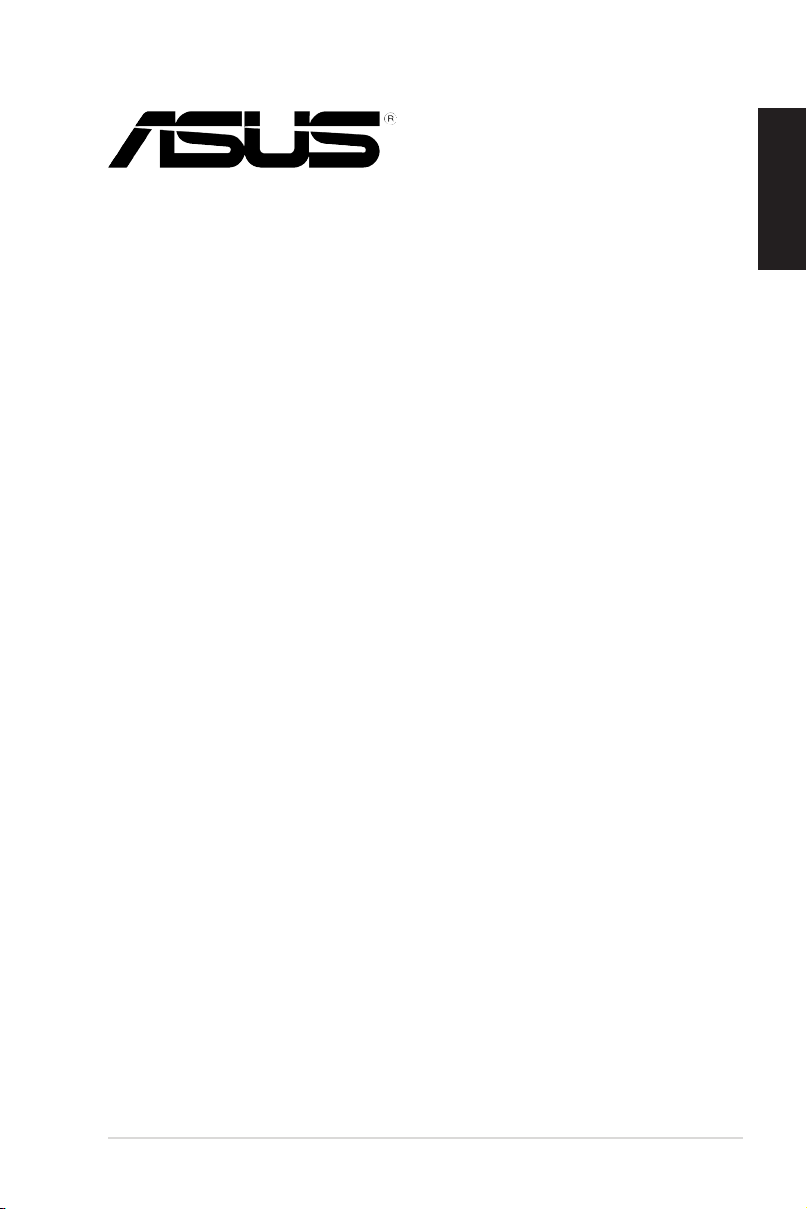
ASUS® Xonar D2
audio card
Installation Guide
English
ASUS Xonar D2 Installation Guide
1
Page 2
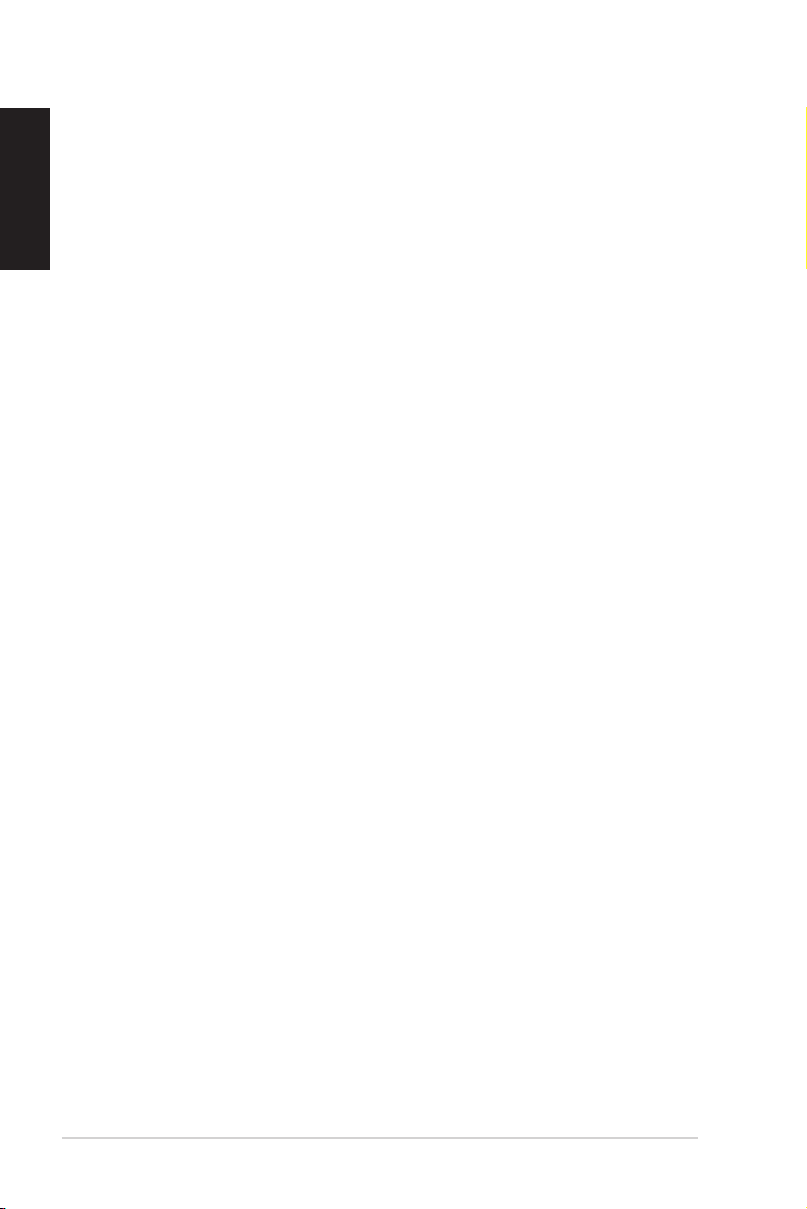
2
ASUS Xonar D2 Installation Guide
English
ASUS® Xonar D2 installation
1.1 Installation requirements
To ensure a successful installation of the Xonar D2 audio card, your computer must
meet the following requirements:
• IBM compatible PC with one PCI 2.1 (or higher) compatible slot for the audio
card
• Microsoft® Windows® Vista/XP(32/64bit)/MCE2005
• Intel® Pentium® 4 1.4GHz or AMD K7 1400 CPU or faster CPU
• > 256 MB DRAM system memory
• > 60 MB available HDD space for driver installation package; >200MB space
available for Ableton Live and >320MB for Cakewalk package
• CD-ROM drive (or DVD-ROM drive) for software installation
• High-quality headphones, powered analog speakers, or digital speakers with
Dolby Digital or DTS decoders to enjoy the Ultra-High Fidelity sounds of the
card
Before the installation, check your ASUS Xonar D2 audio card package for the
following items:
• ASUS Xonar D2 audio card
• ASUS Xonar D2 support CD
Page 3
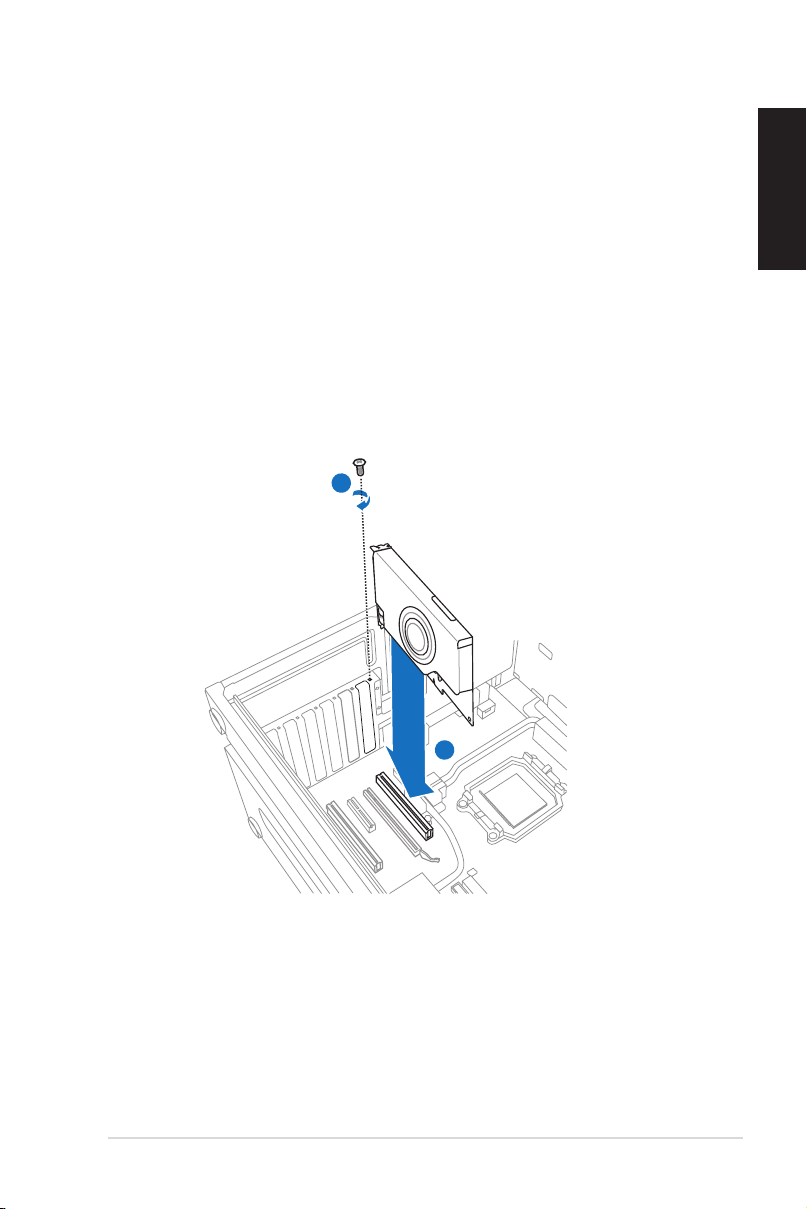
3
ASUS Xonar D2 Installation Guide
English
1.2 Card installation
1
2
To install ASUS Xonar audio card:
1. Touch the metal back or side panel of the computer to avoid static electricity.
2. Power OFF the computer, the monitor, and all other peripheral devices
connected to your computer.
3. Unplug the computer power cord from your computer and power outlet.
4. Remove the chassis cover.
5. Locate an empty PCI slot on the motherboard.
6. Align and insert the Xonar card into the PCI slot until it seats in place. Make
sure the goldngers are properly inserted to the slot.
7. Secure the bracket screw that holds the Xonar D2 audio card in place. Refer
to the picture below for the bracket screw hole.
8. Put back the chassis cover.
9. Reconnect all cables.
10. Plug the power cord to the computer and to a wall socket & power strip.
11. Power ON the computer.
Page 4
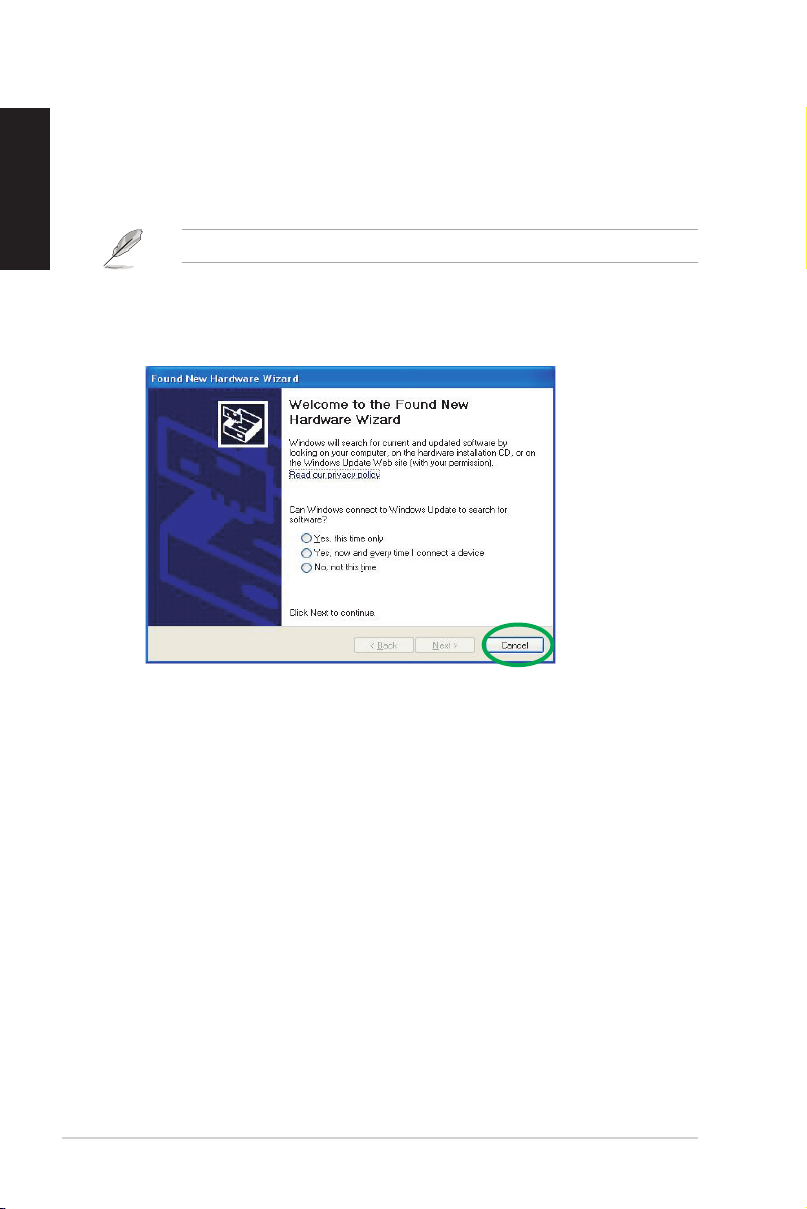
4
ASUS Xonar D2 Installation Guide
English
1.3 Driver installation
After installing the Xonar D2 audio card on your computer, you need to install
the device driver that enables the Xonar D2 audio card to work with Windows
operating system.
The version and content of the driver CD are subject to change without notice.
If you have already installed the ASUS Xonar D2 audio card, the Found New
Hardware Wizard window may pop up before or during driver installation. See
gure below.
1.3.1 Installing the Audio Card Driver
To install the device driver:
1. Click Cancel from the Found New Hardware wizard window.
2. Insert the ASUS Xonar D2 support CD into your optical drive.
If autorun is enabled, the ASUS Xonar Card Driver screen appears
automatically. Go to step 5.
If Autorun is not enabled in your computer, perform step 3.
3. Click My Computer on your desktop and double-click the optical drive icon.
4. Double-click the setup.exe icon located on the optical drive.
5. Follow the on-screen instructions to complete the installation. Read the “END
USER LICENSE AGREEMENT” in the process and make sure that you
understand and accept it before continuing the installation.
6. When the installation nishes, you may be prompted to restart your computer.
You can choose to restart the computer later if desired.
Page 5
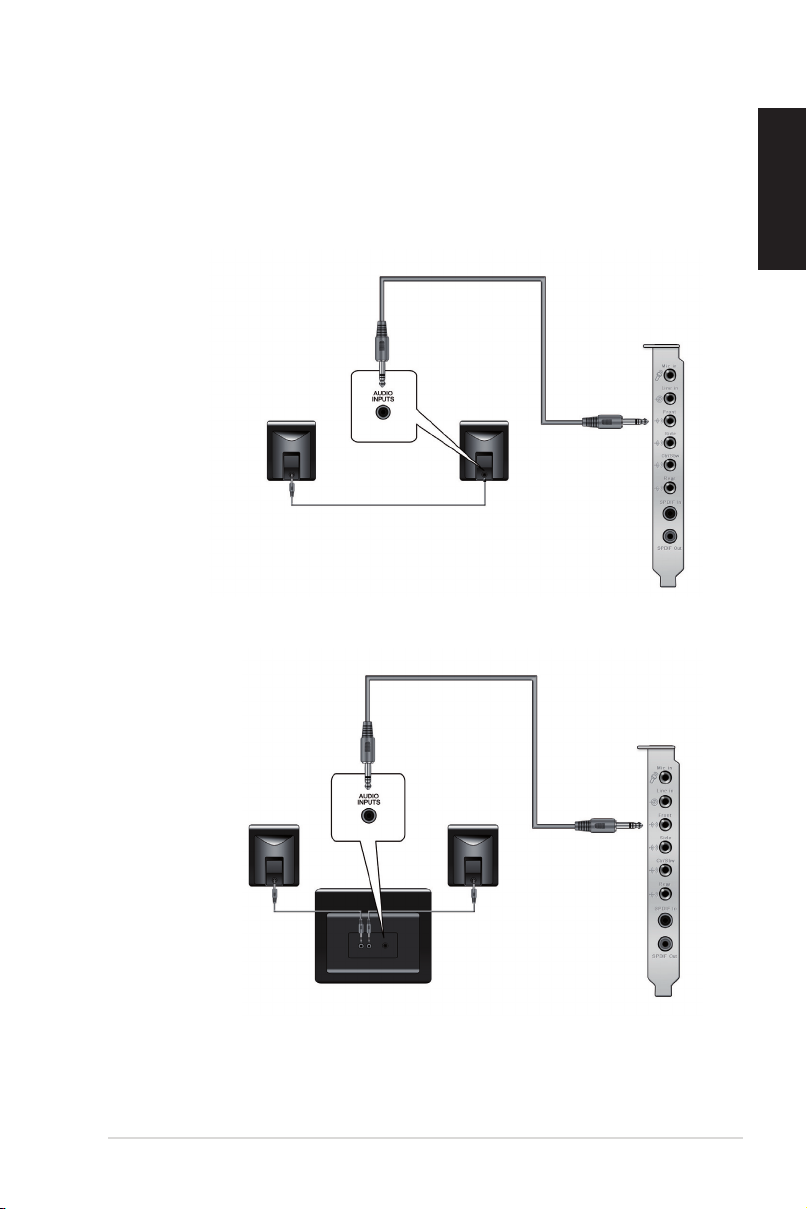
5
ASUS Xonar D2 Installation Guide
English
1.4 Connecting speakers
For Analog Spakers
2 Speakers
2.1 Speakers
Page 6
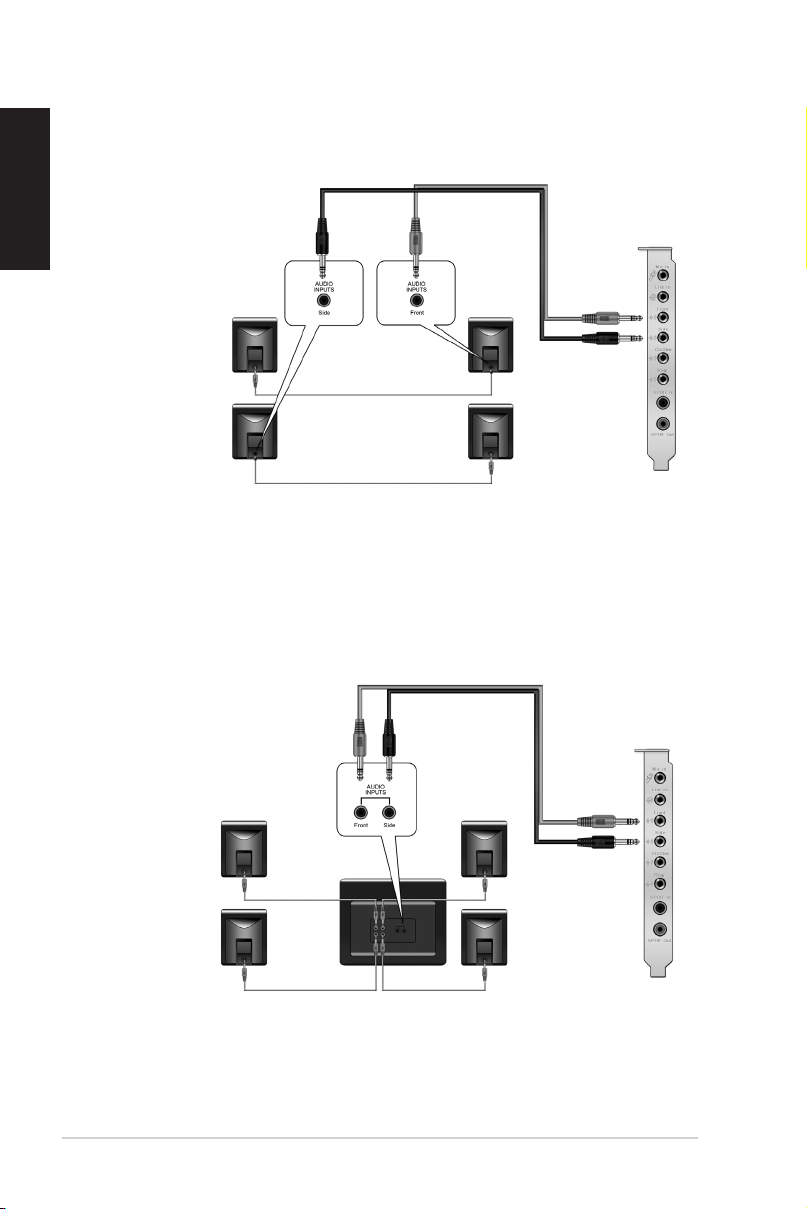
6
ASUS Xonar D2 Installation Guide
English
4 Speakers
4.1 Speakers
Page 7
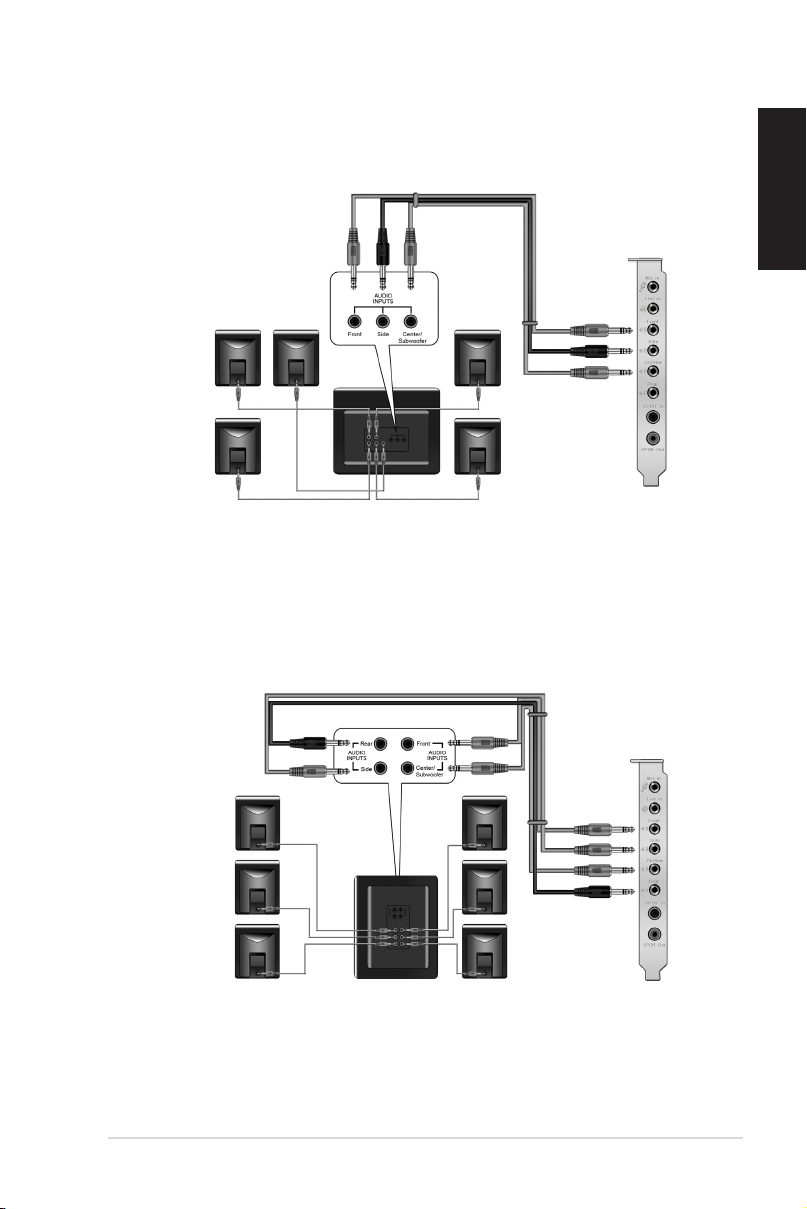
7
ASUS Xonar D2 Installation Guide
English
5.1 Speakers
6.1 Speakers
Page 8
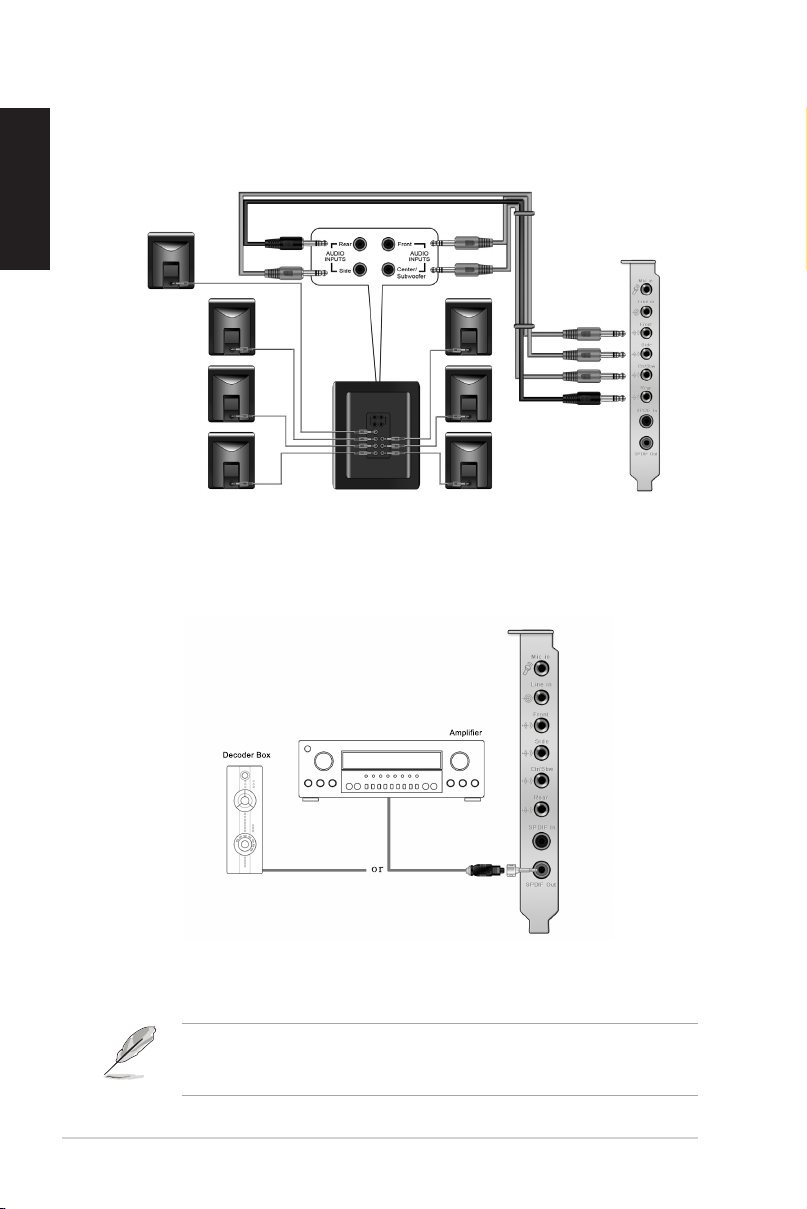
8
ASUS Xonar D2 Installation Guide
English
7.1 Speakers
For Digital Speakers
SPDIF Out
Plug the optical TOSLINK adaptor into the S/PDIF-Out combo connector. Then,
connect your MD/CD/DVD player’s S/PDIF in port to the optical adaptor with the
TOSLINK optical cable
You can also use a coaxial cable for a S/PDIF connection. Just plug the coaxial
RCA male connector to the S/PDIF-Out combo jack and connect the other end
into the coaxial S/PDIF input on your decoder.
Page 9
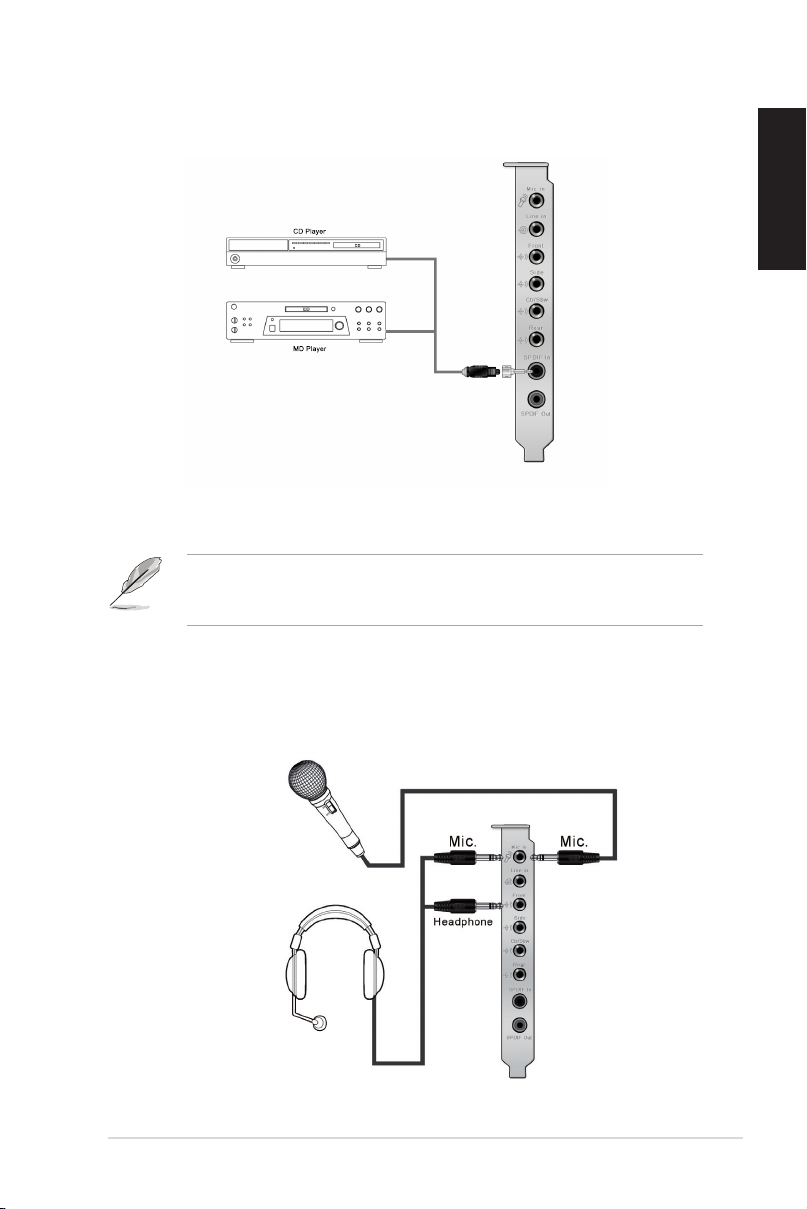
9
ASUS Xonar D2 Installation Guide
English
SPDIF In
Plug the optical TOSLINK adaptor into the S/PDIF-In combo connector. Then,
connect your MD/CD/DVD player’s S/PDIF out port to the optical adaptor with the
TOSLINK optical cable
You can also use a coaxial cable for a S/PDIF digital connection. Just plug the
coaxial RCA male connector to the S/PDIF-In combo jack and connect the other
end into the coaxial S/PDIF output on the player.
Connecting headphone / microphone
Page 10
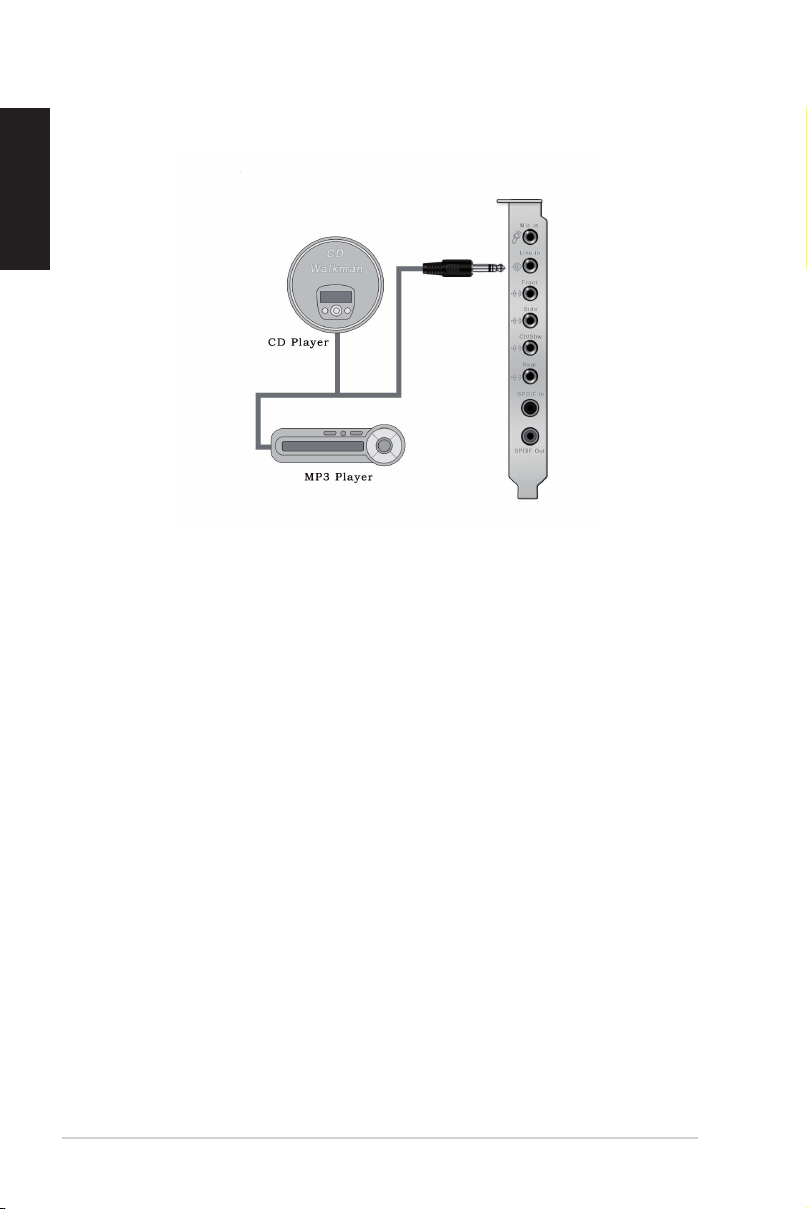
English
Connecting Line-In audio sources
10
ASUS Xonar D2 Installation Guide
Page 11
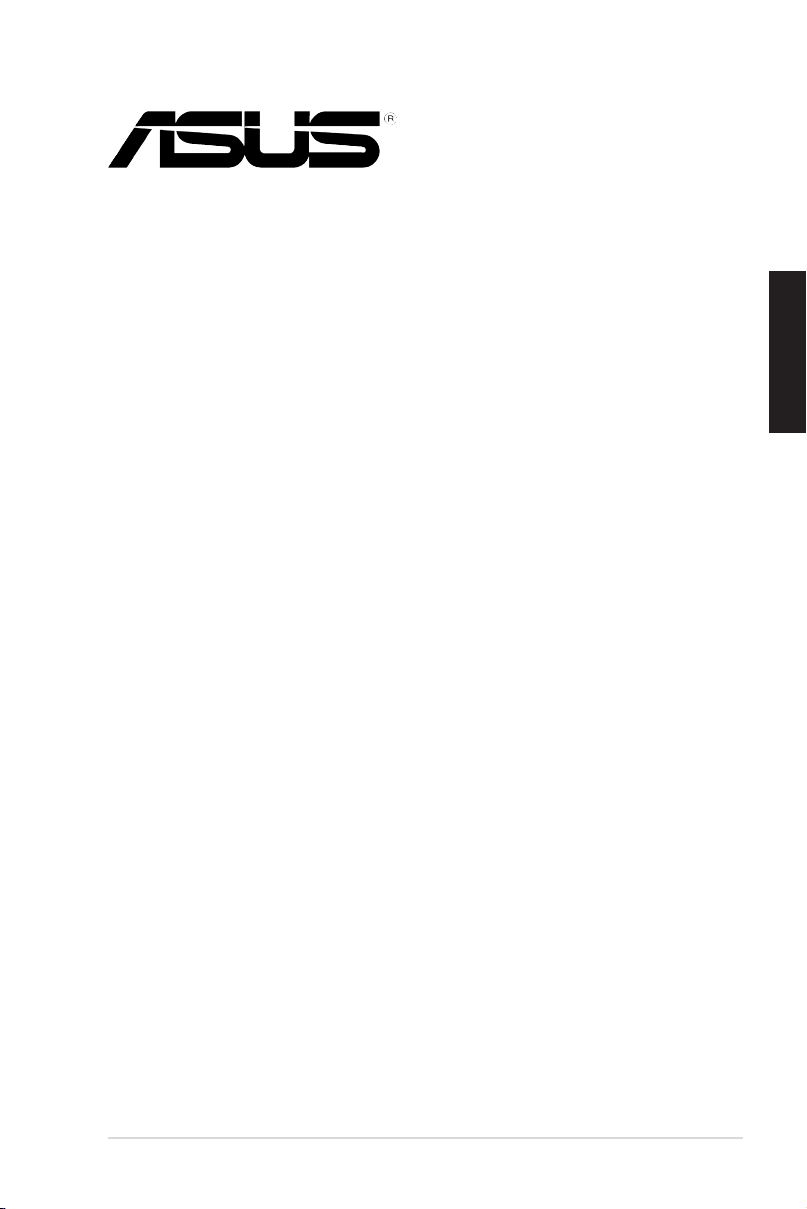
ASUS® Xonar D2
Carte son
Guide d’installation
Français
Guide d’installation ASUS Xonar D2
11
Page 12
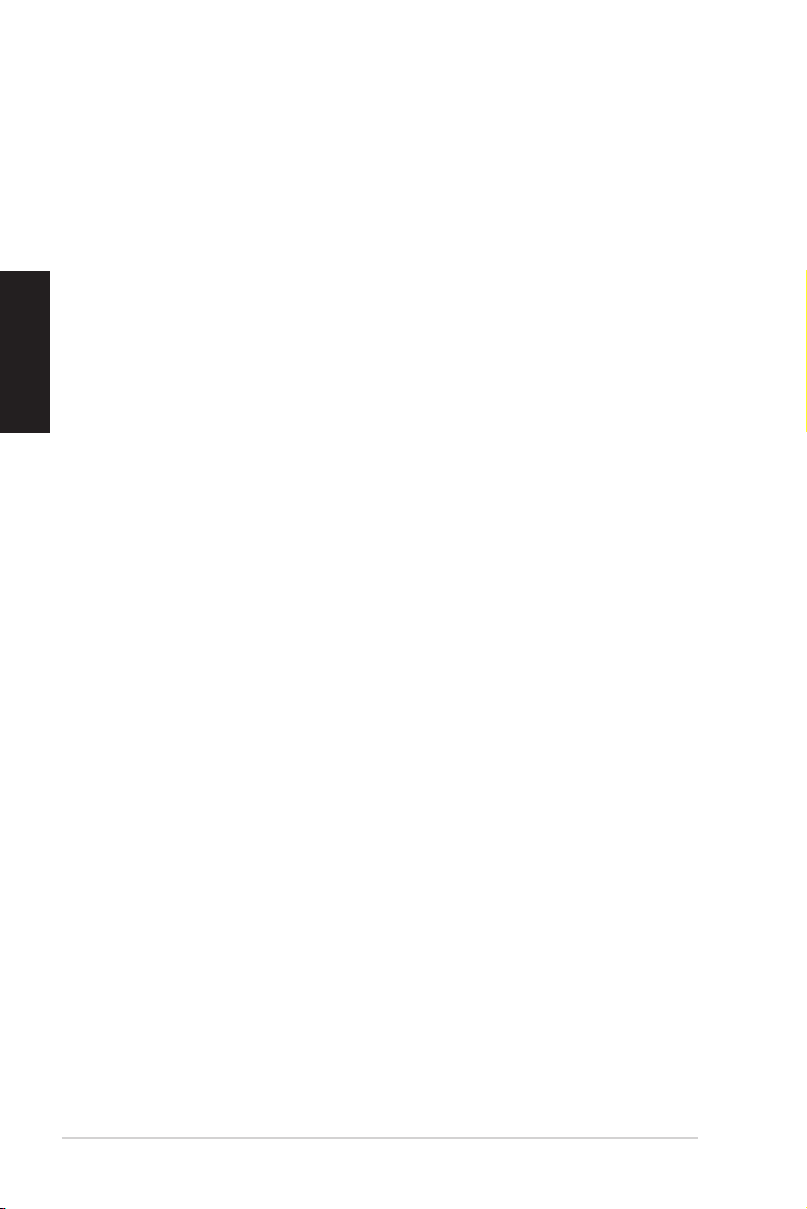
12
Guide d’installation ASUS Xonar D2
Français
Installation de la carte son
ASUS® Xonar D2
1.1 Congurationrequise
Avant d’installer la carte son Xonar D2, assurez-vous que votre ordinateur puisse
satisfaire aux critères suivants:
• PC avec un slot PCI 2.1 (ou supérieur) disponible pour l’installation de la carte
son
• Microsoft® Windows® Vista/XP(32/64bits)/MCE2005
• Un processeur Intel® Pentium® 4 1.4GHz ou AMD K7 1400 ou supérieur
• Mémoire DRAM supérieure à 256 Mo
• Plus de 60 Mo d’espace disque disponible pour l’installation des pilotes; plus
de 200 Mo d’espace disque disponible pour l’installation du pack Ableton Live
et plus de 320 Mo pour l’installation du pack Cakewalk
• Un lecteur de CD-ROM (ou DVD-ROM) pour l’installation des logiciels
• Des écouteurs de haute qualité, des haut-parleurs analogiques ou numériques
compatibles avec les technologies Dolby Digital ou DTS pour proter
pleinement de la qualité audio délivrée par la carte son
Avant l’installation, vériez que la boîte de votre carte son ASUS Xonar D2 contient
les éléments suivants:
• Carte son ASUS Xonar D2
• CD de support ASUS Xonar D2
Page 13
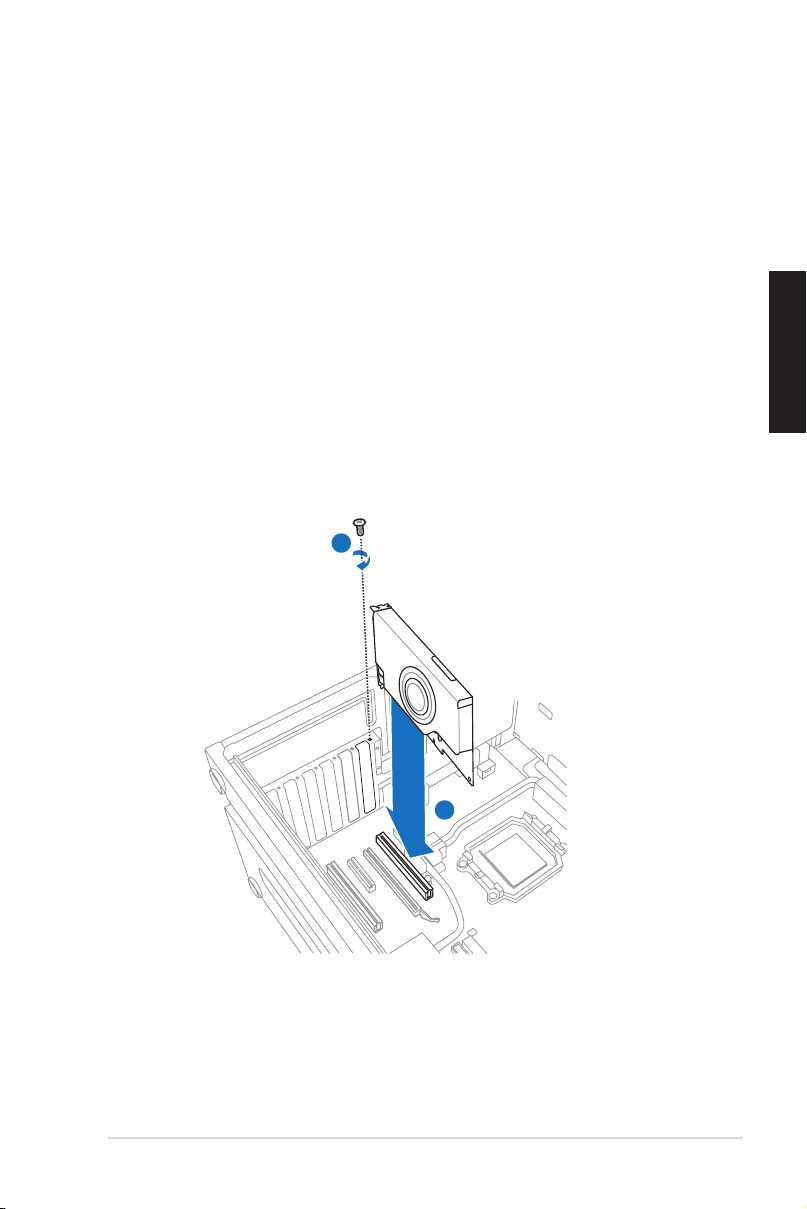
13
Guide d’installation ASUS Xonar D2
Français
1.2 Installation de la carte
1
2
Pour installer la carte son ASUS Xonar:
1. Touchez une des parties métalliques de votre châssis pour vous décharger
de l’életricité statique.
2. Eteingnez l’ordinateur, le moniteur, ainsi que tous les autres périphériques
connectés à votre PC.
3. Débranchez le cordon d’alimentation de votre ordinateur et de la prise
électrique.
4. Retirez le panneau latéral du châssis.
5. Localisez un slot PCI libre sur la carte mère.
6. Alignez et insérez la carte son Xonar sur le slot PCI jusqu’à ce qu’elle soit
bien en place. Assurez-vous que les connecteurs dorés sont correctement
insérés dans le slot.
7. Sécurisez la carte Xonar D2 au châssis à l’aide d’une vis. Référez-vous à
l’illustration ci-dessous pour localiser le pas de vis.
8. Replacez le panneau latéral du châssis.
9. Reconnectez tous les câbles.
10. Branchez une extrémité du cordon d’alimentation au bloc d’alimentation de
votre ordinateur puis l’autre extrémité à une prise électrique.
11. Allumez l’ordinateur.
Page 14
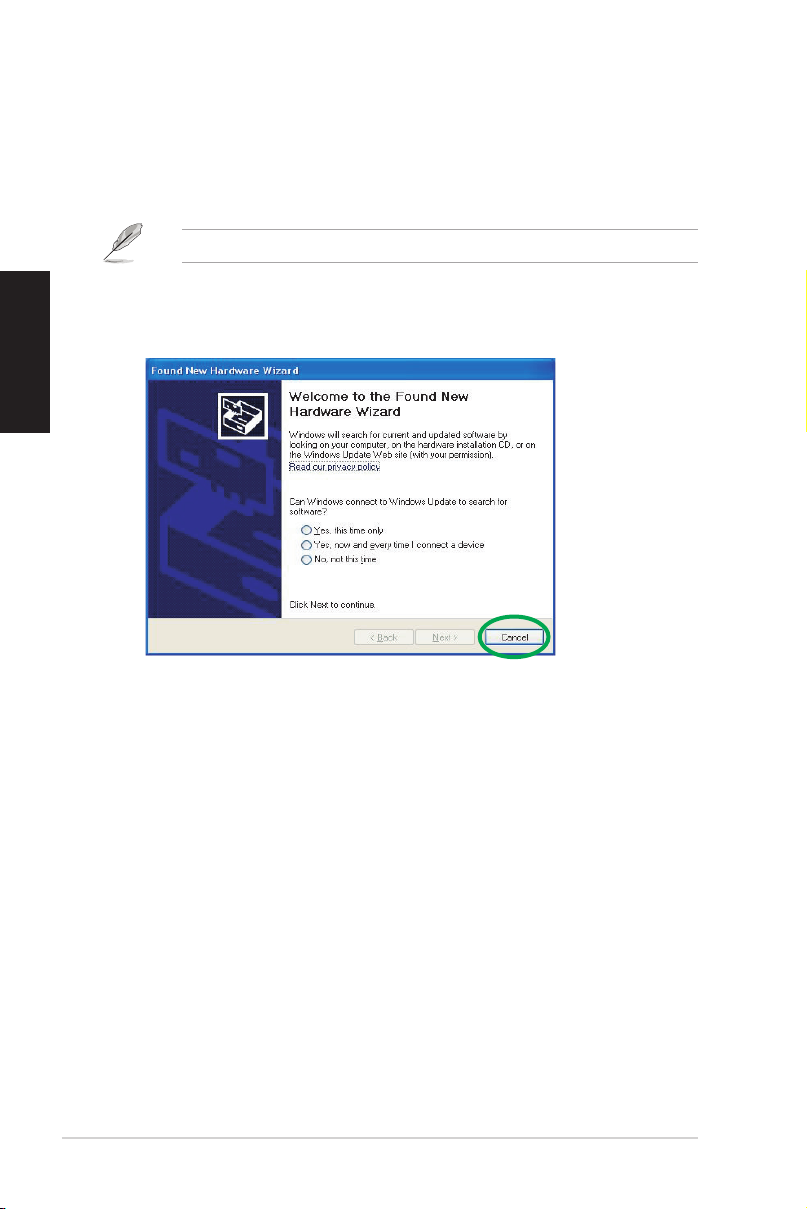
14
Guide d’installation ASUS Xonar D2
Français
1.3 Installation des pilotes
Une fois la carte son Xonar D2 installée sur votre ordinateur, vous devrez installer
le pilote permettant à la carte son Xonar D2 de fonctionner sous un système
d’exploitation Windows.
La version et le contenu du CD des pilotes peuvent changer sans avertissement.
Si vous avez déjà installé la carte son ASUS Xonar D2, la fenêtre de l’Assistant
Ajout de nouveau matériel peut apparaître avant ou pendant le processus
d’installation des pilotes. Voir la gure ci-dessous.
1.3.1 Installer le pilote de la carte son
Pour installer le pilote de la carte son:
1. Cliquez sur Annuler lors de l’apparition de la fenêtre de l’Assistant ajout de
nouveau matériel.
2. Insérez le CD de support de la carte son ASUS Xonar D2 dans votre lecteur
optique.
Si l’Exécution automatique est activée, l’écran d’installation du pilote ASUS
Xonar Card Driver apparaît automatiquement. Passez directement à l’étape 5.
Si l’Exécution automatique n’est pas activée sur votre PC, passez à l’étape 3.
3. Cliquez sur Poste de travail et double-cliquez sur l’icône de votre lecteur optique.
4. Double-cliquez sur l’icône setup.exe du CD de support.
5. Suivez les instructions apparaissant à l’écran pour terminer l’installation.
Lisez le contrat de license “END USER LICENSE AGREEMENT” et
acceptez-le pour pouvoir continuer.
6. Une fois l’installation terminée, il peut vous être demandé de redémarrer
votre ordinateur. Vous pouvez toutefois choisir de redémarrer ultérieurement.
Page 15
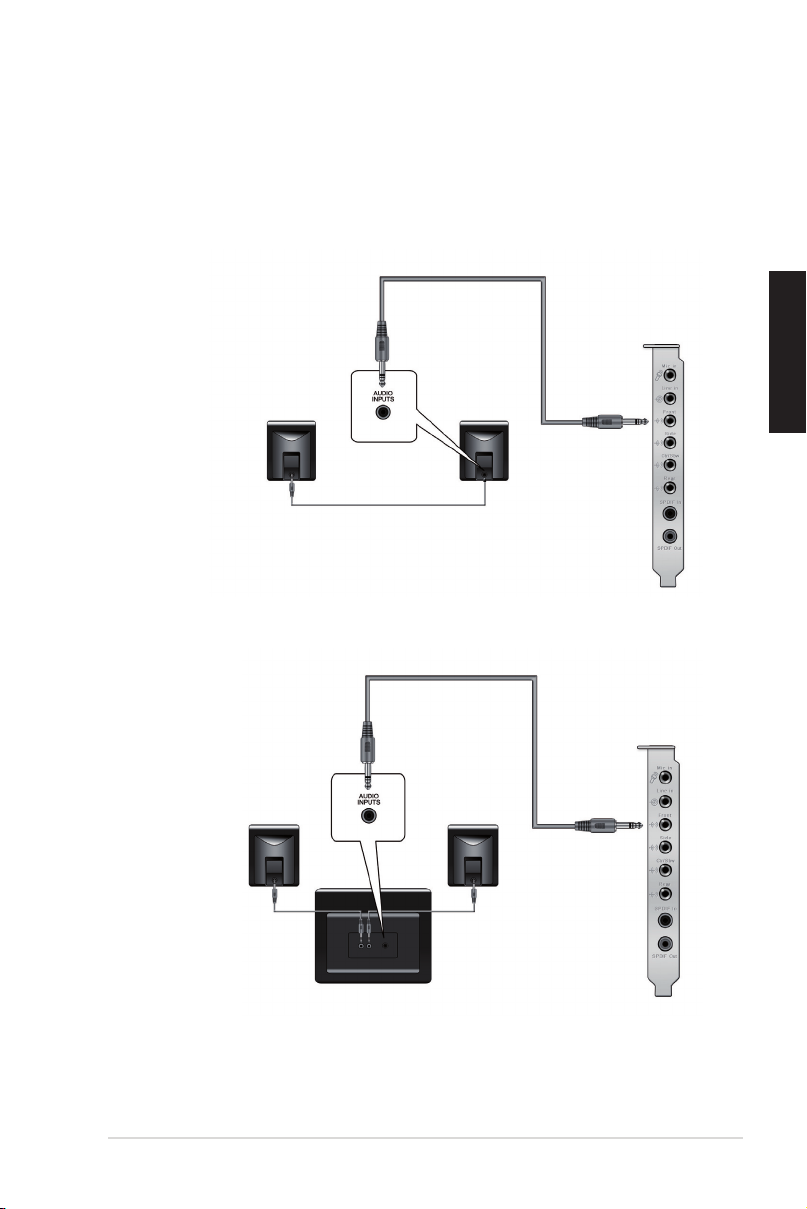
15
Guide d’installation ASUS Xonar D2
Français
1.4 Connexion des haut-parleurs
Connexion de haut-parleurs analogiques
Conguration à 2 haut-parleurs
Conguration 2.1
Page 16
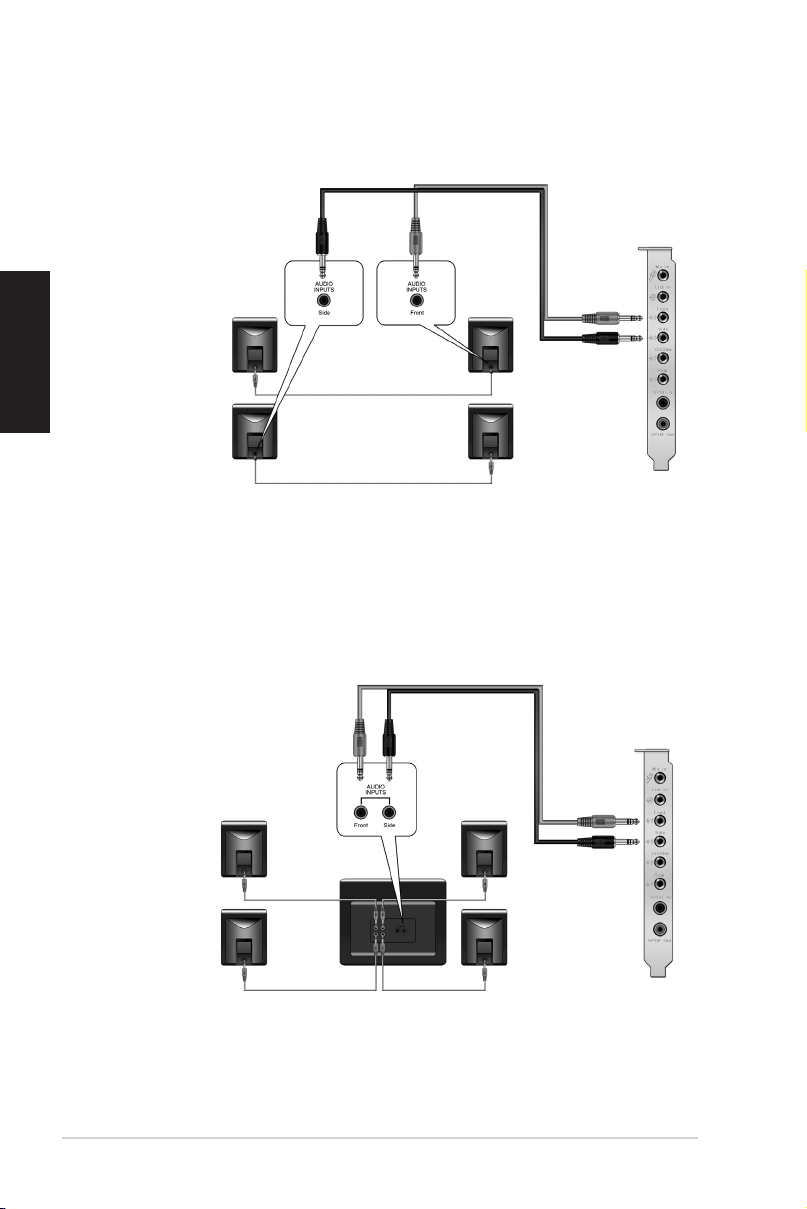
16
Guide d’installation ASUS Xonar D2
Français
Conguration à 4 haut-parleurs
Conguration 4.1
Page 17
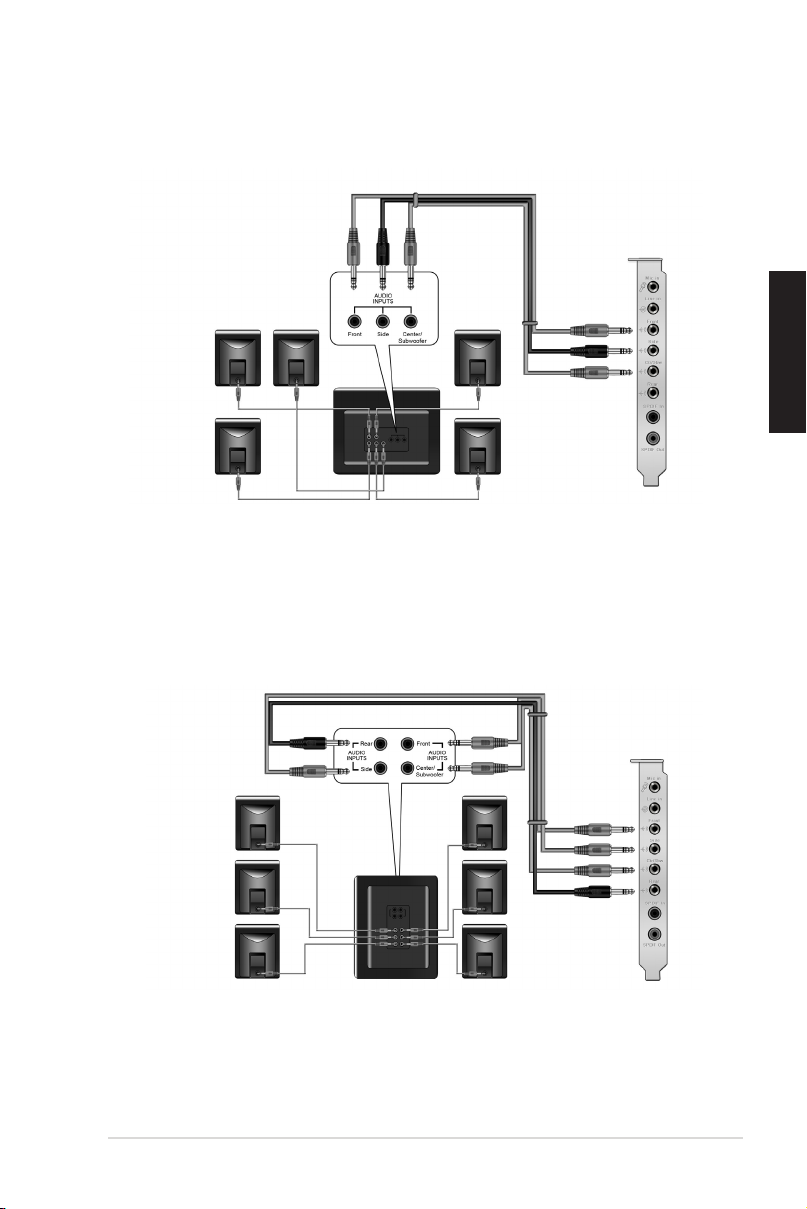
17
Guide d’installation ASUS Xonar D2
Français
Conguration 5.1
Conguration 6.1
Page 18
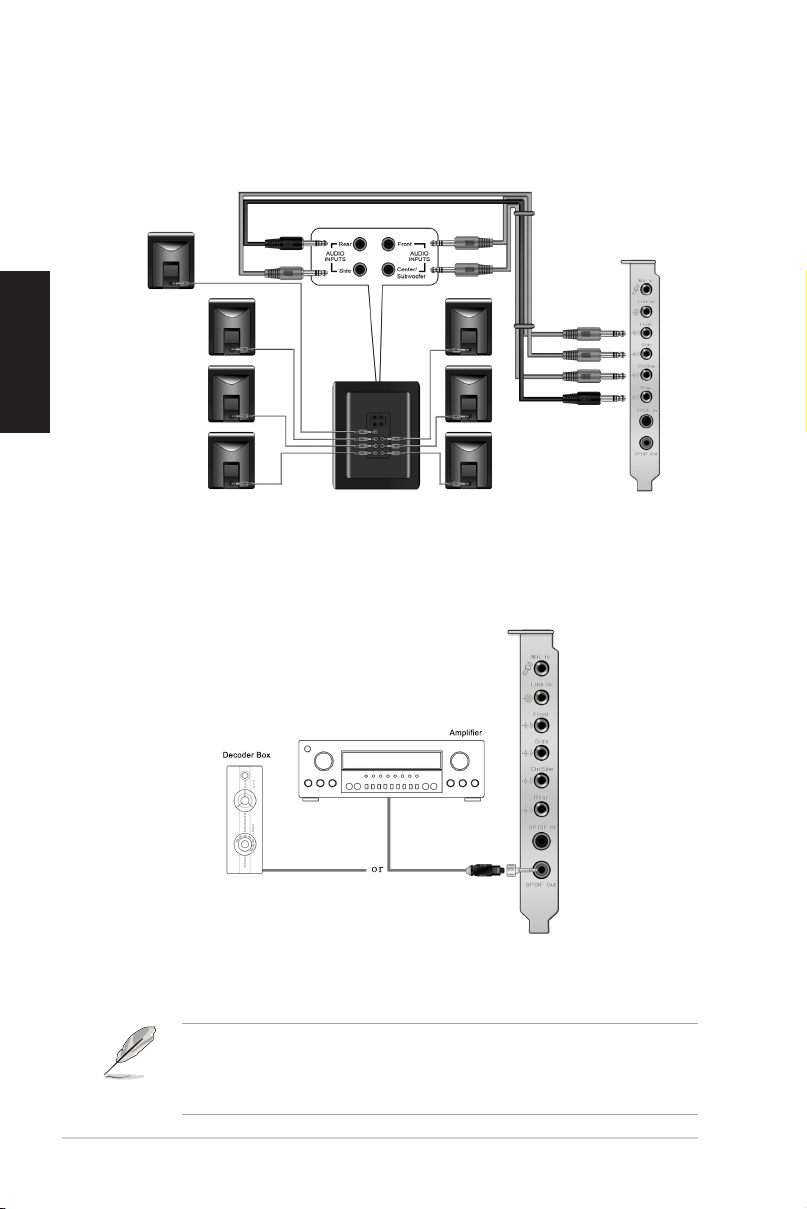
18
Guide d’installation ASUS Xonar D2
Français
Conguration 7.1
Conguration de haut-parleurs numériques
Sortie SPDIF
Branchez l’adaptateur TOSLINK optique sur le connecteur S/PDIF-Out. Puis,
connectez le port d’entrée S/PDIF de votre lecteur MD/CD/DVD à l’adaptateur
optique du câble TOSLINK.
Vous pouvez aussi utiliser un câble coaxial pour une connexion S/PDIF.
Connectez simplement une extrémité du connecteur mâle RCA coaxial au
connecteur S/PDIF-Out, puis l’autre extrémité au port d’entrée S/PDIF coaxial
de votre lecteur.
Page 19
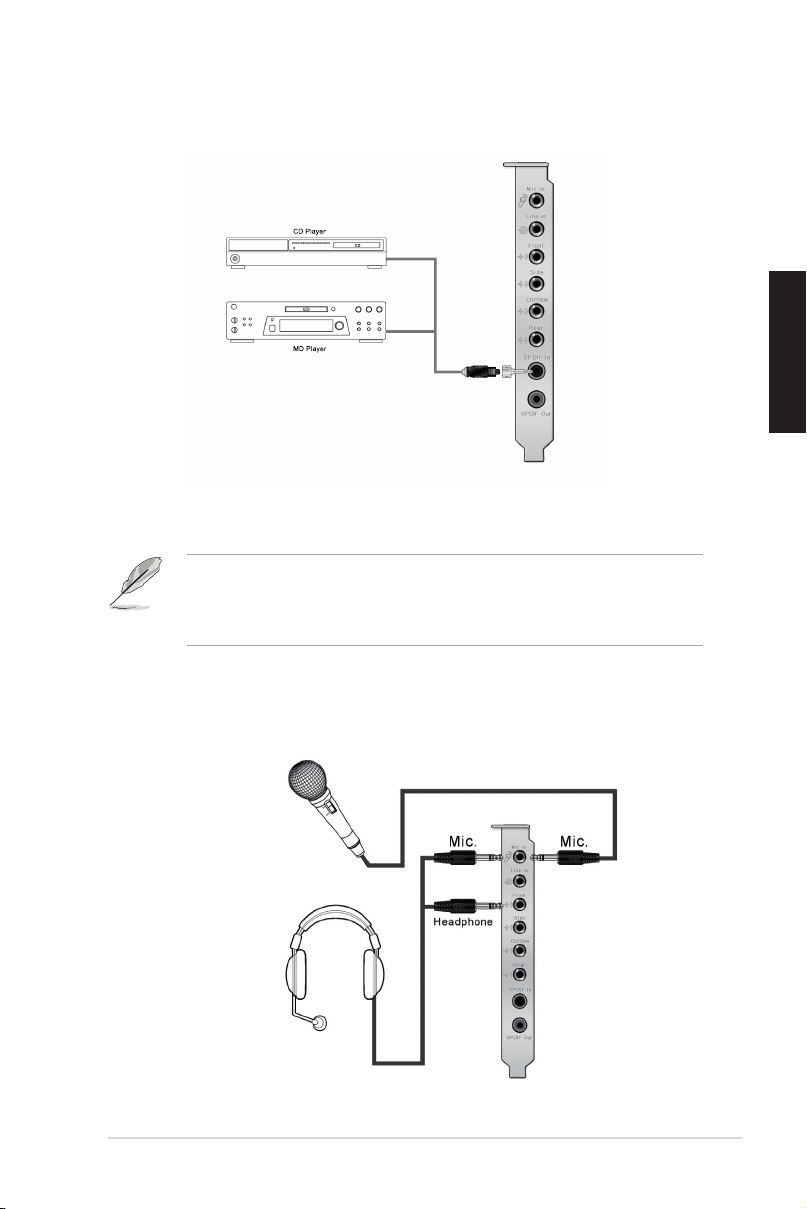
19
Guide d’installation ASUS Xonar D2
Français
Entrée SPDIF
Branchez l’adaptateur TOSLINK optique sur le connecteur S/PDIF-In. Puis,
connectez le port de sortie S/PDIF de votre lecteur MD/CD/DVD à l’adaptateur
optique du câble TOSLINK.
Vous pouvez aussi utiliser un câble coaxial pour une connexion S/PDIF.
Connectez simplement une extrémité du connecteur mâle RCA coaxial au
connecteur S/PDIF-In, puis l’autre extrémité au port de sortie S/PDIF coaxial on
de votre lecteur.
Connexion d’un casque / microphone
Page 20
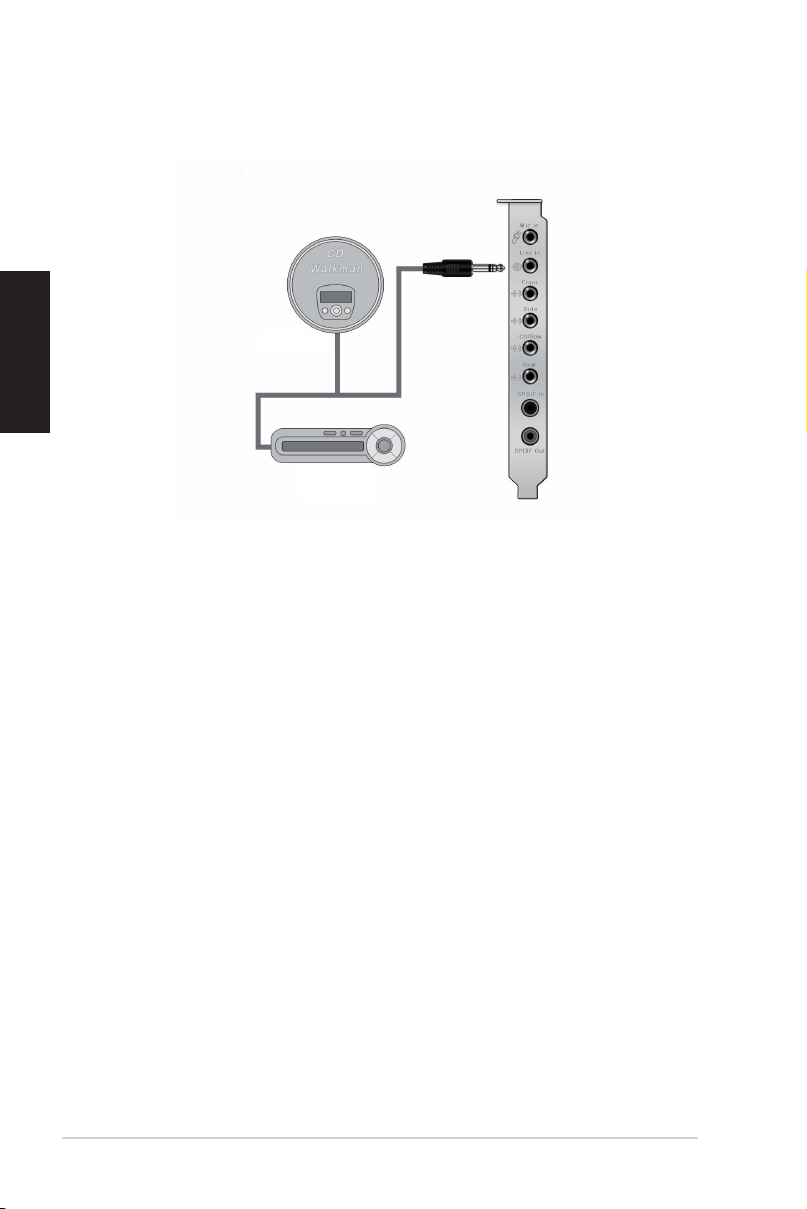
Français
Connexion de sources audio entrantes
Lecteur de CD
Lecteur MP3
20
Guide d’installation ASUS Xonar D2
Page 21
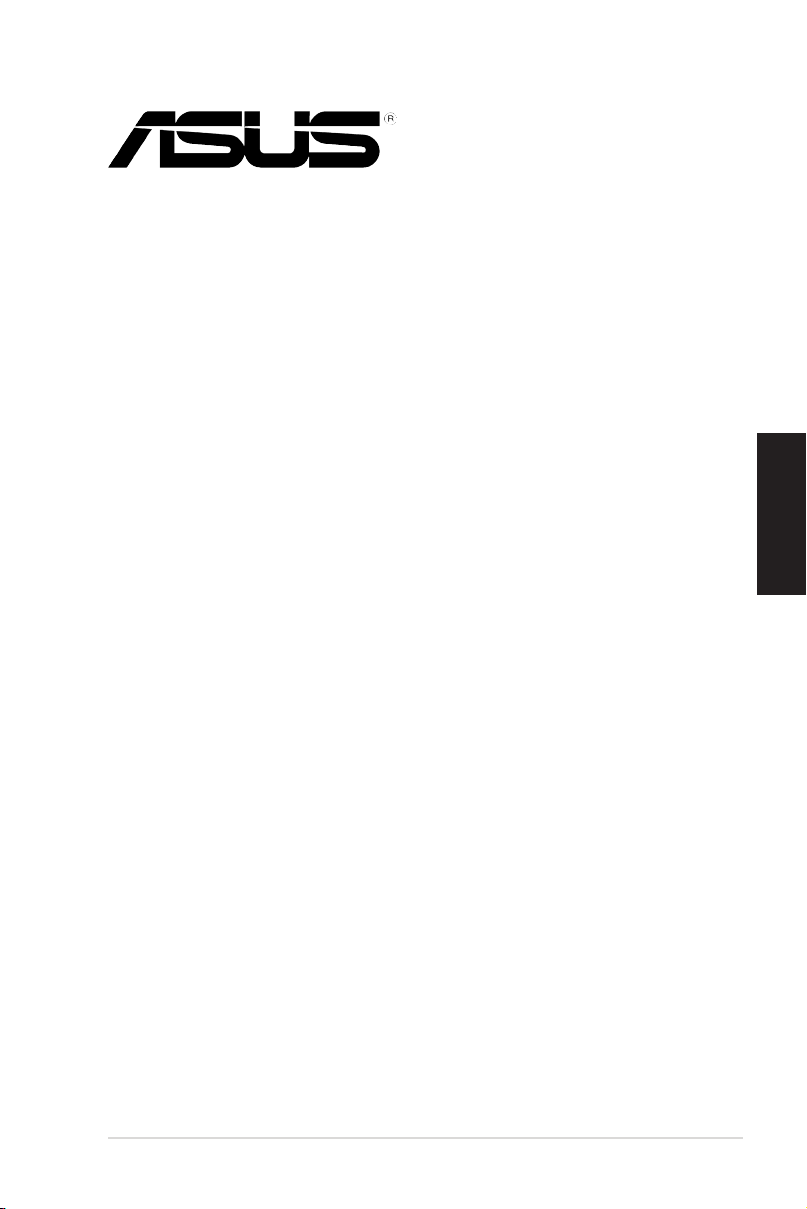
ASUS® Xonar D2
Audiokarte
Installationshilfe
Deutsch
ASUS Xonar D2 Installationshilfe
21
Page 22

22
ASUS Xonar D2 Installationshilfe
Deutsch
ASUS® Xonar D2-Installation
1.1 Installationsanforderungen
Um eine erfolgreiche Installation der Xona D2 Audiokarte zu gewährleisten, muss Ihr
Computer den folgenden Anforderungen entsprechen:
• IBM-kompatibler PC mit einem PCI 2.1 (oder höher)-kompatiblen Steckplatz für
die Audiokarte
• Microsoft® Windows® Vista/XP(32/64Bit)/MCE2005
• Intel® Pentium® 4 1.4GHz-, AMD K7 1400 oder schnellerer Prozessor
• Mindestens 256 MB DRAM-Systemspeicher
• Mindestens 60 MB freier Festplattenspeicher zur Treiberinstallation, mind.
200MB freier Speicher für Ableton Live und mind. 320MB für Cakewalk-Paket
• CD-ROM-Laufwerk (oder DVD-ROM-Laufwerk) zur Software-Installation
• Hochwertige Kopfhörer, angeschlossene analoge oder digitale Lautsprecher
mit Dolby Digital oder DTS Dekodern, um den Ultra-High Fidelity-Klang der
Karte genießen zu können
Prüfen Sie vor der Installation, ob Ihr ASUS Xonar D2 Audiokartenpaket die folgenden
Artikel enthält:
• ASUS Xonar D2 Audiokarte
• ASUS Xonar D2 Support-CD
Page 23

23
ASUS Xonar D2 Installationshilfe
Deutsch
1.2 Karteninstallation
1
2
So installieren Sie die ASUS Xonar Audiokarte:
1. Berühren Sie die metallene Rückseite oder Seitenabdeckung Ihres
Computers, um statische Entladungen zu vermeiden.
2. Schalten Sie Computer, Monitor und alle an den Computer angeschlossenen
Peripheriegeräte aus.
3. Trennen Sie das Netzkabel vom Computer und von der Steckdose.
4. Entfernen Sie die Gehäuseabdeckung.
5. Suchen Sie einen freien PCI-Steckplatz auf dem Motherboard.
6. Stecken Sie die Xonar-Karte in den PCI-Steckplatz, bis sie richtig sitzt.
Vergewissern Sie sich, dass die Goldkontakte der Karte richtig eingesteckt sind.
7. Drehen Sie die Schraube fest, mit der die Xonar D2 Audiokarte befestigt wird.
Das Schraubenloch wird in der folgenden Abbildung gezeigt.
8. Bringen Sie die Gehäuseabdeckung wieder an.
9. Schließen Sie alle Kabel wieder an, die Sie zuvor entfernt hatten.
10. Stecken Sie das Stromkabel wieder in den Stromanschluss des Computers
und das andere Ende wieder in die Steckdose.
11. Schalten Sie den Computer ein.
Page 24

24
ASUS Xonar D2 Installationshilfe
Deutsch
1.3 Treiberinstallation
Nachdem Sie die Xonar D2 Audiokarte in Ihrem Computer installiert haben,
müssen Sie die Gerätetreiber installieren, mit denen die Xonar D2 Audiokarte mit
dem Windows-Betriebssystem arbeiten kann.
Die Version und der Inhalt der Treiber-CD können ohne Vorankündigung
geändert werden.
Wenn die ASUS Xonar D2 Audiokarte bereits installiert ist, kann vor oder während
der Treiberinstallation der Assistent für das Suchen neuer Hardware erscheinen.
Siehe folgende Abbildung.
1.3.1 Installieren der Audiokartentreiber
So installieren Sie den Gerätetreiber:
1. Klicken Sie beim Assistent für das Suchen neuer Hardware auf
Abbrechen.
2. Legen Sie die ASUS Xonar D2 Support-CD ins optische Laufwerk ein.
Falls Autorun aktiviert ist, erscheint die ASUS Xonar Kartentreiberanzeige
automatisch. Gehen Sie weiter zu Schritt 5.
Falls Autorun auf Ihrem Computer nicht aktiviert ist, fahren Sie mit Schritt 3 fort.
3. Klicken Sie auf Ihrem Desktop auf Arbeitsplatz und doppelklicken Sie auf
das Symbol des optischen Laufwerks.
4. Doppelklicken Sie das setup.exe-Symbol.
5. Folgen Sie den Anweisungen auf Ihrem Bildschirm, um die Installation fertig
zu stellen. Sie müssen die “Endnutzerlizenzvereinbarung” durchlesen und
akzeptieren, bevor Sie mit der Installation fortfahren können.
6. Nach der Installation werden Sie dazu aufgefordert, Ihren Computer neu zu
starten. Sie können dies auch auf einen späteren Zeitpunkt verschieben.
Page 25

25
ASUS Xonar D2 Installationshilfe
Deutsch
1.4 Anschluss der Lautsprecher
Analoge Lautsprecher
2 Lautsprecher
2.1-Lautsprecher
Page 26

26
ASUS Xonar D2 Installationshilfe
Deutsch
4 Lautsprecher
4.1-Lautsprecher
Page 27

27
ASUS Xonar D2 Installationshilfe
Deutsch
5.1-Lautsprecher
6.1-Lautsprecher
Page 28

28
ASUS Xonar D2 Installationshilfe
Deutsch
7.1-Lautsprecher
Digitale Lautsprecher
SPDIF Out
Stecken Sie den optischen TOSLINK-Adapter in den S/PDIF-Out KomboAnschluss. Verbinden Sie dann den S/PDIF-Eingang Ihres MD/CD/DVD-Players
über das TOSLINK-Kabel mit dem optischen Adapter.
Sie können für eine digitale S/PDIF-Verbindung auch ein Koaxialkabel
verwenden. Stecken Sie einfach den koaxialen RCA-Stecker in den S/PDIF Out
Kombo-Anschluss und das andere Ende in den koaxialen S/PDIF-Eingang am
Decoder.
Page 29

29
ASUS Xonar D2 Installationshilfe
Deutsch
SPDIF In
Stecken Sie den optischen TOSLINK-Adapter in den S/PDIF-In Kombo-Anschluss.
Verbinden Sie dann den S/PDIF-Ausgang Ihres MD/CD/DVD-Players über das
TOSLINK-Kabel mit dem optischen Adapter.
Sie können für eine digitale S/PDIF-Verbindung auch ein Koaxialkabel
verwenden. Stecken Sie einfach den koaxialen RCA-Stecker in den S/PDIF In
Kombo-Anschluss und das andere Ende in den koaxialen S/PDIF-Ausgang am
Player.
Anschluss von Kopfhörern / Mikrofon
Page 30

Deutsch
Anschluss von Line-In Audioquellen
30
ASUS Xonar D2 Installationshilfe
Page 31

ASUS® Xonar D2
Scheda Audio
Guida
all’Installazione
Italiano
ASUS Xonar D2 - Guida all’ Installazione
31
Page 32

32
ASUS Xonar D2 - Guida all’ Installazione
Italiano
Installazione ASUS® Xonar D2
1.1 Requisiti di Installazione
Per garantire una corretta installazione della scheda audio Xonar D2, il computer
deve soddisfare i seguenti requisiti:
• PC IBM o compatibile, con uno slot che supporti PCI 2.1 (o superiori) per scheda
audio.
• Microsoft® Windows® Vista/XP(32/64bit)/MCE2005
• CPU Intel® Pentium® 4 1.4GHz o AMD K7 1400 o processore più veloce
• > Memoria del sistema : 256 MB DRAM
• > 60 MB di spazio libero su HDD per il pacchetto di installazione dei driver;
>200MB di spazio libero per Ableton Live e >320MB per il pacchetto Cakewalk
• Drive CD-ROM (o drive DVD-ROM) per l’ installazione del software
• Cufe di alta qualità, altoparlanti analogici o digitali con decodicatori Dolby Digital
o DTS per ascoltare i suoni ad altissima fedeltà della scheda.
Prima dell’ installazione, vericare che nella confezione della scheda audio ASUS
Xonar D2 siano contenuti i seguenti articoli:
• Scheda Audio ASUS Xonar D2
• CD di Supporto ASUS Xonar D2
Page 33

33
ASUS Xonar D2 - Guida all’ Installazione
Italiano
1.2 Installazione della Scheda
1
2
Per installare la scheda audio ASUS Xonar:
1. Toccare il pannello metallico laterale o posteriore del computer per evitare l’
elettricità statica.
2. Spegnere il computer, il monitor, e tutte le altre periferiche collegate al
computer.
3. Disinserire il cavo di alimentazione del computer dal computer e dalla presa di
corrente.
4. Rimuovere la copertura del telaio.
5. Individuare uno slot PCI libero sulla scheda madre.
6. Alllineare e inserire la scheda Xonar nello slot PCI sino a quando non entra
in posizione. Assicurarsi che i contatti dorati siano correttamente inseriti nello
slot.
7. Fissare in posizione la vite della staffa di sostegno della scheda audio Xonar
D2. Riferirsi alla gura sottostante per l’ individuazione del foro per la vite della
staffa.
8. Rimontare la copertura del telaio.
9. Ricollegare tutti i cavi.
10. Inserire il cavo di alimentazione al computer e alla presa a muro & ciabatta.
11. ACCENDERE il computer.
Page 34

34
ASUS Xonar D2 - Guida all’ Installazione
Italiano
1.3 Installazione del Driver
Dopo aver installato la scheda audio Xonar D2 nel computer, è necessario installare
il driver del dispositivo, che consente alla scheda audio Xonar D2 di funzionare con
il sistema operativo Windows.
La versione e il contenuto del CD driver sono soggetti a variazioni senza
preavviso.
Se la scheda audio ASUS Xonar D2 è stata già installata, potrebbe comparire la
nestra Found New Hardware Wizard, prima o durante l’ installazione del driver.
Vedere la gura sottostante.
1.3.1 Installazione del Driver della Scheda Audio
Per installare il driver, operare come di seguito:
1. Cliccare Cancel (Annulla) sulla nestra Found New Hardware wizard.
2. Inserire il CD di supporto di ASUS Xonar D2 nell’ unità ottica.
Se è attivata la funzione di esecuzione automatica, compare automaticamente
la schermata del driver della scheda ASUS Xonar. Andare al punto 5.
Se nel computer non attivata la funzione di esecuzione automatica, passare al
punto 3.
3. Cliccare Risorse del Computer sul desktop e cliccare due volte sull’ icona del
lettore ottico.
4. Cliccare due volte sull’ icona setup.exe.
5. Seguire le istruzioni sullo schermo per completare l’ installazione. Leggere “END
USER LICENSE AGREEMENT” (contratto di licenza per l’ utente nale), che
compare nel corso dell’ operazione , assicurarsi di averlo compreso e accettato,
prima di continuare con il processo di installazione.
6. Al termine, sarà richiesto di riavviare il computer. E’ anche possibile scegliere
di riavviare il computer in seguito.
Page 35

35
ASUS Xonar D2 - Guida all’ Installazione
Italiano
1.4 Connessione degli Altoparlanti
Per Altoparlanti Analogici
2 Altoparlanti
2.1 Altoparlanti
Page 36

36
ASUS Xonar D2 - Guida all’ Installazione
Italiano
4 Altoparlanti
4.1 Altoparlanti
Page 37

37
ASUS Xonar D2 - Guida all’ Installazione
Italiano
5.1 Altoparlanti
6.1 Altoparlanti
Page 38

38
ASUS Xonar D2 - Guida all’ Installazione
Italiano
7.1 Altoparlanti
Per Altoparlanti Digitali
SPDIF Out
Inserire l’ adattatore ottico TOSLINK nel connettore combo S/PDIF-Out. Quindi,
collegare la porta S/PDIF in del lettore MD/CD/DVD all’ adattatore ottico, tramite il
cavo ottico TOSLINK .
E’ anche possibile utilizzare un cavo coassiale per una connessione S/PDIF. E’
sufciente inserire il connettore coassiale maschio RCA nel jack combo S/PDIFOut e collegare l’ altra estremità al S/PDIF input coassiale del decodicatore.
Page 39

39
ASUS Xonar D2 - Guida all’ Installazione
Italiano
SPDIF In
Inserire l’ adattatore ottico TOSLINK nel connettore combo S/PDIF-In. Quindi,
collegare la porta S/PDIF out del lettore MD/CD/DVD all’ adattatore ottico, tramite
il cavo ottico TOSLINK .
E’ anche possibile utilizzare un cavo coassiale per una connessione digitale S/PDIF.
E’ sufciente inserire il connettore coassiale maschio RCA al jack combo S/PDIF-In
e collegare l’ altra estremità all’ uscita S/PDIF coassiale sul lettore.
Connessione Cufe / Microfono
Page 40

Italiano
Connessione sorgenti audio / Line-In
40
ASUS Xonar D2 - Guida all’ Installazione
Page 41

Tarjeta de audio
ASUS® Xonar D2
Guía de instalación
Español
ASUS Xonar D2 - Guía de instalación
41
Page 42

42
ASUS Xonar D2 - Guía de instalación
Español
Instalación de la tarjeta de
audio ASUS® Xonar D2
1.1 Requisitos de instalación
Para garantizar la instalación correcta de la tarjeta de audio Xonar D2, su PC debe
cumplir los siguientes requisitos:
• PC compatible con IBM con una ranura compatible con PCI 2.1 (o superior)
para la tarjeta de audio
• Microsoft® Windows® Vista/XP (32 y 64 bits)/MCE2005
• Procesador Intel® Pentium® 4 a 1,4 GHz o AMD K7 1400, o un procesador más
rápido
• Memoria de sistema DRAM de, al menos, 256 MB
• Espacio en disco duro de, al menos, 60 MB para el paquete de instalación del
controlador; 200 MB como mínimo de espacio disponible para el programa
Ableton Live y 320 MB como mínimo para el paquete Cakewalk
• Unidad de CD-ROM (o DVD-ROM) para instalar el software
• Auriculares de alta calidad, altavoces analógicos alimentados o altavoces
digitales con descodicadores o Dolby Digital para disfrutar de los sonidos de
muy alta delidad que proporciona la tarjeta
Antes de la instalación, compruebe que el paquete de la tarjeta de audio ASUS Xonar
D2 contiene los siguientes artículos:
• Tarjeta de audio ASUS Xonar D2
• CD de soporte ASUS Xonar D2
Page 43

43
ASUS Xonar D2 - Guía de instalación
Español
1.2 Instalación de la tarjeta
1
2
Para instalar la tarjeta de audio ASUS Xonar:
1. Toque el panel posterior o lateral metálico del equipo para descargar la
electricidad estática.
2. APAGUE el equipo, el monitor y todos los dispositivos periféricos conectados
al primero.
3. Desenchufe el cable de alimentación del equipo y de la toma de corriente
eléctrica.
4. Retire la tapa del chasis.
5. Localice una ranura PCI vacía en la placa base.
6. Alinee la tarjeta Xonar e insértela en la ranura PCI hasta que quede
asentada en su lugar. Asegúrese de que los contactos alargados están
correctamente asentados en la ranura.
7. Asegure el tornillo del soporte que sujeta la tarjeta de audio Xonar D2 en
su lugar. Consulte la imagen siguiente para ver la ubicación del oricio del
tornillo del soporte.
8. Vuelva a colocar la tapa del chasis.
9. Conecte de nuevo todos los cables.
10. Enchufe el cable de alimentación al equipo y a una toma de corriente
eléctrica o regleta.
11. ENCIENDA el equipo.
Page 44

44
ASUS Xonar D2 - Guía de instalación
Español
1.3 Instalación del controlador
Después de instalar la tarjeta de audio Xonar D2 en el equipo, es necesario
instalar el controlador del dispositivo que habilita a dicha tarjeta para trabajar con
el sistema operativo Windows.
La versión y contenido del CD del controlador están sujetos a cambio sin previo
aviso.
Si ya ha instalado la tarjeta de audio ASUS Xonar D2, puede aparecer la ventana
Asistente para hardware nuevo encontrado antes de la instalación del controlador
o durante la misma. Consulte la gura siguiente.
1.3.1 Instalación del controlador de la tarjeta de audio
Para instalar el controlador del dispositivo:
1. En la ventana Asistente para hardware nuevo encontrado, haga clic en
Cancelar.
2. Inserte el CD de soporte ASUS Xonar D2 en la unidad óptica.
Si la función de ejecución automática está habilitada, aparecerá
automáticamente la pantalla del controlador de la tarjeta ASUS Xonar. Siga
con el paso 5.
Si la función de ejecución automática no está habilitada en el equipo,
continúe con el paso 3.
3. Haga clic en Mi PC en el escritorio y, a continuación, doble clic en el icono de
la unidad óptica.
4. Haga doble clic en el icono setup.exe ubicado en la unidad óptica.
5. Siga las instrucciones que aparezcan en la pantalla para completar la
instalación. Lea el “CONTRATO DE LICENCIA PARA EL USUARIO FINAL”
que aparecerá durante el proceso de instalación, asegúrese de que lo
comprende y acéptelo antes de continuar.
6. Cuando la instalación nalice, se le puede pedir que reinicie el sistema.
Si lo desea, puede reiniciar el sistema en otro momento.
Page 45

45
ASUS Xonar D2 - Guía de instalación
Español
1.4 Conexión de los altavoces
Para altavoces analógicos
2 altavoces
2.1 altavoces
Page 46

46
ASUS Xonar D2 - Guía de instalación
Español
4 altavoces
4.1 altavoces
Page 47

47
ASUS Xonar D2 - Guía de instalación
Español
5.1 altavoces
6.1 altavoces
Page 48

48
ASUS Xonar D2 - Guía de instalación
Español
7.1 altavoces
Para altavoces digitales
Salida SPDIF
Enchufe el adaptador TOSLINK óptico en el conector combinado Salida S/PDIF. A
continuación, conecte el puerto de entrada S/PDIF del reproductor MD/CD/DVD al
adaptador óptico con el cable óptico TOSLINK
También puede usar un cable coaxial para una conexión S/PDIF. Simplemente
enchufe el conector macho RCA coaxial en el conector combinado Salida
S/PDIF y el otro extremo en la entrada S/PDIF coaxial del descodicador.
Page 49

49
ASUS Xonar D2 - Guía de instalación
Español
Entrada SPDIF
Enchufe el adaptador TOSLINK óptico en el conector combinado Entrada S/PDIF.
A continuación, conecte el puerto de salida S/PDIF del reproductor MD/CD/DVD al
adaptador óptico con el cable óptico TOSLINK
También puede usar un cable coaxial para una conexión digital S/PDIF.
Simplemente enchufe el conector macho RCA coaxial en el conector
combinado Entrada S/PDIF y el otro extremo en la salida S/PDIF coaxial del
reproductor.
Conexión de los auriculares y el micrófono
Page 50

Conexión de las fuentes de audio a la Entrada de
línea
Español
50
ASUS Xonar D2 - Guía de instalación
Page 51

Placa de áudio
®
Xonar D2 da ASUS
Guia de instalação
Guia de instalação da placa de áudio Xonar D2 da ASUS
Português
51
Page 52

52
Guia de instalação da placa de áudio Xonar D2 da ASUS
Português
Instalação da placa de áudio
Xonar D2 da ASUS
1.1 Requisitos para a instalação
Para garantir uma correcta instalação da placa de áudio Xonar D2, o seu computador
deve satisfazer os seguintes requisitos:
• PC IBM compatível com uma ranhura PCI 2.1 (ou acima) compatível com a
placa de áudio
• Microsoft® Windows® Vista/XP (32/64 bits)/MCE2005
• CPU Intel® Pentium® 4 de 1,4 GHz ou AMD K7 1400 ou acima
• > 256 MB de memória DRAM
• > 60 MB de espaço disponível no disco rígido para instalação do controlador;
>200 MB de espaço disponível para o Ableton Live e >320 MB para o
Cakewalk
• Unidade de CD-ROM (ou de DVD-ROM) para instalação do software
• Auscultadores de alta qualidade, altifalantes analógicos ou digitais com
descodicadores Dolby Digital ou DTS para poder desfrutar de um som de
ultra alta-delidade
Antes da instalação, verique se os itens seguintes constam da embalagem da placa
de áudio Xonar D2 da ASUS:
• Placa de áudio Xonar D2 da ASUS
• CD de suporte da placa de áudio Xonar D2 da ASUS
®
Page 53

53
Guia de instalação da placa de áudio Xonar D2 da ASUS
Português
1.2 Instalação da placa
1
2
Para instalar a placa de áudio Xonar da ASUS:
1. Toque na parte metálica traseira ou no painel lateral do computador para
evitar a electricidade estática.
2. Desligue o computador, o monitor e todos os outros periféricos ligados ao
computador.
3. Desligue o cabo de alimentação do computador do próprio computador e da
tomada eléctrica.
4. Remova a tampa do computador.
5. Na placa principal, procure uma ranhura PCI disponível.
6. Alinhe a placa Xonar com a ranhura PCI e introduza-a na ranhura até car
devidamente encaixada. Certique-se de que os módulos do tipo “gold
ngers” são devidamente introduzidos na ranhura.
7. Aperte o parafuso do suporte da placa Xonar D2 para que esta que
devidamente posicionada. Consulte a imagem seguinte para saber onde ca
o orifício do parafuso do suporte da placa.
8. Reponha a tampa do computador.
9. Volte a ligar todos os cabos.
10. Ligue o cabo de alimentação ao computador e à tomada ou extensão
eléctrica.
11. Ligue o computador.
Page 54

54
Guia de instalação da placa de áudio Xonar D2 da ASUS
Português
1.3 Instalação do controlador
Após a instalação da placa de áudio Xonar D2 no computador, tem de instalar
o controlador que permite à placa Xonar D2 funcionar no sistema operativo
Windows.
A versão e o conteúdo do CD do controlador estão sujeitos a alterações sem
aviso prévio.
Caso tenha já instalado a placa de áudio Xonar D2 da ASUS, a janela Assistente
de novo hardware encontrado pode aparecer antes da ou durante a instalação do
controlador. Consulte a gura em baixo.
1.3.1 Instalação do controlador da placa de áudio
Para instalar o controlador da placa:
1. Clique em Cancelar na janela Assistente de novo hardware encontrado.
2. Introduza o CD de suporte da placa Xonar D2 da ASUS na unidade óptica.
Se o modo de execução automática estiver activado, o ecrã Controlador da
3. Clique sobre o ícone O meu computador existente no ambiente de trabalho
4. Faça um duplo clique sobre o ícone do cheiro setup.exe na unidade óptica.
5. Siga as instruções no ecrã para concluir a instalação. Leia o documento
6. Quando a instalação ca concluída, pode-lhe ser pedido para reiniciar o
Pode optar por reiniciar o computador mais tarde se assim o desejar.
placa Xonar da ASUS é apresentado automaticamente. Passe para a etapa
5. Se o modo de execução automática não estiver activado no computador,
execute o procedimento descrito na etapa 3.
e faça um duplo clique sobre o ícone da unidade óptica.
“ACORDO DE LICENÇA DO UTILIZADOR FINAL” e certique-se de que o
compreende e aceita antes de prosseguir com a instalação.
computador.
Page 55

55
Guia de instalação da placa de áudio Xonar D2 da ASUS
Português
1.4 Ligação dos altifalantes
Altifalantes analógicos
Altifalantes de canal 2
Altifalantes de canal 2.1
Page 56

56
Guia de instalação da placa de áudio Xonar D2 da ASUS
Português
Altifalantes de canal 4
Altifalantes de canal 4.1
Page 57

57
Guia de instalação da placa de áudio Xonar D2 da ASUS
Português
Altifalantes de canal 5.1
Altifalantes de canal 6.1
Page 58

58
Guia de instalação da placa de áudio Xonar D2 da ASUS
Português
Altifalantes de canal 7.1
Altifalantes digitais
Saída SPDIF
Ligue o adaptador óptico TOSLINK ao conector combinado de saída S/PDIF.
Depois faça a ligação entre a porta de entrada S/PDIF do leitor de MDs/CDs/DVDs
e o adaptador óptico utilizando o cabo óptico TOSLINK
Pode também utilizar um cabo coaxial para fazer a ligação S/PDIF. Basta ligar
o conector RCA coaxial macho ao conector combinado de saída S/PDIF e ligar
a outra extremidade à entrada S/PDIF coaxial existente no descodicador.
Page 59

59
Guia de instalação da placa de áudio Xonar D2 da ASUS
Português
Entrada SPDIF
Ligue o adaptador óptico TOSLINK ao conector combinado de entrada S/PDIF.
Depois faça a ligação entre a porta de saída S/PDIF do leitor de MDs/CDs/DVDs e
o adaptador óptico utilizando o cabo óptico TOSLINK
Pode também utilizar um cabo coaxial para fazer a ligação S/PDIF digital. Basta
ligar o conector RCA coaxial macho ao conector combinado de entrada S/PDIF
e ligar a outra extremidade à saída S/PDIF coaxial existente no leitor.
Ligação dos auscultadores / do microfone
Page 60

Ligação das origens de entrada de áudio
Português
60
Guia de instalação da placa de áudio Xonar D2 da ASUS
Page 61

ASUS® Xonar D2
Аудиокарта
Руководство
по установке
усский
P
ASUS Xonar D2 руководство по установке
61
Page 62

62
ASUS Xonar D2 руководство по установке
Русский
УстановкаASUS®XonarD2
1.1 Требованиядляустановки
Для успешной установки аудиокарты Xonar D2, ваш компьютер должен соответствовать
следующим требованиям:
• IBM совместимый ПК с одним слотом PCI 2.1 (или выше) для аудиокарты
• Microsoft® Windows® Vista/XP(32/64бит) /MCE2005
• Процессор Intel® Pentium® 4 1.4МГц или AMD K7 1400 или более быстрый
• Память более 256 Мб DRAM
• Более 60 Мб свободного дискового пространства для установки драйверов; Более 200Mб
доступного пространства для Ableton Live и более 320Мб для пакета Cakewalk
• CD-ROM (DVD-ROM) привод для установки программнного обеспечения
• Высококачественные наушники, активные аналоговые колонки или цифровые колонки с
декодерами Dolby Digital или DTS.
Перед установкой проверьте комплектность ASUS Xonar D2:
• Аудиокарта ASUS Xonar D2
• Компакт-диск ASUS Xonar D2
Page 63

63
ASUS Xonar D2 руководство по установке
P
усский
1.2 Установкакарты
1
2
Для установки аудиокарты ASUS Xonar выполните следущее:
1. Для сброса статического электричества коснитесь металлической задней или боковой
стороны компьютера.
2. Выключите ваш ПК, монитор и все другие периферийные устройства, подключенные к
вашему ПК.
3. Отключите шнур питания.
4. Снимите крышку корпуса.
5. Найдите свободный PCI слот на материнской плате.
6. Совместите Xonar карту с разъемом и надавите, пока карта не встанет на место.
Убедитесь, что карта надежно вставлена в слот.
7. Закрутите винт, крепящий аудиокарту Xonar D2. Для нахождения отверстия винта
обратитесь к рисунку внизу.
8. Закройте крышку корпуса.
9. Подключите все кабели.
10. Подключите шнур питания к компьютеру и розетке
11. Включите компьютер.
Page 64

64
ASUS Xonar D2 руководство по установке
Русский
1.3 Установкадрайверов
После установки аудиокарты Xonar D2 в ваш компьютер, вам нужно установить драйвера,
которые позволят аудиокарте Xonar D2 работать в операционной системе Windows.
Версия и содержимое драйвера на компакт-диске изменяются без уведомления.
Если вы уже установили аудиокарту ASUS Xonar D2, перед установкой драйвера может
появиться окно мастера нового оборудования. Смотрите рисунок внизу.
1.3.1 Установка драйверов аудиокарты
Для установки драйверов устройства выполните следущее:
1. В окне Found New Hardware wizard нажмите Cancel.
2. Вставьте компакт-диск ASUS Xonar D2 в оптический привод.
Если автозапуск включен, автоматически появится экран ASUS Xonar Card Driver.
Перейтите к шагу 5.
Если автозапуск отключен на вашем компьютере, выполните шаг 3.
3. На рабочем столе щелкните My Computer и дважды щелкните на иконке оптического
привода.
4. Дважды щелкните на файле setup.exe на компакт-диске.
5. Следуйте инструкциям на экране для завершения установки. В процессе установки
прочитайте “END USER LICENSE AGREEMENT”, убедитесь, что вы понимаете и
принимаете это перед продолжением установки.
6. При завершении установки, вас попросят перезагрузить ваш компьютер. Если
желаете, вы можете перезагрузить компьютер позже.
Page 65

65
ASUS Xonar D2 руководство по установке
P
усский
1.4 Подключение
колонок
Для аналоговых колонок
2 колонки
2 колонки с сабвуфером
Page 66

66
ASUS Xonar D2 руководство по установке
Русский
4 колонки
4 колонки с сабвуфером
Page 67

67
ASUS Xonar D2 руководство по установке
P
усский
Колонки 5.1
Колонки 6.1
Page 68

68
ASUS Xonar D2 руководство по установке
Русский
Колонки 7.1
Цифровые подключения
SPDIF Out
Подключите оптический адаптер TOSLINK к разъему combo S/PDIF-Out. Затем, подключите
разъем S/PDIF-In вашего MD/CD/DVD к оптическому адаптеру TOSLINK с помощью
оптического кабеля.
Также для соединения S/PDIF вы тоже можете использовать коаксиальный кабель.
Просто подключите один конец коаксиального кабеля к разъему combo S/PDIF-Out и
подключите другой конец к коаксиальному разъему S/PDIF-In вашего декодера.
Page 69

69
ASUS Xonar D2 руководство по установке
P
усский
SPDIF In
Подключите оптический адаптер TOSLINK к разъему combo S/PDIF-In. Затем, подключите
разъем S/PDIF-Out вашего MD/CD/DVD к оптическому адаптеру TOSLINK с помощью оптического
кабеля.
Также для соединения S/PDIF вы тоже можете использовать коаксиальный кабель.
Просто подключите один конец коаксиального кабеля к разъему combo S/PDIF-In и
подключите другой конец к коаксиальному разъему S/PDIF-Out вашего плеера.
Подключение наушников / микрофона
Page 70

Русский
Подключение аудио источников к линейному входу
70
ASUS Xonar D2 руководство по установке
