Page 1
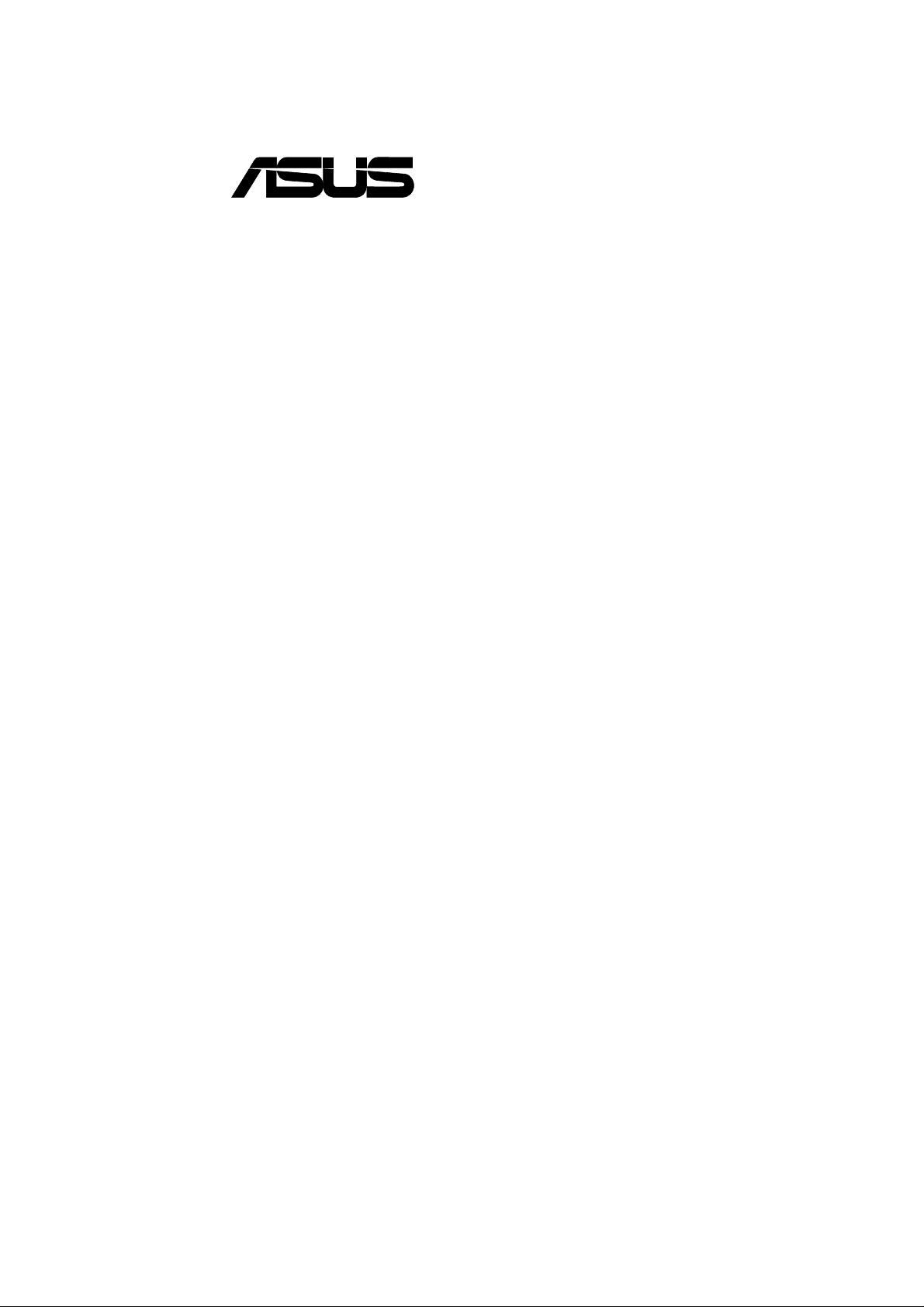
®
CUWE-RM
Intel® 810E microATX Motherboard
USER’S MANUAL
Page 2
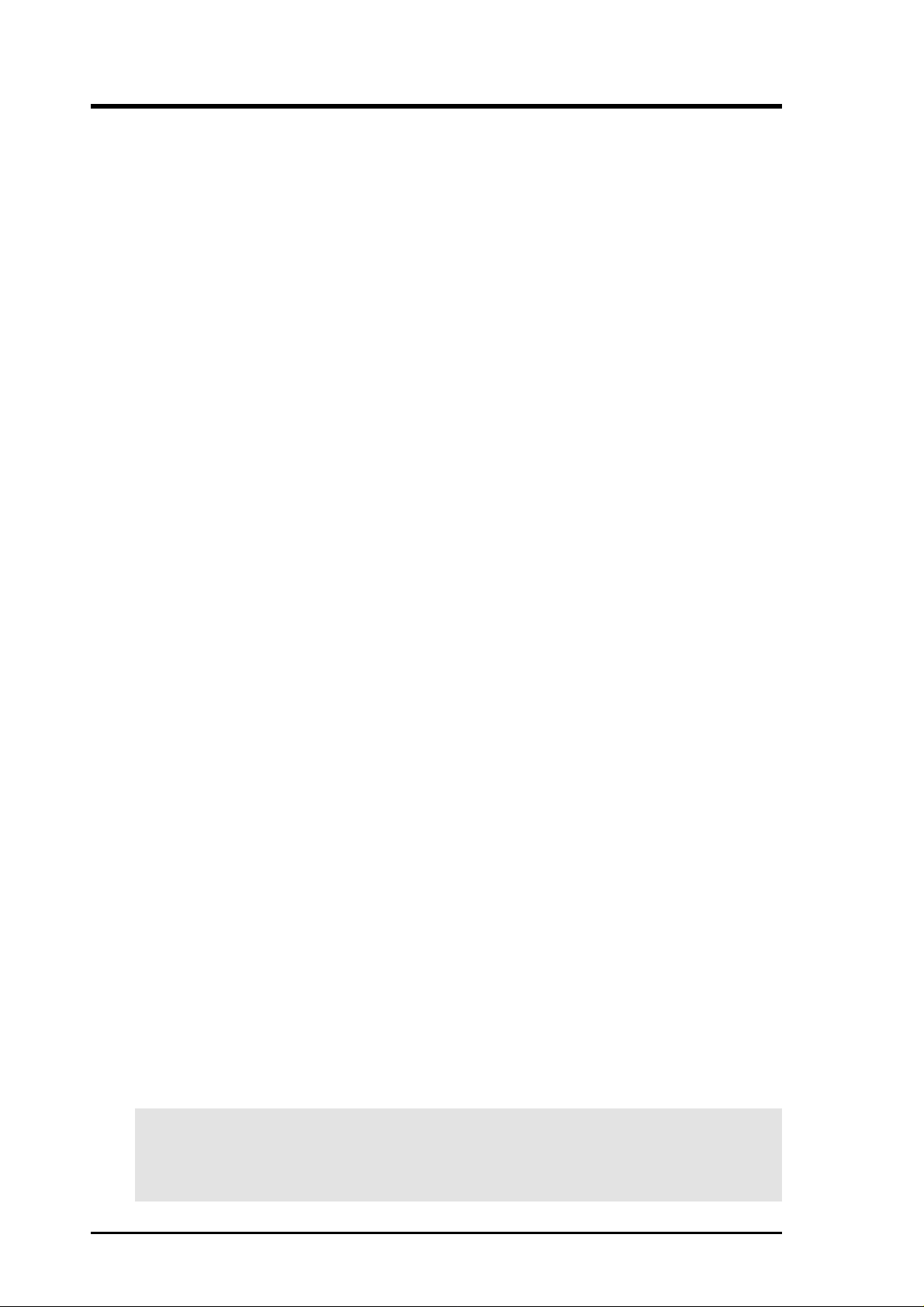
USER'S NOTICE
No part of this manual, including the products and software described in it, may be reproduced, transmitted, transcribed, stored in a retrieval system, or translated into any language in
any form or by any means, except documentation kept by the purchaser for backup purposes,
without the express written permission of ASUSTeK COMPUTER INC. (“ASUS”).
ASUS PROVIDES THIS MANUAL “AS IS” WITHOUT WARRANTY OF ANY KIND,
EITHER EXPRESS OR IMPLIED, INCLUDING BUT NOT LIMITED T O THE IMPLIED
WARRANTIES OR CONDITIONS OF MERCHANTABILITY OR FITNESS FOR A PARTICULAR PURPOSE. IN NO EVENT SHALL ASUS, ITS DIRECTORS, OFFICERS,
EMPLOYEES OR AGENTS BE LIABLE FOR ANY INDIRECT, SPECIAL, INCIDENTAL, OR CONSEQUENTIAL DAMAGES (INCLUDING DAMAGES FOR LOSS OF
PROFITS, LOSS OF BUSINESS, LOSS OF USE OR DATA, INTERRUPTION OF BUSINESS AND THE LIKE), EVEN IF ASUS HAS BEEN ADVISED OF THE POSSIBILITY
OF SUCH DAMAGES ARISING FROM ANY DEFECT OR ERROR IN THIS MANUAL
OR PRODUCT.
Product warranty or service will not be extended if: (1) the product is repaired, modified or
altered, unless such repair, modification of alteration is authorized in writing by ASUS; or (2)
the serial number of the product is defaced or missing.
Products and corporate names appearing in this manual may or may not be registered trademarks or copyrights of their respective companies, and are used only for identification or
explanation and to the owners’ benefit, without intent to infringe.
• QuickStart and JumperFree are trademarks of ASUSTeK Computer Inc.
• Intel, LANDesk, and Pentium are registered trademarks of Intel Corporation.
• IBM and OS/2 are registered trademarks of International Business Machines.
• XGstudio and SoftSynthesizer are registered trademarks of Yamaha Corporation.
• Symbios is a registered trademark of Symbios Logic Corporation.
• Windows and MS-DOS are registered trademarks of Microsoft Corporation.
• Adobe and Acrobat are registered trademarks of Adobe Systems Incorporated.
The product name and revision number are both printed on the product itself. Manual revi-
sions are released for each product design represented by the digit before and after the period
of the manual revision number. Manual updates are represented by the third digit in the manual
revision number.
For previous or updated manuals, BIOS, drivers, or product release information, contact ASUS
at http://www.asus.com.tw or through any of the means indicated on the following page.
SPECIFICATIONS AND INFORMATION CONTAINED IN THIS MANUAL ARE FURNISHED FOR INFORMATIONAL USE ONLY, AND ARE SUBJECT TO CHANGE AT
ANY TIME WITHOUT NOTICE, AND SHOULD NOT BE CONSTRUED AS A COMMITMENT BY ASUS. ASUS ASSUMES NO RESPONSIBILITY OR LIABILITY FOR
ANY ERRORS OR INACCURACIES THAT MAY APPEAR IN THIS MANUAL, INCLUDING THE PRODUCTS AND SOFTWARE DESCRIBED IN IT.
Copyright © 1999 ASUSTeK COMPUTER INC. All Rights Reserved.
Product Name: ASUS CUWE-RM
Manual Revision: 1.01 E474
Release Date: November 1999
2 ASUS CUWE-RM User’s Manual
Page 3
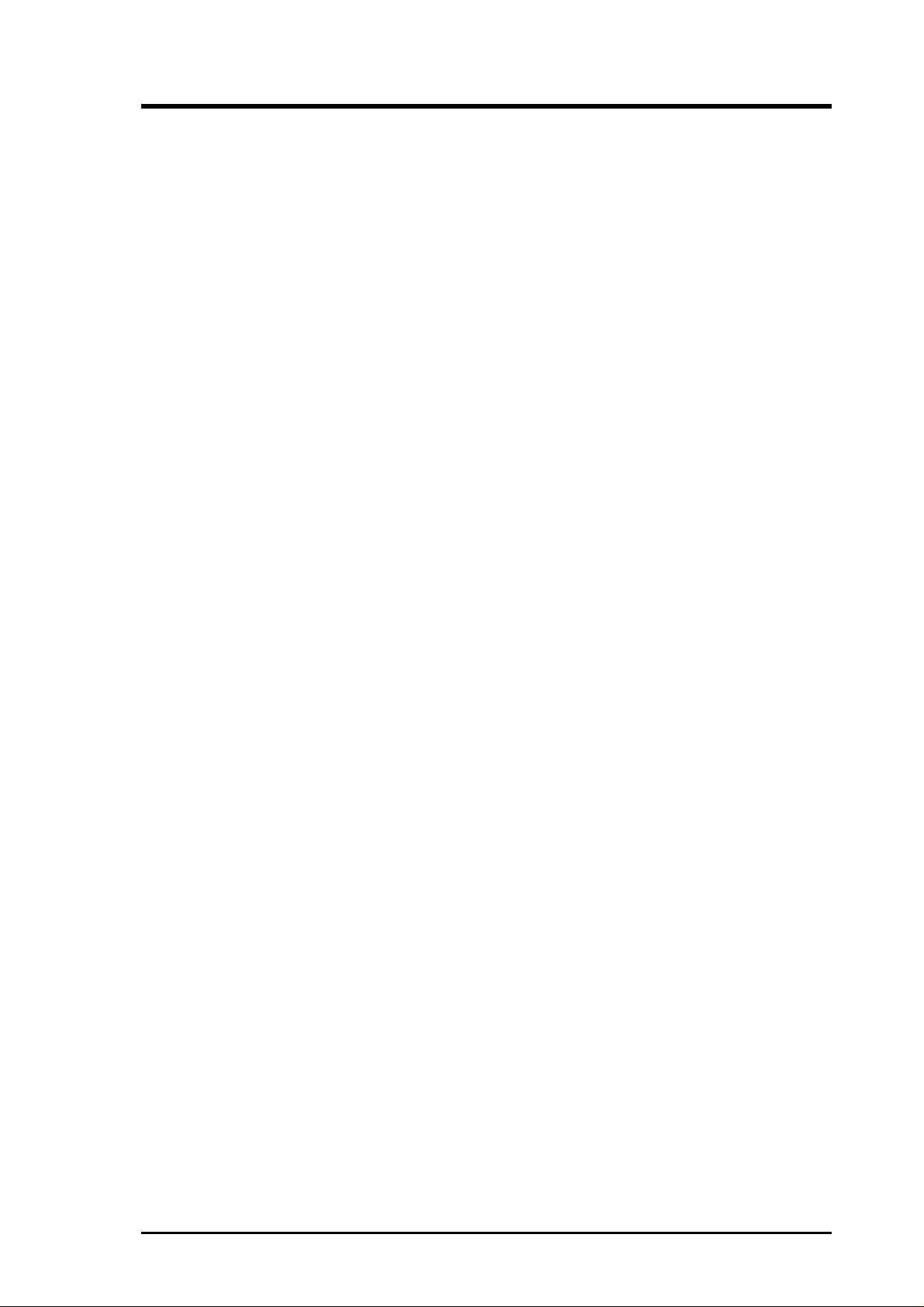
ASUS CONTACT INFORMATION
ASUSTeK COMPUTER INC. (Asia-Pacific)
Marketing
Address: 150 Li-Te Road, Peitou, Taipei, Taiwan 112
Telephone: +886-2-2894-3447
Fax: +886-2-2894-3449
Email: info@asus.com.tw
Technical Support
MB/Others (Tel): +886-2-2890-7121 (English)
Notebook (Tel): +886-2-2890-7122 (English)
Desktop/Server (Tel): +886-2-2890-7123 (English)
Fax: +886-2-2895-9254
Email: tsd@asus.com.tw
WWW: www.asus.com.tw
FTP: ftp.asus.com.tw/pub/ASUS
ASUS COMPUTER INTERNATIONAL (America)
Marketing
Address: 6737 Mowry Avenue, Mowry Business Center, Building 2
Newark, CA 94560, USA
Fax: +1-510-608-4555
Email: tmd1@asus.com
Technical Support
Fax: +1-510-608-4555
BBS: +1-510-739-3774
Email: tsd@asus.com
WWW: www.asus.com
FTP: ftp.asus.com/Pub/ASUS
ASUS COMPUTER GmbH (Europe)
Marketing
Address: Harkortstr. 25, 40880 Ratingen, BRD, Germany
Fax: +49-2102-442066
Email: sales@asuscom.de (for marketing requests only)
Technical Support
Hotline: MB/Others: +49-2102-9599-0 Notebook: +49-2102-9599-10
Fax: +49-2102-9599-11
Support (Email): www.asuscom.de/de/support (for online support)
WWW: www.asuscom.de
FTP: ftp.asuscom.de/pub/ASUSCOM
ASUS CUWE-RM User’s Manual 3
Page 4
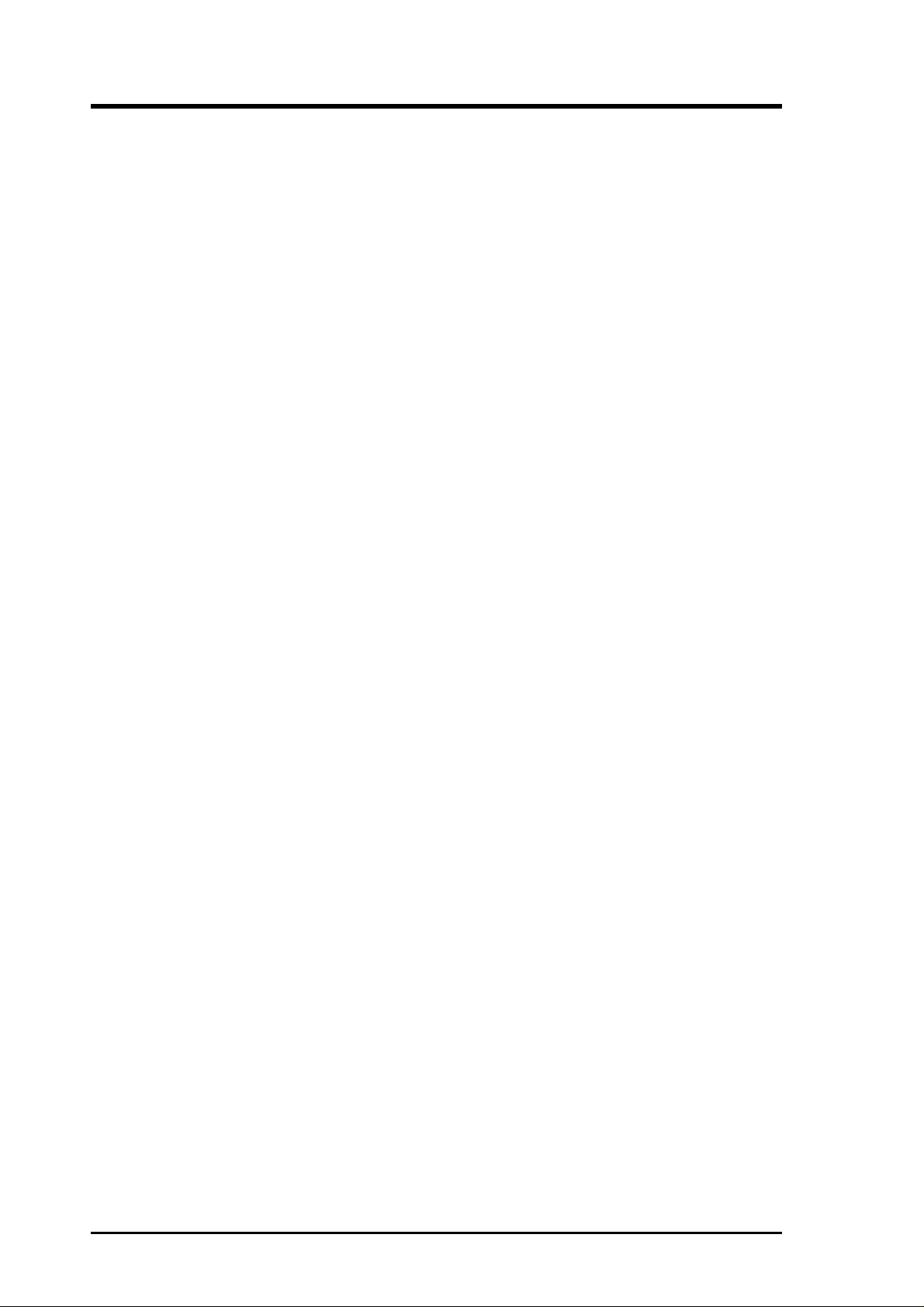
CONTENTS
1. INTRODUCTION ............................................................................. 7
1.1 How This Manual Is Organized .................................................. 7
1.2 Item Checklist ............................................................................. 7
2. FEATURES ........................................................................................ 8
2.1 The ASUS CUWE-RM Motherboard ......................................... 8
2.1.1 Specifications..................................................................... 8
2.1.2 Optional Components ........................................................ 9
2.1.3 Performance ..................................................................... 10
2.1.4 Intelligence....................................................................... 11
2.2 Features and Component Locations.......................................... 12
3. HARDWARE SETUP ..................................................................... 14
3.1 Motherboard Layout ................................................................. 14
3.2 Layout Contents ........................................................................ 15
3.3 Hardware Setup Procedure ....................................................... 17
3.4 Motherboard Settings................................................................ 17
3.5 System Memory (DIMM) ......................................................... 24
3.5.1 General DIMM Notes ...................................................... 24
3.5.2 Memory Installation......................................................... 25
3.6 Central Processing Unit (CPU) ................................................. 26
3.7 Expansion Cards ....................................................................... 27
3.7.1 Expansion Card Installation Procedure............................ 27
3.7.2 Assigning IRQs for Expansion Cards .............................. 28
3.7.3 Audio Modem Riser (AMR) Slot .................................... 30
3.8 External Connectors.................................................................. 31
3.9 Starting Up the First Time ........................................................ 43
4. BIOS SETUP..................................................................................... 45
4.1 Managing and Updating Your BIOS......................................... 45
4.1.1 Upon First Use of the Computer System ......................... 45
4.1.2 Updating BIOS Procedures.............................................. 46
4.2 BIOS Setup Program ................................................................ 49
4.2.1 BIOS Menu Bar ............................................................... 50
4.2.2 Legend Bar....................................................................... 50
4.3 Main Menu................................................................................ 52
4.3.1 Primary & Secondary Master/Slave ................................ 53
4.4 Advanced Menu ........................................................................ 58
4.4.1 Chip Configuration .......................................................... 62
4.4.2 I/O Device Configuration ................................................ 65
4.4.3 PCI Configuration............................................................ 67
4.4.4 Shadow Configuration ..................................................... 70
4 ASUS CUWE-RM User’s Manual
Page 5
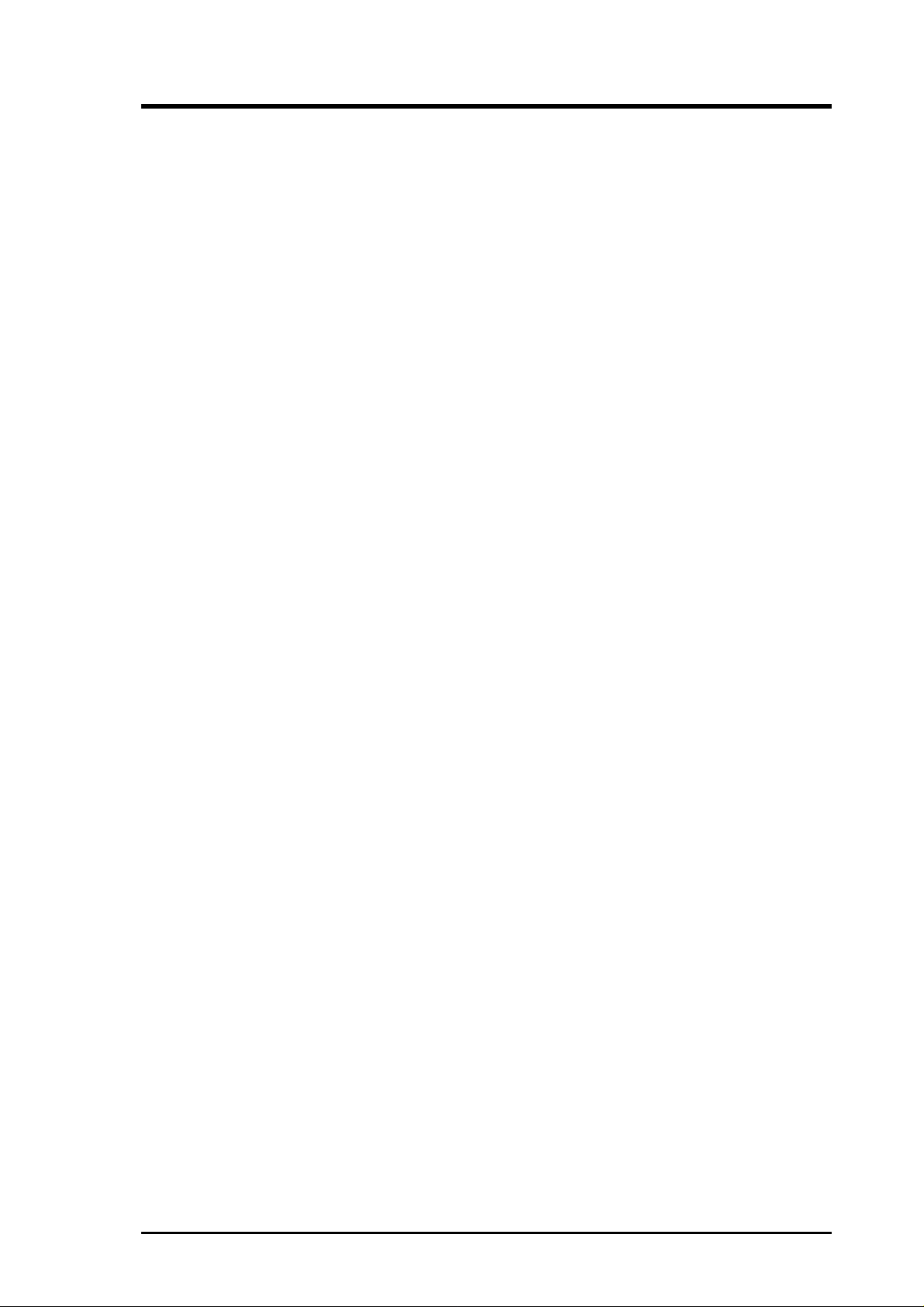
CONTENTS
4.5 Power Menu .............................................................................. 71
4.5.1 Power Up Control ............................................................ 73
4.5.2 Hardware Monitor............................................................ 75
4.6 Boot Menu ................................................................................ 76
4.7 Exit Menu ................................................................................. 78
5. SOFTWARE SETUP........................................................................ 81
5.1 Operating Systems .................................................................... 81
5.2 Starting Windows For the First Time........................................ 81
5.3 ASUS Smart Motherboard Support CD.................................... 83
5.4 INF Update Utility for 810 Chipset .......................................... 84
5.5 VGA Driver Setup .................................................................... 85
5.6 Audio Driver Setup ................................................................... 86
5.7 Intel Security Driver ................................................................. 87
5.8 LDCM Local Setup................................................................... 88
5.9 LDCM Administrator Setup...................................................... 90
5.10 ASUS PC Probe ........................................................................ 93
5.11 ASUS LiveUpdate .................................................................... 94
5.12 YAMAHA S-YXG50 ................................................................ 95
5.13 YAMAHA XGStudio ................................................................ 96
5.14 PC-cillin 98 ............................................................................... 96
5.16 Uninstalling Programs .............................................................. 98
5.15 Adobe Acrobat Reader V4.0 ..................................................... 99
6. SOFTWARE REFERENCE .......................................................... 101
6.1 Display Properties ................................................................... 101
6.2 ASUS PC Probe ...................................................................... 105
6.3 ASUS LiveUpdate .................................................................. 1 10
6.4 Using Yamaha XGstudio Player ............................................. 109
6.5 Using Yamaha XGstudio Mixer .............................................. 110
6.6 Hardware Information............................................................. 112
7. APPENDIX...................................................................................... 1 13
7.1 PCI-L101 Fast Ethernet Card ................................................. 113
7.2 Modem Riser........................................................................... 115
7.3 Glossary .................................................................................. 117
INDEX ................................................................................................. 123
ASUS CUWE-RM User’s Manual 5
Page 6
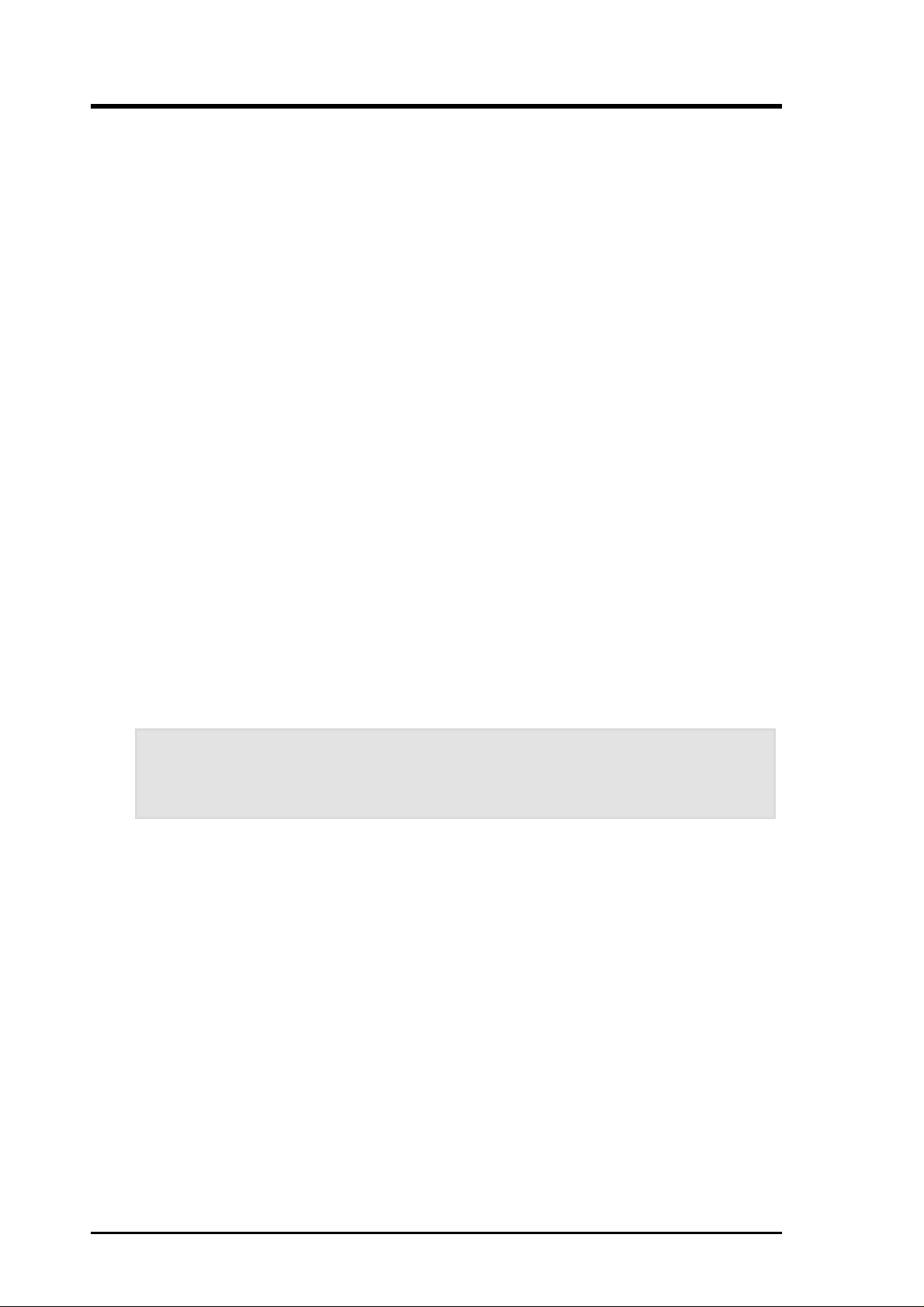
FCC & DOC COMPLIANCE
Federal Communications Commission Statement
This device complies with FCC Rules Part 15. Operation is subject to the following
two conditions:
• This device may not cause harmful interference, and
• This device must accept any interference received, including interference that
may cause undesired operation.
This equipment has been tested and found to comply with the limits for a Class B
digital device, pursuant to Part 15 of the FCC Rules. These limits are designed to
provide reasonable protection against harmful interference in a residential installation. This equipment generates, uses and can radiate radio frequency energy and, if
not installed and used in accordance with manufacturer's instructions, may cause
harmful interference to radio communications. However, there is no guarantee that
interference will not occur in a particular installation. If this equipment does cause
harmful interference to radio or television reception, which can be determined by
turning the equipment off and on, the user is encouraged to try to correct the interference by one or more of the following measures:
• Re-orient or relocate the receiving antenna.
• Increase the separation between the equipment and receiver.
• Connect the equipment to an outlet on a circuit different from that to which the
receiver is connected.
• Consult the dealer or an experienced radio/TV technician for help.
WARNING! Any changes or modifications to this product not expressly ap-
proved by the manufacturer could void any assurances of safety or performance
and could result in violation of Part 15 of the FCC Rules.
Reprinted from the Code of Federal Regulations #47, part 15.193, 1993. Washington DC: Office of the Federal Register , National Archives and Records Administration, U.S. Government Printing Office.
Canadian Department of Communications Statement
This digital apparatus does not exceed the Class B limits for radio noise emissions
from digital apparatus set out in the Radio Interference Regulations of the Canadian
Department of Communications.
This Class B digital apparatus complies with Canadian ICES-003.
Cet appareil numérique de la classe B est conforme à la norme NMB-003 du Canada.
6 ASUS CUWE-RM User’s Manual
Page 7
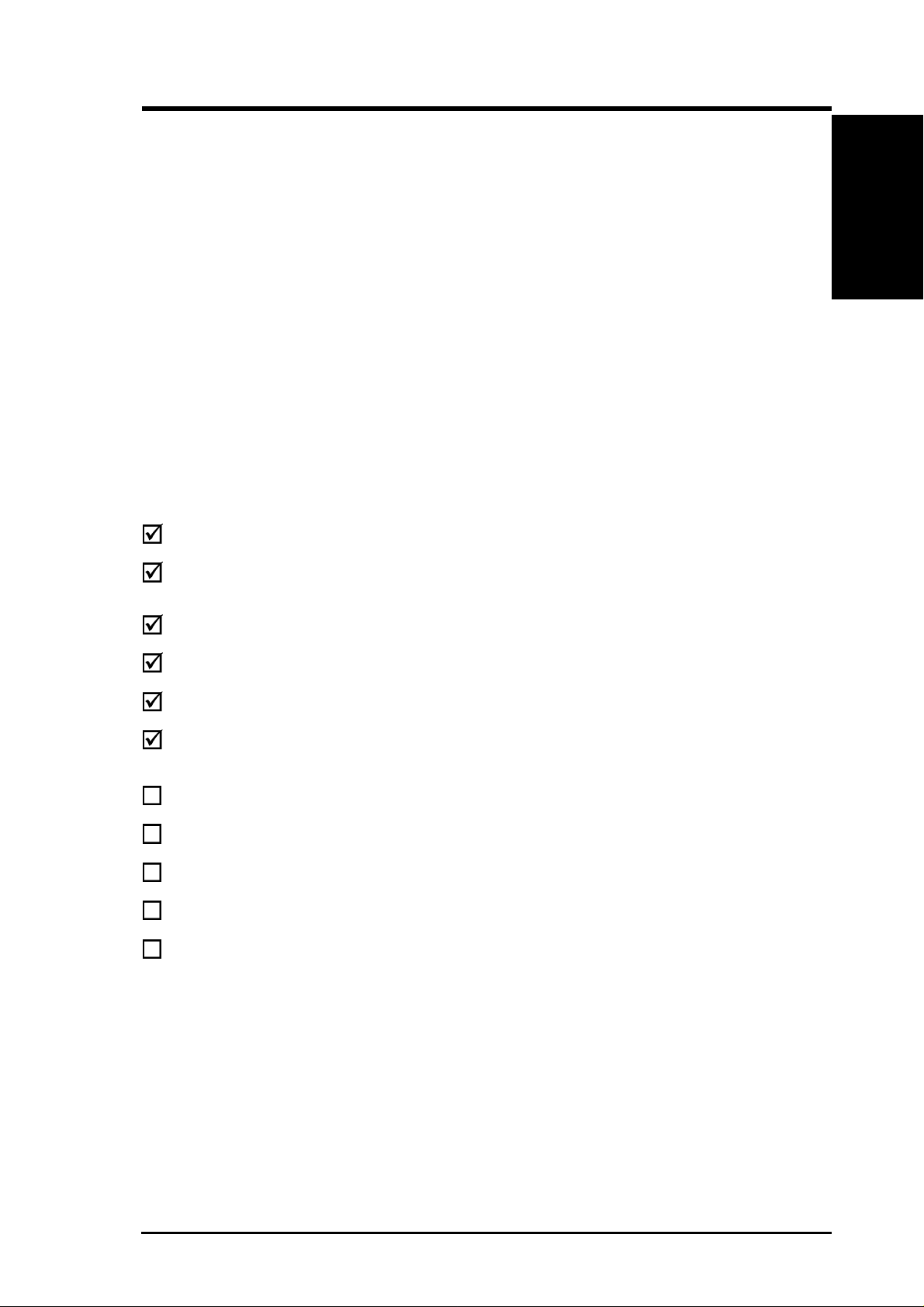
1. INTRODUCTION
1.1 How This Manual Is Organized
This manual is divided into the following sections:
1) INTRODUCTION Manual information and checklist
2) FEATURES Product information and specifications
3) HARDWARE SETUP Instructions on setting up the motherboard
4) BIOS SETUP Instructions on setting up the BIOS software
5) SOFTWARE SETUP Instructions on setting up the included software
6) SOFTWARE REFERENCE Reference material for the included software
7) APPENDIX Optional items and general reference
1.2 Item Checklist
Check that your package is complete. If you discover damaged or missing items,
please contact your retailer.
(1) ASUS Motherboard
Sections/Checklist
1. INTRODUCTION
(1) 40-pin 80-conductor ribbon cable for internal UltraDMA/66 or UltraDMA/
33 IDE drives
(1) Ribbon cable for (1) 5.25” and (2) 3.5” floppy disk drives
(1) Bag of spare jumper caps
(1) Support CD with drivers and utilities
(1) This Motherboard User’s Manual
Serial COM2 connector with bracket
LCD connector with bracket (for LCD model only)
ASUS IrDA-compliant infrared module (optional)
ASUS consumer infrared set (optional)
ASUS PCI-L101 Wake-On-LAN 10/100 ethernet card (optional)
ASUS CUWE-RM User’s Manual 7
Page 8
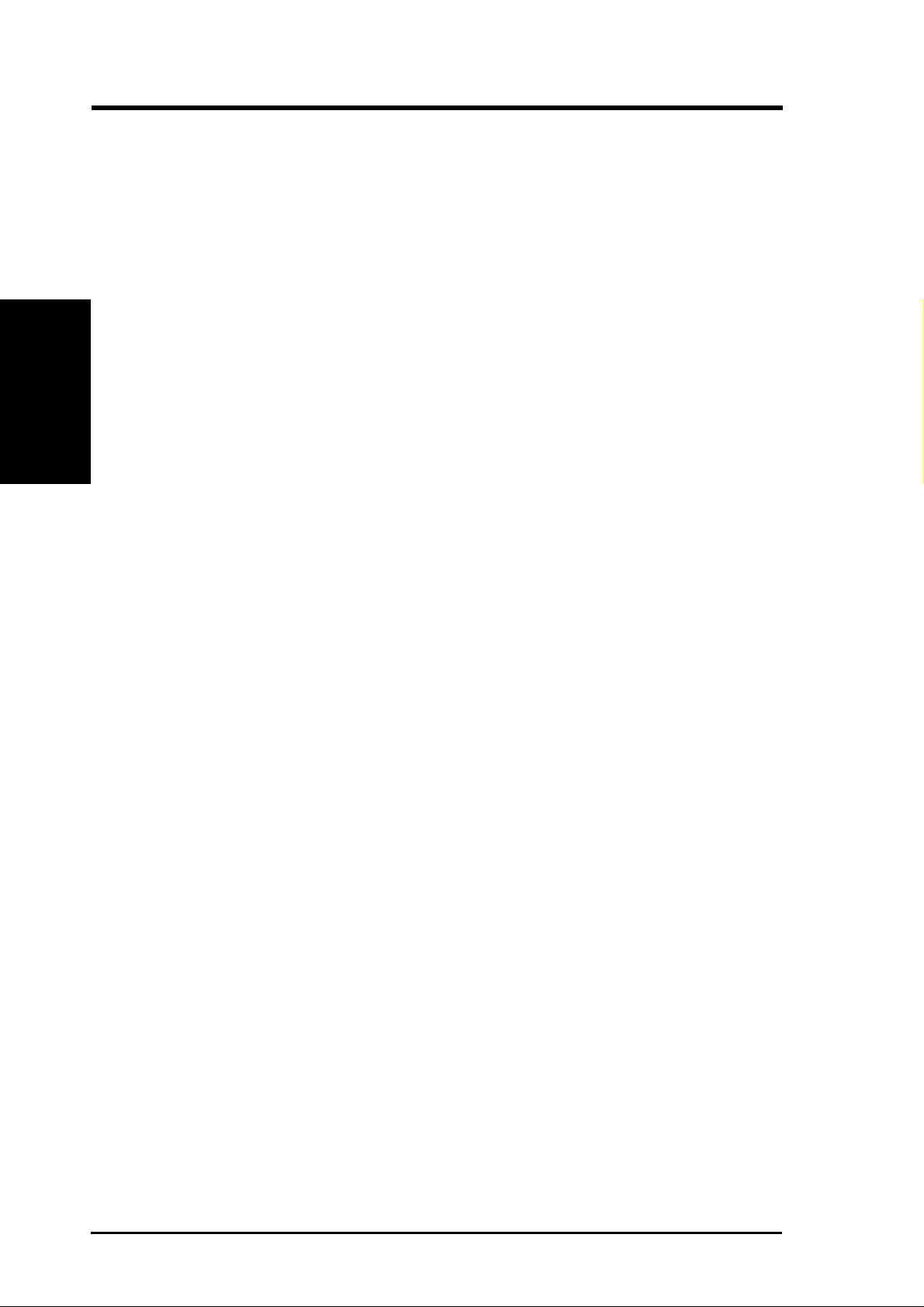
2.1 The ASUS CUWE-RM Motherboard
The CUWE-RM motherboard from ASUS is carefully designed for the demanding
PC user who wants many smart features in a small package.
2.1.1 Specifications
• Latest Intel Processor Support!
2. FEATURES
Specifications
• Latest Intel 810E Chipset! Features 133/100/66MHz FSB Intel 810E chipset
• Multi-Cache! Supports processors with 256, 128, or 0KB Pipelined Burst Level
• Integrated Graphics! Controller supports 3D hyper pipelined architecture, par-
2. FEATURES
Intel Pentium III EB 133MHz FSB, Coppermine core FC-PGA
Intel Pentium III E 100MHz FSB, Coppermine core FC-PGA
Intel Celeron 66MHz FSB, Mendocino core PPGA
with the Accelerated Hub Architecture, which provides direct connections between the 810E chipset and subsystems such as IDE controllers, USB controllers, and PCI add-in cards.
2 Cache.
allel data processing and compression, precise pixel interpolation, full 2D hardware acceleration, and motion video acceleration. Onboard 4MB 32-bit 133MHz
SDRAM display cache allows up to 1024x768x16bit color for 3D graphics and
1600x1200x8bit color for 2D graphics.
• ASUS Graphics Driver! You can gain about 12% performance over that of the
standard graphics driver (2D high-end graphics W inMark) using ASUS’ custom
graphics driver. ASUS custom graphics driver also provides more features and
provides selection of higher refresh rates and resolutions.
• V ersatile Memory Support! DRAM controller supports asymmetrical address-
ing and three DIMM sockets support Intel PC100-compliant SDRAMs (16, 32,
64, 128, or 256MB) up to 512MB. (supports a maximum of 4 sides)
• JumperFree™ Mode! Allows processor settings and easy overclocking of fre-
quency and Vcore voltage all through BIOS setup when JumperFree™ mode is
enabled. Easy-to-use DIP switches instead of jumpers are included incase you
want to manually adjust the processor’s external frequency.
• Smart Slots! Provides three 32-bit PCI (rev 2.2) expansion slots. PCI supports
up to 133MB/s maximum throughput. Each PCI slot can support a Bus Master
PCI card (such as SCSI or LAN cards).
• Latest Low Pin Count Multi-I/O: Provides two high-speed UAR T compatible
serial ports and one parallel port with EPP and ECP capabilities.
• Integrated IDE! Controller supports UltraDMA/66 up to 66MB/s, UltraDMA/
33 up to 33MB/s, and PIO Mode 4 up to 17MB/s.
• Peripheral Wake-Up! Supports Wake-On-LAN, Wake-On-Ring, Keyboard
Wake-Up, and BIOS Wake-Up.
• AMR Slot! Audio Modem Riser slot supports a very affordable audio and/or
modem riser card.
8 ASUS CUWE-RM User’s Manual
Page 9
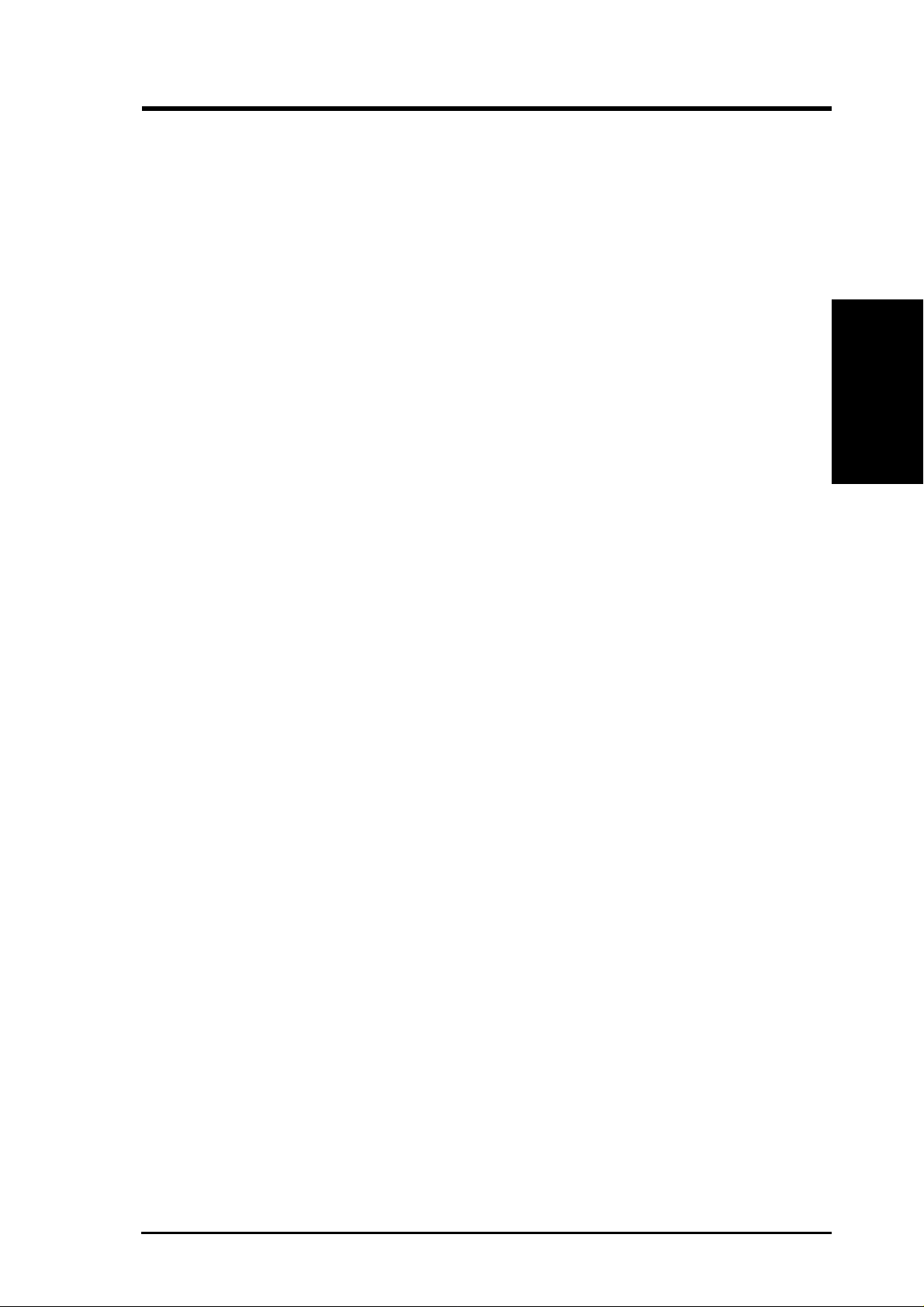
2. FEATURES
• Around-the-Clock Intrusion Detection! Supports chassis intrusion monitor-
ing through the ASUS ASIC. The onboard battery supports detection even when
normal power is removed and through a new design, battery drain is even lower
than the RTC used for keeping time!
• Firmware Hub! Provides security and other latest power computing features.
• Monitoring for your PC’s Health! Provided ASUS PC Probe or Intel LDCM
allows PC health monitoring.
• Enhanced ACPI & Anti-Boot Virus Protection! Programmable BIOS (Flash
EEPROM), offering enhanced ACPI for W indows 98 compatibility , built-in firmware-based virus protection, and autodetection of most devices for virtually automatic setup.
• Smart BIOS! 4Mbit firmware gives a new easy-to-use interface which provides
more control and protection over the motherboard. Provides Vcore and CPU/
SDRAM frequency adjustments, boot block write protection, and HD/SCSI/MO/
ZIP/CD/Floppy boot selection. Hardware random number generator supports new
security software for data protection and secured Internet transactions.
2. FEATURES
Optional Components
2.1.2 Optional Components
The following onboard components are optional at the time of purchase:
• Smart Audio! Software Audio and Hardware AC’97 V2.1 Codec compliant,
Analog Device’s 3D sound circuitry , sample rate conversion from 7kHz to 48kHz.
• PCI Audio! Provides Yamaha YMF744B PCI audio chipset with 3D surrond
and positional capability. Includes complete online help to guide you through
the audio software.
• Space Savings! Digital Flat Panel (DFP) Interface gives a direct digital connec-
tion for connecting a digital flat panel (analog flat panel must be connected to
the VGA-out connector) to your PC. This interface transmits sharp, bright images by eliminating digital-to-analog and analog-to-digital conversions, which
can accumulate noise and degrade image quality.
• No Messy Wires! Integrated Consumer IR and Standard IR supports an op-
tional remote control package for wireless interfacing with external peripherals,
personal gadgets, or an optional remote controller.
ASUS CUWE-RM User’s Manual 9
Page 10
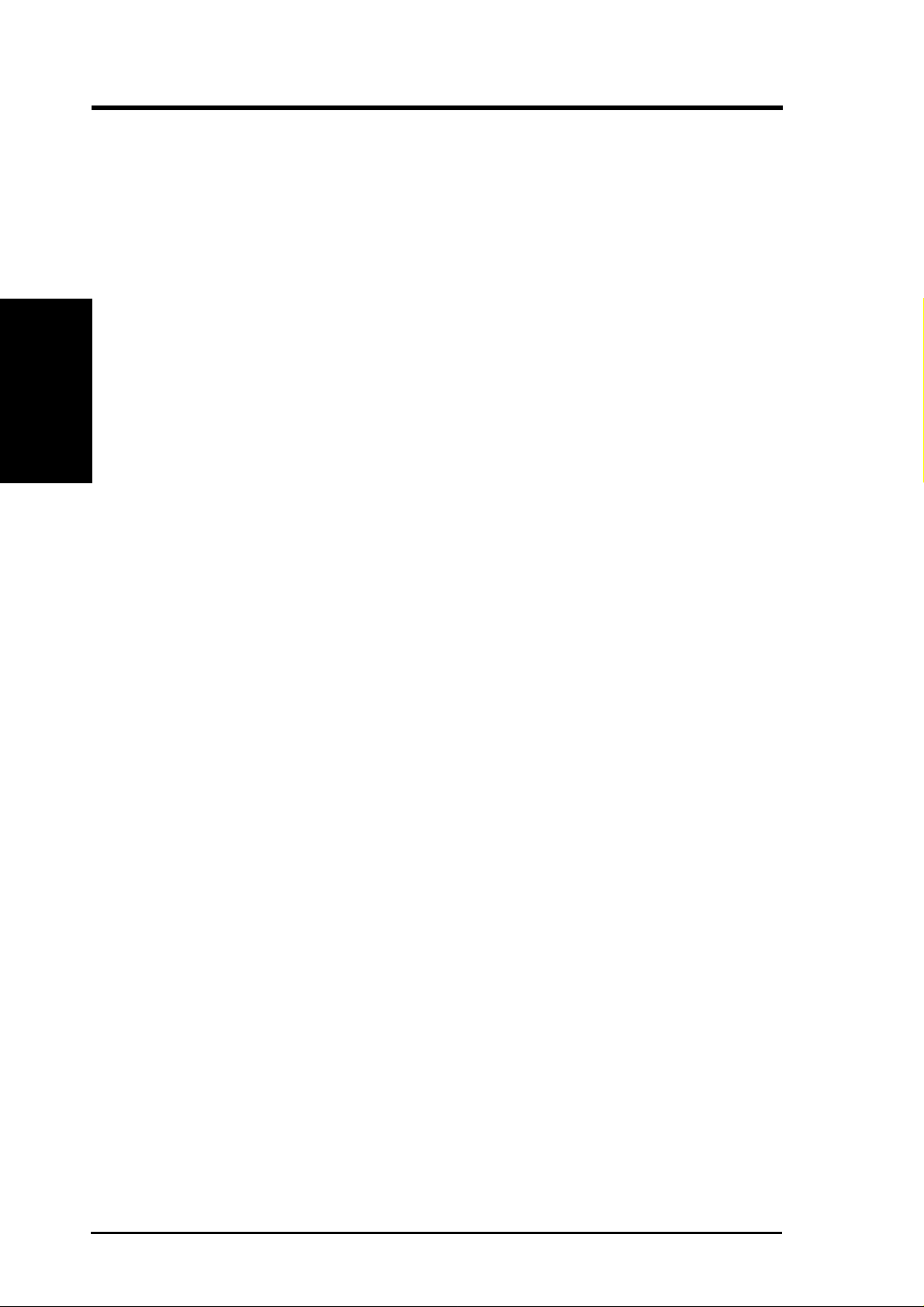
2. FEATURES
Performance
2. FEATURES
2.1.3 Performance
• UltraPerformance! Onboard IDE Bus Master controller with two connectors
that support four IDE devices in two channels. Supports UltraDMA/66, UltraDMA/
33 (IDE DMA Mode 2), PIO Modes 3 & 4, and supports Enhanced IDE devices,
such as Tape Backup, CD-ROM, CD-R/RW, and LS-120 drives.
• Double or Quadruple the IDE T ransfer Speed! IDE transfers using UltraDMA/
33 Bus Master IDE can handle rates up to 33MB/s and up to 66MB/s using
UltraDMA/66 technology. The best of all is that these new technology is compatible with existing ATA-2 IDE specifications so there is no need to upgrade
current IDE devices or cables.
• Concurrent PCI! Concurrent PCI allows multiple PCI transfers from PCI mas-
ter buses to memory to CPU.
• SDRAM Optimized Performance! ASUS smart series motherboards support the
new generation memory , Synchronous Dynamic Random Access Memory (SDRAM),
which increases the data transfer rate to 800MB/s max using PC100-compliant
SDRAM.
• ACPI Ready! ACPI (Advanced Configuration and Power Interface) is also imple-
mented on all ASUS smart series motherboards. ACPI provides more Energy
Saving Features for future operating systems (OS) supporting OS Direct Power
Management (OSPM) functionality . W ith these features implemented in the OS,
PCs can be ready around the clock, yet satisfy all the energy saving standards.
To fully utilize the benefits of ACPI, an ACPI-supported OS, such as Windows
98, must be used.
• Suspend and Go! Suspend-To-RAM (STR) provides maximum power savings
as an alternative to leaving the computer ON and QuickStart™ so that you do
not fall asleep waiting for system bootup. (STR requires OS support)
• New Compliancy! Both the BIOS and hardware levels of the motherboard meet
PC’99 compliancy . The new PC’99 requirements for systems and components are
based on the following high-level goals: Support for Plug and Play compatibility
and power management for configuring and managing all system components,
and 32-bit device drivers and installation procedures for W indows 95/98/NT . Colorcoded connectors and descriptive icons make identification easy as required by
PC’99.
• Highest Audio Quality! AC’97 DAC/ADC built into the audio codec reduces noise
to improve audio quality and performance for a SNR (signal to noise ratio) of
+90dB. These features greatly improve voice synthesis and recognition.
• Extreme Graphics! The integrated motion compensation allows for smooth
MPEG1 or MPEG2 video playback. Fast 3D graphics engine allows for an exciting gameplay experience.
10 ASUS CUWE-RM User’s Manual
Page 11
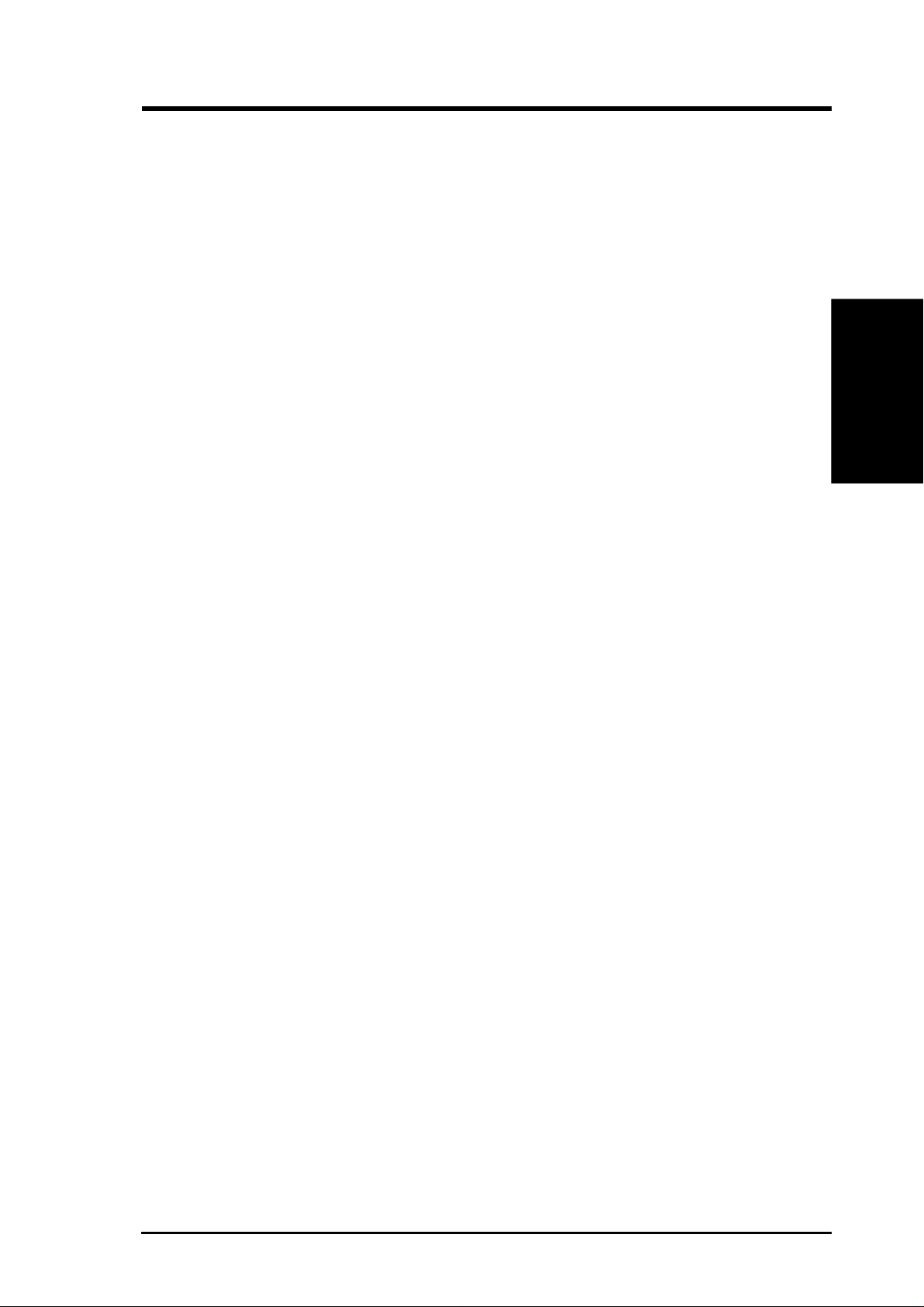
2. FEATURES
2.1.4 Intelligence
• Fan Status Monitoring and Alarm! To prevent system overheat and system
damage, the CPU, power supply, and system fans can be monitored for RPM
and failure. All the fans are set for its normal RPM range and alarm thresholds.
• Temperature Monitoring and Alert! To prevent system overheat and system
damage, this motherboard supports processor thermal sensing and auto-protection.
• Voltage Monitoring and Alert! System voltage levels are monitored to ensure
stable current to critical motherboard components. Voltage specifications are
more critical for future processors, so monitoring is necessary to ensure proper
system configuration and management.
• System Resources Alert! T oday’s operating systems such as W indows 98, W in-
dows NT , and OS/2, require much more memory and hard drive space to present
enormous user interfaces and run large applications. The system resource monitor will warn the user before the system resources are used up to prevent possible application crashes. Suggestions will give the user information on managing their limited resources more efficiently.
Intelligence
2. FEATURES
• Dual Function Power Button! Through the BIOS, the power button can be
defined as the “Standby” (a.k.a. Suspend or Sleep) button or as the Soft-Off (see
ATX Power Switch Lead in 3.8 External Connectors for more information)
button. Regardless of the setting, pushing the power button for more than 4
seconds will enter the Soft-Off mode.
• Remote Ring On (requires modem)! This allows a computer to be turned on
remotely through an internal or external modem. With this benefit on-hand, users
can access any information from their computers from anywhere in the world!
• Message LED (requires ACPI OS support)! Chassis LEDs now act as infor-
mation providers. Through the way a particular LED illuminates, the user can
determine the stage the computer is in. A simple glimpse provides useful information to the user.
• Peripheral Power Up! Keyboard or Mouse power up can be enabled or dis-
abled through BIOS setup to allow the computer to be powered ON using your
keyboard or mouse.
ASUS CUWE-RM User’s Manual 11
Page 12
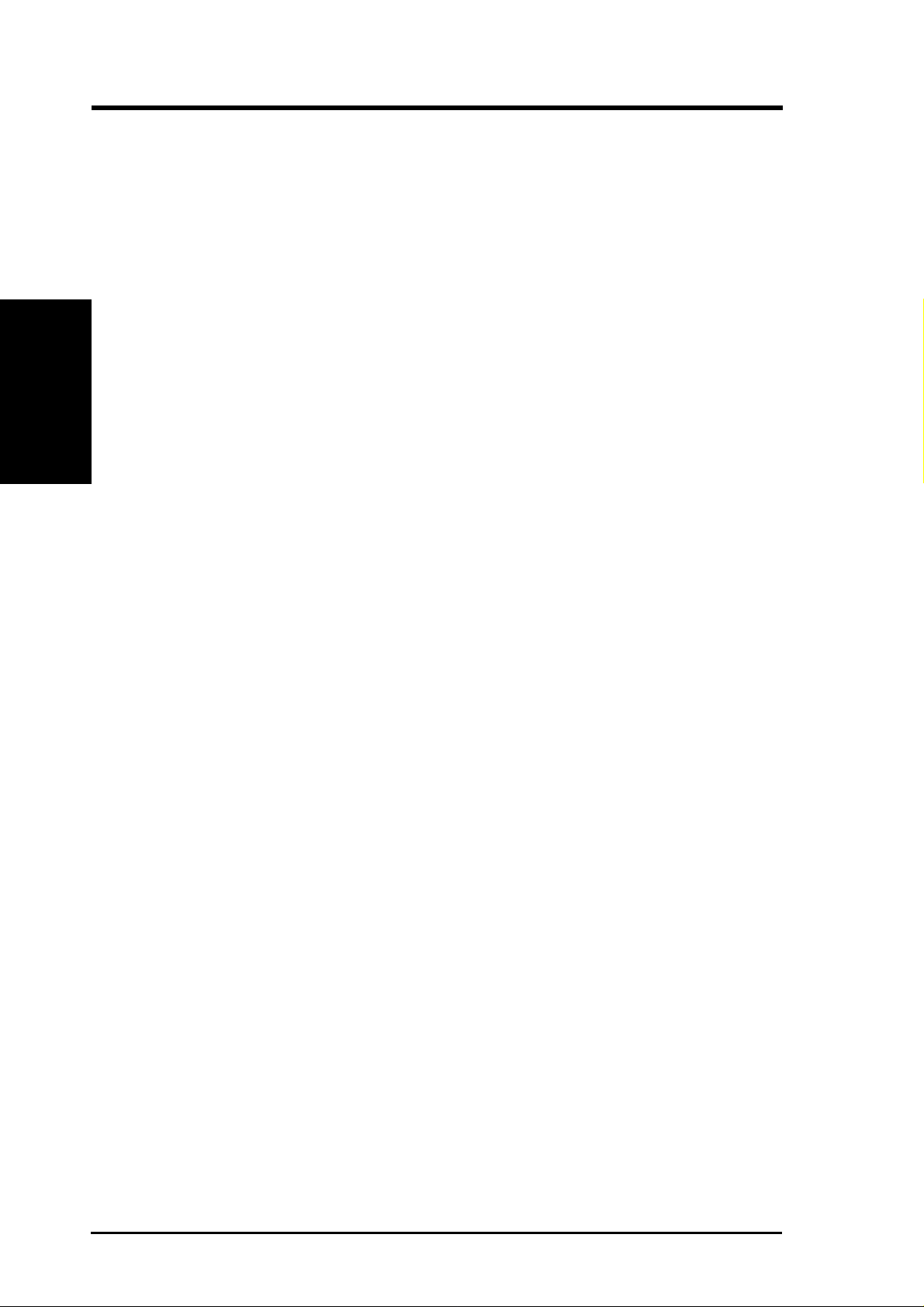
2.2 Features and Component Locations
See opposite page for locations.
Processor Support Socket 370 for Coppermine/Mendocino Processors ................ 3
Component Locations
2. FEATURES
Main Memory Maximum 512MB support
Expansion Slots 3 PCI Slots .............................................................................. 16
2. FEATURES
Location
Feature Setting DIP Switches ................................................... 7
66MHz to 166MHz bus support (24 external clock settings)
Chipsets Intel 810E Integrated Graphics Chipset ................................... 4
Graphics Memory Controller Hub (GMCH)
Intel I/O Controller Hub (ICH) ................................................ 9
4Mb Firmware Hub (FWH) ................................................... 17
Low Pin Count Multi-I/O Chipset .......................................... 13
3 DIMM Sockets ...................................................................... 5
PC100 SDRAM support
1 Audio Modem Riser (AMR) Slot ........................................ 20
System I/O 2 IDE Connectors (UltraDMA33/66 Support) ......................... 6
1 Floppy Disk Driver Connector .............................................. 8
1 Serial COM1 Connector ...................................................... 24
1 Parallel Port Connector ....................................................... 23
2 USB Connectors .................................................................. 25
1 PS/2 Mouse Connector .............................................. (Top) 26
1 PS/2 Keyboard Connector ................................... (Bottom) 26
1 Serial Header ......................................................................... 1
3D Graphics Graphics Memory Controller Hub (GMCH)
1 VGA Monitor Output Connector......................................... 22
TV/Digital LCD Headers ....................................................... 15
4MB onboard high-speed SDRAM ........................................ 12
Audio Yamaha PCI Audio (optional) ................................................ 18
AC’97 V2.1 Audio Codec (optional)...................................... 19
1 Joystick/MIDI Connector (on audio model only) .... (Top ) 21
1 Line Out Connector (on audio model only) ........ (Bottom) 21
1 Line In Connector (on audio model only) ........... (Bottom) 21
1 Microphone Connector (on audio model only) ... (Bottom) 21
Network Features Wake-On-LAN Connector...................................................... 14
Wake-On-Ring Connector ...................................................... 11
Hardware Monitoring System Voltage Monitoring (integrated in ASUS ASIC) ....... 10
3 Fan Power and Speed Monitoring Connectors
Power ATX Power Supply Connector ................................................. 2
Form Factor microATX, 8.25” x 9.625” (210mm x 245mm)
12 ASUS CUWE-RM User’s Manual
Page 13

26
25
24
1
2. FEATURES
4
7
86532
2. FEATURES
23
22
21
20
19
18
Component Locations
17
1315
16
ASUS CUWE-RM User’s Manual 13
14
12
11
910
Page 14
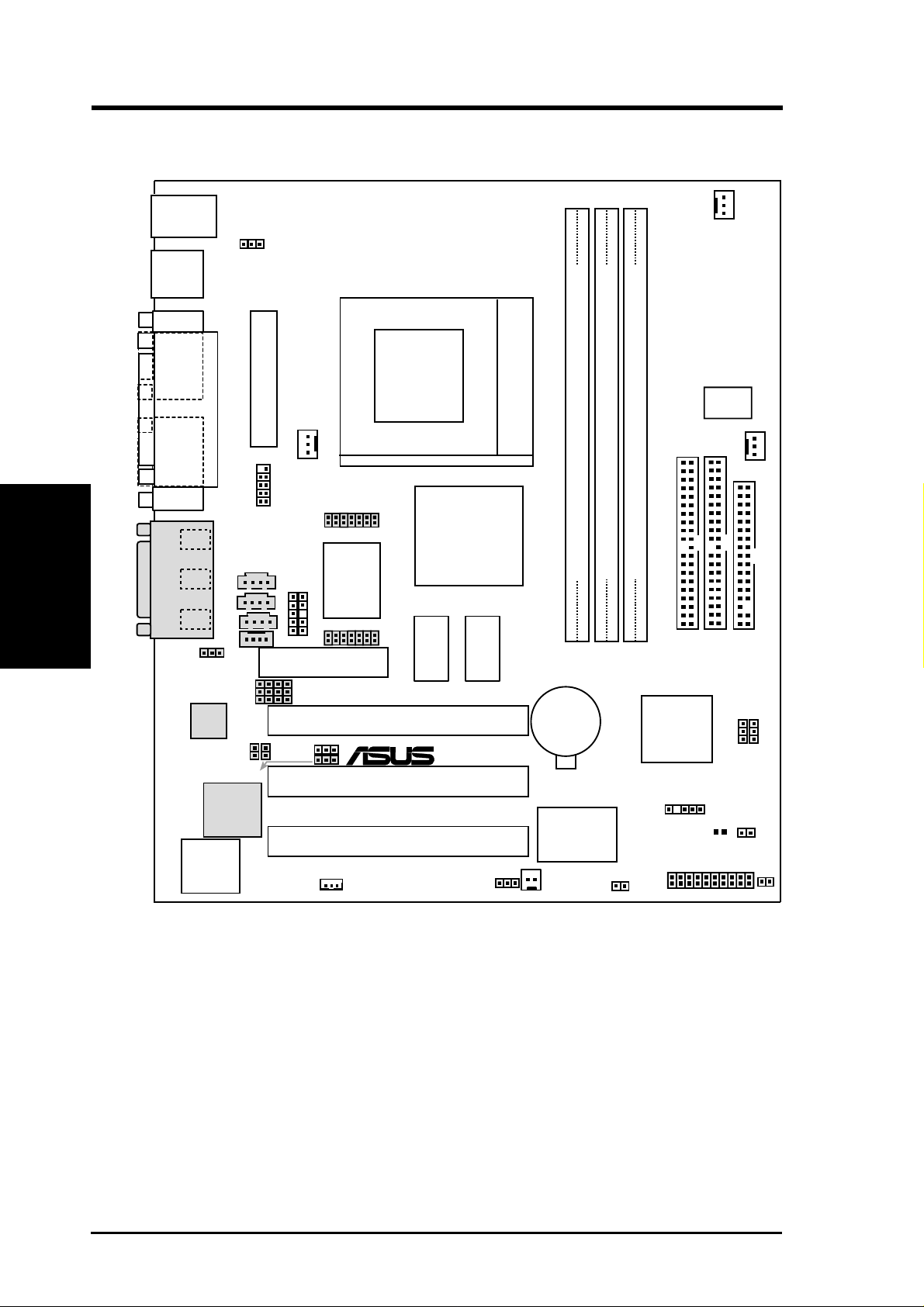
3. HARDWARE SETUP
3.1 Motherboard Layout
PS/2
T: Mouse
B: Keyboard
USB
T: Port1
B: Port2
COM1
VIO
CPU_FAN
DIP Switches
DSW
PARALLEL PORT
Motherboard Layout
3. H/W SETUP
VGA
Line
Out
Line
GAME_AUDIO
MIC2
Firmware
In
Mic
In
Audio
Codec
YAMAHA
Chipset
4Mbit
Hub
(FWH)
VIDEO
AUX
CD
TAD
SPDO
AUDIOEN
Audio
ATX Power Connector
PWR_FAN
COM2
IR_CON
Audio Modem Riser
(AMR)
Audio Codec
Setting
PCI3VSBSEL
SPDI
WOL_CON
Socket 370
LCDTV0
Super
I/O
LCDTV1
CUWE-RM
PCI Slot 1
PCI Slot 2
PCI Slot 3
Intel 810E
Graphics &
Memory
Controller
Hub
2 MB
SDRAM
®
2 MB
JEN
SDRAM
DIMM Socket 1 (64/72-bit, 168-pin module)
01
0
1
Row
CR2032 3V
Lithium Cell
CMOS Power
ASUS
ASIC
with Hardware
Monitor
WOR
CHA_FAN
DIMM Socket 2 (64/72-bit, 168-pin module)
DIMM Socket 3 (64/72-bit, 168-pin module)
Secondary IDE
3
2
2
3
IDE
Primary
FLOPPY
Intel I/O
Controller
Hub (ICH)
SAFE_MD
NO_REBOOT
ACHA
IDELED
JTPWR
SMB
Clear CMOS
(R191)
PANEL
NOTES: Grayed items are optional at the time of purchase.
14 ASUS CUWE-RM User’s Manual
Page 15
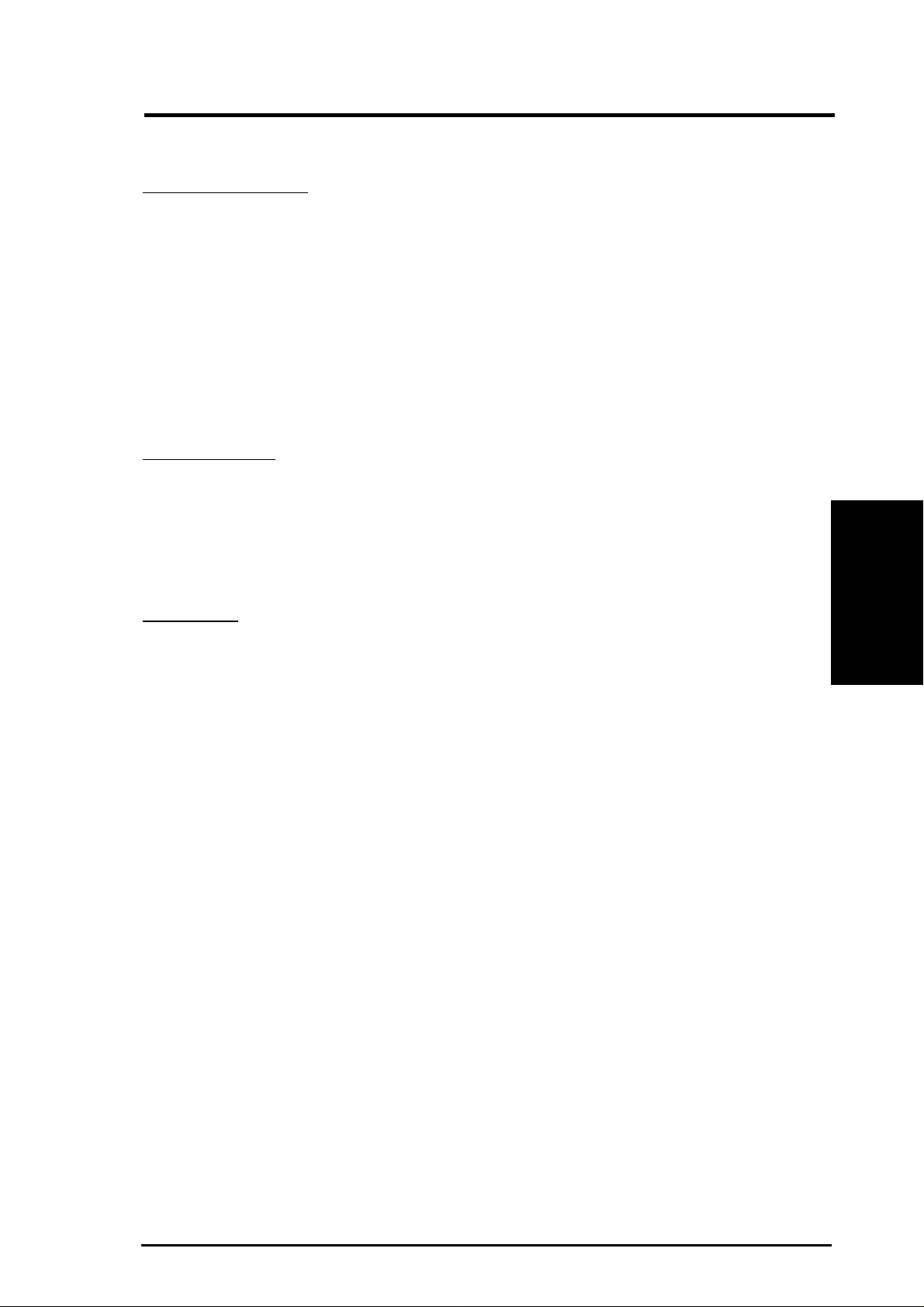
3. HARDWARE SETUP
3.2 Layout Contents
Motherboard Settings
1) JEN p.18 JumperFree™ Mode (Enable/Disable)
2) VIO p.18 I/O Voltage Setting (Normal/+3.66V)
3) AUDIOEN p.19 Onboard Audio Setting (Enable/Disable)
4) CODEC p.19 Onboard Audio Codec Setting (Enable/Disable)
5) PCI3VSEL p.20 PCI 3Volt Setting (Add 3 Volt/Add 3 VSB)
6) SAFE_MD p.20 Safe Mode (Enable/Disable)
7) NO_REBOOT p.21 Automatic Timeout Reboot (Enable/Disable)
8) DSW p.22 CPU External Clock Frequency Setting
Expansion Slots
1) DIMM1, DIMM2, DIMM3 p.25 168-Pin DIMM Memory Support
2) Socket 370 p.26 Central Processing Unit (CPU) Socket
4) PCI1, PCI2, PCI3 p.29 32-bit PCI Bus Expansion Slots (optional PCI4)
5) AMR p.30 Audio Modem Riser Slot
Connectors
1) PS2KBMS p.31 PS/2 Mouse Connector (6-pin female)
2) PS2KBMS p.31 PS/2 Keyboard Connector (6-pin female)
3) USB p.32 Universal Serial Bus Ports 1 & 2 (Two 4-pin female)
4) PRINTER p.32 Parallel Port Connector (25-pin female)
5) COM1 p.32 Serial Port COM1 Connector (9-pin male)
6) VGA p.33 Monitor (VGA) Output Connector (15-pin female)
7) GAME_AUDIO p.33 Joystick/MIDI Connector (15-pin female)
8) GAME_AUDIO p.33 Audio Port Connectors (Three 1/8” female)
9) PRIMARY/SECONDARY p.34 Primary/Secondary IDE Connectors (Two 40-1pins)
10) FLOPPY p.34 Floppy Disk Drive Connector (34-1pins)
11) WOL_CON p.35 Wake-On-LAN Connector (3 pins)
12) WOR p.35 Wake-On-Ring Connector (2 pins)
13) IDELED p.36 IDE Activity LED Lead (2 pins)
14) CHA_, CPU_, PWR_FAN p.36 Chassis, CPU, Power Supply Fan Connectors (Three 3-pin)
15) IR_CON p.37 Infrared Module Connectors (10-1 pins)
16) COM2 p.37 Serial Port COM2 Header (10-1 pins)
17) SMB p.38 SMBus Connector (5-1 pins)
3. H/W SETUP
Layout Contents
18) LCDTV0/LCDTV1 p.38 LCD-TV Headers (Two 14 pins) (optional)
19) TAD, AUX, VIDEO, CD p.39 Internal Audio Connectors (Four 4-pins)
20) MIC2 p.39 Internal Microphone Connector (3 pins)
21) SPD0/SPD1 p.40 Digital Audio Interface Headers (Two 2-pins)
ASUS CUWE-RM User’s Manual 15
Page 16
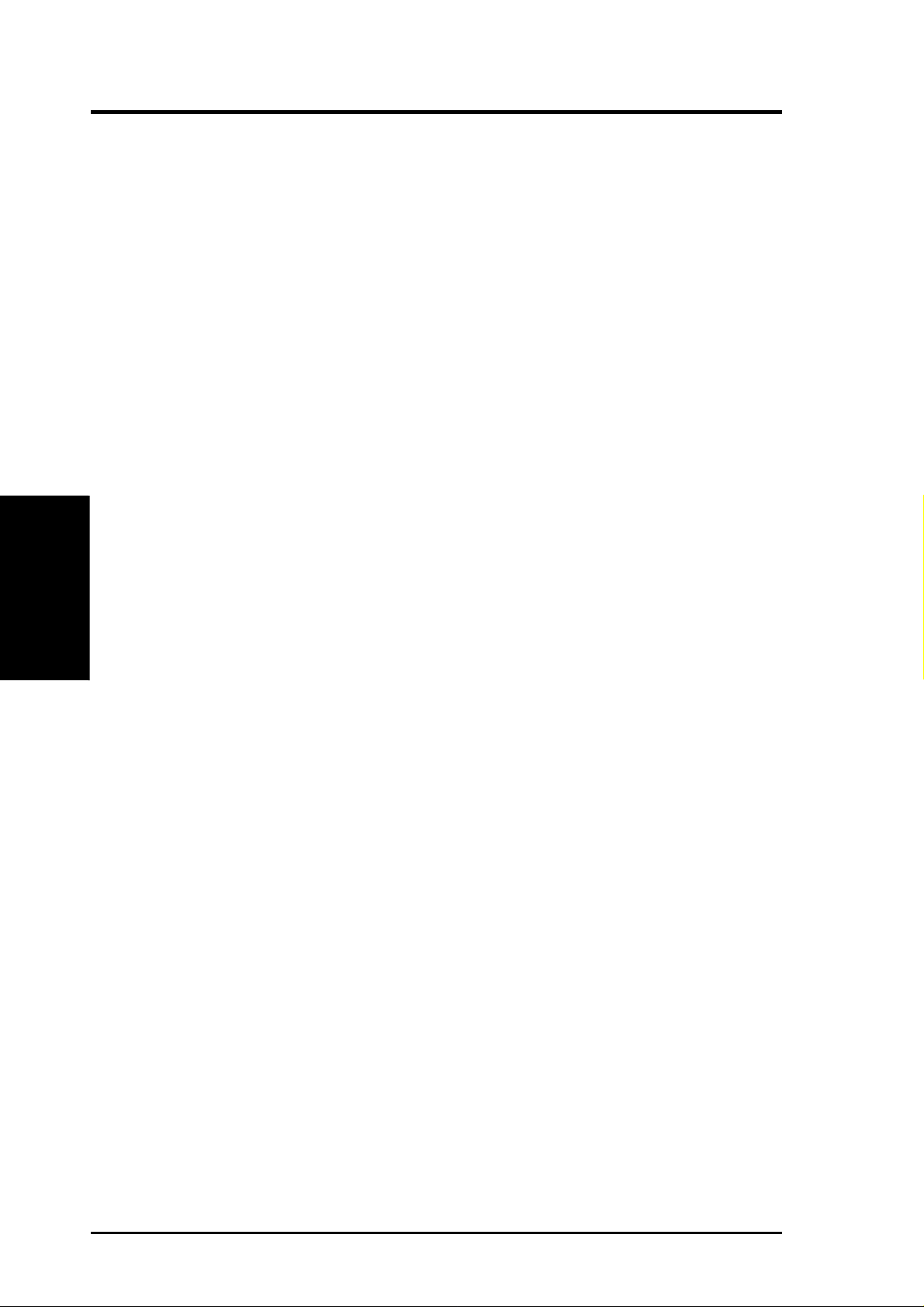
22) ACHA p.40 Chassis Intrusion Lead (2-pins)
23) ATXPWR p.41 ATX Power Supply Connector (20 pins)
24) JTPWR p.41 Thermal Sensor Connector (2 pins)
25) PLED (PANEL) p.42 System Power LED Lead (3-1 pins)
26) KEYLOCK (PANEL) p.42 Keyboard Lock Switch Lead (2 pins)
27) SPEAKER (PANEL) p.42 System Warning Speaker Connector (4 pins)
28) RESET (PANEL) p.42 Reset Switch Lead (2 pins)
29) PWR (PANEL) p.42 ATX Power / Soft-Off Switch Lead (2 pins)
30) EXTSMI (PANEL) p.42 System Management Interrupt Switch Lead (2 pins)
31) LED (PANEL) p.42 System Message LED (2 pins)
Layout Contents
3. H/W SETUP
3. HARDWARE SETUP
16 ASUS CUWE-RM User’s Manual
Page 17
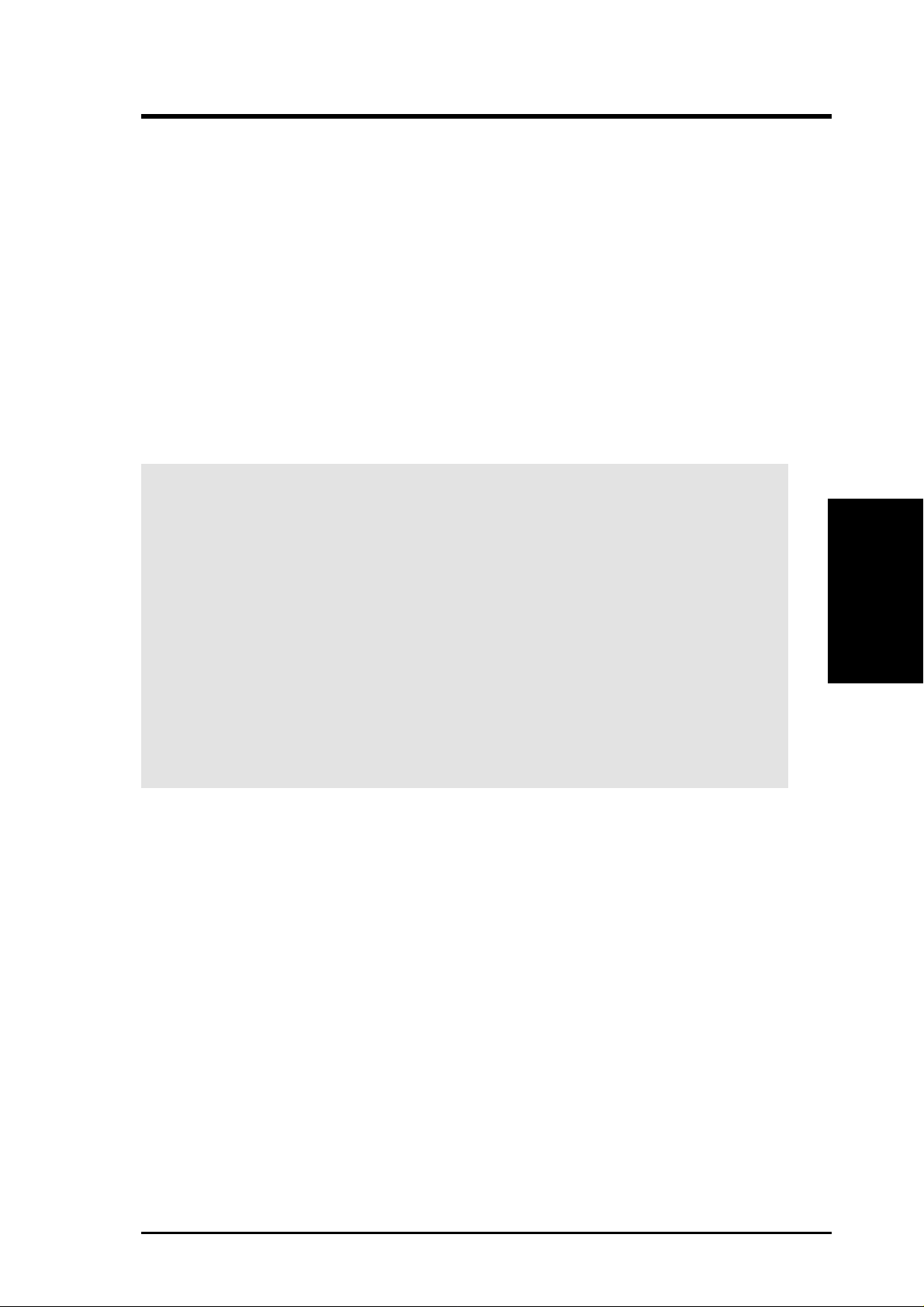
3. HARDWARE SETUP
3.3 Hardware Setup Procedure
Before using your computer, you must complete the following steps:
• Check Motherboard Settings
• Install Memory Modules
• Install the Central Processing Unit (CPU)
• Install Expansion Cards
• Connect Ribbon Cables, Panel Wires, and Power Supply
3.4 Motherboard Settings
This section explains in detail how to change your motherboard’s function settings
through the use of switches and/or jumpers.
WARNING! Computer motherboards and expansion cards contain very delicate
Integrated Circuit (IC) chips. To protect them against damage from static electricity, you should follow some precautions whenever you work on your computer.
1. Unplug your computer when working on the inside.
2. Use a grounded wrist strap before handling computer components. If you do
not have one, touch both of your hands to a safely grounded object or to a metal
object, such as the power supply case.
3. Hold components by the edges and try not to touch the IC chips, leads or connectors, or other components.
4. Place components on a grounded antistatic pad or on the bag that came with the
component whenever the components are separated from the system.
3. H/W SETUP
Motherboard Settings
ASUS CUWE-RM User’s Manual 17
Page 18
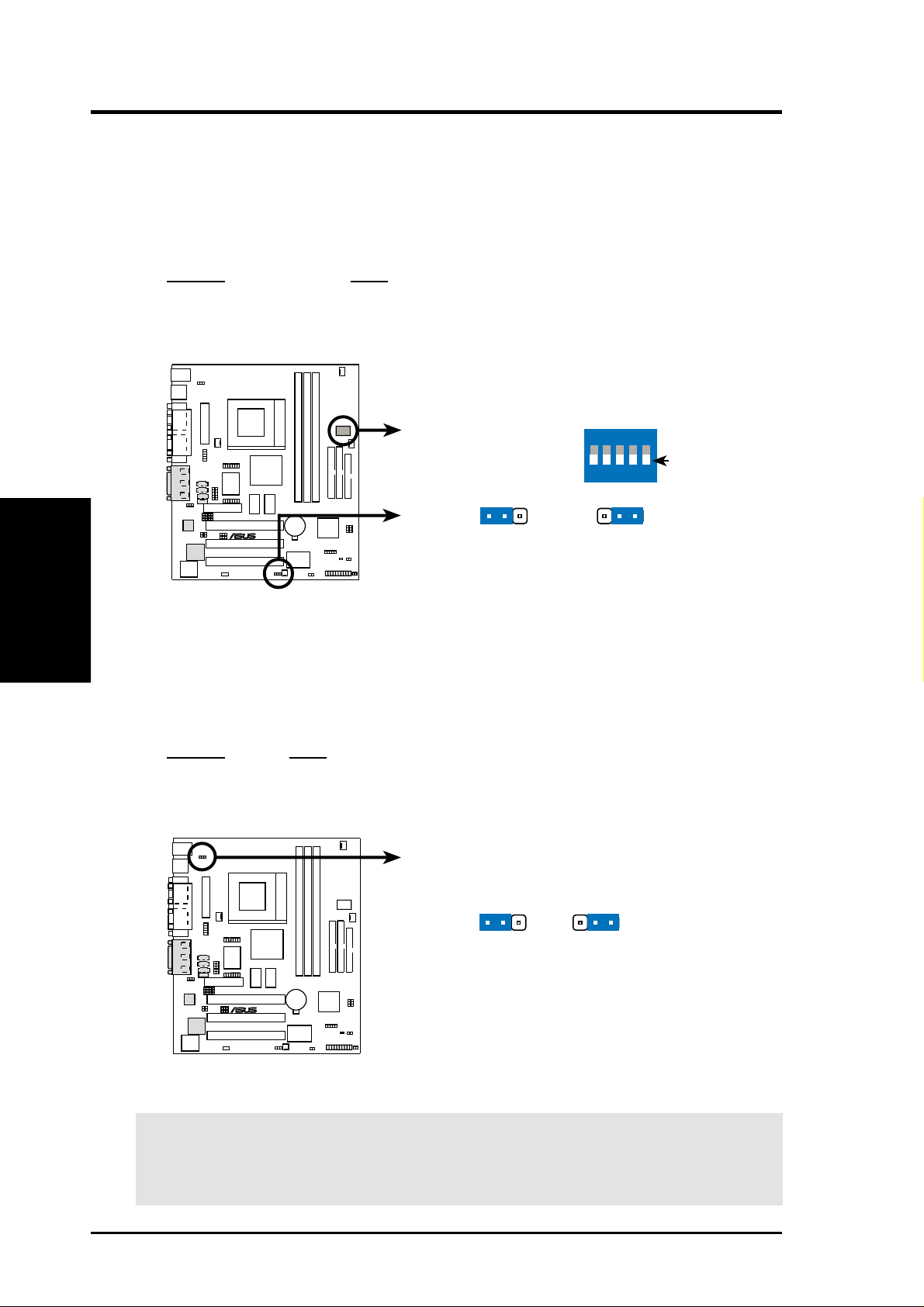
1) JumperFree™ Mode Setting (JEN)
This jumper allows you to enable or disable the JumperFree™ mode. The
JumperFree™ mode allows processor settings to be made through the BIOS
setup (see 4.4 Advanced Menu).
NOTE: Set all dip switches (DSW) to OFF for JumperFree™ mode.
Setting JEN
Disable (Jumper) [1-2] (default)
Enable (JumperFree) [2-3]
Motherboard Settings
3. H/W SETUP
3. HARDWARE SETUP
DSW
ON
12345
1
2
CUWE-RM
3
®
Jumper
Mode
JEN
1
2
JumperFree
Mode
OFF
3
CUWE-RM JumperFree™ Mode Setting
2) I/O Voltage Setting (VIO)
This jumper allows you to select the voltage supplied to the DRAM, chipset,
PCI, and the CPU’s I/O buffer. The default voltage should be used unless pro-
cessor overclocking requires a higher voltage.
Setting VIO
Normal [1-2] (default)
3.66V [2-3]
VIO
123
3.66 Volt
CUWE-RM
123
Normal
(Default)
®
CUWE-RM I/O Voltage Setting
WARNING! Using a higher voltage may help when overclocking but may result
in the shortening of your computer component’s life. It is strongly recommended
that you leave this setting on its default.
18 ASUS CUWE-RM User’s Manual
Page 19
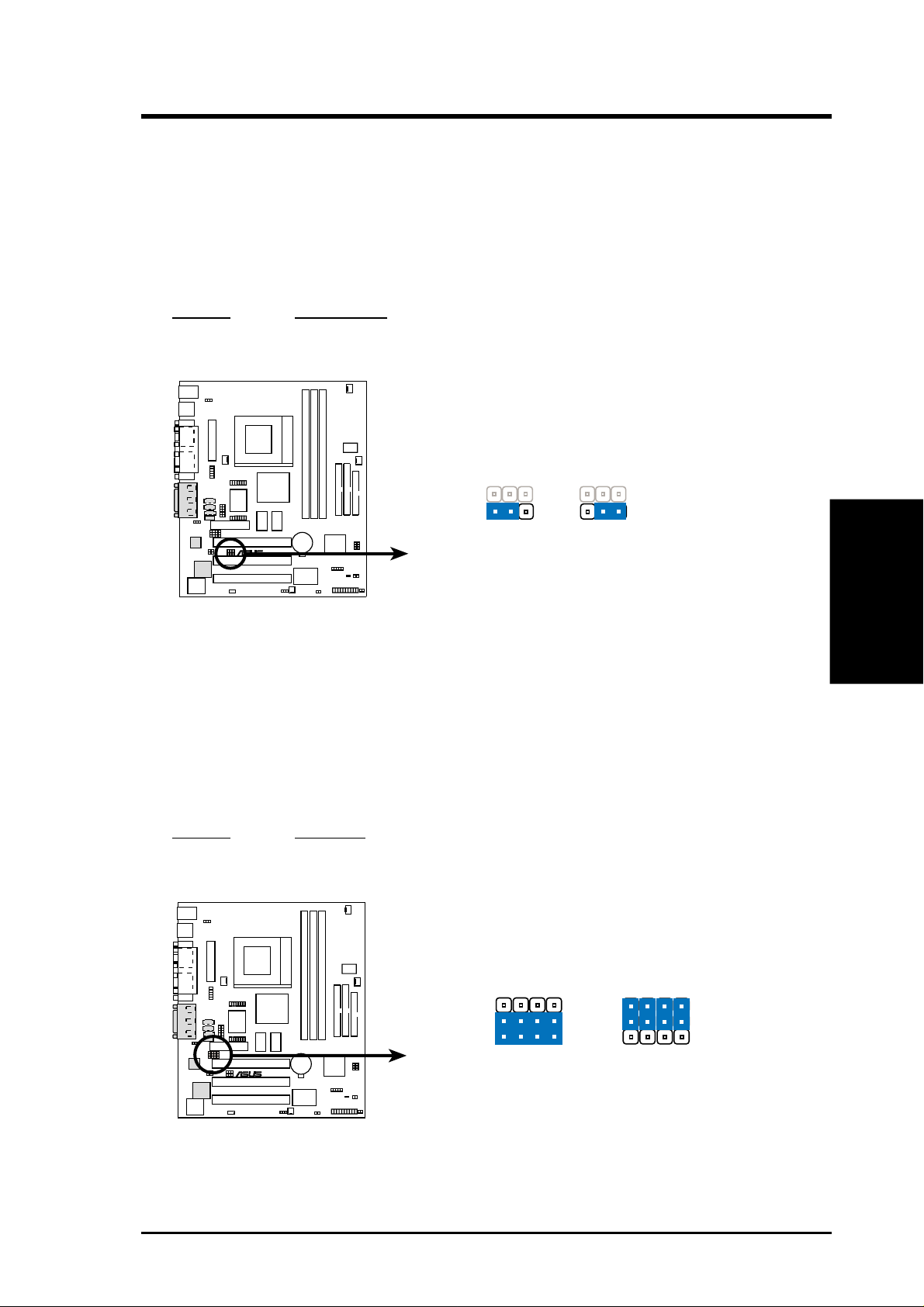
3. HARDWARE SETUP
3) Onboard Audio Setting (AUDIOEN)
on audio model only
The onboard 32-bit PCI audio may be enabled or disabled using this jumper . Disable the onboard audio if you are using a PCI audio card on any of the expansion
slots or a primary AMR on the AMR slot (see 3.7.3 Audio Modem Riser (AMR)
Slot). If using a PCI audio expansion card, Onboard AC’97 Audio Controller in
4.4.2 I/O Device Configuration must also be disabled.
Setting AUDIOEN
Enable [1-2] (default)
Disable [2-3]
AUDIOEN
CUWE-RM
123
®
Disable
(Default)
123
Enable
CUWE-RM Onboard Audio Setting
4) Onboard Audio Codec Setting (CODEC)
on audio model only
The onboard audio codec may be enabled or disabled using all of these jumpers.
Disable the onboard audio codec if you are using a PCI audio card on any of the
expansion slots or a primary AMR on the AMR slot (see AMR Slot later in this
section). If using a PCI audio expansion card, Onboard AC’97 Audio Control-
ler in 4.4.2 I/O Device Configuration must also be disabled.
Setting CODEC
Enable [1-2] [1-2] [1-2] [1-2]
Disable [2-3] [2-3] [2-3] [2-3]
3. H/W SETUP
Motherboard Settings
CUWE-RM
®
CUWE-RM Audio Codec Setting
ASUS CUWE-RM User’s Manual 19
SPK
3
AUD_EN1
2
1
ADN#
AUD_EN2
SPK
3
2
1
AUD_EN1
ADN#
AUD_EN2
DisableEnable
Page 20
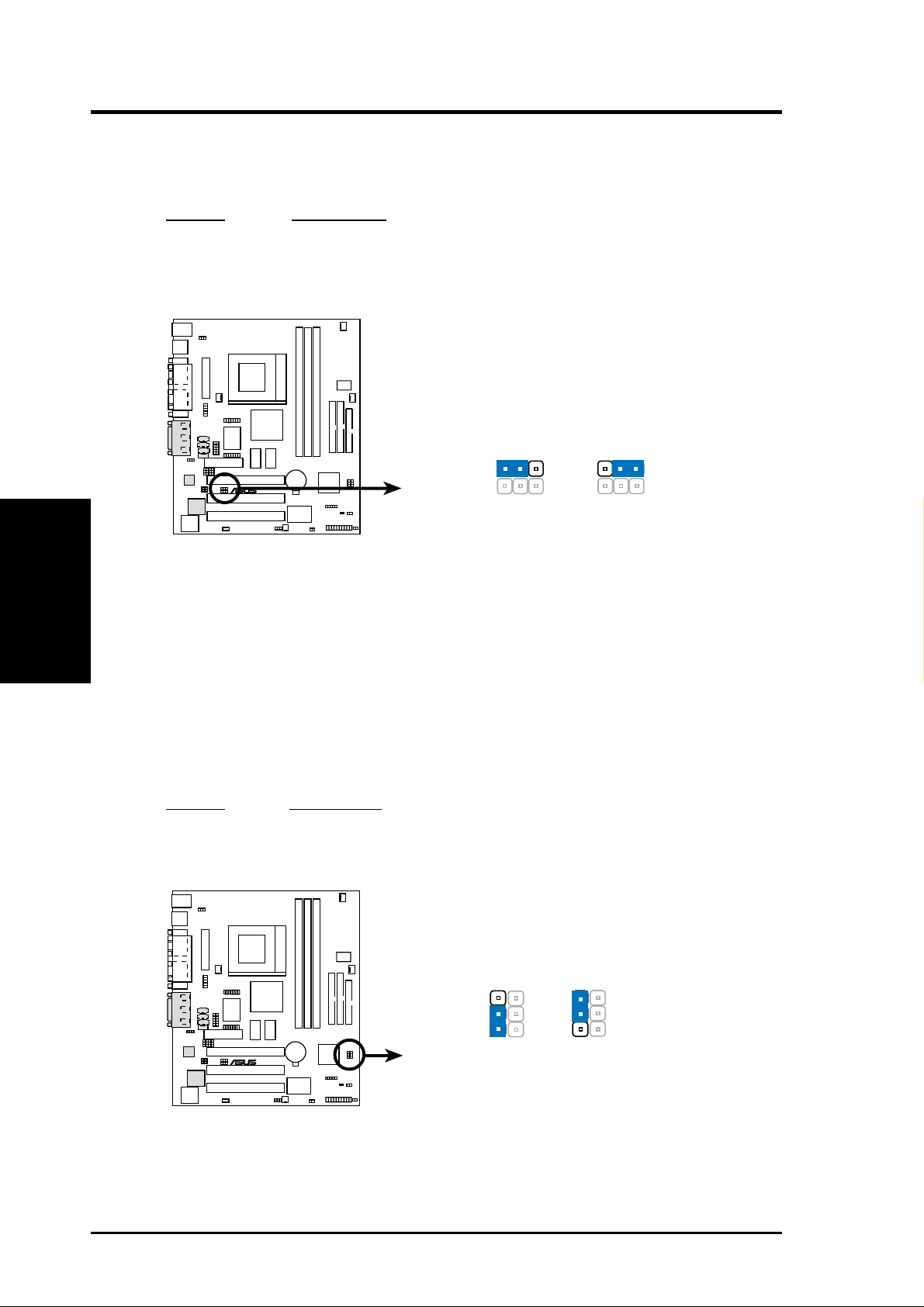
3. HARDWARE SETUP
5) PCI 3 Volt Setting (PCI3VSEL)
This jumper allows you to select the voltage supplied to PCI devices. If you
have PCI devices that require auxiliary power , set this jumper to Enable 3 VSB.
Setting PCI3VSEL
Enable 3VSB [1-2] (default)
Disable 3VSB [2-3]
PCI3VSBSEL
Motherboard Settings
3. H/W SETUP
CUWE-RM PCI 3 Volt Selection
6) Safe Mode Setting (SAFE_MD)
Usually socket 370 processors have locked frequency multiples. In this case,
there is no way to exceed the specified multiple whether through motherboard
settings or BIOS setup. With unlocked socket 370 processors, exceeding the
specified multiple is possible through BIOS setup. Exceeding the specified multiple may result in hanging during bootup. If this occurs, enable Safe Mode to
force a multiple of 2 in order to enter BIOS setup to correct the problem.
Setting SAFE_MD
Normal [1-2] (default)
Safe Mode [2-3]
CUWE-RM
123
®
Enable 3 VSB
123
Disable 3 VSB
SAFE_MD
CUWE-RM
3
2
1
®
Normal
(Default)
3
2
1
Safe Mode
CUWE-RM Safe Mode Setting
20 ASUS CUWE-RM User’s Manual
Page 21
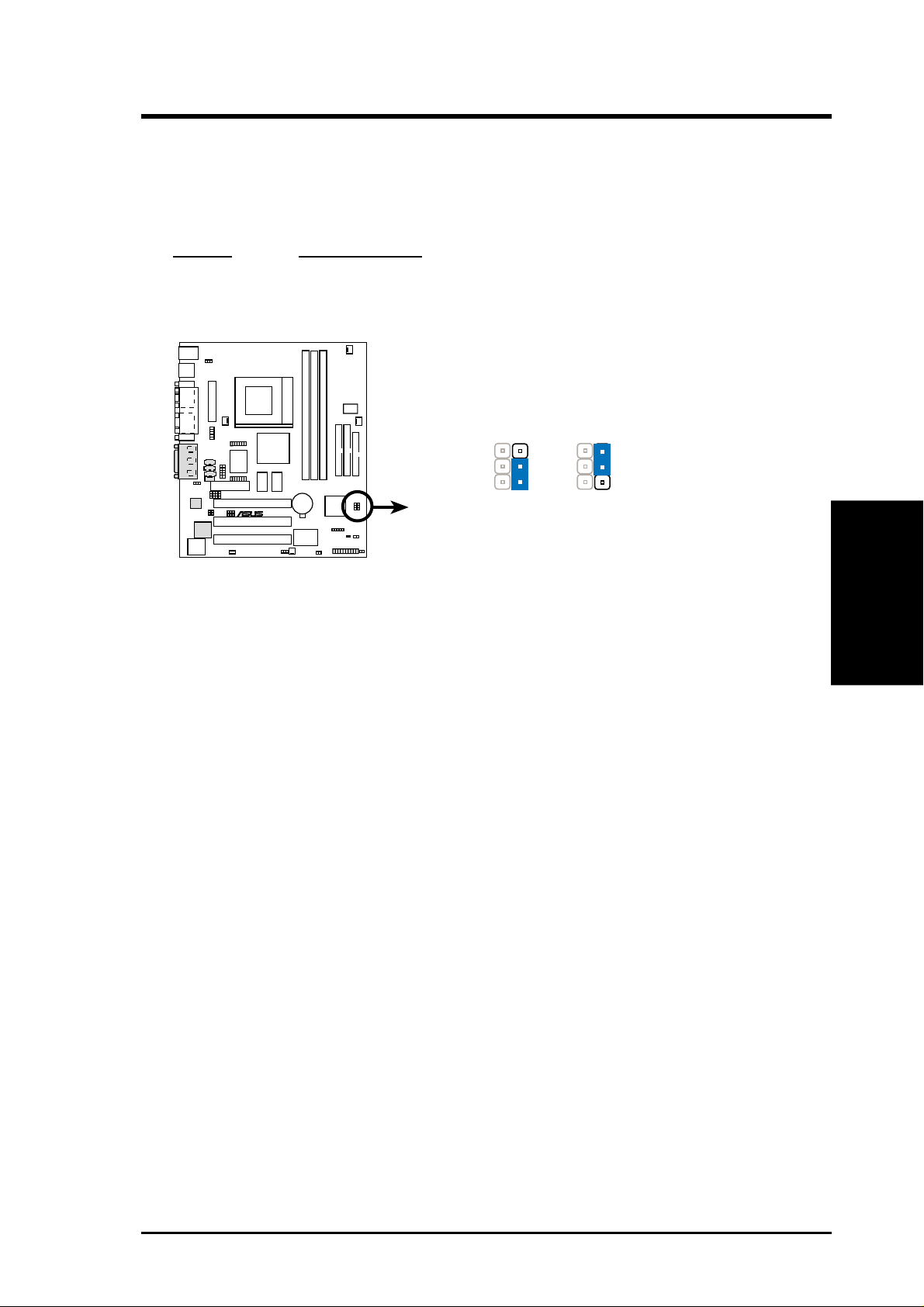
3. HARDWARE SETUP
7) Automatic Timeout Reboot Setting (NO_REBOOT)
The motherboard is set so that when the BIOS detects a hang (timeout) during
bootup, the motherboard will automatically reboot. If rebooting is repeating ineffectively, set this jumper to No Reboot to disable auto-reboot.
Setting NO_REBOOT
Normal [1-2] (default)
No Reboot [2-3]
NO_REBOOT
CUWE-RM
®
CUWE-RM Reboot Setting
Normal
(Default)
3
2
1
3
2
1
No Reboot
3. H/W SETUP
Motherboard Settings
ASUS CUWE-RM User’s Manual 21
Page 22
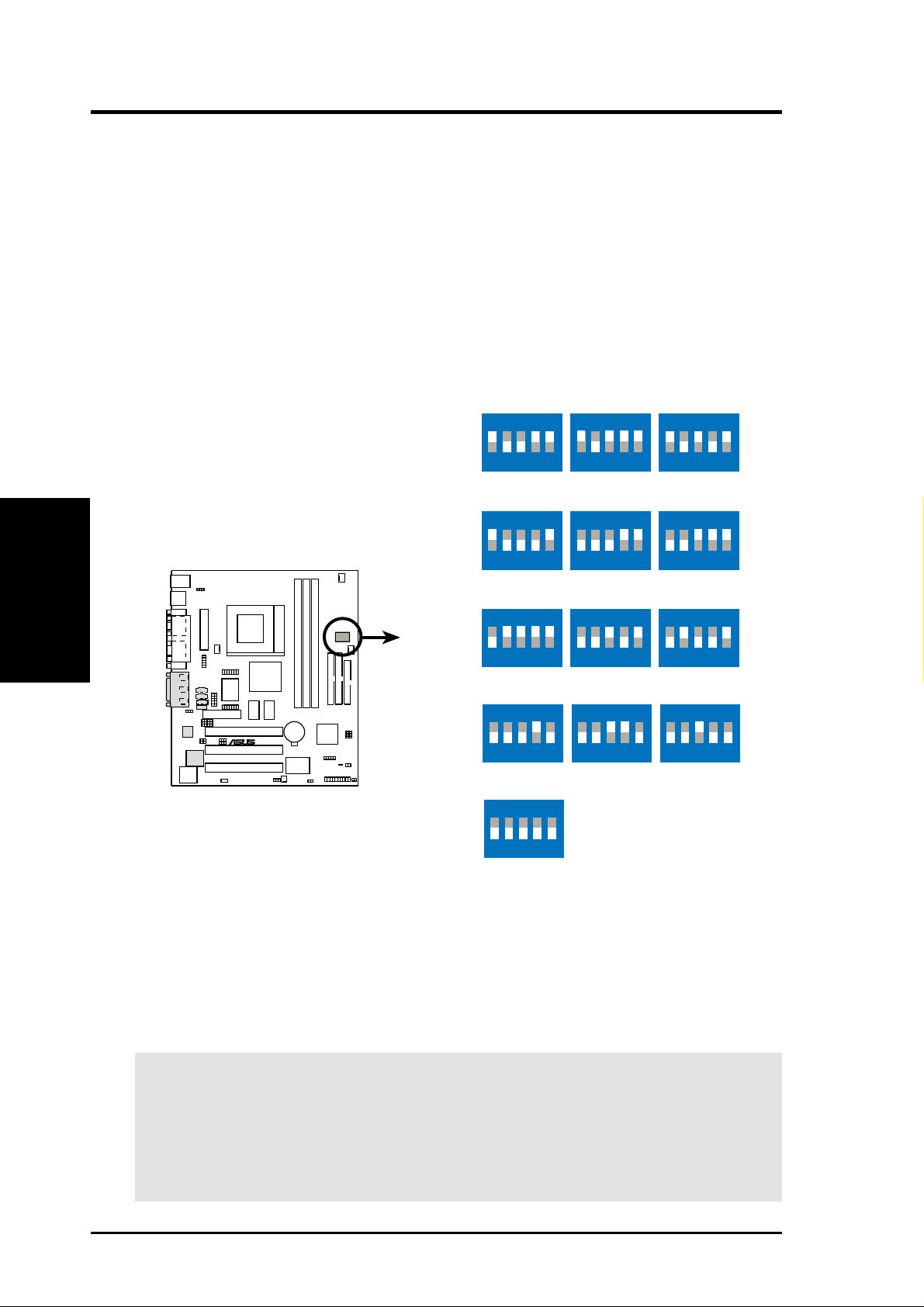
3. HARDWARE SETUP
8) CPU External Frequency Setting (DSW)
This option tells the clock generator what frequency to send to the CPU, DRAM,
and the PCI bus. This allows the selection of the CPU’s External frequency . The
CPU External Frequency multiplied by the Frequency Multiple equals the CPU’s
Internal frequency (the advertised CPU speed). NOTE: Y ou may set the memory
speed independently from the CPU External Frequency. Depending on your
memory type, select the appropriate “SDRAM” speed along with the appropriate “CPU” speed.
IMPORTANT: When JumperFree mode is enabled, use BIOS setup in place of
these switches (see CPU Speed in 4.4 Advanced Menu). Only selected switches
are illustrated, see the next page for a complete frequency listing.
NOTE: In JumperFree mode, all DIP switches (DSW) must be set to OFF.
Motherboard Settings
3. H/W SETUP
CUWE-RM CPU External Clock
Frequency Selection
CUWE-RM
DSW
CPU
SDRAM
CPU
SDRAM
CPU
SDRAM
®
CPU
SDRAM
CPU
SDRAM
ON
12345ON12345ON12345
→
66MHz
→
100MHz
ON
12345ON12345ON12345
→
85MHz
→
128MHz
ON
12345ON12345ON12345
→
112MHz
→
112MHz
ON
12345ON12345ON12345
→
133MHz
→
100MHz
ON
12345
→
166MHz
→
125MHz
(JumperFree Mode)
70MHz
105MHz
100MHz
100MHz
124MHz
124MHz
140MHz
105MHz
75MHz
112MHz
105MHz
105MHz
133MHz
133MHz
149MHz
112MHz
NOTE: Frequency Multiple settings are not available here because usually
Socket 370 processors have locked Frequency Multiples. If your Socket 370
processor does not have a locked Frequency Multiple, you must use CPU
Core:Bus Freq. Multiple in 4.4 Advanced Menu of the BIOS setup to set the
Frequency Multiple. If the Frequency Multiple is locked, setting the Frequency
Multiple in BIOS setup will have no effect.
WARNING! CPU frequencies above 66MHz exceed the specifications for cur-
rent Celeron processors and are not guaranteed to be stable. For Coppermine processors, CPU frequencies other than the recommended bus frequencies are not
guaranteed to be stable. Premature wearing of the processor may result when
overclocking. Be sure that the DIMM you use can handle the specified SDRAM
MHz or else bootup will not be possible.
22 ASUS CUWE-RM User’s Manual
Page 23
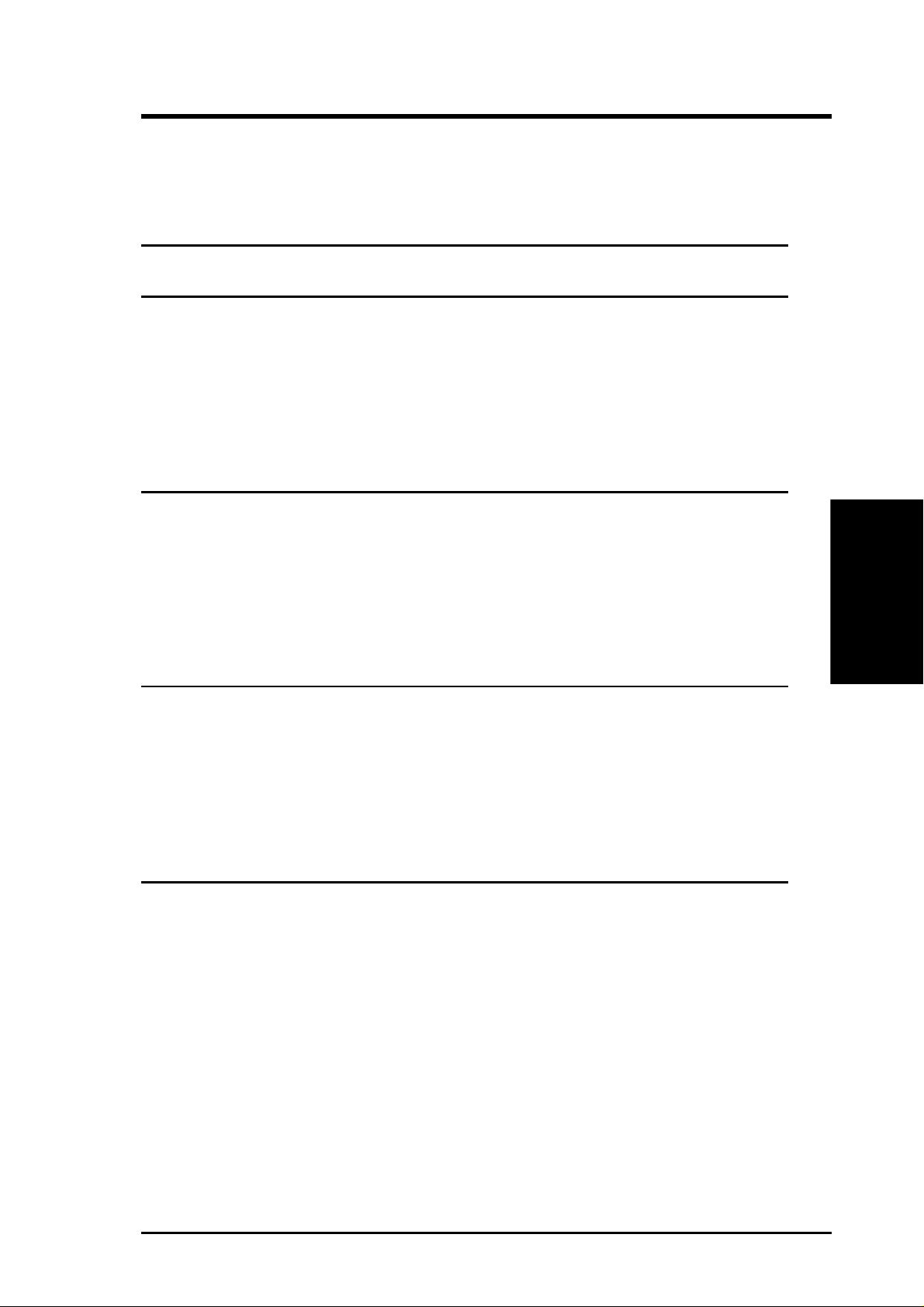
3. HARDWARE SETUP
External Frequency Table for Socket 370 Processors
The following table is for use by experienced motherboard installers only . Overclocking can result in system instability or even shortening the life of the processor. Bold
settings are also shown on the previous page.
CPU SDRAM PCI Frequency Selection Switches
(MHz) (MHz) (MHz) 1 2 3 4 5
69 103 34 [ON] [ON] [ON] [ON] [ON]
70 105 35 [ON] [OFF] [ON] [ON] [ON]
71 106 35 [ON] [ON] [OFF] [ON] [ON]
66 100 33 [ON] [OFF] [OFF] [ON] [ON]
72 108 36 [ON] [ON] [ON] [OFF] [ON]
75 112 37 [ON] [OFF] [ON] [OFF] [ON]
76 114 38 [ON] [ON] [OFF] [OFF] [ON]
85 127 42 [ON] [OFF] [OFF] [OFF] [ON]
112 112 37 [OFF] [ON] [ON] [ON] [ON]
105 105 35 [OFF] [OFF] [ON] [ON] [ON]
109 109 36 [OFF] [ON] [OFF] [ON] [ON]
100 100 33 [OFF] [OFF] [OFF] [ON] [ON]
117 117 39 [OFF] [ON] [ON] [OFF] [ON]
124 124 41 [OFF] [OFF] [ON] [OFF] [ON]
133 133 44 [OFF] [ON] [OFF] [OFF] [ON]
142 142 47 [OFF] [OFF] [OFF] [OFF] [ON]
3. H/W SETUP
Motherboard Settings
136 102 34 [OFF] [ON] [ON] [ON] [OFF]
140 105 35 [OFF] [OFF] [ON] [ON] [OFF]
143 107 36 [OFF] [ON] [OFF] [ON] [OFF]
133 100 33 [OFF] [OFF] [OFF] [ON] [OFF]
146 110 36 [OFF] [ON] [ON] [OFF] [OFF]
149 112 37 [OFF] [OFF] [ON] [OFF] [OFF]
153 115 38 [OFF] [ON] [OFF] [OFF] [OFF]
166 125 41 [OFF] [OFF] [OFF] [OFF] [OFF]
NOTE: The PCI clock is equal to 1/3 the speed of the SDRAM. PCI’s specifica-
tion allows for up to 33MHz, therefore using PC100-compliant DIMMs and
setting SDRAM to about 100MHz is recommended. For updated processor settings, please visit ASUS’ web site (see ASUS CONTACT INFORMATION)
ASUS CUWE-RM User’s Manual 23
Page 24
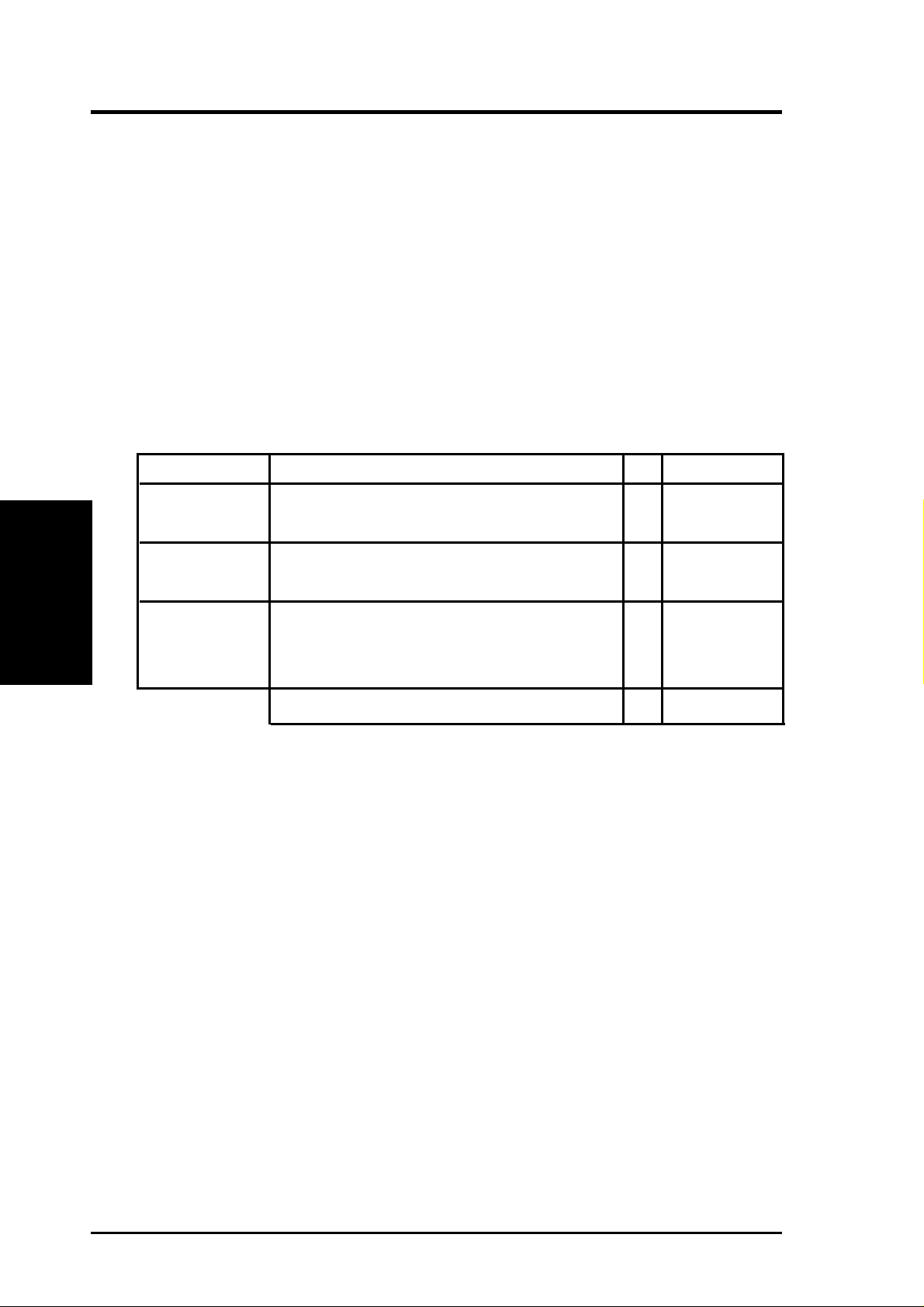
3.5 System Memory (DIMM)
NOTE: No hardware or BIOS setup is required after adding or removing memory.
This motherboard uses only Dual Inline Memory Modules (DIMMs). S ockets are
available for 3.3Volt (power level) unbuffered Synchronous Dynamic Random Ac-
cess Memory (SDRAM) of 16, 32, 64, 128MB, or 256MB (512MB maximum system memory using 128Mb technology).
This chipset does not support ECC. However, ECC memory modules may still be
used, but the ECC function will not be available.
Memory speed setup is recommended through SDRAM Configuration in 4.4.1
Chip Configuration.
Install memory in any combination as follows:
Location 168-pin DIMM SDRAM Total Memory
DIMM1 Single-Sided
System Memory
3. H/W SETUP
(Rows 0&1) Double-Sided x1
3. HARDWARE SETUP
DIMM2 Single-Sided (must be occupied before DIMM3)
(Rows 2&3) Double-Sided (DIMM3 must be empty) x1
DIMM3 Single-Sided (DIMM2 must be single-sided)
(Rows 3&2) (Double-Sided DIMM cannot be used here!) x1
(must be same or half DIMM2 memory size)
Total System Memory (Max 512MB) =
NOTE: At the time this User’s Manual was written, 256MB DIMMs are only avail-
able as Double-Sided registered memory. Using 2x2x2 SDRAM can greatly improve the onboard graphics’ performance.
3.5.1 General DIMM Notes
• When this motherboard operates at 100MHz, PC100-compliant modules must
be used because of the strict timing issues involved under this speed.
• ASUS motherboards support SPD (Serial Presence Detect) DIMMs. This is the
memory of choice for best performance vs. stability.
• SDRAM chips are generally thinner with higher pin density than EDO (Extended Data Output) chips.
• BIOS shows SDRAM memory on bootup screen.
• Single-sided DIMMs come in 16, 32, 64,128MB; double-sided come in 32, 64,
128, 256MB.
24 ASUS CUWE-RM User’s Manual
Page 25
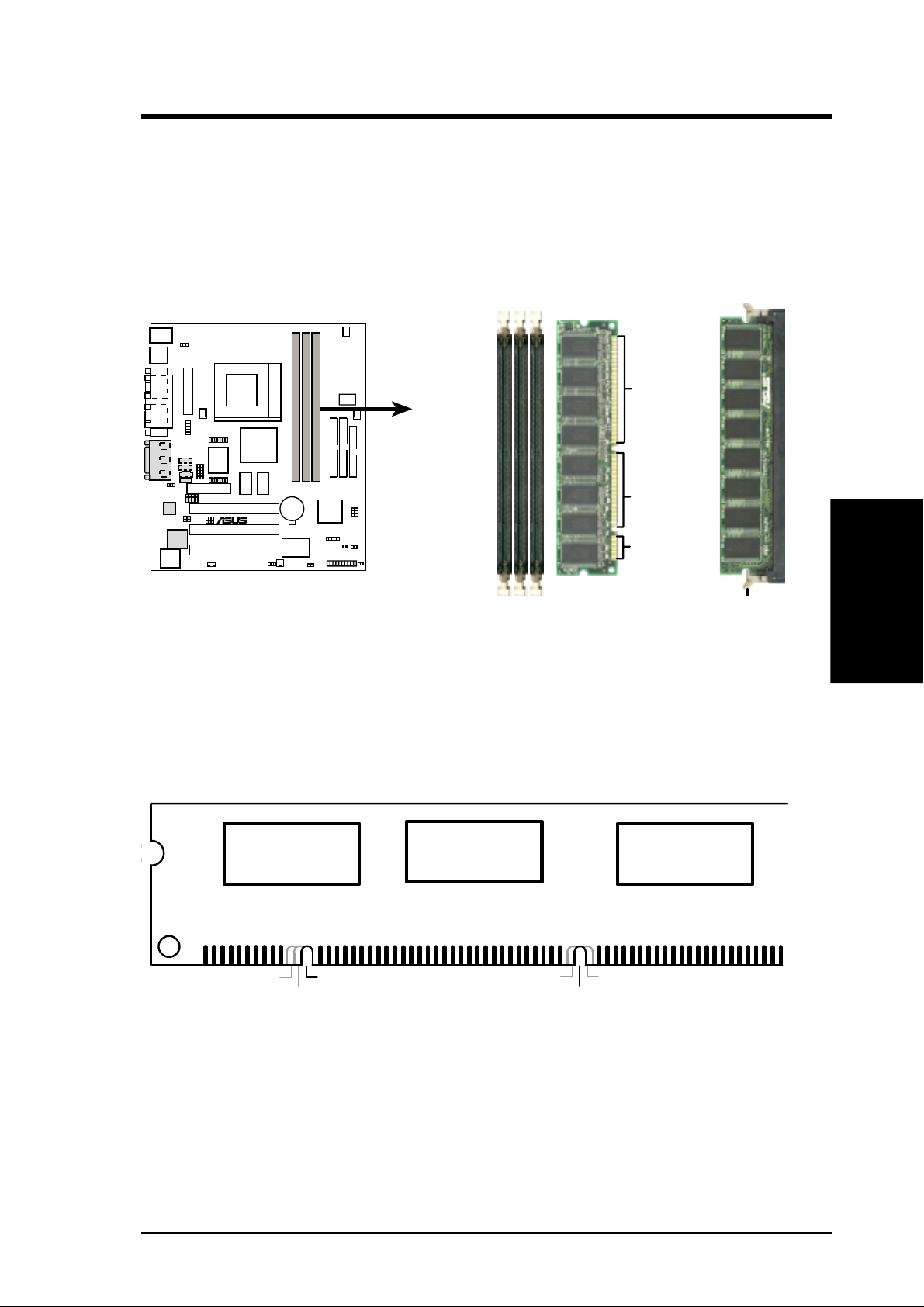
3. HARDWARE SETUP
3.5.2 Memory Installation
Insert the module(s) as shown. Because the number of pins are different on either
side of the breaks, the module will only fit in the orientation shown. DIMM modules are longer and have different pin contact on each side and therefore have a
higher pin density. SIMMs have the same pin contact on both sides.
88 Pins
CUWE-RM
®
CUWE-RM 168-Pin DIMM Sockets
60 Pins
20 Pins
Lock
The DIMMs must be 3.3V Unbuffered for this motherboard. T o determine the DIMM
type, check the notches on the DIMMs (see figure below).
168-Pin DIMM Notch Key Definitions (3.3V)
DRAM Key Position
Voltage Key Position
3. H/W SETUP
System Memory
RFU
Buffered
Unbuffered
5.0V
Reserved
3.3V
The notches on the DIMM will shift between left, center , or right to identify the type
and also to prevent the wrong type from being inserted into the DIMM slot on the
motherboard. You must ask your retailer the correct DIMM type before purchasing.
This motherboard supports four clock signals per DIMM slot.
ASUS CUWE-RM User’s Manual 25
Page 26
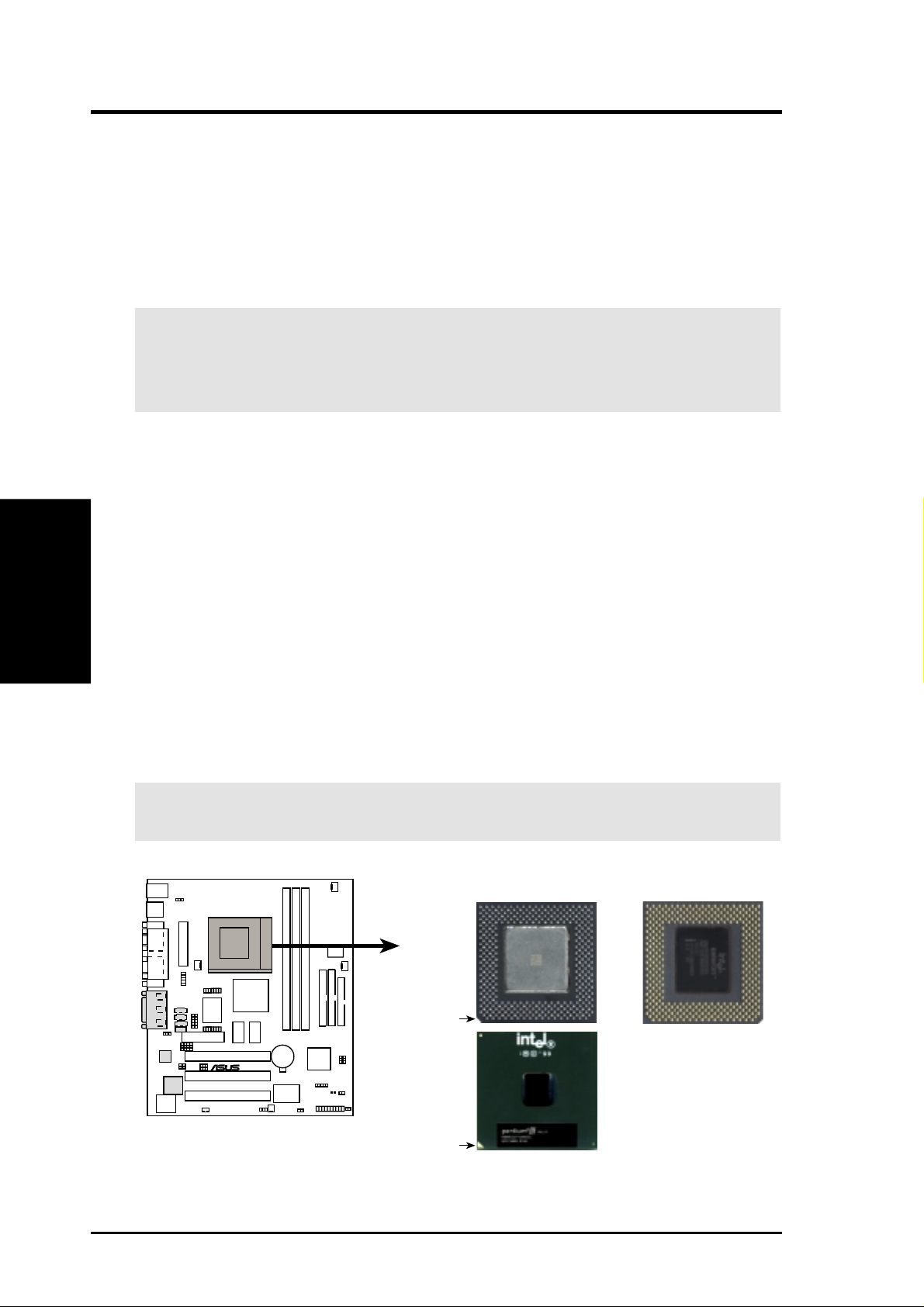
3. H/W SETUP
CPU
3. HARDWARE SETUP
3.6 Central Processing Unit (CPU)
The motherboard provides a ZIF Socket 370. The CPU that came with the motherboard should have a fan attached to it to prevent overheating. If this is not the case,
then purchase a fan before you turn on your system.
WARNING! Be sure that there is sufficient air circulation across the processor’s
heatsink by regularly checking that your CPU fan is working. W ithout sufficient
circulation, the processor could overheat and damage both the processor and the
motherboard. You may install an auxiliary fan, if necessary.
To install a CPU, first turn off your system and remove its cover. Locate the ZIF
socket and open it by first pulling the lever sideways away from the socket then
upwards to a 90-degree angle. Insert the CPU with the correct orientation as shown.
The notched corner (or corner with gold arrow) should point towards the end of the
lever. Because the CPU has a corner pin for two of the four corners, the CPU will
only fit in the orientation as shown. The picture is for reference only; you should
have a CPU fan that covers the face of the CPU. W ith the added weight of the CPU
fan, no force is required to insert the CPU. Once completely inserted, close the
socket’s lever while holding down the CPU.
NOTE: Do not forget to set the correct Bus Frequency and Multiple (frequency
multiple setting is available only on unlocked processors) for your Socket 370 processor or else boot-up may not be possible. Socket 370 processors provide internal
thermal sensing so that a socket mounted thermal resistor is not needed.
CAUTION! Be careful not to scrape the motherboard when mounting a clamp-
style processor fan or else damage may occur to the motherboard.
Socket 370 CPU (Top) Socket 370 CPU (Bottom)
Celeron
Notch
CUWE-RM
®
Coppermine
CUWE-RM Socket 370
Gold Arrow
26 ASUS CUWE-RM User’s Manual
Page 27
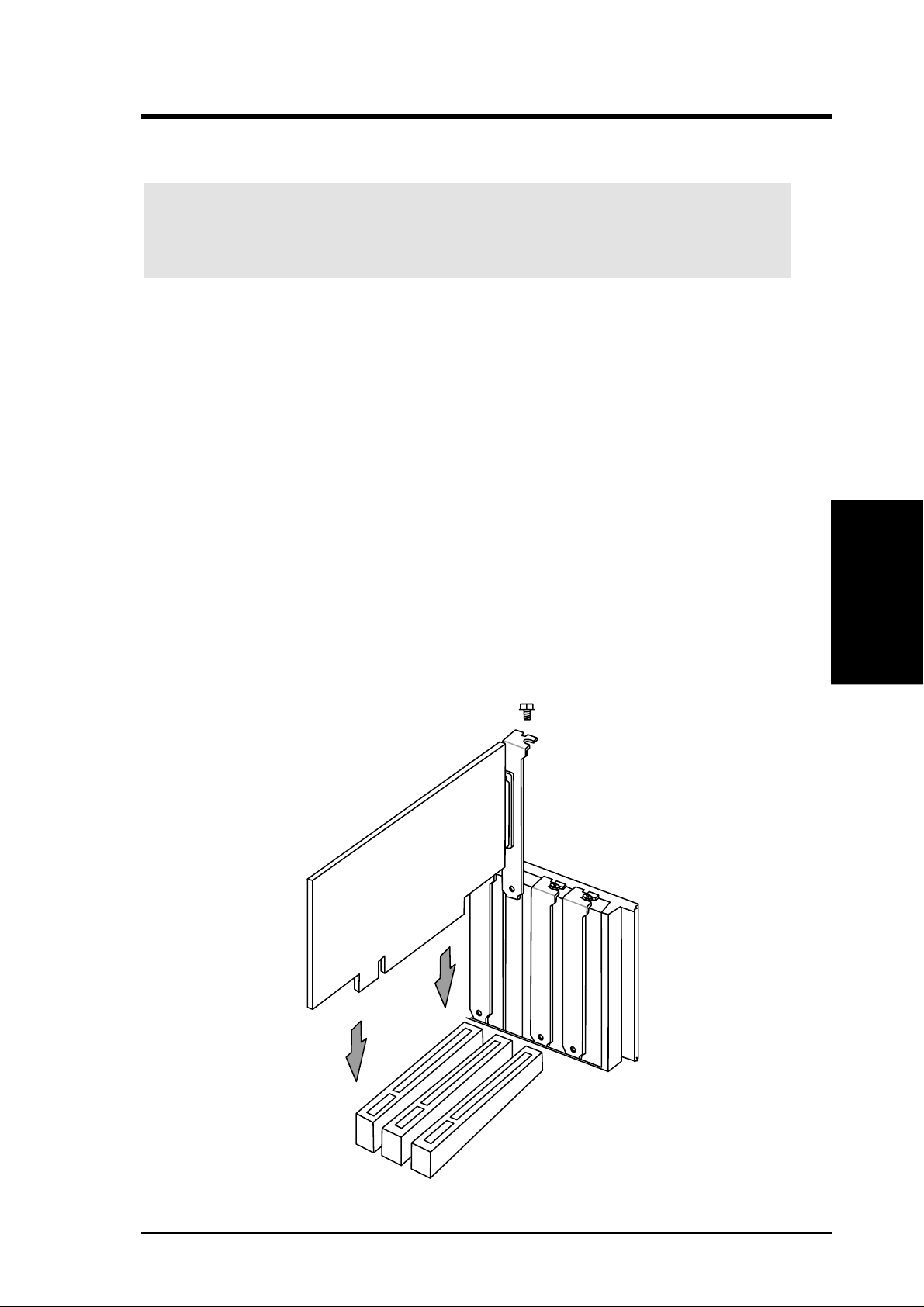
3. HARDWARE SETUP
3.7 Expansion Cards
WARNING! Make sure that you unplug your power supply when adding or
removing expansion cards or other system components. Failure to do so may
cause severe damage to both your motherboard and expansion cards.
3.7.1 Expansion Card Installation Procedure
1. Read the documentation for your expansion card and make any necessary hardware or software settings for your expansion card, such as jumpers or switches.
2. Remove your computer system’s cover and the bracket plate with screw on the
slot you intend to use. Keep the bracket for possible future use.
3. Carefully align the card’s connectors and press firmly.
4. Secure the card on the slot with the screw you removed above.
5. Replace the computer system’s cover.
6. Set up the BIOS if necessary
(such as IRQ xx Used By ISA: Yes in PNP AND PCI SETUP)
7. Install the necessary software drivers for your expansion card.
3. H/W SETUP
Expansion Cards
ASUS CUWE-RM User’s Manual 27
Page 28
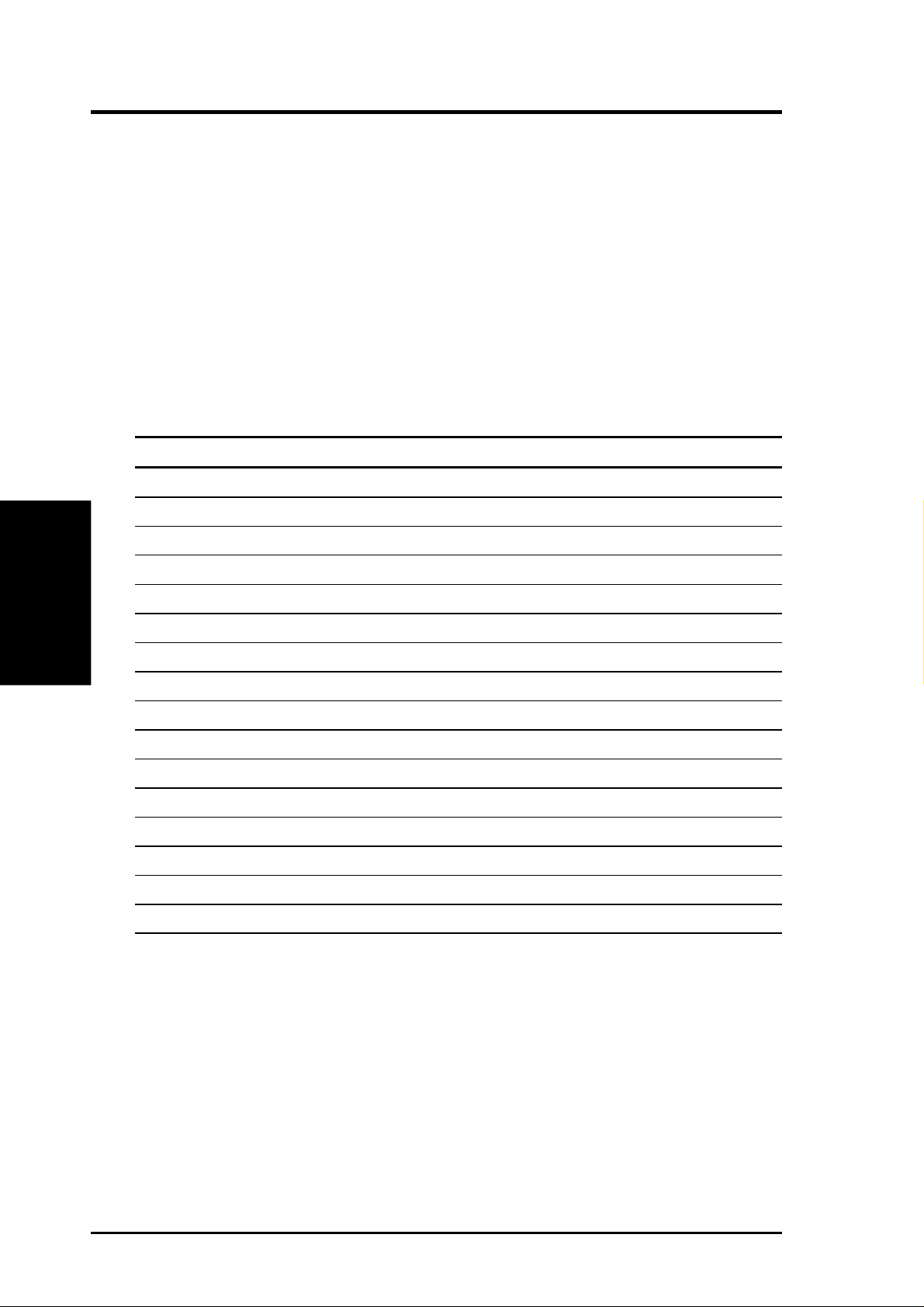
3. HARDWARE SETUP
3.7.2 Assigning IRQs for Expansion Cards
Some expansion cards need an IRQ to operate. Generally, an IRQ must be exclusively assigned to one use. In a standard design, there are 16 IRQs available but
most of them are already in use, leaving 6 IRQs free for expansion cards. If your
motherboard has PCI audio onboard, an additional IRQ will be used. If your motherboard also has MIDI enabled, another IRQ will be used, leaving 4 IRQs free.
The following table lists the default IRQ assignments for standard PC devices. Use
this table when configuring your system and for resolving IRQ conflicts.
Standard Interrupt Assignments
IRQ Priority Standard Function
0 1 System Timer
Expansion Cards
3. H/W SETUP
1 2 Keyboard Controller
2 N/A Programmable Interrupt
3* 11 Communications Port (COM2)
4* 12 Communications Port (COM1)
5* 13 Sound Card (sometimes LPT2)
6 14 Floppy Disk Controller
7* 15 Printer Port (LPT1)
8 3 System CMOS/Real Time Clock
9* 4 ACPI Mode when enabled
10* 5 IRQ Holder for PCI Steering
11* 6 IRQ Holder for PCI Steering
12* 7 PS/2 Compatible Mouse Port
13 8 Numeric Data Processor
14* 9 Primary IDE Channel
15* 10 Secondary IDE Channel
*These IRQs are usually available for ISA or PCI devices.
28 ASUS CUWE-RM User’s Manual
Page 29
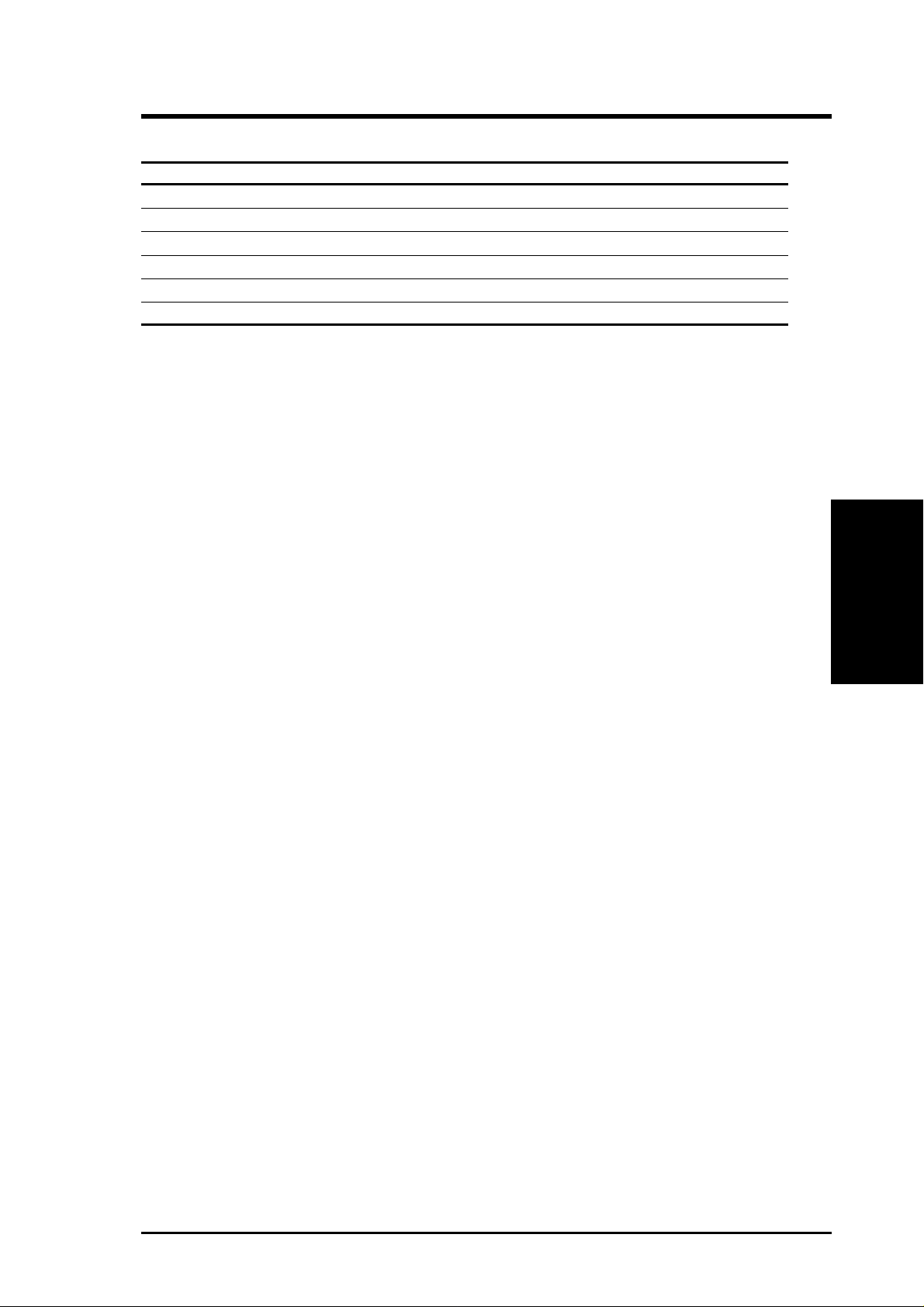
3. HARDWARE SETUP
Interrupt Request Table
INT-A INT-B INT-C INT-D
PCI slot 1 shared -- -- -PCI slot 2 -- shared -- -PCI slot 3 -- -- not shared -Onboard VGA shared ---- -- -Onboard Audio/AMR/SMBus -- shared -- -USB -- -- -- not shared
IMPORTANT: If using PCI cards on shared slots, make sure that the drivers support
“Share IRQ” or that the cards do not need IRQ assignments. Conflicts will arise
between the two PCI groups that will make the system unstable or cards inoperable.
3. H/W SETUP
Expansion Cards
ASUS CUWE-RM User’s Manual 29
Page 30
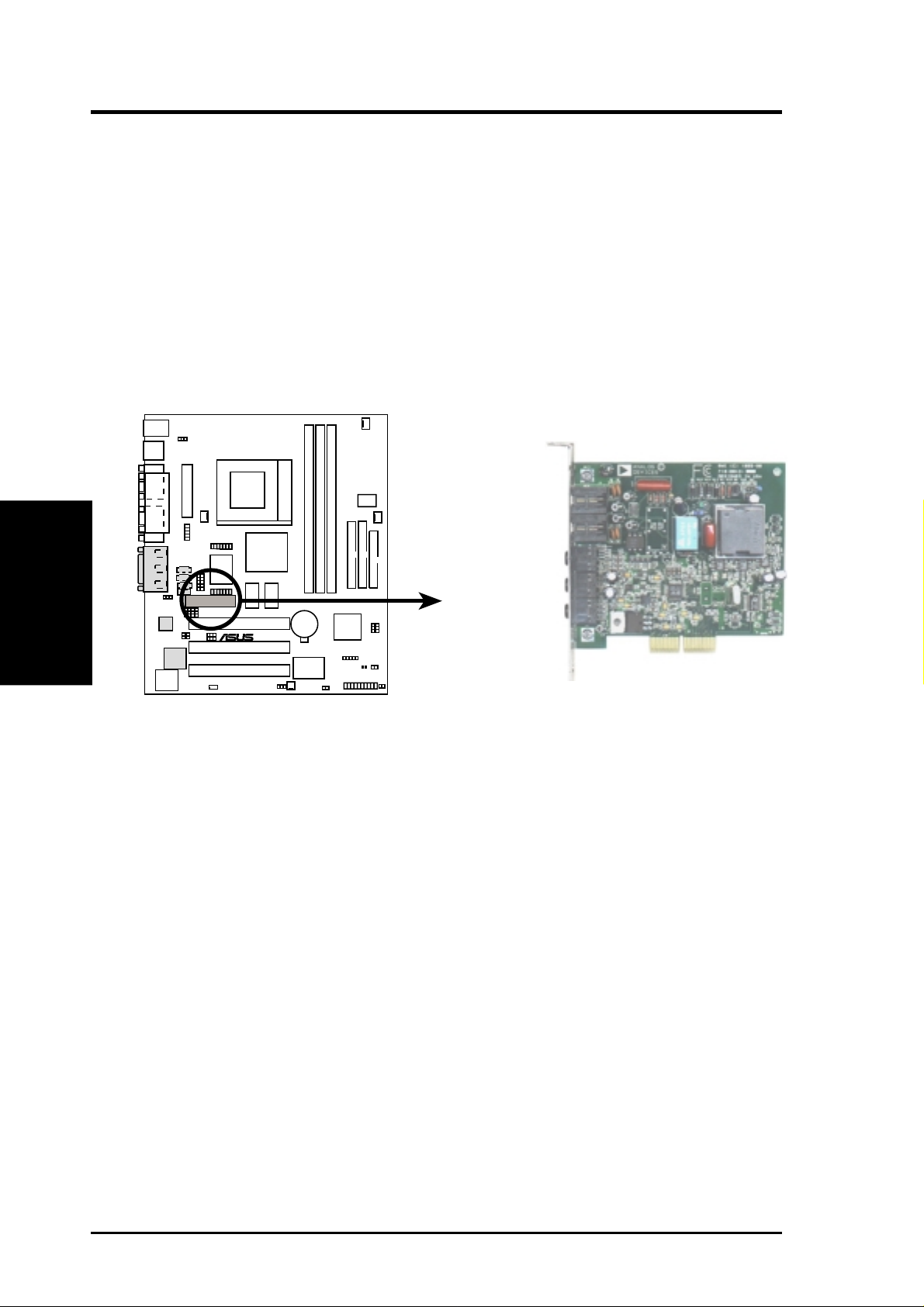
3.7.3 Audio Modem Riser (AMR) Slot
This connector supports a specially designed audio and/or modem card called an AMR.
Main processing is done through software and controlled by the motherboard’s Intel I/
O Controller Hub (ICH). This provides an upgradeable audio and/or modem solution
at an incredibly low cost. There are two types of AMR, one defined as primary and
another defined as secondary. This motherboard uses the primary channel so that a
secondary AMR can coexist without the need to disable the onboard codec. The
motherboard’s onboard codec must be disabled when using a primary AMR.
NOTE: An AMR is not included with this motherboard.
Expansion Cards
3. H/W SETUP
3. HARDWARE SETUP
CUWE-RM
®
CUWE-RM Audio Modem Riser (AMR) Connector
30 ASUS CUWE-RM User’s Manual
Page 31

3. HARDWARE SETUP
3.8 External Connectors
WARNING! Some pins are used for connectors or power sources. These are
clearly distinguished from jumpers in 3.1 Motherboard Layout. Placing jumper
caps over these connector pins will cause damage to your motherboard.
IMPORTANT: Ribbon cables should always be connected with the red stripe to
Pin 1 on the connectors. Pin 1 is usually on the side closest to the power connector on hard drives and CD-ROM drives, but may be on the opposite side on
floppy disk drives. Check the connectors before installation because there may
be exceptions. IDE ribbon cables must be less than 46 cm (18 in.), with the
second drive connector no more than 15 cm (6 in.) from the first connector.
1) PS/2 Mouse Connector (Green 6-pin PS2KBMS)
The system will direct IRQ12 to the PS/2 mouse if one is detected. If one is not
detected, expansion cards can use IRQ12. See PS/2 Mouse Function Control
in 4.4 Advanced Menu.
PS/2 Mouse (6-pin female)
2) PS/2 Keyboard Connector (Purple 6-pin PS2KBMS)
This connector is for a standard keyboard using an PS/2 plug (mini DIN). This
connector will not allow standard AT size (large DIN) keyboard plugs. You
may use a DIN to mini DIN adapter on standard AT keyboards.
Connectors
3. H/W SETUP
PS/2 Keyboard (6-pin female)
ASUS CUWE-RM User’s Manual 31
Page 32

3. H/W SETUP
Connectors
3. HARDWARE SETUP
3) Universal Serial Bus Ports 1 & 2 (Two Black 4-pin USB)
Two USB ports are available for connecting USB devices.
USB 1
Universal Serial Bus (USB) 2
4) Parallel Port Connector (Burgundy 25-pin PRINTER)
You can enable the parallel port and choose the IRQ through Onboard Parallel
Port (see 4.4.2 I/O Device Configuration).
NOTE: Serial printers must be connected to the serial port.
Parallel (Printer) Port (25-pin female)
5) Serial Port COM1 Connector (Teal/Turquoise 9-pin COM1)
One serial port is ready for a mouse or other serial devices. A second serial port
is available using a serial port bracket connected from the motherboard to an
expansion slot opening. See Onboard Serial Port 1 in 4.2.2 I/O Device Con-
figuration for settings.
COM 1
Serial Port (9-pin male)
32 ASUS CUWE-RM User’s Manual
Page 33

3. HARDWARE SETUP
6) Monitor Output Connector (Blue 15-pin VGA)
This connector is for output to a VGA-compatible device.
VGA Monitor (15-pin female)
7) Joystick/MIDI Connector (Gold 15-pin GAME_AUDIO)
only on audio model
You may connect game joysticks or game pads to this connector for playing
games. Connect MIDI devices for playing or editing professional audio.
Joystick/MIDI (15-pin female)
8) Audio Port Connectors (Three 1/8” GAME_AUDIO)
only on audio model
Line Out (lime) can be connected to headphones or preferably powered speakers. Line In (light blue) allows tape players or other audio sources to be re-
corded by your computer or played through the Line Out (lime). Mic (pink)
allows microphones to be connected for inputting voice.
Connectors
3. H/W SETUP
MicLine InLine Out
1/8" Stereo Audio Connectors
ASUS CUWE-RM User’s Manual 33
Page 34

3. H/W SETUP
Connectors
3. HARDWARE SETUP
9) Primary / Secondary IDE Connectors (40-1 pin PRIMARY/SECONDARY)
These connectors support the provided IDE hard disk ribbon cable.
After connecting the single end to the board, connect the two plugs at the other
end to your hard disk(s). If you install two hard disks, you must configure the
second drive to Slave mode by setting its jumper accordingly. Please refer to
your hard disk documentation for the jumper settings. BIOS now supports specific device bootup (see Boot Sequence in 4.6 Boot Menu). (Pin 20 is removed
to prevent inserting in the wrong orientation when using ribbon cables with
pin 20 plugged).
TIP: You may configure two hard disks to be both Masters with two ribbon
cables – one for the primary IDE connector and another for the secondary IDE
connector . You may install one operating system on an IDE drive and another on
a SCSI drive and select the boot disk through Boot Sequence in 4.6 Boot Menu.
IMPORTANT: UltraDMA/66 IDE devices must use an 80 pin IDE cable.
NOTE: Orient the red markings
(usually zigzag) on the IDE
CUWE-RM
®
CUWE-RM IDE Connectors
ribbon cable to
Secondary IDE Connector
Primary IDE Connector
PIN 1
PIN 1
10) Floppy Disk Drive Connector (34-1 pin FLOPPY)
This connector supports the provided floppy drive ribbon cable. After connecting the single end to the board, connect the two plugs on the other end to the
floppy drives. (Pin 5 is removed to prevent inserting in the wrong orienta-
tion when using ribbon cables with pin 5 plugged).
NOTE: Orient the red markings on
the floppy ribbon cable to
CUWE-RM
®
PIN 1
PIN 1
CUWE-RM Floppy Disk Drive Connector
34 ASUS CUWE-RM User’s Manual
Page 35

3. HARDWARE SETUP
11) Wake-On-LAN Connector (3-pin WOL_CON)
This connector connects to a LAN card with a Wake-On-LAN output, such as
the ASUS PCI-L101 Ethernet card (not required for onboard LAN model). The
connector powers up the system when a wakeup packet or signal is received
through the LAN card.
IMPORTANT: This feature requires that W ake On LAN is set to Enabled (see
4.5.1 Power Up Control) and that your system has an ATX power supply with at
least 720mA +5V standby power.
IMPORTANT: Requires an ATX power
supply with at least 720mA +5 volt
standby power
WOL_CON
CUWE-RM
®
CUWE-RM Wake-On-LAN Connector
+5 Volt Standby PME
Ground
12) Wake-On-Ring Connector (2-pin WOR)
This connector connects to internal modem cards with a Wake-On-Ring output.
The connector powers up the system when a ringup packet or signal is received
through the internal modem card. NOTE: For external modems, W ake-On-Ring
is detected through the COM port.
IMPORTANT: This feature requires that PWR Up On Modem Act is set to
Enabled (see 4.5.1 Power Up Control) and that your system has an ATX power
supply with at least 720mA +5V standby power.
Connectors
3. H/W SETUP
CUWE-RM
®
CUWE-RM Wake-On-Ring Connector
ASUS CUWE-RM User’s Manual 35
WOR
RI#
21
Ground
Page 36

3. HARDWARE SETUP
13) IDE Activity LED Lead (2-pin IDELED)
This connector supplies power to the cabinet’s IDE activity LED. Read and
write activity by devices connected to the Primary or Secondary IDE connectors
will cause the LED to light up.
TIP: If the case-mounted LED does not
light, try reversing the 2-pin plug.
3. H/W SETUP
Connectors
CUWE-RM
®
IDELED
CUWE-RM IDE Activity LED
14) Chassis, CPU, & Power Supply Fan Connectors (3-pin CHA_, CPU_, PWR_FAN)
These connectors support cooling fans of 350mA (4.2 Watts) or less. Orientate
the fans so that the heat sink fins allow airflow to go across the onboard heat
sink(s) instead of the expansion slots. Depending on the fan manufacturer, the
wiring and plug may be different. The red wire should be positive, while the
black should be ground. Connect the fan’s plug to the board taking into consid-
eration the polarity of the connector.
NOTE: The “Rotation” signal is to be used only by a specially designed fan with
rotation signal. The Rotations per Minute (RPM) can be monitored using ASUS PC
Probe Utility or Intel LDCM Utility (see section 6. SOFTWARE REFERENCE).
WARNING! The CPU and/or motherboard will overheat if there is no airflow
across the CPU and onboard heatsinks. Damage may occur to the motherboard
and/or the CPU fan if these pins are incorrectly used. These are not jumpers,
do not place jumper caps over these pins.
CPU Fan Power
GND
+12V
Rotation
Chassis Fan Power
Rotation
+12V
GND
CUWE-RM
®
Power Supply Fan Power
GND
+12V
Rotation
CUWE-RM 12-Volt Cooling Fan Power
36 ASUS CUWE-RM User’s Manual
Page 37

3. HARDWARE SETUP
15) Serial and Consumer IR Connectors (10-pin IR_CON)
This connector supports an optional wireless transmitting and receiving infrared module. This module mounts to a small opening on system cases that support this feature. You must also configure the setting through UART2 Use In-
frared (see 4.4.2 I/O Device Configuration) to select whether UART2 is directed for use with COM2 or IrDA. Use the five pins as shown in Back View
and connect a ribbon cable from the module to the motherboard’s SIR connector
according to the pin definitions. An optional consumer infrared (CIR) set connects to the CIR and SIR connectors simultaneously for both wireless transmitting and remote control functions through one external infrared module. Wake
On PS2 KB/Mouse in 4.5.1 Power Up Control must be Enabled in order to use
Consumer Infrared (CIR) power up.
IR_CON
Standard Infrared (SIR)
Front View Back View
IRTX
GND
IRRX
+5V
(NC)
CUWE-RM
SIR
IRTX
GND
IRRX
(NC)
+5V
®
CIR
CIR+5V
CIRRX
GND
(NC)
CUWE-RM Infrared Module Connector
16) Serial Port COM 2 Header (10-1 pin COM2)
The optional serial port bracket can be used to add an additional serial port for
additional serial devices. The connector with bracket shown here is for the nonLCD model.
COM2
Connectors
3. H/W SETUP
CUWE-RM
®
CUWE-RM Serial Port Header
ASUS CUWE-RM User’s Manual 37
Pin 1
Page 38

3. HARDWARE SETUP
17) SMBus Connector (5-1 pin SMB)
This connector allows you to connect SMBus (System Management Bus) devices. SMBus devices communicate by means of the SMBus with an SMBus
host and/or other SMBus devices. SMBus is a specific implementation of an I
bus, which is a multi-device bus; that is, multiple chips can be connected to the
same bus and each one can act as a master by initiating data transfer.
SMB
2
C
3. H/W SETUP
Connectors
CUWE-RM
®
1
Ground
SMBCLK
+5V
SMBDATA
CUWE-RM SMBus Connector
18) LCD-TV Headers (14-pin LCDTV0/LCDTV1) (optional)
These headers require an optional LCD-TV card for LCD or TV output.
2: +1.8V
4: LTVDA
6: BLANK#
8: +3V
10: DD4
12: DD2
14: DD0
2: +5V
4: DD11
6: GND
8: DD11
10: DD7
12: DD9
14: DD5
CUWE-RM
1: GND
LCDTV0
2
1
LCDTV1
®
2
1
14
13
14
13
3: LTVCL
5: DMSEN
7: TVVSYNC
9: TVHSYNC
11: DD3
13: DD1
1: +5V
3: DD10
5: GND
7: DD10
9: DD6
11: CLKOUT0
13: CLKOUT1
CUWE-RM LCD-TV Headers
38 ASUS CUWE-RM User’s Manual
Page 39

3. HARDWARE SETUP
19) Internal Audio Connectors (4-pin VIDEO, AUX, CD, T AD)
only on audio model
These connectors allow you to receive stereo audio input from such sound sources
as a CD-ROM, TV tuner, or MPEG card. The TAD connector allows the onboard audio to interface with a voice modem card with a similar connector. It
also allows the sharing of mono_in (such as a phone) and mono_out (such as a
speaker) between the onboard audio and the voice modem card.
VIDEO (Green)
Left Audio Channel
Ground
Right Audio Channel
AUX (White)
Left Audio Channel
Ground
Right Audio Channel
CD (Black)
CUWE-RM
®
TAD
CUWE-RM Internal Audio Connectors
Left Audio Channel
Ground
Right Audio Channel
Modem-In (to Modem)
Ground
Modem-Out (from Modem)
20) Internal Microphone Connector (3 pin MIC2)
only on audio model
This connector allows you to connect a chassis mounted microphone to the
motherboard instead of having to attach an external microphone onto the ATX
connectors.
MIC2
13
CUWE-RM
®
CUWE-RM Internal Microphone Connector
Ground
MIC Input
MIC Power
Connectors
3. H/W SETUP
ASUS CUWE-RM User’s Manual 39
Page 40

3. HARDWARE SETUP
21) Digital Audio Interface Header (2-pin SPDO/SPDI)
only with Yamaha PCI audio
This header is the digital link between the motherboard and your devices, such
as CD player, sampler, or DAT recorder. It allows the digital transmission of
audio data in SPDIF (Sony/Philips Digital Interface) format.
3. H/W SETUP
Connectors
SPDO
CUWE-RM
®
CUWE-RM Audio Digital Interface Connectors
SPDO Signal
GND
SPDI
SPDI Signal
GND
22) Chassis Intrusion Lead (2-pin ACHA)
This lead is for a chassis designed for chassis intrusion detection. After-market
toggle switches may also be installed to the chassis panel or on any removable
components. Two wires should be available from the chassis to connect to this
lead. When any chassis component is removed, the circuit should open and the
motherboard will record a chassis intrusion event. The event can then be processed by software such as LDCM. If the chassis intrusion lead is not used, a
jumper cap must be placed over the pins to close the circuit.
ACHA
CUWE-RM
®
CUWE-RM Chassis Open Alarm Lead
40 ASUS CUWE-RM User’s Manual
Page 41

3. HARDWARE SETUP
23) ATX Power Supply Connector (20-pin block ATXPWR)
This connector connects to an ATX power supply. The plug from the power supply will only insert in one orientation because of the different hole sizes. Find the
proper orientation and push down firmly making sure that the pins are aligned.
IMPORTANT: Make sure that your A TX power supply can supply at least 10mA
on the +5-volt standby lead (+5VSB). You may experience difficulty in powering ON your system if your power supply cannot support the load. For WakeOn-LAN support, your ATX power supply must supply at least 720mA +5VSB.
+3.3 Volts
+3.3 Volts
Ground
+5.0 Volts
Ground
+5.0 Volts
Ground
Power Good
+5V Standby
+12.0 Volts
CUWE-RM
+3.3 Volts
-12.0 Volts
Power Supply On
®
Ground
Ground
Ground
Ground
-5.0 Volts
+5.0 Volts
+5.0 Volts
CUWE-RM ATX Power Connector
24) Power Supply Thermal Sensor Connector (2-pin block JTPWR)
If you have a power supply with thermal monitoring, connect its thermal sensor
cable to this connector.
Connectors
3. H/W SETUP
CUWE-RM
®
CUWE-RM Thermal Sensor Connector
ASUS CUWE-RM User’s Manual 41
JTPWR
Power Supply Thermal Sensor
Page 42

3. H/W SETUP
Connectors
3. HARDWARE SETUP
25) System Power LED Lead (3-1 pin PLED)
This 3-1 pin connector connects the system power LED, which lights when the
system is powered on and blinks when it is in sleep mode.
26) Keyboard Lock Switch Lead (2-pin KEYLOCK)
This 2-pin connector connects to the case-mounted key switch to allow keyboard locking.
27) System Warning Speaker Connector (4-pin SPEAKER)
This 4-pin connector connects to the case-mounted speaker.
28) Reset Switch Lead (2-pin RESET)
This 2-pin connector connects to the case-mounted reset switch for rebooting
your computer without having to turn off your power switch. This is a preferred
method of rebooting to prolong the life of the system’s power supply.
29) ATX Power Switch Lead (2-pin PWR)
The system power is controlled by a momentary switch connected to this lead.
Pressing the button once will switch the system between ON and SOFT OFF.
Pushing the switch while in the ON mode for more than 4 seconds will turn the
system off. The system power LED shows the status of the system’s power.
30) System Management Interrupt Lead (2-pin EXTSMI)
This allows the user to manually place the system into a suspend mode or “Green”
mode, where system activity is decreased to save electricity and expand the life
of certain components when the system is not in use. This 2-pin connector connects to the case-mounted suspend switch.
31) Message LED Lead (2-pin LED)
This indicates whether a message has been received from a fax/modem. The
LED will remain lit when there is no signal and blink when there is data transfer
or waiting in the inbox. This function requires ACPI OS and driver support. To
enable ACPI support in Windows 98, reinstall Windows 98 using the command
line setup /p j.
Speaker
Connector
SPKR
Ground
+5V
Ground
Ground
Ground
ResetCon
PWR_SW
Reset SW
ATX Power Switch*
CUWE-RM
Keyboard Lock
Power LED
PLED
+5 V
Keylock
Ground
+5 V
MLED
Ground
ExtSMI#
®
Message LED
SMI Lead
*
Requires an ATX power supply.
CUWE-RM System Panel Connectors
42 ASUS CUWE-RM User’s Manual
Page 43

3. HARDWARE SETUP
3.9 Starting Up the First T ime
1. After all connections are made, close the system case cover.
2. Be sure that all switches are off (in some systems, marked with
3. Connect the power supply cord into the power supply located on the
back of your system case according to your system user’s manual.
4. Connect the power cord into a power outlet that is equipped with a surge
protector.
5. You may then turn on your devices in the following order:
a. Your monitor
b. External SCSI devices (starting with the last device on the chain)
c. Your system power. For ATX power supplies, you need to switch on
the power supply as well as press the ATX power switch on the front
of the case.
6. The power LED on the front panel of the system case will light. For
ATX power supplies, the system LED will light when the ATX power
switch is pressed. The LED on the monitor may light up or switch between orange and green after the system’s if it complies with “green”
standards or if it has a power standby feature. The system will then run
power-on tests. While the tests are running, the BIOS will alarm beeps
or additional messages will appear on the screen. If you do not see anything within 30 seconds from the time you turn on the power, the system
may have failed a power-on test. Recheck your jumper settings and connections or call your retailer for assistance.
).
Powering Up
3. H/W SETUP
Award BIOS Beep Codes
Beep Meaning
One short beep when No error during POST
displaying logo
Long beeps in an endless loop No DRAM installed or detected
One long beep followed by Video card not found or video card
three short beeps memory bad
High frequency beeps when CPU overheated
system is working System running at a lower frequency
ASUS CUWE-RM User’s Manual 43
Page 44

7. During power-on, hold down <Delete> to enter BIOS setup. Follow the
* Powering Off your computer: You must first exit or shut down your
3. H/W SETUP
Powering Up
3. HARDWARE SETUP
instructions in 4. BIOS SETUP.
operating system before switching off the power switch. For ATX power
supplies, you can press the ATX power switch after exiting or shutting
down your operating system. If you use Windows 9X, click the Start
button, click Shut Down, and then click Shut down the computer?
The power supply should turn off after Windows shuts down.
NOTE: The message “Y ou can now safely turn of f your computer” will
not appear when shutting down with ATX power supplies.
ASUS CUWE-RM User’s Manual44
Page 45

4. BIOS SETUP
4.1 Managing and Updating Your BIOS
4.1.1 Upon First Use of the Computer System
It is recommended that you save a copy of the original motherboard BIOS
along with a Flash Memory Writer utility (AFLASH.EXE) to a bootable
floppy disk in case you need to reinstall the BIOS later . AFLASH.EXE is a
Flash Memory Writer utility that updates the BIOS by uploading a new
BIOS file to the programmable flash ROM on the motherboard. This file
works only in DOS mode. To determine the BIOS version of your motherboard, check the last four numbers of the code displayed on the upper lefthand corner of your screen during bootup. Larger numbers represent a newer
BIOS file.
1. Type FORMAT A:/S at the DOS prompt to create a bootable system
floppy disk. DO NOT copy AUTOEXEC.BAT & CONFIG.SYS to the
disk.
2. Type COPY D:\AFLASH\AFLASH.EXE A:\ (assuming D is your CD-
ROM drive) to copy AFLASH.EXE to the just created boot disk.
NOTE: AFLASH works only in DOS mode. It will not work with DOS
prompt in Windows and will not work with certain memory drivers that
may be loaded when you boot from your hard drive. It is recommended
that you reboot using a floppy.
3. Reboot your computer from the floppy disk. NOTE: BIOS setup must
specify “Floppy” as the first item in the boot sequence.
4. In DOS mode, type A:\AFLASH <Enter> to run AFLASH.
Updating BIOS
4. BIOS SETUP
IMPORTANT! If “unknown” is displayed after Flash Memory:, the memory
chip is either not programmable or is not supported by the ACPI BIOS and therefore, cannot be programmed by the Flash Memory Writer utility.
ASUS CUWE-RM User’s Manual 45
Page 46

4. BIOS SETUP
5. Select 1. Save Current BIOS to File from the Main menu and press
<Enter>. The Save Current BIOS To File screen appears.
6. T ype a filename and the path, for example, A:\XXX-XX.XXX and then
press <Enter>.
4.1.2 Updating BIOS Procedures
WARNING! Only update your BIOS if you have problems with your mother-
board and you know that the new BIOS revision will solve your problems. Careless updating can result in your motherboard having more problems!
4. BIOS SETUP
Updating BIOS
1. Download an updated ASUS BIOS file from the Internet (WWW or
2. Boot from the disk you created earlier.
3. At the “A:\” prompt, type AFLASH and then press <Enter>.
4. At the Main Menu, type 2 and then press <Enter>. The Update BIOS
5. Type the filename of your new BIOS and the path, for example, A:\XXX-
FTP) (see ASUS CONTACT INFORMATION on page 3 for details)
and save to the disk you created earlier.
Including Boot Block and ESCD screen appears.
XX.XXX, and then press <Enter>.
NOTE: To cancel this operation, press <Enter>.
ASUS CUWE-RM User’s Manual46
Page 47

4. BIOS SETUP
6. When prompted to confirm the BIOS update, press Y to start the update.
7. The utility starts to program the new BIOS information into the flash
ROM. The boot block will be updated automatically only when necessary. This will minimize the chance that a failed update will prevent
your system from booting up. When the programming is finished, Flashed
Successfully will be displayed.
8. Follow the onscreen instructions to continue.
WARNING! If you encounter problems while updating the new BIOS, DO NOT
turn off your system since this might prevent your system from booting up. Just
repeat the process, and if the problem still persists, update the original BIOS file
you saved to disk above. If the Flash Memory Writer utility was not able to
successfully update a complete BIOS file, your system may not be able to boot
up. If this happens, your system will need servicing.
Updating BIOS
4. BIOS SETUP
ASUS CUWE-RM User’s Manual 47
Page 48

4. BIOS SETUP
(This page was intentionally left blank.)
4. BIOS SETUP
Updating BIOS
ASUS CUWE-RM User’s Manual48
Page 49

4. BIOS SETUP
4.2 BIOS Setup Program
This motherboard supports a programmable EEPROM that can be updated using
the provided utility as described in 4.1 Managing and Updating Your BIOS.
The utility is used if you are installing a motherboard, reconfiguring your system,
or prompted to “Run Setup”. This section describes how to configure your system
using this utility.
Even if you are not prompted to use the Setup program, at some time in the future
you may want to change the configuration of your computer. For example, you
may want to enable the Security Password Feature or make changes to the power
management settings. It will then be necessary to reconfigure your system using
the BIOS Setup program so that the computer can recognize these changes and
record them in the CMOS RAM of the EEPROM.
The EEPROM on the motherboard stores the Setup utility. When you start up the
computer, the system provides you with the opportunity to run this program. This
appears during the Power-On Self Test (POST). Press <Delete> to call up the Setup
utility . If you are a little bit late in pressing the mentioned key, POST will continue
with its test routines, thus preventing you from calling up Setup. If you still need to
call Setup, restart the system by pressing <Ctrl> + <Alt> + <Delete>, or by pressing the Reset button on the system chassis. You can also restart by turning the
system off and then back on again. But do so only if the first two methods fail.
The Setup program has been designed to make it as easy to use as possible. It is a
menu-driven program, which means you can scroll through the various sub-menus
and make your selections among the predetermined choices.
To access the BIOS Setup program, press the <Delete> key after
the computer has run through its POST.
NOTE: Because the BIOS software is constantly being updated, the following
BIOS screens and descriptions are for reference purposes only and may not reflect your BIOS screens exactly.
4. BIOS SETUP
Program Information
ASUS CUWE-RM User’s Manual 49
Page 50

4. BIOS SETUP
4.2.1 BIOS Menu Bar
The top of the screen has a menu bar with the following selections:
MAIN Use this menu to make changes to the basic system configuration.
ADVANCED Use this menu to enable and make changes to the advanced
features.
POWER Use this menu to configure and enable Power Management
features.
BOOT Use this menu to configure the default system device used to lo-
cate and load the Operating System.
EXIT Use this menu to exit the current menu or specify how to exit the
Setup program.
To access the menu bar items, press the right or left arrow key on the keyboard
until the desired item is highlighted.
4.2.2 Legend Bar
At the bottom of the Setup screen you will notice a legend bar. The keys in the
legend bar allow you to navigate through the various setup menus. The following
table lists the keys found in the legend bar with their corresponding alternates and
Menu Introduction
4. BIOS SETUP
functions.
Navigation Key(s) Function Description
<F1> or <Alt + H> Displays the General Help screen from anywhere in the BIOS
<Esc> Jumps to the Exit menu or returns to the main menu from a sub-
← or → (keypad arrow) Selects the menu item to the left or right
↑ or ↓ (keypad arrow) Moves the highlight up or down between fields
- (minus key) Scrolls backward through the values for the highlighted field
+ (plus key) or spacebar Scrolls forward through the values for the highlighted field
<Enter> Brings up a selection menu for the highlighted field
<Home> or <PgUp> Moves the cursor to the first field
<End> or <PgDn> Moves the cursor to the last field
Setup
menu
<F5> Resets the current screen to its Setup Defaults
<F10> Saves changes and exits Setup
ASUS CUWE-RM User’s Manual50
Page 51

4. BIOS SETUP
General Help
In addition to the Item Specific Help window, the BIOS setup program also provides a General Help screen. This screen can be called up from any menu by simply pressing <F1> or the <Alt> + <H> combination. The General Help screen lists
the legend keys with their corresponding alternates and functions.
Saving Changes and Exiting the Setup Program
See 4.7 Exit Menu for detailed information on saving changes and exiting the
setup program.
Scroll Bar
When a scroll bar appears to the right of a help window, it indicates that there is
more information to be displayed that will not fit in the window. Use <PgUp> and
<PgDn> or the up and down arrow keys to scroll through the entire help document. Press <Home> to display the first page, press <End> to go to the last page.
To exit the help window, press <Enter> or <Esc>.
Sub-Menu
Note that a right pointer symbol (as shown in the left view)
appears to the left of certain fields. This pointer indicates that
a sub-menu can be launched from this field. A sub-menu contains additional options for a field parameter . To call up a submenu, simply move the highlight to the field and press <Enter>. The sub-menu will then immediately appear. Use the
legend keys to enter values and move from field to field within
a sub-menu just as you would within a menu. Use the <Esc>
key to return to the main menu.
Take some time to familiarize yourself with each of the legend keys and their
corresponding functions. Practice navigating through the various menus and submenus. If you accidentally make unwanted changes to any of the fields, use the set
default hot key <F5>. While moving around through the Setup program, note that
explanations appear in the Item Specific Help window located to the right of each
menu. This window displays the help text for the currently highlighted field.
4. BIOS SETUP
Menu Introduction
NOTE: The item heading in square brackets represents the default setting for
that field.
ASUS CUWE-RM User’s Manual 51
Page 52
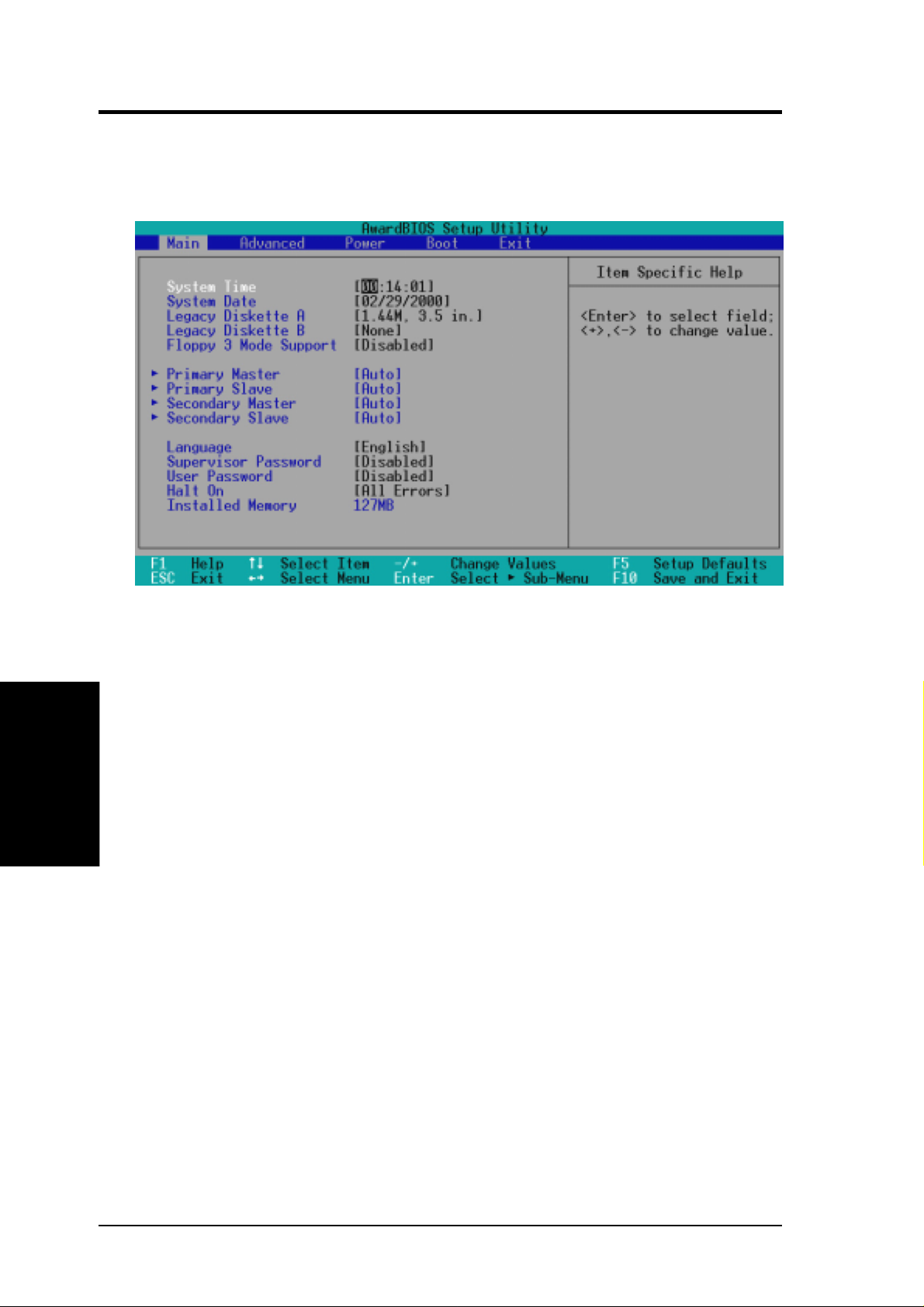
4. BIOS SETUP
4.3 Main Menu
When the Setup program is accessed, the following screen appears:
System Time [XX:XX:XX]
Sets your system to the time that you specify (usually the current time).
4. BIOS SETUP
Main Menu
The format is hour, minute, second. Valid values for hour , minute and second are Hour: (00 to 23), Minute: (00 to 59), Second: (00 to 59). Use the
<Tab> or <Shift> + <Tab> keys to move between the hour, minute, and
second fields.
System Date [XX/XX/XXXX]
Sets your system to the date that you specify (usually the current date). The
format is month, day , year . Valid values for month, day , and year are Month:
(1 to 12), Day: (1 to 31), Y ear: (100 year range). Use the <T ab> or <Shift>
+ <Tab> keys to move between the month, day, and year fields.
Legacy Diskette A [1.44M, 3.5 in.], Legacy Diskette B [None]
Sets the type of floppy drives installed. Configuration options: [None]
[360K, 5.25 in.] [1.2M , 5.25 in.] [720K , 3.5 in.] [1.44M, 3.5 in.]
[2.88M, 3.5 in.]
Floppy 3 Mode Support [Disabled]
This is required to support older Japanese floppy drives. Floppy 3 Mode
support will allow reading and writing of 1.2MB (as opposed to 1.44MB)
on a 3.5-inch diskette. Configuration options: [Disabled] [Drive A]
[Drive B] [Both]
ASUS CUWE-RM User’s Manual52
Page 53

4. BIOS SETUP
4.3.1 Primary & Secondary Master/Slave
NOTE: Before attempting to configure a hard disk drive, make sure you
have the configuration information supplied by the manufacturer of the
drive. Incorrect settings may cause your system to not recognize the installed hard disk. To allow the BIOS to detect the drive type automatically, select [Auto].
Type [Auto]
Select [Auto] to automatically detect an IDE hard disk drive. If automatic
detection is successful, the correct values will be filled in for the remaining
fields on this sub-menu. If automatic detection fails, your hard disk drive
may be too old or too new. You can try updating your BIOS or enter the
IDE hard disk drive parameters manually.
NOTE: After the IDE hard disk drive information has been entered into
BIOS, new IDE hard disk drives must be partitioned (such as with FDISK)
and then formatted before data can be read from and write on. Primary
IDE hard disk drives must have its partition set to active (also possible
with FDISK).
4. BIOS SETUP
Master/Slave Drives
Other options for the Type field are:
[None] - to disable IDE devices
ASUS CUWE-RM User’s Manual 53
Page 54

4. BIOS SETUP
IMPORT ANT: If your hard disk was already formatted on an older previous system,
incorrect parameters may be detected. You will need to enter the correct parameters
manually or use low-level format if you do not need the data stored on the hard disk.
If the parameters listed differ from the ones used when the disk was formatted, the
disk will not be readable. If the auto-detected parameters do not match the ones that
should be used for your disk, you should enter the correct ones manually by setting
[User Type HDD].
[User Type HDD]
Master/Slave Drives
4. BIOS SETUP
Manually enter the number of cylinders, heads and sectors per track for your drive.
Refer to your drive documentation or look on the drive for this information. If no
drive is installed or if you are removing a drive and not replacing it, select [None].
Translation Method [LBA]
Select the hard disk drive type in this field. When Logical Block Addressing is
enabled, 28-bit addressing of the hard drive is used without regard for cylinders,
heads, or sectors. Note that LBA Mode is necessary for drives with greater than
504MB in storage capacity. Configuration options: [LBA] [LARGE] [Normal]
[Match Partition Table] [Manual]
Cylinders
This field configures the number of cylinders. Refer to your drive documentation
to determine the correct value to enter into this field. NOTE: To make changes to
this field, the Type field must be set to [User Type HDD] and the Translation
Method field must be set to [Manual].
ASUS CUWE-RM User’s Manual54
Page 55

4. BIOS SETUP
Head
This field configures the number of read/write heads. Refer to your drive documentation to determine the correct value to enter into this field. NOTE: To make changes to
this field, the Type field must be set to [User Type HDD] and the T ranslation Method
field must be set to [Manual].
Sector
This field configures the number of sectors per track. Refer to your drive documentation to determine the correct value to enter into this field. NOTE: To make
changes to this field, the Type field must be set to [User T ype HDD] and the Trans-
lation Method field must be set to [Manual].
CHS Capacity
This field shows the drive’s maximum CHS capacity calculated automatically by
the BIOS from the drive information you entered.
Maximum LBA Capacity
This field shows the drive’s maximum LBA capacity calculated automatically by
the BIOS from the drive information you entered.
Multi-Sector Transfers [Maximum]
This option automatically sets the number of sectors per block to the highest number
supported by the drive. This field can also be configured manually. Note that when
this field is automatically configured, the set value may not always be the fastest
value for the drive. Refer to the documentation that came with your hard drive to
determine the optimal value and set it manually. NOTE: To make changes to this
field, the Type field must be set to [User Type HDD]. Configuration options: [Dis-
abled] [2 Sectors] [4 Sectors] [8 Sectors] [16 Sectors] [32 Sectors] [Maximum]
SMART Monitoring [Disabled]
This allows the enabling or disabling of the S.M.A.R.T. (Self-Monitoring, Analysis and Reporting T echnology) system which utilizes internal hard disk drive monitoring technology . This feature is normally disabled because system resources used
in this feature may decrease system performance. Configuration options: [Disabled] [Enabled]
PIO Mode [4]
This option lets you set a PIO (Programmed Input/Output) mode for the IDE device. Modes 0 through 4 provide successively increased performance. Configuration options: [0] [1] [2] [3] [4]
4. BIOS SETUP
Master/Slave Drives
Ultra DMA Mode [Disabled]
Ultra DMA capability allows improved transfer speeds and data integrity for compatible IDE devices. Set to [Disabled] to suppress Ultra DMA capability. NOTE:
To make changes to this field, the Type field must be set to [User Type HDD].
Configuration options: [0] [1] [2] [3] [4] [Disabled]
ASUS CUWE-RM User’s Manual 55
Page 56

4. BIOS SETUP
Other options for “Type:” are:
[CD-ROM] - for IDE CD-ROM drives
[LS-120] - for LS-120 compatible floppy disk drives
[ZIP-100] - for ZIP-100 compatible disk drives
[MO] - for IDE magneto optical disk drives
[Other ATAPI Device] - for IDE devices not listed here
After using the legend keys to make your selections on this sub-menu, press
the <Esc> key to exit back to the Main menu. When the Main menu appears, you will notice that the drive size appear in the field for the hard disk
drive that you just configured.
Language [English]
This allows selection of the BIOS’ displayed language. Currently only English
is available.
Supervisor Password [Disabled], User Password [Disabled]
4. BIOS SETUP
Main Menu
These fields allow you to set the passwords. To set the password, highlight the appropriate field and press <Enter>.
T ype in a password and press <Enter>. You can type up to eight alphanumeric characters. Symbols and other keys are ignored. T o confirm the password, type the password again and press the <Enter>. The password is now set to [Enabled]. This password allows full access to the BIOS Setup menus.
To clear the password, highlight this field and press <Enter>. The same dialog box
as above will appear . Press <Enter> and the password will be set to [Disabled].
A Note about Passwords
The BIOS Setup program allows you to specify passwords in the Main menu. The
passwords control access to the BIOS during system startup. The passwords are not
case sensitive. In other words, it makes no difference whether you enter a password
using upper or lowercase letters.
The BIOS Setup program allows you to specify two separate passwords: a Supervisor
password and a User password. When disabled, anyone may access all BIOS Setup
program functions. When enabled, the Supervisor password is required for entering
the BIOS Setup program and having full access to all configuration fields.
ASUS CUWE-RM User’s Manual56
Page 57

4. BIOS SETUP
Forgot the password?
If you forgot the password, you can clear the password by erasing the CMOS
Real Time Clock (RTC) RAM. The RAM data containing the password
information is powered by the onboard button cell battery. To erase the
R TC RAM: (1) Unplug your computer , (2) Short the solder points, (3) Turn
ON your computer, (4) Hold down <Delete> during bootup and enter BIOS
setup to re-enter user preferences.
Clear
CMOS
CUWE-RM
R190 R191
®
Short solder points
to Clear CMOS
Q28
ACHA
CUWE-RM Clear RTC RAM
Halt On [All Errors]
This field determines which types of errors will cause the system to halt.
Configuration options: [All Errors] [No Error] [All but Keyboard] [All but
Disk] [All but Disk/Keyboard]
Installed Memory [XXX MB]
This field displays the amount of conventional memory detected by the
system during bootup. You do not need to make changes to this field. This
is a display only field.
Main Menu
4. BIOS SETUP
ASUS CUWE-RM User’s Manual 57
Page 58

4. BIOS SETUP
4.4 Advanced Menu
CPU Internal Frequency [Manual]
When the motherboard is set to JumperFree™
mode, this field allows you to select the internal
frequency of your CPU. Due to the limitation of
space, currently only the multiples of 100 and
4. BIOS SETUP
Advanced Menu
133 are available options in the popup menu. If
you want to set a multiple of 66 to allow a 66MHz
CPU Front Side Bus (FSB), set this to [Manual].
You have to select [Manual] to make changes to
the subsequent 3 fields.
CPU Frequency Multiple (when CPU Speed is set to [Manual])
This field is for unlocked processors only. If your socket 370 processor’s
Frequency Multiple is detected locked, you will not be able to access this
field. This field sets the frequency multiple between the CPU’s internal
frequency and external frequency . This must be set in conjunction with CPU
External (FSB) Frequency to match the speed of your CPU. Configuration options: [2.0x] [2.5x] [3.0x]...[7.0x] [7.5x] [8.0x]
Multiples of 100
(for a 100MHz FSB)
Multiples of 133
(for a 133MHz FSB)
FSB/SDRAM/PCI Freq. Ratio (when CPU Speed is set to [Manual])
This feature tells the clock generator what frequencies to send to the local
bus and PCI devices onboard. The bus frequency (external frequency)
multiplied by the bus multiple equals the CPU’s internal frequency. Configuration options: [4/6/2] [6/6/1.5] [6/6/2] [8/6/2]
ASUS CUWE-RM User’s Manual58
Page 59

4. BIOS SETUP
CPU External (FSB) Frequency (MHz) (when CPU Speed is set
to [Manual])
This feature tells the clock generator what frequency to send to the CPU, DRAM,
and chipset. The bus frequency (external frequency) multiplied by the bus multiple equals the CPU’s internal frequency (the CPU speed). The configuration
options vary depending on the CPU/SDRAM/PCI Freqency Ratio.
CPU Vcore (when CPU Speed is set to [Manual])
This field displays the core voltage supplied to the CPU.
If you want to set it manually, always refer to the CPU
documentation.
CPU Level 1 Cache, CPU Level 2 Cache [Enabled]
These fields allow you to choose from the default of [Enabled] or choose
[Disabled] to turn on or off the CPU’s Level 1 and Level 2 built-in cache.
Configuration options: [Disabled] [Enabled]
CPU Level 2 Cache ECC Check [Disabled]
This function controls the ECC capability in the CPU level 2 cache. Configuration options: [Disabled] [Enabled]
BIOS Update [Enabled]
This functions as an update loader integrated into the BIOS to supply the
processor with the required data. In the default position of [Enabled], the
BIOS will load the update on all processors during system bootup. Configuration options: [Disabled] [Enabled]
PS/2 Mouse Function Control [Auto]
The default of [Auto] allows the system to detect a PS/2 mouse on startup.
If detected, IRQ12 will be used for the PS/2 mouse. IRQ12 will be reserved
for expansion cards only if a PS/2 mouse is not detected. [Enabled] will
always reserve IRQ12, whether on startup a PS/2 mouse is detected or not.
Configuration options: [Enabled] [Auto]
USB Legacy Support [Auto]
This motherboard supports Universal Serial Bus (USB) devices. The default of [Auto] allows the system to detect a USB device on startup. If detected, the USB controller will be enabled. If not detected, the USB controller will be disabled. When this field is set to [Disabled], the USB controller
is disabled no matter whether you are using a USB device or not. Configuration options: [Disabled] [Enabled] [Auto]
Advanced Menu
4. BIOS SETUP
OS/2 Onboard Memory > 64M [Disabled]
When using OS/2 operating systems with installed DRAM of greater than
64MB, you need to set this option to [Enabled]; otherwise, leave this on
[Disabled]. Configuration options: [Disabled] [Enabled]
ASUS CUWE-RM User’s Manual 59
Page 60

4. BIOS SETUP
Notes for JumperFree Mode
CPU Upgrade/Reinstallation
To ensure that your system can enter BIOS setup after the processor has
been changed or reinstalled, your system will start up running at a bus speed
of 66MHz and a fail-safe CPU internal frequency (4x66MHz for the Intel
Coppermine processor or 2x66MHz for non-Coppermine processors). It will
then automatically take you to the Advanced menu with a popup menu of all
the officially possible CPU speeds.
JumperFree Mode
4. BIOS SETUP
For processors with locked frequency multiplier
For processors with unlocked frequency multiplier
ASUS CUWE-RM User’s Manual60
Page 61

4. BIOS SETUP
System Hangup
If your system crashes or hangs due to improper frequency settings, power
OFF your system and restart. The system will start up in safe mode running
at a bus speed of 66MHz and enter BIOS setup.
Cause for Hangup: Improper CPU Internal Frequency
Cause for Hangup: Improper CPU Frequency Multiple
(For processors with unlocked frequency multiplier only)
Cause for Hangup: Improper FSB/SDRAM/PCI Freq. Ratio
or CPU External (FSB) Freq. (MHz)
4. BIOS SETUP
JumperFree Mode
ASUS CUWE-RM User’s Manual 61
Page 62

4. BIOS SETUP
4.4.1 Chip Configuration
Chip Configuration
4. BIOS SETUP
SDRAM Configuration [By SPD]
This sets the optimal timings for items 2–4, depending on the memory modules that you are using. Default setting is [By SPD], which configures items
2–4 by reading the contents in the SPD (Serial Presence Detect) device. The
EEPROM on the memory module stores critical parameter information about
the module, such as memory type, size, speed, voltage interface, and module banks. Configuration options: [User Define] [7ns (143MHz)] [8ns
(125MHz)] [By SPD]
SDRAM CAS Latency
This controls the latency between the SDRAM read command and the time
that the data actually becomes available. NOTE: To make changes to this
field, the SDRAM Configuration field must be set to [User Define].
SDRAM RAS to CAS Delay
This controls the latency between the SDRAM active command and the
read/write command. NOTE: To make changes to this field, the SDRAM
Configuration field must be set to [User Define].
(scroll down to see more items, as shown here)
ASUS CUWE-RM User’s Manual62
Page 63

4. BIOS SETUP
SDRAM RAS Precharge Time
This controls the idle clocks after issuing a precharge command to the
SDRAM. NOTE: To make changes to this field, the SDRAM Configura-
tion field must be set to [User Define].
SDRAM Cycle Time (Tras, Trc) [6T, 8T]
This feature controls the number of SDRAM clocks used per access cycle.
Configuration options: [5T, 7T] [6T, 8T]
SDRAM Page Closing Policy [All Banks]
This feature controls whether the graphic and memory controller hub will
precharge one or all banks after a page miss. Configuration options: [One
Bank] [All Banks]
CPU Latency Timer [Enabled]
Configuration options: [Disabled] [Enabled]
Onboard VGA [Enabled]
Leave on default setting if you want to use the onboard VGA. If this field is
disabled, all Display Cache configurations will not be available. Configuration options: [Disabled] [Enabled]
Display Cache CAS Latency (DCCAS) [2T]
Configuration options: [2T] [3T]
Display Cache RAS to CAS Delay [Determined by DCCAS]
With the default setting [Determined by DCCAS], this field has the same
configuration as Display Cache CAS Latency (DCCAS). Configuration
options: [Determined by DCCAS] [2T]
Display Cache RAS Precharge Time [2T]
Configuration options: [2T] [3T]
Display Cache Cycle Time (Tras, Trc) [5T, 8T]
Configuration options: [5T, 8T] [7T, 10T]
Display Cache Paging Mode [Page Open Mode]
Configuration options: [Page Open Mode] [Page Close Mode]
Graphics Window Size [64MB]
This feature allows you to select the size of mapped memory for AGP graphic
data. Configuration options: [64MB] [32MB]
4. BIOS SETUP
Chip Configuration
Memory Hole At 15M-16M [Disabled]
This field allows you to reserve an address space for ISA expansion cards
that require it. Setting the address space to a particular setting will make
that memory space unavailable to the system. Expansion cards can only
access memory up to 16MB. Configuration options: [Disabled] [Enabled]
ASUS CUWE-RM User’s Manual 63
Page 64

4. BIOS SETUP
PCI 2.1 Support [Enabled]
This function allows you to enable or disable PCI 2.1 features including
passive release and delayed transaction. Configuration options: [Disabled]
[Enabled]
High Priority PCI Mode [Enabled]
This field allows you to give PCI slot 1 a higher priority. You may want to
leave on the default setting if you are using an IEEE-1394 PCI card. Configuration options: [Disabled] [Enabled]
Onboard PCI IDE Enable [Both]
You can select to enable the primary IDE channel, secondary IDE channel,
both, or disable both channels. Configuration options: [Both] [Primary] [Secondary] [Disabled]
Chip Configuration
4. BIOS SETUP
ASUS CUWE-RM User’s Manual64
Page 65

4. BIOS SETUP
4.4.2 I/O Device Configuration
(scroll down to see more items, as shown here)
Onboard AC97 Modem Controller, Audio Controller [Auto]
[Auto] allows the motherboard’s BIOS to detect whether you are using any
modem/ audio device. If a modem/audio device is detected, the onboard
modem/audio controller will be enabled; if no modem/audio device is detected, the onboard modem/audio controller will be disabled. If you have
conflicts with the onboard modem/audio controller, you may set the appropriate field to [Disabled]. Configuration options: [Disabled] [Auto]
Onboard FDC Swap A & B [No Swap]
This field allows you to reverse the hardware drive letter assignments of
your floppy disk drives. Configuration options: [No Swap] [Swap AB]
Floppy Disk Access Control [R/W]
When set to [Read Only], this field protects files from being copied to floppy
disks by allowing reads from the floppy disk drive but not writes. The setup
default [R/W] allows both reads and writes. Configuration options: [R/W]
[Read Only]
4. BIOS SETUP
I/O Device Config
Onboard Serial Port 1 [3F8H/IRQ4], Onboard Serial Port 2 [2F8H/IRQ3]
These fields allow you to set the addresses for the onboard serial connectors. Serial Port 1 and Serial Port 2 must have different addresses. Configuration options: [3F8H/IRQ4] [2F8H/IRQ3] [3E8H/IRQ4] [2E8H/IRQ10]
[Disabled]
ASUS CUWE-RM User’s Manual 65
Page 66

4. BIOS SETUP
UART2 Use Standard Infrared [Disabled]
When enabled, this field activates the onboard standard infrared feature and sets the
second serial UART to support the infrared module connector on the motherboard. If
your system already has a second serial port connected to the onboard COM2 connector, it will no longer work if you enable the infrared feature. See IrDA-Compliant
Infrared Module Connector in 3.8 External Connectors. Configuration options:
[Disabled] [Enabled]
Onboard Parallel Port [378H/IRQ7]
This field sets the address of the onboard parallel port connector. If you disable this
feature, Parallel Port Mode and ECP DMA Select configurations will not be avail-
able. Configuration options: [Disabled] [378H/IRQ7] [278H/IRQ5]
Parallel Port Mode [ECP+EPP]
This field allows you to set the operation mode of the parallel port. [Normal] allows
normal-speed operation but in one direction only; [EPP] allows bidirectional parallel
port operation; [ECP] allows the parallel port to operate in bidirectional DMA mode;
[ECP+EPP] allows normal speed operation in a two-way mode. Configuration options: [Normal] [EPP] [ECP] [ECP+EPP]
ECP DMA Select [3]
This field allows you to configure the parallel port DMA channel for the selected ECP
mode. This selection is available only if you select [ECP] or [ECP+EPP] in Parallel
I/O Device Config
4. BIOS SETUP
Port Mode above. Configuration options: [1] [3] [Disabled]
Onboard Game Port [200H-207H]
This field sets the address of the onboard game port connector . Configuration options:
[Disabled] [200H-207H] [208H-20FH]
Onboard MIDI I/O [Disabled]
This field sets the address of the onboard MIDI connector. Configuration options: [Disabled] [330H-331H] [300H-301H]
Onboard MIDI IRQ [xx]
This field is not available if you select [Disabled] for the Onboard MIDI I/O field.
Configuration options: [3] [4] [5] [7] [9] [10] [11] [12] [14] [15]
Onboard CIR I/O [Disabled]
This field sets the address of the onboard Consumer IR connector. Configuration options: [Disabled] [2E0-2E8H] [3E0-3E8H]
Onboard CIR IRQ [xx]
This field is not available if you select [Disabled] for the Onboard CIR I/O field.
Configuration options: [3] [4] [5] [7] [9] [10] [11] [12] [14] [15]
ASUS CUWE-RM User’s Manual66
Page 67

4. BIOS SETUP
4.4.3 PCI Configuration
Slot 1, Slot 2, Slot 3 IRQ [Auto]
These fields set how IRQ use is determined for each PCI slot. The default
setting for each field is [Auto], which utilizes auto-routing to determine
IRQ use. Configuration options: [Auto] [NA] [3] [4] [5] [7] [9] [10] [11]
[12] [14] [15]
PCI/VGA Palette Snoop [Disabled]
Some nonstandard VGA cards, such as graphics accelerators or MPEG video
cards, may not show colors properly. The setting [Enabled] should correct
this problem. Otherwise, leave this on the default setting of [Disabled].
Configuration options: [Disabled] [Enabled]
PCI Latency Timer [32]
Leave on default setting for best performance vs. stability.
SYMBIOS SCSI BIOS [Auto]
[Auto] allows the motherboard’s BIOS to detect whether you have a Symbios
SCSI card. If the Symbios SCSI card is detected, the motherboard’s Symbios
BIOS will be enabled; if no Symbios SCSI card is detected, the onboard
Symbios SCSI BIOS will be disabled.
4. BIOS SETUP
PCI Configuration
[Disabled] will disable the motherboard’s Symbios SCSI BIOS so that the
BIOS on an add-on Symbios SCSI card can be used. If your Symbios SCSI
card does not have a BIOS, the Symbios SCSI card will not function. Configuration options: [Auto] [Disabled]
ASUS CUWE-RM User’s Manual 67
Page 68

4. BIOS SETUP
USB Function [Enabled]
This motherboard supports Universal Serial Bus (USB) devices. Set to [Enabled] if you want to use USB devices. Configuration options: [Disabled]
[Enabled]
ONB VGA BIOS First [No]
This field, when set to [Yes], gives priority to the onboard VGA BIOS over
other VGA controllers. Configuration options: [No] [Yes]
PCI/PNP ISA IRQ Resource Exclusion
PCI Configuration
4. BIOS SETUP
IRQ XX Used By ISA [No/ICU]
These fields indicate whether or not the displayed IRQ for each field is
being used by a legacy (non-PnP) ISA card. The default value indicates
either that the displayed IRQ is not used or that ISA Configuration Utility
(ICU) is being used to determine if an ISA card is using that IRQ. If you
install a legacy ISA card that requires a unique IRQ and you are not using an
ICU, you must set the field for that IRQ to [Yes]. For example: If you install
a legacy ISA card that requires IRQ 10, then set IRQ10 Used By ISA to
[Yes]. Configuration options: [No/ICU] [Yes]
ASUS CUWE-RM User’s Manual68
Page 69

4. BIOS SETUP
PCI/PNP ISA DMA Resource Exclusion
DMA x Used By ISA [No/ICU]
These fields indicate whether or not the displayed DMA channel for each
field is being used by a legacy (non-PnP) ISA card. The default setting indicates either that the displayed DMA channel is not used or an ICU is being
used to determine if an ISA card is using that channel. If you install a legacy
ISA card that requires a unique DMA channel, and you are not using an
ICU, you must set the field for that channel to [Yes]. Configuration options:
[No/ICU] [Yes]
PCI/PNP ISA UMB Resource Exclusion
4. BIOS SETUP
PCI Configuration
ASUS CUWE-RM User’s Manual 69
Page 70
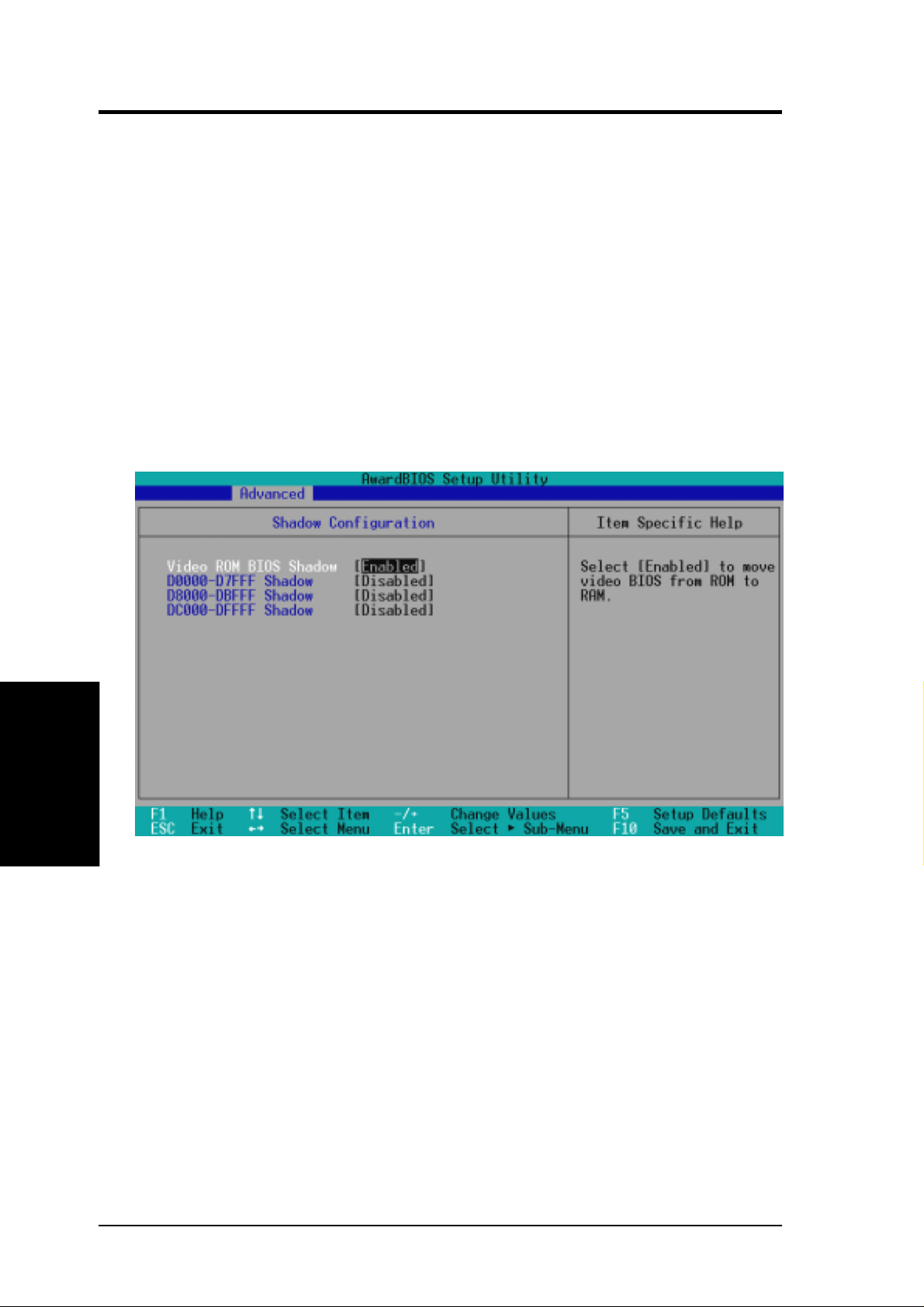
4. BIOS SETUP
ISA MEM Block BASE [No/ICU]
This field allows you to set the base address and block size of a legacy ISA
card that uses any memory segment within the C800 and DFFF address
range. If you have such a card and you are not using an ICU to specify its
address range, select a base address from the six available options; the ISA
MEM Block SIZE field will then appear for selecting the block size. If you
have more than one legacy ISA card in your system that requires the use of
this address range, you can increase the block size to 8K, 16K, 32K, or 64K.
If you are using an ICU to accomplish this task, leave ISA MEM Block
BASE to its default setting of [No/ICU]. Configuration options: [No/ICU]
[C800] [CC00] [D000] [D400] [D800] [DC00]
4.4.4 Shadow Configuration
Shadow Configuration
4. BIOS SETUP
Video ROM BIOS Shadow [Enabled]
This field allows you to change the video BIOS location from ROM to
RAM. Relocating to RAM enhances system performance, as information
access is faster than the ROM. Configuration options: [Disabled] [Enabled]
D0000-DFFFF Shadow [Disabled]
These fields are used for shadowing other expansion card ROMs. If you
install other expansion cards with ROMs on them, you will need to know
which addresses the ROMs use to shadow them specifically. Shadowing a
ROM reduces the memory available between 640K and 1024K by the amount
used for this purpose. Configuration options: [Disabled] [Enabled]
ASUS CUWE-RM User’s Manual70
Page 71

4. BIOS SETUP
4.5 Power Menu
The Power menu allows you to reduce power consumption. This feature turns off the
video display and shuts down the hard disk after a period of inactivity.
Power Management [User Define]
This option must be enabled to use any of the automatic power saving features. If
this menu item is set to [Disabled], power management features will not function
regardless of other field settings on this menu. The [User Define] option allows you
to make your own selections in the Power menu. When set to [Max Saving], system
power will be conserved to its greatest amount. The Suspend Mode field will then
be set to predefined value that ensures maximum power savings.
This field acts as the master control for the power management modes. [Max Saving] puts the system into power saving mode after a brief period of system inactivity; [Min Saving] is almost the same as [Max Saving] except that the system inactivity period is longer; [Disabled] disables the power saving features; [User Define]
allows you to set power saving options according to your preference. Configuration
options: [User Define] [Disabled] [Min Saving] [Max Saving]
IMPORTANT: Advanced Power Management (APM) should be installed to keep
the system time updated when the computer enters suspend mode activated by
the BIOS Power Management. For DOS environments, you need to add the
statement, DEVICE=C:\DOS\POWER.EXE, to your CONFIG.SYS file. For
Windows 3.x and Windows 95, you need to install Windows with the APM
feature. For Windows 98 and later, APM is automatically installed. A battery
and power cord icon labeled “Power Management” will appear in the “Control
Panel.” Choose “Advanced” in the Power Management Properties dialog box.
Power Menu
4. BIOS SETUP
ASUS CUWE-RM User’s Manual 71
Page 72

4. BIOS SETUP
Video Off Option [Suspend -> Off ]
This field determines when to activate the video off feature for monitor
power management. Configuration options: [Always On] [Suspend -> Off]
Video Off Method [DPMS OFF]
This field defines the video off features. The DPMS (Display Power Management System) feature allows the BIOS to control the video display card if it
supports the DPMS feature. [Blank Screen] only blanks the screen (use this
for monitors without power management or “green” features. If set up in your
system, your screen saver will not display with [Blank Screen] selected). [V/
H SYNC+Blank] blanks the screen and turns off vertical and horizontal scan-
ning. Configuration options: [Blank Screen] [V/H SYNC+Blank] [DPMS
Standby] [DPMS Suspend] [DPMS OFF] [DPMS Reduce ON]
HDD Power Down [Disabled]
Shuts down any IDE hard disk drives in the system after a period of inactivity as set in this user-configurable field. This feature does not affect
SCSI hard drives. Configuration options: [Disabled] [1 Min] [2 Min] [3
Min]...[15 Min]
Suspend-to-RAM Capability [Disabled]
Suspend-to-RAM (STR) is an energy-saving feature. In Suspend-to-RAM
state, all devices on the computer are turned off, except for the system
4. BIOS SETUP
Power Menu
RAM. Thus, the PC consumes less than 5 Watts of power. [Auto] allows
the BIOS to detect if your power supply can supply at least 720mA on the
+5VSB lead to support the STR function. If the power supply meets the
requirement, the STR function will be enabled; if not, this function will be
disabled. If the expansion cards you use on the motherboard do not support
the STR function, you must leave this field on the default setting [Disabled].
Configuration options: [Auto] [Disabled]
Suspend Mode [Disabled]
Sets the time period before the system goes into suspend mode. Configuration options: [Disabled] [1~2 Min] [2~3 Min] [4~5 Min] [8~9 Min] [20
Min]...[1 Hour]
PWR Button < 4 Secs [Soft off]
When set to [Soft off], the ATX switch can be used as a normal system
power-off button when pressed for less than 4 seconds. [Suspend] allows
the button to have a dual function where pressing less than 4 seconds will
place the system in sleep mode. Regardless of the setting, holding the ATX
switch for more than 4 seconds will power off the system. Configuration
options: [Soft off] [Suspend]
ASUS CUWE-RM User’s Manual72
Page 73

4. BIOS SETUP
4.5.1 Power Up Control
AC PWR Loss Restart [Disabled]
This allows you to set whether you want your system to reboot after the
power has been interrupted. [Disabled] leaves your system off and [Enabled] reboots your system. [Previous State] sets your system back to the
state it is before the power interruption. Configuration options: [Disabled]
[Enabled] [Previous State]
PWR Up On Modem Act [Disabled]
This allows either settings of [Enabled] or [Disabled] for powering up the
computer when the modem receives a call while the computer is in Soft-off
mode. NOTE: The computer cannot receive or transmit data until the computer and applications are fully running. Thus connection cannot be made
on the first try. Turning an external modem off and then back on while the
computer is off causes an initialization string that will also cause the system
to power on. Configuration options: [Disabled] [Enabled]
Wake On LAN [Enabled]
Wake-On-LAN allows your computer to be booted from another computer
via a network by sending a wake-up frame or signal. Configuration options:
[Disabled] [Enabled]
4. BIOS SETUP
Power Up Control
IMPORTANT : This feature requires an optional network interface with WakeOn-LAN and an ATX power supply with at least 720mA +5V standby power.
ASUS CUWE-RM User’s Manual 73
Page 74

4. BIOS SETUP
Wake On PS2 KB/PS2 Mouse/CIR [Disabled]
Set this field to [Enabled] if you wish to use your PS2 keyboard, PS2 mouse, or
Consumer IR device to power up your computer . This feature requires an ATX
power supply that can supply at least 300mA on the +5VSB lead. The default
is set to [Disabled] because not all computers have the appropriate ATX power
supply. Your computer will not power ON if you set this to [Enabled] and do
not have the appropriate A TX power supply . Configuration options: [Disabled]
[Enabled]
Wake Up By Keyboard [Space Bar]
When the previous setup item Wake On PS2 KB/PS2 Mouse/CIR is en-
abled, you may specify the key(s) to press to power up the computer. Configuration options: [Space Bar] [Ctrl-Esc] [Power Key]
Automatic Power Up [Disabled]
This allows an unattended or automatic system power up. You may configure
your system to power up at a certain time of the day by selecting [Everyday] or
at a certain time and day by selecting [By Date]. Configuration options: [Disabled] [Everyday] [By Date]
Power Up Control
4. BIOS SETUP
ASUS CUWE-RM User’s Manual74
Page 75

4. BIOS SETUP
4.5.2 Hardware Monitor
MB Temperature, CPU Temperature [xxxC/xxxF]
The onboard hardware monitor is able to detect the MB (motherboard) and
CPU temperatures. Set to [Ignore] only if necessary.
CPU Fan, Power Fan, Chassis Fan Speed [xxxxRPM]
The onboard hardware monitor is able to detect the CPU fan speed, power
supply fan speed, and the chassis fan speed in rotations per minute (RPM).
The presence of the fans is automatically detected. Set to [Ignore] only if
necessary.
VCORE Voltage, +3.3V Voltage, +5V Voltage, +12V Voltage,
-12V Voltage, -5V Voltage [xx.xV]
The onboard hardware monitor is able to detect the voltage output by the
onboard voltage regulators. Set to [Ignore] only if necessary.
NOTE: If any of the monitored items is out of range, an error message will
appear: “Hardware Monitor found an error. Enter Power setup menu for
details”. You will then be prompted to “Press F1 to continue, DEL to enter
SETUP”.
4. BIOS SETUP
Hardware Monitor
ASUS CUWE-RM User’s Manual 75
Page 76

4. BIOS SETUP
4.6 Boot Menu
Boot Sequence
The Boot menu allows you to select among the four possible types of boot
devices listed using the up and down arrow keys. By using the <+> or <Space>
key, you can promote devices and by using the <-> key, you can demote
4. BIOS SETUP
Boot Menu
devices. Promotion or demotion of devices alters the priority which the system uses to search for a boot device on system power up. Configuration options: [Removable Devices] [IDE Hard Drive] [ATAPI CD-ROM] [Other
Boot Device]
Removable Device [Legacy Floppy]
Configuration options: [Disabled] [Legacy Floppy] [LS120] [ZIP-100]
[ATAPI MO]
IDE Hard Drive
This field allows you to select which IDE hard disk drive to use in the boot
sequence. Pressing [Enter] will show the product IDs of all connected IDE
hard disk drives.
ATAPI CD-ROM
This field allows you to select which ATAPI CD-ROM drive to use in the
boot sequence. Pressing [Enter] will show the product IDs of all your connected ATAPI CD-ROM drives.
Other Boot Device Select [INT18 Device (Network)]
Configuration options: [Disabled] [SCSI Boot Device] [INT18 Device (Network)]
ASUS CUWE-RM User’s Manual76
Page 77

4. BIOS SETUP
Plug & Play O/S [No]
This field allows you to use a Plug-and-Play (PnP) operating system to configure the PCI bus slots instead of using the BIOS. When [Yes] is selected,
interrupts may be reassigned by the OS. When a non-PnP OS is installed or
you want to prevent reassigning of interrupt settings, select the default setting of [No]. Configuration options: [No] [Yes]
Boot Virus Detection [Enabled]
This field allows you to set boot virus detection, ensuring a virus-free boot
sector. The system halts and displays a warning message when it detects a
virus. If this occurs, you can either allow the operation to continue or use a
virus-free bootable floppy disk to restart and investigate your system. Configuration options: [Disabled] [Enabled]
Quick Power On Self Test [Enabled]
This field speeds up the Power-On-Self Test (POST) routine by skipping
retesting a second, third, and fourth time. Configuration options: [Disabled]
[Enabled]
Boot Up Floppy Seek [Enabled]
When enabled, the BIOS will seek the floppy disk drive to determine whether
the drive has 40 or 80 tracks. Configuration options: [Disabled] [Enabled]
Boot Up NumLock Status [On]
This field enables users to activate the Number Lock function upon system
boot. Configuration options: [Off] [On]
Full Screen Logo [Enabled]
Configuration options: [Disabled] [Enabled]
Boot Menu
4. BIOS SETUP
ASUS CUWE-RM User’s Manual 77
Page 78

4. BIOS SETUP
4.7 Exit Menu
Once you have made all of your selections from the various menus in the Setup program, you should save your changes and exit Setup. Select Exit from the menu bar to
display the following menu:
NOTE: Pressing <Esc> does not exit this menu. You must select one of the
4. BIOS SETUP
Exit Menu
options from this menu or <F10> from the legend bar to exit this menu.
Exit Saving Changes
Once you are finished making your selections, choose this option from the
Exit menu to ensure the values you selected are saved to the CMOS RAM.
The CMOS RAM is sustained by an onboard backup battery and stays on
even when the PC is turned off. Once this option is selected, a confirmation
is asked. Select [Yes] to save changes and exit.
NOTE: If you attempt to exit the Setup program without saving your
changes, the program will prompt you with a message asking if you want
to save your changes before exiting. Pressing <Enter> will then save changes
while exiting.
Exit Discarding Changes
This option should only be used if you do not want to save the changes you
have made to the Setup program. If you have made changes to fields other
than system date, system time, and password, the system will ask for confirmation before exiting.
ASUS CUWE-RM User’s Manual78
Page 79

4. BIOS SETUP
Load Setup Defaults
This option allows you to load the default values for each of the parameters
on the Setup menus. When this option is selected or if <F5> is pressed, a
confirmation is requested. Select [Yes] to load default values. You can now
select Exit Saving Changes or make other changes before saving the val-
ues to the non-volatile RAM.
Discard Changes
This option allows you to discard the selections you made and restore the
values you previously saved. After selecting this option, a confirmation is
requested. Select [Y es] to discard any changes and load the previously saved
values.
Save Changes
This option saves your selections without exiting the Setup program. You
can then return to other menus and make changes. After selecting this option, all selections are saved and a confirmation is requested. Select [Yes] to
save any changes to the non-volatile RAM.
ASUS CUWE-RM User’s Manual 79
Exit Menu
4. BIOS SETUP
Page 80

4. BIOS SETUP
(This page was intentionally left blank.)
4. BIOS SETUP
ASUS CUWE-RM User’s Manual80
Page 81

5. SOFTWARE SETUP
5. SOFTWARE SETUP
5.1 Operating Systems
Although ASUS motherboards passed testing on several operating systems, the operating system shown in these sections will be that of Microsoft’s Windows 98. You
should always use the latest operating system and updates when using new hardware to ensure full compliancy . For W indows 95, you must use OSR 2.0 or later . For
Windows NT 4.0, you must use Service Pack 3.0 or later.
5.2 Starting Windows For the First Time
When you start Windows 98 for the first time after installing your motherboard,
Windows will detect all plug-and-play devices. You can either follow the Add New
Hardware Wizard to install the device drivers or click Cancel. When prompted to
restart, select No and then follow the normal setup procedures later in this section.
IMPORTANT: Selecting No for the initial restart prompt is a necessary step
because W indows may load an older display driver that is incompatible with the
integrated VGA. Always use the driver available on the ASUS Support CD or an
applicable driver update from your ASUS vendor or the ASUS web site.
NOTE: Because there are various motherboard settings, options, and expansion
cards, the following can only be used as a general reference and not an exact reflection of your system.
Windows 98
5. S/W SETUP
ASUS CUWE-RM User’s Manual 81
81
Page 82

5. SOFTWARE SETUP
5.2.1 PCI Multimedia Audio Device Found
(2) Click here and
(1) Click here.
Follow the onscreen instructions to
complete installation.
(3) Browse to the here and
then click Next.
then click Next.
5. S/W SETUP
Windows 98
82 ASUS CUWE-RM User’s Manual
Page 83

5. SOFTWARE SETUP
5.3 ASUS Smart Motherboard Support CD
NOTE: The support CD contents are subject to change at any time without notice.
T o begin using your support CD disc, just insert it into your CD-ROM drive and the
support CD installation menu should appear. If the menu does not appear, double
click or run E:\ASSETUP.EXE (assuming that your CD-ROM drive is drive E:).
5.3.1 Support CD Main Menu
Motherboard Info
Browse This CD
User’s Manual
Technical Support Form
Read Me
Exit
Main Menu (home button
only on other screens)
Back (arrow button only
on certain screens)
Navigation Button Descriptions
Motherboard Info displays information on your motherboard, BIOS, and CPU.
Browse This CD allows you to see the contents of the ASUS Support CD.
User’s Manual displays the motherboard user’s manual in pdf format.
Technical Support Form opens up a blank Technical Support Request Form for
you to fill and print out when you run into technical difficulties and need technical
assistance.
Windows 98
5. S/W SETUP
Read Me opens up a file containing additional notes.
Home returns you to the main menu of the support CD. (only on other screens)
Exit allows you to close the support CD.
Back returns you one screen back on the support CD.
ASUS CUWE-RM User’s Manual 83
Page 84

5. SOFTWARE SETUP
5.4 INF Update Utility for 810 Chipset
Insert the Support CD that came with your motherboard into your CD-ROM drive
or double-click the CD drive icon in My Computer to bring up the setup screen. If
you are using Windows 98 Second Edition or later, it is not necessary to run this
utility.
(1) Click here.
(2) Click here.
5. S/W SETUP
Windows 98
(3) Click here.
(5) Click here only after you
have read the license
agreement.
(4) Click here.
(6) Click here.
(7) Click here to install the
driver to the default folder .
(8) Click here and then follow
the online instructions.
Restart when prompted
84 ASUS CUWE-RM User’s Manual
Page 85

5. SOFTWARE SETUP
5.5 VGA Driver Setup
Insert the Support CD that came with your motherboard into your CD-ROM drive
or double-click the CD drive icon in My Computer to bring up the setup screen.
(1) After your computer has re-
started, double-click the CD
drive icon and then click here.
(2) Click here.
(3) Click here.
(5) Click here.
(7) Click here.
(4) Click here.
(6) Click here.
Windows 98
5. S/W SETUP
(8) Browse to
E:\VGA\WIN98 and
then click here.
(9) To install other drivers or
software, click here, and
then click Finish.
ASUS CUWE-RM User’s Manual 85
Page 86

5. SOFTWARE SETUP
5.6 Audio Driver Setup
Insert the Support CD that came with your motherboard into your CD-ROM drive
or double-click the CD drive icon in My Computer to bring up the setup screen.
(1) Click here.
(2) Click here.
5. S/W SETUP
Windows 98
(3) Click here.
(4) Click here.
(5) Click here and then
click OK to install other
drivers and software.
86 ASUS CUWE-RM User’s Manual
Page 87

5. SOFTWARE SETUP
5.7 Intel Security Driver
Insert the Support CD that came with your motherboard into your CD-ROM drive
or double-click the CD drive icon in My Computer to bring up the setup screen.
(1) Click here.
(2) Click here.
(3) Click here.
(4) Click here.
(5) Click here. (6) Click here.
Windows 98
5. S/W SETUP
(8) Click here and then follow
(7) Click here.
the online instructions.
ASUS CUWE-RM User’s Manual 87
Page 88

5. SOFTWARE SETUP
5.8 LDCM Local Setup
System Requirements
• Intel® Pentium® microprocessor or higher.
• Operating system: Microsoft Windows 95 (can be OEM Service Release 2), or
Windows 98, or Windows NT 4.0 (Service Pack 4 or later).
• Microsoft Internet Explorer 4.01 or higher.
• Memory: 16 MB of RAM for W indows 95/98; 24 MB of RAM for W indows NT
(32 MB recommended).
• Disk storage space: 100 MB of available hard disk space to install; 40-100 MB
of available hard disk space to run (depending on cluster size).
• Hardware system: DM or SM BIOS is required for full LDCM functionality.
• Protocols: IP (Winsock-enabled) communication protocol loaded on the client.
An IP stack is required on the client, regardless of whether the client accesses
the network.
• Monitor resolution of 600x800, 256 colors or greater .
5. S/W SETUP
Windows 98
Insert the Support CD that came with your motherboard into your CD-ROM drive
or double-click the CD drive icon in My Computer to bring up the setup screen.
NOTE: LDCM will not run if another hardware monitoring utility, such as ASUS
PC Probe, is installed. To uninstall any program, see 5.16 Uninstalling Programs.
(1) Click here.
(2) Click here.
(3) Click here.
88 ASUS CUWE-RM User’s Manual
(4) Click here.
Page 89

5. SOFTWARE SETUP
(5) Click here.
(7) Click here.
(6) Click here.
(8) Click here.
(9) Click here.
(10) Click here and then follow
the online instruction to
finish installation.
Windows 98
5. S/W SETUP
ASUS CUWE-RM User’s Manual 89
Page 90

5. SOFTWARE SETUP
5.9 LDCM Administrator Setup
System Requirements
• Intel® Pentium® microprocessor or higher.
• Operating system: Microsoft Windows 95 (can be OEM Service Release 2), or
Windows 98, or Windows NT 4.0 (Service Pack 4 or later).
• Microsoft Internet Explorer 4.01 or higher.
• Memory: 16 MB of RAM for W indows 95/98; 24 MB of RAM for W indows NT
(32 MB recommended).
• Disk storage space: 100 MB of available hard disk space to install; 40-100 MB
of available hard disk space to run (depending on cluster size).
• Hardware system: DM or SM BIOS is required for full LDCM functionality.
• Protocols: IP (Winsock-enabled) communication protocol loaded on the client.
An IP stack is required on the client, regardless of whether the client accesses
the network.
• Monitor resolution of 600x800, 256 colors or greater.
5. S/W SETUP
Windows 98
Insert the Support CD that came with your motherboard into your CD-ROM drive
or double-click the CD drive icon in My Computer to bring up the setup screen.
NOTE: LDCM will not run if another hardware monitoring utility, such as ASUS
PC Probe, is installed. To uninstall any program, see 5.16 Uninstalling Programs.
(1) Click here.
(2) Click here.
(3) Click here.
90 ASUS CUWE-RM User’s Manual
(4) Click here.
Page 91

5. SOFTWARE SETUP
(5) Click here only after you have
carefully read the license
agreement.
(6) Click here.
(7) Click here.
(9) Click here.
(11) Click here.
(8) Click here.
(10) Enter a username and a pass-
word. Confirm password and
then click here.
(12) Click here.
Windows 98
5. S/W SETUP
ASUS CUWE-RM User’s Manual 91
Page 92

5. SOFTWARE SETUP
5.10 ASUS PC Probe
Insert the Support CD that came with your motherboard into your CD-ROM drive
or double-click the CD drive icon in My Computer to bring up the setup screen.
NOTE: ASUS PC Probe will not run if another hardware monitoring utility , such as
LDCM, is installed. To uninstall any program, see 5.16 Uninstalling Programs.
(1) Click here.
(2) Click here.
5. S/W SETUP
Windows 98
(3) Click here.
(5) Click here.
(4) Click here.
(6) Click here.
92 ASUS CUWE-RM User’s Manual
Page 93

5. SOFTWARE SETUP
(7) Click here.
(9) Click here.
(8) Click here.
(10) Click here.
ASUS CUWE-RM User’s Manual 93
Windows 98
5. S/W SETUP
Page 94

5. SOFTWARE SETUP
5.11 ASUS LiveUpdate
Insert the Support CD that came with your motherboard into your CD-ROM drive or
double-click the CD drive icon in My Computer to bring up the setup screen.
(1) Click here.
(2) Click here.
5. S/W SETUP
Windows 98
(3) Click here.
(5) Click here.
(4) Click here.
(6) Click here.
94 ASUS CUWE-RM User’s Manual
Page 95

5. SOFTWARE SETUP
5.12 YAMAHA S-YXG50
Insert the Support CD that came with your motherboard into your CD-ROM drive
or double-click the CD drive icon in My Computer to bring up the setup screen.
(1) Click here.
(3) Click here.
(2) Click here.
(4) Click here.
(6) Click here.
(5) Enter the information requested
and the click here
(7) Click here only if you accept
the terms of the agreement.
*
.
ASUS CUWE-RM User’s Manual 95
* The serial number can be found on the software license
agreement card.
Windows 98
5. S/W SETUP
(8) Click here and follow
the online instructions
to complete installation.
Page 96

5. SOFTWARE SETUP
5.13 YAMAHA XGStudio
Insert the Support CD that came with your motherboard into your CD-ROM drive
or double-click the CD drive icon in My Computer to bring up the setup screen.
(2) Click here.
(1) Click here.
5. S/W SETUP
Windows 98
(3) Click here.
(5) Click here only after
you have carefully read
the license agreement.
(7) Click here.
(4) Click here.
(6) Click here.
(8) Click here.
96 ASUS CUWE-RM User’s Manual
(9) Click here.
Page 97

5. SOFTWARE SETUP
5.14 PC-cillin 98
Insert the Support CD that came with your motherboard into your CD-ROM drive
or double-click the CD drive icon in My Computer to bring up the setup screen.
(1) Click here.
(3) Click here.
(2) Click here.
(4) Click here.
(5) Click here only if you
accept the terms of the
license agreement.
(7) Click here.
ASUS CUWE-RM User’s Manual 97
(6) Click here.
Windows 98
5. S/W SETUP
(8) Click here and then
follow the online
instructins to finish
installation.
Page 98

5. SOFTWARE SETUP
5.15 Adobe Acrobat Reader V4.0
Insert the Support CD that came with your motherboard into your CD-ROM drive
or double-click the CD drive icon in My Computer to bring up the setup screen.
(2) Click here.
(1) Click here.
5. S/W SETUP
Windows 98
(3) Click here.
(5) Click here only if you
accept the terms of the
license agreement.
(7) To install other drivers
or programs, click here
and then click Finish.
(4) Click here.
(6) Click here.
98 ASUS CUWE-RM User’s Manual
Page 99

5. SOFTWARE SETUP
5.16 Uninstalling Programs
Add/Remove Programs is a basic component within Windows. You may use this
function if a program does not provide its own uninstall program.
(1) Double-click here to open
the Add/Remove Programs
Properties dialog box.
(2) Select the program to
remove and click here.
Windows 98
5. S/W SETUP
(3) Click here.
ASUS CUWE-RM User’s Manual 99
Page 100

5. SOFTWARE SETUP
(This page was intentionally left blank.)
5. S/W SETUP
Windows 98
100 ASUS CUWE-RM User’s Manual
