Page 1
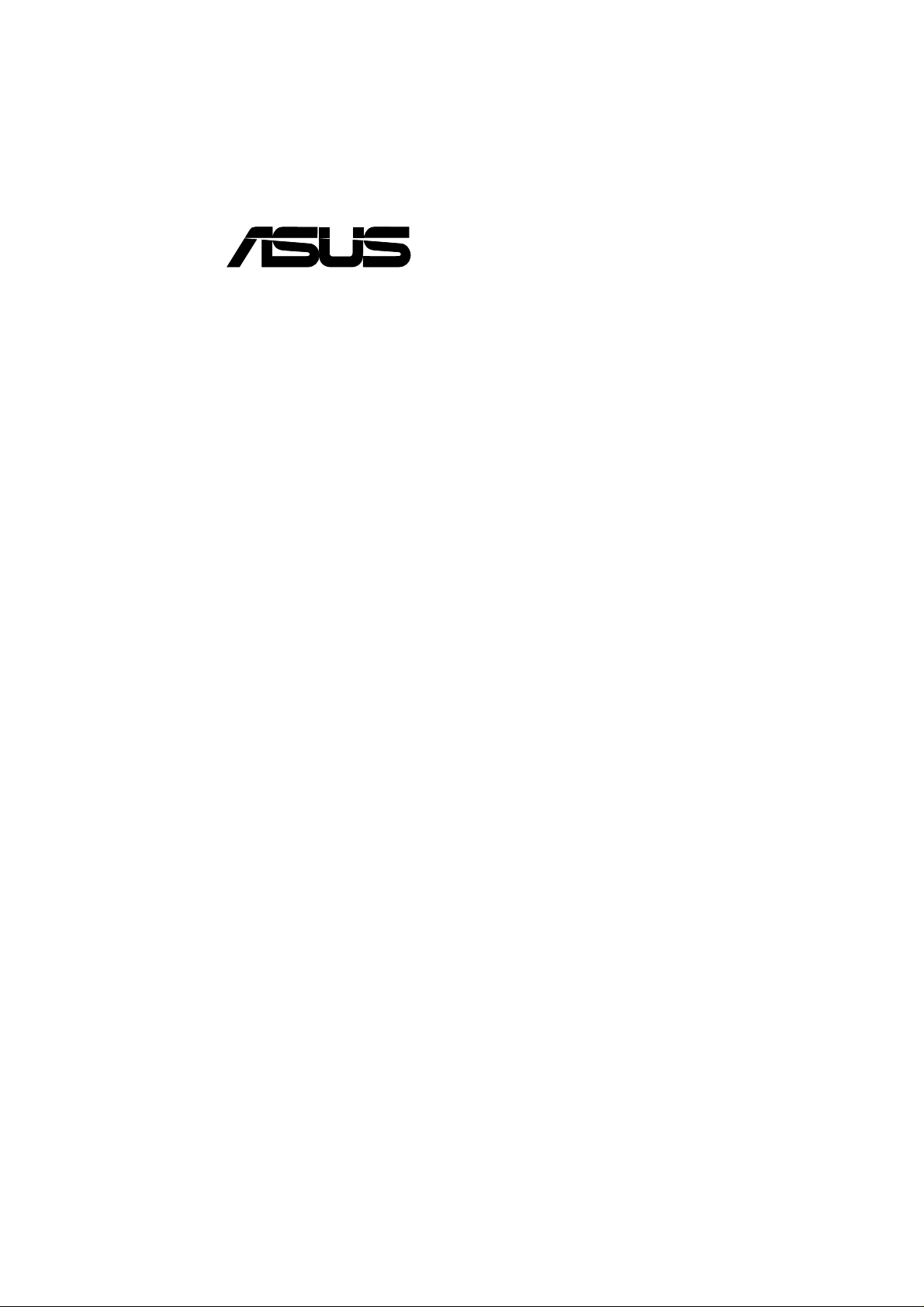
®
CUV4X-VM
Apollo PM133 Chipset
Socket 370 Motherboard
USER’S MANUAL
Page 2
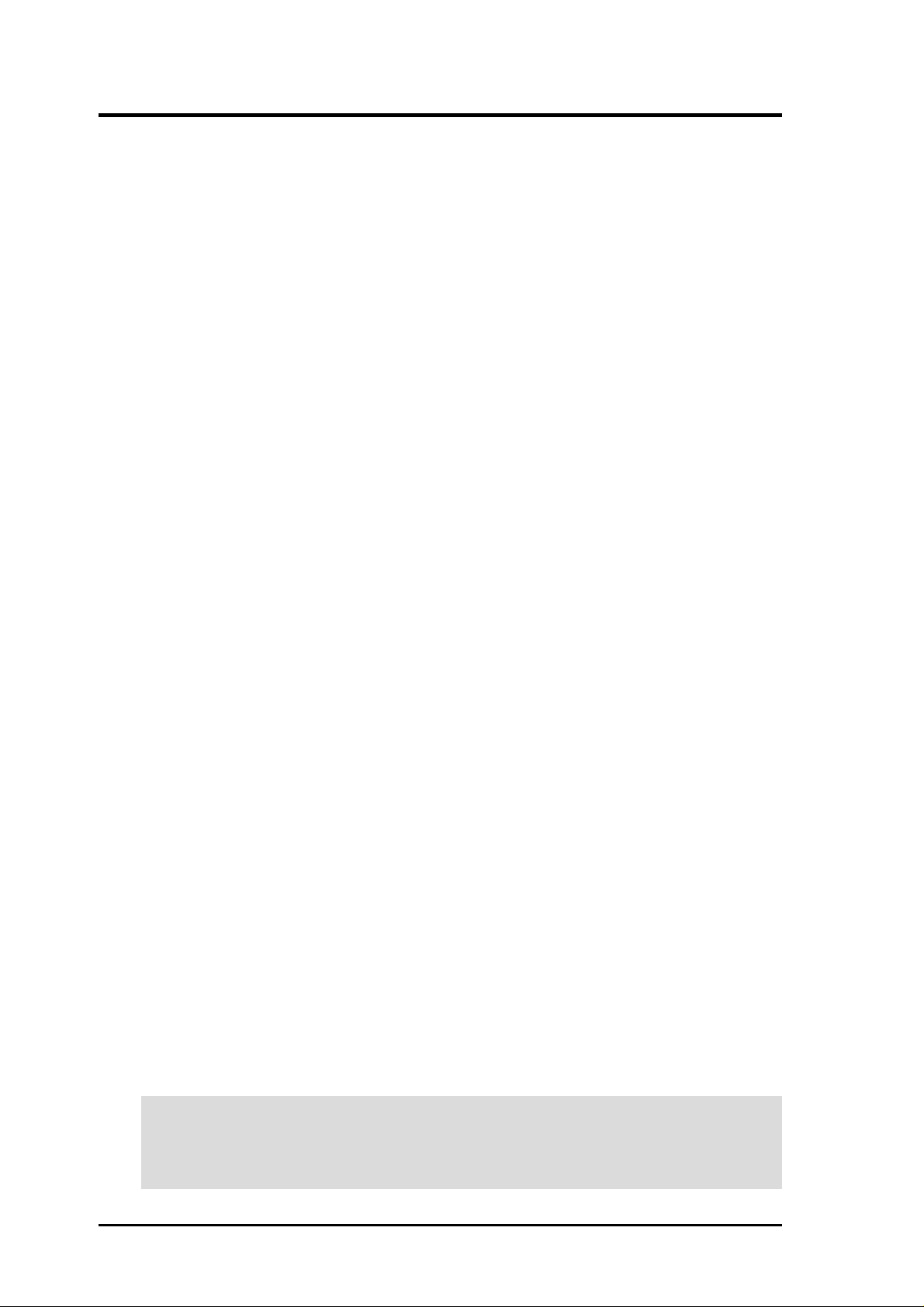
USER'S NOTICE
No part of this manual, including the products and software described in it, may be reproduced,
transmitted, transcribed, stored in a retrieval system, or translated into any language in any form
or by any means, except documentation kept by the purchaser for backup purposes, without the
express written permission of ASUSTeK COMPUTER INC. (“ASUS”).
ASUS PROVIDES THIS MANUAL “AS IS” WITHOUT WARRANTY OF ANY KIND, EITHER EXPRESS OR IMPLIED, INCLUDING BUT NOT LIMITED T O THE IMPLIED WARRANTIES OR CONDITIONS OF MERCHANTABILITY OR FITNESS FOR A P ARTICULAR
PURPOSE. IN NO EVENT SHALL ASUS, ITS DIRECTORS, OFFICERS, EMPLOYEES OR
AGENTS BE LIABLE FOR ANY INDIRECT, SPECIAL, INCIDENTAL, OR CONSEQUENTIAL DAMAGES (INCLUDING DAMAGES FOR LOSS OF PROFITS, LOSS OF BUSINESS,
LOSS OF USE OR DA TA, INTERRUPTION OF BUSINESS AND THE LIKE), EVEN IF ASUS
HAS BEEN ADVISED OF THE POSSIBILITY OF SUCH DAMAGES ARISING FROM ANY
DEFECT OR ERROR IN THIS MANUAL OR PRODUCT.
Product warranty or service will not be extended if: (1) the product is repaired, modified or altered, unless such repair, modification of alteration is authorized in writing by ASUS; or (2) the
serial number of the product is defaced or missing.
Products and corporate names appearing in this manual may or may not be registered trademarks
or copyrights of their respective companies, and are used only for identification or explanation
and to the owners’ benefit, without intent to infringe.
• Intel and Pentium are registered trademarks of Intel Corporation.
• VIA is a trademark of VIA Technologies, Inc.
• Windows and MS-DOS are registered trademarks of Microsoft Corporation.
• Adobe and Acrobat are registered trademarks of Adobe Systems Incorporated.
• Trend and ChipAwayVirus are trademarks of Trend Micro Incorporated.
The product name and revision number are both printed on the product itself. Manual revisions
are released for each product design represented by the digit before and after the period of the
manual revision number. Manual updates are represented by the third digit in the manual revision
number.
For previous or updated manuals, BIOS, drivers, or product release information, contact ASUS at
http://www .asus.com.tw or through any of the means indicated on the following page.
SPECIFICA TIONS AND INFORMA TION CONTAINED IN THIS MANUAL ARE FURNISHED
FOR INFORMA TIONAL USE ONL Y, AND ARE SUBJECT TO CHANGE AT ANY TIME WITHOUT NOTICE, AND SHOULD NOT BE CONSTRUED AS A COMMITMENT BY ASUS. ASUS
ASSUMES NO RESPONSIBILITY OR LIABILITY FOR ANY ERRORS OR INACCURACIES THAT MAY APPEAR IN THIS MANUAL, INCLUDING THE PRODUCTS AND SOFTWARE DESCRIBED IN IT.
Copyright © 2001 ASUSTeK COMPUTER INC. All Rights Reserved.
Product Name: ASUS CUV4X-VM
Manual Revision: 1.02 E768
Release Date: April 2001
2
ASUS CUV4X-VM User’s Manual
Page 3
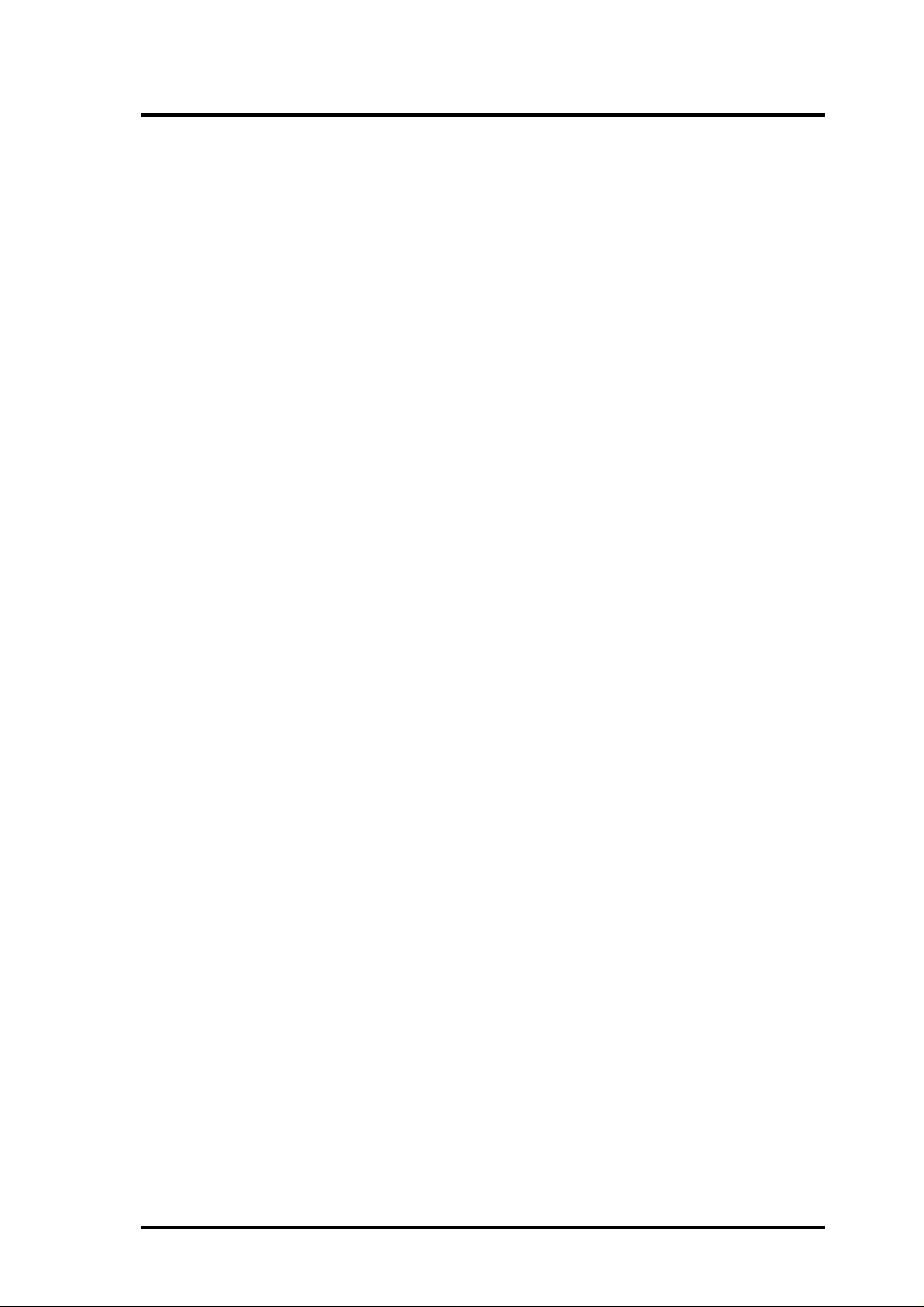
ASUS CONTACT INFORMATION
ASUSTeK COMPUTER INC. (Asia-Pacific)
Marketing
Address: 150 Li-Te Road, Peitou, Taipei, Taiwan 112
Telephone: +886-2-2894-3447
Fax: +886-2-2894-3449
Email: info@asus.com.tw
Technical Support
MB/Others (Tel): +886-2-2890-7121 (English)
Notebook (Tel): +886-2-2890-7122 (English)
Desktop/Server (Tel):+886-2-2890-7123 (English)
Fax: +886-2-2893-7775
Email: tsd@asus.com.tw
WWW: www.asus.com.tw
FTP: ftp.asus.com.tw/pub/ASUS
ASUS COMPUTER INTERNATIONAL (America)
Marketing
Address: 6737 Mowry Avenue, Mowry Business Center, Building 2
Newark, CA 94560, USA
Fax: +1-510-608-4555
Email: tmd1@asus.com
Technical Support
Fax: +1-510-608-4555
Email: tsd@asus.com
WWW: www.asus.com
FTP: ftp.asus.com/Pub/ASUS
ASUS COMPUTER GmbH (Europe)
Marketing
Address: Harkortstr. 25, 40880 Ratingen, BRD, Germany
Fax: +49-2102-442066
Email: sales@asuscom.de (for marketing requests only)
Technical Support
Hotline: MB/Others: +49-2102-9599-0 Notebook: +49-2102-9599-10
Fax: +49-2102-9599-11
Support (Email): www.asuscom.de/de/support (for online support)
WWW: www.asuscom.de
FTP: ftp.asuscom.de/pub/ASUSCOM
ASUS CUV4X-VM User’s Manual 3
Page 4
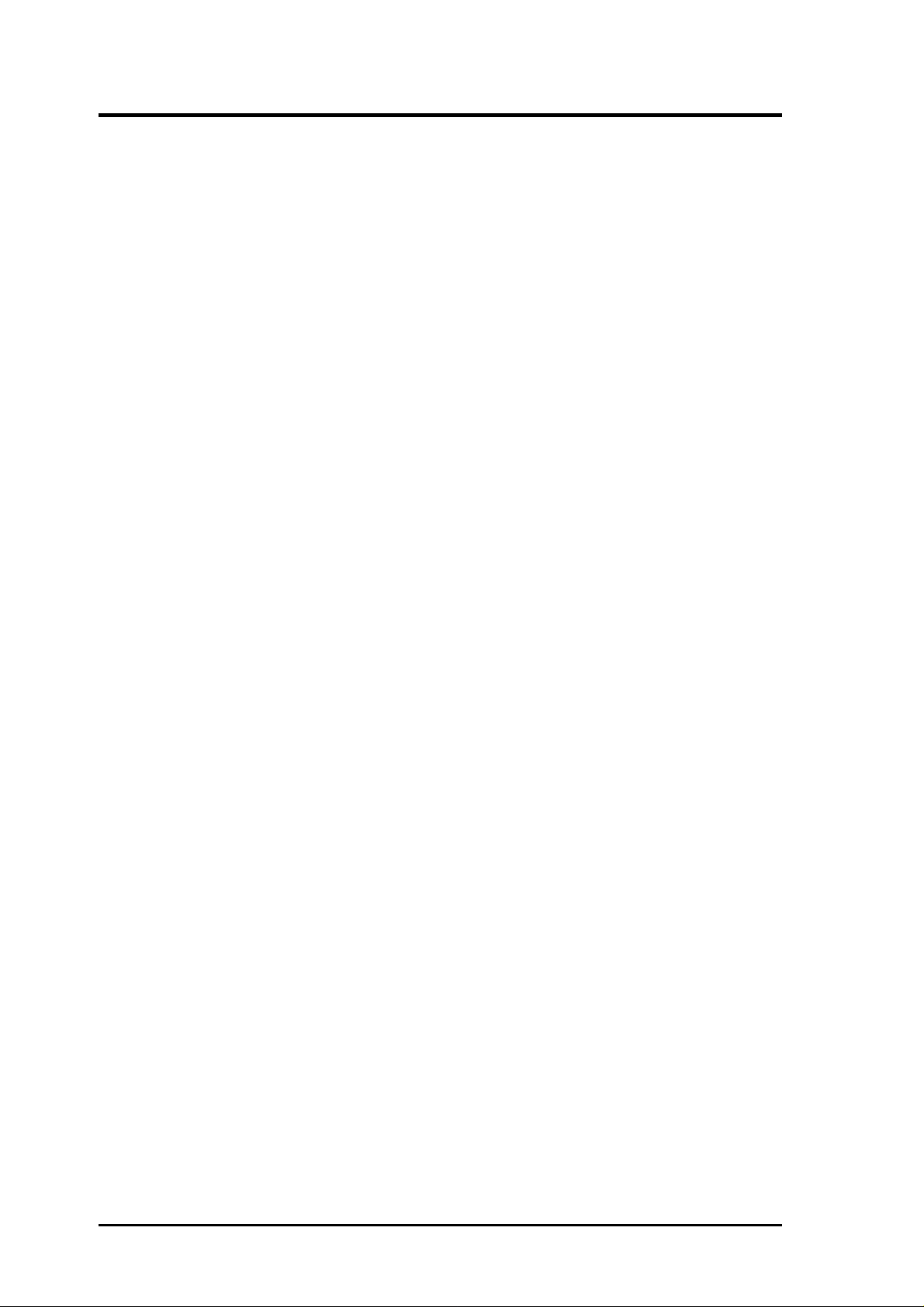
CONTENTS
1. INTRODUCTION ............................................................................. 7
1.1 How This Manual Is Organized ................................................... 7
1.2 Item Checklist .............................................................................. 7
2. FEATURES ........................................................................................ 8
2.1 ASUS CUV4X-VM Motherboard ............................................... 8
2.1.1 Specifications ..................................................................... 8
2.1.2 Performance...................................................................... 10
2.1.3 Intelligence ....................................................................... 11
2.2 Motherboard Components.......................................................... 12
2.2.1 Component Locations....................................................... 13
3. HARDWARE SETUP ...................................................................... 14
3.1 Motherboard Layout .................................................................. 14
3.2 Layout Contents ......................................................................... 15
3.3 Hardware Setup Procedure......................................................... 16
3.4 Motherboard Settings ................................................................. 16
3.5 System Memory ......................................................................... 19
3.5.1 General DIMM Notes....................................................... 19
3.5.2 Memory Installation ......................................................... 20
3.6 Central Processing Unit (CPU) .................................................. 21
3.6.1 CPU Installation ............................................................... 22
3.7 Expansion Cards ........................................................................ 23
3.7.1 Installing an Expansion Card ........................................... 23
3.7.2 Assigning IRQs for Expansion Cards .............................. 24
3.7.3 Accelerated Graphics Port (AGP) .................................... 25
3.8 Connectors ................................................................................ 27
3.8.1 External Connectors ......................................................... 27
3.8.2 Internal Connectors .......................................................... 30
3.9 Starting Up the First Time.......................................................... 38
4. BIOS SETUP..................................................................................... 39
4.1 Managing and Updating Your BIOS .......................................... 39
4.1.1 Upon First Use of the Computer System.......................... 39
4.1.2 Updating BIOS Procedures .............................................. 41
4.2 BIOS Setup Program.................................................................. 43
4.2.1 BIOS Menu Bar................................................................ 44
4.2.2 Legend Bar ....................................................................... 44
4
ASUS CUV4X-VM User’s Manual
Page 5
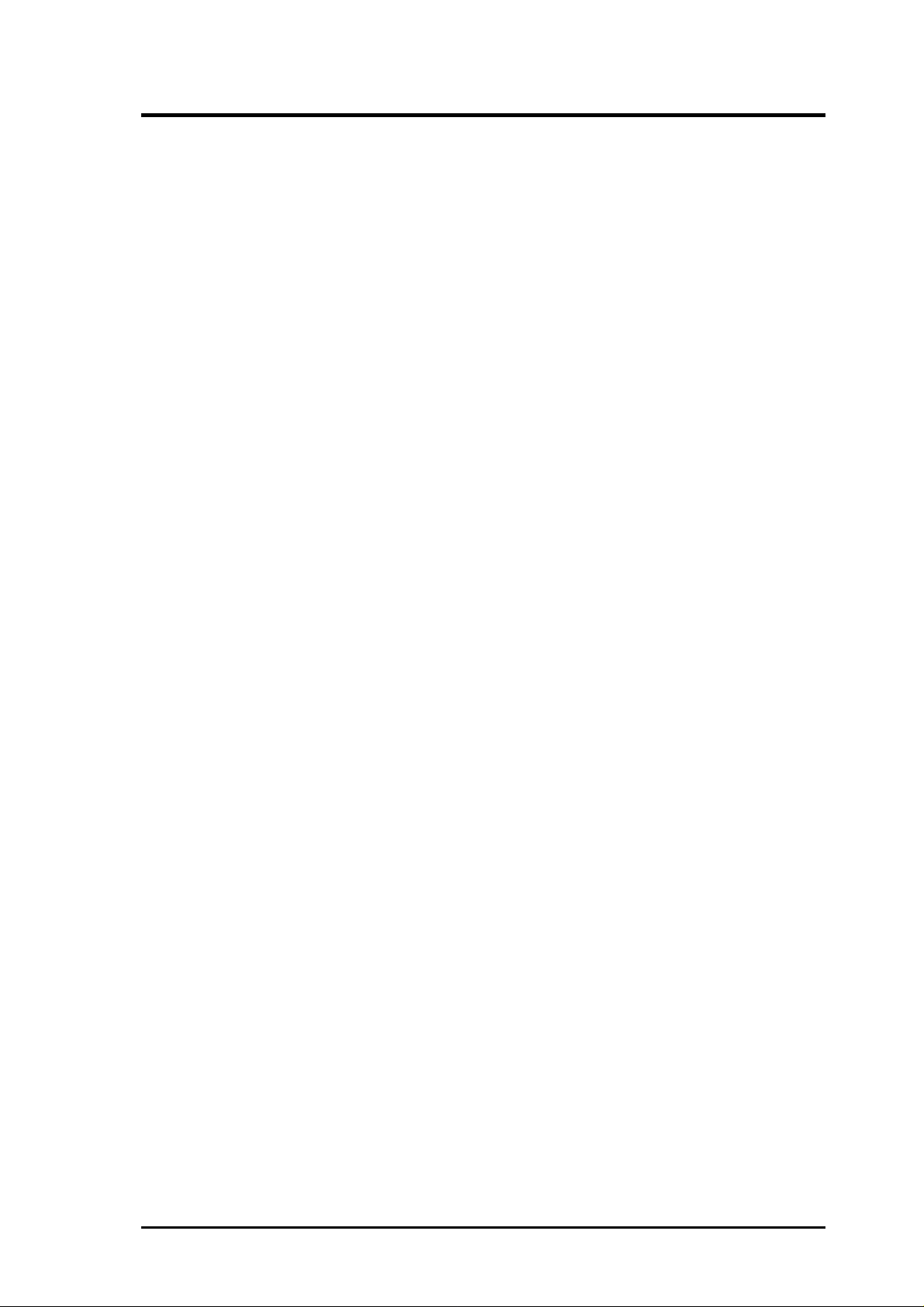
CONTENTS
4.3 Main Menu................................................................................. 46
4.3.1 Primary & Secondary Master/Slave ................................. 47
4.3.2 Keyboard Features............................................................ 50
4.4 Advanced Menu ......................................................................... 52
4.4.1 Chip Configuration........................................................... 54
4.4.2 I/O Device Configuration ................................................. 57
4.4.3 PCI Configuration ............................................................ 60
4.4.4 Shadow Configuration...................................................... 61
4.5 Power Menu ............................................................................... 62
4.5.1 Power Up Control............................................................. 64
4.5.2 Hardware Monitor ............................................................ 65
4.6 Boot Menu ................................................................................. 66
4.7 Exit Menu................................................................................... 68
5. SOFTWARE SETUP....................................................................... 71
5.1 Operating Systems ..................................................................... 71
5.1.1 Windows 98 First Time Installation ................................. 71
5.2 CUV4X-VM Motherboard Support CD .................................... 71
5.2.1 Installation Menus ............................................................ 71
5.2.2 Applications...................................................................... 71
6. SOFTWARE REFERENCE ........................................................... 73
6.1 ASUS PC Probe ......................................................................... 73
6.1.1 Starting ASUS PC Probe .................................................. 73
6.1.2 Using ASUS PC Probe ..................................................... 74
6.1.3 ASUS PC Probe Task Bar Icon ........................................ 77
7. APPENDIX........................................................................................ 79
7.1 Glossary ..................................................................................... 79
INDEX ................................................................................................... 83
ASUS CUV4X-VM User’s Manual 5
Page 6
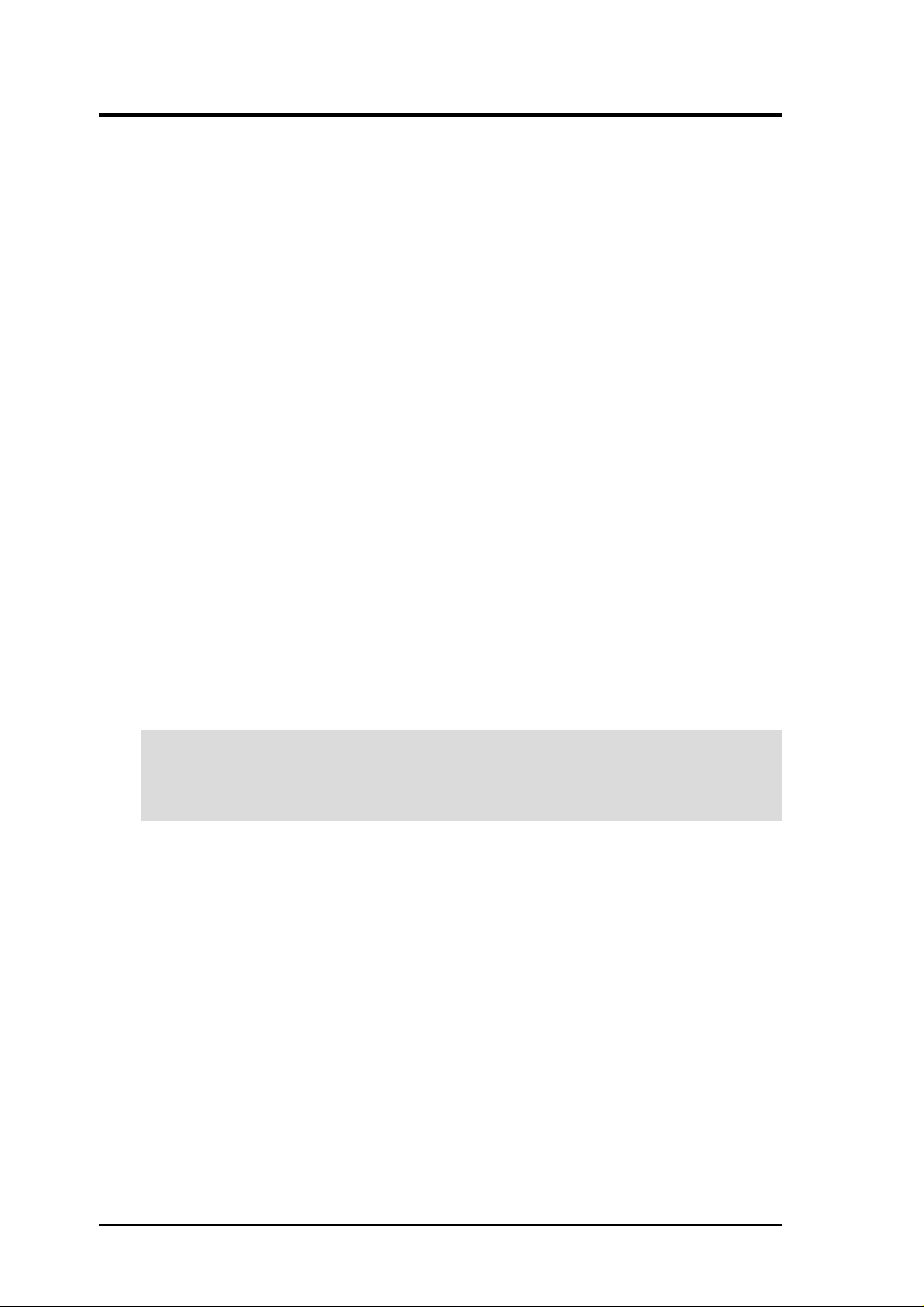
FCC & DOC COMPLIANCE
Federal Communications Commission Statement
This device complies with FCC Rules Part 15. Operation is subject to the following
two conditions:
• This device may not cause harmful interference, and
• This device must accept any interference received, including interference that
may cause undesired operation.
This equipment has been tested and found to comply with the limits for a Class B
digital device, pursuant to Part 15 of the FCC Rules. These limits are designed to
provide reasonable protection against harmful interference in a residential installation.
This equipment generates, uses and can radiate radio frequency energy and, if not
installed and used in accordance with manufacturer's instructions, may cause harmful
interference to radio communications. However, there is no guarantee that interference
will not occur in a particular installation. If this equipment does cause harmful
interference to radio or television reception, which can be determined by turning the
equipment off and on, the user is encouraged to try to correct the interference by one
or more of the following measures:
• Re-orient or relocate the receiving antenna.
• Increase the separation between the equipment and receiver.
• Connect the equipment to an outlet on a circuit different from that to which the
receiver is connected.
• Consult the dealer or an experienced radio/TV technician for help.
WARNING! Any changes or modifications to this product not expressly approved
by the manufacturer could void any assurances of safety or performance and
could result in violation of Part 15 of the FCC Rules.
Reprinted from the Code of Federal Regulations #47, part 15.193, 1993. Washington DC: Office of the
Federal Register, National Archives and Records Administration, U.S. Government Printing Office.
Canadian Department of Communications Statement
This digital apparatus does not exceed the Class B limits for radio noise emissions
from digital apparatus set out in the Radio Interference Regulations of the Canadian
Department of Communications.
This Class B digital apparatus complies with Canadian ICES-003.
Cet appareil numérique de la classe B est conforme à la norme NMB-003 du Canada.
6
ASUS CUV4X-VM User’s Manual
Page 7
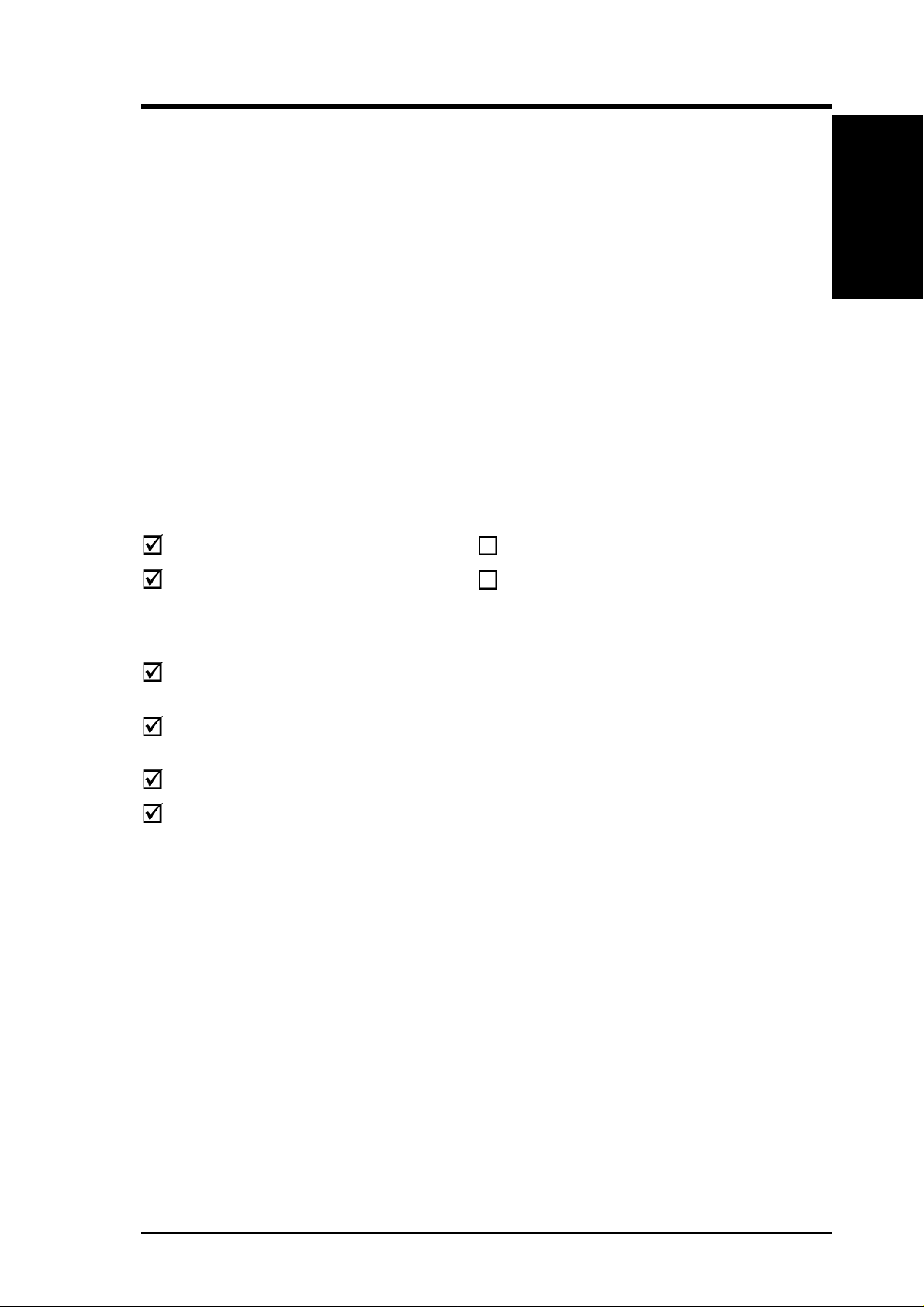
1. INTRODUCTION
1.1 How This Manual Is Organized
This manual is divided into the following sections:
1. INTRODUCTION Manual information and checklist
2. FEATURES Production information and specifications
3. HARDWARE SETUP Instructions on setting up the motherboard.
4. BIOS SETUP Instructions on setting up the BIOS
5. SOFTWARE SETUP Instructions on setting up the included software
6. SOFTWARE REFERENCE Reference material for the included software
7. APPENDIX Optional items and general reference
1.2 Item Checklist
Check that your package is complete. If you discover damaged or missing items,
contact your retailer.
Manual / Checklist
1. INTRODUCTION
Package Contents
(1) ASUS Motherboard
(1) 40-pin 80-conductor ribbon
cable for internal UltraDMA/
100/66 or UltraDMA/33 IDE
drives
(1) Ribbon cable for two 3.5”
floppy disk drives
(1) ASUS Support CD with drivers
and utilities
(1) Bag of spare jumper caps
(1) User’s Manual
Optional Items
ASUS Modem MR
ASUS IrDA-compliant infrared
module
ASUS CUV4X-VM User’s Manual 7
Page 8
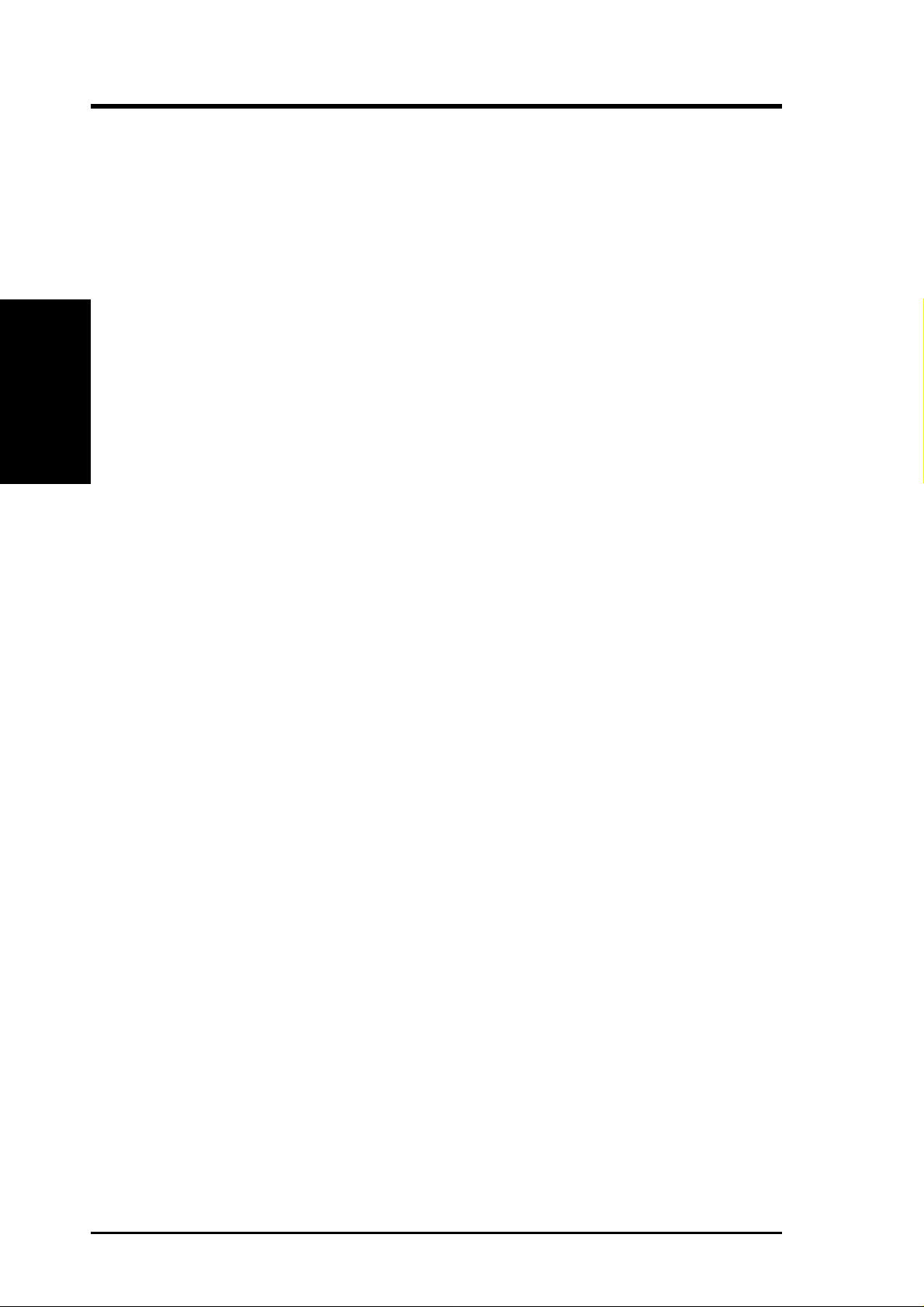
2.1 ASUS CUV4X-VM Motherboard
The ASUS CUV4X-VM is an entry-level motherboard powered by Intel
Celeron™ processors running at 533MHz to 1GHz. The motherboard is designed
with features and interfaces to offer value while minimizing cost.
2.1.1 Specifications
• Processor:
2. FEATURES
Specifications
• North/South Bridge System Chipset: Features the VIA Apollo ProSavage
• PC133 SDRAM / HSDRAM Support: Equipped with two Dual Inline Memory
2. FEATURES
®
Pentium®/
Intel Pentium® III 100/133MHz FSB Coppermine core FC-PGA
Intel Celeron™ 100/66MHz FSB Coppermine core FC-PGA
PM133 chipset composed of VT8605 North Bridge and VT82C686B South
Bridge
Module (DIMM) sockets to support up to 1GB of memory using unbuffered
PC133/100-compliant SDRAMs.
• UltraDMA/100/66/33 Support: Comes with an onboard PCI Bus Master IDE
controller with two connectors that support four IDE devices on two channels.
Supports UltraDMA/100, UltraDMA/66, UltraDMA/33, PIO Modes 3 & 4, Bus
Master IDE DMA Mode 2, and Enhanced IDE devices, such as DVD-ROM,
CD-ROM, CD-R/RW, LS-120, and Tape Backup drives.
• Super Multi-I/O: Builts-in I/O capability through the VT82C686B South Bridge
to support standard components that include a parallel port, two serial ports,
one floppy disk drive, PS/2 keyboard and mouse, a game port, and four USB
ports.
• IrDA: Supports an optional infrared port module for wireless interface.
• Wake-On-LAN: Supports Wake-On-LAN activity through a WOL connector
• Wake-On-Ring: Supports Wake-On-Ring activity through a PCI modem card
that supports a WOR connector.
• PC Health Monitoring: Provides an easy way to test and manage system status
information, such as CPU and system voltages, temperatures, and fan status
through the VT82C686B South Bridge and the bundled ASUS PC Probe.
• PCI Expansion Slots: Provides three 32-bit PCI (Rev . 2.2) expansion slots that
support Bus Master PCI cards, such as SCSI or LAN cards, with 133MB/s
maximum throughput.
• AGP 4X Slot: Supports AGP/2X/4X cards for high performance, component-
level interconnection targeted at 3D graphical applications supporting 133MHz
4X mode.
8
ASUS CUV4X-VM User’s Manual
Page 9
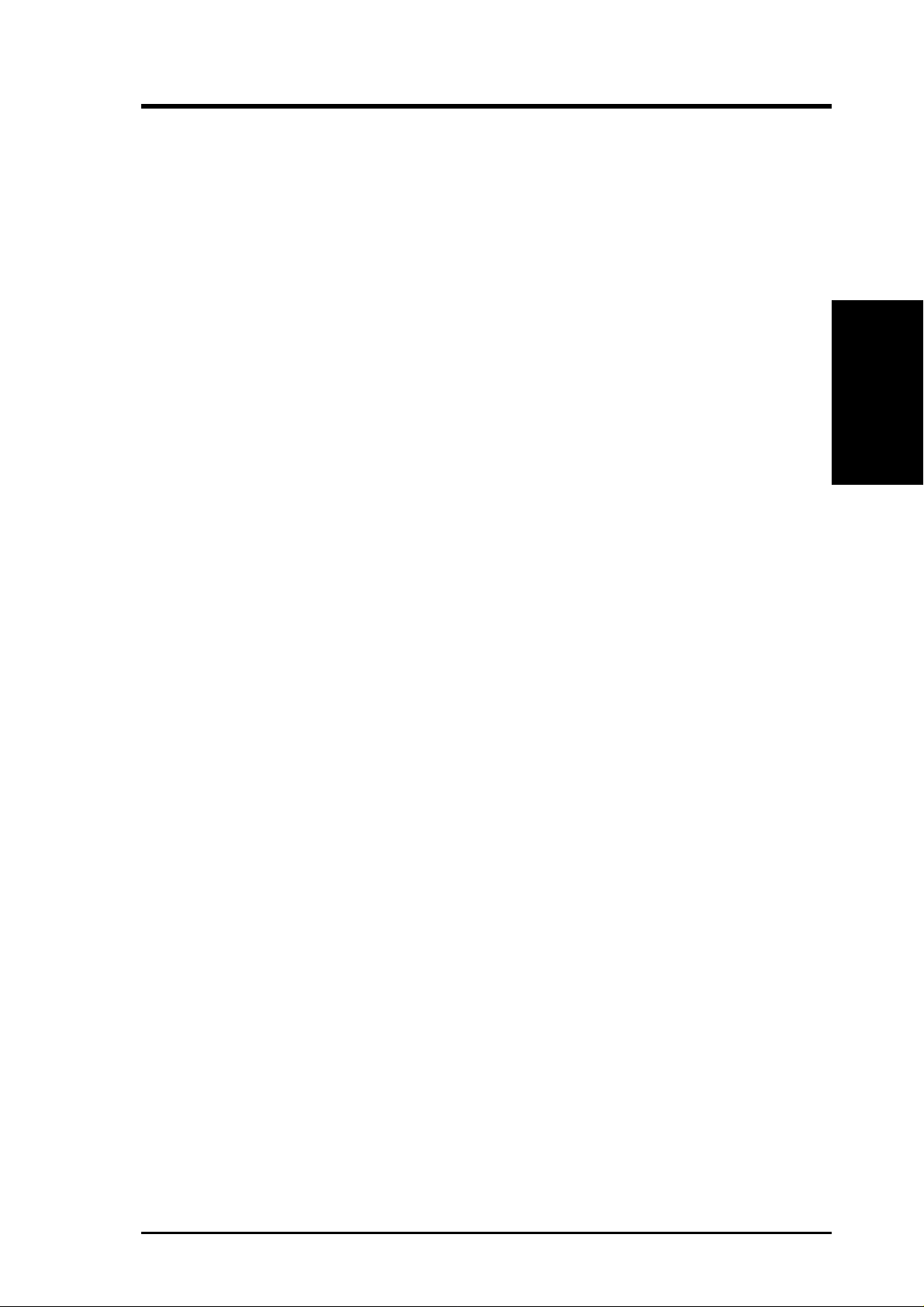
2. FEATURES
• Smart BIOS: 2Mb firmware provides Vcore and CPU/SDRAM frequency
adjustments, boot block write protection, and HD/SCSI/MO/ZIP/CD/Floppy boot
selection.
• Enhanced ACPI and Anti-Boot Virus Pr otection: Programmable BIOS (Flash
EEPROM) that offers enhanced ACPI for Windows 98 compatibility, built-in
firmware-based virus protection, and autodetection of most devices for a virtual
automatic setup.
• Desktop Management Interface (DMI): Supports DMI through BIOS that
allows hardware to communicate within a standard protocol and create a higher
level of compatibility. (Requires DMI-enabled components.)
• Onboard Audio: Audio models come with the AC ‘97-compliant interfaces
that support integrated audio and modem features that comprise digital audio
engine with 3D-hardware accelerator, on-chip sample rate converter, and a
professional wavetable.
Specifications
2. FEATURES
ASUS CUV4X-VM User’s Manual 9
Page 10
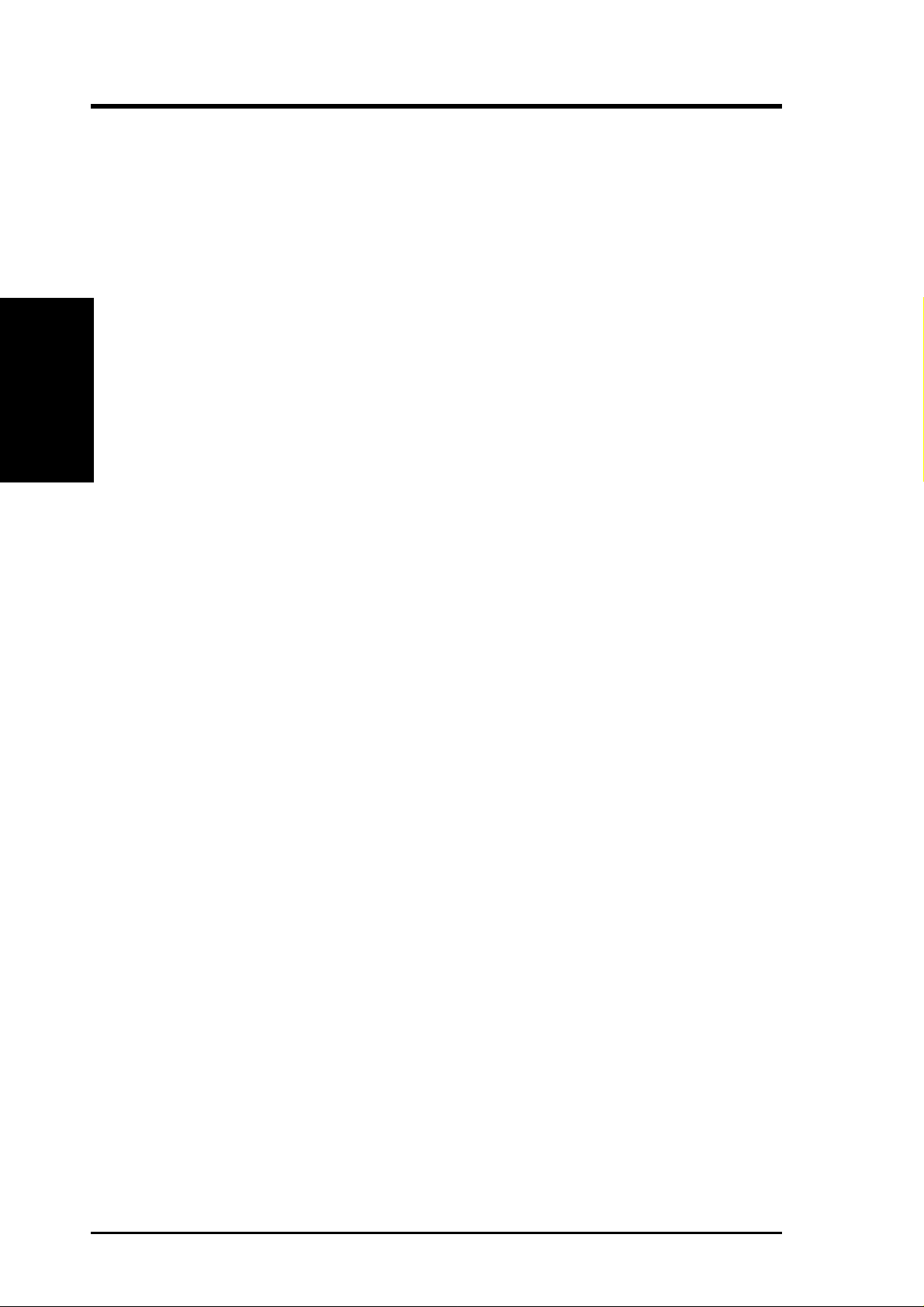
2. FEATURES
2.1.2 Performance
• ACPI Ready: Advanced Configuration Power Interface (ACPI) provides more
Energy Saving Features for operating systems that support OS Direct Power
Management (OSPM) functionality. With these features employed in the OS,
PCs can be ready around the clock but comply with energy saving standards. To
fully utilize the ACPI benefits, use an ACPI-supported OS such as Windows
98/2000/Millenium.
2. FEATURES
Performance
• PC’99 Compliant: Both the BIOS and hardware levels of ASUS smart series
motherboards are PC’99 compliant. The new PC’99 requirements for systems
and components are based on the following high-level goals: Support for Plugn-Play compatibility and power management for configuring and managing all
system components, and 32-bit device drivers and installation procedures for
Windows 95/98/NT. Color-coded connectors and descriptive icons make
identification easy as required by PC’99.
• High-Speed Data Transfer Interface: Support for UltraDMA/100 through the
onboard IDE bus master controller triples the UltraDMA/33 burst transfer rate.
UltraDMA/100 is backward compatible with DMA/66, DMA/33, and other
existing DMA devices to save the need to upgrade current EIDE/IDE drives.
(UltraDMA/100/66 requires a 40-pin 80-conductor cable).
• Concurrent PCI: Concurrent PCI allows multiple PCI transfers from PCI master
busses to the memory and processor.
10
ASUS CUV4X-VM User’s Manual
Page 11
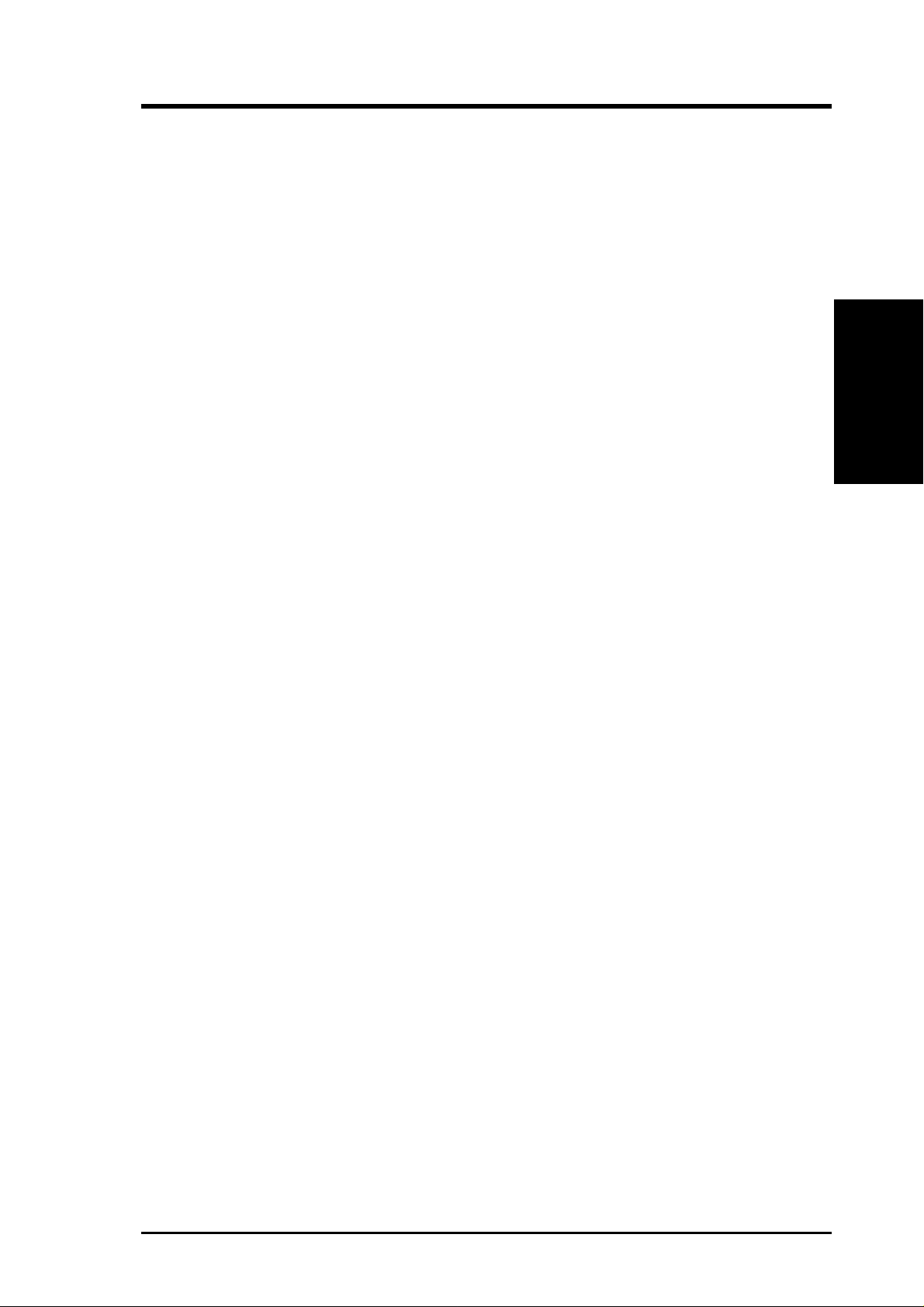
2. FEATURES
2.1.3 Intelligence
• Auto Fan Off: The system fans powers off automatically even in sleep mode.
This function reduces both energy consumption and system noise, and is an
important feature in implementing silent PC systems.
• Dual Function Power Button: Pushing the power button for less than 4 seconds
when the system is in the working state places the system into one of two states:
sleep mode or soft-off mode, depending on the BIOS or OS setting (see PWR
Button < 4 Secs in 4.5 Power Menu). When you press the power button for
more than 4 seconds, the system enters the soft-off mode regardless of the BIOS
setting.
• Fan Status Monitoring and Alarm: To prevent system overheat and system
damage, the CPU and system fans can be monitored for RPM and failure. All
fans are set for its normal RPM range and alarm thresholds.
• Power LED (requir es ACPI OS support): The power LED indicates the system
status.
• Remote Ring-On (requires modem): This feature allows you to turn off the
computer remotely through an internal or external modem. With this benefit onhand, users can access vital information from their computers anywhere.
Intelligence
2. FEATURES
• System Resources Alert: Today’s operating systems such as Windows 98/ME
and Windows NT/2000, require much more memory and hard drive space to
present enormous user interfaces and run large applications. The system resource
monitor warns the user before the system resources are used up to prevent possible
application crashes. Suggestions provide the user some information on managing
their limited resources more efficiently.
• Temperature Monitoring and Alert: CPU temperature is monitored by the
VT82C686B prevent system overheat and system damage.
• Voltage Monitoring and Alert: System voltage levels are monitored to ensure
stable voltage to critical motherboard components. Voltage specifications are
more critical for future processors, so monitoring is necessary to ensure proper
system configuration and management.
ASUS CUV4X-VM User’s Manual 11
Page 12
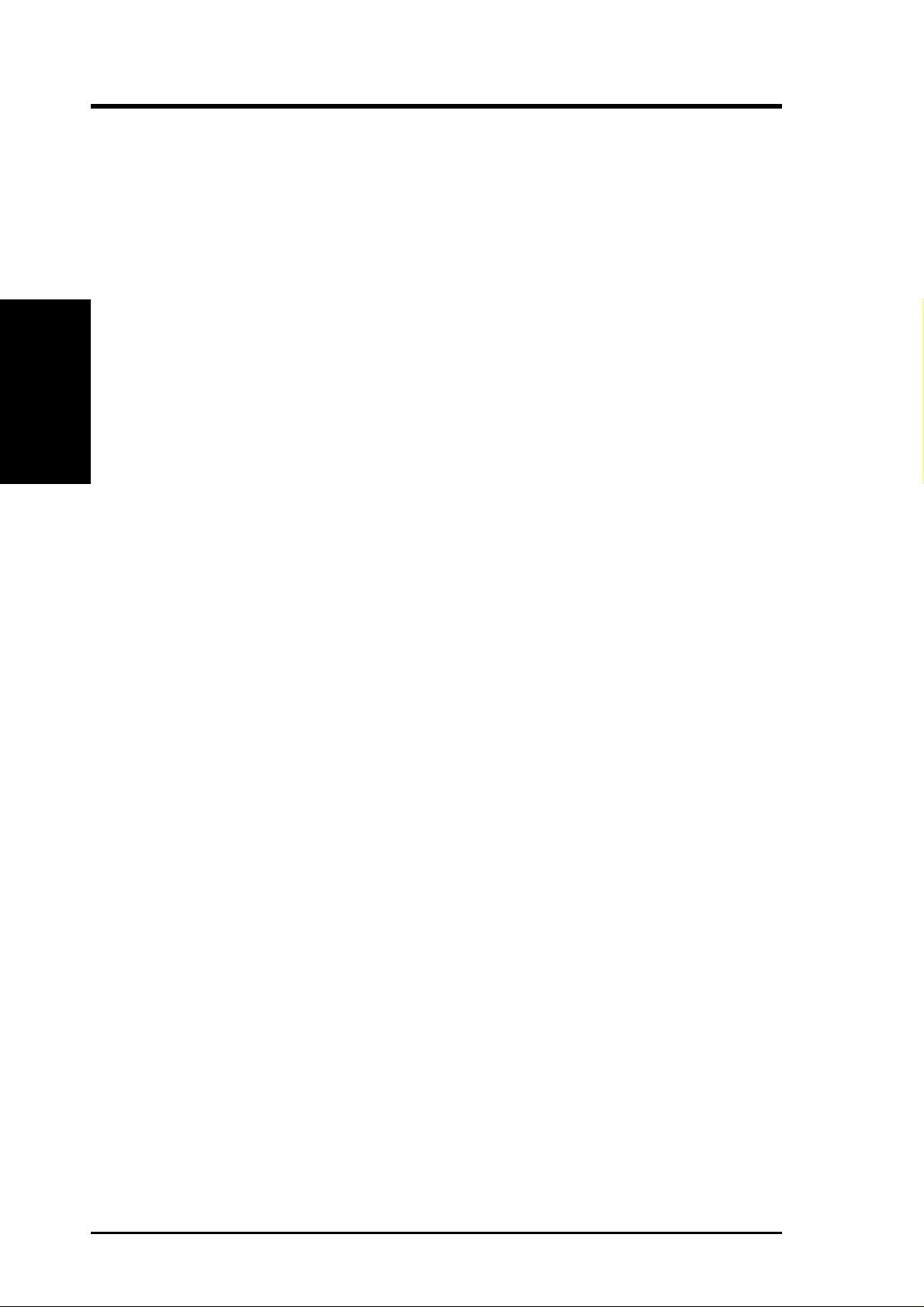
2. FEATURES
2.2 Motherboard Components
See opposite page for locations.
Processor Support Socket 370 for Intel Pentium/Celeron Processors .................... 2
System Chipsets VIA VT8605 North Bridge....................................................... 1
VIA VT82C686B South Bridge ............................................... 9
2Mbit Programmable Flash EEPROM ..................................... 8
Location
M/B Components
2. FEATURES
Expansion Slots 3 PCI Slots .............................................................................. 15
Wake-Up Features Wake-On-LAN Connector...................................................... 13
Hardware Monitoring System Voltage Monitoring ASUS ASIC ............................... 10
Main Memory 2 DIMM Sockets for up to 1GB Memory Support .................. 3
PC133 SDRAM support
1 Accelerated Graphics Port (AGP) Slot ................................ 17
System I/O Floppy Disk Drive Connector .................................................. 6
IDE Connectors (UltraDMA/100 Support) .............................. 5
Parallel Port .................................................................. (Top) 20
Serial Port 1 (COM1) ............................................. (Bottom) 20
Serial Port 2 (COM2) ............................................................. 18
Video Port ............................................................... (Bottom) 20
USB Connectors (Port 0 & Port 1) ........................................ 21
USB Connectors (Port 2 & Port 3) .......................................... 7
PS/2 Mouse Connector ................................................. (Top) 22
PS/2 Keyboard Connector ...................................... (Bottom) 22
Wake-On-Ring Connector ...................................................... 12
3 Fan Connectors
12
Audio Features (on audio models only)
Creative CT5880 Audio Controller ........................................ 14
AC ’97 v2.1 Audio Codec ...................................................... 16
Game/MIDI Port........................................................... (Top) 19
Line Out Connector ................................................ (Bottom) 19
Line In Connector................................................... (Bottom) 19
Microphone Connector ........................................... (Bottom) 19
Power ATX Power Connector ............................................................. 4
Onboard Power LED .............................................................. 11
Form Factor Micro A TX
ASUS CUV4X-VM User’s Manual
Page 13
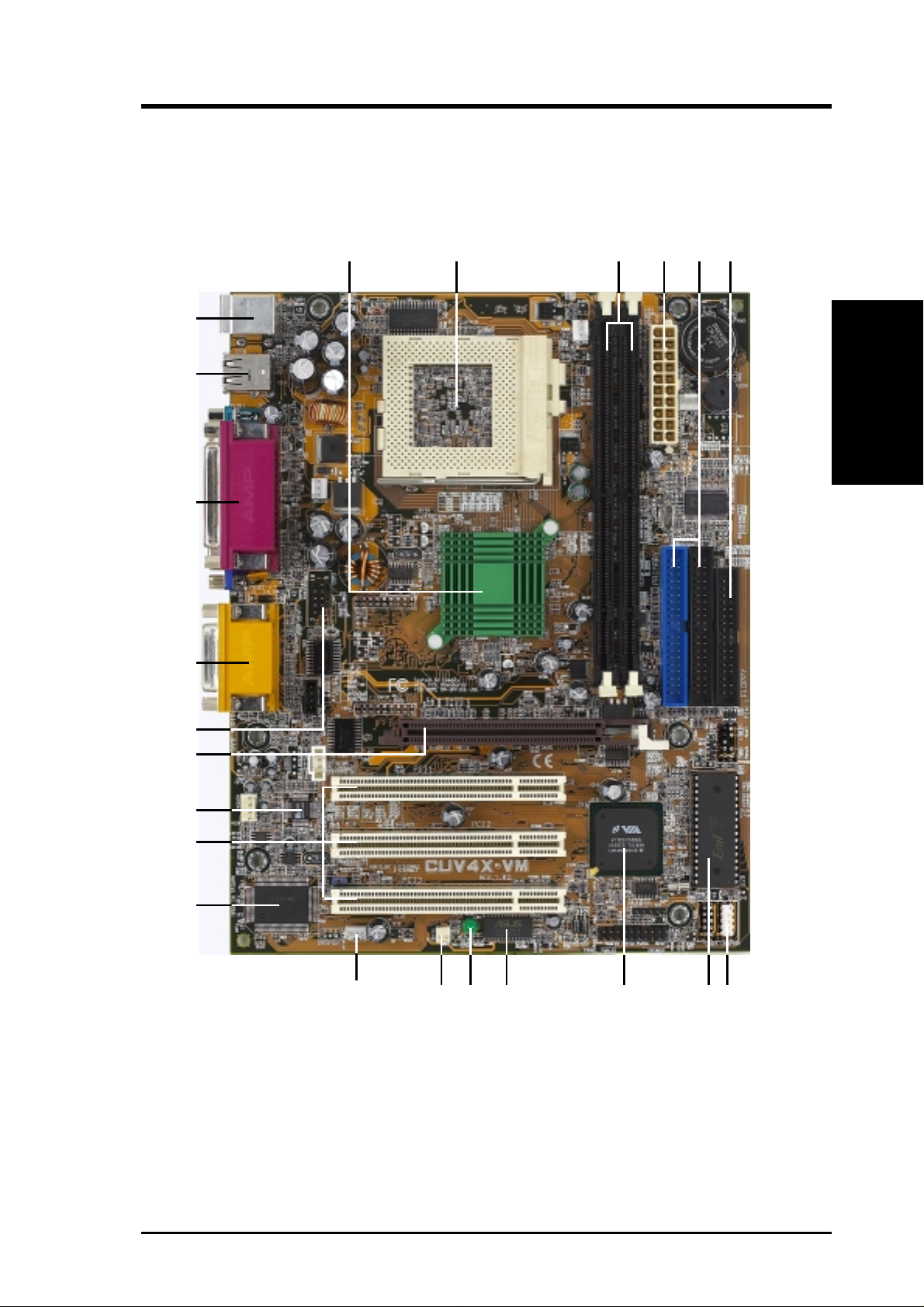
2. FEATURES
2.2.1 Component Locations
22
21
20
19
1
23
4
5
6
2. FEATURES
M/B Components
18
17
16
15
14
13
12 10
8
911
7
ASUS CUV4X-VM User’s Manual 13
Page 14
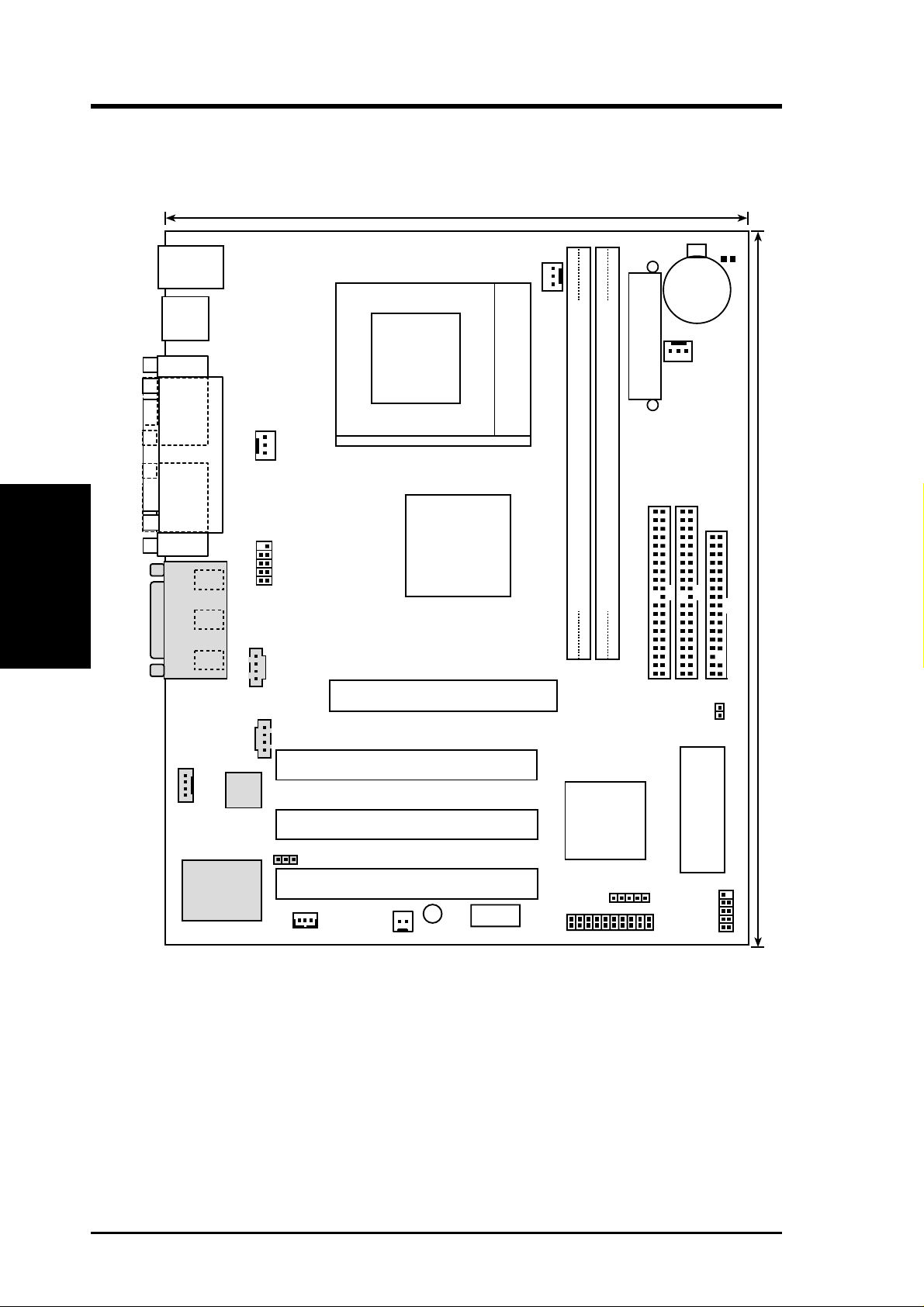
3. HARDWARE SETUP
3.1 Motherboard Layout
19.2cm (7.56in)
PS/2
T: Mouse
B: Keyboard
Bottom:
USB1
USB2
COM1
Motherboard Layout
3. H/W SETUP
VGA
GAME_AUDIO
Line
Out
Line
In
Mic
In
CPU_FAN
PARALLEL PORT
AUX
COM2
CD
CHA_FAN
Socket 370
VIA
VT8605
Chipset
Accelerated Graphics Port (AGP)
R263
ATX Power Connector
CR2032 3V
Lithium Cell
CMOS Power
PWR_FAN
Secondary IDE
Primary IDE
DIMM Socket 1 (64/72-bit, 168-pin module)
DIMM Socket 2 (64/72-bit, 168-pin module)
24.4cm (9.6in)
0
2
1
3
FLOPPY
IDELED
MODEM
PCI 1
Audio
Codec
CREATIVE
CT5880
AUDIO_EN
WOLCON
PCI 2
CUV4X-VM
PCI 3
WOR
LED
ASUS
ASIC
PANEL
VIA
VT82C686B
Chipset
Flash EEPROM
(Programable BIOS)
IR
USBPORT
NOTE: The Creative CT5880 audio chipset, audio codec, and the external
and internal audio connectors are optional components, and are present in
audio models only . These components are grayed in the above motherboard
layout.
14
ASUS CUV4X-VM User’s Manual
Page 15
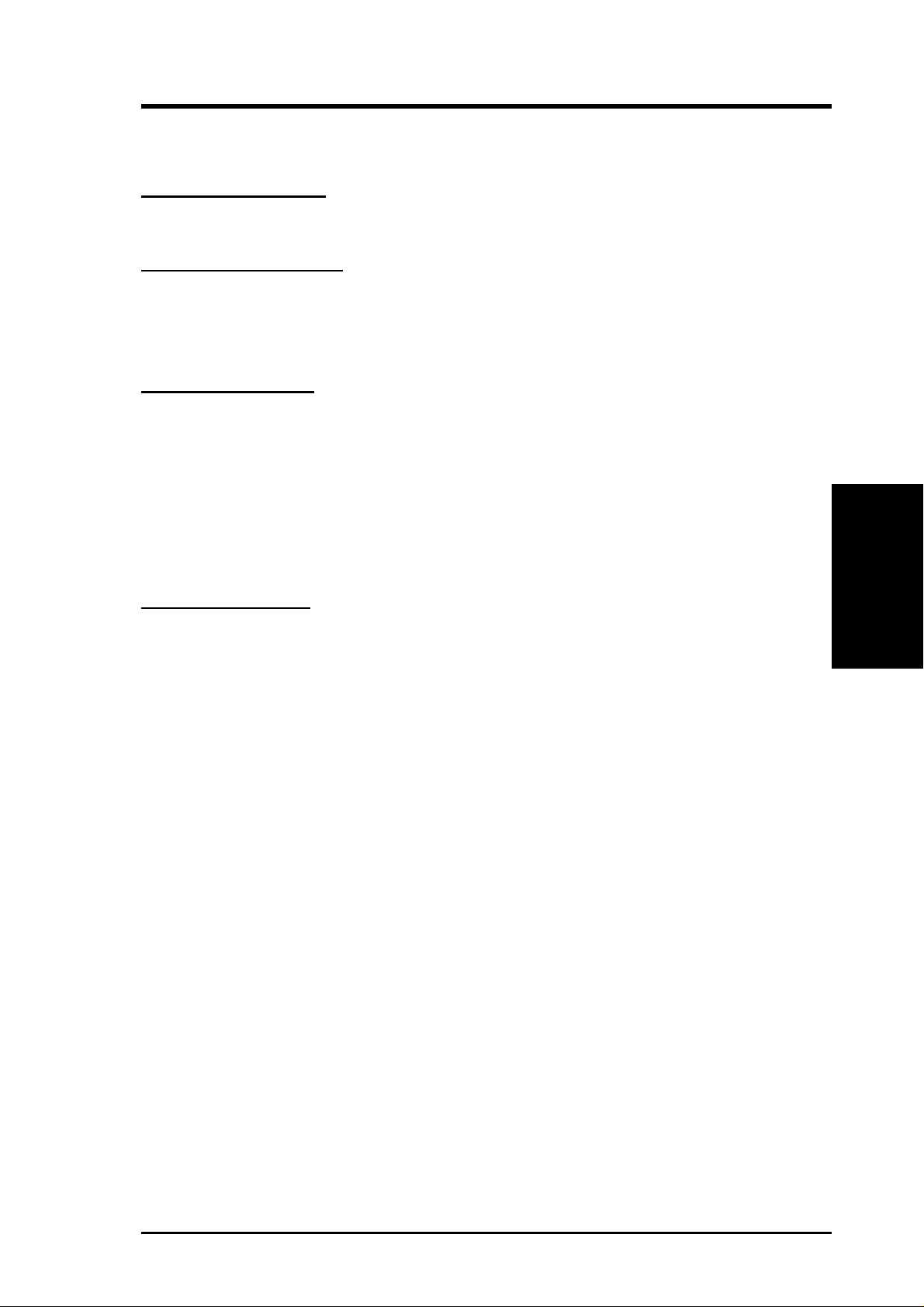
3. HARDWARE SETUP
3.2 Layout Contents
Motherboard Settings
1) AUDIO_EN p. 17 Enable/DisableOnboard Audio Controller
2) R263 p. 17 Clear RTC RAM
Expansion Slots/Sockets
1) DIMM 1/2 p. 19 System Memory Support
2) Socket 370 p. 21 CPU Support
3) PCI 1/2/3 p. 23 32-bit PCI Bus Expansion Slots
4) AGP p. 25 Accelerated Graphics Port (AGP) Slot
External Connectors
1) PS2KBMS p. 27 PS/2 Mouse Port (6-pin female)
2) PS2KBMS p. 27 PS/2 Keyboard Port (6-pin female)
3) USB p. 27 Universal Serial Bus Ports 1 & 2 (two 4-pin female)
4) PRINTER p. 28 Parallel Port (25-pin female)
5) COM1 p. 28 Serial Ports (9-pin /10-1 pin male)
6) VGA p. 28 Video Port (15-pin female)
7) GAME_AUDIO (Top) p. 29 Game/MIDI Port (15-pin female)
8) GAME_AUDIO (Bottom) p. 29 Audio Ports (1/8” jacks)
Internal Connectors
1) IDELED p. 30 IDE Activity LED (2-pin)
2) FLOPPY p. 30 Floppy Disk Drive Connector (34-pin)
3) PRIMARY IDE p. 31 IDE Connectors (two 40-1 pin)
SECONDARY IDE
4) WOL_CON p. 32 Wake-On-LAN Connector (3-pin)
5) WOR p. 32 Wake-On-Ring Connector (2-pin)
6) CP U/PWR/CHA_FAN p. 31 CPU, Power, and Chassis Fan Connectors (3-pin)
7) IR p. 34 Standard Infrared Module Connector (5-pin)
8) USBPORT p. 34 Universal Serial Bus Header (10-1 pin)
9) CD/AUX/MODEM p. 35 Internal Audio Connectors (4-1 pin)
10) COM2 p. 35 Serial Port 2 Connector (10-1 pin)
11) ATXPWR p. 36 ATX Power Supply Connector (20-pin)
12)
PWR.LED (
13) SPEAKER (PANEL) p. 37 System Warning Speaker Lead (4-pin)
14) SMI (PANEL) p. 37 System Management Interrupt Lead (2-pin)
15) PWR.SW (PANEL) p. 37 ATX / Soft-Off Switch Lead (2-pin)
16) RESET (PANEL) p. 37 Reset Switch Lead (2-pin)
PANEL
)
p. 37 System Power LED Lead (3-pin)
3. H/W SETUP
Layout Contents
ASUS CUV4X-VM User’s Manual 15
Page 16
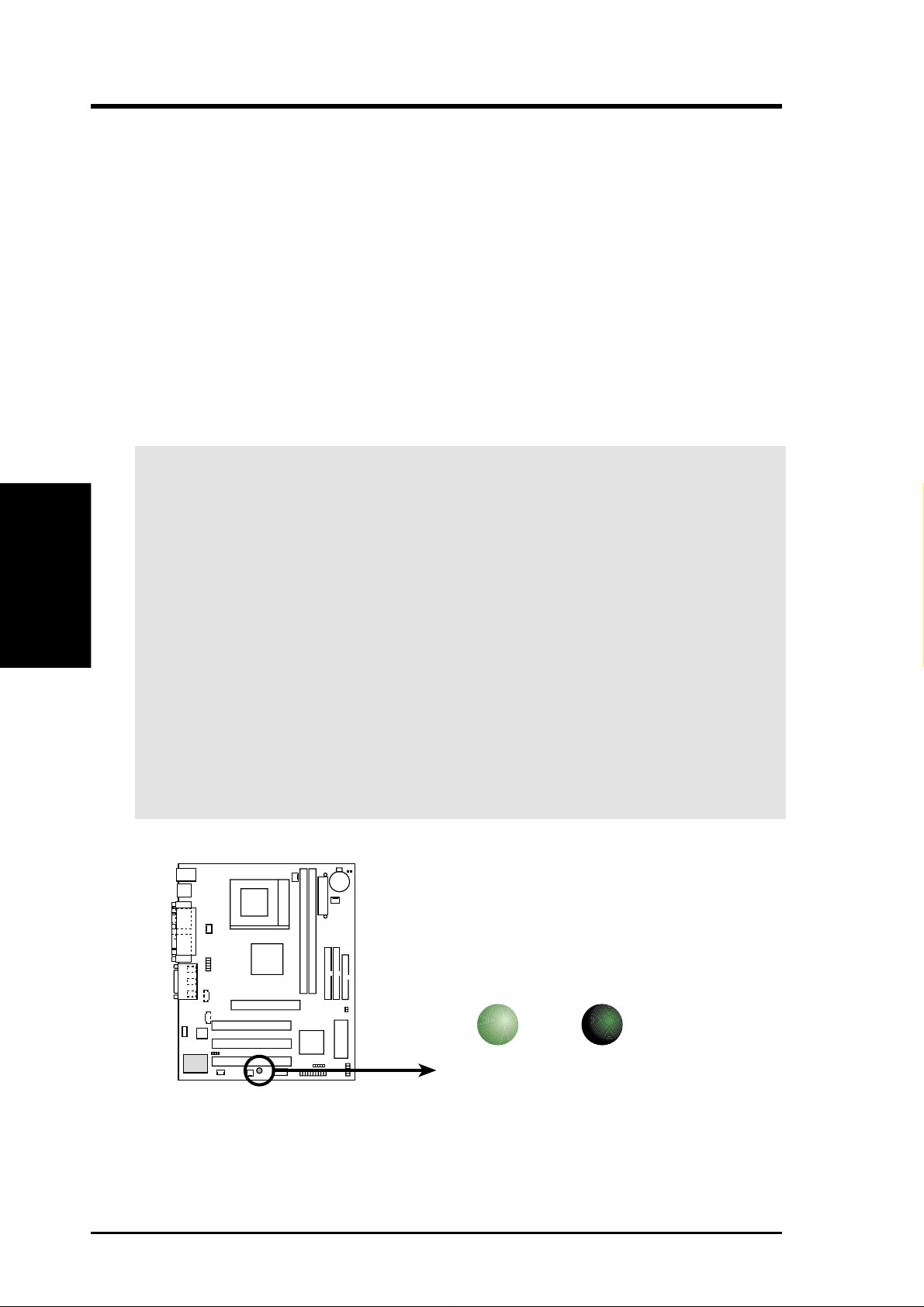
3. HARDWARE SETUP
3.3 Hardware Setup Procedure
Complete the following steps before using your computer:
1. Check motherboard settings
2. Install memory modules
3. Install the Central Processing Unit (CPU)
4. Install Expansion Cards
5. Connect ribbon cables, panel wires, and power supply cables
6. Configure the BIOS parameter settings
3.4 Motherboard Settings
This section tells you how to change motherboard function settings.
Motherboard Settings
WARNING! Computer motherboards and expansion cards contain very delicate
Integrated Circuit (IC) chips. To avoid damaging them due to static electricity,
3. H/W SETUP
follow these precautions whenever you work on your computer .
1. Unplug the computer when working on the internal components.
2. Use a grounded wrist strap or touch a safely grounded object or to a metal
3. Hold components by the edges and try not to touch the IC chips on them.
4. Whenever you uninstall any component, place the components on a grounded
5. Before you install or r emove any component, ensure that the A TX power
object, such as the power supply case, before handling computer components.
antistatic pad or in the bag that came with the components.
supply is switched off or the power cord is detached from the power
supply. Failure to do so may cause severe damage to the motherboard,
peripherals, and/or components.
16
CUV4X-VM
CUV4X-VM Onboard LED
ASUS CUV4X-VM User’s Manual
LED
ON OFF
Standby
Power
Powered
Off
Page 17
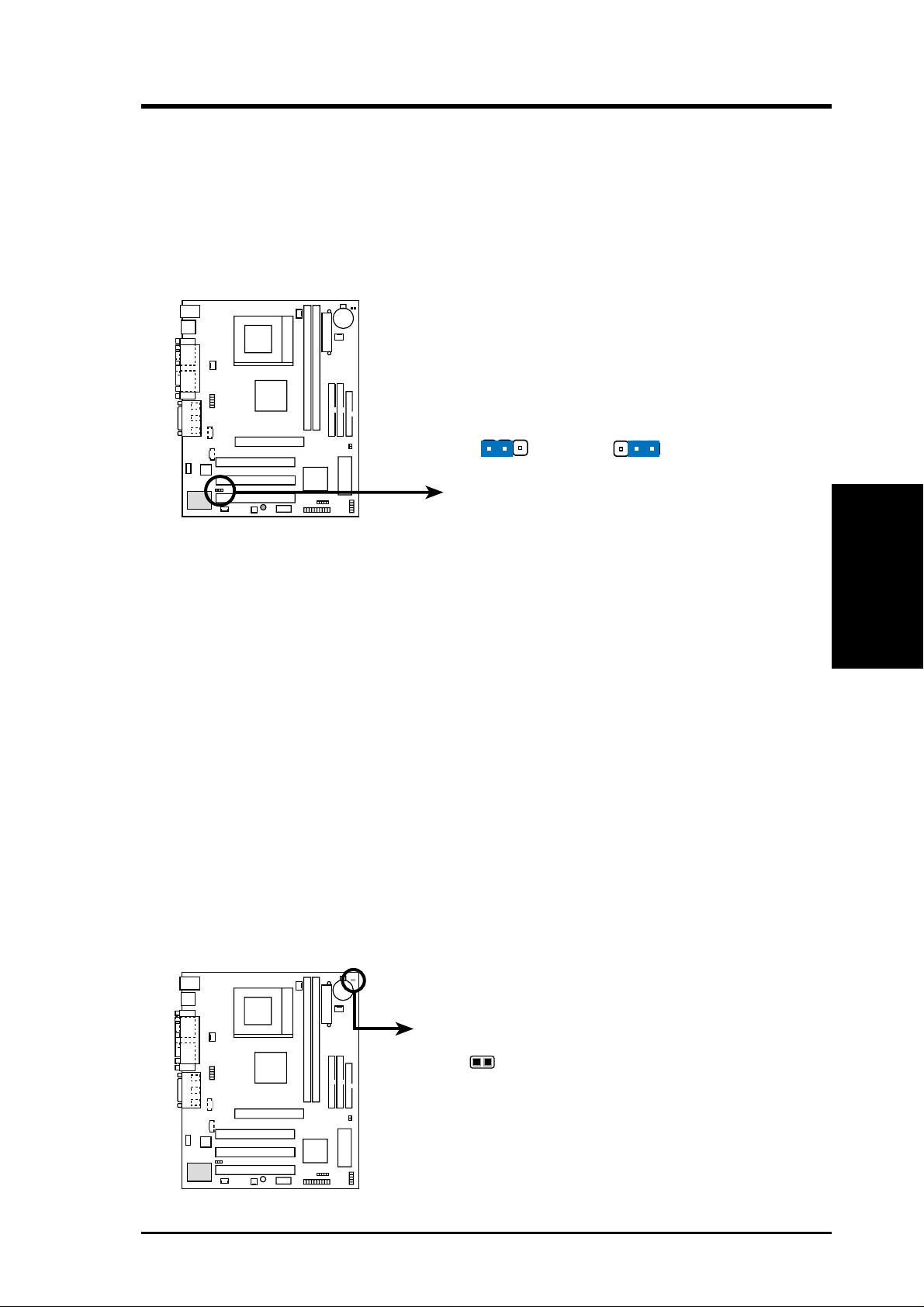
3. HARDWARE SETUP
1) Onboard Audio Controller (3-pin AUDIO_EN) (on audio models only)
This jumper allows you to enable or disable the audio CODEC on the
motherboard. Disable the audio CODEC if you desire to install a PCI audio card
on one of the PCI slots. The default setting is ENABLE. (NOTE: If you install a
PCI audio card, disable the parameter Onboard AC97 Controller in 4.4.2 I/O
Device Configuration in BIOS.)
AUDIO_EN
CUV4X-VM
CUV4X-VM Onboard Audio Setting
12
Disable
(Default)
2
Enable
3
2) Clear RTC RAM (2-pin R263)
These solder points allow you to clear the Real Time Clock (RTC) RAM in
CMOS. You can clear the CMOS memory of date, time, and system setup
parameters by erasing the CMOS RTC RAM data. The RAM data in CMOS,
that include system setup information such as system passwords, is powered by
the onboard button cell battery.
To erase the RTC RAM:
1. Turn OFF the computer and unplug the power cord.
2. Remove the battery.
3. Short the solder points.
4. Re-install the battery.
5. Plug the power cord and turn ON the computer.
6. Hold down the <Del> key during the boot process and enter BIOS setup to
re-enter data.
3. H/W SETUP
Motherboard Settings
CUV4X-VM
CUV4X-VM Clear RTC RAM
ASUS CUV4X-VM User’s Manual 17
R263
Short solder points
to Clear CMOS
Page 18
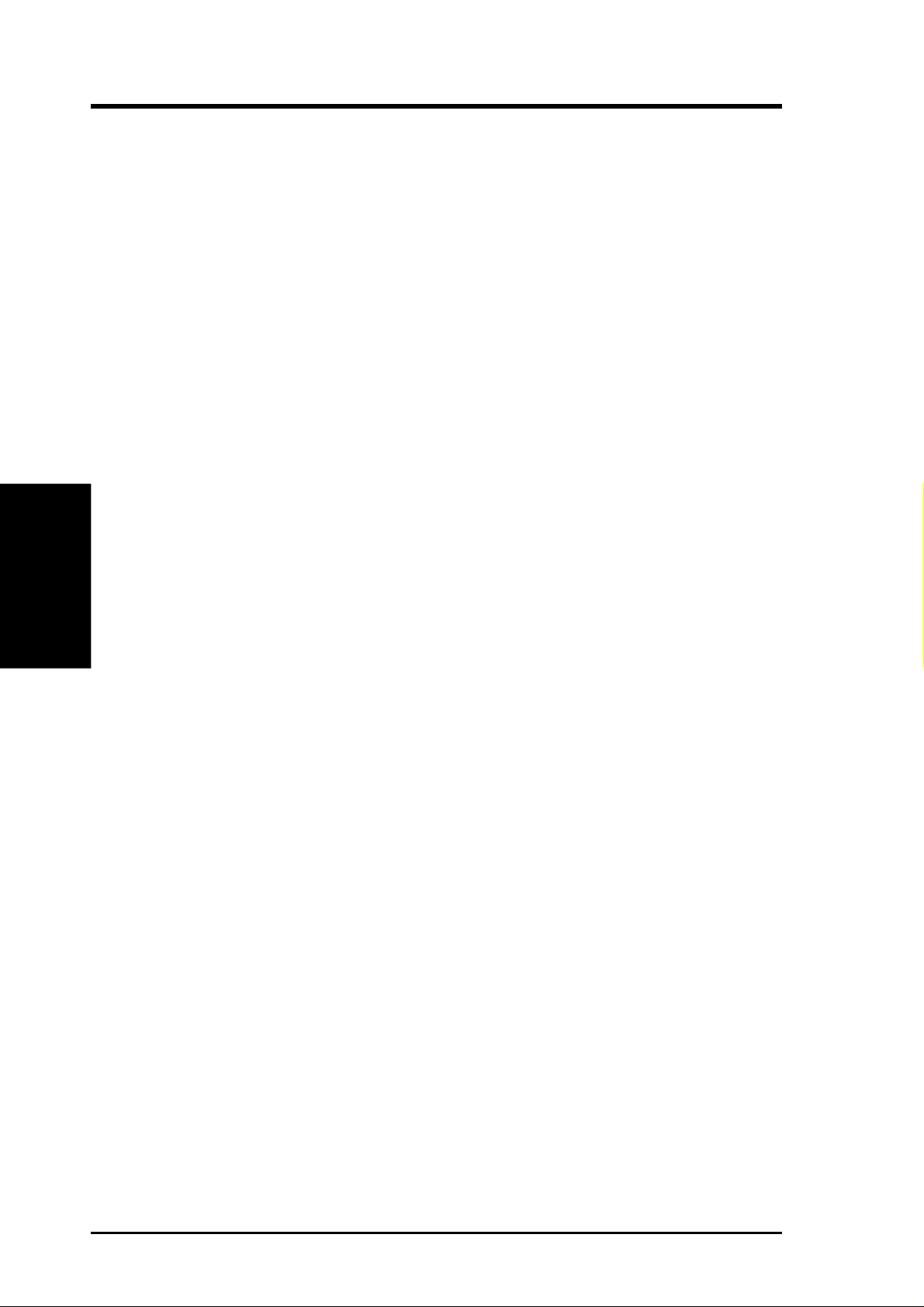
(This page was intentionally left blank.)
Motherboard Settings
3. H/W SETUP
3. HARDWARE SETUP
18
ASUS CUV4X-VM User’s Manual
Page 19
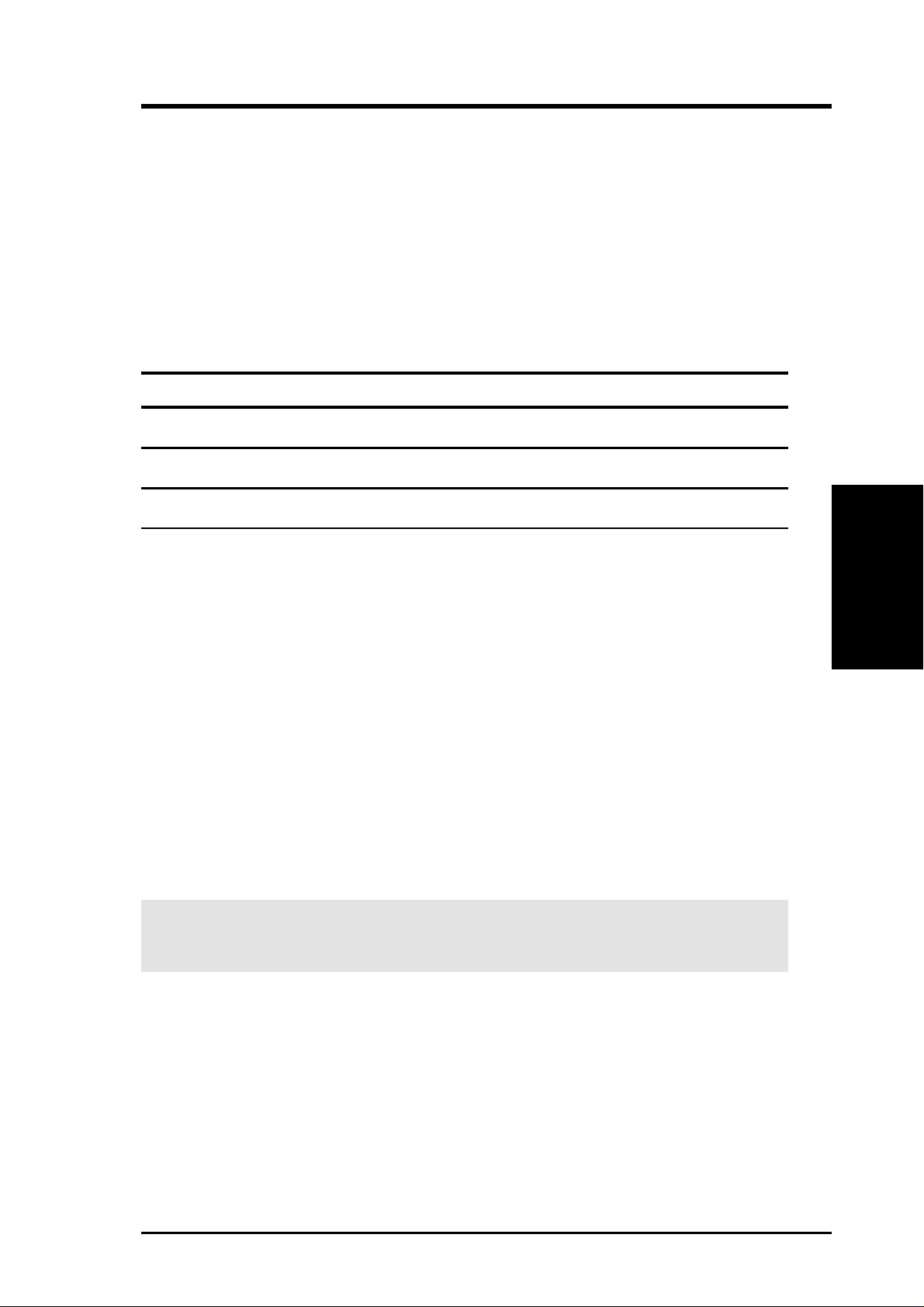
3. HARDWARE SETUP
3.5 System Memory
This motherboard uses only Dual Inline Memory Modules (DIMMs). Two DIMM
sockets are available for 3.3Volt (power level) unbuffered Synchronous Dynamic
Random Access Memory (SDRAM) of 16, 32, 64, 128, 256, or 512MB densities for
a system memory configuration of 32MB up to 1GB. One side (with memory chips)
of the DIMM takes up one row on the motherboard.
Install memory in any combination as follows:
DIMM Location 168-pin DIMM Total Memory
Socket 1 (Rows 0&1) SDRAM 16, 32, 64, 128, 256, 512MB x1
Socket 2 (Rows 2&3) SDRAM 16, 32, 64, 128, 256, 512MB x1
Total System Memory (Max. 1GB) =
3.5.1 General DIMM Notes
• DIMMs that have more than 18 chips are not supported on this motherboard.
• For the system CPU bus to operate 100MHz/133MHz, use only PC100-/PC133-
compliant DIMMs.
• ASUS motherboards support Serial Presence Detect (SPD) DIMMs. This is the
memory of choice for best performance vs. stability.
• SDRAM chips are generally thinner with higher pin density than EDO (Extended
Data Output) chips.
• BIOS shows SDRAM memory on bootup screen.
• Single-sided DIMMs come in 16, 32, 64,128, 256MB; double-sided come in 32, 64,
128, 256, 512MB.
W ARNING! Make sure that the DIMM you use can handle the specified SDRAM
speeds, otherwise the computer will not boot.
3. H/W SETUP
System Memory
ASUS CUV4X-VM User’s Manual 19
Page 20
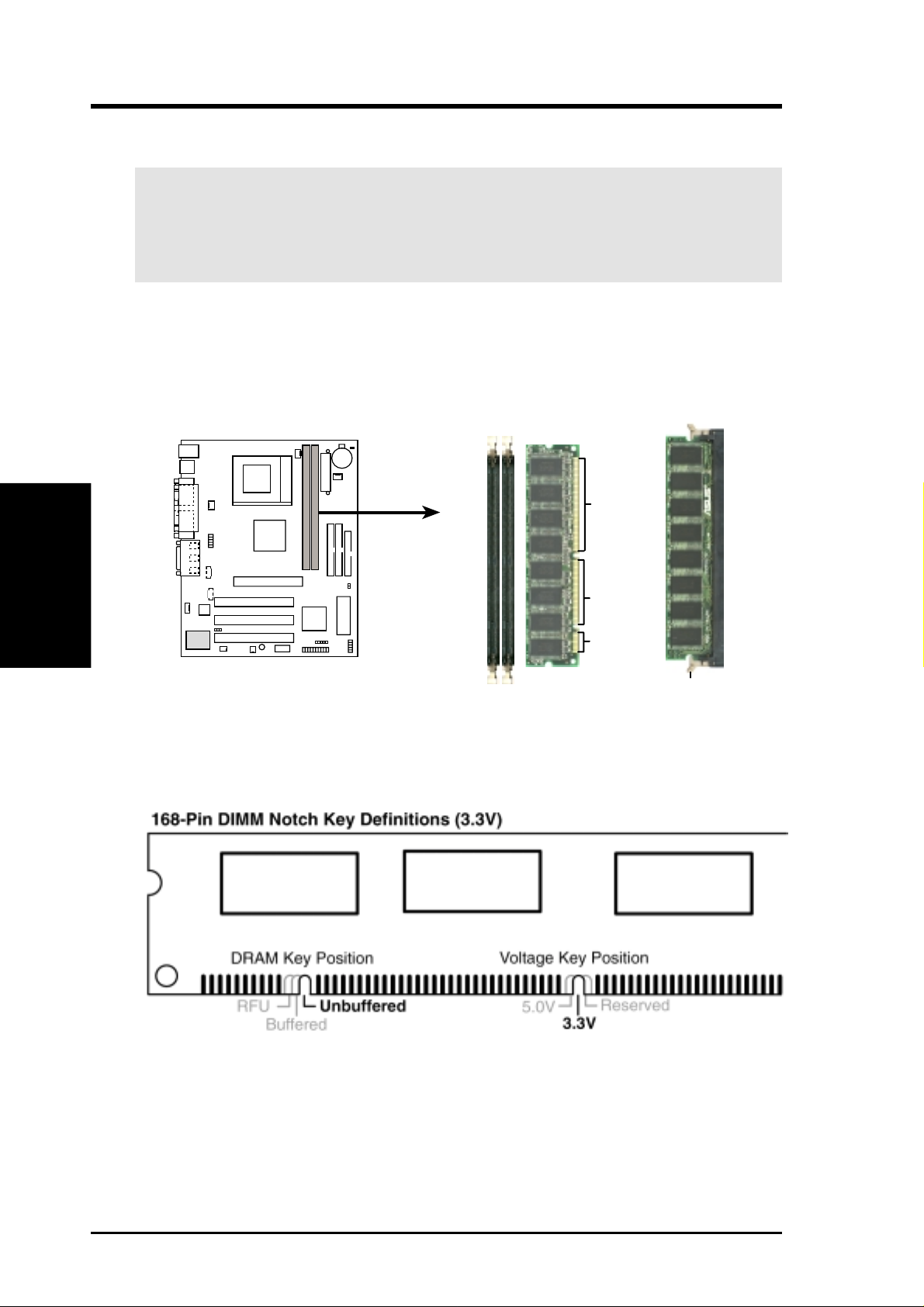
3. HARDWARE SETUP
3.5.2 Memory Installation
WARNING! Make sure that you unplug the power supply when adding or
removing memory modules or other system components. Failure to do so may
cause severe damage to both the motherboard and expansion cards (see 3.3
Hardware Setup Procedure for more information).
Insert the module(s) into the DIMM sockets as shown. Because the number of pins
are different on either side of the breaks, the module only fits in one direction. SDRAM
DIMMs have different pin contacts on each side and have a higher pin density than
DRAM SIMMs.
System Memory
3. H/W SETUP
The DIMMs must be 3.3Volt unbuffered SDRAMs. To determine the DIMM type,
check the notches on the DIMMs (see the figure below).
CUV4X-VM
CUV4X-VM 168-Pin DIMM Sockets
88 Pins
60 Pins
20 Pins
Lock
The notches on the DIMM shifts between left, center, or right to identify the type
and also to prevent the wrong type from being inserted into the DIMM slot on the
motherboard. You must tell your retailer the correct DIMM type before purchasing.
This motherboard supports four clock signals per DIMM.
20 ASUS CUV4X-VM User’s Manual
Page 21
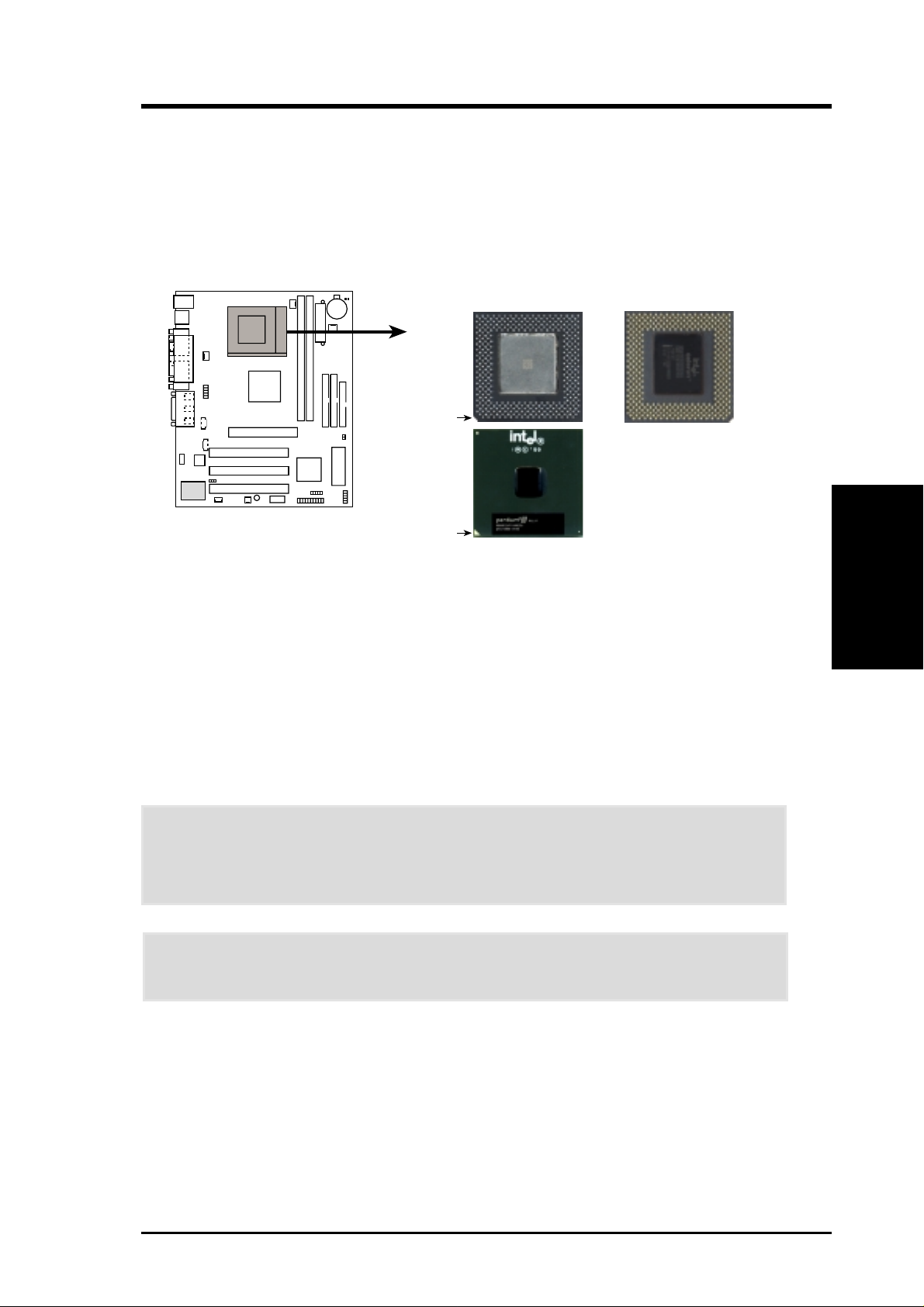
3. HARDWARE SETUP
3.6 Central Processing Unit (CPU)
The motherboard comes with a ZIF Socket for the supported CPUs listed in section
2.1.1 Specifications. The following illustration shows the CPU socket location on
the motherboard and the correct CPU orientation.
Socket 370 CPU (Top) Socket 370 CPU (Bottom)
Celeron
Notch
CUV4X-VM
CUV4X-VM Socket 370
Pentium III
Gold Arrow
Note in the illustration that CPUs have marks (usually a notch or a gold mark on one
corner) to help you identify the proper orientation and enable you to correctly install
a CPU. It is important that you match the marked corner of the CPU with the
corresponding corner on the socket so as not to damage the CPU pins.
The CPU picture above is for reference only. Usually, when you buy a CPU, the
heatsink and fan are already attached to the CPU. If a heatsink and fan did not come
with the package, make sure you obtain one before installing the CPU.
WARNING! You must install the proper heatsink and fan to the CPU. Failure to
do so will cause the CPU to overheat and may damage both the CPU and the
motherboard. Install an auxillary fan, if necessary.
CPU
3. H/W SETUP
CAUTION! Be careful not to scrape the motherboard when mounting/unmounting
a clamp-style processor fan to avoid damaging the motherboard.
Proceed to the next section for the steps on how to properly install a CPU.
ASUS CUV4X-VM User’s Manual 21
Page 22
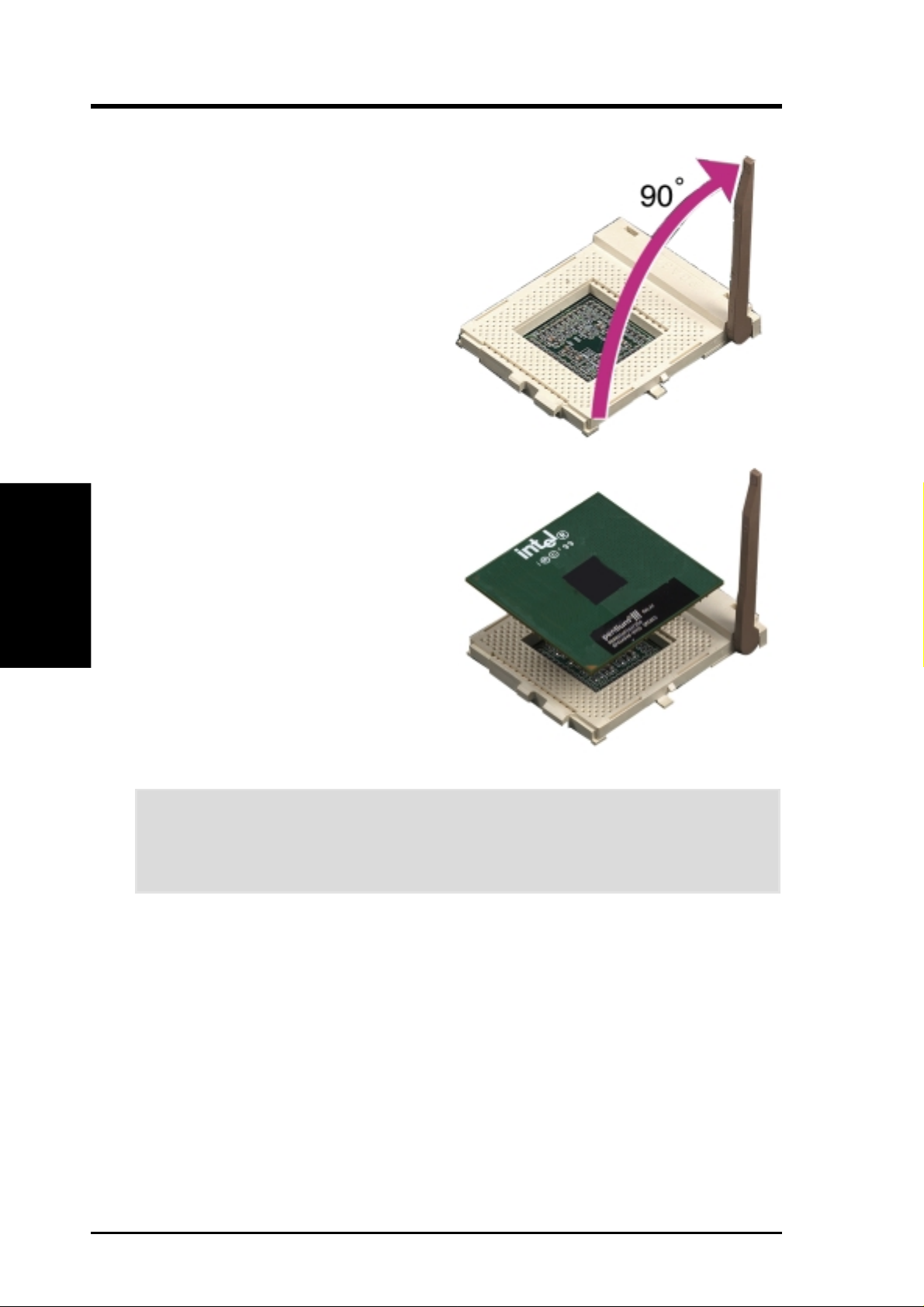
3. HARDWARE SETUP
3.6.1 CPU Installation
Follow these steps to install a CPU.
1. Locate the ZIF socket on the
motherboard.
2. Unlock the socket by pressing the
lever sideways then lifting it up to a
90°-100° angle.
CPU Installation
3. H/W SETUP
3. Position the CPU above the socket
4. Carefully insert the CPU into the
CAUTION! The CPU fits only in one orientation. DO NOT force the CPU into
the socket to prevent bending the pins and damaging the CPU. If the CPU does
not fit completely, check its orientation or check for bent pins.
5. When the CPU is in place, press it firmly on the socket while you push down the
6. Attach the heatsink and fan to the CPU, if they were not pre-installed by the
such that its notched or marked
corner matches the socket corner
near the end of the lever, while
making sure that the CPU is parallel
to the socket.
socket until it fits in place.
socket lever to secure the CPU. The lever clicks on the socket indicating that it
is locked.
vendor . Refer to the installation instructions that came with the heatsink and fan.
NOTE: Do not forget to set the correct Bus Frequency and Multiple (frequency
multiple setting is available only on unlocked processors) for the processor to avoid
start-up problems.
22 ASUS CUV4X-VM User’s Manual
Page 23
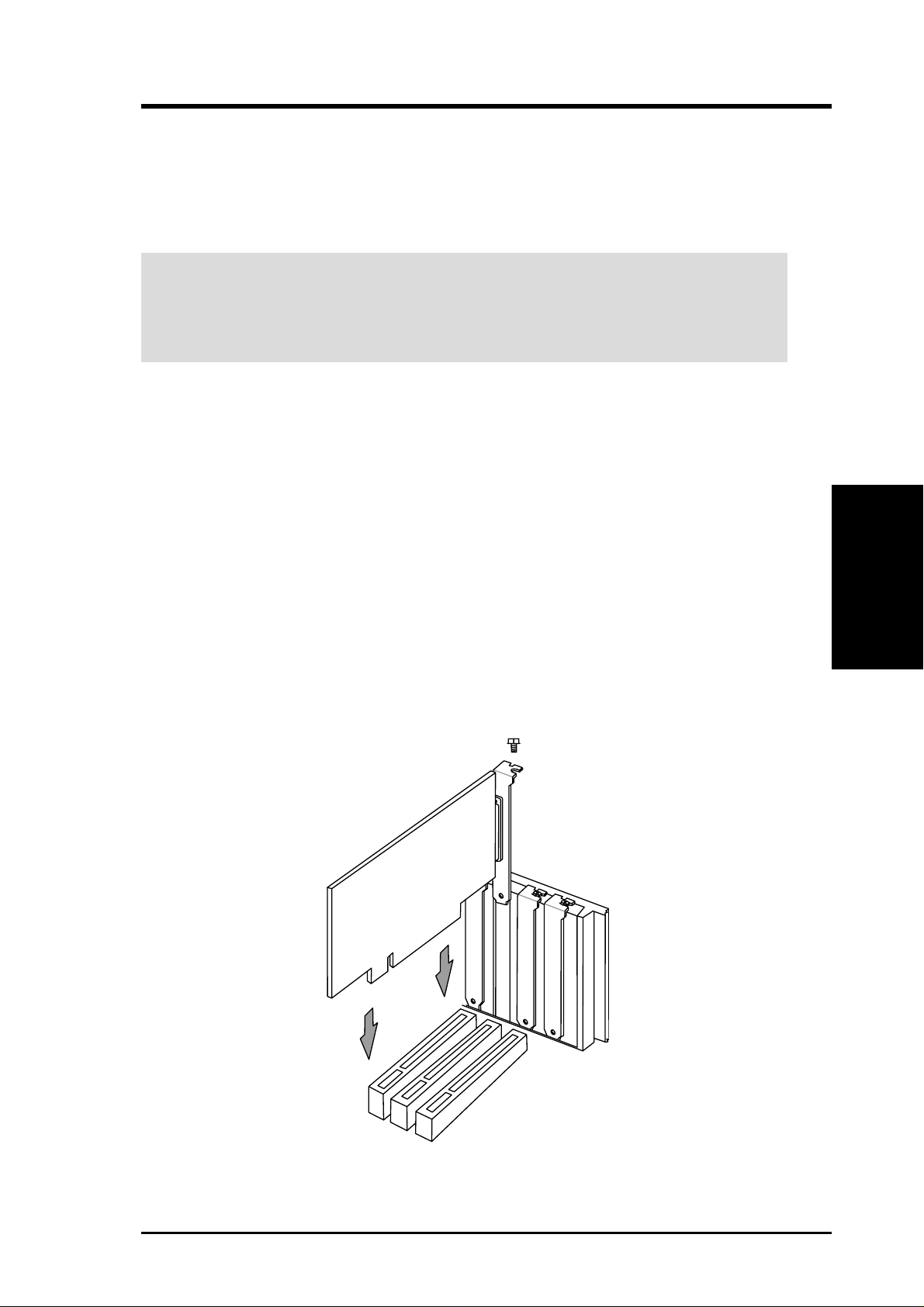
3. HARDWARE SETUP
3.7 Expansion Cards
In the future, you may need to install expansion cards. The motherboard has five
PCI expansion slots to support these cards. Follow the steps in the next section
when installing expansion cards.
WARNING! Unplug the system power cord when adding or removing expansion
cards or other system components. Failure to do so may cause severe damage to
both the motherboard and expansion cards.
3.7.1 Installing an Expansion Card
1. Read the documentation that comes with the expansion card and make any
necessary hardware settings for the card before installing it.
2. Remove the chassis cover and the bracket plate on the slot you intend to use
(assuming that the motherboard is already installed in a chassis). Keep the screw
for later use.
3. Align the card connectors with the slot and press firmly until the card fits in
place.
4. Secure the card to the slot with the screw you removed earlier.
5. Replace the system cover.
6. Change the necessary BIOS settings, if any.
(see section 4.4.3 PCI Configuration to change the settings.)
7. Install the necessary software drivers for the expansion card.
3. H/W SETUP
Expansion Cards
ASUS CUV4X-VM User’s Manual 23
Page 24
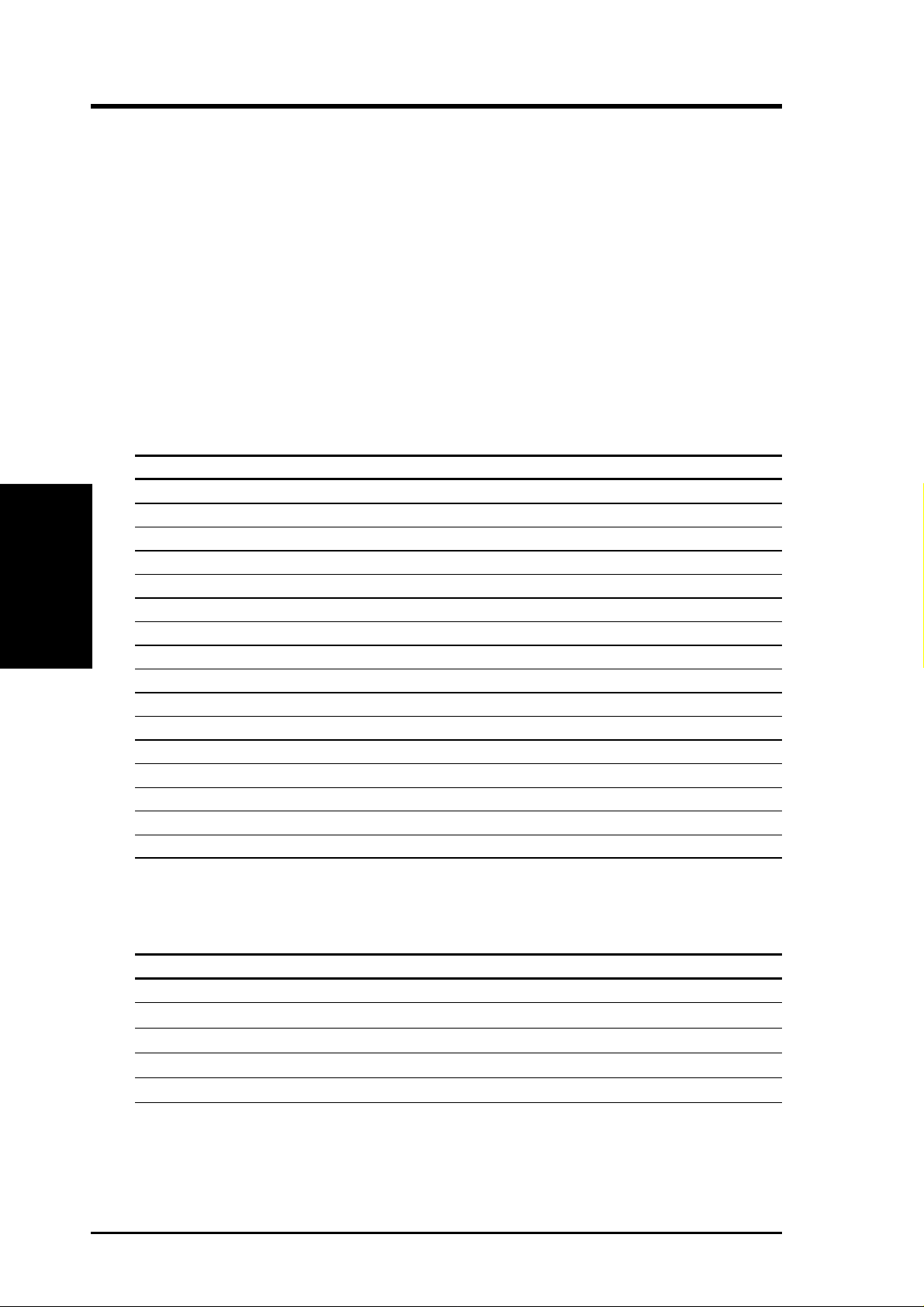
3.7.2 Assigning IRQs for Expansion Cards
Some expansion cards need an IRQ to operate. Generally , an IRQ must be exclusively
assigned to one use. In a standard design, there are 16 IRQs available but most of
them are already in use, leaving 6 IRQs free for expansion cards. If your motherboard
has PCI audio onboard, an additional IRQ will be used. If your motherboard also
has MIDI enabled, another IRQ will be used, leaving 4 IRQs free.
IMPORTANT: If using PCI cards on shared slots, make sure that the drivers support
“Share IRQ” or that the cards do not need IRQ assignments. Conflicts arise between
the two PCI groups that will make the system unstable or cards inoperable.
The following table lists the default IRQ assignments for standard PC devices. Use
this table when configuring your system and for resolving IRQ conflicts.
Standard Interrupt Assignments
IRQ Priority Standard Function
Expansion Cards
3. H/W SETUP
0 1 System Timer
1 2 Keyboard Controller
2 N/A Programmable Interrupt
3* 11 Communications Port (COM2)
4* 12 Communications Port (COM1)
5* 13 Sound Card (sometimes LPT2)
6 14 Floppy Disk Controller
7* 15 Printer Port (LPT1)
8 3 System CMOS/Real Time Clock
9* 4 ACPI Mode when used
10* 5 IRQ Holder for PCI Steering
11* 6 IRQ Holder for PCI Steering
12* 7 PS/2 Compatible Mouse Port
13 8 Numeric Data Processor
14* 9 Primary IDE Channel
15* 10 Secondary IDE Channel
3. HARDWARE SETUP
*These IRQs are usually available for ISA or PCI devices.
Interrupt Request Table for this Motherboard
INT-A INT-B INT-C INT-D
PCI slot 1 shared —— —
PCI slot 2 — shared ——
PCI slot 3 ——shared —
Onboard audio controller ———shared
Onboard USB controller ———shared
24 ASUS CUV4X-VM User’s Manual
Page 25
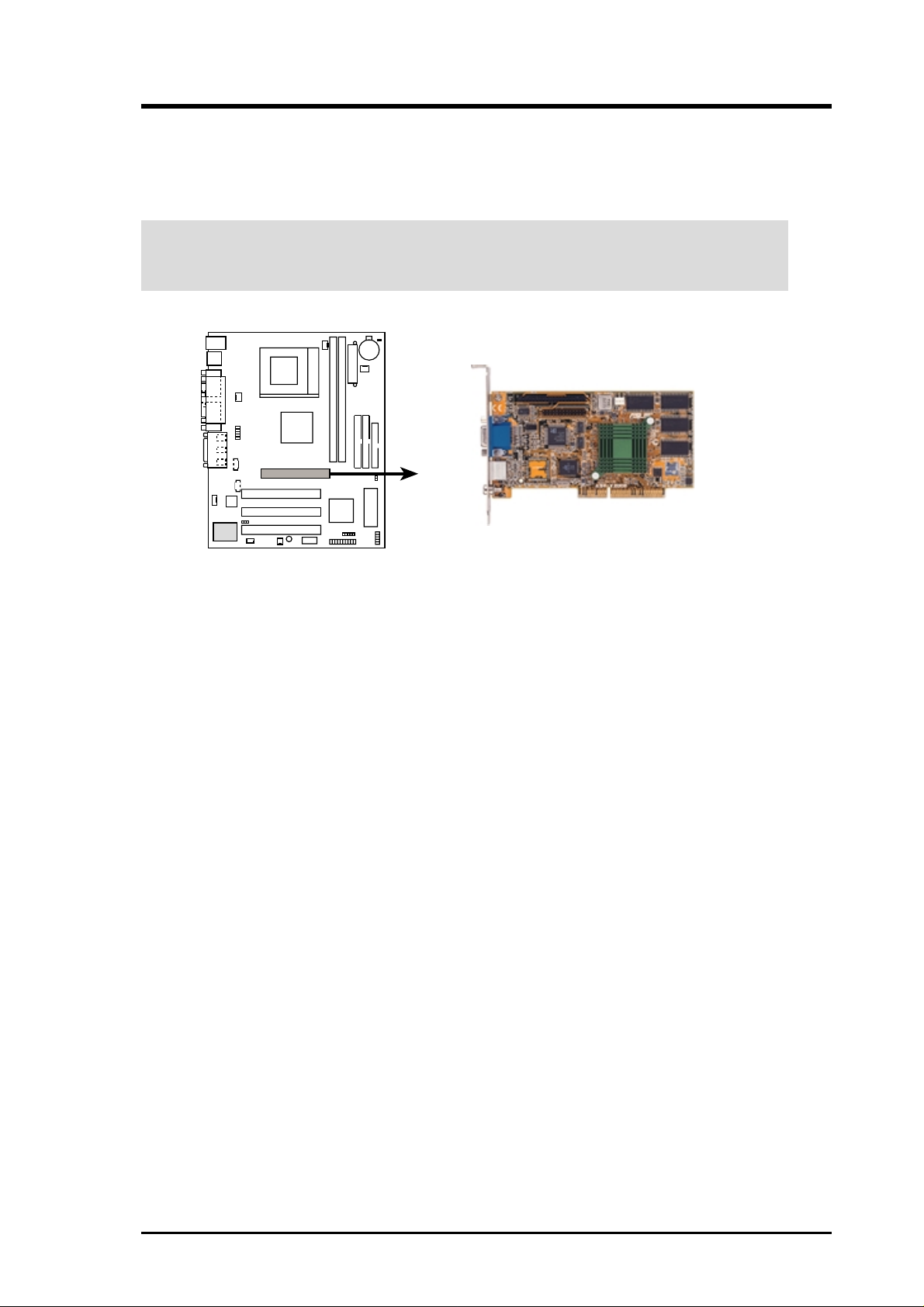
3. HARDWARE SETUP
3.7.3 Accelerated Graphics Port (AGP)
This motherboard has an Accelerated Graphics Port (AGP) slot to support AGP/2X/
4X graphics cards, such as an ASUS AGP-V6800DDR/64M.
CAUTION! To avoid damaging the AGP/2X/4X graphics card, unplug the system
power cord before installing the card into the slot.
CUV4X-VM
CUV4X-VM Accelerated Graphics Port (AGP)
ASUS CUV4X-VM User’s Manual 25
Page 26
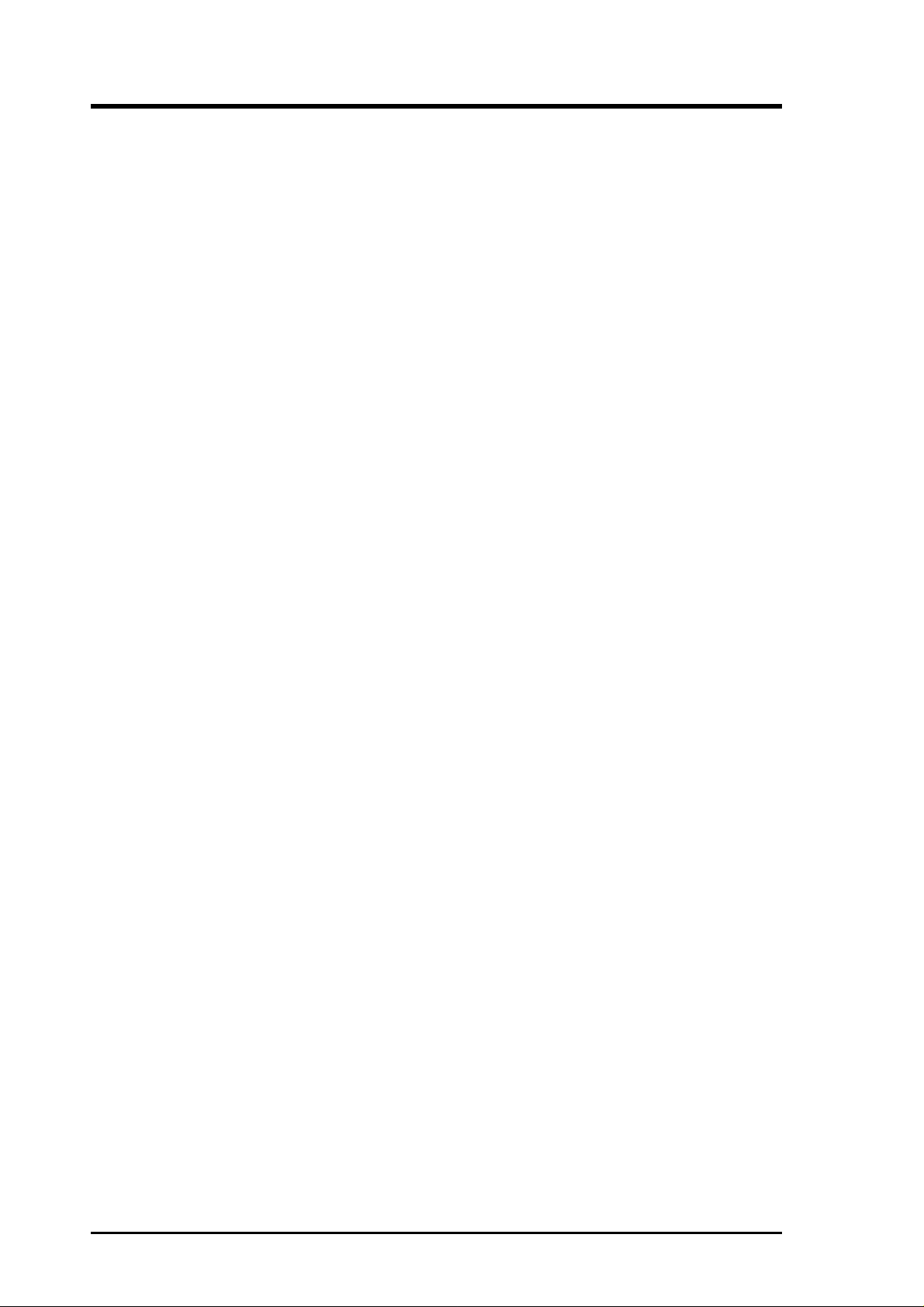
3. HARDWARE SETUP
(This page was intentionally left blank.)
26 ASUS CUV4X-VM User’s Manual
Page 27

3. HARDWARE SETUP
3.8 Connectors
3.8.1 External Connectors
1) PS/2 Mouse Port (Green 6-pin PS2KBMS)
The system automatically directs IRQ12 to the PS/2 mouse if one is detected. If
no mouse is detected, IRQ12 become available to expansion cards. See PS/2
Mouse Function Control in 4.4 Advanced Menu.
PS/2 Mouse (6-pin female)
2) PS/2 Keyboard Port (Purple 6-pin PS2KBMS)
This connection is for a standard keyboard using an PS/2 plug (mini DIN). This
connector does not allow standard A T size (large DIN) keyboard plugs. You
may use a DIN to mini DIN adapter on standard AT keyboards.
Connectors
3. H/W SETUP
PS/2 Keyboard (6-pin female)
3) Universal Serial BUS Ports 1 & 2 (Black two 4-pin USB)
Two USB ports are available for connecting USB devices.
USB 1
Universal Serial Bus (USB) 2
ASUS CUV4X-VM User’s Manual 27
Page 28

3. H/W SETUP
Connectors
3. HARDWARE SETUP
4) Parallel Port (Burgundy 25-pin PRINTER)
You can enable the parallel port and choose the IRQ through Onboard Parallel
Port (see 4.4.2 I/O Device Configuration).
NOTE: Serial printers must be connected to the serial port.
Parallel (Printer) Port (25-pin female)
5) Serial Port (Teal/Turquoise 9-pin COM1)
One serial port is available for pointing devices or other serial devices. T o enable
the port, see Onboard Serial Port 1 in 4.4.2 I/O Device Configuration.
COM 1
Serial Port (9-pin male)
6) VGA Port (Blue 15-pin VGA)
This connector is for a VGA monitor and other VGA-compatible devices.
VGA Monitor (15-pin female)
28 ASUS CUV4X-VM User’s Manual
Page 29

3. HARDWARE SETUP
7) Game/MIDI Port (Gold 15-pin GAME_AUDIO) (optional)
This connector supports a joystick or a game pad for playing games, and MIDI
devices for playing or editing audio files.
Joystick/MIDI (15-pin female)
8) Audio Ports (Three 1/8” AUDIO) (optional)
The Line Out (lime) connects a headphone or speakers. The Line In (light blue)
connects a tape players or other audio sources. The Mic (pink) connects a
microphone.
MicLine InLine Out
1/8" Stereo Audio Connectors
Connectors
3. H/W SETUP
ASUS CUV4X-VM User’s Manual 29
Page 30

3. H/W SETUP
Connectors
3. HARDWARE SETUP
3.8.2 Internal Connectors
WARNING! Some pins are used for connectors or power sources. These are
clearly distinguished from jumpers in the Motherboard Layout. Placing jumper
caps over these connector pins will cause damage to your motherboard.
IMPORTANT: Always connect ribbon cables with the red stripe to Pin 1 on the
connectors. Pin 1 is usually on the side closest to the power connector on hard
drives and CD-ROM drives, but may be on the opposite side on floppy disk
drives.
1) IDE Activity LED (2-pin IDELED)
This connector supplies power to the cabinet’s IDE activity LED. Read and
write activity by devices connected to the Primary or Secondary IDE connectors
cause the IDE LED to light up.
TIP: If the case-mounted LED does not
light, try reversing the 2-pin plug.
IDELED
CUV4X-VM
CUV4X-VM IDE Activity LED
2) Floppy Disk Drive Connector (34-1 pin FLOPPY)
This connector supports the provided floppy drive ribbon cable. After connecting
the single end to the board, connect the two plugs on the other end to the floppy
drives. (Pin 5 is removed to prevent inserting in the wrong orientation when
using ribbon cables with pin 5 plugged).
NOTE: Orient the red markings on
the floppy ribbon cable to
CUV4X-VM
CUV4X-VM Floppy Disk Drive Connector
PIN 1
30 ASUS CUV4X-VM User’s Manual
PIN 1
Page 31

3. HARDWARE SETUP
3) Primary (Blue) / Secondary IDE Connectors (40-1 pin IDE1/IDE2)
These connectors support the provided UltraDMA/100/66/33 IDE hard disk
ribbon cable. Connect the cable’s blue connector to the primary (recommended)
or secondary IDE connector, then connect the gray connector to the
UltraDMA/100/66/33 slave device (hard disk drive) and the black connector to
the UltraDMA/100/66/33 master device. It is recommended that nonUltraDMA/100/66/33 devices be connected to the secondary IDE connector. If
you install two hard disks, you must configure the second drive as a slave device
by setting its jumper accordingly. Refer to the hard disk documentation for the
jumper settings. BIOS supports specific device bootup (see 4.6. Boot Menu). If
you have more than two UltraDMA/100/66/33 devices, purchase another
UltraDMA/66/33 cable.
NOTES:
1. Pin 20 on each IDE connector is removed to match the covered hole on the
UltraDMA cable connector. This prevents incorrect orientation when you
connect the cables.
2. The hole near the blue connector on the UltraDMA/66 cable is intentional.
TIP: You may configure two hard disks to be both Masters with two ribbon
cables – one for the primary IDE connector and another for the secondary
IDE connector.
IMPORT ANT: Use only 40-pin 80-conductor IDE cables for UltraDMA/100/66
IDE devices. The UltraDMA/66 cable included in the motherboard package
also supports UltraDMA/100 devices.
NOTE: Orient the red markings
(usually zigzag) on the IDE
ribbon cable to PIN 1.
CUV4X-VM
CUV4X-VM IDE Connectors
Primary IDE Connector
PIN 1
Secondary IDE Connector
Connectors
3. H/W SETUP
ASUS CUV4X-VM User’s Manual 31
Page 32

3. HARDWARE SETUP
4) Wake-On-LAN Connector (3-pin WOL_CON)
This connector connects to a LAN card with a Wake-On-LAN output, such as
the ASUS PCI-L101 Ethernet card (see 7. Appendix). The connector powers up
the system when a wakeup packet or signal is received through the LAN card.
IMPORTANT: To use this feature, enable the Wake-On-LAN feature in BIOS
(see 4.5.1 Power Up Control) and make sure that system has an ATX power
supply with at least 720mA +5V standby power.
IMPORTANT: Requires an ATX power
supply with at least 720mA +5 volt
standby power.
WOL_CON
3. H/W SETUP
Connectors
CUV4X-VM
+5 Volt Standby
CUV4X-VM Wake-On-LAN Connector
PME
Ground
5) Wake-On-Ring Connector (2-pin WOR)
This connector connects to internal modem cards with a Wake-On-Ring output.
The connector powers up the system when a ringup packet or signal is received
through the internal modem card. NOTE: For external modems, W ake-On-Ring
is detected through the COM port.
IMPORTANT: This feature requires that the Power Up On External Modem
Act parameter is enabled (see 4.5.1 Power Up Control) and that the system has
an ATX power supply with at least 720mA +5V standby power.
WOR
CUV4X-VM
CUV4X-VM Wake-On-Ring Connector
RI#
Ground
21
32 ASUS CUV4X-VM User’s Manual
Page 33

3. HARDWARE SETUP
6) CPU Fan, Power Supply Fan, and Chassis Fan Connectors
(3-pin CPU_FAN/PWR_FAN/CHA_FAN)
The three fan connectors support cooling fans of 350mA (4.2 Watts) or less.
Orient the fans so that the heat sink fins allow airflow to go across the onboard
heat sink(s) instead of the expansion slots. The fan wiring and plug may vary
depending on the fan manufacturer. The red wire should be positive while the
black should be ground. Connect the fan plug to the board taking into
consideration the polarity of the connector.
NOTE: Use th e “Rotation” signal only with a specially designed fan with a rotation
signal. The Rotations Per Minute (RPM) can be monitored using ASUS PC Probe
(see 6. SOFTWARE REFERENCE).
WARNING! The CPU and/or motherboard will overheat if there is no airflow
across the CPU and onboard heatsinks. Damage may occur to the motherboard
and/or the CPU fan if these pins are incorrectly used. These are not jumpers,
do not place jumper caps over these pins.
CUV4X-VM
CUV4X-VM 12-Volt Cooling Fan Power
GND
+12V
Rotation
Rotation
+12V
GND
CPU_FAN
CHA_FAN
NC
GND
+12V
PWR_FAN
Connectors
3. H/W SETUP
ASUS CUV4X-VM User’s Manual 33
Page 34

3. HARDWARE SETUP
7) Standard Infrared Module Connector (5-pin IR)
This connector supports an optional wireless transmitting and receiving infrared
module. This module mounts to a small opening on a system chassis that supports
this feature. You must also configure the setting through UART2 Use Infrared
(see 4.4.2 I/O Device Configuration) to select whether UART2 is directed for
use with COM2 or IrDA. Use the five pins as shown in Back View and connect
a ribbon cable from the module to the motherboard SIR connector according to
the pin definitions.
3. H/W SETUP
Connectors
IR
Front View Back View
+5V
GND
IRTX
(NC)
IRRX
1
IRTX
GND
CUV4X-VM
+5V
(NC)
IRRX
CUV4X-VM Infrared Module Connector
8) USB Header (10-1 pin USBPORT)
If the two external USB ports on the back panel are inadequate, an internal USB
header is available for two additional USB ports. Connect a 2-port USB connector
set to the USB header, then mount the bracket to an open slot on the chassis.
(NOTE: The USB connector set does not come with the motherboard package.)
USBPORT
10
5
CUV4X-VM
NC
GND
USBP2+
USBP2–
USB Power
1
GND
USBP3+
USBP3–
USB Power
6
CUV4X-VM USB Port
34 ASUS CUV4X-VM User’s Manual
Page 35

3. HARDWARE SETUP
9) Internal Audio and Video Connectors (4-1 pin CD, AUX, MODEM)
These connectors allow you to receive stereo audio input from sound sources
such as a CD-ROM or MPEG card. The MODEM connector allows the onboard
audio to interface with a voice modem card with a similar connector. It also
allows the sharing of mono_in (such as a phone) and a mono_out (such as a
speaker) between the audio and the voice modem card.
CD (Black)
Right Audio Channel
Ground
Left Audio Channel
AUX (White)
Left Audio Channel
Ground
Right Audio Channel
MODEM
CUV4X-VM
CUV4X-VM Internal Audio
Connectors
Modem-Out
Ground
Ground
Modem-In
10) Serial Port 2 Connector (10-1 pin COM2)
This connector accommodates a second serial port using an optional serial port
bracket. Connect the bracket cable to this connector then install the bracket into
a slot opening at the back of the system chassis.
COM2
Pin 1
CUV4X-VM
CUV4X-VM Serial COM2 Connector
Connectors
3. H/W SETUP
ASUS CUV4X-VM User’s Manual 35
Page 36

3. HARDWARE SETUP
11) ATX Power Supply Connector (20-pin block ATXPWR)
This connector connects to an ATX power supply . The plug from the power supply
fits in only one orientation because of the different hole sizes. Find the proper
orientation and push down firmly making sure that the pins are aligned.
IMPORTANT: Make sure that the ATX power supply can supply at least 10mA
on the +5-volt standby lead (+5VSB). You may experience difficulty in turning
the system ON if the power supply cannot support the load. For Wake-On-LAN
support, the ATX power supply must supply at least 720mA +5VSB.
3. H/W SETUP
Connectors
CUV4X-VM
CUV4X-VM ATX Power Connector
+12.0 Volts
+5V Standby
Power Good
Ground
+5.0 Volts
Ground
+5.0 Volts
Ground
+3.3 Volts
+3.3 Volts
+5.0 Volts
+5.0 Volts
-5.0 Volts
Ground
Ground
Ground
Power Supply On
Ground
-12.0 Volts
+3.3 Volts
36 ASUS CUV4X-VM User’s Manual
Page 37

3. HARDWARE SETUP
The following 20-pin PANEL illustration is for items 12-16.
PLED-
ExtSMI#
Speaker
Connector
Ground
+5V
GND
PWR
Ground
Reset SW
Speaker
Ground
Reset
Ground
CUV4X-VM
CUV4X-VM System Panel Connectors
Power LED
PLED+
SMI Lead
ATX Power Switch*
*
Requires an ATX power supply.
12) System Power LED Lead (3-1 pin PWR.LED)
This 3-1 pin connector connects to the system power LED. The LED lights up
when you turn on the system power, and blinks when the system is in sleep or
soft-off mode.
13) System Warning Speaker Lead (4-pin SPEAKER)
This 4-pin connector connects to the case-mounted speaker and allows you to
hear system beeps and warnings.
Connectors
3. H/W SETUP
14) System Management Interrupt Lead (2-pin SMI)
This 2-pin connector allows you to manually place the system into a suspend
mode, or “Green” mode, where system activity is instantly decreased to save
power and to expand the life of certain system components. Attach the casemounted suspend switch this 2-pin connector.
15) ATX Power Switch / Soft-Off Switch Lead (2-pin PWR.SW)
The system power is controlled by a momentary switch attached to this connector .
Pressing the button switches the system between ON and SLEEP, or ON and
SOFT OFF, depending on the BIOS or OS settings. Pressing the button while in
the ON mode for more than 4 seconds turns the system off.
16) Reset Switch Lead (2-pin RESET)
This 2-pin connector connects to the case-mounted reset switch for rebooting
the system without turning off the power switch. This is a preferred method.
ASUS CUV4X-VM User’s Manual 37
Page 38

3. H/W SETUP
3. H/W SETUP
Powering Up
Connectors
3. HARDWARE SETUP
3.9 Starting Up the First Time
1. After making all the connections, replace the system case cover.
2. Be sure that all switches are off (in some systems, marked with
3. Connect the power cord to the power supply located at the back of the system
chassis.
4. Connect the power cord to a power outlet that is equipped with a surge protector .
5. Turn on the devices in the following order:
a. Monitor
b. External SCSI devices (starting with the last device on the chain)
c. System power (For ATX power supplies, you need to switch on the power
supply as well as press the ATX power switch on the front of the chassis.)
6. The power LED on the front panel of the system case lights up. For ATX power
supplies, the system LED lights up when you press the ATX power switch. If the
monitor complies with “green” standards or if it has a power standby feature,the
monitor LED may light up or switch between orange and green after the system
LED does. The system then runs the power-on tests. While the tests are running,
the BIOS beeps or additional messages appears on the screen. If you do not see
anything within 30 seconds from the time you turn on the power, the system
may have failed a power-on test. Recheck your jumper settings and connections
or call your retailer for assistance.
).
Award BIOS Beep Codes
Beep Meaning
One short beep when No error during POST
displaying logo
Long beeps in an endless loop No DRAM installed or detected
One long beep followed by Video card not found or video card
three short beeps memory bad
High frequency beeps when CPU overheated
system is working System running at a lower frequency
7. At power on, hold down <Delete> to enter BIOS Setup. Follow the instructions
in 4. BIOS SETUP.
* Powering Off the Computer: Y ou must first exit or shut down the system before
switching off the power switch. For ATX power supplies, you can press the ATX
power switch after exiting or shutting down the operating system. If you use
Windows 9X, click the Start button, click Shut Down, and then click Shut
down the computer? The power supply should turn off after Windows shuts
down.
NOTE: The message “You can now safely turn off your computer” does not
appear when shutting down with ATX power supplies.
38 ASUS CUV4X-VM User’s Manual
Page 39

4. BIOS SETUP
4. BIOS SETUP
4.1 Managing and Updating Your BIOS
4.1.1 Upon First Use of the Computer System
It is recommended that you save a copy of the original motherboard BIOS
along with a Flash Memory Writer utility (AFLASH.EXE) to a bootable
floppy disk in case you need to reinstall the BIOS later . AFLASH.EXE is a
Flash Memory Writer utility that updates the BIOS by uploading a new
BIOS file to the programmable flash ROM on the motherboard. This file
works only in DOS mode. To determine the BIOS version of your
motherboard, check the last four numbers of the code displayed on the upper
left-hand corner of your screen during bootup. Larger numbers represent a
newer BIOS file.
1. Type FORMAT A:/S at the DOS prompt to create a bootable system
disk. DO NOT copy AUTOEXEC.BAT and CONFIG.SYS to the disk.
2. Type COPY D:\AFLASH\AFLASH.EXE A:\ (assuming D is your
CD-ROM drive) to copy AFLASH.EXE to the boot disk you created.
NOTE: AFLASH works only in DOS mode. It does not work in the DOS
prompt within Windows and does not work with certain memory drivers
that may be loaded when you boot from the hard drive. It is recommended
that you reboot using a floppy disk.
3. Reboot the computer from the floppy disk.
NOTE: BIOS setup must specify “Floppy” as the first item in the boot
sequence.
4. In DOS mode, type A:\AFLASH <Enter> to run AFLASH.
IMPORTANT! If the word “unknown” appears after Flash Memory:, the
memory chip is either not programmable or is not supported by the ACPI BIOS
and therefore, cannot be programmed by the Flash Memory Writer utility.
Updating BIOS
4. BIOS SETUP
4. BIOS SETUP
ASUS CUV4X-VM User’s Manual 39
Page 40

4. BIOS SETUP
5. Select 1. Save Current BIOS to File from the Main menu and press
<Enter>. The Save Current BIOS To File screen appears.
6. T ype a filename and the path, for example, A:\XXX-XX.XXX and then
press <Enter>.
4. BIOS SETUP
Updating BIOS
ASUS CUV4X-VM User’s Manual40
Page 41

4. BIOS SETUP
4.1.2 Updating BIOS Procedures
WARNING! Update the BIOS only if you have problems with the motherboard
and you know that the new BIOS revision will solve your problems. Careless
updating can result to more problems with the motherboard!
1. Download an updated ASUS BIOS file from the Internet (WWW or
FTP) (see ASUS CONTACT INFORMATION on page 3 for details)
and save to the boot floppy disk you created earlier.
2. Boot from the floppy disk.
3. At the “A:\” prompt, type AFLASH and then press <Enter>.
4. At the Main Menu, type 2 then press <Enter>. The Update BIOS
Including Boot Block and ESCD screen appears.
5. T ype the filename of your new BIOS and the path, for example, A:\XXX-
XX.XXX, then press <Enter>.
NOTE: To cancel this operation, press <Enter>.
6. When prompted to confirm the BIOS update, press Y to start the update.
ASUS CUV4X-VM User’s Manual 41
Updating BIOS
4. BIOS SETUP
Page 42

4. BIOS SETUP
7. The utility starts to program the new BIOS information into the Flash
ROM. The boot block is updated automatically only when necessary.
This minimizes the possibilities of boot problems in case of update
failures. When the programming is done, Flashed Successfully appears.
8. Follow the onscreen instructions to continue.
4. BIOS SETUP
Updating BIOS
WARNING! If you encounter problems while updating the new BIOS, DO NOT
turn off the system because this may cause boot problems. Just repeat the process,
and if the problem still persists, load the original BIOS file you saved to the boot
disk. If the Flash Memory Writer utility is not able to successfully update a
complete BIOS file, the system may not boot. If this happens, call the ASUS
service center for support.
ASUS CUV4X-VM User’s Manual42
Page 43

4. BIOS SETUP
4.2 BIOS Setup Program
This motherboard supports a programmable EEPROM that you can update using
the provided utility described in 4.1 Managing and Updating Your BIOS.
The utility is used if you are installing a motherboard, reconfiguring your system,
or prompted to “Run Setup”. This section describes how to configure your system
using this utility.
Even if you are not prompted to use the Setup program, at some time in the future
you may want to change the configuration of your computer. For example, you
may want to enable the Security Password Feature or make changes to the power
management settings. It will then be necessary to reconfigure your system using
the BIOS Setup program so that the computer can recognize these changes and
record them in the CMOS RAM of the EEPROM.
The EEPROM on the motherboard stores the Setup utility. When you start up the
computer, the system provides you with the opportunity to run this program. This
appears during the Power-On Self Test (POST). Press <Delete> to call up the Setup
utility . If you are a little bit late in pressing the mentioned key, POST will continue
with its test routines, thus preventing you from calling up Setup. If you still need to
call Setup, restart the system by pressing <Ctrl> + <Alt> + <Delete>, or by pressing
the Reset button on the system chassis. You can also restart by turning the system
off and then back on again. But do so only if the first two methods fail.
The Setup program has been designed to make it as easy to use as possible. It is a
menu-driven program, which means you can scroll through the various sub-menus
and make your selections among the predetermined choices.
To access the BIOS Setup program, press the <Delete> key after
the computer has run through its POST.
NOTE: Because the BIOS software is constantly being updated, the following
BIOS setup screens and descriptions are for reference purposes only, and may
not exactly match what you see on your screen.
4. BIOS SETUP
Program Information
ASUS CUV4X-VM User’s Manual 43
Page 44

4. BIOS SETUP
4.2.1 BIOS Menu Bar
The top of the screen has a menu bar with the following selections:
MAIN Use this menu to make changes to the basic system configuration.
ADVANCED Use this menu to enable and make changes to the advanced
features.
POWER Use this menu to configure and enable Power Management
features.
BOOT Use this menu to configure the default system device used to locate
and load the Operating System.
EXIT Use this menu to exit the current menu or specify how to exit the
Setup program.
To access the menu bar items, press the right or left arrow key on the keyboard
until the desired item is highlighted.
4.2.2 Legend Bar
At the bottom of the Setup screen is a legend bar. The keys in the legend bar allow
you to navigate through the various setup menus. The following table lists the keys
found in the legend bar with their corresponding functions.
Menu Introduction
4. BIOS SETUP
Navigation Key(s) Function Description
<F1> or <Alt + H> Displays the General Help screen from anywhere in the BIOS
<Esc> Jumps to the Exit menu or returns to the main menu from a
← or → (keypad arrow) Selects the menu item to the left or right
↑ or ↓ (keypad arrow) Moves the highlight up or down between fields
- (minus key) Scrolls backward through the values for the highlighted field
+ (plus key) or spacebar Scrolls forward through the values for the highlighted field
<Enter> Brings up a selection menu for the highlighted field
<Home> or <PgUp> Moves the cursor to the first field
<End> or <PgDn> Moves the cursor to the last field
<F5> Resets the current screen to its Setup Defaults
Setup
sub-menu
<F10> Saves changes and exits Setup
ASUS CUV4X-VM User’s Manual44
Page 45

4. BIOS SETUP
General Help
In addition to the Item Specific Help window , the BIOS setup program also provides
a General Help screen. You may launch this screen from any menu by simply
pressing <F1> or the <Alt> + <H> combination. The General Help screen lists the
legend keys with their corresponding functions.
Saving Changes and Exiting the Setup Program
See 4.7 Exit Menu for detailed information on saving changes and exiting the
setup program.
Scroll Bar
When a scroll bar appears to the right of a help window, it indicates that there is
more information to be displayed that will not fit in the window. Use <PgUp> and
<PgDn> or the up and down arrow keys to scroll through the entire help document.
Press <Home> to display the first page, press <End> to go to the last page. To exit
the help window, press <Enter> or <Esc>.
Sub-Menu
Note that a right pointer symbol (as shown in the left view)
appears to the left of certain fields. This pointer indicates that
you can display a sub-menu from this field. A sub-menu
contains additional options for a field parameter . To display a
sub-menu, move the highlight to the field and press <Enter>.
The sub-menu appears. Use the legend keys to enter values
and move from field to field within a sub-menu as you would
within a menu. Use the <Esc> key to return to the main menu.
T ake some time to familiarize yourself with the legend keys and their corresponding
functions. Practice navigating through the various menus and sub-menus. If you
accidentally make unwanted changes to any of the fields, use the set default hot
key <F5> to load the Setup default values. While moving around through the Setup
program, note that explanations appear in the Item Specific Help window located
to the right of each menu. This window displays the help text for the currently
highlighted field.
4. BIOS SETUP
Menu Introduction
NOTE: The item heading in square brackets represents the default setting for
that field.
ASUS CUV4X-VM User’s Manual 45
Page 46

4. BIOS SETUP
4.3 Main Menu
When you enter the Setup program, the following screen appears:
System Time [XX:XX:XX]
Sets the system to the time that you specify (usually the current time). The
4. BIOS SETUP
Main Menu
format is hour, minute, second. Valid values for hour, minute and second
are Hour: (00 to 23), Minute: (00 to 59), Second: (00 to 59). Use the
<Tab> or <Shift> + <Tab> keys to move between the hour, minute, and
second fields.
System Date [XX/XX/XXXX]
Sets the system to the date that you specify (usually the current date). The
format is month, day , year . Valid values for month, day, and year are Month:
(1 to 12), Day: (1 to 31), Y ear: (100 year range). Use the <T ab> or <Shift>
+ <Tab> keys to move between the month, day, and year fields.
Legacy Diskette A [1.44M, 3.5 in.], Legacy Diskette B [None]
Sets the type of floppy drives installed. Configuration options: [None]
[360K, 5.25 in.] [1.2M , 5.25 in.] [720K , 3.5 in.] [1.44M, 3.5 in.]
[2.88M, 3.5 in.]
Floppy 3 Mode Support [Disabled]
This is required to support older Japanese floppy drives. The Floppy 3
Mode feature allows reading and writing of 1.2MB (as opposed to
1.44MB) on a 3.5-inch diskette. Configuration options: [Disabled]
[Enabled]
ASUS CUV4X-VM User’s Manual46
Page 47

4. BIOS SETUP
4.3.1 Primary & Secondary Master/Slave
Type [Auto]
Select [Auto] to automatically detect an IDE hard disk drive. If automatic
detection is successful, Setup automatically fills in the correct values for
the remaining fields on this sub-menu. If automatic detection fails, this
may be because the hard disk drive is too old or too new. If the hard disk
was already formatted on an older system, Setup may detect incorrect
parameters. In these cases, select [User Type HDD] to manually enter the
IDE hard disk drive parameters. Refer to the next section for details.
CAUTION! Before attempting to configure a hard disk drive, make sure you
have the configuration information supplied by the drive manufacturer . Incorrect
settings may cause the system to fail to recognize the installed hard disk.
4. BIOS SETUP
Master/Slave Drives
ASUS CUV4X-VM User’s Manual 47
Page 48

[User Type HDD]
4. BIOS SETUP
Manually enter the number of cylinders, heads and sectors per track for the drive.
Refer to the drive documentation or on the drive label for this information.
NOTE: After entering the IDE hard disk drive information into BIOS, use a disk
Master/Slave Drives
4. BIOS SETUP
utility, such as FDISK, to partition and format new IDE hard disk drives. This is
necessary so that you can write or read data from the hard disk. Make sure to set the
partition of the Primary IDE hard disk drives to active.
If no drive is installed or if you are removing a drive and not replacing it, select
[None].
Translation Method [LBA]
Select the hard disk drive type in this field. When Logical Block Addressing (LBA)
is enabled, 28-bit addressing of the hard drive disregarding cylinders, heads, or
sectors. Note that LBA Mode is necessary for drives with more than 504MB storage
capacity . Configuration options: [LBA] [LARGE] [Normal] [Match Partition T able]
[Manual]
Cylinders
This field configures the number of cylinders. Refer to the drive documentation to
determine the correct value to enter into this field. NOTE: To make changes to
this field, set the Type field to [User Type HDD] and the Translation Method
field to [Manual].
ASUS CUV4X-VM User’s Manual48
Page 49

4. BIOS SETUP
Head
This field configures the number of read/write heads. Refer to the drive documentation
to determine the correct value to enter into this field. NOTE: To make changes to this
field, set the Type field to [User Type HDD] and the Translation Method field to
[Manual].
Sector
This field configures the number of sectors per track. Refer to the drive
documentation to determine the correct value to enter into this field. NOTE: To
make changes to this field, set the Type field to [User Type HDD] and the
Translation Method field to [Manual].
CHS Capacity
This field shows the drive’s maximum CHS capacity as calculated by the BIOS
based on the drive information you entered.
Maximum LBA Capacity
This field shows the drive’s maximum LBA capacity as calculated by the BIOS
based on the drive information you entered.
Multi-Sector Transfers [Maximum]
This option automatically sets the number of sectors per block to the highest number
that the drive supports. Note that when this field is automatically configured, the set
value may not always be the fastest value for the drive. You may also manually
configure this field. Refer to the documentation that came with the hard drive to
determine the optimum value and set it manually. NOTE: To make changes to this
field, set the Type field to [User Type HDD]. Configuration options: [Disabled] [2
Sectors] [4 Sectors] [8 Sectors] [16 Sectors] [32 Sectors] [Maximum]
SMART Monitoring [Disabled]
This filed allows you to enable or disable the S.M.A.R.T . (Self-Monitoring, Analysis
and Reporting Technology) system that utilizes internal hard disk drive monitoring
technology. This parameter is normally disabled because the resources used in the
SMART monitoring feature may decrease system performance. Configuration
options: [Disabled] [Enabled]
PIO Mode [4]
This option lets you set a PIO (Programmed Input/Output) mode for the IDE device.
Modes 0 through 4 provide successively increased performance. Configuration
options: [0] [1] [2] [3] [4]
4. BIOS SETUP
Master/Slave Drives
Ultra DMA Mode [Disabled]
Ultra DMA capability allows improved transfer speeds and data integrity for compatible
IDE devices. Set to [Disabled] to suppress Ultra DMA capability. NOTE: To make
changes to this field, set the Type field to [User Type HDD]. Configuration options: [0]
[1] [2] [3] [4] [5] [Disabled]
ASUS CUV4X-VM User’s Manual 49
Page 50

4. BIOS SETUP
Other options for the Type field are:
[CD-ROM] - for IDE CD-ROM drives
[LS-120] - for LS-120 compatible floppy disk drives
[ZIP-100] - for ZIP-100 compatible disk drives
[MO] - for IDE magneto optical disk drives
[Other ATAPI Device] - for IDE devices not listed here
After making your selections on this sub-menu, press the <Esc> key to return
to the Main menu. When the Main menu appears, the hard disk drive filed
displays the size for the hard disk drive that you configured.
4.3.2 Keyboard Features
Keyboard Features
4. BIOS SETUP
Boot Up NumLock Status [On]
This field enables users to activate the Number Lock function upon system
boot. Configuration options: [Off] [On]
Keyboard Auto-Repeat Rate [12/Sec]
This controls the speed at which the system registers repeated keystrokes.
Options range from 6 to 30 characters per second. Configuration options:
[6/Sec] [8/Sec] [10/Sec] [12/Sec] [15/Sec] [20/Sec] [24/Sec] [30/Sec]
Keyboard Auto-Repeat Delay [1/4 Sec]
This field sets the time interval for displaying the first and second characters.
Configuration options: [1/4 Sec] [1/2 Sec] [3/4 Sec] [1 Sec]
ASUS CUV4X-VM User’s Manual50
Page 51

4. BIOS SETUP
Language [English]
This field displays the BIOS language version.
Supervisor Password [Disabled] / User Password [Disabled]
These fields allow you to set passwords. To set a password, highlight the appropriate
field and press <Enter>. Type in a password then press <Enter>. You can type up to
eight alphanumeric characters. Symbols and other characters are ignored. To confirm
the password, type the password again and press <Enter>. The password is now set to
[Enabled]. This password allows full access to the BIOS Setup menus. To clear the
password, highlight this field and press <Enter>. The same dialog box as above appears.
Press <Enter>. The password is set to [Disabled].
A Note about Passwords
The BIOS Setup program allows you to specify passwords in the Main menu. The
passwords control access to the BIOS during system startup. Passwords are not case
sensitive, meaning, it makes no difference whether you the password using uppercase
or lowercase letters. The BIOS Setup program allows you to specify two different
passwords: a Supervisor password and a User password. If you did not set a Supervisor
password, anyone can access the BIOS Setup program. If you did, the Supervisor
password is required to enter the BIOS Setup program and to gain full access to the
configuration fields.
Forgot the Password?
If you forget your password, you can clear it by erasing the CMOS Real Time Clock
(RTC) RAM. The RAM data containing the password information is powered by the
onboard button cell battery. Refer to 3.4 Motherboard Settings for the location of the
R263 solder points.
To erase the RTC RAM:
1. Turn OFF the computer and unplug the power cord.
2. Remove the cell battery.
3. Short the solder points R263 on the motherboard
4. Re-install the battery and turn ON the computer
5. Hold down <Delete> during the boot process and enter BIOS Setup to re-enter
user preferences.
Halt On [All Errors]
This field specifies the types of errors that will cause the system to halt. Configuration
options: [All Errors] [No Error] [All but Keyboard] [All but Disk] [All but Disk/
Keyboard]
Main Menu
4. BIOS SETUP
Installed Memory [XXX MB]
This field automatically displays the amount of conventional memory detected by the
system during the boot process.
ASUS CUV4X-VM User’s Manual 51
Page 52

4. BIOS SETUP
4.4 Advanced Menu
CPU Level 1 Cache, CPU Level 2 Cache [Enabled]
These fields allow you to choose from the default of [Enabled] or choose
[Disabled] to turn on or off the CPU Level 1 and Level 2 built-in cache.
Configuration options: [Disabled] [Enabled]
4. BIOS SETUP
Advanced Menu
CPU Level 2 Cache ECC Check [Enabled]
This function controls the ECC capability in the CPU level 2 cache.
Configuration options: [Disabled] [Enabled]
BIOS Update [Enabled]
This field functions as an update loader integrated into the BIOS to supply
the processor with the required data. When set to [Enabled], the BIOS loads
the update on all processors during system bootup. Configuration options:
[Disabled] [Enabled]
PS/2 Mouse Function Control [Auto]
The default setting [Auto] allows the system to detect a PS/2 mouse at startup.
If a mouse is detected, the BIOS assigns IRQ12 to the PS/2 mouse. Otherwise,
IRQ12 can be used for expansion cards. When you set this field to [Enabled],
BIOS always reserves IRQ12, whether or not a PS/2 mouse is detected at
startup. Configuration options: [Enabled] [Auto]
ASUS CUV4X-VM User’s Manual52
Page 53

4. BIOS SETUP
USB Legacy Support [Auto]
This motherboard supports Universal Serial Bus (USB) devices. The default
of [Auto] allows the system to detect a USB device at startup. If detected,
the USB controller is enabled. If not detected, the USB controller is disabled.
When you set this field to [Disabled], the USB controller is disabled whether
you are using a USB device or not. Configuration options: [Disabled]
[Enabled] [Auto]
OS/2 Onboard Memory > 64M [Disabled]
When using OS/2 operating systems with installed DRAM of greater than
64MB, you need to set this option to [Enabled]. Otherwise, leave to the
default setting [Disabled]. Configuration options: [Disabled] [Enabled]
ASUS CUV4X-VM User’s Manual 53
Advanced Menu
4. BIOS SETUP
Page 54

4. BIOS SETUP
4.4.1 Chip Configuration
SDRAM Configuration [By SPD]
This sets the optimal timings for items 2–4, depending on the memory
modules that you are using. The default setting is [By SPD], which configures
JumperFree Mode
4. BIOS SETUP
items 2–4 by reading the contents in the SPD (Serial Presence Detect) device.
The EEPROM on the memory module stores critical parameter information
about the module, such as memory type, size, speed, voltage interface, and
module banks. Configuration options: [User Defined] [By SPD]
SDRAM CAS Latency [3T]
This controls the latency between the SDRAM read command and the time
that the data actually becomes available. NOTE: This field is configurable
only when you set the SDRAM Configuration to [User Defined].
SDRAM RAS Precharge Time [3T]
This controls the idle clocks after issuing a precharge command to the
SDRAM. NOTE: This field is configurable only when you set the SDRAM
Configuration to [User Defined].
(Scroll down to see more items as shown)
SDRAM RAS to CAS Delay [3T]
This controls the latency between the SDRAM active command and the
read/write command. NOTE: This field is configurable only when you set
the SDRAM Configuration to [User Defined].
ASUS CUV4X-VM User’s Manual54
Page 55

4. BIOS SETUP
SDRAM Active to Precharge Time [6T]
T o make changes to this field, set the SDRAM Configuration field to [User
Defined]. Configuration options: [6T] [5T]
SDRAM Data Driving Strength [Auto]
Configuration options: [Auto] [Strong]
Read Around Write [Enabled]
Setting this field to [Enabled] allows the memory controller to store write
data in its buffer whenever the CPU issues a write command. The next time
the CPU needs the data, it retrieves the data from the memory buffer without
accessing the SDRAM. Configuration options: [Disabled] [Enabled]
CPU-DRAM Back-Back Transaction [Enabled]
Configuration options: [Disabled] [Enabled]
Delayed Transaction [Disabled]
When set to [Enabled], this feature frees the PCI bus when the CPU is
accessing 8-bit ISA cards. This process normally consumes about 50-60
PCI Clocks without PCI delayed transaction. Set this field to [Disabled]
when using ISA cards that are not PCI 2.1 compliant. Configuration options:
[Enabled] [Disabled]
PCI to DRAM Prefetch [Disabled]
Configuration options: [Disabled] [Enabled]
Byte Merge [Disabled]
To optimize the data transfer on PCI, this feature combines a sequence of
individual memory writes (bytes or words) into a single 32-bit block of
data. However, byte merging may only be done when the bytes within a
data phase are in a prefetchable address range. Configuration options:
[Disabled] [Enabled]
AGP Capability [4X Mode]
This motherboard supports the AGP 4x interface that transfers video data at
1066MB/s. AGP 4x is backward-compatible, so you may leave the default
[4X Mode] on even if you are using an AGP 1x or 2x video card. When set
to [1X Mode], the AGP interface only provides a peak data throughput of
266MB/s even if you are using an AGP 2x/4x card. When set to [2X Mode],
the AGP interface only provides a peak data throughput of 533MB/s even if
you are using an AGP 4x card. Configuration options: [1X Mode] [2X Mode]
[4X Mode]
4. BIOS SETUP
Chip Configuration
ASUS CUV4X-VM User’s Manual 55
Page 56

4. BIOS SETUP
AGP Drive Strength [Auto]
Leave this parameter to the default setting [Auto] to ensure system stability .
Configuration options: [Auto] [Manual]
Graphics Aperture Size [64MB]
This feature allows you to select the size of mapped memory for AGP graphic
data. Configuration options: [4MB] [8MB] [16MB] [32MB] [64MB]
[128MB] [256MB] [512]
On-Chip VGA Shared Memory Size [8MB]
This parameter allows you to select the size of system memory to allocate
for the video memory. Configuration options: [8MB] [32MB]
Video Memory Cache Mode [UC]
USWC (uncacheable, speculative write combining) is a new cache
technology for the video memory of the processor. It can greatly improve
the display speed by caching the display data. You must set this to UC
(uncacheable) if your display card does not support this feature, otherwise
the system may not boot. Configuration options: [UC] [USWC]
Onboard PCI IDE Enable [Both]
This parameter allows you to enable either the primary IDE channel or the
secondary IDE channel, or both. You may also set both channels to [Disabled].
Chip Configuration
4. BIOS SETUP
Configuration options: [Both] [Primary] [Secondary] [Disabled]
Memory Hole At Address [None]
This parameter allows you to reserve an address space for ISA expansion
cards. Configuration options: [None] [Enabled]
ASUS CUV4X-VM User’s Manual56
Page 57

4. BIOS SETUP
4.4.2 I/O Device Configuration
Onboard FDC Swap A & B [No Swap]
This field allows you to reverse the hardware drive letter assignments of
your floppy disk drives. Configuration options: [No Swap] [Swap AB]
Onboard Serial Port 1 [3F8H/IRQ4]
Onboard Serial Port 2 [2F8H/IRQ3]
These fields allow you to set the addresses for the onboard serial connectors.
Serial Port 1 and Serial Port 2 must have different addresses. Configuration
options: [3F8H/IRQ4] [2F8H/IRQ3] [3E8H/IRQ4] [2E8H/IRQ10]
[Disabled]
UART2 Use Standard Infrared [Disabled]
When enabled, this field activates the onboard standard infrared feature and
sets the second serial UART to support the infrared module connector on the
motherboard. If the system already has a second serial port connected to the
onboard COM2 connector, it will no longer work if you enable the infrared
feature. See IrDA-Compliant Infrared Module Connector in 3.8 Connectors.
Configuration options: [Disabled] [Enabled]
4. BIOS SETUP
I/O Device Config
Onboard Parallel Port [378H/IRQ7]
This field sets the address of the onboard parallel port connector . If you disable
this field, the Parallel Port Mode and ECP DMA Select configurations are
not available. Configuration options: [Disabled] [378H/IRQ7] [278H/IRQ5]
ASUS CUV4X-VM User’s Manual 57
Page 58

4. BIOS SETUP
Parallel Port Mode [ECP+EPP]
This field allows you to set the operation mode of the parallel port. [Normal]
allows normal-speed operation but in one direction only; [EPP] allows
bidirectional parallel port operation; [ECP] allows the parallel port to operate
in bidirectional DMA mode; [ECP+EPP] allows normal speed operation in
a two-way mode. Configuration options: [Normal] [EPP] [ECP] [ECP+EPP]
ECP DMA Select [3]
This field allows you to configure the parallel port DMA channel for the
selected ECP mode. This selection is available only if you select [ECP] or
[ECP+EPP] in Parallel Port Mode above. Configuration options: [1] [3]
I/O Device Config
4. BIOS SETUP
ASUS CUV4X-VM User’s Manual58
Page 59

4. BIOS SETUP
Onboard Peripheral Resource Control
Onboard AC97 Modem Controller [Auto]
Onboard AC97 Audio Controller [Auto]
[Auto] allows the BIOS to detect whether you are using any modem/audio
device. If a modem/audio device is detected, the onboard modem/audio
controller is enabled; if no modem/audio device is detected, the controller is
disabled. If there are conflicts with the onboard modem/audio controller,
set the appropriate field to [Disabled]. Configuration options: [Disabled]
[Auto]
Onboard Game Port [I/O 200h-207h]
This parameter allows you to set the address for the onboard game port.
Configuration options: [Disabled] [I/O 200h-207h]
OnBoard Legacy Audio Support [Disabled]
Set this field to [Enabled] to use the onboard legacy audio controller . Set to
[Disabled] to use an add-on audio device. Configuration options: [Disabled]
[Enabled]
4. BIOS SETUP
PCI Configuration
ASUS CUV4X-VM User’s Manual 59
Page 60

4. BIOS SETUP
4.4.3 PCI Configuration
Slot 1, Slot 2, Slot 3 IRQ [Auto]
These fields automatically assign the IRQ for each PCI slot. The default
setting for each field is [Auto], which utilizes auto-routing to determine
IRQ assignments. Configuration options: [Auto] [NA] [3] [4] [5] [7] [9]
PCI Configuration
4. BIOS SETUP
[10] [11] [12] [14] [15]
PCI/VGA Palette Snoop [Disabled]
Some non-standard VGA cards, such as graphics accelerators or MPEG
video cards, may not show colors properly. Setting this field to [Enabled]
corrects this problem. If you are using standard VGA cards, leave this
field to the default setting [Disabled]. Configuration options: [Disabled]
[Enabled]
PCI Latency Timer [32]
Leave this field to the default setting [32] for best performance and stability .
SYMBIOS SCSI BIOS [Auto]
[Auto] allows the BIOS to detect whether you have a SYMBIOS SCSI card.
If such card is detected, the SCSI BIOS is enabled. Otherwise, the onboard
SCSI BIOS is disabled.
The setting [Disabled] disables the onboard SYMBIOS SCSI BIOS so that
the BIOS on an add-on SYMBIOS SCSI card can be used. If the SYMBIOS
SCSI card does not have a BIOS, the Symbios SCSI card will not work.
Configuration options: [Auto] [Disabled]
ASUS CUV4X-VM User’s Manual60
Page 61

4. BIOS SETUP
USB Function [Enabled]
Set this field to [Enabled] if you want to use Universal Serial Bus devices.
Configuration options: [Disabled] [Enabled]
Primary VGA BIOS [PCI Card]
This field allows you to select the primary graphics card. Configuration
options: [PCI Card] [AGP Card] [On-Board]
4.4.4 Shadow Configuration
Video ROM BIOS Shadow [Enabled]
When enabled, this field allows you to change the video BIOS location
from ROM to RAM. Relocating the video BIOS to RAM enhances system
performance because information access is faster than in ROM.
Configuration options: [Disabled] [Enabled]
C8000-DFFFF Shadow [Disabled]
These fields are used for shadowing other expansion card ROMs. If you
install any expansion card with a built-in ROM, you need to know which
addresses the ROM uses to specifically shadow them. Shadowing a ROM
reduces the memory available between 640K and 1024K by the amount
used for this purpose. Configuration options: [Disabled] [Enabled]
ASUS CUV4X-VM User’s Manual 61
4. BIOS SETUP
Shadow Configuration
Page 62

4. BIOS SETUP
4.5 Power Menu
The Power menu allows you to reduce power consumption. This feature turns off the
video display and shuts down the hard disk after a period of inactivity.
Power Management [User Defined]
This field must be enabled to activate the automatic power saving features. When
set to [Disabled], the power management features do not function regardless of the
4. BIOS SETUP
Power Menu
other settings on this menu. The [User Defined] option allows you to make your
own selections in the Power menu. When set to [Max Saving], system power
conserved to its greatest amount. The Suspend Mode field is then be set to a
predefined value that ensures maximum power savings.
This field acts as the master control for the power management modes. [Max Saving]
puts the system into power saving mode after a brief period of system inactivity.
[Min Saving] is almost the same as [Max Saving] except that the system inactivity
period is longer. [Disabled] deactivates the power saving features, [User Defined]
allows you to set power saving options according to your preference. Configuration
options: [User Defined] [Disabled] [Min Saving] [Max Saving]
IMPORT ANT: You should install the Advanced Power Management (APM)
utility to keep the system time updated even when the computer enters suspend
mode. In DOS environment, you need to add the statement,
DEVICE=C:\DOS\POWER.EXE, to the CONFIG.SYS file. In Windows 3.x
and W indows 95, you need to install Windows with the APM feature. In W indows
98 or later, APM is automatically installed as indicated by a battery and power
cord icon labeled “Power Management” in the “Control Panel.” Select the item
“Advanced” in the Power Management Properties dialog box.
ASUS CUV4X-VM User’s Manual62
Page 63

4. BIOS SETUP
Video Off Option [Suspend -> Off ]
This field determines when to activate the video off feature for monitor
power management. Configuration options: [Always On] [Suspend -> Off]
Video Off Method [DPMS OFF]
This field defines the video off features. The DPMS (Display Power
Management System) feature allows the BIOS to control the video display
card if it supports the DPMS feature. [Blank Screen] only blanks the screen
(use this for monitors without power management or “green” features. If set
up in your system, your screen saver will not display with [Blank Screen]
selected). [V/H SYNC+Blank] blanks the screen and turns off vertical and
horizontal scanning. Configuration options: [Blank Screen] [V/H
SYNC+Blank] [DPMS Standby] [DPMS Suspend] [DPMS OFF] [DPMS
Reduce ON]
HDD Power Down [Disabled]
Shuts down any IDE hard disk drives in the system after a period of
inactivity as set in this user-configurable field. This feature does not af fect
SCSI hard drives. Configuration options: [Disabled] [1 Min] [2 Min] [3
Min]...[15 Min]
Suspend Mode [Disabled]
Sets the time period before the system goes into suspend mode.
Configuration options: [Disabled] [30 Sec] [1 Min] [2 Min]...[1 Hour]
PWR Button < 4 Secs [Soft Off]
When set to [Soft off], the ATX switch can be used as a normal system
power-off button when pressed for less than 4 seconds. [Suspend] allows
the button to have a dual function where pressing less than 4 seconds will
place the system in sleep mode. Regardless of the setting, holding the ATX
switch for more than 4 seconds will power off the system. Configuration
options: [Soft off] [Suspend]
Power Menu
4. BIOS SETUP
ASUS CUV4X-VM User’s Manual 63
Page 64

4. BIOS SETUP
4.5.1 Power Up Control
AC PWR Loss Restart [Disabled]
This allows you to set whether you want your system to reboot after the
power has been interrupted. [Disabled] leaves your system off and [Enabled]
reboots your system. [Previous State] sets your system back to the state it is
Power Up Control
4. BIOS SETUP
before the power interruption. Configuration options: [Disabled] [Enabled]
PWR Up On External Modem Act [Disabled]
This allows either settings of [Enabled] or [Disabled] for powering up the
computer when the external modem receives a call while the computer is in
Soft-off mode. NOTE: The computer cannot receive or transmit data until
the computer and applications are fully running. Thus connection cannot be
made on the first try . T urning an external modem off and then back on while
the computer is off causes an initialization string that will also cause the
system to power on. Configuration options: [Disabled] [Enabled]
Wake On LAN or PCI Modem [Disabled]
W ake-On-LAN/PCI Modem allows your computer to be booted from another
computer via a network by sending a wake-up frame or signal. Configuration
options: [Disabled] [Enabled]
IMPORTANT: This feature requires an optional network interface with Wake-On-
LAN and an ATX power supply with at least 720mA +5V standby power.
ASUS CUV4X-VM User’s Manual64
Page 65

4. BIOS SETUP
Automatic Power Up [Disabled]
This allows an unattended or automatic system power up. You may configure
your system to power up at a certain time of the day by selecting [Everyday]
or at a certain time and day by selecting [By Date]. Configuration options:
[Disabled] [Everyday] [By Date]
4.5.2 Hardware Monitor
MB Temperature [xxxC/xxxF]
CPU Temperature [xxxC/xxxF]
The onboard hardware monitor automatically detects the MB (motherboard)
and CPU temperatures.
CPU Fan Speed [xxxxRPM]
Chassis Fan Speed [N/A]
The onboard hardware monitor automatically detects the CPU and chassis
fan speeds in rotations per minute (RPM).
VCORE Voltage, +3.3V Voltage, +5V Voltage, +12V Voltage
The onboard hardware monitor automatically detects the voltage output
through the onboard voltage regulators.
NOTE: If any of the monitored items is out of range, the following error message
appears: “Hardware Monitor found an error. Enter Power setup menu for details”.
You will then be prompted to “Press F1 to continue or DEL to enter SETUP”.
4. BIOS SETUP
Hardware Monitor
ASUS CUV4X-VM User’s Manual 65
Page 66

4. BIOS SETUP
4.6 Boot Menu
Boot Sequence
The Boot menu allows you to select among the four possible types of boot
devices listed using the up and down arrow keys. By using the <+> or <Space>
key, you can promote devices and by using the <-> key, you can demote
devices. Promotion or demotion of devices alters the priority which the system
4. BIOS SETUP
Boot Menu
uses to search for a boot device on system power up. Configuration fields
include Removable Devices, IDE Hard Drive, AT API CD-ROM, and Other
Boot Device.
Removable Device [Legacy Floppy]
Configuration options: [Disabled] [Legacy Floppy] [LS120] [ZIP-100]
[ATAPI MO]
IDE Hard Drive
This field allows you to select which IDE hard disk drive to use in the boot
sequence. Pressing [Enter] will show the product IDs of all connected IDE
hard disk drives.
ATAPI CD-ROM
This field allows you to select which ATAPI CD-ROM drive to use in the
boot sequence. Pressing [Enter] will show the product IDs of all your
connected ATAPI CD-ROM drives.
Other Boot Device Select [INT18 Device (Network)]
Configuration options: [Disabled] [SCSI Boot Device] [INT18 Device
(Network)]
ASUS CUV4X-VM User’s Manual66
Page 67

4. BIOS SETUP
Plug & Play O/S [No]
This field allows you to use a Plug-and-Play (PnP) operating system to
configure the PCI bus slots instead of using the BIOS. When [Yes] is selected,
interrupts may be reassigned by the OS. When a non-PnP OS is installed or
you want to prevent reassigning of interrupt settings, select the default setting
of [No]. Configuration options: [No] [Yes]
Reset Configuration Data [No]
The Extended System Configuration Data (ESCD) contain information about
non-PnP devices. It can also hold the complete record of how the system
was configured the last time it was booted. Select [Yes] only if you want to
clear these data during the Power-On Self Test (POST). Configuration
options: [No] [Yes]
Boot Virus Detection [Disabled]
This field allows you to set boot virus detection, ensuring a virus-free boot
sector. The system halts and displays a warning message when it detects a
virus. If this occurs, you can either allow the operation to continue or use a
virus-free bootable floppy disk to restart and investigate your system.
Configuration options: [Disabled] [Enabled]
Quick Power On Self Test [Enabled]
This field speeds up the Power-On-Self Test (POST) routine by skipping
retesting a second, third, and fourth time. Configuration options: [Disabled]
[Enabled]
Boot Up Floppy Seek [Enabled]
When enabled, the BIOS will seek the floppy disk drive to determine whether
the drive has 40 or 80 tracks. Configuration options: [Disabled] [Enabled]
Boot Menu
4. BIOS SETUP
ASUS CUV4X-VM User’s Manual 67
Page 68

4. BIOS SETUP
4.7 Exit Menu
When you have made all of your selections from the various menus in the
Setup program, save your changes and exit Setup. Select Exit from the menu
bar to display the following menu:
4. BIOS SETUP
Exit Menu
Exit Saving Changes
Once you are finished making your selections, choose this option from the
Exit menu to ensure the values you selected are saved to the CMOS RAM.
The CMOS RAM is sustained by an onboard backup battery and stays on
even when the PC is turned off. When you select this option, a confirmation
window appears. Select [Yes] to save changes and exit.
NOTE: If you attempt to exit the Setup program without saving your
changes, the program prompts you with a message asking if you want to
save your changes before exiting. Pressing <Enter> saves the changes while
exiting.
Exit Discarding Changes
Select this option only if you do not want to save the changes that you
made to the Setup program. If you made changes to fields other than system
date, system time, and password, the BIOS asks for a confirmation before
exiting.
NOTE: Pressing <Esc> does not immediately exit this menu. Select one of the
options from this menu or <F10> from the legend bar to exit this menu.
ASUS CUV4X-VM User’s Manual68
Page 69

4. BIOS SETUP
Load Setup Defaults
This option allows you to load the default values for each of the parameters
on the Setup menus. When you select this option or if you press <F5>, a
confirmation window appears. Select [Yes] to load default values. Select
Exit Saving Changes or make other changes before saving the values to
the non-volatile RAM.
Discard Changes
This option allows you to discard the selections you made and restore the
previously saved values. After selecting this option, a confirmation appears.
Select [Yes] to discard any changes and load the previously saved values.
Save Changes
This option saves your selections without exiting the Setup program. You
can then return to other menus and make further changes. After you select
this option, a confirmation window appears. Select [Y es] to save any changes
to the non-volatile RAM.
ASUS CUV4X-VM User’s Manual 69
Exit Menu
4. BIOS SETUP
Page 70

4. BIOS SETUP
(This page was intentionally left blank.)
4. BIOS SETUP
ASUS CUV4X-VM User’s Manual70
Page 71

5. SOFTWARE SETUP
5. SOFTWARE SETUP
5.1 Operating Systems
You should always use the latest operating system and updates when using new
hardware to ensure full compliance. You may use any version of Windows 98/2000/
Millenium, but for Windows 95, you must use OSR 2.0 or later. For Windows NT
4.0, you must use Service Pack 3.0 or later.
5.1.1 Windows 98 First Time Installation
When you start W indows for the first time after the installation of the motherboard,
Windows 98 detects the onboard audio and video chips and may attempt to install a
driver from its system registry . When prompted to restart, select No and then follow
the normal setup procedures on the screen.
5.2 CUV4X-VM Motherboard Support CD
To begin using the support CD, insert it into the CD-ROM drive. The support
installation menu should appear. If the menu does not appear, double-click or run
D:\ASSETUP.EXE (assuming that your CD-ROM drive is drive D).
NOTE: The support CD contents are subject to change at any time without notice.
5.2.1 Installation Menus
5.2.2 Applications
• VIA 4 in 1 Drivers: Installs VIA 4 in 1 Drivers V4.24 that automatically detect
and install the Bus Master PCI IDE Driver, VIA AGP Driver, VIA INF Driver,
and IRQ Routing Driver.
OS / Support CD
5. S/W SETUP
• VIA Bus Master PCI IDE Driver: Installs the VIA Bus Master PCI IDE driver .
• S3 ProSavage PL133 Display Driver: Installs the S3 ProSavage PL133 Display
Driver.
• Audio Driver: Installs the necessary audio driver for the onboard audio CODEC.
ASUS CUV4X-VM User’s Manual
71
Page 72

5. SOFTWARE SETUP
• RealTek RTL8139C PCI Fast Ethernet NIC Driver: Installs the RealTek
RTL8139C PCI Fast Ethernet NIC Driver.
• Intel LDCM 6.10.0.17 Administrator Setup: Installs the software for monitoring
PC systems on the network within the same bridge address as the insalled Client
software. the administrator should install both the Administrator and Client
software.
• Intel LDCM 6.10.0.17 Client Setup: Installs the software for monitoring the
Client system. Install the LANDesk Client Manager to use the hardware manager
features.
• ASUS BIOS Flash Utility for LDCM 6.10.0.17: Installs a utility that can
remotely flash a Client PC’s BIOS when used with Intel LDCM Administrator.
Before installing this utility, make sure that LDCM6.10.0.17 Client is already
installed.
• ASUS PC Probe V2.12.09: Installs a smart utility that can monitor your computer
fan, temperature, and voltages.
• ASUS Update V3.27.07: Installs the ASUS Update program. This program
allows you download the latest version of Flash BIOS from the ASUS website.
Before using ASUS Update, make sure that you have a network card and a TCP/
IP network driver.
5. S/W SETUP
Applications
NOTE: The following items are on the second menu screen. To see the
items, click on the arrow (pointing to the right) on the lower right corner of
the screen. T o return to the first menu screen, click on the arrow (pointing to
the left) on the lower right corner of the second screen.
• Microsoft DirectX 8.0 Driver: Installs the Microsoft DirectX 8.0 driver.
• PC-cillin 2000 V7.0: Installs the PC-cillin virus protection software. View the
online help for more information.
• ADOBE Acrobat Reader V4.0: Installs the Adobe Acrobat Reader software
necessary to view user’s manuals in PDF format.
• Install Cyberlink Video and Audio Applications: Installs the Cyberlink
PowerPlayer SE 5.0, Cyberlink PowerDVD T rial 2.55, and Cyberlink V ideoLive
Mail 3.10.
• ASUS Screen Saver: Installs the ASUS screen saver.
• Show Motherboard Information: Allows you to view information about the
motherboard, such as product name, BIOS version, and CPU.
• Browse Support CD: Allows you to view the contents of the support CD.
• ReadMe: Allows you to view a list of the files included in the support CD and
ASUS contact information.
• Exit: Exits the CD installation menu.
72
ASUS CUV4X-VM User’s Manual
Page 73

6. SOFTWARE REFERENCE
6.1 ASUS PC Probe
ASUS PC Probe is a convenient utility to continuously monitor your computer
system’s vital components, such as fan rotations, voltages, and temperatures. It also
has a utility that lets you review useful information about your computer, such as
hard disk space, memory usage, and CPU type, CPU speed, and internal/external
frequencies through the DMI Explorer.
6.1.1 Starting ASUS PC Probe
When ASUS PC Probe starts, a splash screen appears allowing you to select whether
to show the screen again when you open PC Probe or not. To bypass this startup
screen, clear the Show up in next execution check box.
ASUS PC Probe
6. S/W REFERENCE
T o open ASUS PC Pr obe, click the W indows Start button, point to Programs, and
then ASUS Utility, and then click Probe Vx.xx.
The PC Probe icon
PC Probe is running. Clicking the icon allows you to see the status of your PC.
appears on the taskbar system tray indicating that ASUS
ASUS CUV4X-VM User’s Manual 73
Page 74

6. S/W REFERENCE
ASUS PC Probe
6.1.2 Using ASUS PC Probe
Monitoring
Monitor Summary
Shows a summary of the
items being monitored.
Temperature Monitor
Shows the PC temperature
(for supported processors
only).
(Move the slider up to increase the
threshold level or down to decrease
6. SOFTWARE REFERENCE
Temperature Warning
threshold adjustment
the threshold level)
Fan Monitor
Shows the PC fan rotation.
Fan Warning
threshold adjustment
(Move the slider up to increase the
threshold level or down to decrease
the threshold level)
Voltage Monitor
Shows the PC voltages.
ASUS CUV4X-VM User’s Manual74
Page 75

6. SOFTWARE REFERENCE
Settings
Lets you set threshold levels and polling
intervals or refresh times of the PC’s
temperature, fan rotation, and voltages.
CPU Cooling System Setup
Lets you select when to enable software
CPU cooling. When When CPU
Overheated is selected, the CPU cooling
system is enabled whenever the CPU
temperature reaches the threshold value.
History
Lets you record the monitoring
activity of a certain component of
your PC for future reference.
ASUS PC Probe
6. S/W REFERENCE
Fan Control
Lets you enable/disable Smart Fan
Control. Smart Fan Control adjusts
the fan speed automatically based
on the current CPU temperature
and predefined threshold.
Information
Hard Drives
Shows the used and free space of
the PC’s hard disk drives and the
file allocation table or file system
used.
ASUS CUV4X-VM User’s Manual 75
Page 76

6. SOFTWARE REFERENCE
6. S/W REFERENCE
ASUS PC Probe
Memory
Shows the PC memory load,
memory usage, and paging file
usage.
Device Summary
Shows a summary of devices present
in your PC.
DMI Explorer
Shows information pertinent to the
PC, such as CPU type, CPU speed,
and internal/external frequencies,
and memory size.
Utility
Lets you run programs outside of the
ASUS Probe modules. To run a
program, click Execute Program.
NOTE: This feature is currently
unavailable.
ASUS CUV4X-VM User’s Manual76
Page 77

6. SOFTWARE REFERENCE
6.1.3 ASUS PC Probe Task Bar Icon
Right clicking the PC Probe
icon brings up a menu to open
or exit ASUS PC Probe and
pause or resume all system
monitoring.
When the ASUS PC Probe
senses a problem with your
PC, portions of the ASUS PC
Probe icon changes to red, the
PC speaker beeps, and the
ASUS PC Probe monitor
appears.
ASUS PC Probe
6. S/W REFERENCE
ASUS CUV4X-VM User’s Manual 77
Page 78

6. S/W REFERENCE
ASUS PC Probe
(This page was intentionally left blank.)
6. SOFTWARE REFERENCE
ASUS CUV4X-VM User’s Manual78
Page 79

7. APPENDIX
7. APPENDIX
7.1 Glossary
1394
1394 is the IEEE designation for the high performance serial bus at 12.5, 25 or
50MBytes/sec speeds. This serial bus defines both a back plane physical layer and a
point-to-point cable-connected virtual bus. The primary application of the cable version is the integration of I/O connectivity at the back panel of personal computers
using a low-cost, scalable, high-speed serial interface. The 1394 standard also provides new services such as live connect/disconnect capability for external devices
including disk drives, printers and hand-held peripherals such as scanners and cameras. This is a new standard to complement the slower USB interface and to compete
with the more expensive SCSI interface.
AC’97 (Audio Codec '97)
AC '97 is the next step in enabling PCs with audio quality comparable to consumer
electronics devices. The specification defines new cost-effective options to help integrate the components necessary to support next-generation auto-intensive PC applications such as DVD, 3-D multiplayer gaming and interactive music. The specification also defines new extensions supporting modem and docking to help both
desktop and mobile manufacturers adopt these new technologies more quickly and
cost-effectively . This specification uses software emulation to compete with the PCI
SoundBlaster specification.
ACPI (Advanced Configuration and Power Interface)
The ACPI specification defines a cross-platform interface designed to support many
operating systems. ACPI defines a flexible and abstract hardware interface that provides a standard way to integrate power management features throughout a PC system, including hardware, operating system and application software. This enables
the system to automatically turn ON and OFF peripherals such as CD-ROMs, network cards, hard disk drives, and printers, as well as consumer devices connected to
the PC such as VCRs, TVs, phones, and stereos. With this technology, peripherals
will also be able to activate the PC. For example, inserting a tape into a VCR can
turn on the PC, which could then activate a large-screen TV and high-fidelity sound
system.
AGP (Accelerated Graphics Port)
An interface specification that enables high-performance 3D graphics on mainstream
PCs. AGP was designed to offer the necessary bandwidth and latency to perform
texture mapping directly from system memory.
Glossary
7. APPENDIX
Bus Bus Frequency Bandwidth Data Transfer Rate
PCI 33MHz 33MHz 133MByte/sec
AGP 1X 66MHz 66MHz 266MByte/sec
AGP 2X 66MHz 133MHz 512MByte/sec
AGP 4X 66MHz 266MHz 1024MByte/sec
BIOS (Basic Input/Output System)
BIOS is a set of routines that affect how the computer transfers data between computer components, such as memory, disks, and the display adapter. The BIOS instructions are built into the computer’s read-only memory. BIOS parameters can be
configured by the user through the BIOS Setup program. The BIOS can be updated
using the provided utility to copy a new BIOS file into the EEPROM.
Bit (Binary Digit)
Represents the smallest unit of data used by the computer . A bit can have one of two
values: 0 or 1.
ASUS CUV4X-VM User’s Manual 79
Page 80

7. APPENDIX
Glossary
7. APPENDIX
Boot
Boot means to start the computer operating system by loading it into system memory .
When the manual instructs you to “boot” your system (or computer), it means to
turn ON your computer . “Reboot” means to restart your computer . When using W indows 95 or later, selecting “Restart” from “Start | Shut Down...” will reboot your
computer.
Bus Master IDE
PIO (Programmable I/O) IDE requires that the CPU be involved in IDE access and
waiting for mechanical events. Bus master IDE transfers data to/from the memory
without interrupting the CPU. Bus master IDE driver and bus master IDE hard disk
drives are required to support bus master IDE mode.
Byte (Binary Term)
One byte is a group of eight contiguous bits. A byte is used to represent a single
alphanumeric character, punctuation mark, or other symbol.
COM Port
COM is a logical device name used by to designate the computer serial ports. Pointing devices, modems, and infrared modules can be connected to COM ports. Each
COM port is configured to use a different IRQ and address assignment.
Concurrent PCI
Concurrent PCI maximizes system performance with simultaneous CPU, PCI and
ISA bus activities. It includes multi-transaction timing, enhanced write performance,
a passive release mechanism and support for PCI 2.1 compliant delayed transactions. Concurrent PCI provides increased bandwidth, reduced system latencies, improves video and audio performance, and improves processing of host based applications.
CPU (Central Processing Unit)
The CPU, sometimes called “Processor,” actually functions as the “brain” of the
computer. It interprets and executes program commands and processes data stored
in memory. Currently, there are socket 370 (for Pentium III FC-PGA and CeleronPPGA), socket 7 (for Pentium, AMD, Cyrix, IBM), slot 1 (for Pentium II and III),
slot 2 (for Xeon), and slot A (for AMD) processors.
Device Driver
A device driver is a special set of instructions that allows the computer’s operating
system to communicate with devices such as VGA, audio, printer, or modem.
DOS (Disk Operating System)
DOS is the foundation on which all other programs and software applications operate, including W indows. DOS is responsible for allocating system resources such as
memory, CPU time, disk space, and access to peripheral devices. For this reason,
DOS constitutes the basic interface between you and your computer.
DRAM (Dynamic Random Access Memory)
There are several different types of DRAM such as, EDO DRAM (Extended Data
Output DRAM), SDRAM (Synchronous DRAM), and RDRAM (Rambus DRAM).
Flash ROM
The flash ROM is designed to be a resident program and can be updated by a specific programming method. Normally , the flash ROM is used for system BIOS which
initiates hardware devices and sets up necessary parameters for the OS. Since the
contents of flash ROM can be modified, users are able to update the BIOS by themselves.
IDE (Integrated Drive Electronics)
IDE devices integrate the drive control circuitry directly on the drive itself, eliminating the need for a separate adapter card (in the case for SCSI devices). UltraDMA/
33 IDE devices can achieve up to 33MB/Sec transfer.
ASUS CUV4X-VM User’s Manual80
Page 81

7. APPENDIX
LPT Port (Line Printer Port)
Logical device name reserved by DOS for the computer parallel ports. Each LPT
port is configured to use a different IRQ and address assignment.
MMX
A set of 57 new instructions based on a technique called Single Instruction, Multiple
Data (SIMD), which is built into the new Intel Pentium PP/MT (P55C) and Pentium
II (Klamath) CPU as well as other x86-compatible microprocessors. The MMX instructions are designed to accelerate multimedia and communications applications,
such as 3D video, 3D sound, video conference.
OnNow
The OnNow design initiative is a comprehensive, system-wide approach to system
and device power control. OnNow is a term for PC that is always ON but appears
OFF and responds immediately to user or other requests. The OnNow design initiative involves changes that will occur in the Microsoft Windows operating system,
device drivers, hardware, and applications, and also relies on the changes defined in
the Advanced Configuration and Power Interface (ACPI) specification.
PC100
SDRAM is Intel's goal is to ensure that memory subsystems continue to support
evolving platform requirements and to assure that memory does not become a bottleneck to system performance. It is especially important to ensure that the PC memory
roadmap evolves together with the performance roadmaps for the processors, I/O
and graphics.
PCI Bus (Peripheral Component Interconnect Local Bus)
PCI bus is a specification that defines a 32-bit data bus interface. PCI is a standard
widely used by expansion card manufacturers.
PCI Bus Master
The PCI Bus Master can perform data transfer without local CPU help and furthermore, the CPU can be treated as one of the Bus Masters. PCI 2.1 supports concurrent PCI operation to allow the local CPU and bus master to work simultaneously.
Plug and Play BIOS
The ISA bus architecture requires the allocation of memory and I/O address, DMA
channels and interrupt levels among multiple ISA cards. However, configuration of
ISA cards is typically done with jumpers that change the decode maps for memory
and I/O space and steer the DMA and interrupt signals to different pins on the bus.
Further, system configuration files may need to be updated to reflect these changes.
Users typically resolve sharing conflicts by referring to documentation provided by
each manufacturer. For the average user, this configuration process can be unreliable and frustrating. Plug and play (PnP) BIOS eliminates the ISA add-on card hardware conflict problem. The PnP BIOS uses a memory block to define and remember
each card's configuration, which allows the user to change the card's IRQs and DMA
in BIOS either automatically or manually.
POST (Power On Self Test)
When you turn ON the computer, it will first run through the POST, a series of
software-controlled diagnostic tests. The POST checks system memory , the mother board circuitry, the display, the keyboard, the diskette drive, and other I/O devices.
PS/2 Port
PS/2 ports are based on IBM Micro Channel Architecture. This type of architecture
transfers data through a 16-bit or 32-bit bus. A PS/2 mouse and/or keyboard may be
used on ATX motherboards.
Glossary
7. APPENDIX
RDRAM (Rambus DRAM)
Developed by Rambus, Inc., this type of memory can deliver up to 1.6GB of data
per second. RDRAM is the first interface standard that can be directly implemented
on high performance VLSI components such as, CMOS DRAMs, memory control-
lers, and graphics/video ICs.
ASUS CUV4X-VM User’s Manual 81
Page 82

7. APPENDIX
Glossary
7. APPENDIX
ROM (Read Only Memory)
ROM is nonvolatile memory used to store permanent programs (called firmware)
used in certain computer components. Flash ROM (or EEPROM) can be reprogrammed with new programs (or BIOS).
SCSI (Small Computer System Interface)
High speed multi-threaded I/O interface defined by the X3T9.2 committee of the
American National Standards Institute (ANSI) for connecting many peripheral devices. The standard started from 10MBytes/sec to 160MBytes/sec available today.
SDRAM (Synchronous DRAM)
The SDRAM features a fully synchronous operation referenced to a positive edge
clock whereby all operations are synchronized at a clock input which enables the
coexistence of high performance and a simple user interface. SDRAM takes memory
access away from the CPU's control; internal registers in the chips accept the request, and let the CPU do something else while the data requested is assembled for
the next time the CPU talks to the memory. As they work on their own clock cycle,
the rest of the system can be clocked faster. There is a version optimized for video
cards, and main memory for motherboards.
SPD for SDRAM module
Serial Presence Detect (SPD) is most like an ID detect for SDRAM module, it using
a EEPROM component on DIMM module for storing module configuration information inside. The Serial Presence Detect function is implemented using a 2048 bit
EEPROM component. This nonvolatile storage device contains data programmed
by the DIMM manufacturer that identifies the module type and various SDRAM
organization and timing parameters.
SSE (Streaming SIMD Extensions)
A set of new instructions added to existing architectures that enables a better visual
experience with an accelerated 3D geometry pipeline and support for new applications, such as real-time video encoding and speech recognition.
System Disk
A system disk contains the core file of an operating system and is used to boot up the
operating system.
UltraDMA
Ultra DMA/33 is a "synchronous DMA" protocol designed by Intel. This function is
included into Intel's PIIX4 chipset. The traditional IDE transfer only uses one edge
of the data stroke as the data transfer . Ultra DMA/33 uses both edges of data strobe
when the data is transferred. Hence, the data transfer rate is double of the PIO mode
4 or DMA mode 2 (16.6MB/s x2 = 33MB/s) on ATA-2 devices.
Ultra ATA/66, also known as Ultra DMA/66, is an extension of current Ultra ATA/
33 interface. This new high-speed interface has doubled the Ultra AT A/33 burst data
transfer rate to 66.6 Mbytes/sec and maximized disk performance under current PCI
local bus environment
USB (Universal Serial Bus)
A 4-pin serial cable bus that allows up to 127 plug and play computer peripherals
such as keyboard, mouse, joystick, scanner, printer, modem, and monitor to share a
bandwidth through a host scheduled token based protocol. This allows attaching or
detaching while the host and other peripherals are in operation. Supports synchronous and asynchronous transfer types over the same set of wires up to 12Mbit/sec.
USB 2.0 provides twice the transfer rate compared to USB 1.0 and competes with
the 1394 standard.
Wake-On-LAN
The computer automatically wakes up upon receiving a wake-up packet through a
Network interface when it is under power soft-off, suspend or sleep mode.
ASUS CUV4X-VM User’s Manual82
Page 83

INDEXINDEX
INDEX
A
AGP. See Accelerated Graphics Port
ASUS PC Probe 73
Starting 73
Task Bar Icon 77
Using 73, 74
ATAPI CD-ROM 66
ATX Power Supply Connector 36
Automatic Power Up 65
B
BIOS
Advanced Menu 52
Beep Codes 38
Boot Menu 66
Boot Sequence 66
Exit Menu 68
Language 51
Legend Bar 44
Main Menu 46
Menu Bar 44
Power Menu 62
Setup Defaults, loading 69
Setup Program 43
Smart BIOS 9
Sub-menu launching 45
Updating 39
Boot Device
Selection 66
Chassis Fan 33
CPU Fan 33
Floppy Disk Drive 30, 35
IDE 31
Keyboard 27
Parallel Port 28
Power Supply Thermal Sensor 37
PS/2 Keyboard 27
PS/2 Mouse 27
Serial Port 28
SMBus 34
USB 27
Wake-On-LAN 32
Wake-On-Ring 32
CPU. See Central Processing Unit
D
DIMMs. See Dual Inline Memory
Modules
Dual Inline Memory Modules 19
DIMM Sockets 20
Types of 19
Voltage 20
E
Expansion Cards
Assigning IRQs 24
Installing 23
Expansion Slots 8
Boot Up NumLock Status 50
Boot Virus Detection 67
C
Central Processing Unit (CPU) 21
Installation 22
Level 1/Level 2 Cache 52
ZIF Socket 21
Chip Configuration 54
Connectors
ATX Power Supply 36
ASUS CUV4X-VM User’s Manual 83
F
Floppy 3 Mode 46
Floppy Disk Drive Connector 30, 35
H
Hard Disk Drives (HDDs)
CHS Capacity 49
Cylinders 48
Heads 49
LBA Capacity 49
Primary/Secondary Master 47
Primary/Secondary Slave 47
Page 84

INDEX
Translation Method 48
Types 47
Hardware Monitor 65
Hardware Setup
Procedure 16
Headers
USB 34
I
IDE Activity LED Lead 30, 34
IDE Connectors 31
IDE Hard Disks. See Hard Disk Drives
(HDDs)
Interrupt Request (IRQ)
Standard Assignments 24
K
Keyboard
Auto-Repeat Delay 50
Auto-Repeat Rate 50
Features 50
O
Operating Systems 71
P
Parallel Port 57
Modes 57
Parallel Port Connector 28
Password
If You Forget 51
Notes 51
Supervisor 51
User 51
PCI Configuration 60
PCI Latency Timer 60
PCI/VGA Palette Snoop 60
PIO Mode 49
Plug & Play O/S 67
Power Management 62
Power On Self Test 67
Processor 8
Keyboard Connector 27
L
Leads
IDE Activity LED 30, 34
Legacy Diskette 46
M
Memory Hole 56
Motherboard
Components 12, 13
IRQ Table 24
Layout 14
Settings 16
Specifications 8
Support CD 71
Mouse Connector 27
Multi-Sector Transfers 49
Processor Serial Number 52
PS/2 Keyboard Connector 27
PS/2 Mouse
Function Control 52
PS/2 Mouse Connector 27
R
RTC RAM
Clearing 17
S
SCSI BIOS 60
SDRAM
CAS Latency 54
Configuration 54
RAS Precharge Time 54
RAS to CAS Delay 54
Serial Port Connectors 28
Serial Ports 57
84 ASUS CUV4X-VM User’s Manual
Page 85

SMART Monitoring 49
SMBus Connector 34
Support CD 71
Applications 71
Installation Menu 71
Suspend Mode 63
System Chipset 8
System Date 46
System Memory
Byte Merge 55
DIMMs 19
Installation 20
SDRAM 19
System Start Up 38
System Time 46
T
INDEX
Thermal Sensor Connector 37
U
UART2 57
Ultra DMA Mode 49
USB Headers 34
USB Legacy Support 54
USB Ports 27
Using
ASUS PC Probe 73
USWC 56
W
Wake-On-LAN Connector 32
Wake-On-Ring
Connector 32
Windows 98
First Time Installation 71
Z
ZIF Socket 21
ASUS CUV4X-VM User’s Manual 85
Page 86

INDEX
(This page was intentionally left blank.)
86 ASUS CUV4X-VM User’s Manual
