Page 1
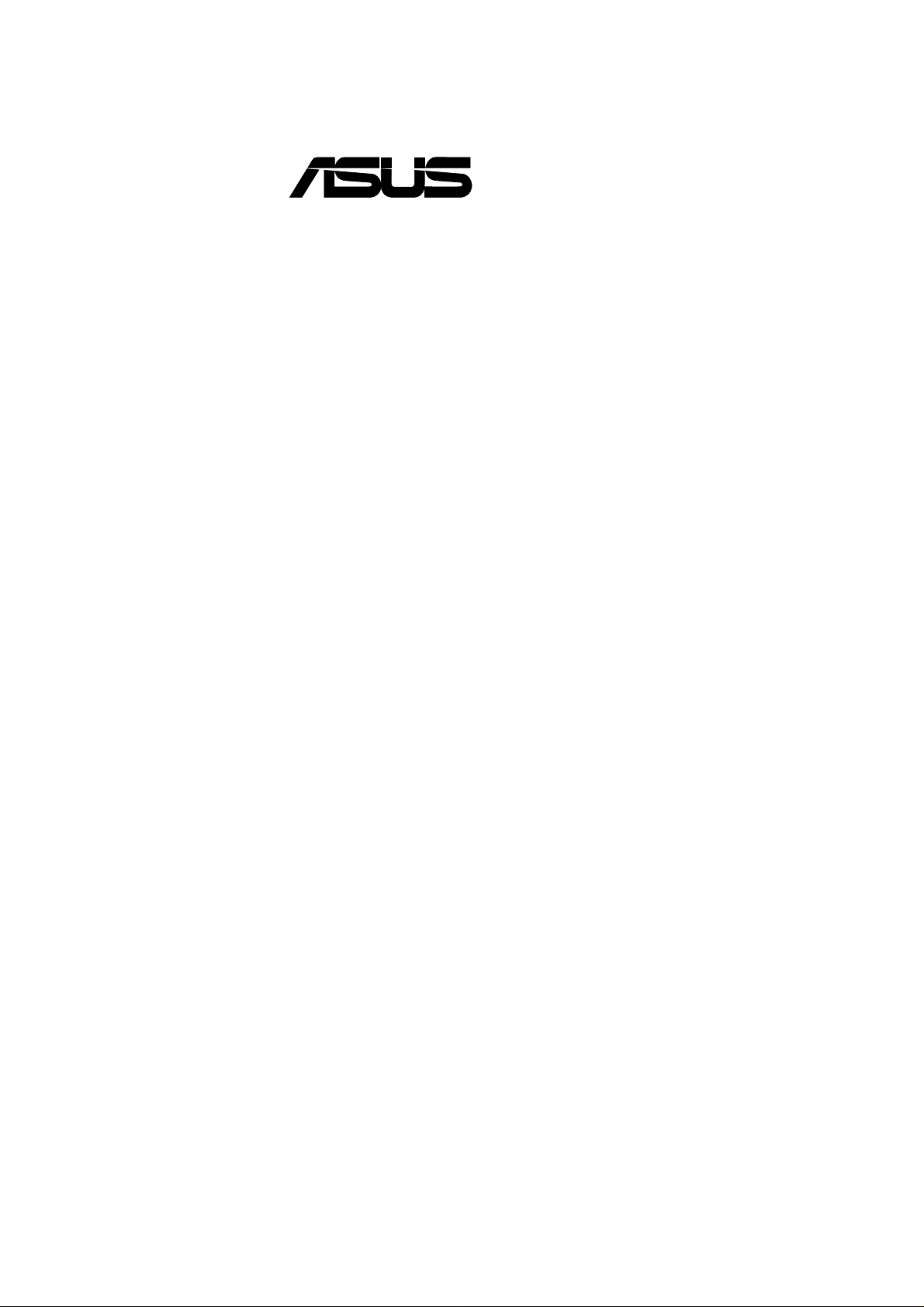
®
CUC2
Intel® 820E ATX Motherboard
USER’S MANUAL
Page 2
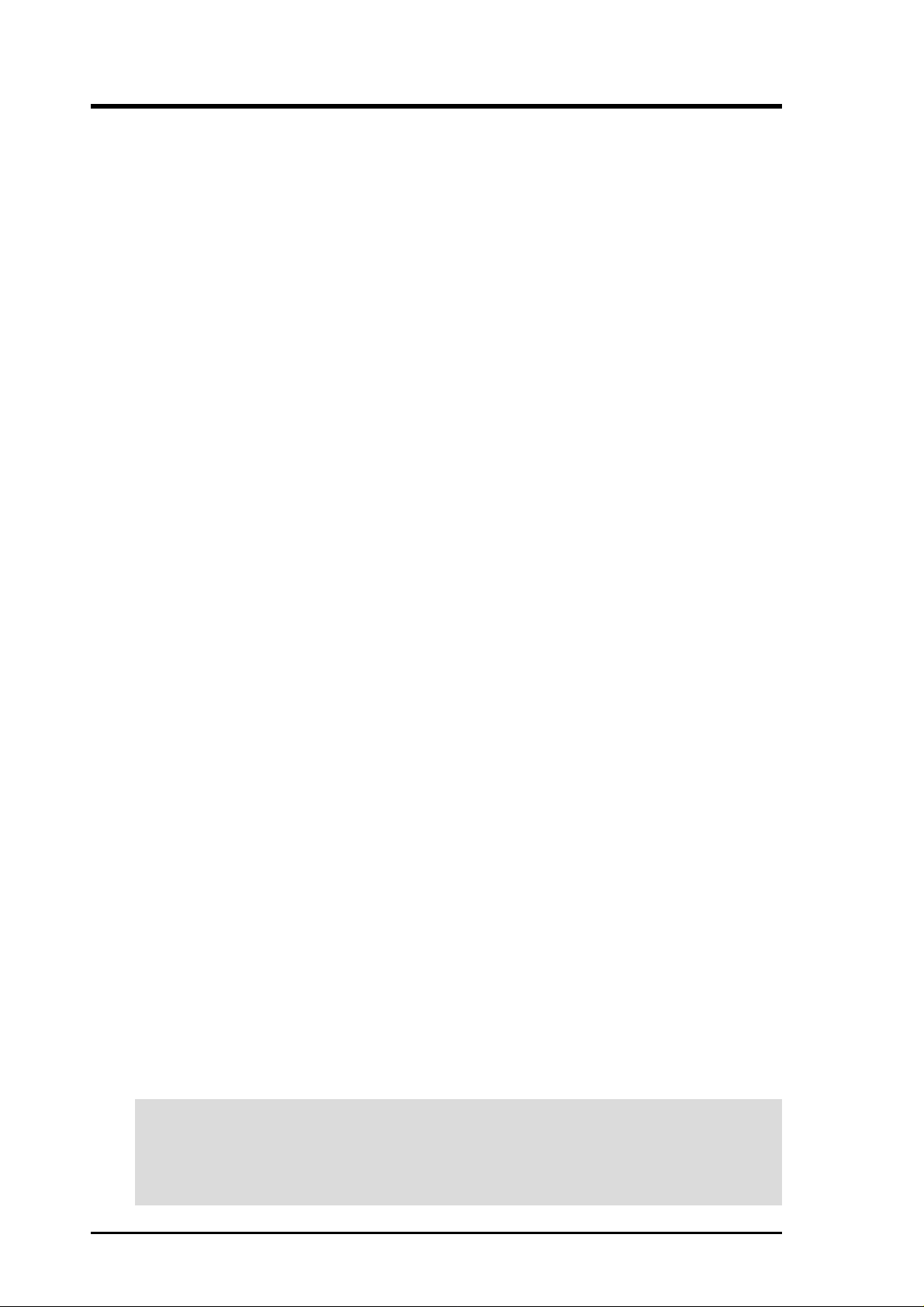
USER'S NOTICE
No part of this manual, including the products and software described in it, may be reproduced, transmitted, transcribed, stored in a retrieval system, or translated into any language in
any form or by any means, except documentation kept by the purchaser for backup purposes,
without the express written permission of ASUSTeK COMPUTER INC. (“ASUS”).
ASUS PROVIDES THIS MANUAL “AS IS” WITHOUT WARRANTY OF ANY KIND,
EITHER EXPRESS OR IMPLIED, INCLUDING BUT NOT LIMITED T O THE IMPLIED
WARRANTIES OR CONDITIONS OF MERCHANT ABILITY OR FITNESS FOR A PARTICULAR PURPOSE. IN NO EVENT SHALL ASUS, ITS DIRECTORS, OFFICERS,
EMPLOYEES OR AGENTS BE LIABLE FOR ANY INDIRECT, SPECIAL, INCIDENTAL, OR CONSEQUENTIAL DAMAGES (INCLUDING DAMAGES FOR LOSS OF
PROFITS, LOSS OF BUSINESS, LOSS OF USE OR DATA, INTERRUPTION OF BUSINESS AND THE LIKE), EVEN IF ASUS HAS BEEN ADVISED OF THE POSSIBILITY
OF SUCH DAMAGES ARISING FROM ANY DEFECT OR ERROR IN THIS MANUAL
OR PRODUCT.
Product warranty or service will not be extended if: (1) the product is repaired, modified or
altered, unless such repair, modification of alteration is authorized in writing by ASUS; or (2)
the serial number of the product is defaced or missing.
Products and corporate names appearing in this manual may or may not be registered trademarks or copyrights of their respective companies, and are used only for identification or
explanation and to the owners’ benefit, without intent to infringe.
• Adobe and Acrobat are registered trademarks of Adobe Systems Incorporated.
• Intel, LANDesk, and Pentium are registered trademarks of Intel Corporation.
• Trend and ChipAwayVirus are trademarks of Trend Micro, Inc.
• Windows and MS-DOS are registered trademarks of Microsoft Corporation.
• ADI and SoundMAX are trademarks of Analog Devices, Inc..
The product name and revision number are both printed on the product itself. Manual revi-
sions are released for each product design represented by the digit before and after the period
of the manual revision number. Manual updates are represented by the third digit in the manual
revision number.
For previous or updated manuals, BIOS, drivers, or product release information, contact ASUS
at http://www.asus.com.tw or through any of the means indicated on the following page.
SPECIFICATIONS AND INFORMATION CONTAINED IN THIS MANUAL ARE FURNISHED FOR INFORMATIONAL USE ONLY, AND ARE SUBJECT TO CHANGE AT
ANY TIME WITHOUT NOTICE, AND SHOULD NOT BE CONSTRUED AS A COMMITMENT BY ASUS. ASUS ASSUMES NO RESPONSIBILITY OR LIABILITY FOR
ANY ERRORS OR INACCURACIES THAT MA Y APPEAR IN THIS MANUAL, INCLUDING THE PRODUCTS AND SOFTWARE DESCRIBED IN IT.
Copyright © 2000 ASUSTeK COMPUTER INC. All Rights Reserved.
Product Name: ASUS CUC2
Manual Revision: 1.03 E635
Release Date: October 2000
2 ASUS CUC2 User’s Manual
Page 3
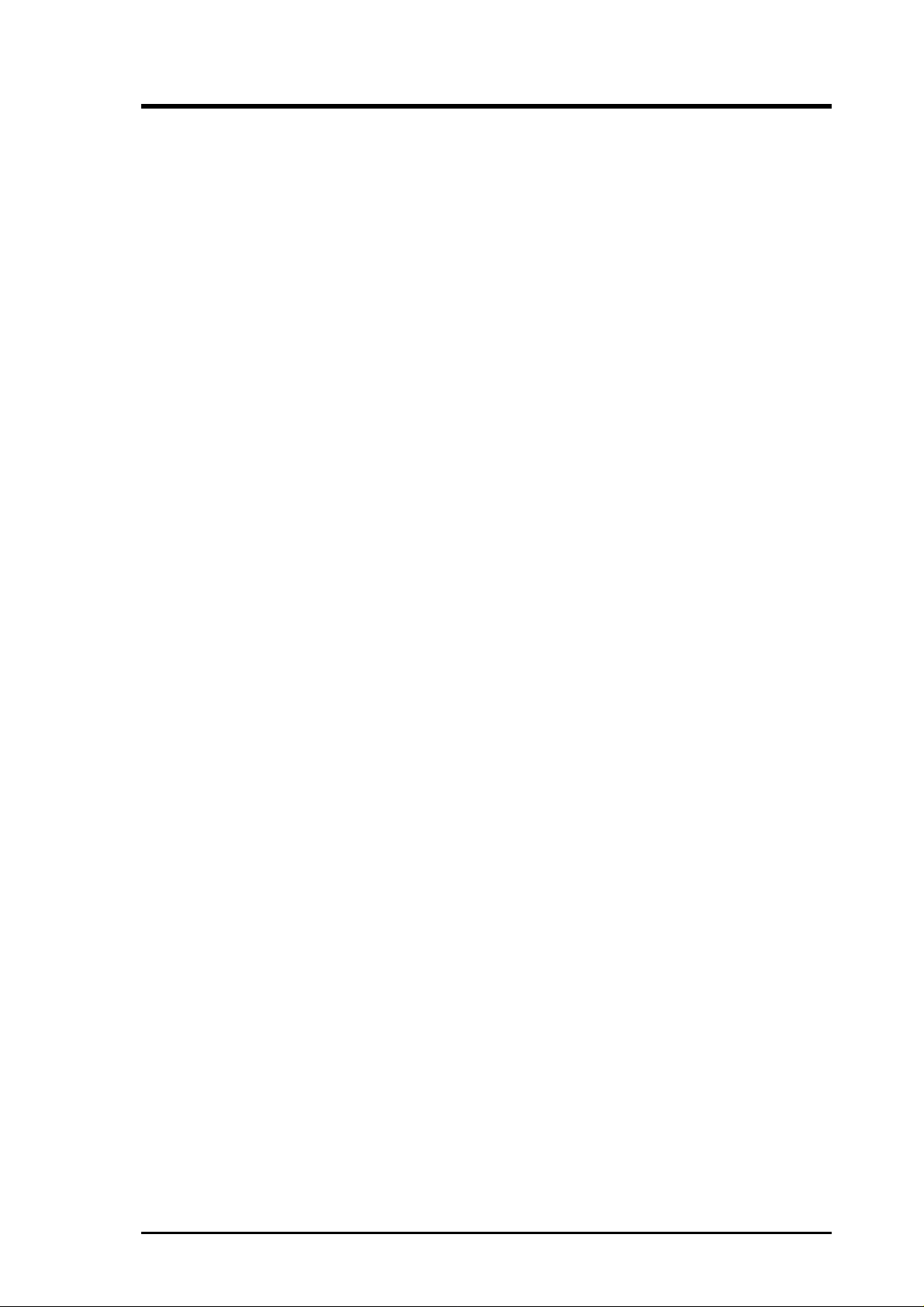
ASUS CONTACT INFORMATION
ASUSTeK COMPUTER INC. (Asia-Pacific)
Marketing
Address: 150 Li-Te Road, Peitou, Taipei, Taiwan 112
Telephone: +886-2-2894-3447
Fax: +886-2-2894-3449
Email: info@asus.com.tw
Technical Support
MB/Others (Tel): +886-2-2890-7121 (English)
Notebook (Tel): +886-2-2890-7122 (English)
Desktop/Server (Tel):+886-2-2890-7123 (English)
Fax: +886-2-2895-9254
Email: tsd@asus.com.tw
WWW: www.asus.com.tw
FTP: ftp.asus.com.tw/pub/ASUS
ASUS COMPUTER INTERNATIONAL (America)
Marketing
Address: 6737 Mowry Avenue, Mowry Business Center, Building 2
Newark, CA 94560, USA
Fax: +1-510-608-4555
Email: tmd1@asus.com
Technical Support
Fax: +1-510-608-4555
Email: tsd@asus.com
WWW: www.asus.com
FTP: ftp.asus.com/Pub/ASUS
ASUS COMPUTER GmbH (Europe)
Marketing
Address: Harkortstr. 25, 40880 Ratingen, BRD, Germany
Fax: +49-2102-442066
Email: sales@asuscom.de (for marketing requests only)
Technical Support
Hotline: MB/Others: +49-2102-9599-0 Notebook: +49-2102-9599-10
Fax: +49-2102-9599-11
Support (Email): www.asuscom.de/de/support (for online support)
WWW: www.asuscom.de
FTP: ftp.asuscom.de/pub/ASUSCOM
ASUS CUC2 User’s Manual 3
Page 4
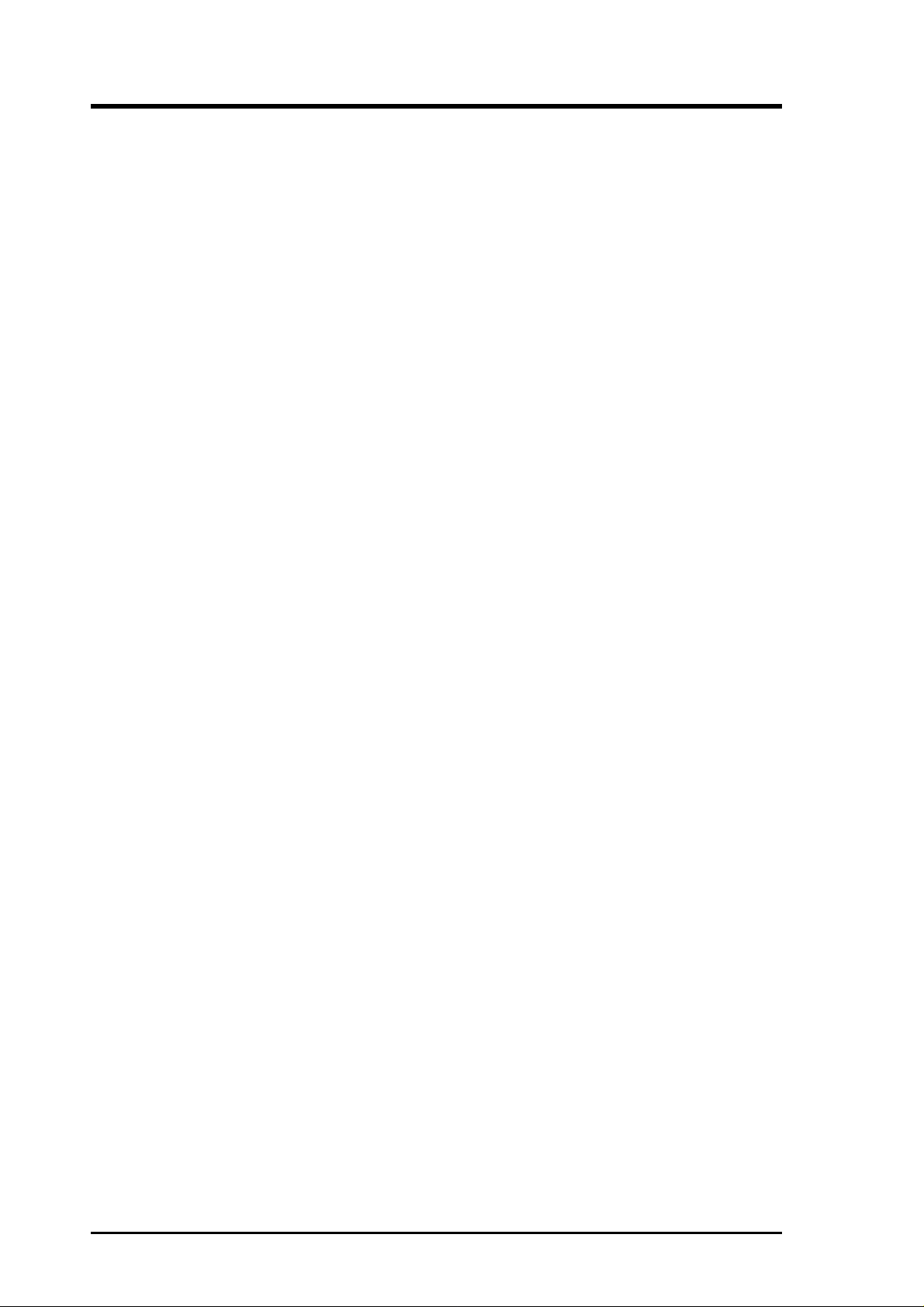
CONTENTS
1. INTRODUCTION ............................................................................. 7
1.1 How This Manual Is Organized .................................................. 7
1.2 Item Checklist ............................................................................. 7
2. FEATURES ........................................................................................ 8
2.1 The ASUS CUC2 ........................................................................ 8
2.2 CUC2 Motherboard Components ............................................. 12
3. HARDWARE SETUP ...................................................................... 14
3.1 CUC2 Motherboard Layout ...................................................... 14
3.2 Layout Contents ........................................................................ 15
3.3 Hardware Setup Procedure ....................................................... 17
3.4 Motherboard Settings................................................................ 17
3.5 System Memory ........................................................................ 24
3.6 Central Processing Unit (CPU) ................................................. 26
3.7 Expansion Cards ....................................................................... 27
3.8 External Connectors.................................................................. 30
3.9 Starting Up the First Time ........................................................ 43
4. BIOS SETUP..................................................................................... 45
4.1 Managing and Updating Your BIOS ......................................... 45
4.1.1 Upon First Use of the Computer System....................... 45
4.1.2 Updating BIOS Procedures ........................................... 46
4.2 BIOS Setup Program ................................................................ 49
4.2.1 BIOS Menu Bar ............................................................. 50
4.2.2 Legend Bar .................................................................... 50
4.3 Main Menu................................................................................ 52
4.3.1 Primary & Secondary Master/Slave .............................. 53
4.3.2 Keyboard Features ......................................................... 56
4.4 Advanced Menu ........................................................................ 58
4.4.1 Chip Configuration ........................................................ 62
4.4.2 I/O Device Configuration .............................................. 64
4.4.3 PCI Configuration ......................................................... 66
4.4.4 Shadow Configuration ..................................................... 67
4.5 Power Menu .............................................................................. 68
4.5.1 Power Up Control .......................................................... 70
4.5.2 Hardware Monitor ......................................................... 72
4.6 Boot Menu ................................................................................ 73
4.7 Exit Menu ................................................................................. 75
4 ASUS CUC2 User’s Manual
Page 5
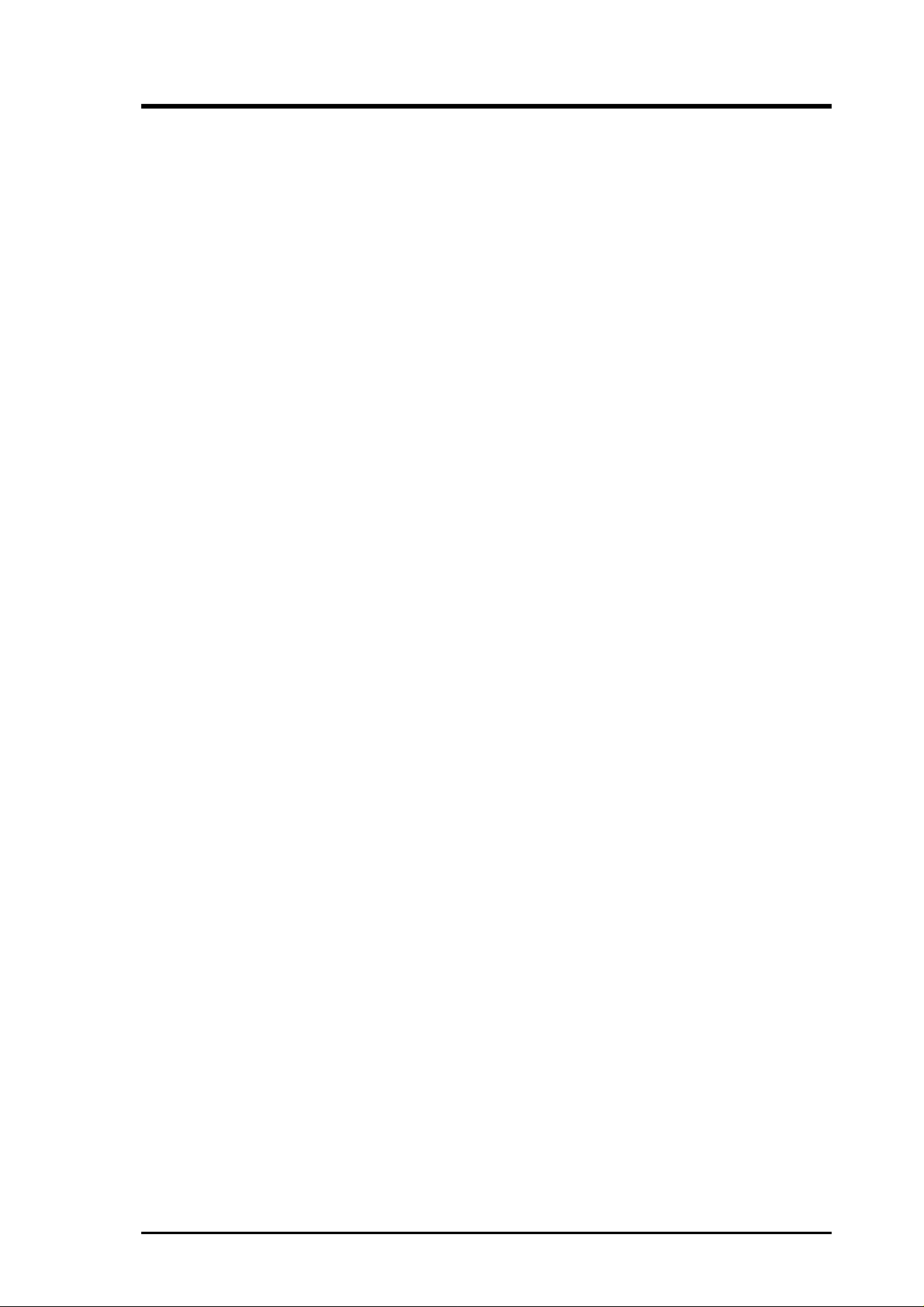
CONTENTS
5. SOFTWARE SETUP ....................................................................... 77
5.1 Install Operating System........................................................... 77
5.2 Start Windows........................................................................... 77
5.3 CUC2 Motherboard Support CD .............................................. 78
5.4 INF Update Utility for Intel 820 Chipset .................................. 80
5.5 Intel Ultra ATA Storage Driver ................................................. 81
5.6 Intel LDCM Administrator Setup ............................................. 83
5.7 Intel LDCM Client Setup.......................................................... 85
5.8 ASUS BIOS Flash Utility for LDCM 6.0 ................................. 86
5.9 ASUS PC Probe Vx.xx ............................................................. 87
5.10 ASUS Update Vx.xx ................................................................. 88
5.11 Microsoft DirectX Driver ......................................................... 89
5.13 Adobe Acrobat Reader Vx.x ..................................................... 90
5.12 PC-Cillin 98 Vx.xx ................................................................... 91
5.14 YAMAHA S-YXG50 SoftSynthesizer...................................... 92
5.15 Install Cyberlink Video and Audio Applications ...................... 93
5.16 Uninstalling Programs .............................................................. 94
6. SOFTWARE REFERENCE ........................................................... 97
6.1 ASUS PC Probe ........................................................................ 97
6.2 ASUS Update.......................................................................... 102
6.3 YAMAHA XGPlayer .............................................................. 103
6.4 CyberLink PowerPlayer SE .................................................... 107
6.5 CyberLink PowerDVD ........................................................... 108
6.6 CyberLink V ideoLive Mail ..................................................... 109
7. APPENDIX...................................................................................... 11 1
7.1 PCI-L101 Fast Ethernet Card ................................................. 111
7.2 Glossary .................................................................................. 113
INDEX ................................................................................................. 117
ASUS CUC2 User’s Manual 5
Page 6
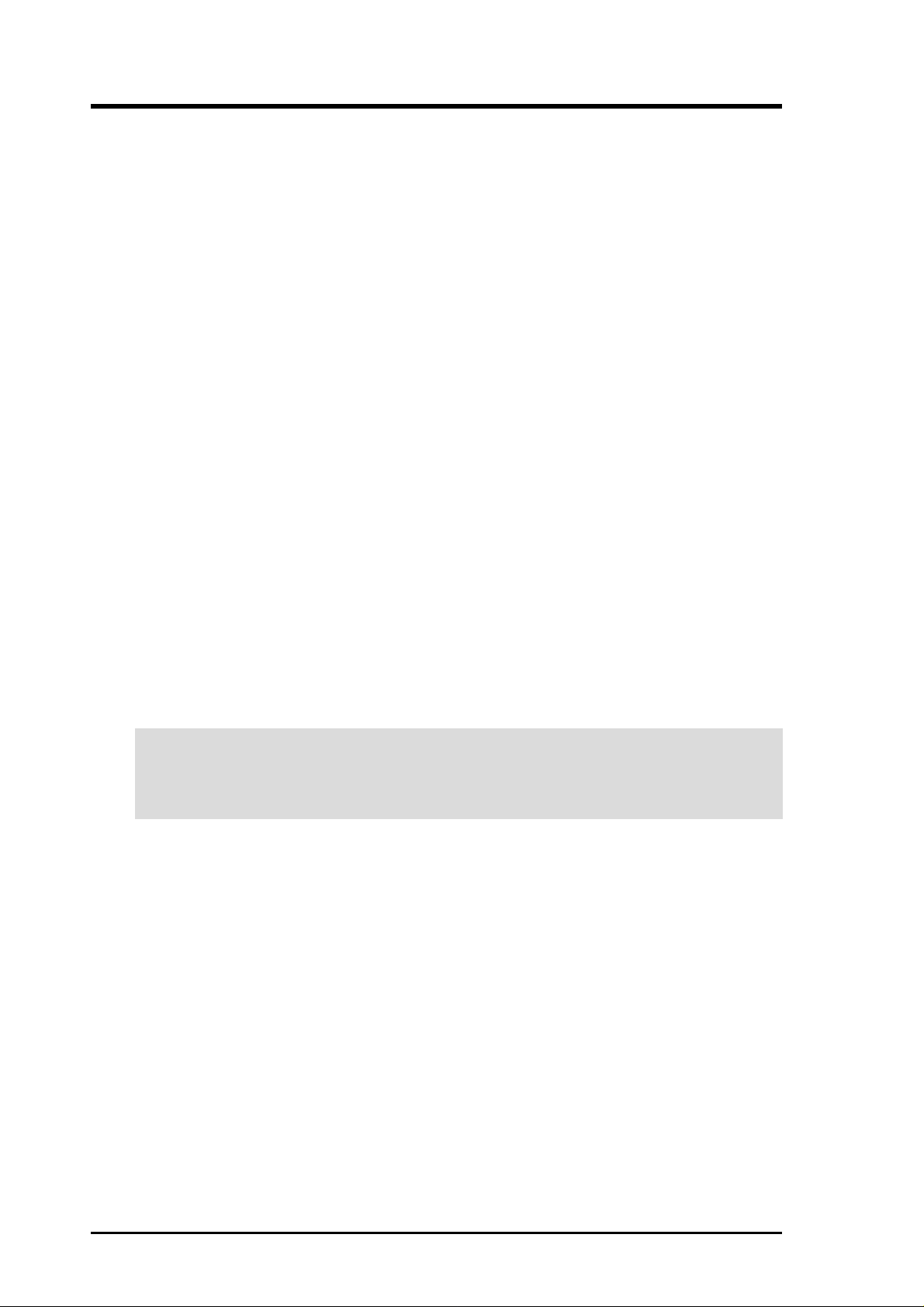
FCC & DOC COMPLIANCE
Federal Communications Commission Statement
This device complies with FCC Rules Part 15. Operation is subject to the following
two conditions:
• This device may not cause harmful interference, and
• This device must accept any interference received, including interference that
may cause undesired operation.
This equipment has been tested and found to comply with the limits for a Class B
digital device, pursuant to Part 15 of the FCC Rules. These limits are designed to
provide reasonable protection against harmful interference in a residential installation. This equipment generates, uses and can radiate radio frequency energy and, if
not installed and used in accordance with manufacturer's instructions, may cause
harmful interference to radio communications. However, there is no guarantee that
interference will not occur in a particular installation. If this equipment does cause
harmful interference to radio or television reception, which can be determined by
turning the equipment off and on, the user is encouraged to try to correct the interference by one or more of the following measures:
• Re-orient or relocate the receiving antenna.
• Increase the separation between the equipment and receiver.
• Connect the equipment to an outlet on a circuit different from that to which the
receiver is connected.
• Consult the dealer or an experienced radio/TV technician for help.
WARNING! Any changes or modifications to this product not expressly ap-
proved by the manufacturer could void any assurances of safety or performance
and could result in violation of Part 15 of the FCC Rules.
Reprinted from the Code of Federal Regulations #47, part 15.193, 1993. W ashington DC: Of fice of the
Federal Register, National Archives and Records Administration, U.S. Government Printing Office.
Canadian Department of Communications Statement
This digital apparatus does not exceed the Class B limits for radio noise emissions
from digital apparatus set out in the Radio Interference Regulations of the Canadian
Department of Communications.
This Class B digital apparatus complies with Canadian ICES-003.
Cet appareil numérique de la classe B est conforme à la norme NMB-003 du Canada.
6 ASUS CUC2 User’s Manual
Page 7
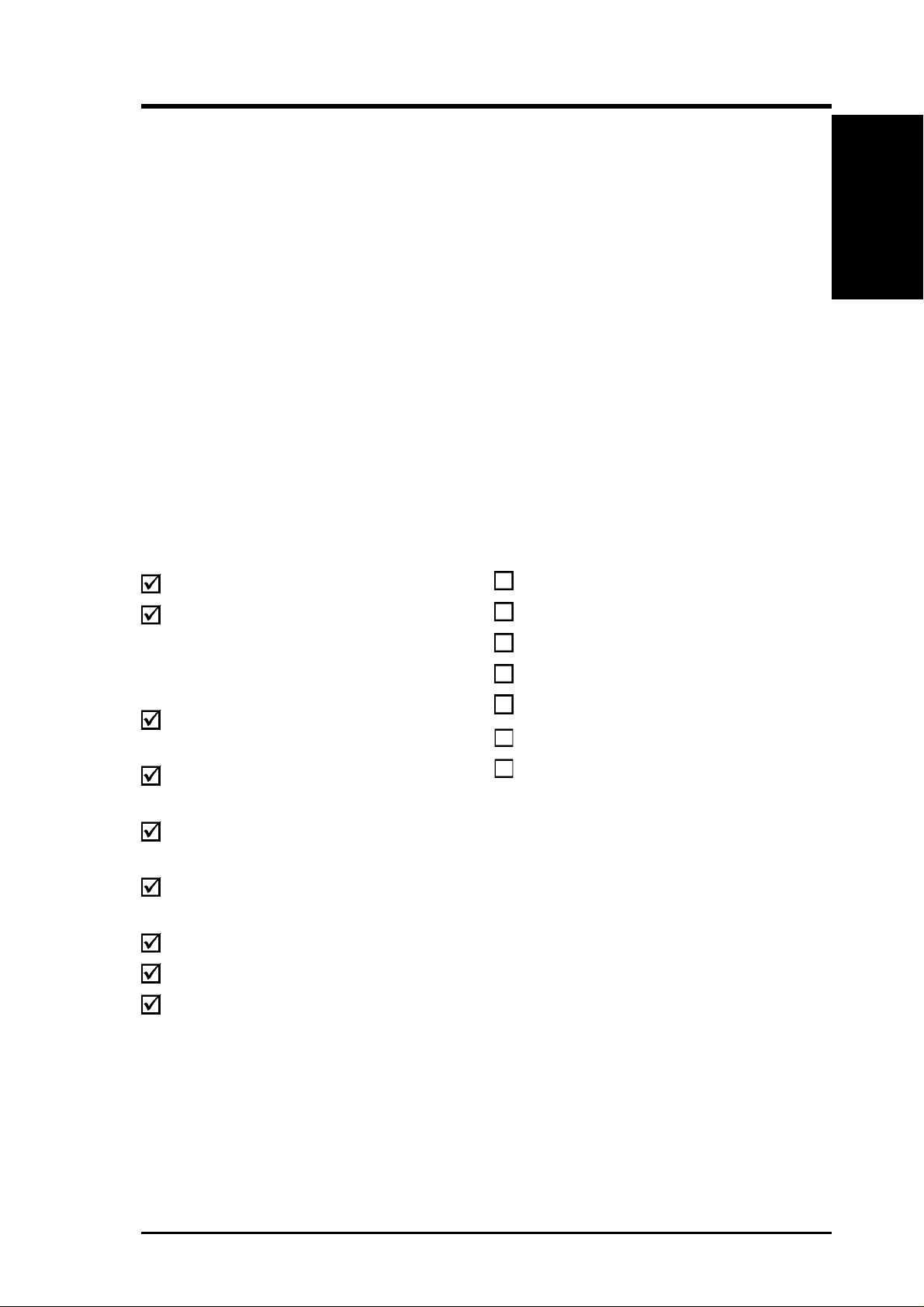
1. INTRODUCTION
1.1 How This Manual Is Organized
This manual is divided into the following sections:
1. INTRODUCTION Manual information and checklist
2. FEATURES Production information and specifications
3. HARDWARE SETUP Instructions on setting up the motherboard.
4. BIOS SETUP Instructions on setting up the BIOS
5. SOFTWARE SETUP Instructions on setting up the included software
6. SOFTWARE REFERENCE Reference material for the included software
7. APPENDIX Optional items and general reference
1.2 Item Checklist
Check that your package is complete. If you discover damaged or missing items,
contact your retailer.
Manual / Checklist
1. INTRODUCTION
Package Contents
(1) ASUS Motherboard
(1) 40-pin 80-conductor ribbon
cable for internal
UltraDMA33/66/100 IDE
drives
(1) Ribbon cable for master and
slave IDE drives
(1) Ribbon cable for (1) 5.25” and
(2) 3.5” floppy disk drives
(1) ASUS C-RIMM Continuity
RIMM
(1) ASUS 3-port USB connector set
with bracket
(1) Bag of spare jumpers
(1) Support drivers and utilities
Optional Items
USB Hub CNR card
LAN/Home PNA CNR card
LCD controller module
TVOUT controller module
ASUS iPanel
ASUS consumer infrared set
ASUS IrDA-compliant infrared
module
(1) This Motherboard User’s
Manual
ASUS CUC2 User’s Manual 7
Page 8
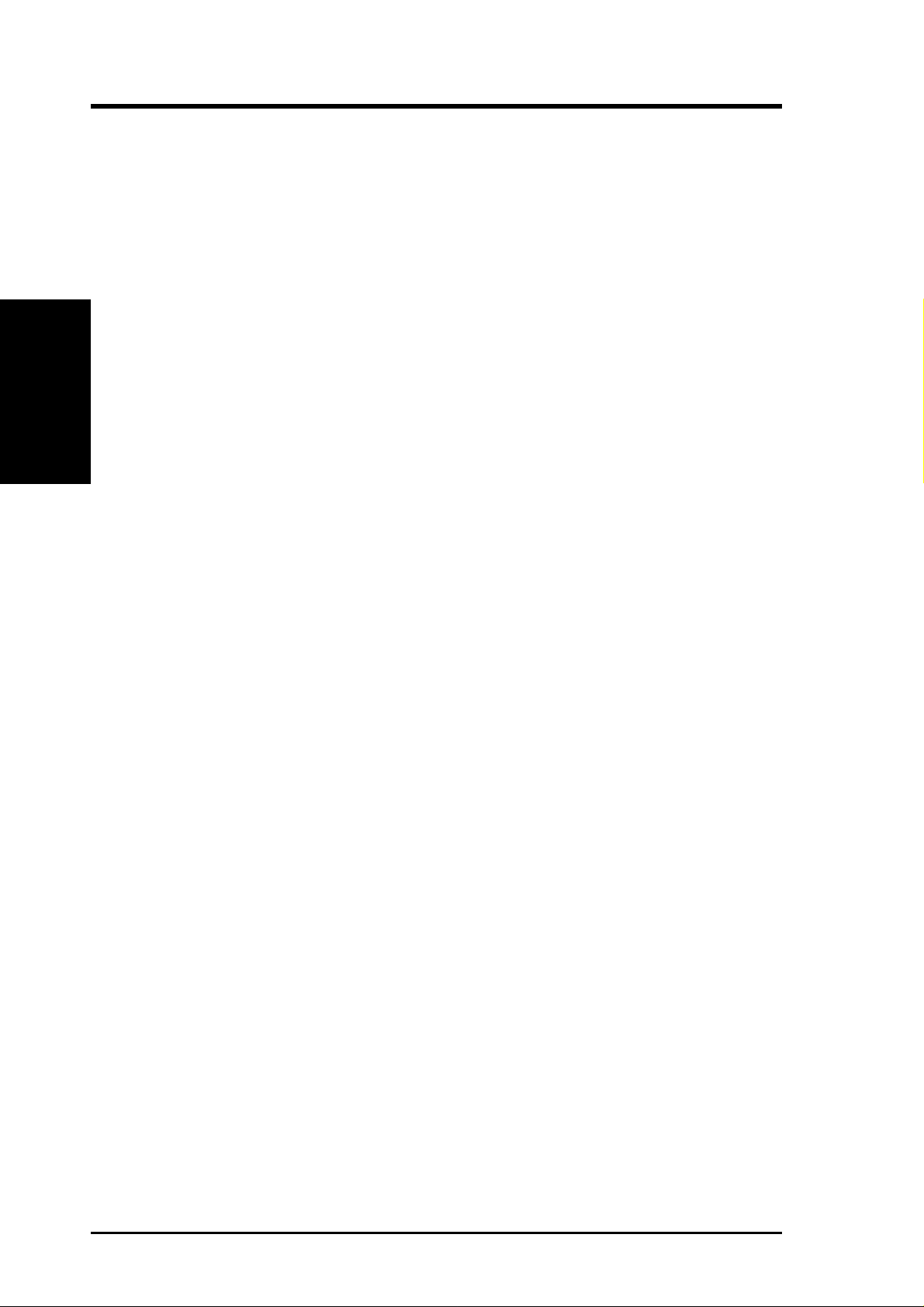
2. FEATURES
2.1 The ASUS CUC2
The ASUS CUC2 motherboard is carefully designed for the demanding PC user
who wants advanced features processed by the fastest processors.
2.1.1 Specifications
• Latest Intel Processor Support
• Intel 820E Chipset: Features the Intel
2. FEATURES
Specifications
• Intel ICH2: The Intel I/O Controller Hub 2 (ICH2) features support for
• PC800 Memory Support: Equipped with two Rambus Inline Memory Module
• Intel
• AGP Pro Slot: Comes with an Accelerated Graphics Port Pro slot that supports
• UltraDMA/100 Support: Comes with an onboard PCI Bus Master IDE controller
• CNR Support: Two Communication and Networking Riser (CNR) slots (one
• More USB Ports: Supports a total of 7 USB ports for more peripheral connec-
• Wake-Up Support: Supports Wake-On-LAN and Wake-On-Ring, Keyboard
®
Intel Pentium
I/O Controller Hub, and Firmware Hub) with support for AGP 4X mode, which
can transport twice the amount of data compared to the current AGP standard;
100/133MHz Front Side Bus (FSB); and Intel Random Number Generator, which
will improve cryptography, digital signing, and other security protocols.
UltraDMA/100, which allows burst mode data transfer rates of up to 100MB/
sec; two USB controllers for a total of 4 USB ports; and six channel AC97
CODEC support.
(RIMM) sockets to support Intel PC800/PC700/PC600-compliant Rambus
DRAMs (RDRAMs) (available in 64, 96, 128, 192, 256, 512MB densities) up to
1GB. These RDRAMs are necessary to meet the increase in processor performance and multimedia and 3D functions, especially where high bandwidth is
required.
®
Accelerated Hub Architecture: Features a dedicated high speed hub
link between the ICH2 and MCH with a bandwidth of 266MB/sec – twice the
maximum bandwidth of the PCI bus.
AGP cards for high performance, component level interconnect targeted at 3D
graphical applications using a 1X, 2X, or 4X mode bus. Backward compatible
to support AGP 4X and AGP 2X.
with two connectors that support four IDE devices on two channels. Supports
UltraDMA/100, UltraDMA/66, UltraDMA/33, PIO Modes 3 & 4 and Bus Master
IDE DMA Mode 2, and Enhanced IDE devices, such as DVD-ROM, CD-ROM,
CD-R/RW , LS-120, and Tape Backup drives.
standard and one optional) provide interfaces to support very affordable multichannel audio, V.90 analog modem, Home PNA, 10/100 Ethernet networking,
USB hub, as well as future technologies such as xDSL.
tivity options.
Wake-Up, and BIOS Wake-Up.
III 133/100MHz FSB Coppermine core FC-PGA
®
820E chipset (Memory Controller Hub,
8
ASUS CUC2 User’s Manual
Page 9
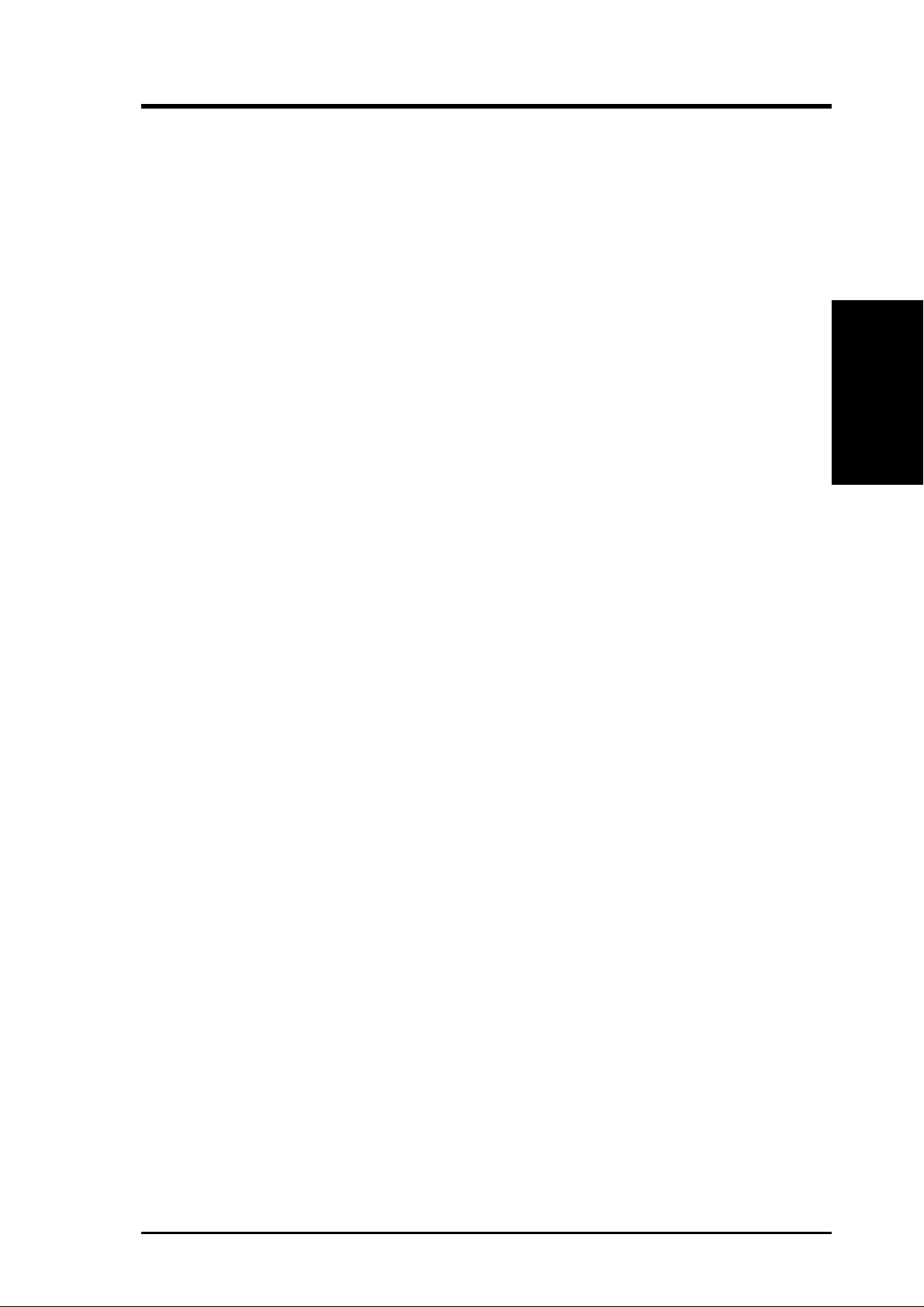
2. FEATURES
• JumperFree™ Mode: Allows processor settings and easy overclocking of fre-
quency and Vcore voltage all through BIOS setup when JumperFree™ mode is
enabled. Easy-to-use DIP switches instead of jumpers are included to allow
manual adjustment of the processor’s external frequency.
• Around-the-Clock Intrusion Detection: Chassis intrusion circuitry can log
chassis open events into LDCM. The onboard battery supports detection even
when normal power is removed and through a new design, battery drain is even
lower than the RTC used for keeping time!
• Firmware Hub: Provides security-enhancements in computer platforms by sup-
porting Random Number Generator (RNG).
• SMBus: Features the System Management Bus interface, which is used to physi-
cally transport commands and information between SMBus devices.
• PC Health Monitoring: Provides an easy way to examine and manage system
status information, such as CPU and system voltages, temperatures, and fan
status through the onboard hardware ASUS ASIC and the bundled ASUS PC
Probe or Intel LDCM software.
• Legacy Free: Provides six 32-bit PCI (PCI 2.2 compliant) with no ISA, elimi-
nating bottlenecks and system memory management issues. All PCI slots can
support Bus Master PCI cards, such as SCSI or LAN cards. (PCI supports up to
133MB/s maximum throughput.)
• Low Pin Count (LPC) Multi-I/O: Provides two high-speed UAR T compatible
serial ports and one parallel port with EPP and ECP capabilities. UART2 can
also be directed from COM2 to the Infrared Module for wireless connections.
• Enhanced ACPI & Anti-Boot Virus Protection: Programmable BIOS (Flash
EEPROM), offering enhanced ACPI for Windows 98/2000/Millenium compatibility, built-in firmware-based virus protection, and autodetection of most devices for virtually automatic setup.
• Smart BIOS: 4Mbit firmware gives a new easy-to-use interface which provides
more control and protection over the motherboard. Provides Vcore and CPU/
SDRAM frequency adjustments, boot block write protection, and HD/SCSI/MO/
ZIP/CD/Floppy boot selection. Hardware random number generator supports new
security software for data protection and secured Internet transactions.
• No Messy Wires: Integrated Consumer IR and Standard IR supports an op-
tional remote control package for wireless interfacing with external peripherals,
personal gadgets, or an optional remote controller. personal gadgets, or an optional remote controller.
• One T ouch Management: Supports an optional ASUS iPanel, an easy to access
box with system information LED display, front I/O ports, and space reserved
for a hard disk drive. With an ASUS iPanel, you can monitor your computer
system’s vital components.
• Concurrent PCI: Concurrent PCI allows multiple PCI transfers from PCI mas-
ter busses to the memory and processor.
• Onboard LED: The onboard LED will light up when there is standby power to
the motherboard. This acts as a reminder to the user to turn OFF the power
before plugging and unplugging devices so as not to damage the motherboard,
peripherals, and/or components.
2. FEATURES
Optional Components
ASUS CUC2 User’s Manual 9
Page 10
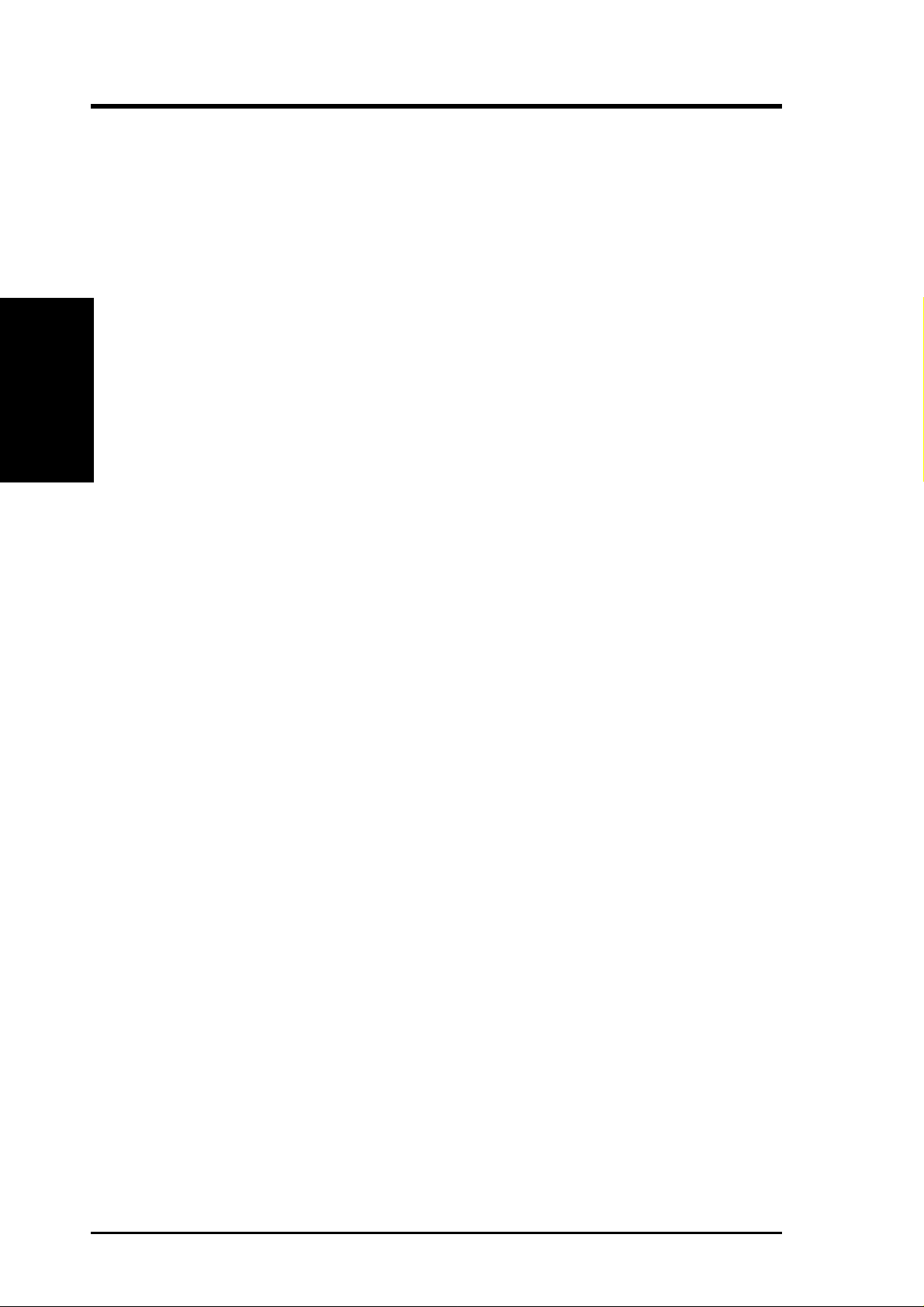
2. FEATURES
2.1.2 Specifications–Optional Components
The following onboard components are optional at the time of purchase:
• Smart Audio: AC97 V2.1 compliant Audio Codec with sample rate conversion
from 7kHz to 48kHz.
2.1.3 Performance
2. FEATURES
Performance
• UltraPerformance: Onboard IDE Bus Master controller with two connectors that
support four IDE devices in two channels. Supports UltraDMA/100/66, UltraDMA/
33 (IDE DMA Mode 2), PIO Modes 3 & 4, and supports Enhanced IDE devices,
such as DVD-ROM, CD-ROM, CD-R/RW , LS-120, and Tape Backup drives.
• High-Speed Data Transfer Interface: IDE transfers using UltraDMA/66 Bus
Master IDE can handle rates up to 66.6MB/s. This motherboard with its chipset
and support for UltraDMA/100 increases the data transfer rate to 100MB/s.
UltraDMA/100 is backward compatible with DMA/66, DMA/33, and DMA and
with existing DMA devices and systems so there is no need to upgrade current
EIDE/IDE drives and host systems. (UltraDMA/66/100 requires a 40-pin 80conductor cable to be enabled.)
• Concurrent PCI: Concurrent PCI allows multiple PCI transfers from PCI mas-
ter buses to memory and processor.
• RDRAM Optimized Performance: This motherboard supports the new gen-
eration memory , Rambus Dynamic Random Access Memory (RDRAM). While
PC100 SDRAM modules operate at 100MHz with a peak bandwidth of 0.8GB/s,
Rambus DRAMs can operate at up to 800MHz with a peak bandwidth of 1.6GB/s.
• ACPI Ready: ACPI (Advanced Configuration and Power Interface) is also imple-
mented on all ASUS smart series motherboards. ACPI provides more Energy
Saving Features for future operating systems (OS) supporting OS Direct Power
Management (OSPM) functionality . W ith these features implemented in the OS,
PCs can be ready around the clock, yet satisfy all the energy saving standards.
To fully utilize the benefits of ACPI, an ACPI-supported OS, such as W indows
98/2000/Millenium, must be used.
• Suspend and Go: Suspend-to-RAM (STR) provides maximum power savings
as an alternative to leaving the computer ON and QuickStart™ so that you do
not have to wait for a long time for system bootup.
• New Compliancy: Both the BIOS and hardware levels of the motherboard meet
the stringent requirements for PC 99 certification. The new PC 99 requirements
for systems and components are based on the following high-level goals: support for Plug and Play compatibility and power management for configuring
and managing all system components, and 32-bit device drivers and installation
procedures for Windows 95/NT and later. Color-coded connectors and descriptive icons make identification easy as required by PC 99.
10
ASUS CUC2 User’s Manual
Page 11
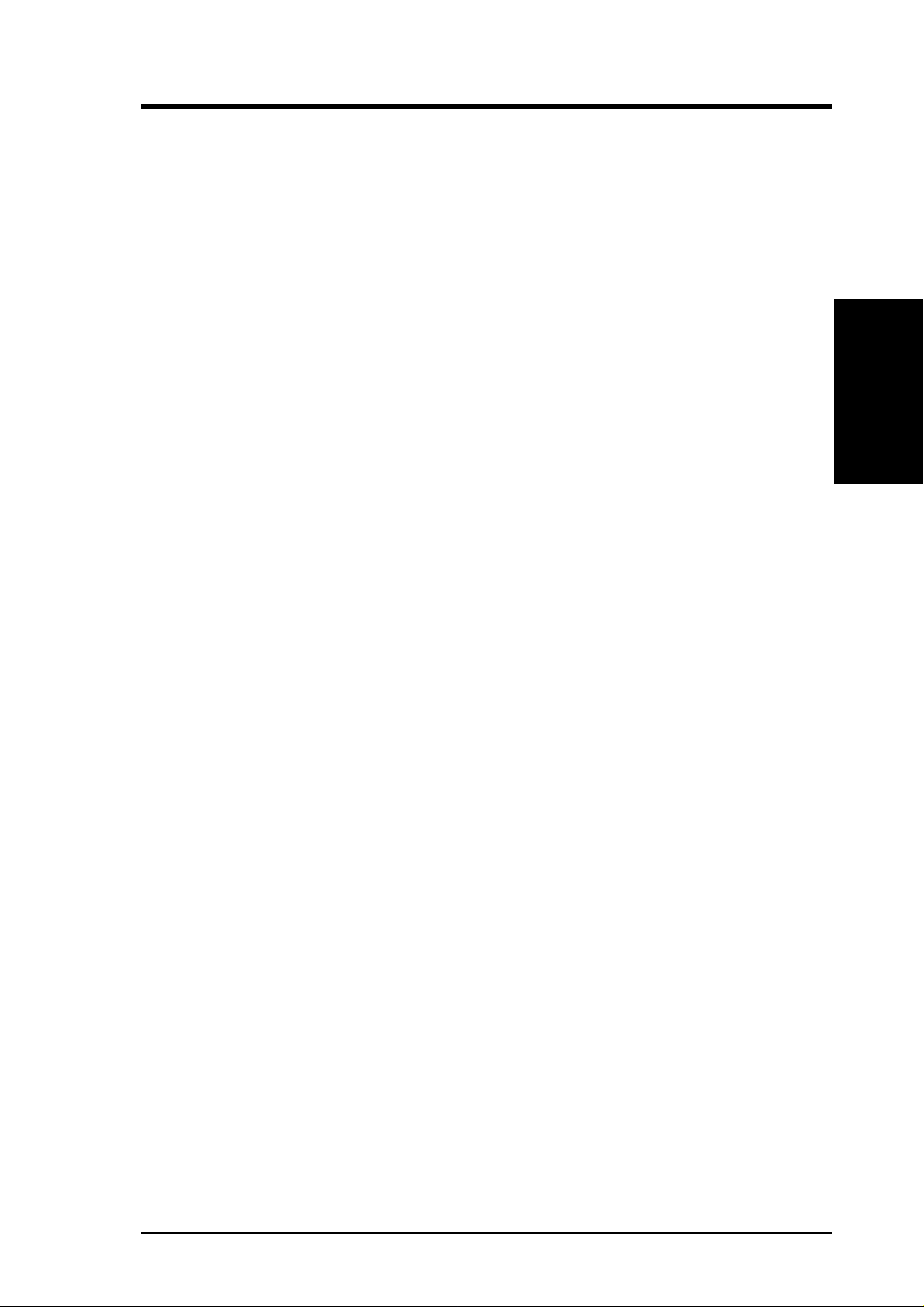
2. FEATURES
2.1.4 Intelligence
• Fan Status Monitoring and Alarm: To prevent system overheat and system
damage, the CPU, power supply, and system fans can be monitored for RPM
and failure. All the fans are set for its normal RPM range and alarm thresholds.
• T emperature Monitoring and Alert: T o prevent system overheat and system dam-
age, this motherboard supports processor thermal sensing and auto-protection.
• Voltage Monitoring and Alert: System voltage levels are monitored to ensure
stable current to critical motherboard components. Voltage specifications are
more critical for future processors, so monitoring is necessary to ensure proper
system configuration and management.
• System Resources Alert: Today’s operating systems, such as Windows 98/
Millenium, W indows NT/2000, and OS/2, require much more memory and hard
drive space to present enormous user interfaces and run large applications. The
onboard hardware ASUS ASIC in conjunction with either the bundled ASUS
PC Probe or Intel LDCM will warn the user before the system resources are
used up to prevent possible application crashes. Suggestions will give the user
information on managing their limited resources more efficiently.
• Dual Function Power Button: Through BIOS, the power button can be defined
as the “Stand by” (a.k.a. Suspend or Sleep) button or as the Soft-Off (see ATX
Power / Soft-Off Switch Lead in 3.8 Connectors for more information) button.
Regardless of the setting, pushing the power button for more than 4 seconds will
enter the Soft-Off mode.
• Remote Ring On (requires modem): This allows a computer to be turned on
remotely through an internal or external modem. With this benefit on-hand, users
can access any information from their computers from anywhere in the world.
• Message LED (requires ACPI OS support): Message LEDs now act as infor-
mation providers. Through the way a particular LED illuminates, the user can
determine if a message has been received from a fax/modem. A simple glimpse
provides useful information to the user. This function requires ACPI OS and
driver support.
Intelligence
2. FEATURES
• Peripheral Power Up: Keyboard or Mouse power up can be enabled or dis-
abled through BIOS setup to allow the computer to be powered ON using your
keyboard or mouse click.
ASUS CUC2 User’s Manual 11
Page 12
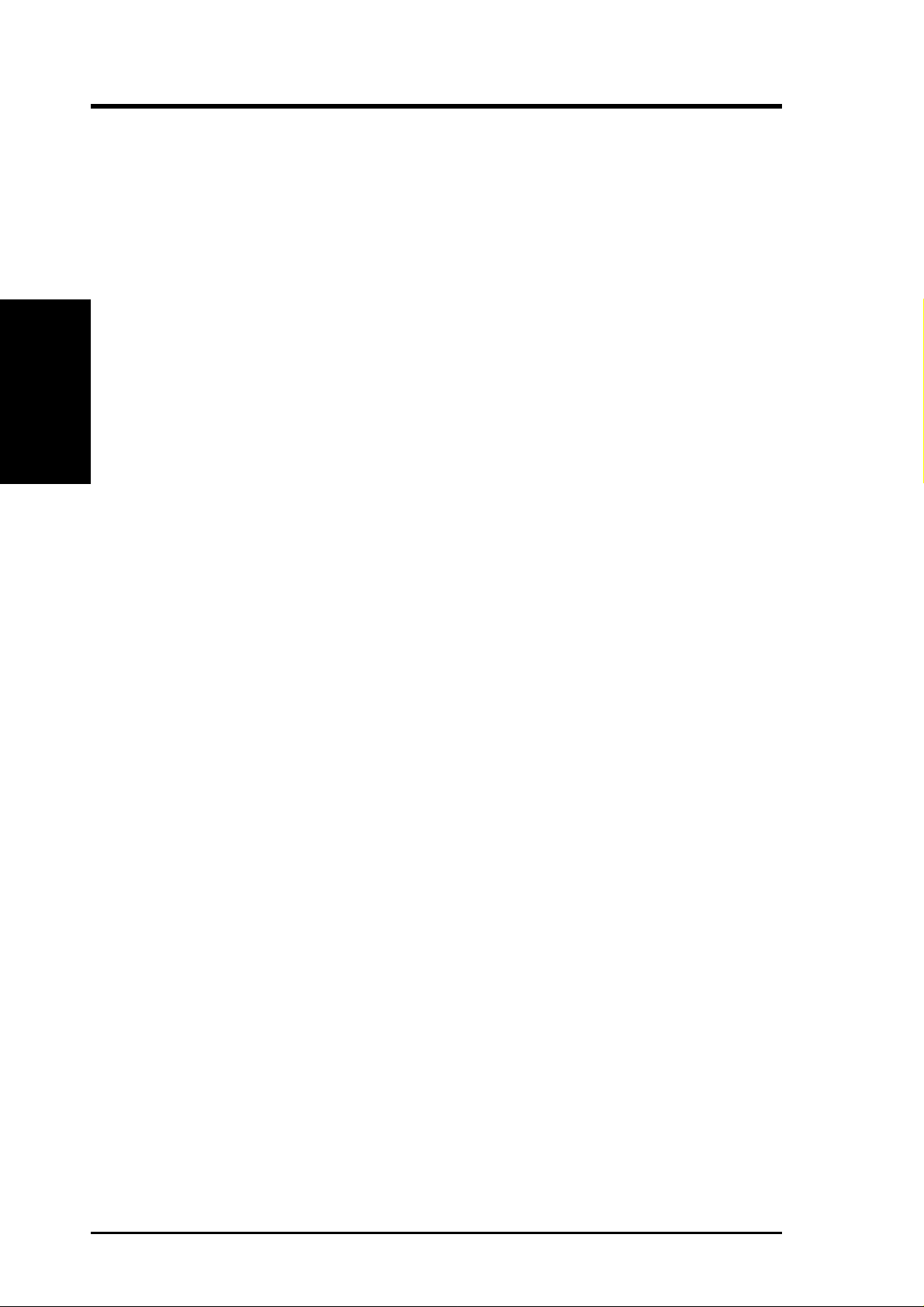
2.2 CUC2 Motherboard Components
See opposite page for locations.
Processor Support Socket 370 for Pentium III Processors ..................................... 1
MB Components
2. FEATURES
2. FEATURES
Location
Feature Setting DIP Switches ................................................. 11
Chipsets Intel 820E Memory Controller Hub (MCH) ............................ 2
Intel I/O Controller Hub 2 (ICH2) ........................................... 8
4Mbit Firmware Hub (FWH) ................................................... 9
Low Pin Count (LPC) Multi-I/O Chipset ............................... 16
Main Memory Maximum 1GB support
2 RIMM Sockets ...................................................................... 3
PC800 RDRAM support
Expansion Slots 6 PCI Slots .............................................................................. 17
1 Accelerated Graphics Port (AGP) Pro Slot ......................... 18
2 Communication and Networking Riser (CNR) Slots.......... 15
(CNR2 optional)
System I/O 2 IDE Connectors (UltraDMA33/66/100 support) ................... 5
1 Floppy Disk Drive Connector ............................................... 6
3 USB Headers (supports 5 USB ports) ................................. 10
2 USB Port Connectors .......................................................... 23
1 Parallel Port Connector ............................................. (Top) 21
2 Serial COM1/COM2 Port Connectors .......... (Bottom) 20, 22
1 Serial Header ....................................................................... 19
1 PS/2 Mouse Connector .............................................. (Top) 24
1 PS/2 Keyboard Connector ................................... (Bottom) 24
Audio AC’97 V2.1 Audio Codec (optional)
1 Game/MIDI Connector (on audio model only)
1 Line Out Connector (on audio model only)
1 Line In Connector (on audio model only)
1 Microphone Connector (on audio model only)
Network Features Wake-On-LAN Connector...................................................... 14
Wake-On-Ring Connector ...................................................... 13
Hardware Monitoring System Voltage Monitoring (integrated in ASUS ASIC) ....... 12
3 Fan Power and Speed Monitoring Connectors
12
Power ATX Power Supply Connector ................................................. 4
Special Feature Onboard LED ........................................................................... 7
Form Factor ATX
ASUS CUC2 User’s Manual
Page 13

2. FEATURES
2.2.1 Component Locations
24
23
22
21
20
19
123 5
4
6
2. FEATURES
Component Locations
18
17
16
15
14
13
12 79
11
10
8
ASUS CUC2 User’s Manual 13
Page 14
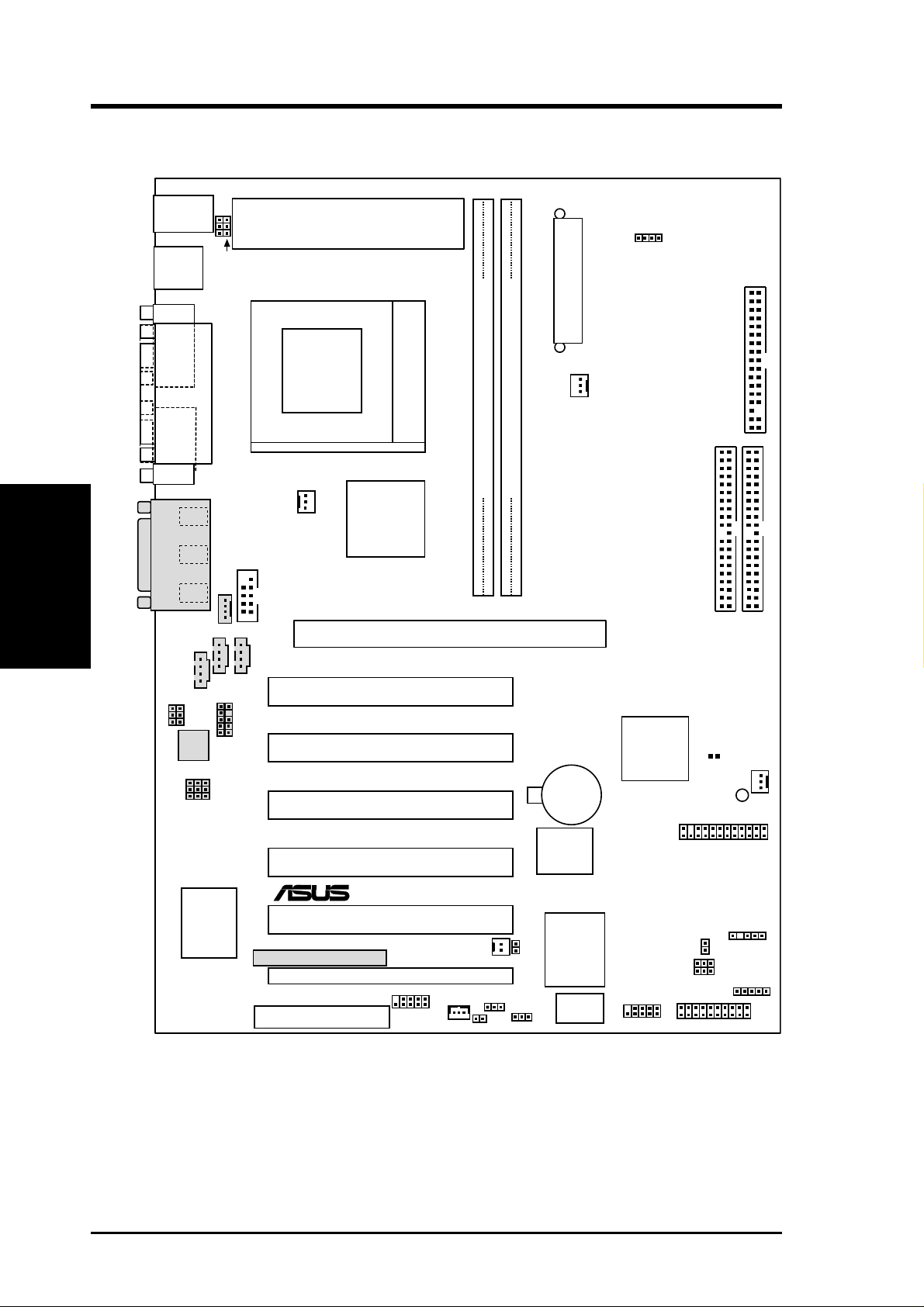
3. HARDWARE SETUP
3.1 CUC2 Motherboard Layout
PS/2KBMS
T: Mouse
B: Keyboard
KBPWR
USB
T: Port1
2
B: Port
COM1
Voltage Regulator Module(VRM)
USBPWR01
PARALLEL PORT
Socket 370
ATX Power Connector
PWR_FAN
VIO
FLOPPY
Motherboard Layout
COM2
3. H/W SETUP
GAME_AUDIO
MODEM
VIDEO
MIC2
Audio
HEADPHONE
Codec
Audio
Codec
Setting
Super
Line
Out
Line
In
Mic
In
I/O
AUX
AAPANEL
CPU_FAN
COM2A
CD1
RIMM0 (16/18 bit, 184-pin module)
Intel 820E
RIMM1 (16/18 bit, 184-pin module)
Memory
Controller
Hub (MCH)
Accelerated Graphics Port (AGP Pro)
PCI1
PCI2
CR2032 3V
Lithium Cell
CNR2
CNR1
®
PCI3
PCI4
PCI5
PCI6
USB56
WOL_CON
CUC2
WOR
USBPWR56
ACHA
JTPWR
CMOS Power
4Mbit
Firmware
Hub
ASUS
ASIC
with
Hardware
Monitor
Switches
JEN
DIP
Intel I/O
Controller
USB47
SW1
Hub
(ICH2)
IDELED
USBPWR2
SECONDARY IDE
CLRTC
CHA_FAN
LED
AFPANEL
USBPWR47
USB2
PANEL
PRIMARY IDE
SMB
Grayed components are available only on certain models at the time of purchase.
14
ASUS CUC2 User’s Manual
Page 15
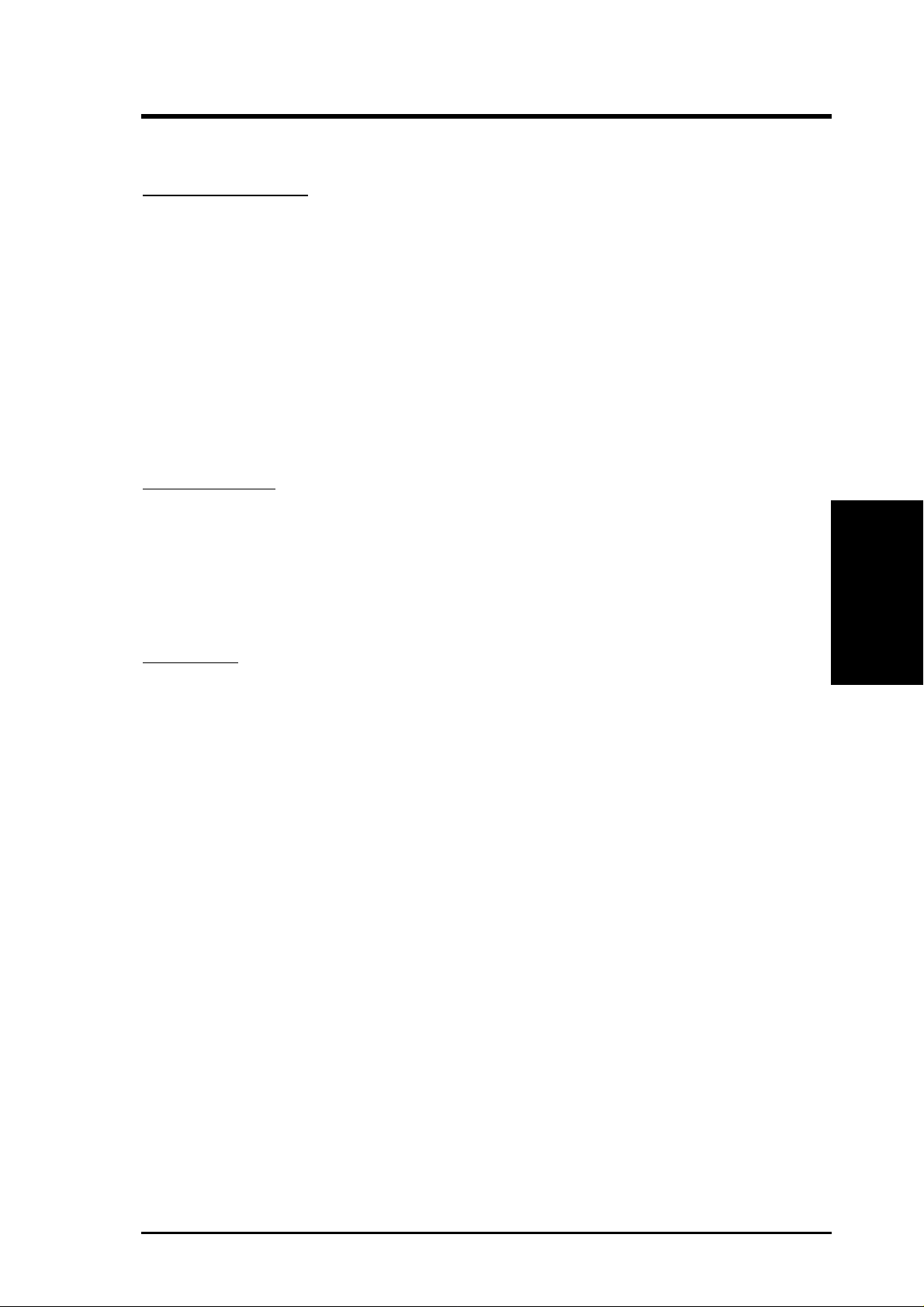
3. HARDWARE SETUP
3.2 Layout Contents
Motherboard Settings
1) JEN p.18 JumperFree™ Mode (Enable/Disable)
2) USBPWR01 p.19 USB Device Wake Up (Enable/Disable)
USBPWR2
USBPWR47
USBPWR56
3) AUD_EN1,AUD_EN2 p.20 Onboard Audio CODEC Setting (Enable/Disable)
ADN#
4) KBPWR p.20 Keyboard Power Up (Enable/Disable)
5) VIO p.21 Voltage I/O Setting (3.3V/3.40V/3.60V)
6) DSW p.22 CPU External Frequency Setting
Expansion Slots
1) RIMM0/1 p.24 168-Pin System Memory Support
2) CPU p.26 Central Processing Unit (CPU)6
3) PCI1/2/3/4/5/6 p.27 32-bit PCI Bus Expansion Slots
4) CNR1, CNR2 p.28 Communication and Networking Riser Slots
5) AGPPRO p.29 Accelerated Graphics Port (AGP Pro) Slot
Connectors
1) PS2KBMS p.30 PS/2 Mouse Connector (6-pin female)
2) PS2KBMS p.30 PS/2 Keyboard Connector (6-pin female)
3) USB p.31 Universal Serial Bus Ports (Two 4-pin female)
4) PRINTER p.31 Parallel Port Connector (25-pin female)
5) COM1/COM2 p.32 Serial Port Connectors (9-pin male, 10-1 pin)
COM2A Serial Header (10-1 pins)
6) GAME_AUDIO p.32 Game/MIDI Connector (15-pin female) (optional)
7) GAME_AUDIO p.33 Audio Port Connectors (Three 1/8” female) (optional)
8) FLOPPY p.33 Floppy Disk Drive Connector (34-1pins)
9) PRIMARY/SECONDAR Y IDE p.34 Primary/Secondary IDE Connectors (Two 40-1pins)
10) IDELED p.34 IDE Activity LED (2 pins)
11) CPU_FAN, PWR_FAN p.35 CPU, Power Supply , Chassis Fan Connectors (Three 3-pin)
CHA_FAN
3. H/W SETUP
Layout Contents
12) CD1, AUX, p.35 Internal Audio Connectors (Four 4-pins) (optional)
VIDEO, MODEM
13) HEADPHONE p.36 Headphone True-Level Line Out Header (3 pins) (optional)
14) MIC2 p.36 Internal Microphone Connector (3 pins) (optional)
15) AFPANEL/IR_CON p.37 ASUS iPanel Connector (12-1 pins)
16) AAPANEL p.37 ASUS iPanel Audio Connector (12-1 pins) (optional)
ASUS CUC2 User’s Manual 15
Page 16
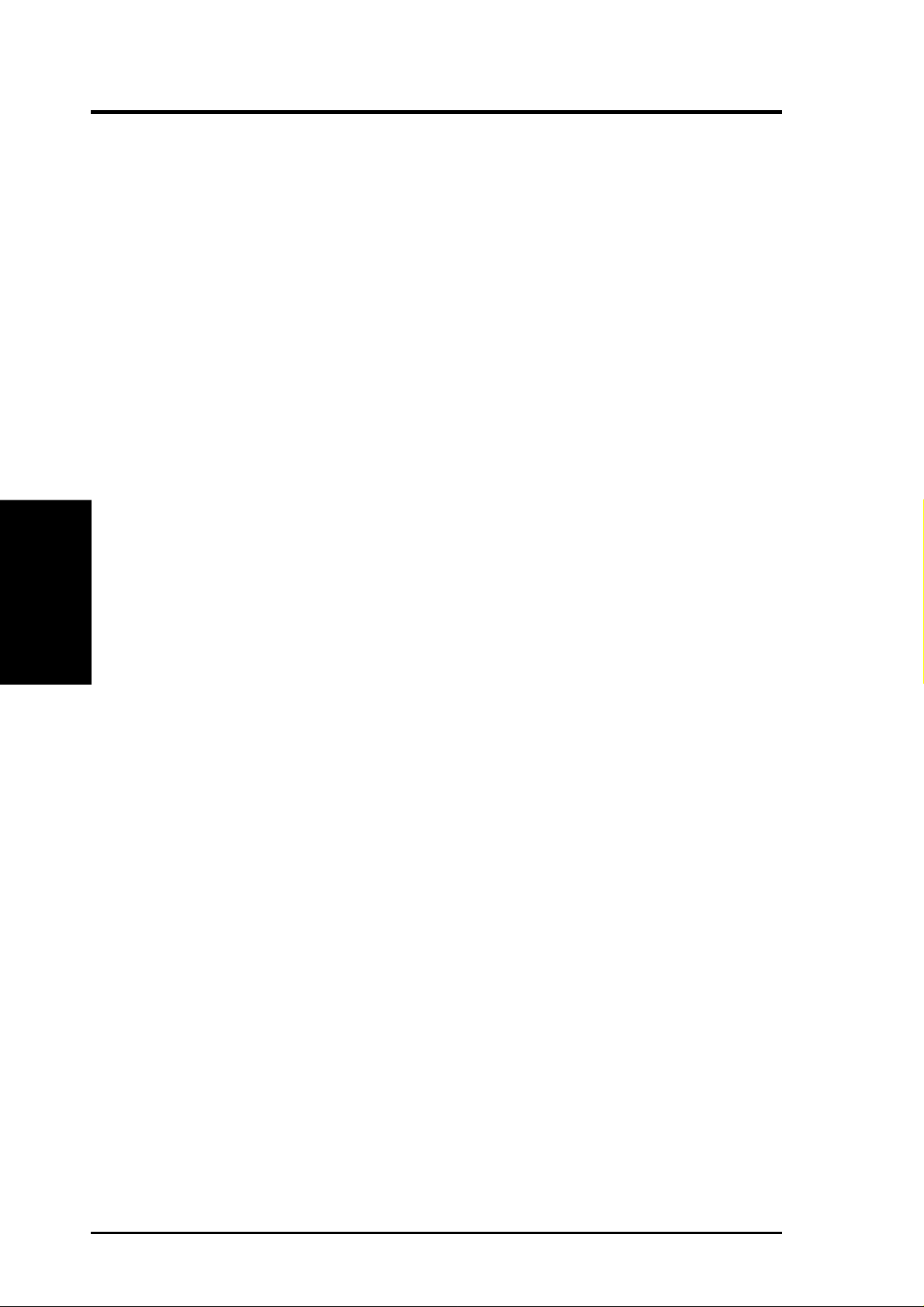
3. HARDWARE SETUP
17) SMB p.38 SMBus Connector (5-1 pins)
18) ACHA p.38 Chassis Intrusion Connector (2 pins)
19) WOL_CON p.39 Wake-On-LAN Connector (3 pins)
20) WOR p.39 Wake-On-Ring Connector (2 pins)
21) USB2, USB47, USB56 p.40 USB Headers (5-1 pins, Two 10-1 pins)
22) ATXPWR p.41 ATX Power Supply Connector (20 pins)
23) JTPWR p.41 Power Supply Thermal Sensor Connector (2 pins)
24) PWRLED (PANEL) p.42 System Power LED Lead (3-1 pins)
25) KEYLOCK (PANEL) p.42 Keyboard Lock Switch Lead (2 pins)
26) SPEAKER (PANEL) p.42 System Warning Speaker Connector (4 pins)
27) MSG.LED (PANEL) p.42 System Message LED (2 pins)
28) SMI (PANEL) p.42 System Management Interrupt Switch Lead (2 pins)
29) PWRSW (PANEL) p.42 ATX Power / Soft-Off Switch Lead (2 pins)
Layout Contents
3. H/W SETUP
30) RESET (PANEL) p.42 Reset Switch Lead (2 pins)
16
ASUS CUC2 User’s Manual
Page 17
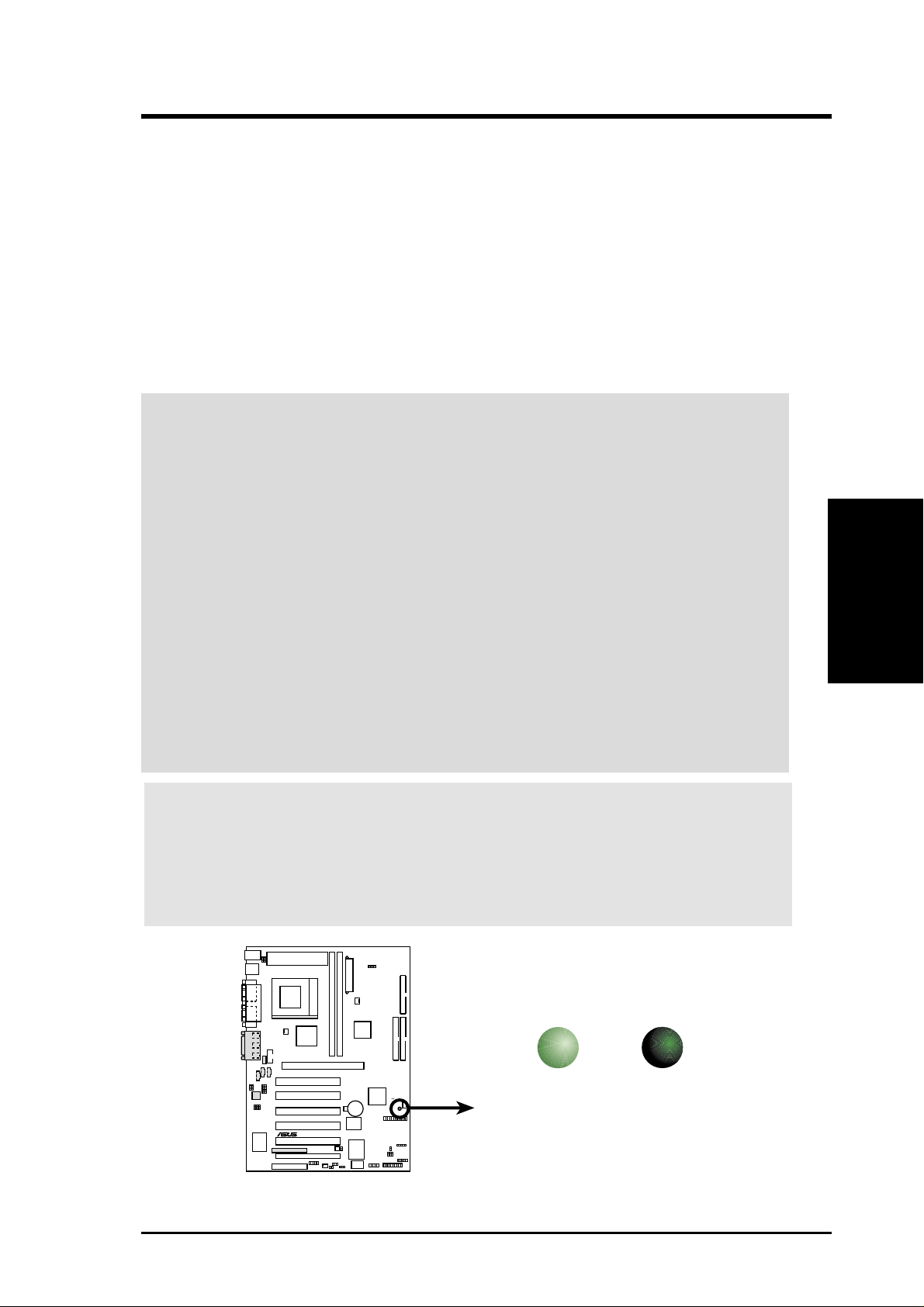
3. HARDWARE SETUP
3.3 Hardware Setup Procedure
Before using your computer, you must complete the following steps:
• Check Motherboard Settings
• Install Memory Modules
• Install the Central Processing Unit (CPU)
• Install Expansion Cards
• Connect Ribbon Cables, Panel Wires, and Power Supply
3.4 Motherboard Settings
WARNING! Computer motherboards and expansion cards contain very delicate
Integrated Circuit (IC) chips. To protect them against damage from static electricity, you should follow some precautions whenever you work on your computer.
1. Unplug your computer when working on the inside.
2. Use a grounded wrist strap before handling computer components. If you do
not have one, touch both of your hands to a safely grounded object or to a metal
object, such as the power supply case.
3. Hold components by the edges and try not to touch the IC chips, leads or connectors, or other components.
4. Place components on a grounded antistatic pad or on the bag that came with the
component whenever the components are separated from the system.
5. Ensure that the ATX power supply is switched off before you plug in or
remove the ATX power connector on the motherboard.
WARNING! Make sure that you unplug your power supply when adding or
removing system components. Failure to do so may cause severe damage to
your motherboard, peripherals, and/or components. The onboard LED when
lit acts as a reminder that the system is in suspend or soft-off mode and not
powered OFF.
3. H/W SETUP
Motherboard Settings
CUC2
®
CUC2 Onboard LED
ASUS CUC2 User’s Manual 17
ON
Standby
Power
OFF
Powered
Off
Page 18
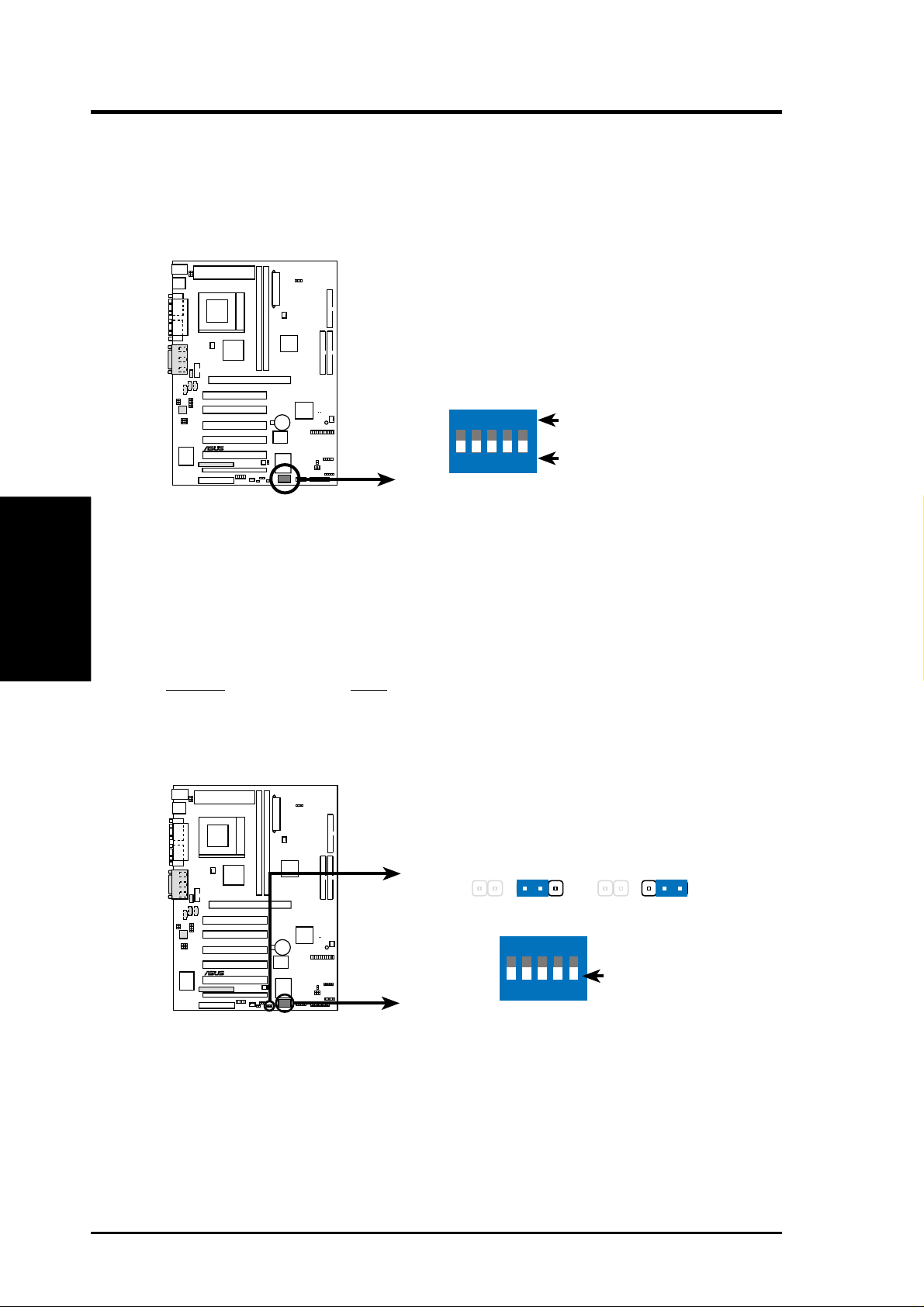
3. HARDWARE SETUP
Motherboard Feature Settings
The motherboard’s onboard functions are either adjusted through jumpers or DIP
switches. When using DIP switches, the white block represents the switch’s position. The example below shows all the switches in the OFF position.
1. Frequency Selection
2. Frequency Selection
3. Frequency Selection
4. Frequency Selection
5. Frequency Selection.
Motherboard Settings
CUC2 DIP Switches
3. H/W SETUP
1) JumperFree™ Mode (JEN)
This jumper allows you to enable or disable the JumperFree™ mode. The
JumperFree™ mode allows processor settings to be made through the BIOS
setup (see 4.4 Advanced Menu).
NOTE: In JumperFree™ mode, all dip switches must be set to OFF.
Setting JEN
Disable (Jumper) [1-2]
Enable (JumperFree) [2-3] (default)
CUC2
®
ON
12345
ON
OFF
SW1
JEN
Jumper
12
JumperFree
(Default)
2
3
18
CUC2
®
CUC2 JumperFree™ Mode Setting
ASUS CUC2 User’s Manual
ON
OFF
12345
SW1
Page 19
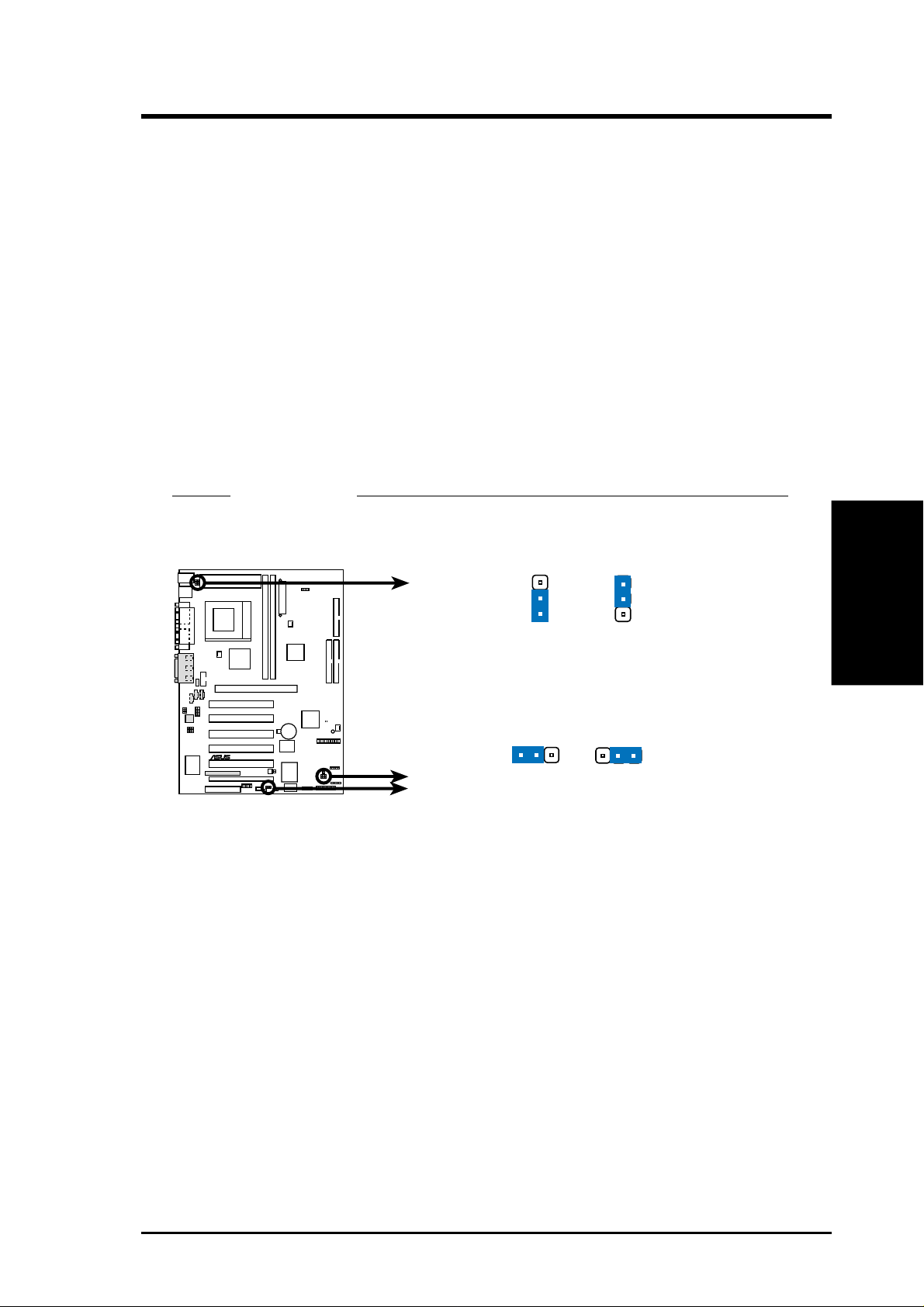
3. HARDWARE SETUP
2) USB Device W ake Up (USBPWR01,USBPWR2, USBPWR47, USBPWR56)
These allow you to disable or enable the USB device wake up function. Set these
jumpers to Enable if you wish to use your USB device s to wake up your computer.
This feature requires an ATX power supply that can supply at least 2A on the
+5VSB lead. The default is set to Disable because not all computers have the
appropriate ATX power supply. Your computer will not power ON if you set this
to Enable and do not have the appropriate ATX power supply.
NOTES
1. These jumpers must be set in conjunction with W ake On USB Device in
4.5.1 Power Up Control.
2. For suspend to RAM function, these jumpers must be set to Enable.
3. The total current consumed must NOT exceed the power supply capability
(+5VSB) whether under normal working conditions or in the sleep mode.
Setting USBPWR01, USBPWR2, USBPWR47, USBPWR56
Disable [1-2] (default)
Enable [2-3]
CUC2
®
CUC2 USB Device Wake Up
USBPWR01
2
1
Disable
(Default)
USBPWR2
USBPWR47
USBPWR56
2
1
Disable
(Default)
3
2
Enable
2
Enable
3. H/W SETUP
Motherboard Settings
3
ASUS CUC2 User’s Manual 19
Page 20
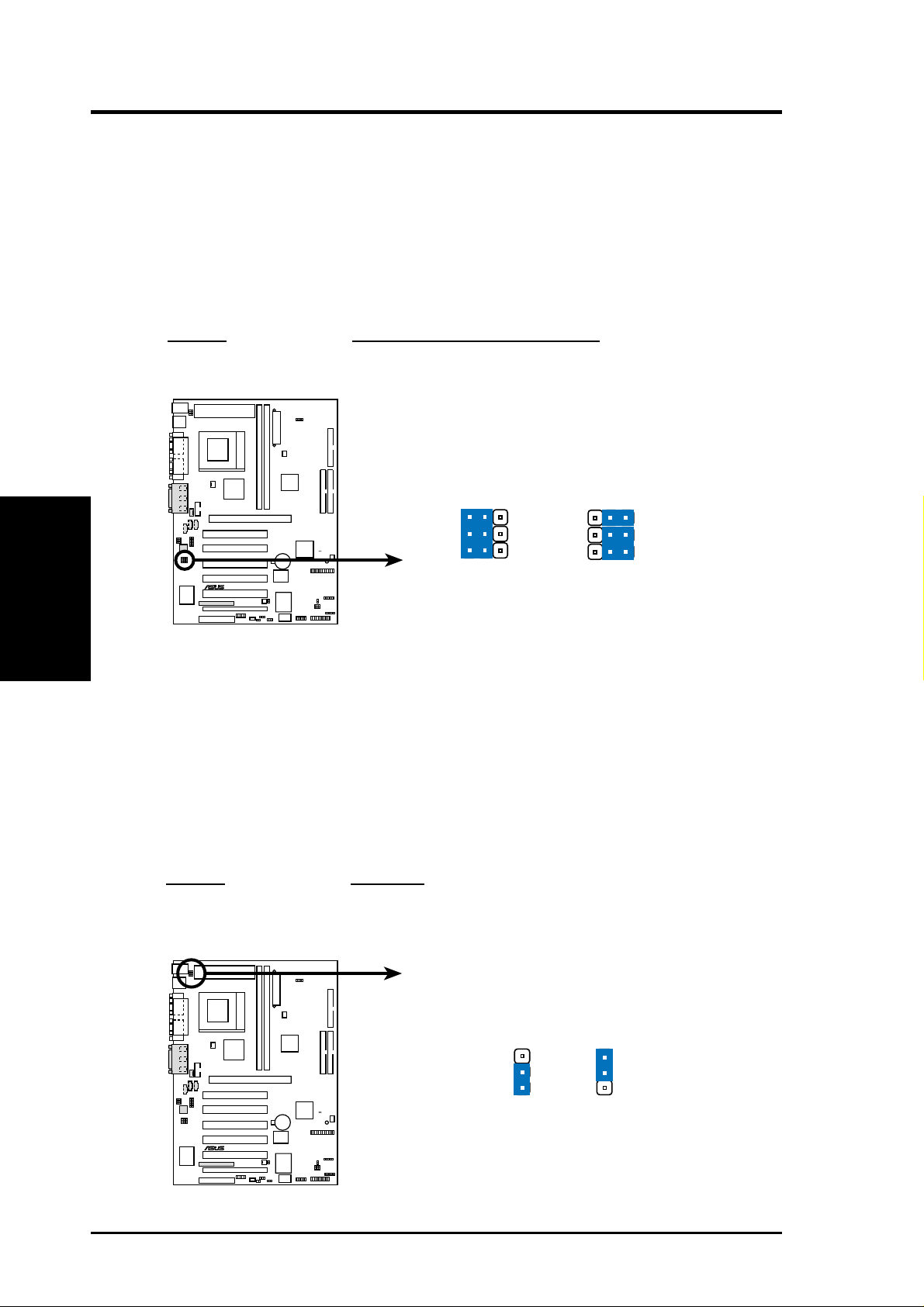
3) Onboard Audio CODEC Setting (AUD_EN1, AUD_EN2, ADN#)
(available on audio model only)
The onboard audio CODEC may be enabled or disabled using all of these jumpers. Disable the onboard audio CODEC if you are using an ISA or PCI audio
card on any of the expansion slots or a primary audio/modem CNR on a CNR
slot (see CNR Slot later in this section). If using a PCI audio expansion card,
Onboard AC97 Audio Controller in 4.4.2 I/O Device Configuration must
also be disabled.
Setting AUD_EN1, AUD_EN2, ADN#
Enable [1-2] (default)
Disable [2-3]
Motherboard Settings
3. H/W SETUP
3. HARDWARE SETUP
2
1
AUD_EN1
AUD_EN2
ADN#
CUC2
®
(Default)
DisableEnable
2
3
AUD_EN1
AUD_EN2
ADN#
CUC2 Audio Codec Setting
4) Keyboard Power Up (KBPWR)
This allows you to disable or enable the keyboard power up function. Set this
jumper to Enable if you wish to use your keyboard (by pressing <Spacebar>) to
power up your computer. This feature requires an ATX power supply that can
supply at least 300mA on the +5VSB lead. The default is set to Disable because
not all computers have the appropriate A TX power supply. Y our computer will not
power ON if you set this to Enable b ut do not have the appropriate ATX power
supply. NOTE: This jumper must be set in conjunction with Wake On PS2 KB/
PS2 Mouse in 4.5.1 Power Up Control.
Setting KBPWR
Enable [1-2] (default)
Disable [2-3]
KBPWR
2
1
3
2
20
CUC2
®
CUC2 Keyboard Power Setting
ASUS CUC2 User’s Manual
Enable Disable
Page 21
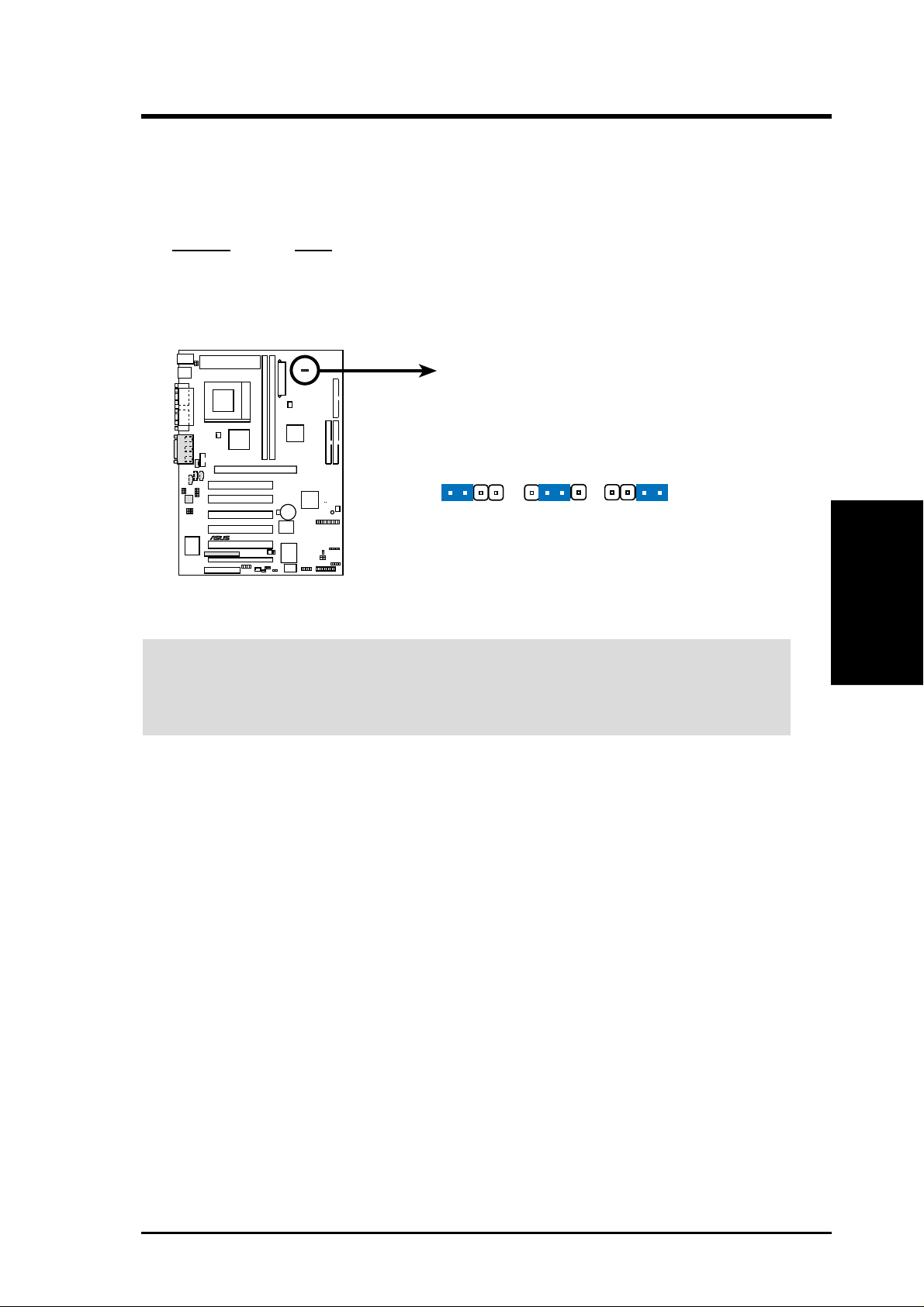
3. HARDWARE SETUP
5) Voltage I/O Setting (VIO)
This jumper allows you to select the voltage supplied to the DRAM, chipset,
AGP, and PCI. The default setting of 3.40V should be used unless processor
overclocking requires a higher voltage.
Setting VIO
3.30 V [1-2]
3.40 V [2-3] (default)
3.56 V [3-4]
VIO
3
12
2
3
4
CUC2
®
CUC2 VIO Setting
3.30 V 3.40 V
3.56 V
WARNING! Using a higher voltage may help when overclocking but may result
in the shortening of your computer component’s life. It is highly recommended
that you leave this setting on its default.
3. H/W SETUP
Motherboard Settings
ASUS CUC2 User’s Manual 21
Page 22
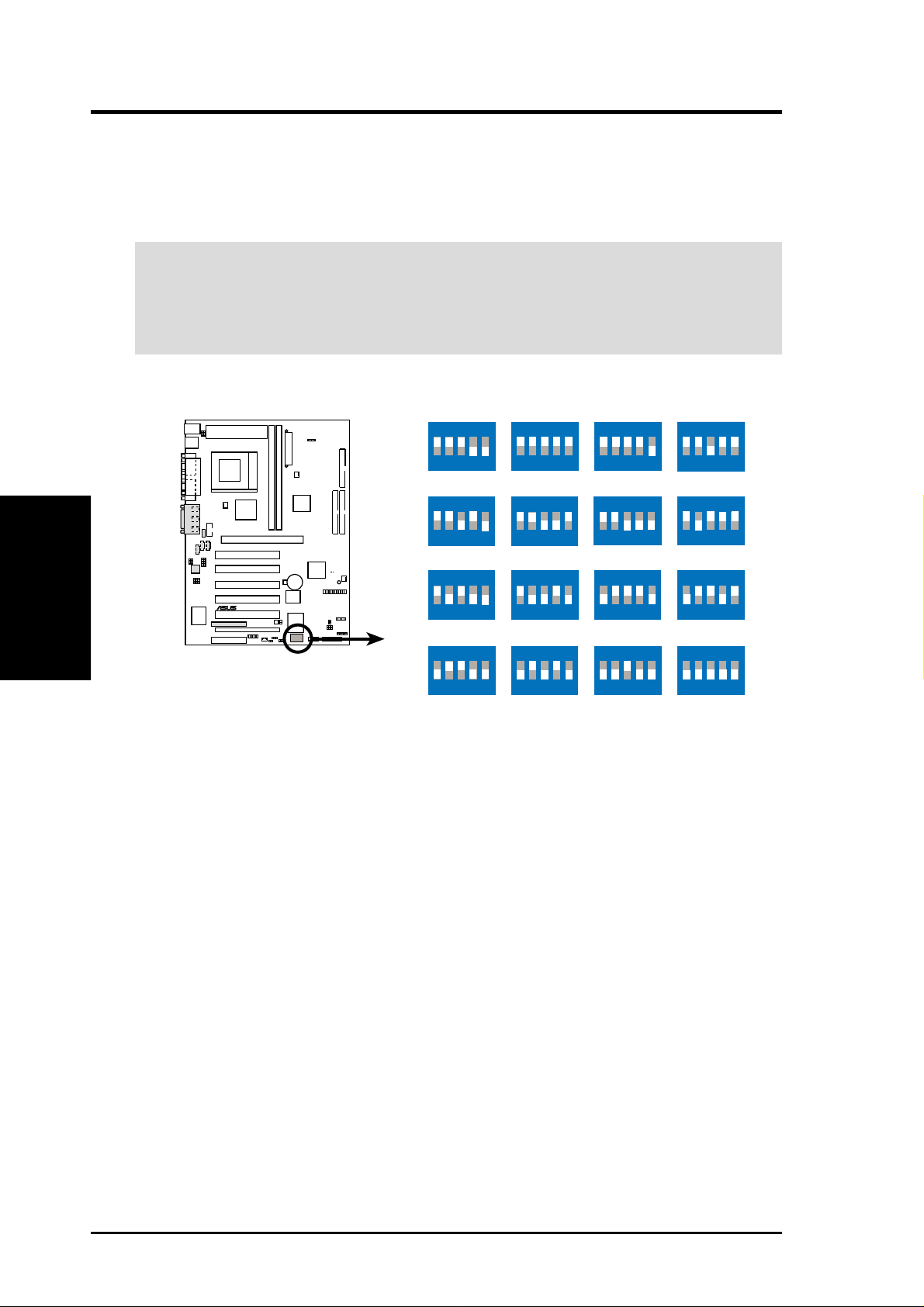
3. HARDWARE SETUP
6) CPU External Frequency Setting (SW1)
This option tells the clock generator what frequency to send to the CPU, DRAM,
AGP, and the PCI bus. This allows the selection of the CPU’s External fre-
quency.
IMPORTANT:
1. In JumperFree mode, all dip switches must be set to OFF.
2. When JumperFree mode is enabled, use BIOS setup in place of these switches
(see CPU Speed in Advanced Menu in BIOS Setup).
NOTE: Only selected switches are illustrated. For a complete frequency listing,
see next page.
Motherboard Settings
3. H/W SETUP
CUC2 CPU External
Clock (BUS) Frequency
Selection
NOTE: If your processor does not have a locked Frequency Multiple, you must
use CPU Core:Bus Freq. Multiple in 4.4 Advanced Menu to set the Frequency
Multiple. If the Frequency Multiple is locked, setting the Frequency Multiple in
BIOS setup will have no effect.
SW1
CPU
CPU
CUC2
®
CPU
CPU
ON
12345
→
100MHz
ON
12345
→
109MHz
ON
12345
→
120MHz
ON
12345
→
142MHz
ON
12345
103MHz
ON
12345
112MHz
ON
12345
125MHz
ON
12345
150MHz
ON
12345
105MHz
ON
12345
114MHz
ON
12345
133MHz
ON
12345
168MHz
ON
12345
107MHz
ON
12345
116MHz
ON
12345
138MHz
ON
12345
180MHz
(JumperFree Mode)
22
ASUS CUC2 User’s Manual
Page 23
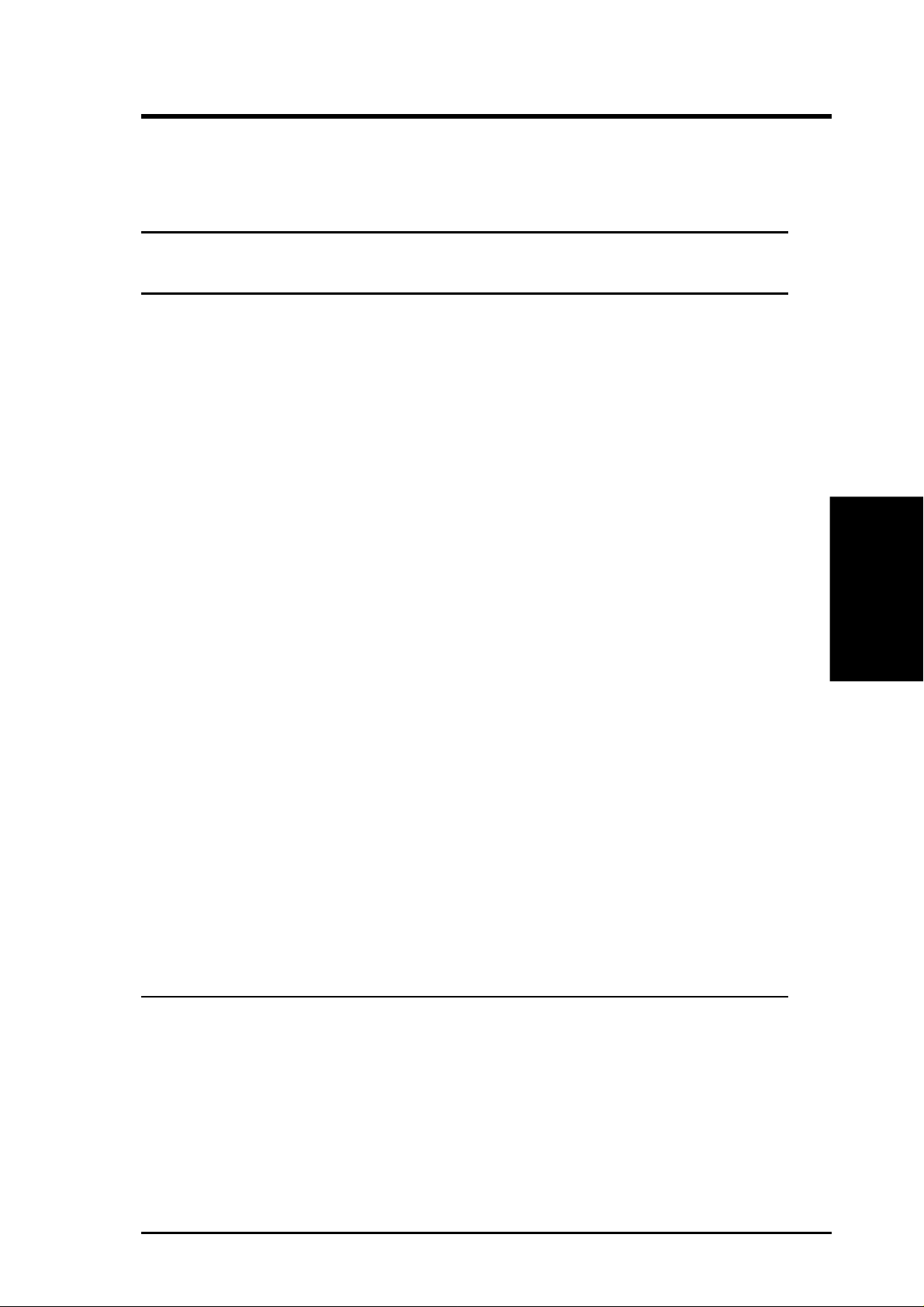
3. HARDWARE SETUP
External Frequency Table
The following table is for use by experienced motherboard installers only . Overclocking can result in system instability or even shortening the life of the processor.
CPU Frequency Selection Switches
(MHz) 1 2345
103 [ON ] [ON] [ON ] [O N] [O N]
105 [O N ] [O N ] [O N ] [O N ] [OFF]
100 [O N ] [O N ] [O N ] [OFF] [OFF]
107 [O N ] [O N ] [OFF] [O N ] [O N ]
109 [O N ] [O N ] [OFF] [O N ] [O FF]
112 [ON] [ON] [OFF] [OFF] [O N ]
114 [O N ] [O N ] [OFF] [OFF] [OFF]
116 [ON] [OFF] [ON ] [ON] [ON]
118 [ON] [OFF] [ON] [ON] [OFF]
120 [ON] [OFF] [O N ] [OFF] [O FF]
122 [ON] [OFF] [OFF] [ON] [ON]
125 [ON] [OFF] [OFF] [ON] [OFF]
128 [ON] [OFF] [OFF] [OFF] [ON]
130 [ON] [OFF] [OFF] [OFF] [OFF]
133 [OFF] [O N ] [O N ] [O N ] [OFF]
138 [OFF] [ON] [ON] [OFF] [ON]
142 [OFF] [ON] [O N ] [O FF] [OFF]
146 [OFF] [ON] [OFF] [ON] [ON]
150 [OFF] [O N ] [OFF] [O N ] [OFF]
153 [OFF] [ON] [OFF] [OFF] [ON]
156 [OFF] [ON] [OFF] [OFF] [OFF]
159 [OFF] [OFF] [ON] [ON] [ON]
162 [OFF] [OFF] [ON] [ON] [OFF]
165 [OFF] [OFF] [ON] [OFF] [ON]
168 [OFF] [OFF] [ON] [OFF] [OFF]
171 [OFF] [OFF] [OFF] [ON] [ON]
174 [OFF] [OFF] [OFF] [ON] [OFF]
177 [OFF] [OFF] [OFF] [OFF] [ON]
180 [OFF] [OFF] [OFF] [OFF] [OFF]
3. H/W SETUP
Motherboard Settings
For updated processor settings, visit ASUS’s web site (see ASUS CONTACT INFORMATION)
ASUS CUC2 User’s Manual 23
Page 24
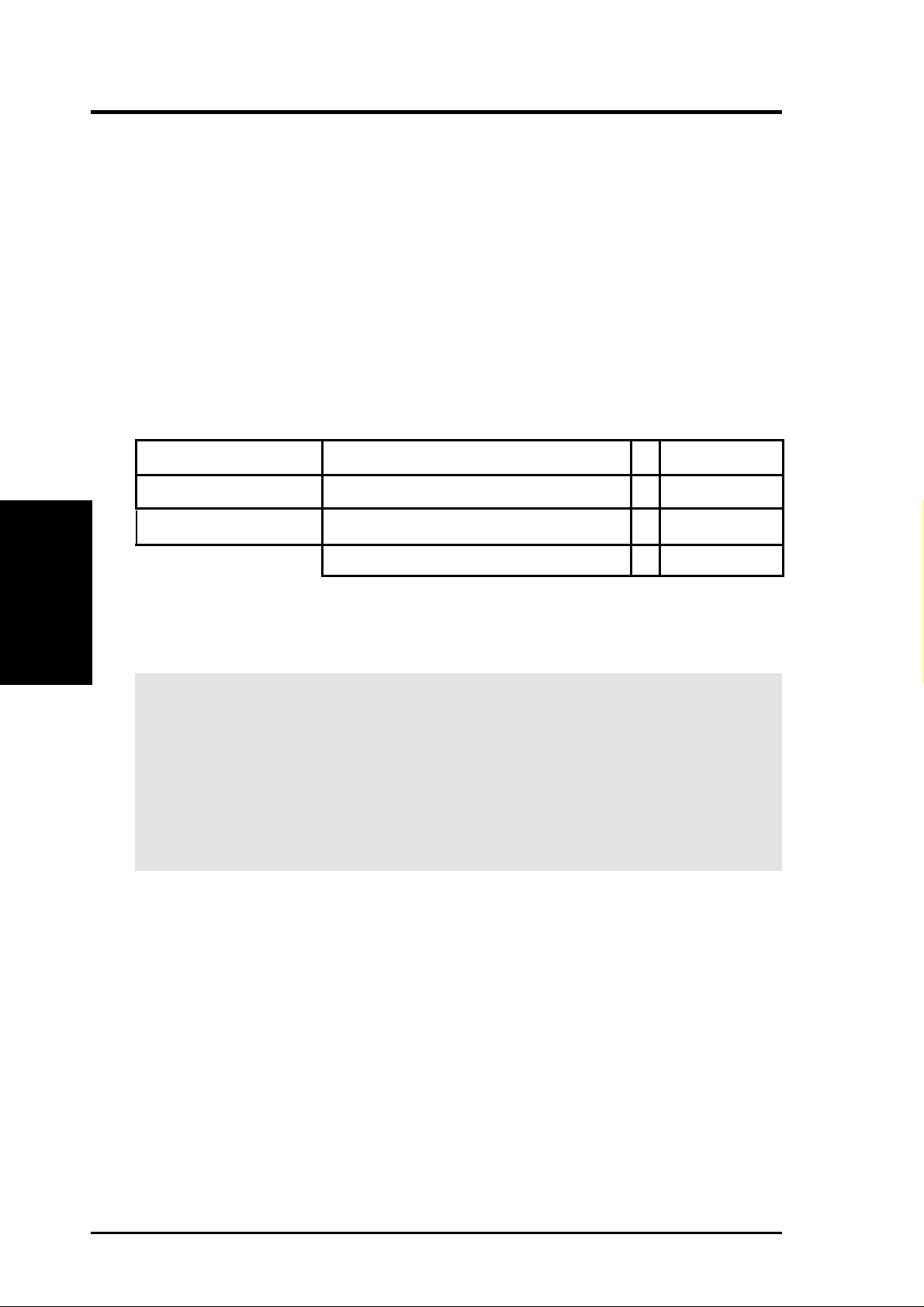
3.5 System Memory
NOTE: No hardware or BIOS setup is required after adding or removing memory.
This motherboard has two 184-pin Rambus Inline Memory Modules (RIMM) sock-
ets. These sockets support Direct RDRAMs (both ECC and non-ECC) in 64, 96,
128, 192, 256, 512MB densities.
Memory speed setup is recommended through RDRAM Frequency in 4.4 Advanced
Menu.
Install memory in any combination as follows:
Location Memory Module Total Memory
RIMM0 (Rows 0&1) RDRAM 8, 16, 32, 64, 128, 256, 512MB x1
System Memory
3. H/W SETUP
RIMM1 (Rows 2&3) RDRAM 8, 16, 32, 64, 128, 256, 512MB x1
3. HARDWARE SETUP
Total System Memory (Max 1GB) =
IMPORTANT
1. When using RDRAM as memory, the RIMM sockets must be populated in
the following sequence: RIMM0 and then RIMM1.
2. C-RIMMs (Continuity RIMM) must be used to complete the sockets that are
not populated by RDRAMs. A C-RIMM is necessary to avoid breaking the
signal lines, which are a serial connection in a Rambus interface, such as
used in this motherboard. This assures the electrical integrity of a Rambus
interface.
24
ASUS CUC2 User’s Manual
Page 25

3. HARDWARE SETUP
3.5.1 Installing Memory
The memory module (RIMM/C-RIMM) will fit in only one orientation.
IMPORTANT: Do not touch the memory module’s connectors. Handle the mod-
ule only by the edges.
RIMM Sockets
RIMM with Heat Spreader
CUC2
®
C-RIMM
CUC2 184-Pin RIMM Sockets
1. Make sure that the notch keys in the module are aligned with the small ribs
inside the RIMM sockets.
NOTCH KEYS
CONNECTORS
(TOP VIEW)
EJECTOR
RDRAM (with heat spreader)MOUNTING NOTCH
RIBS (inside socket)
2. With the ejectors in the open position (as shown), push down gently but firmly
on the memory module until it snaps into place. The guides on the socket’s
ejectors should go through the two mounting notches on the module and the
ejectors should close. If necessary, push the ejectors inward to secure the module in place.
3. H/W SETUP
System Memory
Removing Memory
T o release a memory module, push both ejectors outward and pull the module straight
up and out of the RIMM sockets.
ASUS CUC2 User’s Manual 25
Page 26
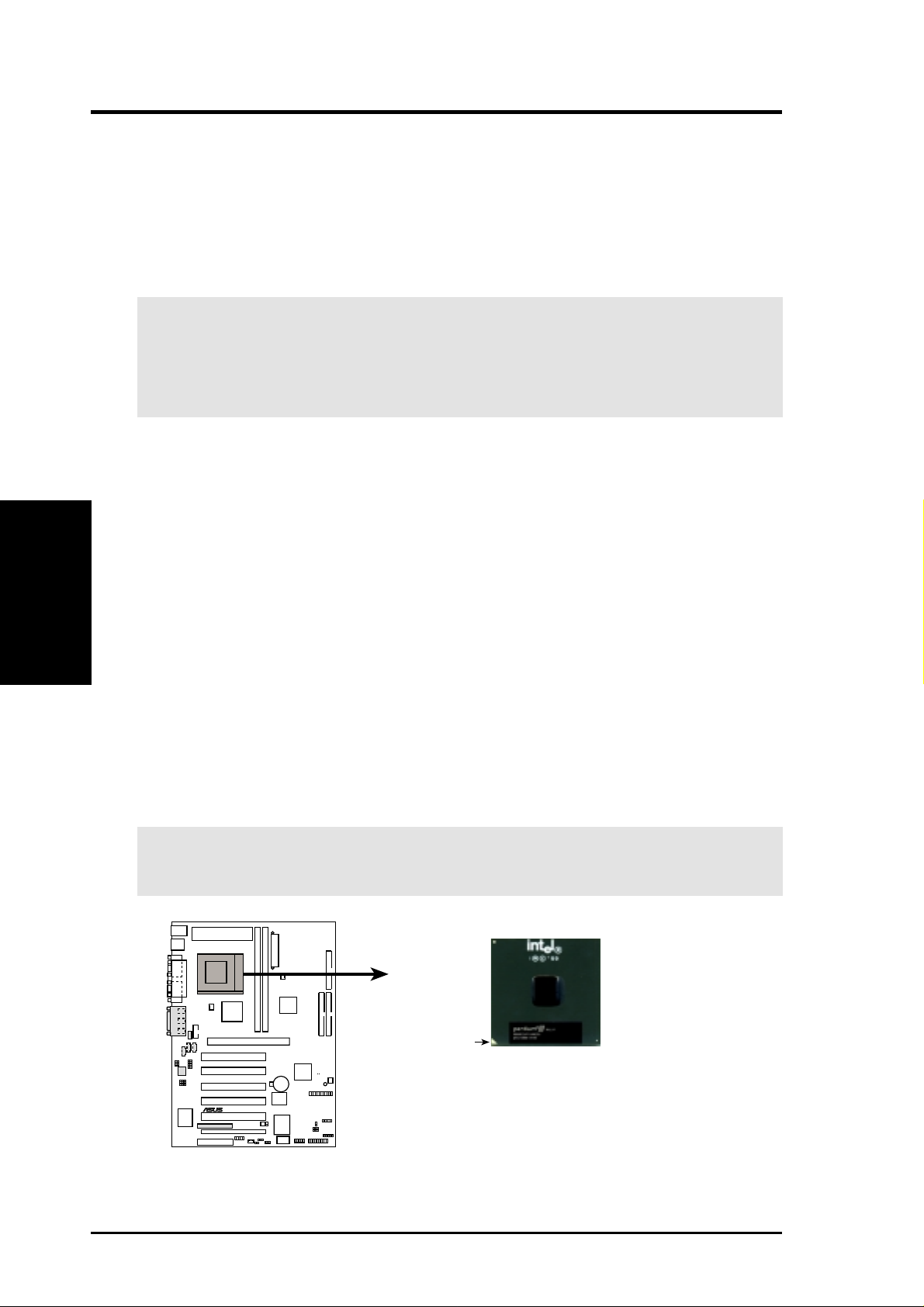
3. H/W SETUP
CPU
3. HARDWARE SETUP
3.6 Central Processing Unit (CPU)
The motherboard provides a ZIF Socket 370. The CPU that came with the motherboard should have a fan attached to it to prevent overheating. If this is not the case,
then purchase a fan before you turn on your system.
WARNING! Be sure that there is sufficient air circulation across the processor’s
heatsink by regularly checking that your CPU fan is working. W ithout sufficient
circulation, the processor could overheat and damage both the processor and the
motherboard. You may install an auxiliary fan, if necessary.
To install a CPU, first turn off your system and remove its cover. Locate the ZIF
socket and open it by first pulling the lever sideways away from the socket then
upwards to a 90-degree angle. Insert the CPU with the correct orientation as shown.
The notched corner should point towards the end of the lever . Because the CPU has
a corner pin for two of the four corners, the CPU will only fit in the orientation as
shown. The picture is for reference only; you should have a CPU fan that covers the
face of the CPU. With the added weight of the CPU fan, no force is required to
insert the CPU. Once completely inserted, close the socket’s lever while holding
down the CPU. After the CPU is , install an Intel recommended fan heatsink. Locate
the CPU fan connector (see 3.1 Motherboard Layout or 3.8 Connectors) and connect the CPU fan cable to it.
NOTE: Do not forget to set the correct Bus Frequency and Multiple (frequency
multiple setting is available only on unlocked processors) for your Socket 370 processor or else boot-up may not be possible. Socket 370 processors provide internal
thermal sensing so that a socket mounted thermal resistor is not needed.
CAUTION! Be careful not to scrape the motherboard when mounting a clamp-
style processor fan or else damage may occur to the motherboard.
Socket 370 CPU
Pentium III
Gold Arrow
CUC2
®
CUC2 Socket 370
26
ASUS CUC2 User’s Manual
Page 27
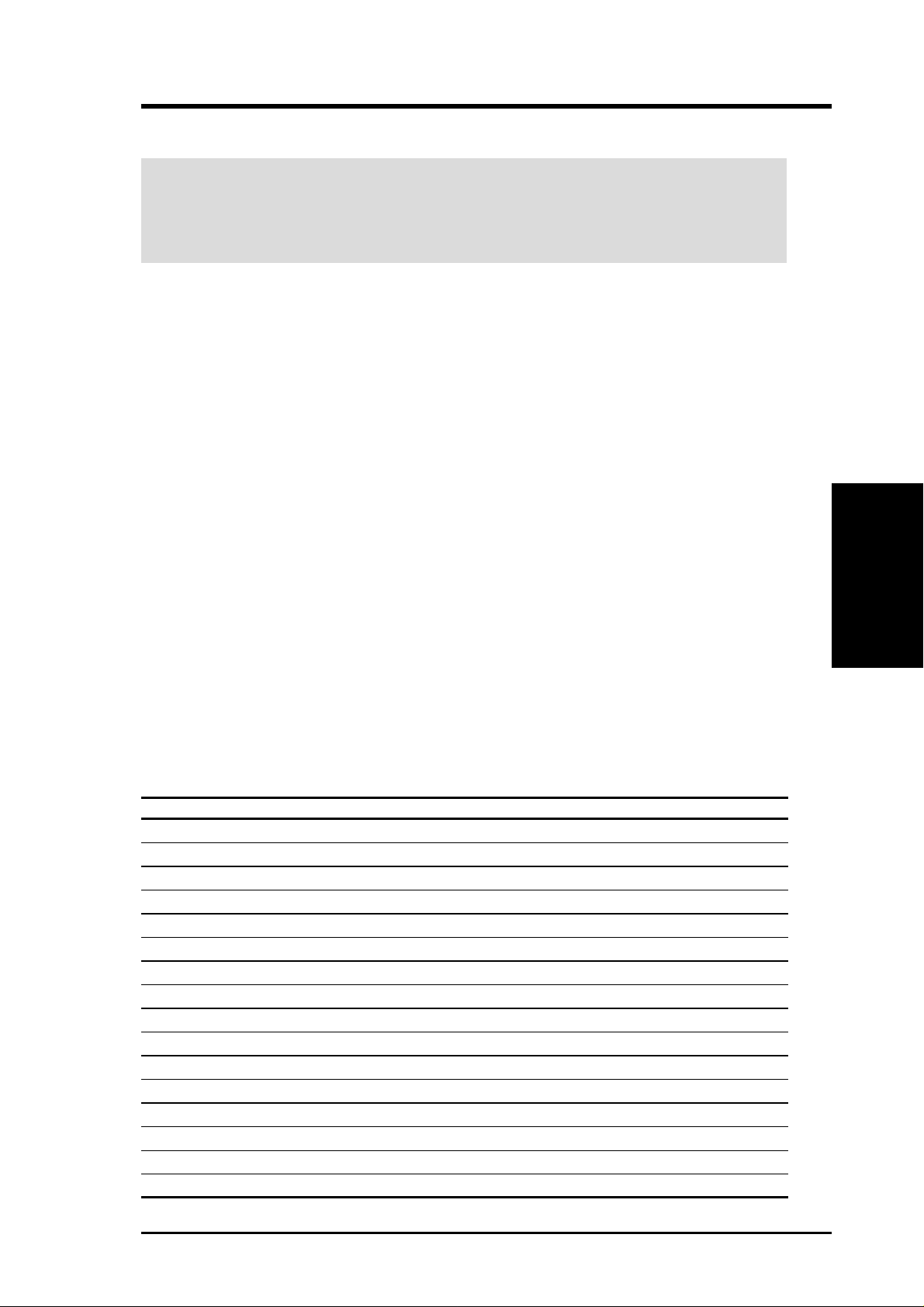
3. HARDWARE SETUP
3.7 Expansion Cards
WARNING! Unplug your power supply when adding or removing expansion
cards or other system components. Failure to do so may cause severe damage to
both your motherboard and expansion cards (see 3.3 Hardware Setup Proce-
dure for more information).
3.7.1 Expansion Card Installation Procedure
1. Read the documentation for your expansion card and make any necessary hardware or software settings for your expansion card, such as jumpers.
2. Remove your computer system’s cover and the bracket plate on the slot you
intend to use. Keep the bracket for possible future use.
3. Carefully align the card’s connectors and press firmly.
4. Secure the card on the slot with the screw you removed above.
5. Replace the computer system’s cover.
6. Set up the BIOS if necessary
(see 4.4.3 PCI Configuration)
7. Install the necessary software drivers for your expansion card.
3.7.2 Assigning IRQs for Expansion Cards
Some expansion cards need an IRQ to operate. Generally, an IRQ must be exclusively assigned to one use. In a standard design, there are 16 IRQs available but
most of them are already in use, leaving 6 IRQs free for expansion cards. If your
motherboard has PCI audio onboard, an additional IRQ will be used. If your moth-
erboard also has MIDI enabled, another IRQ will be used, leaving 4 IRQs free.
Standard Interrupt Assignments
IRQ Priority Standard Function
0 1 System Timer
1 2 Keyboard Controller
2 N/A Programmable Interrupt
3* 11 Communications Port (COM2)
4* 12 Communications Port (COM1)
5* 13 Sound Card (sometimes LPT2)
6 14 Floppy Disk Controller
7* 15 Printer Port (LPT1)
8 3 System CMOS/Real Time Clock
9* 4 ACPI Mode when enabled
10* 5 IRQ Holder for PCI Steering
11* 6 IRQ Holder for PCI Steering
12* 7 PS/2 Compatible Mouse Port
13 8 Numeric Data Processor
14* 9 Primary IDE Channel
15* 10 Secondary IDE Channel
*These IRQs are usually available for ISA or PCI devices.
3. H/W SETUP
Expansion Cards
ASUS CUC2 User’s Manual 27
Page 28

3. HARDWARE SETUP
Interrupt Request Table for this Motherboard
Interrupt requests are shared as shown by the following table:
ABCDEFGH
PCI slot 1 — — — — — shared — —
PCI slot 2 — — — — — — not shared —
PCI slot 3 — — — — — — — shared
PCI slot 4 — — — — shared — — —
PCI slot 5 — — — — — shared — —
PCI slot 6 — — not shared — — — — —
Onboard USB controller HC0 — — — not shared — — — —
Onboard USB controller HC1 — — — — — — — shared
AGP Pro not shared — — — — — — —
CNR LAN — — — — shared — — —
CNR Audio/Modem — not shared — — — — — —
Expansion Cards
3. H/W SETUP
IMPORTANT: If using PCI cards on shared slots, make sure that the drivers sup-
port “Share IRQ” or that the cards do not need IRQ assignments. Conflicts will arise
between the two PCI groups that will make the system unstable or cards inoperable.
3.7.3 Communication and Networking Riser (CNR) Slots
These connectors support specially designed network, audio, or modem riser cards.
Main processing is done through software and controlled by the motherboard’s system chipset. This provides upgradeable network, audio, and/or modem solutions at
an incredibly low cost.
NOTE: CNRs are not included with this motherboard.
CUC2
®
CUC2 Communication & Networking Riser Connectors
CNR Restrictions:
1. Only one audio CNR can be used, and it must be primary and inserted into
CNR slot 1.
2. If both an audio CNR and modem CNR are used, the modem CNR must be
secondary.
3. The modem CNR must be primary if no audio CNR is used.
4. Only one network CNR can be supported.
5. When a USB hub CNR card is used, USB ports 5 and 6 will not function.
28 ASUS CUC2 User’s Manual
Page 29
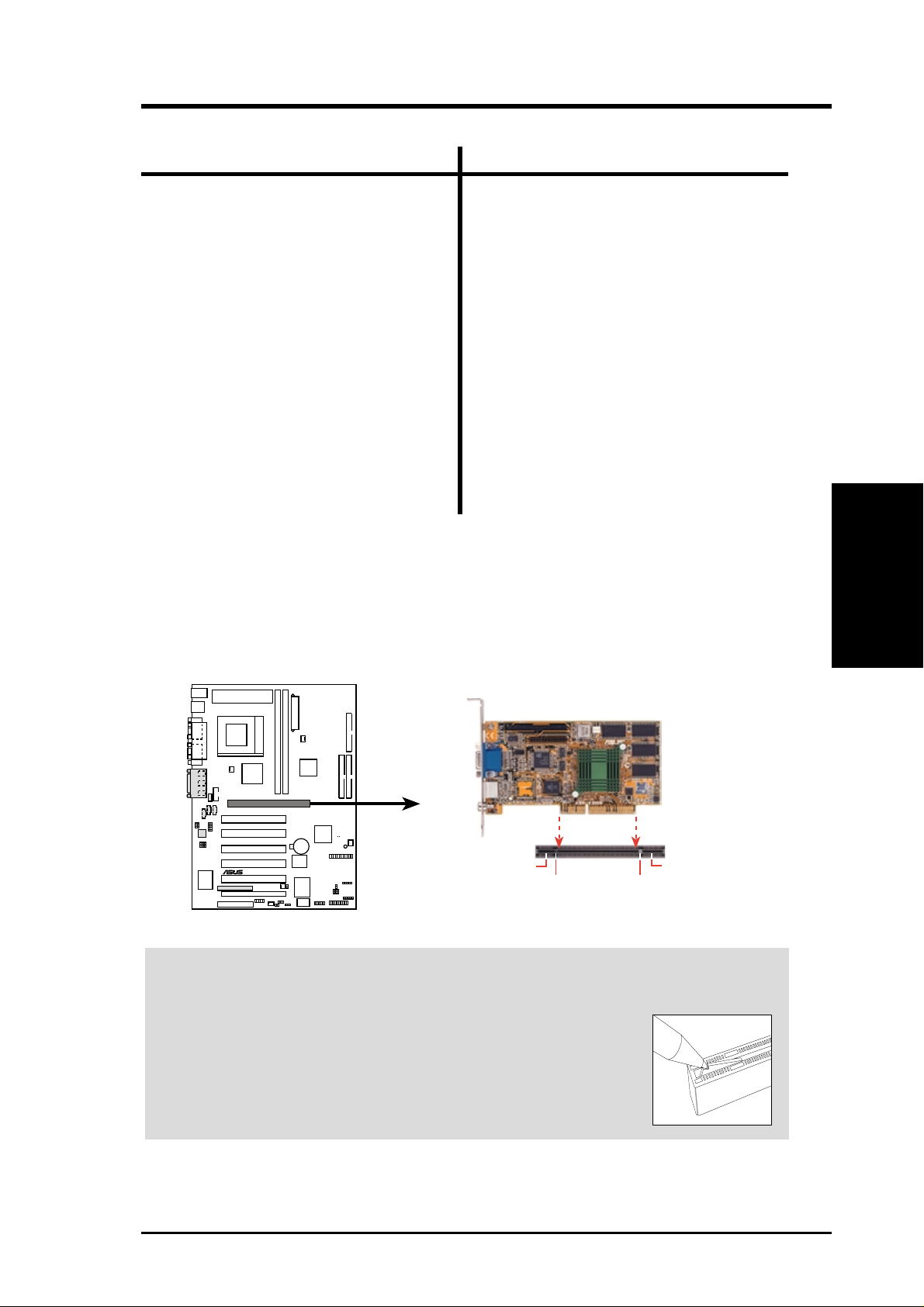
3. HARDWARE SETUP
Follow the table below to install CNR cards.
CNR1 CNR2
Primary Audio --Primary Audio Secondary Modem
Primary Audio Ethernet LAN
Primary Audio HomePNA
Primary Audio + Modem --Primary Audio + Modem Ethernet LAN
Primary Audio + Modem HomePNA
Primary Modem --Primary Modem Ethernet LAN
Primary Modem HomePNA
--- Primary Modem
Ethernet LAN Primary Modem
HomePNA Primary Modem
3.7.4 Accelerated Graphics Port (AGP) Pro Slot
This motherboard provides an accelerated graphics port (AGP) pro slot to support a
new generation of AGP graphics cards with ultra-high memory bandwidth.
AGP Card without Retention Notch
CUC2
®
CUC2 Accelerated Graphics Port (AGP PRO)
20-pin bay
Rib (inside slot) Rib
CAUTION! The AGP Pro slot is shipped with a warning label over the 20-pin bay .
DO NOT remove this label and the safety tab underneath it if you will be using an
AGP card without a retention notch. Removing may cause the
card to shift and may cause damage to your card, slot, and motherboard. Remove ONLY when you will be using an AGP Pro
card. Use a rigid tip, such as a pen tip, to dislodge and remove
the tab from the bay.
Removing the tab
TOP VIEW
28-pin bay
3. H/W SETUP
Expansion Cards
ASUS CUC2 User’s Manual 29
Page 30
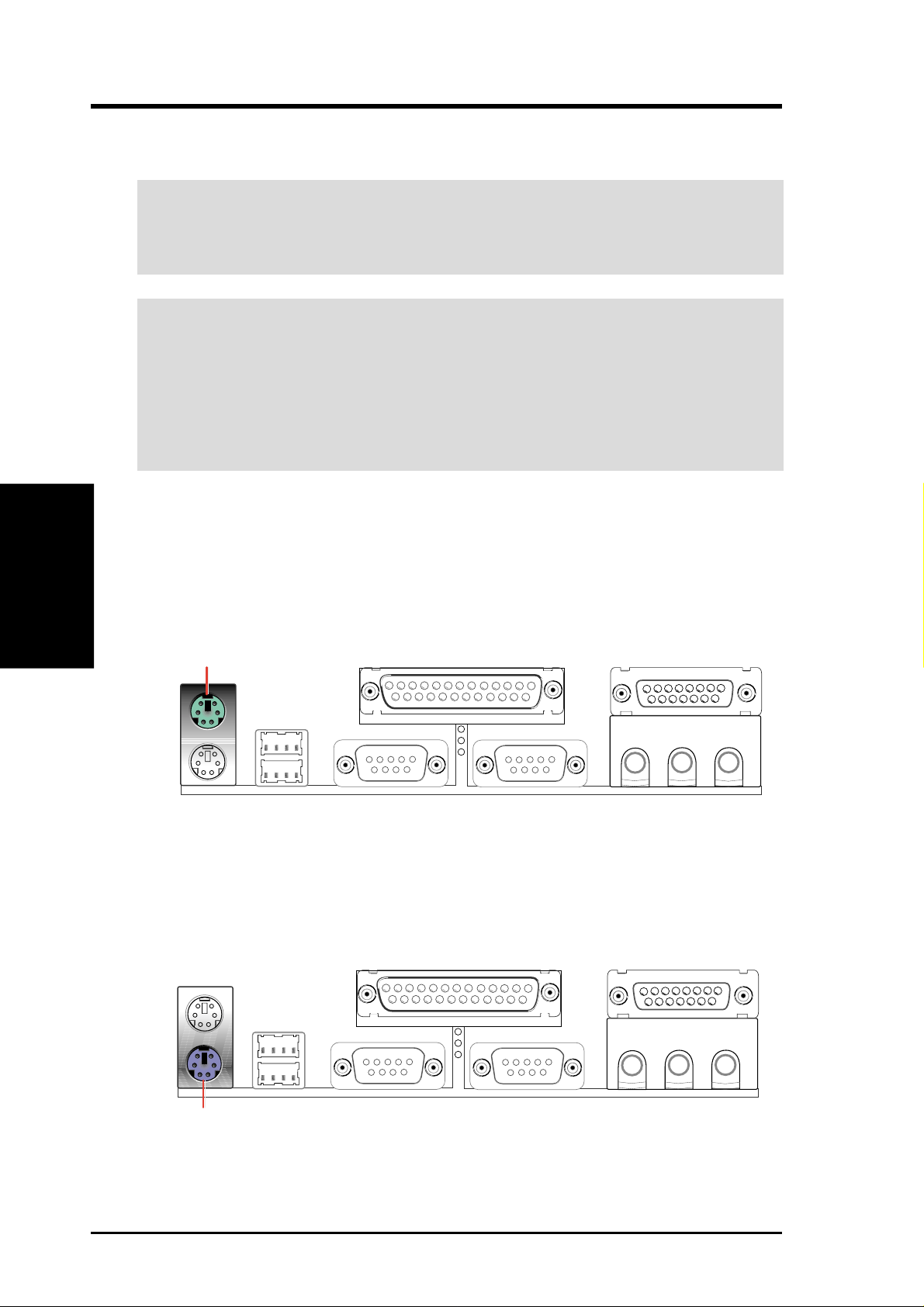
3. H/W SETUP
Connectors
3. HARDWARE SETUP
3.8 External Connectors
WARNING! Some pins are used for connectors or power sources. These are
clearly distinguished from jumpers in the Motherboard Layout. Placing jumper
caps over these connector pins will cause damage to your motherboard.
IMPORTANT: Ribbon cables should always be connected with the red stripe to
Pin 1 on the connectors. Pin 1 is usually on the side closest to the power connector on hard drives and CD-ROM drives, but may be on the opposite side on
floppy disk drives. Check the connectors before installation because there may
be exceptions. IDE ribbon cables must be less than 46 cm (18 in.), with the
second drive connector no more than 15 cm (6 in.) from the first connector.
1) PS/2 Mouse Connector (Green 6-pin PS2KBMS)
The system will direct IRQ12 to the PS/2 mouse if one is detected. If one is not
detected, expansion cards can use IRQ12. See PS/2 Mouse Function Control
in 4.4 Advanced Menu.
PS/2 Mouse (6-pin Female)
2) PS/2 Keyboard Connector (Purple 6-pin PS2KBMS)
This connection is for a standard keyboard using an PS/2 plug (mini DIN). This
connector will not allow standard AT size (large DIN) keyboard plugs. You
may use a DIN to mini DIN adapter on standard AT keyboards.
PS/2 Keyboard (6-pin Female)
30 ASUS CUC2 User’s Manual
Page 31

3. HARDWARE SETUP
3) Universal Serial Bus Ports (Black two 4-pin USB)
Two USB ports are available for connecting USB devices. For additional USB
ports, you can use the USB headers (see USB Headers later in this section).
NOTE: USB Function (see 4.4.3 PCI Configuration) must be Enabled to use
these ports.
USB 1
Universal Serial Bus (USB) 2
4) Parallel Port Connector (Burgundy 25-pin PRINTER)
You can enable the parallel port and choose the IRQ through Onboard Parallel
Port (see 4.4.2 I/O Device Configuration).
NOTE: Serial printers must be connected to the serial port.
Parallel Port (25-pin Female)
Connectors
3. H/W SETUP
ASUS CUC2 User’s Manual 31
Page 32

5) Serial Port Connectors (Teal/Turquoise 9-pin COM1, 10-1 pin COM2)
3. H/W SETUP
Connectors
3. HARDWARE SETUP
Two serial ports are ready for a mouse or other serial devices. See Onboard
Serial Port 1/2 in 4.4.2 I/O Device Configuration for settings.
COM2COM1
Serial Ports (9-pin Male)
If you have a chassis that supports a front serial port, a third serial port is available by connecting the ribbon cable from the chassis’ front serial port to the
serial header.
PIN 1
CUC2
®
CUC2 Serial COM2 Bracket
6) Game/MIDI Connector (Gold 15-pin GAME_AUDIO) (optional)
You may connect game joysticks or game pads to this connector for playing
games. Connect MIDI devices for playing or editing professional audio.
Game/MIDI (15-pin Female)
32 ASUS CUC2 User’s Manual
Page 33

3. HARDWARE SETUP
7) Audio Port Connectors (Three 1/8” GAME_AUDIO) (optional)
Line Out (lime) can be connected to headphones or preferably powered speak-
ers. Line In (light blue) allows tape players or other audio sources to be re-
corded by your computer or played through the Line Out (lime). Mic (pink)
allows microphones to be connected for inputting voice.
MicLine InLine Out
1/8" Stereo Audio Connectors
8) Floppy Disk Drive Connector (34-1pin FLOPPY)
This connector supports the provided floppy drive ribbon cable. After connecting the single end to the board, connect the two plugs on the other end to the
floppy drives. (Pin 5 is removed to prevent inserting in the wrong orienta-
tion when using ribbon cables with pin 5 plugged).
CUC2
®
CUC2 Floppy Disk Drive Connector
FLOPPY
PIN 1
NOTE: Orient the red markings on
the floppy ribbon cable to PIN 1.
Connectors
DMA Channels
3. H/W SETUP
3. H/W SETUP
ASUS CUC2 User’s Manual 33
Page 34

3. HARDWARE SETUP
9) Primary (Blue) / Secondary IDE Connectors (Two 40-1pin IDE)
These connectors support the provided IDE hard disk ribbon cable. Connect the
cable’s blue connector to the motherboard’s primary (recommended) or second-
ary IDE connector, and then connect the gray connector to your UltraDMA/100
slave device (hard disk drive) and the black connector to your UltraDMA/100
master device. It is recommended that non-UltraDMA/100 devices be connected
to the secondary IDE connector. If you install two hard disks, you must configure the second drive to Slave mode by setting its jumper accordingly. Please
refer to your hard disk documentation for the jumper settings. BIOS now supports specific device bootup (see 4.6 Boot Menu). (Pin 20 is removed to pre-
vent inserting in the wrong orientation when using ribbon cables with pin
20 plugged).
TIP: You may configure two hard disks to be both Masters with two ribbon
cables – one for the primary IDE connector and another for the secondary IDE
connector . You may install one operating system on an IDE drive and another on
a SCSI drive and select the boot disk through 4.6 Boot Menu.
3. H/W SETUP
Connectors
IMPORTANT: UltraDMA/100 IDE devices must use a 40-pin 80-conductor IDE
cable for 100MByte/sec transfer rates.
NOTE: Orient the red markings
(usually zigzag) on the IDE
ribbon cable to PIN 1.
CUC2
®
CUC2 IDE Connectors
Secondary IDE Connector
PIN 1
Primary IDE Connector
10) IDE Activity LED (2-pin IDELED)
This connector supplies power to the cabinet’s IDE activity LED. Read and
write activity by devices connected to the Primary or Secondary IDE connectors
will cause the LED to light up.
TIP: If the case-mounted LED does not
light, try reversing the 2-pin plug.
CUC2
®
CUC2 IDE Activity LED
IDELED
34 ASUS CUC2 User’s Manual
Page 35

3. HARDWARE SETUP
11) Power Supply (PWR_FAN), CPU (CPU_FAN), Chassis (CHA_FAN) Fan
Connectors (3 pins)
These connectors support cooling fans of 350mA (4.2 Watts) or less. Orientate
the fans so that the heat sink fins allow airflow to go across the onboard heat
sink(s) instead of the expansion slots. Depending on the fan manufacturer, the
wiring and plug may be different. The red wire should be positive, while the
black should be ground. Connect the fan’s plug to the board taking into consid-
eration the polarity of the connector.
NOTE: The “Rotation” signal is to be used only by a specially designed fan with
rotation signal. The Rotations per Minute (RPM) can be read directly from the
ASUS iPanel or monitored using a utility such as ASUS PC Probe or Intel LDCM.
WARNING! The CPU and/or motherboard will overheat if there is no airflow
across the CPU and onboard heatsinks. Damage may occur to the motherboard
and/or the CPU fan if these pins are incorrectly used. These are not jumpers,
do not place jumper caps over these pins.
Rotation
+12V
GND
GND
+12V
Rotation
CUC2
®
Rotation
+12V
GND
PWR_FAN
CPU_FAN
CHA_FAN
CUC2 12-Volt Cooling Fan Power
12) Internal Audio Connectors (4-pin CD1, AUX, VIDEO, MODEM)
(on audio model only)
These connectors allow you to receive stereo audio input from such sound sources
as a CD-ROM, TV tuner, or MPEG card. The MODEM connector allows the
onboard audio to interface with a voice modem card with a similar connector.
VIDEO In (Green)
AUX In (White)
CD In (Black)
Right Audio Channel
Left Audio Channel
Ground
Ground
Connectors
3. H/W SETUP
CUC2
®
CUC2 Internal Audio Connectors
ASUS CUC2 User’s Manual 35
MODEM
Modem-Out
Ground
Ground
Modem-In
Page 36

13) Headphone True-Level Line Out Header (3-pin HEADPHONE)
3. H/W SETUP
Connectors
14) Internal Microphone Connector (3-pin MIC2)
3. HARDWARE SETUP
(on audio model only)
This connector allows you to connect chassis mounted headphone to the motherboard instead of having to attach an external headphone onto the ATX connectors.
Headphone Right
GND
Headphone Left
1
CUC2
®
CUC2 True-Level Line Out Header
(on audio model only)
This connector allows you to connect chassis mounted microphone to the motherboard instead of having to attach an external microphone onto the ATX connectors.
HEADPHONE
CUC2
®
CUC2 Internal Microphone Connector
MIC2
3
Ground
MIC Input
MIC Power
1
36 ASUS CUC2 User’s Manual
Page 37

3. HARDWARE SETUP
15) ASUS iPanel Connector (12-1 pin AFPANEL)
This connector allows you to connect an optional ASUS iPanel, an easy to access drive bay with front I/O ports, status LEDs, and space reserved for a hard
disk drive. If you are not using an ASUS iPanel, you can connect an optional
wireless transmitting and receiving infrared module to the SIR connector or an
optional consumer infrared connector set to the CIR and SIR connectors for
both wireless transmitting and remote control functions through one external
infrared module.
AFPANEL
+5 V
NC
GND
+5 V
SIR
CUC2
®
CIR
NC
GND
IR_CON
IRRX
NC
IRRX
NC
GND
IRTX
CIRRX
+5VSB
GND
IRTX
CIRRX
+5VSB
SMBDATA
+3VSB
EXTSMI#
CHASSIS#
LOCKKEYNCNC
+5V SMBCLK
MLED-
PCIRST#
NC
BATT
NC
Standard Infrared (SIR)
Front View Back View
CUC2 Front Panel Connectors
IRTX
GND
+5V
(NC)
IRRX
16) ASUS iPanel Audio Connector (12-1 pin AAPANEL)
(on audio model only)
Connect the audio cable from the optional ASUS iPanel to this for front panel
audio control.
Connectors
3. H/W SETUP
CUC2
®
CUC2 Audio Panel Connectors
ASUS CUC2 User’s Manual 37
AAPANEL
MIC2
AGND
Line in_L
AGND2 AGND3
Line in_R
MICPWR
Line out_L
Line out_R
Page 38

17) SMB Connector (5-1 pin SMB)
3. H/W SETUP
Connectors
3. HARDWARE SETUP
This connector allows you to connect SMBus (System Management Bus) devices. SMBus devices communicate by means of the SMBus with an SMBus
host and/or other SMBus devices. SMBus is a specific implementation of an
I2C bus, which is a multi-device bus; that is, multiple chips can be connected to
the same bus and each one can act as a master by initiating data transfer.
SMBCLK
Ground
SMBDATA
+3V
CUC2
®
CUC2 SMBus Connector
1
SMB
18) Chassis Intrusion Lead (2-pin ACHA)
This lead is for a chassis designed for chassis intrusion detection. After-market
toggle switches may also be installed to the chassis panel or on any removable
components. Two wires should be available from the chassis to connect to this
lead. When any chassis component is removed, the contact should open and the
motherboard will record a chassis intrusion event. The event can then be processed by software such as LDCM. If the chassis intrusion lead is not used, a
jumper cap must be placed over the pins to close the circuit.
ACHA
CUC2
®
CUC2 Chassis Open Alarm Lead
38 ASUS CUC2 User’s Manual
Page 39

3. HARDWARE SETUP
19) Wake-On-LAN Connector (3-pin WOL_CON)
This connector connects to a LAN card with a Wake-On-LAN output, such as
the ASUS PCI-L101 Ethernet card (see 7. Appendix). The connector powers up
the system when a wakeup packet or signal is received through the LAN card.
IMPORTANT: This feature requires that Wake On LAN or PCI Modem is
enabled (see 4.5.1 Power Up Control) and that your system has an ATX power
supply with at least 720mA +5V standby power.
IMPORTANT: Requires an ATX power
supply with at least 720mA +5 volt
standby power
WOL_CON
CUC2
®
Ground
PME
+5 Volt Standby
CUC2 Wake-On-LAN Connector
20) Wake-On-Ring Connector (2-pin WOR)
This connector connects to internal modem cards with a Wake-On-Ring output.
The connector powers up the system when a ringup packet or signal is received
through the internal modem card. NOTE: For external modems, W ake-On-Ring
is detected through the COM port.
IMPORTANT: This feature requires that Wake On LAN or PCI Modem is
enabled (see 4.5.1 Power Up Control) and that your system has an ATX power
supply with at least 720mA +5V standby power.
Connectors
3. H/W SETUP
CUC2
®
CUC2 Wake-On-Ring Connector
ASUS CUC2 User’s Manual 39
WOR
Ground
Ring#
1
2
Page 40

3. HARDWARE SETUP
21) USB Headers (5-pin USB2, 10-1 pin USB47, 10-1 pin USB56)
If the USB Ports on the back panels are inadequate, three USB headers are available for five additional USB ports. Connect the 5-pin ribbon cable from the
provided 3-port USB connector set to the midboard 5-pin USB header and the
10-1 pin ribbon cable to one of the two midboard 10-1 pin USB headers and
mount the USB connector set to an open slot on your chassis.
3. H/W SETUP
Connectors
CUC2
®
CUC2 USB Headers
USB56
USB47
USB Power
1
USB2
USBP-
USBP+
610
15
GND
1: USB Power
2: USBP1–
3: USBP1+
4: GND
5: NC
6: USB Power
7: USBP2–
8: USBP2+
9: GND
40 ASUS CUC2 User’s Manual
Page 41

3. HARDWARE SETUP
22) ATX Power Supply Connector (20-pin block ATXPWR)
This connector connects to an ATX power supply. The plug from the power supply will only insert in one orientation because of the different hole sizes. Find the
proper orientation and push down firmly making sure that the pins are aligned.
IMPORTANT: Make sure that your ATX power supply (minimum recommended
wattage: 200 watts; 235W for a fully-configured system) can supply at least 20
amperes on the +5-volt lead and at least 10mA (750mA recommended) on the +5volt standby lead (+5VSB). Your system may become unstable/unreliable and may
experience difficulty in powering up if your power supply is inadequate. For W akeOn-LAN support, your ATX power supply must supply at least 750mA +5VSB.
+3.3 Volts
-12.0 Volts
Ground
Power Supply On
Ground
Ground
Ground
-5.0 Volts
CUC2
®
+5.0 Volts
+5.0 Volts
+3.3 Volts
+3.3 Volts
Ground
+5.0 Volts
Ground
+5.0 Volts
Ground
Power Good
+5V Standby
+12.0 Volts
CUC2 ATX Power Connector
23) Power Supply Thermal Sensor Connector (2-pin JTPWR)
If you have a power supply with thermal monitoring, connect its thermal sensor
cable to this connector.
JTPWR
Connectors
3. H/W SETUP
CUC2
®
CUC2 Thermal Sensor Connector
ASUS CUC2 User’s Manual 41
Power Supply
Thermal Sensor Connector
Page 42

3. HARDWARE SETUP
The following is for items 24–30
3. H/W SETUP
Connectors
Keyboard Lock
Power LED
PLED
+5 V
+5 V
MLED
Speaker
Connector
Keylock
Ground
PWR
Ground
ExtSMI#
Ground
+5V
Ground
Speaker
Ground
Reset
Ground
Reset SW
CUC2
®
Message LED
ATX Power
SMI Lead
* Requires an ATX power supply.
Switch*
CUC2 System Panel Connectors
24) System Power LED Lead (3-1 pin PWRLED)
This 3-1 pin connector connects the system power LED, which lights when the
system is powered on and blinks when it is in sleep mode.
25) Keyboard Lock Switch Lead (2-pin KEYLOCK)
This 2-pin connector connects to the case-mounted key switch to allow keyboard locking.
26) System Warning Speaker Connector (4-pin SPEAKER)
This 4-pin connector connects to the case-mounted speaker. Two sources
(LINE_OUT and SPEAKER) will allow you to hear system beeps and warnings. Only SPEAKER will allow you to hear system beeps before the integrated
audio has been properly initialized.
27) System Message LED Lead (2-pin MSG.LED)
This indicates whether a message has been received from a fax/modem. The
LED will remain lit when there is no signal and blink when there is data received. This function requires an ACPI OS and driver support.
28) System Management Interrupt Lead (2-pin SMI)
This allows the user to manually place the system into a suspend mode or “Green”
mode, where system activity is decreased to save electricity and expand the life
of certain components when the system is not in use. This 2-pin connector connects to the case-mounted suspend switch.
29) ATX Power Switch Lead (2-pin PWRSW)
The system power is controlled by a momentary switch connected to this lead.
Pressing the button once will switch the system between ON and SOFT OFF.
Pushing the switch while in the ON mode for more than 4 seconds will turn the
system off. The system power LED shows the status of the system’s power.
30) Reset Switch Lead (2-pin RESET)
This 2-pin connector connects to the case-mounted reset switch for rebooting
your computer without having to turn off your power switch. This is a preferred
method of rebooting to prolong the life of the system’s power supply.
42 ASUS CUC2 User’s Manual
Page 43

3. HARDWARE SETUP
3.9 Starting Up the First Time
1. After all connections are made, close the system case cover.
2. Be sure that all switches are off (in some systems, marked with
3. Connect the power supply cord into the power supply located on the back of
your system case according to your system user’s manual.
4. Connect the power cord into a power outlet that is equipped with a surge protector .
5. You may then turn on your devices in the following order:
a. Your monitor
b. External SCSI devices (starting with the last device on the chain)
c. Y our system power. For ATX power supplies, you need to switch on the power
supply as well as press the ATX power switch on the front of the case.
6. The power LED on the front panel of the system case will light. For ATX power
supplies, the system LED will light when the ATX power switch is pressed. The
LED on the monitor may light up or switch between orange and green after the
system’s if it complies with “green” standards or if it has a power standby fea-
ture. The system will then run power-on tests. While the tests are running, the
BIOS will alarm beeps or additional messages will appear on the screen. If you
do not see anything within 30 seconds from the time you turn on the power, the
system may have failed a power-on test. Recheck your jumper settings and connections or call your retailer for assistance.
).
Powering Up
3. H/W SETUP
Award BIOS Beep Codes
Beep Meaning
One short beep when No error during POST
displaying logo
Long beeps in an endless loop No DRAM installed or detected
One long beep followed by Video card not found or video card
three short beeps memory bad
High frequency beeps when CPU overheated
system is working System running at a lower frequency
ASUS CUC2 User’s Manual 43
Page 44

7. During power-on, hold down <Delete> to enter BIOS setup. Follow the instruc-
* Powering Off your computer: You must first exit or shut down your operating
3. H/W SETUP
Powering Up
3. HARDWARE SETUP
tions in 4. BIOS SETUP.
system before switching off the power switch. For ATX power supplies, you can
press the ATX power switch after exiting or shutting down your operating system. If you use W indows 9X, click the Start button, click Shut Down, and then
click Shut down the computer? The power supply should turn off after Win-
dows shuts down.
NOTE: The message “You can now safely turn off your computer” will not
appear when shutting down with ATX power supplies.
ASUS CUC2 User’s Manual44
Page 45

4. BIOS SETUP
4.1 Managing and Updating Your BIOS
4.1.1 Upon First Use of the Computer System
It is recommended that you save a copy of the original motherboard BIOS along
with a Flash Memory Writer utility (AFLASH.EXE) to a bootable floppy disk in
case you need to reinstall the BIOS later . AFLASH.EXE is a Flash Memory W riter
utility that updates the BIOS by uploading a new BIOS file to the programmable
flash ROM on the motherboard. This file works only in DOS mode. To determine
the BIOS version of your motherboard, check the last four numbers of the code
displayed on the upper left-hand corner of your screen during bootup. Larger numbers represent a newer BIOS file.
1. Type FORMAT A:/S at the DOS prompt to create a bootable system floppy
disk. DO NOT copy AUTOEXEC.BAT & CONFIG.SYS to the disk.
2. Type COPY E:\AFLASH\AFLASH.EXE A:\ (assuming E is your CD-ROM
drive) to copy AFLASH.EXE to the just created boot disk.
NOTE: AFLASH works only in DOS mode. It will not work with DOS prompt in
Windows and will not work with certain memory drivers that may be loaded when
you boot from your hard drive. It is recommended that you reboot using a floppy .
3. Reboot your computer from the floppy disk. NOTE: BIOS setup must specify
“Floppy” as the first item in the boot sequence.
4. In DOS mode, type A:\AFLASH <Enter> to run AFLASH.
Updating BIOS
4. BIOS SETUP
IMPORTANT! If “unknown” is displayed after Flash Memory:, the memory
chip is either not programmable or is not supported by the ACPI BIOS and therefore, cannot be programmed by the Flash Memory Writer utility.
ASUS CUC2 User’s Manual 45
Page 46

4. BIOS SETUP
5. Select 1. Save Current BIOS to File from the Main menu and press <Enter>.
The Save Current BIOS To File screen appears.
6. Type a filename and the path, for example, A:\XXX-XX.XXX and then press
<Enter>.
4.1.2 Updating BIOS Procedures
WARNING! Only update your BIOS if you have problems with your mother-
board and you know that the new BIOS revision will solve your problems. Careless updating can result in your motherboard having more problems!
4. BIOS SETUP
Updating BIOS
1. Download an updated ASUS BIOS file from the Internet (WWW or FTP) (see
2. Boot from the disk you created earlier.
3. At the “A:\” prompt, type AFLASH and then press <Enter>.
4. At the Main Menu, type 2 and then press <Enter>. The Update BIOS Includ-
5. Type the filename of your new BIOS and the path, for example, A:\XXX-
ASUS CONTACT INFORMATION on page 3 for details) and save to the disk
you created earlier.
ing Boot Block and ESCD screen appears.
XX.XXX, and then press <Enter>.
NOTE: To cancel this operation, press <Enter>.
ASUS CUC2 User’s Manual46
Page 47

4. BIOS SETUP
6. When prompted to confirm the BIOS update, press Y to start the update.
7. The utility starts to program the new BIOS information into the flash ROM. The
boot block will be updated automatically only when necessary. This will minimize the chance that a failed update will prevent your system from booting up.
When the programming is finished, Flashed Successfully will be displayed.
8. Follow the onscreen instructions to continue.
WARNING! If you encounter problems while updating the new BIOS, DO NOT
turn off your system since this might prevent your system from booting up. Just
repeat the process, and if the problem still persists, update the original BIOS file
you saved to disk above. If the Flash Memory Writer utility was not able to
successfully update a complete BIOS file, your system may not be able to boot
up. If this happens, your system will need servicing.
Updating BIOS
4. BIOS SETUP
ASUS CUC2 User’s Manual 47
Page 48
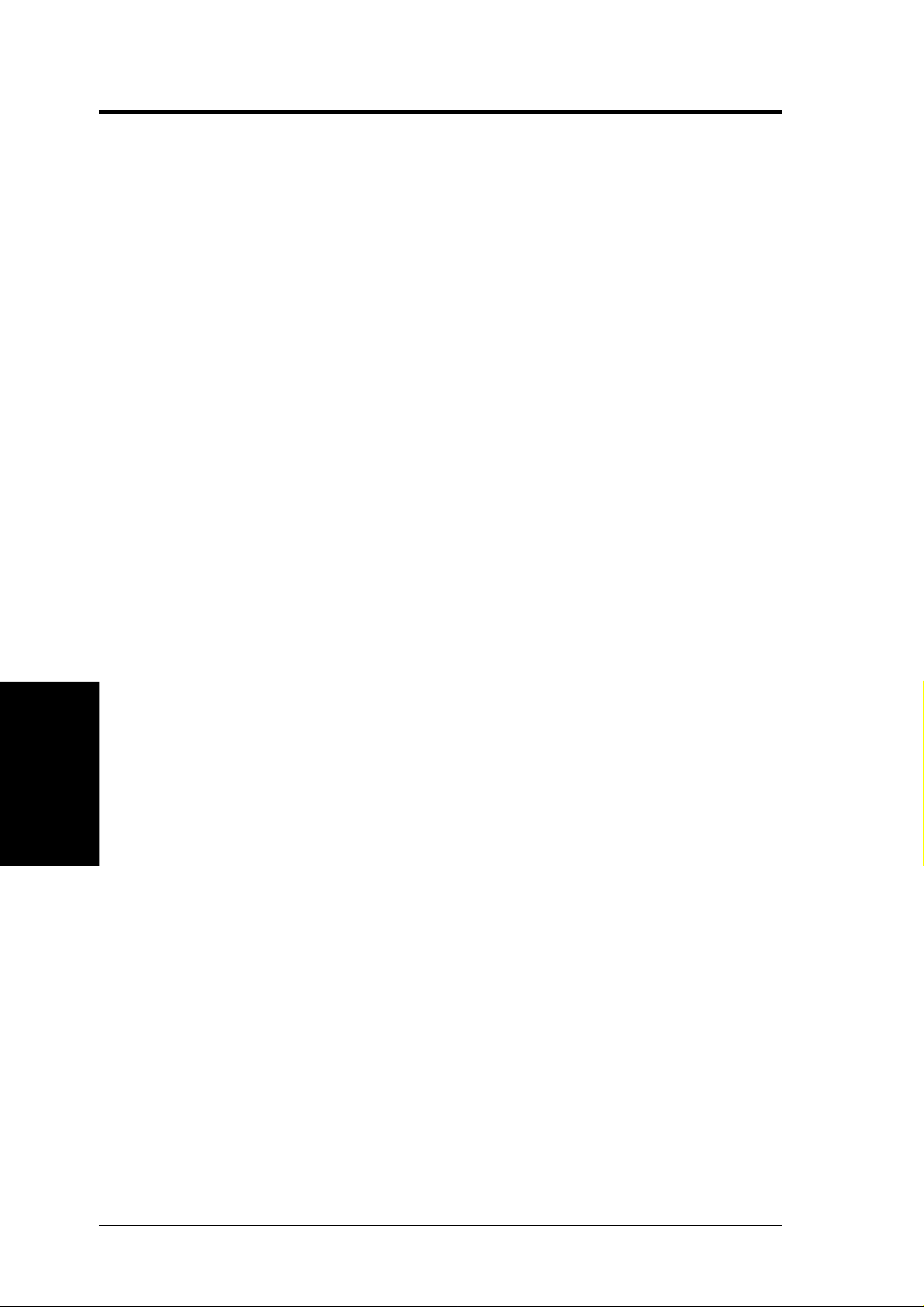
4. BIOS SETUP
(This page was intentionally left blank.)
4. BIOS SETUP
Updating BIOS
ASUS CUC2 User’s Manual48
Page 49

4. BIOS SETUP
4.2 BIOS Setup Program
This motherboard supports a programmable EEPROM that can be updated using the
provided utility as described in 4.1 Managing and Updating Your BIOS.
The utility is used if you are installing a motherboard, reconfiguring your system, or
prompted to “Run Setup”. This section describes how to configure your system
using this utility.
Even if you are not prompted to use the Setup program, at some time in the future
you may want to change the configuration of your computer . For example, you may
want to enable the Security Password Feature or make changes to the power management settings. It will then be necessary to reconfigure your system using the
BIOS Setup program so that the computer can recognize these changes and record
them in the CMOS RAM of the EEPROM.
The EEPROM on the motherboard stores the Setup utility. When you start up the
computer, the system provides you with the opportunity to run this program. This
appears during the Power-On Self Test (POST). Press <Delete> to call up the Setup
utility. If you are a little bit late in pressing the mentioned key, POST will continue
with its test routines, thus preventing you from calling up Setup. If you still need to
call Setup, restart the system by pressing <Ctrl> + <Alt> + <Delete>, or by pressing
the Reset button on the system chassis. You can also restart by turning the system off
and then back on again. But do so only if the first two methods fail.
The Setup program has been designed to make it as easy to use as possible. It is a
menu-driven program, which means you can scroll through the various sub-menus
and make your selections among the predetermined choices.
To access the BIOS Setup program, press the <Delete> key after
the computer has run through its POST.
NOTE: Because the BIOS software is constantly being updated, the following
BIOS screens and descriptions are for reference purposes only and may not reflect
your BIOS screens exactly.
4. BIOS SETUP
Program Information
ASUS CUC2 User’s Manual 49
Page 50

4. BIOS SETUP
4.2.1 BIOS Menu Bar
The top of the screen has a menu bar with the following selections:
MAIN Use this menu to make changes to the basic system configuration.
ADVANCED Use this menu to enable and make changes to the advanced fea-
tures.
POWER Use this menu to configure and enable Power Management fea-
tures.
BOOT Use this menu to configure the default system device used to locate
and load the Operating System.
EXIT Use this menu to exit the current menu or specify how to exit the
Setup program.
T o access the menu bar items, press the right or left arrow key on the keyboard until
the desired item is highlighted.
4.2.2 Legend Bar
At the bottom of the Setup screen you will notice a legend bar. The keys in the
legend bar allow you to navigate through the various setup menus. The following
table lists the keys found in the legend bar with their corresponding alternates and
functions.
Menu Introduction
4. BIOS SETUP
Navigation Key(s) Function Description
<F1> or <Alt + H> Displays the General Help screen from anywhere
<Esc> Jumps to the Exit menu or returns to the main menu
← or → (keypad arrow) Selects the menu item to the left or right
↑ or ↓ (keypad arrow) Moves the highlight up or down between fields
- (minus key) Scrolls backward through the values for the high-
+ (plus key) or spacebar Scrolls forward through the values for the high-
<Enter> Brings up a selection menu for the highlighted field
in the BIOS Setup
from a sub-menu
lighted field
lighted field
<Home> or <PgUp> Moves the cursor to the first field
<End> or <PgDn> Moves the cursor to the last field
<F5> Resets the current screen to its Setup Defaults
<F10> Saves changes and exits Setup
ASUS CUC2 User’s Manual50
Page 51

4. BIOS SETUP
General Help
In addition to the Item Specific Help window , the BIOS setup program also provides
a General Help screen. This screen can be called up from any menu by simply pressing <F1> or the <Alt> + <H> combination. The General Help screen lists the legend
keys with their corresponding alternates and functions.
Saving Changes and Exiting the Setup Program
See 4.7 Exit Menu for detailed information on saving changes and exiting the setup
program.
Scroll Bar
When a scroll bar appears to the right of a help window, it indicates that there is
more information to be displayed that will not fit in the window. Use <PgUp> and
<PgDn> or the up and down arrow keys to scroll through the entire help document.
Press <Home> to display the first page, press <End> to go to the last page. To exit
the help window, press <Enter> or <Esc>.
Sub-Menu
Note that a right pointer symbol (as shown in the left view)
appears to the left of certain fields. This pointer indicates that a
sub-menu can be launched from this field. A sub-menu contains additional options for a field parameter. T o call up a submenu, simply move the highlight to the field and press <Enter>. The sub-menu will then immediately appear . Use the legend keys to enter values and move from field to field within a
sub-menu just as you would within a menu. Use the <Esc> key
to return to the main menu.
T ake some time to familiarize yourself with each of the legend keys and their corresponding functions. Practice navigating through the various menus and sub-menus.
If you accidentally make unwanted changes to any of the fields, use the set default
hot key <F5>. While moving around through the Setup program, note that explanations appear in the Item Specific Help window located to the right of each menu.
This window displays the help text for the currently highlighted field.
4. BIOS SETUP
Menu Introduction
NOTE: The item heading in square brackets represents the default setting for
that field.
ASUS CUC2 User’s Manual 51
Page 52

4. BIOS SETUP
4.3 Main Menu
When the Setup program is accessed, the following screen appears:
System Time [XX:XX:XX]
Sets your system to the time that you specify (usually the current time).
4. BIOS SETUP
Main Menu
The format is hour, minute, second. Valid values for hour, minute and second are Hour: (00 to 23), Minute: (00 to 59), Second: (00 to 59). Use the
<Tab> or <Shift> + <Tab> keys to move between the hour, minute, and
second fields.
System Date [XX/XX/XXXX]
Sets your system to the date that you specify (usually the current date). The
format is month, day , year . Valid values for month, day, and year are Month:
(1 to 12), Day: (1 to 31), Y ear: (100 year range). Use the <T ab> or <Shift>
+ <Tab> keys to move between the month, day, and year fields.
Legacy Diskette A [1.44M, 3.5 in.], Legacy Diskette B [None]
Sets the type of floppy drives installed. Configuration options: [None]
[360K, 5.25 in.] [1.2M , 5.25 in.] [720K , 3.5 in.] [1.44M, 3.5 in.]
[2.88M, 3.5 in.]
Floppy 3 Mode Support [Disabled]
This is required to support older Japanese floppy drives. Floppy 3 Mode
support will allow reading and writing of 1.2MB (as opposed to 1.44MB)
on a 3.5-inch diskette. Configuration options: [Disabled] [Drive A]
[Drive B] [Both]
ASUS CUC2 User’s Manual52
Page 53

4. BIOS SETUP
4.3.1 Primary & Secondary Master/Slave
NOTE: Before attempting to configure a hard disk drive, make sure you
have the configuration information supplied by the manufacturer of the
drive. Incorrect settings may cause your system to not recognize the installed hard disk. To allow the BIOS to detect the drive type automatically, select [Auto].
Type [Auto]
Select [Auto] to automatically detect an IDE hard disk drive. If automatic
detection is successful, the correct values will be filled in for the remaining
fields on this sub-menu. If automatic detection fails, your hard disk drive
may be too old or too new. You can try updating your BIOS or enter the
IDE hard disk drive parameters manually.
NOTE: After the IDE hard disk drive information has been entered into
BIOS, new IDE hard disk drives must be partitioned (such as with FDISK)
and then formatted before data can be read from and write on. Primary
IDE hard disk drives must have its partition set to active (also possible
with FDISK).
4. BIOS SETUP
Master/Slave Drives
Other options for the Type field are:
[None] - to disable IDE devices
ASUS CUC2 User’s Manual 53
Page 54

4. BIOS SETUP
IMPORTANT: If your hard disk was already formatted on an older previous
system, incorrect parameters may be detected. You will need to enter the correct
parameters manually or use low-level format if you do not need the data stored
on the hard disk. If the parameters listed differ from the ones used when the disk
was formatted, the disk will not be readable. If the auto-detected parameters do
not match the ones that should be used for your disk, you should enter the correct
ones manually by setting [User Type HDD].
[User Type HDD]
Master/Slave Drives
4. BIOS SETUP
Manually enter the number of cylinders, heads and sectors per track for your drive.
Refer to your drive documentation or look on the drive for this information. If no
drive is installed or if you are removing a drive and not replacing it, select [None].
Translation Method [LBA]
Select the hard disk drive type in this field. When Logical Block Addressing is
enabled, 28-bit addressing of the hard drive is used without regard for cylinders,
heads, or sectors. Note that LBA Mode is necessary for drives with greater than
504MB in storage capacity. Configuration options: [LBA] [LARGE] [Normal]
[Match Partition Table] [Manual]
Cylinders
This field configures the number of cylinders. Refer to your drive documentation
to determine the correct value to enter into this field. NOTE: To make changes to
this field, the Type field must be set to [User Type HDD] and the Translation
Method field must be set to [Manual].
ASUS CUC2 User’s Manual54
Page 55

4. BIOS SETUP
Head
This field configures the number of read/write heads. Refer to your drive documentation to determine the correct value to enter into this field. NOTE: To make changes to
this field, the Type field must be set to [User Type HDD] and the T ranslation Method
field must be set to [Manual].
Sector
This field configures the number of sectors per track. Refer to your drive documentation to determine the correct value to enter into this field. NOTE: To make
changes to this field, the Type field must be set to [User T ype HDD] and the Trans-
lation Method field must be set to [Manual].
CHS Capacity
This field shows the drive’s maximum CHS capacity calculated automatically by
the BIOS from the drive information you entered.
Maximum LBA Capacity
This field shows the drive’s maximum LBA capacity calculated automatically by
the BIOS from the drive information you entered.
Multi-Sector Transfers [Maximum]
This option automatically sets the number of sectors per block to the highest number
supported by the drive. This field can also be configured manually. Note that when
this field is automatically configured, the set value may not always be the fastest
value for the drive. Refer to the documentation that came with your hard drive to
determine the optimal value and set it manually. NOTE: To make changes to this
field, the Type field must be set to [User Type HDD]. Configuration options: [Dis-
abled] [2 Sectors] [4 Sectors] [8 Sectors] [16 Sectors] [32 Sectors] [Maximum]
SMART Monitoring [Disabled]
This allows the enabling or disabling of the S.M.A.R.T. (Self-Monitoring, Analysis and Reporting T echnology) system which utilizes internal hard disk drive monitoring technology . This feature is normally disabled because system resources used
in this feature may decrease system performance. Configuration options: [Disabled] [Enabled]
PIO Mode [4]
This option lets you set a PIO (Programmed Input/Output) mode for the IDE device. Modes 0 through 4 provide successively increased performance. Configuration options: [0] [1] [2] [3] [4]
4. BIOS SETUP
Master/Slave Drives
Ultra DMA Mode [Disabled]
Ultra DMA capability allows improved transfer speeds and data integrity for compatible IDE devices. Set to [Disabled] to suppress Ultra DMA capability. NOTE:
To make changes to this field, the Type field must be set to [User Type HDD].
Configuration options: [0] [1] [2] [3] [4] [Disabled]
ASUS CUC2 User’s Manual 55
Page 56

4. BIOS SETUP
Other options for “Type:” are:
[CD-ROM] - for IDE CD-ROM drives
[LS-120] - for LS-120 compatible floppy disk drives
[ZIP-100] - for ZIP-100 compatible disk drives
[MO] - for IDE magneto optical disk drives
[Other ATAPI Device] - for IDE devices not listed here
After using the legend keys to make your selections on this sub-menu, press the
<Esc> key to exit back to the Main menu. When the Main menu appears, you will
notice that the drive size appear in the field for the hard disk drive that you just
configured.
4.3.2 Keyboard Features
Master/Slave Drives
4. BIOS SETUP
Boot Up NumLock Status [On]
This field enables users to activate the Number Lock function upon system boot.
Configuration options: [Off] [On]
Keyboard Auto-Repeat Rate [12/Sec]
This controls the speed at which the system registers repeated keystrokes. Options
range from 6 to 30 characters per second. Configuration options: [6/Sec] [8/Sec]
[10/Sec] [12/Sec] [15/Sec] [20/Sec] [24/Sec] [30/Sec]
Keyboard Auto-Repeat Delay [1/4 Sec]
This field sets the time interval for displaying the first and second characters. Configuration options: [1/4 Sec] [1/2 Sec] [3/4 Sec] [1 Sec]
ASUS CUC2 User’s Manual56
Page 57

4. BIOS SETUP
Language [English]
This allows selection of the BIOS’ displayed language. Currently only English is
available.
Supervisor Password [Disabled] / User Password [Disabled]
These fields allow you to set the passwords. To set the password, highlight the appropriate field and press <Enter>. Type in a password and press <Enter>. You can
type up to eight alphanumeric characters. Symbols and other keys are ignored. To
confirm the password, type the password again and press the <Enter>. The password is now set to [Enabled]. This password allows full access to the BIOS Setup
menus. To clear the password, highlight this field and press <Enter>. The same
dialog box as above will appear. Press <Enter> and the password will be set to
[Disabled].
A Note about Passwords
The BIOS Setup program allows you to specify passwords in the Main menu. The
passwords control access to the BIOS during system startup. The passwords are not
case sensitive. In other words, it makes no difference whether you enter a password
using upper or lowercase letters. The BIOS Setup program allows you to specify
two separate passwords: a Supervisor password and a User password. When disabled, anyone may access all BIOS Setup program functions. When enabled, the
Supervisor password is required for entering the BIOS Setup program and having
full access to all configuration fields.
Forgot the Password?
If you forgot the password, you can clear the password by erasing the CMOS Real
Time Clock (RTC) RAM. The RAM data containing the password information is
powered by the onboard button cell battery. To erase the RTC RAM: (1) Unplug
your computer, (2) Short the solder points, (3) Turn ON your computer, (4) Hold
down <Delete> during bootup and enter BIOS setup to re-enter user preferences.
Intel I/O
Controller
Hub
CUC2
®
CUC2 Clear RTC RAM
Halt On [All Errors]
This field determines which types of errors will cause the system to halt. Configuration options: [All Errors] [No Error] [All but Keyboard] [All but Disk] [All but
Disk/Keyboard]
(ICH2)
Short solder points
to Clear CMOS
4. BIOS SETUP
Keyboard Features
Installed Memory [XXX MB]
This display-only field displays the amount of conventional memory detected by the
system during bootup. You do not need to make changes to this field.
ASUS CUC2 User’s Manual 57
Page 58

4. BIOS SETUP
4.4 Advanced Menu
CPU Internal Frequency [Manual]
When the motherboard is set to JumperFree™ mode, this field allows you to select
the internal frequency of your CPU. Available options include multiples of 100 and
133. Select [Manual] if you want to make changes to the subsequent 2 fields. Note
4. BIOS SETUP
Advanced Menu
that selecting a frequency higher than the CPU manufacturer recommends may cause
the system to hang or crash. See System Hangup on page 61.
CPU Frequency Multiple
This field is for unlocked processors only . If your processor’s Frequency Multiple is
detected locked, you will not be able to access this field. This field sets the frequency multiple between the CPU’s internal frequency and external frequency. This
must be set in conjunction with CPU External (FSB) Frequency to match the speed
of your CPU. Configuration options: [2.0x] [2.5x] [3.0x]...[7.0x] [7.5x] [8.0x]
CPU External (FSB) Freq. (MHz) (when CPU Speed is set to [Manual])
This feature tells the clock generator what frequency to send to the CPU and chipset.
The external frequency (bus frequency) multiplied by the bus multiple equals the
CPU’s internal frequency (the CPU speed). Configuration options: [100] [103]
[105]...[174] [177] [180]
(Scroll down to see more items as shown.)
(when CPU Speed is set to [Manual])
CPU Vcore
This field displays the core voltage supplied to the CPU.
If you want to set it manually, always refer to the CPU
documentation. The pictures shown here provide only
examples of possible Vcore ranges.
ASUS CUC2 User’s Manual58
Using Celeron
processors
Using Pentium III
processors
Page 59

4. BIOS SETUP
Turbo mode [Disabled]
In JumperFree mode, this field will appear when you use only one 128Mbit RIMM
module that has no more than 8 RDRAM devices (with a maximum capacity of
256MBytes ) with one C-RIMM module on the motherboard. When [Enabled] is
selected, RDRAM frequency will be boosted to 4 times of the CPU External (FSB)
Freq. (MHz). For example, if you select 133MHz for the CPU external frequency , the
RIMM module will be running at 533MHz in turbo mode.
Warning! Overclocked memory might cause your system to hang during system
bootup; if that happens, power OFF your system and restart.
RDRAM Frequency (MHz) [Auto]
This feature tells the clock generator what frequency to send to the RDRAM. The
default setting [Auto] seeks to balance optimal performance with stability . The other
options displayed in the popup menu vary according to the CPU External Fre-
quency. NOTE: This field will not appear when [Turbo mode] is enabled.
CPU Level 1 Cache, CPU Level 2 Cache [Enabled]
These fields allow you to choose from the default of [Enabled] or choose [Disabled]
to turn on or off the CPU’s Level 1 and Level 2 built-in cache. Configuration op-
tions: [Disabled] [Enabled]
CPU Level 2 Cache ECC Check [Disabled]
This function controls the ECC capability in the CPU level 2 cache. Configuration
options: [Disabled] [Enabled]
Processor Serial Number [Disabled]
The Processor Serial Number is a unique number that is added to every Pentium III
processor to help verify the identity of the user across the Internet. Set this field to
[Enabled] when you need increased security for doing business online or e-commerce. Otherwise, leave it to its default setting of [Disabled] for greater anonymity
when surfing the Internet. NOTE: This field is available only when a Pentium III
processor is installed in your system.
BIOS Update [Enabled]
This functions as an update loader integrated into the BIOS to supply the processor
with the required data. In the default position of [Enabled], the BIOS will load the
update on all processors during system bootup. Configuration options: [Disabled]
[Enabled]
Advanced Menu
4. BIOS SETUP
PS/2 Mouse Function Control [Auto]
The default of [Auto] allows the system to detect a PS/2 mouse on startup. If detected, IRQ12 will be used for the PS/2 mouse. IRQ12 will be reserved for expansion cards only if a PS/2 mouse is not detected. [Enabled] will always reserve IRQ12,
whether on startup a PS/2 mouse is detected or not. Configuration options: [Enabled] [Auto]
ASUS CUC2 User’s Manual 59
Page 60

4. BIOS SETUP
USB Legacy Support [Auto]
This motherboard supports Universal Serial Bus (USB) devices. The default of [Auto]
allows the system to detect a USB device on startup. If detected, USB controller
legacy mode will be enabled. If not detected, USB controller legacy mode will be
disabled. When this field is set to [Disabled], USB controller legacy mode is disabled no matter whether you are using a USB device or not. Configuration options:
[Disabled] [Enabled] [Auto]
OS/2 Onboard Memory > 64M [Disabled]
When using OS/2 operating systems with installed DRAM of greater than 64MB,
you need to set this option to [Enabled]; otherwise, leave this on [Disabled]. Configuration options: [Disabled] [Enabled]
Notes for JumperFree Mode
CPU Upgrade/Reinstallation
T o ensure that your system can enter BIOS setup after the processor has been changed
or reinstalled, your system will start up running at a bus speed of 100MHz and a failsafe CPU internal frequency (4x100MHz for the Intel Coppermine processor or
2x100MHz for non-Coppermine processors). It will then automatically take you to
the Advanced menu with a popup menu of all the officially possible CPU internal
frequencies.
JumperFree Mode
4. BIOS SETUP
ASUS CUC2 User’s Manual60
Page 61

4. BIOS SETUP
System Hangup
If your system crashes or hangs due to improper frequency settings, power OFF
your system and restart. The system will start up in safe mode running at a bus speed
of 100MHz and enter BIOS setup.
Cause for Hangup: Improper CPU Internal Frequency
Cause for Hangup: Improper CPU External (FSB) Freq. (MHz)
4. BIOS SETUP
JumperFree Mode
ASUS CUC2 User’s Manual 61
Page 62

4. BIOS SETUP
4.4.1 Chip Configuration
RDRAM Pool B State [Nap]
This sets the operating state of the RDRAM devices in Pool B. Selecting [Nap]
allows the RDRAM in Pool B to enter power-saving mode. [Standby] allows the
RDRAM in Pool B to return to the working state quickly.
Chip Configuration
4. BIOS SETUP
AGP Fast-Write [Enabled]
This controls the AGP fast-write function. Configuration options: [Enabled] [Disabled]
Graphics Window Size [64MB]
This feature allows you to select the size of mapped memory for AGP graphic data.
Configuration options: [4MB] [8MB] [16MB] [32MB] [64MB] [128MB] [256MB]
Video Memory Cache Mode [UC]
USWC (uncacheable, speculative write combining) is a new cache technology for
the video memory of the processor. It can greatly improve the display speed by
caching the display data. You must set this to UC (uncacheable) if your display card
cannot support this feature; otherwise your system may not boot. Configuration options: [UC] [USWC]
Memory Hole At 15M-16M [Disabled]
This field allows you to reserve an address space for ISA expansion cards that require it. Setting the address space to a particular setting will make that memory
space unavailable to the system. Expansion cards can only access memory up to
16MB. Configuration options: [Disabled] [Enabled]
ASUS CUC2 User’s Manual62
Page 63
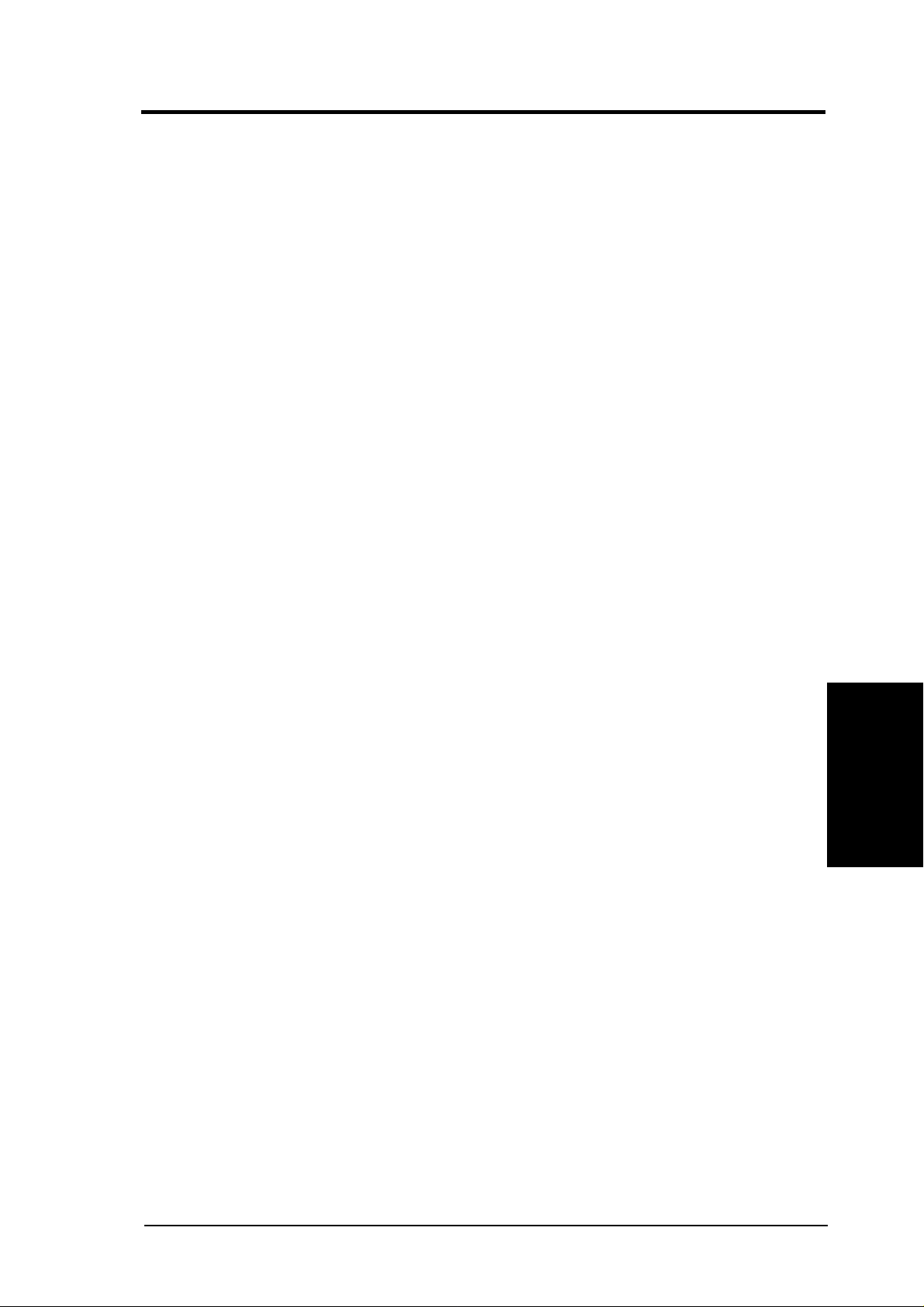
4. BIOS SETUP
PCI 2.1 Support [Enabled]
This function allows you to enable or disable PCI 2.1 features including passive
release and delayed transaction. Configuration options: [Disabled] [Enabled]
High Priority PCI Mode [Enabled]
This field allows you to give PCI slot 1 a higher priority. You may want to leave on
the default setting if you are using an IEEE-1394 PCI card. Configuration options:
[Disabled] [Enabled]
Onboard PCI IDE Enable [Both]
You can select to enable the primary IDE channel, secondary IDE channel, both, or
disable both channels. Configuration options: [Both] [Primary] [Secondary] [Disabled]
ASUS CUC2 User’s Manual 63
4. BIOS SETUP
Chip Configuration
Page 64

4. BIOS SETUP
4.4.2 I/O Device Configuration
Onboard AC97 Modem Controller, Audio Controller [Auto]
[Auto] allows the motherboard’s BIOS to detect whether you are using any modem/
audio device. If a modem/audio device is detected, the onboard modem/audio controller will be enabled; if no modem/audio device is detected, the onboard modem/
I/O Device Config
4. BIOS SETUP
audio controller will be disabled. If you have conflicts with the onboard modem/
audio controller, you may set the appropriate field to [Disabled]. Configuration options: [Disabled] [Auto]
Onboard FDC Swap A & B [No Swap]
This field allows you to reverse the hardware drive letter assignments of your floppy
disk drives. Configuration options: [No Swap] [Swap AB]
Floppy Disk Access Control [R/W]
When set to [Read Only], this field protects files from being copied to floppy disks
by allowing reads from the floppy disk drive but not writes. The setup default [R/W]
allows both reads and writes. Configuration options: [R/W] [Read Only]
Onboard Serial Port 1 [3F8H/IRQ4], Onboard Serial Port 2 [2F8H/IRQ3]
These fields allow you to set the addresses for the onboard serial connectors. Serial
Port 1 and Serial Port 2 must have different addresses. Configuration options: [3F8H/
IRQ4] [2F8H/IRQ3] [3E8H/IRQ4] [2E8H/IRQ10] [Disabled]
ASUS CUC2 User’s Manual64
Page 65

4. BIOS SETUP
UART2 Use Standard Infrared [Disabled]
When enabled, this field activates the onboard standard infrared feature and sets the
second serial UART to support the infrared module connector on the motherboard.
If your system already has a second serial port connected to the onboard COM2
connector , it will no longer work if you enable the infrared feature. See IrDA-Com-
pliant Infrared Module Connector in 3.8 External Connectors. Configuration
options: [Disabled] [Enabled]
Onboard Parallel Port [378H/IRQ7]
This field sets the address of the onboard parallel port connector . If you disable this
feature, Parallel Port Mode and ECP DMA Select configurations will not be avail-
able. Configuration options: [Disabled] [378H/IRQ7] [278H/IRQ5]
Parallel Port Mode [ECP+EPP]
This field allows you to set the operation mode of the parallel port. [Normal] allows
normal-speed operation but in one direction only; [EPP] allows bidirectional parallel port operation; [ECP] allows the parallel port to operate in bidirectional DMA
mode; [ECP+EPP] allows normal speed operation in a two-way mode. Configuration options: [Normal] [EPP] [ECP] [ECP+EPP]
ECP DMA Select [3]
This field allows you to configure the parallel port DMA channel for the selected
ECP mode. This selection is available only if you select [ECP] or [ECP+EPP] in
Parallel Port Mode above. Configuration options: [1] [3]
4. BIOS SETUP
I/O Device Config
ASUS CUC2 User’s Manual 65
Page 66

4. BIOS SETUP
4.4.3 PCI Configuration
Slot 1/5 IRQ, Slot 2 IRQ, Slot 3 IRQ, Slot 4 IRQ, Slot 6 IRQ [Auto]
These fields set how IRQ use is determined for each PCI slot. The default setting for
each field is [Auto], which utilizes auto-routing to determine IRQ use. Configuration options: [Auto] [NA] [3] [4] [5] [7] [9] [10] [11] [12] [14] [15]
PCI Configuration
4. BIOS SETUP
PCI/VGA Palette Snoop [Disabled]
Some nonstandard VGA cards, such as graphics accelerators or MPEG video cards,
may not show colors properly. The setting [Enabled] should correct this problem.
Otherwise, leave this on the default setting of [Disabled]. Configuration options:
[Disabled] [Enabled]
PCI Latency Timer [32]
Leave on default setting for best performance vs. stability.
SYMBIOS SCSI BIOS [Auto]
[Auto] allows the motherboard’s BIOS to detect whether you have a Symbios SCSI
card. If the Symbios SCSI card is detected, the motherboard’s Symbios BIOS will
be enabled; if no Symbios SCSI card is detected, the onboard Symbios SCSI BIOS
will be disabled.
[Disabled] will disable the motherboard’s Symbios SCSI BIOS so that the BIOS on
an add-on Symbios SCSI card can be used. If your Symbios SCSI card does not
have a BIOS, the Symbios SCSI card will not function. Configuration options: [Auto]
[Disabled]
ASUS CUC2 User’s Manual66
Page 67

4. BIOS SETUP
USB Function [Enabled]
This motherboard supports Universal Serial Bus (USB) devices. Set to [Enabled] if you want to use USB devices. Configuration options: [Disabled]
[Enabled]
VGA BIOS Sequence [PCI/AGP]
If your computer has both PCI and AGP VGA cards, this field allows you to select
which of the cards will act as your primary graphics card. [AGP/PCI] uses the AGP
card as your primary card. The default, [PCI/AGP], allows your PCI graphics card
to take precedence when detected. Configuration options: [PCI/AGP] [AGP/PCI]
4.4.4 Shadow Configuration
Video ROM BIOS Shadow [Enabled]
This field allows you to change the video BIOS location from ROM to RAM. Relocating to RAM enhances system performance, as information access is faster than
the ROM. Configuration options: [Disabled] [Enabled]
C8000-DFFFF Shadow [Disabled]
These fields are used for shadowing other expansion card ROMs. If you install other
expansion cards with ROMs on them, you will need to know which addresses the
ROMs use to shadow them specifically. Shadowing a ROM reduces the memory
available between 640K and 1024K by the amount used for this purpose. Configuration options: [Disabled] [Enabled]
ASUS CUC2 User’s Manual 67
4. BIOS SETUP
PCI Configuration
Page 68

4. BIOS SETUP
4.5 Power Menu
The Power menu allows you to reduce power consumption. This feature turns off
the video display and shuts down the hard disk after a period of inactivity.
Power Management [User Define]
This option must be enabled to use any of the automatic power saving features. If
4. BIOS SETUP
Power Menu
this menu item is set to [Disabled], power management features will not function
regardless of other field settings on this menu. The [User Define] option allows you
to make your own selections in the Power menu. When set to [Max Saving], system
power will be conserved to its greatest amount. The Suspend Mode field will then
be set to predefined value that ensures maximum power savings.
This field acts as the master control for the power management modes. [Max Saving] puts the system into power saving mode after a brief period of system inactivity; [Min Saving] is almost the same as [Max Saving] except that the system inactivity period is longer; [Disabled] disables the power saving features; [User Define]
allows you to set power saving options according to your preference. Configuration
options: [User Define] [Disabled] [Min Saving] [Max Saving]
IMPORTANT: Advanced Power Management (APM) should be installed to keep
the system time updated when the computer enters suspend mode activated by
the BIOS Power Management. For DOS environments, you need to add the statement, DEVICE=C:\DOS\POWER.EXE, to your CONFIG.SYS file. For Windows 3.x and Windows 95, you need to install Windows with the APM feature.
For W indows 98 and later, APM is automatically installed. A battery and power
cord icon labeled “Power Management” will appear in the “Control Panel.”
Choose “Advanced” in the Power Management Properties dialog box.
ASUS CUC2 User’s Manual68
Page 69

4. BIOS SETUP
Video Off Option [Suspend -> Off ]
This field determines when to activate the video off feature for monitor power management. Configuration options: [Always On] [Suspend -> Off]
Video Off Method [DPMS OFF]
This field defines the video off features. The DPMS (Display Power Management
System) feature allows the BIOS to control the video display card if it supports the
DPMS feature. [Blank Screen] only blanks the screen (use this for monitors without
power management or “green” features. If set up in your system, your screen saver
will not display with [Blank Screen] selected). [V/H SYNC+Blank] blanks the screen
and turns off vertical and horizontal scanning. Configuration options: [Blank Screen]
[V/H SYNC+Blank] [DPMS Standby] [DPMS Suspend] [DPMS OFF] [DPMS
Reduce ON]
HDD Power Down [Disabled]
Shuts down any IDE hard disk drives in the system after a period of inactivity as set
in this user-configurable field. This feature does not affect SCSI hard drives. Configuration options: [Disabled] [1 Min] [2 Min] [3 Min]...[15 Min]
Suspend-to-RAM Capability [Disabled]
Suspend-to-RAM (STR) is an energy-saving feature. In Suspend-to-RAM state, all
devices on the computer are turned off, except for the system RAM. Thus, the PC
consumes less than 5 Watts of power. Select [Enabled] if your power supply can
supply at least 720mA on the +5VSB lead to support the STR function. If the expansion cards you use on the motherboard do not support the STR function, you must
leave this field on the default setting [Disabled]. NOTE: This field is only effective
for Windows 98. Configuration options: [Disabled] [Enabled]
Suspend Mode [Disabled]
Sets the time period before the system goes into suspend mode.
is effective for DOS, Windows 9x, and Windows NT 4.0 environments.
Configuration options: [Disabled] [1~2 Min] [2~3 Min]...[1 Hour]
PWR Button < 4 Secs [Soft Off]
When set to [Soft off], the ATX switch can be used as a normal system power-off
button when pressed for less than 4 seconds. [Suspend] allows the button to have a
dual function where pressing less than 4 seconds will place the system in sleep
mode. Regardless of the setting, holding the ATX switch for more than 4 seconds
will power off the system. Configuration options: [Soft off] [Suspend]
NOTE: This field
Power Menu
4. BIOS SETUP
ASUS CUC2 User’s Manual 69
Page 70

4. BIOS SETUP
4.5.1 Power Up Control
AC PWR Loss Restart [Disabled]
This allows you to set whether you want your system to reboot after the power has
been interrupted. [Disabled] leaves your system of f and [Enabled] reboots your sys-
tem. [Previous State] sets your system back to the state it is before the power interruption. Configuration options: [Disabled] [Enabled] [Previous State]
Power Up Control
4. BIOS SETUP
PWR Up On external Modem Act [Disabled]
This allows either settings of [Enabled] or [Disabled] for powering up the computer
when the external modem receives a call while the computer is in Soft-off mode.
NOTE: The computer cannot receive or transmit data until the computer and applications are fully running. Thus connection cannot be made on the first try. Turning
an external modem off and then back on while the computer is off causes an initialization string that will also cause the system to power on. Configuration options:
[Disabled] [Enabled]
Wake On LAN or PCI Modem card [Disabled]
Wake-On-LAN or a PCI modem card allows your computer to be booted from another computer via a network by sending a wake-up frame or signal. Configuration
options: [Disabled] [Enabled]
IMPORTANT: This feature requires an optional network interface with Wake-On-
LAN and an ATX power supply with at least 720mA +5V standby power.
ASUS CUC2 User’s Manual70
Page 71

4. BIOS SETUP
Wake On PS2 KB/PS2 Mouse [Disabled]
Set this field to [Enabled] if you wish to use your PS2 keyboard or PS2 mouse to
power up your computer . This feature requires an ATX power supply that can supply
at least 300mA on the +5VSB lead. The default is set to [Disabled] because not all
computers have the appropriate ATX power supply. Your computer will not power
ON if you set this to [Enabled] and do not have the appropriate ATX power supply.
Configuration options: [Disabled] [Enabled]
Wake Up By Keyboard [Space Bar]
When the previous setup item Wake On PS2 KB/PS2 Mouse is enabled, you may
specify the key(s) to press to power up the computer . Configuration options: [Space
Bar] [Ctrl-Esc] [Power Key]
Wake On USB Device [Disabled]
This field sets the way you may use your USB device/s, if any, to power up the
computer . This feature requires an ATX power supply that can supply at least 2A on
the +5VSB lead. The default is set to [Disabled] because not all computers have the
appropriate ATX power supply. Your computer will not power ON if you set this to
[Enabled] and do not have the appropriate ATX power supply . NOTE: This jumper
must be set in conjunction with USB Device Wakeup in 3.4 Motherboard Settings.
Configuration options: [Disabled] [Enabled]
Automatic Power Up [Disabled]
This allows an unattended or automatic system power up. You may configure your
system to power up at a certain time of the day by selecting [Everyday] or at a
certain time and day by selecting [By Date]. NOTE: Automatic Power Up will not
work if the system is powered down by operating systems, such as Windows 98/
2000/Millenium, that have ACPI support enabled. Configuration options: [Disabled]
[Everyday] [By Date]
4. BIOS SETUP
Power Up Control
ASUS CUC2 User’s Manual 71
Page 72

4. BIOS SETUP
4.5.2 Hardware Monitor
MB Temperature, CPU Temperature, JTPWR Temperature [xxxC/xxxF]
The onboard hardware monitor is able to detect the MB (motherboard), CPU, and
JTPWR (power supply) temperatures. Set to [Ignore] only if necessary.
CPU Fan, Power Fan, Chassis Fan Speed [xxxxRPM]
Hardware Monitor
4. BIOS SETUP
The onboard hardware monitor is able to detect the CPU fan speed, power supply
fan speed, and the chassis fan speed in rotations per minute (RPM). The presence of
the fans is automatically detected. Set to [Ignore] only if necessary.
VCORE Voltage, +3.3V Voltage, +5V Voltage, +12V Voltage,
-12V Voltage [xx.xV], -5V Voltage [Ignore]
The onboard hardware monitor is able to detect the voltage output by the onboard
voltage regulators. Set to [Ignore] only if necessary.
NOTE: If any of the monitored items is out of range, an error message will appear:
“Hardware Monitor found an error. Enter Power setup menu for details”. Y ou will
then be prompted to “Press F1 to continue, DEL to enter SETUP”.
ASUS CUC2 User’s Manual72
Page 73

4. BIOS SETUP
4.6 Boot Menu
Boot Sequence
The Boot menu allows you to select among the four possible types of boot devices
listed using the up and down arrow keys. By using the <+> or <Space> key , you can
promote devices and by using the <-> key, you can demote devices. Promotion or
demotion of devices alters the priority which the system uses to search for a boot
device on system power up. Configuration fields include Removable Devices, IDE
Hard Drive, ATAPI CD-ROM, and Other Boot Device.
Removable Device [Legacy Floppy]
Configuration options: [Disabled] [Legacy Floppy] [LS120] [ZIP-100] [ATAPI MO]
IDE Hard Drive
This field allows you to select which IDE hard disk drive to use in the boot sequence. Pressing [Enter] will show the product IDs of all connected IDE hard disk
drives.
ATAPI CD-ROM
This field allows you to select which ATAPI CD-ROM drive to use in the boot
sequence. Pressing [Enter] will show the product IDs of all your connected ATAPI
CD-ROM drives.
Boot Menu
4. BIOS SETUP
Other Boot Device Select [INT18 Device (Network)]
Configuration options: [Disabled] [SCSI Boot Device] [INT18 Device (Network)]
[LANDesk (R) Service Agent]
ASUS CUC2 User’s Manual 73
Page 74

4. BIOS SETUP
Plug & Play O/S [No]
This field allows you to use a Plug-and-Play (PnP) operating system to configure
the PCI bus slots instead of using the BIOS. When [Yes] is selected, interrupts may
be reassigned by the OS. When a non-PnP OS is installed or you want to prevent
reassigning of interrupt settings, select the default setting of [No]. Configuration
options: [No] [Yes]
Boot Virus Detection [Enabled]
This field allows you to set boot virus detection, ensuring a virus-free boot sector.
The system halts and displays a warning message when it detects a virus. If this
occurs, you can either allow the operation to continue or use a virus-free bootable
floppy disk to restart and investigate your system. Configuration options: [Disabled]
[Enabled]
Quick Power On Self Test [Enabled]
This field speeds up the Power-On-Self Test (POST) routine by skipping retesting a
second, third, and fourth time. Configuration options: [Disabled] [Enabled]
Boot Up Floppy Seek [Enabled]
When enabled, the BIOS will seek the floppy disk drive to determine whether the
drive has 40 or 80 tracks. Configuration options: [Disabled] [Enabled]
4. BIOS SETUP
Boot Menu
ASUS CUC2 User’s Manual74
Page 75

4. BIOS SETUP
4.7 Exit Menu
Once you have made all of your selections from the various menus in the Setup
program, you should save your changes and exit Setup. Select Exit from the menu
bar to display the following menu:
NOTE: Pressing <Esc> does not exit this menu. You must select one of the options
from this menu or <F10> from the legend bar to exit this menu.
Exit Saving Changes
Once you are finished making your selections, choose this option from the Exit
menu to ensure the values you selected are saved to the CMOS RAM. The CMOS
RAM is sustained by an onboard backup battery and stays on even when the PC is
turned off. Once this option is selected, a confirmation is asked. Select [Yes] to save
changes and exit.
NOTE: If you attempt to exit the Setup program without saving your changes, the
program will prompt you with a message asking if you want to save your changes
before exiting. Pressing <Enter> will then save changes while exiting.
Exit Discarding Changes
This option should only be used if you do not want to save the changes you have
made to the Setup program. If you have made changes to fields other than system
date, system time, and password, the system will ask for confirmation before exiting.
Exit Menu
4. BIOS SETUP
ASUS CUC2 User’s Manual 75
Page 76

4. BIOS SETUP
Load Setup Defaults
This option allows you to load the default values for each of the parameters on the
Setup menus. When this option is selected or if <F5> is pressed, a confirmation is
requested. Select [Yes] to load default values. You can now select Exit Saving
Changes or make other changes before saving the values to the non-volatile RAM.
Discard Changes
This option allows you to discard the selections you made and restore the values you
previously saved. After selecting this option, a confirmation is requested. Select
[Yes] to discard any changes and load the previously saved values.
Save Changes
This option saves your selections without exiting the Setup program. You can then
return to other menus and make changes. After selecting this option, all selections
are saved and a confirmation is requested. Select [Yes] to save any changes to the
non-volatile RAM.
4. BIOS SETUP
Exit Menu
ASUS CUC2 User’s Manual76
Page 77
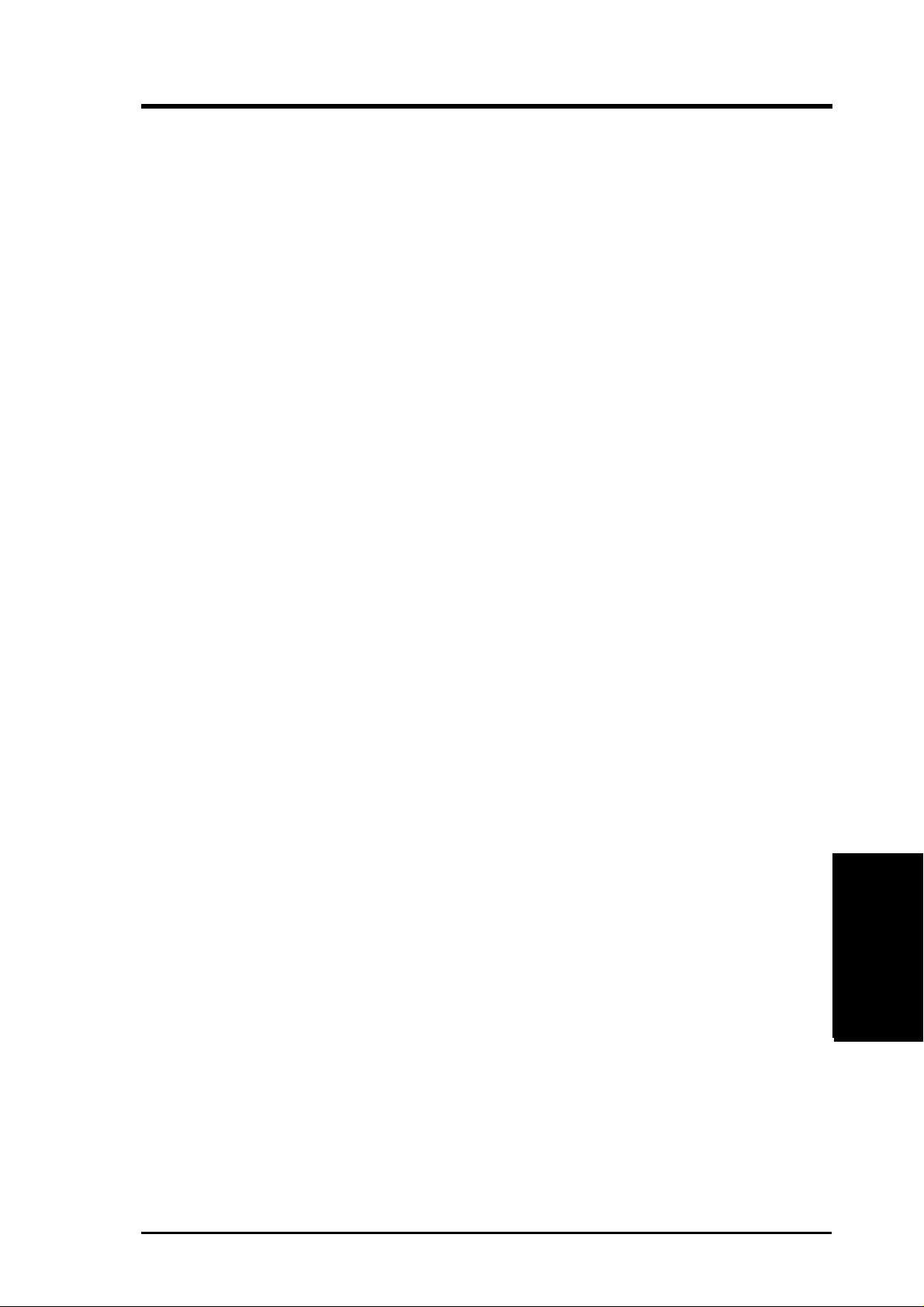
5. SOFTWARE SETUP
5.1 Install Operating System
You should always use the latest operating system and updates when using new
hardware to ensure full compliancy . You may use any version of Windows 98/2000/
Millenium, but for Windows 95, you must use OSR 2.0 or later. For Windows NT
4.0, you must use Service Pack 3.0 or later.
5.2 Start Windows
When you start Windows 98 for the first time after installing your motherboard,
Windows will detect all plug-and play devices. Follow the Add New Hardware W izard to install all necessary device drivers. When prompted to restart, select No and
then follow the setup procedures in this section.
NOTE: Because there are various motherboard settings, options, and expansion
cards, the following can only be used as a general reference and may not be an exact
reflection of your system.
Windows 98
Windows 98
5. S/W SETUP
5. S/W SETUP
77ASUS CUC2 User’s Manual
Page 78

5. SOFTWARE SETUP
5.3 CUC2 Motherboard Support CD
NOTE: The support CD contents are subject to change at any time without notice.
T o begin using your support CD disc, just insert it into your CD-ROM drive and the
support CD installation menu should appear. If the menu does not appear, doubleclick or run E:\ASSETUP.EXE (assuming that your CD-ROM drive is drive E:).
5.3.1 Installation Menu
• INF Update Utility for Intel 820 Chipset: Installs INF files in W indows for the
• Intel Ultra ATA Storage Driver: Instructions on installing Intel’s Ultra ATA
• Intel LDCM Administrator Setup: Installs software to monitor PC systems on
• Intel LDCM Client Setup: Installs software to monitor the Client system. The
5. S/W SETUP
Windows 98
• ASUS BIOS Flash Utility for LDCM: Installs a utility that can remotely flash
• ASUS PC Probe Vx.xx: Installs a utility to monitor your computer’s fan, tem-
• ASUS Update Vx.xx: Installs a program to help you update your BIOS or down-
• Microsoft DirectX Driver: Installs Microsoft DirectX driver.
• PC-cillin 98 Vx.xx: Installs the PC-cillin virus protection software. View the
following items: System and Graphics, LPC Interface, SM Bus, PCI Bridge,
Bus Master IDE, USB Host, and Controllers.
Storage Driver.
the network within the same bridge address with the Client software installed.
The administrator should install both Administrator and Client software.
LANDesk Client Manager must be installed to use the hardware manager features.
a client PC’s BIOS when used in conjunction with Intel LDCM Administrator.
perature, and voltages.
load a BIOS image file.
online help for more information.
78
ASUS CUC2 User’s Manual
Page 79

5. SOFTWARE SETUP
(TO SEE THE FOLLOWING ITEMS, CLICK RIGHT ARROW ON THE LOWER-
RIGHT CORNER OF THE MAIN MENU)
• Adobe Acrobat Reader Vx.x: Installs the Adobe Acrobat Reader software nec-
essary to view user’s manuals saved in PDF format. Updated or other language
versions of this motherboard's manual is available in PDF format at any of our
web sites.
• YAMAHA S-YXG50 SoftSynthesizer: Installs the Yamaha SoftSynthesizer for
playing MIDI files through software. Refer to the online help for more information.
• Install Cyberlink Video and Audio Applications: Installs Cyberlink
PowerPlayer SE, PowerDVD Trial, and Cyberlink VideoLive Mail.
• Show Motherboard Information: Allows you to view information about your
motherboard, such as product name, BIOS version, and CPU.
• Browse Support CD: Allows you to view the contents of the CD.
• ReadMe: Allows you to view the support CD file list and contact information.
• Exit: Exits the CD installation menu.
(TO RETURN TO THE MAIN MENU, CLICK LEFT ARROW ON THE LOWER-
RIGHT CORNER OF THE SECONDAR Y MENU)
Windows 98
5. S/W SETUP
ASUS CUC2 User’s Manual
79
Page 80

5. SOFTWARE SETUP
5.4 INF Update Utility for Intel 820 Chipset
Insert the Support CD that came with your motherboard into your CD-ROM drive
or double-click the CD drive icon in My Computer to bring up the setup screen.
(1) Click here.
(2) Click here.
5. S/W SETUP
Windows 98
(3) Click here.
(5) To install other drivers/
programs, click here and
then click Finish.
(4) Click here.
80
ASUS CUC2 User’s Manual
Page 81
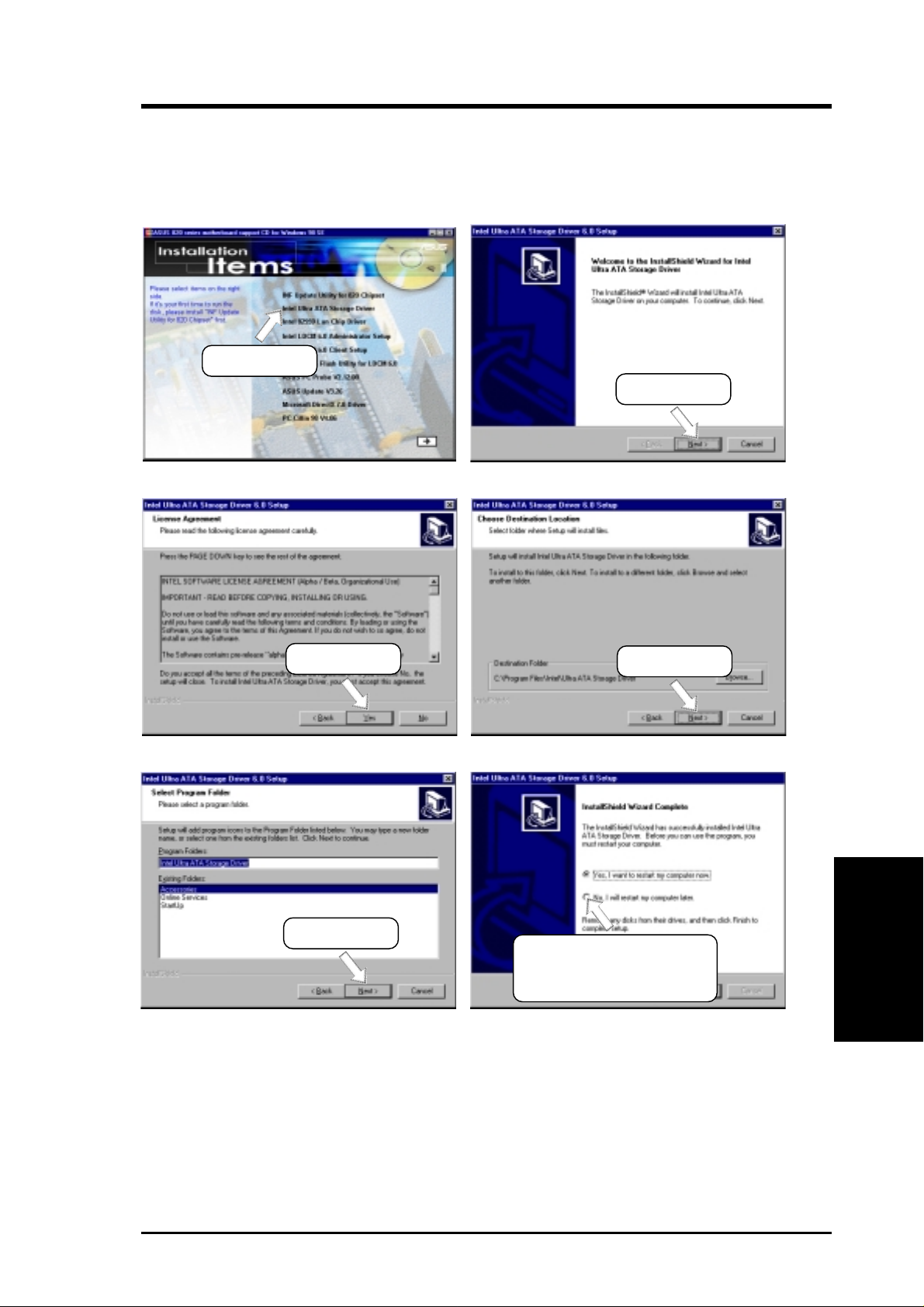
5. SOFTWARE SETUP
5.5 Intel Ultra ATA Storage Driver
Insert the Support CD that came with your motherboard into your CD-ROM drive
or double-click the CD drive icon in My Computer to bring up the setup screen.
(1) Click here.
(2) Click here.
(3) Click here.
(5) Click here.
(4) Click here.
(6) To install other drivers/
programs, click here and
then click Finish.
Windows 98
5. S/W SETUP
ASUS CUC2 User’s Manual
81
Page 82

5. SOFTWARE SETUP
5.6 Intel LDCM Administrator Setup
System Requirements
• Intel® Pentium® microprocessor or higher.
• Operating system: Microsoft Windows 95 (can be OEM Service Release 2), or
Windows 98, or Windows NT 4.0 (Service Pack 4 or later).
• Microsoft Internet Explorer 4.01 or higher.
• Memory: 16 MB of RAM for W indows 95/98; 24 MB of RAM for W indows NT
(32 MB recommended).
• Disk storage space: 100 MB of available hard disk space to install; 40-100 MB
of available hard disk space to run (depending on cluster size).
• Hardware system: DM or SM BIOS is required for full LDCM functionality.
• Protocols: IP (Winsock-enabled) communication protocol loaded on the client.
An IP stack is required on the client, regardless of whether the client accesses
the network.
• Monitor resolution of 600x800, 256 colors or greater.
5. S/W SETUP
Windows 98
Insert the Support CD that came with your motherboard into your CD-ROM drive
or double-click the CD drive icon in My Computer to bring up the setup screen.
NOTE: LDCM will not run if another hardware monitoring utility, such as ASUS
PC Probe, is installed. To uninstall any program, see 5.16 Uninstalling Programs.
(1) Click here.
(2) Click here.
82
(3) Click here only after you
have carefully read the
license agreement.
ASUS CUC2 User’s Manual
(4) Click here.
Page 83

5. SOFTWARE SETUP
(8) Enter username and password,
(7) Click here.
and other options, and then
click here.
(6) Click here.(5) Click here.
(9) Click here.
NOTE: This warning appears only if you don’t
have the Acrobat Reader installed. See 5.13
Adobe Acrobat Reader Vx.x on how to install
the Acrobar Reader.
(10) To install other drivers/
programs, click here and
then click Finish.
Windows 98
5. S/W SETUP
ASUS CUC2 User’s Manual
83
Page 84

5. SOFTWARE SETUP
5.7 Intel LDCM Client Setup
System Requirements
• Intel® Pentium® microprocessor or higher.
• Operating system: Microsoft Windows 95 (can be OEM Service Release 2), or
Windows 98, or Windows NT 4.0 (Service Pack 4 or later).
• Microsoft Internet Explorer 4.01 or higher.
• Memory: 16 MB of RAM for W indows 95/98; 24 MB of RAM for W indows NT
(32 MB recommended).
• Disk storage space: 100 MB of available hard disk space to install; 40-100 MB
of available hard disk space to run (depending on cluster size).
• Hardware system: DM or SM BIOS is required for full LDCM functionality.
• Protocols: IP (Winsock-enabled) communication protocol loaded on the client.
An IP stack is required on the client, regardless of whether the client accesses
the network.
• Monitor resolution of 600x800, 256 colors or greater .
Insert the Support CD that came with your motherboard into your CD-ROM drive
or double-click the CD drive icon in My Computer to bring up the setup screen.
NOTE: LDCM will not run if another hardware monitoring utility, such as ASUS
PC Probe, is installed. To uninstall any program, see 5.16 Uninstalling Programs.
5. S/W SETUP
Windows 98
(2) Click here.
(1) Click here.
84
(3) Click here.
ASUS CUC2 User’s Manual
(4) Click here.
Page 85

5. SOFTWARE SETUP
(5) Click here.
(7) Click here.
(6) Click here.
(8) Click here.
(9) Click here.
(10) Click here.
(11) To install other drivers/
programs, click here and
then click Finish.
NOTE: This warning appears only if you don’t
have the Acrobat Reader installed. See 5.12
Adobe Acrobat Reader Vx.x on how to install
the Acrobar Reader.
Windows 98
5. S/W SETUP
ASUS CUC2 User’s Manual
85
Page 86

5. SOFTWARE SETUP
5.8 ASUS BIOS Flash Utility for LDCM 6.0
Insert the Support CD that came with your motherboard into your CD-ROM drive
or double-click the CD drive icon in My Computer to bring up the setup screen.
(1) Click here.
(2) Click here.
5. S/W SETUP
Windows 98
(3) Click here.
(4) Click here.
86
ASUS CUC2 User’s Manual
Page 87

5. SOFTWARE SETUP
5.9 ASUS PC Probe Vx.xx
Insert the Support CD that came with your motherboard into your CD-ROM drive
or double-click the CD drive icon in My Computer to bring up the setup screen.
NOTE: ASUS PC Probe will not run if another hardware monitoring utility is installed. To uninstall any program, see 5.16 Uninstalling Programs.
(1) Click here.
(2) Click here.
(3) Click here.
(5) Click here.
(7) Click here.
(4) Click here.
(6) Click here.
Windows 98
5. S/W SETUP
(8) Click Next and when
the Setup Complete box
appears, click Finish to
complete setup.
ASUS CUC2 User’s Manual
87
Page 88

5. SOFTWARE SETUP
5.10 ASUS Update Vx.xx
Insert the Support CD that came with your motherboard into your CD-ROM drive
or double-click the CD drive icon in My Computer to bring up the setup screen.
(1) Click here.
(2) Click here.
5. S/W SETUP
Windows 98
(3) Click here.
(5) Click here.
(4) Click here.
88
ASUS CUC2 User’s Manual
Page 89

5. SOFTWARE SETUP
5.11 Microsoft DirectX Driver
Insert the Support CD that came with your motherboard into your CD-ROM drive
or double-click the CD drive icon in My Computer to bring up the setup screen.
(1) Click here.
(2) Click here.
(4) Click here.
(3) Click here.
ASUS CUC2 User’s Manual
Windows 98
5. S/W SETUP
89
Page 90

5. SOFTWARE SETUP
5.12 PC-Cillin 98 Vx.xx
Insert the Support CD that came with your motherboard into your CD-ROM drive
or double-click the CD drive icon in My Computer to bring up the setup screen.
(1) Click here.
(2) Click here.
5. S/W SETUP
Windows 98
(3) Click here only after you have
read the License Agreement.
(5) Click here.
(8) Insert a floppy disk and then click
here. Once the Emergency Clean
disk is created, click OK.
(4) Setup will proceed with
the installation if no
viruses are found. Click
here to start installation.
(6) & (7) Select the preferred features by
clicking the appropriate buttons.
(9) To install other drivers/
programs, click here and
then click Finish.
90
ASUS CUC2 User’s Manual
Page 91

5. SOFTWARE SETUP
5.13 Adobe Acrobat Reader Vx.x
Insert the Support CD that came with your motherboard into your CD-ROM drive
or double-click the CD drive icon in My Computer to bring up the setup screen.
(1) Click here.
(2) Click here.
(3) Click here only after you have
read the License Agreement.
(5) Click here and then
click Finish to restart.
(4) Click here.
Windows 98
5. S/W SETUP
ASUS CUC2 User’s Manual
91
Page 92

5. SOFTWARE SETUP
5.14 YAMAHA S-YXG50 SoftSynthesizer
Insert the Support CD that came with your motherboard into your CD-ROM drive
or double-click the CD drive icon in My Computer to bring up the setup screen.
(1) Click here.
(2) Click here.
5. S/W SETUP
Windows 98
(3) Enter the information
requested and click here.
(5) Click here. (6) Click here.
(7) To install other drivers/
programs, click here
and then click OK.
(4) Click here.
92
ASUS CUC2 User’s Manual
Page 93

5. SOFTWARE SETUP
5.15 Install Cyberlink V ideo and Audio
Applications
5.15.1 System Requirements
• Pentium-100MHz PC compatible
• Microsoft Windows 95/98/NT/2000
• Hard disk drive with at least 10MB of free space
• 4x speed or above CD-ROM drive
• Sound card with a Windows wave audio driver
• 256 (or above) color VGA card is required. A VGA card with
• DirectDraw support
• 8MB system memory
5.15.2 Cyberlink Contact Information
ASUS CUC2 User’s Manual
Windows 98
5. S/W SETUP
93
Page 94

5. SOFTWARE SETUP
5.15.3 Installation Procedures
Insert the Support CD that came with your motherboard into your CD-ROM drive
or double-click the CD drive icon in My Computer to bring up the setup screen.
(1) Click here.
(2) Click here.
5. S/W SETUP
Windows 98
(3) Click here.
(5) Click here to install
PowerDVD.
(4) Click here and follow the
onscreen instructions to
complete installation.
(6) Click here and follow the
onscreen instructions to
complete installation.
94
(7) Click here and follow the
onscreen instructions to
complete installation.
ASUS CUC2 User’s Manual
Page 95

5. SOFTWARE SETUP
5.16 Uninstalling Programs
Add/Remove Programs is a basic component within Windows. You may use this
function if a program does not provide its own uninstallation program.
(1) Double-click her e to open
the Add/Remove Programs
Properties dialog box.
(2) Select the program to
remove and click Add/
Remove.
Windows 98
5. S/W SETUP
(3) Click here.
ASUS CUC2 User’s Manual
95
Page 96

5. SOFTWARE SETUP
(This page was intentionally left blank.)
5. S/W SETUP
Windows 98
96
ASUS CUC2 User’s Manual
Page 97

6. SOFTWARE REFERENCE
6.1 ASUS PC Probe
ASUS PC Probe is a convenient utility to continuously monitor your computer system’s vital components, such as fan rotations, voltages, and tem-
peratures. It also has a utility that lets you review useful information about
your computer, such as hard disk space, memory usage, and CPU type, CPU
speed, and internal/external frequencies through the DMI Explorer.
6.1.1 Starting ASUS PC Probe
When ASUS PC Probe starts, a splash screen appears allowing you to select
whether to show the screen again when you open PC Probe or not. To bypass this startup screen, clear the Show up in next execution check box.
ASUS PC Probe
6. S/W REFERENCE
To open ASUS PC Probe, click the Windows Start button, point to Programs, and then ASUS Utility, and then click Probe Vx.xx.
The PC Probe icon
that ASUS PC Probe is running. Clicking the icon will allow you to see the
status of your PC.
will appear on the taskbar’s system tray indicating
ASUS CUC2 User’s Manual 97
Page 98

6. S/W REFERENCE
ASUS PC Probe
6.1.2 Using ASUS PC Probe
Monitoring
Monitor Summary
Shows a summary of the items being
monitored.
Temperature Monitor
Shows the PC’s temperature (for
supported processors only).
(Move the slider up to increase the
threshold level or down to decrease
6. SOFTWARE REFERENCE
Temperature Warning
threshold adjustment
the threshold level)
Fan Monitor
Shows the PC’s fan rotation.
Fan Warning
threshold adjustment
(Move the slider up to increase the
threshold level or down to decrease
the threshold level)
Voltage Monitor
Shows the PC’s voltages.
ASUS CUC2 User’s Manual98
Page 99

6. SOFTWARE REFERENCE
Settings
Lets you set threshold levels and polling intervals or refresh times of the PC’s
temperature, fan rotation, and voltages.
CPU Cooling System Setup
Lets you select when to enable
software CPU cooling. When
When CPU Overheated is
selected, the CPU cooling
system is enabled whenever the
CPU temperature reaches the
threshold value.
History
Lets you record the monitoring activity of a certain component of your PC
for future reference.
ASUS PC Probe
6. S/W REFERENCE
Fan Control
Lets you enable/disable Smart Fan Control. Smart Fan Control adjusts the fan
speed automatically based on the current
CPU temperature and predefined threshold.
Information
Hard Drives
Shows the used and free space of the
PC’s hard disk drives and the file allo-
cation table or file system used.
ASUS CUC2 User’s Manual 99
Page 100

6. S/W REFERENCE
ASUS PC Probe
Memory
Shows the PC’s memory load, memory
usage, and paging file usage.
Device Summary
Shows a summary of devices in your PC.
6. SOFTWARE REFERENCE
DMI Explorer
Shows information pertinent to the PC,
such as CPU type, CPU speed, and internal/external frequencies, and memory
size.
Utility
Lets you run programs outside of the
ASUS Probe modules. T o run a program,
click Execute Program. NOTE: This
feature is currently unavailable.
ASUS CUC2 User’s Manual100
