Page 1
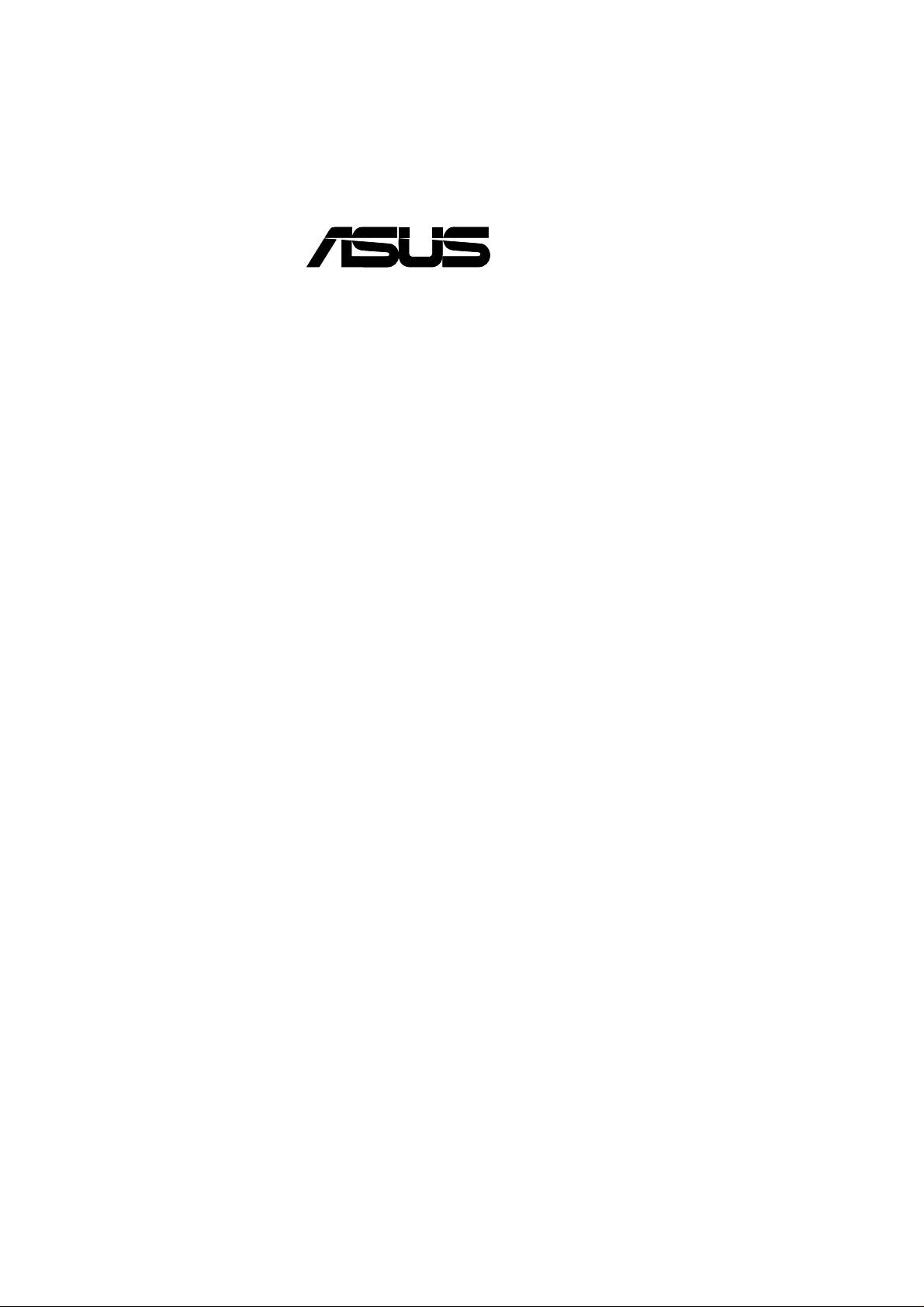
®
CUA
Aladdin TNT2 Socket 370
Motherboard
USER’S MANUAL
Page 2
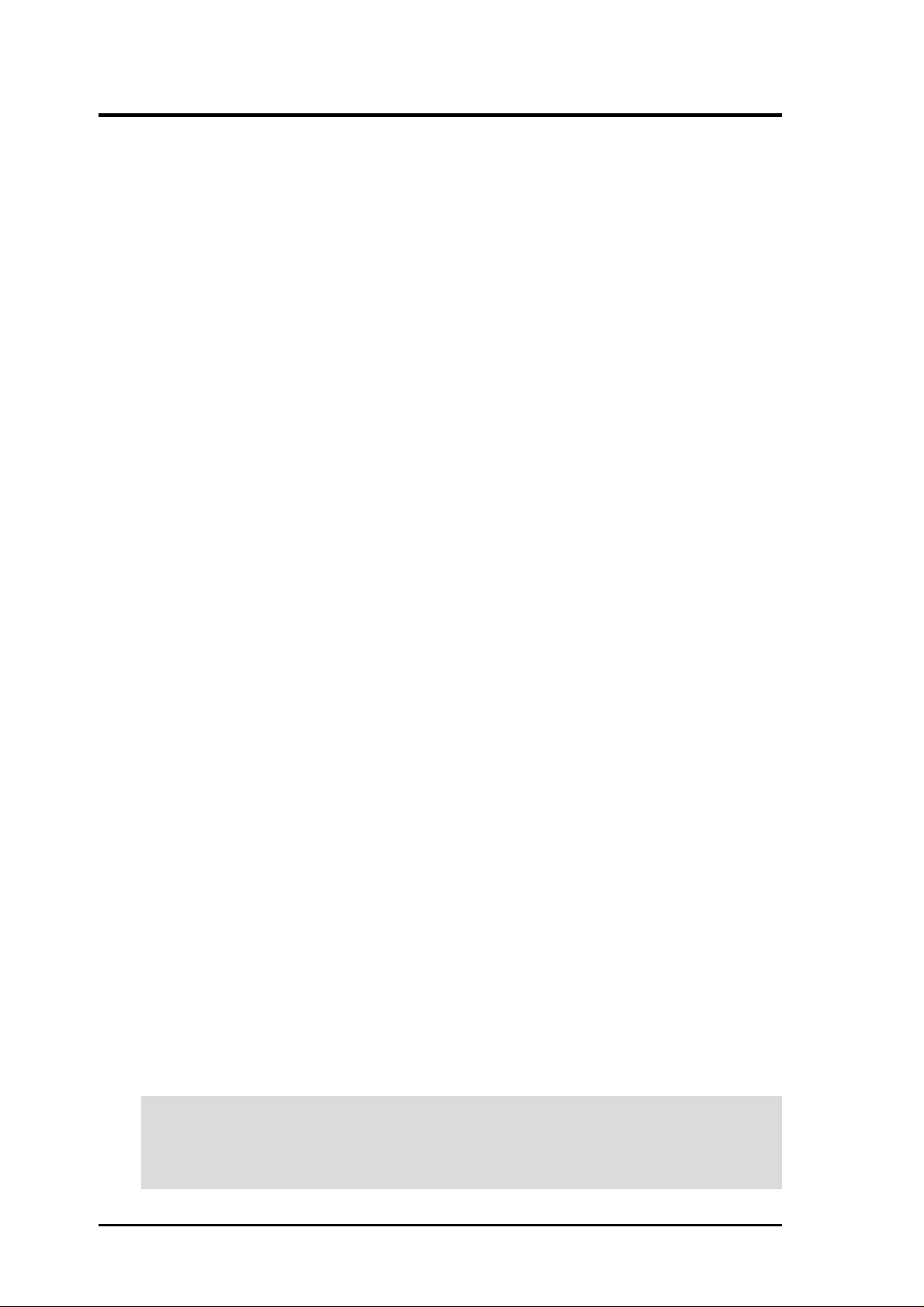
USER'S NOTICE
No part of this manual, including the products and software described in it, may be reproduced,
transmitted, transcribed, stored in a retrieval system, or translated into any language in any form
or by any means, except documentation kept by the purchaser for backup purposes, without the
express written permission of ASUSTeK COMPUTER INC. (“ASUS”).
ASUS PROVIDES THIS MANUAL “AS IS” WITHOUT WARRANTY OF ANY KIND, EITHER EXPRESS OR IMPLIED, INCLUDING BUT NOT LIMITED T O THE IMPLIED WARRANTIES OR CONDITIONS OF MERCHANTABILITY OR FITNESS FOR A P ARTICULAR
PURPOSE. IN NO EVENT SHALL ASUS, ITS DIRECTORS, OFFICERS, EMPLOYEES OR
AGENTS BE LIABLE FOR ANY INDIRECT, SPECIAL, INCIDENTAL, OR CONSEQUENTIAL DAMAGES (INCLUDING DAMAGES FOR LOSS OF PROFITS, LOSS OF BUSINESS,
LOSS OF USE OR DA TA, INTERRUPTION OF BUSINESS AND THE LIKE), EVEN IF ASUS
HAS BEEN ADVISED OF THE POSSIBILITY OF SUCH DAMAGES ARISING FROM ANY
DEFECT OR ERROR IN THIS MANUAL OR PRODUCT.
Product warranty or service will not be extended if: (1) the product is repaired, modified or altered, unless such repair, modification of alteration is authorized in writing by ASUS; or (2) the
serial number of the product is defaced or missing.
Products and corporate names appearing in this manual may or may not be registered trademarks
or copyrights of their respective companies, and are used only for identification or explanation
and to the owners’ benefit, without intent to infringe.
• ALi, Aladdin TNT2, and combinations thereof are trademarks of Acer Laboratories Inc. (ALi)
• TNT2 is a trademark of NVIDIA Corporation.
• Intel, LANDesk, Pentium, and Celeron are trademarks of Intel Corporation.
• Symbios is a registered trademark of Symbios Logic Corporation.
• Windows and MS-DOS are registered trademarks of Microsoft Corporation.
• Adobe and Acrobat are registered trademarks of Adobe Systems Incorporated.
• Trend and ChipAwayVirus are trademarks of Trend Micro, Inc.
• Other company and product names may be trademarks or registered trademarks of the respective
companies with which they are associated.
The product name and revision number are both printed on the product itself. Manual revisions
are released for each product design represented by the digit before and after the period of the
manual revision number. Manual updates are represented by the third digit in the manual revision
number.
For previous or updated manuals, BIOS, drivers, or product release information, contact ASUS at
http://www .asus.com.tw or through any of the means indicated on the following page.
SPECIFICA TIONS AND INFORMA TION CONTAINED IN THIS MANUAL ARE FURNISHED
FOR INFORMA TIONAL USE ONL Y, AND ARE SUBJECT TO CHANGE AT ANY TIME WITHOUT NOTICE, AND SHOULD NOT BE CONSTRUED AS A COMMITMENT BY ASUS. ASUS
ASSUMES NO RESPONSIBILITY OR LIABILITY FOR ANY ERRORS OR INACCURACIES THAT MAY APPEAR IN THIS MANUAL, INCLUDING THE PRODUCTS AND SOFTWARE DESCRIBED IN IT.
Copyright © 2000 ASUSTeK COMPUTER INC. All Rights Reserved.
Product Name: ASUS CUA
Manual Revision: 1.01 E583
Release Date: July 2000
2
ASUS CUA User’s Manual
Page 3

ASUS CONTACT INFORMATION
ASUSTeK COMPUTER INC. (Asia-Pacific)
Marketing
Address: 150 Li-Te Road, Peitou, Taipei, Taiwan 112
Telephone: +886-2-2894-3447
Fax: +886-2-2894-3449
Email: info@asus.com.tw
Technical Support
MB/Others (Tel): +886-2-2890-7121 (English)
Notebook (Tel): +886-2-2890-7122 (English)
Desktop/Server (Tel):+886-2-2890-7123 (English)
Fax: +886-2-2895-9254
Email: tsd@asus.com.tw
WWW: www.asus.com.tw
FTP: ftp.asus.com.tw/pub/ASUS
ASUS COMPUTER INTERNATIONAL (America)
Marketing
Address: 6737 Mowry Avenue, Mowry Business Center, Building 2
Newark, CA 94560, USA
Fax: +1-510-608-4555
Email: tmd1@asus.com
Technical Support
Fax: +1-510-608-4555
Email: tsd@asus.com
WWW: www.asus.com
FTP: ftp.asus.com/Pub/ASUS
ASUS COMPUTER GmbH (Europe)
Marketing
Address: Harkortstr. 25, 40880 Ratingen, BRD, Germany
Fax: +49-2102-442066
Email: sales@asuscom.de (for marketing requests only)
Technical Support
Hotline: MB/Others: +49-2102-9599-0 Notebook: +49-2102-9599-10
Fax: +49-2102-9599-11
Support (Email): www.asuscom.de/de/support (for online support)
WWW: www.asuscom.de
FTP: ftp.asuscom.de/pub/ASUSCOM
ASUS CUA User’s Manual 3
Page 4
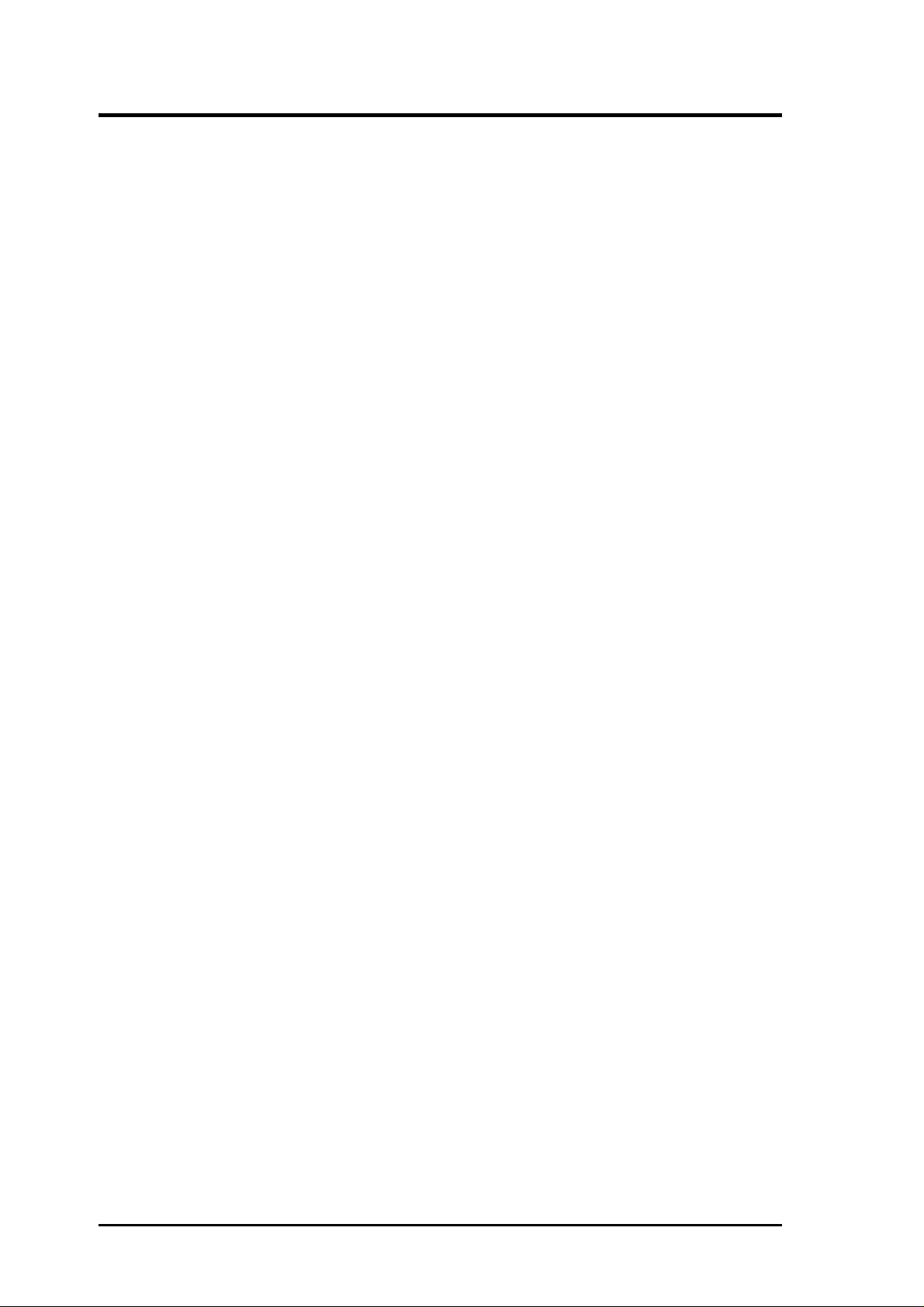
CONTENTS
1. INTRODUCTION 7
1.1 How This Manual Is Organized .................................................. 7
1.2 Item Checklist ............................................................................. 7
2. FEATURES 8
2.1 The ASUS CUA.......................................................................... 8
2.1.1 Specifications ................................................................................ 8
2.1.2 Specifications — Optional Components..................................... 10
2.1.3 Performance ................................................................................ 10
2.1.4 Intelligence.................................................................................. 11
2.2 Motherboard Components ........................................................ 12
2.2.1 Component Locations ................................................................. 13
3. HARDWARE SETUP 14
3.1 Motherboard Layout ................................................................. 14
3.2 Layout Contents ........................................................................ 15
3.3 Hardware Setup Procedure ....................................................... 17
3.4 Motherboard Settings................................................................ 17
3.5 System Memory (DIMM) ......................................................... 24
3.5.1 General DIMM Notes ................................................................. 24
3.5.2 DIMM Memory Installation ....................................................... 25
3.6 Central Processing Unit (CPU) ................................................. 26
3.7 Expansion Cards ....................................................................... 27
3.7.1 Expansion Card Installation Procedure....................................... 27
3.7.2 Assigning IRQs for Expansion Cards ......................................... 27
3.7.3 Audio Modem Riser (AMR) Slot ............................................... 29
3.7.4 TV/LCD Slot............................................................................... 29
3.8 External Connectors.................................................................. 31
3.9 Starting Up the First Time ........................................................ 43
4. BIOS SETUP 45
4.1 Managing and Updating Your BIOS ......................................... 45
4.1.1 Upon First Use of the Computer System .................................... 45
4.1.2 Updating BIOS Procedures......................................................... 46
4.2 BIOS Setup Program ................................................................ 49
4.2.1 BIOS Menu Bar .......................................................................... 50
4.2.2 Legend Bar.................................................................................. 50
4.3 Main Menu................................................................................ 52
4.3.1 Primary & Secondary Master/Slave ........................................... 53
4.3.2 Keyboard Features ...................................................................... 56
4.4 Advanced Menu ........................................................................ 58
4.4.1 Chip Configuration ..................................................................... 61
4.4.2 I/O Device Configuration ........................................................... 63
4.4.3 PCI Configuration ....................................................................... 65
4.4.4 Shadow Configuration................................................................. 67
4
ASUS CUA User’s Manual
Page 5
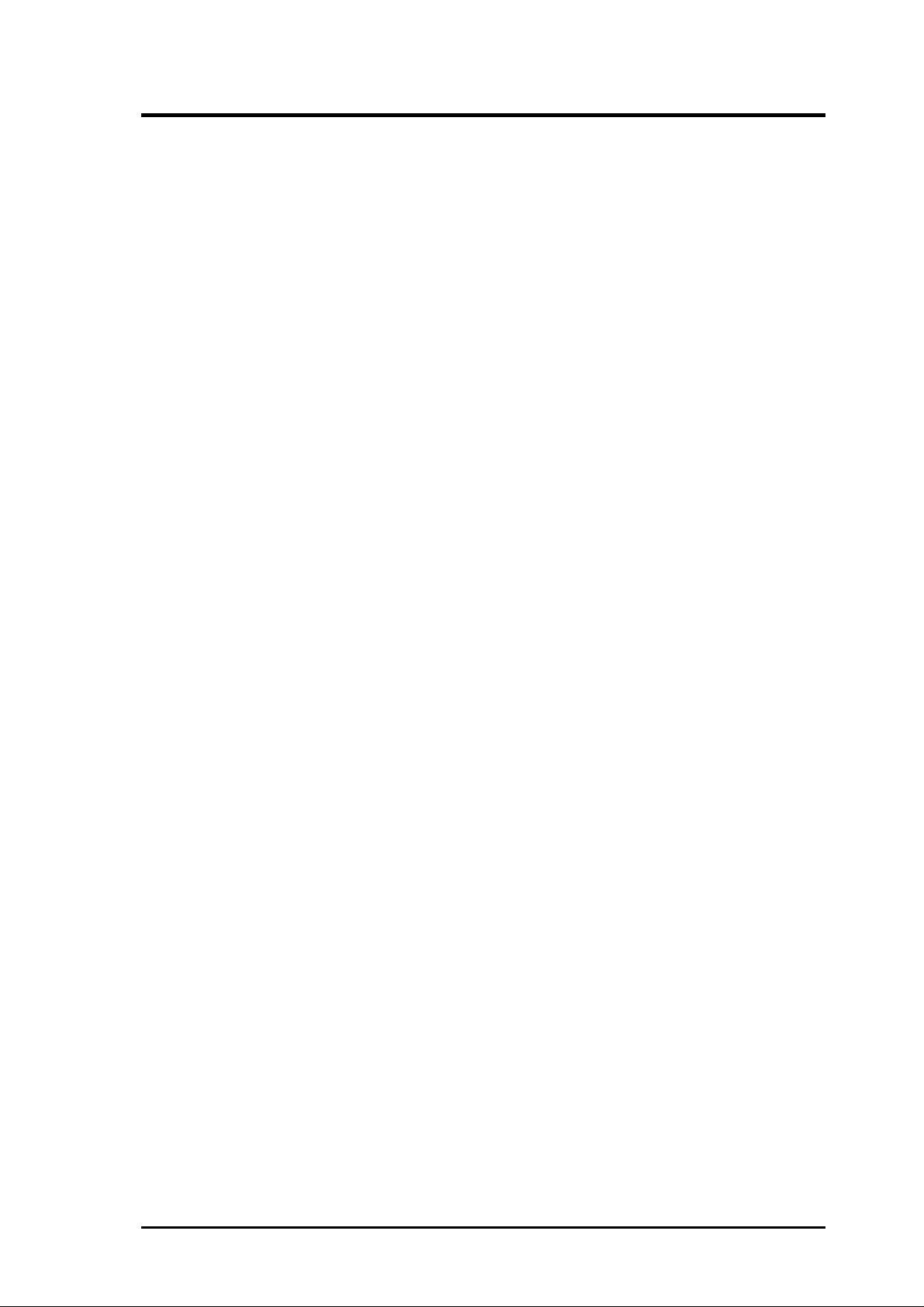
CONTENTS
4.5 Power Menu .............................................................................. 68
4.5.1 Power Up Control ....................................................................... 70
4.5.2 Hardware Monitor....................................................................... 72
4.6 Boot Menu ................................................................................ 73
4.7 Exit Menu ................................................................................. 75
5. SOFTWARE SETUP 77
5.1 Install Operating System........................................................... 77
5.2 Start Windows........................................................................... 77
5.3 CUA Series Motherboard Support CD ..................................... 78
5.4 AGP Miniport Driver ................................................................ 79
5.5 ASUS Display Driver ............................................................... 80
5.6 ALi Audio Accelerator Driver .................................................. 81
5.7 AMR Modem Driver ................................................................ 82
5.8 ASUS PC Probe Vx.xx ............................................................. 83
5.9 ASUS Update Vx.xx................................................................. 84
5.10 YAMAHA Soft Synthesizer S-YXG50..................................... 85
5.11 PC-Cillin 98 Vx.xx ................................................................... 86
5.12 ADOBE Acrobat Reader Vx.xx ................................................ 87
5.13 Cyberlink Video and Audio Applications ................................. 88
5.14 Uninstalling Programs .............................................................. 90
6. SOFTWARE REFERENCE 91
6.1 ASUS PC Probe ........................................................................ 91
6.2 YAMAHA SoftSynthesizer S-YXG50...................................... 96
6.3 ASUS LiveUpdate .................................................................... 99
6.4 CyberLink PowerPlayer SE .................................................... 101
6.5 CyberLink PowerDVD ........................................................... 102
6.6 CyberLink V ideoLive Mail..................................................... 103
6.7 ASUS Control Panel ............................................................... 105
6.7.1 Refresh Rate.............................................................................. 105
6.7.2 More Resolution ....................................................................... 106
6.7.3 Information ............................................................................... 106
6.7.4 Color ......................................................................................... 107
6.7.5 Display ...................................................................................... 110
6.7.6 Advanced .................................................................................. 113
7. APPENDIX 125
7.1 PCI-L101 Fast Ethernet Card ................................................. 125
7.2 Modem Riser........................................................................... 127
7.3 ASUS CIDB............................................................................ 129
7.4 Glossary .................................................................................. 131
ASUS CUA User’s Manual 5
Page 6
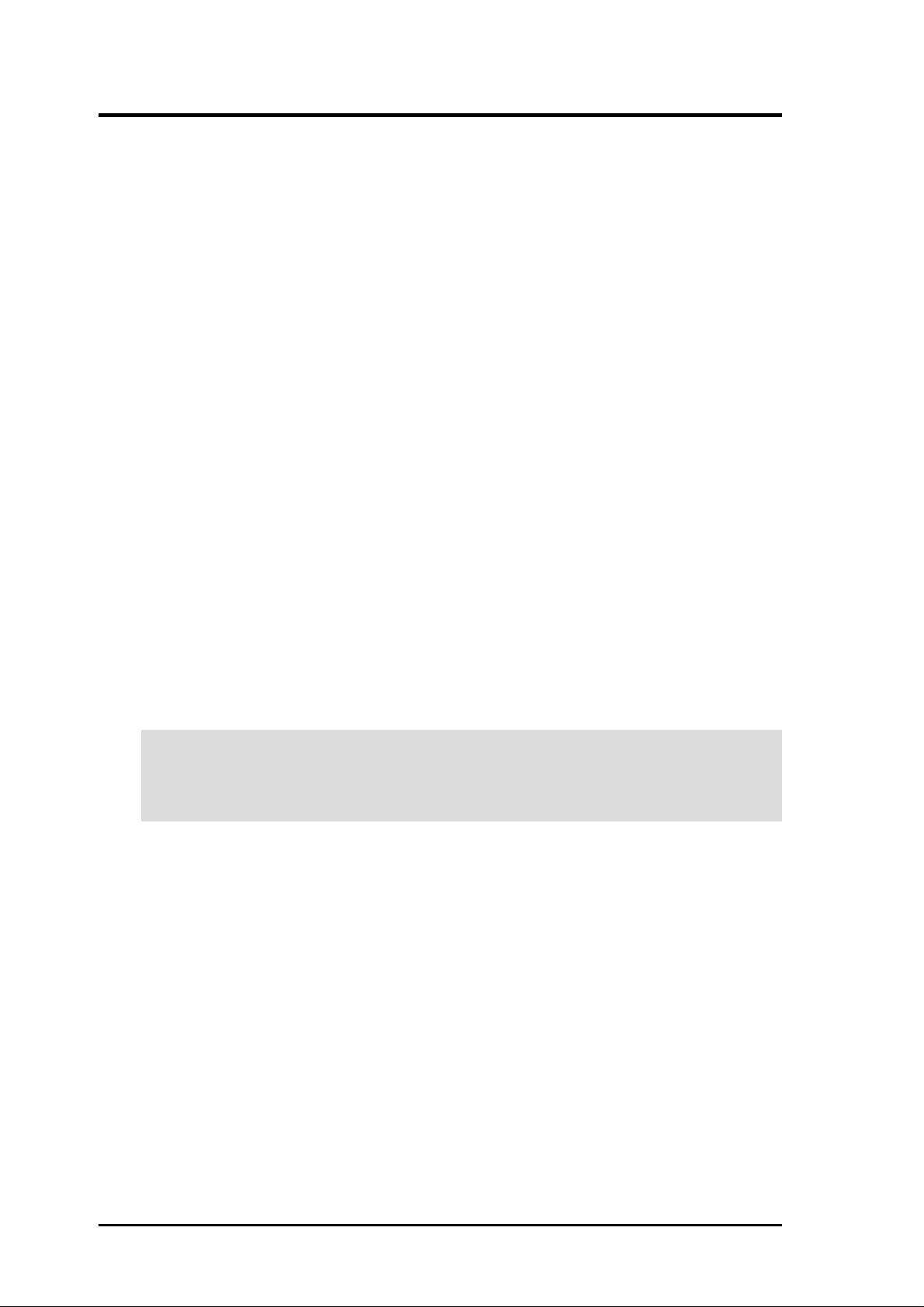
FCC & DOC COMPLIANCE
Federal Communications Commission Statement
This device complies with FCC Rules Part 15. Operation is subject to the following
two conditions:
• This device may not cause harmful interference, and
• This device must accept any interference received, including interference that
may cause undesired operation.
This equipment has been tested and found to comply with the limits for a Class B
digital device, pursuant to Part 15 of the FCC Rules. These limits are designed to
provide reasonable protection against harmful interference in a residential installation. This equipment generates, uses and can radiate radio frequency energy and, if
not installed and used in accordance with manufacturer's instructions, may cause
harmful interference to radio communications. However, there is no guarantee that
interference will not occur in a particular installation. If this equipment does cause
harmful interference to radio or television reception, which can be determined by
turning the equipment off and on, the user is encouraged to try to correct the interference by one or more of the following measures:
• Re-orient or relocate the receiving antenna.
• Increase the separation between the equipment and receiver.
• Connect the equipment to an outlet on a circuit different from that to which the
receiver is connected.
• Consult the dealer or an experienced radio/TV technician for help.
WARNING! Any changes or modifications to this product not expressly ap-
proved by the manufacturer could void any assurances of safety or performance
and could result in violation of Part 15 of the FCC Rules.
Reprinted from the Code of Federal Regulations #47, part 15.193, 1993. Washington DC: Office of the
Federal Register, National Archives and Records Administration, U.S. Government Printing Office.
Canadian Department of Communications Statement
This digital apparatus does not exceed the Class B limits for radio noise emissions
from digital apparatus set out in the Radio Interference Regulations of the Canadian
Department of Communications.
This Class B digital apparatus complies with Canadian ICES-003.
Cet appareil numérique de la classe B est conforme à la norme NMB-003 du Canada.
6
ASUS CUA User’s Manual
Page 7
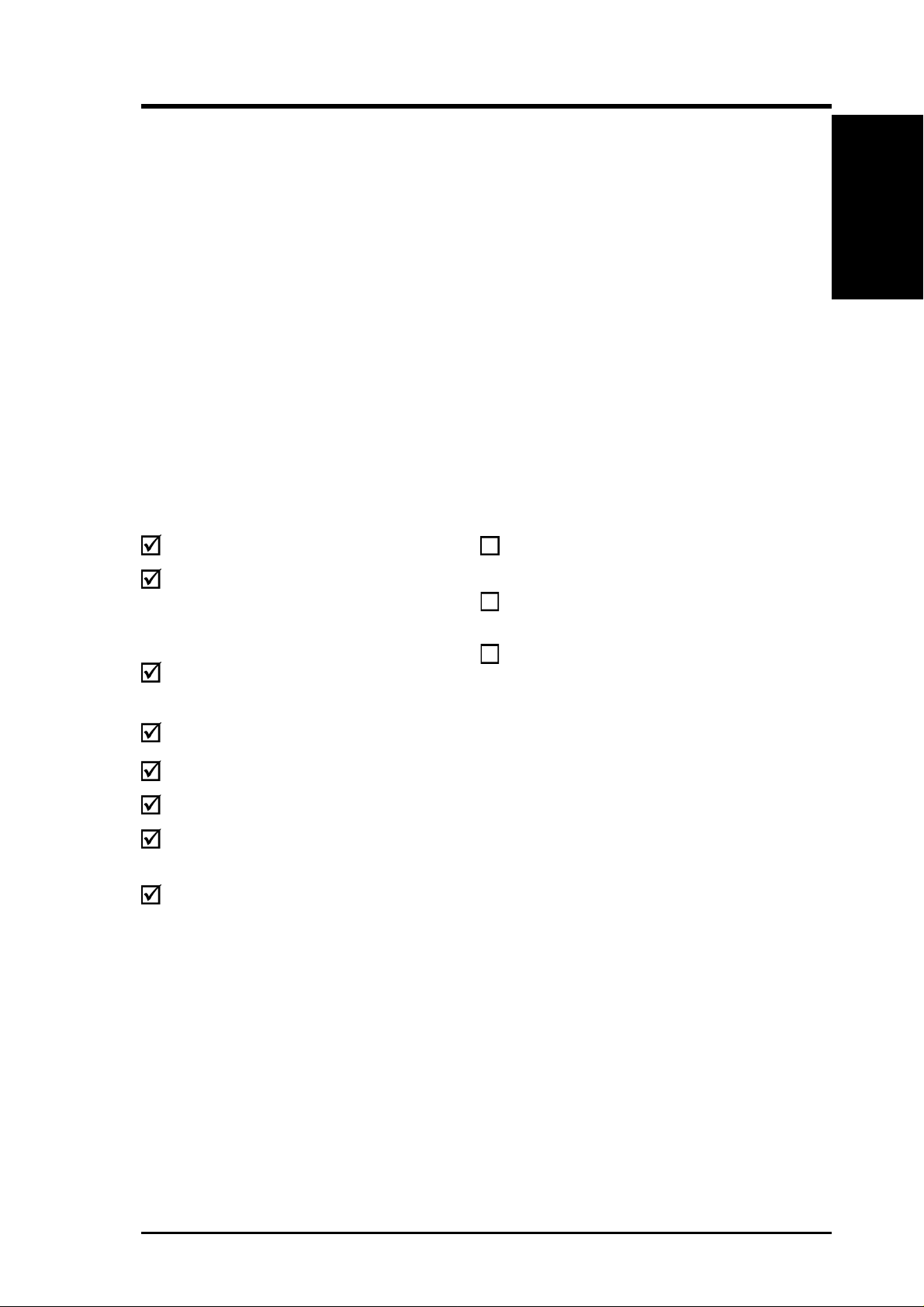
1. INTRODUCTION
1.1 How This Manual Is Organized
This manual is divided into the following sections:
1. INTRODUCTION Manual information and checklist
2. FEATURES Production information and specifications
3. HARDWARE SETUP Intructions on setting up the motherboard.
4. BIOS SETUP Intructions on setting up the BIOS
5. SOFTWARE SETUP Intructions on setting up the included software
6. SOFTWARE REFERENCE Reference material for the included software
7. APPENDIX Optional items and general reference
1.2 Item Checklist
Check that your package is complete. If you discover damaged or missing items,
contact your retailer.
Manual / Checklist
1. INTRODUCTION
Package Contents
(1) ASUS Motherboard
(1) 40-pin 80-conductor ribbon
cable for internal UltraDMA/
66 or UltraDMA/33 IDE
drives
(1) Ribbon cable for one 5.25” and
two 3.5” floppy disk drives
(1) ASUS 2-port USB Connector Set
(1) 9-pin COM2 cable
(1) Bag of spare jumper caps
(1) ASUS Support CD with
drivers and utilities
(1) This Motherboard User’s
Manual
Optional Items
ASUS CIDB chassis intrusion detection module
ASUS IrDA-compliant infrared
module
ASUS PCI-L101 Wake-On-LAN
10/100 Ethernet Card
ASUS CUA User’s Manual 7
Page 8
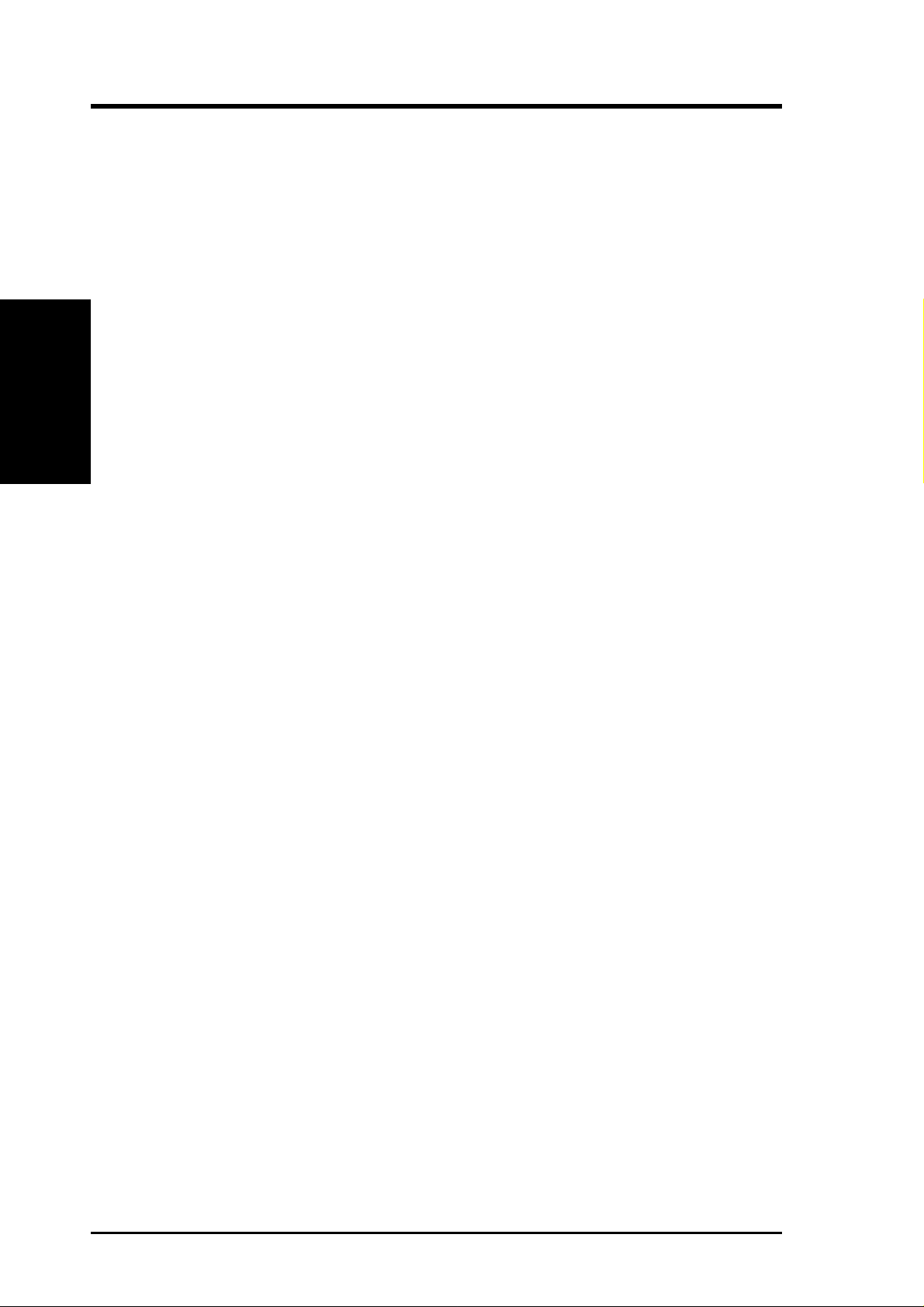
2.1 The ASUS CUA
The ASUS CUA motherboard is carefully designed for the demanding PC user who
wants advanced features processed by the fastest processors.
2.1.1 Specifications
• Latest Processor Support
2. FEATURES
Specifications
• North Bridge System Chipset: Features the ALi M1631™ system controller;
• South Bridge System Chipset: ALi M1535D™ PCIset with PCI Super I/O inte-
2. FEATURES
®
Intel Pentium
Intel Pentium® III 100MHz FSB Coppermine core FC-PGA
Intel Celeron™ 66MHz FSB Mendocino core FC-PGA
Intel Celeron™ 66MHz FSB Mendocino core PPGA
133/100/66MHz Front Side Bus (FSB); and 133MHz memory bus.
grated peripheral controller supports UltraDMA/66, which allows burst mode data
transfer rates of up to 66.6MB/sec; AC97 audio; and four USB ports.
III 133MHz FSB Coppermine core FC-PGA
• PC133 SDRAM / VC133 VCM Support: Equipped with three Dual Inline
Memory Module (DIMM) sockets to support Intel PC133/PC100-compliant (8,
16, 32, 64, 128, 256, or 512MB) or NEC’s VC133-compliant Virtual Channel
(VC) SDRAM up to 1.5GB. VC SDRAM is a new DRAM core architecture that
dramatically improves the memory system’s ability to service, among others, high
multimedia requirements.
• Integrated VGA: Integrated NVIDIA® RIVA TNT2™ 3D/2D graphics engine
supports Digital Flat Panel up to 1280x1024 resolution, NTSC/PAL TV output.
Memory configuration [either Frame Buffer or Shared Memory Architecture
(SMA) mode] options: 32MB (4MB•16•4) or 8MB (1MB•16•4) SDRAM or 0MB.
• LCD/TV Output: The LCD/TV interface can support an optional LCD/TV-out
module for LCD/TV output.
• JumperFree™ Mode: Allows processor settings and easy overclocking of fre-
quency and Vcore voltage all through BIOS setup when JumperFree™ mode is
enabled. Easy-to-use DIP switches instead of jumpers are included to allow
manual adjustment of the processor’s external frequency.
• Multi-Cache: Supports processors with 512, 256, 128, or 0KB Pipelined Burst
Level 2 cache.
• UltraDMA/66 Support: Comes with an onboard PCI Bus Master IDE control-
ler with two connectors that support four IDE devices on two channels. Supports UltraDMA/66, UltraDMA/33, PIO Modes 3 & 4 and Bus Master IDE
DMA Mode 2, and Enhanced IDE devices, such as DVD-ROM, CD-ROM, CDR/RW, LS-120, and Tape Backup drives.
8
ASUS CUA User’s Manual
Page 9
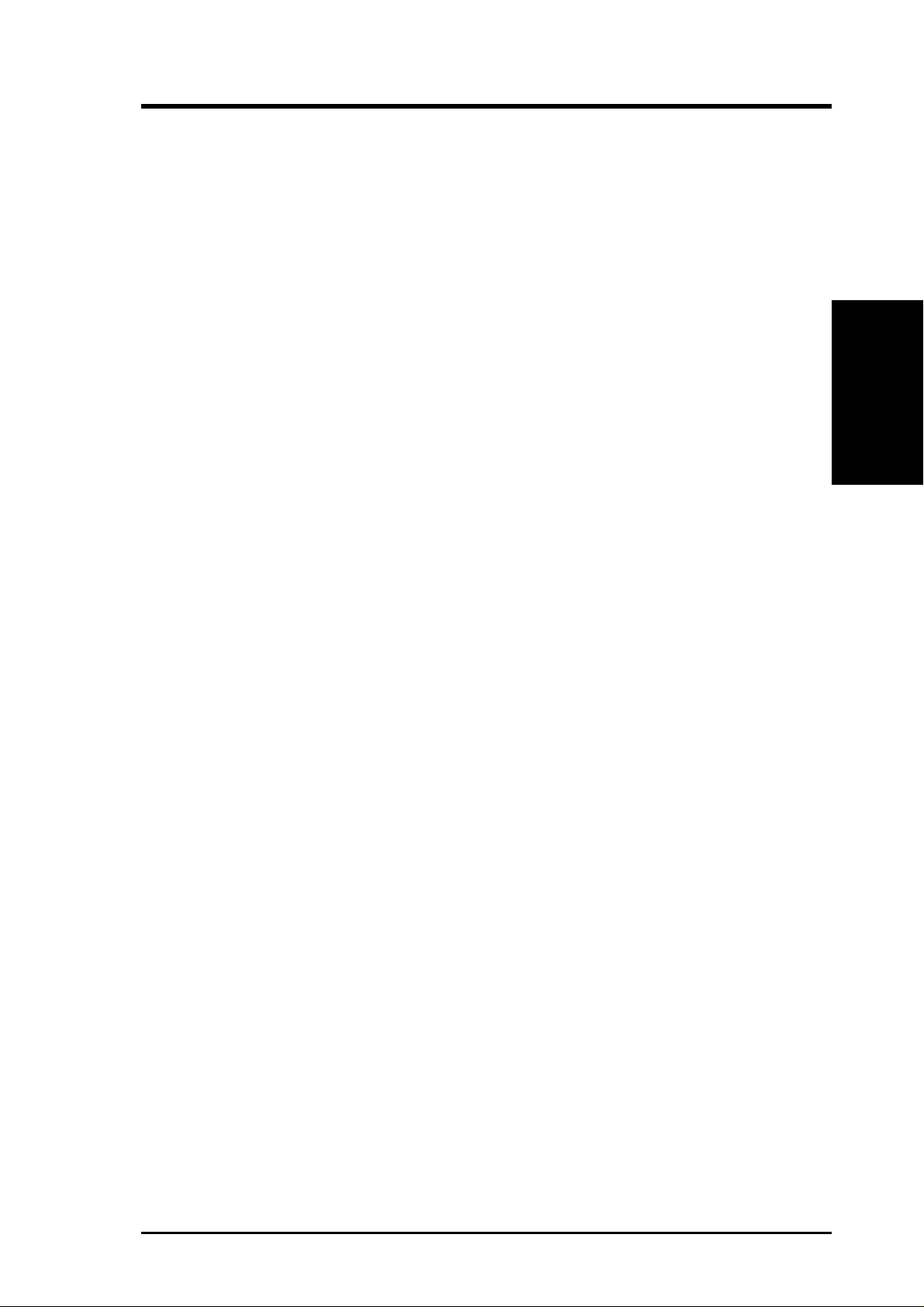
2. FEATURES
• SMBus: Features the System Management Bus interface, which is used to physi-
cally transport commands and information between SMBus devices.
• Wake-On-LAN Connector: Supports Wake-On-LAN activity through an op-
tional ASUS PCI-L101 10/100 Fast Ethernet PCI card (see 7. Appendix).
• Wake-On-Ring Connector: Supports Wake-On-Ring activity through a PCI
modem card that supports a WOR connector.
• PC Health Monitoring: Provides an easy way to examine and manage system
status information, such as CPU and systerm voltages, temperatures, and fan
status through the onboard hardware ASUS ASIC and the bundled ASUS PC
Probe.
• PCI/AMR Expansion Slots: Provides six 32-bit PCI (Rev . 2.2) expansion slots,
which can support Bus Master PCI cards, such as SCSI or LAN cards (PCI
supports up to 133MB/s maximum throughput) and one Audio Modem Riser
(AMR) slot, which supports a very affordable audio and/or modem riser card.
• Super Multi-I/O: Provides two high-speed UART compatible serial ports and
one parallel port with EPP and ECP capabilities. UART2 can also be directed
from COM2 to the Infrared Module for wireless connections.
Specifications
2. FEATURES
• Enhanced ACPI & Anti-Boot Virus Protection: Programmable BIOS (Flash
EEPROM), offering enhanced ACPI for W indows 98 compatibility , built-in firmware-based virus protection, and autodetection of most devices for virtually automatic setup.
• IrDA: Supports an optional infrared port module for wireless interface.
• Concurrent PCI: Concurrent PCI allows multiple PCI transfers from PCI mas-
ter busses to the memory and processor.
• Smart BIOS: 2Mb (4Mb option) firmware provides Vcore and CPU/SDRAM
frequency adjustments, boot block write protection, and HD/SCSI/MO/ZIP/CD/
Floppy boot selection. Power supply is autodetected to enable/disable suspendto-RAM and KB/PS/2 mouse power up, eliminating the need to make jumper
adjustments.
• Desktop Management Interface (DMI): Supports DMI through BIOS, which
allows hardware to communicate within a standard protocol creating a higher
level of compatibility. (Requires DMI-enabled components.)
• Onboard LED: The onboard LED will light up when there is standby power to
the motherboard. This acts as a reminder to the user to turn OFF the power
before plugging and unplugging devices so as not to damage the motherboard,
peripherals, and/or components.
• Symbios SCSI BIOS: Supports optional ASUS SCSI controller cards through
the onboard SYMBIOS firmware.
ASUS CUA User’s Manual 9
Page 10
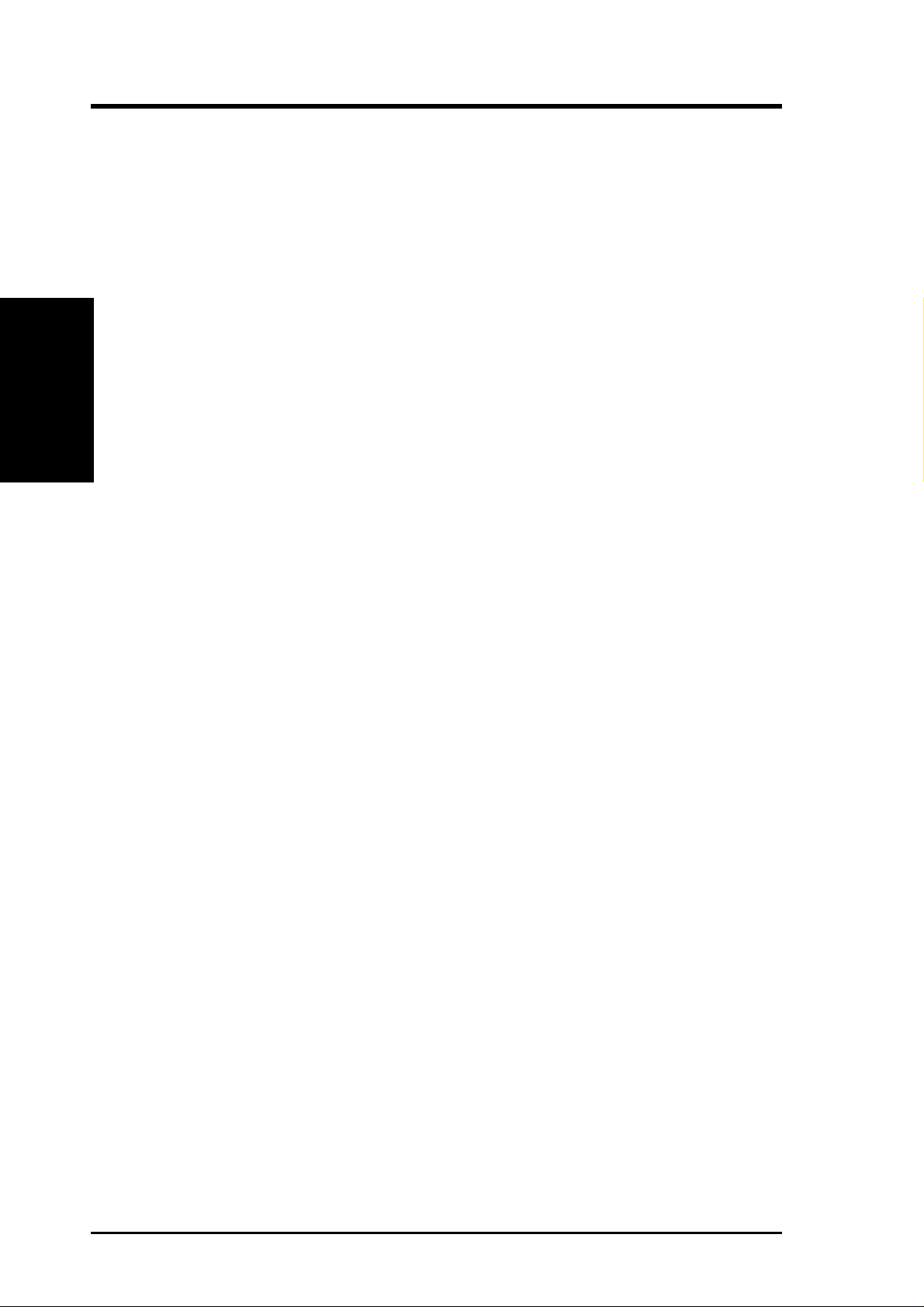
2.1.2 Specifications — Optional Components
The following onboard components are optional at the time of purchase:
• Onboard Audio: AC97 V2.1 compliant Audio Codec with 3D sound circuitry
2.1.3 Performance
• Concurrent PCI: Concurrent PCI allows multiple PCI transfers from PCI mas-
2. FEATURES
Performance
• High-Speed Data Transfer Interface: IDE transfers using UltraDMA/33 Bus
2. FEATURES
and sample rate conversion from 7kHz to 48kHz.
ter busses to the memory and processor.
Master IDE can handle rates up to 33MB/s. This motherboard with its chipset
and support for UltraDMA/66 doubles the UltraDMA/33 burst transfer rate to
66.6MB/s. UltraDMA/66 is backward compatible with both DMA/33 and DMA
and with existing DMA devices and systems so there is no need to upgrade
current EIDE/IDE drives and host systems. (UltraDMA/66 requires a 40-pin
80-conductor cable to be enabled and/or for UltraDMA Mode 4.)
• VCM/SDRAM Optimized Performance: This motherboard supports a new gen-
eration memory, NEC’s 64Mb Virtual Channel Memory (VCM) Synchronous
Dynamic Random Access Memory (SDRAM), which is compatible to the industry standard SDRAM. The VCM’s core design provides up to 50% higher
SDRAM speed at reduced power consumption of about 30%. This motherboard
also supports standard SDRAM, which increases the data transfer rate (1.064GB/s
max using PC133-compliant SDRAMs and 800MB/s max using PC100-compliant SDRAMs).• New Compliancy: Both the BIOS and hardware levels of ASUS
smart series motherboards meet PC’99 compliancy. The new PC’99 requirements for systems and components are based on the following high-level goals:
Support for Plug and Play compatibility and power management for configuring
and managing all system components, and 32-bit device drivers and installation
procedures for W indows 95/98/NT . Color-coded connectors and descriptive icons
make identification easy as required by PC’99.
• ACPI Ready: Advanced Configuration Power Interface (ACPI) provides more
Energy Saving Features for operating systems that support OS Direct Power
Management (OSPM) functionality . W ith these features implemented in the OS,
PCs can be ready around the clock, yet satisfy all the energy saving standards.
To fully utilize the benefits of ACPI, an ACPI-supported OS, such as Windows
98 must be used.
10
ASUS CUA User’s Manual
Page 11
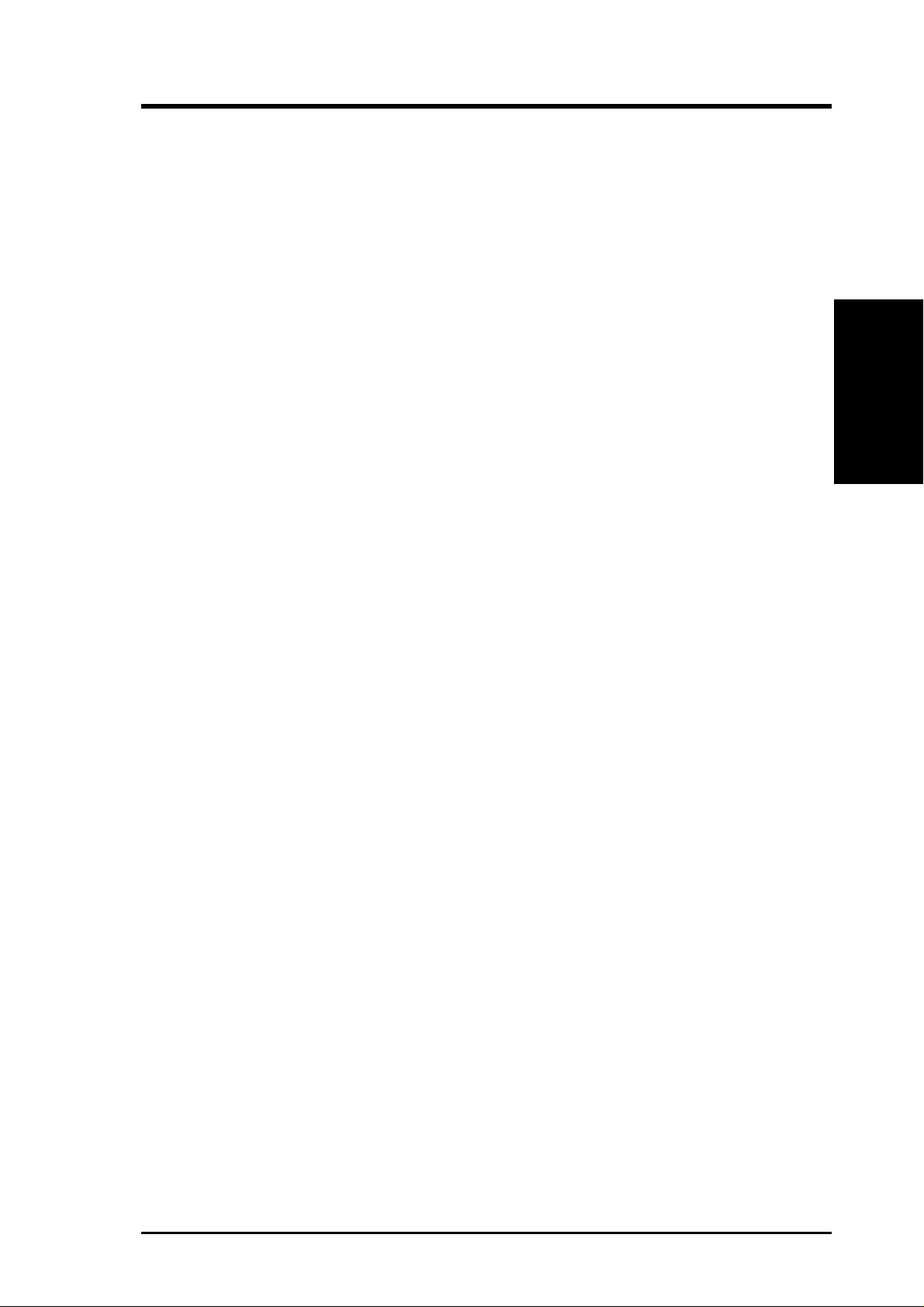
2. FEATURES
2.1.4 Intelligence
• Auto Fan Off: The system fans will power off automatically even in sleep
mode. This function reduces both energy consumption and system noise, and is
an important feature in implementing silent PC systems.
• Dual Function Power Button: Pushing the power button for less than 4 sec-
onds when the system is in the working state places the system into one of two
states: sleep mode or soft-off mode, depending on the BIOS or OS setting (see
PWR Button < 4 Secs in 4.5 Power Menu). When the power button is pressed
for more than 4 seconds, the system enters the soft-off mode regardless of the
BIOS setting.
• Fan Status Monitoring and Alarm: To prevent system overheat and system
damage, the CPU, power supply, and system fans can be monitored for RPM
and failure. All fans are set for its normal RPM range and alarm thresholds.
• PS/2 Keyboard/Mouse Power Up: Keyboard/Mouse Power Up can be enabled
or disabled to allow the computer to be powered on by either pressing the space
bar, Ctrl-Esc, or Power keys (see 4.5.1 Power Up Control).
Intelligence
2. FEATURES
• Message LED (requires ACPI OS support): T urbo LEDs now act as informa-
tion providers. Through the way a particular LED illuminates, the user can determine if there are messages waiting in the mailbox. A simple glimpse provides
useful information to the user.
• Remote Ring On (requires modem): This allows a computer to be turned on
remotely through an internal or external modem. With this benefit on-hand, users
can access vital information from their computers from anywhere in the world!
• System Resources Alert: Today’s operating systems such as Windows 95/98/
NT and OS/2, require much more memory and hard drive space to present enormous user interfaces and run large applications. The system resource monitor
will warn the user before the system resources are used up to prevent possible
application crashes. Suggestions will give the user information on managing
their limited resources more efficiently.
• T emperature Monitoring and Alert: T o prevent system overheat and system dam-
age, this motherboard supports processor thermal sensing and auto-protection.
• Voltage Monitoring and Alert: System voltage levels are monitored to ensure
stable voltage to critical motherboard components. Voltage specifications are
more critical for future processors, so monitoring is necessary to ensure proper
system configuration and management.
• Chassis Intrusion Detection: Supports chassis-intrusion monitoring through
the ASUS ASIC. A chassis intrusion event is kept in memory on battery power
for more protection.
ASUS CUA User’s Manual 11
Page 12
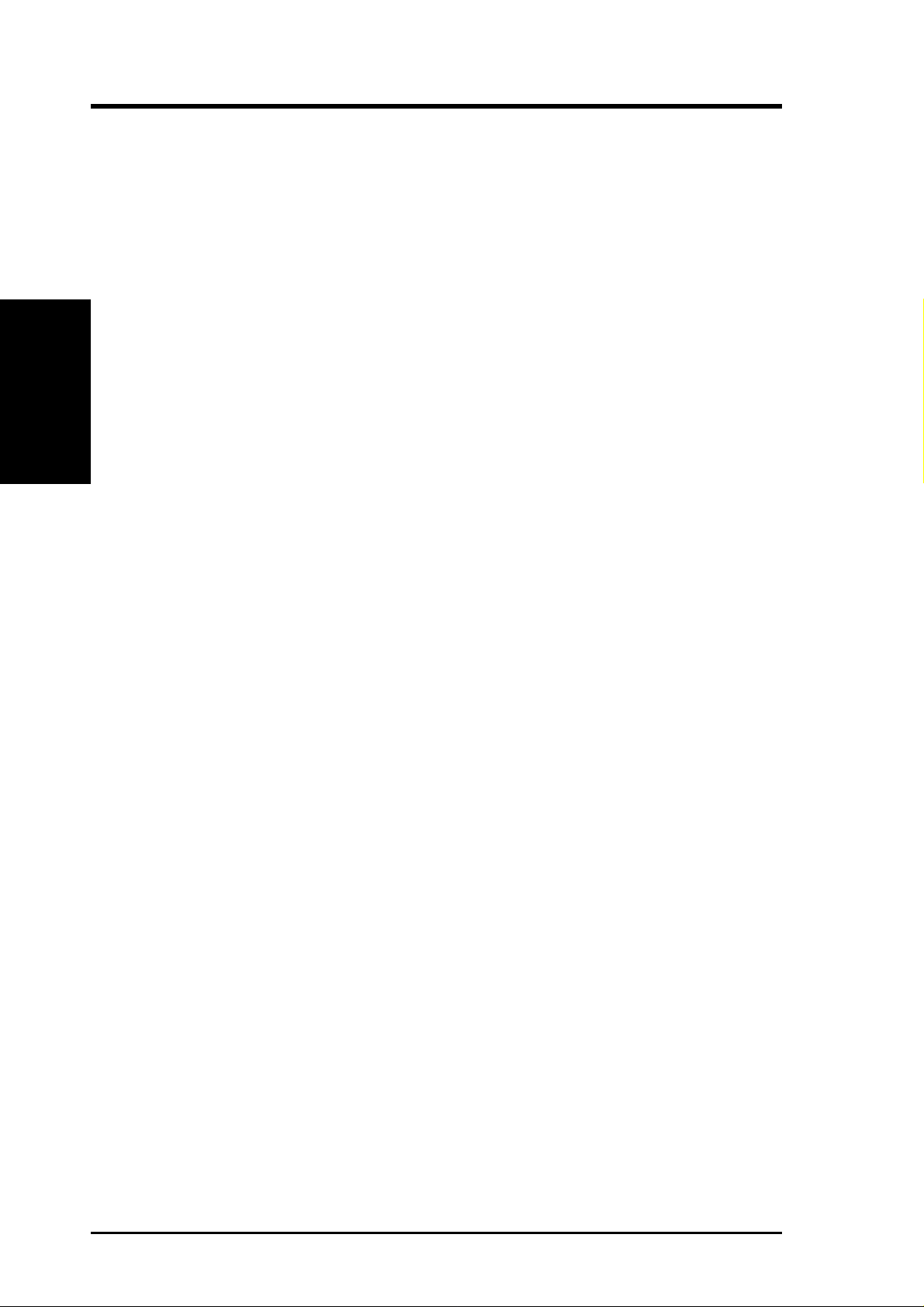
2. FEATURES
2.2 Motherboard Components
See opposite page for locations.
Location
Processor Support Socket 370 for Celeron/Coppermine Processors ...................... 1
Feature Setting DIP Switches ................................................... 5
Motherboard Parts
2. FEATURES
Chipsets/Chips North Bridge: ALi M1631™ (Aladdin TNT2)
Main Memory Maximum 1.5GB support
Expansion Slots 6 PCI Slots .............................................................................. 18
(System Controller) .................................................................. 2
South Bridge/Super I/O: ALi M1535D™
(PCI-to-ISA Bridge) ............................................................... 11
2Mb Programmable Flash EEPROM ..................................... 10
3 DIMM Sockets ...................................................................... 6
VC133/PC133 SDRAM support
1 TV/LCD Slot ....................................................................... 20
1 AMR Slot............................................................................ 17
System I/O 2 IDE Connectors (UltraDMA33/66 Support) ......................... 7
1 Floppy Disk Driver Connector .............................................. 8
1 USB Header........................................................................... 9
1 Parallel Port Connector ............................................. (Top) 24
1 Serial COM1 Connector ...................................... (Bottom) 25
1 Serial COM2 Connector ...................................................... 15
USB Connectors (Port 0 & Port 1) ......................................... 26
1 PS/2 Mouse Connector .............................................. (Top) 27
1 PS/2 Keyboard Connector ................................... (Bottom) 27
12
3D Graphics 8/32MB VGA Frame Buffer (optional) .................................... 3
1 VGA Monitor Output Connector ......................... (Bottom) 23
1 Feature (VMI) Connector ................................................... 21
Audio AC’97 V2.1 Audio Codec (optional)...................................... 21
1 Line Out Connector (on audio model only) ........(Bottom) 22
1 Line In Connector (on audio model only) ........... (Bottom) 22
1 Microphone Connector (on audio model only) ... (Bottom) 22
Network Features Wake-On-LAN Connector...................................................... 16
Wake-On-Ring ........................................................................ 13
Others ASUS ASIC ............................................................................ 12
Onboard LED ......................................................................... 14
3 Fan Power and Speed Monitoring Connectors
Power ATX Power Supply Connector ................................................. 4
Form Factor ATX, 305mm x 213mm (12” x 8.4”)
ASUS CUA User’s Manual
Page 13

2. FEATURES
2.2.1 Component Locations
27
26
25
24
23
22
21
20
1
26
34
2 7
6
85
2. FEATURES
Motherboard Parts
19
18
17
16
15
13
11
1014 912
ASUS CUA User’s Manual 13
Page 14
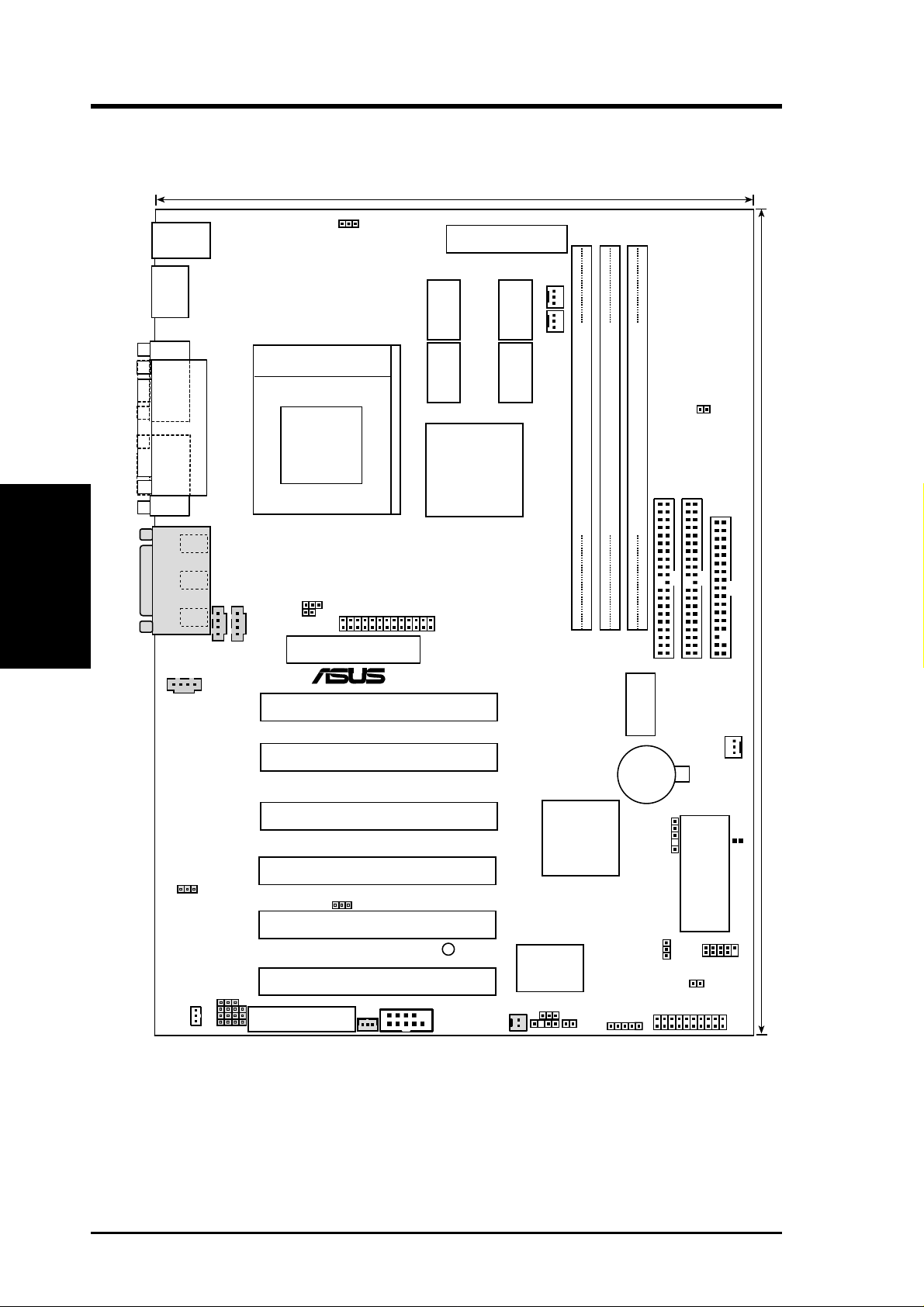
3. HARDWARE SETUP
3.1 Motherboard Layout
21.3 cm (8.38 in)
PS/2KBMS
T: Mouse
B: Keyboard
Bottom:
USB1
USB
2
COM2
PARALLEL PORT
Motherboard Layout
3. H/W SETUP
VGA
Line
Out
Line
In
Mic
In
GAME_AUDIO
CD1
VIDEO
AUX
VIO
Socket 370
BS133
JTCPU
TV_LCD
PCI1
VMI
®
ATX Power Connector
2MB
SDRAM
2MB
SDRAM
ALi
ALADDiN
TNT2
CUA
2MB
SDRAM
2MB
SDRAM
IC_
PWR_
FAN
CPU_
FAN
SECONDARY IDE
DIMM1 (64/72 bit, 168-pin module)
DIMM2 (64/72 bit, 168-pin module)
DIMM3 (64/72 bit, 168-pin module)
1
0
3
2
5
(DSW1)
4
DIP
Switches
Row
JTPWR
PRIMARY IDE
FLOPPY
30.5 cm (12.0 in)
CHA_FAN
PCI2
PCI3
ALi
M1535D
South
Bridge
PCI4
LANEN
LANPWR
PCI5
AUDIOEN
SPDIFOUT
Audio Codec Setting
Audio Modem Riser
(AMR)
PCI6
WOL
LED1
COM2
ASUS
with Hardware
WOR
CHASSIS
ASIC
Monitor
JEN
RT1
IR_CON
Grayed components are optional at the time of purchase
CR2032 3V
Lithium Cell
CMOS Power
SMB
USBPWR
FLASH EEPROM
USBPORT
IDELED
PANEL
Clear RTC
(R242)
(Programable BIOS)
14
ASUS CUA User’s Manual
Page 15
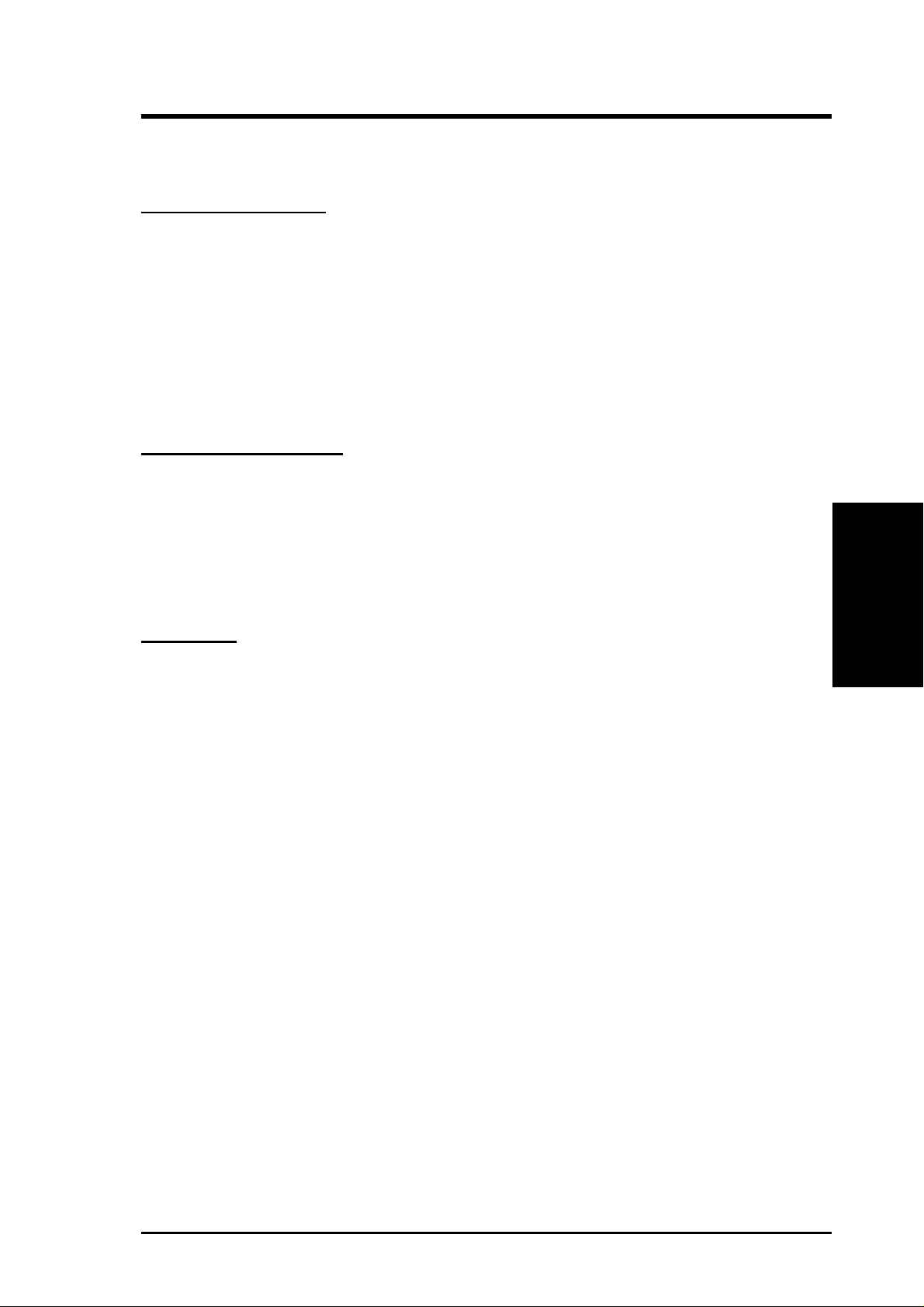
3. HARDWARE SETUP
3.2 Layout Contents
Motherboard Settings
1) JEN p. 18 JumperFree Mode Setting (Disable/Enable)
2) AUDIOCODEC p. 19 Onboard Audio Setting
3) USBPWR p. 20 USB Device Wake Up (+5VSB/+5V)
4) VIO p. 21 Voltage I/O Setting (Normal/Reserved)
5) BS133 p. 21 BUS Selection
6) DSW1 1–4 p. 22 CPU External Frequency Selection
7) DSW1 5-8 p. 23 CPU Core:BUS Frequency Multiple Selection
8) CLRTC p. 57 JumperFree Mode Setting (Disable/Enable)
Expansion Slots/Sockets
1) System Memory p.24 System Memory Support
2) DIMM1/2/3 p.25 DIMM Memory Module Support
3) Socket 370 p.26 CPU Support
4) PCI1/2/3/4/5/6 p.27 32-bit PCI Bus Expansion Slots
5) AMR p.29 Audio Modem Riser Slot
6) TV_LCD p.29 TV/LCD Slot
Connectors
1) PS2KBMS p.31 PS/2 Mouse Port Connector (6 pin-female)
2) PS2KBMS p.31 PS/2 Keyboard Port Connector (6-pin female)
3) USB p.32 Universal Serial Bus Connectors 1 & 2 (Two 4-pin female)
4) PRINTER p.32 Parallel Port Connector (25-pin female)
5) VGA p.32 Monitor Output Connector (15-pin female)
6) COM1/COM2 p.33 Serial Port Connectors (9-pin /10-1 pin male)
7) GAME_AUDIO p.33 Audio Port Connectors (Three 1/8” female) (optional)
8) GAME_AUDIO p.34 Game/MIDI Connector (15-pin female) (optional)
9) PRIMARY IDE p.34 IDE Connectors (Two 40-1 pins)
SECONDARY IDE
10) FLOPPY p. 35 Floppy Disk Drive Port Connector (34 pins)
11) VMI p. 35 Feature (VMI) Connector (26 pins)
12) IR p. 36 Infrared Module Connector (5 pins)
13) ATXPWR p. 36 ATX Power Supply Connector (20 pins)
3. H/W SETUP
Layout Contents
14) IC_PWR_, CPU_,CHA_FAN p. 37 IC, CPU, Chassis Fan Connectors (3 pins)
15) CHASSIS p. 37 Chassis Intrusion Lead (4-1 pins)
16) SMB p. 38 SMBus Connector (5-1 pins)
17) USB2 p. 38 USB Header (10-1 pins)
18) WOL_CON p. 39 Wake-On-LAN Connector (3 pins)
19) WOR p. 39 Wake-On-Ring Connector (2 pins)
ASUS CUA User’s Manual 15
Page 16
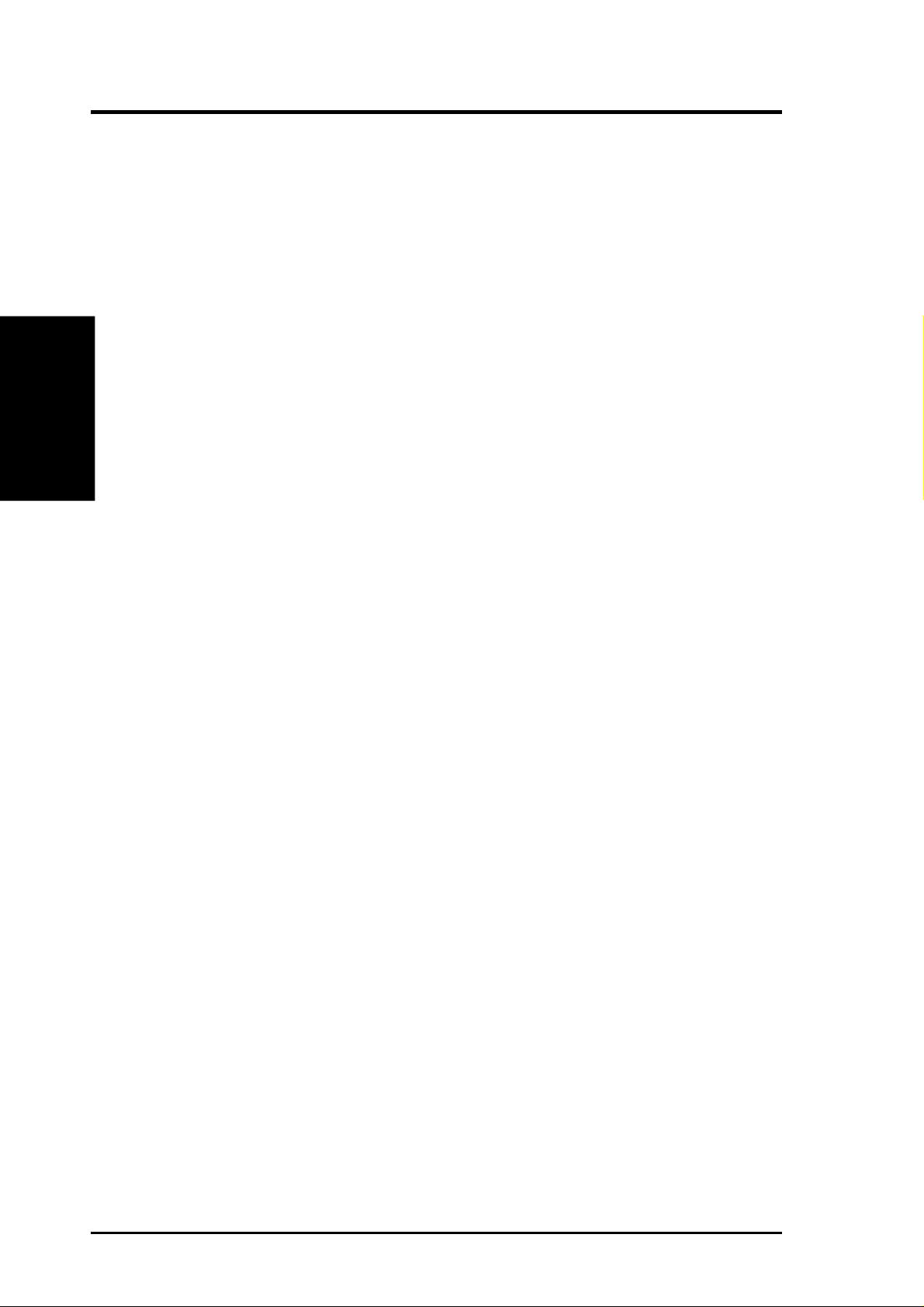
3. HARDWARE SETUP
20) CD_IN, AUX, VIDEO p. 40 Internal Audio Connectors (4 4-pin)
21) IDELED p. 41 IDE Activity LED (2 pins)
22)
PWR.LED (
23) KEYLOCK (PANEL) p. 42 Keyboard Lock SwitchLead (2 pins)
24) SPEAKER (PANEL) p. 42 System Warning Speaker Connector (4 pins)
25) MSG.LED (PANEL) p. 42 System Message LED (2 pins)
26) SMI (PANEL) p. 42 System Management Interrupt Lead (2 pins)
PANEL
)
p. 42 System Power LED Lead (3 pins)
Layout Contents
3. H/W SETUP
27) PWR.SW (PANEL) p. 42 ATX / Soft-Off Switch Lead (2 pins)
28) RESET (PANEL) p. 42 Reset Switch Lead (2 pins)
16 ASUS CUA User’s Manual
Page 17
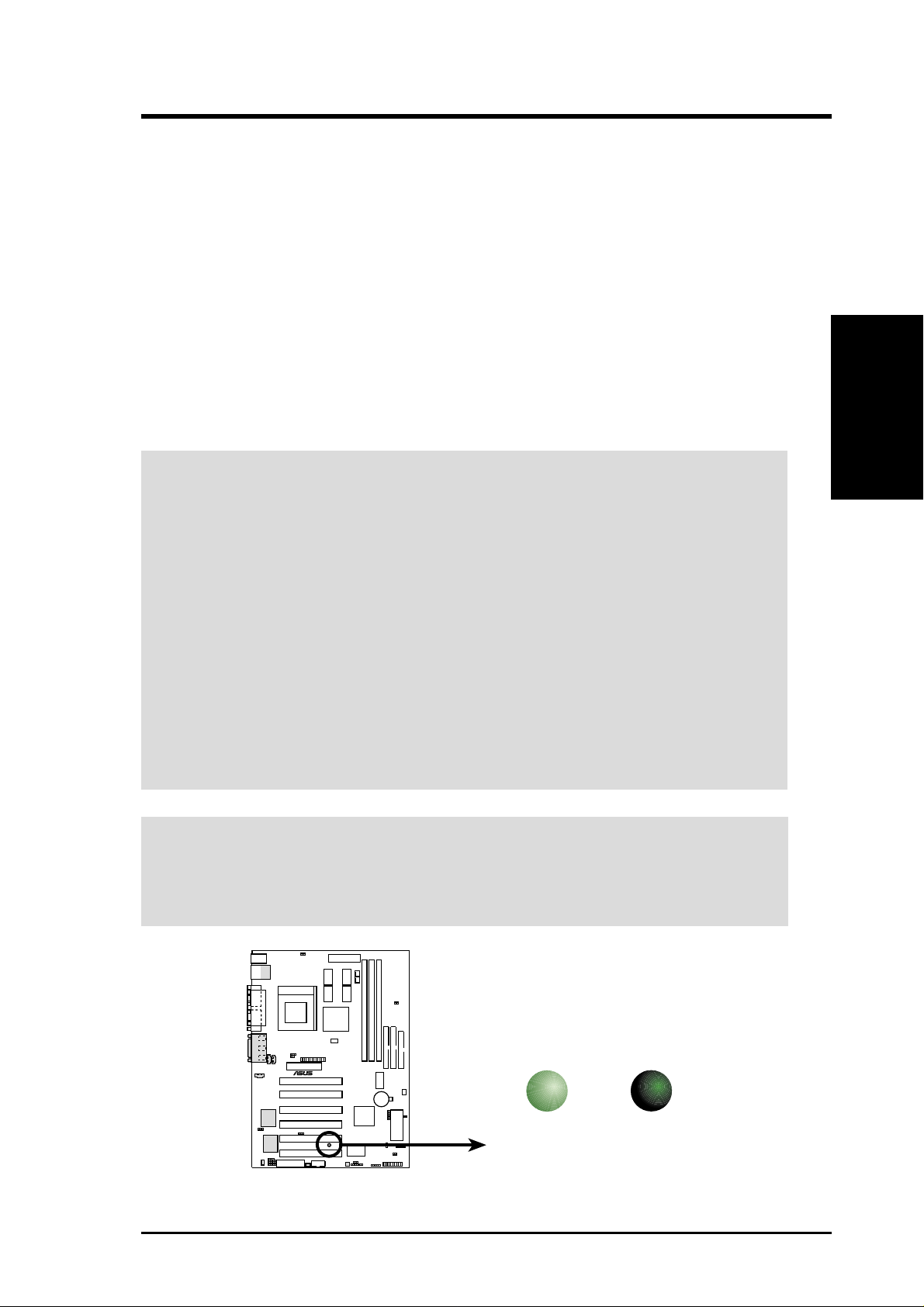
3. HARDWARE SETUP
3.3 Hardware Setup Procedure
Before using your computer, you must complete the following steps:
• Check Motherboard Settings
• Install Memory Modules
• Install the Central Processing Unit (CPU)
• Install Expansion Cards
• Connect Ribbon Cables, Panel Wires, and Power Supply
3.4 Motherboard Settings
This section explains in detail how to change your motherboard’s function settings
through the use of switches and/or jumpers.
WARNING! Computer motherboards and expansion cards contain very delicate Inte-
grated Circuit (IC) chips. To protect them against damage from static electricity, you
should follow some precautions whenever you work on your computer .
1. Unplug your computer when working on the inside.
2. Use a grounded wrist strap before handling computer components. If you do not
have one, touch both of your hands to a safely grounded object or to a metal
object, such as the power supply case.
3. Hold components by the edges and try not to touch the IC chips, leads or connectors, or other components.
4. Place components on a grounded antistatic pad or on the bag that came with the
component whenever the components are separated from the system.
5. Ensure that the ATX power supply is switched off before you plug in or remove
the ATX power connector on the motherboard.
WARNING! Make sure that you unplug your power supply when adding or remov-
ing system components. Failure to do so may cause severe damage to your motherboard, peripherals, and/or components. The onboard LED when it lits acts as a reminder that the system is in suspend or soft-off mode and not powered OFF.
3. H/W SETUP
Motherboard Settings
®
CUA
CUA Onboard LED
ASUS CUA User’s Manual 17
ON
Standby
Power
PLED2
OFF
Powered
Off
Page 18
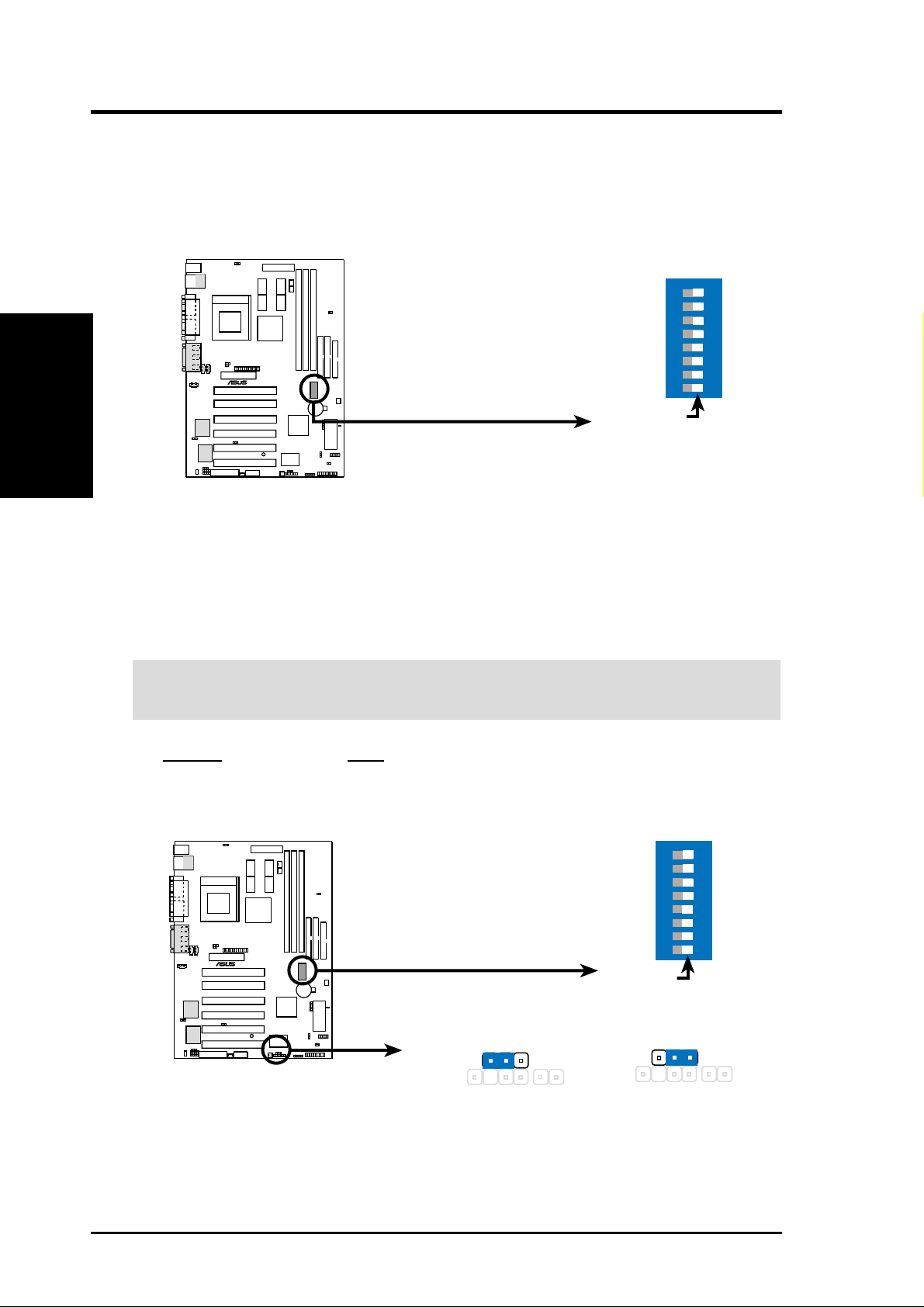
3. HARDWARE SETUP
Motherboard Feature Settings (DSW)
Besides jumper settings, some of the motherboard’s onboard functions are adjusted
through the DIP switches. The white block represents the switch’s position. The
example below shows all the switches in the OFF position.
Motherboard Settings
3. H/W SETUP
CUA DIP Switches
1) JumperFree™ Mode (JEN)
This jumper allows you to enable or disable the JumperFree™ mode. The
JumperFree™ mode allows processor settings to be made through the BIOS
setup (see Advanced Menu, BIOS).
IMPORTANT: In JumperFree™ mode, all DIP switches (DSW) must be set to
OFF.
Setting JEN
Enable (JumperFree) [2-3] (default)
Disable (Jumper) [1-2]
678
DSW1
®
CUA
OFF
1: Frequency Selection
2: Frequency Selection
3: Frequency Selection
4: Frequency Selection
5: Frequency Multiple
6: Frequency Multiple
7: Frequency Multiple
8: Frequency Multiple
ON
45
123
®
CUA
Jumper
12
JEN
CUA JumperFree™ Mode Setting
18 ASUS CUA User’s Manual
DSW1
ON
OFF
JumperFree
(Default)
2
3
678
45
123
Page 19
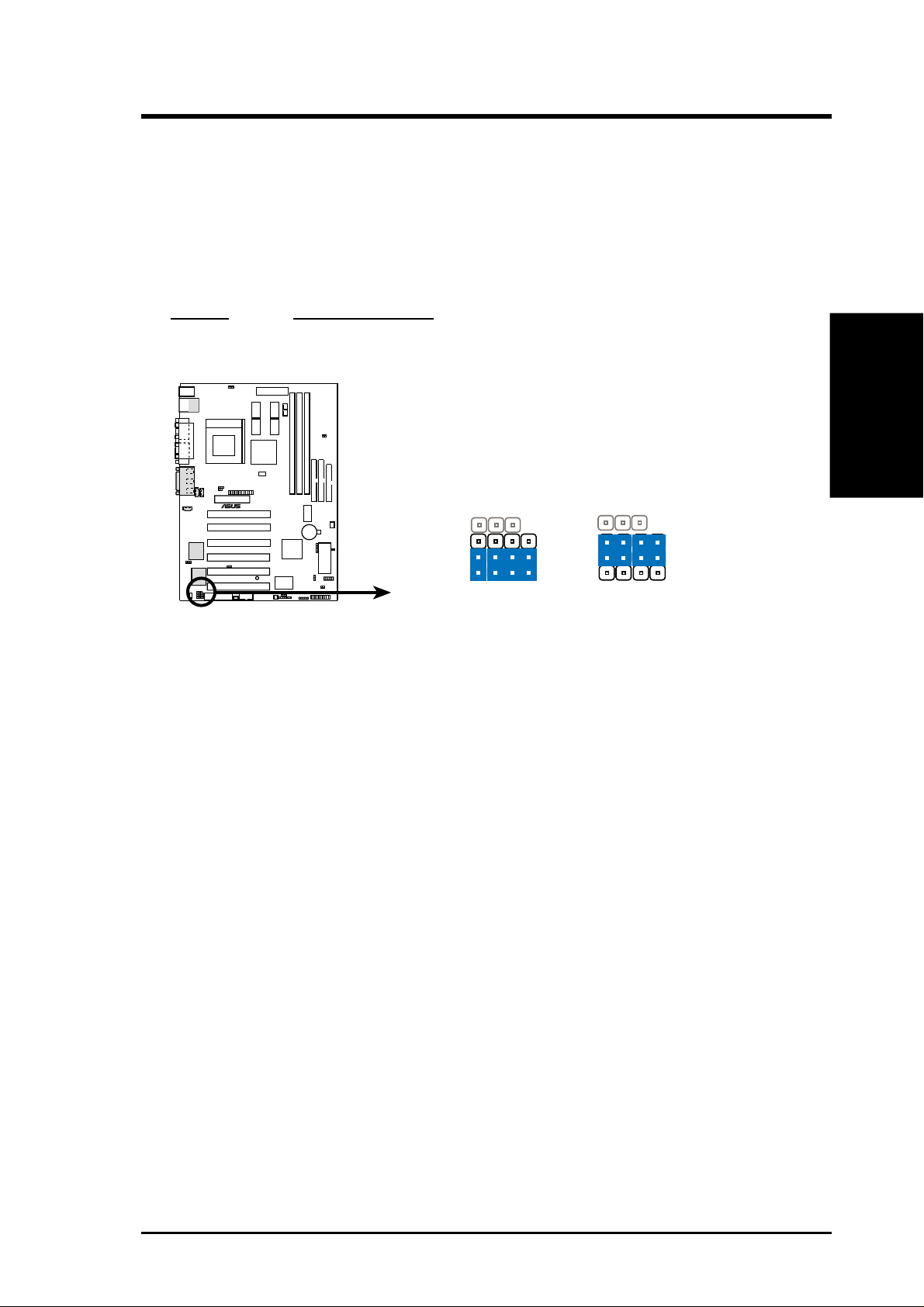
3. HARDWARE SETUP
2) Onboard Audio Setting (available on audio model only)
The onboard audio CODEC may be enabled or disabled using all of these jumpers. Disable the onboard audio CODEC if you are using an PCI audio card on any
of the expansion slots or a primary AMR on the AMR slot (see AMR Slot later in
this section). If using an PCI audio expansion card, Onboard AC’97 Audio Con-
troller in Peripheral Setup (BIOS) must also be disabled.
Setting AUDIO CODEC
Disable [1-2] [1-2] [1-2] [1-2]
Enable [2-3] [2-3] [2-3] [2-3] (default)
®
CUA
SPK
ADN#
AUD_EN1
AUD_EN2
SPK
ADN#
AUD_EN1
AUD_EN2
3. H/W SETUP
Motherboard Settings
CUA Audio Codec Setting
2
3
(Default)
1
2
DisableEnable
ASUS CUA User’s Manual 19
Page 20
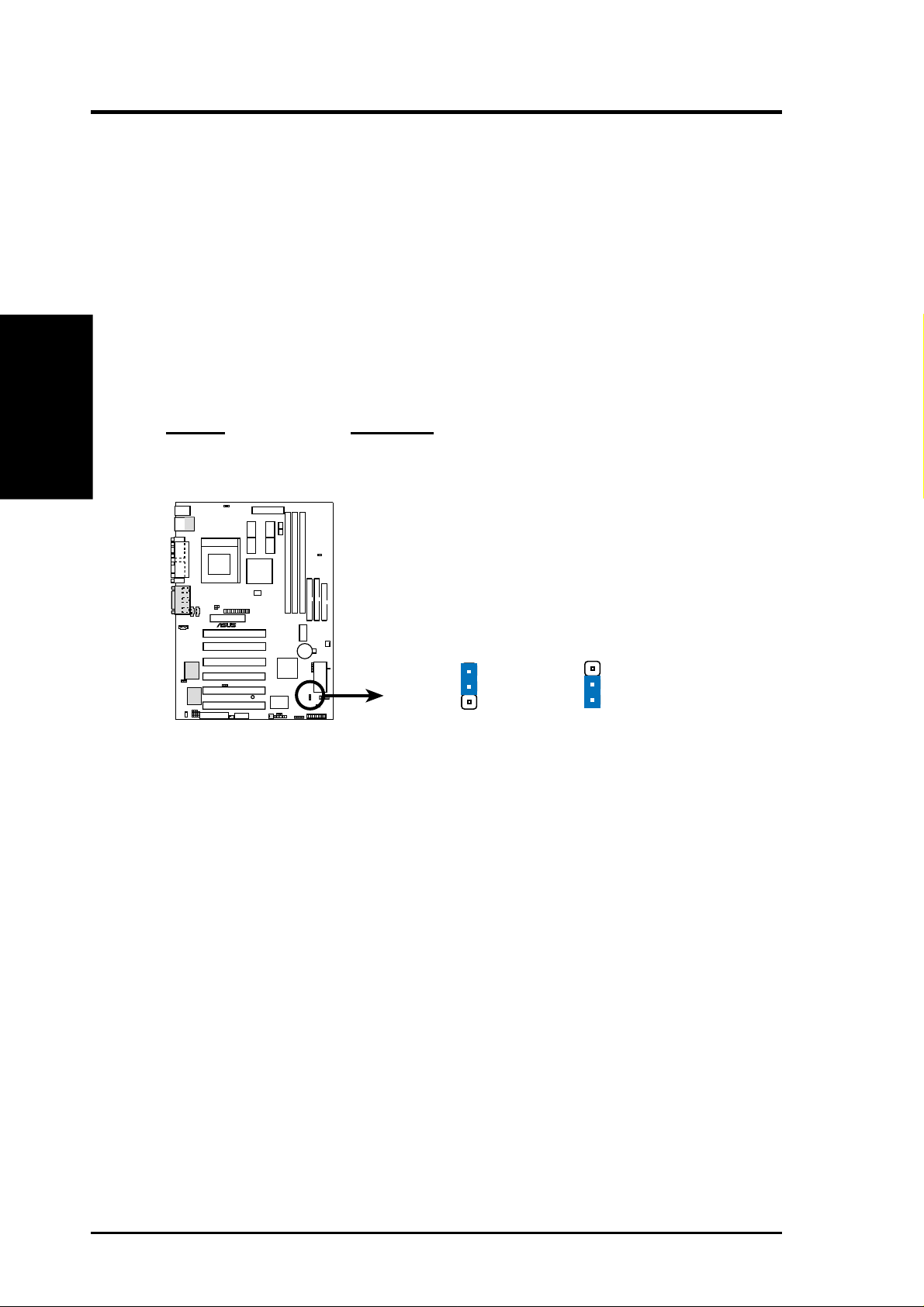
3) USB Device Wake Up (USBPWR)
This allows you to disable or enable the USB device wake up function. Set this
jumper to +5VSB if you wish to use your USB devices to wake up your computer.
This feature requires an A TX power supply that can supply at least 2A on the +5VSB
lead. The default is set to +5V because not all computers have the appropriate ATX
power supply . Your computer will not power ON if you set this to +5VSB and do not
have the appropriate ATX power supply. NOTE: This jumper must be set in conjunction with W ake On USB for STR State in Power Up Control (BIOS).
Motherboard Settings
3. H/W SETUP
NOTES
1. For suspend to RAM function, these jumpers must be set to Enable.
2. The total current consumed must NOT exceed the power supply capability
(+5VSB) whether under normal working conditions or in the sleep mode.
Setting USBPWR
+5VSB [1-2] (default)
+5V [2-3]
3. HARDWARE SETUP
®
CUA
CUA USB Power Source
1
2
USBPWR
+5VSB
(Default)
2
+5V
3
20 ASUS CUA User’s Manual
Page 21
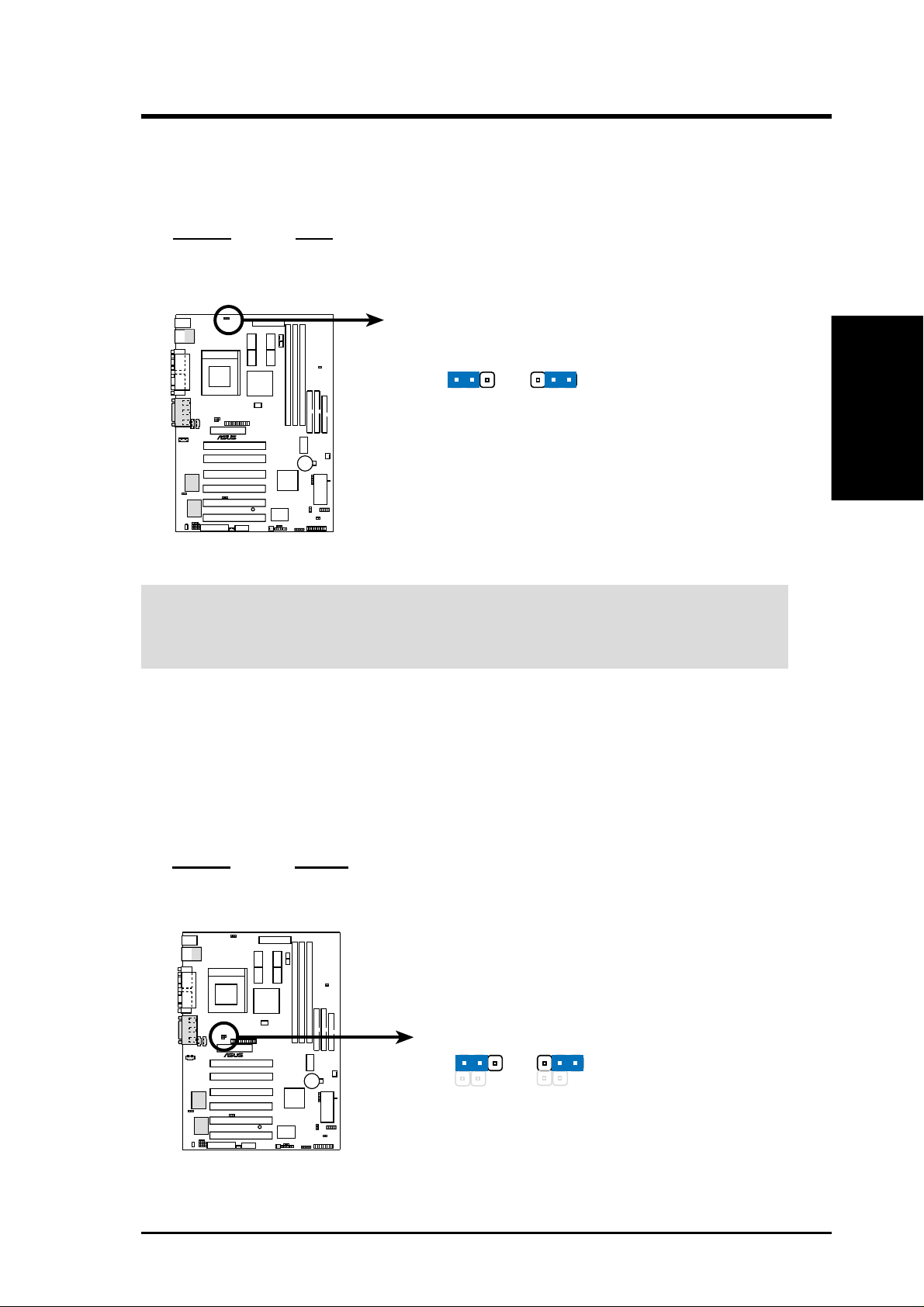
3. HARDWARE SETUP
4) Voltage I/O Setting (VIO)
This jumper allows you to select the voltage supplied to the DRAM, chipset,
AGP, and PCI, among others. The default voltage is set at Normal.
Setting VIO
Normal [1-2] (default)
Reserved [2-3]
VIO
12
Normal
(Default)
®
CUA
2
3
Reserved
CUA Input/Output Voltage Setting
WARNING! Using a higher voltage may help when overclocking but may result in
the shortening of your computer component’s life. It is strongly recommended that
you leave this settting on its default.
5) BUS Selection (BS133)
This jumper allows you to enable support for the VIA Cyrix® III (133MHz
FSB) processor. The default is set at Normal for Intel and VIA Cyrix III (100/
66MHz FSB) processors. For VIA Cyrix III (133MHz FSB) processors, set the
BS133 jumper to [2-3].
3. H/W SETUP
Motherboard Settings
Setting BS133
Normal [1-2] (default) [Intel and VIA Cyrix III (100/66MHz FSB)]
Reserved [2-3] [VIA Cyrix III (133MHz FSB)]
BS133
1
®
CUA
2
Normal
(Default)
2
3
CUA Bus Selection
ASUS CUA User’s Manual 21
Page 22
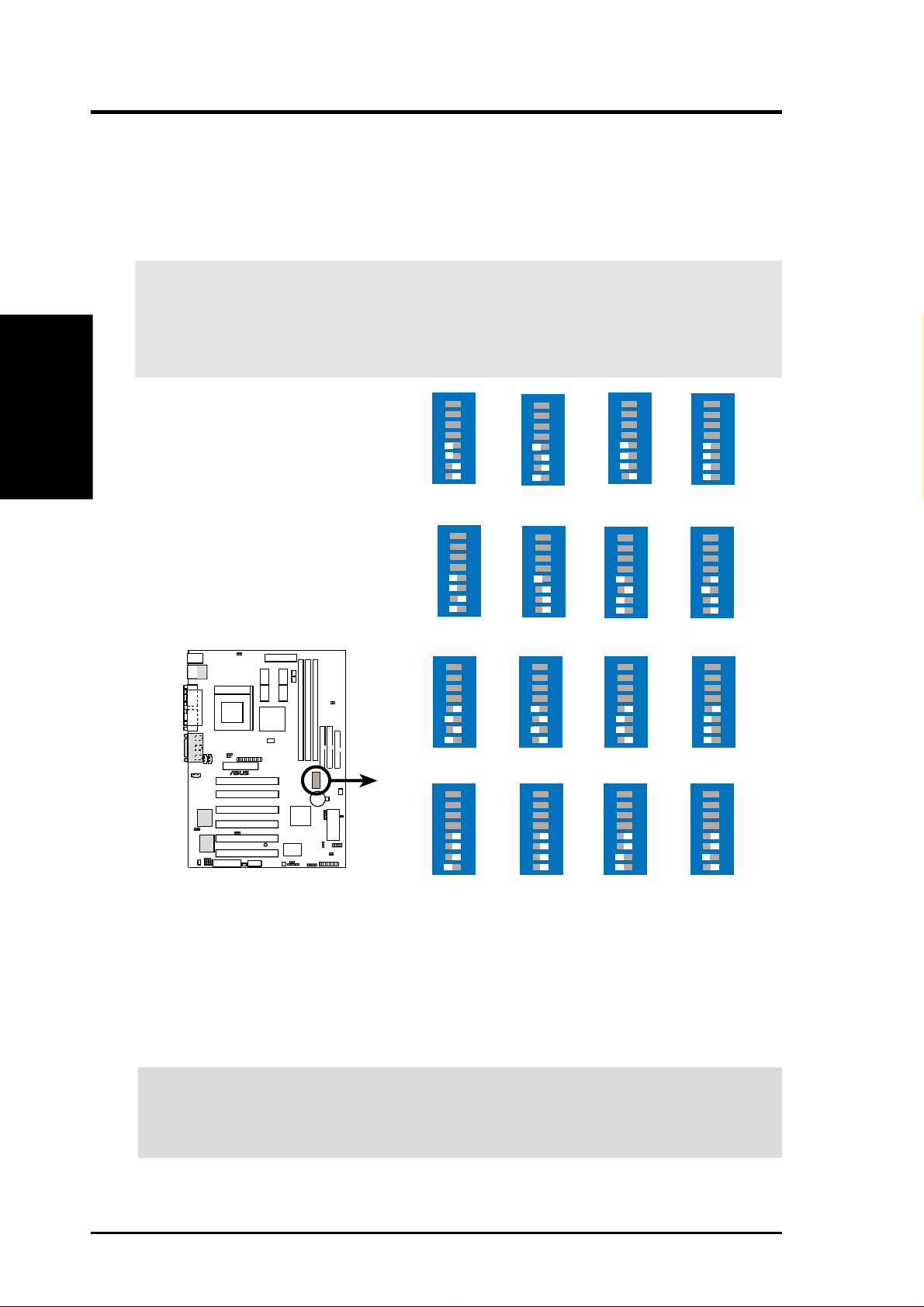
6) CPU External Frequency Setting (DSW1 Switches 1–4)
This option tells the clock generator what frequency to send to the CPU, SDRAM,
PCI, and the chipset. This allows the selection of the CPU’s External frequency.
The CPU External Frequency multiplied by the Frequency Multiple equals the
CPU’s Internal frequency (the advertised CPU speed).
IMPORTANT:
Motherboard Settings
3. H/W SETUP
1. In JumperFree mode, all dip switches must be set to OFF.
2. When JumperFree mode is enabled, use BIOS setup in place of these switches
(set CPU Speed in Advanced Menu in BIOS Setup).
3. HARDWARE SETUP
®
CUA
CUA CPU External
Clock (BUS) Frequency
Selection
CPU
PCI
CPU
PCI
CPU
PCI
CPU
PCI
ON
→
66MHz
→
33MHz
→
83MHz
→
41.6MHz
ON
→
110MHz
→
36.6MHz
ON
→
124MHz
→
31MHz
ON
678
4 5
123
68MHz
34MHz
4 5 678
123
100MHz
33MHz
678
4 5
123
112MHz
37.3MHz
678
4 5
123
133MHz
(JumperFree Mode)
33MHz
ON
ON
ON
ON
678
4 5
123
4 5 678
123
678
4 5
123
678
4 5
123
ON
75MHz
37.5MHz
ON
103MHz
34.3MHz
ON
115MHz
38.3MHz
ON
140MHz
35MHz
678
4 5
123
678
4 5
123
678
4 5
123
678
4 5
123
ON
80MHz
40MHz
ON
105MHz
35MHz
ON
120MHz
40MHz
ON
150MHz
37.5MHz
678
4 5
123
678
4 5
123
678
4 5
123
678
4 5
123
NOTE: If your processor does not have a locked Frequency Multiple, you must
use CPU Core:Bus Freq. Multiple in 4.4 Advanced Menu (BIOS) to set the
Frequency Multiple. If the Frequency Multiple is locked, setting the Frequency
Multiple in BIOS setup will have no effect.
WARNING! Premature wearing of the processor may result when overclocking.
Be sure that the DIMM you use can handle the specified SDRAM MHz or else
bootup will not be possible.
22 ASUS CUA User’s Manual
Page 23
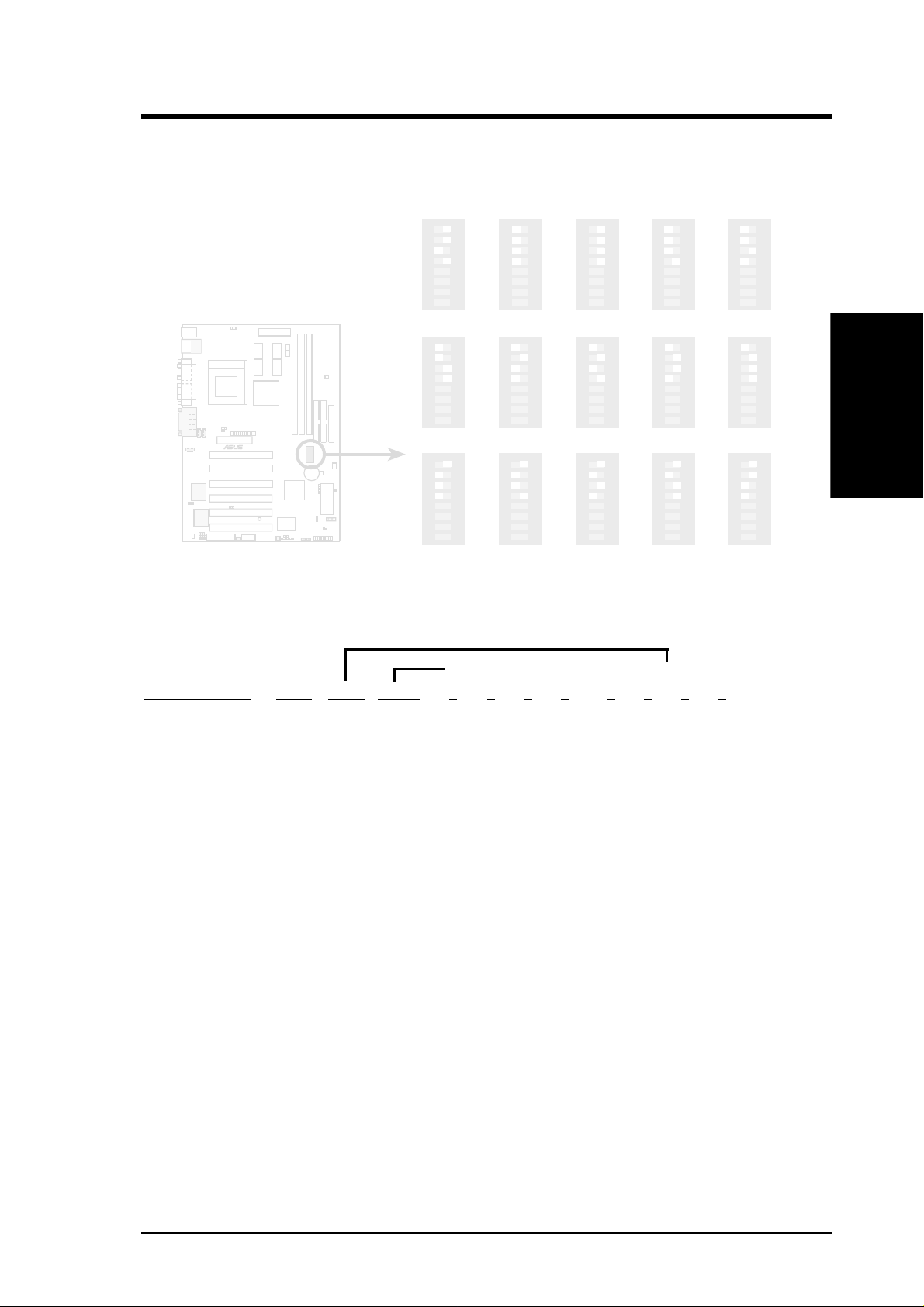
3. HARDWARE SETUP
7) CPU Core:BUS Frequency Multiple (DSW1 Switches 5–8)
This option sets the frequency multiple between the Internal frequency of the
CPU and the CPU’s External frequency. These must be set in conjunction with the
CPU Bus Frequency.
®
CUA
CUA CPU BUS
ON
1.5x(3/2)
ON
3.5x(7/2)
ON
6.0x(6/1)
678
4 5
123
2.0x2(2/1)
678
4 5
123
678
4 5
123
6.5x(13/2)
678
4 5
123
ON
4 5 678
123
ON
4.0x(4/1)
4 5 678
123
ON
678
4 5
123
ON
2.0x(2/1)
678
4 5
123
ON
4.5x(9/2)
678
4 5
123
ON
7.0x(7/1)
678
4 5
123
ON
2.5x(5/2)
678
4 5
123
ON
5.0x(5/1)
678
4 5
123
ON
7.5x(15/2)
3.0x(3/1)
5.5x(11/2)
8.0x(8/1)
Frequency Multiple
Manual CPU Settings (NOTE: JumperFree mode must be disabled )
Set the DIP switches by the Internal speed of your processor as follows:
(CPU BUS Freq.) (Freq. Multiple)
Intel CPU Model
Pentium III 933MHz 7.0x 133MHz [OFF][OFF][OFF][OFF] [ON] [OFF] [ON][OFF]
Pentium III 866MHz 6.5x 133MHz [OFF][OFF][OFF][OFF] [OFF] [ON] [ON][OFF]
Pentium III 800MHz 6.0x 133MHz [OFF][OFF][OFF][OFF] [ON] [ON] [ON] [OFF]
Pentium III 733MHz 5.5x 133MHz [OFF][OFF][OFF][OFF] [OFF][OFF][OFF] [ON]
Pentium III 667MHz 5.0x 133MHz [OFF][OFF][OFF][OFF] [ON] [OFF][OFF] [ON]
Pentium III 600MHz 4.5x 133MHz [OFF][OFF][OFF][OFF] [OFF] [ON] [OFF] [ON]
Pentium III 533MHz 4.0x 133MHz [OFF][OFF][OFF][OFF] [ON] [ON] [OFF] [ON]
Freq. Mult. Bus F. 1 2 3 4 5 6 7 8
ON
ON
ON
678
4 5
123
678
4 5
123
678
4 5
123
3. H/W SETUP
Motherboard Settings
Pentium III 800MHz 8.0x 100MHz [OFF][OFF][OFF] [ON] [ON] [ON] [OFF][OFF]
Pentium III 750MHz 7.5x 100MHz [OFF][OFF][OFF] [ON] [OFF][OFF][ON] [OFF]
Pentium III 700MHz 7.0x 100MHz [OFF][OFF][OFF] [ON] [ON] [OFF] [ON] [OFF]
Pentium III 650MHz 6.5x 100MHz [OFF][OFF][OFF] [ON] [OFF][ON] [ON] [OFF]
Pentium III 600MHz 6.0x 100MHz [OFF][OFF][OFF] [ON] [ON] [ON] [ON] [OFF]
Pentium III 550MHz 5.5x 100MHz [OFF][OFF][OFF] [ON] [OFF][OFF][OFF][ON]
Pentium III 500MHz 5.0x 100MHz [OFF][OFF][OFF] [ON] [ON] [OFF][OFF] [ON]
Pentium III 450MHz 4.5x 100MHz [OFF][OFF][OFF] [ON] [OFF][ON] [OFF] [ON]
Celeron 533MHz 8.0x 66MHz [OFF][OFF] [ON] [ON] [ON] [ON] [OFF][OFF]
Celeron 500MHz 7.5x 66MHz [OFF][OFF] [ON] [ON] [OFF][OFF] [ON] [OFF]
Celeron 466MHz 7.0x 66MHz [OFF][OFF] [ON] [ON] [ON] [OFF] [ON] [OFF]
Celeron 433MHz 6.5x 66MHz [OFF][OFF] [ON] [ON] [OFF] [ON] [ON][OFF]
Celeron 400MHz 6.0x 66MHz [OFF][OFF] [ON] [ON] [ON] [ON] [ON] [OFF]
Celeron 366MHz 5.5x 66MHz [OFF][OFF] [ON] [ON] [OFF][OFF][OFF] [ON]
Celeron 333MHz 5.0x 66MHz [OFF][OFF] [ON] [ON] [ON] [OFF][OFF] [ON]
Celeron 300MHz 4.5x 66MHz [OFF][OFF] [ON] [ON] [OFF] [ON] [OFF] [ON]
Celeron 266MHz 4.0x 66MHz [OFF][OFF] [ON] [ON] [ON] [ON] [OFF] [ON]
ASUS CUA User’s Manual 23
For updated processor settings, please visit ASUS’ web site (see ASUS CONTACT INFORMATION).
Page 24
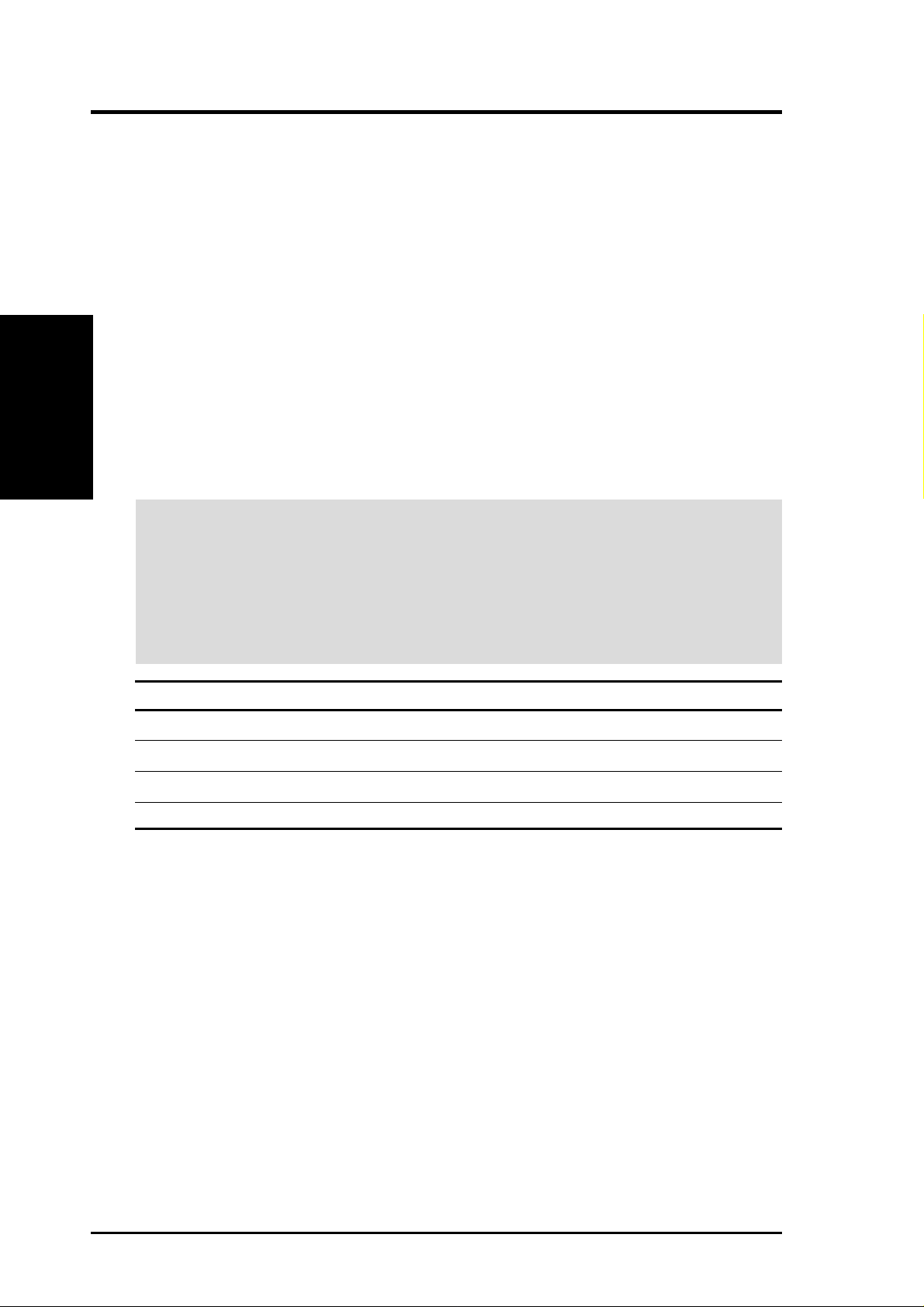
3.5 System Memory (DIMM)
NOTE: No hardware or BIOS setup is required after adding or removing memory.
This motherboard uses only Dual Inline Memory Modules (DIMMs). Sockets are
available for 3.3Volt (power level) unbuffered Synchronous Dynamic Random Ac-
cess Memory (SDRAM) of 16, 32, 64, 128MB, 256 or 512MB. to form a memory size
between 16MB and 1.5GB. One side (with memory chips) of the DIMM takes up one
row on the motherboard. This motherboard also supports NEC’s V irtual Channel (VC)
System Memory
3. H/W SETUP
SDRAMs.
To use the chipset’s Error Checking and Correction (ECC) feature, you must use a
DIMM with 9 chips per side (standard 8 chips/side + 1 ECC chip).
Memory speed setup is recommended through Configure SDRAM T iming by SPD
(see Advanced Chipset Setup, BIOS).
Install memory in any combination as follows:
IMPORTANT
•For optimum signal integrity, inserting the DIMMs in the following order is
recommended: DIMM1, DIMM2, DIMM3.
•SDRAMs used must be compatible with the current PC133/PC100/VC133/
VC100 SDRAM specification.
•DO NOT attempt to mix SDRAMs with VCM SDRAMs.
3. HARDWARE SETUP
Location 168-pin DIMM Total Memory
DIMM1 (Rows 0&1) SDRAM 16, 32, 64, 128, 256, 512MB x1
DIMM2 (Rows 2&3) SDRAM 16, 32, 64, 128, 256, 512MB x1
DIMM3 (Rows 4&5) SDRAM 16, 32, 64, 128, 256, 512MB x1
Total System Memory (Max 1.5GB) =
3.5.1 General DIMM Notes
• For the system CPU bus to operate at 133MHz, use only PC133/VC133-compliant DIMMs. When this motherboard operates at 133MHz, most system will
not even boot if non-compliant modules are used because of the strict timing issues involved under this speed. If your DIMMs are not PC133/VC133-compliant,
set the CPU bus frequency to 100MHz RAM to ensure system stability.
• This motherboard supports SPD (Serial Presence Detect) DIMMs. This is the
memory of choice for best performance vs. stability.
• This motherboard does NOT support registered memory.
• BIOS shows SDRAM memory on bootup screen.
• Single-sided DIMMs come in 16, 32, 64,128, 256MB; double-sided come in 32,
64, 128, 256, 512MB.
24 ASUS CUA User’s Manual
Page 25
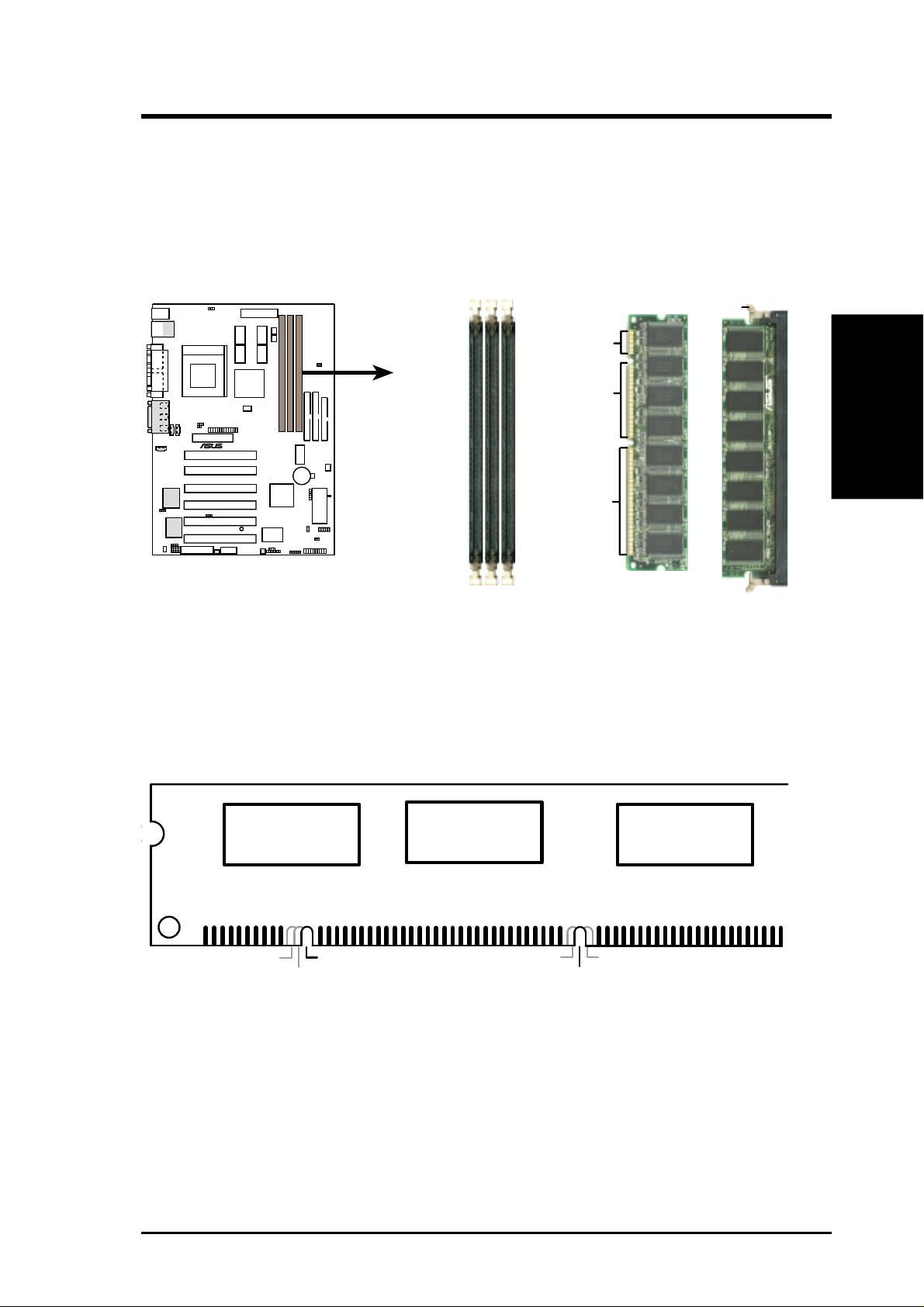
3. HARDWARE SETUP
3.5.2 DIMM Memory Installation
Insert the module(s) as shown. Because the number of pins are different on either
side of the breaks, the module will only fit in the orientation shown. DIMM modules are longer and have different pin contact on each side and therefore have a
higher pin density. SIMM modules have the same pin contact on both sides.
Lock
20 Pins
60 Pins
®
CUA
88 Pins
3. H/W SETUP
System Memory
CUA 168-Pin DIMM Sockets
The DIMMs must be 3.3V Unbuffered for this motherboard. T o determine the DIMM
type, check the notches on the DIMMs (see figure below).
168-Pin DIMM Notch Key Definitions (3.3V)
DRAM Key Position
RFU
Buffered
Unbuffered
Voltage Key Position
5.0V
Reserved
3.3V
The notches on the DIMM module will shift between left, center , or right to identify
the type and also to prevent the wrong type from being inserted into the DIMM slot
on the motherboard. You must ask your retailer the correct DIMM type before purchasing. This motherboard supports four clock signals.
ASUS CUA User’s Manual 25
Page 26
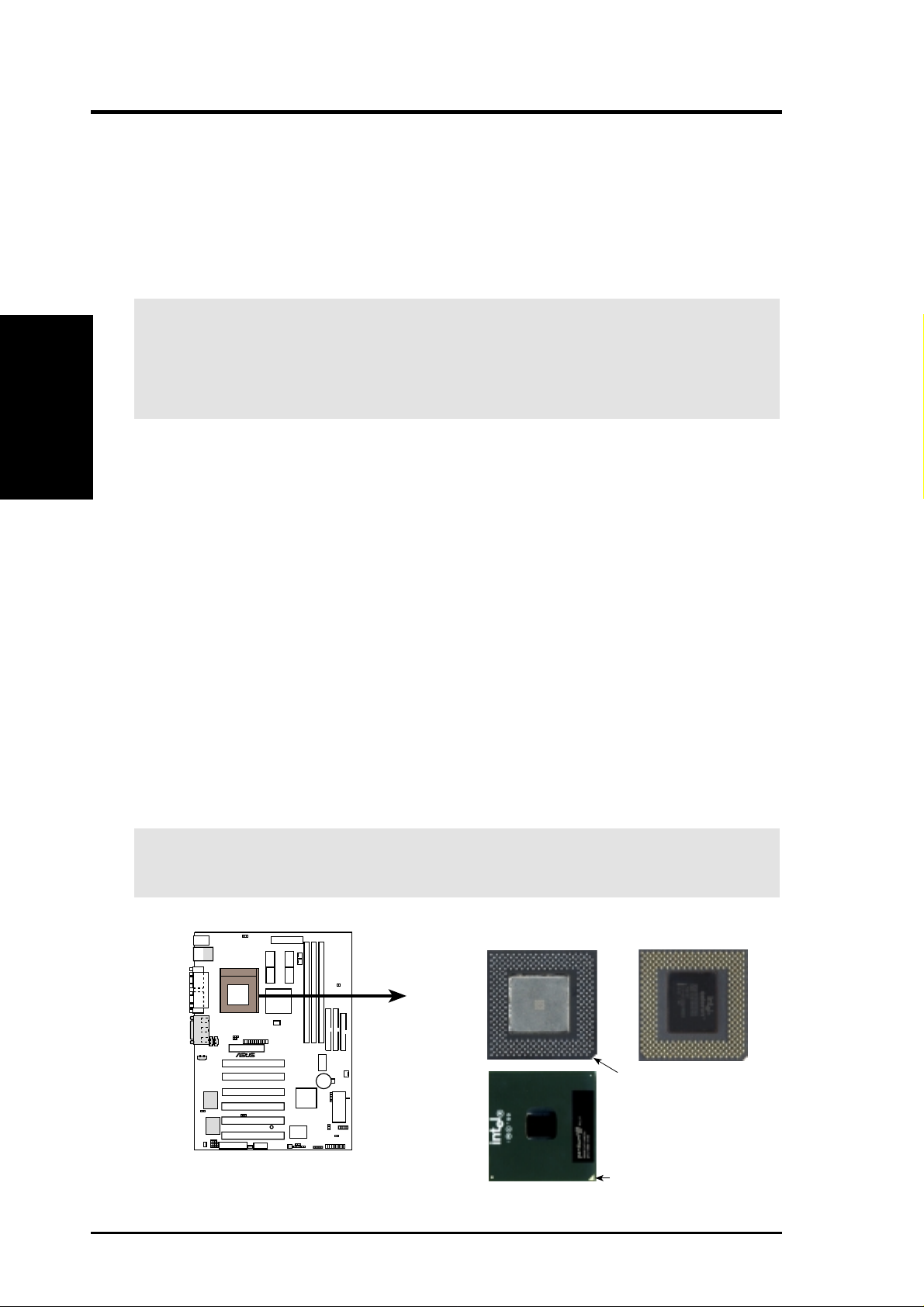
3. H/W SETUP
CPU
3. HARDWARE SETUP
3.6 Central Processing Unit (CPU)
The motherboard provides a ZIF Socket 370. The CPU that came with the motherboard should have a fan attached to it to prevent overheating. If this is not the case,
then purchase a fan before you turn on your system.
WARNING! Be sure that there is sufficient air circulation across the processor’s
heatsink by regularly checking that your CPU fan is working. W ithout sufficient
circulation, the processor could overheat and damage both the processor and the
motherboard. You may install an auxiliary fan, if necessary.
To install a CPU, first turn off your system and remove its cover. Locate the ZIF
socket and open it by first pulling the lever sideways away from the socket then
upwards to a 90-degree angle. Insert the CPU with the correct orientation as shown.
The notched corner should point towards the end of the lever . Because the CPU has
a corner pin for two of the four corners, the CPU will only fit in the orientation as
shown. The picture is for reference only; you should have a CPU fan that covers the
face of the CPU. With the added weight of the CPU fan, no force is required to
insert the CPU. Once completely inserted, close the socket’s lever while holding
down the CPU. After the CPU is , install an Intel recommended fan heatsink. Locate
the CPU fan connector (see 3.1 Motherboard Layout or 3.8 Connectors) and connect the CPU fan cable to it.
NOTE: Do not forget to set the correct Bus Frequency and Multiple (frequency
multiple setting is available only on unlocked processors) for your Socket 370 processor or else boot-up may not be possible. Socket 370 processors provide internal
thermal sensing so that a socket mounted thermal resistor is not needed.
CAUTION! Be careful not to scrape the motherboard when mounting a clamp-
style processor fan or else damage may occur to the motherboard.
Socket 370 (Top) Socket 370 (Bottom)
Celeron
®
CUA
Notch
Pentium III
CUA Socket 370
Gold Arrow
26 ASUS CUA User’s Manual
Page 27
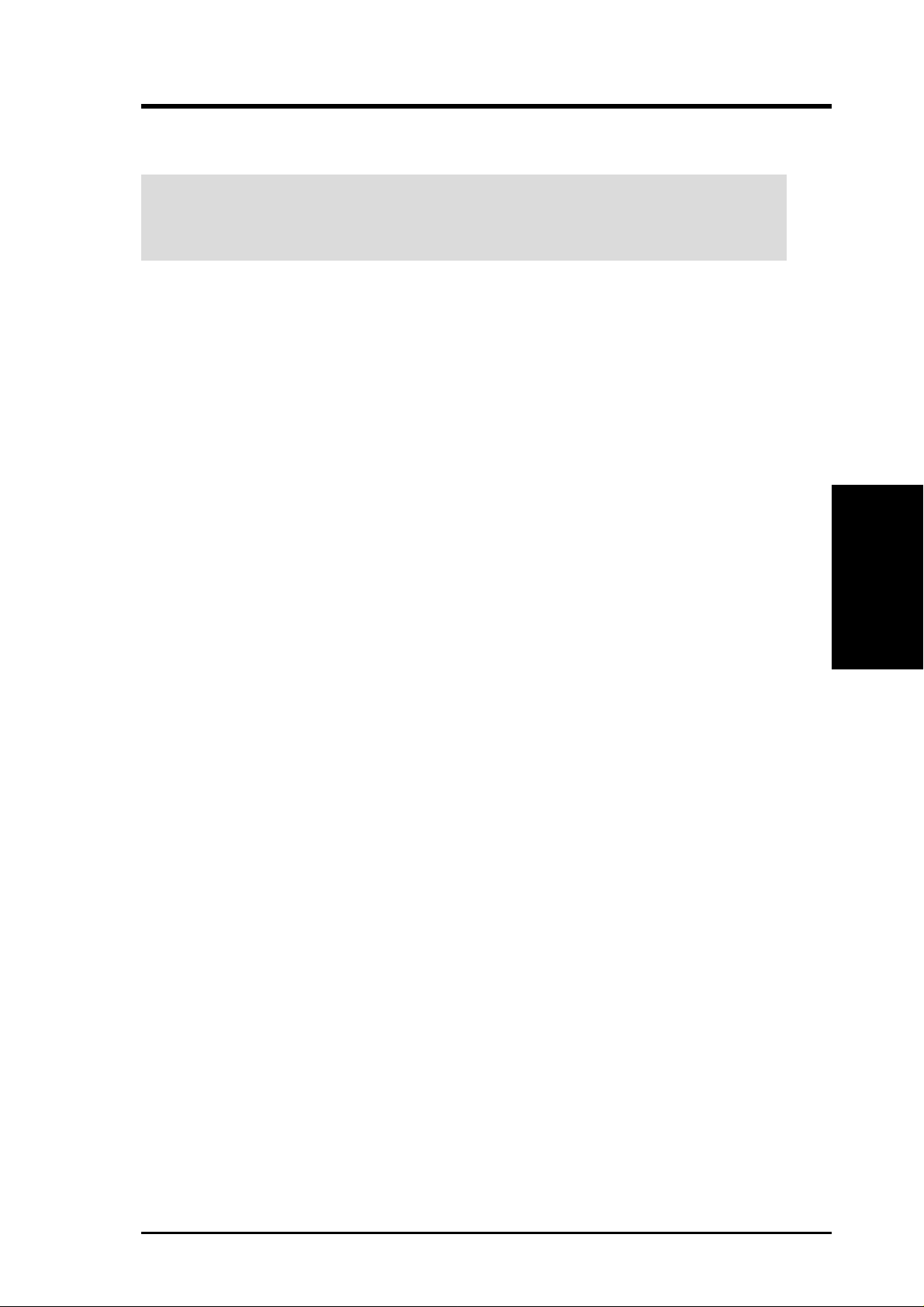
3. HARDWARE SETUP
3.7 Expansion Cards
WARNING! Unplug your power supply when adding or removing expansion
cards or other system components. Failure to do so may cause severe damage to
both your motherboard and expansion cards.
3.7.1 Expansion Card Installation Procedure
1. Read the documentation for your expansion card and make any necessary hardware or software settings for your expansion card, such as jumpers.
2. Remove your computer system’s cover and the bracket plate on the slot you
intend to use. Keep the bracket for possible future use.
3. Carefully align the card’s connectors and press firmly.
4. Secure the card on the slot with the screw you removed above.
5. Replace the computer system’s cover.
6. Set up the BIOS if necessary
(such as IRQ xx Used By ISA: Yes in PNP AND PCI SETUP)
7. Install the necessary software drivers for your expansion card.
3.7.2 Assigning IRQs for Expansion Cards
Some expansion cards need an IRQ to operate. Generally, an IRQ must be exclusively assigned to one use. In a standard design, there are 16 IRQs available but
most of them are already in use, leaving 6 IRQs free for expansion cards. If your
motherboard has PCI audio onboard, an additional IRQ will be used. If your motherboard also has MIDI enabled, another IRQ will be used, leaving 4 IRQs free.
3. H/W SETUP
Expansion Cards
ASUS CUA User’s Manual
27
Page 28
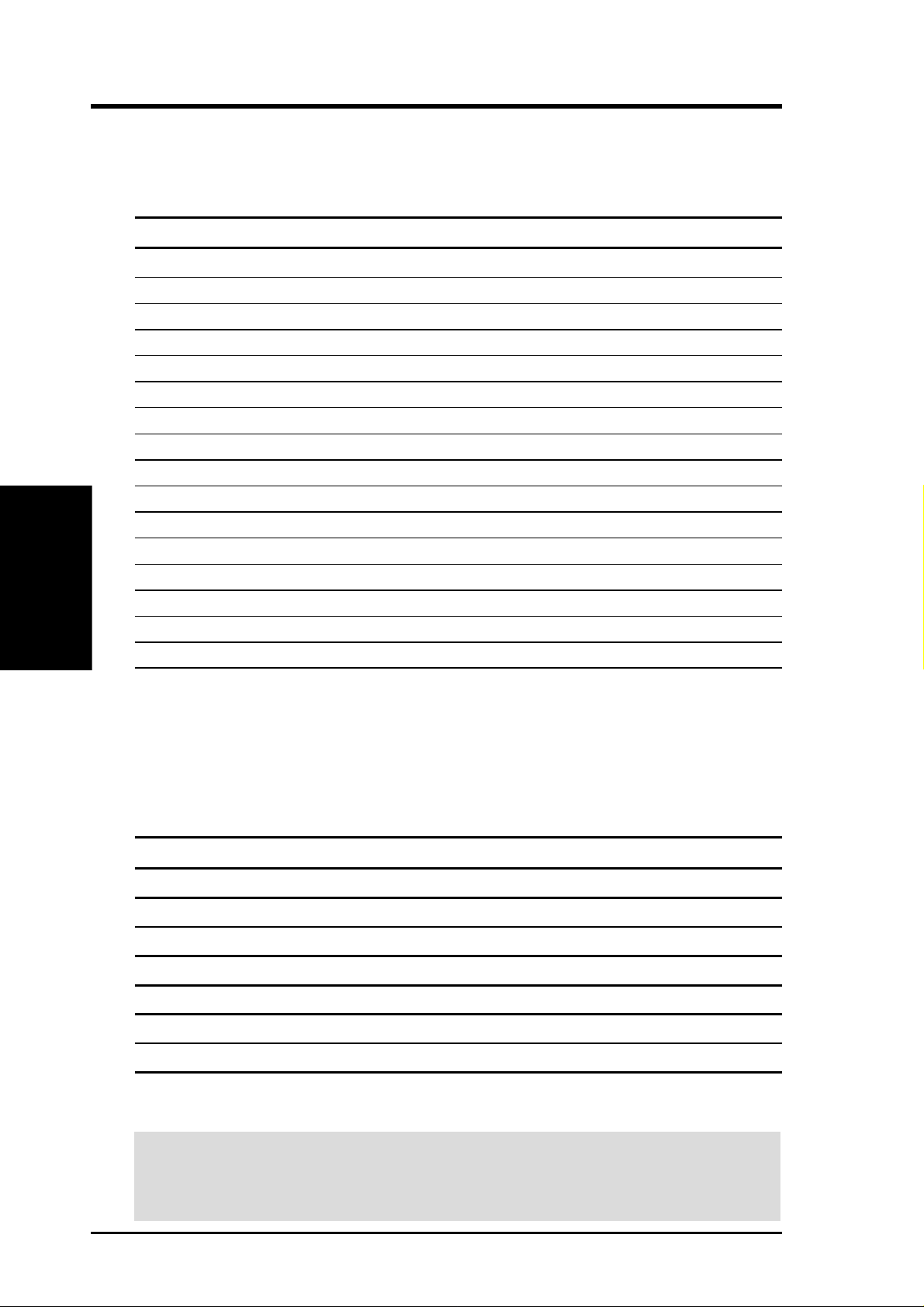
The following table lists the default IRQ assignments for standard PC devices. Use
this table when configuring your system and for resolving IRQ conflicts.
Standard Interrupt Assignments
IRQ Priority Standard Function
0 1 System Timer
1 2 Keyboard Controller
2 N/A Programmable Interrupt
3* 11 Communications Port (COM2)
4* 12 Communications Port (COM1)
5* 13
6 14 Floppy Disk Controller
7* 15 Printer Port (LPT1)
8 3 System CMOS/Real Time Clock
Expansion Cards
3. H/W SETUP
9* 4 ACPI Mode when enabled
10* 5 IRQ Holder for PCI Steering
11* 6 IRQ Holder for PCI Steering
12* 7 PS/2 Compatible Mouse Port
13 8 Numeric Data Processor
14* 9 Primary IDE Channel
15* 10 Secondary IDE Channel
*These IRQs are usually available for ISA or PCI devices.
3. HARDWARE SETUP
Interrupt Request Table for this Motherboard
Interrupt requests are shared as shown by the following table:
INT-A INT-B INT-C INT-D
PCI slot 1 shared ———
PCI slot 2 — shared ——
PCI slot 3 ——shared —
PCI slot 4 ——— shared
PCI slot 5 ——— shared
PCI slot 6 ——shared —
Onboard VGA shared ———
IMPORTANT: If using PCI cards on shared slots, make sure that the drivers sup-
port “Share IRQ” or that the cards do not need IRQ assignments. Conflicts will arise
between the two PCI groups that will make the system unstable or cards inoperable.
28
ASUS CUA User’s Manual
Page 29
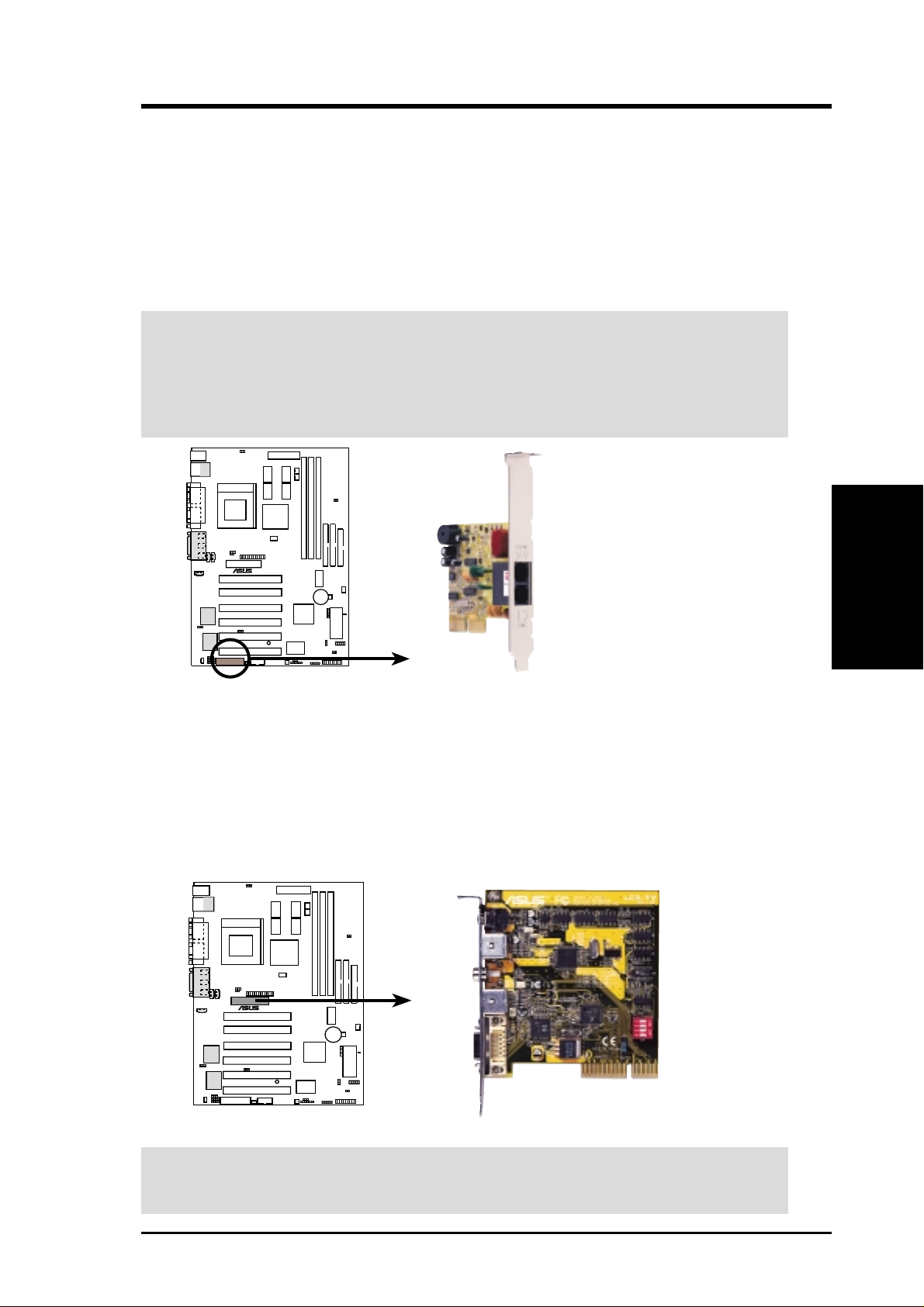
3. HARDWARE SETUP
3.7.3 Audio Modem Riser (AMR) Slot
This connector supports a specially designed audio and/or modem card called an AMR.
Main processing is done through software and controlled by the motherboard’s sys-
tem chipset. This provides an upgradeable audio and/or modem solution at an incredibly low cost. There are two types of AMR, one defined as primary and another defined as secondary. This motherboard uses the primary channel so that a secondary
AMR can coexist without the need to disable the onboard CODEC. The motherboard’s
onboard CODEC must be disabled when using a primary AMR.
IMPORTANT: The AMR slot of this motherboard shares the same expansion slot
as PCI Slot 3. Because of this and its location, the slot can only accept a specially
designed AMR card (optional). While a standard AMR card’s bracket is to the left
of the card (facing the expansion slot), the specially-designed AMR card’s bracket
is to the right of the card. For availability, see your vendor or dealer.
®
CUA
CUA Audio Modem Riser Connector
To install the AMR card,
face its components
toward the serial ports.
3.7.4 TV/LCD Slot
This connector supports a specially designed TV/LCD slot to support an ASUS LCDTV daughter card. This card allows you to connect a digital flat panel, ASUS or third
party TV or video accessories, such as a TV, video capture cards, or television tuners.
The TV/LCD slot eliminates digital-to-analog and analog-to-digital conversions,
resulting in sharper, brighter images.
®
CUA
3. H/W SETUP
Expansion Cards
CUA TV/LCD Slot
NOTE:An ASUS LCD-TV daughter card is not included with this motherboard.
For availability, see your vendor or dealer.
ASUS CUA User’s Manual
29
Page 30
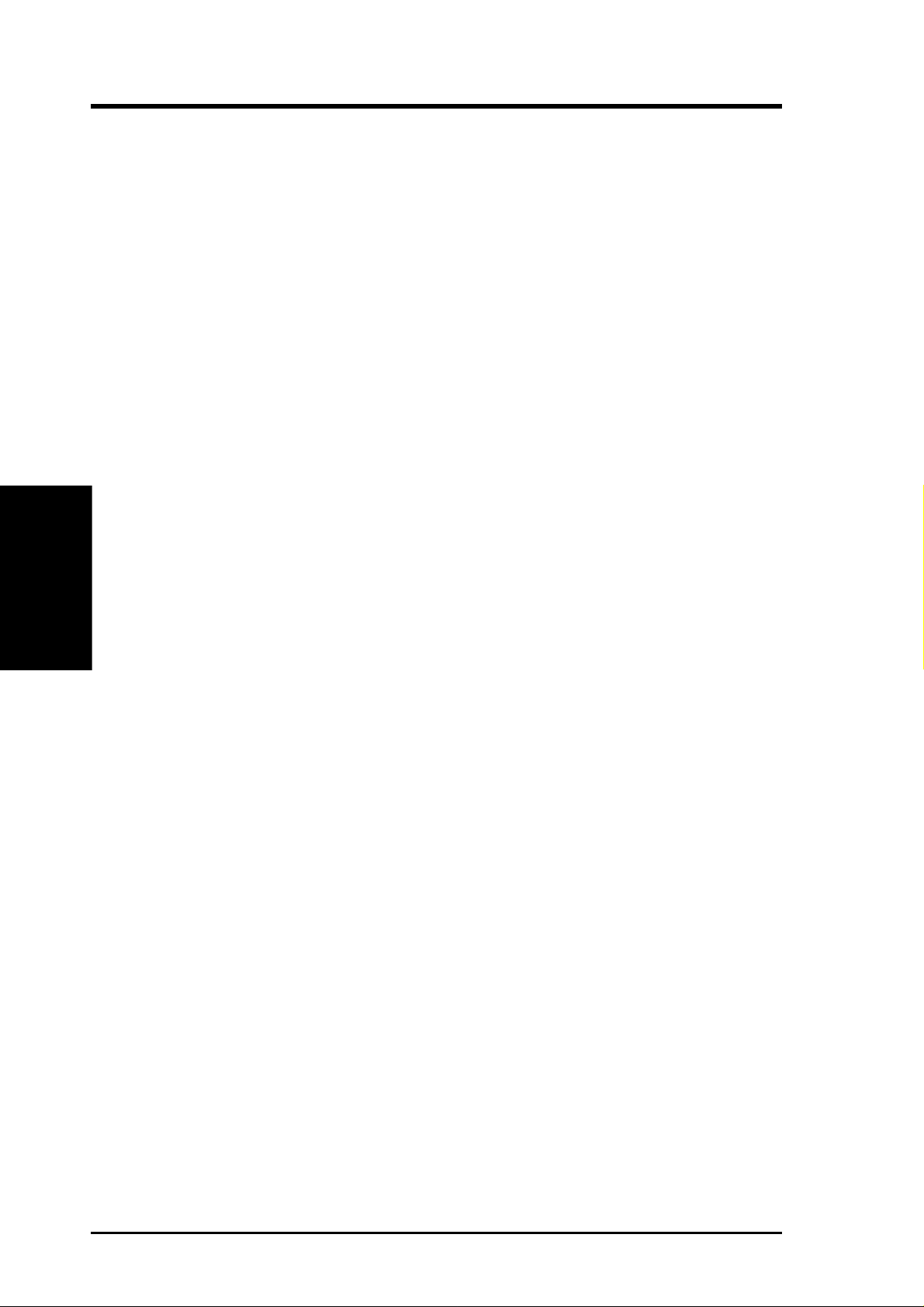
(This page was intentionally left blank.)
3. H/W SETUP
3. HARDWARE SETUP
30
ASUS CUA User’s Manual
Page 31

3. HARDWARE SETUP
3.8 External Connectors
WARNING! Some pins are used for connectors or power sources. These are
clearly distinguished from jumpers in the Motherboard Layout. Placing jumper
caps over these connector pins will cause damage to your motherboard.
IMPORTANT: Ribbon cables should always be connected with the red stripe to
Pin 1 on the connectors. Pin 1 is usually on the side closest to the power connector on hard drives and CD-ROM drives, but may be on the opposite side on
floppy disk drives. Check the connectors before installation because there may
be exceptions. IDE ribbon cable must be less than 46 cm (18 in.), with the second drive connector no more than 15 cm (6 in.) from the first connector.
1) PS/2 Mouse Connector (Green 6-pin PS2KBMS)
The system will direct IRQ12 to the PS/2 mouse if one is detected. If one is not
detected, expansion cards can use IRQ12. See PS/2 Mouse Function Control
in Advanced Menu.
PS/2 Mouse (6-pin female)
Connectors
3. H/W SETUP
2) PS/2 Keyboard Connector (Purple 6-pin PS2KBMS)
This connection is for a standard keyboard using an PS/2 plug (mini DIN). This
connector will not allow standard AT size (large DIN) keyboard plugs. You
may use a DIN to mini DIN adapter on standard AT keyboards.
PS/2 Keyboard (6-pin female)
ASUS CUA User’s Manual
31
Page 32

3) Universal Serial BUS Ports 0 & 1 (Black two 4-pin USB)
4) Parallel Port Connector (Burgundy 25-pin PRINTER)
3. H/W SETUP
Connectors
3. HARDWARE SETUP
Two USB ports are available for connecting USB devices.
USB 1
Universal Serial Bus (USB) 2
You can enable the parallel port and choose the IRQ through Onboard Parallel
Port (see I/O Device Configuration).
NOTE: Serial printers must be connected to the serial port.
Parallel (Printer) Port (25-pin female)
5) Monitor Output Connector (Blue 15-pin VGA)
This connector is for output to a VGA-compatible device.
VGA Monitor (15-pin female)
32
ASUS CUA User’s Manual
Page 33

3. HARDWARE SETUP
6) Serial Port Connectors (Teal/Turquoise 9-pin COM1/10-1-pin COM2)
One serial port (COM1) is ready for a mouse or other serial devices. A second
serial port (COM2) is available using a serial port bracket connected from the
motherboard to an expansion slot opening. See Onboard Serial Port 1/On-
board Serial Port 2 in I/O Device Configuration for settings.
COM 1
Serial Port (9-pin male)
®
CUA
CUA Serial COM2 Bracket
PIN 1
7) Audio Port Connectors (Three 1/8” AUDIO) (optional)
Line Out (lime) can be connected to headphones or preferably powered speak-
ers. Line In (light blue) allows tape players or other audio sources to be re-
corded by your computer or played through the Line Out (lime). Mic (pink)
allows microphones to be connected for inputting voice.
Connectors
3. H/W SETUP
1/8" Stereo Audio Connectors
ASUS CUA User’s Manual
MicLine InLine Out
33
Page 34

8) Game/MIDI Connector (Gold 15-pin GAME_AUDIO) (optional)
9) Primary (Blue) / Secondary (Black) IDE Connectors (Two 40-1pin IDE)
3. H/W SETUP
Connectors
3. HARDWARE SETUP
You may connect game joysticks or game pads to this connector for playing
games. Connect MIDI devices for playing or editing professional audio.
Joystick/MIDI (15-pin female)
These connectors support the provided UltraDMA/66 IDE hard disk ribbon cable.
Connect the cable’s connector (usually blue) to the motherboard’s primary (rec-
ommended) or secondary IDE connector, and then connect the gray connector
to your UltraDMA/66 slave device (hard disk drive) and the black connector to
your UltraDMA/66 master device. It is recommended that non-UltraDMA/66
devices be connected to the secondary IDE connector. If you install two hard
disks, you must configure the second drive to Slave mode by setting its jumper
accordingly. Please refer to your hard disk documentation for the jumper settings. BIOS now supports specific device bootup (see Advanced CMOS Setup).
(Pin 20 is removed to prevent inserting in the wr ong orientation when using
ribbon cables with pin 20 plugged).
TIP: You may configure two hard disks to be both Masters with two ribbon
cables – one for the primary IDE connector and another for the secondary IDE
connector . You may install one operating system on an IDE drive and another on
a SCSI drive and select the boot disk through Advanced CMOS Setup.
IMPORTANT: UltraDMA/66 IDE devices must use a 40-pin 80-conductor IDE
cable for 66MBytes/s transfer rates.
NOTE: Orient the red markings
®
CUA
CUA IDE Connectors
Secondary IDE Connector
PIN 1
(usually zigzag) on the IDE
ribbon cable to PIN 1.
Primary IDE Connector
34
ASUS CUA User’s Manual
Page 35

3. HARDWARE SETUP
10) Floppy Disk Drive Connector (34-1pin FLOPPY)
This connector supports the provided floppy drive ribbon cable. After connecting the single end to the board, connect the two plugs on the other end to the
floppy drives. (Pin 5 is removed to prevent inserting in the wrong orienta-
tion when using ribbon cables with pin 5 plugged).
FLOPPY
NOTE: Orient the red markings on
®
CUA
CUA Floppy Disk Drive Connector
the floppy ribbon cable to PIN 1.
PIN 1
11) Feature (VMI) Connector (26-pin VMI)
This connector supports ASUS or third party video accessories, such as video
capture cards or television tuners.
®
CUA
CUA Feature (VMI) Connector
1
14 26
13
Connectors
3. H/W SETUP
ASUS CUA User’s Manual
35
Page 36

3. HARDWARE SETUP
12) Serial Infrared Module Connector (5-pin IR)
This connector supports an optional wireless transmitting and receiving infrared
module. This module mounts to a small opening on system cases that support
this feature. You must also configure the setting through Peripheral Setup (BIOS)
to select whether UART2 is directed for use with COM2 or IrDA. Use the five
pins as shown in Back View and connect a ribbon cable from the module to the
motherboard’s IR connector according to the pin definitions.
3. H/W SETUP
Connectors
13) ATX Power Supply Connector (20-pin block ATXPWR)
IR
1
®
CUA
+5V
IRRX
GND
IRTX
Front View
Back View
IRTX
GND
IRRX
+5V
(NC)
CUA Infrared Module Connector
This connector connects to an ATX power supply. The plug from the power supply will only insert in one orientation because of the different hole sizes. Find the
proper orientation and push down firmly making sure that the pins are aligned.
IMPORTANT: Make sure that your ATX power supply (minimum recommended
wattage: 200 watts; 235W for a fully-configured system) can supply at least 20
amperes on the +5-volt lead and at least 10mA (720mA recommended) on the +5volt standby lead (+5VSB). Your system may become unstable/unreliable and may
experience difficulty in powering up if your power supply is inadequate. For W akeOn-LAN support, your ATX power supply must supply at least 720mA +5VSB.
36
®
CUA
CUA ATX Power Connector
ASUS CUA User’s Manual
+5.0 Volts
+5.0 Volts
-5.0 Volts
Power Good
+12.0 Volts
+5V Standby
Ground
Ground
+5.0 Volts
Ground
Power Supply On
-12.0 Volts
Ground
Ground
+3.3 Volts
Ground
Ground
+5.0 Volts
+3.3 Volts
+3.3 Volts
Page 37

3. HARDWARE SETUP
14) IC Power Supply (IC_PWR_FAN), CPU (CPU_FAN),
Chassis (CHA_FAN) Fan Connectors (3 pins)
These connectors support cooling fans of 350mA (4.2 Watts) or less. Orientate
the fans so that the heat sink fins allow airflow to go across the onboard heat
sink(s) instead of the expansion slots. Depending on the fan manufacturer, the
wiring and plug may be different. The red wire should be positive, while the
black should be ground. Connect the fan’s plug to the board taking into consid-
eration the polarity of the connector.
NOTE: The “Rotation” signal is to be used only by a specially designed fan with
rotation signal. The Rotations per Minute (RPM) can be read directly from the
ASUS iPanel or monitored using a utility such as ASUS PC Probe or Intel LDCM.
WARNING! The CPU and/or motherboard will overheat if there is no airflow
across the CPU and onboard heatsinks. Damage may occur to the motherboard
and/or the CPU fan if these pins are incorrectly used. These are not jumpers,
do not place jumper caps over these pins.
GND
®
CUA
CUA 12-Volt Cooling Fan Power
+12V
Rotation
GND
+12V
Rotation
Rotation
+12V
GND
IC_PWR_FAN
CPU_FAN
CHA_FAN
15) Chassis Intrusion Lead (4-pin CHASSIS)
This requires an external detection mechanism such as a chassis intrusion monitor/sensor or microswitch. The sensor is triggered when a high level signal is
sent to the Chassis Signal lead, which occurs when a panel switch or light detector is triggered. This function requires the optional ASUS CIDB chassis intru-
sion module to be installed (see 7. APPENDIX). If the chassis intrusion lead is
not used, a jumper cap must be placed over the pins to close the circuit.
CHASSIS
Connectors
3. H/W SETUP
®
CUA
CUA Chassis Open Alarm Lead
ASUS CUA User’s Manual
1
+5Volt
Ground
Chassis Signal
(Power Supply Stand By)
37
Page 38

16) SMB Connector (5-1 pin SMB)
3. H/W SETUP
Connectors
3. HARDWARE SETUP
This connector allows you to connect SMBus (System Management Bus) devices. SMBus devices communicate by means of the SMBus with an SMBus
host and/or other SMBus devices. SMBus is a specific implementation of an
I2C bus, which is a multi-device bus; that is, multiple chips can be connected to
the same bus and each one can act as a master by initiating data transfer.
+3V
1
SMB
SMBDATA
Ground
SMBCLK
®
CUA
CUA SMBus Connector
17) USB Header (10-1 pin USB2)
If the USB Ports on the back panels are inadequate, a USB header is available
for two additional USB ports. Connect the 10-1 pin ribbon cable from the provided 2-port USB connector set to the midboard 10-1 pin USB header and mount
the USB connector set to an open slot on your chassis.
NOTE: To use this header, make sure that the jumpers (see Motherboard Set-
tings, BIOS) are set to USB Connect.
®
CUA
USBPORT
CUA USB Header
USB Power
USBP2–
USBP2+
GND
USBP3–
USBP3+
NC
GND
15
610
USB Power
38
ASUS CUA User’s Manual
Page 39

3. HARDWARE SETUP
18) Wake-On-LAN Connector (3-pin WOL_CON)
This connector connects to a LAN card with a Wake-On-LAN output, such as
the ASUS PCI-L101 Ethernet card (see 7. Appendix). The connector powers up
the system when a wakeup packet or signal is received through the LAN card.
IMPORTANT: This feature requires that Wake-On-LAN features are enabled
(see 4.4.3 Power Management) and that your system has an ATX power supply
with at least 720mA +5V standby power.
IMPORTANT: Requires an ATX power
supply with at least 720mA +5 volt
standby power
®
CUA
WOL
Ground
PME
+5 Volt Standby
CUA Wake-On-LAN Connector
19) Wake-On-Ring Connector (2-pin WOR)
This connector connects to internal modem cards with a Wake-On-Ring output.
The connector powers up the system when a ringup packet or signal is received
through the internal modem card. NOTE: For external modems, W ake-On-Ring
is detected through the COM port.
IMPORTANT: This feature requires that Wake-On-Ring features are enabled
(see 4.4.3 Power Management) and that your system has an ATX power supply
with at least 720mA +5V standby power.
®
CUA
WOR
2
1
Ring#
Ground
Connectors
3. H/W SETUP
A7V Wake-On-Ring Connector
ASUS CUA User’s Manual
39
Page 40

3. HARDWARE SETUP
20) Internal Audio Connectors (4-pin CD_IN, AUX, VIDEO, MODEM)
These connectors allow you to receive stereo audio input from such sound sources
as a CD-ROM, TV tuner, or MPEG card.
3. H/W SETUP
Connectors
21) IDE Activity LED (2-pin IDELED)
VIDEO (Green)
®
CUA
CD1 (Black)
AUX (White)
Left Audio Channel
Ground
Right Audio Channel
Left Audio Channel
Ground
Right Audio Channel
CUA Internal Audio Connectors
This connector supplies power to the cabinet’s IDE activity LED. Read and
write activity by devices connected to the Primary or Secondary IDE connectors
will cause the LED to light up.
®
CUA
CUA IDE Activity LED
TIP: If the case-mounted LED does not
light, try reversing the 2-pin plug.
IDELED
40
ASUS CUA User’s Manual
Page 41

3. HARDWARE SETUP
The following is for items 22–28 (next page)
Power LED
+5 V
PLED
Speaker
Connector
Speaker
Ground
+5V
Ground
®
CUA
CUA System Panel Connectors
+5 V
Ground
ExtSMI#
TB_LED
PWR
+3VSB
Reset
Ground
Reset SW
Message LED
ATX Power
SMI Lead
*
Requires an ATX power supply.
Switch*
Connectors
3. H/W SETUP
ASUS CUA User’s Manual
41
Page 42

3. HARDWARE SETUP
22) System Power LED Lead (3-1 pin PWRLED)
This 3-1 pin connector connects the system power LED, which lights when the
system is powered on and blinks when it is in sleep mode.
23) Keyboard Lock Switch Lead (2-pin KEYLOCK)
This 2-pin connector connects to the case-mounted key switch to allow keyboard locking.
24) System Warning Speaker Connector (4-pin SPEAKER)
This 4-pin connector connects to the case-mounted speaker. Two sources
(LINE_OUT and SPEAKER) will allow you to hear system beeps and warnings. Only SPEAKER will allow you to hear system beeps before the integrated
audio has been properly initialized.
25) System Message LED Lead (2-pin MSG.LED)
This indicates whether a message has been received from a fax/modem. The
LED will remain lit when there is no signal and blink when there is data received. This function requires an ACPI OS and driver support.
3. H/W SETUP
Connectors
26) System Management Interrupt Lead (2-pin SMI)
27) ATX Power Switch Lead (2-pin PWRSW)
28) Reset Switch Lead (2-pin RESET)
This allows the user to manually place the system into a suspend mode or “Green”
mode, where system activity is decreased to save electricity and expand the life
of certain components when the system is not in use. This 2-pin connector connects to the case-mounted suspend switch.
The system power is controlled by a momentary switch connected to this lead.
Pressing the button once will switch the system between ON and SOFT OFF.
Pushing the switch while in the ON mode for more than 4 seconds will turn the
system off. The system power LED shows the status of the system’s power.
This 2-pin connector connects to the case-mounted reset switch for rebooting
your computer without having to turn off your power switch. This is a preferred
method of rebooting to prolong the life of the system’s power supply.
42
ASUS CUA User’s Manual
Page 43

3. HARDWARE SETUP
3.9 Starting Up the First Time
1. After all connections are made, close the system case cover.
2. Be sure that all switches are off (in some systems, marked with
3. Connect the power supply cord into the power supply located on the
back of your system case according to your system user’s manual.
4. Connect the power cord into a power outlet that is equipped with a surge
protector.
5. You may then turn on your devices in the following order:
a. Your monitor
b. External SCSI devices (starting with the last device on the chain)
c. Your system power. For ATX power supplies, you need to switch on
the power supply as well as press the ATX power switch on the front
of the case.
6. The power LED on the front panel of the system case will light. For
ATX power supplies, the system LED will light when the ATX power
switch is pressed. The LED on the monitor may light up or switch between orange and green after the system’s if it complies with “green”
standards or if it has a power standby feature. The system will then run
power-on tests. While the tests are running, the BIOS will alarm beeps
or additional messages will appear on the screen. If you do not see anything within 30 seconds from the time you turn on the power, the system
may have failed a power-on test. Recheck your jumper settings and connections or call your retailer for assistance.
).
Powering Up
3. H/W SETUP
Award BIOS Beep Codes
Beep Meaning
One short beep when No error during POST
displaying logo
Long beeps in an endless loop No DRAM installed or detected
One long beep followed by Video card not found or video card
three short beeps memory bad
High frequency beeps when CPU overheated
system is working System running at a lower frequency
ASUS CUA User’s Manual 43
Page 44

7. During power-on, hold down <Delete> to enter BIOS setup. Follow the
* Powering Off your computer: You must first exit or shut down your
3. H/W SETUP
Powering Up
3. HARDWARE SETUP
instructions in 4. BIOS SETUP.
operating system before switching off the power switch. For ATX power
supplies, you can press the ATX power switch after exiting or shutting
down your operating system. If you use Windows 9X, click the Start
button, click Shut Down, and then click Shut down the computer?
The power supply should turn off after Windows shuts down.
NOTE: The message “Y ou can now safely turn of f your computer” will
not appear when shutting down with ATX power supplies.
ASUS CUA User’s Manual44
Page 45

4. BIOS SETUP
4.1 Managing and Updating Your BIOS
4.1.1 Upon First Use of the Computer System
It is recommended that you save a copy of the original motherboard BIOS
along with a Flash Memory Writer utility (AFLASH.EXE) to a bootable
floppy disk in case you need to reinstall the BIOS later . AFLASH.EXE is a
Flash Memory Writer utility that updates the BIOS by uploading a new
BIOS file to the programmable flash ROM on the motherboard. This file
works only in DOS mode. To determine the BIOS version of your motherboard, check the last four numbers of the code displayed on the upper lefthand corner of your screen during bootup. Larger numbers represent a newer
BIOS file.
1. Type FORMAT A:/S at the DOS prompt to create a bootable system
floppy disk. DO NOT copy AUTOEXEC.BAT & CONFIG.SYS to the
disk.
2. Type COPY D:\AFLASH\AFLASH.EXE A:\ (assuming D is your CD-
ROM drive) to copy AFLASH.EXE to the just created boot disk.
NOTE: AFLASH works only in DOS mode. It will not work with DOS
prompt in Windows and will not work with certain memory drivers that
may be loaded when you boot from your hard drive. It is recommended
that you reboot using a floppy.
3. Reboot your computer from the floppy disk. NOTE: BIOS setup must
specify “Floppy” as the first item in the boot sequence.
4. In DOS mode, type A:\AFLASH <Enter> to run AFLASH.
Updating BIOS
4. BIOS SETUP
IMPORTANT! If “unknown” is displayed after Flash Memory:, the memory
chip is either not programmable or is not supported by the ACPI BIOS and therefore, cannot be programmed by the Flash Memory Writer utility.
ASUS CUA User’s Manual 45
Page 46

4. BIOS SETUP
5. Select 1. Save Current BIOS to File from the Main menu and press
<Enter>. The Save Current BIOS To File screen appears.
6. Type a filename and the path, for example, A:\XXX-XX.XXX and then
press <Enter>.
4.1.2 Updating BIOS Procedures
WARNING! Only update your BIOS if you have problems with your mother-
board and you know that the new BIOS revision will solve your problems. Careless updating can result in your motherboard having more problems!
4. BIOS SETUP
Updating BIOS
1. Download an updated ASUS BIOS file from the Internet (WWW or
FTP) (see ASUS CONTACT INFORMATION on page 3 for details)
and save to the disk you created earlier.
2. Boot from the disk you created earlier.
3. At the “A:\” prompt, type AFLASH and then press <Enter>.
4. At the Main Menu, type 2 and then press <Enter>. The Update BIOS
Including Boot Block and ESCD screen appears.
5. T ype the filename of your new BIOS and the path, for example, A:\XXX-
XX.XXX, and then press <Enter>.
NOTE: To cancel this operation, press <Enter>.
ASUS CUA User’s Manual46
Page 47

4. BIOS SETUP
6. When prompted to confirm the BIOS update, press Y to start the update.
7. The utility starts to program the new BIOS information into the flash
ROM. The boot block will be updated automatically only when necessary. This will minimize the chance that a failed update will prevent
your system from booting up. When the programming is finished, Flashed
Successfully will be displayed.
8. Follow the onscreen instructions to continue.
WARNING! If you encounter problems while updating the new BIOS, DO NOT
turn off your system since this might prevent your system from booting up. Just
repeat the process, and if the problem still persists, update the original BIOS file
you saved to disk above. If the Flash Memory Writer utility was not able to
successfully update a complete BIOS file, your system may not be able to boot
up. If this happens, your system will need servicing.
Updating BIOS
4. BIOS SETUP
ASUS CUA User’s Manual 47
Page 48

4. BIOS SETUP
(This page was intentionally left blank.)
4. BIOS SETUP
Updating BIOS
ASUS CUA User’s Manual48
Page 49

4. BIOS SETUP
4.2 BIOS Setup Program
This motherboard supports a programmable EEPROM that can be updated using
the provided utility as described in 4.1 Managing and Updating Your BIOS.
The utility is used if you are installing a motherboard, reconfiguring your system,
or prompted to “Run Setup”. This section describes how to configure your system
using this utility.
Even if you are not prompted to use the Setup program, at some time in the future
you may want to change the configuration of your computer. For example, you
may want to enable the Security Password Feature or make changes to the power
management settings. It will then be necessary to reconfigure your system using
the BIOS Setup program so that the computer can recognize these changes and
record them in the CMOS RAM of the EEPROM.
The EEPROM on the motherboard stores the Setup utility. When you start up the
computer, the system provides you with the opportunity to run this program. This
appears during the Power-On Self Test (POST). Press <Delete> to call up the Setup
utility . If you are a little bit late in pressing the mentioned key, POST will continue
with its test routines, thus preventing you from calling up Setup. If you still need to
call Setup, restart the system by pressing <Ctrl> + <Alt> + <Delete>, or by pressing the Reset button on the system chassis. You can also restart by turning the
system off and then back on again. But do so only if the first two methods fail.
The Setup program has been designed to make it as easy to use as possible. It is a
menu-driven program, which means you can scroll through the various sub-menus
and make your selections among the predetermined choices.
To access the BIOS Setup program, press the <Delete> key after
the computer has run through its POST.
NOTE: Because the BIOS software is constantly being updated, the following
BIOS screens and descriptions are for reference purposes only and may not reflect your BIOS screens exactly.
4. BIOS SETUP
Program Information
ASUS CUA User’s Manual 49
Page 50

4. BIOS SETUP
4.2.1 BIOS Menu Bar
The top of the screen has a menu bar with the following selections:
MAIN Use this menu to make changes to the basic system configuration.
ADVANCED Use this menu to enable and make changes to the advanced
features.
POWER Use this menu to configure and enable Power Management
features.
BOOT Use this menu to configure the default system device used to lo-
cate and load the Operating System.
EXIT Use this menu to exit the current menu or specify how to exit the
Setup program.
To access the menu bar items, press the right or left arrow key on the keyboard
until the desired item is highlighted.
4.2.2 Legend Bar
At the bottom of the Setup screen you will notice a legend bar. The keys in the
legend bar allow you to navigate through the various setup menus. The following
table lists the keys found in the legend bar with their corresponding alternates and
Menu Introduction
4. BIOS SETUP
functions.
Navigation Key(s) Function Description
<F1> or <Alt + H> Displays the General Help screen from anywhere in the BIOS
<Esc> Jumps to the Exit menu or returns to the main menu from a sub-
← or → (keypad arrow) Selects the menu item to the left or right
↑ or ↓ (keypad arrow) Moves the highlight up or down between fields
- (minus key) Scrolls backward through the values for the highlighted field
+ (plus key) or spacebar Scrolls forward through the values for the highlighted field
<Enter> Brings up a selection menu for the highlighted field
<Home> or <PgUp> Moves the cursor to the first field
<End> or <PgDn> Moves the cursor to the last field
Setup
menu
<F5> Resets the current screen to its Setup Defaults
<F10> Saves changes and exits Setup
ASUS CUA User’s Manual50
Page 51

4. BIOS SETUP
General Help
In addition to the Item Specific Help window, the BIOS setup program also provides a General Help screen. This screen can be called up from any menu by simply pressing <F1> or the <Alt> + <H> combination. The General Help screen lists
the legend keys with their corresponding alternates and functions.
Saving Changes and Exiting the Setup Program
See 4.7 Exit Menu for detailed information on saving changes and exiting the
setup program.
Scroll Bar
When a scroll bar appears to the right of a help window, it indicates that there is
more information to be displayed that will not fit in the window. Use <PgUp> and
<PgDn> or the up and down arrow keys to scroll through the entire help document. Press <Home> to display the first page, press <End> to go to the last page.
To exit the help window, press <Enter> or <Esc>.
Sub-Menu
Note that a right pointer symbol (as shown in the left view)
appears to the left of certain fields. This pointer indicates that
a sub-menu can be launched from this field. A sub-menu contains additional options for a field parameter . To call up a submenu, simply move the highlight to the field and press <Enter>. The sub-menu will then immediately appear. Use the
legend keys to enter values and move from field to field within
a sub-menu just as you would within a menu. Use the <Esc>
key to return to the main menu.
Take some time to familiarize yourself with each of the legend keys and their
corresponding functions. Practice navigating through the various menus and submenus. If you accidentally make unwanted changes to any of the fields, use the set
default hot key <F5>. While moving around through the Setup program, note that
explanations appear in the Item Specific Help window located to the right of each
menu. This window displays the help text for the currently highlighted field.
4. BIOS SETUP
Menu Introduction
NOTE: The item heading in square brackets represents the default setting for
that field.
ASUS CUA User’s Manual 51
Page 52

4. BIOS SETUP
4.3 Main Menu
When the Setup program is accessed, the following screen appears:
System Time [XX:XX:XX]
Sets your system to the time that you specify (usually the current time).
4. BIOS SETUP
Main Menu
The format is hour, minute, second. Valid values for hour, minute and second are Hour: (00 to 23), Minute: (00 to 59), Second: (00 to 59). Use the
<Tab> or <Shift> + <Tab> keys to move between the hour, minute, and
second fields.
System Date [XX/XX/XXXX]
Sets your system to the date that you specify (usually the current date). The
format is month, day , year . Valid values for month, day, and year are Month:
(1 to 12), Day: (1 to 31), Y ear: (100 year range). Use the <T ab> or <Shift>
+ <Tab> keys to move between the month, day, and year fields.
Legacy Diskette A [1.44M, 3.5 in.], Legacy Diskette B [None]
Sets the type of floppy drives installed. Configuration options: [None]
[360K, 5.25 in.] [1.2M , 5.25 in.] [720K , 3.5 in.] [1.44M, 3.5 in.]
[2.88M, 3.5 in.]
Floppy 3 Mode Support [Disabled]
This is required to support older Japanese floppy drives. Floppy 3 Mode
support will allow reading and writing of 1.2MB (as opposed to 1.44MB)
on a 3.5-inch diskette. Configuration options: [Disabled] [Drive A]
[Drive B] [Both]
ASUS CUA User’s Manual52
Page 53

4. BIOS SETUP
4.3.1 Primary & Secondary Master/Slave
NOTE: Before attempting to configure a hard disk drive, make sure you
have the configuration information supplied by the manufacturer of the
drive. Incorrect settings may cause your system to not recognize the installed hard disk. To allow the BIOS to detect the drive type automatically, select [Auto].
Type [Auto]
Select [Auto] to automatically detect an IDE hard disk drive. If automatic
detection is successful, the correct values will be filled in for the remaining
fields on this sub-menu. If automatic detection fails, your hard disk drive
may be too old or too new. You can try updating your BIOS or enter the
IDE hard disk drive parameters manually.
NOTE: After the IDE hard disk drive information has been entered into
BIOS, new IDE hard disk drives must be partitioned (such as with FDISK)
and then formatted before data can be read from and write on. Primary
IDE hard disk drives must have its partition set to active (also possible
with FDISK).
4. BIOS SETUP
Master/Slave Drives
Other options for the Type field are:
[None] - to disable IDE devices
ASUS CUA User’s Manual 53
Page 54

4. BIOS SETUP
IMPORT ANT: If your hard disk was already formatted on an older previous system,
incorrect parameters may be detected. You will need to enter the correct parameters
manually or use low-level format if you do not need the data stored on the hard disk.
If the parameters listed differ from the ones used when the disk was formatted, the
disk will not be readable. If the auto-detected parameters do not match the ones that
should be used for your disk, you should enter the correct ones manually by setting
[User Type HDD].
[User Type HDD]
Master/Slave Drives
4. BIOS SETUP
Manually enter the number of cylinders, heads and sectors per track for your drive.
Refer to your drive documentation or look on the drive for this information. If no
drive is installed or if you are removing a drive and not replacing it, select [None].
Translation Method [LBA]
Select the hard disk drive type in this field. When Logical Block Addressing is
enabled, 28-bit addressing of the hard drive is used without regard for cylinders,
heads, or sectors. Note that LBA Mode is necessary for drives with greater than
504MB in storage capacity. Configuration options: [LBA] [LARGE] [Normal]
[Match Partition Table] [Manual]
Cylinders
This field configures the number of cylinders. Refer to your drive documentation
to determine the correct value to enter into this field. NOTE: To make changes to
this field, the Type field must be set to [User Type HDD] and the Translation
Method field must be set to [Manual].
ASUS CUA User’s Manual54
Page 55

4. BIOS SETUP
Head
This field configures the number of read/write heads. Refer to your drive documentation to determine the correct value to enter into this field. NOTE: To make changes to
this field, the Type field must be set to [User T ype HDD] and the T ranslation Method
field must be set to [Manual].
Sector
This field configures the number of sectors per track. Refer to your drive documentation to determine the correct value to enter into this field. NOTE: To make
changes to this field, the Type field must be set to [User T ype HDD] and the Trans-
lation Method field must be set to [Manual].
CHS Capacity
This field shows the drive’s maximum CHS capacity calculated automatically by
the BIOS from the drive information you entered.
Maximum LBA Capacity
This field shows the drive’s maximum LBA capacity calculated automatically by
the BIOS from the drive information you entered.
Multi-Sector Transfers [Maximum]
This option automatically sets the number of sectors per block to the highest number
supported by the drive. This field can also be configured manually. Note that when
this field is automatically configured, the set value may not always be the fastest
value for the drive. Refer to the documentation that came with your hard drive to
determine the optimal value and set it manually. NOTE: To make changes to this
field, the Type field must be set to [User Type HDD]. Configuration options: [Dis-
abled] [2 Sectors] [4 Sectors] [8 Sectors] [16 Sectors] [32 Sectors] [Maximum]
SMART Monitoring [Disabled]
This allows the enabling or disabling of the S.M.A.R.T. (Self-Monitoring, Analysis and Reporting T echnology) system which utilizes internal hard disk drive monitoring technology . This feature is normally disabled because system resources used
in this feature may decrease system performance. Configuration options: [Disabled] [Enabled]
PIO Mode [4]
This option lets you set a PIO (Programmed Input/Output) mode for the IDE device. Modes 0 through 4 provide successively increased performance. Configuration options: [0] [1] [2] [3] [4]
4. BIOS SETUP
Master/Slave Drives
Ultra DMA Mode [Disabled]
Ultra DMA capability allows improved transfer speeds and data integrity for compatible IDE devices. Set to [Disabled] to suppress Ultra DMA capability. NOTE:
To make changes to this field, the Type field must be set to [User Type HDD].
Configuration options: [0] [1] [2] [3] [4] [Disabled]
ASUS CUA User’s Manual 55
Page 56

4. BIOS SETUP
Other options for “Type:” are:
[CD-ROM] - for IDE CD-ROM drives
[LS-120] - for LS-120 compatible floppy disk drives
[ZIP-100] - for ZIP-100 compatible disk drives
[MO] - for IDE magneto optical disk drives
[Other ATAPI Device] - for IDE devices not listed here
After using the legend keys to make your selections on this sub-menu, press
the <Esc> key to exit back to the Main menu. When the Main menu appears, you will notice that the drive size appear in the field for the hard disk
drive that you just configured.
4.3.2 Keyboard Features
4. BIOS SETUP
Main Menu
Boot Up NumLock Status [On]
This field enables users to activate the Number Lock function upon system
boot. Configuration options: [Off] [On]
Keyboard Auto-Repeat Rate [12/Sec]
This controls the speed at which the system registers repeated keystrokes.
Options range from 6 to 30 characters per second. Configuration options:
[6/Sec] [8/Sec] [10/Sec] [12/Sec] [15/Sec] [20/Sec] [24/Sec] [30/Sec]
Keyboard Auto-Repeat Delay [1/4 Sec]
This field sets the time interval for displaying the first and second characters. Configuration options: [1/4 Sec] [1/2 Sec] [3/4 Sec] [1 Sec]
ASUS CUA User’s Manual56
Page 57

4. BIOS SETUP
Language [English]
This allows selection of the BIOS’ displayed language. Currently only English is
available.
Supervisor Password [Disabled] / User Password [Disabled]
These fields allow you to set the passwords. To set the password, highlight the appropriate field and press <Enter>. Type in a password and press <Enter>. You can
type up to eight alphanumeric characters. Symbols and other keys are ignored. To
confirm the password, type the password again and press the <Enter>. The password is now set to [Enabled]. This password allows full access to the BIOS Setup
menus. To clear the password, highlight this field and press <Enter>. The same
dialog box as above will appear. Press <Enter> and the password will be set to
[Disabled].
A Note about Passwords
The BIOS Setup program allows you to specify passwords in the Main menu. The
passwords control access to the BIOS during system startup. The passwords are not
case sensitive. In other words, it makes no difference whether you enter a password
using upper or lowercase letters. The BIOS Setup program allows you to specify
two separate passwords: a Supervisor password and a User password. When disabled, anyone may access all BIOS Setup program functions. When enabled, the
Supervisor password is required for entering the BIOS Setup program and having
full access to all configuration fields.
Forgot the Password?
If you forgot the password, you can clear the password by erasing the CMOS Real
Time Clock (RTC) RAM. The RAM data containing the password information is
powered by the onboard button cell battery. To erase the RTC RAM: (1) Unplug
your computer, (2) Short the solder points, (3) Turn ON your computer, (4) Hold
down <Delete> during bootup and enter BIOS setup to re-enter user preferences.
®
CUA
CUA Clear RTC RAM
BIOS EEPROM
C242
R242
R243
Short solder points
to Clear CMOS
Halt On [All Errors]
This field determines which types of errors will cause the system to halt.
Configuration options: [All Errors] [No Error] [All but Keyboard] [All but
Disk] [All but Disk/Keyboard]
Main Menu
4. BIOS SETUP
Installed Memory [XXX MB]
This field displays the amount of conventional memory detected by the
system during bootup. You do not need to make changes to this field. This
is a display only field.
ASUS CUA User’s Manual 57
Page 58

4. BIOS SETUP
4.4 Advanced Menu
CPU Core Speed/FSB Freq. [Manual]
When the motherboard is set to JumperFree™ mode,
this field allows you to select the CPU internal fre-
4. BIOS SETUP
Advanced Menu
quency and the Front Side Bus frequency. Select
[Manual] if you want to make changes to the subsequent 2 fields. Note that selecting a frequency higher
than the CPU manufacturer recommends may cause
the system to hang or crash. See System Hangup
later in this section.
CPU Core:Bus Freq. Multiple (when CPU Speed is set to [Manual])
This field is for unlocked processors only. If your socket 370 processor ’s
Frequency Multiple is detected locked, you will not be able to access this
field. This sets the frequency multiple between the CPU’s internal frequency
(core speed) and external (bus) frequency . Set this in conjunction with CPU
Bus Frequency (MHz) to match the speed of your CPU. Configuration
options vary according to the external frequency of your CPU.
(scroll down to see more items, as shown here)
Example of
CPU Core Speed/
FSB Freq.
CPU (FSB)/PCI Freq. Ratio (when CPU Speed is set to [Manual])
This field determines the frequency ratio between the Front Side Bus and
the PCI bus. Configuration options: [2/1] [3/1] [4/1]
ASUS CUA User’s Manual58
Page 59

4. BIOS SETUP
CPU Bus Frequency (MHz)
(when CPU Speed is set to [Manual]; for unlocked processors only)
This feature tells the clock generator what frequency to send to the CPU, DRAM,
and chipset. The bus frequency (external frequency) multiplied by the bus frequency multiple equals the CPU’s core speed. The configuration options vary
depending on the CPU (FSB)/PCI Freq. Ratio.
CPU Vcore
This field displays the core voltage supplied to the
CPU. If you want to set it manually, always refer to
the CPU documentation.
Clock Spread Spectrum Options [Enabled]
Leave on default setting. Spread spectrum typically reduces system electromagnetic interference (EMI) by 8dB to 10dB. Configuration options: [Enabled] [Disabled] [Auto]
CPU Level 1 Cache, CPU Level 2 Cache [Enabled]
These fields allow you to choose from the default of [Enabled] or choose
[Disabled] to turn on or off the CPU’s Level 1 and Level 2 built-in cache.
Configuration options: [Disabled] [Enabled]
Using Celeron
processors
Using Pentium III
processors
CPU Level 2 Cache ECC Check [Disabled]
This function controls the ECC capability in the CPU level 2 cache. Configuration options: [Disabled] [Enabled]
Processor Serial Number [Disabled]
(When usings Pentium III CPU)
The Processor Serial Number is a unique number that is added to every
Pentium III processor to help verify the identity of the user across the Internet.
Set this field to [Enabled] when you need increased security for doing business online or e-commerce. Otherwise, leave it to its default setting of [Disabled] for greater anonymity when surfing the Internet.
BIOS Update [Enabled]
This functions as an update loader integrated into the BIOS to supply the
processor with the required data. In the default position of [Enabled], the
BIOS will load the update on all processors during system bootup. Configuration options: [Disabled] [Enabled]
PS/2 Mouse Function Control [Auto]
The default of [Auto] allows the system to detect a PS/2 mouse on startup.
If detected, IRQ12 will be used for the PS/2 mouse. IRQ12 will be reserved
for expansion cards only if a PS/2 mouse is not detected. [Enabled] will
always reserve IRQ12, whether on startup a PS/2 mouse is detected or not.
Configuration options: [Enabled] [Auto]
Advanced Menu
4. BIOS SETUP
ASUS CUA User’s Manual 59
Page 60

4. BIOS SETUP
USB Legacy Support [Auto]
The default of [Auto] allows the system to detect a USB device on startup.
If detected, the USB controller will be enabled. If not detected, the USB
controller will be disabled. When this field is set to [Disabled], the USB
controller will not function no matter whether you are using a USB device
or not. Configuration options: [Disabled] [Enabled] [Auto]
OS/2 Onboard Memory > 64M [Disabled]
When using OS/2 operating systems with installed DRAM of greater than
64MB, you need to set this option to [Enabled]; otherwise, leave this on
[Disabled]. Configuration options: [Disabled] [Enabled]
Notes for JumperFree Mode
CPU Upgrade/Reinstallation
To ensure that your system can enter BIOS setup after the processor has
been changed or reinstalled, your system will start up running at a bus speed
of 66MHz and a fail-safe CPU internal frequency (4x66MHz for the Intel
Coppermine processor or 2x66MHz for non-Coppermine processors). It will
then automatically take you to the Advanced menu with a popup menu of all
the officially possible CPU speeds.
JumperFree Mode
4. BIOS SETUP
System Hangup
If your system crashes or hangs due to improper frequency settings, power
OFF your system and restart. The system will start up in safe mode running
at a bus speed of 66MHz and enter BIOS setup.
ASUS CUA User’s Manual60
Page 61

4. BIOS SETUP
4.4.1 Chip Configuration
(scroll down to see more items, as shown here)
SDRAM Configuration [By SPD]
This sets the optimal timings for items 2–4, depending on the memory modules that you are using. Default setting is [By SPD], which configures items
2–4 by reading the contents in the SPD (Serial Presence Detect) device. The
EEPROM on the memory module stores critical parameter information about
the module, such as memory type, size, speed, voltage interface, and module banks. Configuration options: [User Define] [7ns (143MHz)] [8ns
(125MHz)] [By SPD]
NOTE: To make changes to the following three field, the SDRAM Con-
figuration field must be set to [User Define].
SDRAM CAS Latency (tCL) [2T]
This controls the latency between the SDRAM read command and the time
that the data actually becomes available. Configuration options: [2T] [3T]
SDRAM RAS to CAS Delay (tRCD) [2T]
This controls the latency between the SDRAM active command and the
read/write command. Configuration options: [2T] [3T]
4. BIOS SETUP
Chip Configuration
SDRAM RAS Precharge Time (tRP) [2T]
This controls the idle clocks after issuing a precharge command to the
SDRAM. Configuration options:
SDRAM Cycle Time (tRAS) [6T]
This feature controls the number of SDRAM clocks used per access cycle.
Configuration options: [7T] [6T]
ASUS CUA User’s Manual 61
Test
[2T] [3T]
Page 62

4. BIOS SETUP
SDRAM Command Timing [2T]
Leave on default setting. Configuration options: [1T] [2T]
SDRAM Multi-Banking [On]
Leave on default setting. Configuration options: [On] [Off]
SDRAM DataIn-Precharge Latency [1T]
Leave on default setting. Configuration options: [2T] [1T]
Onboard VGA [Enabled]
Leave on default setting if you want to use the onboard VGA. Configuration
options: [Disabled] [Enabled]
Graphics Window Size [64MB]
This feature allows you to select the size of mapped memory for AGP graphic
data. Configuration options: [Disabled] [1MB] [2MB] [4MB] [8MB] [16MB]
[32MB] [64MB] [128MB] [256MB]
Memory Hole At 15M-16M [Disabled]
This field allows you to reserve an address space for ISA expansion cards
that require it. Setting the address space to a particular setting will make
that memory space unavailable to the system. Expansion cards can only
access memory up to 16MB. Configuration options: [Disabled] [Enabled]
Host Memory Write Buffer [1 Line]
Chip Configuration
4. BIOS SETUP
Leave on default setting. Configuration options: [4 Lines] [1 Line]
PCI 2.2 Support [Disabled]
This function allows you to enable or disable PCI 2.2 features. Configuration options: [Disabled] [Enabled]
Passive Release Support [Disabled]
Passive release allows the PCI bus to carry out other tasks when it is receiving data from ISA devices. Configuration options: [Disabled] [Enabled]
Super I/O Recovery Time [0.75 us]
Leave on default setting. Configuration options: [0.25 us]...[3.75 us]
Onboard PCI IDE Enable [Both]
You can select to enable the primary IDE channel, secondary IDE channel,
both, or disable both channels. Configuration options: [Both] [Primary] [Secondary] [Disabled]
ASUS CUA User’s Manual62
Page 63

4. BIOS SETUP
4.4.2 I/O Device Configuration
Onboard AC-Link Audio Controller [Enabled]
[Enabled] allows you to use the onboard audio controller . If you want to use
an add-on audio card, set this field to [Disabled]. Configuration options:
[Disabled] [Enabled]
Onboard FDC Swap A & B [No Swap]
This field allows you to reverse the hardware drive letter assignments of
your floppy disk drives. Configuration options: [No Swap] [Swap AB]
Floppy Disk Access Control [R/W]
When set to [Read Only], this field protects files from being copied to floppy
disks by allowing reads from the floppy disk drive but not writes. The setup
default [R/W] allows both reads and writes. Configuration options: [R/W]
[Read Only]
Onboard Serial Port 1 [3F8H/IRQ4], Onboard Serial Port 2 [2F8H/IRQ3]
These fields allow you to set the addresses for the onboard serial connectors. Serial Port 1 and Serial Port 2 must have different addresses. Configuration options: [3F8H/IRQ4] [2F8H/IRQ3] [3E8H/IRQ4] [2E8H/IRQ10]
[Disabled]
4. BIOS SETUP
I/O Device Config
ASUS CUA User’s Manual 63
Page 64

4. BIOS SETUP
Onboard IR [Disabled]
This field allows you to activate the onboard standard infrared feature and to set the
address for the second serial UART to support the infrared module connector on the
motherboard. If your system already has a second serial port connected to the onboard
COM2 connector, it will no longer work if you enable the infrared feature. See IrDA-
Compliant Infrared Module Connector in 3.8 External Connectors. Configuration
options: [3F8H/IRQ4] [2F8H/IRQ3] [3E8H/IRQ4] [2E8H/IRQ10] [Disabled]
Onboard Parallel Port [378H/IRQ7]
This field sets the address of the onboard parallel port connector. If you disable this
feature, Parallel Port Mode and ECP DMA Select configurations will not be avail-
able. Configuration options: [Disabled] [3BCH/IRQ7] [378H/IRQ7] [278H/IRQ5]
Parallel Port Mode [ECP+EPP]
This field allows you to set the operation mode of the parallel port. [Normal] allows
normal-speed operation but in one direction only; [EPP] allows bidirectional parallel
port operation; [ECP] allows the parallel port to operate in bidirectional DMA mode;
[ECP+EPP] allows normal speed operation in a two-way mode. Configuration options: [Normal] [EPP] [ECP] [ECP+EPP]
ECP DMA Select [3]
This field allows you to configure the parallel port DMA channel for the selected ECP
mode. This selection is available only if you select [ECP] or [ECP+EPP] in Parallel
I/O Device Config
4. BIOS SETUP
Port Mode above. Configuration options: [1] [3] [Disabled]
ASUS CUA User’s Manual64
Page 65

4. BIOS SETUP
4.4.3 PCI Configuration
Slot 1, Slot 2, Slot 3/6, Slot4/5 IRQ [Auto]
These fields set how IRQ use is determined for each PCI slot. The default
setting for each field is [Auto], which utilizes auto-routing to determine
IRQ use. Configuration options: [Auto] [NA] [3] [4] [5] [7] [9] [10] [11]
[12] [14] [15]
PCI/VGA Palette Snoop [Disabled]
Some nonstandard VGA cards, such as graphics accelerators or MPEG video
cards, may not show colors properly. The setting [Enabled] should correct
this problem. Otherwise, leave this on the default setting of [Disabled].
Configuration options: [Disabled] [Enabled]
PCI Latency Timer [32]
Leave on default setting for best performance vs. stability.
SYMBIOS SCSI BIOS [Auto]
[Auto] allows the motherboard’s BIOS to detect whether you have a Symbios
SCSI card. If the Symbios SCSI card is detected, the motherboard’s Symbios
BIOS will be enabled; if no Symbios SCSI card is detected, the onboard
Symbios SCSI BIOS will be disabled.
4. BIOS SETUP
PCI Configuration
[Disabled] will disable the motherboard’s Symbios SCSI BIOS so that the
BIOS on an add-on Symbios SCSI card can be used. If your Symbios SCSI
card does not have a BIOS, the Symbios SCSI card will not function. Configuration options: [Auto] [Disabled]
ASUS CUA User’s Manual 65
Page 66

4. BIOS SETUP
USB Function [Enabled]
This motherboard supports Universal Serial Bus (USB) devices. Set to [Enabled] if you want to use USB devices. Configuration options: [Disabled]
[Enabled]
ONB VGA BIOS First [No]
This field, when set to [Yes], gives priority to the onboard VGA BIOS over
other VGA controllers. Configuration options: [No] [Yes]
PCI Configuration
4. BIOS SETUP
ASUS CUA User’s Manual66
Page 67

4. BIOS SETUP
4.4.4 Shadow Configuration
Video ROM BIOS Shadow [Enabled]
This field allows you to change the video BIOS location from ROM to
RAM. Relocating to RAM enhances system performance, as information
access is faster than the ROM. Configuration options: [Disabled] [Enabled]
C8000-DFFFF Shadow [Disabled]
These fields are used for shadowing other expansion card ROMs. If you
install other expansion cards with ROMs on them, you will need to know
which addresses the ROMs use to shadow them specifically. Shadowing a
ROM reduces the memory available between 640K and 1024K by the amount
used for this purpose. Configuration options: [Disabled] [Enabled]
4. BIOS SETUP
Shadow Configuration
ASUS CUA User’s Manual 67
Page 68

4. BIOS SETUP
4.5 Power Menu
The Power menu allows you to reduce power consumption. This feature turns off the
video display and shuts down the hard disk after a period of inactivity.
Power Management [User Define]
This option must be enabled to use any of the automatic power saving features. If
this menu item is set to [Disabled], power management features will not function
4. BIOS SETUP
Power Menu
regardless of other field settings on this menu. The [User Define] option allows you
to make your own selections in the Power menu. When set to [Max Saving], system
power will be conserved to its greatest amount. The Suspend Mode field will then
be set to predefined value that ensures maximum power savings.
This field acts as the master control for the power management modes. [Max Saving] puts the system into power saving mode after a brief period of system inactivity; [Min Saving] is almost the same as [Max Saving] except that the system inactivity period is longer; [Disabled] disables the power saving features; [User Define]
allows you to set power saving options according to your preference. Configuration
options: [User Define] [Disabled] [Min Saving] [Max Saving]
IMPORT ANT: Advanced Power Management (APM) should be installed to keep
the system time updated when the computer enters suspend mode activated by
the BIOS Power Management. For DOS environments, you need to add the
statement, DEVICE=C:\DOS\POWER.EXE, to your CONFIG.SYS file. For
Windows 3.x and Windows 95, you need to install Windows with the APM
feature. For Windows 98 and later, APM is automatically installed. A battery
and power cord icon labeled “Power Management” will appear in the “Control
Panel.” Choose “Advanced” in the Power Management Properties dialog box.
ASUS CUA User’s Manual68
Page 69

4. BIOS SETUP
Video Off Option [Suspend -> Off ]
This field determines when to activate the video off feature for monitor
power management. Configuration options: [Always On] [Suspend -> Off]
Video Off Method [DPMS OFF]
This field defines the video off features. The DPMS (Display Power Management System) feature allows the BIOS to control the video display card if it
supports the DPMS feature. [Blank Screen] only blanks the screen (use this
for monitors without power management or “green” features. If set up in your
system, your screen saver will not display with [Blank Screen] selected). [V/
H SYNC+Blank] blanks the screen and turns off vertical and horizontal scan-
ning. Configuration options: [Blank Screen] [V/H SYNC+Blank] [DPMS
Standby] [DPMS Suspend] [DPMS OFF] [DPMS Reduce ON]
HDD Power Down [Disabled]
Shuts down any IDE hard disk drives in the system after a period of inactivity as set in this user-configurable field. This feature does not affect
SCSI hard drives. Configuration options: [Disabled] [1 Min] [2 Min] [3
Min]...[15 Min]
Suspend-to-RAM Capability [Disabled]
Suspend-to-RAM (STR) is an energy-saving feature. In Suspend-to-RAM
state, all devices on the computer are turned off, except for the system
RAM. Thus, the PC consumes less than 5 Watts of power. [Auto] allows
the BIOS to detect if your power supply can supply at least 720mA on the
+5VSB lead to support the STR function. If the power supply meets the
requirement, the STR function will be enabled; if not, this function will be
disabled. If the expansion cards you use on the motherboard do not support
the STR function, you must leave this field on the default setting [Disabled].
Configuration options: [Auto] [Disabled]
Suspend Mode [Disabled]
Sets the time period before the system goes into suspend mode. Configuration options: [Disabled] [1~2 Min] [2~3 Min] [4~5 Min] [8~9 Min] [20
Min]...[1 Hour]
PWR Button < 4 Secs [Soft off]
When set to [Soft off], the ATX switch can be used as a normal system
power-off button when pressed for less than 4 seconds. [Suspend] allows
the button to have a dual function where pressing less than 4 seconds will
place the system in sleep mode. Regardless of the setting, holding the ATX
switch for more than 4 seconds will power off the system. Configuration
options: [Soft off] [Suspend]
Power Menu
4. BIOS SETUP
ASUS CUA User’s Manual 69
Page 70

4. BIOS SETUP
4.5.1 Power Up Control
AC PWR Loss Restart [Disabled]
This allows you to set whether you want your system to reboot after the
power has been interrupted. [Disabled] leaves your system off and [Enabled] reboots your system. [Previous State] sets your system back to the
state it is before the power interruption. Configuration options: [Disabled]
Power Up Control
4. BIOS SETUP
[Enabled] [Previous State]
PWR Up On External Modem Act [Disabled]
This allows either settings of [Enabled] or [Disabled] for powering up the
computer when the external modem receives a call while the computer is in
Soft-off mode. NOTE: The computer cannot receive or transmit data until
the computer and applications are fully running. Thus connection cannot be
made on the first try . T urning an external modem off and then back on while
the computer is off causes an initialization string that will also cause the
system to power on. Configuration options: [Disabled] [Enabled]
Wake On LAN or PCI Modem [Disabled]
Wake-On-LAN/a PCI Modem allows your computer to be booted from another computer via a network by sending a wake-up frame or signal. Configuration options: [Disabled] [Enabled]
IMPORTANT: This feature requires an optional network interface with Wake-On-
LAN and an ATX power supply with at least 720mA +5V standby power.
ASUS CUA User’s Manual70
Page 71

4. BIOS SETUP
Wake On PS2 KB/PS2 Mouse [Disabled]
Set this field to [Enabled] if you wish to use your PS2 keyboard (by pressing
the space key) or PS2 mouse (by clicking the left button) to power up your
computer . This feature requires an ATX power supply that can supply at least
300mA on the +5VSB lead. The default is set to [Disabled] because not all
computers have the appropriate ATX power supply. Your computer will not
power ON if you set this to [Enabled] and do not have the appropriate ATX
power supply. Configuration options: [Disabled] [Enabled]
Automatic Power Up [Disabled]
This allows an unattended or automatic system power up. You may configure
your system to power up at a certain time of the day by selecting [Everyday] or
at a certain time and day by selecting [By Date].
will not work if the system is powered down by operating systems, such as Windows
98/2000/Millenium, that have ACPI support enabled.
abled] [Everyday] [By Date]
NOTE: Automatic Power Up
Configuration options: [Dis-
ASUS CUA User’s Manual 71
4. BIOS SETUP
Power Up Control
Page 72

4. BIOS SETUP
4.5.2 Hardware Monitor
MB Temperature, CPU Temperature [xxxC/xxxF]
The onboard hardware monitor is able to detect the MB (motherboard) and
CPU temperatures. Set to [Ignore] only if necessary.
Hardware Monitor
4. BIOS SETUP
CPU Fan, Power Fan, Chassis Fan Speed [xxxxRPM]
The onboard hardware monitor is able to detect the CPU fan speed, power
supply fan speed, and the chassis fan speed in rotations per minute (RPM).
The presence of the fans is automatically detected. Set to [Ignore] only if
necessary.
VCORE Voltage, +3.3V Voltage, +5V Voltage, +12V Voltage,
-12V Voltage, -5V Voltage, +2.5V Voltage, Bat Voltage, +1.5V
Voltage [xx.xV]
The onboard hardware monitor is able to detect the voltage output by the
onboard voltage regulators. Set to [Ignore] only if necessary.
NOTE: If any of the monitored items is out of range, an error message will
appear: “Hardware Monitor found an error. Enter Power setup menu for
details”. You will then be prompted to “Press F1 to continue, DEL to enter
SETUP”.
(scroll down to see more items, as shown here)
ASUS CUA User’s Manual72
Page 73

4. BIOS SETUP
4.6 Boot Menu
Boot Sequence
The Boot menu allows you to select among the four possible types of boot
devices listed using the up and down arrow keys. By using the <+> or <Space>
key, you can promote devices and by using the <-> key, you can demote
devices. Promotion or demotion of devices alters the priority which the system uses to search for a boot device on system power up. Configuration options: [Removable Devices] [IDE Hard Drive] [ATAPI CD-ROM] [Other
Boot Device]
Removable Device [Legacy Floppy]
Configuration options: [Disabled] [Legacy Floppy] [LS120] [ZIP-100]
[ATAPI MO]
IDE Hard Drive
This field allows you to select which IDE hard disk drive to use in the boot
sequence. Pressing [Enter] will show the product IDs of all connected IDE
hard disk drives.
ATAPI CD-ROM
This field allows you to select which ATAPI CD-ROM drive to use in the
boot sequence. Pressing [Enter] will show the product IDs of all your connected ATAPI CD-ROM drives.
Boot Menu
4. BIOS SETUP
Other Boot Device Select [INT18 Device (Network)]
Configuration options: [Disabled] [SCSI Boot Device] [INT18 Device (Network)] [LANDesk (R) Service Agent]
ASUS CUA User’s Manual 73
Page 74

4. BIOS SETUP
Plug & Play O/S [No]
This field allows you to use a Plug-and-Play (PnP) operating system to configure the PCI bus slots instead of using the BIOS. When [Yes] is selected,
interrupts may be reassigned by the OS. When a non-PnP OS is installed or
you want to prevent reassigning of interrupt settings, select the default setting of [No]. Configuration options: [No] [Yes]
Boot Virus Detection [Enabled]
This field allows you to set boot virus detection, ensuring a virus-free boot
sector . The system halts and displays a warning message when it detects a
virus. If this occurs, you can either allow the operation to continue or use a
virus-free bootable floppy disk to restart and investigate your system. Configuration options: [Disabled] [Enabled]
Quick Power On Self Test [Enabled]
This field speeds up the Power-On-Self Test (POST) routine by skipping
retesting a second, third, and fourth time. Configuration options: [Disabled]
[Enabled]
Full Screen Logo [Enabled]
Configuration options: [Disabled] [Enabled]
4. BIOS SETUP
Boot Menu
ASUS CUA User’s Manual74
Page 75

4. BIOS SETUP
4.7 Exit Menu
Once you have made all of your selections from the various menus in the Setup program, you should save your changes and exit Setup. Select Exit from the menu bar to
display the following menu:
NOTE: Pressing <Esc> does not exit this menu. You must select one of the
options from this menu or <F10> from the legend bar to exit this menu.
Exit Saving Changes
Once you are finished making your selections, choose this option from the
Exit menu to ensure the values you selected are saved to the CMOS RAM.
The CMOS RAM is sustained by an onboard backup battery and stays on
even when the PC is turned off. Once this option is selected, a confirmation
is asked. Select [Yes] to save changes and exit.
NOTE: If you attempt to exit the Setup program without saving your
changes, the program will prompt you with a message asking if you want
to save your changes before exiting. Pressing <Enter> will then save changes
while exiting.
Exit Discarding Changes
This option should only be used if you do not want to save the changes you
have made to the Setup program. If you have made changes to fields other
than system date, system time, and password, the system will ask for confirmation before exiting.
Exit Menu
4. BIOS SETUP
ASUS CUA User’s Manual 75
Page 76

4. BIOS SETUP
Load Setup Defaults
This option allows you to load the default values for each of the parameters
on the Setup menus. When this option is selected or if <F5> is pressed, a
confirmation is requested. Select [Yes] to load default values. You can now
select Exit Saving Changes or make other changes before saving the val-
ues to the non-volatile RAM.
Discard Changes
This option allows you to discard the selections you made and restore the
values you previously saved. After selecting this option, a confirmation is
requested. Select [Y es] to discard any changes and load the previously saved
values.
Save Changes
This option saves your selections without exiting the Setup program. You
can then return to other menus and make changes. After selecting this option, all selections are saved and a confirmation is requested. Select [Yes] to
save any changes to the non-volatile RAM.
4. BIOS SETUP
Exit Menu
ASUS CUA User’s Manual76
Page 77

5. SOFTWARE SETUP
5.1 Install Operating System
You should always use the latest operating system and updates when using new
hardware to ensure full compliancy . You may use any version of Windows 98/2000/
Millenium, but for Windows 95, you must use OSR 2.0 or later. For Windows NT
4.0, you must use Service Pack 3.0 or later.
5.2 Start Windows
When you start Windows 98 for the first time after installing your motherboard,
Windows will detect all plug-and play devices. Follow the Add New Hardware Wizard to install all necessary device drivers. When prompted to restart, select No and
then follow the setup procedures in this section.
NOTE: Because there are various motherboard settings, options, and expansion
cards, the following can only be used as a general reference and may not reflect
exactly the screen contents displayed on your screen.
NOTE: The screen displays in this and the following section may not reflect exactly
the screen contents displayed on your screen.
77ASUS CUA User’s Manual
Windows 98
5. S/W SETUP
Page 78

5. SOFTWARE SETUP
5.3 CUA Series Motherboard Support CD
NOTE: The support CD contents are subject to change at any time without notice.
T o begin using your support CD disc, just insert it into your CD-ROM drive and the
support CD installation menu should appear. If the menu does not appear, doubleclick or run D:\ASSETUP.EXE (assuming that your CD-ROM drive is drive D:).
5.3.1 Installation Menu
• AGP Miniport Driver Installs the AGP Miniport Driver for Windows 9x.
• ASUS Display Driver: Installs the ASUS display driver (NVIDIA RIVA TNT2).
• ALi Audio Accelerator Driver: Installs ALI Audio Accelerator Driver
• AMR Modem Driver: Installs AMR modem driver (PCtel HSP).
• ASUS PC Pr obe Vx.xx: Installs a smart utility to monitor your computer’s fa n speed,
• ASUS Update Vx.xx: Installs ASUS Update to allow download of the latest BIOS for
• YAMAHA Soft Synthesizer S-YXG50: Installs the Yamaha XGplayer for playing
• PC-Cillin 98 Vx.xx: Installs the PC-cillin virus protection software. View the online
5. S/W SETUP
Windows 98
• ADOBE Acrobat Reader Vx.xx: Installs the Adobe Acrobat Reader software neces-
• Cyberlink Video and Audio Applications: Installs Cyberlink PowerPlayer SE,
• Show Motherboard Information: Allows you to view information about your
• Browse Support CD: Allows you to view the contents of the CD.
• ReadMe: Allows you to view the support CD file list and contact information.
• Exit: Exits the CD installation menu.
voltage, and CPU temperature.
your motherboard and other driver updates.
MIDI files, audio files, movie files and audio CDs. See online help for more information.
help for more information.
sary to view user’s manuals saved in PDF format. Updated or other language versions
of this motherboard's manual is available in PDF format at any of our web sites.
PowerDVD Trial, and Cyberlink VideoLive Mail.
motherboard, such as product name, BIOS version, and CPU.
Additonal CD Content: Flash BIOS writer in the AFLASH folder.
78
ASUS CUA User’s Manual
Page 79

5. SOFTWARE SETUP
5.4 AGP Miniport Driver
Insert the Support CD that came with your motherboard into your CD-ROM drive
or double-click the CD drive icon in My Computer to bring up the setup screen.
Setup will automatically install the AGP
Miniport Driver into your computer . To
make use of the driver immediately, restart your system after the installation
(1) Click here.
procedures are finished.
NOTE: You may choose to restart your computer later when this option is offered, especially if you still want to install other drivers and/or software. You
may not, however, be able to use immediately the devices associated with the
drivers or software because these drivers need to be enabled. These drivers are
enabled when Windows starts/restarts.
ASUS CUA User’s Manual
79
Windows 98
5. S/W SETUP
Page 80

5. SOFTWARE SETUP
5.5 ASUS Display Driver
Insert the Support CD that came with your motherboard into your CD-ROM drive
or double-click the CD drive icon in My Computer to bring up the setup screen.
(1) Click here.
(2) Click on preferred
option and then click
here.
Setup starts to copy the display driver
into your computer...
5. S/W SETUP
Windows 98
(3) Click here to complete
setup.
80
ASUS CUA User’s Manual
Page 81

5. SOFTWARE SETUP
5. 6 ALi Audio Accelerator Driver
Insert the Support CD that came with your motherboard into your CD-ROM drive
or double-click the CD drive icon in My Computer to bring up the setup screen.
(1) Click here.
(2) Click here.
(3) Click here to complete
setup.
Windows 98
5. S/W SETUP
ASUS CUA User’s Manual
81
Page 82

5. SOFTWARE SETUP
5.7 AMR Modem Driver
Insert the Support CD that came with your motherboard into your CD-ROM drive
or double-click the CD drive icon in My Computer to bring up the setup screen.
(1) Click here and then follow
the instructions on the screen
that follows.
5. S/W SETUP
Windows 98
82
ASUS CUA User’s Manual
Page 83

5. SOFTWARE SETUP
5.8 ASUS PC Probe Vx.xx
Insert the Support CD that came with your motherboard into your CD-ROM drive
or double-click the CD drive icon in My Computer to bring up the setup screen.
NOTE: ASUS PC Probe will not run if another hardware monitoring utility is installed. To uninstall any program, see 5.14 Uninstalling Programs.
(1) Click here.
(3) Click here.
(2) Click here.
(4) Click here.
(5) Click here. (6) Click here.
(8) Click Next and when
the Setup Complete box
(7) Click here.
appears, click Finish to
complete setup.
ASUS CUA User’s Manual
Windows 98
5. S/W SETUP
83
Page 84

5. SOFTWARE SETUP
5.9 ASUS Update Vx.xx
Insert the Support CD that came with your motherboard into your CD-ROM drive
or double-click the CD drive icon in My Computer to bring up the setup screen.
(1) Click here.
(2) Click here.
5. S/W SETUP
Windows 98
(3) Click here.
(5) Click here to complete
setup.
(4) Click here.
84
ASUS CUA User’s Manual
Page 85

5. SOFTWARE SETUP
5.10 YAMAHA Soft Synthesizer S-YXG50
Insert the Support CD that came with your motherboard into your CD-ROM drive
or double-click the CD drive icon in My Computer to bring up the setup screen.
NOTE: Make sure that you have uninstalled any old version of the YAMAHA
SoftSynthesizer/XGplayer before installing this version. If you can’t uninstall your
old version using the procedures in 5.14 Uninstalling Programs, see the
files under the Yamaha folder of your support CD for uninstallation information.
(1) Click here.
(2) Click here.
README.TXT
(3) Enter the information
requested and click here.
(5) Click here and then respond
accordingly when prompted
(6&7 below)
(6)
(9) Click here.
(7)
(4) Click here.
(8) Click here.
Windows 98
5. S/W SETUP
ASUS CUA User’s Manual
85
Page 86

5. SOFTWARE SETUP
5.11 PC-Cillin 98 Vx.xx
Insert the Support CD that came with your motherboard into your CD-ROM drive
or double-click the CD drive icon in My Computer to bring up the setup screen.
(1) Click here.
(2) Click here.
5. S/W SETUP
Windows 98
(3) Click here only after you have
read the License Agreement.
(5) Click here.
(4) Setup will proceed with
the installation if no
viruses are found. Click
here to start installation.
(6) & (7) Select the preferred features by
clicking the appropriate buttons.
86
(8) Insert a floppy disk and then click
here. Once the Emergency Clean
disk is created, click OK.
(9) Click here and then
click Finish to restart.
ASUS CUA User’s Manual
Page 87

5. SOFTWARE SETUP
5.12 ADOBE Acrobat Reader Vx.xx
Insert the Support CD that came with your motherboard into your CD-ROM drive
or double-click the CD drive icon in My Computer to bring up the setup screen.
(1) Click here.
(2) Click here.
(3) Click here only after you have
read the License Agreement.
(5) Click here and then
click Finish to restart.
(4) Click here.
Windows 98
5. S/W SETUP
ASUS CUA User’s Manual
87
Page 88

5. SOFTWARE SETUP
5.13 Cyberlink Video and Audio Applications
5.13.1 System Requirements
• Pentium-100MHz PC compatible
• Microsoft Windows 95/98/NT/2000
• Hard disk drive with at least 10MB of free space
• 4x speed or above CD-ROM drive
• Sound card with a Windows wave audio driver
• 256 (or above) color VGA card is required. A VGA card with
• DirectDraw support
• 8MB system memory
5.13.2 Cyberlink Contact Information
5. S/W SETUP
Windows 98
88
ASUS CUA User’s Manual
Page 89

5. SOFTWARE SETUP
5.13.3 Installation Procedures
Insert the Support CD that came with your motherboard into your CD-ROM drive
or double-click the CD drive icon in My Computer to bring up the setup screen.
(1) Click here.
(3) Click here.
(2) Click here.
(4) Click here and follow the
onscreen instructions to
complete installation.
(5) Click here to install
PowerDVD.
(7) Click here and follow the
onscreen instructions to
complete installation.
ASUS CUA User’s Manual
(6) Click here and follow the
onscreen instructions to
complete installation.
Windows 98
5. S/W SETUP
89
Page 90

5. SOFTWARE SETUP
5.14 Uninstalling Programs
Add/Remove Programs is a basic component within Windows. You may use this
function if a program does not provide its own uninstallation program.
5. S/W SETUP
Windows 98
(1) Double-click here to open
the Add/Remove Programs
Properties dialog box.
(2) Select the program to
remove and click here.
90
(3) Click here.
ASUS CUA User’s Manual
Page 91

6. SOFTWARE REFERENCE
6.1 ASUS PC Probe
ASUS PC Probe is a convenient utility to continuously monitor your computer system’s vital components, such as fan rotations, voltages, and tem-
peratures. It also has a utility that lets you review useful information about
your computer, such as hard disk space, memory usage, and CPU type, CPU
speed, and internal/external frequencies through the DMI Explorer.
6.1.1 Starting ASUS PC Probe
When ASUS PC Probe starts, a splash screen appears allowing you to select
whether to show the screen again when you open PC Probe or not. To bypass this startup screen, clear the Show up in next execution check box.
ASUS PC Probe
6. S/W REFERENCE
To open ASUS PC Probe, click the Windows Start button, point to Programs, and then ASUS Utility, and then click Probe Vx.xx.
The PC Probe icon
that ASUS PC Probe is running. Clicking the icon will allow you to see the
status of your PC.
will appear on the taskbar’s system tray indicating
ASUS CUA User’s Manual 91
Page 92

6. SOFTWARE REFERENCE
6. S/W REFERENCE
ASUS PC Probe
6.1.2 Using ASUS PC Probe
Monitoring
Monitor Summary
Shows a summary of the items being
monitored.
Temperature Monitor
Shows the PC’s temperature (for
supported processors only).
(Move the slider up to increase the
threshold level or down to decrease
Temperature Warning
threshold adjustment
the threshold level)
Fan Monitor
Shows the PC’s fan rotation.
Fan Warning
threshold adjustment
(Move the slider up to increase the
threshold level or down to decrease
the threshold level)
Voltage Monitor
Shows the PC’s voltages.
ASUS CUA User’s Manual92
Page 93

6. SOFTWARE REFERENCE
Settings
Lets you set threshold levels and polling intervals or refresh times of the PC’s
temperature, fan rotation, and voltages.
CPU Cooling System Setup
Lets you select when to enable software CPU
cooling. When When CPU Overheated is selected,
the CPU cooling system is enabled whenever the
CPU temperature reaches the threshold value.
History
Lets you record the monitoring activity of a certain component of your PC
for future reference.
ASUS PC Probe
6. S/W REFERENCE
Click to open the next set of Monitoring options.
Fan Control
Lets you enable/disable Smart Fan Control. Smart Fan Control adjusts the fan
speed automatically based on the current
CPU temperature and predefined threshold.
Click to open the previous set of
Monitoring options.
Information
Hard Drives
Shows the used and free space of the
PC’s hard disk drives and the file allo-
cation table or file system used.
ASUS CUA User’s Manual 93
Page 94

6. SOFTWARE REFERENCE
6. S/W REFERENCE
ASUS PC Probe
Memory
Shows the PC’s memory load, memory
usage, and paging file usage.
Device Summary
Shows a summary of devices in your PC.
DMI Explorer
Shows information pertinent to the PC,
such as CPU type, CPU speed, and internal/external frequencies, and memory
size.
Utility
Lets you run programs outside of the
ASUS Probe modules. T o run a program,
click Execute Program. NOTE: This
feature is currently unavailable.
ASUS CUA User’s Manual94
Page 95

6. SOFTWARE REFERENCE
6.1.3 ASUS PC Probe Task Bar Icon
Right clicking the PC Probe
icon will bring up a menu to
open or exit ASUS PC Probe
and pause or resume all system monitoring.
When the ASUS PC Probe
senses a problem with your
PC, portions of the ASUS PC
Probe icon changes to red, the
PC speaker beeps, and the
ASUS PC Probe monitor is displayed.
ASUS PC Probe
6. S/W REFERENCE
ASUS CUA User’s Manual 95
Page 96

6. SOFTWARE REFERENCE
6. S/W REFERENCE
XGplayer
6.2 YAMAHA SoftSynthesizer S-YXG50
The XGplayer that is installed when you choose this option is an application that is
used to playback multimedia files. The XGplayer allows playback of MIDI files
(.mid, .rmi), audio files (.wav, .mp3), movie files (.avi, .mpg) and audio CDs all
from a single application. With MIDI files, you can mix, arrange (change voices/
effects) and attach MIDI files to e-mails. Also, its links to various Internet services
allows you to listen to music on web sites or purchase music easily.
6.2.1 Using YAMAHA XGplayer
To set up the S-YXG50 SoftSynthesizer to match your system’s performance (for
example, playback sound, quality priority/CPU load reduction priority), click Start,
point to Programs, point to YAMAHA SoftSynthesizer S-YXG50, and then click
S-YXG50 Setup. You may also right-click the YAMAHA SXG Driver icon
the taskbar and then click SoftSynthesizer Setup.
T o get help on the SoftSynthesizer settings, click Start, point to Programs, point to
YAMAHA SoftSynthesizer S-YXG50, and then click S-YXG50 Help.
on
T o start the YAMAHA XGplayer , click Start, point to Programs, point to YAMAHA
SoftSynthesizer S-YXG50, and then click XGplayer. You may also right-click the
YAMAHA SXG Driver icon
For details on the YAMAHA XGplayer , click the Help icon
You may also right-click the YAMAHA SXG Driver icon
on the taskbar and then click XGplayer.
on the Main Panel.
on the taskbar and
then click SoftSynthesizer Help.
6.2.2 YAMAHA XGplayer Main Panel
Select Next Song
Select Previous Song
Select Final Song
Select Top Song
Version Information
Song Number Display
Power
Setup
Rewind
Fast Forward
Pause
Playback
Master Volume Control
Key Control
Tempo Control
ASUS CUA User’s Manual96
Page 97

6. SOFTWARE REFERENCE
6.2.3 YAMAHA XGplayer Mixer Panel
To open the Mixer Panel, click the Open Mixer icon on the Main Panel.
XGPlayer
6. S/W REFERENCE
Polyphony
Smart Arrangement Block
Level Meter Display
Voice Select
Channel Solo
Channel Mute
Pan Knob
Channel Volume
Slider
CPU Usage Rate
Effects Block
Exit
Minimize
Effect Control
Master
Volume
Slider
6.2.4 YAMAHA XGplayer Minimize Panel
To open the Minimize Panel, click theMinimize icon on the Main Panel.
Return to Original State
Open Mixer
Master Volume SliderHelp
Version Information
Power
Song Name
Display
Time Display
Stop
Pause
Playback
Select Next Song
Select Previous Song
ASUS CUA User’s Manual 97
Page 98

6. SOFTWARE REFERENCE
6. S/W REFERENCE
XGPlayer
6.2.5 T roubleshooting
Cannot install
• Do you have the required hardware, such as hard disk and memory?
• Do you have the required software, such as MS-DOS and Windows?
• Installation may not be possible if you have insufficient space on your hard disk.
Delete unneeded files to increase the free space on your disk.
Does not start
• Do you have the required hardware, such as hard disk and memory?
• Do you have the required software, such as MS-DOS and Windows?
• Were you able to install using the specified procedure?
No sound
• Is the MIDI driver correctly installed?
• Is the tone generator set correctly?
• Is volume set to zero in the XGstudio Player or XGstudio Mixer panels?
• If you are using an external tone generator, is the serial or MIDI cable and the
audio cables connected correctly?
• Are the volumes of your tone generator, audio playback system, and application
raised?
• If you have connected an external tone generator via a serial cable, is the rear
panel select switch set correctly? (For the name of the select switch, refer to the
owner's manual for your external tone generator.)
• If you are using a Soft Synthesizer, is it set so that the computer sound output is
heard correctly?
ASUS CUA User’s Manual98
Page 99

6. SOFTWARE REFERENCE
6.3 ASUS LiveUpdate
ASUS LiveUpdate is a utility that allows you to update your motherboard’s
BIOS and drivers. The use of this utility requires that you are properly connected to the Internet through an Internet Service Provider (ISP).
1. Start ASUS Update.
Launch the utility from Start | Programs | ASUS
Utility | ASUS LiveUpdate.
2. Select an update method.
LiveUpdate
6. S/W REFERENCE
3. If you selected updating/downloading from the
Internet, you will need to select an Internet site.
Choose the site that is closest to you or click
Auto Select.
If you selected Update from a file, you will
be prompted to locate the file.
ASUS CUA User’s Manual 99
Page 100

6. SOFTWARE REFERENCE
6. S/W REFERENCE
(This page was intentionally left blank.)
ASUS CUA User’s Manual100
