Page 1
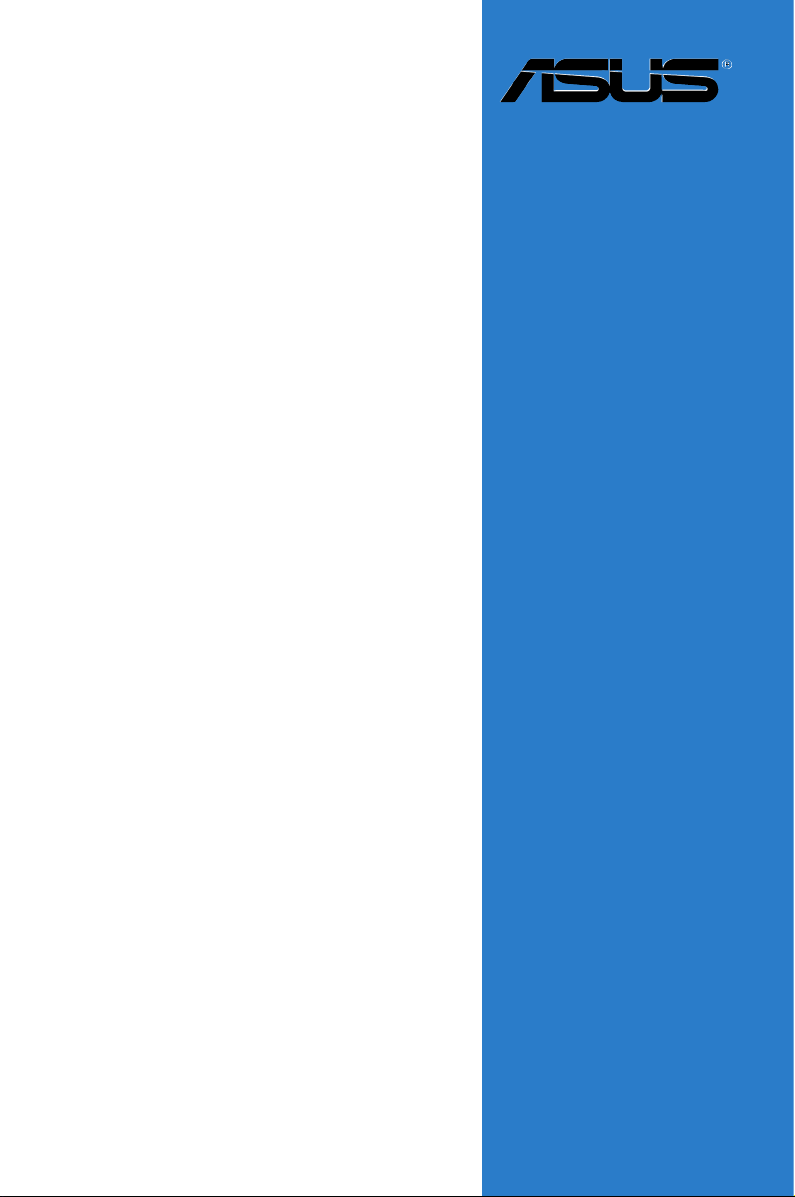
Motherboard
Crosshair
Page 2
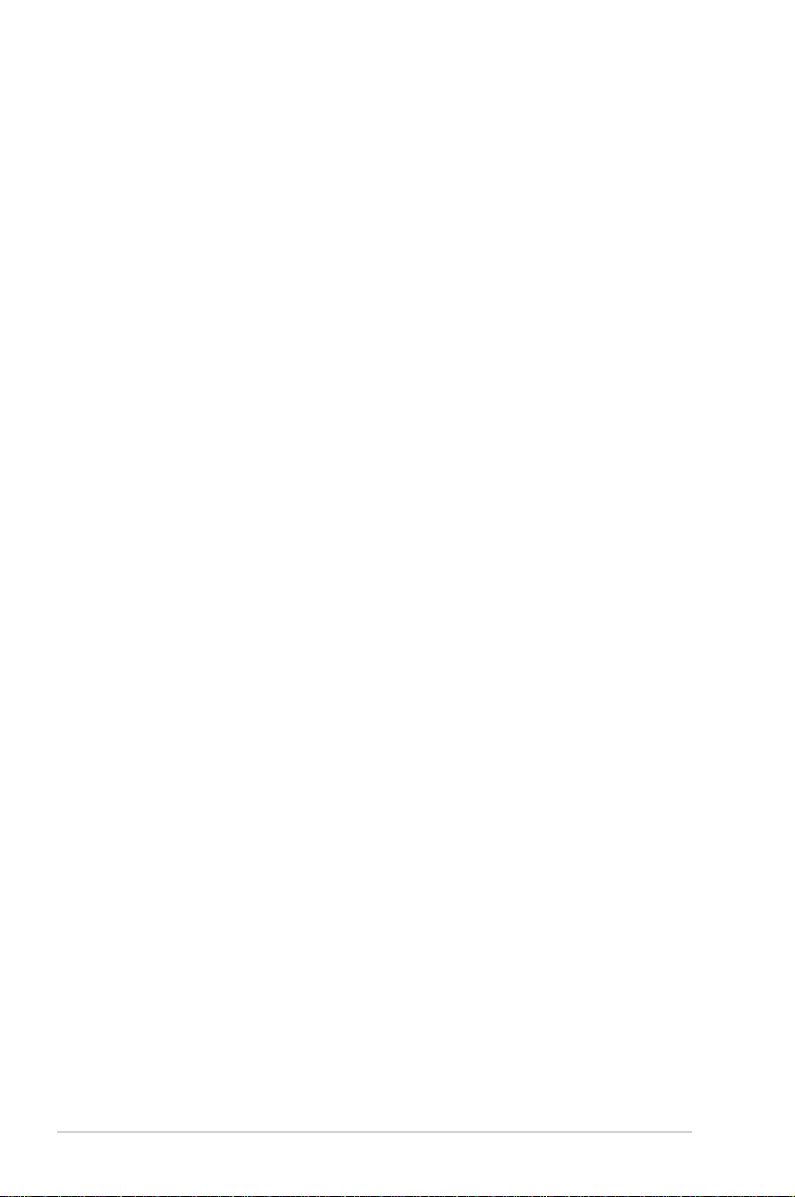
ii
E2711
Second Edition V2
July 2006
Copyright © 2006 ASUSTeK COMPUTER INC. All Rights Reserved.
No part of this manual, including the products and software described in it, may be reproduced,
transmitted, transcribed, stored in a retrieval system, or translated into any language in any form or by any
means, except documentation kept by the purchaser for backup purposes, without the express written
permission of ASUSTeK COMPUTER INC. (“ASUS”).
Product warranty or service will not be extended if: (1) the product is repaired, modied or altered, unless
such repair, modication of alteration is authorized in writing by ASUS; or (2) the serial number of the
product is defaced or missing.
ASUS PROVIDES THIS MANUAL “AS IS” WITHOUT WARRANTY OF ANY KIND, EITHER EXPRESS
OR IMPLIED, INCLUDING BUT NOT LIMITED TO THE IMPLIED WARRANTIES OR CONDITIONS OF
MERCHANTABILITY OR FITNESS FOR A PARTICULAR PURPOSE. IN NO EVENT SHALL ASUS, ITS
DIRECTORS, OFFICERS, EMPLOYEES OR AGENTS BE LIABLE FOR ANY INDIRECT, SPECIAL,
INCIDENTAL, OR CONSEQUENTIAL DAMAGES (INCLUDING DAMAGES FOR LOSS OF PROFITS,
LOSS OF BUSINESS, LOSS OF USE OR DATA, INTERRUPTION OF BUSINESS AND THE LIKE),
EVEN IF ASUS HAS BEEN ADVISED OF THE POSSIBILITY OF SUCH DAMAGES ARISING FROM ANY
DEFECT OR ERROR IN THIS MANUAL OR PRODUCT.
SPECIFICATIONS AND INFORMATION CONTAINED IN THIS MANUAL ARE FURNISHED FOR
INFORMATIONAL USE ONLY, AND ARE SUBJECT TO CHANGE AT ANY TIME WITHOUT NOTICE,
AND SHOULD NOT BE CONSTRUED AS A COMMITMENT BY ASUS. ASUS ASSUMES NO
RESPONSIBILITY OR LIABILITY FOR ANY ERRORS OR INACCURACIES THAT MAY APPEAR IN THIS
MANUAL, INCLUDING THE PRODUCTS AND SOFTWARE DESCRIBED IN IT.
Products and corporate names appearing in this manual may or may not be registered trademarks or
copyrights of their respective companies, and are used only for identication or explanation and to the
owners’ benet, without intent to infringe.
Page 3
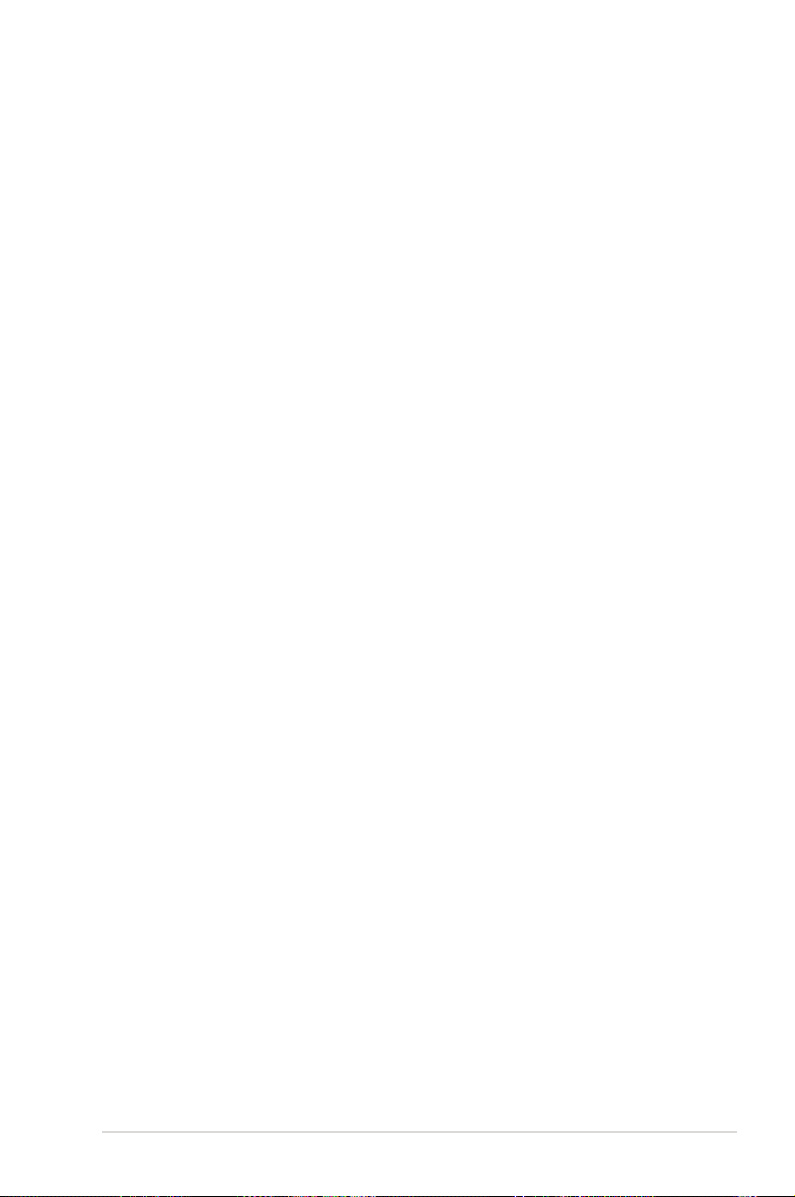
iii
Contents
Notices ......................................................................................................... vi
Safety information ..................................................................................... vii
About this guide ....................................................................................... viii
Crosshair specications summary ............................................................ x
Chapter 1: Product introduction
1.1 Welcome! ...................................................................................... 1-1
1.2 Package contents ......................................................................... 1-1
1.3 Special features ............................................................................ 1-2
1.3.1 Product highlights ........................................................... 1-2
1.3.2 ASUS Unique features .................................................. 1-5
Chapter 2: Hardware information
2.1 Before you proceed ..................................................................... 2-1
2.2 Motherboard overview ................................................................. 2-2
2.2.1 Placement direction ........................................................ 2-2
2.2.2 Screw holes .................................................................... 2-2
2.2.3 Motherboard layout ......................................................... 2-3
2.2.4 Audio card layout ............................................................ 2-3
2.2.5 Layout contents ............................................................... 2-4
2.3 Central Processing Unit (CPU) ................................................... 2-6
2.3.1 Installing the CPU ........................................................... 2-6
2.3.2 Installing the heatsink and fan ........................................ 2-8
2.3.3 Installing the optional fan ...............................................2-11
2.4 System memory ......................................................................... 2-12
2.4.1 Overview ....................................................................... 2-12
2.4.2 Memory congurations .................................................. 2-12
2.4.3 Installing a DIMM .......................................................... 2-19
2.4.4 Removing a DIMM ........................................................ 2-19
2.5 Expansion slots .......................................................................... 2-20
2.5.1 Installing an expansion card ......................................... 2-20
2.5.2 Conguring an expansion card ..................................... 2-20
2.5.3 Interrupt assignments ................................................... 2-21
2.5.4 PCI slots ........................................................................ 2-22
2.5.5 PCI Express x4 slot ....................................................... 2-22
2.5.6 PCI Express x16 slots ................................................... 2-22
Page 4
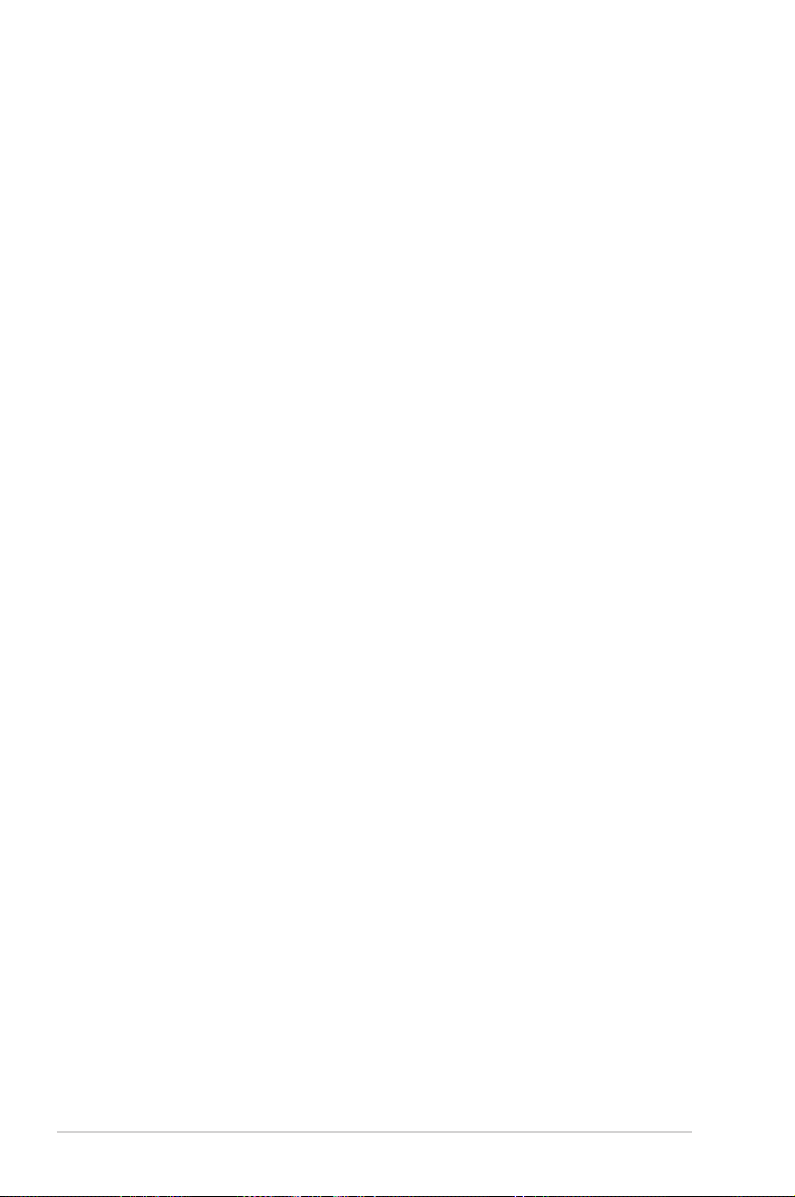
iv
Contents
2.6 Jumper ........................................................................................ 2-23
2.7 Audio Card and EL I/O Installation ........................................... 2-24
2.7.1 Audio Card Installation .................................................. 2-24
2.7.2 EL I/O Installation .......................................................... 2-24
2.8 Connectors ................................................................................. 2-25
2.8.1 Rear panel connectors .................................................. 2-25
2.8.2 Internal connectors ....................................................... 2-28
2.8.3 Onboard switches ......................................................... 2-35
Chapter 3: Powering up
3.1 Starting up for the rst time ........................................................ 3-1
3.2 Powering off the computer .......................................................... 3-2
3.2.1 Using the OS shut down function .................................... 3-2
3.2.2 Using the dual function power switch .............................. 3-2
Chapter 4: BIOS setup
4.1 Managing and updating your BIOS ............................................ 4-1
4.1.1 ASUS Update utility ........................................................ 4-1
4.1.2 Creating a bootable oppy disk ....................................... 4-4
4.1.3 ASUS EZ Flash 2 utility ................................................... 4-5
4.1.4 Updating the BIOS .......................................................... 4-6
4.1.5 Saving the current BIOS le ............................................ 4-8
4.1.6 ASUS CrashFree BIOS 3 utility ...................................... 4-9
4.2 BIOS setup program .................................................................. 4-10
4.2.1 BIOS menu screen .........................................................4-11
4.2.2 Menu bar ........................................................................4-11
4.2.3 Legend bar .................................................................... 4-12
4.2.4 Menu items ................................................................... 4-12
4.2.5 Sub-menu items ............................................................ 4-12
4.2.6 Conguration elds ....................................................... 4-12
4.2.7 Pop-up window ............................................................. 4-13
4.2.8 General help ................................................................. 4-13
4.3 Main menu .................................................................................. 4-14
4.3.1 System Time ................................................................ 4-14
4.3.2 System Date ................................................................ 4-14
4.3.3 Language ..................................................................... 4-14
4.3.4 Legacy Diskette A ........................................................ 4-14
4.3.5 Primary IDE Master/Slave ............................................. 4-15
Page 5
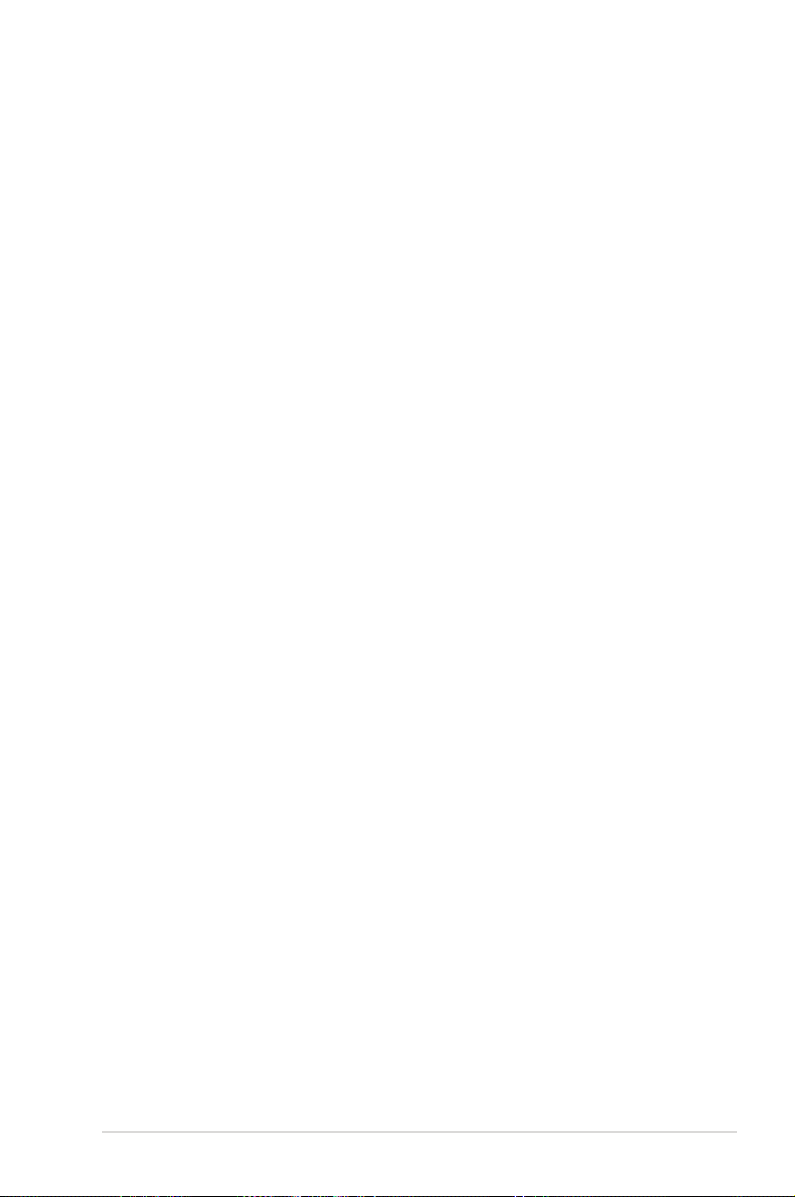
v
Contents
4.3.6 SATA 1/2/3/4/5/6 .......................................................... 4-17
4.3.7 HDD SMART Monitoring .............................................. 4-18
4.3.8 Installed Memory ........................................................... 4-18
4.3.9 Usable Memory ............................................................. 4-18
4.4 Extreme Tweaker menu ............................................................. 4-19
4.4.1 LinkBoost ...................................................................... 4-19
4.4.2 AI Tuning ....................................................................... 4-19
4.4.3 DRAM Conguration ..................................................... 4-23
4.4.4 SLI-Ready Memory ....................................................... 4-28
4.4.5 SLI-Ready Memory CPUOC. ........................................ 4-28
4.4.6 AMD Live! ..................................................................... 4-28
4.4.7 AMD Cool ‘n’ Quiet Function ......................................... 4-28
4.4.8 NVIDIA GPU Ex ............................................................ 4-28
4.5 Advanced menu ......................................................................... 4-29
4.5.1 AI NET2 ........................................................................ 4-29
4.5.2 PEG Link Mode ............................................................. 4-30
4.5.3 PCIPnP ......................................................................... 4-30
4.5.4 Onboard Device Conguration ...................................... 4-31
4.6 Power menu ................................................................................ 4-35
4.6.1 ACPI Suspend Type ..................................................... 4-35
4.6.2 ACPI APIC Support ....................................................... 4-35
4.6.3 APM Conguration ........................................................ 4-36
4.6.4 Hardware Monitor ......................................................... 4-37
4.7 Boot menu .................................................................................. 4-41
4.7.1 Boot Device Priority ...................................................... 4-41
4.7.2 Removable Drives ......................................................... 4-42
4.7.3 Hard Disk Drives ........................................................... 4-42
4.7.4 Boot Settings Conguration ......................................... 4-43
4.7.5 Security ......................................................................... 4-44
4.8 Tools menu ................................................................................. 4-46
4.8.1 ASUS Music Alarm ........................................................ 4-46
4.8.2 ASUS O.C. Prole ......................................................... 4-47
4.8.3 ASUS EZ Flash 2 .......................................................... 4-49
4.9 Exit menu .................................................................................... 4-50
Page 6
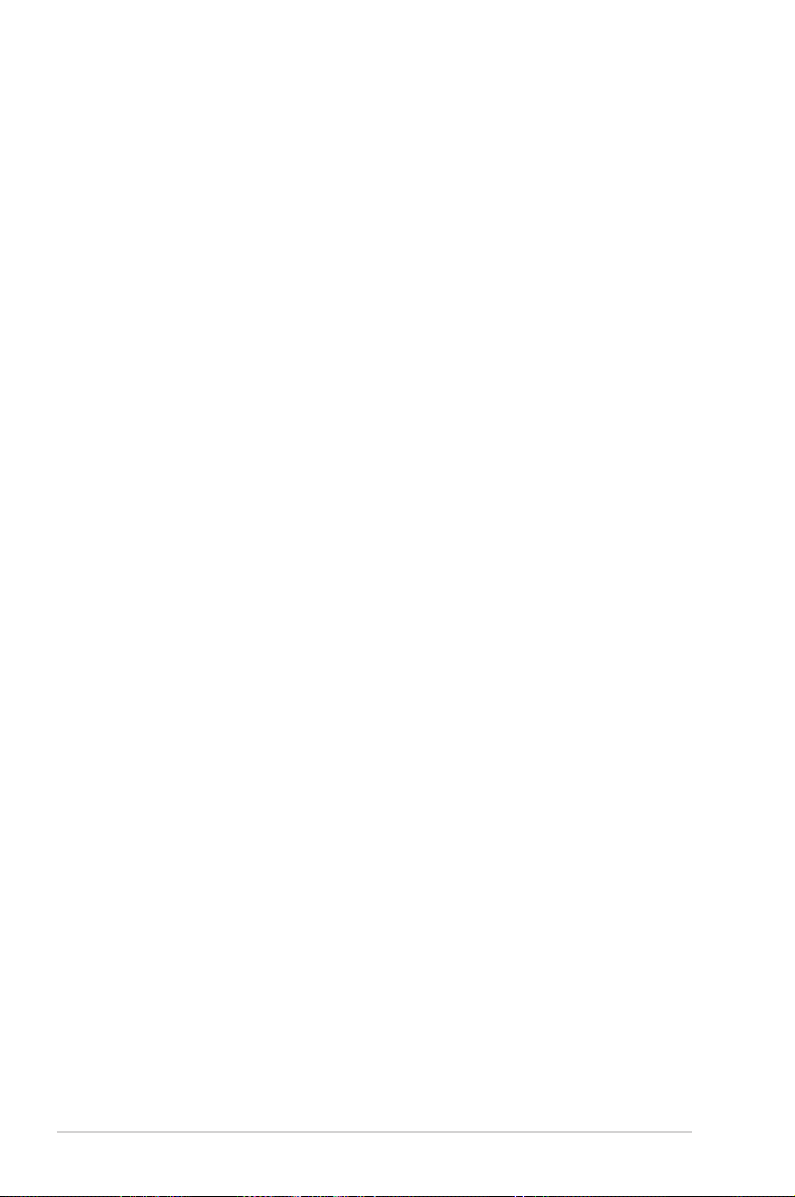
vi
Contents
Chapter 5: Software support
5.1 Installing an operating system ................................................... 5-1
5.2 Support DVD information ............................................................ 5-1
5.2.1 Running the support DVD ............................................... 5-1
5.2.2 Drivers menu ................................................................... 5-2
5.2.3 Utilities menu .................................................................. 5-3
5.2.4 Make Disk menu ............................................................. 5-5
5.2.5 Manuals menu ................................................................ 5-6
5.2.6 ASUS Contact information .............................................. 5-6
5.2.7 Other information ............................................................ 5-7
5.3 Software information ................................................................... 5-9
5.3.1 ASUS MyLogo3 .............................................................. 5-9
5.3.2 SoundMAX ADI1988 ......................................................5-11
5.3.3 Cool ‘n’ Quiet™ Technology .......................................... 5-16
5.3.4 ASUS PC Probe II ......................................................... 5-18
5.4 RAID congurations .................................................................. 5-24
5.4.1 NVIDIA® MediaShield RAID congurations .................. 5-25
5.4.2 Silicon Image RAID congurations ............................... 5-32
5.5 Creating a RAID driver disk ....................................................... 5-40
Chapter 6: NVIDIA® SLI™ technology support
6.1 Overview ....................................................................................... 6-1
6.2 Dual graphics card setup ............................................................ 6-2
6.2.1 Installing SLI-ready graphics cards ................................. 6-2
6.2.2 Installing the device drivers ............................................. 6-5
6.2.3 Enabling the multi-GPU feature in Windows® ................ 6-5
Appendix: Debug Code
A.1 Debug code table .........................................................................A-1
Page 7
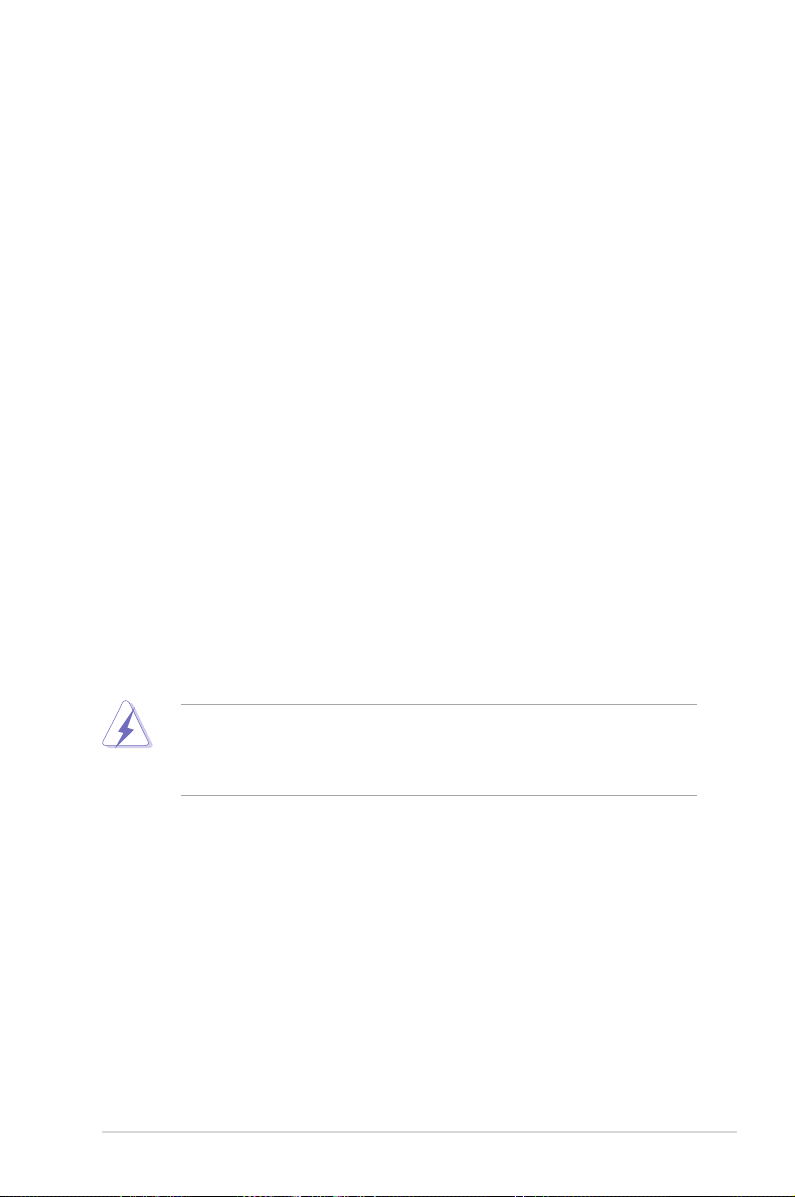
vii
Notices
Federal Communications Commission Statement
This device complies with Part 15 of the FCC Rules. Operation is subject to the
following two conditions:
•
This device may not cause harmful interference, and
•
This device must accept any interference received including interference that
may cause undesired operation.
This equipment has been tested and found to comply with the limits for a
Class B digital device, pursuant to Part 15 of the FCC Rules. These limits are
designed to provide reasonable protection against harmful interference in a
residential installation. This equipment generates, uses and can radiate radio
frequency energy and, if not installed and used in accordance with manufacturer’s
instructions, may cause harmful interference to radio communications. However,
there is no guarantee that interference will not occur in a particular installation. If
this equipment does cause harmful interference to radio or television reception,
which can be determined by turning the equipment off and on, the user is
encouraged to try to correct the interference by one or more of the following
measures:
•
Reorient or relocate the receiving antenna.
•
Increase the separation between the equipment and receiver.
•
Connect the equipment to an outlet on a circuit different from that to which the
receiver is connected.
•
Consult the dealer or an experienced radio/TV technician for help.
Canadian Department of Communications Statement
This digital apparatus does not exceed the Class B limits for radio noise emissions
from digital apparatus set out in the Radio Interference Regulations of the
Canadian Department of Communications.
This class B digital apparatus complies with Canadian
ICES-003.
The use of shielded cables for connection of the monitor to the graphics card is
required to assure compliance with FCC regulations. Changes or modications
to this unit not expressly approved by the party responsible for compliance
could void the user’s authority to operate this equipment.
Page 8
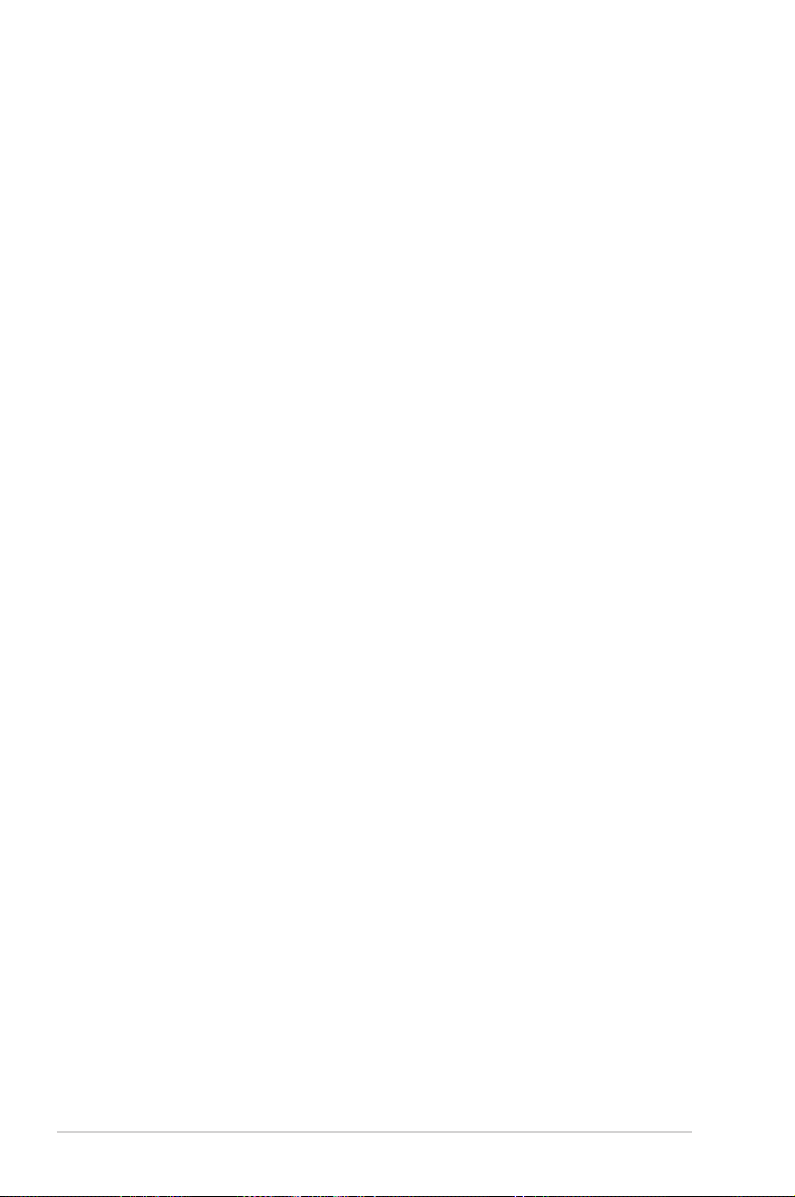
viii
Safety information
Electrical safety
•
To prevent electrical shock hazard, disconnect the power cable from the
electrical outlet before relocating the system.
•
When adding or removing devices to or from the system, ensure that the
power cables for the devices are unplugged before the signal cables are
connected. If possible, disconnect all power cables from the existing system
before you add a device.
•
Before connecting or removing signal cables from the motherboard, ensure
that all power cables are unplugged.
•
Seek professional assistance before using an adpater or extension cord.
These devices could interrupt the grounding circuit.
•
Make sure that your power supply is set to the correct voltage in your area.
If you are not sure about the voltage of the electrical outlet you are using,
contact your local power company.
•
If the power supply is broken, do not try to x it by yourself. Contact a
qualied service technician or your retailer.
Operation safety
•
Before installing the motherboard and adding devices on it, carefully read all
the manuals that came with the package.
• Handle the product with caution. Some sharp edges and points might cause
physical injury. Installing the motherboard with cut or puncture resistant gloves
is highly recommended.
•
Before using the product, make sure all cables are correctly connected and the
power cables are not damaged. If you detect any damage, contact your dealer
immediately.
•
To avoid short circuits, keep paper clips, screws, and staples away from
connectors, slots, sockets and circuitry.
•
Avoid dust, humidity, and temperature extremes. Do not place the product in
any area where it may become wet.
•
Place the product on a stable surface.
•
If you encounter technical problems with the product, contact a qualied
service technician or your retailer.
Page 9
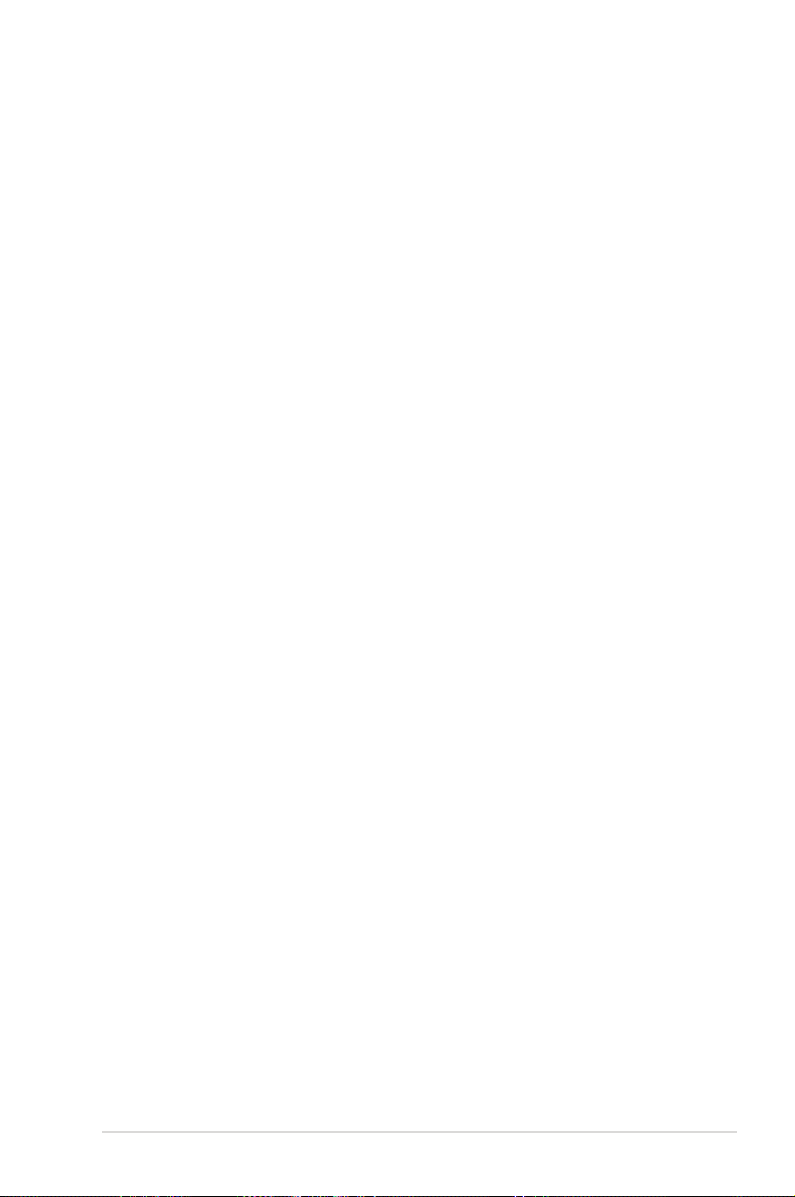
ix
About this guide
This user guide contains the information you need when installing and conguring
the motherboard.
How this guide is organized
This guide contains the following parts:
• Chapter 1: Product introduction
This chapter describes the features of the motherboard and the new
technology it supports.
• Chapter 2: Hardware information
This chapter lists the hardware setup procedures that you have to perform
when installing system components. It includes description of the switches,
jumpers, and connectors on the motherboard.
• Chapter 3: Powering up
This chapter describes the power up sequence and ways of shutting down
the system.
• Chapter 4: BIOS setup
This chapter tells how to change system settings through the BIOS Setup
menus. Detailed descriptions of the BIOS parameters are also provided.
• Chapter 5: Software support
This chapter describes the contents of the support DVD that comes with the
motherboard package.
• Chapter 6: NVIDIA® SLI™ technology support
This chapter tells ow to install SLI-ready PCI Express graphics cards.
• Appendix: Debug Code
This appendix explains the debug code on the LCD poster.
Where to nd more information
Refer to the following sources for additional information and for product and
software updates.
1. ASUS websites
The ASUS website provides updated information on ASUS hardware and
software products. Refer to the ASUS contact information.
2. Optional documentation
Your product package may include optional documentation, such as warranty
yers, that may have been added by your dealer. These documents are not
part of the standard package.
Page 10
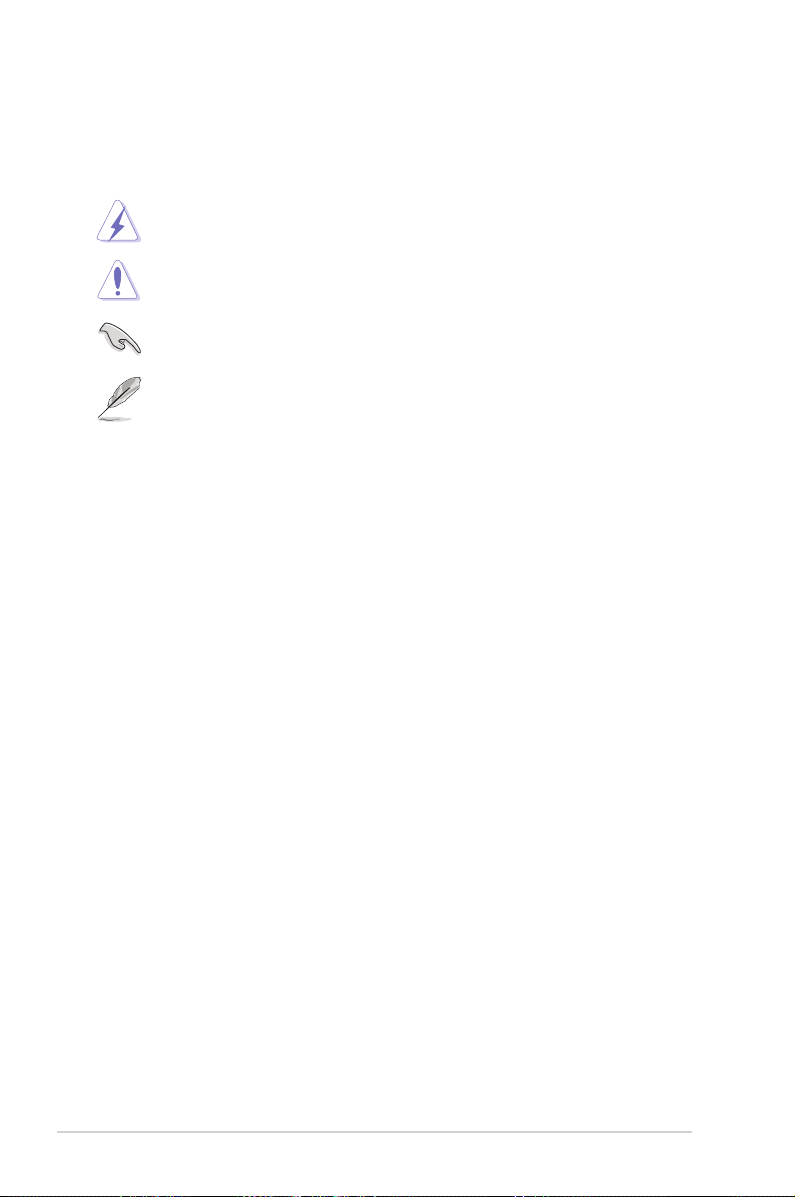
x
Conventions used in this guide
To make sure that you perform certain tasks properly, take note of the following
symbols used throughout this manual.
Typography
Bold text Indicates a menu or an item to select.
Italics
Used to emphasize a word or a phrase.
<Key> Keys enclosed in the less-than and greater-than sign
means that you must press the enclosed key.
Example: <Enter> means that you must press the
Enter or Return key.
<Key1+Key2+Key3> If you must press two or more keys simultaneously, the
key names are linked with a plus sign (+).
Example: <Ctrl+Alt+D>
Command Means that you must type the command exactly
as shown, then supply the required item or value
enclosed in brackets.
Example: At the DOS prompt, type the command line:
format A: /S
DANGER/WARNING: Information to prevent injury to yourself
when trying to complete a task.
CAUTION: Information to prevent damage to the components
when trying to complete a task.
NOTE: Tips and additional information to help you complete a
task.
IMPORTANT: Instructions that you MUST follow to complete a
task.
Page 11
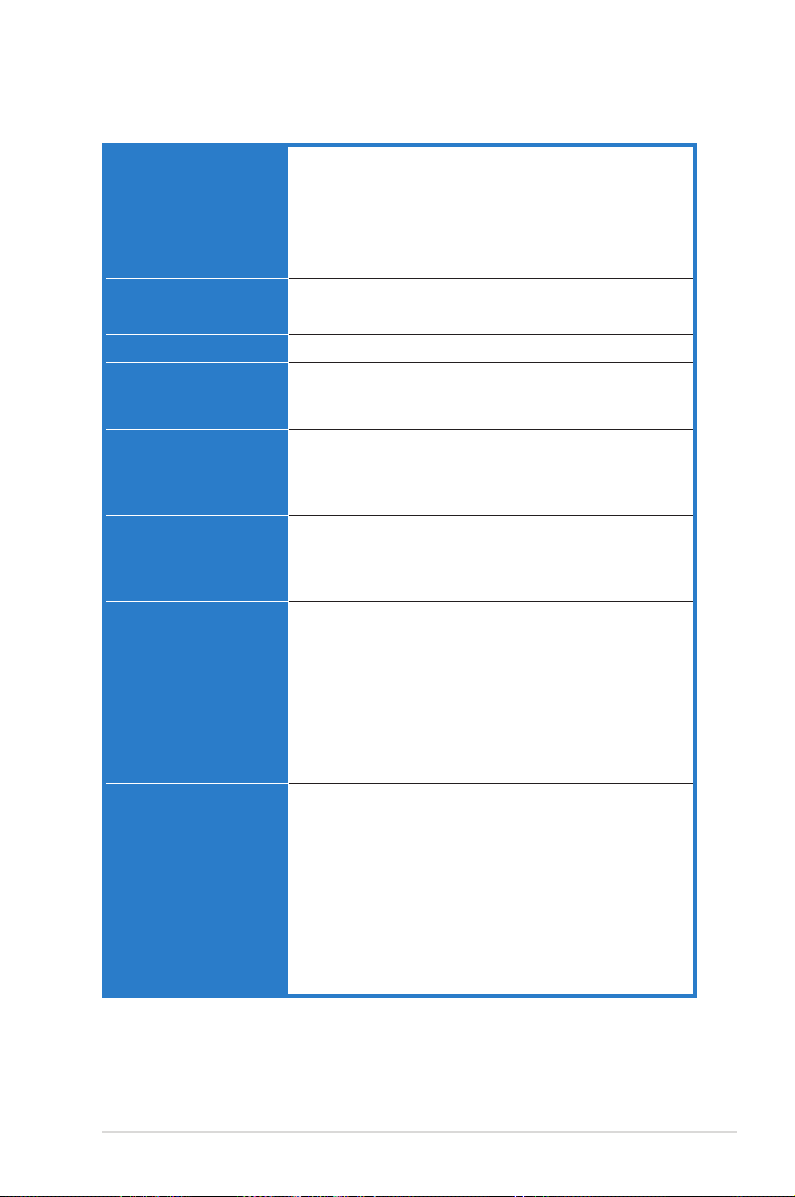
xi
Crosshair specications summary
(continued on the next page)
CPU Support AMD® Socket AM2 Athlon 64 X2 / Athlon 64 FX /
Athlon 64/ Sempron
AMD Cool 'n' Quiet™ Technology
AMD64 architecture enables simultaneous 32-bit and
64-bit computing
AMD Live!™ Ready
Chipset NVIDIA nForce® 590 SLI™ MCP
NVIDIA LinkBoost™ Technology
System bus 2000 / 1600 MT/s
Memory Dual channel memory architecture
4 x DIMM, max. 8GB, DDR2-800/667/533, ECC and nonECC, un-buffered memory
Expansion slots 2 x PCI Express x16 slot with NVIDIA® SLI™ technology
support, at full x16, x16 speed
1 x PCI Express x4
3 x PCI 2.2
Scalable Link Interface
(SLI™)
Support two identical NVIDIA SLI-Ready graphics cards
(both at x16 mode)
ASUS two-slot thermal design
ASUS PEG Link
High Denition Audio SupremeFX Audio Card
featuring ADI 1988B 8-channel High Denition Audio
CODEC
Support Jack-Sensing, Enumeration, Multi-streaming and
Jack-Retasking
8 channel audio ports
Coaxial, Optical S/PDIF out on back I/O port
* ASUS Array Mic
* Noise Filter
Storage NVIDIA nForce® 590 SLI™ MCP supports:
* 1 x Ultra DMA 133 / 100 / 66 / 33
* 6 x Serial ATA 3.0Gb/s with NCQ
* NVIDIA MediaShield™ RAID supports RAID 0, 1, 0+1,
5 and JBOD span cross Serial ATA drives
Silicon Image® 3132 SATA controller supports:
* 2 x External Serial ATA 3.0Gb/s port on back I/O (SATA
On-the-Go)
* Support RAID 0, 1, JBOD, RAID 0+1(10) and 5 through
multiplier
Page 12
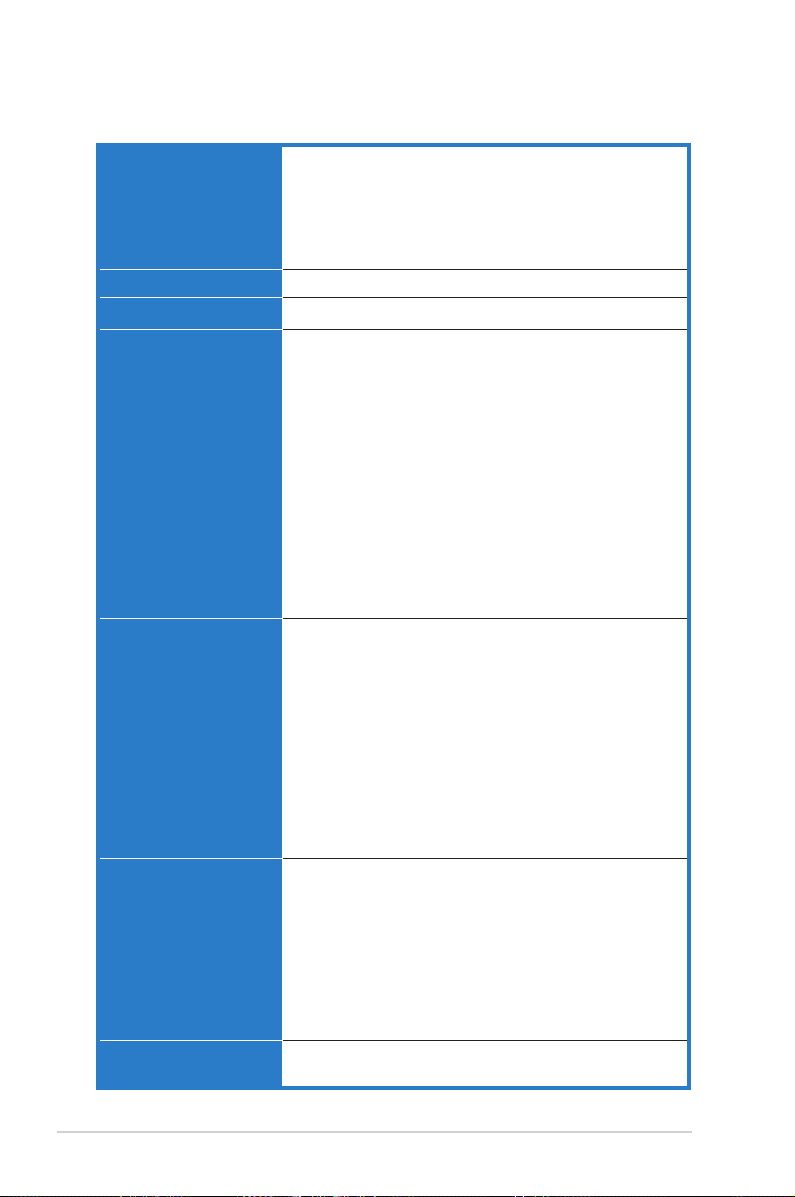
xii
Crosshair specications summary
(continued on the next page)
Dual Gigabit LAN Dual Gigabit LAN controllers support NVIDIA DualNet®
technology
NVIDIA nForce® 590 SLI™ MCP built-in dual Gigabit
MAC with external Marvell PHY
* Support Teaming and fail-over functions
* Support TCP/IP Acceleration
IEEE 1394 TI 1394 controller supports 2 x 1394a ports
USB max. 10 USB2.0/1.1 ports
ASUS Exclusive
Overclocking features
Intelligent overclocking tools:
* ASUS AI NOS™ (Non-delay Overclocking System)
* AI Overclocking (intelligent CPU frequency tuner)
* AI Clock Skew
* ASUS PEG Link - automatically performance tuning for
graphics cards
* ASUS O.C. Prole: overclocking conguration-sharing
tool
* Extreme Tweaker
* ASUS AI Booster Utility
* Adjustable FSB/DDR2 ratio. Fixed PCI/PCIe
frequencies.
Overclocking Protection:
* ASUS C.P.R.(CPU Parameter Recall)
ASUS Unique features LCD Poster
EL I/O
Onboard LED
Onboard switches: Power / Reset / Clr CMOS
Q-Connector
Q-Fan Plus
ASUS CrashFree BIOS3
ASUS EZ Flash2
ASUS Music Alarm
ASUS MyLogo3
AI NET2
Multi-language BIOS
Rear panel I/O Ports 1 x PS/2 Keyboard port
1 x PS/2 Mouses
1 x Optical + 1 x Coaxial S/PDIF Output
2 x External SATA
2 x LAN (RJ45) port
4 x USB 2.0/1.1 ports
1 x IEEE 1394a port
1 x onboard LED switch
1 x LCD Poster
BIOS features 8Mb AWARD BIOS, PnP, DMI2.0, WfM2.0, SM BIOS 2.3
ASUS CrashFree BIOS 3
Page 13
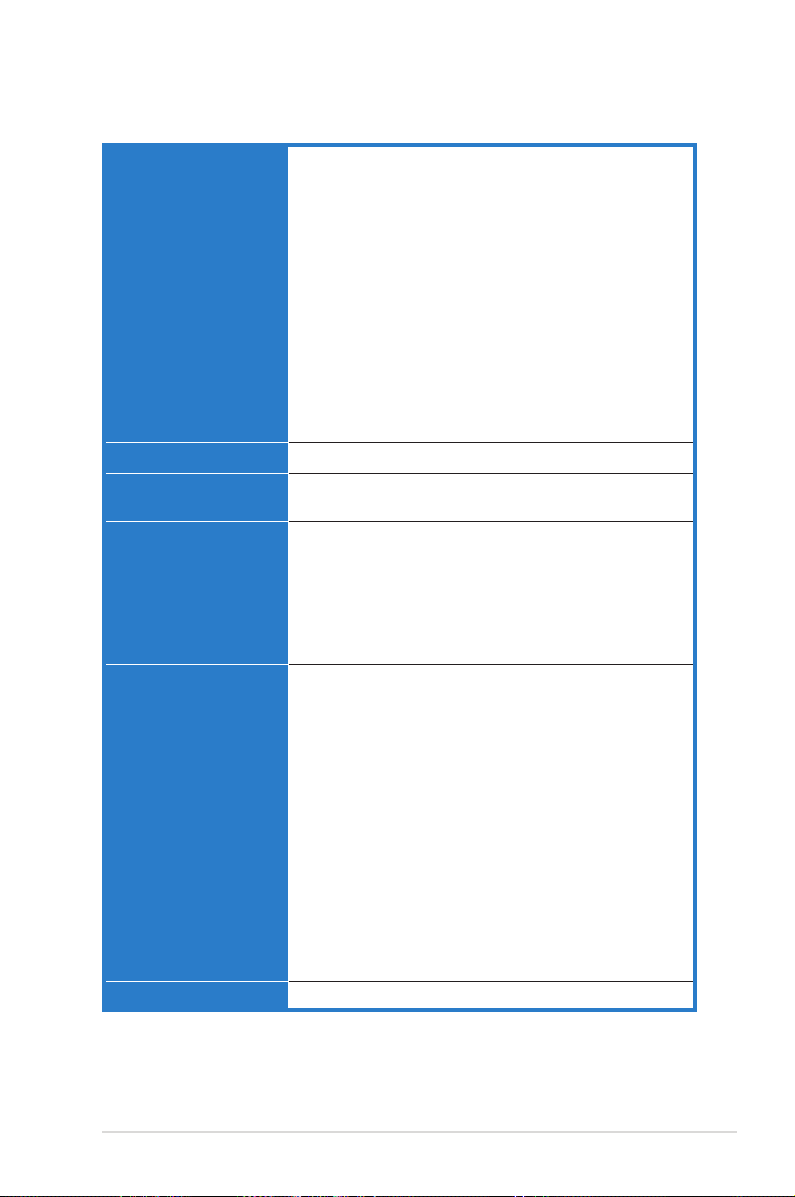
xiii
Crosshair specications summary
Internal connectors 3 x USB 2.0 connectors supports additional 6 USB 2.0
ports
1 x Floppy disk drive connector
1 x IDE connector for two devices
6 x SATA connectors
1 x CPU / 7 x option Fan
3 x thermal sensor connector
1 x IEEE1394a connector
1 x S/PDIF output connector
Chassis Intrusion connector
Front Panel Audio connector
24-pin ATX Power connector
8-pin ATX 12V Power connector
System panel connector
1 x EL I/O Shield connector
Manageability WOL by PME, WOR by PME, Chasis Intrusion, PXE
Power requirements ATX power supply (with 24-pin and 8-pin 12 V plugs)
ATX 12 V 2.0 compliant
Support DVD contents Drivers
ASUS PC Probe II
ASUS Update
ASUS AI Booster
Futuremark ® 3DMark® 06 Advanced Edition
NVIDIA MediaShield™ RAID
Kaspersky® Anti-Virus
Accessories 1 x SLI bridge
1 x ASUS Array Mic
1 x ASUS Optional Fan
1 x ASUS Q-Connector Kit (system panel; Retail version
only)
3 x Thermo sensor cables
1 x UltraDMA 133/100/66 cable
1 x Floppy disk drive cable
6 x SATA cables
7 x Cable ties
3 x SATA power cable for 6 devices
1 x 2-port USB2.0 module
1 x IEEE1394a module
1 x EL I/O Shield
InterVideo® Media Launcher (OEM version only)
User's manual
Form factor ATX Form Factor, 12”x 9.6” (30.5cm x 24.5cm)
*Specications are subject to change without notice.
Page 14
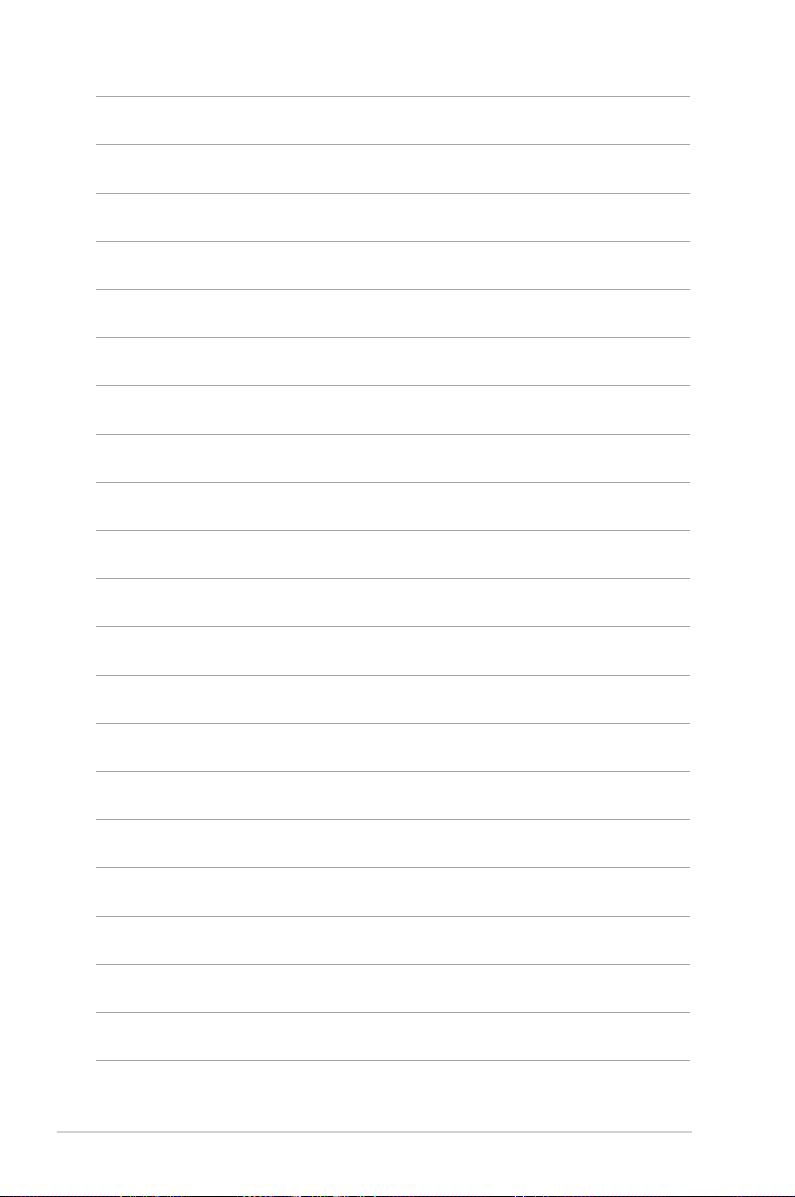
xiv
Page 15
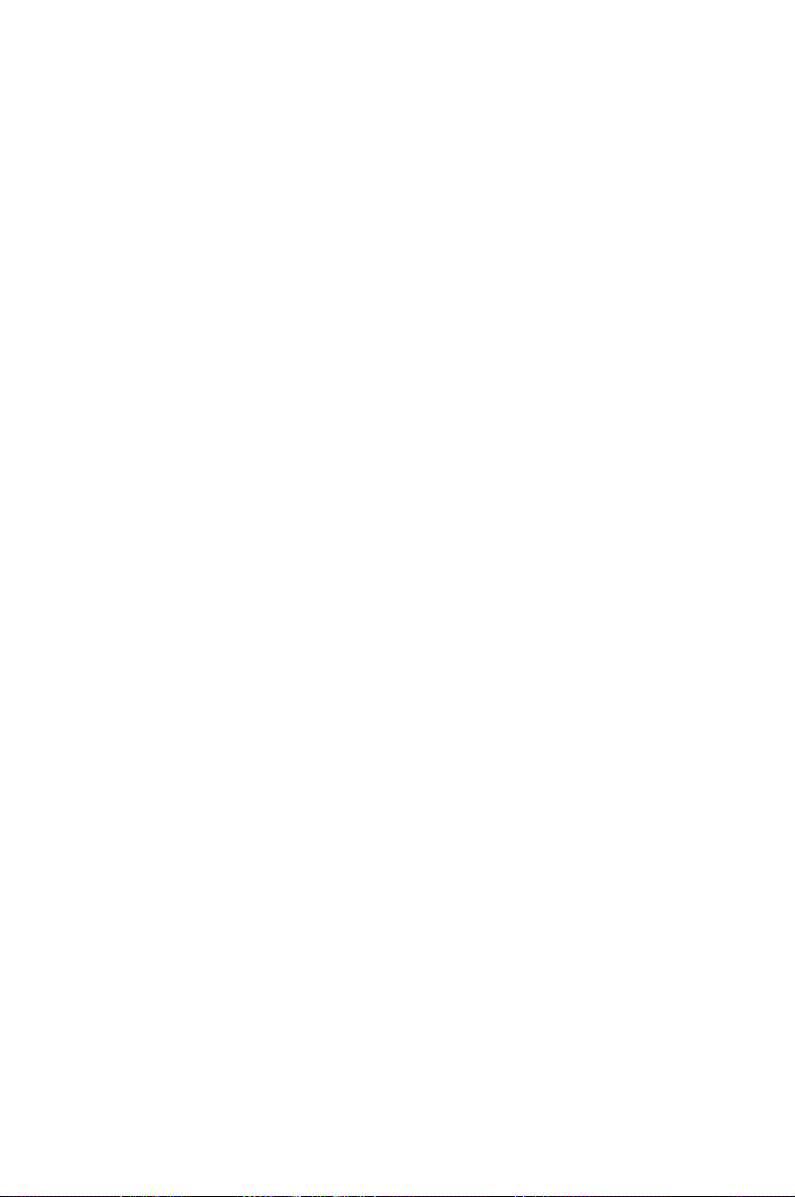
1
Product
introduction
This chapter describes the motherboard
features and the new technologies
it supports.
Page 16
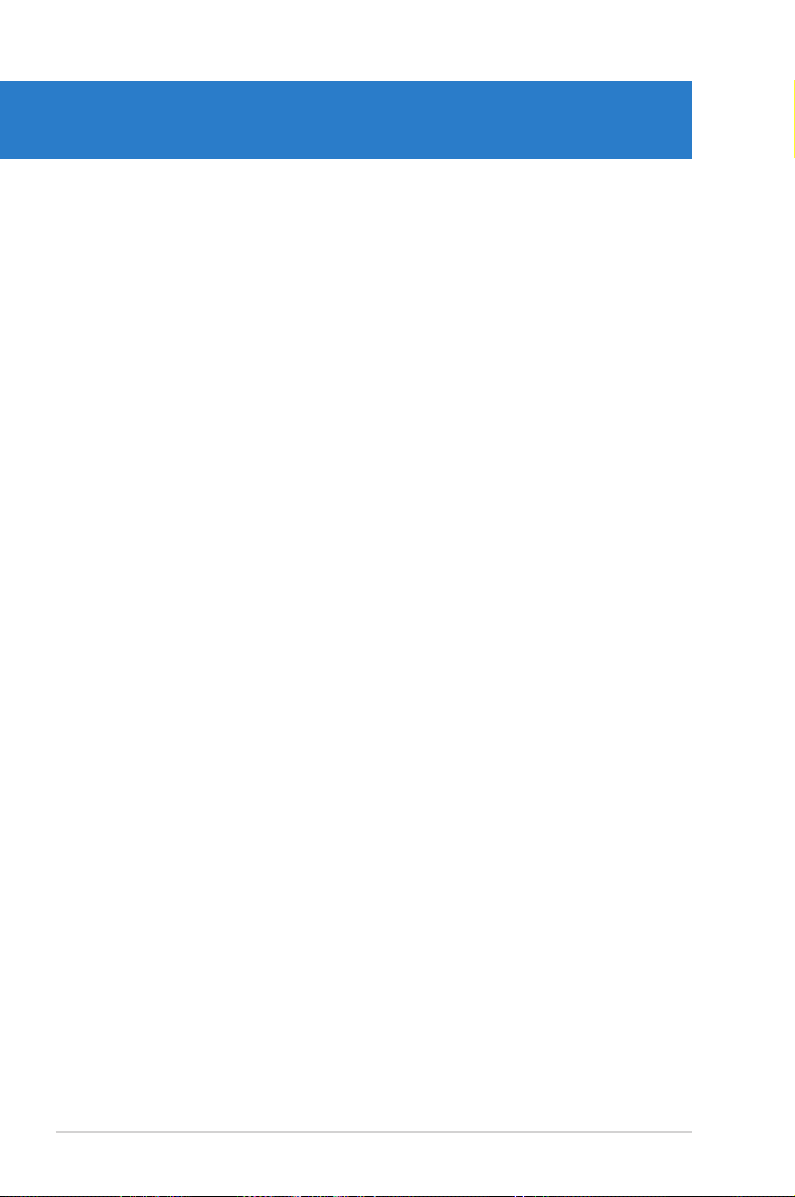
ASUS Crosshair
Chapter summary
1
1.1 Welcome! ...................................................................................... 1-1
1.2 Package contents ......................................................................... 1-1
1.3 Special features ............................................................................ 1-2
Page 17
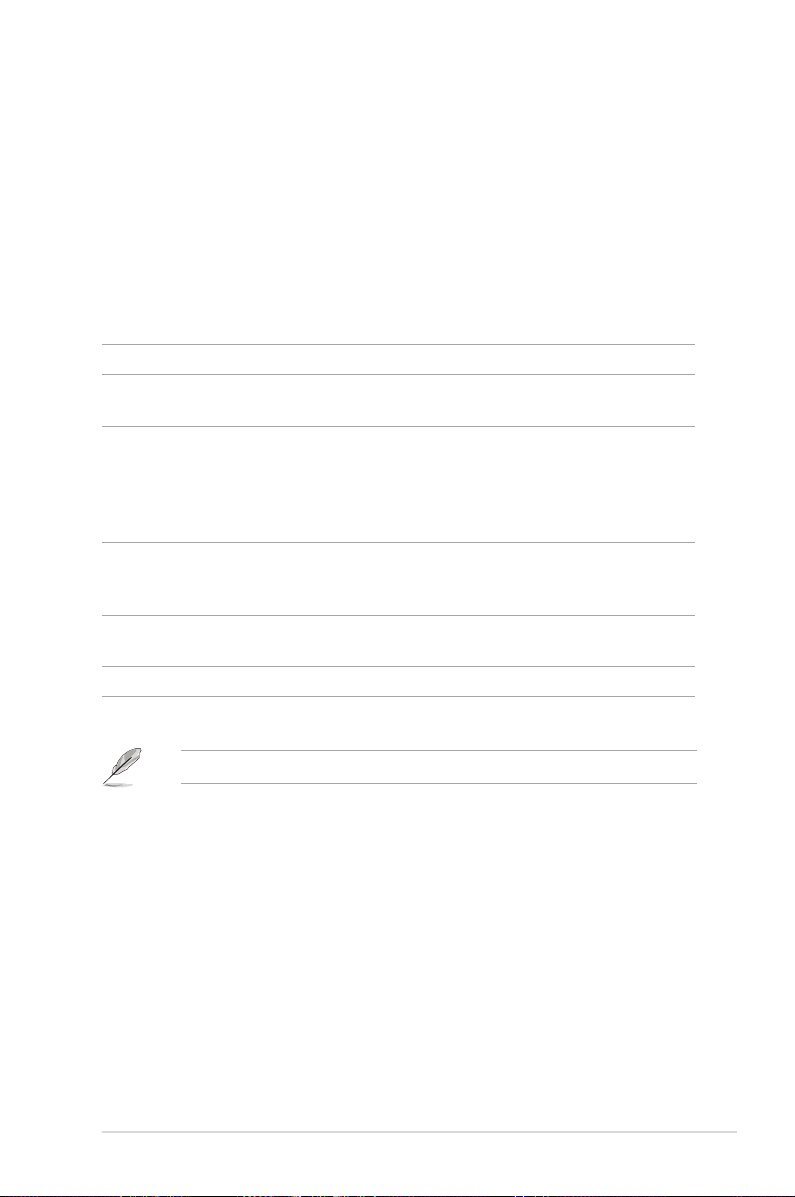
ASUS Crosshair 1-1
1.1 Welcome!
Thank you for buying an ASUS® Crosshair motherboard!
The motherboard delivers a host of new features and latest technologies, making it
another standout in the long line of ASUS quality motherboards!
Before you start installing the motherboard, and hardware devices on it, check the
items in your package with the list below.
If any of the above items is damaged or missing, contact your retailer.
1.2 Package contents
Check your motherboard package for the following items.
Motherboard ASUS Crosshair motherboard
I/O modules USB 2.0 module
IEEE 1394a module
Cables Ultra DMA 133/100/66 cable
Floppy disk drive cable
Serial ATA cables
Serial ATA power cables
Thermal sensor cables
Accessories I/O shield with EL
ASUS SLI Bridge
Optional fan for water-cooling/passive cooling only
Application CD ASUS motherboard support DVD
Intervideo® WinDVD Suite (OEM version)
Documentation User guide
Page 18
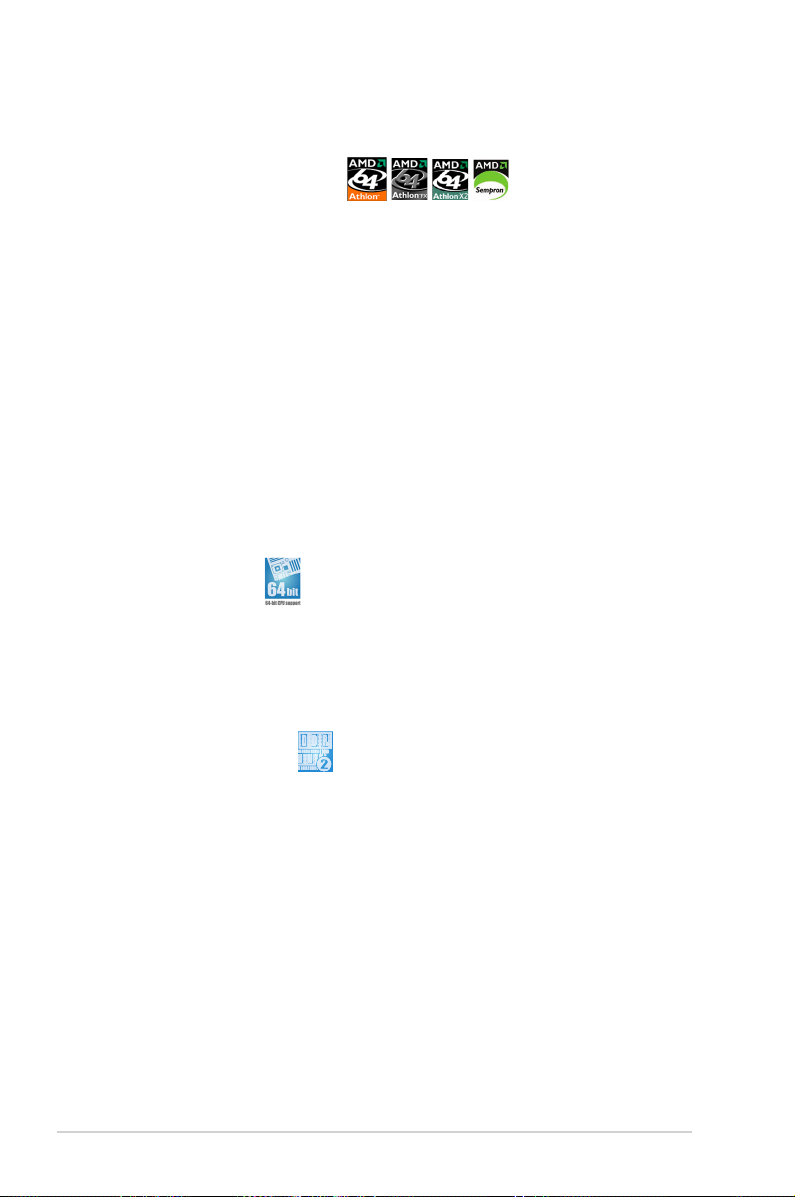
1-2 Chapter 1: Product introduction
1.3 Special features
1.3.1 Product highlights
Latest processor technology
The motherboard comes with a 940-pin AM2 socket that supports AMD Athlon™
64 X2/Athlon™ 64/Athlon™ FX/Sempron™ processor. With an integrated lowlatency high-bandwidth memory controller and a highly scalable HyperTransport™
technology-based system bus, the motherboard provides a powerful platform for
your diverse computing needs, increased ofce productivity, and enhanced digital
media experience. See page 2-6for details.
NVIDIA® nForce® 590-SLI chipset
The NVIDIA® nForce 590-SLI chipset supports the NVIDIA® Scalable Link Interface
(SLI™) technology that allows two graphics processing units (GPUs) in a single
system. This technology takes advantage of the PCI Express™ bus architecture
and features intelligent hardware and software solutions that allows multiple GPUs
to work together and achieve exceptional graphics performance. See Chapter 6 for
details. The NVIDIA® nForce 590-SLI chipset also supports six (6) Serial ATA 3.0
Gb/s devices, dual PCI Express™ x16 slots at with NVIDIA® SLI™ support at full
x16, x16 mode, and up to 10 USB 2.0 ports.
64-bit CPU support
The motherboard supports 64-bit computing, which is the next generation
technology to replace the current 32-bit architecture. The 64-bit architecture
delivers advanced system performance, faster memory access, and increased
productivity. This motherboard provides excellent compatibility and exibility by
support either 64-bit or 32-bit architecture. See page 2-6 for details.
DDR2 memory support
The motherboard supports DDR2 memory that features data transfer rates of 800
MHz, 667 MHz or 533 MHz to meet the higher bandwidth requirements of the
latest 3D graphics, multimedia, and Internet applications. The dual-channel DDR2
architecture doubles the bandwidth of your system memory to boost system
performance, eliminating bottlenecks with peak bandwidths of up to 10.7 GB/s.
See pages 2-12 to 2-16 for details.
Page 19
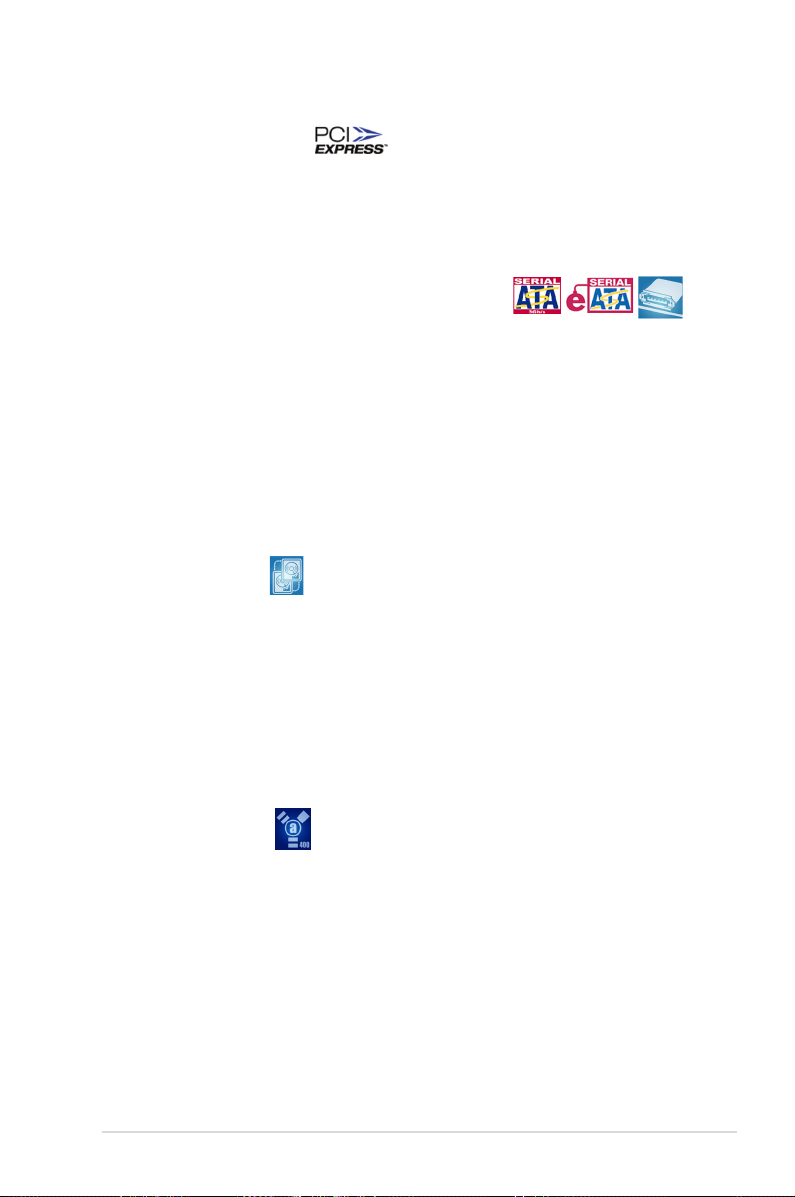
ASUS Crosshair 1-3
PCI Express™ interface
The motherboard fully supports PCI Express, the latest I/O interconnect technology
that speeds up the PCI bus. PCI Express features point-to-point serial
interconnections between devices and allows higher clockspeeds by carrying data
in packets. This high speed interface is software compatible with existing PCI
specications. See page 2-20 for details.
Serial ATA I/II technology and SATA-On-The-Go
The motherboard fully supports the Serial ATA II 3.0 Gb/s technology through the
Serial ATA interfaces and the NVIDIA® NF590-SLI chipset. The Serial ATA 3 Gb/s
specication provides twice the bandwidth of the current Serial ATA products with
a host of new features, including Nativa Command Queueing (NCQ), and Power
Management (PM) Implementation Algorithm. Serial ATA allows for thinner, more
exible cables with lower pin count and reduced voltage required. Leveraging
these Serial ATA 3Gb/s features is the SATA-On-The-Go. Supported by the
Silicon Image Sil3132 Serial ATA controller, external SATA ports on the rear panel
I/O provide smart setup, hot-plug and support for up to 16 devices per port with
port-multiplier functions. See pages 2-23 and 2-27 for details.
Dual RAID solution
Onboard RAID controllers provide the motherboard with dual-RAID functionality
that allows you to select the best RAID solution using IDE or Serial ATA devices.
The NVIDIA® NF590-SLI chipset allows RAID 0, RAID 1, RAID 0+1, RAID 5, and
JBOD conguration for six SATA 3.0 Gb/s. See pages 2-27 and 5-24.
The Silicon Image® 3132 controller supports two additional external Serial ATA
3.0 Gb/s ports on the rear panel and allows RAID 0, RAID 1, RAID 0+1, RAID 5
through port multiplier and JBOD congurations on these ports. See pages 2-23
and 5-31 for details.
IEEE 1394a support
The IEEE 1394a interface provides high-speed and exible PC connectivity to
a wide range of peripherals and devices compliant to the IEEE 1394a standard.
The IEEE 1394a interface allows up to 400 Mbps transfer rates through simple,
low-cost, high-bandwidth asynchronous (real-time) data interfacing between
computers, peripherals, and consumer electronic devices such as camcorders,
VCRs, printers, TVs, and digital cameras. See pages 2-22 and 2-28 for details.
Page 20
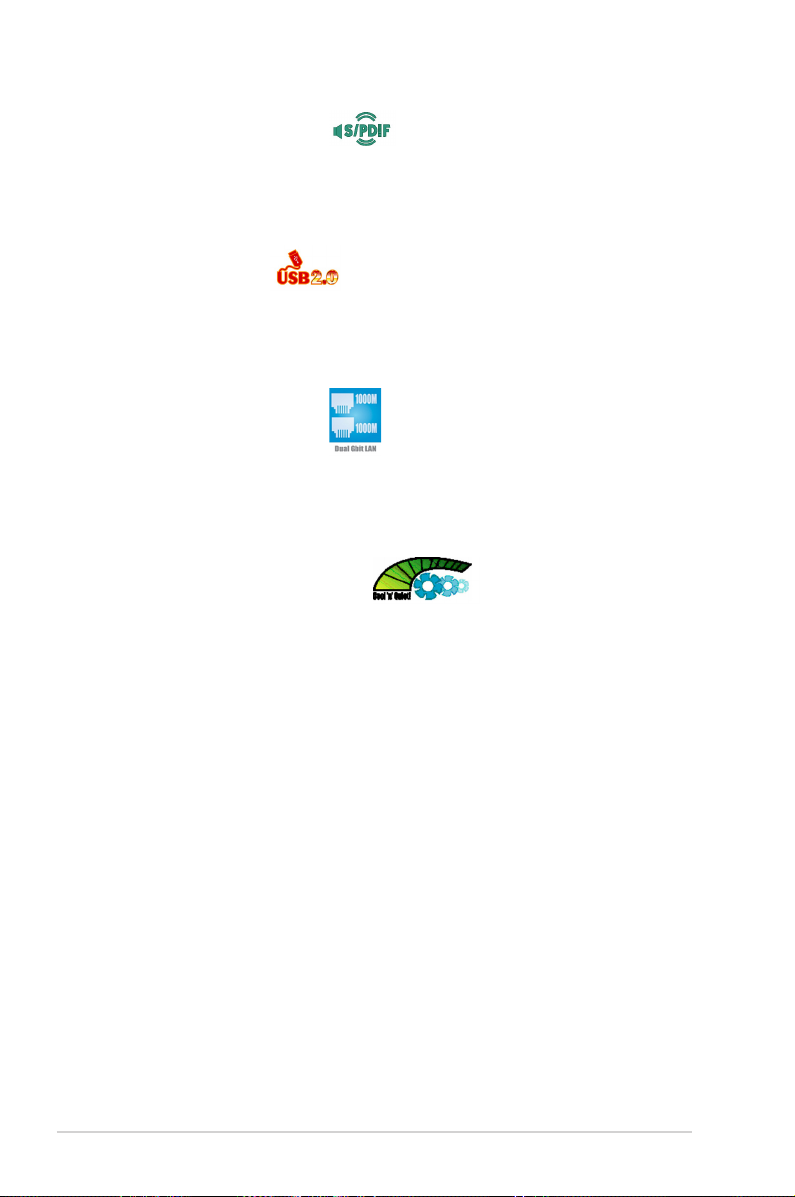
1-4 Chapter 1: Product introduction
S/PDIF digital sound ready
The motherboard supports the S/PDIF technology through the S/PDIF interfaces
on the rear panel. The S/PDIF technology turns your computer into a high-end
entertainment system with digital connectivity to powerful audio and speaker
systems. See page 2-25 for details.
USB 2.0 technology
The motherboard implements the Universal Serial Bus (USB) 2.0 specication,
dramatically increasing the connection speed from the 12 Mbps bandwidth on USB
1.1 to a fast 480 Mbps on USB 2.0. USB 2.0 is backward compatible with USB 1.1.
See pages 2-25 and 2-28 for details.
Dual Gigabit LAN solution
The motherboard comes with dual Gigabit LAN controllers to provide the total
solution for your networking needs. These network controllers use the PCI Express
segment to provide faster data bandwidth for your wired or wireless Internet, LAN,
and le sharing requirements. See page 2-23 for details.
AMD Cool ‘n’ Quiet Technology
The motherboard supports the AMD Cool ‘n’ Quiet Technology, which monitors
system operation and automatically adjusts CPU voltage and frequency for a cool
and quiet operating environment.
Page 21
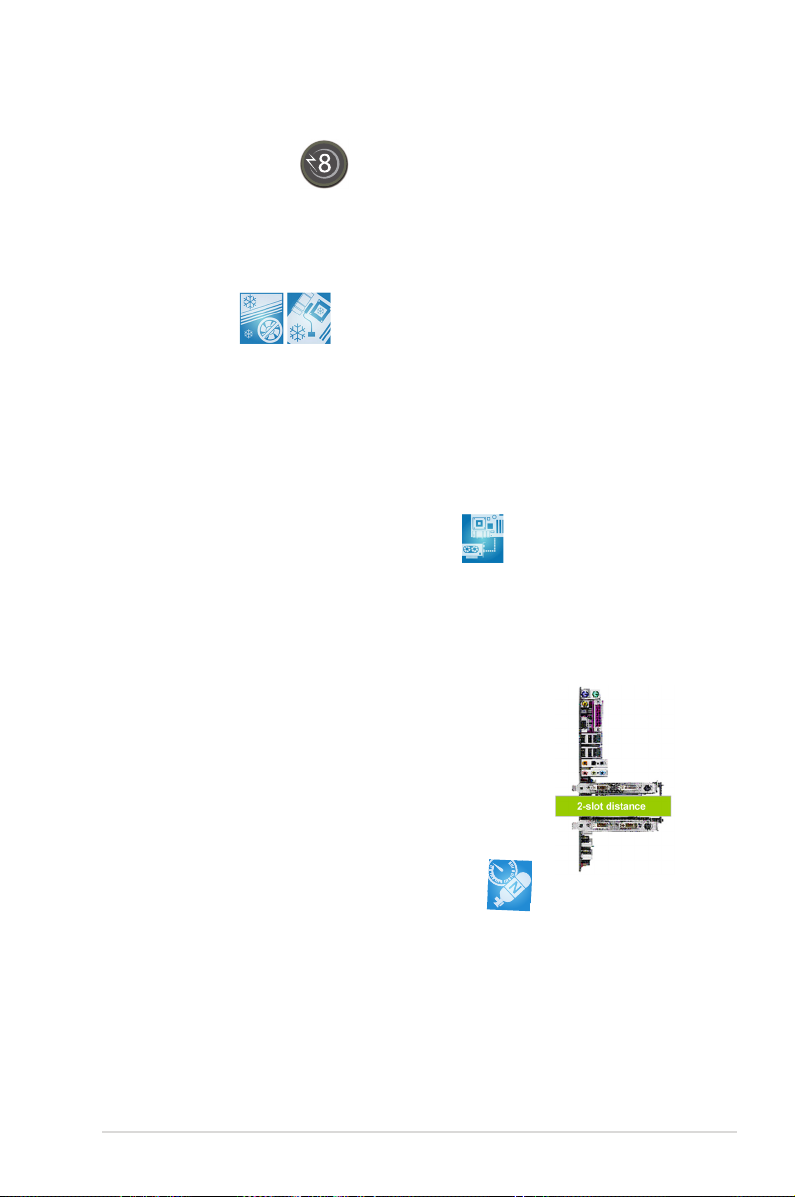
ASUS Crosshair 1-5
1.3.2 ASUS Unique features
8-Phase Power Design
The ASUS 8-Phase Power Design prolongs CPU lifespan and keeps the system stable by
preventing high power stress to the CPU and power supply module. The design ensures high
efciency operation to generate less heat compared with conventional power solutions, thus
achieving cool system environment and making this motherboard ideal for overclocking.
Fanless Design
The ASUS fanless design allows multi-directional heat ow from major thermal
sources in the motherboard to lower overall system temperature, resulting in
quieter operation and longer system life. ASUS has devoted special efforts to
address the thermal issues across the motherboard, and most notably in the
following areas: CPU, power, VGA, Northbridge and Southbridge. The heat pipe,
heatsink, and strategic board layout were tailor made to dissipate heat in the most
efcient manner.
PEG Link Mode for two graphics cards
This feature enhances your PCI Express graphics card performance. It allows the
motherboard to automatically adjust the PCI Express graphics link mode to the
correct frequency based on the system conguration. Four additional settings are
available for overclocking the PEG Link Mode. See page 4-24 for details.
ASUS Two-slot thermal design
The motherboard is designed with one PCI slot
and one PCIEx4 slot placed between the PCI Express
x16 slots, allowing increased airow between the two PCI
Express x16 graphics cards. This special design permits more
room for ventilation, thus lowering the overall system
temperature.
AI NOS™ (Non-Delay Overclocking System)
ASUS Non-delay Overclocking System™ (NOS) is a technology that auto-detects
the CPU loading and dynamically overclocks the CPU speed only when needed.
See page 4-20 for details.
Page 22
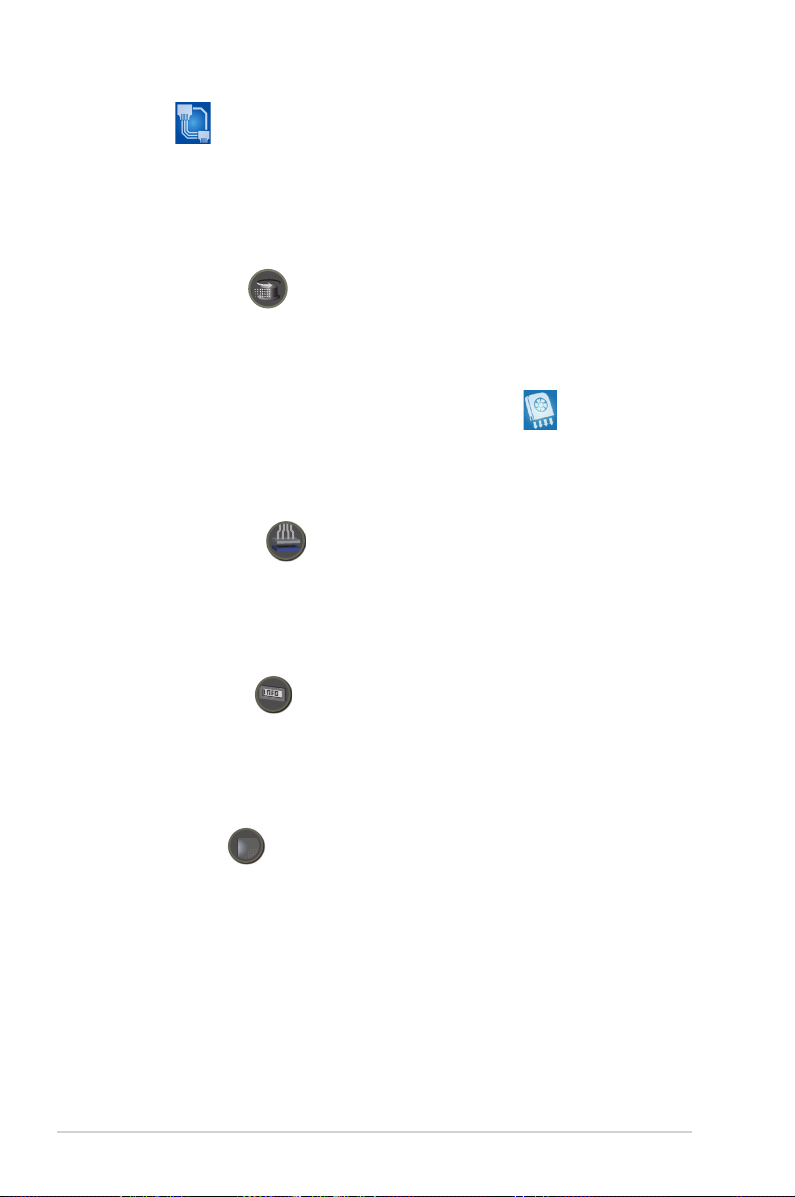
1-6 Chapter 1: Product introduction
AI NET 2
AI NET 2 is a BIOS-based diagnostic tool that detects and reports Ethernet cable
faults and shorts. With this utility, you can easily monitor the condition of the
Ethernet cable(s) connected to the Marvell® LAN (RJ-45) port. During the bootup
process, AI NET 2 immediately diagnoses the LAN cable and reports shorts and
faults up to 100 meters at 1 meter accuracy. See pages 4-23 and 5-11 for details.
Extreme Tweaker
This feature allows you to ne tune the CPU/memory voltage and gradually
increase the memory Front Side Bus (FSB) and PCI Express frequency at 1MHz
increment to achieve maximum system performance.
Optional fan
(for water-cooling/passive-cooling only)
The optional fan is specically designed to provide sufcient airow over the CPU
power modules and chipset area when water-cooling or passive-cooling is utilized,
ensuring effective heat dissipation for the entire system. See page 2-11 for details.
ASUS Q-Connector
The ASUS Q-Connector allows you to connect or disconnect chassis front panel
cables in one easy step. This unique adapter eliminates the trouble of plugging in
one cable at a time, making connection quick and error-free. See pages 2-34 for
details.
ASUS LCD Poster
The LCD Poster displays actual boot error messages instead of codes that other
debug cards show. This unique feature allows you to easily nd out which devices
fail during the boot process, eliminating guesswork and allowing you to solve the
problem immediately.
Onboard LEDs
This motherboard features onboard LEDs located near connector labels, allowing
you to connect cables and devices without a ashlight. With this ASUS-patented
feature, you can easily identify connector locations to make sure that cables and
devices are plugged in and installed correctly.
Page 23
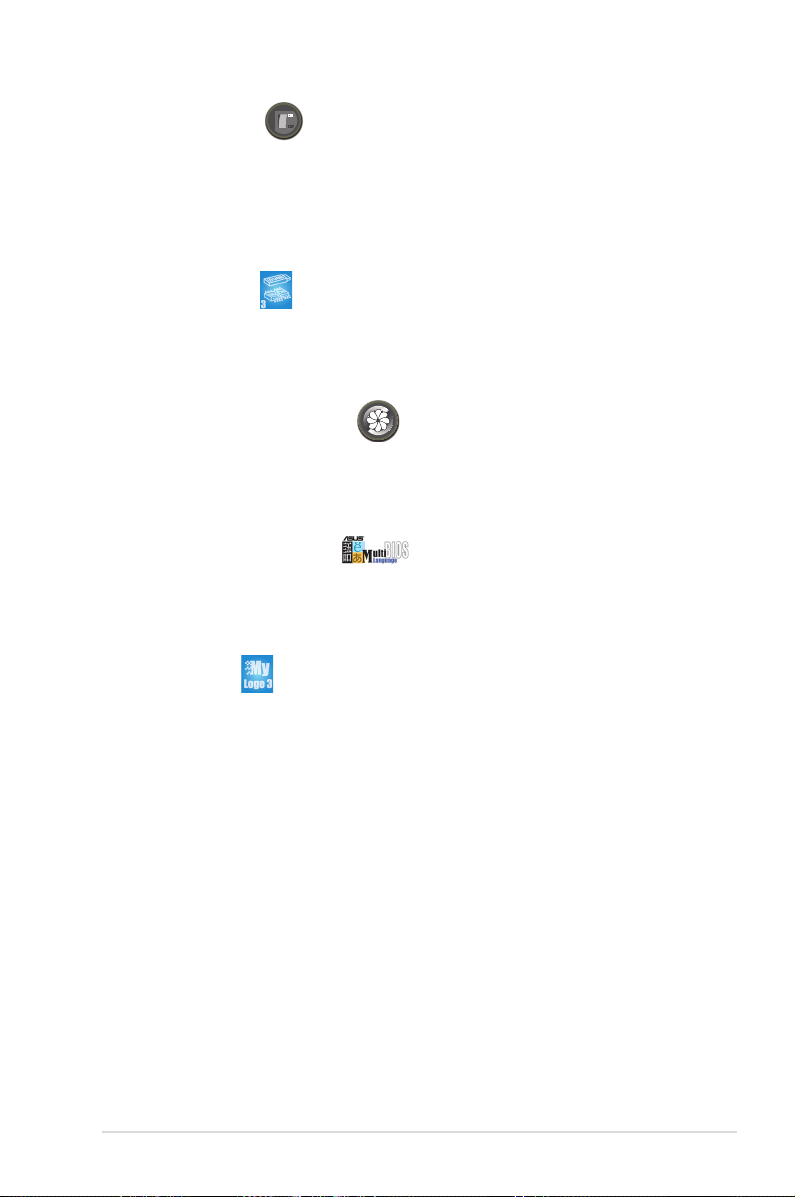
ASUS Crosshair 1-7
Onboard Switches
A power-on button, a resetbutton, and a clear CMOS button are onboard to provide
overclockers and gamers the convenience of ne-tuning performance when
working on a bare (open-case) system. Press the power-on button to wake up
the system, the reset button to reboot, and the clear CMOS button to clear setup
information when the system hangs due to overclocking. See page 2-34 for details.
CrashFree BIOS 3
This feature allows you to restore the original BIOS data from the support DVD in
case the BIOS codes and data are corrupted. This protection eliminates the need
to buy a replacement ROM chip. See page 4-9 for details.
ASUS Q-Fan plus technology
The ASUS Q-Fan plus technology smartly adjusts the CPU and chassis fan
1 speeds according to the system loading to ensure quiet, cool, and efcient
operation. See page 4-40 for details.
ASUS Multi-language BIOS
The multi-language BIOS allows you to select the language of your choice from the
available options. The localized BIOS menus allow easier and faster conguration.
See page 4-14 for details.
ASUS MyLogo3
This new feature present in the motherboard allows you to personalize and add
style to your system with customizable boot logos. See page 5-9 for details.
Page 24
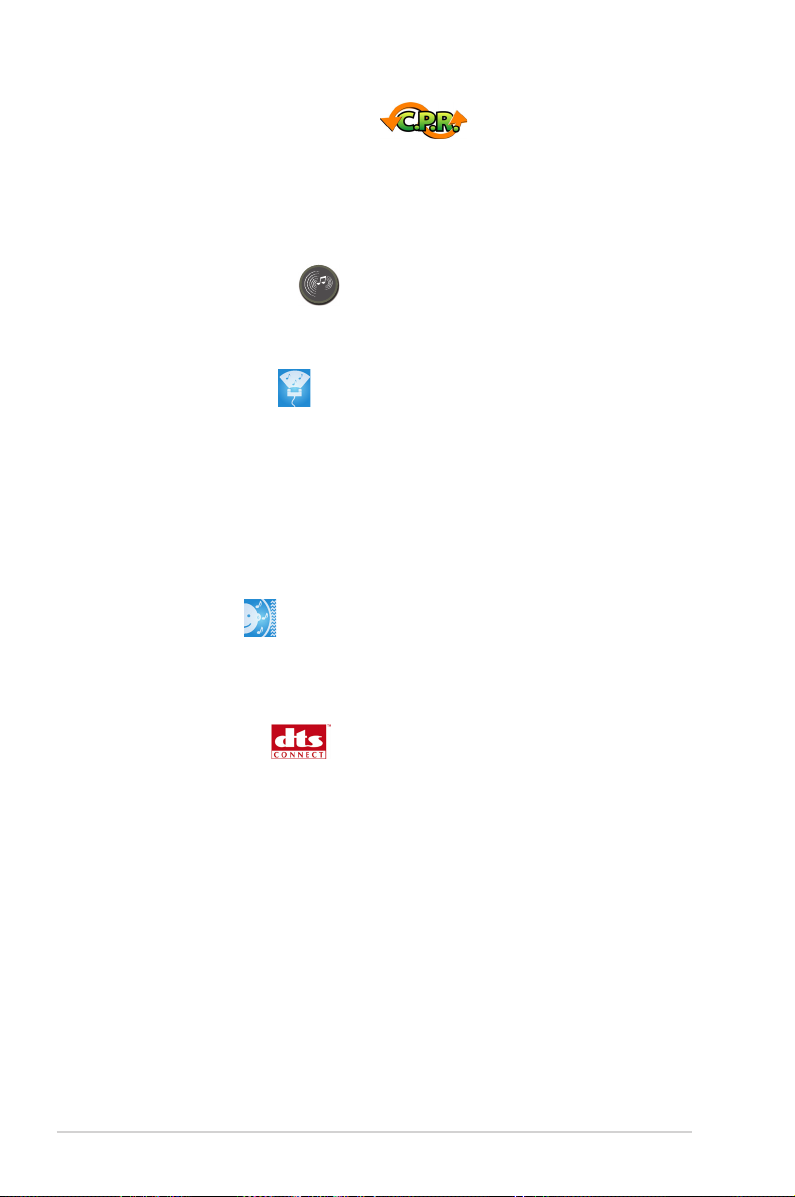
1-8 Chapter 1: Product introduction
C.P.R. (CPU Parameter Recall)
The C.P.R. feature of the motherboard BIOS allows automatic re-setting to the
BIOS default settings in case the system hangs due to overclocking. When the
system hangs due to overclocking, C.P.R. eliminates the need to open the system
chassis and clear the RTC data. Simply shut down and reboot the system, and the
BIOS automatically restores the CPU default setting for each parameter.
Supreme FX features
This feature can enhance speech-centric applications like Skype, online game,
video conference and recording.
ASUS Array Mic
The Bundled Superbeam Array Microphone receives only the sound
coming from the reception cone and ignores the sounds coming from other
directions. This mechanism eliminates a large number of interferences,
including neighboring speakers and reverberations. It also uses advanced
de-reverberation techniques to reduce echo and minimize its effect on the
speech engine. This feature can enchance speech-centric applications like
Skype, online game, video conference, and recording. See page 5-15 for
details.
Noise Filter
This feature detects repetitive and stationary noises (non-voice signals) like
computer fans, air conditioners, and other background noises then eliminates
it in the incoming audio stream while recording. See page 5-15 for details.
DTS® Connect
This feature is consists of two elements: DTS interactive and DTS NEO:PC.
DTS interactive re-encodes your stereo or multi-channel sound into a DTS
audio signal and send it out from your PC to any DTS enabled system. While
DTS NEO:PC turns your stereo audio such as MP3, WMA, CD, and other
sound format into a convincing multi-channel audio experience. See page
5-14 for details.
Page 25
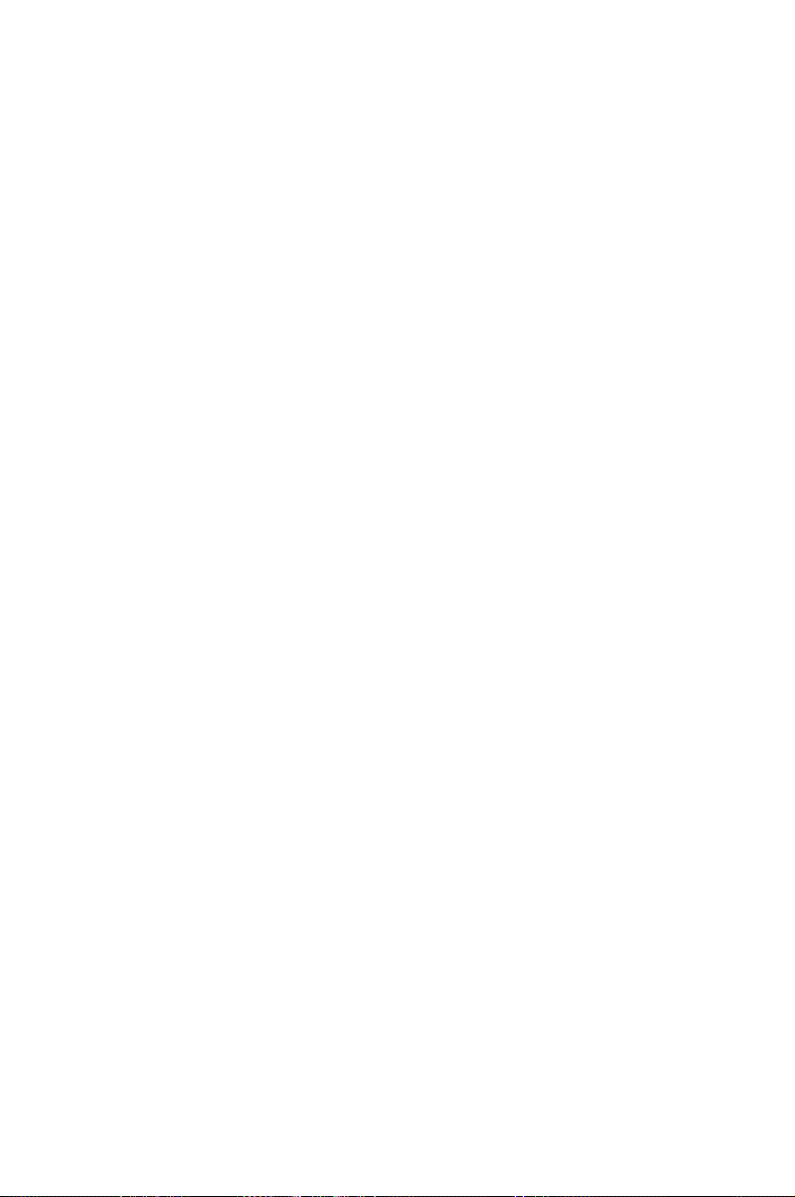
2
Hardware
information
This chapter lists the hardware setup
procedures that you have to perform
when installing system components. It
includes description of the jumpers and
connectors on the motherboard.
Page 26
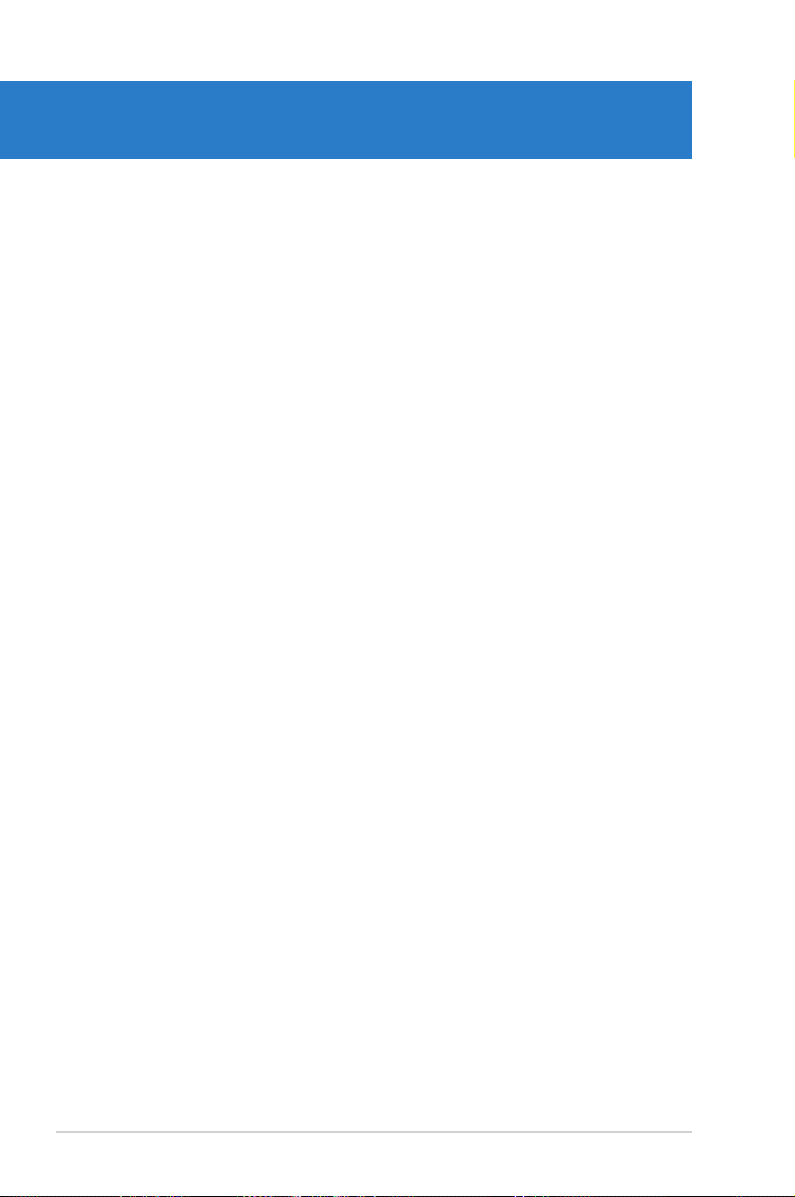
ASUS Crosshair
Chapter summary
2
2.1 Before you proceed ..................................................................... 2-1
2.2 Motherboard overview ................................................................. 2-2
2.3 Central Processing Unit (CPU) ................................................... 2-6
2.4 System memory ......................................................................... 2-12
2.5 Expansion slots .......................................................................... 2-20
2.6 Jumper ........................................................................................ 2-23
2.7 Audio Card and EL I/O Installation ........................................... 2-24
2.8 Connectors ................................................................................. 2-25
Page 27
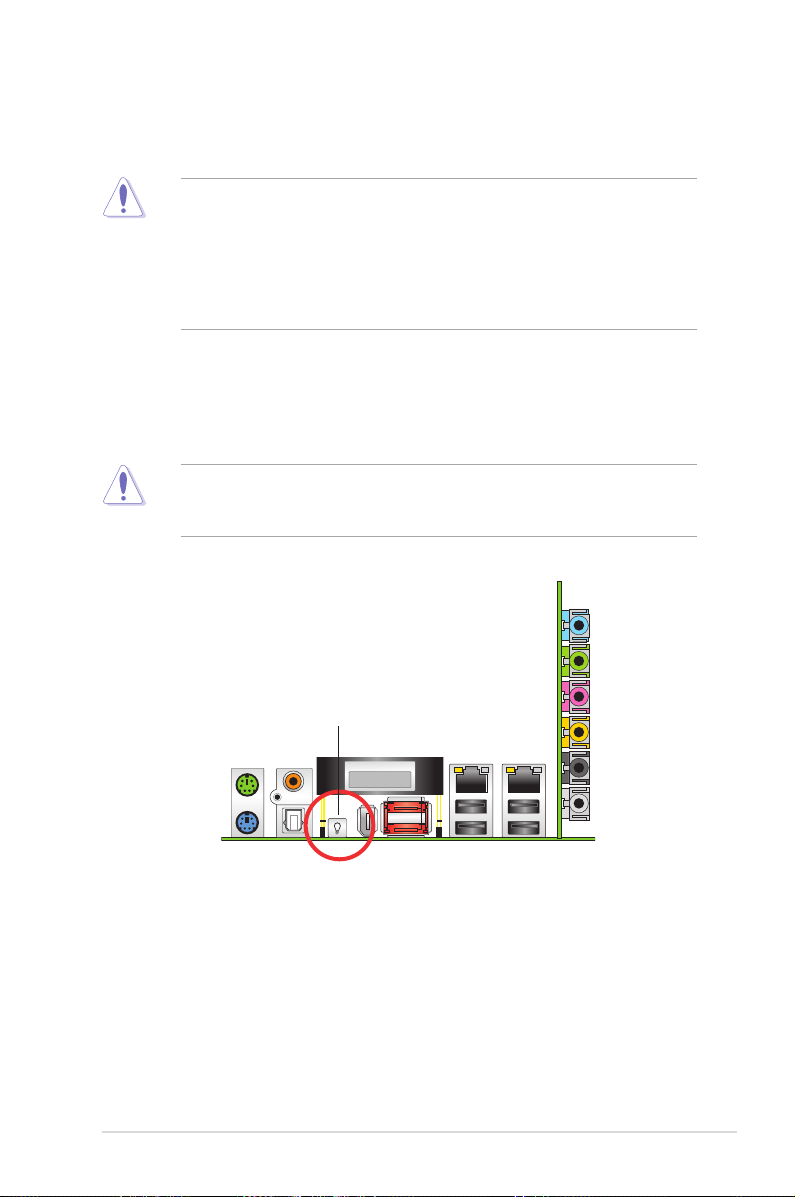
ASUS Crosshair 2-1
Onboard LED
Blue lights strategically located beside key motherboard connectors allow you
to install components conveniently, even without a ashlight.
2.1 Before you proceed
Take note of the following precautions before you install motherboard components
or change any motherboard settings.
• Use a grounded wrist strap or touch a safely grounded object or to
a metal object, such as the power supply case, before handling
components to avoid damaging them due to static electricity.
• Hold components by the edges to avoid touching the ICs on them.
• Whenever you uninstall any component, place it on a grounded
antistatic pad or in the bag that came with the component.
Before you install or remove any component, make sure to press the onboard
LED switch rst and the standby power LED is off. Failure to do so may cause
injury or severe damage to the motherboard, peripherals, and/or components.
On Board LED switch
Page 28
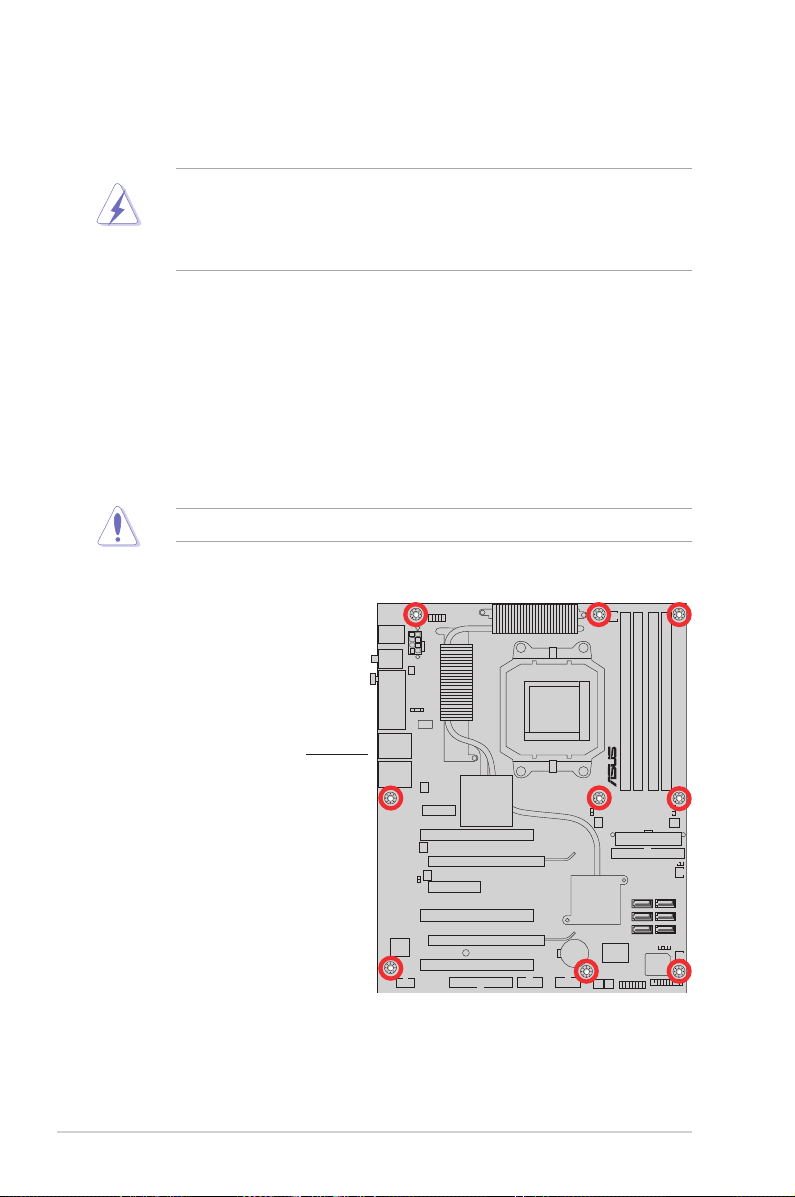
2-2 Chapter 2: Hardware information
2.2 Motherboard overview
Before you install the motherboard, study the conguration of your chassis to
ensure that the motherboard ts into it.
2.2.1 Placement direction
When installing the motherboard, make sure that you place it into the chassis in
the correct orientation. The edge with external ports goes to the rear part of the
chassis as indicated in the image below.
2.2.2 Screw holes
Place nine (9) screws into the holes indicated by circles to secure the motherboard
to the chassis.
Place this side towards
the rear of the chassis
• Make sure to unplug the power cord before installing or removing the
motherboard. Failure to do so can cause you physical injury and damage
motherboard components.
• Remove the lm on the heatsink before installation.
Do not overtighten the screws! Doing so can damage the motherboard.
CROSSHAIR
Page 29
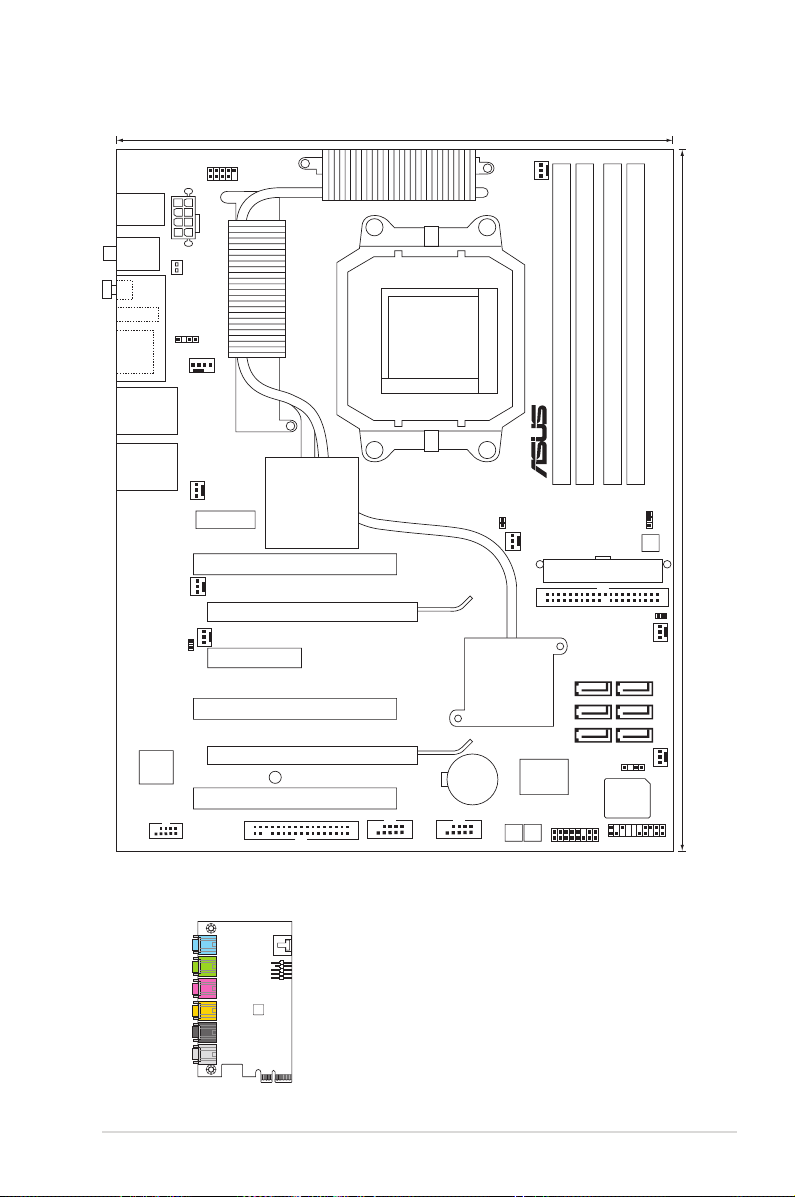
ASUS Crosshair 2-3ASUS Crosshair 2-3
2.2.3 Motherboard layout
CHASSIS1
FLOPPY USB78 USB56
ADFP1
WIFI_G_USB910
PWN_SW RST_SW
O_SW2
IE1394_1
IE1394_2
O_SW1
O_SW1
SPDIF_OUT
SPDIF_OUT
ESA T A12
LAN1_USB12
LAN2_USB34
CPU_FAN
OPT_F AN4
OPT_FAN2
OPT_FAN1
WJ1
WJ2
WJ3
OPT_FAN5
OPT_FAN3
F _ _ T N O R F _ A H C N A
ATX12V1
P_ELJ1
CLRTC_EN
SA T A1 SA T A2
SA T A3 SA T A4
SA T A5 SA T A6
TSB43AB22A
PANEL
SB_PWR
CR2032 3V
Lithium Cell
CMOS Power
Super
I/O
PCI3
PCI2
PCI1
AUDIO_1
PCIEX16_2
PCIEX16_1
PCIEX4_1
24.5cm (9.6in)
)
n i 0 . 2 1
(
m c 5 . 0 3
PS2/2KBMS
T :Mouse
B:Keyboard
DDR2 DIMM_A1 (64 bit, 240-pin module)
DDR2 DIMM_A2 (64 bit, 240-pin module)
DDR2 DIMM_B1 (64 bit, 240-pin module)
DDR2 DIMM_B2 (64 bit, 240-pin module)
EATXPWR
PRI_IDE
9 3 9 t e k c o
S
NVIDIA
®
MCP55PXE
NVIDIA
®
C51XE
8Mb
BIOS
CROSSHAIR
CHA_REAR_FAN
2.2.4 Audio card layout
1 2
eSATA
LCD Poster
1394
LED SW
SPDIF OUT
Page 30
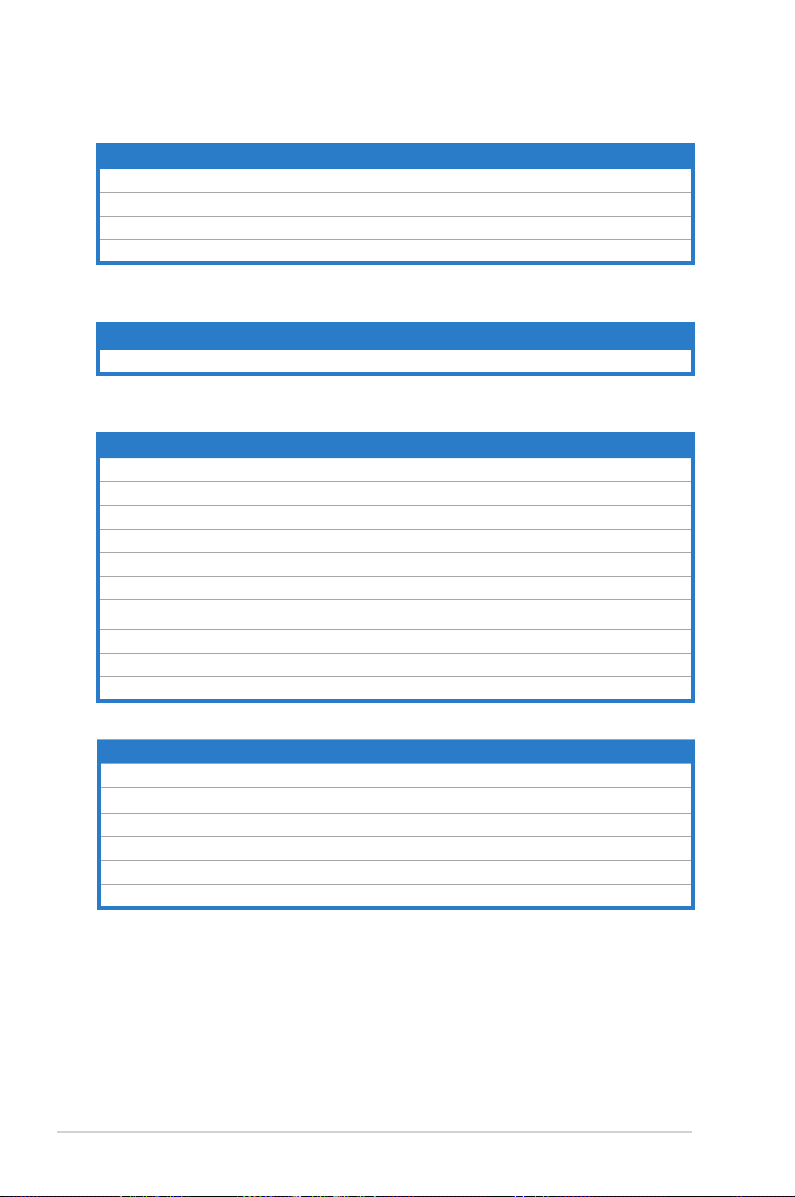
2-4 Chapter 2: Hardware information
2.2.5 Layout contents
Slots Page
1. DDR2 DIMM slots 2-12
2. PCI slots 2-22
3. PCI Express x 4 slot 2-22
4. PCI Express x16 slots 2-22
Jumper Page
1. Clear RTC RAM (3-pin CLRTC) 2-23
Rear panel connectors Page
1. PS/2 mouse port (green) 2-25
2. Coaxial S/PDIF Out port 2-25
3. Onboard LED switch 2-25
4. IEEE 1394a port 2-25
5. External SATA ports 2-25
6. LAN 2 (RJ-45) port. 2-26
7. LAN 1 (RJ-45) port 2-26
8. USB 2.0 ports 1 and 2, 3 and 4 2-27
9. Optical S/PDIF Out port 2-27
10. PS/2 keyboard port (purple) 2-27
Supreme FX Page
1. Line In port (light blue) 2-27
2. Line Out port (lime) 2-27
3. Microphone port (pink) 2-27
4. Center/Subwoofer port (orange) 2-27
5. Side Speaker Out port (gray) 2-27
6. Rear Speaker Out port (black) 2-27
Page 31

ASUS Crosshair 2-5
Internal connectors Page
1. Floppy disk drive connector (34-1 pin FLOPPY) 2-28
2. IDE connector (40-1 pin PRI_IDE) 2-28
3. NVIDIA® NF590-SLI Southbridge Serial ATA connectors
(7-pin SATA1 [blue], SATA2 [blue], SATA3 [blue], SATA4 [blue],
SATA5 [blue], SATA6 [blue])
2-29
4. USB connectors (10-1 pin USB56, USB78) 2-30
5. IEEE 1394a port connector (10-1 pin IE1394_2) 2-30
6. CPU, chassis, and optional fan connectors (4-pin CPU_FAN,
3-pin CHA_REAR_FAN, 3-pin CHA_FRONT_FAN, 3-pin
OPT_FAN1, 3-pin OPT_FAN2, 3-pin OPT_FAN3, 3-pin
OPT_FAN4, 3-pin OPT_FAN5)
2-31
7. Chassis intrusion connector (4-1 pin CHASSIS) 2-31
8. ATX power connectors (24-pin EATXPWR, 8-pin EATX12V, 2-32
9. System panel connector (20-pin PANEL)
•
System power LED (Green 3-pin PLED)
• Hard disk drive activity LED (Red 2-pin IDE_LED)
• System warning speaker (Orange 4-pin SPEAKER)
• ATX power button/soft-off button (Yellow 2-pin PWR)
• Reset button (Blue 2-pin RESET)
2-33
10. Thermo sensor cable connectors (WJ1/2/3, 2-pin) 2-34
Onboard switches Page
1. Clear CMOS switch 2-33
2. Power-on switch 2-33
3. Reset switch 2-34
Page 32

2-6 Chapter 2: Hardware information
2.3.1 Installing the CPU
To install a CPU:
1. Locate the CPU socket on the motherboard.
Make sure that the socket lever is lifted up to 90º angle; otherwise, the CPU will
not t in completely.
2. Unlock the socket by pressing the
lever sideways, then lift it up to a
90º angle.
2.3 Central Processing Unit (CPU)
The motherboard comes with a 940-pin AM2 socket designed for the AMD
Athlon™ 64 X2/Athlon™ 64/Athlon™ FX/Sempron™ processor.
Socket lever
The AM2 socket has a different pinout from the 940-pin socket designed for the
AMD Opteron™ processor. Make sure you use a CPU is designed for the AM2
socket. The CPU ts in only one correct orientation. DO NOT force the CPU into
the socket to prevent bending the connectors on the socket and damaging the
CPU!
CROSSHAIR
CROSSHAIR CPU AM2 940
Page 33

ASUS Crosshair 2-7
3. Position the CPU above the socket
such that the CPU corner with the
gold triangle matches the socket
corner with a small triangle.
4. Carefully insert the CPU into the
socket until it ts in place.
5. When the CPU is in place, push
down the socket lever to secure the
CPU. The lever clicks on the side tab
to indicate that it is locked.
6. Install a CPU heatsink and fan
following the instructions that came
with the heatsink package.
Gold triangle
Small triangle
Page 34

2-8 Chapter 2: Hardware information
2.3.2 Installing the heatsink and fan
The AMD Athlon™ 64FX/Athlon™ 64/Athlon™ 64 X2/Sempron™ processor
requires a specially designed heatsink and fan assembly to ensure optimum
thermal condition and performance.
Make sure that you use only AMD-certied heatsink and fan assembly.
To install the CPU heatsink and fan:
1. Place the heatsink on top of the installed CPU, making sure that the heatsink
ts properly on the retention module base.
•
The retention module base is already installed on the motherboard
upon purchase.
•
You do not have to remove the retention module base when
installing the CPU or installing other motherboard components.
•
If you purchased a separate CPU heatsink and fan assembly, make
sure that a Thermal Interface Material is properly applied to the CPU
heatsink or CPU before you install the heatsink and fan assembly.
Your boxed CPU heatsink and fan assembly should come with installation
instructions for the CPU, heatsink, and the retention mechanism. If the
instructions in this section do not match the CPU documentation, follow the
latter.
Retention bracket lock
Retention bracket
Retention module base
CPU heatsink
CPU fan
Page 35

ASUS Crosshair
2-9
2. Attach one end of the retention bracket
to the retention module base.
3. Align the other end of the retention
bracket (near the retention bracket
lock) to the retention module base.
A clicking sound denotes that the
retention bracket is in place.
4. Push up the retention bracket lock on
the retention mechanism to secure the
heatsink and fan to the module base.
Make sure that the fan and
heatsink assembly perfectly ts
the retention mechanism module
base, otherwise you cannot snap
the retention bracket in place.
Page 36

2-10
Chapter 2: Hardware information
5. When the fan and heatsink assembly is in place, connect the CPU fan cable
to the connector on the motherboard labeled CPU_FAN.
Do not forget to connect the CPU fan connector! Hardware monitoring errors
can occur if you fail to plug this connector.
CROSSHAIR
CPU_FAN
CROSSHAIR CPU fan connector
CPU_FAN
GND
+12V
Rotation
RPM adjustment
Page 37

ASUS Crosshair
2-11
2.3.3 Installing the optional fan
1. Position the fan above the pipe
and heatsink assembly.
2. Fit the grooved edge to the
heatsink.
3. Carefully push down the fan until
it snugly ts the heatsink, then
connect the fan cables.
4. The above photo shows the fans
installed on the motherboard.
•
Plug the optional fan cables to any of the OPT FAN1~5 connectors on the
motherboard.
•
Make sure the optional fan is installed correctly to prevent damage to the
fan and motherboard components.
Install the optional fan only if you are using a passive cooler or a water cooler.
Installing the optional fan with an active CPU cooler will interfere with the airow
and destabilize the system.
Page 38

2-12
Chapter 2: Hardware information
2.4 System memory
2.4.1 Overview
The motherboard comes with four Double Data Rate 2 (DDR2) Dual Inline Memory
Modules (DIMM) sockets.
A DDR2 module has the same physical dimensions as a DDR DIMM but has a
240-pin footprint compared to the 184-pin DDR DIMM. DDR2 DIMMs are notched
differently to prevent installation on a DDR DIMM socket.
The gure illustrates the location of the DDR2 DIMM sockets:
Channel Sockets
Channel A DIMM_A1 and DIMM_A2
Channel B DIMM_B1 and DIMM_B2
CROSSHAIR
CROSSHAIR 240-pin DDR DIMM Sockets
112 Pins 128 Pins
2A_MMID
1A_MMID
1B_MMID
2B_MMID
2.4.2 Memory congurations
You may install 256 MB, 512 MB, 1 GB, and 2 GB unbuffered ECC/non-ECC
DDR2 DIMMs into the DIMM sockets.
• If you installed Windows® XP 32-bit version operating system, we
recommend that you install less than 3 GB of total memory. For Windows®
XP 64-bit version operating system, the maxium support is 8 GB of total
memory.
• For dual-channel conguration, the total size of memory module(s) installed
per channel must be the same (DIMM_A1 + DIMM_A2 = DIMM_B1 +
DIMM_B2).
• Always install DIMMs with the same CAS latency. For optimum
compatibility, we recommend that you obtain memory modules from the
same vendor. Refer to the DDR2 Qualied Vendors List on the next page
for details.
Page 39

ASUS Crosshair
2-13
Qualied Vendors Lists (QVL)
Qualied Vendors List (QVL) Standard table for user manual
Size Vendor Chip No. CL
Chip
Brand
SS/
DS Part No.
DIMM Support
A* B* C*
512MB KINGSTON Heat-Sink Package N/A N/A SS KHX6400D2/512
512MB KINGSTON K4T51083QC N/A N/A SS KVR800D2N5/512 V V V
1024MB KINGSTON K4T51083QC N/A N/A DS KVR800D2N5/1G V
256MB SAMSUNG K4T56083QF-ZCE7 N/A N/A SS M378T3253FZ3-CE7
256MB SAMSUNG K4T56083QF-ZCE7(ECC) N/A N/A SS M391T3253FZ3-CE7 V V V
512MB SAMSUNG EDD339XX N/A N/A SS M378T6553CZ3-CE7
512MB Inneon HYB18T256800AF25 N/A N/A DS HYS64T64520HU-2.5-A V V
512MB Inneon HYB18T256800AF25F N/A N/A DS HYS64T64020HU-25F-A V V
512MB Hynix HY5PS12821BFP-S5 N/A N/A SS HYMP564U64BP8-S5 V V
1024MB Hynix HY5PS12821BFP-S5 N/A N/A DS HYMP512U64BP8-S5 V V
512MB MICRON 5JAIIZ9DQQ N/A N/A SS MT8HTF6464AY-80EA3 V V V
1024MB MICRON 5JAIIZ9DQQ N/A N/A DS MT16HTF12864AY-80EA3 V V V
512MB MICRON 5ZD22D9GKX N/A N/A SS MT8HTF6464AY-80ED4 V V V
1024MB MICRON 5ZD22D9GKX N/A N/A DS MT16HTF12864AY-80ED4 V V
512MB MICRON 6CD22D9GKX N/A N/A SS MT8HTF6464AY-80ED4 V V
1024MB MICRON 6CD22D9GKX N/A N/A DS MT16HTF12864AY-80ED4 V V
512MB CORSAIR Heat-Sink Package N/A N/A SS CM2X512A-6400
1024MB CORSAIR Heat-Sink Package N/A N/A DS CM2X1024-6400PRO
1024MB CORSAIR Heat-Sink Package N/A N/A DS CM2X1024-6400C4 V
256MB A-DATA E2508AB-GE-E N/A N/A SS M20EL6F3G3170A1D0Z
256MB A-DATA E2508AB-GE-E N/A N/A SS M20EL6F3G3160A1D0Z
256MB A-DATA E2508AB-GE-E N/A N/A SS M2OEL6F3G3160A1D0Z V V
512MB A-DATA E2508AB-GE-E N/A N/A DS M2OEL6F3H4170A1D0Z
512MB A-DATA N/A N/A N/A SS M2OAD6G3H3160J1E52
512MB A-DATA AD29608A8A-25EG N/A N/A SS M20AD6G3H3160I1E5E
256MB Apacer E2508AB-GE-E N/A N/A SS 78.81091.420 V
512MB Apacer E2508AB-GE-E N/A N/A DS 78.91091.420
512MB Crucial Heat-Sink Package N/A N/A SS BL6464AA804.8FA
DDR2-800 MHz capability
(Continued on the next page)
Page 40

2-14
Chapter 2: Hardware information
Qualied Vendors List (QVL) Standard table for user manual
Size Vendor Chip No. CL
Chip
Brand
SS/
DS Part No.
DIMM Support
A* B* C*
1024MB Crucial Heat-Sink Package N/A N/A DS BL12864AA804.16FA V V
256MB TwinMOS E2508AB-GE-E N/A N/A SS 8G-24IK2-EBT
512MB OCZ Heat-Sink Package N/A N/A SS OCZ28001024EBDCPE-K
512MB Elixir N2TU51280AE-25C N/A N/A SS M2Y51264TU88A2B-25C
512MB NANYA NT5TU64M8AE-25C N/A N/A SS NT512T64U88A1BY-25C
512MB NANYA NT5TU64M8BE-25C N/A N/A SS NT512T64U88B0BY-25C
1024MB NANYA NT5TU64M8BE-25C N/A N/A DS NT1GT64U8HB0BY-25C
1024MB GEIL Heat-Sink Package N/A N/A DS GX22GB6400UDC
DDR2-800 MHz capability
SS - Single-sided DS - Double-sided
DIMM support:
A - Supports one module inserted into either slot, in Single-channel memory conguration.
B - Supports one pair of modules inserted into either Channel A or Channel B as one pair of
Dual-channel memory conguration.
C - S up ports fou r mo du les ins er te d into the ye ll ow and bla ck slo ts as tw o pairs o f
Dual-channel memory conguration.
Visit the ASUS website for the latest DDR2-800 MHz QVL.
Page 41

ASUS Crosshair
2-15
DDR2-667 MHz capability
(Continued on the next page)
Qualied Vendors List (QVL) Standard table for user manual
Size Vendor Chip No. CL Brand
SS/
DS Part No.
DIMM support
A* B* C*
512MB KINGSTON E5108AE-6E-E N/A N/A SS KVR667D2N5/512 V V V
1024MB KINGSTON E5108AE-6E-E N/A N/A DS KVR667D2N5/1G V
512MB KINGSTON E5108AE-6E-E N/A N/A SS KVR667D2E5/512 V V V
256MB KINGSTON HYB18T256800AF3 N/A N/A SS KVR667D2N5/256 V V V
256MB SAMSUNG K4T56083QF-ZCE6 N/A N/A SS M378T3253FZ0-CE6 V V V
512MB SAMSUNG K4T56083QF-ZCE6 N/A N/A DS M378T6453FZ0-CE6 V V V
256MB SAMSUNG K4T56083QF-ZCE6(ECC) N/A N/A SS M391T3253FZ0-CE6 V V
512MB SAMSUNG K4T56083QF-ZCE6(ECC) N/A N/A DS M391T6453FZ0-CE6 V V
256MB SAMSUNG K4T51163QC-ZCE6 N/A N/A SS M378T3354CZ0-CE6 V V
512MB SAMSUNG ZCE6K4T51083QC N/A N/A SS M378T6553CZ0-CE6 V V V
1024MB SAMSUNG ZCE6K4T51083QC N/A N/A DS M378T2953CZ0-CE6 V V V
512MB MICRON 4VB41D9CZM N/A N/A DS MT16HTF6464AY-667B4 V V V
256MB Inneon HYB18T512160AF-3S N/A N/A SS HYS64T32000HU-3S-A V V V
512MB Inneon HYB18T512800AF3S N/A N/A SS HYS64T64000HU-3S-A V V V
1024MB Inneon HYB18T512800AF3S N/A N/A DS HYS64T128020HU-3S-A V V
256MB Inneon HYB18T256800AF3S(ECC) N/A N/A SS HYS72T32000HU-3S-A V V
512MB Inneon HYB18T512800AF3S(ECC) N/A N/A SS HYS72T64000HU-3S-A V V V
1024MB Inneon HYB18T512800AF3S(ECC) N/A N/A DS HYS72T128020HU-3S-A V V V
512MB Inneon HYB18T512800BF3S(ECC) N/A N/A SS HYS72T64000HU-3S-B V V V
1024MB Inneon HYB18T512800BF3S(ECC) N/A N/A DS HYS72T128020HU-3S-B V V V
256MB Inneon HYB18T512160BF-3S N/A N/A SS HYS64T32000HU-3S-B V V V
512MB Inneon HYB18T512800BF3S N/A N/A SS HYS64T64000HU-3S-B V V V
1024MB Inneon HYB18T512800BF3S N/A N/A DS HYS64T128020HU-3S-B V V V
512MB Hynix HY5PS12821AFP-Y5 N/A N/A SS HYMP564U64AP8-Y5 V V V
1024MB Hynix HY5PS12821AFP-Y5 N/A N/A DS HYMP512U64AP8-Y5 V V V
1024MB Hynix HY5PS1G831FP-Y5(ECC) N/A N/A SS HYMP112U72P8-Y5 V
512MB Hynix HY5PS12821AFP-Y5(ECC) N/A N/A SS HYMP564U72AP8-Y5 V
1024MB Hynix HY5PS12821AFP-Y5(ECC) N/A N/A DS HYMP512U72AP8-Y5 V V V
512MB Hynix HY5PS12821AFP-Y4 N/A N/A SS HYMP564U64AP8-Y4 V V V
1024MB Hynix HY5PS12821AFP-Y4 N/A N/A DS HYMP512U64AP8-Y4 V V V
512MB Hynix HY5PS12821AFP-Y4(ECC) N/A N/A SS HYMP564U72AP8-Y4 V V V
1024MB Hynix HY5PS12821AFP-Y4(ECC) N/A N/A DS HYMP512U72AP8-Y4 V V V
256MB ELPIDA E2508AB-6E-E N/A N/A SS EBE25UC8ABFA-6E-E V
512MB ELPIDA E5108AE-6E-E N/A N/A SS EBE51UD8AEFA-6E-E V V V
1024MB ELPIDA Engineering Sample N/A N/A DS EBE11UD8AEFA-6E-E V
512MB crucial Heat-Sink Package N/A N/A DS BL6464AA664.16FB V V V
Page 42

2-16
Chapter 2: Hardware information
DDR2-667 MHz capability
SS - Single-sided DS - Double-sided
DIMM support:
A - Supports one module inserted into either slot, in Single-channel memory conguration.
B - Supports one pair of modules inserted into either Channel A or Channel B as one pair of
Dual-channel memory conguration.
C - Supports four modules inserted into the yellow and black slots as two pairs of
Dual-channel memory conguration.
Visit the ASUS website for the latest DDR2-667 MHz QVL.
Qualied Vendors List (QVL) Standard table for user manual
Size Vendo Chip No. CL
Chip
Brand
SS/
DS Part No.
DIMM Support
A* B* C*
1024MB crucial Heat-Sink Package N/A N/A DS BL12864AA664.16FA V V V
512MB crucial Heat-Sink Package N/A N/A DS BL6464AL664.16FB V V V
1024MB crucial Heat-Sink Package N/A N/A DS BL12864AL664.16FA V V
512MB crucial Heat-Sink Package N/A N/A DS BL6464AA663.8FA V V
1024MB crucial Heat-Sink Package N/A N/A DS BL12864AA663.16FA
512MB Kingmax E5108AE-6E-E N/A N/A SS KLCC28F-A8EB5 V V V
1024MB Kingmax E5108AE-6E-E N/A N/A DS KLCD48F-A8EB5
512MB Apacer E5108AE-6E-E N/A N/A SS 78.91092.420
1024MB Apacer E5108AE-6E-E N/A N/A DS 78.01092.420
512MB A-DATA E5108AE-6E-E N/A N/A SS M20EL5G3H3160B1C0Z V V V
512MB A-DATA AD29608A8B-3EG N/A N/A SS M20AD5Q3H3163J1C52
512MB Transcend E5108AE-6E-E N/A N/A SS TS64MLQ64V6J V V V
1024MB Transcend E5108AE-6E-E N/A N/A DS TS128MLQ64V6J V V
512MB TwinMOS E5108AE-GE-E N/A N/A SS 8G-25JK5-EBT
512MB GEIL Heat-Sink Package N/A N/A SS GX21GB5300UDC
512MB GEIL Heat-Sink Package N/A N/A SS GX21GB5300DC
256MB NANYA NT5TU32M16AG-3C N/A N/A SS NT256T64UH4A0FY-3C
512MB NANYA NT5TU64M8AE-3C N/A N/A SS NT512T64U88A0BY-3C
512MB NANYA NT5TU64M8BE-3B N/A N/A SS NT512T64U88B0BY-3C
1024MB NANYA NT5TU64M8BE-3B N/A N/A DS NT1GT64U8HB0BY-3C
512MB Elixir N2TU51280AF-3C N/A N/A SS M2U51264TU88A0F-3C
1024MB Elixir N2TU51280AF-3C N/A N/A DS M2U1G64TU8HA2F-3C
512MB OCZ Heat-Sink Package N/A N/A SS OCZ26671024EBDCPE-K
1024MB OCZ Heat-Sink Package N/A N/A DS OCZ26672048EBDCPE-K
512MB OCZ Heat-Sink Package N/A N/A SS OCZ2P6671GK
1024MB PQI E5108AE-5C-E N/A N/A DS MEAD-403LA
512MB WINTEC 4UAI2D9CRZ N/A N/A SS 39127282
1024MB WINTEC 4WAIID9CWX N/A N/A DS 39137282
512MB MDT 18D51280D-30518 N/A N/A SS M512-667-8
1024MB MDT 18D51280D-30528 N/A N/A DS M924-667-16
512MB Kingbox DD2640800-667 N/A N/A SS N/A
1024MB Kingbox DD2640800-667 N/A N/A DS N/A
Page 43

ASUS Crosshair
2-17
DDR2-533 MHz capability
(Continued on the next page)
Qualied Vendors List (QVL) Standard table for user manual
Size Vendor Chip No. CL
Chip
Brand
SS/
DS Part No.
DIMM Support
A* B* C*
256MB KINGSTON E5116AF-5C-E N/A N/A SS KVR533D2N4/256 V V V
512MB KINGSTON HYB18T512800AF37 N/A N/A SS KVR533D2N4/512 V V V
1024MB KINGSTON 5YDIID9GCT N/A N/A DS KVR533D2N4/1G V V V
512MB SAMSUNG K4T51083QB-GCD5 N/A N/A SS M378T6553BG0-CD5 V
256MB SAMSUNG K4T56083QF-GCD5 N/A N/A SS M378T3253FG0-CD5 V V V
512MB SAMSUNG K4T56083QF-GCD5 N/A N/A DS M378T6453FG0-CD5 V V V
512MB SAMSUNG K4T56083QF-GCD5(ECC) N/A N/A DS M391T6453FG0-CD5 V V V
1024MB SAMSUNG K4T51083QB-GCD5(ECC) N/A N/A DS M391T2953BG0-CD5 V V V
256MB MICRON 4DBIIZ9BQT N/A N/A SS N/A V V V
512MB Inneon HYB18T512800AF3(ECC) N/A N/A SS HYS72T64000HU-3.7-A
512MB Inneon HYB18T512800AC37 N/A N/A SS HYS64T64000GU-3.7-A V V
256MB Inneon HYB18T512160AF-3.7 N/A N/A SS HYS64T32000HU-3.7-A V V V
512MB Inneon HYB18T512800AF37 N/A N/A SS HYS64T64000HU-3.7-A V V V
1024MB Inneon HYB18T512800AF37 N/A N/A DS HYS64T128020HU-3.7-A V V V
2048MB Inneon HYB18T1G800AF-3.7 N/A N/A DS HYS64T256020HU-3.7-A V V V
256MB Inneon HYB18T5121608BF-3.7 N/A N/A SS HYS64T32000HU-3.7-B V V V
512MB Inneon HYB18T512800BF37 N/A N/A SS HYS64T64000HU-3.7-B V V V
1024MB Inneon HYB18T512800BF37 N/A N/A DS HYS64T128020HU-3.7-B V V V
256MB Inneon HYB18T256800AF37(ECC) N/A N/A SS HYS72T32000HU-3.7-A V V V
1024MB Inneon HYB18T512800AF37(ECC) N/A N/A DS HYS72T128020HU-3.7-A V V
512MB Hynix HY5PS12821F-C4 N/A N/A SS HYMP564U648-C4 V V V
512MB Hynix HY5PS12821F-C4(ECC) N/A N/A SS HYMP564U728-C4 V V V
1024MB Hynix HY5PS12821F-C4 N/A N/A DS HYMP512U648-C4 V V V
1024MB Hynix HY5PS12821F-C4(ECC) N/A N/A DS HYMP512U728-C4 V V V
1024MB Hynix HY5PS12821F-E3(ECC) N/A N/A DS HYMP512U728-C4
512MB Hynix HY5PS12821FP-C4(ECC) N/A N/A SS HYMP564U728-C4 V V V
1024MB Hynix HY5PS12821FP-C4 N/A N/A DS HYMP512U648-C4 V V
512MB Hynix HY5PS12821AFP-C3 N/A N/A SS HYMP564U64AP8-C3 V V V
1024MB Hynix HY5PS12821AFP-C3 N/A N/A DS HYMP512U64AP8-C3 V V V
512MB ELPIDA E5108AB-5C-E(ECC) N/A N/A SS EBE51ED8ABFA-5C-E V V V
512MB ELPIDA E5108AB-5C-E N/A N/A SS EBE51UD8ABFA-5C V V V
512MB ELPIDA E5108AB-5C-E N/A N/A SS EBE51UD8ABFA-5C-E V V V
1024MB ELPIDA E5108AB-5C-E N/A N/A DS EBE11UD8ABFA-5C-E V V
2048MB ELPIDA E1108AA-5C-E N/A N/A DS EBE21EE8AAFA-5C-E V
256MB CORSAIR MIII0051832M8CEC N/A N/A SS VS256MB533D2 V V
512MB CORSAIR MI110052432M8CEC N/A N/A DS VS512MB533D2 V V
256MB Apacer E5116AB-5C-E N/A N/A SS 78.81077.420 V V V
256MB KINGMAX E5116AB-5C-E N/A N/A SS KLBB68F-36EP4 V V
Page 44

2-18
Chapter 2: Hardware information
DDR2-533 MHz capability
Side(s): SS - Single-sided DS - Double-sided
DIMM support:
A - Supports one module inserted into either slot, in Single-channel memory conguration.
B - Supports one pair of modules inserted into either Channel A or Channel B as one pair of
Dual-channel memory conguration.
C - Supports two pairs of modules inserted into the yellow and black slots as two pairs of
Dual-channel memory conguration.
Visit the ASUS website for the latest DDR2-533 MHz QVL.
Qualied Vendors List (QVL) Standard table for user manual
Size Vendor Chip No. CL
Chip
Brand
SS/
DS Part No.
DIMM Support
A* B* C*
512MB KINGMAX E5108AE-5C-E N/A N/A SS KLBC28F-A8EB4 V V V
1024MB KINGMAX E5108AE-5C-E N/A N/A DS KLBD48F-A8EB4 V V V
512MB KINGMAX KKEA88E4AAK-37 N/A N/A SS KLBC28F-A8KE4 V V V
1024MB KINGMAX 5MB22D9DCN N/A N/A DS KLBD48F-A8ME4 V V V
512MB Transcend K4T51083QB-GCD5 N/A N/A SS TS64MLQ64V5J V V V
1024MB Transcend K4T51083QB-GCD5 N/A N/A DS TS128MLQ64V5J V V V
256MB CENTURY K4T56083QF-GCD5 N/A N/A SS 25V6S8SSD5F4-K43
512MB CENTURY E5108AB-5C-E N/A N/A SS 25V2H8EL5CB4-J43
1024MB CENTURY E5108AB-5C-E N/A N/A DS 25V0H8EL5CB4-J45
1024MB CENTURY E5108AB-5C-E N/A N/A DS 25VOH8EL5C
256MB elixir N2TU51216AF-37B N/A N/A SS M2U25664TUH4A0F-37B
512MB elixir N2TU51280AF-37B N/A N/A SS M2U51264TU88A0F-37B
256MB Aeneon AET960UD00-37C88X N/A N/A SS AET560UD00-370A98X
512MB Aeneon AET960UD00-37C88X N/A N/A SS AET660UD00-370A98X
512MB Aeneon AET93F370AG0513 N/A N/A SS AET660UD00-370A98X
256MB Aeneon AET94F370A N/A N/A SS AET560UD00-370A98Z
256MB Aeneon AET94F370A N/A N/A SS AET560UD00-370A98X
512MB Aeneon AET93F370A N/A N/A SS AET660UD00-370A98Z
512MB Aeneon AET93F370A N/A N/A SS AET660UD00-370A98X
512MB Aeneon AET93F370 N/A N/A SS AET660UD00-370A98X
1024MB Aeneon AET93F370A N/A N/A DS AET760UD00-370A98X
256MB NANYA NT5TU32M16AF-37B N/A N/A SS NT256T64UH4A0F-37B
512MB NANYA NT5TU64M8AF-37B N/A N/A SS NT512T64U88A0F-37B
512MB NANYA NT5TU64M8AF-37B(ECC) N/A N/A SS NT512T72U89A0F-37B
1024MB NANYA NT5TU64M8AF-37B N/A N/A DS NT1GT64U8HA0F-37B
1024MB PQI 64MX8D2-E N/A N/A DS MEAB-323LA
512MB PQI 64MX8D2-E N/A N/A SS MEAB-423LA
512MB TwinMOS K4T51083QB-GCD5 N/A N/A SS 8D-22JB5-K2T
256MB SimpleTech 858S032F25A N/A N/A SS SVM-42DR2/256
512MB SimpleTech 858S064F25A N/A N/A SS SVM-42DR2/512
1024MB Patriot Heat-Sink Package N/A N/A SS PDC21G5600+XBLK
512MB MDT 18D51280D-3.70S20 N/A N/A SS M512-533-8
1024MB MDT 18D51280D-3.70448 N/A N/A DS M924-533-16
Page 45

ASUS Crosshair
2-19
2.4.3 Installing a DIMM
Unplug the power supply before adding or removing DIMMs or other
system components. Failure to do so can cause severe damage to both the
motherboard and the components.
To install a DIMM:
1. Unlock a DIMM socket by
pressing the retaining clips
outward.
2. Align a DIMM on the socket
such that the notch on the DIMM
matches the break on the socket.
3. Firmly insert the DIMM into the
socket until the retaining clips
snap back in place and the
DIMM is properly seated.
2.4.4 Removing a DIMM
To remove a DIMM:
1. Simultaneously press the retaining
clips outward to unlock the DIMM.
2. Remove the DIMM from the socket.
• A DDR2 DIMM is keyed with a notch so that it ts in only one direction. Do
not force a DIMM into a socket to avoid damaging the DIMM.
• The DDR2 DIMM sockets do not support DDR DIMMs. DO not install DDR
DIMMs to the DDR2 DIMM sockets.
Support the DIMM lightly with
your ngers when pressing the
retaining clips. The DIMM might
get damaged when it ips out
with extra force.
1
2
1
DDR2 DIMM notch
Unlocked retaining clip
DDR2 DIMM notch
1
2
3
Page 46

2-20
Chapter 2: Hardware information
2.5 Expansion slots
In the future, you may need to install expansion cards. The following sub-sections
describe the slots and the expansion cards that they support.
2.5.1 Installing an expansion card
To install an expansion card:
1. Before installing the expansion card, read the documentation that came with
it and make the necessary hardware settings for the card.
2. Remove the system unit cover (if your motherboard is already installed in a
chassis).
3. Remove the bracket opposite the slot that you intend to use. Keep the screw
for later use.
4. Align the card connector with the slot and press rmly until the card is
completely seated on the slot.
5. Secure the card to the chassis with the screw you removed earlier.
6. Replace the system cover.
2.5.2 Conguring an expansion card
After installing the expansion card, congure the it by adjusting the software
settings.
1. Turn on the system and change the necessary BIOS settings, if any. See
Chapter 4 for information on BIOS setup.
2. Assign an IRQ to the card. Refer to the tables on the next page.
3. Install the software drivers for the expansion card.
Make sure to unplug the power cord before adding or removing expansion
cards. Failure to do so may cause you physical injury and damage motherboard
components.
When using PCI cards on shared slots, ensure that the drivers support “Share
IRQ” or that the cards do not need IRQ assignments. Otherwise, conicts will
arise between the two PCI groups, making the system unstable and the card
inoperable. Refer to the table on the next page for details.
Page 47

ASUS Crosshair
2-21
2.5.3 Interrupt assignments
Standard interrupt assignments
* These IRQs are usually available for ISA or PCI devices.
A B C D E F G H
PCI Slot 1
shared
- - - - - - -
PCI Slot 2 -
shared
- - - - - -
PCI Slot 3
shared
Onboard 1394
shared
- - - - - - -
PCIE x 16 1
shared
- - - - - - -
PCIE x 16 2 - - - - -
shared
- -
PCIE x 4 - - - - - -
shared
-
IRQ assignments for this motherboard
IRQ Priority Standard function
0 1 System Timer
1 2 Keyboard Controller
2 - Redirect to IRQ#9
5 13 IRQ Holder for PCI Steering*
6 14 Floppy Disk Controller
7 15 Nvidia nForce PCI system
8 3 System CMOS/Real Time Clock
9 4 Nvidia nForce Networking Controller
10 5 IRQ Holder for PCI Steering*
11 6 IRQ Holder for PCI Steering*
12 7 PS/2 Compatible Mouse Port*
13 8 Numeric Data Processor
14 9 Primary IDE Channel
Page 48

2-22
Chapter 2: Hardware information
2.5.4 PCI slots
The PCI slots support cards such as a LAN card, SCSI card, USB card, and other
cards that comply with PCI specications. Refer to the gure below for the location
of the slots.
2.5.5 PCI Express x4 slot
This motherboard supports PCI Express x4 network cards, SCSI cards and other
cards that comply with the PCI Express specications. Refer to the gure below for
the location of the slot.
2.5.6 PCI Express x16 slots
This motherboard supports PCI Express x16 graphics cards that comply with the
PCI Express specications. Refer to the gure below for the location of the slots.
PCI slot
PCI Express x 16 slot
PCI slot
PCI Express x 16 slot
PCI slot
PCI Express x4 slot
Page 49

ASUS Crosshair
2-23
2.6 Jumper
Clear RTC RAM (CLRTC)
This jumper allows you to enable the CLRTC switch. You can clear the
CMOS memory of date, time, and system setup parameters by erasing the
CMOS RTC RAM data. The onboard clr CMOS switch helps you easily to
clear the system setup information such as system passwords. See page
2-35 for details.
To erase the RTC RAM:
1. Turn OFF the computer and unplug the power cord.
2. Move the jumper cap from pins 1-2 (default) to pins 2-3 to enable the
CLRTC function.
3. Press down the clr CMOS button and again to release it.
4. Plug the power cord and turn ON the computer.
5. Hold down the <Del> key during the boot process and enter BIOS setup
to re-enter data.
The clr CMOS button will not function until the jumper cap on CLRTC is moved
to the ENABLE position. Removing the cap will cause system boot failure!
• Make sure to re-enter your previous BIOS settings after you clear the
CMOS.
• You do not need to clear the RTC when the system hangs due to
overclocking. For system failure due to overclocking, use the C.P.R. (CPU
Parameter Recall) feature. Shut down and reboot the system so the BIOS
can automatically reset parameter settings to default values.
• To prevent accidental pressing of the Clear CMOS switch, the CLRTC
jumper default setting disables the switch.
CROSSHAIR
Disable
(Default)
Enable
1
2
2
3
CROSSHAIR Clear RTC RAM
CLRTC_EN
Page 50

2-24
Chapter 2: Hardware information
2.7 Audio Card and EL I/O Installation
2.7.1 Audio Card Installation
2.7.2 EL I/O Installation
1. Take out the Audio card from
the package.
2. Locate the slot on the
motherboard.
3. Align the card connector
with the slot and press rmly
until the card sits on the slot
completely.
4. The above photo shows the
audio card installed on the
motherboard.
1. Take out the EL I/O from the
package.
2. Locate the connector on the
motherboard.
3. Connector the cable to
the connector in a correct
orientation.
4. The above photo shows
the EL I/O installed on the
motherboard.
Page 51

ASUS Crosshair
2-25
2.8 Connectors
2.8.1 Rear panel connectors
1. PS/2 mouse port (green). This port is for a PS/2 mouse.
2. Coaxial S/PDIF Out port. This port connects an external audio output device
via an optical S/PDIF cable.
3. LCD Poster. This poster displays actual boot error messages.
1
17
2 3 4 5
12131415
6
7
8
9
10
11
16
4. LAN 1 (RJ-45) port. Supported by NV Gigabit LAN
controller, this port allows Gigabit connection to a Local
Area Network (LAN) through a network hub. Refer to the
table on the next page for the LAN port LED indications.
5. LAN 2 (RJ-45) port. Supported by the NV Gigabit LAN
controller, this port allows Gigabit connection to a Local
Area Network (LAN) through a network hub. Refer to the
table below for the LAN port LED indications.
SPEED
LED
ACTIVITY/
LINK LED
LAN port
32-bit OS LAN port LED indications
* Blinking
Activity/Link Speed LED Description
OFF OFF Soft-off Mode
YELLOW* OFF During Power ON/OFF
YELLOW* ORANGE 100 Mbps connection
64-bit OS LAN port LED indications
Activity/Link Speed LED Description
DNR DNR Soft-off Mode
DNR DNR During Power ON/OFF
DNR DNR 100 Mbps connection
DNR DNR 1 Gbps connection
Page 52

2-26
Chapter 2: Hardware information
6. Line In port (light blue). This port connects the tape, CD, DVD player, or
other audio sources.
7. Line Out port (lime). This port connects a headphone or a speaker. In
4-channel, 6-channel, and 8-channel conguration, the function of this port
becomes Front Speaker Out.
8. Microphone port (pink). This port connects a microphone.
9. Center/Subwoofer port (orange). This port connects the center/subwoofer
speakers.
10. Rear Speaker Out port (black). This port connects the rear speakers on a
4-channel, 6-channel, or 8-channel audio conguration.
11. Side Speaker Out port (gray). This port connects the side speakers in an
8-channel audio conguration.
Refer to the audio conguration table below for the function of the audio ports in
2, 4, 6, or 8-channel conguration.
Audio 2, 4, 6, or 8-channel conguration
Port
Headset
2-channel
4-channel 6-channel 8-channel
Light Blue Line In Line In Line In Line In
Lime Line Out Front Speaker Out Front Speaker Out Front Speaker Out
Pink Mic In Mic In Mic In Mic In
Orange – – Center/Subwoofer Center/Subwoofer
Black – Rear Speaker Out Rear Speaker Ou Rear Speaker Out
Gray – – Side Speaker Out
–
12. USB 2.0 ports 1 and 2, 3 and 4. These 4-pin Universal Serial Bus (USB)
ports are available for connecting USB 2.0 devices.
13. External SATA ports. These ports connect to an external SATA box or a
Serial ATA port multiplier. These ports support a Serial ATA hard disk drives
that you can combine with an external Serial ATA 3.0 Gb/s device to congure
a RAID 0, RAID 1, RAID 0+1 (10), RAID 5, or JBOD set through the onboard
Silicon Image® SATA RAID controller. Refer to Chapter 5 for details on how
to set up Serial ATA RAID congurations.
Page 53

ASUS Crosshair
2-27
• DO NOT insert a different connector to this port.
• DO NOT unplug the external Serial ATA box when a RAID 0 or RAID 1 is
congured.
• Before creating a RAID set using Serial ATA hard disks, make sure that you
have connected the Serial ATA signal cable and installed Serial ATA hard
disk drives; otherwise, you cannot enter the Silicon Image RAID utility and
SATA BIOS setup during POST.
• The external SATA ports support external Serial ATA 1.5 and 3 Gb/s
devices. Longer cables support higher power requirements to deliver signal
up to two meters away, and enables improved hot-swap function.
• If you intend to create a RAID conguration using this connector, set the
Silicon 3132 Controller item in the BIOS to [RAID Mode]. See section “4.4.6
Onboard Devices Conguration” for details.
• Use these ports and an external Serial ATA box connected to the external
SATA port, if you want to congure a RAID 0 or RAID 1 set.
• The Serial ATA port multiplier and external Serial ATA box are purchased
separately.
14. IEEE 1394a port. This 6-pin IEEE 1394a port provides high-speed
connectivity for audio/video devices, storage peripherals, PCs, or portable
devices.
15. Onboard LED switch. This motherboard features onboard LEDs that light
up the labels, making it easy for you to install or plug in devices even in the
dark. Press this switch to turn on the onboard LEDs.
16. Optical S/PDIF Out port. This port connects an external audio output device
via an optical S/PDIF cable.
17. PS/2 keyboard port (purple). This port is for a PS/2 keyboard.
Page 54

2-28
Chapter 2: Hardware information
2.8.2 Internal connectors
1. Floppy disk drive connector (34-1 pin FLOPPY)
This connector is for the provided oppy disk drive (FDD) signal cable. Insert
one end of the cable to this connector, then connect the other end to the
signal connector at the back of the oppy disk drive.
Pin 5 on the connector is removed to prevent incorrect cable connection when
using a FDD cable with a covered Pin 5.
2. IDE connector (40-1 pin PRI_IDE)
The onboard IDE connector is for the Ultra DMA (133/)100/66 signal cable.
There are three connectors on each Ultra DMA 133/100/66 signal cable:
blue, black, and gray. Connect the blue connector to the motherboard’s IDE
connector, then select one of the following modes to congure your device.
CROSSHAIR
FLOPPY
PIN1
NOTE: Orient the red markings on
the floppy ribbon cable to PIN1.
CROSSHAIR Floppy disk drive connector
• Pin 20 on the IDE connector is removed to match the covered hole on the
Ultra DMA cable connector. This prevents incorrect insertion when you
connect the IDE cable.
• Use the 80-conductor IDE cable for Ultra DMA 133/100/66 IDE devices.
If any device jumper is set as “Cable-Select,” make sure all other device
jumpers have the same setting.
Drive jumper setting
Mode of
device(s)
Cable connector
Single device Cable-Select or Master - Black
Two devices
Cable-Select
Master
Black
Slave Gray
Master Master
Black or gray
Slave Slave
Page 55

ASUS Crosshair
2-29
CROSSHAIR
CROSSHAIR IDE connector
PIN1
PRI_IDE
NOTE: Orient the red markings
(usually zigzag) on the IDE
ribbon cable to PIN1.
3. NVIDIA® NF590-SLI Southbridge Serial ATA connectors (7-pin SATA1
[blue], SATA2 [blue], SATA3 [blue], SATA4 [blue], SATA5 [blue], SATA6
[blue])
These connectors are for the Serial ATA signal cables for Serial ATA 3.0
Gb/s hard disk and optical disk drives. The Serial ATA 3.0 Gb/s is backward
compatible with Serial ATA 1.5 Gb/s specication.
If you installed Serial ATA hard disk drives, you can create a RAID 0, RAID 1,
RAID 0+1 (10), RAID 5, or JBOD conguration through the onboard NVRAID
controller. Refer to section “5.4.1 NVIDIA® RAID congurations” for details on
how to set up Serial ATA RAID congurations.
The RAID function of these connectors is set to [Disabled] by default. If you
intend to create a Serial ATA RAID set using these connectors, enable the RAID
Enabled item in the BIOS. See section “4.5.4 Onboard Device Conguration >
Serial-ATA Conguration” for details.
CROSSHAIR
CROSSHAIR SATA connectors
SATA1
GND
RSATA_TX_1_DP
RSATA_TX_1_DN
GND
RSATA_RX_1_DN
RSATA_RX_1_DP
GND
SATA2
GND
RSATA_TX_2_DP
RSATA_TX_2_DN
GND
RSATA_RX_2_DN
RSATA_RX_2_DP
GND
SATA3
GND
RSATA_TX_3_DP
RSATA_TX_3_DN
GND
RSATA_RX_3_DN
RSATA_RX_3_DP
GND
SATA4
GND
RSATA_TX_4_DP
RSATA_TX_4_DN
GND
RSATA_RX_4_DN
RSATA_RX_4_DP
GND
SATA5
GND
RSATA_TX_5_DP
RSATA_TX_5_DN
GND
RSATA_RX_5_DN
RSATA_RX_5_DP
GND
SATA6
GND
RSATA_TX_6_DP
RSATA_TX_6_DN
GND
RSATA_RX_6_DN
RSATA_RX_6_DP
GND
Page 56

2-30
Chapter 2: Hardware information
4. USB connectors (10-1 pin USB56, USB78, USB910)
These connectors are for USB 2.0 ports. Connect the USB/GAME module
cable to any of these connectors, then install the module to a slot opening at
the back of the system chassis. These USB connectors comply with USB 2.0
specication that supports up to 480 Mbps connection speed.
Never connect a 1394 cable to the USB connectors. Doing so will damage the
motherboard!
CROSSHAIR
CROSSHAIR USB 2.0 connectors
USB56 USB78
GND
USB_P5+
USB_P5-
USB+5V
GND
NC
USB_P6+
USB_P6-
USB+5V
GND
USB_P7+
USB_P7-
USB+5V
GND
NC
USB_P8+
USB_P8-
USB+5V
USB910
USB+5V
USB_P10-
USB_P10+
GND
NC
USB+5V
USB_P9-
USB_P9+
GND
5. IEEE 1394a port connector (10-1 pin IE1394_2)
This connector is for a IEEE 1394a port. Connect the IEEE 1394a module
cable to this connector, then install the module to a slot opening at the back
of the system chassis.
Never connect a USB cable to the IEEE 1394a connector. Doing so will damage
the motherboard!
CROSSHAIR
+12V
+12V
1
TPB2-+
GND
TPA2-+
GND
GND
TPB2-
TPA2-
IE1394_2
CROSSHAIR IEEE 1394 connector
Page 57

ASUS Crosshair 2-31
6. CPU, chassis, and optional fan connectors
(4-pin CPU_FAN, 3-pin CHA_REAR_FAN, 3-pin CHA_FRONT_FAN, 3-pin
OPT_FAN1, 3-pin OPT_FAN2, 3-pin OPT_FAN3, 3-pin OPT_FAN4, 3-pin
OPT_FAN5)
The fan connectors support cooling fans of 350 mA ~ 1000 mA (24 W max.) or
a total of 1 A ~ 3.48 A (41.76 W max.) at +12V. Connect the fan cables to the
fan connectors on the motherboard, making sure that the black wire of each
cable matches the ground pin of the connector.
Do not forget to connect the fan cables to the fan connectors. Insufcient air
ow inside the system may damage the motherboard components. These are
not jumpers! Do not place jumper caps on the fan connectors!
CROSSHAIR
CPU_FAN
GND
+12V
Rotation
OPT_FAN1
GND
+12V
Rotation
OPT_FAN2
GND
+12V
Rotation
OPT_FAN5
GND
+12V
Rotation
OPT_FAN4
GND
+12V
Rotation
CHA_FRONT_FAN
GND
+12V
Rotation
OPT_FAN3
GND
+12V
Rotation
CHA_REAR_FAN
OPT_FAN1
CHA__REAR_FAN
CHA__FRONT_FAN
OPT_FAN3
OPT_FAN4
CPU_FAN
OPT_FAN2
OPT_FAN5
CROSSHAIR Fan connectors
GND
+12V
Rotation
RPM adjustment
7. Chassis intrusion connector (4-1 pin CHASSIS)
This connector is for a chassis-mounted intrusion detection sensor or switch.
Connect one end of the chassis intrusion sensor or switch cable to this
connector. The chassis intrusion sensor or switch sends a high-level signal to
this connector when a chassis component is removed or replaced. The signal
is then generated as a chassis intrusion event.
By default, the pins labeled “Chassis Signal” and “Ground” are shorted with
a jumper cap. Remove the jumper caps only when you intend to use the
chassis intrusion detection feature.
CROSSHAIR
GND
(Default)
Chassis Signal
+5VSB_MB
CHASSIS
CROSSHAIR Chassis intrusion connector
Page 58

2-32 Chapter 2: Hardware information
8. ATX power connectors
(24-pin EATXPWR, 8-pin EATX12V)
These connectors are for ATX power supply plugs. The power supply plugs
are designed to t these connectors in only one orientation. Find the proper
orientation and push down rmly until the connectors completely t.
CROSSHAIR
ATX12V
EATXPWR
+3 Volts
+3 Volts
Ground
+5 Volts
Ground
+5 Volts
Ground
Power OK
+5V Standby
+12 Volts
+12V DC
+12V DC
+12V DC
+12V DC
GND
GND
GND
GND
+12 Volts
+3 Volts
+3 Volts
-12 Volts
Ground
PSON#
Ground
Ground
Ground
-5 Volts
+5 Volts
+5 Volts
+5 Volts
Ground
CROSSHAIR ATX power connectors
•
For a fully congured system, we recommend that you use a power supply
unit (PSU) that complies with ATX 12 V Specication 2.0 (or later version)
and provides a minimum power of 600 W.
• Do not forget to connect the 8-pin ATX +12 V power plug; otherwise, the
system will not boot.
• To support an AMD® Dual-Core CPU,make sure that the PSU can provide
at least 16 A and 19 A peak on the +12V_2 lead.
• Use of a PSU with a higher power output is recommended when conguring
a system with more power-consuming devices. The system may become
unstable or may not boot up if the power is inadequate.
Page 59

ASUS Crosshair 2-33
•
System power LED (3-pin PLED)
This 3-pin connector is for the system power LED. Connect the chassis
power LED cable to this connector. The system power LED lights up when
you turn on the system power, and blinks when the system is in sleep mode.
•
Hard disk drive activity LED (2-pin IDE_LED)
This 2-pin connector is for the HDD Activity LED. Connect the HDD Activity
LED cable to this connector. The IDE LED lights up or ashes when data is
read from or written to the HDD.
•
System warning speaker (4-pin SPEAKER)
This 4-pin connector is for the chassis-mounted system warning speaker. The
speaker allows you to hear system beeps and warnings.
•
ATX power button/soft-off button (2-pin PWR)
This connector is for the system power button. Pressing the power button
turns the system on or puts the system in sleep or soft-off mode depending
on the BIOS settings. Pressing the power switch for more than four seconds
while the system is ON turns the system OFF.
•
Reset button (2-pin RESET)
This 2-pin connector is for the chassis-mounted reset button for system
reboot without turning off the system power.
14. System panel connector (20-pin PANEL)
This connector supports several chassis-mounted functions.
The sytem panel connector is color-coded for easy connection. Refer to the
connector descriptions on the next page for details.
CROSSHAIR
CROSSHAIR System panel connector
PANEL
PLED
PLED+
* Requires an ATX power supply
IDE_LED+
PLED-
+5V
Speaker
IDE_LED-
PWR
Ground
Ground
Ground
Ground
Reset
IDE_LED
PWRSW
RESET
SPEAKER
Page 60

2-34 Chapter 2: Hardware information
Q-Connector (System panel)
ASUS Q-Connector allows you to easily to connect the chassis front panel cables
to the motherboard. Perform these steps to install ASUS Q-Connector.
Step2.
Carefully connect the ASUS
Q-Connector to the System panel
connector.
Step1.
Connect the front panel cables to their
respective connectors on the ASUS QConnector. Refer to the labels on the
Q-Connector for proper connection and pin
denition.
Step3.
When installed, the Q-connector appears
as shown.
The ASUS Q-Connector ts only in one
orientation; if it doesn’t t, try reversing
it.
Page 61

ASUS Crosshair 2-35
2.8.3 Onboard switches
Onboard switches allow you to ne-tune performance when working on a bare
or open-case system. This is ideal for overclockers and gamers who continually
change settings to enhance system performance.
1. Clear CMOS switch
Press the clear CMOS switch to clear setup information when the system
hangs due to overclocking.
CROSSHAIR
CROSSHAIR CMOS switch
To prevent accidental pressing of the Clear CMOS switch, the CLRTC jumper
default setting disables the switch. See page 2-23 for details.
15. Thermal sensor cable connectors (W1/2/3, 2-pin)
These connectors are for temperature monitoring. Connect the thermal
sensor cables to these connectors and place the other ends to the devices,
which you want to monitor temperature. The optional fan1~3 can work with
the temperature sensors for a better cooling effect.
CROSSHAIR
WJ1
Temperature2
Ground
Temperature2
Ground
WJ2
Temperature3
Ground
WJ3
CROSSHAIR Thermal sensor cable connectors
Page 62

2-36 Chapter 2: Hardware information
2. Power-on switch
Press the clear power-on switch to wake/power up the system.
CROSSHAIR
CROSSHAIR Power on switch
3. Reset switch
Press the reset switch to reboot the system.
CROSSHAIR
CROSSHAIR Reset switch
Page 63

3
Powering up
This chapter describes the power up
sequence and ways of shutting down the
system.
Page 64

ASUS Crosshair
Chapter summary
3
3.1 Starting up for the rst time ........................................................ 3-1
3.2 Powering off the computer .......................................................... 3-2
Page 65

ASUS Crosshair 3-1
3.1 Starting up for the rst time
1. After making all the connections, replace the system case cover.
2. Be sure that all switches are off.
3. Connect the power cord to the power connector at the back of the system
chassis.
4. Connect the power cord to a power outlet that is equipped with a surge
protector.
5. Turn on the devices in the following order:
a. Monitor
b. External SCSI devices (starting with the last device on the chain)
c. System power
6. After applying power, the system power LED on the system front panel case
lights up. For systems with ATX power supplies, the system LED lights up
when you press the ATX power button. If your monitor complies with “green”
standards or if it has a “power standby” feature, the monitor LED may light up
or switch between orange and green after the system LED turns on.
The system then runs the power-on self tests or POST. While the tests are
running, the BIOS beeps or additional messages appear on the screen.
If you do not see anything within 30 seconds from the time you turned on
the power, the system may have failed a power-on test. Check the jumper
settings and connections or call your retailer for assistance.
7. At power on, hold down the <Delete> key to enter the BIOS Setup. Follow the
instructions in Chapter 4.
Page 66
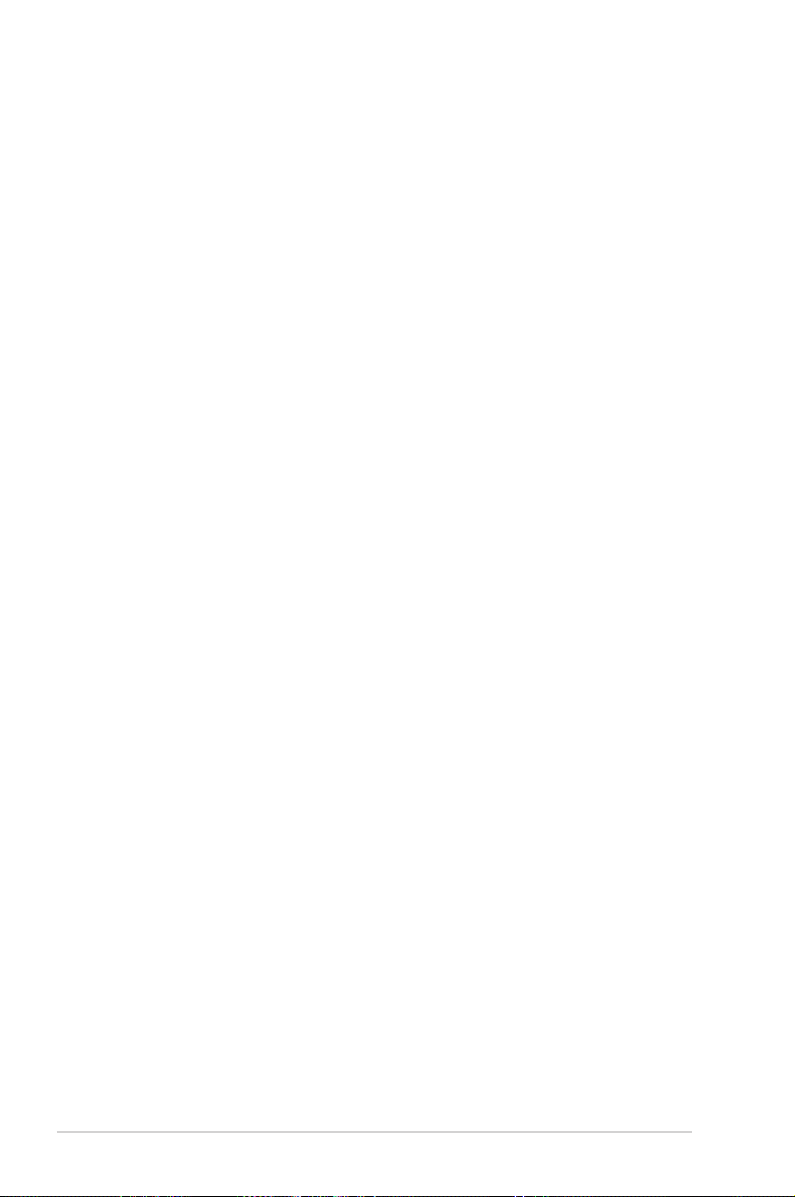
3-2 Chapter 3: Powering up
3.2 Powering off the computer
3.2.1 Using the OS shut down function
If you are using Windows® 2000:
1. Click the Start button then click Shut Down.
2. Make sure that the Shut Down option button is selected, then click the OK
button to shut down the computer.
3. The power supply should turn off after Windows® shuts down.
If you are using Windows® XP:
1. Click the Start button then select Turn Off Computer.
2. Click the Turn Off button to shut down the computer.
3. The power supply should turn off after Windows® shuts down.
3.2.2 Using the dual function power switch
While the system is ON, pressing the power switch for less than four seconds puts
the system to sleep mode or to soft-off mode, depending on the BIOS setting.
Pressing the power switch for more than four seconds lets the system enter the
soft-off mode regardless of the BIOS setting. Refer to section “4.6 Power Menu” in
Chapter 4 for details.
Page 67

4
BIOS setup
This chapter tells how to change
the system settings through the BIOS
Setup menus. Detailed descriptions
of the BIOS parameters are also
provided.
Page 68

Chapter summary
4
ASUS Crosshair
4.1 Managing and updating your BIOS ............................................ 4-1
4.2 BIOS setup program .................................................................. 4-10
4.3 Main menu .................................................................................. 4-14
4.4 Extreme Tweaker menu ............................................................. 4-19
4.5 Advanced menu ......................................................................... 4-28
4.6 Power menu ................................................................................ 4-34
4.7 Boot menu .................................................................................. 4-40
4.8 Tools menu ................................................................................. 4-45
4.9 Exit menu .................................................................................... 4-49
Page 69

ASUS Crosshair 4-1
4.1 Managing and updating your BIOS
The following utilities allow you to manage and update the motherboard Basic
Input/Output System (BIOS) setup.
1. ASUS Update (Updates the BIOS in Windows® environment.)
2. ASUS EZ Flash 2 (Updates the BIOS in DOS using a oppy disk or a USB
ash disk.)
3. Award BIOS Flash Utility (Updates the BIOS in DOS mode using a bootable
oppy disk.)
4. ASUS CrashFree BIOS 3 (Updates the BIOS using a bootable oppy disk or
the motherboard support DVD when the BIOS le fails or gets corrupted.)
Refer to the corresponding sections for details on these utilities.
Save a copy of the original motherboard BIOS le to a bootable oppy disk in
case you need to restore the BIOS in the future. Copy the original motherboard
BIOS using the ASUS Update or Award BIOS Flash utilities.
Installing ASUS Update
To install ASUS Update:
1. Place the support DVD in the optical drive. The Drivers menu appears.
2. Click the Utilities tab, then click Install ASUS Update VX.XX.XX. See page
5-3 for the Utilities screen menu.
3. The ASUS Update utility is copied to your system.
4.1.1 ASUS Update utility
The ASUS Update is a utility that allows you to manage, save, and update the
motherboard BIOS in Windows® environment. The ASUS Update utility allows you
to:
• Save the current BIOS le
• Download the latest BIOS le from the Internet
• Update the BIOS from an updated BIOS le
• Update the BIOS directly from the Internet, and
• View the BIOS version information.
This utility is available in the support DVD that comes with the motherboard
package.
ASUS Update requires an Internet connection either through a network or an
Internet Service Provider (ISP).
Page 70

4-2 Chapter 4: BIOS setup
Quit all Windows® applications before you update the BIOS using this utility.
3. Select the ASUS FTP site nearest
you to avoid network trafc, or
click Auto Select. Click Next.
Updating the BIOS through the Internet
To update the BIOS through the Internet:
1. Launch the ASUS Update utility from the Windows® desktop by clicking Start
> Programs > ASUS > ASUSUpdate > ASUSUpdate. The ASUS Update
main window appears.
2. Select Update BIOS from the
Internet option from the drop-down
menu, then click Next.
Page 71

ASUS Crosshair 4-3
Updating the BIOS through a BIOS le
To update the BIOS through a BIOS le:
1. Launch the ASUS Update utility from the Windows® desktop by clicking Start
> Programs > ASUS > ASUSUpdate > ASUSUpdate. The ASUS Update
main window appears.
2. Select Update BIOS from a le
option from the drop-down menu,
then click Next.
4. From the FTP site, select the BIOS
version that you wish to download.
Click Next.
5. Follow the screen instructions to
complete the update process.
The ASUS Update utility is
capable of updating itself through
the Internet. Always update the
utility to avail all its features.
3. Locate the BIOS le from the Open
window, then click Open.
4. Follow the screen instructions to
complete the update process.
Page 72

4-4 Chapter 4: BIOS setup
4.1.2 Creating a bootable oppy disk
1. Do either one of the following to create a bootable oppy disk.
DOS environment
a. Insert a 1.44MB oppy disk into the drive.
b. At the DOS prompt, type
format
A:/S then press <Enter>.
Windows® XP environment
a. Insert a 1.44 MB oppy disk to the oppy disk drive.
b. Click Start from the Windows® desktop, then select My Computer.
c. Select the 3 1/2 Floppy Drive icon.
d. Click File from the menu, then select Format. A Format 3 1/2 Floppy
Disk window appears.
e. Select Create an MS-DOS startup disk from the format options eld,
then click Start.
Windows® 2000 environment
To create a set of boot disks for Windows® 2000:
a. Insert a formatted, high density 1.44 MB oppy disk into the drive.
b. Insert the Windows® 2000 CD to the optical drive.
c. Click Start, then select Run.
d. From the Open eld, type
D:\bootdisk\makeboot a:
assuming that D: is your optical drive.
e. Press <Enter>, then follow screen instructions to continue.
2. Copy the original or the latest motherboard BIOS le to the bootable oppy
disk.
Page 73

ASUS Crosshair 4-5
4. Insert the oppy disk that
contains the BIOS le
to the oppy disk drive
then press <Enter>. The
following screen appears.
Do not shut down or reset the system while updating the BIOS to prevent
system boot failure!
AwardBIOS Flash Utility for ASUS V1.14
(C) Phoenix Technologies Ltd. All Rights Reserved
Message: Please wait...
For C51MCP55-CROSSHAIR-00 DATE:04/10/2006
Flash Type - Unknown Flash
File Name to Program:
5. When the correct BIOS le is found, EZ Flash 2 performs the BIOS update
process and automatically reboots the system when done.
To update the BIOS using EZ Flash 2:
1. Visit the ASUS website (www.asus.com) to download the latest BIOS le for
the motherboard.
2. Save the BIOS le to a oppy disk, then restart the system.
3. Press <Alt> + <F2> during POST to display the following.
Insert Disk then press Enter or ESC to continue POST
4.1.3 ASUS EZ Flash 2 utility
The ASUS EZ Flash 2 feature allows you to update the BIOS without having to go
through the long process of booting from a oppy disk and using a DOS-based
utility. The EZ Flash utility is built-in the BIOS chip so it is accessible by pressing
<Alt> + <F2> during the Power-On Self Tests (POST).
Page 74

4-6 Chapter 4: BIOS setup
4.1.4 Updating the BIOS
The Basic Input/Output System (BIOS) can be updated using the AwardBIOS
Flash Utility. Follow these instructions to update the BIOS using this utility.
1. Download the latest BIOS le from the ASUS web site. Unzip the le and
save it to a oppy disk.
Save only the updated BIOS le in the oppy disk to avoid loading the wrong
BIOS le.
2. Copy the AwardBIOS Flash Utility (awdash.exe) from the Software folder of
the support DVD to the oppy disk with the latest BIOS le.
3. Boot the system in DOS mode using the bootable oppy disk you created
earlier.
4. When the A:> appears, replace the bootable oppy disk with the oppy disk
containing the new BIOS le and the Award BIOS Flash Utility.
5. At the prompt, type
awdash then press
<Enter>. The Award
BIOS Flash Utility screen
appears.
AwardBIOS Flash Utility for ASUS V1.14
(C) Phoenix Technologies Ltd. All Rights Reserved
Message: Please input File Name!
For C51MCP55-CROSSHAIR-00 DATE:04/10/2006
Flash Type - Unknown Flash
File Name to Program:
AwardBIOS Flash Utility for ASUS V1.14
(C) Phoenix Technologies Ltd. All Rights Reserved
For C51MCP55-CROSSHAIR-00 DATE:04/10/2006
Flash Type - Unknown Flash
File Name to Program: 0113.bin
Message: Do You Want To Save Bios (Y/N)
6. Type the BIOS le name in
the File Name to Program
eld, then press <Enter>.
Page 75

ASUS Crosshair 4-7
7. Press <N> when the utility prompts you to save the current BIOS le. The
following screen appears.
8. The utility veries the BIOS
le in the oppy disk and
starts ashing the BIOS le.
Do not turn off or reset the system during the ashing process!
AwardBIOS Flash Utility for ASUS V1.14
(C) Phoenix Technologies Ltd. All Rights Reserved
Warning: Don’t Turn Off Power Or Reset System!
9. The utility displays a
Flashing Complete
message indicating that
you have successfully
ashed the BIOS le.
Remove the oppy disk
then press <F1> to restart
the system.
AwardBIOS Flash Utility for ASUS V1.14
(C) Phoenix Technologies Ltd. All Rights Reserved
F1
Reset
For C51MCP55-CROSSHAIR-00 DATE:04/10/2006
Flash Type - Unknown Flash
File Name to Program: 0113.bin
Flashing Complete
Press <F1> to Continue
Write OK No Update Write Fail
For C51MCP55-CROSSHAIR-00 DATE:04/10/2006
Flash Type - Unknown Flash
File Name to Program: 0113.bin
Programming Flash Memory - OFE00 OK
Write OK No Update Write Fail
Page 76

4-8 Chapter 4: BIOS setup
4. The utility saves the
current BIOS le to the
oppy disk, then returns to
the BIOS ashing process.
3. Type a lename for the
current BIOS le in the
Save current BIOS as eld,
then press <Enter>.
To save the current BIOS le using the AwardBIOS Flash Utility:
1. Follow steps 1 to 6 of the
previous section.
2. Press <Y> when the utility
prompts you to save the
current BIOS le. The
following screen appears.
4.1.5 Saving the current BIOS le
You can use the AwardBIOS Flash Utility to save the current BIOS le. You can
load the current BIOS le when the BIOS le gets corrupted during the ashing
process.
AwardBIOS Flash Utility for ASUS V1.14
(C) Phoenix Technologies Ltd. All Rights Reserved
Message:
For C51MCP55-CROSSHAIR-00 DATE:04/10/2006
Flash Type - Unknown Flash
File Name to Program: 0113.bin
Save current BIOS as:
AwardBIOS Flash Utility for ASUS V1.14
(C) Phoenix Technologies Ltd. All Rights Reserved
Message: Please Wait!
For C51MCP55-CROSSHAIR-00 DATE:04/10/2006
Flash Type - Unknown Flash
File Name to Program: 0113.bin
Checksum: D800H
Save current BIOS as: old.bin
AwardBIOS Flash Utility for ASUS V1.14
(C) Phoenix Technologies Ltd. All Rights Reserved
Message: Please Wait!
For C51MCP55-CROSSHAIR-00 DATE:04/10/2006
Flash Type - Unknown Flash
File Name to Program: 0113.bin
Now Backup System BIOS to
File!
Make sure that the oppy disk has enough disk space to save the le.
Page 77

ASUS Crosshair 4-9
4.1.6 ASUS CrashFree BIOS 3 utility
The ASUS CrashFree BIOS 3 is an auto recovery tool that allows you to restore
the BIOS le when it fails or gets corrupted during the updating process. You can
update a corrupted BIOS le using the motherboard support DVD or the oppy disk
that contains the updated BIOS le.
Prepare the motherboard support DVD or the oppy disk containing the updated
motherboard BIOS before using this utility.
Recovering the BIOS from the support DVD
To recover the BIOS from the support DVD:
1. Turn on the system.
2. Insert the motherboard support DVD to the optical drive.
3. The utility displays the following message and automatically checks the DVD
for the BIOS le.
4. Restart the system after the utility completes the updating process.
DO NOT shut down or reset the system while updating the BIOS! Doing so can
cause system boot failure!
Award BootBlock BIOS v1.0
Copyright (c) 2000, Award Software, Inc.
BIOS ROM checksum error
Detecting IDE ATAPI device...
Found CDROM, try to Boot from it... Pass
When found, the utility reads the BIOS le and starts ashing the corrupted
BIOS le.
Award BootBlock BIOS v1.0
Copyright (c) 2000, Award Software, Inc.
BIOS ROM checksum error
Detecting IDE ATAPI device...
Page 78

4-10 Chapter 4: BIOS setup
4.2 BIOS setup program
This motherboard supports a programmable Low-Pin Count (LPC) chip that you
can update using the provided utility described in section “4.1 Managing and
updating your BIOS.”
Use the BIOS Setup program when you are installing a motherboard, reconguring
your system, or prompted to“Run Setup.” This section explains how to congure
your system using this utility.
Even if you are not prompted to use the Setup program, you can change the
conguration of your computer in the future. For example, you can enable the
security password feature or change the power management settings. This
requires you to recongure your system using the BIOS Setup program so that the
computer can recognize these changes and record them in the CMOS RAM of the
LPC chip.
The LPC chip on the motherboard stores the Setup utility. When you start up the
computer, the system provides you with the opportunity to run this program. Press
<Del> during the Power-On Self-Test (POST) to enter the Setup utility; otherwise,
POST continues with its test routines.
If you wish to enter Setup after POST, restart the system by pressing
<Ctrl+Alt+Delete>, or by pressing the reset button on the system chassis. You can
also restart by turning the system off and then back on. Do this last option only if
the rst two failed.
The Setup program is designed to make it as easy to use as possible. Being a
menu-driven program, it lets you scroll through the various sub-menus and make
your selections from the available options using the navigation keys.
• The default BIOS settings for this motherboard apply for most conditions
to ensure optimum performance. If the system becomes unstable after
changing any BIOS settings, load the default settings to ensure system
compatibility and stability. Select the Load Default Settings item under the
Exit Menu. See section “4.9 Exit Menu.”
• The BIOS setup screens shown in this section are for reference purposes
only, and may not exactly match what you see on your screen.
• Visit the ASUS website (www.asus.com) to download the latest BIOS le for
this motherboard.
Page 79

ASUS Crosshair 4-11
4.2.1 BIOS menu screen
Select Menu
Item Specic Help
Change the day, month,
year and century.
Legend bar
General helpMenu bar
Sub-menu items
Conguration eldsMenu items
Phoenix-Award BIOS CMOS Setup Utility
Main Extreme Tweaker Advanced Power Boot Tools Exit
F1:Help ↑↓ : Select Item -/+: Change Value F5: Setup Defaults
ESC: Exit →←: Select Menu Enter: Select SubMenu F10: Save and Exit
System Time 15 : 30 : 36
System Date Thu, Apr 6 2006
Language [English]
Legacy Diskette A: [1.44M, 3.5 in.]
Primary IDE Master [ST321122A]
Primary IDE Slave [ASUS CDS520/A]
SATA1 [None]
SATA2 [None]SATA2 [None] [None]
SATA3 [None]SATA3 [None] [None]
SATA4 [None]SATA4 [None] [None]
SATA5 [None]SATA5 [None] [None]
SATA6 [None]SATA6 [None] [None]
HDD SMART Monitoring [Disabled]
Installed Memory 512MB
Usable Memory 511MB
4.2.2 Menu bar
The menu bar on top of the screen has the following main items:
Main For changing the basic system conguration
Extreme Tweaker For changing the overclocking settings
Advanced For changing the advanced system settings
Power For changing the advanced power management (APM)
conguration
Boot For changing the system boot conguration
Tools For conguring options for special functions
Exit For selecting the exit options and loading default
settings
To select an item on the menu bar, press the right or left arrow key on the keyboard
until the desired item is highlighted.
• The BIOS setup screens shown in this chapter are for reference purposes
only, and may not exactly match what you see on your screen.
• Visit the ASUS website (www.asus.com) to download the latest BIOS
information.
Page 80

4-12 Chapter 4: BIOS setup
4.2.4 Menu items
The highlighted item on the menu bar displays the specic items for that menu.
For example, selecting Main shows the Main menu items.
The other items (Advanced, Power, Boot, and Exit) on the menu bar have their
respective menu items.
4.2.5 Sub-menu items
A solid triangle before each item on any menu screen means that the item has a
sub-menu. To display the sub-menu, select the item and press <Enter>.
4.2.6 Conguration elds
These elds show the values for the menu items. If an item is user-congurable,
you can change the value of the eld opposite the item. You cannot select an item
that is not user-congurable.
A congurable eld is enclosed in brackets, and is highlighted when selected. To
change the value of a eld, select it then press <Enter> to display a list of options.
Refer to “4.2.7 Pop-up window.”
4.2.3 Legend bar
At the bottom of the Setup screen is a legend bar. The keys in the legend bar allow
you to navigate through the various setup menus. The following table lists the keys
found in the legend bar with their corresponding functions.
Navigation Key Function
<F1> Displays the General Help screen
<F5> Loads setup default values
<Esc> Exits the BIOS setup or returns to the main menu from a
sub-menu
Left or Right arrow Selects the menu item to the left or right
Up or Down arrow Moves the highlight up or down between elds
Page Down or – (minus) Scrolls backward through the values for the highlighted eld
Page Up or + (plus) Scrolls forward through the values for the highlighted eld
<Enter> Brings up a selection menu for the highlighted eld
<F10> Saves changes and exit
Page 81

ASUS Crosshair 4-13
4.2.7 Pop-up window
Select a menu item then press <Enter> to display a pop-up window with the
conguration options for that item.
F1:Help ↑↓ : Select Item -/+: Change Value F5: Setup Defaults
ESC: Exit →←: Select Menu Enter: Select SubMenu F10: Save and Exit
Phoenix-Award BIOS CMOS Setup Utility
Main Extreme Tweaker Advanced Power Boot Tools Exit
Select Menu
Item Specic Help
Species the capacity and
physical size of diskette
drive A.
System Time 15 : 30 : 36
System Date Thu, Apr 6 2006
Language [English]
Legacy Diskette A: [1.44M, 3.5 in.]
Primary IDE Master [ST321122A]
Primary IDE Slave [ASUS CDS520/A]
SATA1 [None]SATA1 [None] [None]
SATA2 [None]SATA2 [None] [None]
SATA3 [None]SATA3 [None] [None]
SATA4 [None]SATA4 [None] [None]
SATA5 [None]SATA5 [None] [None]
SATA6 [None]SATA6 [None] [None]
HDD SMART Monitoring [Disabled]
Installed Memory 512MB
Usable Memory 512MB
4.2.8 General help
At the top right corner of the menu screen is a brief description of the selected
item.
Pop-up menu
Legacy Diskette A:
Disabled ..... [ ]
720K , 3.5 in. ..... [ ]
1.44M, 3.5 in. ..... [ ]
↑↓ :Move ENTER:Accept ESC:Abort
Page 82

4-14 Chapter 4: BIOS setup
F1:Help ↑↓ : Select Item -/+: Change Value F5: Setup Defaults
ESC: Exit →←: Select Menu Enter: Select SubMenu F10: Save and Exit
Phoenix-Award BIOS CMOS Setup Utility
Main Extreme Tweaker Advanced Power Boot Tools Exit
Select Menu
Item Specic Help
Change the day, month,
year and century.
System Time 15 : 30 : 36
System Date Thu, Apr 6 2006
Language [English]
Legacy Diskette A: [1.44M, 3.5 in.]
Primary IDE Master [ST321122A]
Primary IDE Slave [ASUS CDS520/A]
SATA1 [None]SATA1 [None] [None]
SATA2 [None]SATA2 [None] [None]
SATA3 [None]SATA3 [None] [None]
SATA4 [None]SATA4 [None] [None]
SATA5 [None]SATA5 [None] [None]
SATA6 [None]SATA6 [None]6 [None]
HDD SMART Monitoring [Disabled]
Installed Memory 512MB
Usable Memory 511MB
4.3 Main menu
When you enter the BIOS Setup program, the Main menu screen appears, giving
you an overview of the basic system information.
Refer to section “4.2.1 BIOS menu screen” for information on the menu screen
items and how to navigate through them.
4.3.1 System Time [xx:xx:xx]
Allows you to set the system time.
4.3.2 System Date [Day xx/xx/xxxx]
Allows you to set the system date.
4.3.3 Language [English]
Allows you to choose the BIOS language version from the options. Conguration
options: [English] [French] [Deutsch] [Chines (Trad.)] [Chinese (Simp.)] [Japanese]
4.3.4 Legacy Diskette A [1.44M, 3.5 in.]
Sets the type of oppy drive installed.
Conguration options: [Disabled] [720K , 3.5 in.] [1.44M, 3.5 in.]
Page 83

ASUS Crosshair 4-15
4.3.5 Primary IDE Master/Slave
While entering Setup, the BIOS automatically detects the presence of IDE devices.
There is a separate sub-menu for each IDE device. Select a device item then
press <Enter> to display the IDE device information.
The BIOS automatically detects the values opposite the dimmed items
(Capacity, Cylinder, Head, Sector and Transfer Mode). These values are not
user-congurable. These items show N/A if no IDE device is installed in the
system.
PIO Mode [Auto]
Sets the PIO mode for the IDE device.
Conguration options: [Auto] [Mode 0] [Mode 1] [Mode 2] [Mode 3] [Mode 4]
UDMA Mode [Auto]
Disables or sets the UDMA mode. Conguration options: [Disable] [Auto]
Primary IDE Master/Slave [Auto]
Select [Auto] to automatically detect an IDE hard disk drive. If automatic detection
is successful, the BIOS automatically lls in the correct values for the remaining
elds on this sub-menu. If the hard disk was already formatted on a previous
system, the setup BIOS may detect incorrect parameters. Select [Manual] to
manually enter the IDE hard disk drive parameters. If no drive is installed select
[None]. Conguration options: [None] [Auto] [Manual]
F1:Help ↑↓ : Select Item -/+: Change Value F5: Setup Defaults
ESC: Exit →←: Select Menu Enter: Select SubMenu F10: Save and Exit
Phoenix-Award BIOS CMOS Setup Utility
Main
Select Menu
Item Specic Help
Set a PIO mode for IDE
device. Mode0 through 4
for successive increase in
performance.
Primary IDE Master
PIO Mode [Auto]
UDMA Mode [Auto]
Primary IDE Master [Auto]
Access Mode [Auto]
Capacity 82 GB
Cylinder 39420
Head 16
Sector 255
Transfer Mode UDMA 5
Page 84

4-16 Chapter 4: BIOS setup
Capacity
Displays the auto-detected hard disk capacity. This item is not congurable.
Cylinder
Shows the number of the hard disk cylinders. This item is not congurable.
Head
Shows the number of the hard disk read/write heads. This item is not congurable.
Sector
Shows the number of sectors per track. This item is not congurable.
Transfer Mode
Shows the Transfer mode. This item is not congurable.
Access Mode [Auto]
The default [Auto] allows automatic detection of an IDE hard disk drive.
Select [CHS] for this item if you set the IDE Primary Master/Slave to [Manual].
Conguration options: [CHS] [LBA] [Large] [Auto]
Before attempting to congure a hard disk drive, make sure you have the
correct conguration information supplied by the drive manufacturer. Incorrect
settings may cause the system to fail to recognize the installed hard disk.
After entering the IDE hard disk drive information into BIOS, use a disk utility,
such as FDISK, to partition and format new IDE hard disk drives. This is
necessary so that you can write or read data from the hard disk. Make sure to
set the partition of the Primary IDE hard disk drives to active.
Page 85

ASUS Crosshair 4-17
4.3.6 SATA1/2/3/4/5/6
While entering Setup, the BIOS automatically detects the presence of Serial ATA
devices. There is a separate sub-menu for each SATA device. Select a device item
then press <Enter> to display the SATA device information.
The BIOS automatically detects the values opposite the dimmed items (Capacity,
Cylinder, Head, Landing Zone and Sector). These values are not user-
congurable. These items show 0 if no SATA device is installed in the system.
Extended IDE Drive [Auto]
Selects the type of xed disk connected to the system.
Conguration options: [None] [Auto]
Access Mode [Auto]
Sets the sector addressing mode. Conguration options: [Large] [Auto]
F1:Help ↑↓ : Select Item -/+: Change Value F5: Setup Defaults
ESC: Exit →←: Select Menu Enter: Select SubMenu F10: Save and Exit
Phoenix-Award BIOS CMOS Setup Utility
Main
Select Menu
Item Specic Help
Selects the type of xed
disk connected to the
system.
SATA1
Extended IDE Drive [Auto]
Access Mode [Auto]
Capacity 0 MB
Cylinder 0
Head 0
Landing Zone 0
Sector 0
Before attempting to congure a hard disk drive, make sure you have the
correct conguration information supplied by the drive manufacturer. Incorrect
settings may cause the system to fail to recognize the installed hard disk.
Capacity
Displays the auto-detected hard disk capacity. This item is not congurable.
Cylinder
Shows the number of the hard disk cylinders. This item is not congurable.
Page 86

4-18 Chapter 4: BIOS setup
Head
Shows the number of the hard disk read/write heads. This item is not congurable.
Landing Zone
Shows the number of landing zone per track. This item is not congurable.
Sector
Shows the number of sectors per track. This item is not congurable.
After entering the IDE hard disk drive information into BIOS, use a disk utility,
such as FDISK, to partition and format new IDE hard disk drives. This is
necessary so that you can write or read data from the hard disk. Make sure to
set the partition of the Primary IDE hard disk drives to active.
4.3.7 HDD SMART Monitoring [Disabled]
Allows you to enable or disable the HDD Self-Monitoring Analysis and Reporting
Technology (SMART) feature. Conguration options: [Disabled] [Enabled]
4.3.8 Installed Memory [xxx MB]
Shows the size of installed memory.
4.3.9 Usable Memory [XXX MB]
Shows the size of usable memory.
Page 87

ASUS Crosshair 4-19
4.4 Extreme Tweaker menu
The Extreme menu items allow you to congure overclocking-related items.
Phoenix-Award BIOS CMOS Setup Utility
Main Extreme Tweaker Advanced Power Boot Tools Exit
Select Menu
Item Specic Help
Press [Enter] to select
overclock prole.
LinkBoost [Enabled]
AI Tuning [Auto]
x Overclock Options Disabled
x N.O.S Mode Auto
x N.O.S Sensitivity Normal
x N.O.S Overclock 3%
x Overclocking
x Over Voltage
DRAM Conguration
SLI-Ready Memory [Disabled]
x SLI-Ready Memory CPUOC CPUOC 0%
AMD Live! [Disabled]
AMD Cool ‘n’ Quiet Function [Disabled]
NVIDIA GPU Ex [Disabled]
F1:Help ↑↓ : Select Item -/+: Change Value F5: Setup Defaults
ESC: Exit →←: Select Menu Enter: Select SubMenu F10: Save and Exit
4.4.1 LinkBoost [Enabled]
When you install 7900GTX or 7950 GX2 graphics card, this model will auto overclock to get a
better performance. Conguration options: [Disabled] [Enabled]
4.4.2 AI Tuning [Auto]
Allows selection of CPU overclocking options to achieve desired CPU internal
frequency. Selct either one of the preset overclocking conguration options:
Manual Allows you to individually set overclocking parameters.
Auto Loads the optimal settings for the system.
Standard Loads the standard settings for the system.
AI Overclock Loads overclocking proles with optimal parameters for
stability when overclocking.
AI N.O.S. The ASUS Non-delay Overclocking System feature
intelligently determines the system load and automatically
boosts the performance for the most demanding tasks.
The following item becomes user-congurable when you set AI Tuning to
[AI Overclock]
Overclock Options [Disabled]
Allows you to set the overclocking options.
Conguration options: [Disabled] [Overclock 3%] [Overclock 5%] [Overclock 8%]
[Overclock 10%]
Take caution when changing the settings of the Extreme menu items. Incorrect
eld values can cause the system to malfunction.
Page 88

4-20 Chapter 4: BIOS setup
The following item becomes user-congurable when you set AI Tuning to
[AI N.O.S.]
N.O.S. Mode [Auto]
Allows you to set the Non-delay Overclocking System mode.
Conguration options: [Auto] [Manual]
The following items become user-congurable when you set N.O.S. Mode to
[Manual].
N.O.S. Sensitivity [Normal]
Allows you to set the Non-delay Overclocking System sensitivity.
Conguration options: [Normal] [Sensitive] [Less-Sensitive]
N.O.S. Overclock [3%]
Allows you to set the Non-delay Overclocking System overclocking options.
Conguration options: [3%] [5%] [8%] [10%]
The Overclocking and Over Voltage items become user-congurable when
you set AI Tuning to [Manual].
Overclocking
This sub-menu allows you to adjust the system frequency-related items. Select an
item, then press <Enter> to edit.
F1:Help ↑↓ : Select Item -/+: Change Value F5: Setup Defaults
ESC: Exit →←: Select Menu Enter: Select Sub-menu F10: Save and Exit
Select Menu
Item Specic Help
Overclocking
CPU Type AMD Athlon(tm) 64 Processor 3800+
CPU Speed 2000 MHz
Cache RAM 512K
CPU Frequency [Auto][Auto]
Memory Clock Frequency [Auto]
PCIEX16_1 Clock [Auto]
PCIEX16_2 Clock [Auto]
CPU<->NB HT Speed [Auto]
NB to SB HT Frequency [Auto][Auto]
NB --> SB HT Speed [5xNB to SB HT Frequency]
SB --> NB HT Speed [5xSB to NB HT Frequency]
CPU<->NB HT Width [↓16 ↑16]
NB<->SB HT Width [↓16 ↑16]
Phoenix-Award BIOS CMOS Setup Utility
Extreme Tweaker
CPU Frequency [XXX] (value is auto-detected)
Indicates the frequency sent by the clock generator to the system bus and
PCI bus. The bus frequency (external frequency) multiplied by the bus
multiple equals the CPU speed. The BIOS auto-detects the value of this item.
The values range from 200.0 to 400.0.
Page 89

ASUS Crosshair 4-21
CPU Multiplier [Auto]
Allows you to set the operating CPU multiplier. the conguration options may
vary depending on the type of CPU installed.
Conguration options:[Auto] [5x] [6x]~[25x]
Memory Clock Frequency [Auto]
Sets the memory clock frequency.
Conguration options: [Auto] [DDR2 400] [DDR2 533] [DDR2 667] [DDR2
800]
PCIEX16_1 / PCIEX16_2 Clock [Auto]PCIEX16_2 Clock [Auto]Clock [Auto]
Allows you to set the PCI Express clock.
Conguration options: [Auto] [100MHz] ~[200MHz]
CPU<->NB HT Speed [Auto]
Allows you to set the CPU to Northbridge HT Speed.
Conguration options: [Auto] [1xCPU Frequency] [2xCPU Frequency]
[3xCPU Frequency] [4xCPU Frequency] [5xCPU Frequency]
NB to SB HT Frequency [Auto]
Allows you to set the Northbridge to Southbridge HT frequency.
Conguration options: [Auto] [200MHz] ~ [400MHz]
NB-->SB HT Speed [5xNB to SB HT Frequency]
Allows you to set the Northbridge to Southbridge HT Speed.
Conguration options: [1xNB to SB HT Frequency] [2xNB to SB HT
Frequency] [3xNB to SB HT Frequency] [4xNB to SB HT Frequency] [5xNB
to SB HT Frequency]
SB-->NB HT Speed [5xSB to NB HT Frequency]
Allows you to set the Southbridge to Northbridge HT Speed.
Conguration options: [1xSB to NB HT Frequency] [2xSB to NB HT
Frequency] [3xSB to NB HT Frequency] [4xSB to NB HT Frequency] [5xSB to
NB HT Frequency]
CPU<->NB HT Width [↓16 ↑16]
Allows you to set the CPU to Northbridge HT width.
Conguration options: [↓8 ↑8] [↓16 ↑16]
NB<->SB HT Width [↓16 ↑16]
Allows you to set the Northbridge to Southbridge HT width.
Conguration options: [↓4 ↑4] [↓8 ↑8] [↓16 ↑16]
Setting a very high CPU frequency may cause the system to become unstable.
If this happens, revert to the default setting.
Page 90

4-22 Chapter 4: BIOS setup
F1:Help ↑↓ : Select Item -/+: Change Value F5: Setup Defaults
ESC: Exit →←: Select Menu Enter: Select Sub-menu F10: Save and Exit
Select Menu
Item Specic Help
Press [Enter] to set.
Advanced Voltage Control
CPU Voltage Range [Auto]
x CPU Voltage Auto
DDR2 Voltage Control [Auto]
HT Link Voltage [Auto]
NB Core Voltage [Auto]
SB Core Voltage [Auto]
SB PLL Voltage [Auto]
DDR2 Termination Voltage [Auto]
DDR2 Controller Ref Voltage [Auto]
DDR2 Channel A Ref Voltage [Auto]
DDR2 Channel B Ref Voltage [Auto]
Phoenix-Award BIOS CMOS Setup Utility
Extreme Tweaker
Over Voltage
This sub-menu allows you to adjust the voltage-related items. Select an item, then
press <Enter> to edit.
CPU Voltage Range [Auto]
Allows you to set the operating CPU voltage range.
Conguration options: [Auto] [0.85V-0.95V] [0.95V-1.05V] ~ [1.75V-1.85V]
The following item becomes user-congurable when you set the CPU Voltage
Range to any of the available options, except [Auto].
CPU Voltage [Auto]
Allows you to set the operating CPU voltage.
Conguration options: [Auto] [1.75000V] [1.75625V] [1.76250V] [1.76875V]
[1.77500V] [1.78125V] [1.78750V] [1.79375V] [1.8000V] [1.80625V]
[1.81250V] [1.81875V] [1.82500V] [1.83125V] [1.83750V] [1.84375V]
[1.85000V]
DDR2 Voltage Control [Auto]
Allows you to set the operating DDR2 voltage.
Conguration options: [Auto] [1.850V] [1.875V] [1.900V] ~ [3.425V]
HT Link Voltage [Auto]
Allows you to set the HT Link voltage.
Conguration options: [Auto] [1.200V] [1.225V] [1.250V] [1.275V] ~ [1.575V]
NB Core Voltage [Auto]
Allows you to set the NB Core voltage.
Conguration options: [Auto] [1.200V] [1.225V] [1.250V] [1.275V]~[1.575V]
Page 91

ASUS Crosshair 4-23
SB Core Voltage [Auto]
Allows you to set the SB Core voltage.
Conguration options: [Auto] [1.500V] [1.525V] [1.550V]~[1.875V]
SB PLL Voltage [Auto]
Allows you to set the SB PLL voltage.
Conguration options: [Auto] [1.50V] [1.55V]~[1.85V]
DDR2 Termination Voltage [Auto]
Allows you to set the DDR2 termination voltage.
Conguration options: [Auto] [DDR2_Vol/2] [DDR2_Vol/2 -50mV]
[DDR2_Vol/2-100mV] [DDR2_Vol/2-150mV] [DDR2_Vol/2+ 50mV]
[DDR2_Vol/2+100mV] [DDR2_Vol/2+150mV]
DDR2 Controller Ref Voltage [Auto]
Allows you to set the DDR2 Controller Ref Voltage
Conguration options: [Auto] [DDR2_Vol/2] [DDR2_Vol/2- 50mV]
[DDR2_Vol/2-100mV] [DDR2_Vol/2-150mV] [DDR2_Vol/2+ 50mV]
[DDR2_Vol/2+100mV] [DDR2_Vol/2+150mV]
DDR2 Channel A Ref Voltage / DDR2 Channel B Ref Voltage [Auto]
Allows you to set the DDR2 Controller/ChannelA/B Ref voltage.
Conguration options: [Auto] [DDR2_Vol/2] [DDR2_Vol/2-100mV] [DDR2_
Vol/2+ 50mV] [DDR2_Vol/2+100mV] [DDR2_Vol/2+150mV]
4.4.3 DRAM Conguration
The items in the sub-menu show the DRAM-related information auto-detected by
the BIOS.
F1:Help ↑↓ : Select Item -/+: Change Value F5: Setup Defaults
ESC: Exit →←: Select Menu Enter: Select Sub-menu F10: Save and Exit
Select Menu
Item Specic Help
Press [Enter] to set.
Phoenix-Award BIOS CMOS Setup Utility
Extreme Tweaker
DRAM Conguration
Tcl [Auto]
Trcd [Auto]
Trp [Auto]
Tras [Auto]
Width of DRAM Interface [Auto]
1T/2T Memory Timing [Auto]
AI Clock Skew [Auto]
x Channel A Clock Skew Normal
X Channel B Clock Skew Normal
Advanced Memory Settings
DRAM Timing Control
Output Driver Control
Current DRAM Timing 533MHz-4-4-4-11-1T
Page 92
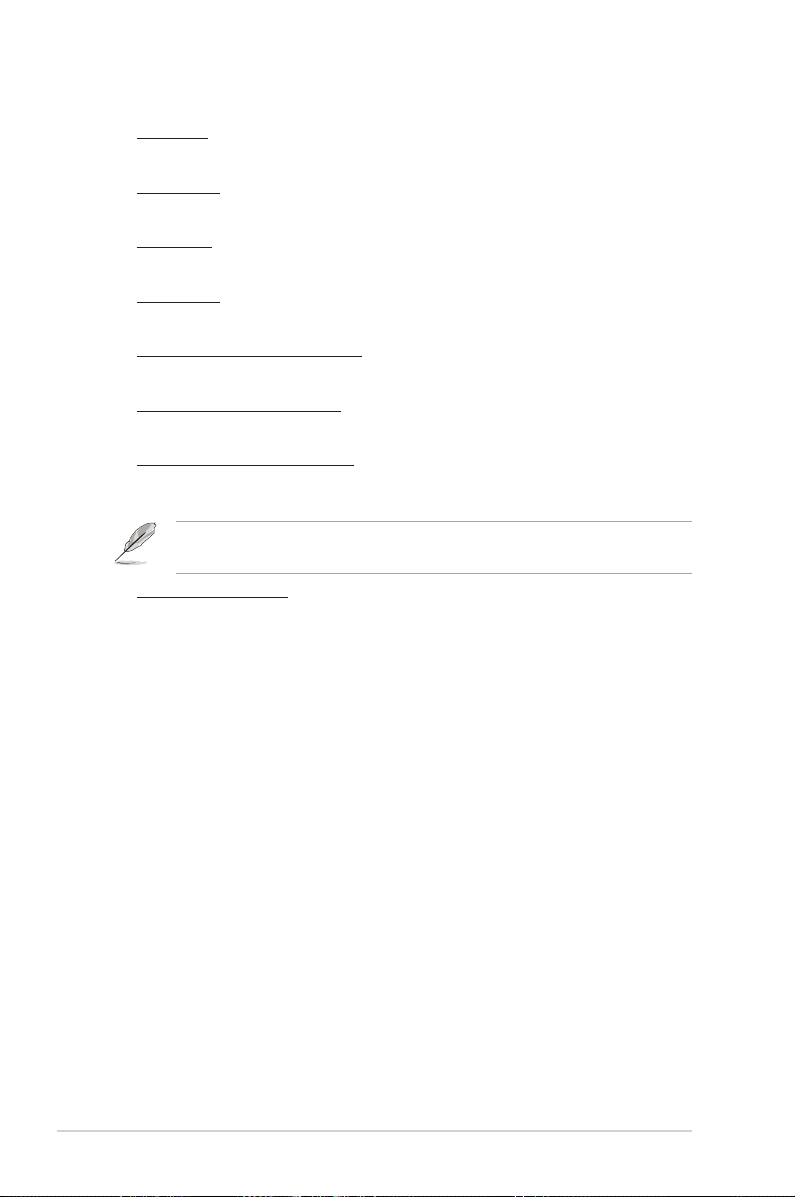
4-24 Chapter 4: BIOS setup
Tcl [Auto]
Conguration options: [Auto] [3] [4] [5] [6]
Trcd [Auto]
Conguration options: [Auto] [3] [4] [5] [6]
Trp [Auto]
Conguration options: [Auto] [3] [4] [5] [6]
Tras [Auto]
Conguration options: [Auto] [5] [6] [7]~[18]
Width of DRAM Interface [Auto]
Conguration options: [Auto] [64-bit]
1T/2T Memory Timing [Auto]
Conguration options: [Auto] [1T] [2T]
DRAM ECC Enable [Disabled]
Enables or disables the DRAM ECC function.
Conguration options: [Disabled] [Enabled]
This item appears only when you install DRAM modules that support ECC
function.
AI Clock Skew [Auto]
Below items become user-congurable when you set the AI Clock Skew to
[Manual].
Channel A Clock Skew: [Advance 900ps] [Advance 750ps] [Advance 600ps]
[Advance 450ps] [Advance 300ps] [Advance 150ps] [Normal] [Delay 150ps]
[Delay 300ps] [Delay 450ps] [Delay 600ps] [Delay 750ps] [Delay 900ps]
Channel B Clock Skew: [Advance 900ps] [Advance 750ps] [Advance 600ps]
[Advance 450ps] [Advance 300ps] [Advance 150ps] [Normal] [Delay 150ps]
[Delay 300ps] [Delay 450ps] [Delay 600ps] [Delay 750ps] [Delay 900ps]
Page 93

ASUS Crosshair 4-25
CPU On-die Termination [Auto]
Conguration options: [Auto] [300 ohm] [150 ohm] [75 ohm]
Trc [Auto]
Conguration options: [Auto] [11] [12] [13]~[26]
Twr [Auto]
Conguration options: [Auto] [3] [4] [5] [6]
Trrd [Auto]
Conguration options: [Auto] [2] [3] [4] [5]
Trwt [Auto]
Conguration options: [Auto] [2] [3] [4] [5] ~ [9]
Twtr [Auto]
Conguration options: [Auto] [1] [2] [3]
Trtp [Auto]
Conguration options: [Auto] [2/4] [3/5]
Twrrd [Auto]
Conguration options: [Auto] [0] [1] [2] [3]
Twrwr [Auto]
Conguration options: [Auto] [1] [2] [3]
Trdrd [Auto]
Conguration options: [Auto] [2] [3] [4] [5]
Tref [Auto]
Conguration options: [Auto] [7.8 us] [3.9 us]
Trfc [Auto]
Conguration options: [Auto] [0] [1] [2] [3]
DRAM Termination [Auto]
Conguration options: [Auto] [Disabled] [75 ohms] [150 ohms] [50 ohms]
Max Async Latency [Auto]
Conguration options: [Auto] [0 ns] [1 ns] [2 ns] ~ [15 ns]
Advanced Memory Settings
F1:Help ↑↓ : Select Item -/+: Change Value F5: Setup Defaults
ESC: Exit →←: Select Menu Enter: Select Sub-menu F10: Save and Exit
Select Menu
Item Specic Help
Press [Enter] to set.
Phoenix-Award BIOS CMOS Setup Utility
Extreme Tweaker
Advanced Memory Settings
CPU On-die Termination [Auto]
Trc [Auto]
Twr [Auto]
Trrd [Auto]
Trwt [Auto]
Twtr [Auto]
Trtp [Auto]
Twrrd [Auto]
Twrwr [Auto]
Trdrd [Auto]
Tref [Auto]
Trfc [Auto]
DRAM Termination [Auto]
Max Async Latency [Auto][Auto]
R/W Queue Bypass [Auto]
Dynamic Idle Cycle Counter [Auto]
Idle Cycle Limit [Auto]
DCQ Bypass Maximum [Auto]
DRAM Burst Length [Auto]
DRAM Bank Interleaving [Enabled]
Page 94

4-26 Chapter 4: BIOS setup
CHA/CHB CKE Fine Delay [Auto]
Conguration options: [Auto] [No delay] [1/64 MEMCLK delay] [2/64 MEMCLK delay]
[3/64 MEMCLK delay] ~ [31/64 MEMCLK delay]
CHA/CHB CKE Setup Time [Auto]
Conguration options: [Auto] [1/2 MEMCLK] [1 MEMCLK]
CHA/CHB C/S ODT Fine Delay [Auto]
Conguration options: [Auto] [No delay] [1/64 MEMCLK delay] [2/64 MEMCLK delay]
[3/64 MEMCLK delay] ~ [31/64 MEMCLK delay]
CHA/CHB C/S ODT Setup Time [Auto]
Conguration options: [Auto] [1/2 MEMCLK] [1 MEMCLK]
CHA/CHB Add/CMD Fine Delay [Auto]
Conguration options: [Auto] [No delay] [1/64 MEMCLK delay] [2/64 MEMCLK delay]
[3/64 MEMCLK delay] ~ [31/64 MEMCLK delay]
CHA/CHB Add/CMD Setup Time [Auto]
Conguration options: [Auto] [1/2 MEMCLK] [1 MEMCLK]
Read DQS Timing Control [Auto]
Conguration options: [Auto] [No delay] [1/96 MEMCLK delay] [2/96 MEMCLK delay]
[3/96 MEMCLK delay] ~ [47/96 MEMCLK delay]
DRAM Timing Control
F1:Help ↑↓ : Select Item -/+: Change Value F5: Setup Defaults
ESC: Exit →←: Select Menu Enter: Select Sub-menu F10: Save and Exit
Select Menu
Item Specic Help
Press [Enter] to set.
Phoenix-Award BIOS CMOS Setup Utility
Extreme Tweaker
DRAM Timing Control
CHA CKE Fine Delay [Auto]
CHB CKE Fine Delay [Auto]
CHA CKE Setup Time [Auto]
CHB CKE Setup Time [Auto]
CHA CS/ODT Fine Delay [Auto]
CHB CS/ODT Fine Delay [Auto]
CHA CS/ODT Setup Time [Auto]
CHB CS/ODT Setup Time [Auto]
CHA Add/CMD Fine Delay [Auto]
CHB Add/CMD Fine Delay [Auto]
CHA Add/CMD Setup Time [Auto]
CHB Add/CMD Setup Time [Auto]
Read DQS Timing Control [Auto]
Write Data Timing Control [Auto]
DQS Receiver Enable Timing [Auto]
R/W Queue Bypass [Auto]
Conguration options: [Auto] [2x] [4x] [8x] [16x]
Dynamic Idle Cycle Counter [Auto]
Conguration options: [Auto] [Disabled] [Enabled]
Idle Cycle Limit [Auto]
Conguration options: [Auto] [0 cycles] [4 cycles] [8 cycles] [16 cycles] [32 cycles]
[64 cycles] [128 cycles] [256 cycles]
DCQ Bypass Maximum [Auto]
Conguration options: [Auto] [0x] [1x] [2x]~[15x]
DRAM Burst Length [Auto]
Conguration options: [Auto] [64-byte] [32-byte]
DRAM Bank Interleaving [Enabled]
Conguration options: [Disabled] [Enabled]
Page 95

ASUS Crosshair 4-27
Write Data Timing Control [Auto]
Conguration options: [Auto] [No delay] [1/96 MEMCLK delay] [2/96 MEMCLK delay]
[3/96 MEMCLK]...[47/96 MEMCLK delay]
DQS Receiver Enable Timing [Auto]
Conguration options: [Auto] [0 ps] [50 ps] [100 ps] [150 ps] ~ [8700 ps]
CHA/CHB CKE Drive Strength [Auto]
Conguration options: [Auto] [1.00x] [1.25x] [1.50x] [2.00x]
CHA/CHB C/S ODT Drive Strength [Auto]
Conguration options: [Auto] [1.00x] [1.25x] [1.50x] [2.00x]
CHA/CHB Add/CMD Drive Strength [Auto]
Conguration options: [Auto] [1.00x] [1.25x] [1.50x] [2.00x]
MEMCLK Drive Strength [Auto]
Conguration options: [Auto] [0.75x] [1.00x] [1.25x] [1.50x]
Data Drive Strength [Auto]
Conguration options: [Auto] [0.75x] [1.00x] [1.25x] [1.50x]
DQS Drive Strength [Auto]
Conguration options: [Auto] [0.75x] [1.00x] [1.25x] [1.50x]
DRAM Drivers Weak Mode [Auto]
Conguration options: [Auto] [Normal] [Weak]
Output Driver Control
F1:Help
↑↓
: Select Item -/+: Change Value F5: Setup Defaults
ESC: Exit
→←
: Select Menu Enter: Select Sub-menu F10: Save and Exit
Select Menu
Item Specic Help
Press [Enter] to set.
Phoenix-Award BIOS CMOS Setup Utility
Extreme Tweaker
Output Driver Control
CHA CKE Drive Strength [Auto]
CHB CKE Drive Strength [Auto]
CHA CS/ODT Drive Strength [Auto]
CHB CS/ODT Drive Strength [Auto]
CHA Add/CMD Drive Strength [Auto]Add/CMD Drive Strength [Auto]
CHB Add/CMD Drive Strength [Auto]Add/CMD Drive Strength [Auto]
MEMCLK Drive Strength [Auto]MEMCLK Drive Strength [Auto]
Data Drive Strength [Auto]
DQS Drive Strength [Auto]
DRAM Drivers Weak Mode [Auto]
Page 96

4-28 Chapter 4: BIOS setup
4.4.4 SLI-Ready Memory [Disabled]
Allows you to select the SPD prole for SLI-Ready memory modules. The
conguration options may vary depending on the type of module you installed.
Conguration options: [Disabled] [Optimal] [High Performance] [High Frequency]
The following item becomes user-congurable when SLI-Ready Memory is set
to Enabled.
4.4.5 SLI-Ready Memory CPUOC [CPUOC 0%]
Conguration options: [CPUOC 0%] [CPUOC 1%]~[CPUOC 14%] [CPUOC MAX]
4.4.6 AMD Live! [Disabled]
Enables or disables AMD Live!
Conguration options: [Disabled] [Enabled]
4.4.7 AMD Cool ‘n’ Quiet Function [Disabled]
Enables or disables the AMD Cool ‘n’ Quiet technology.
Conguration options: [Auto] [Disabled]
4.4.8 NVIDIA GPU Ex [Disabled]
Enables or disables with the optimized NVIDIA Ex graphics driver.
Conguration options: [Auto] [Disabled]
Page 97
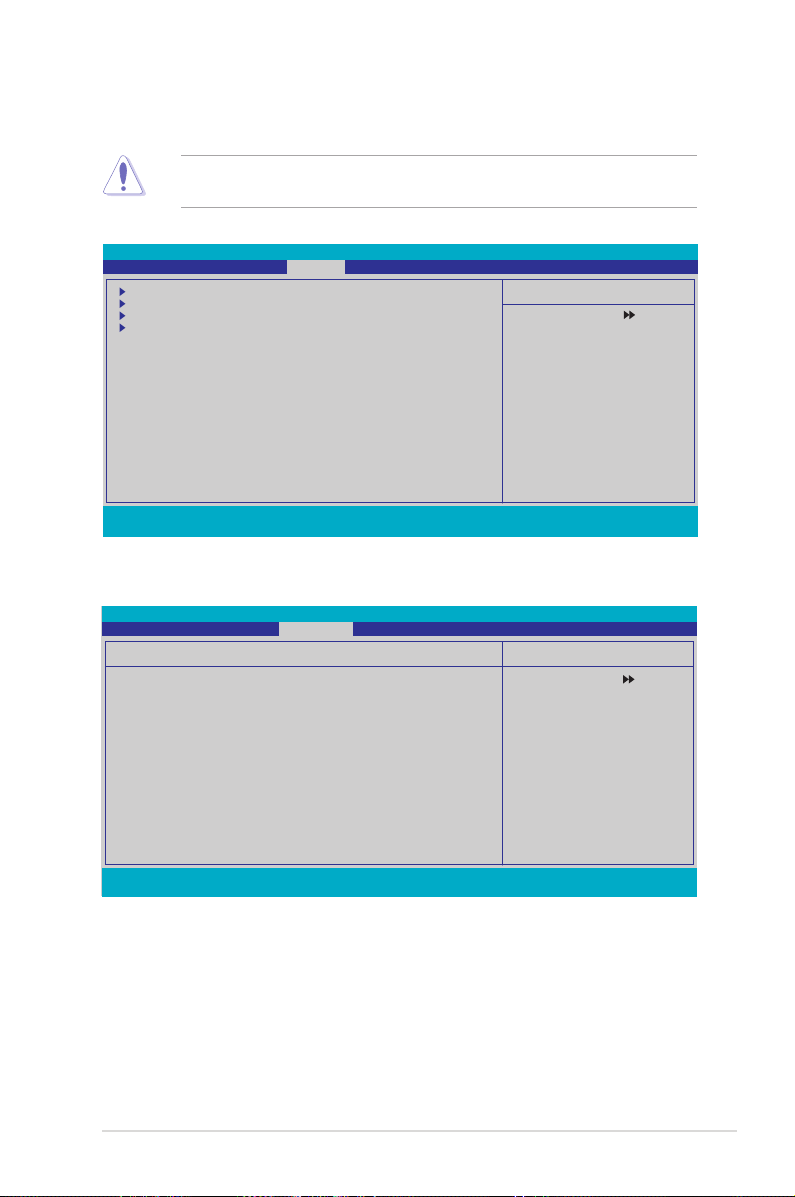
ASUS Crosshair 4-29
POST Check LAN Cable [Disabled]
POST Check LAN2 Cable [Disabled]
Enables or disables checking of the LAN/LAN2 cable during the Power-On
Self-Test (POST). Conguration options: [Disabled] [Enabled]
4.5.1 AI NET2
F1:Help ↑↓ : Select Item -/+: Change Value F5: Setup Defaults
ESC: Exit →←: Select Menu Enter: Select Sub-menu F10: Save and Exit
Select Menu
Item Specic Help
Enable or Disable LAN
cable check during POST.
AI NET2
POST Check LAN Cable [Disabled]
POST Check LAN2 Cable [Disabled]
Pair Status Length
LAN1(1-2) Open N/A
LAN1(3-6) Open N/A
LAN1(4-5) Open N/A
LAN1(7-8) Open N/A
LAN2(1-2) Open N/A
LAN2(3-6) Open N/A
LAN2(4-5) Open N/A
LAN2(7-8) Open N/A
Phoenix-Award BIOS CMOS Setup Utility
Advanced
4.5 Advanced menu
The Advanced menu items allow you to change the settings for system devices.
Phoenix-Award BIOS CMOS Setup Utility
Main Extreme Tweaker Advanced Power Boot Tools Exit
Select Menu
Item Specic Help
Press [Enter] to set.
AI NET2
PEG Link Mode
PCIPnP
Onboard Device Conguration
F1:Help ↑↓ : Select Item -/+: Change Value F5: Setup Defaults
ESC: Exit →←: Select Menu Enter: Select SubMenu F10: Save and Exit
Take caution when changing the settings of the Advanced menu items. Incorrect
eld values can cause the system to malfunction.
Page 98

4-30 Chapter 4: BIOS setup
4.5.2 PEG Link Mode
Select Menu
Item Specic Help
Enhance performance on
PCIE serial graphic card.
PEG Link Mode
PEG Link Mode [Auto]
Phoenix-Award BIOS CMOS Setup Utility
Advanced
PEG Link Mode [Auto]
Allows you to enhance the performance of your PCI Express graphics card.
Conguration options: [Auto] [Disabled] [Normal] [Fast] [Faster]
Setting to [Fast] or [Faster] may cause your system to be unstable. If this
happens, revert to the default setting [Auto].
Select Menu
Item Specic Help
Select Yes if you are using
a Plug and Play capable
operating system. Select
No if you need the BIOS to
congure non-boot devices.
PCIPnP
Plug & Play O/S [No]
Resources Controlled By [Auto]
x IRQ Resources
Phoenix-Award BIOS CMOS Setup Utility
Advanced
4.5.3 PCIPnP
Plug & Play O/S [No]
When set to [No], the BIOS congures all the devices in the system. When set to
[Yes] and if you install a Plug and Play operating system, the operating system
congures the Plug and Play devices not required for boot. Conguration options:
[No] [Yes]
Resources Controlled By [Auto]
When set to [Auto], the BIOS automatically congures all the boot and Plug and
Play compatible devices. Set to [Manual] if you want to assign the IRQ DMA and
memory base address elds. Conguration options: [Auto] [Manual]
Page 99

ASUS Crosshair 4-31
IRQ Resources
IRQ Resources
IRQ-5 assigned to [PCI Device]
IRQ-7 assigned to [PCI Device]
IRQ-9 assigned to [PCI Device]
IRQ-10 assigned to [PCI Device]
IRQ-11 assigned to [PCI Device]
IRQ-14 assigned to [PCI Device]
IRQ-15 assigned to [PCI Device]
Phoenix-Award BIOS CMOS Setup Utility
Advanced
Select Menu
Item Specic Help
Legacy ISA for devices
compliant with the original
PC AT bus specication,
PCI/ISA PnP for devices
compliant with the Plug
and Play standard whether
designed for PCI or ISA
bus architecture.
IRQ-xx assigned to
When set to [PCI Device], the specic IRQ is free for use of PCI/PnP
devices. When set to [Reserved], the IRQ is reserved for legacy ISA devices.
Conguration options: [PCI Device] [Reserved]
F1:Help ↑↓ : Select Item -/+: Change Value F5: Setup Defaults
ESC: Exit →←: Select Menu Enter: Select SubMenu F10: Save and Exit
Select Menu
Item Specic Help
Onboard Device Conguration
IDE Function Setup
Serial-ATA Conguration
USB Conguration
Onboard 1394 Controller [Enabled]
Onboard 1st nVidia LAN [Enabled]
Onboard 2nd nVidia LAN [Enabled]
Onboard nVidia Lan Boot ROM [Disabled]
Primary Display Adapter [PCIEX16_1]
HD Audio [Auto]
Front Panel Support Type [AC97][AC97]
Silicon SATAII Controller [SATA Mode]
Internal Connector LED [Disabled]
LCD Poster Back Light [Disabled]
LCD Poster Mode [Current Time]
x LCD Poster String
Phoenix-Award BIOS CMOS Setup Utility
Advanced
4.5.4 Onboard Device Conguration
The item IRQ Resources becomes user-congurable when you set Resources
Controlled By to [Manual].
Page 100
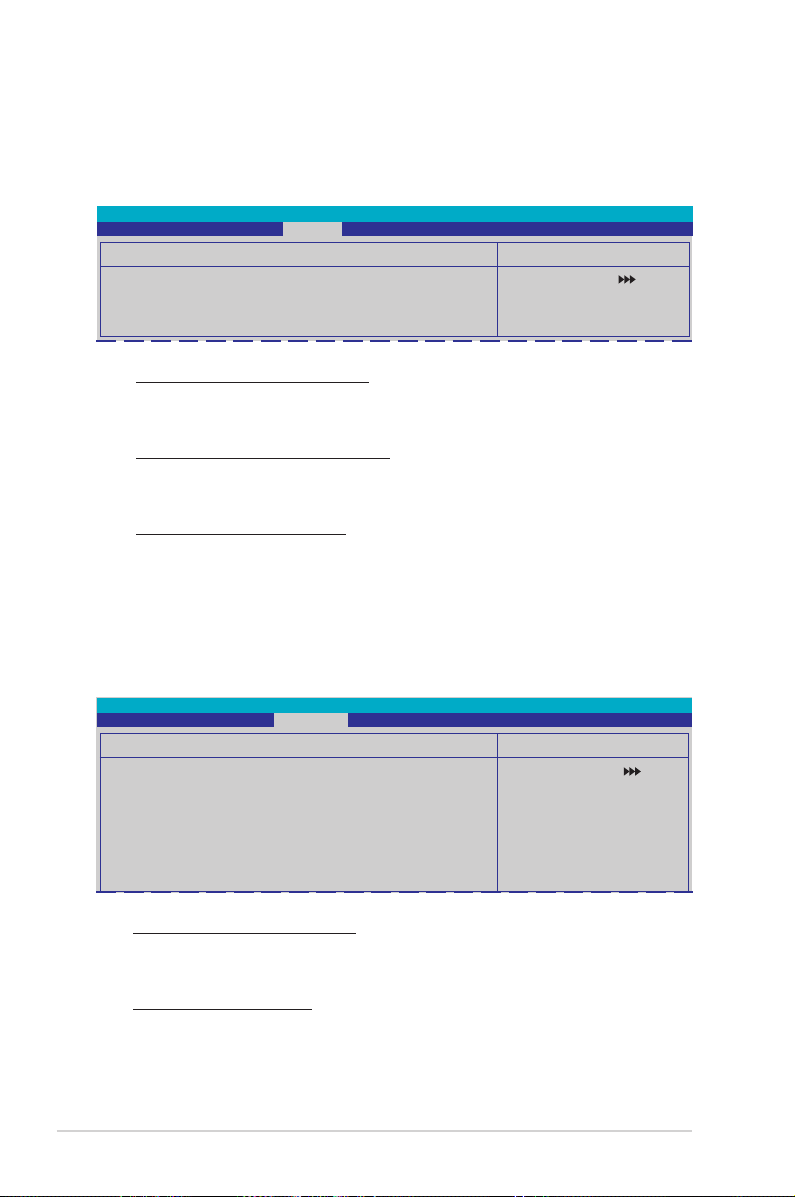
4-32 Chapter 4: BIOS setup
IDE Function Setup
This sub-menu contains IDE function-related items. Select an item then press
<Enter> to edit.
Select Menu
Item Specic Help
Phoenix-Award BIOS CMOS Setup Utility
Advanced
IDE Function Setup
OnChip IDE Channel0 [Enabled]
IDE DMA transfer access [Enabled]
IDE Prefetch Mode [Enabled]
OnChip IDE Channel0 [Enabled]
Allows you to enable or disable the onchip IDE channel 0 controller .
Conguration options: [Disabled] [Enabled]
IDE DMA transfer access [Enabled]
Allows you to enable or disable the IDE DMA transfer access.
Conguration options: [Disabled] [Enabled]
IDE Prefetch Mode [Enabled]
Allows you to enable or disable the IDE PIO read prefetch mode.
Conguration options: [Disabled] [Enabled]
Serial-ATA Conguration
This sub-menu allows you to change Serial ATA settings. Select an item then press
<Enter> to edit.
Select Menu
Item Specic Help
Phoenix-Award BIOS CMOS Setup Utility
Advanced
Serial-ATA Conguration
Serial-ATA Controller [Enabled]
RAID Enabled [Disabled]
x SATA1 RAID Disabled
x SATA2 RAID Disabled
x SATA3 RAID Disabled
x SATA4 RAID Disabled
x SATA5 RAID Disabled
x SATA6 RAID Disabled
Serial-ATA Controller [Enabled]
Allows you to enable or disable the onboard Serial ATA controller.
Conguration options: [Disabled] [Enabled]
RAID Enabled [Disabled]
Enables or disables the onboard RAID controller. When set to [Enabled],
the succeeding items become user-congurable. Conguration options:
[Disabled] [Enabled]
