Page 1
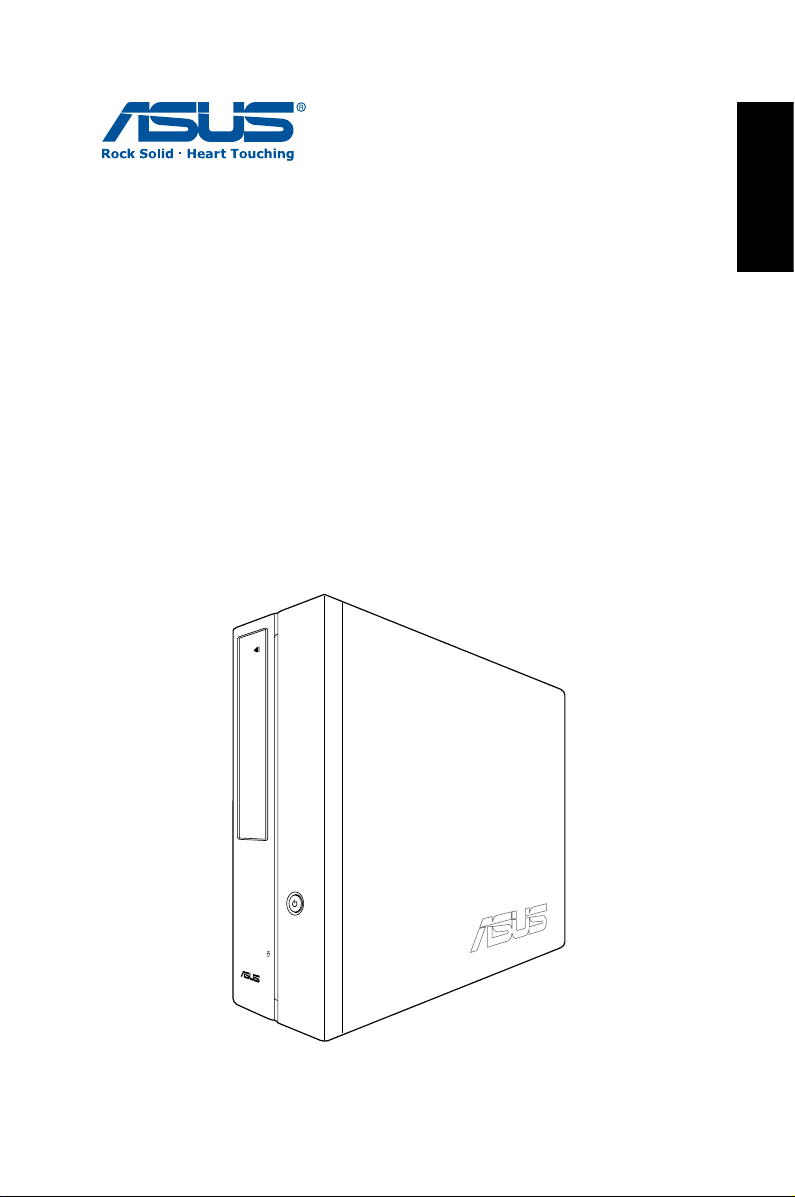
ASUS CP Series Desktop PC
User Manual
English
Page 2
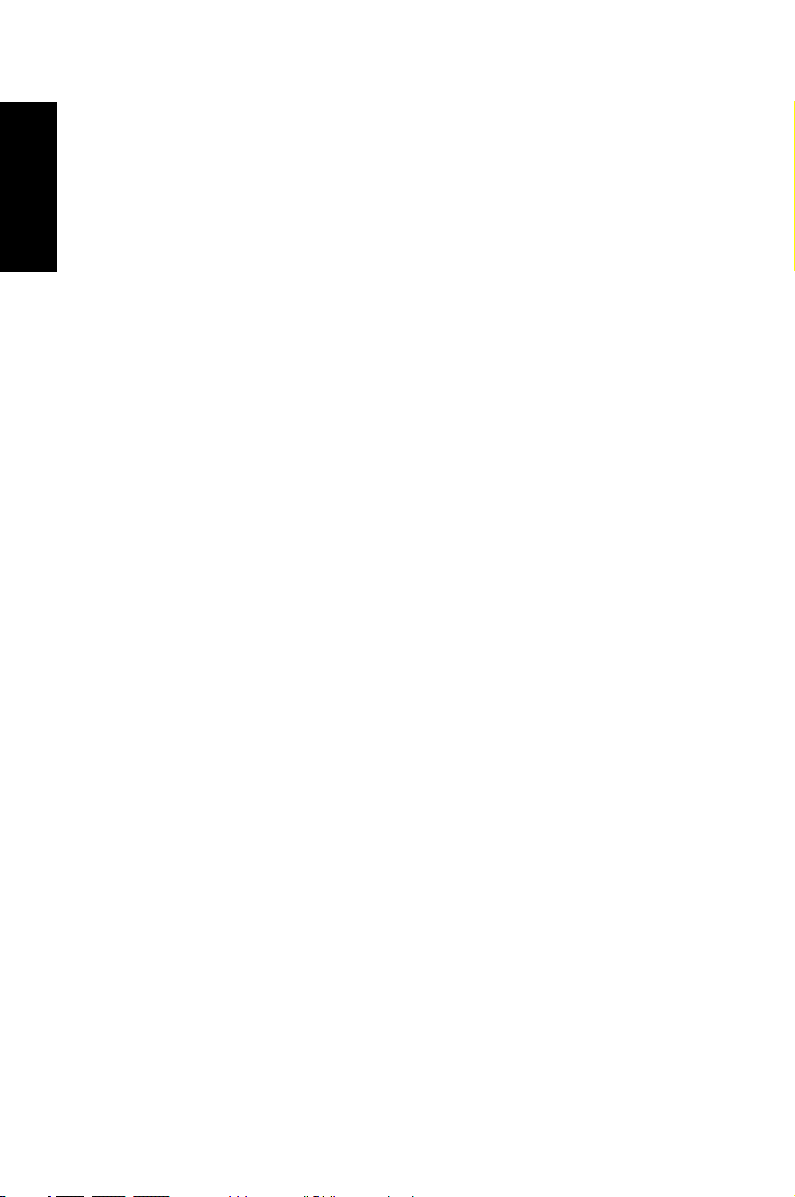
English
E3995
First Edition V1
July 2008
Copyright © 2008 ASUSTeK COMPUTER INC. All Rights Reserved.
No part of this manual, including the products and software described in it, may
be reproduced, transmitted, transcribed, stored in a retrieval system, or
translated into any language in any form or by any means, except
documentation kept by the purchaser for backup purposes, without the express
written permission of ASUSTeK COMPUTER, INC. (“ASUS”).
Products and corporate names mentioned in this manual may or may not be
registered trademarks or copyrights of their respective companies, and are used
for identification purposes only. All trademarks are the property of their
respective owners.
Every effort has been made to ensure that the contents of this manual are
correct and up to date. However, the manufacturer makes no guarantee
regarding the accuracy of its contents, and reserves the right to make changes
without prior notice.
Page 3
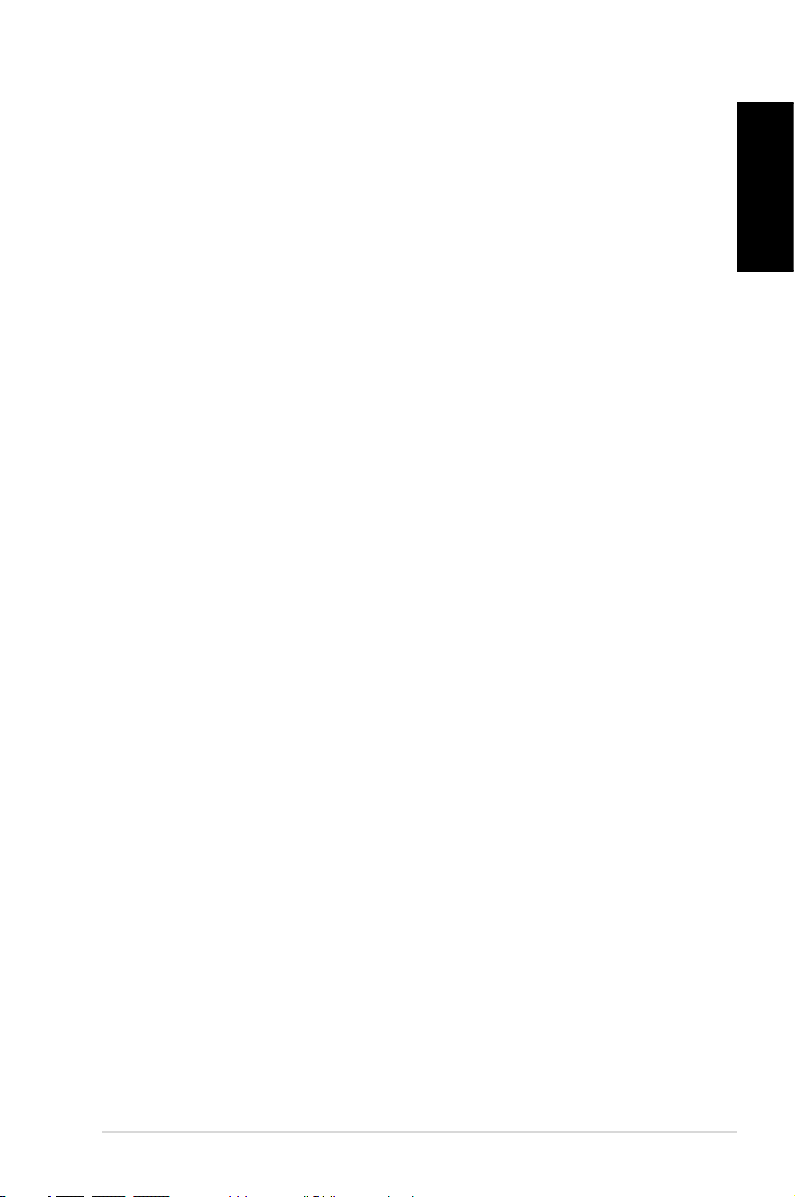
Contents
Notices ....................................................................................................4
Safety information ..............................................................................6
Notes for this manual ........................................................................7
Welcome ................................................................. 8
Package contents ................................................................................8
Knowing your Desktop PC .................................... 9
Front / Rear panel features ..............................................................9
Setting up your Desktop PC ................................ 12
Connecting devices ......................................................................... 12
Connecting the power ...................................................................13
Pressing the power button to turn on the system ............... 13
Using the Media Center remote (optional) ............................. 14
Recovering your system ...................................... 16
Using the recovery DVD ................................................................16
Troubleshooting .................................................. 18
English
ASUS CP Series Desktop PC 3
Page 4
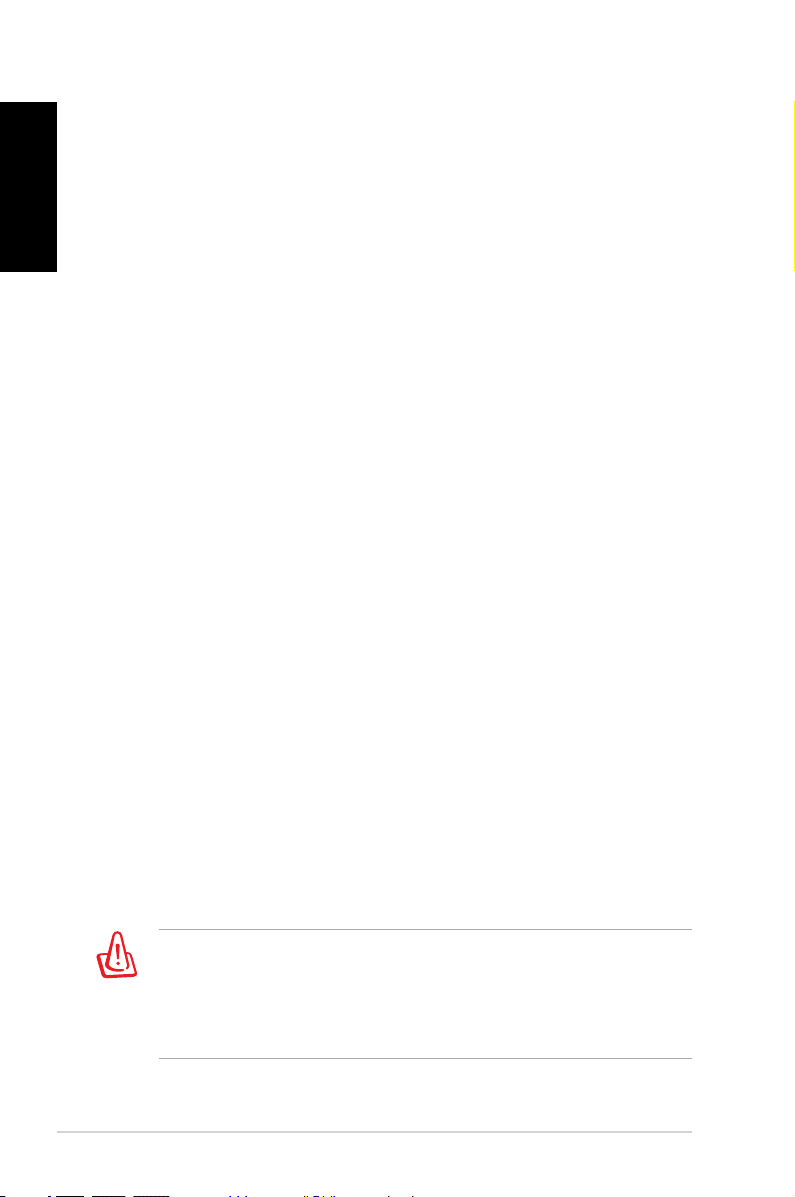
English
Notices
Federal Communications Commission Statement
This device complies with Part 15 of the FCC Rules. Operation is
subject to the following two conditions:
• This device may not cause harmful interference, and
• This device must accept any interference received including
interference that may cause undesired operation.
This equipment has been tested and found to comply with the
limits for a Class B digital device, pursuant to Part 15 of the FCC
Rules. These limits are designed to provide reasonable
protection against harmful interference in a residential
installation. This equipment generates, uses and can radiate radio
frequency energy and, if not installed and used in accordance
with manufacturer’s instructions, may cause harmful
interference to radio communications. However, there is no
guarantee that interference will not occur in a particular
installation. If this equipment does cause harmful interference to
radio or television reception, which can be determined by
turning the equipment off and on, the user is encouraged to
try to correct the interference by one or more of the following
measures:
• Reorient or relocate the receiving antenna.
• Increase the separation between the equipment and receiver.
• Connect the equipment to an outlet on a circuit different from
that to which the receiver is connected.
• Consult the dealer or an experienced radio/TV technician for
help.
The use of shielded cables for connection of the monitor to
the graphics card is required to assure compliance with FCC
regulations. Changes or modifications to this unit not expressly
approved by the party responsible for compliance could void
the user’s authority to operate this equipment.
4 ASUS CP Series Desktop PC
Page 5
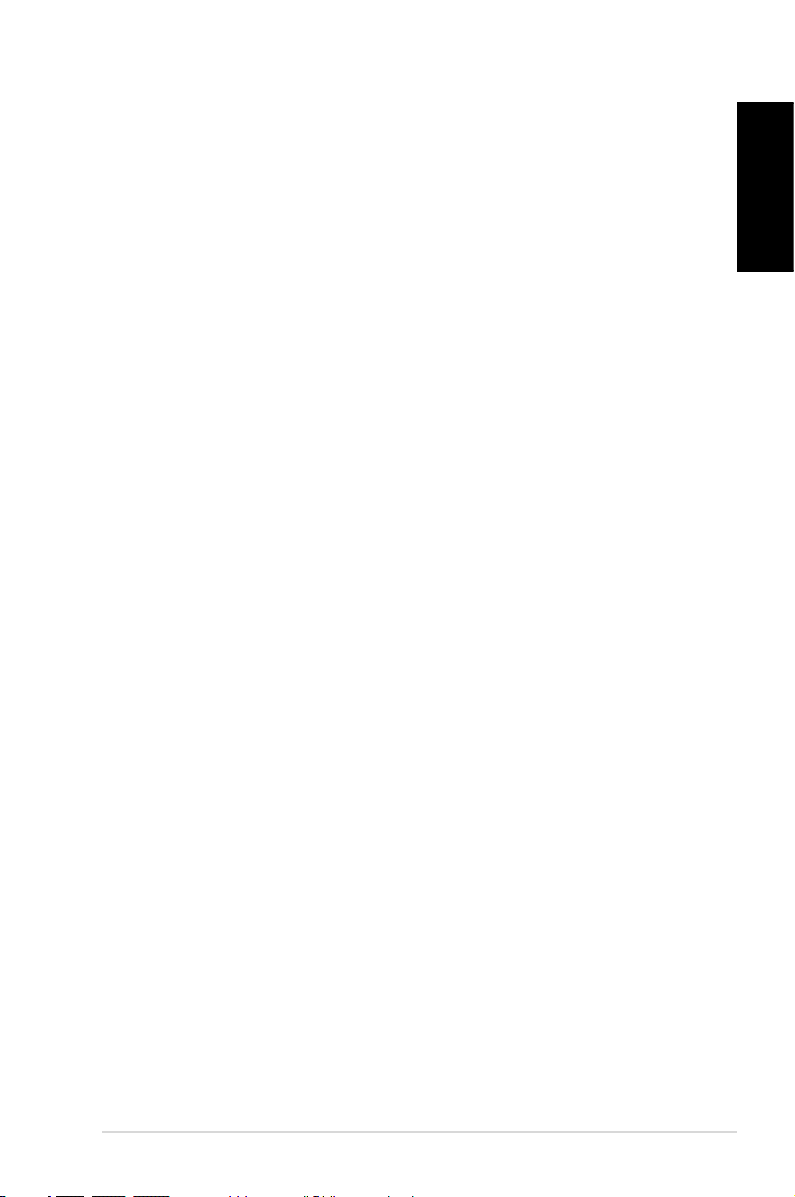
Canadian Department of Communications
Statement
This digital apparatus does not exceed the Class B limits for radio
noise emissions from digital apparatus set out in the Radio
Interference Regulations of the Canadian Department of
Communications.
This class B digital apparatus complies with Canadian ICES-003.
Macrovision Corporation Product Notice
This product incorporates copyright protection technology that
is protected by method claims of certain U.S. patents and other
intellectual property rights owned by Macrovision Corporation
and other rights owners. Use of this copyright protection
technology must be authorized by Macrovision Corporation, and
is intended for home and other limited viewing uses only unless
otherwise authorized by Macrovision Corporation. Reverse
engineering or disassembly is prohibited.
English
ASUS CP Series Desktop PC 5
Page 6
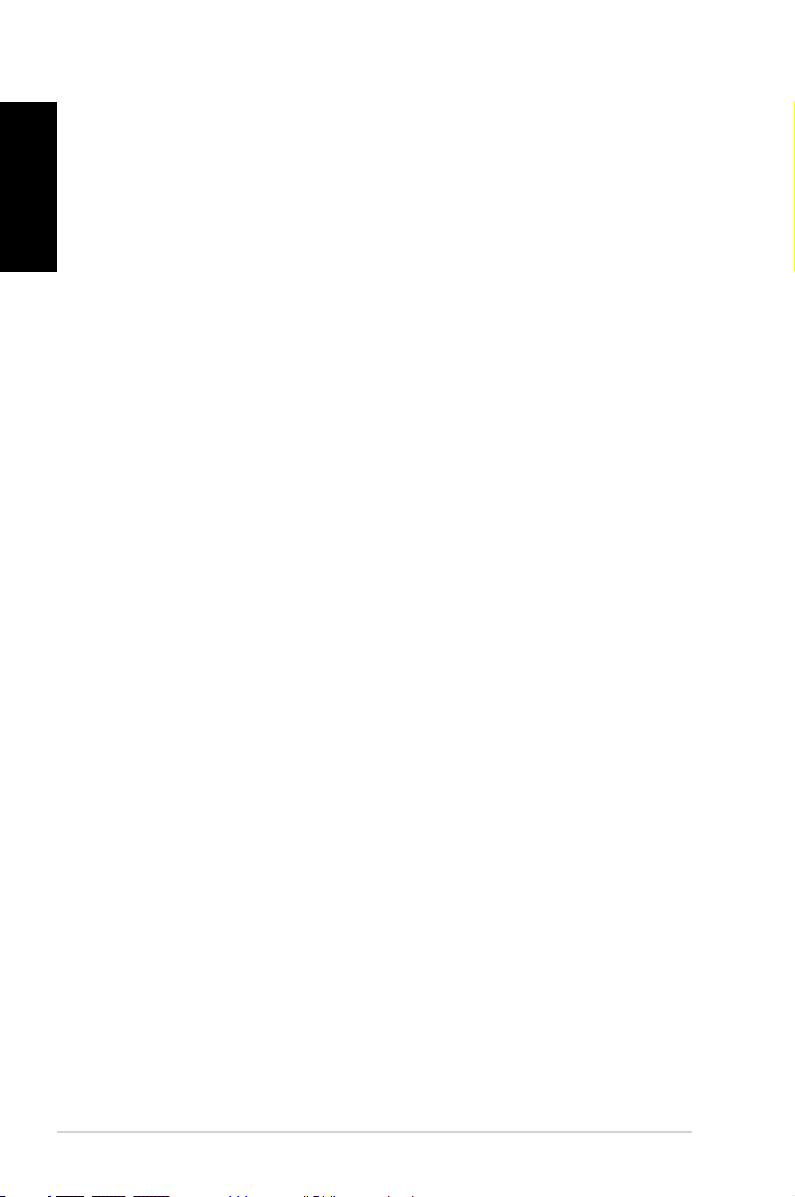
English
Safety information
Your ASUS Desktop PC is designed and tested to meet the latest
standards of safety for information technology equipment.
However, to ensure your safety, it is important that you read the
following safety instructions.
Setting up your system
• Read and follow all instructions in the documentation before
you operate your system.
• Do not use this product near water or a heated source such as
a radiator.
• Set up the system on a stable surface.
• Openings on the chassis are for ventilation. Do not block or
cover these openings. Make sure you leave plenty of space
around the system for ventilation. Never insert objects of any
kind into the ventilation openings.
• Use this product in environments with ambient temperatures
between 0˚C and 35˚C.
• If you use an extension cord, make sure that the total ampere
rating of the devices plugged into the extension cord does
not exceed its ampere rating.
Care during use
• Do not walk on the power cord or allow anything to rest on it.
• Do not spill water or any other liquids on your system.
• When the system is turned off, a small amount of
electrical current still flows. Always unplug all power, modem,
and network cables from the power outlets before cleaning
the system.
• If you encounter the following technical problems with the
product, unplug the power cord and contact a qualified
service technician or your retailer.
• The power cord or plug is damaged.
• Liquid has been spilled into the system.
6 ASUS CP Series Desktop PC
Page 7
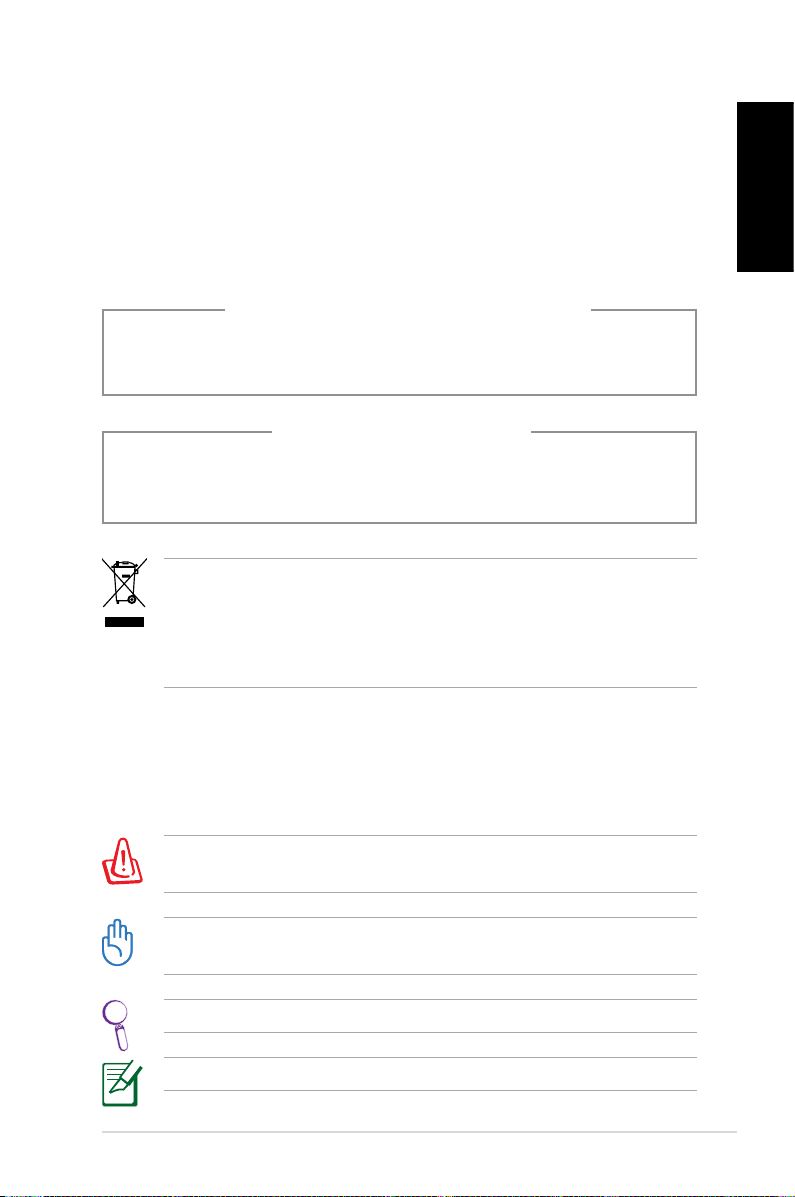
• The system does not function properly even if you follow
the operating instructions.
• The system was dropped or the cabinet is damaged.
• The system performance changes.
LASER PRODUCT WARNING
CLASS 1 LASER PRODUCT
NO DISASSEMBLY
The warranty does not apply to the products that
have been disassembled by users
This symbol of the crossed out wheeled bin indicates that
the product (electrical, electronic equipment, and mercurycontaining button cell battery) should not be placed in
municipal waste. Check local regulations for disposal of
electronic products.
English
Notes for this manual
To make sure that you perform certain tasks properly, take note
of the following symbols used throughout this manual.
WARNING: Vital information that you MUST follow to prevent
injury to yourself.
IMPORTANT: Instructions that you MUST follow to complete a
task.
TIP: Tips and useful information that help you complete a task.
NOTE: Additional information for special situations.
ASUS CP Series Desktop PC 7
Page 8
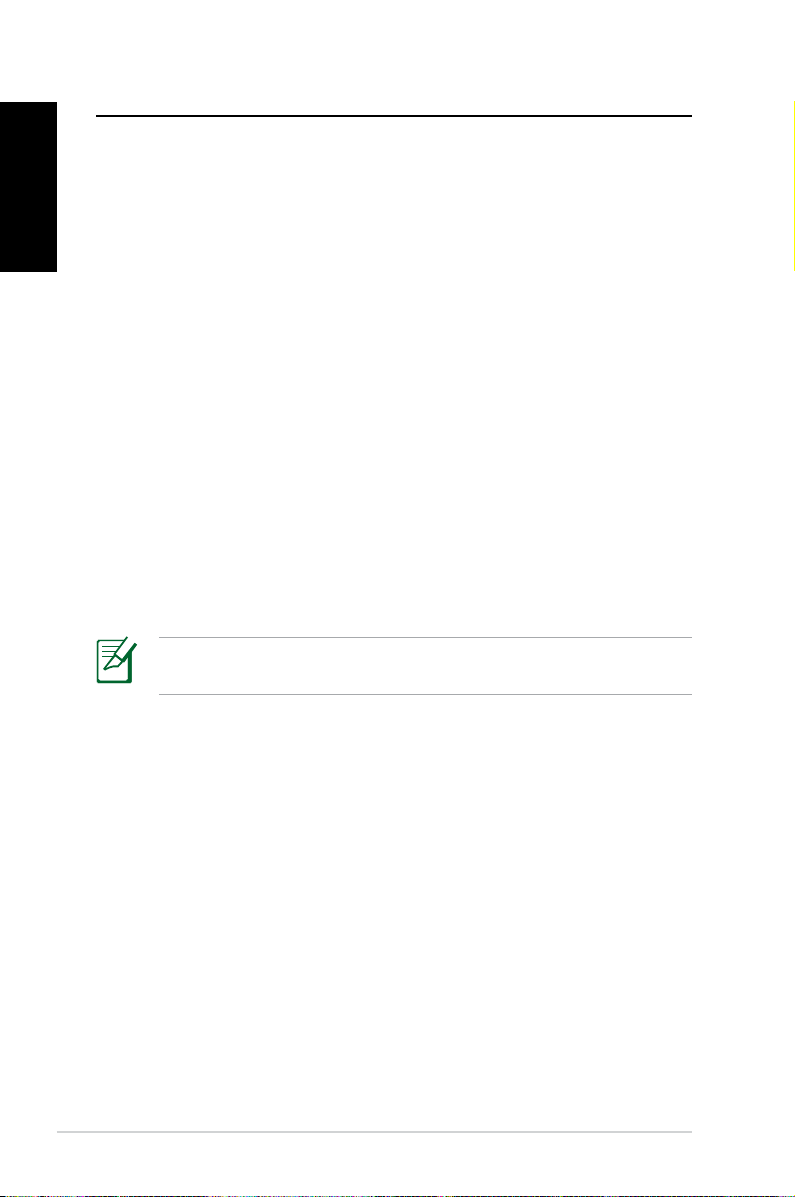
Welcome
English
Congratulations on your purchase of the ASUS Desktop PC. The
package contents of your new Desktop PC are listed below but
may vary with models. ASUS reserves the right to replace
components or accessories to provide optimum serviceability.
Contact your retailer if any item is damaged or missing.
Package contents
• ASUS Desktop PC x1
• Keyboard x1
• Mouse x1
• Power cord x1
• Support DVD x1
• Recovery DVD x1
• Installation Guide x1
• Warranty card x1
• Remote control (optional) x1
Visit the ASUS website at http://support.asus.com for any
updates.
8 ASUS CP Series Desktop PC
Page 9
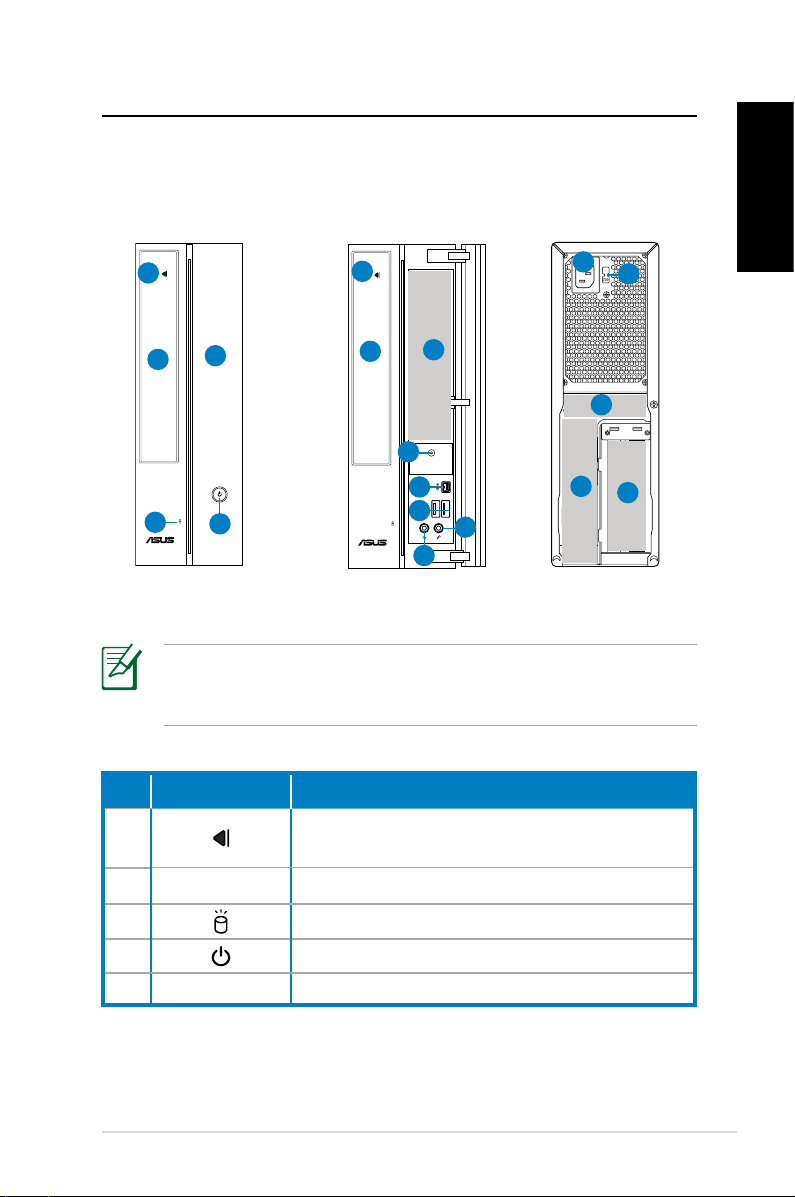
Knowing your Desktop PC
Front / Rear panel features
Front (close)
1
5
2
3
4
Front (open)
1
2
6
4
7
8
9
11
14
10
*The gray areas contain front/rear panel ports. These ports
and their locations may vary, depending on the model of your
system.
Rear
13
English
12
15
No. Button/LED Description
1.
Press to eject a disk from the optical drive
bay.
2. Optical drive bay cover.
3. Hard disk drive LED.
4. Power button.
5. Front panel cover.
continued on the next page
ASUS CP Series Desktop PC 9
Page 10
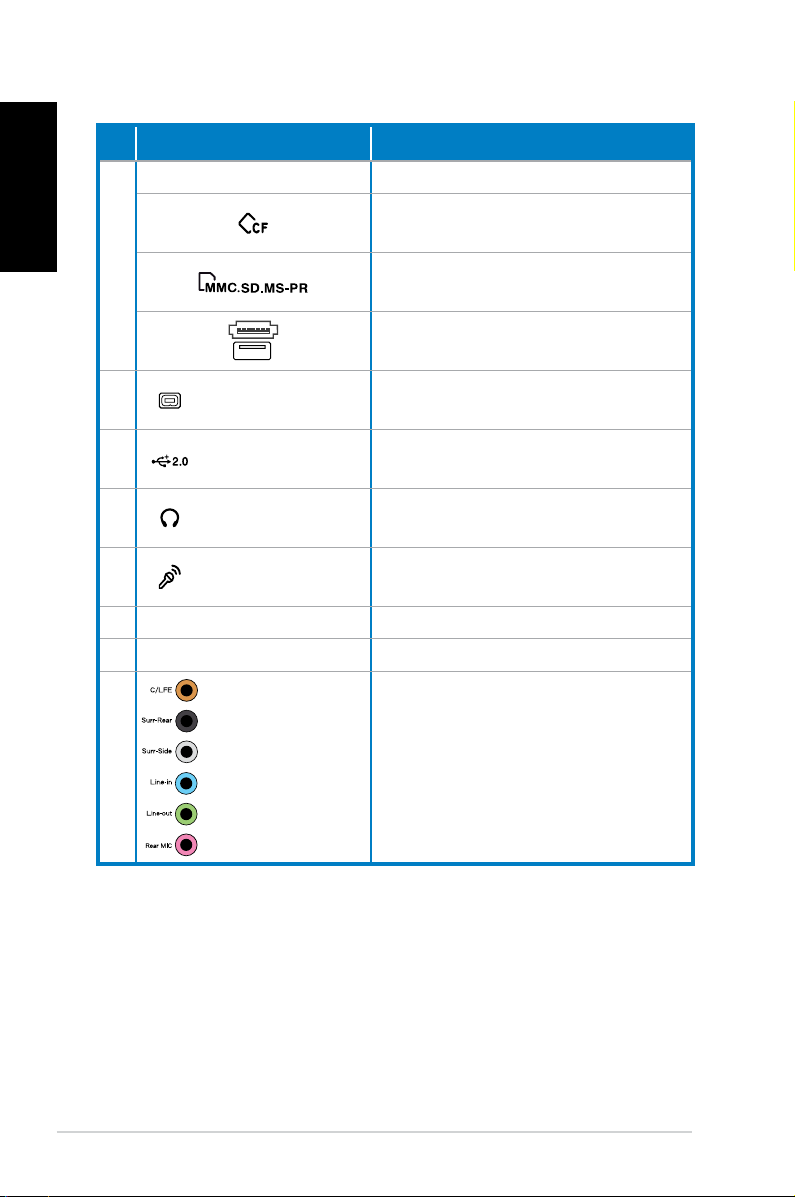
English
No.
6
Slot/Port Description
Infrared (optional).
CompactFlash®/Microdrive™
card slot.
MultiMediaCard/Secure Digital™/
Memory Stick Pro™ card slot.
USB+E-SATA port.
7.
4-pin IEEE 1394a
port
8. USB 2.0 ports
9.
10.
Headphone jack
Microphone
jack
Connects to an IEEE 1394 device
such as a digital camrecorder.
Connect to USB devices such as a
mouse, keyboard, or camera.
Plug a stereo or headphones into
this jack.
Plug a microphone into this jack.
11. Power connector Connects power cable.
12.
13.
Voltage selector Selects input voltage.
7.1(8)-channel
audio ports
continued on the next page
Connect to a 7.1(8)-channel
speaker system.
10 ASUS CP Series Desktop PC
Page 11
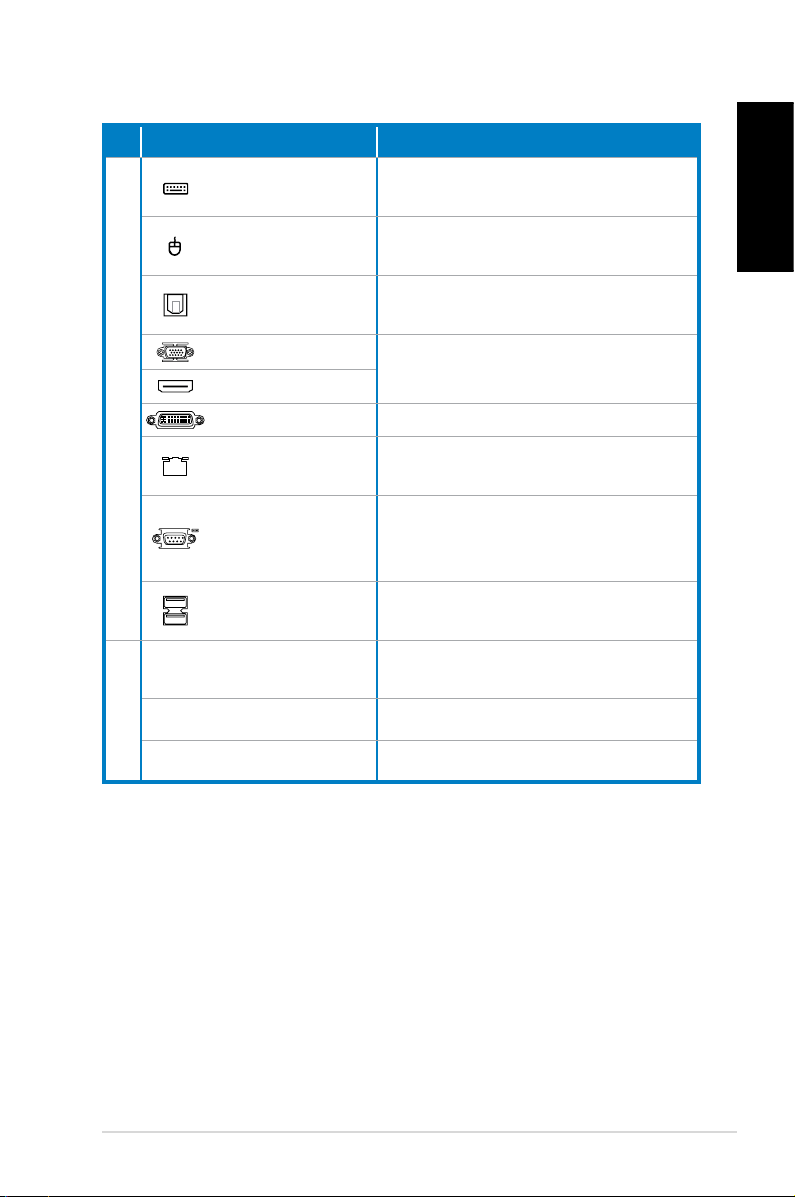
No. Slot/Port Description
14.
PS/2 Keyboard
port
PS/2 mouse
port
Optical S/PDIF
Out port
VGA port
HDMI port
Connects to a PS/2 keyboard.
Connects to a PS/2 mouse.
Connects to an amplifier for
digital audio output.
Connects to a TV or monitor with
different video output.
DVI port Connects to a TV or monitor.
LAN (RJ-45) port
Plug a network cable into this
port.
Connects to devices that
COM port
conforms with serial specification.
USB 2.0 ports
Expansion slots
15.
DVI/S-Video/VGA port VGA card (optional)
Connect to USB devices such as a
mouse, keyboard, or camera.
Use the slots when installing
expansion cards.
English
FM/RF/IR/S-Video port TV Tuner card (optional)
ASUS CP Series Desktop PC 11
Page 12
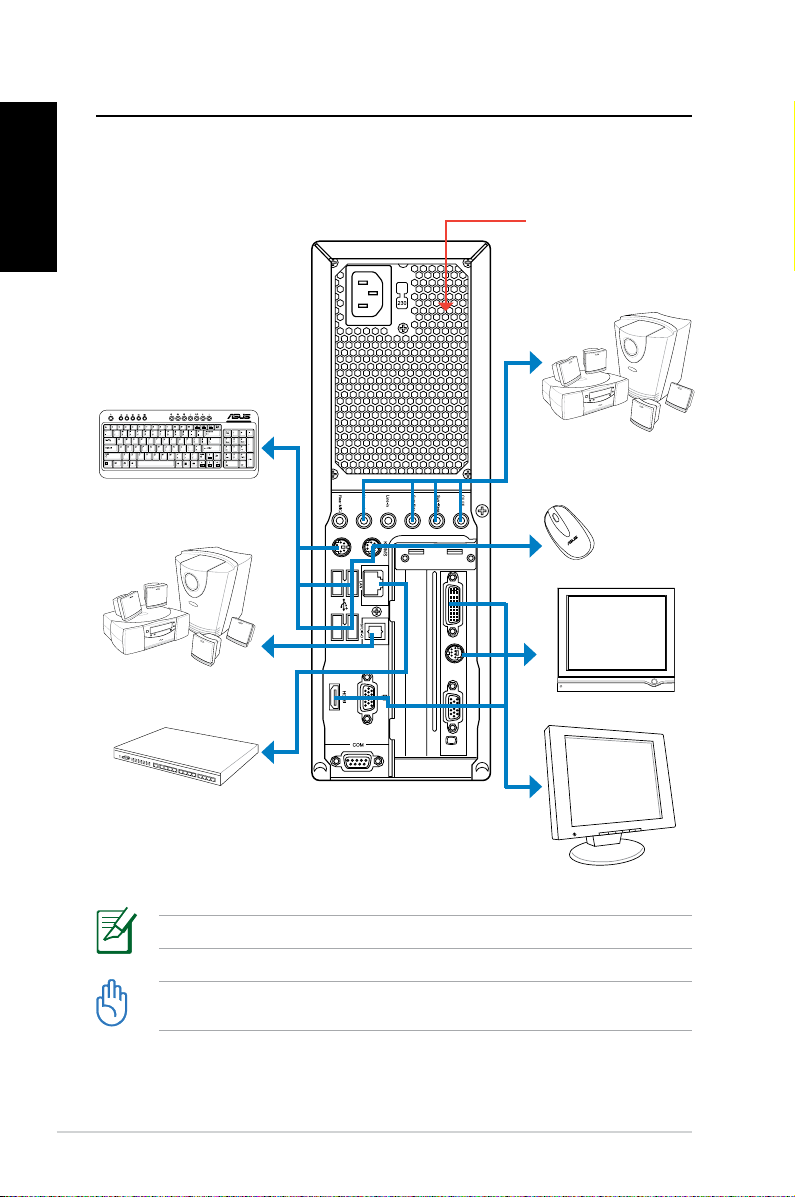
Setting up your Desktop PC
English
Connecting devices
Keyboard
7.1(8)-channel
speaker system
Do not block or cover
these openings.
7.1(8)-channel
speaker system
Mouse
TV
Network hub/
switch
Illustrations are for reference only. Actual product specifications may vary.
• Use this product in ambient temperature below 35˚C.
• Do not block or cover these vents.
12 ASUS CP Series Desktop PC
Display
Page 13
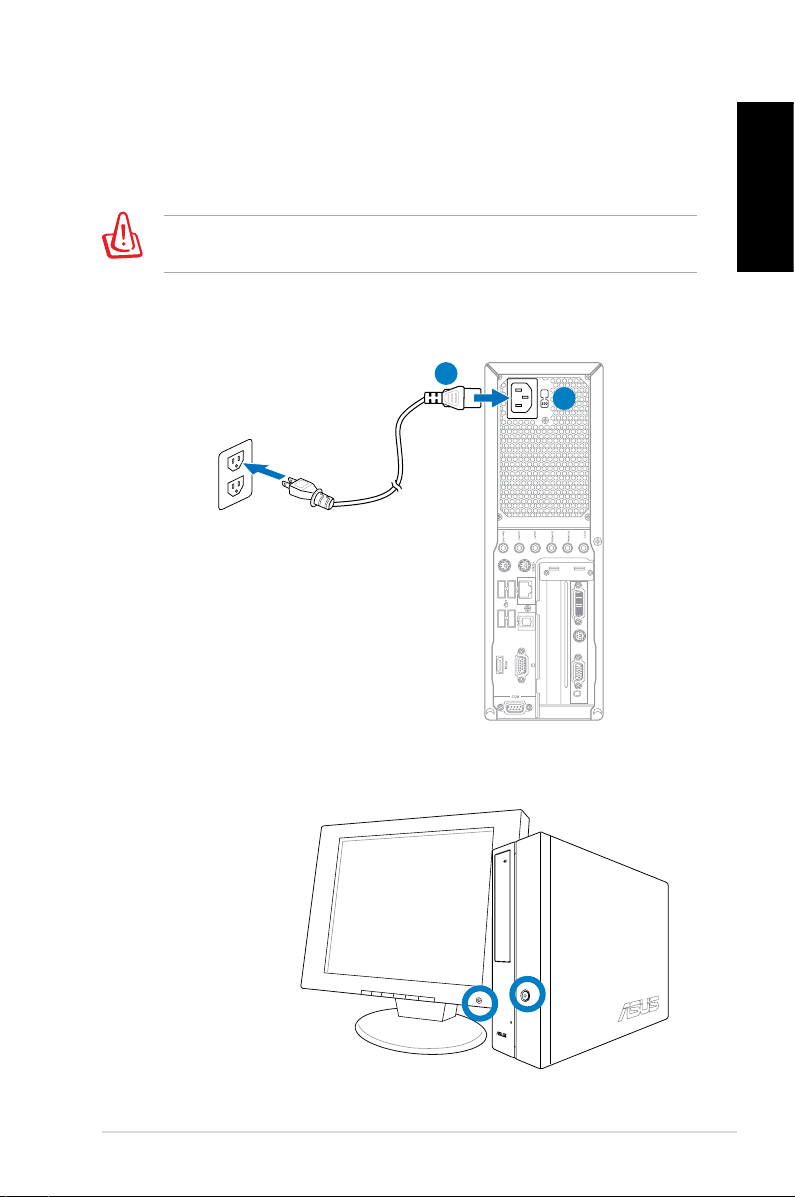
Connecting the power
1. Switch the Voltage selector to select the appropriate input
voltage according to the voltage supply in your area.
Setting the voltage selector to 115V in a 230V area will damage
your system!
2. Connect the power cord to the power connector and plug it
into the wall socket.
2
1
Pressing the power button to turn
on the system
English
ASUS CP Series Desktop PC 13
Page 14

English
Using the Media Center remote
(optional)
Use the remote to launch the Media Center program to play
media files such as music and movies. You can also install an
external TV box to watch TV and record TV programs.
Refer to the table below to familiarize yourself with the functions
of the remote control buttons.
1
22
21
20
19
2
3
4
5
18
17
16
15
14
13
6
7
8
9
10
11
12
No. Button Description
1. Power
Press to turn on/off the power of the
screen and the speakers.
2. Pause Press to pause a playback.
3. Stop Press to stop playing a media file.
14 ASUS CP Series Desktop PC
Page 15
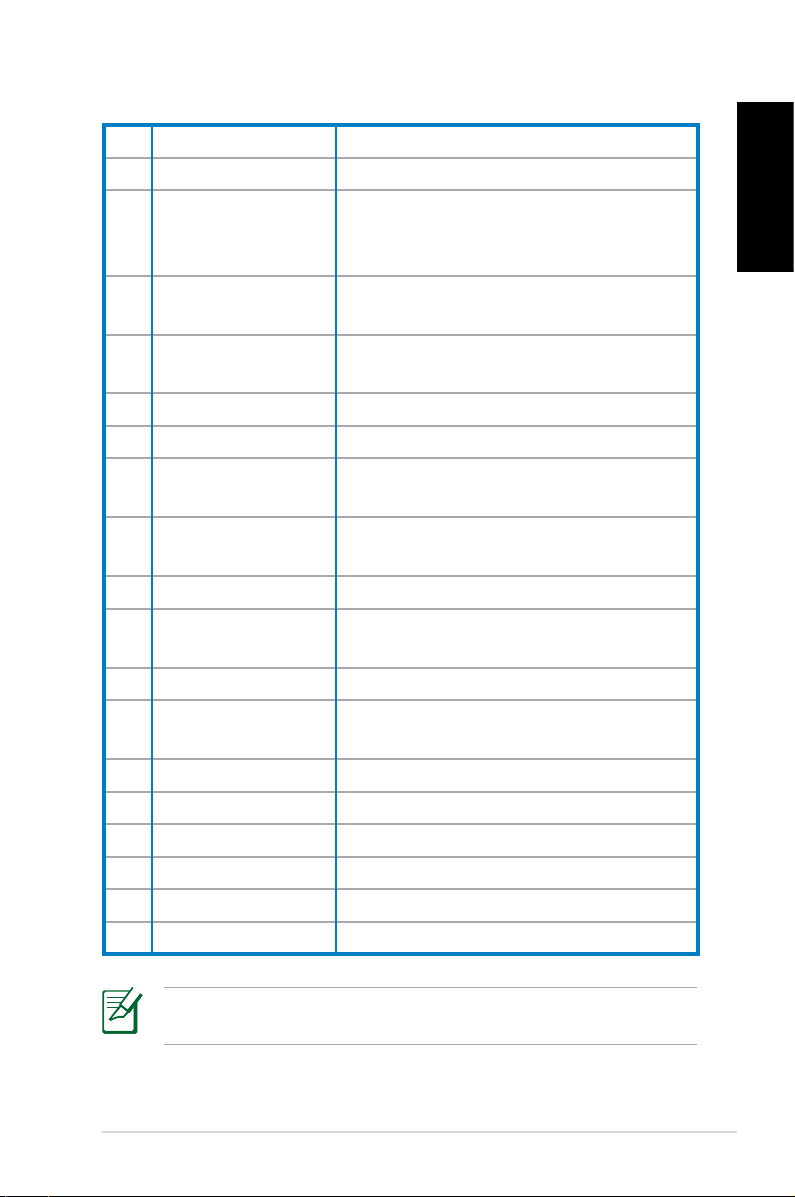
4. Fast-foward Press to fast-forward a media file.
5. Next track Press to go to the next track.
Press to display program information
6. Information
under Media Center or other menu
options.
Four-way
7.
navigation keys
Windows® Media
8.
Center
Press to scroll through on-screen
display menus.
Press to launch the Media Center
program.
9. Channel up/down Press to change TV channels.*
10. Mute Press to disable audio output.
11. Recorded TV
EPG (Electronic
12.
Program Guide)
Press to display a list of your recorded
TV programs.*
Press to display the electronic
program guide screen.*
13. Live TV button Press to watch live TV programs. *
14. Shift
Toggles between numerical and
alphabetical input.
15. Teletext buttons Available on European models only.
16 Volume up/down
Press to increase/decrease the
volume.
17. OK Press to confirm an action.
18. Return Press to return to the previous page.
19. Previous track Press to go back to the previous track.
20. Rewind Press to rewind a media file.
21. Play Press to play a media file
22 Record Press to start recording TV.
English
*The system does not come with built-in TV tuner. To use the TV
function, purchase an external TV box first.
ASUS CP Series Desktop PC 15
Page 16
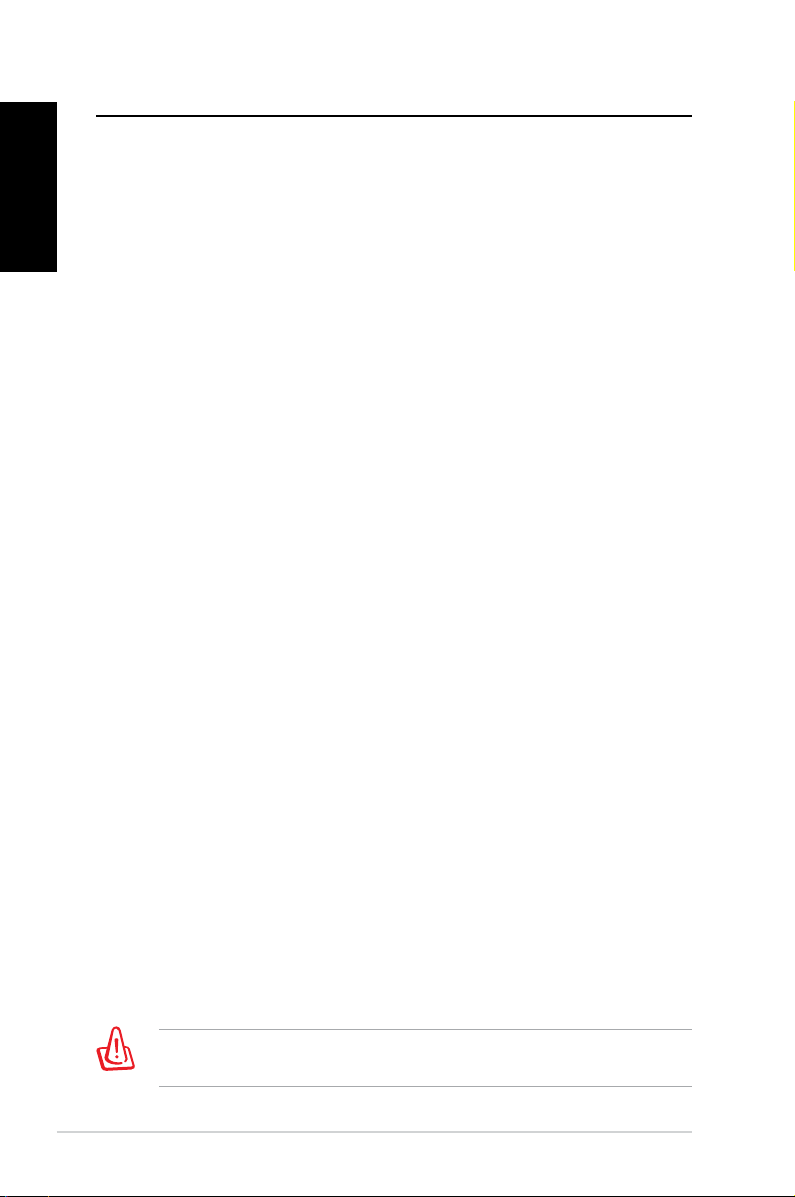
Recovering your system
English
Using the recovery DVD
The recovery DVD includes an image of the operating system
installed on your system at the factory. The recovery DVD,
working with the support DVD, provides a comprehensive
recovery solution that quickly restores your system to its original
working state, provided that your hard disk drive is in good
working order. Before using the recovery DVD, copy your data
files (such as Outlook PST files) to a USB device or to a network
drive and make note of any customized configuration settings
(such as network settings).
1. Turn on your ASUS Desktop PC and the ASUS logo appears.
Press F8 to enter the Please select boot device menu.
2. Insert the recovery DVD into the optical drive and select the
optical drive (“CDROM:XXX”) as the boot device. Press Enter
and then press any key to continue.
3. The
4. Select where to install a new system. Options are:
Recover system to a partition
This option will delete only the partition you select from
Recover system to entire HD
This option will delete all partitions from your hard disk drive
5. Follow the on-screen instructions to complete the recovery
Windows Boot Manager window appears. Select
Windows Setup [EMS Enabled] and press Enter. Wait when
the Windows is loading files message appears.
below, allowing you to keep other partitions, and create a
new system partition as drive “C.” Select a partition and click
NEXT.
and create a new system partition as drive “C.” Select and
click Yes.
process.
You will lose all your data during the system recovery. Make
sure that you make a backup of it before recovering the system.
16 ASUS CP Series Desktop PC
Page 17
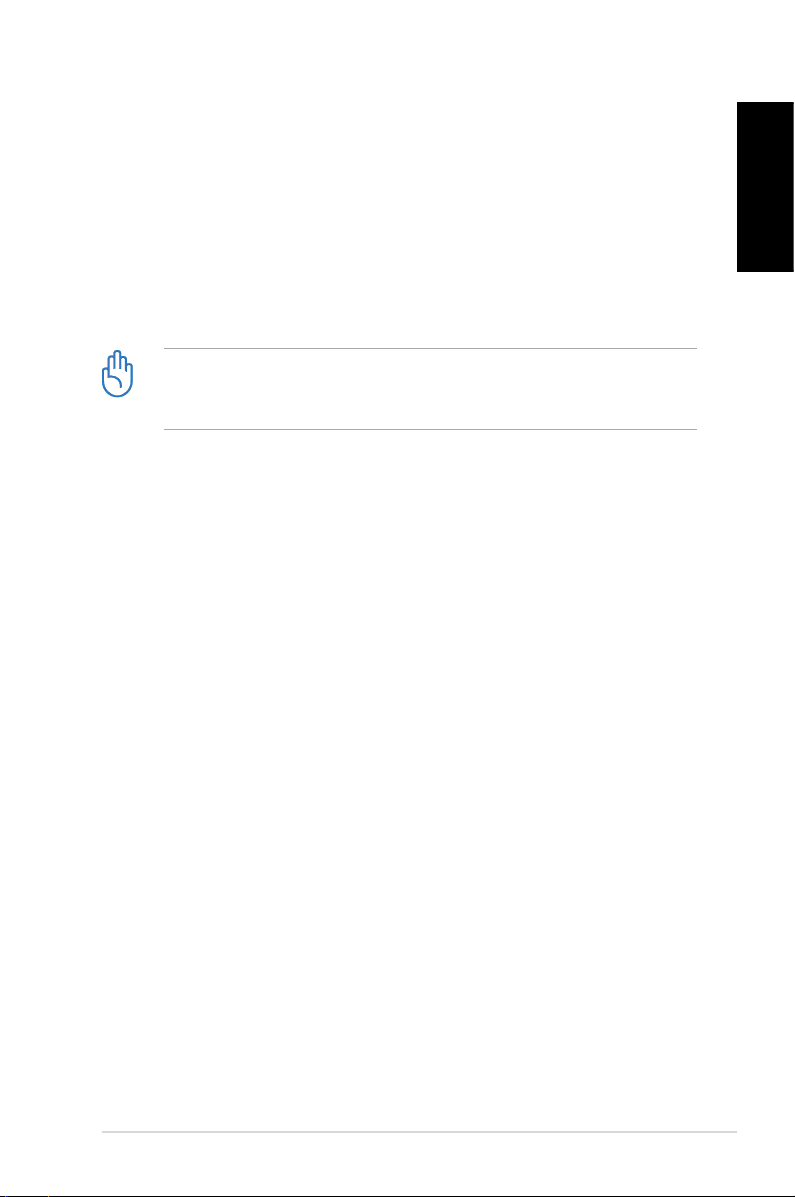
6. After the system recovery is completed, you will be asked to
insert the support DVD into the optical drive. Click OK and
the system reboots.
7. After the system reboots, Windows® Vista™ will begin
system configurations. Follow the on-screen instructions to
complete the process, and then restart the computer.
This recovery DVD is for ASUS Desktop PC only. DO NOT use it
on other computers. Visit the ASUS website www.asus.com for
any updates.
English
ASUS CP Series Desktop PC 17
Page 18
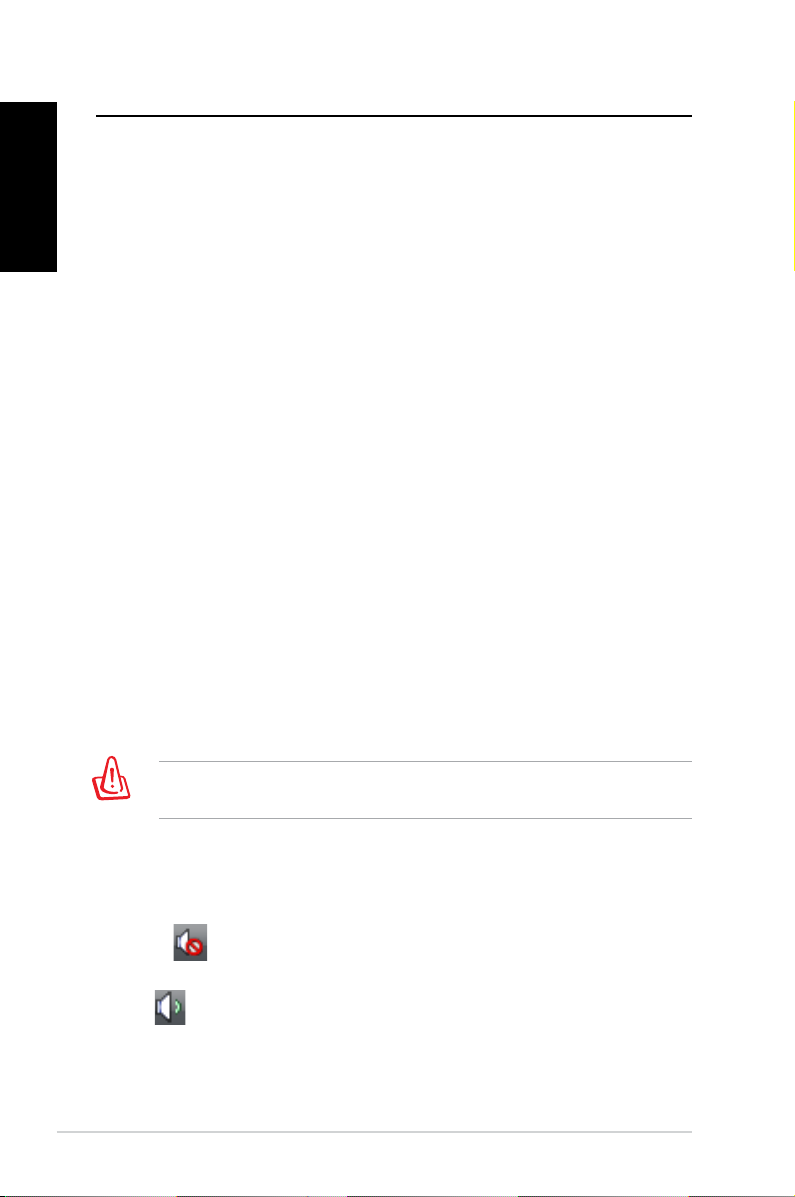
Troubleshooting
English
Read the following Q&As for troubleshooting guide. If these do
not give you answers, you may contact us directly at the contact
information provided in the support DVD.
What can I do if my Desktop PC cannot be powered on?
Check if the power LED on the front panel lights up. It does not
light up if no power is supplied to the system.
• Find out if the power cord is plugged in.
• When you use an extension cord or a voltage regulator,
ensure that you have plugged it into the wall socket and
switched it on.
What can I do if my Desktop PC cannot enter the operating
system?
• Make sure that you use memory modules that the system
supports and that you install them properly on the sockets.
• Check if your peripheral devices are compatible with the
system. Some USB storage devices, for example, are with
different disk drive structure and enter sleep mode easily.
If the above steps do not solve the problem, contact your retailer
or perform system recovery using the supplied recovery DVD.
You will lose all your data during the system recovery. Make
sure that you make a backup of it before recovering the system.
Why is it that I cannot hear anything from my speakers/
headphones?
Check the volume icon on the Windows® taskbar to see if it is set
to mute . If so, double-click this icon to display the volume bar,
and then click the mute icon under the bar to cancel the muted
mode .
18 ASUS CP Series Desktop PC
Page 19
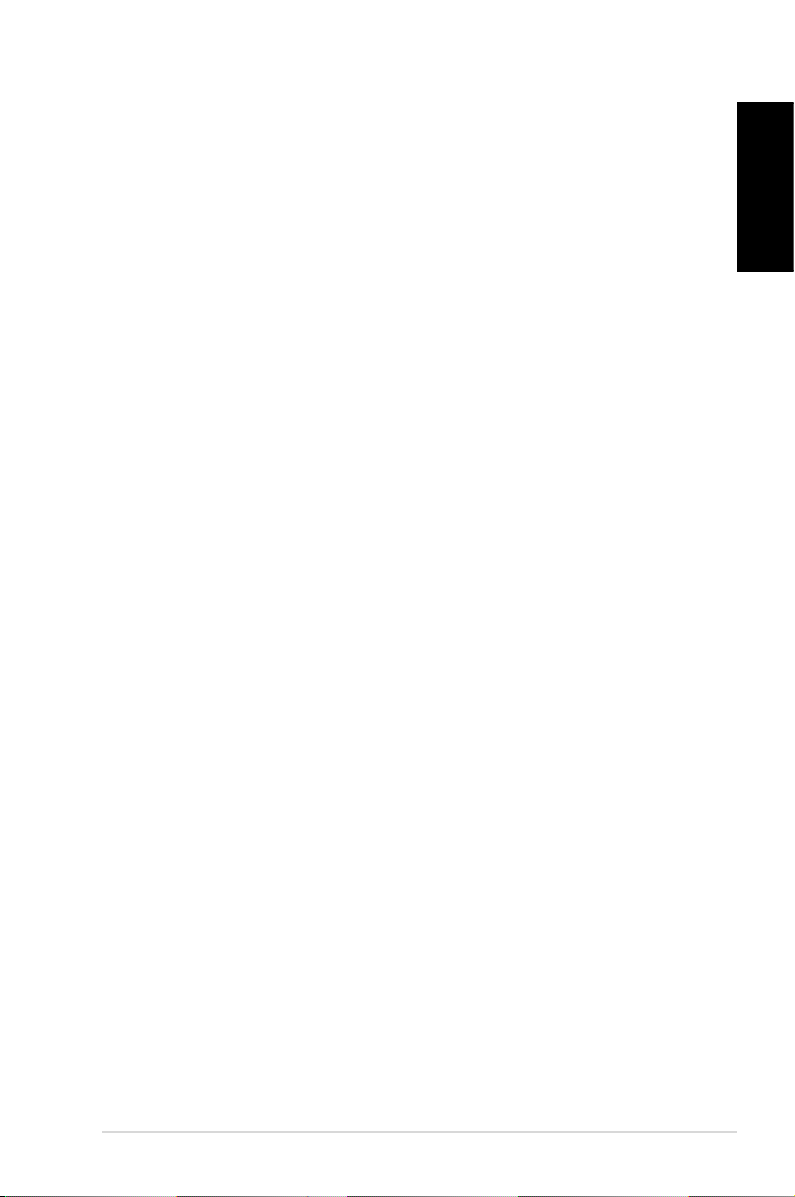
Why is it that a CD/DVD cannot be read from or written to?
• Make sure that you use a disc compatible with the optical
drive.
• Check if you insert the disc properly or if there is any scratch
on the disc.
• Find out if the disc is with write protection.
English
ASUS CP Series Desktop PC 19
Page 20
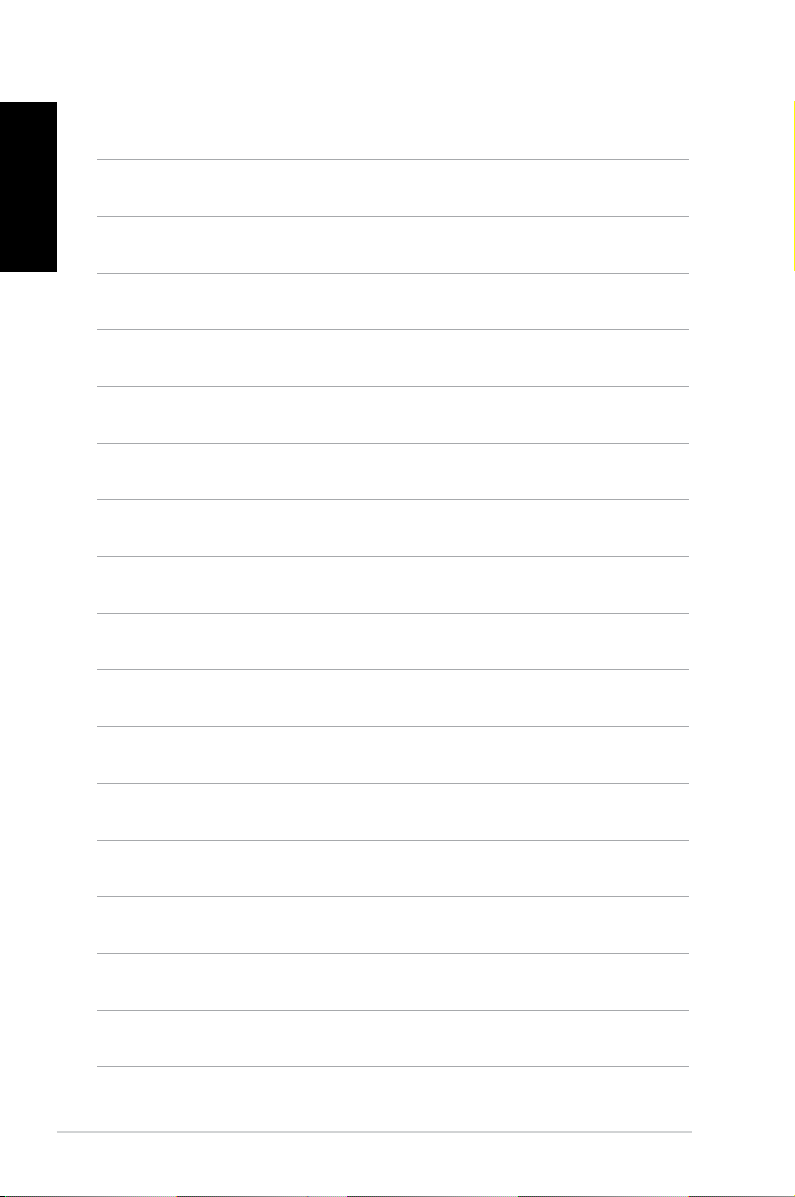
English
20 ASUS CP Series Desktop PC
Page 21
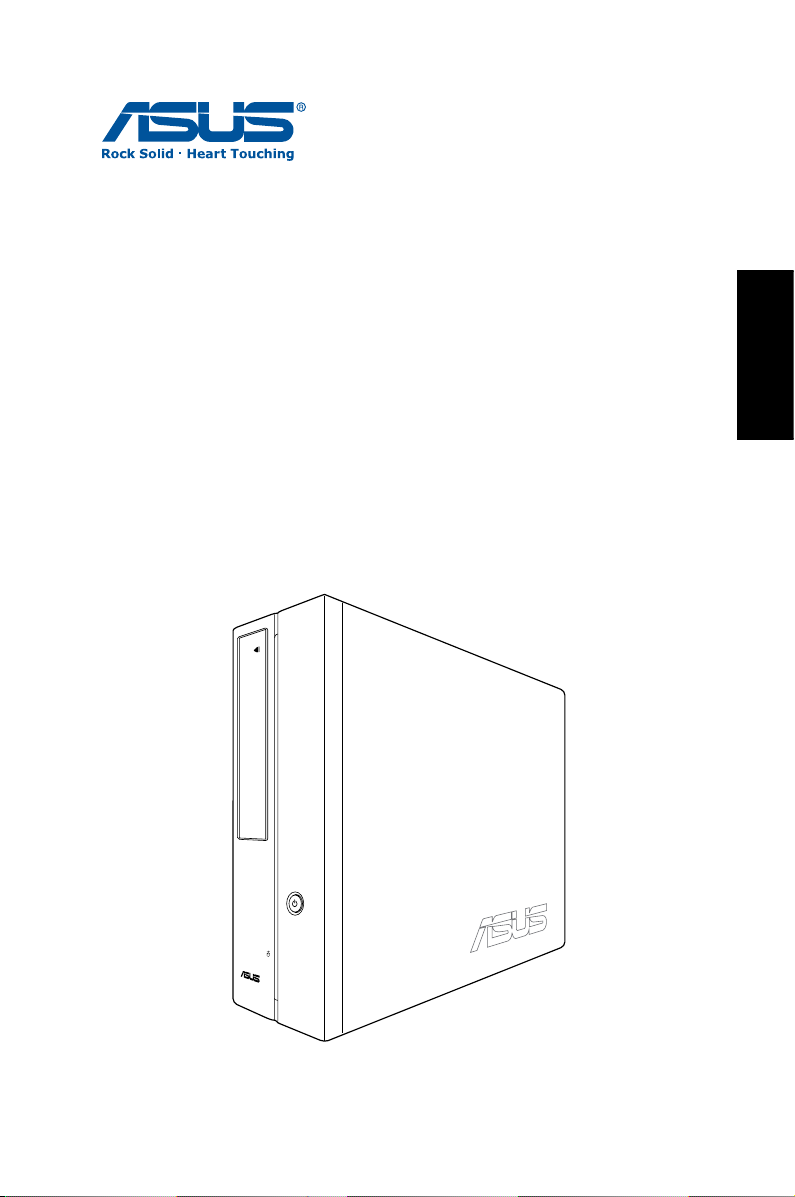
Ordinateur de bureau
ASUS CP Series
Manuel d’utilisation
Français
Page 22
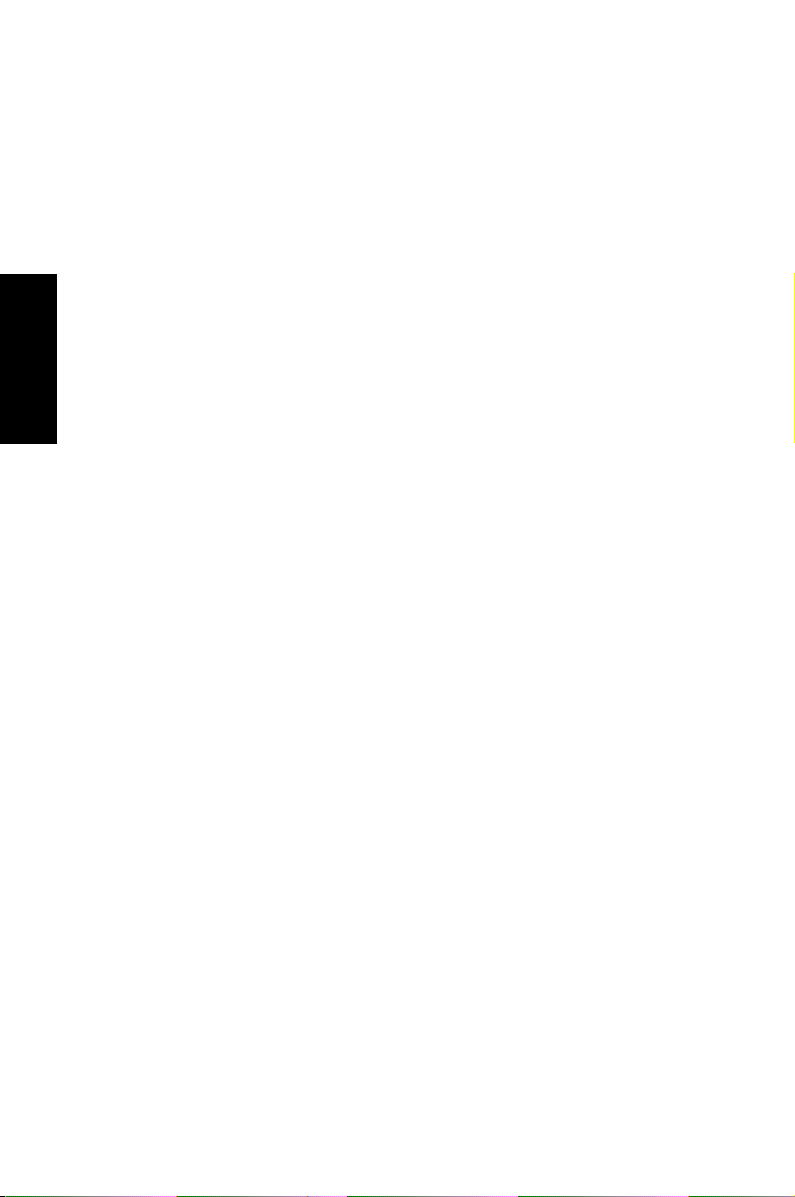
Français
F3995
Première édition
Juillet 2008
Copyright © 2008 ASUSTeK COMPUTER INC. Tous droits réservés.
Aucun extrait de ce manuel, incluant les produits et logiciels qui y sont décrits,
ne peut être reproduit, transmis, transcrit, stocké dans un système de restitution,
ou traduit dans quelque langue que ce soit sous quelque forme ou quelque
moyen que ce soit, à l’exception de la documentation conservée par l’acheteur
dans un but de sauvegarde, sans la permission écrite expresse de ASUSTeK
COMPUTER, INC. (“ASUS”).
Les produits et noms de sociétés qui apparaissent dans ce manuel ne sont utilisés que dans un but d’identification ou d’explication dans l’intérêt du propriétaire, sans intention de contrefaçon. Toutes les marques mentionnées dans ce
manuel sont la propriété de leur propriétaires respectifs.
Des efforts particuliers ont été faits pour garantir que le contenu de ce manuel
soit correct et à jour. Cependant, le fabricant n’offre aucune garantie sur l’exactitude de son contenu et se réserve le droit d’effectuer tout changement, et ce, à
tout moment et sans avertissement.
Page 23
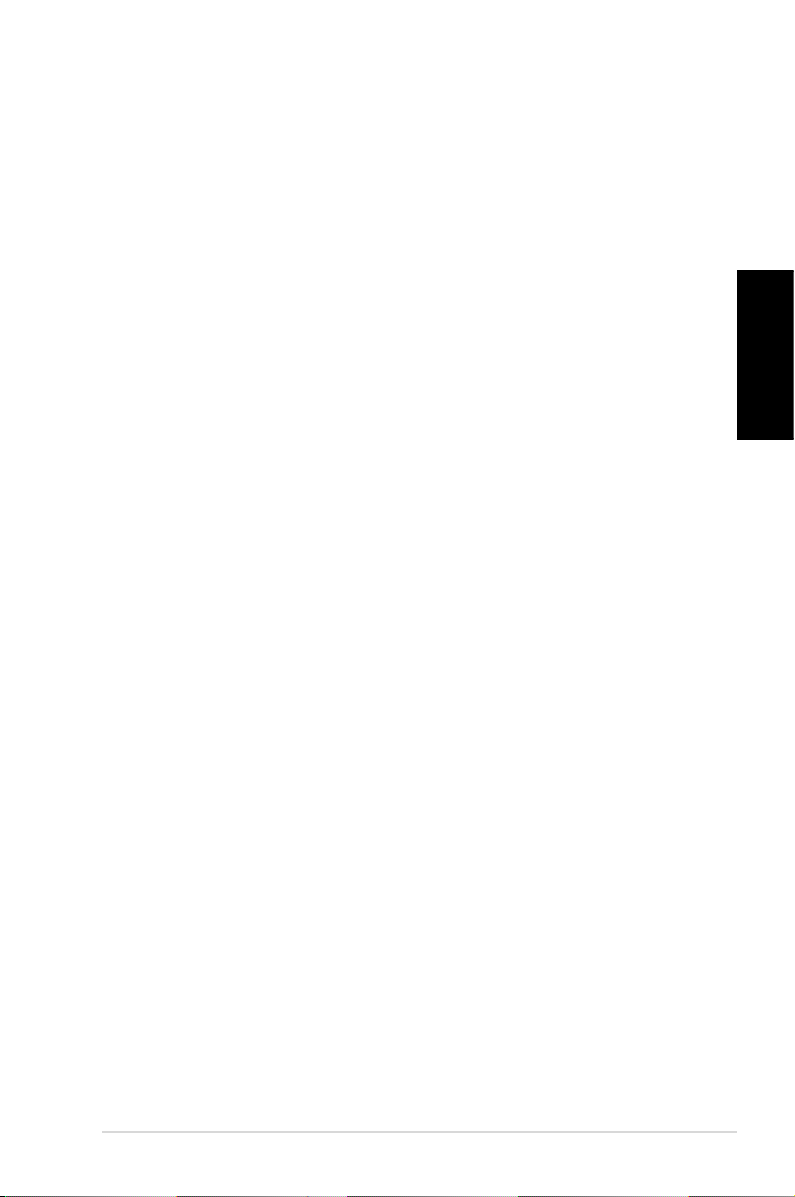
Table des matières
Notes ........................................................................................................4
Consignes de sécurité .......................................................................6
Notes pour ce manuel .......................................................................7
Bienvenue .............................................................. 8
Contenu de la boîte ............................................................................8
Faire connaissance avec votre PC de bureau ....... 9
Caractéristiques avants/arrières ....................................................9
Configurer votre PC de bureau ........................... 12
Connecter des périphériques ......................................................12
Connecter l’adaptateur d’alimentation ...................................13
Appuyer sur le bouton d’alimentation pour allumer le
système ................................................................................................13
Utiliser la télécommande Media Center (optionnel) ........... 14
Restaurer le système ...........................................16
Utiliser le DVD de restauration .................................................... 16
Dépannage ........................................................... 18
Français
Ordinateur de bureau - ASUS CP Series 3
Page 24
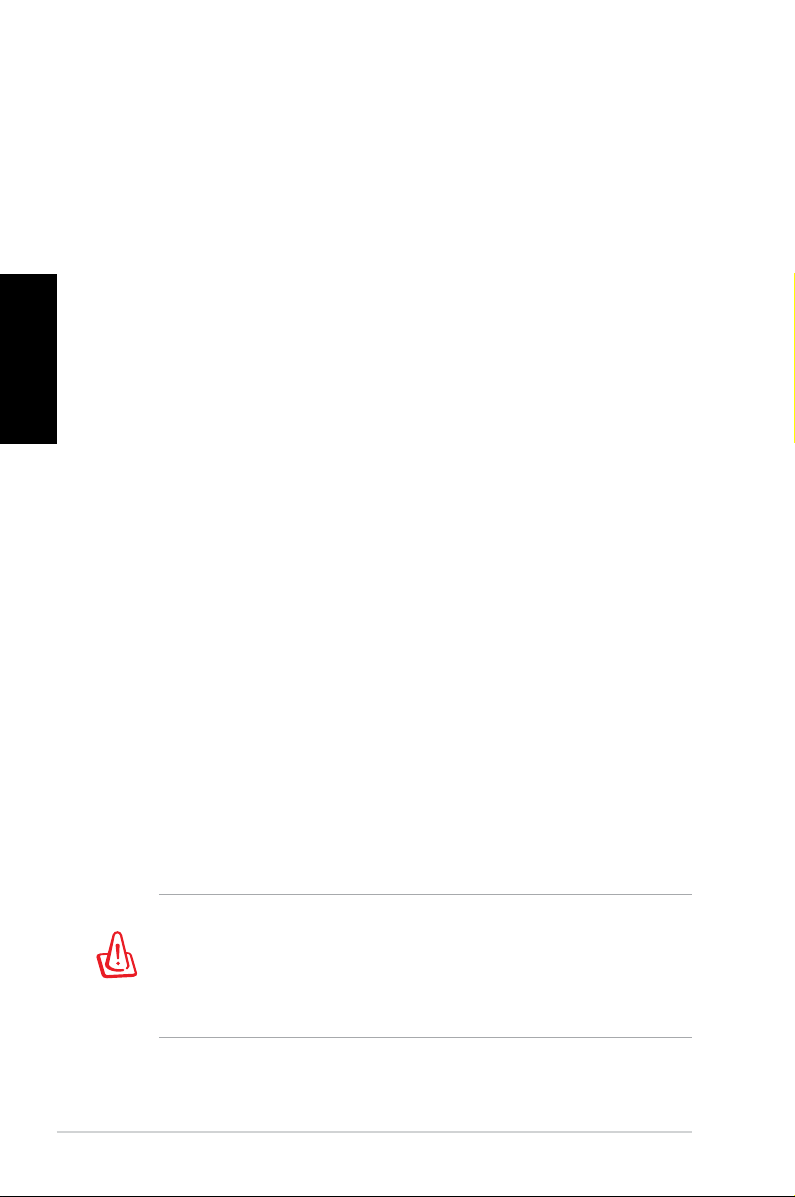
Français
Notes
Rapport de la Commission Fédérale des Communications
Ce dispositif est conforme à l’alinéa 15 des règles établies par la
FCC. L'opération est sujette aux 2 conditions suivantes:
• Ce dispositif ne peut causer d'interférence nuisible, et
• Ce dispositif se doit d'accepter toute interférence reçue, incluant
toute interférence pouvant causer des résultats indésirés.
Cet équipement a été testé et s'est avéré être conforme aux
limites établies pour un dispositif numérique de classe B,
conformément à l'alinéa 15 des règles de la FCC. Ces limites
sont conçues pour assurer une protection raisonnable contre
l’interférence nuisible à une installation réseau. Cet équipement
génère, utilise et peut irradier de l'énergie à fréquence radio
et, si non installé et utilisé selon les instructions du fabricant,
peut causer une interférence nocive aux communications radio.
Cependant, il n'est pas exclu qu'une interférence se produise
lors d'une installation particulière. Si cet équipement cause une
interférence nuisible au signal radio ou télévisé, ce qui peut-être
déterminé par l'arrêt puis le réamorçage de celui-ci, l'utilisateur
est encouragé à essayer de corriger l'interférence en s'aidant
d'une ou plusieurs des mesures suivantes:
• Réorientez ou replacez l'antenne de réception.
• Augmentez l'espace de séparation entre l'équipement et le
récepteur.
• Reliez l’équipement à une sortie sur un circuit différent de
celui auquel le récepteur est relié.
• Consultez le revendeur ou un technicien expérimenté radio/
TV pour de l’aide.
L’utilisation de câbles protégés pour le raccordement du
moniteur à la carte de graphique est exigée pour assurer la
conformité aux règlements de la FCC. Les changements ou les
modifications apportés à cette unité n'étant pas expressément
approuvés par la partie responsable de la conformité pourraient
annuler l’autorité de l’utilisateur à manipuler cet équipement.
4 Ordinateur de bureau - ASUS CP Series
Page 25
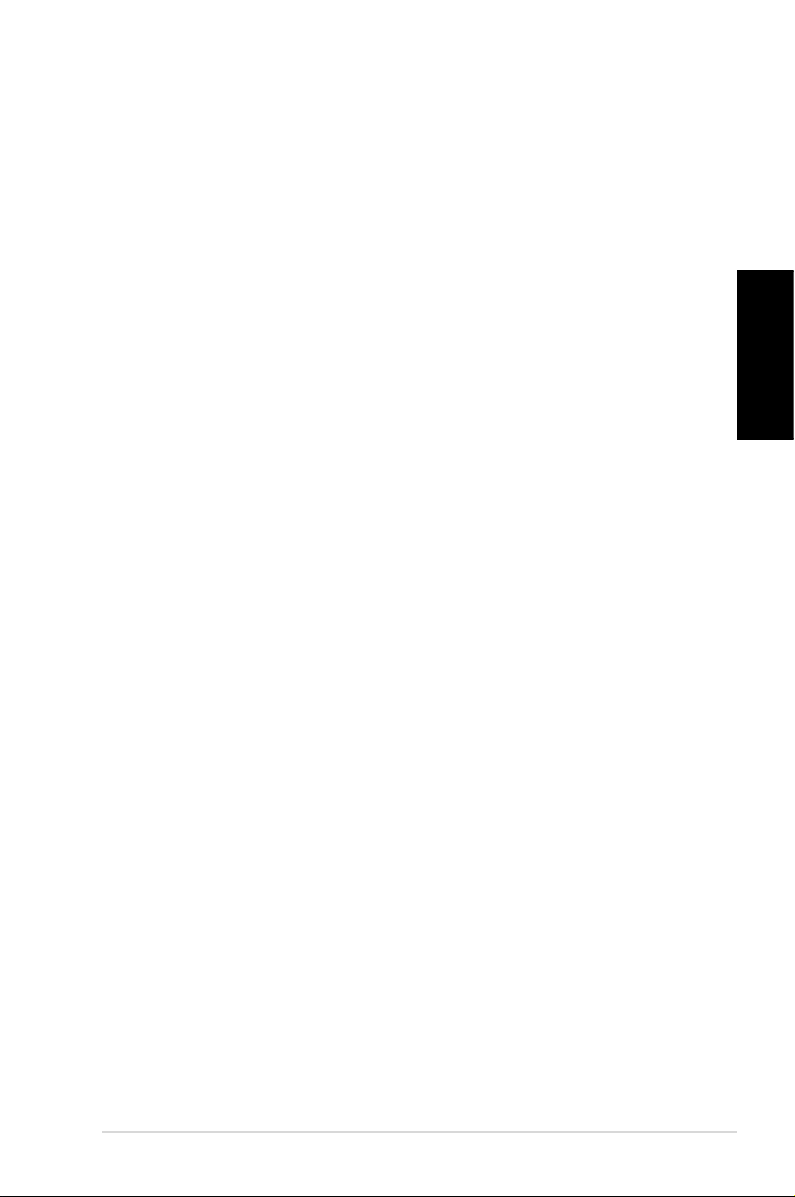
Rapport du Département Canadien des Communications
Cet appareil numérique ne dépasse pas les limites de classe B
en terme d'émissions de nuisances sonore, par radio, par des
appareils numériques, et ce conformément aux régulations
d’interférence par radio établies par le département canadien
des communications.
(Cet appareil numérique de la classe B est conforme à la norme
ICES-003 du Canada.)
Note relative aux produits de Macrovision
Corporation
Ce produit comprend une technologie de protection de
copyright protégée par certains brevets déposés aux U.S.A.
et autres droits de propriété intellectuelle appartenant à
Macrovision Corporation et autres détenteurs de droits.
L’usage de cette technologie doit être autorisé par Macrovision
Corporation, et n’est destiné qu’à un usage familial ou autres
usages limités de même sorte à moins d’une autorisation par
Macrovision Corporation. Rétro-ingénierie et démontage sont
interdits.
Français
Ordinateur de bureau - ASUS CP Series 5
Page 26
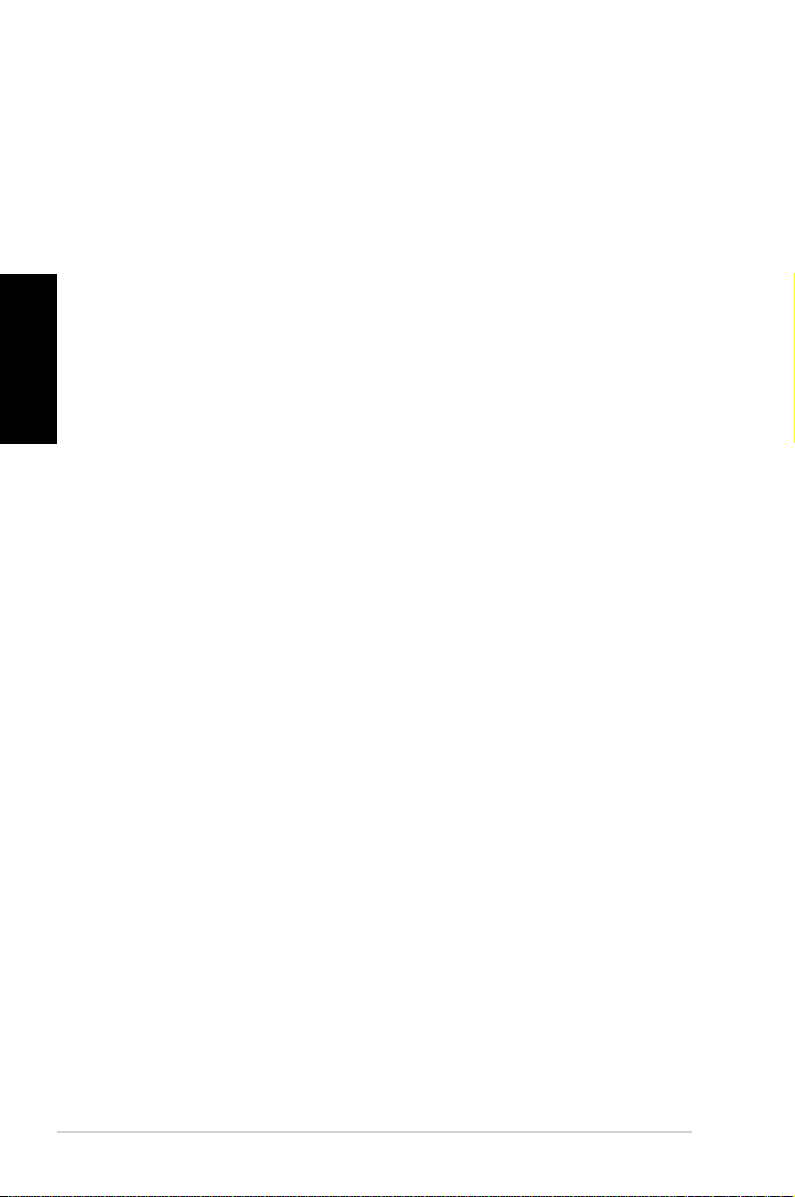
Consignes de sécurité
Votre ordinateur de bureau ASUS a été conçu et testé pour
satisfaire aux standards de sécurité les plus récents en matière
d’équipements informatiques. Toutefois, afin de garantir une
utilisation sans risque de ce produit, il est important que vous
respectiez les consignes de sécurité présentées dans ce manuel.
Français
Configurer votre système
• Avant d’utiliser votre système, lisez et suivez les instructions
de la documentation.
• N’utilisez pas ce produit à proximité de liquides ou d’une
source de chaleur, tel qu’un radiateur.
• Positionnez le système sur une surface stable.
• Les ouvertures situées sur le boîtier de l’ordinateur sont
destinées à la ventilation. Veillez à ne pas les bloquer ou les
recouvrir. N’insérez jamais d’objet dans les ouvertures de
ventilation
•
Utilisez ce produit dans un environnement avec une
température ambiante comprise entre 0˚C et 35˚C.
• Si vous utilisez une rallonge pour connecter votre PC
Multimédia, vérifiez que la somme des intensités nominales
des équipements connectés à la rallonge ne dépasse pas celle
supportée par cette dernière.
Précautions à suivre lors de l’utilisation
• Ne pas marcher ni poser d’objets sur le cordon d’alimentation.
•
Ne pas renverser d’eau ou tout autre liquide sur votre système.
•
Lorsque le système est éteint, une certaine quantité de courant
résiduel continue à circuler dans le système. Débranchez
systématiquement tous les câbles d’alimentation, de modems
et de réseau, des prises murales avant de nettoyer le système.
•
Déconnecter le système du secteur, et demander conseil à
votre revendeur ou à un technicien qualifié si :
•
• Du liquide a été renversé sur le système.
La prise ou le câble d’alimentation est endommagé.
6 Ordinateur de bureau - ASUS CP Series
Page 27
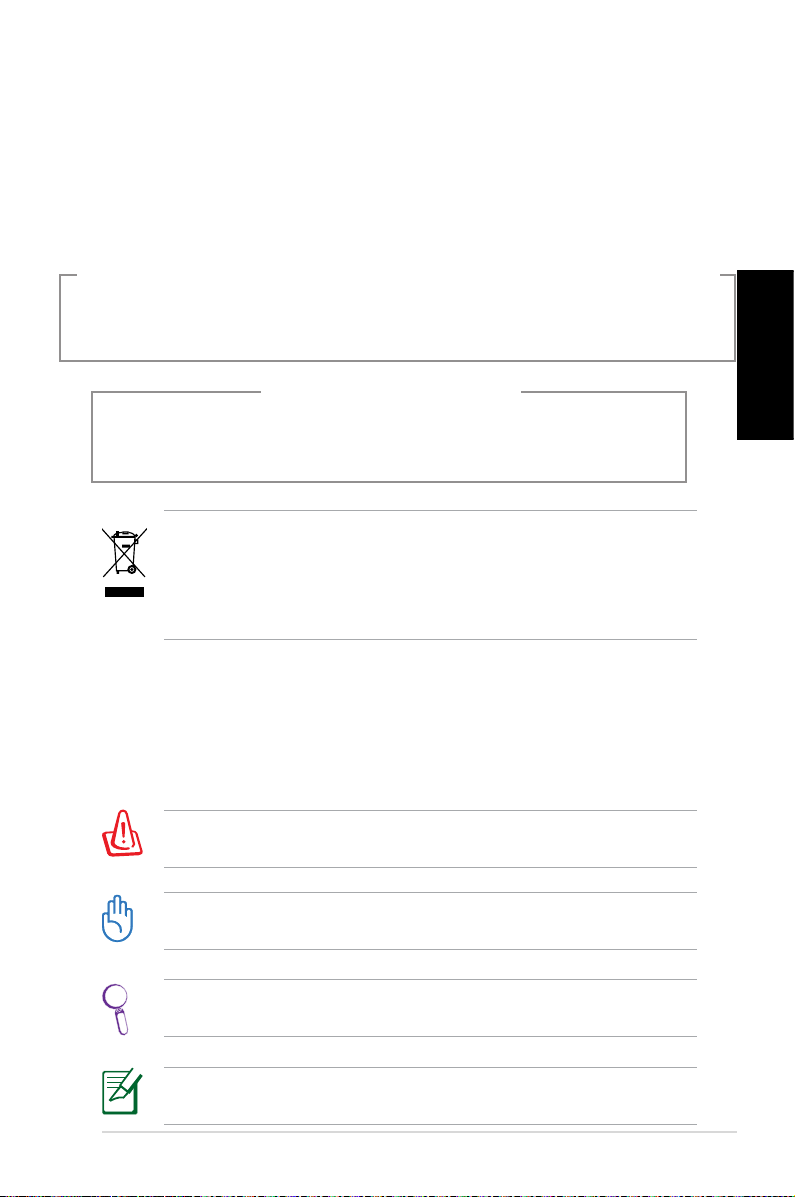
• Le système ne fonctionne pas correctement alors que les
consignes ont été respectées.
• Le système est tombé ou le boîtier est endommagé.
• Les performances système s’altèrent.
Avertissement de sécurité relatif au lecteur de CD-ROM
PRODUIT LASER DE CLASSE 1
PAS DE DÉMONTAGE
La garantie ne couvre pas les appareils ayant été
désassemblés par les utilisateurs
Le symbole représentant une benne à roue barrée, indique que
le produit (équipement électrique et électronique contenant
une pile au mercure) ne doit pas être placé dans un conteneur à
ordures ménagères. Veuillez consulter les réglementations locales
en matière de recyclage de produits électriques.
Notes pour ce manuel
Pour être certains que vous effectuiez certaines tâches
correctement, veuillez prendre notes des symboles suivants. Ces
symboles possèdent différents degrés d’importance:
AVERTISSEMENT: Ces informations vous permettront d’éviter
de vous blesser lors de la réalisation d’une tâche.
IMPORTANT: Instructions que vous devez suivre pour terminer
une tâche.
Français
ASTUCE: Trucs et informations additionnelles pour vous aider à
mener une tâche à bien.
NOTE: Informations additionnelles destinées à cer taines
situations spécifiques..
Ordinateur de bureau - ASUS CP Series 7
Page 28
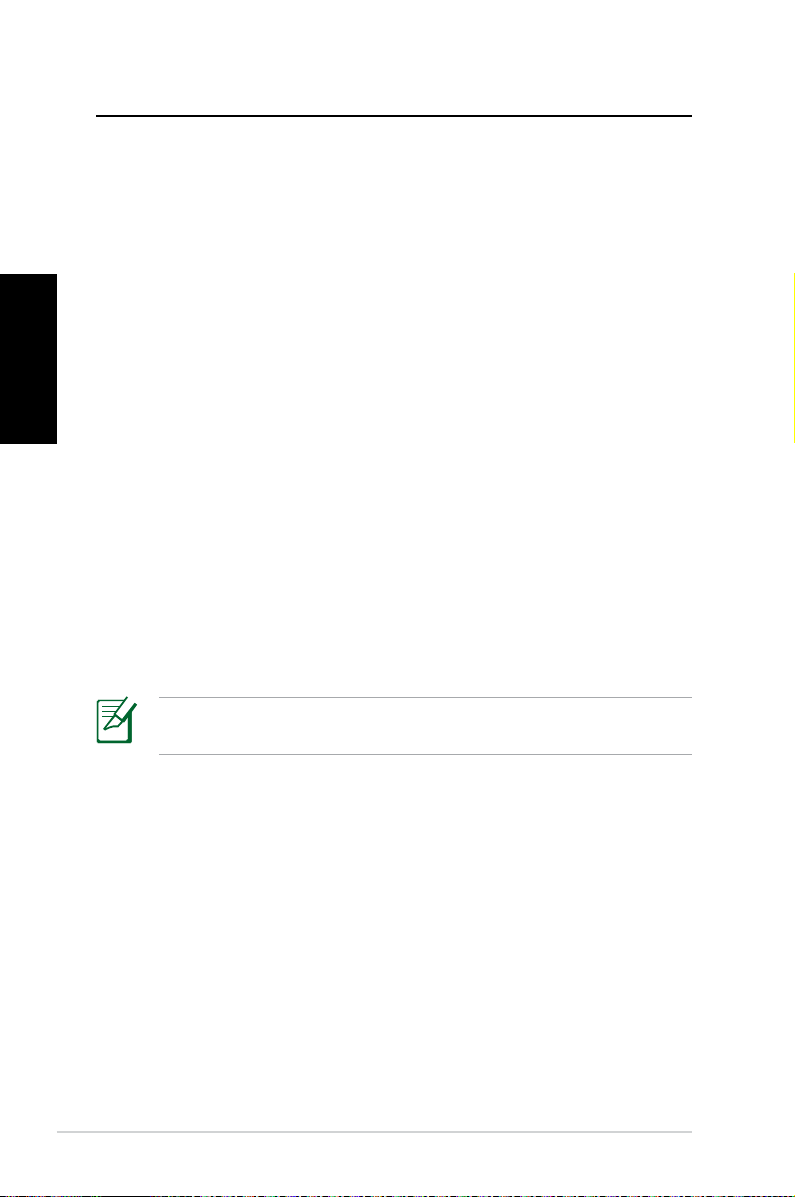
Français
Bienvenue
Félicitations pour votre achat d’un ordinateur de bureau ASUS.
Le contenu de la boîte de votre ordinateur de bureau est listé
ci-dessous mais peut varier selon les modèles. ASUS se réserve
le droit de remplacer les composants ou accessoires pour une
meilleure qualité de service.
Si l’un des éléments ci-dessous était manquant ou endommagé,
contactez votre revendeur.
Contenu de la boîte
• Ordinateur de bureau ASUS x1
• Clavier x1
• Souris x1
• Cordon d’alimentation x1
• DVD de support x1
• DVD de restauration x1
• Guide d’installation x1
• Carte de garantie x1
• Télécommande (optionnel) x1
Visitez le site Web d’ASUS sur http://support.asus.com pour les
mises à jour.
8 Ordinateur de bureau - ASUS CP Series
Page 29
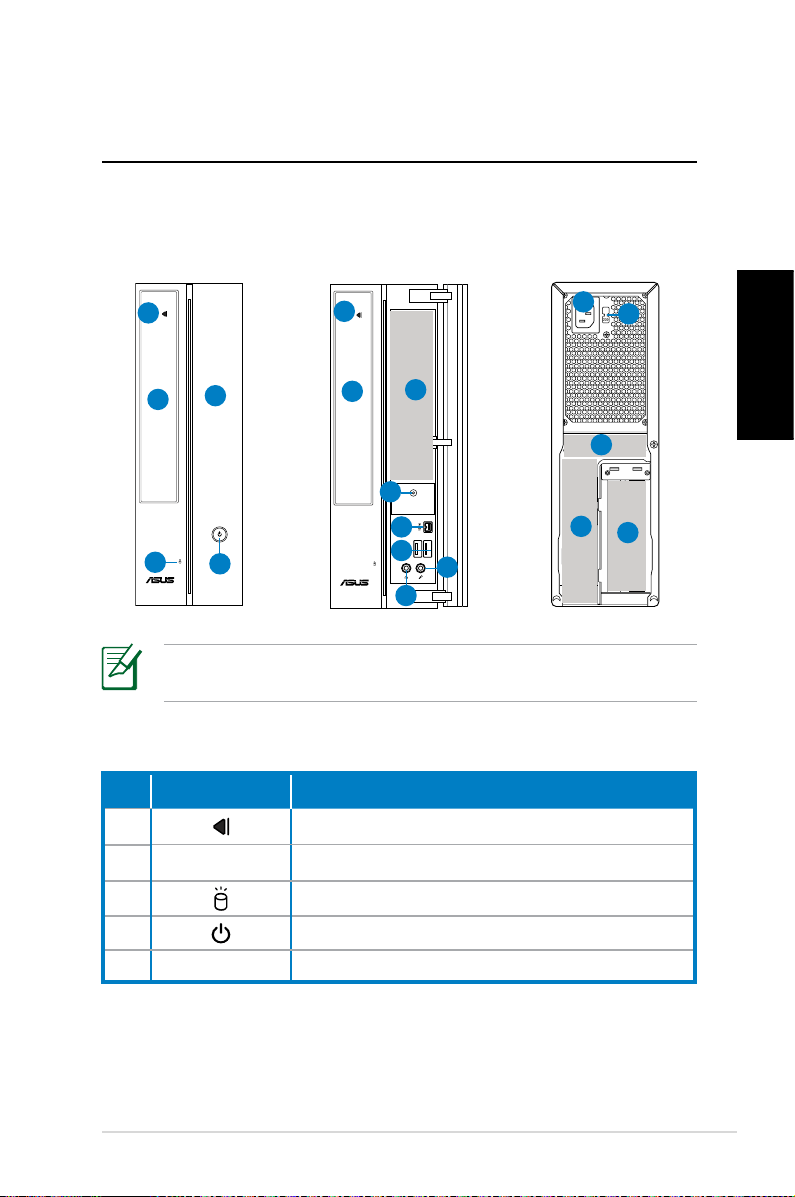
Faire connaissance avec
votre PC de bureau
Caractéristiques avants/arrières
Avant (fermé)
1
5
2
3
4
Avant (ouvert)
1
2
6
4
7
8
10
9
Arrière
11
13
14
*Les parties grisées contiennent les ports avants et arrières. Ces
ports et leur emplacement peuvent varier selon les modèles.
N° Bouton/LED Description
1. Bouton d’éjection du lecteur optique.
12
Français
15
2. Couvercle de la baie pour lecteur optique.
3. LED d’activité du disque dur.
4. Bouton d’alimentation
5. Couvercle du panneau avant.
continue à la page suivante
Ordinateur de bureau - ASUS CP Series 9
Page 30
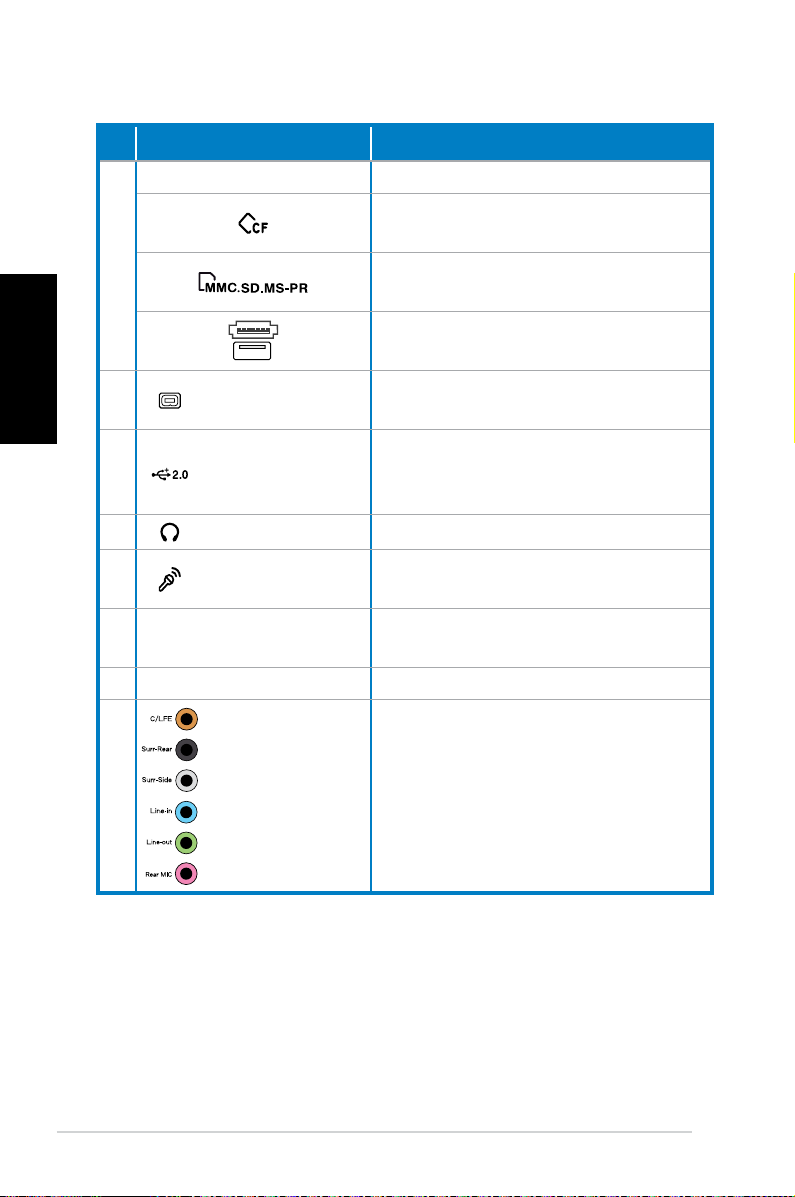
Français
N°
Slot/Port Description
Infrarouge (optionnel).
Slot pour carte CompactFlash®/
Microdrive™.
6
Slot pour carte MultiMediaCard/Secure Digital™/ Memory Stick Pro™.
Port USB+E-SATA.
7.
Port IEEE 1394a
4 broches
Se connecte à un périphérique IEEE
1394 (ex: caméscope numérique).
Se connecte à des périphériques
8. Ports USB 2.0
USB (souris, clavier, ou appareil
photo).
9. Port casque Se connecte à des écouteurs stéréo.
10.
11. Port d’alimentation
Port
microphone
Se connecte à microphone.
Se connecte au cordon d’alimentation.
12. Sélecteur de tension Sélectionne un type de voltage.
Se connectent à un système de
haut-parleurs 5.1(6) ou 7.1(8)
canaux.
13.
Ports audio
7.1(8) canaux
continue à la page suivante
10 Ordinateur de bureau - ASUS CP Series
Page 31

N° Slot/Port Description
Port clavier PS/2 Se connecte à un clavier PS/2.
Port souris PS/2 Se connecte à une souris PS/2.
Port de sortie
S/PDIF optique
Port VGA
Port HDMI
14.
Port DVI Connects to a TV or monitor.
Port LAN (RJ-45)
Port COM
Ports USB 2.0
Slots d’extension
15.
Port DVI/S-Video/VGA
Port FM/RF/IR/S-Video
Se connecte à un amplificateur
pour une sortie audio numérique.
Se connecte à une TV ou un moniteur.
Français
Branchez un câble réseau sur ce
port.
Se connecte à un périphérique
supportant la norme série.
Se connecte à des périphériques
USB (souris, clavier, ou appareil
photo).
Utilisez ces slots lors de l’installation de cartes d’extension.
Destiné à la connexion d’une carte
graphique (optionnel)
Destiné à la connexion d’une carte
tuner TV (optionnel)
Ordinateur de bureau - ASUS CP Series 11
Page 32

Français
Congurer votre PC de bureau
Connecter des périphériques
Ne pas bloquer ou
couvrir ces ouvertures.
Système de haut-
parleurs à 7.1(8)
Clavier
Système de haut-
parleurs à 7.1(8)
canaux
canaux
Souris
TV
Hub/switch réseau
Les illustrations sont seulement données à titre indicatif. Les spécifications du produit
peuvent varier selon les modèles
• Utilisez ce produit dans une température ambiante inférieure à 35˚C.
• Ne pas bloquer ni couvrir les trous d’aération.
12 Ordinateur de bureau - ASUS CP Series
Écran
Page 33

Connecter le cordon d’alimentation
1. Utilisez le sélecteur de tension pour choisir le voltage appro-
prié selon votre région.
Le réglage du sélecteur de tension sur 115V dans une région de
230V endommagera le système !
2. Connectez une extrémité du cordon d’alimentation au
connecteur d’alimentation et l’autre extrémité à une prise
électrique.
2
1
Français
Appuyer sur le bouton d’alimentation
pour allumer le système
Ordinateur de bureau - ASUS CP Series 13
Page 34

Utiliser la télécommande Media
Center (optionnel)
Utilisez la télécommande pour lancer le programme Media
Center pour lire des fichiers multimédia comme de la musique
ou des films. Vous pouvez aussi installer un décodeur TV externe
pour regarder et enregistrer vos émissions TV favorites.
Français
Référez-vous à l’illustration ci-dessous pour vous familiariser avec
les fonctions de chacun des boutons de la télécommande.
1
22
21
20
19
18
17
16
15
14
13
2
3
4
5
6
7
8
9
10
11
12
N° Bouton Description
1. Alimentation
Pressez pour éteindre l’écran et les hautparleurs.
2. Pause Pressez pour mettre en pause la lecture.
3. Arrêt Pressez pour arrêter la lecture.
4. Avance rapide Pressez pour effectuer une avance rapide.
14 Ordinateur de bureau - ASUS CP Series
Page 35

5. Piste suivante Pressez pour aller à la piste suivante.
Pressez pour afficher les informations
6. Informations
des programmes ou les options d’autres
menus.
Touches quadri-
7.
directionnelles
Windows® Media
8.
Center
Pressez pour naviguer dans les menus à
l’écran.
Pressez pour lancer le programme
Windows Media Center.
9. Chaîne suiv/préc Pressez pour changer de chaîne.*
10. Muet Pressez pour désactiver le son.
Programmes TV
11.
enregistrés
Guide des
12.
programmes TV
13. Live TV
14. Shift
Pressez pour afficher la liste des
programmes TV enregistrés.
Pressez pour afficher le guide des
programmes TV.
Pressez pour regarder des programmes
TV en direct.*
Bascule entre une saisie numérique et
alphabétique.
15. Télétexte Uniquement disponible en Europe.
16
Aug/dim le
volume
Pressez pour augmenter ou diminuer le
volume.
17. OK Pressez pour confirmer une action.
18. Retour Pressez pour retourner à la page précédente.
19. Piste précédente
20. Retour rapide
Pressez pour revenir à la piste précédente.
Pressez pour faire un retour arrière rapide.
21. Lecture Pressez pour lire un fichier multimédia.
22 Enregistrer
Pressez pour démarrer l’enregistrement
d’un programme TV.
Français
*Le système n’intègre pas de tuner TV. Pour utiliser la fonction
TV, veuillez faire l’achat d’un décodeur TV.
Ordinateur de bureau - ASUS CP Series 15
Page 36

Français
Restaurer le système
Utiliser le DVD de restauration
Le DVD de restauration contient une image du système
d'exploitation installé sur votre système en usine. Le DVD de
restauration, en plus du DVD de support, offre une solution de
restauration complète permettant de restaurer rapidement votre
système dans son état de fonctionnement d'origine, à condition
que votre disque dur soit en bon état. Avant d'utiliser le DVD de
restauration, copiez vos données sur une disquette ou un lecteur
réseau et prenez note de tous vos paramètres de configuration
personnalisés (tels que vos paramètres réseau).
Allumez votre ordinateur ASUS et à l’apparition du logo
1.
ASUS appuyez sur F8 pour accéder au menu de sélection du
périphérique de démarrage:
2.
Insérez le DVD de restauration dans le lecteur optique
et sélectionnez le lecteur optique (normalement identifié
“DVDROM:XXXX”) comme périphérique de boot primaire.
Appuyez sur <Entrée> puis appuyez sur une touche
quelconque pour continuer:
3. La fenêtre
Windows Setup [EMS Enabled] et appuyez sur Entrée.
Patientez lorsque le message Windows is loading files
apparaît.
4. Sélectionnez l’emplacement d’installation. Options
partitionnage :
Recover system to a partition.
(Restaurer le système sur une partition)
Cette option ne supprimera que la partition sélectionnée,
vous permettant ainsi de conserver d’autres partitions et de
créer une nouvelle partition système nommée Lecteur (C:).
Sélectionnez une partition et cliquez sur NEXT.
Recover system to entire HD.
(Restaurer la totalité du disque dur)
Cette option supprimera toutes les partitions de votre disque
dur pour créer une nouvelle partition système nommée
Lecteur (C:). Sélectionnez cette option et cliquez sur Yes.
Windows Boot Manager apparaît. Sélectionnez
de
16 Ordinateur de bureau - ASUS CP Series
Page 37

5. Suivez les instructions apparaissant à l’écran pour terminer
le processus de restauration.
Toutes vos données seront perdues lors du processus de
restauration. Assurez-vous d'avoir fait une copie de sauvegarde
de vos données avant de restaurer le système.
6. Une fois le processus de restauration terminé, insérez le
DVD de support dans le lecteur optique. Cliquez sur OK. Le
système redémarre.
7.
Au redémarrage du système, Windows® Vista™ lancera le
processus de configuration du système. Suivez les instructions apparaissant à l’écran pour terminer le processus, puis
redémarrez l’ordinateur.
Le DVD de restauration est réservé aux ordinateurs de bureau
ASUS. Ne l’utilisez pas sur d’autres ordinateurs. Visitez le site
Web d’ASUS (www.asus.com) pour toute mise à jour.
Français
Ordinateur de bureau - ASUS CP Series 17
Page 38

Dépannage
Lisez attentivement les questions/réponses suivantes si vous
rencontrez un problème lors de l’utilisation du PC de bureau
ASUS. Si cette section ne possède pas la réponse à votre problème,
contactez directement le service après-vente par le biais des
informations de contact contenues dans le DVD de support.
Français
Que faire lorsque mon PC de bureau ne démarre pas ?
Vérifiez que la LED d’alimentation est allumée. Celle-ci ne
s’allume pas si aucun courant électrique n’est fourni au système.
• Assurez-vous que le cordon d’alimentation est bien raccordé.
• Lors de l’utilisation d’une rallonge ou d’un régulateur de
voltage, vérifiez leur connexion à une prise électrique murale.
Que faire lorsque mon PC de bureau ne peut pas accéder au
système d’exploitation ?
• Assurez-vous d’utiliser des modules mémoire supportés par le
système et que ceux-ci sont correctement installés.
• Vérifiez si vos périphériques externes sont compatibles avec
le système. Certains périphériques de stockage USB peuvent
rapidement basculer en mode veille.
Si les suggestions suivantes ne résolvent pas votre problème,
contactez votre revendeur ou restaurez le système grâce au DVD
de restauration accompagnant votre ordinateur.
Toutes vos données seront perdues lors du processus de
restauration. Assurez-vous d'avoir fait une copie de sauvegarde
de vos données avant de restaurer le système.
Pourquoi aucun son ne sort des haut-parleurs ou du casque ?
Vérifiez que l’icône de volume de la zone de notification de
Windows® ne soit pas en mode muet . Si c’est le cas, doublecliquez sur cette icône pour afficher la barre de volume, et
cliquez sur l’icône pour annuler le mode muet .
18 Ordinateur de bureau - ASUS CP Series
Page 39

Pourquoi le lecteur optique ne parvient-il pas à lire le CD/DVD
inséré ?
• Assurez-vous que le format du disque est compatible avec le
lecteur optique.
• Vérifiez que le disque est correctement inséré ou que celui-ci
n’est pas rayé.
• Vérifiez que le disque n’est pas protégé en écriture.
Français
Ordinateur de bureau - ASUS CP Series 19
Page 40

Français
20 Ordinateur de bureau - ASUS CP Series
Page 41

華碩桌上型電腦
CP 系列
使用手冊
繁體中文
Page 42

給使用者的說明
本使用手冊包括但不限於其所包含的所有資訊受到著作權法之保護,未
經華碩電腦股份有限公司(以下簡稱“華碩”)許可,不得任意地仿製、拷
貝、謄抄、轉譯或為其他使用或處分。本使用手冊沒有任何型式的擔保、立
場表達或其它暗示。若有任何因本使用手冊或是其所提到之產品的所有資
訊,所引起直接或間接的資料流失、利益損失或事業終止,華碩及其所屬員
工恕不為其擔負任何責任。除此之外,本使用手冊所提到的產品規格及資訊
僅供參考,內容亦會隨時更新,恕不另行通知。華碩不負責本使用手冊的任
何錯誤或疏失。
本使用手冊中所提及的產品名稱僅做為識別之用,而前述名稱可能是屬
於其他公司的註冊商標或是著作權。
關於產品規格最新的更新訊息,請您到華碩的官方網站瀏覽或是直接與
華碩公司連絡。
繁體中文
版權所有·不得翻印 ©2008 華碩電腦
產品名稱: 華碩桌上型電腦CP系列
手冊版本: V1.0T3995
發表日期: 2008年8月
Page 43

目錄
使用手冊 .......................................................................................... 1
給使用者的說明 ............................................................................... 2
關於本使用手冊 ............................................................................... 4
安全性須知 ...................................................................................... 5
使用注意事項 ...................................................................................6
歡迎使用
產品包裝內容 ...................................................................................7
認識您的桌上型電腦
前端 / 後端面板介紹 ........................................................................ 8
啟動您的桌上型電腦
連接裝置 ........................................................................................ 11
連接電源 ........................................................................................ 12
按下電源開關以開啟電腦 .............................................................. 12
使用 Media Center 遙控器(選購) ................................................. 13
回復您的系統
使用系統復原 DVD ......................................................................... 15
常見問題與解決方法
繁體中文
華碩 CP 系列桌上型電腦 3
Page 44

關於本使用手冊
提示符號
以下為本手冊所使用到的各式符號說明:
警告: 禁止不當行為及操作,提醒您在進行某一項操作時要注意您
個人身體的安全。
小心: 提醒您在進行某一項操作時要特別小心,否則可能會因此使
產品發生損壞。
重要:重點提示,您必須遵照手冊所描述的方式來操作。
繁體中文
說明:小祕訣,名詞解釋,或是進一步的資訊說明。
4 華碩 CP 系列桌上型電腦
Page 45

安全性須知
電氣方面的安全性
• 為避免可能的電擊造成嚴重損害,在搬動電腦主機之前,請先將電腦
電源線暫時從電源插座中拔掉。
• 當您要加入硬體裝置到系統中或者要移除系統中的硬體裝置時,請務
必先連接該裝置的訊號線,然後再連接電源線。可能的話,在安裝硬
體裝置之前先拔掉電腦的電源供應器電源線。
• 當您要從主機板連接或拔除任何的訊號線之前,請確定所有的電源線
已事先拔掉。
• 在使用 介面卡或擴充卡之前,我 們建議您可以先尋求 專業人士的協
助。這些裝置有可能會干擾接地的迴路。
• 請確定電源供應器的電壓設定已調整到本國/本區域所使用的電壓標準
值。若您不確定您所屬區域的供應電壓值為何,那麼請就近詢問當地
的電力公司人員。
• 如果電源供應器已損壞,請不要嘗試自行修復。請將之交給專業技術
服務人員或經銷商來處理。
操作方面的安全性
• 在您安裝主機板以及加入硬體裝置之前,請務必詳加閱讀本手冊所提
供的相關資訊。
• 在使用產品之前,請確定所有的排線、電源線都已正確地連接好。若
您發現有任何重大的瑕疵,請儘速聯絡您的經銷商。
• 為避免發生電氣短路情形,請務必將所有沒用到的螺絲、迴紋針及其
他零件收好,不要遺留在主機板上或電腦主機中。
• 灰塵、濕氣以及劇烈的溫度變化都會影響主機板的使用壽命,因此請
盡量避免放置在這些地方。
• 請勿將電腦主機放置在容易搖晃的地方。
• 若在本產品的使用上有任何的技術性問題,請和經過檢定或有經驗的
技術人員聯絡。
繁體中文
Macrovision Corporation Product Notice
This product incorporates copyright protection technology that is protected by
method claims of certain U.S. patents and other intellectual property rights owned by
Macrovision Corporation and other rights owners. Use of this copyright protection
technology must be authorized by Macrovision Corporation, and is intended
for home and other limited viewing uses only unless otherwise authorized by
Macrovision Corporation. Reverse engineering or disassembly is prohibited.
Macrovision 公司產品公告
本產品包含使用 Macrovision 公司的版權保護技術,受美國與其它智慧專
利權註冊保護,使用此保護技術必需經 Macrovision 公司授權,限用於家庭及
有限人數範圍觀賞,除非經 Macrovision 特別授權,禁止逆向工程或拆解此技
術。
華碩 CP 系列桌上型電腦 5
Page 46

使用注意事項
疏失造成系統損傷甚至人體本身的安全。
繁體中文
在您開始操作本系統之前,請務必詳閱以下注意事項,以避免因人為的
• 使用前,請檢查產品各部分組件是否正常,以及電源線是否有任何破
損,或是連接不正確的情形發生。如有任何破損情形,請儘速與您的
授權經銷商聯絡,更換良好的線路。
• 電腦放置的位置請遠離灰塵過多,溫度過高,太陽直射的地方。
• 保持機器在乾燥的環境下使用,雨水、溼氣、液體等含有礦物質將會
腐蝕電子線路。
• 使用電腦時,務必保持周遭散熱空間,以利散熱。
• 使用前,請檢查各項周邊設備是否都已經連接妥當再開機。
• 避免邊吃東西邊使用電腦,以免污染機件造成故障。
• 請避免讓紙張碎片、螺絲及線頭等小東西靠近電腦之連接器、插槽、
孔位等處,避免短路及接觸不良等情況發生。
• 請勿將任何物品塞入電腦機件內,以避免引起機件短路或電路損
毀。
• 電腦開機一段時間之後,散熱片及部份 IC 表面可能會發熱、發燙,請
勿用手觸摸,並請檢查系統是否散熱不良。
• 在安裝或是移除周邊產品時請先關閉電源。
• 電源供應器若發生損壞,切勿自行修理,請交由授權經銷商處理。
• 電腦的機殼、鐵片大部分都經過防割傷處理,但是您仍必須注意避免
被某些細部鐵片尖端及邊緣割傷,拆裝機殼時最好能夠戴上手套。
• 當你有一陣子不使用電腦時,休假或是颱風天,請關閉電源之後將電
源線拔掉。
• 本產品建議之操作溫度為 35℃以下。
• 主機板上之 RTC 電池如果更換不正確會有爆炸的危險,請依照製造商
說明書處理用過的電池。
6 華碩 CP 系列桌上型電腦
Page 47

歡迎使用
非常感謝您選購華碩桌上型電腦,以下的產品配件將會視您選購機種的
不同而有差異。華碩有權替換零件或配件,以提供最合適本產品使用的服
務。當您發現產品配件有缺少或損壞時,請與您的經銷商聯絡。
產品包裝內容
• 華碩桌上型電腦 x1
• 鍵盤 x1
• 滑鼠 x1
• AC 電源變壓器 x1
• 驅動程式與公用程式 DVD 光碟 x1
• 系統回復 DVD 光碟 x1
• 安裝手冊 x1
• 產品保固卡 x1
• 遙控器(選購)x1
請隨時連線上網至華碩官方網站 http://support.asus.co m,以取得任何相
關的更新訊息。
繁體中文
華碩 CP 系列桌上型電腦 7
Page 48

認識您的桌上型電腦
前端 / 後端面板介紹
繁體中文
前端面 板 (關 閉 蓋板)
1
5
2
3
4
*在圖示中前後端面板顯示灰色的部份為插槽與相關的 I/O 連接埠,此部
份會因您所選擇的桌上型電腦機種不同,而有不同的搭配組合。請依照
您實際選購的機種外觀並參考以下的表格與圖示說明來了解其用途。
前端面 板 (打 開 蓋板) 後端面 板
1
2
6
4
7
8
10
9
編號 按鈕/指示燈 說明
1. 按下將光碟退出光碟機
11
14
12
13
15
2. 光碟機蓋板
3. 硬碟狀態指示燈
4. 電源按鈕
5. 前面板蓋板
8 華碩 CP 系列桌上型電腦
(下一頁繼續)
Page 49

編號 插槽/連接端口 說明
紅外線 (選購)
CompactFlash®/Microdrive™ 卡槽
6
Mu ltiMediaCard/Secure Di gital™/
Memory Stick Pro™ 卡槽
USB+E-SATA 連接埠
7.
8. USB 2.0 埠
9.
10. 麥克風連接插孔
11. 電源線插孔 連接電源線
12. 電壓選擇器 選擇輸入電壓
13.
4-pin IEEE 1394a 連
接埠
耳機連接插孔 連接耳機或具備立體聲輸出的喇叭組
7.1(8) 聲道音效連
接埠
(下一頁繼續)
連接如數位攝影機等具備 IEEE 1394
連接埠的裝置
連接如滑鼠、鍵盤或數位相機等具備
USB 埠的裝置
連接麥克風
連接到 7.1(8) 聲道喇叭系統
繁體中文
華碩 CP 系列桌上型電腦 9
Page 50

繁體中文
編號 插槽/連接埠 說明
PS/2 鍵盤連接埠 連接 PS/2 鍵盤
PS/2 滑鼠連接埠 連接 PS/2 滑鼠
光纖 S/PDIF 輸出埠
VGA 顯示輸出埠
14.
DVI/S/VGA 顯示連接埠 VGA 卡 (選購)
15.
FM/RF/IR/S 顯示連接埠 電視卡 (選購)
HDMI 連接埠
DVI 連接埠 連接 TV 或顯示器
RJ-45 網路連接埠 使用 RJ-45 網路線連接至此連接埠
COM 連接埠 連接序列埠裝置
USB 2.0 埠
擴充插槽 將擴充卡安裝至該插槽
連接具備數位音 訊輸出功能的功 率
擴大機
各種支援 TV 或顯示器輸出的連接埠
連接如滑鼠、鍵盤或數位相機等具備
USB 埠的裝置
10 華碩 CP 系列桌上型電腦
Page 51

連接裝置
鍵盤
啟動您的桌上型電腦
請勿阻擋或遮蓋這裡的
通風孔,以免造成散熱
不良。
7.1 (8) 聲道喇 叭系統
繁體中文
滑鼠
7.1 (8) 聲道 喇叭系 統
網路集 線器/ 交換器
本連接圖示為僅供參考,請依您實際連接的裝置為主。
• 本產品推薦的操作溫度為 35˚C 以下。
• 請勿阻擋或遮蓋該通風孔。
TV
顯示器
華碩 CP 系列桌上型電腦 11
Page 52

連接電源
繁體中文
1. 根據您所處地區的電壓供應狀況,轉動電壓選擇器選擇合適的輸入電
壓。
如果在 230V 的區域內將電壓選擇器設定為 115V,將會對您的系統造
成損害!
2. 將電源線連接至電源插槽, 同時將其插入插座內。
2
1
按下電源開關以開啟電腦
12 華碩 CP 系列桌上型電腦
Page 53

使用 Media Center 遙控器(選購)
您可以使用遙控器開啟 Media Center 程式,並且用來觀賞電視、錄電視節
目、與觀賞錄製的節目,還可以聽音樂,看電影等,就如同使用一般的遙控
器操作。
請參考以下的搖控器圖示及功能列表以瞭解詳細的使用方式。
1
22
21
20
19
2
3
4
5
18
17
16
15
14
13
編號 按鈕 說明
1. 電源 開啟或關閉螢幕及喇叭電源
2. 暫停 暫停播放
3. 停止 停止播放
(下一頁繼續)
10
11
12
6
7
8
9
繁體中文
華碩 CP 系列桌上型電腦 13
Page 54

繁體中文
4. 快轉 快轉目前播放的多媒體檔案
5. 下一軌 跳到下一軌
6. 資訊 顯示相關資訊
7. 四個方向鍵 用來操作選單
8.
Windows Media Center
開啟 Media Center 程式
9. 頻道切換 在電視模式下可切換頻道*
10. 靜音 關閉聲音
11. 錄製電視節目 觀賞錄製的電視節目*
電 子 節 目 表 單 E P G
12.
(Elec t roni c Prog r am
開啟電子節目表單*
Guide)
13. Live TV 進入電視模式*
14. 文字切換鍵 數字及英文輸入模式
15. Teletext 鍵 僅在歐洲機種提供功能
16. 音量調整鍵 增大或減小音量
17. OK 確認欲執行的功能
18. 返回 返回至前一頁
19. 上一軌 倒退至前一軌
20. 倒轉 倒轉目前播放的多媒體檔案
21. 播放 開始播放
22. 錄影 開始錄製
* 本主機不包含內建數位電視盒選台功能,若要使用電視功能,請先選
購並安裝外接式數位電視盒。
14 華碩 CP 系列桌上型電腦
Page 55

回復您的系統
使用系統復原 DVD
華碩台式電腦恢復 DVD 光盤(Recovery DVD)包括在出廠前就已經安裝
在您系統內部的作業系統介面。它將協助您在硬碟資料損毀無法啟動作業
系統時,重新安裝作業系統,並還原成機器出廠之設定狀態。在使用此復
原光碟前,請先設法將您所有的軟體及資料檔案備份(如備份 Outlook PST
檔),並記錄相關的設定資料,因為在還原的過程中,硬碟會重新格式化,
您個人的資料檔案將會被刪除,請依照下列步驟還原您硬碟中的作業系統。
1. 開機時,當顯示 ASUS 標題畫面,請按下 F8 鍵進入 Please select boot
device 選單。
2. 放入復原 DVD 光碟,然後選擇光碟機("CDROM:XXX")為開機裝置,
再按 <Enter> 鍵,然後按任一鍵繼續。
3. 顯示 Windows Boot Manager 畫面,選擇 Windows Setup [EMS Enabled] 後
按下 <Enter> 鍵。稍候一下則會顯示 Windows is loading files 訊息。
4. 選擇要如何安裝一個新的系統,選項有:
Recover System to a partition
本選項將會刪除以下您所選擇的分割區(Partition),並允許您保留其
他的既有的分割區,以及建立一個新的分割區如磁碟 "C"。選擇一個分
割區後,按 NEXT 繼續。
Recover Windows to entire HD
本項目將會復原整顆硬碟成為單一分割區,執行此項目將會覆蓋您硬
碟內所有資料,並建立一個全新的分割區,如磁碟 "C",選定後,並選
擇 Yes 繼續。
5. 接著請依照畫面上的指示,完成復原的動作。
繁體中文
所有在舊有分割區內的檔案,將會在進行復原時都會被刪除。請記得在
做復原動作前,先將需要的檔案複製到另外的儲存裝置中備份。
華碩 CP 系列桌上型電腦 15
Page 56

6. 當完成系統復原時,畫面會顯示請您放入產品的驅動與公用程式 D VD
7. 在電腦重新開機後, Windows Vista 系統將會開始進行系統設定。請按
繁體中文
光碟,請放入後並按 OK 與重新開機。
照畫面上的指示來完成安裝,然後會再重新開機。
華碩個人電腦復原 DVD 光碟僅能使用在本桌上型電腦,請勿任意使用
於其他的電腦上。有關本產品的最新訊息,請上華碩網站 http://t w.asus.
com 查詢。
16 華碩 CP 系列桌上型電腦
Page 57

常見問題與解決方法
當您有遇到一些如以下的狀況時,可參考以下的問與答(Q & A)來尋求
解決。若在此仍無法得到問題的解答時,您可以透過公用與驅動程式 D V D
光碟中的聯絡資訊,以尋求解決。
若我的桌上型電腦無法開機時,該怎麼辦?
請先檢查機殼前端面板上的電源指示燈是否有亮著,若無亮著則可能代
表電源未提供給電腦。
• 確認電源線有正確接上電腦主機。
• 當您使用延長插座或電壓 調節器,請確認已經 有與牆壁上的插座連
接,並已經打開上面的電源開關。
若我的桌上型電腦無法開機進入作業系統,該怎麼辦?
• 請確認您所安裝的記憶體模組為本電腦所支援的款式,且您已經正確
裝入電腦主機內的記憶體插槽中。
• 檢查您所連接的周邊裝置是否為符合系統使用的標準,如某些 USB 儲
存裝置,可能有不同的磁碟驅動構造且容易進入睡眠模式。
若以上的解決方式,都不是您所遇到的狀況,請聯絡您的經銷商或使用
復原 DVD 光碟將系統回復到原先的狀態。
所有在舊有分割區內的檔案,將會在進行復原時都會被刪除。請記得在
做復原動作前,先將需要的檔案複製到另外的儲存裝置中備份。
繁體中文
為何我無法透過耳機/喇叭聽到聲音?
請檢視在 Windows 系統桌面右下角的聲音圖示狀態,如果顯示為 ,
則表示已經進入靜音模式。若呈現這樣的狀態,請使用滑鼠左鍵雙按點選此
圖示,則會顯示聲音調節畫面,將有勾選為靜音的項目取消勾選即可。當完
成取消靜音後,則您會看到聲音圖示顯示為 ,表示已經正常放音了。
為何 CD/DVD 光碟片無法讀取或寫入?
• 請確認您的光碟片是否符合光碟機的讀取/寫入標準。
• 請檢查是否有正確放入光碟,或者是否光碟片已經有刮傷。
• 檢查一下光碟片是否有防寫入的設計。
華碩 CP 系列桌上型電腦 17
Page 58

繁體中文
18 華碩 CP 系列桌上型電腦
Page 59

華碩台式電腦
CP 系列
用戶手冊
簡體中文
Page 60

用戶聲明
公司(以下簡稱華碩)或授權華碩使用的相關主體所有,未經權利主體許
可,不得任意地仿製、拷貝、摘抄或轉譯。本用戶手冊沒有任何型式的擔
保、立場表達或其它暗示。若有任何因本用戶手冊或其所提到之產品信息,
所引起直接或間接的數據流失、利益損失或事業終止,華碩及其所屬員工恕
不為其擔負任何責任。除此之外,本用戶手冊所提到的產品規格及信息只作
參考,內容亦會隨時疏漏或升級,恕不另行通知。
下列因素導致的產品故障或損壞不在免費保修範圍內:
簡體中文
其他公司的註冊商標或是版權。
華碩公司連絡。
本產品的所有部分,包括配件與軟件等,其相關知識產權等歸華碩電腦
A.因天災(水災、火災、地震、雷擊、颱風等)、遇不可抗拒外力或人為之
操作使用不慎造成之損害。
B.自行拆裝、修理、或將產品送至非華碩認証之維修點進行檢測維修。
C.用戶擅自或請第三人修改、修復、變更規格及安裝、添加、擴充非本
公司原廠銷售、授權或認可之配件所引起之故障與損壞。
D.因用戶自行安裝軟件及設定不當所造成之使用問題及故障。
E.計算機病毒所造成之問題及故障。
F.本公司保修識別標籤撕毀或無法 辨認,涂改保修 服務卡或與產品 不
符。
G.要求華碩提供軟件安裝服務(用戶需自行提供原版軟件)、軟件故障排除
或清除密碼等。
H.其它不正常使用所造成之問題及故障。
用戶手冊中所談論到的產品名稱僅做識別之用,而這些名稱可能是屬於
關於產品規格最新的升級信息,請您到華碩的官方網站瀏覽或是直接與
版權所有·不得翻印©2008華碩電腦
產品名稱: 華碩 CP 系列台式電腦
手冊版本: V1.0 C3995
發表日期: 2008 年 8 月
Page 61

目錄
用戶手冊............................................................................................................................. 1
用戶聲明............................................................................................................................. 2
目錄............................................................................................................................. 3
關於本用戶手冊................................................................................................................ 4
安全性須知.......................................................................................................................... 5
使用注意事項..................................................................................................................... 6
歡迎使用
產品包裝內容..................................................................................................................... 8
認識您的台式電腦
前面板/後部佈局介紹................................................................................................. 9
啟動您的台式電腦
連接設備............................................................................................................................ 12
連接電源............................................................................................................................ 13
點擊電源開關以開啟電腦......................................................................................... 13
使用MediaCenter遙控器(選購)................................................................... 14
恢復您的系統
使用系統恢復DVD...................................................................................................... 16
常見問題與解決方法
華碩 CP 系列台式電腦 3
簡體中文
Page 62

關於本用戶手冊
提示符號
以下為本手冊所使用到的各式符號說明:
簡體中文
警告:禁止不當行為及操作,提醒您在進行某一項操作時要注意您
個人身體的安全。
小心:提醒您在進行某一項操作時要特別小心,否則可能會因此使
產品發生損壞。
重要:重點提示,您必須遵照手冊所描述的方式來操作。
說明:小祕訣,名詞解釋,或是進一步的信息說明。
4 華碩 CP 系列台式電腦
Page 63

安全性須知
電氣方面的安全性
• 為避免可能的電擊造成嚴重損害,在搬動電腦主機之前,請先將電腦
電源適配器暫時從電源插座中拔掉。
• 當您要加入硬件設備到系統中或者要移除系統中的硬件設備時,請務
必先連接該設備的信號線,然後再連接電源適配器。可能的話,在安
裝硬件設備之前先拔掉電腦的電源。
• 當您要從主板連接或拔除任何的信號線之前,請確定所有的電源已事
先拔掉。
• 在使用擴展卡之前,我們推薦您可以先尋求專業人士的協助。這些設
備有可能會干擾接地的迴路。
• 請確定電源的電壓設置已調整到本國/本區域所使用的電壓標準值。若
您不確定您所屬區域的供應電壓值為何,那麼請就近詢問當地的電力
公司人員。
• 如果電源已損壞,請不要嘗試自行修復。請將之交給專業技術服務人
員或經銷商來處理。
操作方面的安全性
• 在您安裝主板以及加入硬件設備之前,請務必詳加閱讀本手冊所提供
的相關信息。
• 在使用產品之前,請確定所有的排線、電源都已正確地連接好。若您
發現有任何重大的瑕疵,請儘速聯絡您的經銷商。
• 為避免發生電氣短路情形,請務必將所有沒用到的螺絲、回形針及其
他零件收好,不要遺留在主板上或電腦主機中。
• 灰塵、濕氣以及劇烈的溫度變化都會影響主板的使用壽命,因此請盡
量避免放置在這些地方。
• 請勿將電腦主機放置在容易搖晃的地方。
• 若在本產品的使用上有任何的技術性問題,請和經過檢定或有經驗的
技術人員聯絡。
Macrovision Corporation Product Notice
Thisproductincorporatescopyrightprotectiontechnologythatisprotected
by method claims of certain U.S.patentsand other intellectual property
rightsowned byMacrovisionCorporationand otherrightsowners. Useof
thiscopyrightprotectiontechnology must be authorized by Macrovision
Corporation,and isintended forhomeand other limitedviewingusesonly
unlessotherwiseauthorizedbyMacrovisionCorporation.Reverseengineering
ordisassemblyisprohibited.
簡體中文
Macrovision 公司產品公告
本產品包含使用 Macrovision 公司的版權保護技術,受美國與其它智能專
利權註冊保護,使用此保護技術必需經Macrovision公司授權,限用於家庭及
有限人數範圍觀賞,除非經Macrovision特別授權,禁止逆向工程或拆解此技
術。
華碩 CP 系列台式電腦 5
Page 64

使用注意事項
疏失造成系統損傷甚至人體本身的安全。
簡體中文
在您開始操作本系統之前,請務必詳閱以下注意事項,以避免因人為的
• 使用前,請檢查產品各部分組件是否正常,以及電源適配器是否有任
何破損,或是連接不正確的情形發生。如有任何破損情形,請儘速與
您的授權經銷商聯絡,更換良好的線路。
• 電腦放置的位置請遠離灰塵過多,溫度過高,太陽直射的地方。
• 保持機器在乾燥的環境下使用,雨水、溼氣、液體等含有礦物質將會
腐蝕電子線路。
• 使用電腦時,務必保持周遭散熱空間,以利散熱。
• 使用前,請檢查各項外圍設備是否都已經連接妥當再開機。
• 避免邊吃東西邊使用電腦,以免污染機件造成故障。
• 請避免讓紙張碎片、螺絲及線頭等小東西靠近電腦之連接器、插槽、
孔位等處,避免短路及接觸不良等情況發生。
• 請勿將任何物品塞入電腦機件內,以避免引起機件短路或電路損
毀。
• 電腦開機一段時間之後,散熱片及部份 IC 表面可能會發熱、發燙,請
勿用手觸摸,並請檢查系統是否散熱不良。
• 在安裝或是移除外圍設備時請先關閉電源。
• 電源若發生損壞,切勿自行修理,請交由授權經銷商處理。
• 電腦的機箱、鐵片大部分都經過防割傷處理,但是您仍必須注意避免
被某些細部鐵片尖端及邊緣割傷,拆裝機箱時最好能夠戴上手套。
• 當你有一陣子不使用電腦時,休假或是颱風天,請關閉電源開關之後
將電源拔掉。
• 本產品推薦之操作溫度為35℃以下。
• 主板上之RTC電池如果更換不正確會有爆炸的危險,請依照製造商說
明書處理用過的電池。
6 華碩 CP 系列台式電腦
Page 65

電子信息產品污染控制標示:圖中之數字為產品之環保使用期
限。僅指電子信息產品中含有的有毒有害物質或元素不致發生
外洩或突變從而對環境造成污染或對人身、財產造成嚴重損害
的期限。
有毒有害物質或元素的名稱及含量說明標示:
有害物質或元素
部件名稱
印 刷 電 路 板
及 其 電 子 組件× ○ ○ ○ ○ ○
硬盤 × ○ ○ ○ ○ ○
光驅 × ○ ○ ○ ○ ○
外殼 × ○ ○ ○ ○ ○
電源適配器 × ○ ○ ○ ○ ○
鉛 (Pb) 汞 (Hg) 鎘 (Cd)
六價鉻
(Cr(VI))
多溴聯苯
(PBB)
多溴二苯
醚(PBDE)
○: 表示該有毒有害物質在該部件 所 有 均 質 材 料 中 的 含 量 均 在 S J / T
11363-2006 標准規定的限量要求以下。
×: 表示該有毒有害物 質 至 少 在 該 部 件 的某一均質材料中的 含 量 超 出
SJ/T 11363-2006 標准規定的限量要求,然該部件仍符合歐盟指令
2002/95/EC 的規范。
簡體中文
備註:此產品所標示之環保使用期限,係指在一般正常使用狀況下。
華碩 CP 系列台式電腦 7
Page 66

同而有差異,華碩有權替換零件或配件,以提供最合適本產品使用的服務。
當您發現產品配件有缺少或損壞時,請與您的經銷商聯繫。
產品包裝內容
簡體中文
歡迎使用
非常感謝您選購華碩台式電腦,以下的產品配件將會視您選購機型的不
• 華碩台式電腦x1
• 鍵盤x1
• 鼠標x1
• 電源線x1
• 驅動程序與應用程序DVD光盤x1
• 系統恢復DVD光盤x1
• 安裝手冊x1
• 產品保修卡x1
• 遙控器(選購)x1
請隨時連接上網至華碩官方網 http://support.asus.com,以取得 任
何相關的升級信息。
8 華碩 CP 系列台式電腦
Page 67

認識您的台式電腦
前面板 / 後部佈局介紹
前面板 佈 局 ( 關閉蓋板 )
1
5
2
3
4
*在圖標中前後部佈局顯示灰色的部份為插槽與相關的 I/O 連接端口,
此部份會因您所選擇的台式電腦機型不同,而有不同的搭配組合。請依
照您實際選購的機型外觀並參考以下的表格與圖標說明來了解其用途。
前面板 佈 局 ( 打開蓋板 ) 後部 佈 局
1
2
6
4
7
8
10
9
編號 按鈕/指示燈 說明
1. 按下將光盤退出光驅槽
11
14
12
13
15
簡體中文
2. 光驅槽蓋板
3. 硬盤狀態指示燈
4. 電源按鈕
5. 前面板蓋板
(下一頁繼續)
華碩 CP 系列台式電腦 9
Page 68

編號 插槽/連接端口 說明
紅外線 (選購)
CompactFlash®/Microdrive™ 卡槽
6
Multi MediaCard/Secure D igita l™/
Memory Stick Pro™ 卡槽
USB+E-SATA 端口
簡體中文
7.
8. USB 2.0 端口
9. 耳機連接插孔 連接耳機或具備立體聲輸出的音箱
10. 麥克風連接插孔
11. 電源連接插孔 連接電源線
12. 電壓選擇器 選擇輸入電壓
13.
4-pin IEEE 1394a
連接端口
7.1(8) 聲道音頻連
接端口
連接如數碼攝影機等具備 IEEE 1394
接口的設備
連接如鼠標、鍵盤或 數碼相機等具備
USB 接口的設備
連接麥克風
連接到 7.1(8) 聲道音箱系統
(下一頁繼續)
10 華碩 CP 系列台式電腦
Page 69

編號 插槽/連接端口 說明
PS/2 鍵盤端口 連接 PS/2 鍵盤
PS/2 鼠標端口 連接 PS/2 鼠標
光纖 S/PDIF 輸
出端口
VGA 端口
14.
DVI/S/VGA 顯示端口 VGA 卡 (選購)
15.
FM/RF/IR/S 顯示端口 電視卡 (選購)
HDMI 端口
DVI 端口 連接 TV 或顯示器
RJ-45 網絡端口 使用 RJ-45 網線連接至此端口
COM 端口 連接串口設備
USB 2.0 端口
擴展插槽 將擴展卡安裝至該插槽
連接具備數字音頻輸 出功能的功率放
大器
各種支持 TV 或顯示器輸出的連接端口
連接如鼠標、鍵盤或 數碼相機等具備
USB 接口的設備
華碩 CP 系列台式電腦 11
簡體中文
Page 70

連接設備
簡體中文
啟動您的台式電腦
請勿阻擋或遮蓋這裡的
通風孔,以免造成散熱
不良。
7.1 (8) 聲道音 箱系統
鍵盤
鼠標
7.1 (8) 聲道 音箱系 統
TV
網絡集 線器/ 交換機
本連接圖標為只供參考,請依您實際連接的設備為主。
• 本產品推薦的操作溫度為 35˚C 以下。
• 請勿阻擋或遮蓋該通風孔。
12 華碩 CP 系列台式電腦
顯示器
Page 71

連接電源
1. 根據您所處地區的電壓供應狀況,轉動電壓選擇器選擇合適的輸入電
壓。
如果在 230V 的區域內將電壓選擇器設定為 115V, 將會對您的系統造
成損害!
2. 將電源線連接至電源插槽,同時將其插入插座內。
2
1
點擊電源開關以開啟電腦
簡體中文
華碩 CP 系列台式電腦 13
Page 72

使用 Media Center 遙控器(選購)
您可以使用遙控器開啟 Media Center 程序,並且用來觀賞電視、錄電視
節目、與觀賞錄製的節目,還可以聽音樂,看電影等,就如同使用一般的遙
控器操作。
請參考以下的搖控器圖標及功能列表以瞭解詳細的使用方式。
1
22
21
20
19
2
3
4
5
簡體中文
18
17
16
15
14
13
編號. 按鈕 說明
1. 電源 開啟或關閉屏幕及音箱電源
2. 暫停 暫停播放
3. 停止 停止播放
6
7
8
9
10
11
12
14 華碩 CP 系列台式電腦
Page 73

4. 快進 快進目前播放的多媒體文件
5. 下一軌 跳到下一軌
6. 信息 顯示相關信息
7. 四方向鍵 用來操作菜單
8.
Windows Media Center
開啟 Media Center 程序
9. 頻道切換 在電視模式下可以切換頻道*
10. 靜音 關閉聲音
11. 錄製電視節目 觀賞錄製的電視節目*
電子節目表單 EPG
12.
(Electronic Program
開始電子節目表單*
Guide)
13. Live TV 鍵 進入電視模式*
14. 文字切換鍵 數字及英文輸入模式
15. Teletext 鍵 僅在歐洲機種提供功能
16. 音量調整鍵 增大或減小音量
17. OK 確認欲運行的功能
18. 返回 返回至前一頁
19. 上一軌 倒退至前一軌
20. 倒轉 倒轉目前播放的多媒體文件
21. 播放 開始播放
22. 錄像 開始錄製
簡體中文
* 本主機不包含內置數碼電視盒選台功能,若要使用電視功能,請先選
購並安裝外接式數碼電視盒。
華碩 CP 系列台式電腦 15
Page 74

使用系統恢復 DVD
裝在您的系統內部的操作系統界面。它將協助您在硬盤數據損毀無法啟動操
作系統時,重新安裝操作系統,並還原成機器出廠之設置狀態。在使用此恢
復光盤前,請先設法將您所有的軟件及數據文件備份(如備份OutlookPST
檔),並記錄相關的設置數據,因為在還原的過程中,硬盤會重新格式化,
您個人的數據文件將會被刪除,請依照下列步驟還原您硬盤中的操作系統。
在使用電腦恢復DVD光盤前,請複製您的數據文件,(如Outlook PST 文
件)至USB或網絡驅動器,並且為給所有用戶定制化設置做好標記(如網絡
設置)。
1. 開機時,當顯示 ASUS 標題畫面,請點擊 F8 鍵進入 Pleaseselect
2. 放入恢復 DVD 光盤,然後選擇光驅("CDROM:XXX")為開機設備,
3. 顯示 WindowsBoot Manager 畫面,選擇 WindowsSetup [EMS
4. 選擇要如何安裝一個新的系統,選項有:
簡體中文
Recover System to a partition
本選項將會刪除以下您所選擇的分區(Partition),並允許您保留其他
Recover Windows to entire HD
本項目將會恢復整顆硬盤成為單一分區,運行此項目將會覆蓋您硬盤
恢復您的系統
華碩台式電腦恢復 DVD 光盤(Recovery DVD)包括在出廠前就已經安
bootdevice菜單。
點擊<Enter>鍵,然後按任一鍵繼續。
Enabled]後點擊<Enter>鍵。稍候一下則會顯示Windowsis loading
files信息。
的既有的分區,以及創建一個新的分區如磁盤 "C"。選擇一個分區後,
按NEXT繼續。
內所有數據,並創建一個全新的分區,如磁盤 "C",選定後,並選擇
Yes繼續。
5. 接著請依照畫面上的指示,完成恢復的動作。
所有在舊有分區內的文件,將會在進行恢復時都會被刪除。請記得在做
恢復動作前,先將需要的文件複製到另外的存儲設備中備份。
16 華碩 CP 系列台式電腦
Page 75

6. 當完成系統恢復時,畫面會顯示請您放入產品的驅動與應用程序 DVD
光盤,請放入後並按OK與重新開機。
7. 在電腦重新開機後,Windows®Vista系統將會開始進行系統設置。請
按照畫面上的指示來完成安裝,然後會再重新開機。
華碩個人電腦恢復 D VD 光盤僅能使用在本台式電腦,請勿任意使用於
其他的電腦上。有關本產品的最新信息,請上華碩網站 http://w ww.
asus.com.cn 查詢。
華碩 CP 系列台式電腦 17
簡體中文
Page 76

常見問題與解決方法
當您有遇到一些如以下的狀況時,可參考以下的問與答(Q&A)來尋求
解決。若在此仍無法得到問題的解答時,您可以通過公用與驅動程序 DVD
光盤中的聯絡信息,以尋求解決。
若我的台式電腦無法開機時,該怎麼辦?
請先檢查機箱前面板上的電源指示燈是否有亮著,若無亮著則可能代表
電源未提供給電腦。
• 確認電源適配器有正確接上電腦主機。
• 當您使用延長插座或電壓 調節器,請確認已經有與牆壁上的插座連
接,並已經打開上面的電源開關。
若我的台式電腦無法開機進入操作系統,該怎麼辦?
• 請確認您所安裝的內存條為本電腦所支持的款式,且您已經正確裝入
電腦主機內的內存插槽中。
• 檢查您所連接的外圍設備是否為符合系統使用的標準,如某些USB存
儲設備,可能有不同的磁盤驅動結構且容易進入睡眠模式。
若以上的解決方式,都不是您所遇到的狀況,請聯絡您的經銷商或使用
恢復DVD光盤將系統恢復到原先的狀態。
簡體中文
所有在舊有分區內的文件,將會在進行恢復時都會被刪除。請記得在做
恢復動作前,先將需要的文件複製到另外的存儲設備中備份。
為何我無法通過耳機/音箱聽到聲音?
請檢視在Windows系統桌面右下角的聲音圖標狀態,如果顯示為 ,
則表示已經進入靜音模式。若呈現這樣的狀態,請使用鼠標左鍵雙擊點選此
圖標,則會顯示聲音調節畫面,將有勾選為靜音的項目取消勾選即可。當完
成取消靜音後,則您會看到聲音圖標顯示為
為何 CD/DVD 光盤無法讀取或寫入?
• 請確認您的光盤是否符合光驅的讀取/寫入標準。
• 請檢查是否有正確放入光盤,或者是否光盤已經有刮傷。
• 檢查一下光盤是否有防寫入的設計。
18 華碩 CP 系列台式電腦
,表示已經正常放音了。
Page 77

華碩 CP 系列台式電腦 19
簡體中文
Page 78

ASUS CPシリーズ デスクトップPC
ユーザーマニュアル
日
本
語
Page 79

J3995
初版第1刷
2008 年8月
日
本
語
Copyright © 2008 ASUSTeK COMPUTER INC. All Rights Reserved.
バックアップの目的で利用する場合を除き、本書に記載されているハードウェア・ソフトウェアを
含む、全ての内容は、ASUSTeK Computer Inc. (ASUS)の文書による許可なく、編集、転載、引用、放
送、複写、検索システムへの登録、他言語への翻訳などを行うことはできません。
本マニュアルに記載の製品名及び企業名は、登録商標や著作物として登録されている場合があり
ますが、本書では、識別、説明、及びユーザーの便宜を図るために使用しており、これらの権利を
侵害する意図はありません。
本マニュアルの内容については細心の注意を払って作成しておりますが、弊社では内容の正確さ
について一切の保証を致しかねますのでご了承ください。また、本マニュアルの内容は予告なく
変更されることがあります。予めご了承ください。
Page 80

もくじ
ご注意 ..............................................................................................................4
安全上のご注意 .................................................................................................6
このマニュアルの表記について .........................................................................7
ようこそ................................................................................................. 8
パッケージの内容 ..............................................................................................8
デスクトップ PC の概要.......................................................................... 9
フロント /バックパネルの機能 ...........................................................................9
デスクトップ PC のセットアップ............................................................. 12
デバイスを接続する ........................................................................................ 12
電源を接続する .............................................................................................. 13
電源ボタンを押してシステムをオンにする ..................................................... 13
Media Center リモコンを使用する(オプション) ............................................. 14
システムをリカバリーする.................................................................... 16
リカバリー DVD を使用する ............................................................................ 16
トラブルシューティング......................................................................... 18
ASUS CPシリーズ デスクトップ PC 3
日
本
語
Page 81

ご注意
Federal Communications Commission Statement (原文)
This device complies with Part 15 of the FCC Rules. Operation is subject to the
following two conditions:
• This device may not cause harmful interference, and
• This device must accept any interference received including interference that
may cause undesired operation.
This equipment has been tested and found to comply with the limits for a Class B
digital device, pursuant to Part 15 of the FCC Rules. These limits are designed to
provide reasonable
protection against harmful interference in a residential
installation. This equipment generates, uses and can radiate radio frequency
energy and, if not installed and used in accordance with manufacturer’s
instructions, may cause harmful
interference to radio communications. However, there is no
guarantee that interference will not occur in a particular
installation. If this equipment does cause harmful interference to radio or
television reception, which can be determined by
turning the equipment o and on, the user is encouraged to try to correct the
interference by one or more of the following measures:
• Reorient or relocate the receiving antenna.
• Increase the separation between the equipment and receiver.
• Connect the equipment to an outlet on a circuit dierent from that to which
the receiver is connected.
• Consult the dealer or an experienced radio/TV technician for help.
The use of shielded cables for connection of the monitor to the graphics card is
required to assure compliance with FCC regulations. Changes or modications
to this unit not expressly approved by the party responsible for compliance
日
本
語
4 ASUS CPシリーズ デスクトップ PC
could void the user’s authority to operate this equipment.
Page 82

Canadian Department of Communications Statement (原文)
This digital apparatus does not exceed the Class B limits for radio noise emissions
from digital apparatus set out in the Radio
Interference Regulations of the Canadian Department of
Communications.
This class B digital apparatus complies with Canadian ICES-003.
Macrovision Corporation Product Notice (原文)
This product incorporates copyright protection technology that is protected
by method claims of certain U.S. patents and other intellectual property rights
owned by Macrovision Corporation and other rights owners. Use of this copyright
protection
technology must be authorized by Macrovision Corporation, and is intended
for home and other limited viewing uses only unless otherwise authorized by
Macrovision Corporation. Reverse engineering or disassembly is prohibited.
電気・電子機器に含有される化学物質の表示について
資源有効利用促進法では、JIS C 0950: 2008(J-Moss)の定める規格により、製造元に
対し特定の電気・電子機器に含まれる化学物質の情報提供を義務付けています。JMoss とは、電気・電子機器に含有される化学物質の表示に関するJIS規格の略称で、
正式名称は「The marking when content other than exemption does not exceed
reference value of percentage content(電気・電子機器の特定の化学物質の含有
表示方法)」です。なお、この規格は2008年8月1日より適用されます。
この規格に関する詳細情報はASUSのサイト(http://green.asus.com/english/)
に記載の「The marking when content other than exemption does not exceed
reference value of percentage content(電気・電子機器の特定の化学物質の含有
表示方法)」をご参照ください。
ASUS CPシリーズ デスクトップ PC 5
日
本
語
Page 83

日
本
語
安全上のご注意
ASUS デスクトップ PC は最新の情報処理装置の安全規格に合致するよう設計され、テ
ストされていますが、お客様の安全のため、以下の安全上の注意をお守りください。
デスクトップ PC をセットアップする
• 作業を行う前にマニュアルを熟読し、全ての指示に従ってください。
• 液体・雨・湿気を避け、ラジエータなどの熱くなった物体のそばで使用しないでく
ださい。
• 安定した台の上でセットアップを行ってください。
• ケースの開口部は通気孔ですのでふさがないようにしてください。
通気のため、デスクトップ PC の周りには十分なスペースを確保してください。 通
気用の開口部には異物が入らないようにしてください。
• 本製品は0°C〜35°C の周辺温度でご使用ください。
• 延長コードを使用する場合、延長コードに接続する全てのデバイスの総アンペア
定格が、 延長コード の アンペア定格を超えないことをご確認ください。
使用の際のご注意
• 電源コードを踏んだり、物を置いたりしないでください。
• デスクトップ PC に液体がかからないようにしてください。
• デスクトップ PC がオフになっても、少量の電流は流れています。デスクトップ PC
を掃除する際は、コンセントから全ての電源、モデム、ネットワークケーブルを取り
外して行ってください。
• 本製品に関して以下の技術的な問題が発生した場合は電源コードを取り外し、正
規の技術者、または販売店様にご連絡ください。
• 電源コード/プラグが損傷した
• デスクトップ PC 内に液体が入った
• 操作手順に従ってもデスクトップ PC が正しく機能しない
• デスクトップ PC が落下した、またはキャビネットが損傷した
• デスクトップ PC のパフォーマンスが変わった
ASUS CPシリーズ デスクトップ PC
Page 84

レーザー製品
クラス 1 レーザー製品
分解禁止
お客様が製品を分解された場合、保証が受けられなくなります
左のマークは、本製品が電気製品または電子装置であり、水銀を含むボタ
ン電池を使用しており、地域のゴミと一緒に捨てられないことを示すマー
クです。廃棄の際は、地方自治体の廃棄処理に関する条例または規則等に
従って下さい。
このマニュアルの表記について
作業を正しく行うため、本マニュアルで使用されている以下の表記にご注意ください。
危険/警告:本製品を取扱う上で、人体への危険を避けるための情報です。
重要:本製品を取扱う上で、必要な指示です。
ヒント:本製品を取扱う上でのヒントと役立つ情報です。
注記:特別な状況での 追加情報です。
ASUS CPシリーズ デスクトップ PC
日
本
語
Page 85

ようこそ
ASUS デスクトップ PC をお買い上げいただき、ありがとうございます。デスクトップ PC
のパッケージの内容は以下のリストに掲載しましたが、モデルにより異なる場合があり
ます。ASUS は最適な条件でご使用して頂くため、予告なくコンポーネント、アクセサリ
を変更することがあります。
付属品が足りないときや破損しているときは、販売店様にご連絡ください。
パッケージの内容
• ASUS デスクトップ PC 本体 ×1
• キーボード×1
• マウス×1
• 電源コード×1
• サポートDVD×1
• リカバリーDVD×1
• セットアップガイド×1
• 保証書×1
• リモコン(オプション)×1
最新情報に関しては ASUS Web サイト(http://support.asus.co.jp/) をご参照くだ
さい。
日
本
語
8 ASUS CPシリーズ デスクトップ PC
Page 86

デスクトップ PC の概要
フロント /バックパネルの機能
フロントパネル(閉じた状態) フロントパネル(開いた状態)
1
5
2
3
4
*図のグレーの部分はフロント/バックパネルポートです。これらのポートと位置は、
ご使用のモデルにより異なる場合があります。
1
2
6
4
7
8
10
9
No. ボタン/LED 説明
1. 光学ドライブイジェクトボタン
バックパネル
11
12
13
14
15
2. 光学ドライブベイ カバー
3. ハードディスクドライブLED
4. 電源ボタン
5. フロントパネルカバー
次項へ
日
本
語
ASUS CPシリーズ デスクトップ PC 9
Page 87

No. スロット/ポート 説明
赤外線(オプション)
CompactFlash®/Microdrive™ カードスロット
MultiMediaCard/Secure Digital™/ Memory
Stick Pro™ カードスロット
USB+E-SATA ポート
日
本
語
.
8.
9.
4ピン IEEE 1394a
ポート
USB 2.0 ポート
ヘッドホン
ジャック
デジタルカムレコーダーなどの IEEE 1394
デバイスを接続
マウス、キーボード、カメラなどの USB デバ
イスを接続
ステレオ、ヘッドホンを接続
10. マイクジャック マイクを接続
11. 電源コネクタ 電源ケーブルを接続
12. 電圧セレクター 入力電圧を選択
.1(8)チャンネル
13.
オーディオ
.1(8)チャンネルスピーカーシステムに接続
ポート
次項に続く
10 ASUS CPシリーズ デスクトップ PC
Page 88

No.
スロット/ポート 説明
PS/2 キーボード
ポート
PS/2 キーボードを接続
PS/2 マウスポート PS/2 マウスを接続
光デジタルS/PDIF
出力ポート
デジタルオーディオ出力用のアンプを接続
VGA ポート
各ビデオ出力で TV、ディスプレイに接続
14.
HDMI ポート
DVI ポート TVまたはディスプレイに接続
LAN (RJ-45)
ポート
ネットワークケーブルを接続
COM ポート シリアル仕様に準拠したデバイスを接続
USB 2.0 ポート
マウス、キーボード、カメラなどの USB デバ
イスを接続
拡張スロット 拡張カードを取り付ける際に使用
DVI/S-Video/VGA ポート VGAカード(オプション)
15.
FM/RF/IR/S-Video ポート
TVチューナーカード
(オプション)
ASUS CPシリーズ デスクトップ PC 11
日
本
語
Page 89

デスクトップ PC のセットアップ
デバイスを接続する
通気孔を塞がないでく
ださい。
7.1(8)チャンネル
スピーカーシステム
キーボード
マウス
7.1(8)チャンネル
スピーカーシステム
TV
モデム/ルータ
日
本
語
本マニュアルに記載の説明図は参照用で、実際の製品仕様と異なる場合があります。ご了承く
ださい。
• 本製品は0°C〜35°C の周辺温度でご使用ください。
• 通気孔をふさがないでください。
12 ASUS CPシリーズ デスクトップ PC
ディスプレイ
Page 90

電源を接続する
1. お使いのエリアの電圧に応じ、電圧セレクターの入力電圧を選択してください。
日本の電源電圧は 100 V ですので、115 V を選択してください。
230 V のエリアで 115 V を選択すると、システムの故障の原因となります!
2. 電源コードを電源コネクタに接続し、コンセントに接続します。
2
1
電源ボタンを押してシステムをオンにする
ASUS CPシリーズ デスクトップ PC 13
日
本
語
Page 91

Media Center リモコンを使用する (オプション)
リモコンを使用して Media Center プログラムを起動し、音楽、映画などのメディアファ
イルを再生することができます。また、 TV チューナーを取り付け、TV を観る、 TV 番組
を録画することができます。
リモコンボタンの各機能については、以下の表をご参照ください。
1
22
21
20
19
2
3
4
5
日
本
語
18
17
16
15
14
13
6
7
8
9
10
11
12
番号 ボタン 説明
1. 電源 スクリーンとスピーカーの電源をオン/オフにする
2. ポーズ 再生を一時停止
3. 停止 メディアファイルの再生を停止
14 ASUS CPシリーズ デスクトップ PC
Page 92

4. 早送り メディアファイルを早送りする
5. 次に進む 次のトラックに進む
情報
.
矢印キー オンスクリーンディスプレイメニューをスクロール
.
Windows® Media
8.
Center
Media Center または他のメニューオプションでプ
ログラム情報を表示
Media Center プログラムを起動
9. チャンネル変更 TV チャンネルを変更*
10. ミュート オーディオ出力を無効にする
11. 録画済み TV 録画した TV 番組のリストを表示*
EPG (Electronic
12.
Program Guide)
電子番組ガイド画面を表示*
13. ライブ TV 生放送の TV 番組を観る*
14. シフト 数字入力とアルファベット入力を切り替える
15. Teletext ヨーロッパモデルでのみ利用可能
音量調節 音量を調節
1
OK 設定を実行
1.
18. リターン 前の画面に戻る
19. 1つ前に戻る 前のトラックに戻る
20. 早戻し メディアファイルを早戻しする
21. 再生 メディアファイルを再生
22 録画 TV の録画を開始
*本デスクトップ PC は、内蔵 TV チューナーを搭載していません。TV 機能を利用す
る場合は、TV チューナーをご購入ください。
ASUS CPシリーズ デスクトップ PC 15
日
本
語
Page 93

システムをリカバリーする
リカバリー DVD を使用する
リカバリー DVDには、工場出荷時にシステムにインストールされたOSイメー
ジ が保存されています。リカバリー DVD
な
リカバリーソリューションで、ハードディスクドライブが正常に動作していれ
ば、システムを本来の動作状態に復元します。
この機能を使用する前には必ずデータファイル(Outlook PST ファイルなど)
を
USB デバイスやネットワークドライブなどにコピーし、また各ユーザー設定(ネットワ
ーク設定等)もバックアップしてください。
はサポート DVD と共に機能する総合的
日
本
語
1. ASUS デスクトップ PC をオンにすると ASUS ロゴが表示されます。 <
て「Please select boot device」メニューを開きます。
2. リカバリーDVDを光学ドライブに挿入し、光学ドライブ
(「DVDROM:XXXX」のように表示)を起動デバイスに設定します(<上下矢印>キー
で目的のドライブを選択し、<Enter>で決定)。画面に「Press any key to boot from
CD or DVD」と表示されますので、続いて <Enter> 等の任意キーを押します。
Windows Boot Manager」ウィンドウが表示されます。
3. 「
「Windows Setup [EMS Enabled]」を選択し 「Enter」を押します。 「Windows is
loading les」メッセージが表示されるのを待ちます。
4. 新しいシステムをインストールする場所を選択します。オプションは以下のとおり
です。
Recover system to a partition
このオプションは選択したパーティションのみを削除し、他のパーティションはそ
のままで、 新しいシステムパーティション、ドライブ「C」を作成します。パーティショ
ンを選択し、「NEXT」をクリックします。
Recover system to entire HD
このオプションはハードディスクドライブから全てのパーティションを削除し、新
しいシステムパーティション、ドライブ「C」を作成します。選択して 「Yes」をクリック
し、次に「NEXT」をクリックします。
5. その後は画面上の指示に従ってリカバリーを完了してください。
システムリカバリーの際は全てのデータが失われます。システムリカバリーを行う
前に、データのバックアップを行ってください。
F8> を押し
1 ASUS CPシリーズ デスクトップ PC
Page 94

. システムリカバリーが完了すると、サポート DVD を光学ドライブに入れるように
表示されます。「OK」をクリックすると、システムが再起動します。
. システムの再起動後、Windows® Vista™ がシステム構成を開始します。画面上の
指示に従ってプロセスを完了し、コンピュータを再起動してください。
このリカバリー DVD は ASUS デスクトップ PC にのみ使用できます。その他のコン
ピュータには使用しないでください。最新情報は ASUS Web サイト(http://www.
asus.co.jp/)をご参照ください。
ASUS CPシリーズ デスクトップ PC 1
日
本
語
Page 95

トラブルシューティング
トラブルシューティングに関しては、以下のQ&A をご覧ください。問題が解決されない
場合は、サポート DVD 内のコンタクトインフォメーションをご覧になり、直接お問い合
わせ頂くことができます。
デスクトップ PC の電源がオンにならない
フロントパネルの電源 LED が点灯しているかご確認ください。デスクトップ PC に電源
が供給されていない場合、 電源 LED は点灯しません。
• 電源コードが接続されているかご確認ください。
• 延長コード、電圧レギュレータを使用している場合、コンセントに接続され、スイッ
チがオンになっていることをご確認ください。
デスクトップ PCが OS を起動できない
• ご使用の周辺機器がデスクトップ PC と互換性があるかご確認ください。USB 記憶
デバイスの中には異なるディスクドライブ構造を持つものがあり、すぐにスリープ
モードに入ってしまう場合があります。
上記の手順で問題が解決されない場合、販売店様にご連絡ください。または、付属のリ
カバリー DVD を使用してシステムリカバリーを行ってください。
システムリカバリーの際は全てのデータが失われます。システムリカバリーを行う
前に、データのバックアップを行ってください。
スピーカー/ヘッドフォンから音が出ない
Windows® タスクバーの音量アイコンがミュート に設定されていないかどうか、
ご確認ください。ミュートに設定されている場合、このアイコンをダブルクリックして音
量バーを表示し、下にあるミュートアイコンをクリックし、ミュートモードを解除してくだ
さい。
日
本
語
CD/DVD の読み取り、書き込みができない
• 光学ドライブと互換性のあるディスクを使用していることをご確認ください。
18 ASUS CPシリーズ デスクトップ PC
Page 96

• ディスクを正しく挿入しているか、またディスクに傷が無いかご確認ください。
• ディスクがライトプロテクトされていないかご確認ください。
ASUS CPシリーズ デスクトップ PC 19
日
本
語
Page 97

日
本
語
20 ASUS CPシリーズ デスクトップ PC
Page 98

ASUS CP 시리즈 데스크탑 PC
사용자 설명서
한국어
Page 99

K3995
First Edition V1
2008년 7월
한국어
Copyright © 2008 ASUSTeK COMPUTER INC. All Rights Reserved.
설명서에 기술된 제품과 소프트웨어를 포함하여 ASUSTek COMPUTER INC.(이
하 ASUS)로부터 서면 동의 없이 보관을 위한 목적의 시스템 저장 외에 임의의 양
식이나 수단을 통해 다른 언어로의 번역, 저장 매체 보관, 복사, 전달, 재구성을 할
수 없습니다.
이 설명서에 기재된 제품명과 회사명은 등록된 상표 또는 저작권일 수도,
아닐수도 있으며, 식별 또는 설명을 위한 목적으로만 사용되었습니다. 모
든 상표는 소유 회사의 재산입니다.
이 설명서는 올바른 최신의 내용을 포함하도록 편집되었지만, 생산 업체는
내용의 정확성에 대한 보장을 하지는 않으며, 사전 통지 없이 변경할 권리
를 가집니다.
Page 100

목차
참고 사항 ...................................... 4
안전 정보 ...................................... 6
설명서 참고 사항 ............................... 7
환영합니다................................ 8
패키지 구성 .................................... 8
데스크탑 PC 기본 구성..................... 9
전면부/후면부 기능 ............................. 9
데스크탑 PC 설정......................... 12
장치 연결하기 ................................. 12
전원 연결하기 ................................. 1
전원 버튼을 이용해 시스템 켜기 ................ 1
Media Center 리모컨 사용하기 (옵션) ........... 14
시스템 복구하기.......................... 16
복구 DVD 사용하기 ............................. 16
문제 해결................................ 18
ASUS CP 시리즈 데스크탑 PC
한국어
