Page 1
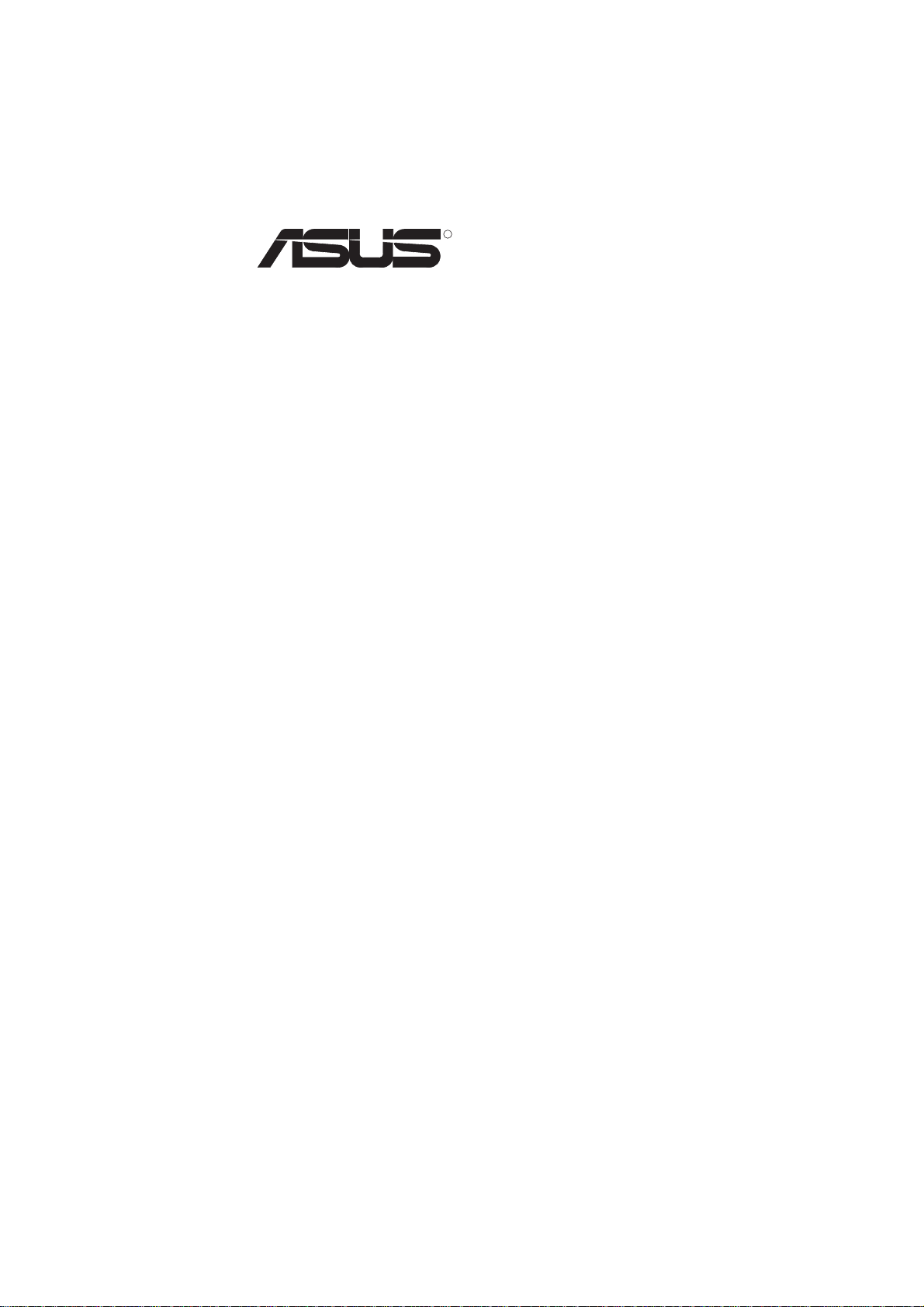
R
C-PKND
Dual Pentium® II CPU Card
USER’S MANUAL
Page 2
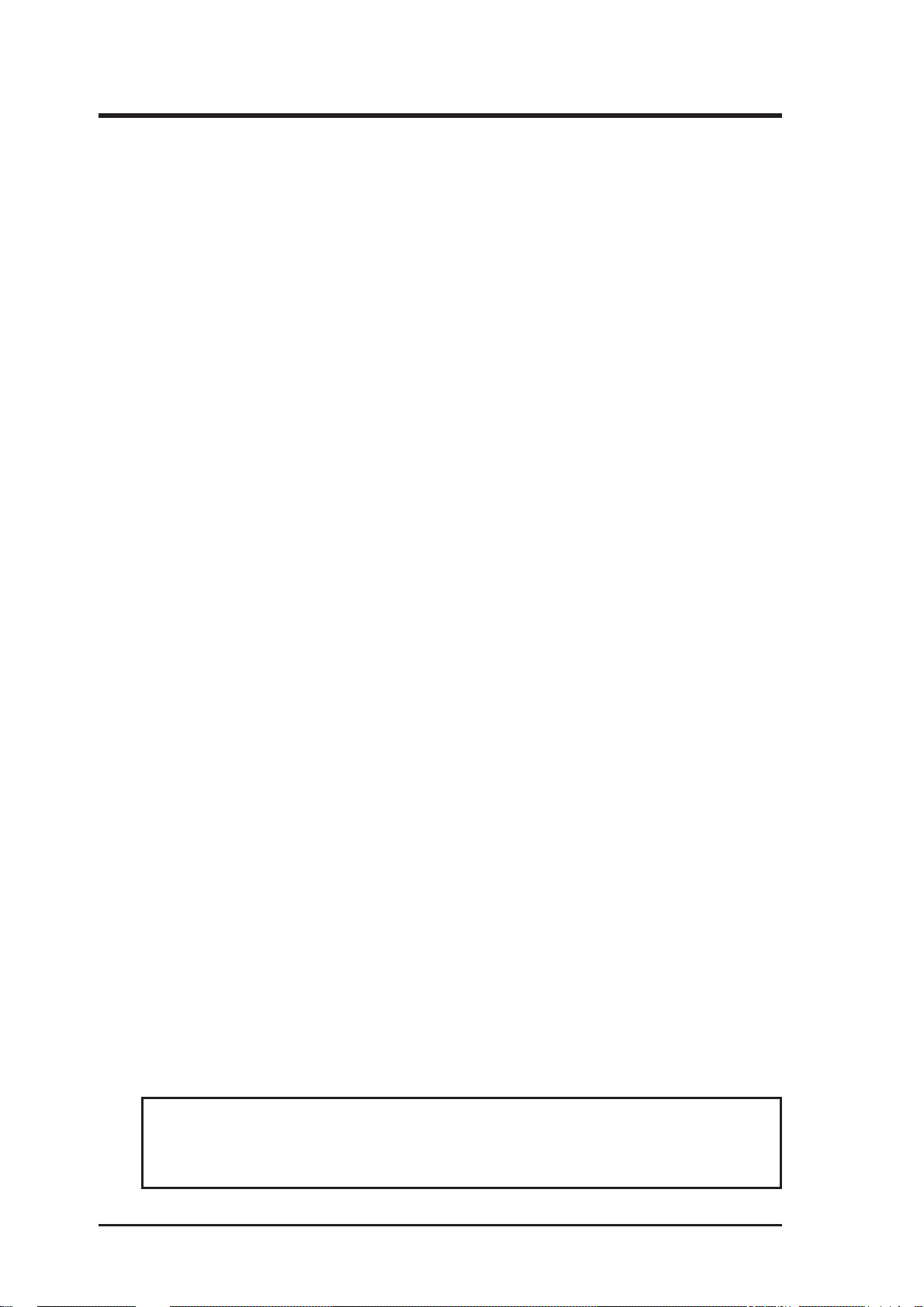
USER’S NOTICE
No part of this manual, including the products and softwares described in it, may be reproduced, transmitted, transcribed, stored in a retrieval system, or translated into any language
in any form or by any means, except documentation kept by the purchaser for backup purposes, without the express written permission of ASUSTeK COMPUTER INC. (“ASUS”).
ASUS PROVIDES THIS MANUAL “AS IS” WITHOUT WARRANTY OF ANY KIND,
EITHER EXPRESS OR IMPLIED, INCLUDING BUT NOT LIMITED TO THE IMPLIED
W ARRANTIES OR CONDITIONS OF MERCHANTABILITY OR FITNESS FOR A PARTICULAR PURPOSE. IN NO EVENT SHALL ASUS, ITS DIRECTORS, OFFICERS,
EMPLOYEES OR AGENTS BE LIABLE FOR ANY INDIRECT, SPECIAL, INCIDENTAL, OR CONSEQUENTIAL DAMAGES (INCLUDING DAMAGES FOR LOSS OF
PROFITS, LOSS OF BUSINESS, LOSS OF USE OR DAT A, INTERRUPTION OF BUSINESS AND THE LIKE), EVEN IF ASUS HAS BEEN ADVISED OF THE POSSIBILITY
OF SUCH DAMAGES ARISING FROM ANY DEFECT OR ERROR IN THIS MANUAL
OR PRODUCT.
Products and corporate names appearing in this manual may or may not be registered trademarks or copyrights of their respective companies, and are used only for identification or
explanation and to the owners’ benefit, without intent to infringe.
• Intel, LANDesk, and Pentium are registered trademarks of Intel Corporation.
• IBM and OS/2 are registered trademarks of International Business Machines.
• Symbios is a registered trademark of Symbios Logic Corporation.
• Windows and MS-DOS are registered trademarks of Microsoft Corporation.
• Sound Blaster AWE32 and SB16 are trademarks of Creative Technology Ltd.
• Adobe and Acrobat are registered trademarks of Adobe Systems Incorporated.
The product name and revision number are both printed on the board itself. Manual revisions
are released for each board design represented by the digit before and after the period of the
manual revision number. Manual updates are represented by the third digit in the manual
revision number.
For previous or updated manuals, BIOS, drivers, or product release information, contact ASUS
at http://www.asus.com.tw or through any of the means indicated on the following page.
SPECIFICATIONS AND INFORMATION CONTAINED IN THIS MANUAL ARE FURNISHED FOR INFORMATIONAL USE ONLY, AND ARE SUBJECT TO CHANGE AT
ANY TIME WITHOUT NOTICE, AND SHOULD NOT BE CONSTRUED AS A COMMITMENT BY ASUS. ASUS ASSUMES NO RESPONSIBLITY OR LIABILITY FOR
ANY ERRORS OR INACCURACIES THAT MA Y APPEAR IN THIS MANUAL, INCLUDING THE PRODUCTS AND SOFTWARES DESCRIBED IN IT.
Copyright © 1997 ASUSTeK COMPUTER INC. All Rights Reserved.
Product Name: ASUS C-PKND
Manual Revision: 1.02
Release Date: July 1997
2
ASUS C-PKND User’s Manual
Page 3
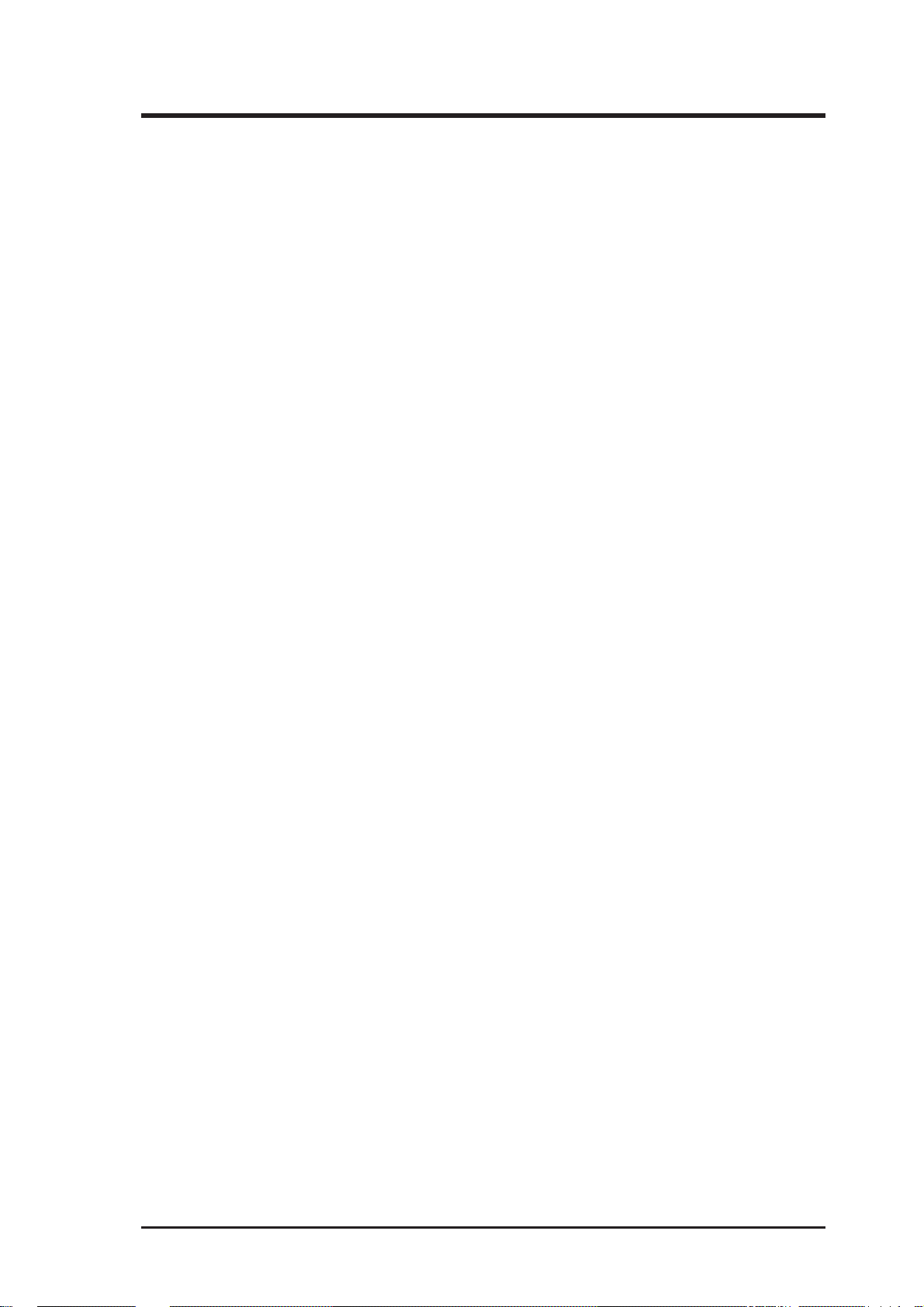
ASUS CONTACT INFORMATION
ASUSTeK COMPUTER INC.
Marketing Info
Address: 150 Li-Te Road, Peitou, Taipei, Taiwan 112, ROC
Telephone: +886-2-894-3447
Fax: +886-2-894-3449
Email: info@asus.com.tw
Technical Support
Fax: +886-2-895-9254
BBS: +886-2-896-4667
Email: tsd@asus.com.tw
WWW: www.asus.com.tw
Gopher: gopher.asus.com.tw
FTP: ftp.asus.com.tw/pub/ASUS
ASUS COMPUTER INTERNATIONAL
Marketing Info
Address: 721 Charcot Avenue, San Jose, CA 95131, USA
Telephone: +1-408-474-0567
Fax: +1-408-474-0568
Email: info-usa@asus.com.tw
Technical Support
BBS: +1-408-474-0569
Email: tsd-usa@asus.com.tw
WWW: www.asus.com
ASUS COMPUTER GmbH
Marketing Info
Address: Harkort Str. 25, 40880 Ratingen, BRD, Germany
Telephone: 49-2102-445011
Fax: 49-2102-442066
Email: info-ger@asus.com.tw
Technical Support
BBS: 49-2102-448690
Email: tsd-ger@asus.com.tw
Hotline: 49-2102-499712
ASUS C-PKND User’s Manual 3
Page 4
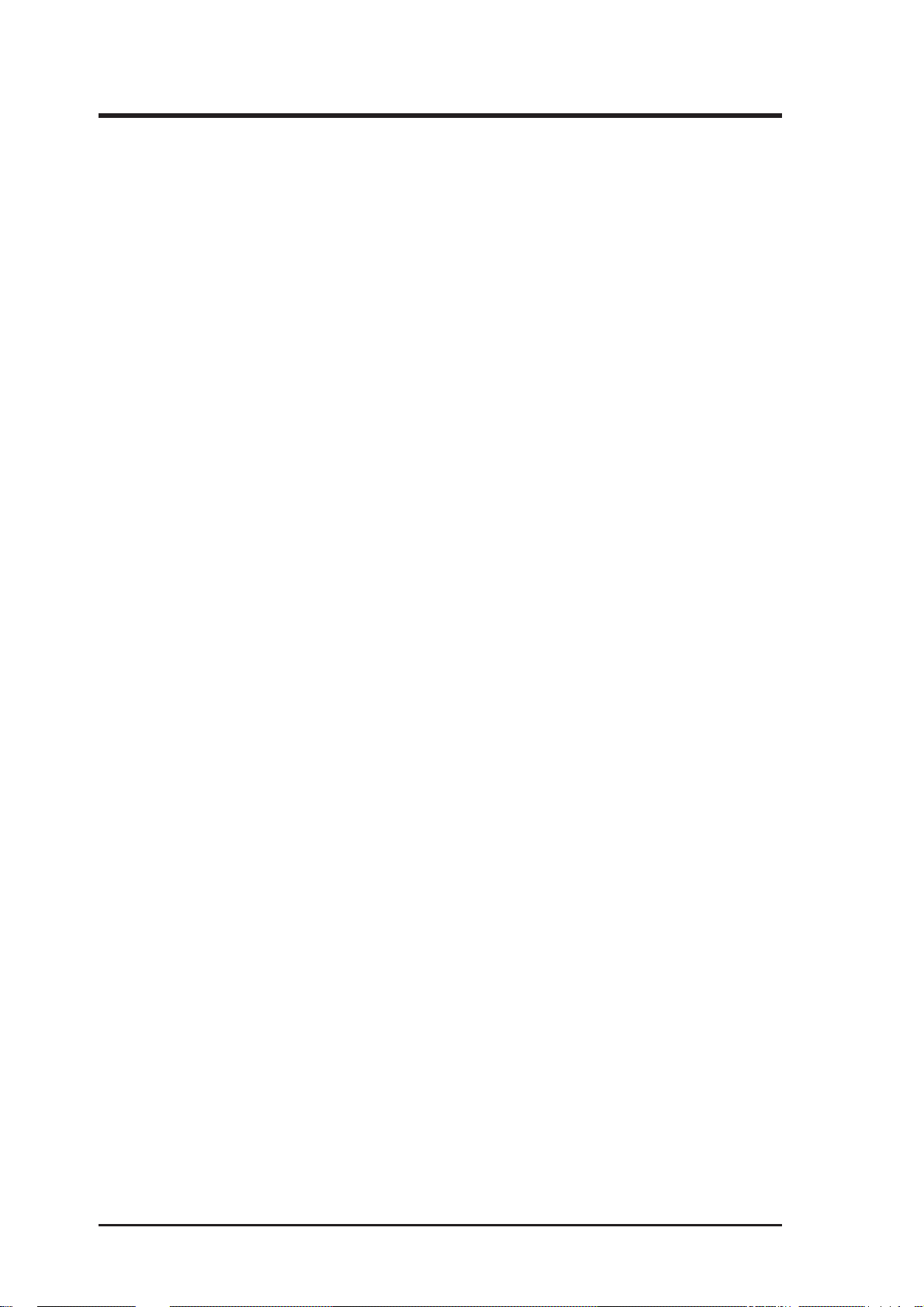
CONTENTS
I. INTRODUCTION............................................................................ 7
How this Manual is Organized ........................................................ 7
Item Checklist .................................................................................. 7
II. FEATURES ..................................................................................... 8
Features of the ASUS C-PKND CPU Card ..................................... 8
The ASUS C-PKND CPU Card ................................................. 9
ASUS C-PKND CPU Card Layout............................................ 9
III. INSTALLATION .......................................................................... 10
1. Jumpers ....................................................................................... 10
Jumper Settings .................................................................... 10
2. System Memory (DRAM/SDRAM & SRAM) ........................... 11
3. External Connectors..................................................................... 11
4. Central Processing Unit (CPU)................................................... 12
ASUS C-PKND Components .................................................... 12
Preparing the CPU Card for Baseboard Installation .................. 13
Optional AAVID Heatsink.................................................... 15
Optional Elan Vital Heatsink ................................................ 15
Installing the CPU Card into Your Computer ............................ 18
System Case.......................................................................... 18
Opening the Computer ......................................................... 20
Power Connection Procedures ................................................... 22
BIOS Support ............................................................................. 22
Recommended Case Suppliers......................................................... 23
ElanVital Corporation........................................................... 23
Chenbro Micom Co., Ltd...................................................... 23
Chieftec Industrial Co., Ltd. ................................................. 23
IV. BIOS SOFTWARE ........................................................................ 24
Support Software........................................................................ 24
Flash Memory Writer Utility...................................................... 24
Main Menu ........................................................................... 24
Advanced Features Menu ..................................................... 25
Managing & Updating your Motherboard’s BIOS..................... 26
4
ASUS C-PKND User’s Manual
Page 5
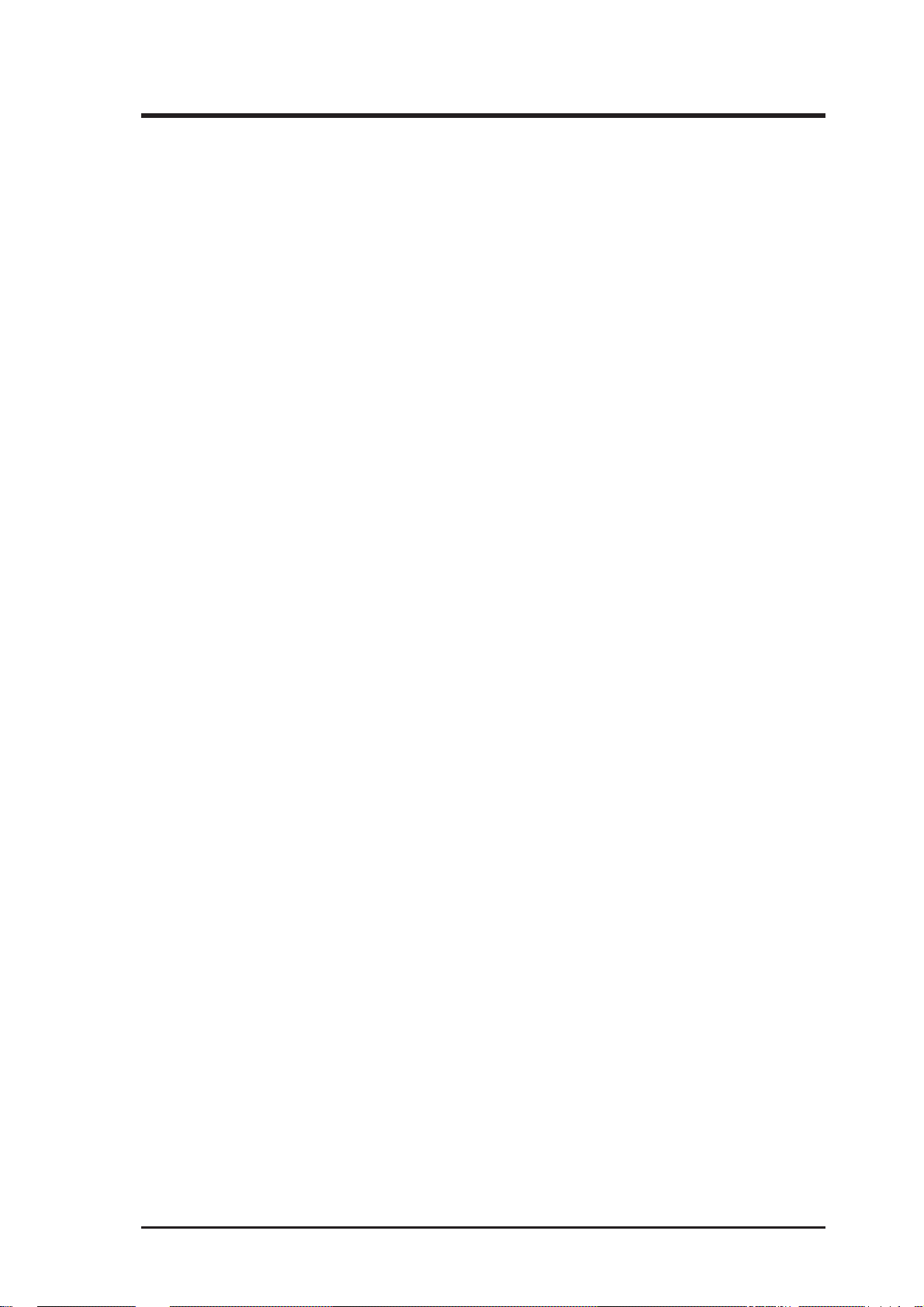
CONTENTS
5. BIOS Setup .................................................................................. 27
Load Defaults ....................................................................... 28
Standard CMOS Setup ............................................................... 28
Details of Standard CMOS Setup......................................... 28
BIOS Features Setup .................................................................. 31
Details of BIOS Features Setup............................................ 31
Chipset Features Setup ............................................................... 34
Details of Chipset Features Setup......................................... 34
Power Management Setup.......................................................... 37
Details of Power Management Setup ................................... 37
PNP and PCI Setup .................................................................... 39
Details of PNP and PCI Setup .............................................. 39
Load BIOS Defaults ................................................................... 41
Load Setup Defaults ................................................................... 41
Smart Alarm (LM78) Setup ....................................................... 42
Details of Smart Alarm (LM78) Setup ................................. 42
Supervisor Password and User Password .................................. 43
IDE HDD Auto Detection .......................................................... 44
Save & Exit Setup ...................................................................... 45
Exit Without Saving ................................................................... 45
V. DESKTOP MANAGEMENT......................................................... 46
Desktop Management Interface (DMI)............................................ 46
Introducing the ASUS DMI Configuration Utility..................... 46
System Requirements................................................................. 46
Using the ASUS DMI Configuration Utility.............................. 47
Edit DMI (or delete) ............................................................. 47
Save MIFD ........................................................................... 48
Load MIFD ........................................................................... 48
Load BIOS Defaults ............................................................. 48
ASUS C-PKND User’s Manual 5
Page 6
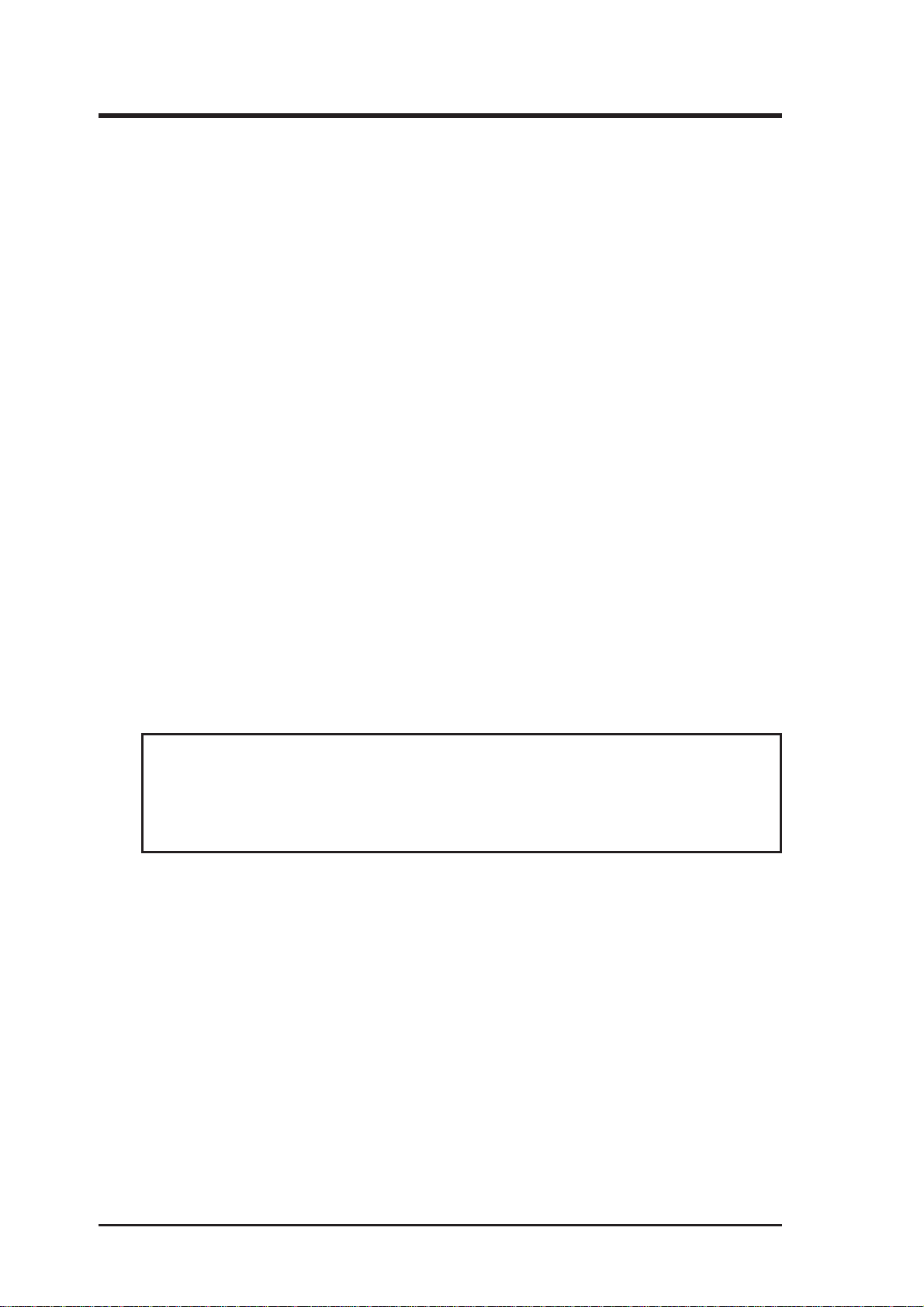
FCC & DOC COMPLIANCE
Federal Communications Commission Statement
This device complies with FCC Rules Part 15. Operation is subject to the following
two conditions:
• This device may not cause harmful interference, and
• This device must accept any interference received, including interference that
may cause undesired operation.
This equipment has been tested and found to comply with the limits for a Class B
digital device, pursuant to Part 15 of the FCC Rules. These limits are designed to
provide reasonable protection against harmful interference in a residential installation. This equipment generates, uses and can radiate radio frequency energy and, if
not installed and used in accordance with manufacturer’s instructions, may cause
harmful interference to radio communications. However, there is no guarantee that
interference will not occur in a particular installation. If this equipment does cause
harmful interference to radio or television reception, which can be determined by
turning the equipment off and on, the user is encouraged to try to correct the interference by one or more of the following measures:
• Re-orient or relocate the receiving antenna.
• Increase the separation between the equipment and receiver.
• Connect the equipment to an outlet on a circuit different from that to which
the receiver is connected.
• Consult the dealer or an experienced radio/TV technician for help.
WARNING! The use of shielded cables for connection of the monitor to the
graphics card is required to assure compliance with FCC regulations. Changes
or modifications to this unit not expressly approved by the party responsible for
compliance could void the user’s authority to operate this equipment.
Canadian Department of Communications Statement
This digital apparatus does not exceed the Class B limits for radio noise emissions
from digital apparatus set out in the Radio Interference Regulations of the Canadian Department of Communications.
6
ASUS C-PKND User’s Manual
Page 7
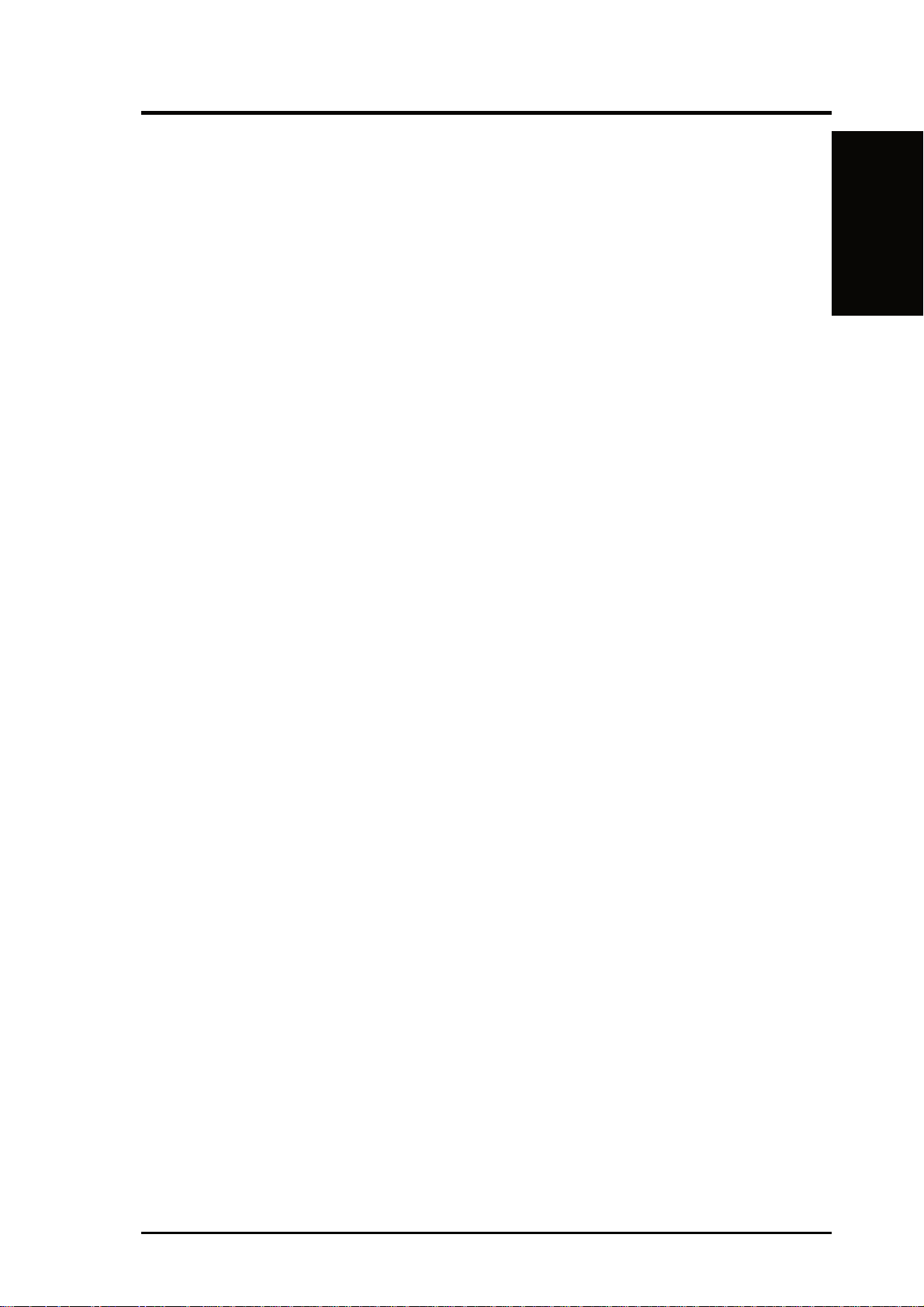
I. INTRODUCTION
How this Manual is Organized
This manual is divided into the following sections:
I. Introduction: Manual information and checklist
II. Features: Information and specifications concerning this product
III. Installation: Instructions on setting up the CPU card
IV. BIOS Setup: BIOS software setup information
V. DMI Utility: BIOS supported Desktop Management Interface
Item Checklist
Please check that your package is complete. If you discover damaged or missing
items, please contact your retailer.
þ ASUS C-PKND CPU card
I. INTRODUCTION
(Manual / Checklist)
þ Two sets of Retention Mechanism and Heatsink Support
þ Support software (view FILELIST.TXT detailed contents and description)
• Bus Master IDE Drivers
• Flash Memory Writer utility
• Desktop Management Interface (DMI) Utility
• Readme files for descriptions and use of the files
• Technical Support Form
þ CPU card support set
þ ASUS C-P2T CPU termination card
þ This user’s manual
ASUS C-PKND User’s Manual 7
Page 8
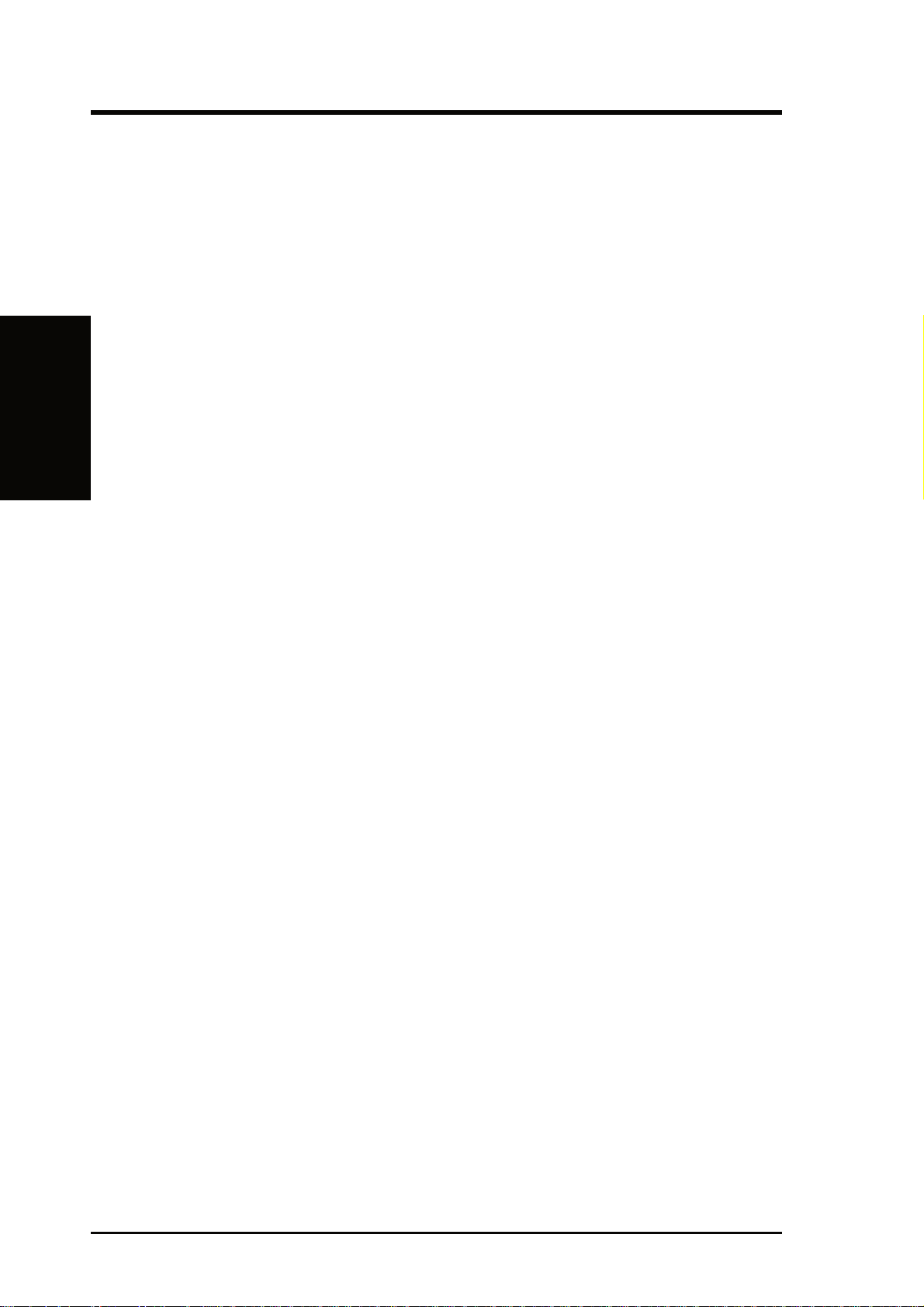
II. FEATURES
(Features)
II. FEATURES
Features of the ASUS C-PKND CPU Card
The ASUS C-PKND is carefully designed for the demanding PC user who
wants great versatility in the assembly of a computer system. The C-PKND:
• PS/2 Connectors: Has PS/2 mouse and PS/2 keyboard connectors on card.
®
• Multi-Speed Support: Supports dual Intel Pentium
processors.
• Intel Chipset: Features Intel’s 440FX PCIset with I/O subsystems.
• Error Checking and Correcting (ECC): Detects and corrects 1-bit
memory errors using Intel’ s 440FX PCIset and parity DRAM modules.
• CPU Built-In Level 2 Cache: Supports either 512K or 256K Pipelined
Burst Level 2 cache in the Pentium II Single Edge Contact (SEC) cartridge.
• Easy Installation: Supports autodetection of hard disks, PS/2 mouse,
and Plug and Play devices to make setup virtually automatic through the
BIOS.
II (233–266MHz)
8 ASUS C-PKND User’s Manual
Page 9
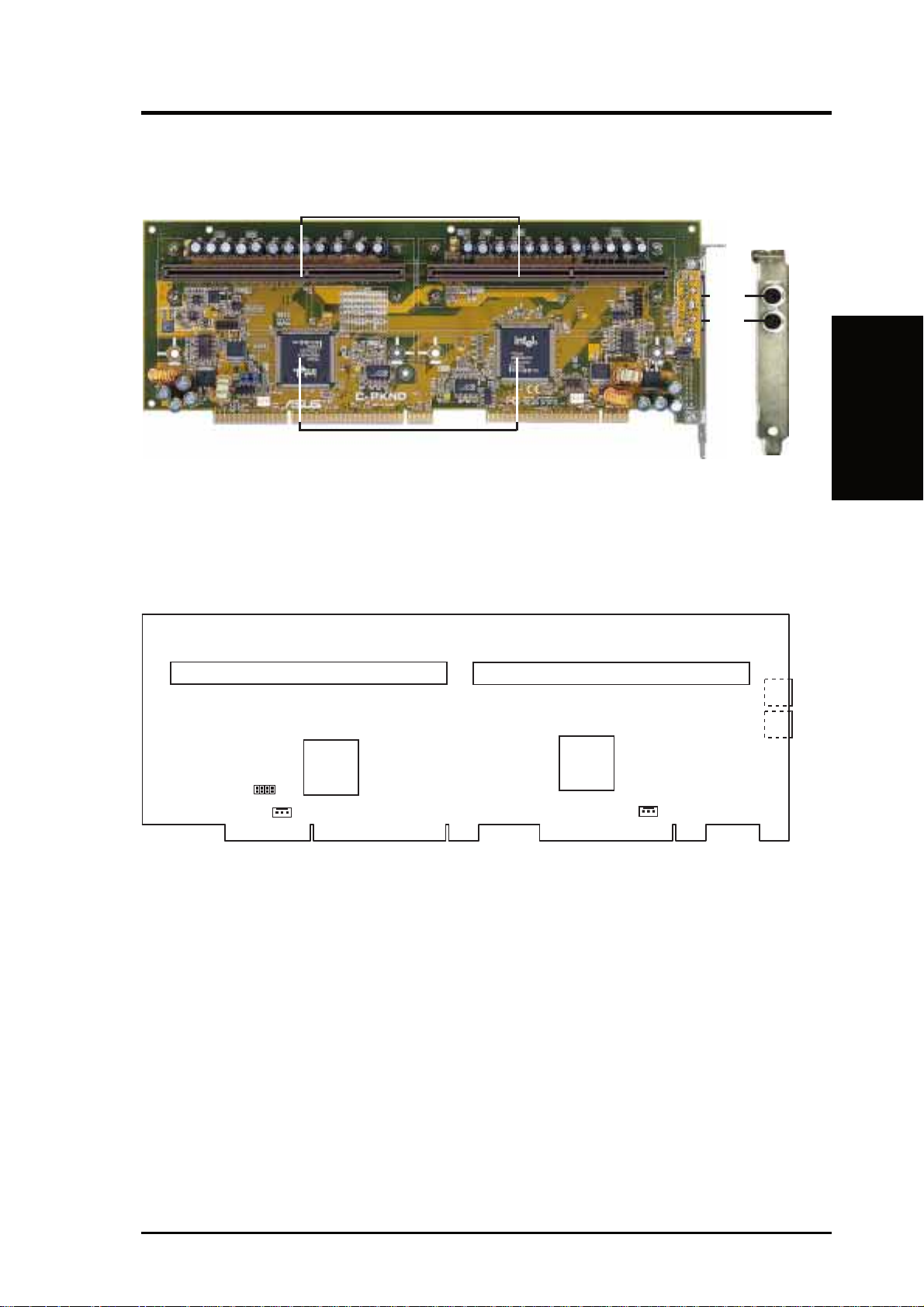
II. FEATURES
The ASUS C-PKND CPU Card
Dual Pentium II Processor Single Edge Contact (SEC) Slots
PS/2
Mouse
PS/2
Keyboard
Intel 440FX PCIset
ASUS C-PKND CPU Card Layout
Pentium II Processor Single Edge Contact (SEC) Slots
Intel 440FX PCIset
JP
1432
Freq. Ratio
CPU Fan Power
Intel 440FX PCIset
FEATURES)
II. FEATURES
(C-PKND CPU CardII.
PS/2 Mouse
PS/2 Keyboard
CPU Fan Power
ASUS C-PKND User’s Manual 9
Page 10
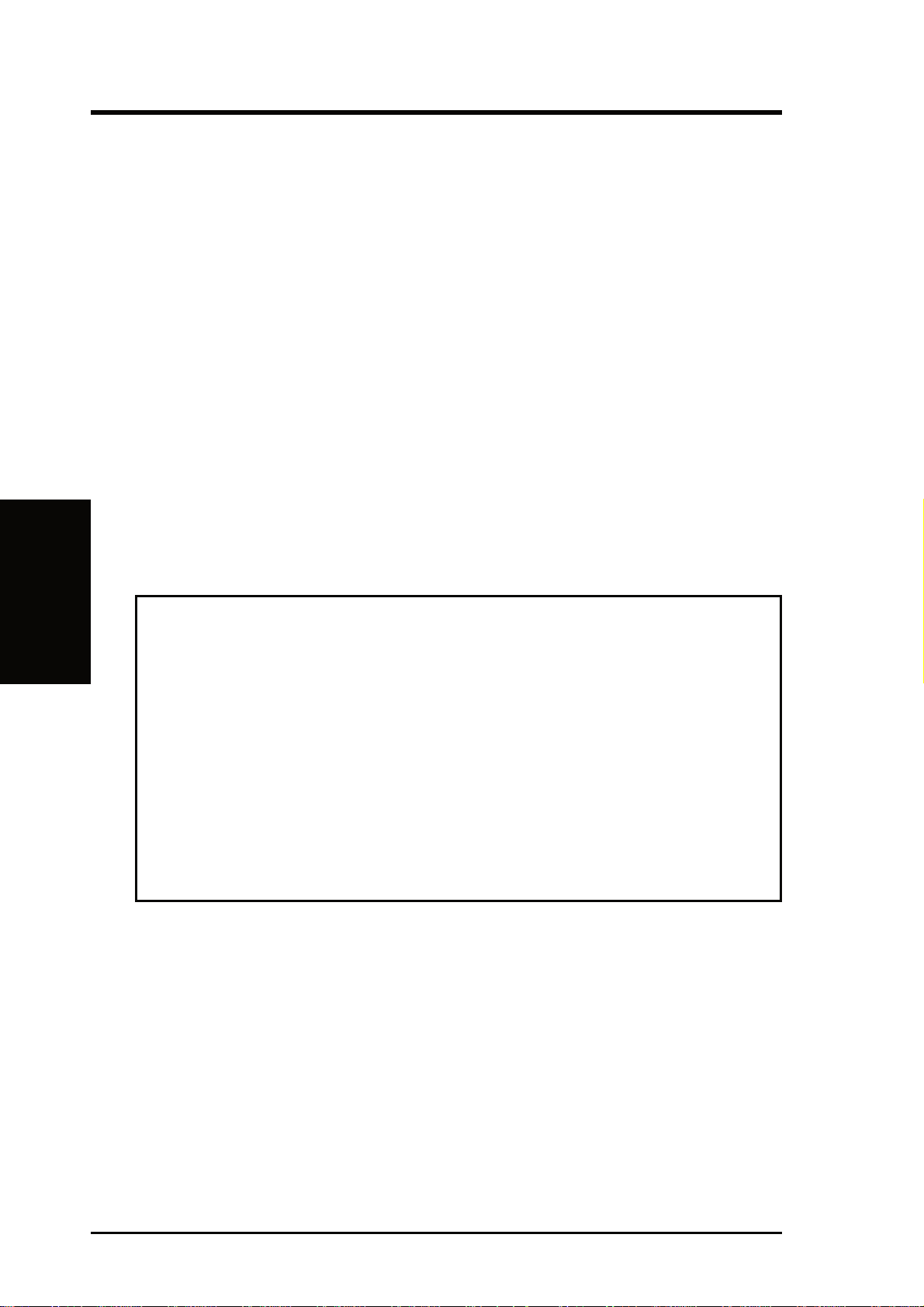
III. INSTALLATION
(Jumpers)
III. INSTALLATION
Installation Steps
Before using your computer with the CPU card, complete the following steps:
1. Set jumpers on the CPU card and the baseboard.
2. Install memory in your computer.
3. Connect ribbon cables, cabinet wires, and power supply.
4. Install expansion cards.
5. Install the processor/s.
6. Set up the BIOS software.
1. Jumpers
Several hardware settings are made by using jumper caps to connect jumper pins (JP) on
both the baseboard and CPU card. See the layout of the CPU card on page 9 and of the
baseboard for locations of jumpers. For a description and explanaton of the different
jumper settings and their graphical representations as used in this manual. see your
baseboard’s manual.
WARNING! Computer boards and components contain very delicate integrated
circuit (IC) chips. To protect them against damage from static electricity, take
some precautions whenever you work on your computer.
1. Unplug your computer before working on the inside.
2. Use a grounded wrist strap when handling computer components. If you do
not have one, touch both of your hands to a safely grounded object or to a
metal object, such as the power supply case.
3. Hold components by the edges and try not to touch the IC chips, leads, or
circuitry.
4. Place components on a grounded antistatic pad or on the bag that came with
the component whenever the components are separated from the system.
Jumper Settings
1. CPU to BUS Frequency Ratio (JP1, JP2, JP3, JP4)
These jumpers set the frequency ratio between the Internal frequency of the
CPU and the External frequency (called the BUS Clock) within the CPU.
10 ASUS C-PKND User’s Manual
Page 11
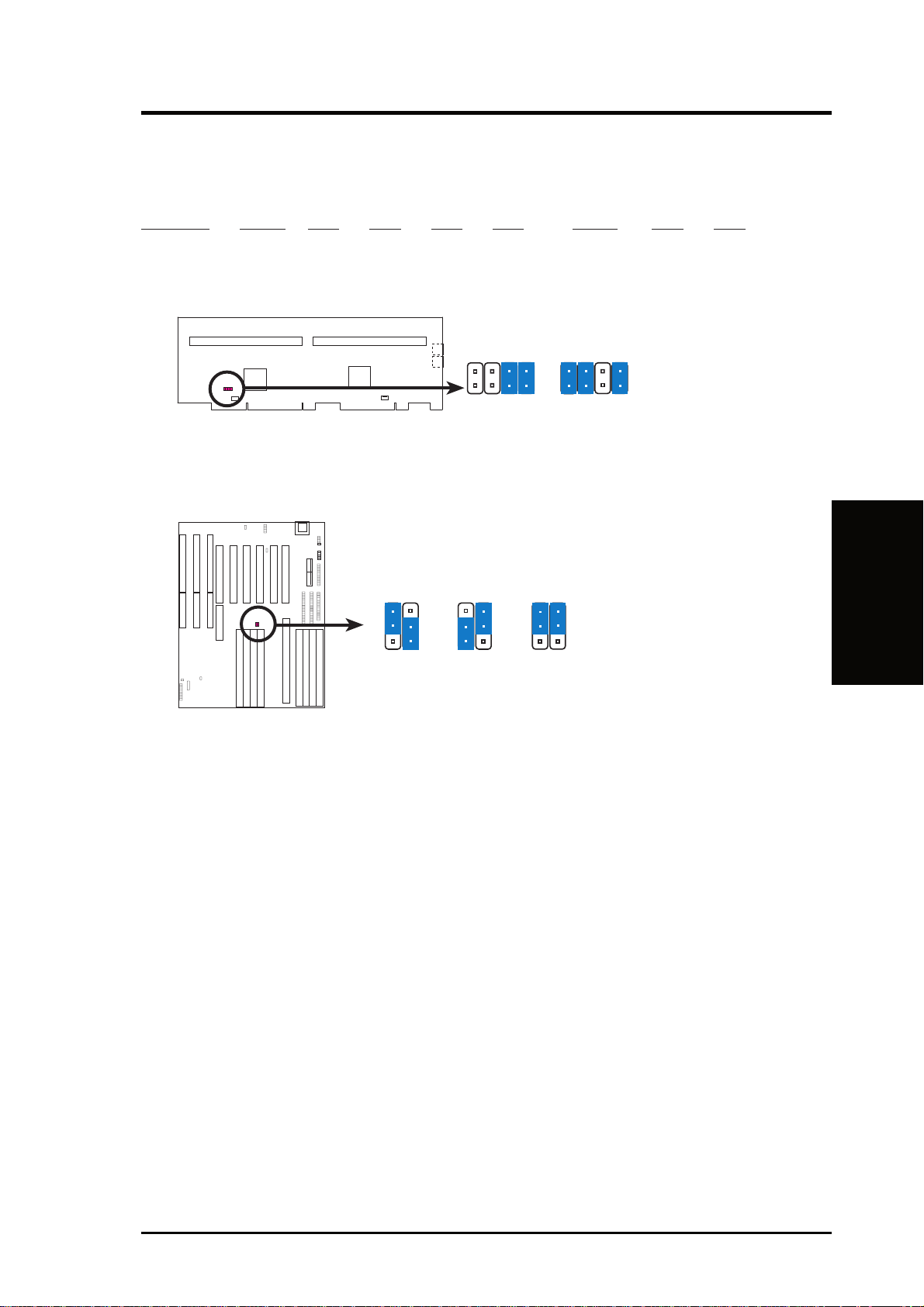
III. INSTALLATION
Set the jumpers according to the internal speed of your processor, as follows:
(CPU Ext. Freq.
CPU BUS (CPU Card BUS Ratio) Ext. on Baseboard)
Internal Ratio JP1 JP2 JP3 JP4 Freq. JP3 JP2
266MHz 4.0x [short] [short] [open] [short] 66MHz [1-2] [2-3]
233MHz 3.5x [open] [open] [short] [short] 66MHz [1-2] [2-3]
JP1
JP2
JP3
JP4
JP1
JP2
JP3
JP4
3.5X
CPU : BUS Frequency Ratio
4.0X
You must also set the CPU External Frequency on the baseboard, as follows:
JP2
JP3
1
2
3
66MHz
CPU External Clock (BUS) Frequency Selection
JP3
60MHz
JP2
1
2
3
JP3
50MHz
JP2
1
2
3
NOTE: Voltage Regulator Output Selection (VID) is not needed for the Pentium II
SEC slot because the Pentium II processor sends a VID signal directly to the CPU
card’s power controller.
(Jumpers)
III. INSTALLATION
IMPORTANT: Before proceeding to the next step, set the other jumpers on your
baseboard. Refer to your baseboard’s manual for the jumper settings.
2. System Memory (DRAM/SDRAM & SRAM)
Refer to your baseboard’ s documentation for procedures in installing memory modules.
3. External Connectors
Refer to your baseboard’s documentation for instructions on connecting the ribbon
cables, cabinet wires, and power supply.
ASUS C-PKND User’s Manual 11
Page 12

III. INSTALLATION
4. Central Processing Unit (CPU)
The C-PKND CPU card provides two Single Edge Contact (SEC) slots for
Pentium II processors packaged in SEC cartridges.
This section provides information about the C-PKND CPU card and explains how to install the Pentium II processor into the CPU card, assemble
the different components into the CPU card, and finally, install the CPU
card into your computer.
ASUS C-PKND Components
Check to see that your card came with the following components:
III. INSTALLATION
(CPU)
4
3
9
6
2
1
7
6
4
3
2
2
10
11
2
5
8
2
10
1. Top support bar (1) 7. ASUS C-P2T CPU termination card (1)
2. Pan head washer screws (6) 8. Guide plate retainer (1)
3. Pan head screws (2) 9. Pan trim head washer screw (1)
4. Plastic rings (2) 10. Hex washer screws* (2)
5. Guide plate (1) 11. Support bar brackets† (2)
6. Retention mechanisms (2)
*
Common screws available with system case.
†
T wo are provided to accommodate dif ferences in system case configurations. Only
one is necessary when using Chenbro Micom’s case or Chieftec Industrial’s case.
ElanVital Corp’s cases do not require a bracket. See page 23 for details on these
suppliers.
12 ASUS C-PKND User’s Manual
Page 13

III. INSTALLATION
Preparing the CPU Card for Baseboard Installation
WARNING! Before handling any component, discharge static electricity from
your body by using a grounded wrist strap or by touching the unpainted metal
part of an object, such as a computer system case or power supply case. While
working on the CPU card, ground yourself frequently to discharge any static
electricity that may have accumulated in your body.
NOTE: The numbers in parentheses and in boldface in the following and succeed-
ing steps pertains to the item number as indicated in the component list on page 12.
1. Install the Top Support Bar: Place the top support bar (1) over the top edge of the
CPU card. Secure the bar in place, starting at the middle, with a pan head washer
screw (2), and then on both sides, with pan head screws (3) and the plastic rings (4).
44
3
2
3
1
2. Install the Guide Plate: Secure the guide plate (5) in place on the edge of the
CPU card with the pan head washer screws (2).
2
5
(CPU)
III. INSTALLATION
2
ASUS C-PKND User’s Manual 13
Page 14
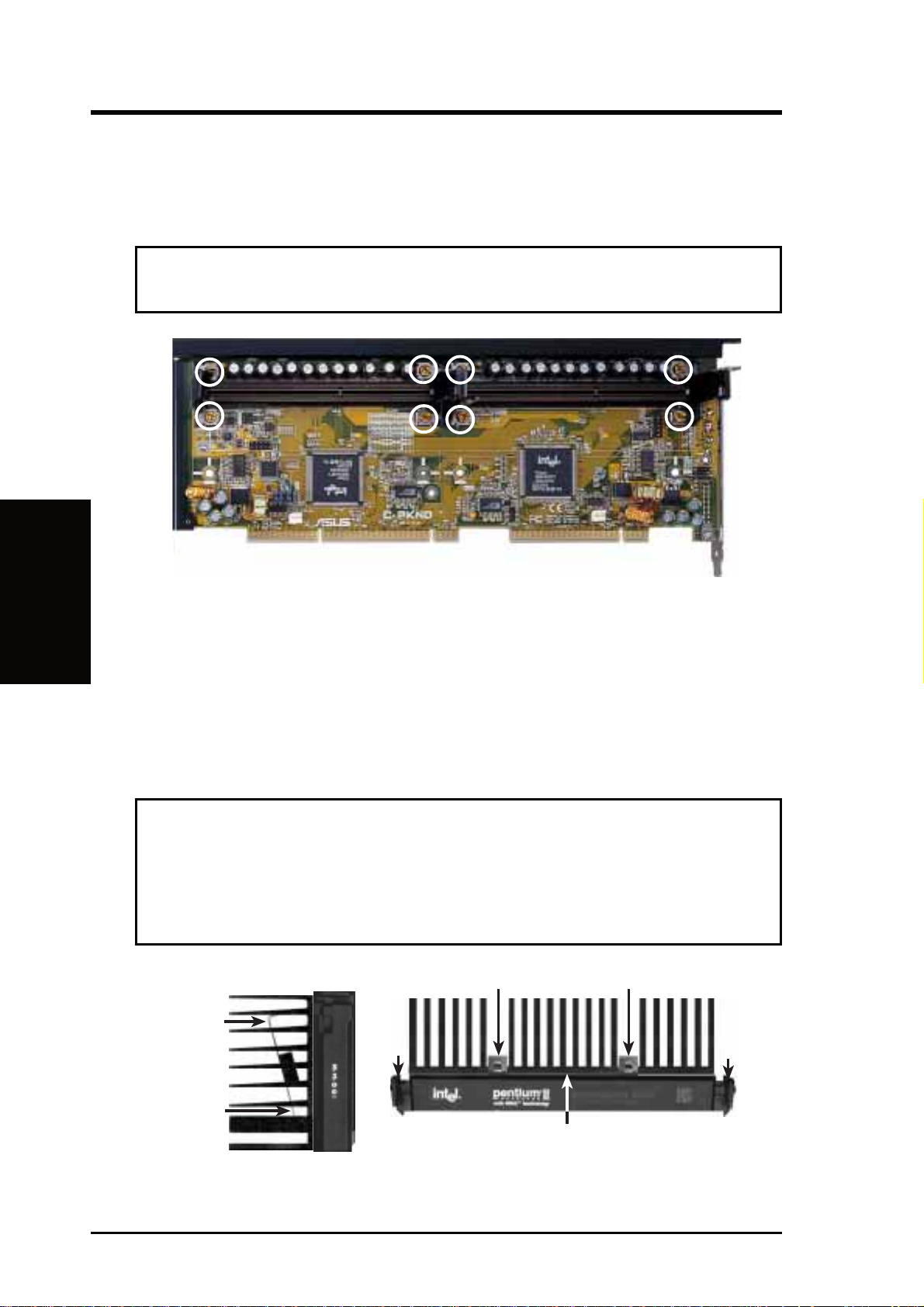
III. INSTALLATION
III. INSTALLATION
3. Mount the Pentium II Retention Mechanism: The retention mechanism (6) is
designed to fit into the SEC slot only one way. Be sure to align the notch in the
mechanism with the small rib on one side of the slot. Screw the captive nuts
(encircled) in place.
WARNING! Do not overtighten the captive nuts. Doing so could damage your
CPU card. Tighten captive nuts to no more than 6±1 inch/pound.
(CPU)
4. Mount the Heatsink: Place the SEC cartridge face down on a flat surface and
lay the heatsink flush on the back (metal side) of the SEC cartridge. Check the
orientation of the heatsink against the pictures below . The thicker fin must be on
the bottom. The top clamp is wider than the bottom clamp so only this orientation will fit. With a screw driver, push the clamps one at a time into the SEC
cartridge. Be sure that the heatsink is firmly pressed against the the SEC cartridge. When correctly installed, no light must be showing through between the
thermal pad of the heatsink and the SEC cartridge.
WARNING! If the heatsink is not mounted tightly against the SEC cartridge,
the CPU will overheat.
Be sure that sufficient air circulation is available
across the SEC cartridge’s passive heatsink. Without sufficient air circulation, the SEC cartridge could overheat and damage both the SEC cartridge
and the baseboard. You may install an auxiliary fan, if necessary.
Push each end of the clamps until they lock
Push Clamp
Push Clamp
SEC Cartridge with Heatsink (Side)
Lock
The Thermal Pad & SEC cartridge should not have a gap!
SEC Cartridge with Heatsink (Top)
14 ASUS C-PKND User’s Manual
Lock
Page 15
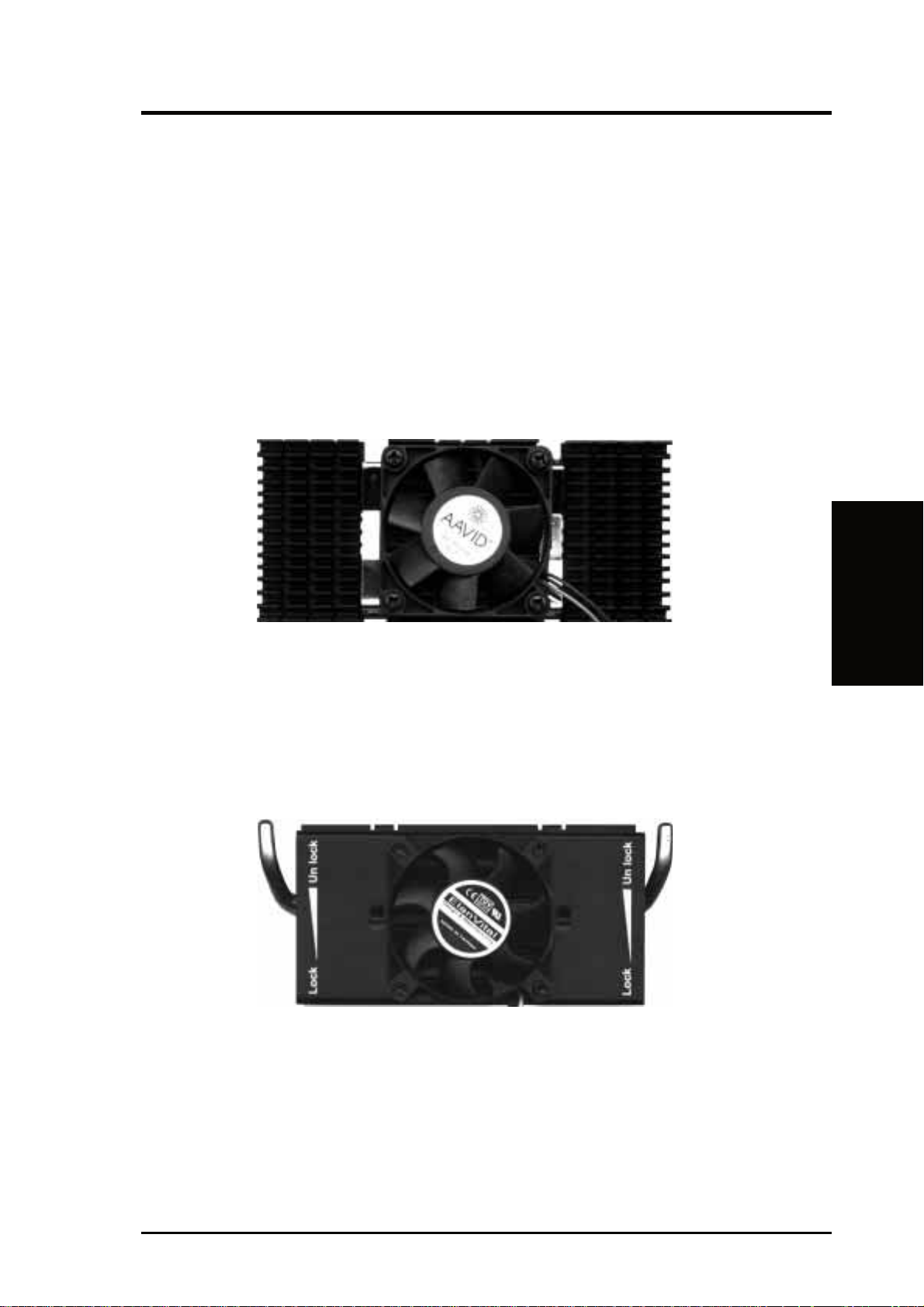
III. INSTALLATION
The heatsinks shown in this manual are for reference purposes only. The recommend heatsinks for the Pentium II processor have a three-pin fan that can be connected to one of the CPU fan connectors on the CPU card or baseboard. These
heatsinks have the added benefits of proper heat dissipation and, with baseboards
that have the LM78 smart features and with the CPU fan leads connected into the
baseboard’s CPU fan connector, the ability to monitor the fan’s RPM and use the
alert function through the included LANDesk Client Manager (LDCM) software
(available with the baseboard). This smart feature is not available when you connect
the leads into the CPU card’s fan connectors.
AAVID Heatsink
The procedures for installing the AAVID heatsink with fan is similar as that for the
heatsink without a fan. You will not, however, be able to use the heatsink support top
bar because of the fan. The heatsink support top bar will, however , still be included
in the package, in case you use a heatsink without a fan.
Elan Vital Heatsink
The procedures for installing the Elan V ital heatsink with fan is also similar as that for
the heatsink without a fan. The Elan Vital heatsink, however, comes with a lever to
clamp the heatsink into the SEC cartridge. Mount the heatsink in the orientation as
shown then flip the lever from “Unlock” to “Lock.” You will not be able to also use the
heatsink support top bar because of the fan. The heatsink support top bar will, however, still be included in the package, in case you use a heatsink without a fan.
(CPU)
III. INSTALLATION
ASUS C-PKND User’s Manual 15
Page 16

III. INSTALLATION
5. Insert the SEC Cartridge: Push the SEC cartridge’s two locks inward. With
the heatsink facing the CPU card’s connectors, press the cartridge gently but
firmly until it is fully inserted.
III. INSTALLATION
(CPU)
IMPORTANT: If you are installing only one processor, you may install it in either
the right or left SEC slot. You must terminate, however, the empty slot with the
ASUS C-P2T CPU termination card (7) to maintain signal strength.
7
6. Secure the SEC Cartridge: Secure the SEC cartridge in place by pushing the
SEC cartridge locks outward so that the lock shows through the retention
mechanism’s lock holes.
16 ASUS C-PKND User’s Manual
Page 17

III. INSTALLATION
7. Secure the Heatsink: Slide the Heatsink Support top bar into the bottom groove
of the heatsink until it locks into the heatsink support base posts.
NOTE: This step is only applicable when you install the heatsink without fan.
Heatsink support
top bar
Heatsink support
base post
8. Install the Guide Plate Retainer: Screw the retainer (8) into the guide plate.
9. Set Jumpers: Refer to CPU to BUS Frequency Ratio and BUS Frequency
Selection (baseboard’s) for the jumper settings.
NOTE: If you are using a heatsink with fan and CPU fan connectors are not avail-
able on the baseboard, you may now connect the CPU fan leads into their corresponding connectors on the CPU card. If your baseboard has CPU fan connectors,
connect the leads into the baseboard’s connectors after the assembled CPU card is
inserted into the baseboard. Connecting through the baseboard allows fan monitoring through the baseboard’ s LM78. LM78 is available only on baseboards with revision numbers of 2.04 and later.
(CPU)
III. INSTALLATION
ASUS C-PKND User’s Manual 17
Page 18

III. INSTALLATION
(CPU)
III. INSTALLATION
Installing the CPU Card into Your Computer
The ASUS C-PKND CPU card requires installation onto ASUS baseboards, which
are available separately from your retailer.
System Case
The system case must be a fullsized server case to allow a clearance for the components installed
on the CPU card. The CPU card
also requires that the floppy disk
and CD-ROM drives must not be
placed over the baseboard. Be sure
that the system cabinet has a minimum clearance area of 13.5 x 9.25
x 5” (34.3 x 23.5 x 12.7cm) for
all the components to fit, as illustrated on the next page.
For a list of recommended case suppliers, see page 23.
18 ASUS C-PKND User’s Manual
Page 19

Pentium II Processor
Heatsink
P2 CPU Card
III. INSTALLATION
Expansion Cards
PS/2
Mouse
PS/2
Keyboard
PCI 1 Long Expansion Card
PCI 2 Short Expansion Card
PCI 3 Short Expansion Card
PCI 4 Long Expansion Card
ISA 1/PCI 5/MediaBus Long Card
ISA 2 Long Expansion Card
ISA 3 Long Expansion Card
5”
9.25”
System Cabinet Clearance Area Requirement
Baseboard
(CPU)
III. INSTALLATION
The C-PKND CPU card as assembled and installed on the baseboard.
ASUS C-PKND User’s Manual 19
Page 20

III. INSTALLATION
IMPORTANT: Before opening your computer , turn it off and unplug all the cables,
including the power cord.
Opening the Computer
1. Carefully lay the system case on its side.
2. Remove the system case cover.
3. Remove the screw from the first expansion port cover (for the CPU card).
4. Pull out the port access cover and set it aside.
NOTE: You will not need the port cover for the rest of these instructions, but save it
in case you need to cover the port again.
III. INSTALLATION
(CPU)
WARNING! Before handling any components, discharge static electricity from your
body by using a grounded wrist strap or by touching the unpainted metal part of the
case or the power supply case. While working inside the computer, ground yourself
frequently to discharge any static electricity that may have accumulated in your body .
5. Align the connector end of the CPU card with the CPU card slot. Ensure that the
other end of the card fits into the proper card guide toward the front of the
system case. Press the card gently but firmly until the connector is fully inserted.
Do not rock the card side to side, instead press the card straight into the slot.
20 ASUS C-PKND User’s Manual
Page 21

III. INSTALLATION
6. Secure the card by inserting and tightening the pan trim head washer screw (9)
into the CPU card expansion port slot and the bottom retainer screw (10) into
the system case. Install the support bar bracket (11) appropriate to your system
case if needed. You may have to drill a hole to the system case to accommodate
the bracket. If so, remove your CPU card first before drilling and be sure that the
baseboard is protected from the drilling. Then, repeat steps 5 and 6.
10
11
7. If you have other components, such as video, audio, and SCSI cards, to install,
install them now . Refer to the respective components’ documentation for installation procedures. Otherwise, proceed to the next step.
8. Lift the system case so that it sits upright.
9
(CPU)
III. INSTALLATION
You are now finished with the installation. You may now proceed to the next step,
“Power Connection Procedures.”
ASUS C-PKND User’s Manual 21
Page 22

III. INSTALLATION
Power Connection Procedures
1. When you are sure that all jumpers and connections are set up, replace the system case cover.
2. Make sure that all switches are off (in some systems, marked with
3. Connect the power supply cord into the power supply located on the back of
your system case according to your system user’s manual.
4. Connect the power cord into a power outlet that is equipped with a surge
protector.
5. You may then turn on your devices in the following order:
a. Monitor.
b. External SCSI devices (starting with the last device on the chain).
c. System power.
6. The power LED on the front panel of the system case will light. The monitor
(Power Connections)
III. INSTALLATION
LED may light after the system’s if it complies with “green” standards or if it
has a power standby feature. The system will then run power-on tests. While the
tests are running, additional messages will appear on the screen. If you do not
see anything within 30 seconds from the time you turn on the power , the system
may have failed a power-on test. Recheck your jumper settings and connections
or call your retailer for assistance.
7. During power-on, hold down <Delete> to enter BIOS setup. Follow the instructions in section IV, BIOS SOFTWARE.
).
Powering off your computer: Y ou must first exit or shut down your operating system
before switching off the power switch. If you use W indows 95, click the Start button,
click Shut Down, and then click Shut down the computer?. Do not turn off your
computer until the “You can now safely turn off your computer” message appears.
BIOS Support
Physically, the onboard 1MB Flash ROM chip can be used for any of the ASUS
motherboards. However, the ROM must be programmed to contain BIOS for a specific motherboard and CPU. The wrong BIOS may cause problem booting-up your
system. When you purchase a CPU card together with the baseboard, the onboard
Flash ROM chip contains the BIOS for that CPU card. If you purchase a CPU card
separately, a Flash ROM chip for the separate CPU card is supplied. You must remove the onboard ROM and switch it with the new ROM.
22 ASUS C-PKND User’s Manual
Page 23

III. INSTALLATION
Recommended Case Suppliers
ElanVital Corporation
Address: 4F, 13-5 Chung-Hua Road, Sanhsia, Taipei, Taiwan 237, ROC
Telephone: +886-2-674-2141
Fax: +886-2-674-2143
Email: velan@ms2.hinet.net
• Desktop: Part Number: T10-DK
• Server: Part Number: S50
Chenbro Micom Co., Ltd.
Address: 5F, 11 Chung Shan Road, Lane 327, Alley 11,
Chung Ho City, Taipei Hsien, Taiwan, ROC
Telephone: +886-2-248-9505
Fax: +886-2-242-7304
Email: serverdept@chenbro.com.tw
WWW: www.chenbro.com.tw
• Server: Part Number: 9611
Chieftec Industrial Co., Ltd.
Address: 6F, 242 Chang De Road, Sec. 4, Taipei, Taiwan, ROC
Telephone: +886-2-883-2491
Fax: +886-2-883-2493
• Server: Part Number: AA-02W
(Case Suppliers)
III. INSTALLATION
ASUS C-PKND User’s Manual 23
Page 24

IV. BIOS SOFTWARE
Support Software
FILELIST.TXT – View this file to see the files included in the support software.
PFLASH.EXE – This is the Flash Memory Writer utility that updates the BIOS by
uploading a new BIOS file to the programmable flash ROM chip on the baseboard.
To determine the BIOS version, check the last four numbers of the code displayed
on the upper left corner of your screen during the test routines when you turn on
your machine.
xxxxkm.xxx – BIOS file for the C-PKND on the baseboard with LM78 (available
on Rev. 2.04 or later baseboards)
xxxxk.xxx – BIOS file for the C-PKND on the baseboard without LM78 (Rev . 1.41
or earlier baseboards)
(Flash Memory Writer)
IV. BIOS
Flash Memory Writer Utility
The flash memory writer utility must be run while the system is in real mode. In
particular, the “Update BIOS Main Block From File” and “Update BIOS Including
Boot Block and ESCD” options require real mode. To run this utility, boot from a
system floppy disk without the AUTOEXEC.BAT and CONFIG.SYS files.
ASUSTeK PNP BIOS
Copyright (C) 1995, ASUSTeK COMPUTER Inc.
Flash Type -- SST 29EE010
Current BIOS Revision: #401A0-xxxx
Choose one of the following:
1. Save Current BIOS To File
2. Update BIOS Main Block From File
3. Advanced Features
Enter Choice: [1]
Press ESC To Exit
xxxx denotes the current BIOS version stored in the Flash EPROM
FLASH MEMORY WRITER V1.5
IMPORTANT: If “unknown” is displayed after Flash Type -- , the memory chip
is not programmable or is not supported with the PnP BIOS and therefore cannot be
programmed by the Flash Memory Writer utility.
24 ASUS C-PKND User’s Manual
Page 25

IV. BIOS SOFTWARE
Main Menu
1. Save Current BIOS To File
This option allows you to copy the contents of the flash memory onto a floppy disk.
This gives you a backup copy of the original motherboard BIOS in case you need to
reinstall it. Create a bootable DOS diskette without AUTOEXEC.BAT and
CONFIG.SYS and save both PFLASH.EXE and the BIOS file(s) to it. Note: BIOS
FEATURES SETUP Boot Sequence needs to be set to A first in order to boot from
your disk drive A.
2. Update BIOS Main Block From File
This option updates the BIOS from a file on the disk. The file can be either a new
file or a backup file created by the “Save Current BIOS To File” option. If the boot
block in the file is different from the current boot block, this option will not update
the main block. Instead, it will display the following messages.
Boot Block of New BIOS is different from old one !!!
Please Use 'Advanced Features' to flash whole BIOS !!!
3. Advanced Features
This option displays the Advanced Features screen for clearing the PnP configuration record and updating the motherboard BIOS.
Advanced Features Menu
Advanced Features
Flash Type -- SST 29EE010
Current BIOS Revision: #401A0-xxxx
Choose one of the following:
1. Clear PNP ESCD Parameter Block
2. Update BIOS Including Boot Block and ESCD
Enter Choice: [2]
Press ESC To Exit
xxxx denotes the current BIOS version stored in the Flash EPROM
IV. BIOS
(Flash Memory Writer)
1. Clear PNP ESCD Parameter Block
This option erases the Plug-and-Play (PnP) configuration record.
2. Update BIOS Including Boot Block and ESCD
This option updates the boot block, the baseboard BIOS, and the PnP extended system configuration data (ESCD) parameter block from a new BIOS file.
ASUS C-PKND User’s Manual 25
Page 26

IV. BIOS SOFTWARE
Managing & Updating your Motherboard’s BIOS
About the BIOS files:
When purchasing a CPU card and baseboard together, the BIOS is pre-programmed
as well as supplied on the support disk for your configuration. A C-PKND BIOS
image file will be provided on the support disk for both the baseboard with and
without the LM78 Hardware Monitor chip. If you are purchasing the C-PKND separately , and your baseboard has an LM78 chip on it (PCB Rev . 2.04 or later), then use
the xxxxkm.xxx BIOS file. If your baseboard does not have an LM78 chip on it
(PCB Rev. 1.41 or earlier), then use the xxxxk.xxx BIOS file.
Updating BIOS (only when necessary):
1. Download an updated BIOS file from the Internet (WWW or FTP) or BBS, and save
it to the disk you created earlier . See ASUS Contact Information on page 3 for details.
(Flash Memory Writer)
IV. BIOS
2. Turn off your computer , open the system cabinet, and set the Flash ROM Boot
Block Programming jumper of the baseboard to Program or Enabled.
3. Boot from the floppy disk you created earlier.
4. At the DOS prompt, type PFLASH <Enter>
5. Select option “2. Update BIOS Main Block From File” from the Main Menu (or
option “2. Update BIOS Including Boot Block and ESCD” from the Advanced
Features menu if prompted by option 2 of the Main Menu).
6. On the next screen displayed, type the complete filename and extension of the new
BIOS file, and press <Enter>. The utility then updates the BIOS file from disk.
WARNING! If you encounter problems while updating the new BIOS, do not turn
off the system because doing so may prevent your system from restarting. Instead,
repeat the process. If the problem persists, use the original BIOS file you saved to
the disk earlier. If the utility is unable to successfully update a complete BIOS file,
your system may not boot up. If this happens, your system will need service.
7. After successfully updating the new BIOS file, exit the utility. Turn off the system, then set the Flash ROM Boot Block Programming jumper of the baseboard back to its default setting of Protect or Disabled.
8. Turn on your computer and hold down <Delete> to run the CMOS Setup Utility .
Select “Load Setup Defaults” to load the new BIOS, after which you may set
other items from the main menu.
26 ASUS C-PKND User’s Manual
Page 27

IV. BIOS SOFTWARE
5. BIOS Setup
The baseboard supports two kinds of programmable Flash ROM chips: 5-volt and
12-volt. Either memory chip can be updated when BIOS upgrades are released. Use
the Flash Memory Writer utility to download the new BIOS file into the flash chip
as described in detail in this section.
All computer motherboards or baseboards provide a Setup utility program for specifying the system configuration and settings. If your baseboard came in a computer
system, the proper configuration entries may have already been made. If so, run the
Setup utility (as described later) and note the configuration settings, particularly , the
hard disk specifications, for future reference.
When you install the baseboard, reconfigure your system or receive a Run Setup
message, you will need to enter new setup information. This section describes how
to configure your system using this utility.
The BIOS ROM of the system stores the Setup utility. When you turn on the computer, the system provides you with an opportunity to start Setup. During the Power On Self Test (POST), press <Delete> to run the Setup utility . If you press <Delete>
too late, the test routines will continue. In this case, reset the system (by pressing
<Ctrl> + <Alt> + <Delete> or by pressing the Reset button) and try again. You can
also restart your system by turning off your computer and then back on again. Do
this only if the first two methods fail.
When you run Setup, the CMOS Setup Utility main screen displays with the following options:
NOTE: The SMART ALARM (LM78) SETUP is only avaiable on baseboards with
the optional onboard LM78 chip.
IV. BIOS
(BIOS Setup)
ASUS C-PKND User’s Manual 27
Page 28

IV. BIOS SOFTWARE
Load Defaults
The “Load BIOS Defaults” option loads the minimum settings for troubleshooting.
“Load Setup Defaults”, on the other hand, is for loading optimized defaults for regular use. Choosing defaults at this level, will modify all applicable settings.
A section at the bottom of the preceding screen displays the control keys for this
screen. Take note of these keys and their respective uses.
Standard CMOS Setup
This “Standard CMOS Setup” option allows you to record some basic system hardware configuration and set the system clock and error handling. If the motherboard
is already installed in a working system, you will not need to select this option
anymore. However, if the configuration stored in the CMOS memory on the board
gets lost or damaged, or if you change your system hardware configuration, you will
need to respecify the configuration values. The configuration values usually get lost
or corrupted when the power of the onboard CMOS battery weakens.
(Standard CMOS)
IV. BIOS
The preceding screen provides you with a list of options. At the bottom of this screen
are the control keys for this screen. Take note of these keys and their respective uses.
User-configurable fields appear in a different color. If you need information on the
selected field, press <F1>. The help menu will then appear to provide you with the
information you need. The memory display at the lower right side of the screen is
read-only and adjusts according to the installed memory in your system.
Details of Standard CMOS Setup
Date
T o set the date, highlight the “Date” field and then press either <Page Up>/<Page Down>
or <+>/<–> to set the current date. Follow the month, day and year format. Valid values
for month, day and year are: Month: (1 to 12), Day: (1 to 31), Y ear: (up to 2079).
28 ASUS C-PKND User’s Manual
Page 29

IV. BIOS SOFTWARE
Time
T o set the time, highlight the “Time” field and then press either <Page Up>/<Page Down>
or <+>/<–> to set the current time. Follow the hour, minute and second format. Valid
values for hour, minute and second are: (Hour: (00 to 23), Minute: (00 to 59), Second:
(00 to 59). Press <Enter> twice if you do not want to modify the current time.
NOTE: You can bypass the date and time prompts by creating an AUT OEXEC.BA T
file. For information on how to create this file, please refer to the MS-DOS manual.
Hard Disks
This field records the specifications for all non-SCSI hard disk drives installed in
your system. The onboard PCI IDE connectors provide Primary and Secondary channels for connecting up to four IDE hard disks or other IDE devices. Each channel
can support up to two hard disks; the first of which is the “master” and the second is
the “slave”.
Specifications for SCSI hard disks do not need to be entered because they operate
using device drivers and are not supported by any BIOS. If you install either the
optional PCI-SC200 or PCI-SC860 SCSI controller card into the motherboard, see
section VI for instructions. If you install other vendor’s SCSI controller card, refer
to their respective documentations on how to install the required SCSI drivers.
For IDE hard disk drive setup, you can:
• Use the Auto setting for detection during bootup.
• Use the IDE HDD AUTO DETECTION in the main menu to automatically
enter the drive specifications.
• Enter the specifications manually by using the “User” option.
The entries for specifying the hard disk type include CYLS (number of cylinders),
HEAD (number of read/write heads), PRECOMP (write precompensation), LANDZ
(landing zone), SECTOR (number of sectors) and MODE. The SIZE field automatically adjusts according to the configuration you specify. The documentation
that comes with your hard disk should provide you with the information regarding
the drive specifications.
The MODE entry is for IDE hard disks only , and can be ignored for MFM and ESDI
drives. This entry provides three options: Normal, Lar ge, LBA, or Auto (see below).
Set MODE to Normal for IDE hard disk drives smaller than 528MB; set it to LBA
for drives over 528MB that support Logical Block Addressing (LBA) to allow larger
IDE hard disks; set it to Large for drives over 528MB that do not support LBA.
Large type of drive can only be used with MS-DOS and is very uncommon. Most
IDE drives over 528MB support the LBA mode.
IV. BIOS
(Standard CMOS)
ASUS C-PKND User’s Manual 29
Page 30

IV. BIOS SOFTWARE
Autodetection of hard disks on bootup
For each field: Primary Master, Primary Slave, Secondary Master, and Secondary
Slave, you can select Auto under the TYPE and MODE fields. This will enable auto
detection of your IDE hard disk during bootup. This will allow you to change your
hard disks (with the power off) and then power on without having to reconfigure
your hard disk type. If you use older hard disks that do not support this feature, then
you must configure the hard disk in the standard method as described earlier by the
“User” option.
NOTE: After the IDE hard disk drive information has been entered into BIOS, new
IDE hard disk drives must be partitioned (such as with FDISK) and then formatted
before data can be read from and write on. Primary IDE hard disk drives must have
its partition set to active (also possible with FDISK).
NOTE: SETUP Defaults are noted in parenthesis next to each function heading.
Drive A / Drive B (None)
These fields record the types of floppy disk drives installed in your system. The
available options for drives A and B are: 360KB, 5.25 in.; 1.2MB, 5.25 in.; 720KB,
3.5 in.; 1.44MB, 3.5 in.; 2.88MB, 3.5 in.; None
To enter the configuration value for a particular drive, highlight its corresponding
(Standard CMOS)
IV. BIOS
field and then select the drive type using the left- or right-arrow keys.
Floppy 3 Mode Support (Disabled)
This is the Japanese standard floppy drive. The standard stores 1.2MB in a 3.5inch
diskette. This is normally disabled but you may choose from either: Drive A, Drive
B, Both, and Disabled
Video (EGA/VGA)
Set this field to the type of video display card installed in your system. The options
are EGA/VGA, CGA 49, CGA 80, and Mono (for Hercules or MDA).
If you are using a VGA or any higher resolution card, choose EGA/VGA.
Halt On (All Errors)
This field determines which types of errors will cause the system to halt. Choose from
All Errors; No Err ors; All,But Keyboard; All,But Diskette; and All,But Disk/Key.
30 ASUS C-PKND User’s Manual
Page 31

IV. BIOS SOFTWARE
BIOS Features Setup
This “BIOS Features Setup” option consists of configuration entries that allow you
to improve your system performance, or let you set up some system features according to your preference. Some entries are required by the motherboard’s design to
remain in their default settings.
A section at the lower right of the screen displays the control keys you can use. Take
note of these keys and their respective uses. If you need information on a particular
entry, highlight it and then press <F1>. A pop-up help menu will appear to provide
you with the information you need. <F5> loads the last set values, <F6> and <F7>
loads the BIOS default values and Setup default values, respectively.
NOTE: SETUP Defaults are noted in parenthesis next to each function heading.
Details of BIOS Features Setup
Virus Warning (Disabled)
This field protects the boot sector and partition table of your hard disk against accidental modifications. Any attempt to write to them will cause the system to halt and
display a warning message. If this occurs, you can either allow the operation to
continue or use a bootable virus-free floppy disk to reboot and investigate your
system. This setting is recommended because conflicts with new operating systems.
Installation of new operating systems require that you disable this to prevent write
errors.
CPU Level 1 Cache / CPU Level 2 Cache (Enabled)
These fields allow you to choose from the default of Enabled or choose Disabled to
turn on or off the CPU’s Level 1 and Level 2 built-in cache.
IV. BIOS
(BIOS Features)
BIOS Update (Enabled)
This functions as an update loader integrated into the BIOS to supply the processor
with the required data. The BIOS will load the update on all processors during system bootup in the default position of Enabled.
ASUS C-PKND User’s Manual 31
Page 32

IV. BIOS SOFTWARE
CPU Fast String (Enabled)
Leave on default setting of Enabled for best performance.
Deturbo Mode (Disabled)
When Enabled, FLUSH# signal is held asserted to disable caching and the P6 bus
pipeline will be stalled. This allows software to run at a reduced-speed. The default
is set to Disabled to allow maximum processing speed.
Quick Power On Self Test (Enabled)
This field speeds up the Power-On Self Test (POST) routine by skipping retesting a
second, third, and forth time. Setup default setting for this field is Enabled. A complete test of the system is done on each test.
HDD Sequence SCSI/IDE First (IDE)
When using both SCSI and IDE hard disk drives, IDE is always the boot disk using
drive letter C (default setting of IDE). This new feature allows a SCSI hard disk
drive to be the boot disk when set to SCSI. This allows multiple operating systems to
be used on both IDE and SCSI drives or the primary operating system to boot using
a SCSI hard disk drive.
Boot Sequence (C,A)
This field determines where the system looks first for an operating system. Options
are C,A; A,CDROM,C; CDROM,C,A; D,A; E,A; F,A ; C only; and A,C. The setup
default setting is to check first the hard disk and then the floppy drive, that is, C, A.
(BIOS Features)
IV. BIOS
Boot Up Floppy Seek (Disabled)
When enabled, the BIOS will seek drive A once.
Floppy Disk Access Control (R/W)
This allows protection of files from the computer system to be copied to floppy
disks by allowing the setting of Read Only to only allow reads from the floppy disk
drive but not writes. The setup default R/W allows both reads and writes.
IDE HDD Block Mode Sectors (HDD MAX)
This field enhances hard disk performance by making multi-sector transfers instead
of one sector per transfer. Most IDE drives, except older versions, can utilize this
feature. Selections are HDD MAX (default), Disabled, 2, 4, 8, 16, and 32.
Security Option (System)
When you specify a Supervisor Password and/or User Passwor d (explained later in
this section), the Security Option field determines when the system prompts for the
password. The default setting is System, where the system prompts for the User
Password every time you start your system. The other option is Setup, where the
system goes through its startup routine unless the Setup utility is called, when the
system prompts for the Supervisor Password.
32 ASUS C-PKND User’s Manual
Page 33

IV. BIOS SOFTWARE
PS/2 Mouse Function Control (Auto)
The default of Auto allows the system to detect a PS/2 Mouse on bootup. If detected,
IRQ12 will be used for the PS/2 Mouse. IRQ12 will be reserved for expansion cards
if a PS/2 Mouse is not detected. Disabled will reserve IRQ12 for expansion cards
and therefore the PS/2 Mouse will not function.
PCI/VGA Palette Snoop (Disabled)
Some display cards that are nonstandard VGA such as graphics accelerators or MPEG
V ideo Cards may not show colors properly. The setting Enabled should correct this
problem. Otherwise leave this on the setup default setting of Disabled.
OS/2 Onboard Memory > 64M (Disabled)
When using OS/2 operating systems with installed DRAM of greater than 64MB,
you need to set this option to Enabled otherwise leave this on the setup default of
Disabled.
......................................................................................................................................
Video ROM BIOS Shadow (Enabled)
This field allows you to change the video BIOS location from ROM to RAM. Relocating to RAM enhances system performance because information access is faster
than the ROM.
C8000 – CBFFF Shadow to DC000 – DFFFF Shadow (Disabled)
These fields are used for shadowing other expansion card ROMs. If you install other
expansion cards with ROMs on them, you will need to know which addresses the
ROMs use to shadow them specifically. Shadowing a ROM reduces the memory
available between 640K and 1024K by the amount used for this purpose.
Boot Up NumLock Status (On)
This field enables users to activate the Number Lock function upon system boot.
Boot Up System Speed (High)
This has no function and should be left on the setup default.
Typematic Rate Setting (Disabled)
When enabled, you can set the two typematic controls listed next. Setup default
setting is Disabled.
Typematic Rate (Chars/Sec) (6)
This field controls the speed at which the system registers repeated keystrokes. Options range from 6 to 30 characters per second. Setup default setting is 6; other
settings are 8, 10, 12, 15, 20, 24, and 30.
IV. BIOS
(BIOS Features)
Typematic Delay (Msec) (250)
This field sets the time interval in milleseconds for displaying the first and second
characters. Four delay rate options are available: 250 (default), 500, 750, and 1000.
ASUS C-PKND User’s Manual 33
Page 34

IV. BIOS SOFTWARE
Chipset Features Setup
This “Chipset Features Setup” option controls the configuration of the board’ s chipset.
Control keys for this screen are the same as for the previous screen.
NOTE: SETUP Defaults are noted in parenthesis next to each function heading.
Details of Chipset Features Setup
Auto Configuration (60ns DRAM)
The default setting of 60ns DRAM sets the optimal timings for items 2 [DRAM
(Chipset Features)
IV. BIOS
Read Burst (B/E/F)] through 6 (MA Wait State) for 60ns DRAM modules. If you
are using 70ns DRAM modules, you must change this item to 70ns DRAM. See
section III for DRAM installation information.
DRAM Refresh Type (RAS Only)
Leave on default setting of RAS Only because this is the current standard.
CPU-to-PCI IDE Posting (Enabled)
Leave on default setting of Enabled so that the CPU to PCI IDE posting cycles are
treated as normal I/O write transactions.
USWC Write Posting (Enabled)
Leave on default setting of Enabled to allow USWC write posting during
I/O bridge access.
CPU-to-PCI Write Post (Enabled)
The default setting of Enabled will increase the efficiency of the PCI bus and speed
up the execution in the processor.
PCI-to-DRAM Pipeline (Enabled)
The default of Enabled will increase the bandwidth of the path between the
PCI and the DRAM to enhance the PCI bus efficiency and DRAM accessing.
PCI Burst Write Combining (Enabled)
The default setting of Enabled will increase the efficiency of PCI bus by combining
several CPU to PCI write cycles into one. VGA performance is increased by this action.
34 ASUS C-PKND User’s Manual
Page 35

IV. BIOS SOFTWARE
Read-Around-Write (Enabled)
The default setting of Enabled will increase the execution efficiency of the processor. It allows the processor to execute read commands out of order if there is no
dependence between these read and other write commands.
16-bit I/O Recovery Time (1 BUSCLK)
Timing for 16-bit ISA cards (leave on default setting of 1 BUSCLK)
8-bit I/O Recovery Time (1 BUSCLK)
Timing for 8-bit ISA cards (leave on default setting of 1 BUSCLK)
Video Memory Cache Mode (UC)
USWC (uncacheable, speculative write combining) is a new cache technology for
the video memory of the processor. It can greatly improve the display speed by
caching the display data. You must leave this on the default setting of UC
(uncacheable) if your display card cannot support this feature; otherwise, your system may not boot.
Memory Hole At 15M-16M (Disabled)
Enabling this feature reserves 15MB to 16MB memory address space to ISA expansion cards that specifically require this setting. This makes the memory from 15MB
and up unavailable to the system. Expansion cards can only access memory up to
16MB. The default is Disabled.
[DRAM and ECC]
If all your DRAM modules have parity chips (e.g. 8 chips + 4 parity chips), they are
considered 36bits. This motherboard sums the memory per bank and therefore two
modules will give 72bits and the following will be displayed:
If your DRAM modules do not have parity chips (e.g. 8 chips), they are considered
32bits and the following will be displayed instead:
The default of Disabled for Data Integrity (P ARITY) will not show memory errors
on your monitor. When using parity DRAM modules, you can select ECC (Error
Checking and Correcting) to correct 1 bit memory errors that may occur in the
memory, otherwise Parity is the default. (See section III for more information on
DRAM memory modules.)
....................................................................................................................................
Onboard FDC Controller (Enabled)
When enabled, this field allows you to connect your floppy disk drives to the onboard
floppy disk drive connector instead of a separate controller card. If you want to use a
different controller card to connect the floppy disk drives, set this field to Disabled.
IV. BIOS
(Chipset Features)
ASUS C-PKND User’s Manual 35
Page 36

IV. BIOS SOFTWARE
Onboard FDC Swap A & B (No Swap)
This field allows you to reverse the hardware drive letter assignments of your floppy
disk drives. Two options are available: No Swap and Swap AB. If you want to switch
drive letter assignments through the onboard chipset, set this field to Swap AB.
Onboard Serial Port 1 (3F8H/IRQ4)
Settings are 3F8H/IRQ4 (default), 2F8H/IRQ3, 3E8H/IRQ4, 2E8H/IRQ10, and Disabled for the onboard serial connector.
Onboard Serial Port 2 (2F8H/IRQ3)
Settings are 3F8H/IRQ4, 2F8H/IRQ3 (default), 3E8H/IRQ4, 2E8H/IRQ10, and Disabled for the onboard serial connector.
Onboard Parallel Port (378H/IRQ7)
This field sets the address of the onboard parallel port connector . You can select either
3BCH / IRQ 7, 378H / IRQ 7
with a parallel port, ensure that there is no conflict in the address assignments. The PC
can support up to three parallel ports as long as there are no conflicts for each port.
, 278H / IRQ 5, or Disabled. If you install an I/O card
Parallel Port Mode (ECP+EPP)
This field allows you to set the operation mode of the parallel port. The setting
Normal, allows normal-speed operation but in one direction only; EPP allows bidi-
rectional parallel port operation at maximum speed; ECP allows the parallel port to
operate in bidirectional mode and at a speed faster than the maximum data transfer
rate; ECP+EPP (default) allows normal speed operation in a two-way mode.
(Chipset Features)
IV. BIOS
ECP DMA Select (3)
This selection is available only if you select either ECP or ECP+EPP as the
Parallel Port Mode. Select either DMA Channel 1, 3 (default), or Disable.
UART2 Use Infrared (Disabled)
When enabled, this field activates the onboard infrared feature and sets the second
serial UART to support the infrared module connector on the baseboard. If your
system already has a second serial port connected to the onboard COM2 connector,
it will no longer work if you enable the infrared feature. By default, this field is set
to Disabled, which leaves the second serial port UART to support the COM2 serial
port connector. See section III of the baseboard manual for the IrDA-compliant
infrared module connector.
Onboard PCI IDE Enable (Both)
You can select to enable the Primary IDE channel, Secondary IDE channel, Both
(default), or Disable both channels (for systems with only SCSI drives).
IDE 0 Master/Slave Mode / IDE 1 Master/Slave Mode (Auto)
Each channel (0 and 1) has both a master and a slave making four IDE devices
possible. Because each IDE device may have a different Mode timing (0, 1, 2, 3, 4),
it is necessary for these to be independent. The default setting of Auto will allow
autodetection to ensure optimal performance.
36 ASUS C-PKND User’s Manual
Page 37

IV. BIOS SOFTWARE
Power Management Setup
This “Power Management Setup” option allows you to reduce power consumption.
This feature turns off the video display and shuts down the hard disk after a period
of inactivity.
NOTE: SETUP Defaults are noted in parenthesis next to each function heading.
Details of Power Management Setup
Power Management (User Define)
This field acts as the master control for the power management modes. Max Saving
puts the system into power saving mode after a brief period of system inactivity;
Min Saving is almost the same as Max Saving except that this time the system inactivity is longer; Disable disables the power saving features; User Define, the default
setting, allows you to set power saving options according to your preference.
IMPORTANT: Advanced Power Management (APM) should be installed to
keep the system time updated when the computer enters suspend mode activated by the BIOS Power Management. For DOS environments, you need to
add DEVICE=C:\DOS\POWER.EXE in you CONFIG.SYS. For Windows 3.x
and Windows 95, you need to install Windows with the APM feature. A battery
and power cord icon labeled “Power” will appear in the “Contr ol Panel.” Choose
“Advanced” in the Power Management Field.
IV. BIOS
(Power Management)
Video Off Option (Susp,Stby –> Off )
This field determines when to activate the video off feature for monitor power
management. The settings are All Modes –> Off; Always On; Suspend –> Off; and
Susp,Stby –> Off .
ASUS C-PKND User’s Manual 37
Page 38

IV. BIOS SOFTWARE
Video Off Method (V/H SYNC+Blank)
This field defines the video off features. The following options are available: V/H
SYNC+Blank, DPMS Standby, DPMS Suspend, DPMS OFF, DPMS Reduce ON,
and Blank Screen. The default setting, V/H SYNC+Blank, blanks the screen and
turns off vertical and horizontal scanning. The DPMS (Display Power Management
System) features allow the BIOS to control the video display card if it supports the
DPMS feature. Blank Screen only blanks the screen (use this for monitors without
power management or “green” features. If set up in your system, your screen saver
will not display with Blank Screen selected).
Suspend Switch (Enable)
This field allows you to Enable or Disable the SMI connector on the baseboard. This
connector connects to the lead from the Suspend switch mounted on the system case.
Doze Speed (div by) (8) / Stdby Speed (div by) (32)
These two fields set the CPU speed during each mode. The number indicates what
the normal CPU speed is divided by.
PM Timers (Disable)
This section controls the time-out settings for the Power Management scheme. The
fields included in this section are HDD Power Down, which places the hard disk
into its lowest power consumption mode, and the Doze Mode, Standby Mode and
Suspend Mode.
The system automatically “wakes up” from any power saving mode when there is
system activity, such as when a key is pressed, or when there is activity detected
from the enabled IRQ channels.
(Power Management)
IV. BIOS
HDD Power Down shuts down any IDE hard disk drives in the system after a period of inactivity . This time period is user -configurable at 1–15 Min or Disable. This
feature does not affect SCSI hard drives.
Doze Mode, Standby Mode, and Suspend Mode set the period of time after which
each of these modes activate: 1 Min, 2 Min, 4 Min, 8 Min, 10 Min, 20 Min, 30 Min,
1 Hour, 2 Hour, and 4 Hour.
PM Events
This section sets the wake-up call of the system. If activity is detected from any enabled
IRQ channels in the left group, the system wakes up from suspended mode. You can
enable power management for IRQ3–IRQ15 individually in the list at the right side of
the screen. The power management feature will work on the enabled IRQ channels.
NOTE: A Microsoft serial or compatible mouse will use either COM1 (IRQ4) or
COM2 (IRQ3), and a PS/2 mouse will use IRQ12. If you know which IRQ your
mouse is using, you can enable the wake-up Event for that IRQ here and the system
will wake up when you move the mouse or click its button.
.......................................................................................................................................
IRQ3 (device) to IRQ15 (device)
You can individually Enable or Disable each IRQ to include in the sleep function.
IRQ8 (RTC Alarm) is usually set to Disable so that any software alarm clock or
event calendar can wake up the system.
38 ASUS C-PKND User’s Manual
Page 39

IV. BIOS SOFTWARE
PNP and PCI Setup
This “PNP and PCI Setup” option configures the PCI bus slots. All PCI bus slots on
the system use INTA#, thus all installed PCI cards must be set to this value.
NOTE: SETUP Defaults are noted in parenthesis next to each function heading.
Details of PNP and PCI Setup
PNP OS Installed (No)
This field allows you to use a Plug-and-Play (PnP) operating system to configure
the PCI bus slots instead of using the BIOS. Default setting is No.
Slot 1 (RIGHT) IRQ to Slot 4 (LEFT) IRQ (Auto)
These fields set how IRQ use is determined for each PCI slot. The default setting for
each field is Auto, which uses auto-routing to determine IRQ use. The other options are
manual settings of NA, 5, 7, 9, 10, 11, 12, 14 or 15 for each slot.
PCI Latency Timer (32 PCI Clock)
The default setting of 32 PCI Clock enables maximum PCI performance for this
motherboard.
IRQ xx Used By ISA (No/ICU)
These fields indicate whether or not the displayed IRQ for each field is being used
by a legacy (non-PnP) ISA card. Two options are available: No/ICU (default) and
Yes. No/ICU indicates either that the displayed IRQ is not used or an ISA Configura-
tion Utility (ICU) is being used to determine if an ISA card is using that IRQ. If you
install a legacy ISA card that requires a unique IRQ, and you are not using an ICU,
you must set the field for that IRQ to Yes. For example: If you install a legacy ISA
card that requires IRQ 10, then set IRQ10 Used By ISA to Yes.
......................................................................................................................................
IV. BIOS
(Plug & Play / PCI)
ASUS C-PKND User’s Manual 39
Page 40

IV. BIOS SOFTWARE
DMA x Used By ISA (No/ICU)
These fields indicate whether or not the displayed DMA channel for each field is
being used by a legacy (non-PnP) ISA card. Available options include: No/ICU and
Yes. No/ICU indicates either that the displayed DMA channel is not used or an ICU
is being used to determine if an ISA card is using that channel. If you install a legacy
ISA card that requires a unique DMA channel, and you are not using an ICU, you
must set the field for that channel to Yes.
ISA MEM Block BASE (No/ICU)
This field allows you to set the base address and block size of a legacy ISA card that
uses any memory segment within the C800H and DFFFH address range. If you
have such a card, and you are not using an ICU to specify its address range, select a
base address from the six available ranges. The ISA MEM Block SIZE field will
then be available for selecting the block size. If you have more than one legacy ISA
card in your system that requires to use this address range, you can increase the
block size to either 8K, 16K, 36K, or 64K. If you are using an ICU to accomplish
this task, leave ISA MEM Block BASE to its default setting of No/ICU.
SYMBIOS SCSI BIOS (Auto)
The default uses Auto settings for the onboard SCSI BIOS. If you do not want to use
the onboard SCSI BIOS, choose Disabled
USB Function (Disabled)
(Plug & Play / PCI)
IV. BIOS
The baseboard supports Universal Serial Bus (USB) devices but current operating systems do not. The default is set to Disabled. If you have the necessary support disks and
USB devices, you can set this function to Enabled to use the onboard USB connector .
Passive Release (Enabled)
This function allows the passive release to be Enabled or Disabled. The default
setting of Enabled allows better performance.
40 ASUS C-PKND User’s Manual
Page 41

IV. BIOS SOFTWARE
Load BIOS Defaults
This “Load BIOS Defaults” option allows you to load the troubleshooting default
values permanently stored in the BIOS ROM. These default settings are non-optimal and disable all high performance features. To load these default settings, highlight “Load BIOS Defaults” on the main screen and then press <Enter>. The system
displays a confirmation message on the screen. Press <Y> and then <Enter> to confirm. Press <N> and then <Enter> to abort. This feature does not affect the fields on
the Standard CMOS Setup screen.
Load Setup Defaults
This “Load Setup Defaults” option allows you to load the default values to the system configuration fields. These default values are the optimized configuration settings for the system. To load these default values, highlight “Load Setup Defaults”
on the main screen and then press <Enter>. The system displays a confirmation
message on the screen. Press <Y> and then <Enter> to confirm. Press <N> and then
<Enter> to abort. This feature does not affect the fields on the Standard CMOS
Setup screen.
NOTE: The SMART ALARM (LM78) SETUP is only avaiable on baseboards with
the optional onboard LM78 chip.
IV. BIOS
(Load Defaults)
ASUS C-PKND User’s Manual 41
Page 42

IV. BIOS SOFTWARE
Smart Alarm (LM78) Setup
NOTE: The SMAR T ALARM (LM78) SETUP is only avaiable on baseboards with
the optional onboard LM78 chip.
This menu requires that the baseboard contains the optional onboard LM78 hardware monitor chip. Certain hardware components are necessary for the all the smart
alarm features to be available.
(Smart Alarm)
IV. BIOS
NOTE: SETUP Defaults are noted in parenthesis next to each function heading.
Details of Smart Alarm (LM78) Setup
Fan Monitor: CPU1 Fan Speed / CPU2 Fan Speed / Power Fan Speed (xxxxRPM)
The onboard hardware monitor is able to detect the Chassis Fan Speed, CPU Fan
Speed, and the Power Supply Fan Speed in Rotations Per Minute (RPM). These
values refresh upon any key entry in the BIOS setup screens. Set to Ignore if one of
these are not used so that error messages will not be given.
Thermal Monitor: MB Temperature (xxxC/xxxF)
The onboard hardware monitor can detect the baseboard temperatures. These values
refresh upon key entries. Set to Ignore only if necessary.
Voltage Monitor: VCORE, +3.3V, +5V, +12V, -12V, -5V (+/- xx.xV)
The onboard hardware monitor can detect the voltages put out by the voltage regulators. These values refresh upon key entries. Set to Ignore only if necessary.
NOTE: If any of the monitored items are out of range during system bootup, you
will be prompted by this message: “Hardware Monitor found an error, enter POWER
MANAGEMENT SETUP for details.” The bottom of the screen will instruct you to
“Press F1 to continue, DEL to enter SETUP.”
42 ASUS C-PKND User’s Manual
Page 43

IV. BIOS SOFTWARE
Supervisor Password and User Password
These two options set the system passwords. “Supervisor Password” sets a password that will be used to protect the system and the Setup utility; “User Password”
sets a password that will be used exclusively on the system. By default, the system
comes without any passwords. To specify a password, highlight the type you want
and then press <Enter>. A password prompt appears on the screen. Taking note that
the password is case sensitive, and can be up to 8 alphanumeric characters long, type
in your password and then press <Enter>. The system confirms your password by
asking you to type it again. After setting a password, the screen automatically reverts to the main screen.
NOTE: The SMART ALARM (LM78) SETUP is only avaiable on baseboards with
the optional onboard LM78 chip.
T o implement the password protection, specify in the “Security Option” field of the
BIOS Features Setup screen when the system will prompt for the password. If you
want to disable either password, press <Enter> instead of entering a new password
when the “Enter Password” prompt appears. A message confirms the password has
been disabled.
NOTE: If you forget the password, see Real Time Clock (RTC) RAM in section
III of the baseboard maual for procedures on clearing the CMOS.
IV. BIOS
(Passwords)
ASUS C-PKND User’s Manual 43
Page 44

IV. BIOS SOFTWARE
IDE HDD Auto Detection
The IDE HDD Auto Detection option detects the parameters of an IDE hard disk
drive, and automatically enters them into the Standard CMOS Setup screen.
Up to four IDE drives can be detected (see , with parameters for each listed inside
the box. To accept the optimal entries, press <Y>, otherwise, select from the OPTIONS listed (2, 1, 3 in this case); to skip to the next drive, press <N>. If you accept
the values, the parameters will be listed beside the drive letter on the screen. The
(Hard Disk Detect)
IV. BIOS
process then proceeds to the next drive letter. Pressing <N> to skip rather than to
accept a set of parameters causes the program to enter zeros after that drive letter.
If you are using another IDE controller that does not feature Enhanced IDE support
for four devices, you can only install two IDE hard disk drives. Your IDE controller
must support the Enhanced IDE features to use Drive E and Drive F. The onboard
PCI IDE controller supports Enhanced IDE, with two connectors for connecting up
to four IDE devices. If you want to use another controller that supports four drives,
you must disable the onboard IDE controller (see “Chipset Features Setup”).
When autodetection is completed, the program automatically enters all entries you
accepted on the field for that drive in the Standard CMOS Setup screen. Skipped
entries are ignored and are not entered in the screen.
If you are autodetecting a hard disk that supports the LBA mode, three lines will
appear in the parameter box. Choose the line that lists LBA for an LBA drive. Do not
select Large or Normal.
The autodetection feature can only detect one set of parameters for a particular IDE
hard drive. Some IDE drives can use more than one set. This should not be a problem if the drive is new and contains nothing.
44 ASUS C-PKND User’s Manual
Page 45

IV. BIOS SOFTWARE
IMPORTANT: If your hard disk was already formatted on an older previous system, incorrect parameters may be detected. You will need to enter the correct parameters manually or use low-level format if you do not need the data stored on the hard
disk.
If the parameters listed differ from the ones used when the disk was formatted, the
disk will not be readable. If the autodetected parameters do not match the ones that
should be used for your disk, do not accept them. Press <N> to reject the presented
settings and enter the correct ones manually from the Standard CMOS Setup screen.
Save & Exit Setup
Select this option to save into the CMOS memory all modifications you specified
during the current session. T o save the configuration changes, highlight the “Save &
Exit Setup” option on the main screen and then press <Enter>.
NOTE: The SMART ALARM (LM78) SETUP is only avaiable on baseboards with
the optional onboard LM78 chip.
Exit Without Saving
Select this option to exit the Setup utility without saving the modifications you specify
during the current session. To exit without saving, highlight the “Exit Without Saving” option on the main screen and then press <Enter>.
ASUS C-PKND User’s Manual 45
V. DMI
(Save & Exit)
Page 46

V. DESKTOP MANAGEMENT
Desktop Management Interface (DMI)
Introducing the ASUS DMI Configuration Utility
This motherboard supports DMI within the BIOS level and provides a DMI Configuration Utility to maintain the Management Information Format Database (MIFD).
DMI is able to autodetect and record information pertinent to a computer’s system,
such as the CPU type, CPU speed, and internal/external frequencies, and memory
size. The onboard BIOS will detect as many system information as possible and
store the collected information in a 4K block in the baseboard’s Flash EPROM and
allows the DMI to retrieve data from this database. Unlike other BIOS software, the
BIOS on the baseboard uses the same technology implemented for Plug and Play to
allow dynamic real-time updating of DMI information versus creating a new BIOS
image file and requiring the user to update the whole BIOS. This DMI Configuration Utility also allows the system integrator or end user to add additional information into the MIFD, such as serial numbers, housing configurations, and vendor
information. Information not detected by the baseboard BIOS has to be manually
entered through the DMI Configuration Utility and updated into the MIFD. This
DMI Configuration Utility provides the same reliability as PnP updating and will
prevent the refreshing failures associated with updating the entire BIOS.
System Requirements
The DMI Configuration Utility (DMICFG.EXE) must be used in real mode for the
program to run; the base memory must be at least 180K. Memory managers like
HIMEM.SYS (required by Windows) must not be installed. You can either start
your computer from a system disk without your AUTOEXEC.BA T and CONFIG.SYS
files, comment out HIMEM.SYS in CONFIG.SYS by typing “REM” before the
line, or press <F5> when the startup routines start to skip your AUTOEXEC.BAT
(DMI Introduction)
V. DMI
and CONFIG.SYS files.
46 ASUS C-PKND User’s Manual
Page 47

V. DESKTOP MANAGEMENT
Using the ASUS DMI Configuration Utility
Edit DMI (or delete)
To move the cursor or insertion point, use the <Left Arrow> or <Right Arrow> keys
for the top menu items and the <Up Arrow> and <Down Arrow> keys for the left
menu items. The lower part of the screen shows the available keys for each screen.
Press <Enter> at the menu item to enter the right screen for editing. “Edit component”
is displayed on top. The reversed color field is the current cursor position and texts in
blue are available for editing. The orange text shows autodetected information and are
not available for editing. Selecting “Press [ENTER] for detail” (in blue) displays a
second pop-up menu. Use the <Plus Sign> or <Minus Sign> keys to change the settings. Press <Enter> to exit and save or press <ESC> to exit and not save.
If you made changes, pressing <ESC> prompts you to answer <Y> or <N>. Enter
<Y> to go back to the left screen and save, enter <N> to go back to left screen and
not save. If you made no changes, pressing <ESC> will send you back to the left
menu without any messages.
Notes
A heading, *** BIOS Auto Detect ***, appears on the right for each menu item on
the left side that has been autodetected by the system BIOS.
V. DMI
(Using DMI Utility)
A heading, *** User Modified ***, will appear on the right for menu items that has
been modified by the user.
ASUS C-PKND User’s Manual 47
Page 48

V. DESKTOP MANAGEMENT
Save MIFD
Y ou can save the MIFD (normally only saved to flash ROM) to a file by entering the
drive and path. If you want to cancel save, press <ESC> and a message “Bad File
Name” is displayed to show it was not saved.
Load MIFD
You can load the disk file to memory by entering the drive and path and filename.
Load BIOS Defaults
(Using DMI Utility)
V. DMI
You can load the BIOS defaults from a MIFD file and can clear all user modified
and added data. You must restart your computer for the defaults to be saved back
into the Flash BIOS.
48 ASUS C-PKND User’s Manual
