Page 1
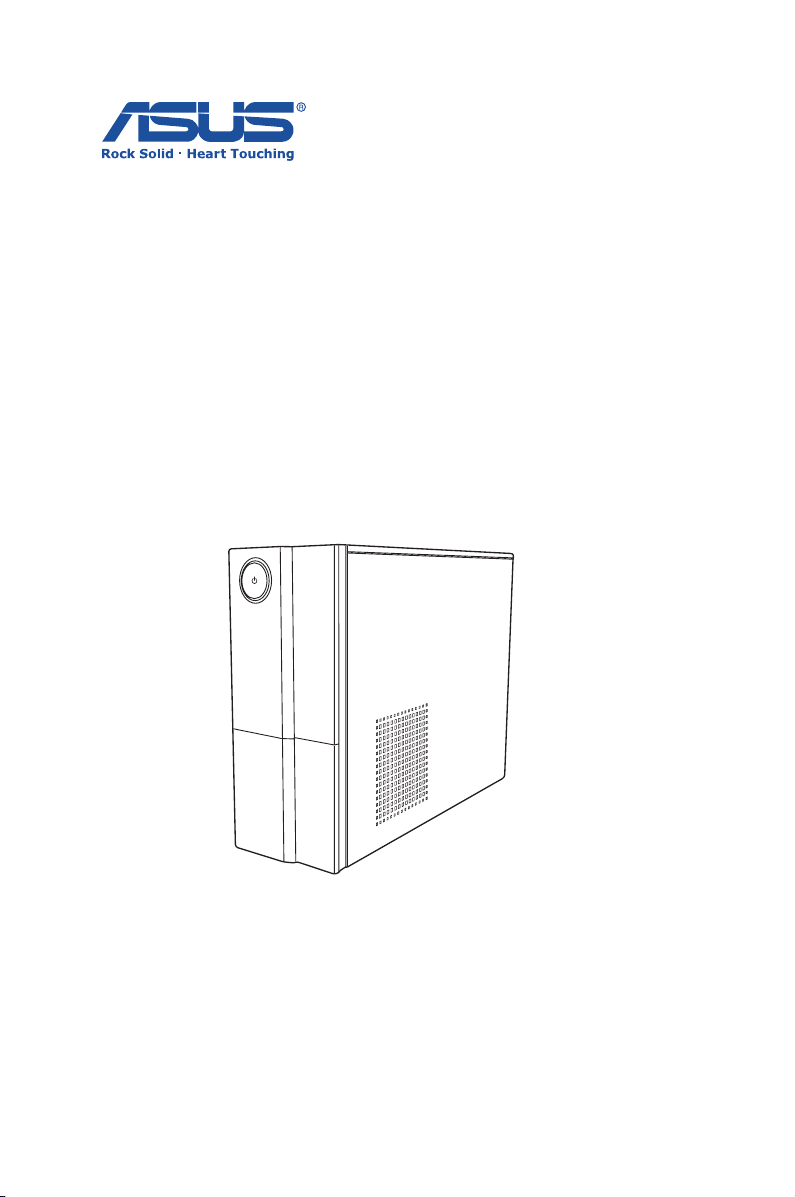
ASUS Essentio Desktop PC
User Manual
Page 2
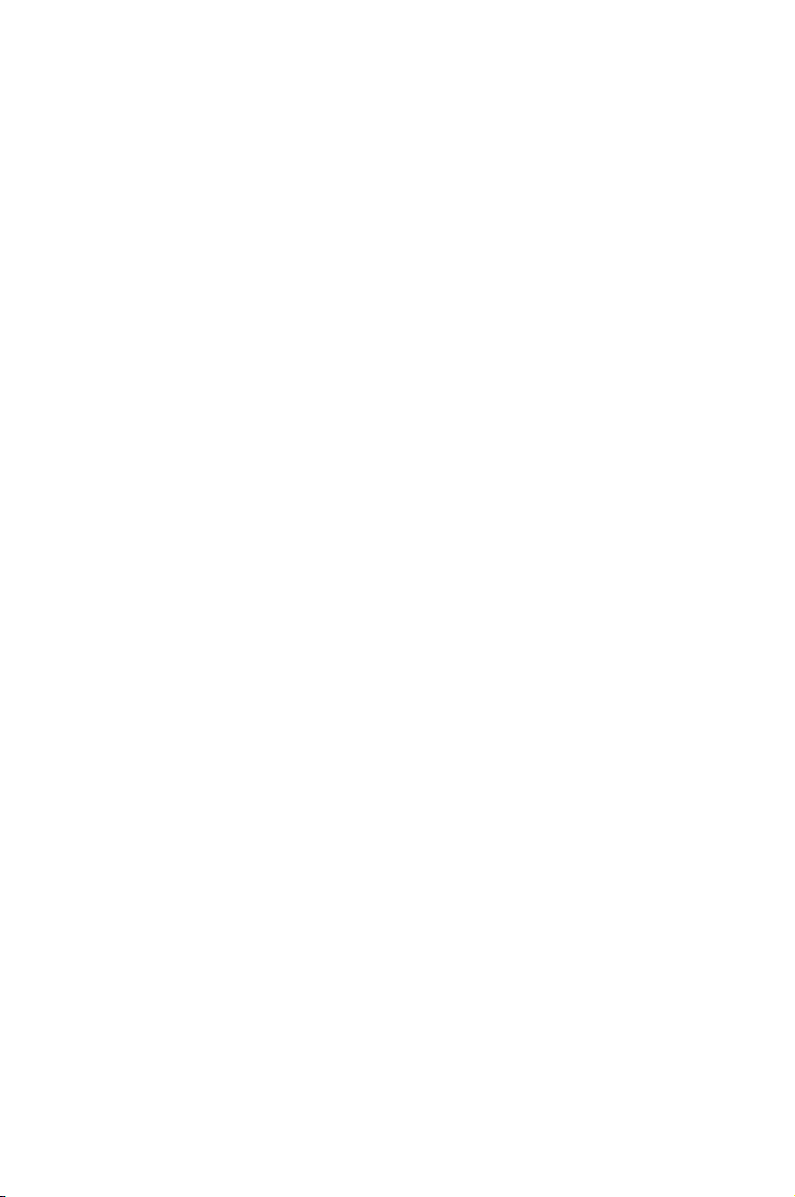
E4619
Second Edition V2
March 2009
Copyright © 2009 ASUSTeK COMPUTER INC. All Rights Reserved.
No part of this manual, including the products and software described in it, may
be reproduced, transmitted, transcribed, stored in a retrieval system, or
translated into any language in any form or by any means, except
documentation kept by the purchaser for backup purposes, without the express
written permission of ASUSTeK COMPUTER, INC. (“ASUS”).
Products and corporate names mentioned in this manual may or may not be
registered trademarks or copyrights of their respective companies, and are used
for identification purposes only. All trademarks are the property of their
respective owners.
Every effort has been made to ensure that the contents of this manual are
correct and up to date. However, the manufacturer makes no guarantee
regarding the accuracy of its contents, and reserves the right to make changes
without prior notice.
Page 3
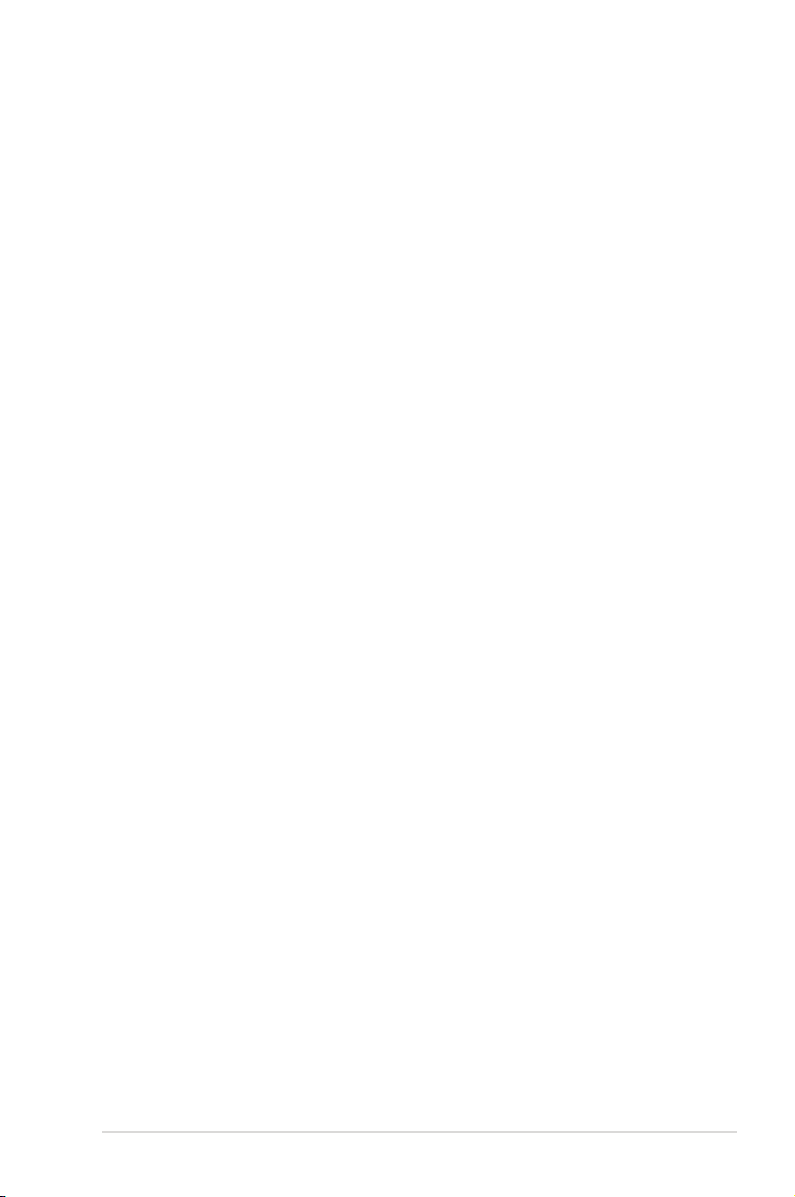
Contents
Notices ....................................................................................................4
Safety information ..............................................................................6
Notes for this manual ........................................................................7
Welcome ................................................................. 8
Package contents ................................................................................8
Knowing your Desktop PC .................................... 9
Front / Rear panel features ..............................................................9
Setting up your Desktop PC ................................ 11
Connecting devices ......................................................................... 11
Connecting the power ...................................................................12
Pressing the power button to turn on the system ............... 12
Recovering your system ...................................... 13
Using the recovery DVD ................................................................13
Quickly recover your system ........................................................14
Troubleshooting .................................................. 15
ASUS Essentio Desktop PC 3
Page 4
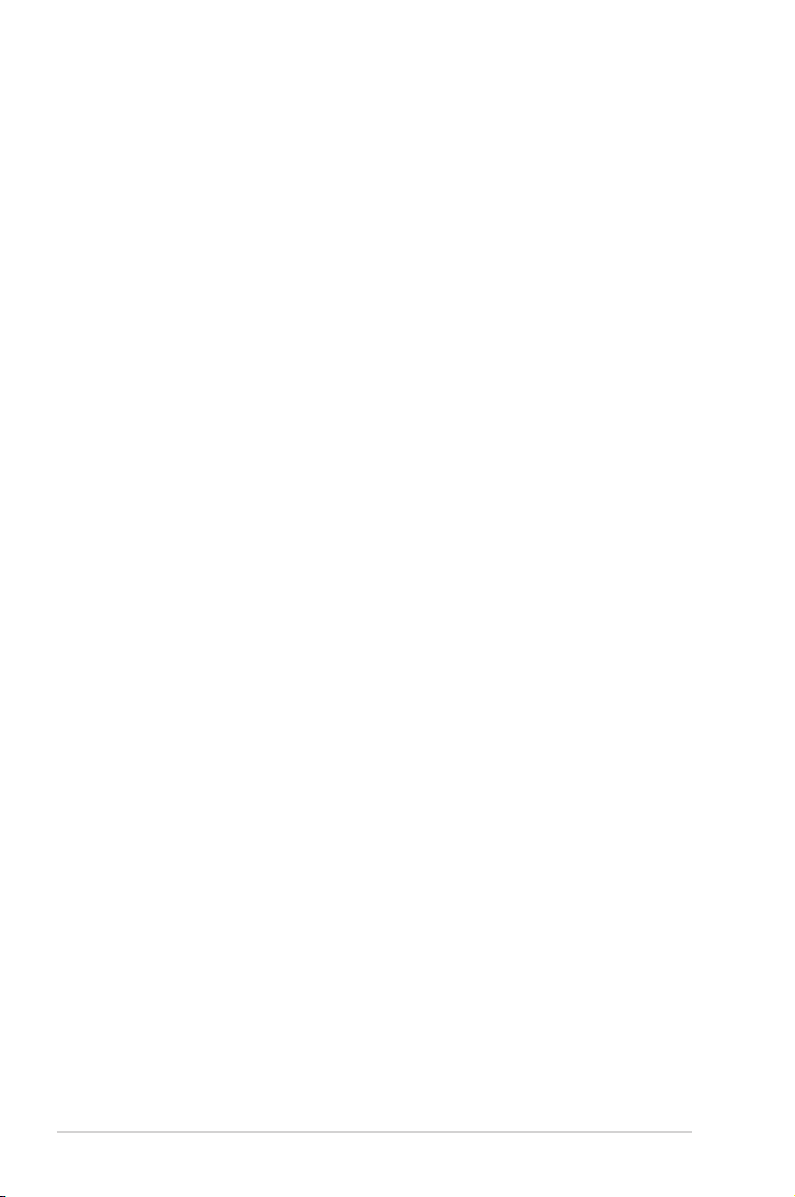
Notices
ASUS REACH
Complying with the REACH (Registration, Evaluation, Authorisation, and Restriction of Chemicals) regulatory framework, we
published the chemical substances in our products at ASUS
REACH website at http://green.asus.com/english/REACH.htm
Federal Communications Commission Statement
This device complies with Part 15 of the FCC Rules. Operation is
subject to the following two conditions:
• This device may not cause harmful interference; and
• This device must accept any interference received including
interference that may cause undesired operation.
This equipment has been tested and found to comply with the
limits for a Class B digital device, pursuant to Part 15 of the FCC
Rules. These limits are designed to provide reasonable
protection against harmful interference in a residential
installation. This equipment generates, uses and can radiate radio
frequency energy and, if not installed and used in accordance
with manufacturer’s instructions, may cause harmful
interference to radio communications. However, there is no
guarantee that interference will not occur in a particular
installation. If this equipment does cause harmful interference to
radio or television reception, which can be determined by
turning the equipment off and on, the user is encouraged to
try to correct the interference by one or more of the following
measures:
• Reorient or relocate the receiving antenna.
• Increase the separation between the equipment and receiver.
• Connect the equipment to an outlet on a circuit different from
that to which the receiver is connected.
• Consult the dealer or an experienced radio/TV technician for
help.
4 ASUS Essentio Desktop PC
Page 5
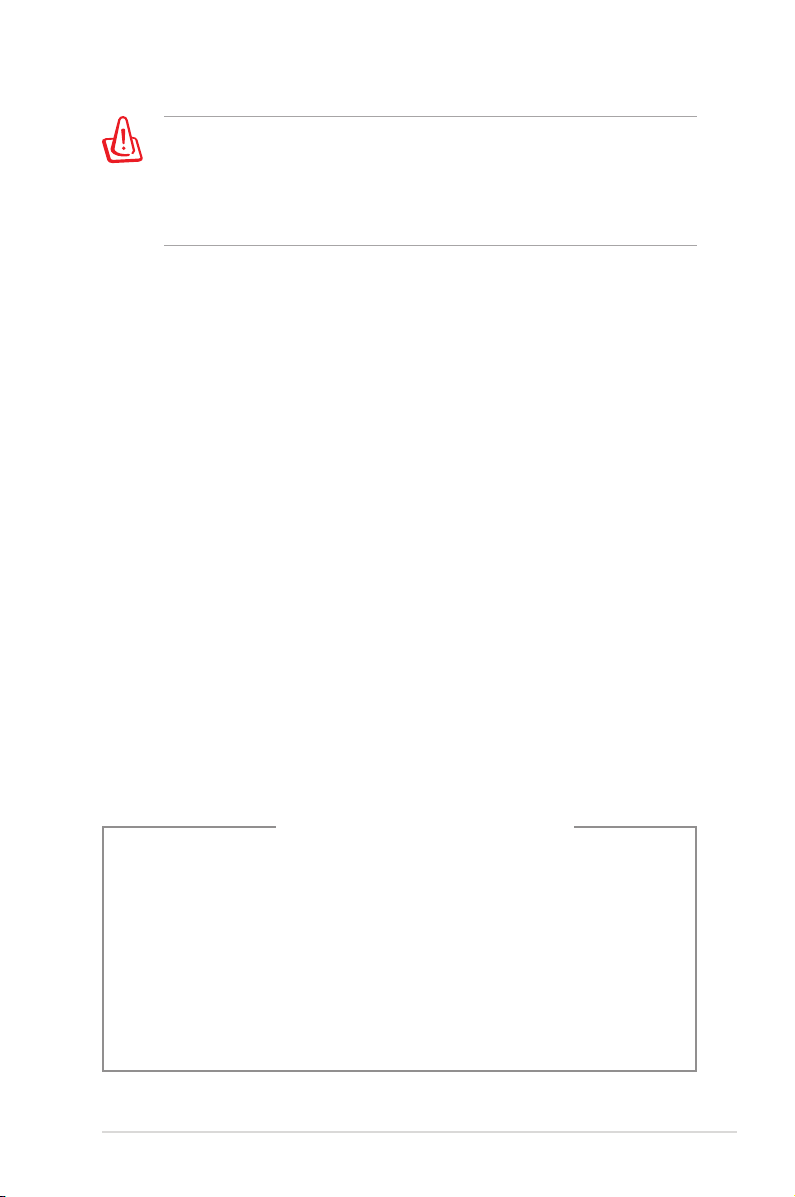
The use of shielded cables for connection of the monitor to
the graphics card is required to assure compliance with FCC
regulations. Changes or modifications to this unit not expressly
approved by the party responsible for compliance could void
the user’s authority to operate this equipment.
Canadian Department of Communications
Statement
This digital apparatus does not exceed the Class B limits for radio
noise emissions from digital apparatus set out in the Radio
Interference Regulations of the Canadian Department of
Communications.
This class B digital apparatus complies with Canadian ICES-003.
Macrovision Corporation Product Notice
This product incorporates copyright protection technology that
is protected by method claims of certain U.S. patents and other
intellectual property rights owned by Macrovision Corporation
and other rights owners. Use of this copyright protection
technology must be authorized by Macrovision Corporation, and
is intended for home and other limited viewing uses only unless
otherwise authorized by Macrovision Corporation. Reverse
engineering or disassembly is prohibited.
Lithium-Ion Battery Warning
CAUTION: Danger of explosion if battery is incorrectly replaced. Replace
only with the same or equivalent type recommended by the manufacturer. Dispose of used batteries according to the manufacturer’s instructions.
VORSICHT: Explosionsgetahr bei unsachgemäßen Austausch der Batterie.
Ersatz nur durch denselben oder einem vom Hersteller empfohlenem
ähnljchen Typ. Entsorgung gebrauchter Batterien nach Angaben des
Herstellers.
ASUS Essentio Desktop PC 5
Page 6

Safety information
Your ASUS Desktop PC is designed and tested to meet the latest
standards of safety for information technology equipment.
However, to ensure your safety, it is important that you read the
following safety instructions.
Setting up your system
• Read and follow all instructions in the documentation before
you operate your system.
• Do not use this product near water or a heated source such as
a radiator.
• Set up the system on a stable surface.
• Openings on the chassis are for ventilation. Do not block or
cover these openings. Make sure you leave plenty of space
around the system for ventilation. Never insert objects of any
kind into the ventilation openings.
• Use this product in environments with ambient temperatures
between 0˚C and 35˚C.
• If you use an extension cord, make sure that the total ampere
rating of the devices plugged into the extension cord does
not exceed its ampere rating.
Care during use
• Do not walk on the power cord or allow anything to rest on it.
• Do not spill water or any other liquids on your system.
• When the system is turned off, a small amount of
electrical current still flows. Always unplug all power, modem,
and network cables from the power outlets before cleaning
the system.
• If you encounter the following technical problems with the
product, unplug the power cord and contact a qualified
service technician or your retailer.
• The power cord or plug is damaged.
• Liquid has been spilled into the system.
6 ASUS Essentio Desktop PC
Page 7

• The system does not function properly even if you follow
the operating instructions.
• The system was dropped or the cabinet is damaged.
• The system performance changes.
LASER PRODUCT WARNING
CLASS 1 LASER PRODUCT
NO DISASSEMBLY
The warranty does not apply to the products that
have been disassembled by users
This symbol of the crossed out wheeled bin indicates that
the product (electrical, electronic equipment, and mercurycontaining button cell battery) should not be placed in
municipal waste. Check local regulations for disposal of
electronic products.
Notes for this manual
To make sure that you perform certain tasks properly, take note
of the following symbols used throughout this manual.
WARNING: Vital information that you MUST follow to prevent
injury to yourself.
IMPORTANT: Instructions that you MUST follow to complete a
task.
TIP: Tips and useful information that help you complete a task.
NOTE: Additional information for special situations.
ASUS Essentio Desktop PC 7
Page 8

Welcome
Congratulations on your purchase of the ASUS Desktop PC. The
package contents of your new Desktop PC are listed below but
may vary with models. ASUS reserves the right to replace
components or accessories to provide optimum serviceability.
Contact your retailer if any item is damaged or missing.
Package contents
• ASUS Desktop PC x1
• Keyboard x1
• Mouse x1
• Power cord x1
• Support DVD x1
• Recovery DVD x1
• Installation Guide x1
• Warranty card x1
Visit the ASUS website at http://support.asus.com for any
updates.
8 ASUS Essentio Desktop PC
Page 9

Knowing your Desktop PC
Front / Rear panel features
Front (Close)
1
Front (Open)
Rear
5
4
3
2
6
*The gray areas contain front/rear panel ports.These portsThe gray areas contain front/rear panel ports. These ports
and their locations may vary, depending on the model of your
system.
8
No. Button/Port Description
1. Optical drive reject button.
2. Optical drive bay cover.
3. Push the front panel cover.
4. Front panel cover.
5. Power button
USB 2.0
ports
4-pin IEEE
1394a port
Connect to USB devices such as a
mouse, keyboard, or camera.
Connects to an IEEE 1394 device
such as a digital camrecorder.
6.
Headphone
jack
Microphone
jack
Plug a stereo or headphones into
this jack.
Plug a microphone into this jack.
9
10
7
continued on the next page
ASUS Essentio Desktop PC 9
Page 10

No. Slot/Port Description
6.
7. Expansion slots
Functions as a card reader for various types of memory cards.
Use the slots when installing
expansion cards.
8. Air vents Allows ventilation
9. Power connector Connects power cable.
10.
VGA port
HDMI port
LAN (RJ-45)
port
COM port
USB 2.0 ports
6-pin IEEE
1394a port
Coaxial S/PDIF
Out port
PS/2 Keyboard port
PS/2 mouse
port
Connects to a TV or monitor with
different video output.
Plug a network cable into this
port.
Connects to devices that
conforms with serial specification.
Connect to USB devices such as a
mouse, keyboard, or camera.
Connects to an IEEE 1394 device
such as a digital camrecorder.
Connects to an amplifier for digital audio output.
Connects to a PS/2 keyboard.
Connects to a PS/2 mouse.
5.1(6)-channel
audio ports
7.1(8)-channel
audio ports
10 ASUS Essentio Desktop PC
Connect to a 5.1(6) or
7.1(8)-channel speaker system.
Page 11

Setting up your Desktop PC
Connecting devices
Illustrations are for reference only. Actual product specifications may vary.
• Use this product in ambient temperature below 35˚C.
• Do not block or cover these vents.
ASUS Essentio Desktop PC 11
Page 12

Connecting the power
1. Switch the Voltage selector to select the appropriate input
voltage according to the voltage supply in your area.
Setting the voltage selector to 115V in a 230V area will damage
your system!
2. Connect the power cord to the power connector and plug it
into the wall socket.
Pressing the power button to turn
on the system
12 ASUS Essentio Desktop PC
Page 13

Recovering your system
Using the recovery DVD
The recovery DVD includes an image of the operating system
installed on your system at the factory. The recovery DVD,
working with the support DVD, provides a comprehensive
recovery solution that quickly restores your system to its original
working state, provided that your hard disk drive is in good
working order. Before using the recovery DVD, copy your data
files (such as Outlook PST files) to a USB device or to a network
drive and make note of any customized configuration settings
(such as network settings).
1. Turn on your ASUS Desktop PC and the ASUS logo appears.
Press F8 to enter the Please select boot device menu.
2. Insert the recovery DVD into the optical drive and select the
optical drive (“CDROM:XXX”) as the boot device. Press Enter
and then press any key to continue.
3. The Windows Boot Manager window appears. Select
Windows Setup [EMS Enabled] and press Enter. Wait when
the Windows is loading files message appears.
4. Select where to install a new system. Options are:
Recover system to a partition
This option will delete only the partition you select from
below, allowing you to keep other partitions, and create a
new system partition as drive “C.” Select a partition and click
NEXT.
Recover system to entire HD
This option will delete all partitions from your hard disk drive
and create a new system partition as drive “C.” Select and
click Yes.
5. Follow the on-screen instructions to complete the recovery
process.
You will lose all your data during the system recovery. Make
sure that you make a backup of it before recovering the system.
ASUS Essentio Desktop PC 13
Page 14

6. After the system recovery is completed, you will be asked to
eject the support DVD from the optical drive. Click OK and
the system reboots.
7. After the system reboots, Windows® Vista™ will begin
system configurations. Follow the on-screen instructions to
complete the process, and then restart the computer.
This recovery DVD is for ASUS Desktop PC only. DO NOT use it
on other computers. Visit the ASUS website www.asus.com for
any updates.
Quickly recover your system
1. Turn on your ASUS Desktop PC. When the ASUS logo appears, press F9 to enter the System Recovery.
2. Windows is loading files is shown. Wait until the Recovery
CD/DVD window appears.
3. Follow the onscreen instructions to complete the recovery
process. After the system reboots, display resolution and
system settings are restored to their default values.
14 ASUS Essentio Desktop PC
Page 15

Troubleshooting
Read the following Q&As for troubleshooting guide. If these do
not give you answers, you may contact us directly at the contact
information provided in the support DVD.
What can I do if my Desktop PC cannot be powered on?
Check if the power LED on the front panel lights up. It does not
light up if no power is supplied to the system.
• Find out if the power cord is plugged in.
• When you use an extension cord or a voltage regulator,
ensure that you have plugged it into the wall socket and
switched it on.
What can I do if my Desktop PC cannot enter the operating
system?
• Make sure that you use memory modules that the system
supports and that you install them properly on the sockets.
• Check if your peripheral devices are compatible with the
system. Some USB storage devices, for example, are with
different disk drive structure and enter sleep mode easily.
If the above steps do not solve the problem, contact your retailer
or perform system recovery using the supplied recovery DVD.
You will lose all your data during the system recovery. Make
sure that you make a backup of it before recovering the system.
Why is it that I cannot hear anything from my speakers/
headphones?
Check the volume icon on the Windows® taskbar to see if it is set
to mute . If so, double-click this icon to display the volume bar,
and then click the mute icon under the bar to cancel the muted
mode .
ASUS Essentio Desktop PC 15
Page 16

Why is it that a CD/DVD cannot be read from or written to?
• Make sure that you use a disc compatible with the optical
drive.
• Check if you insert the disc properly or if there is any scratch
on the disc.
• Find out if the disc is with write protection.
Manufacturer:
ASUSTeK Computer Inc.
Address: No. 150, LI-DE RD., PEITOU,
TAIPEI 112, TAIWAN
Authorised representative
in Europe:
ASUS Computer GmbH
Address: HARKORT STR. 21-23, 40880
RATINGEN, GERMANY
16 ASUS Essentio Desktop PC
