Page 1

ASUS Essentio Desktop PC
User Manual
English
Page 2
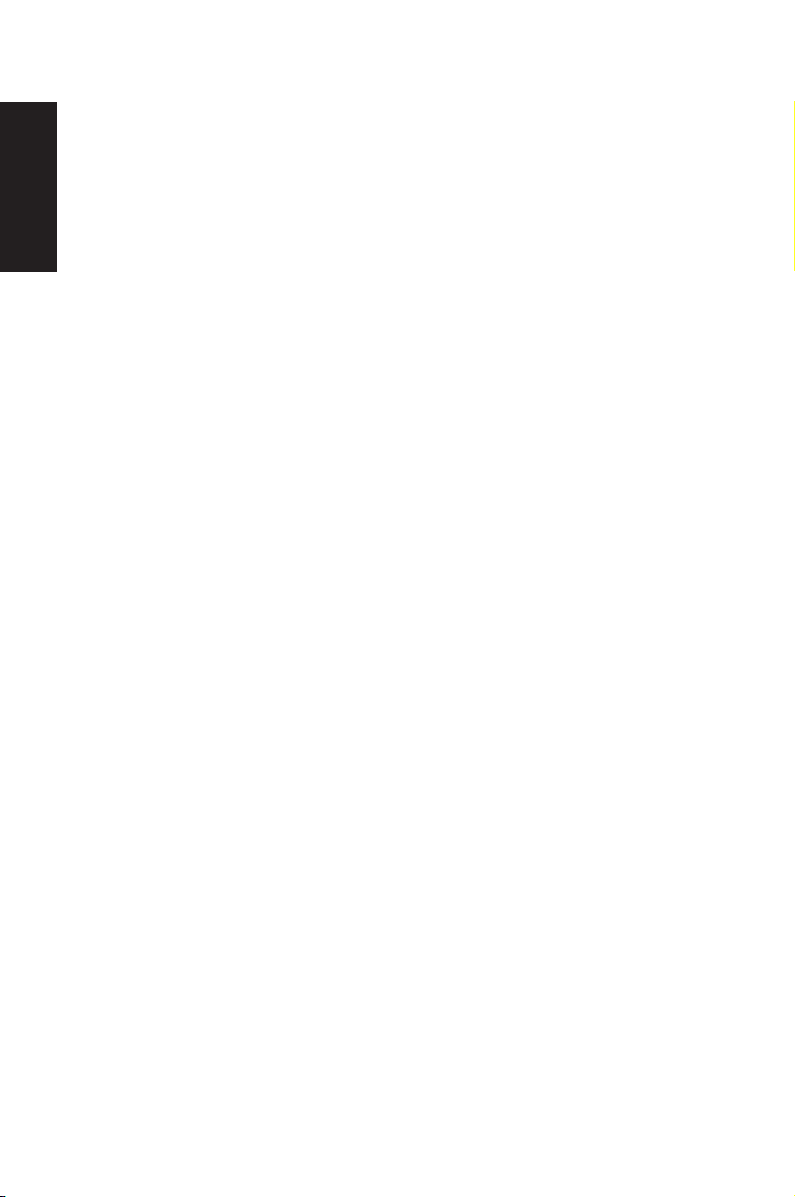
English
E4712
First Edition V1
May 2009
Copyright © 2009 ASUSTeK Computer, Inc. All Rights Reserved.
No part of this manual, including the products and software described in it, may
be reproduced, transmitted, transcribed, stored in a retrieval system, or
translated into any language in any form or by any means, except
documentation kept by the purchaser for backup purposes, without the express
written permission of ASUSTeK Computer Inc. (“ASUS”).
Products and corporate names mentioned in this manual may or may not be
registered trademarks or copyrights of their respective companies, and are used
for identification purposes only. All trademarks are the property of their
respective owners.
Every effort has been made to ensure that the contents of this manual are
correct and up to date. However, the manufacturer makes no guarantee
regarding the accuracy of its contents, and reserves the right to make changes
without prior notice.
Page 3

Contents
Notices ....................................................................................................4
Safety information ..............................................................................6
Notes for this manual ........................................................................7
Welcome ................................................................. 8
Package contents ................................................................................8
Knowing your Desktop PC .................................... 9
Front / Rear panel features ..............................................................9
Setting up your Desktop PC ................................ 12
Connecting devices ......................................................................... 12
Connecting the power ...................................................................13
Pressing the power button to turn on the system ............... 13
Recovering your system ...................................... 14
Using the Recovery DVD ...............................................................14
Troubleshooting .................................................. 16
English
ASUS Essentio Desktop PC 3
Page 4
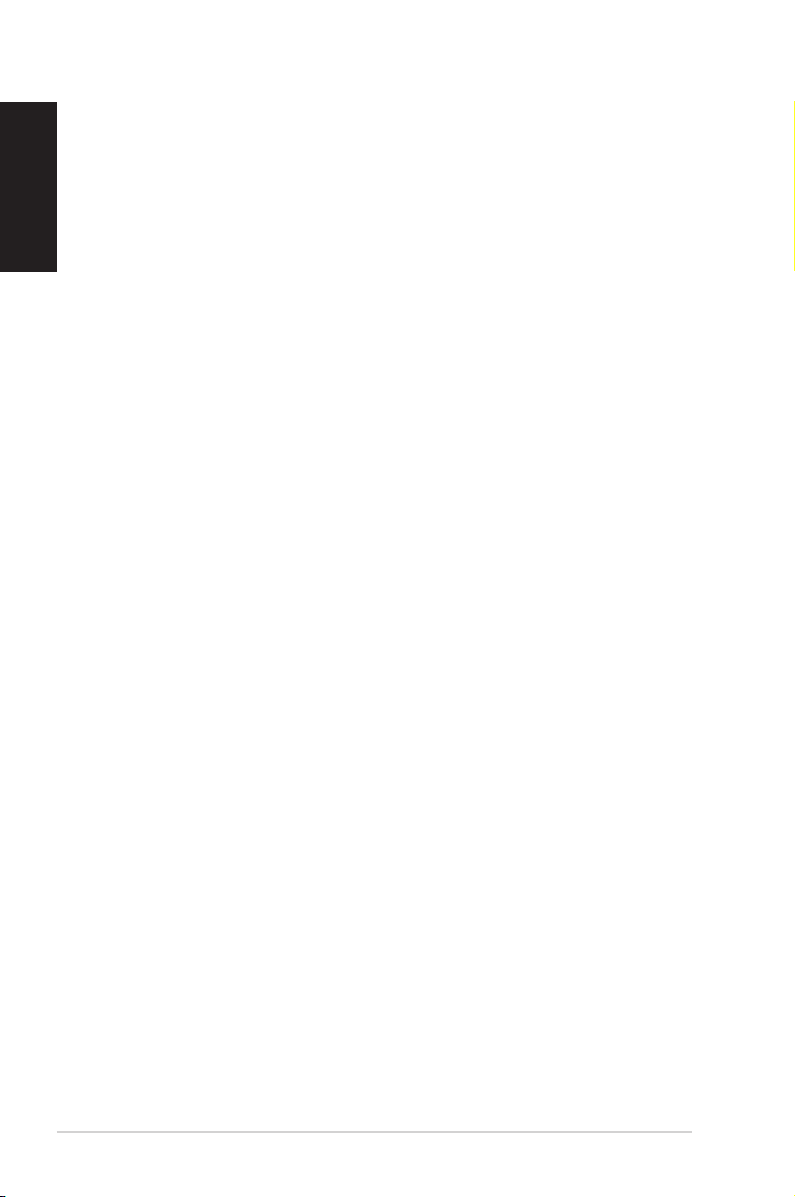
Notices
English
ASUS REACH
Complying with the REACH (Registration, Evaluation, Authorisation, and Restriction of Chemicals) regulatory framework, we
published the chemical substances in our products at ASUS
REACH website at http://green.asus.com/english/REACH.htm
Federal Communications Commission Statement
This device complies with Part 15 of the FCC Rules. Operation is
subject to the following two conditions:
• This device may not cause harmful interference, and
• This device must accept any interference received including
interference that may cause undesired operation.
This equipment has been tested and found to comply with the
limits for a Class B digital device, pursuant to Part 15 of the FCC
Rules. These limits are designed to provide reasonable
protection against harmful interference in a residential
installation. This equipment generates, uses and can radiate radio
frequency energy and, if not installed and used in accordance
with manufacturer’s instructions, may cause harmful
interference to radio communications. However, there is no
guarantee that interference will not occur in a particular
installation. If this equipment does cause harmful interference to
radio or television reception, which can be determined by
turning the equipment off and on, the user is encouraged to
try to correct the interference by one or more of the following
measures:
• Reorient or relocate the receiving antenna.
• Increase the separation between the equipment and receiver.
• Connect the equipment to an outlet on a circuit different from
that to which the receiver is connected.
• Consult the dealer or an experienced radio/TV technician for
help.
4 ASUS Essentio Desktop PC
Page 5

The use of shielded cables for connection of the monitor to
the graphics card is required to assure compliance with FCC
regulations. Changes or modifications to this unit not expressly
approved by the party responsible for compliance could void
the user’s authority to operate this equipment.
RF exposure warning
This equipment must be installed and operated in accordance
with provided instructions and the antenna(s) used for this
transmitter must be installed to provide a separation distance
of at least 20 cm from all persons and must not be co-located or
operating in conjunction with any other antenna or transmitter.
End-users and installers must be provide with antenna
installation instructions and transmitter operating conditions for
satisfying RF exposure compliance.
Canadian Department of Communications
Statement
This digital apparatus does not exceed the Class B limits for radio
noise emissions from digital apparatus set out in the Radio
Interference Regulations of the Canadian Department of
Communications.
English
This class B digital apparatus complies with Canadian ICES-003.
Macrovision Corporation Product Notice
This product incorporates copyright protection technology that
is protected by method claims of certain U.S. patents and other
intellectual property rights owned by Macrovision Corporation
and other rights owners. Use of this copyright protection
technology must be authorized by Macrovision Corporation, and
is intended for home and other limited viewing uses only unless
otherwise authorized by Macrovision Corporation. Reverse
engineering or disassembly is prohibited.
ASUS Essentio Desktop PC 5
Page 6
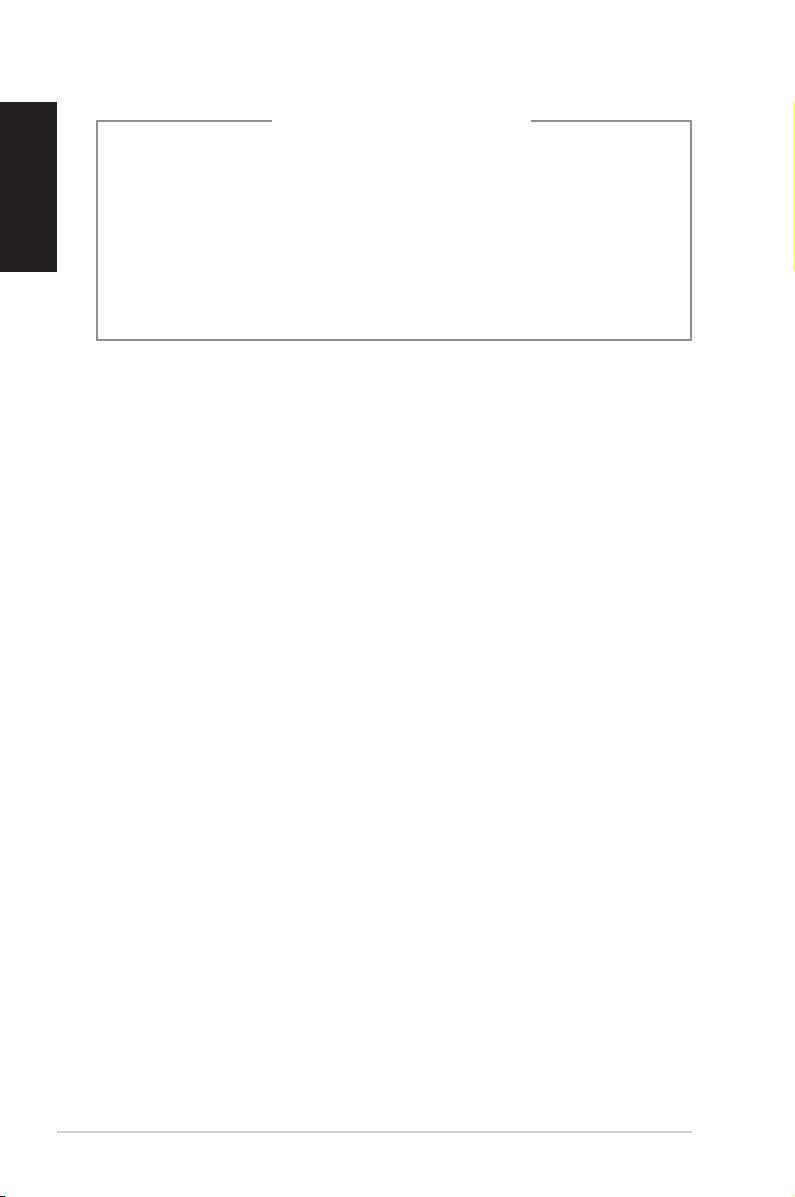
English
Lithium-Ion Battery Warning
CAUTION: Danger of explosion if battery is incorrectly replaced. Replace
only with the same or equivalent type recommended by the
manufacturer. Dispose of used batteries according to the manufacturer’s
instructions.
VORSICHT: Explosionsgetahr bei unsachgemäßen Austausch der Batterie.
Ersatz nur durch denselben oder einem vom Hersteller empfohlenem
ähnljchen Typ. Entsorgung gebrauchter Batterien nach Angaben des
Herstellers.
6 ASUS Essentio Desktop PC
Page 7

Safety information
Your ASUS Desktop PC is designed and tested to meet the latest
standards of safety for information technology equipment.
However, to ensure your safety, it is important that you read the
following safety instructions.
Setting up your system
• Read and follow all instructions in the documentation before
you operate your system.
• Do not use this product near water or a heated source such as
a radiator.
• Set up the system on a stable surface.
• Openings on the chassis are for ventilation. Do not block or
cover these openings. Make sure you leave plenty of space
around the system for ventilation. Never insert objects of any
kind into the ventilation openings.
• Use this product in environments with ambient temperatures
between 0˚C and 35˚C.
• If you use an extension cord, make sure that the total ampere
rating of the devices plugged into the extension cord does
not exceed its ampere rating.
English
Care during use
• Do not walk on the power cord or allow anything to rest on it.
• Do not spill water or any other liquids on your system.
• When the system is turned off, a small amount of
electrical current still flows. Always unplug all power, modem,
and network cables from the power outlets before cleaning
the system.
• If you encounter the following technical problems with the
product, unplug the power cord and contact a qualified
service technician or your retailer.
• The power cord or plug is damaged.
• Liquid has been spilled into the system.
ASUS Essentio Desktop PC 7
Page 8

English
• The system does not function properly even if you follow
the operating instructions.
• The system was dropped or the cabinet is damaged.
• The system performance changes.
LASER PRODUCT WARNING
CLASS 1 LASER PRODUCT
NO DISASSEMBLY
The warranty does not apply to the products that
have been disassembled by users
This symbol of the crossed out wheeled bin indicates that
the product (electrical, electronic equipment, and mercurycontaining button cell battery) should not be placed in
municipal waste. Check local regulations for disposal of
electronic products.
Notes for this manual
To make sure that you perform certain tasks properly, take note
of the following symbols used throughout this manual.
WARNING: Vital information that you MUST follow to prevent
injury to yourself.
IMPORTANT: Instructions that you MUST follow to complete a
task.
TIP: Tips and useful information that help you complete a task.
NOTE: Additional information for special situations.
8 ASUS Essentio Desktop PC
Page 9
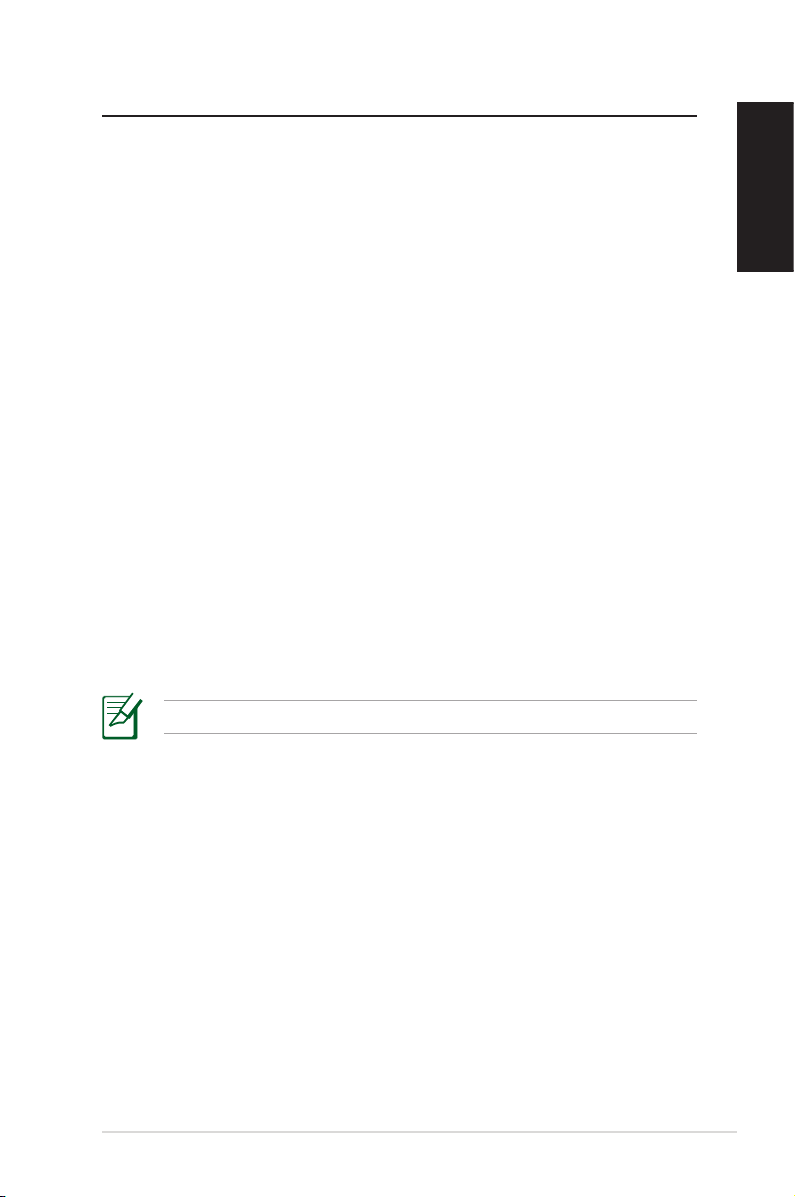
Welcome
Thank you for purchasing the ASUS Desktop PC. The package
contents of your new desktop PC are listed below but may vary
with models. ASUS reserves the right to replace components or
accessories to provide optimum serviceability.
Contact your retailer if any item is damaged or missing.
Package contents
• ASUS Desktop PC x1
• Keyboard x1
• Mouse x1
• Power cord x1
• Support DVD x1
• Recovery DVD x1
• Installation Guide x1
• Warranty card x1
• Antenna (optional) x2
English
Visit the ASUS website at http://support.asus.com for updates.
ASUS Essentio Desktop PC 9
Page 10
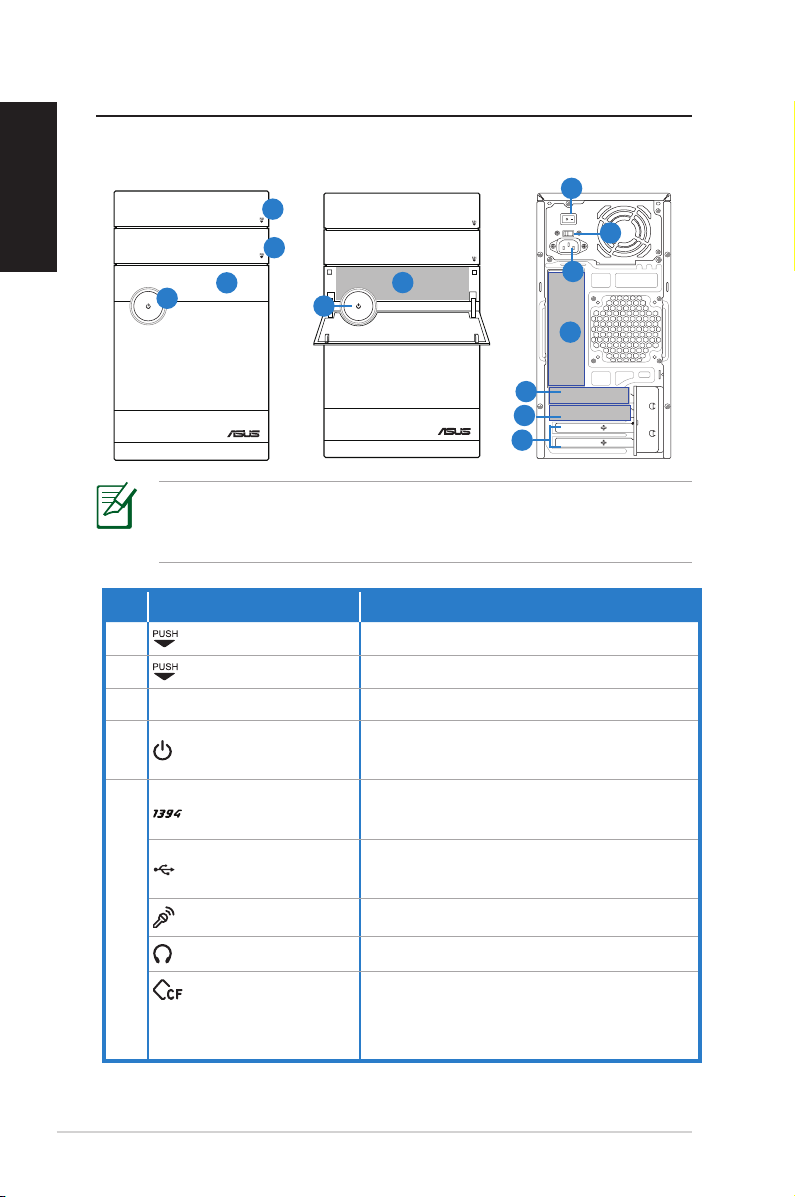
Knowing your Desktop PC
2.0
SPDIF OUT
DVI
HDMI
English
Front / Rear panel features
6
1
2
3
4
4
5
10
11
12
* The gray areas contain front/rear panel ports. These ports
and their locations may vary, depending on the model of your
system.
No. Button/LED Description
1.
2.
Push to eject the optical disk drive.
Push to open the HDD bay cover.
3. Front panel cover Pull to open the front panel cover.
4.
Power button
IEEE 1394a port
USB 2.0 ports
Microphone port
5.
Headphone port
CompactFlash®/
Microdrive™
Press this button to turn the system
on.
Connects to an IEEE 1394 device
such as a digital camrecorder.
Connects to USB devices such as a
mouse or keyboard.
Connects to a microphone.
Connects to a headphone.
Insert a CompactFlash®/
Microdrive™ card into this slot.
card slot
7
8
9
10 ASUS Essentio Desktop PC
Page 11

NO. Slot/Port Description
2.0
MemoryStick®/
Memory Stick
5.
Pro™ card slot
Secure Digital™/
Multimedia card
Insert a MemoryStick®/
Memory Stick Pro™ card into this
slot.
Insert a Secure Digital™/
Multimedia card into this slot.
slot
6. Voltage selector Selects the input voltage.
7. Power switch
Switches on/off the power
supply.
8. Power connector Connects to a power outlet.
PS/2 keyboard
Connects to a PS/2 keyboard.
port
USB 2.0 ports
Optical S/PDIF OutOptical S/PDIF Out
port
Connects to USB devices such as
a mouse or keyboard.
Connects to an amplifier for digital audio output.
Connects to a Local Area Net-
LAN (RJ-45) port
9.
work (LAN) through a network
hub.
Connects to a DVI monitor or
DVI port
other DVI-compatible devices.
Connects to a VGA monitor or
VGA port
HDMI port
7.1 (8)-channel
audio ports
other VGA-compatible devices.
Connects to a HDMI monitor or
other HDMI-compatible devices.
Connects to a 7.1(8)-channel
speaker system.
English
ASUS Essentio Desktop PC 11
Page 12

English
NO. Slot/Port Description
Connects antenna to enjoy the
10.
WLAN card
module (Optional)
digital content through the latest
wireless technology.
Connects to a VGA monitor or
VGA port
other VGA-compatible devices.
Connects to a DVI monitor or
11.
DVI port
HDMI port
other DVI-compatible devices.
Connects to a HDMI monitor or
other HDMI-compatible devices.
Connects your computer to a
media hardware such as a DVD
S-Video port
player, or to a display monitor
such as a TV.
12. Expansion slots Support expansion cards.
If the memory card does not fit properly into the slot, invert the
memory card and try to install into the slot again.
12 ASUS Essentio Desktop PC
Page 13

Setting up your Desktop PC
DVI
HDMI
SPDIF OUT
DVI
Connecting devices
English
Illustrations are for reference only. Actual product
specifications may vary.
• It is recommended that you use this product in
environments with an ambient temperature below 35˚C.
• Do not block or cover the air vents on the chassis.
ASUS Essentio Desktop PC 13
Page 14

Connecting the power
SPDIF OUT
DVI
DVI
HDMI
English
1. Switch the voltage selector to select the appropriate input
voltage according to the voltage supply in your area.
Setting the voltage selector to 115V in a 230V area damages
your system!
2. Connect one end of the power cord to the power connector
and the other end to a wall power outlet.
3. Press the power switch.
1
2
3
Pressing the power button to turn on the system
14 ASUS Essentio Desktop PC
Page 15

Recovering your system
Using the Recovery DVD
The Recovery DVD includes an image of the operating system
installed on your system at the factory. The Recovery DVD,
working with the Support DVD, provides a comprehensive
recovery solution that quickly restores your system to its original
working state, provided that your hard disk drive is in good
working order. Before using the Recovery DVD, copy your data
files (such as Outlook PST files) to a USB device or to a network
drive and make note of any customized configuration settings
(such as network settings).
1. Turn on your ASUS Desktop PC and the ASUS logo appears.
Press F8 to enter the Please select boot device menu.
2. Insert the Recovery DVD into the optical drive and select the
optical drive (“CDROM:XXX”) as the boot device. Press Enter
and then press any key to continue.
3. The Windows Boot Manager window appears. Select
Windows Setup [EMS Enabled] and press Enter. Wait when
the Windows is loading files message appears.
4. Select where to install a new system. Options are:
Recover system to a partition
This option deletes only the partition you select from
below, allowing you to keep other partitions, and creates a
new system partition as drive “C’’.
Recover system to entire HD
This option deletes all partitions from your hard disk drive
and creates a new system partition as drive “C’’.
5. Follow the onscreen instructions to complete the recovery
process.
English
You will lose all your data during the system recovery. Ensure
that you make a backup of it before recovering the system.
ASUS Essentio Desktop PC 15
Page 16

English
6. Insert the Support DVD into the optical drive when
prompted. Click OK and the system reboots.
7. After the system reboots, Windows® Vista™ begins system
configurations. Follow the onscreen instructions to complete
the process, and then restart the computer.
This Recovery DVD is for ASUS Desktop PC only. DO NOT use it
on other computers. Visit the ASUS website at www.asus.com
for updates.
16 ASUS Essentio Desktop PC
Page 17
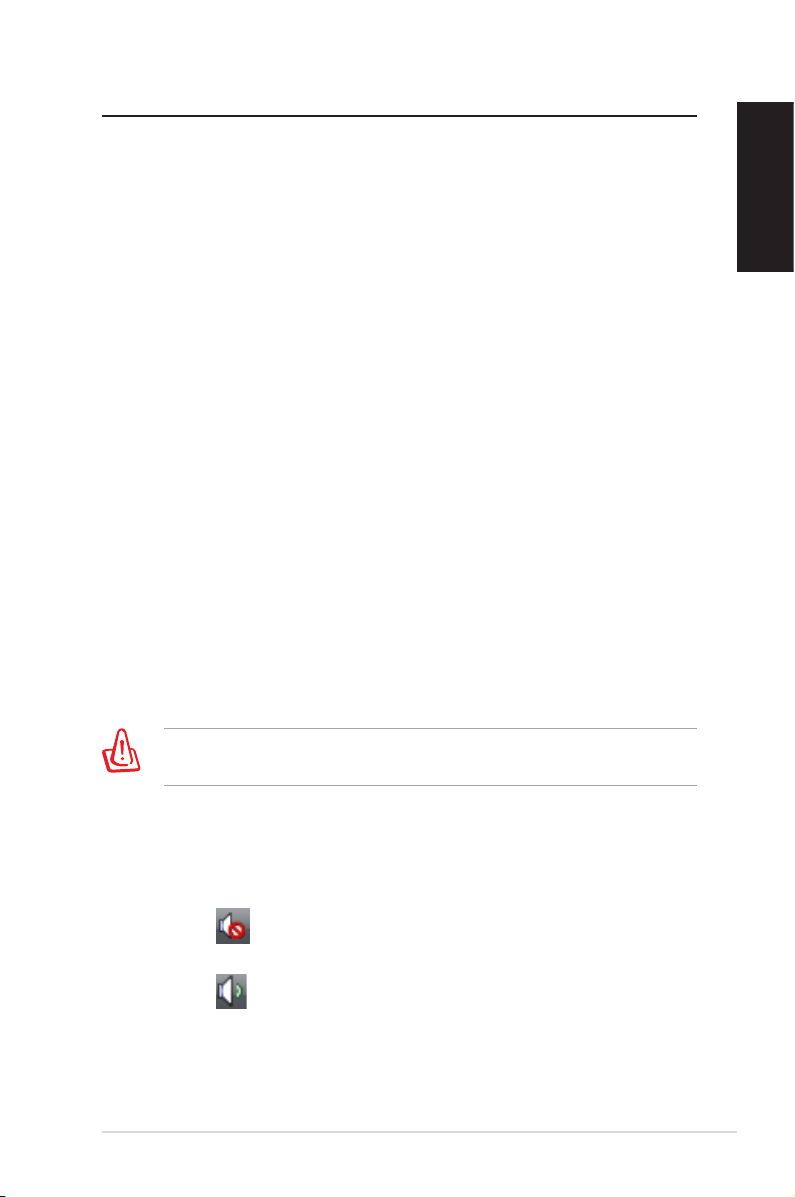
Troubleshooting
This section provides solutions to some common problems
which you may encounter when using the ASUS Desktop PC.
Contact the ASUS technical support if the problem still exists
after you have performed the troubleshooting solutions.
What can I do if my Desktop PC cannot be powered on?
Check if the power LED on the front panel lights up. It does not
light up if no power is supplied to the system.
• Check if the power cord is plugged in.
• When you use an extension cord or a voltage regulator, check
if you have plugged it into a power outlet and switched it on.
What can I do if my Desktop PC cannot enter the operating
system?
• Check if you use the memory modules that the system
supports and if you install them properly.
• Check if your peripheral devices are compatible with the
system. For example, some USB storage devices are with
different disk drive structure and enter the sleep mode easily.
If the above steps do not solve the problem, contact your retailer
or perform system recovery using the supplied Recovery DVD.
English
You will lose all your data during the system recovery. Ensure
that you make a backup of it before recovering the system.
Why is it that I cannot hear anything from my speakers/
headphones?
Check if the volume icon in the Windows® taskbar is set to the
Mute mode . If so, double-click this icon to display the
volume bar, and then deselect the Mute checkbox to disable the
Mute mode .
ASUS Essentio Desktop PC 17
Page 18

English
Why is it that a CD/DVD cannot be read from or written to?
• Check if you use a disc compatible with the optical drive.
• Check if you insert the disc properly or if there is any scratch
on the disc.
18 ASUS Essentio Desktop PC
Page 19
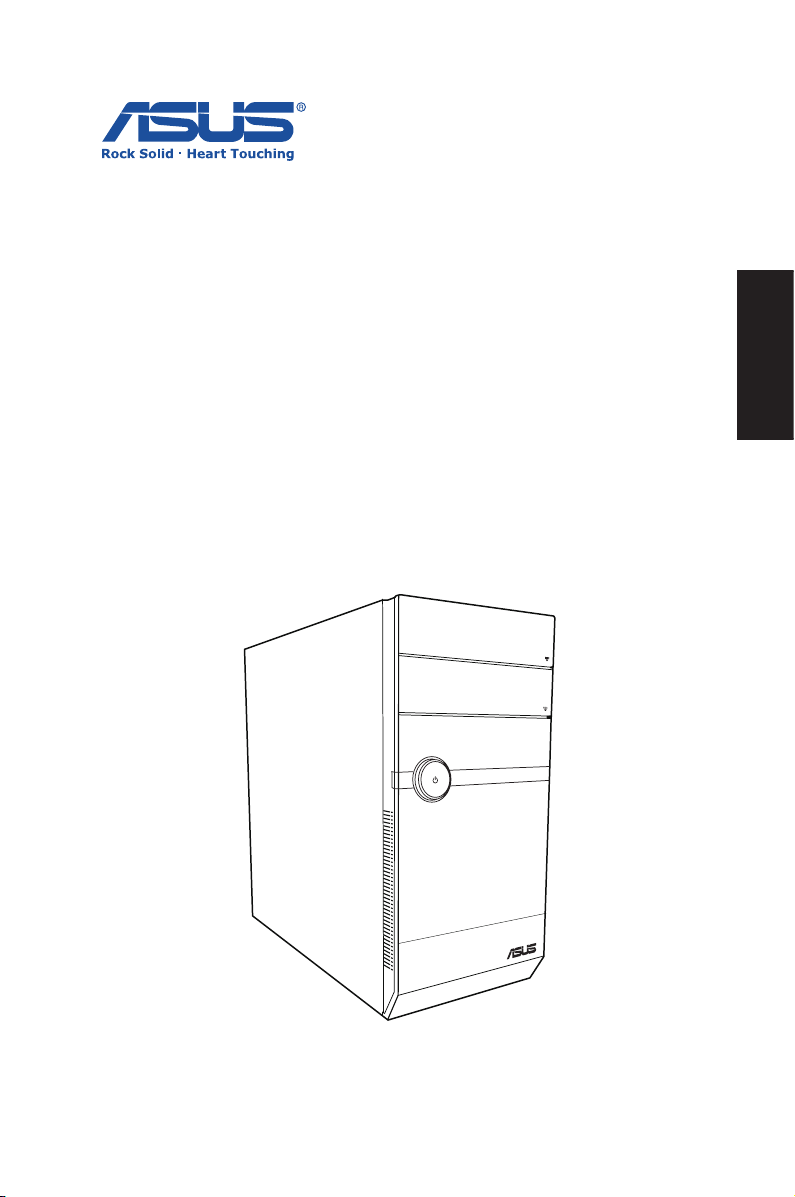
ASUS Essentio Desktop PC
Benutzerhandbuch
Deutsch
Page 20

Deutsch
G4712
Erste Ausgabe V1
Mai 2009
Copyright © 2009 ASUSTeK Computer, Inc. Alle Rechte vorbehalten.
Kein Teil dieses Handbuchs, einschließlich der darin beschriebenen Produkte
und Software, darf ohne ausdrückliche, schriftliche Genehmigung von ASUSTeK
COMPUTER INC. (“ASUS”) in irgendeiner Form, ganz gleich auf welche Weise,
vervielfältigt, übertragen, abgeschrieben, in einem Wiedergewinnungssystem
gespeichert oder in eine andere Sprache übersetzt werden.
In diesem Handbuch angegebene Produkt- und Firmennamen können u.U. eingetragene Warenzeichen oder Urheberrechte der entsprechenden Firmen sein
und dienen nur der Identifizierung oder Erklärung zu Gunsten des Eigentümers,
ohne Rechte verletzen zu wollen.
Es wurden alle Anstrengungen unternommen, um sicherzustellen, dass der
Inhalt dieses Handbuches korrekt und aktuell ist. Trotzdem übernimmt der Hersteller keine Garantie bezüglich der Richtigkeit des Inhaltes und behält sich das
Recht vor, Änderungen an diesen Hayndbuch ohne vorherige Ankündigungen
vorzunehmen.
Page 21

Inhalt
Erklärungen ........................................................................................22
Sicherheitsinformationen ............................................................. 25
Hinweise für dieses Handbuch ....................................................26
Willkommen ......................................................... 27
Verpackungsinhalt ........................................................................... 27
Kennenlernen des Desktop-PCs ......................... 28
Funktionen der Vorderseite / Rückseite ................................... 28
Desktop-PC einrichten ........................................ 31
Geräte anschließen .......................................................................... 31
Stromanschluss ................................................................................. 32
Einschalten über den Netzschalter ............................................32
Wiederherstellen des Systems ........................... 33
Benutzen der Wiederherstellungs-DVD (optional) .............. 33
Fehlerbehebung .................................................. 35
Deutsch
ASUS Essentio Desktop PC 21
Page 22

Erklärungen
REACH
Die rechtlichen Rahmenbedingungen für REACH (Registration,
Evaluation, Authorization, and Restriction of Chemicals) erfüllend,
veröffentlichen wir die chemischen Substanzen in unseren
Produkten auf unserer ASUS REACH-Webseite unter
http://green.asus.com/english/REACH.htm.
Deutsch
Erklärung der Federal Communications Commission
Dieses Gerät entspricht den FCC-Vorschriften, Teil 15. Sein Betrieb
unterliegt den folgenden zwei Bedingungen:
• Dieses Gerät darf keine schädigenden Interferenzen erzeugen,
und
• Dieses Gerät muss alle empfangenen Interferenzen
aufnehmen, einschließlich derjenigen, die einen
unerwünschten Betrieb erzeugen.
Dieses Gerät ist auf Grund von Tests für Übereinstimmung mit
den Einschränkungen eines Digitalgeräts der Klasse B, gemäß
Teil 15 der FCC-Vorschriften, zugelassen. Diese Einschränkungen
sollen bei Installation des Geräts in einer Wohnumgebung auf
angemessene Weise gegen schädigende Interferenzen schützen.
Dieses Gerät erzeugt und verwendet Hochfrequenzenergie und
kann, wenn es nicht gemäß den Anweisungen des Herstellers
installiert und bedient wird, den Radio- und Fernsehempfang
empfindlich stören. Es wird jedoch nicht garantiert, dass bei einer
bestimmten Installation keine Interferenzen auftreten. Wenn
das Gerät den Radio- oder Fernsehempfang empfindlich stört,
was sich durch Aus- und Einschalten des Geräts feststellen lässt,
ist der Benutzer ersucht, die Interferenzen mittels einer oder
mehrerer der folgenden Maßnahmen zu beheben:
• Empfangsantenne neu ausrichten oder an einem anderen Ort
aufstellen.
• Den Abstand zwischen dem Gerät und dem Empfänger
vergrößern.
• Das Gerät an die Steckdose eines Stromkreises anschließen,
an die nicht auch der Empfänger angeschlossen ist.
• Den Händler oder einen erfahrenen Radio-/Fernsehtechniker
um Hilfe bitten.
22 ASUS Essentio Desktop PC
Page 23

Um Übereinstimmung mit den FCC-Vorschriften zu
gewährleisten, müssen abgeschirmte Kabel für den
Anschluss des Monitors an die Grafikkarte verwendet werden.
Änderungen oder Modifizierungen dieses Geräts, die nicht
ausdrücklich von der für Übereinstimmung verantwortlichen
Partei genehmigt sind, können das Recht des Benutzers, dieses
Gerät zu betreiben, annullieren.
RF exposure warning
This equipment must be installed and operated in accordance
with provided instructions and the antenna(s) used for this
transmitter must be installed to provide a separation distance
of at least 20 cm from all persons and must not be co-located or
operating in conjunction with any other antenna or transmitter.
End-users and installers must be provide with antenna
installation instructions and transmitter operating conditions for
satisfying RF exposure compliance.
Erklärung des kanadischen Ministeriums für
Telekommunikation
Dieses Digitalgerät überschreitet keine Grenzwerte für
Funkrauschemissionen der Klasse B, die vom kanadischen
Ministeriums für Telekommunikation in den Funkstörvorschriften
festgelegt sind.
Deutsch
Dieses Digitalgerät der Klasse B stimmt mit dem kanadischen
ICES-003 überein.
Macrovision Corporation-Produktanmerkung
Dieses Produkt verfügt über Kopierschutztechnologie, die durch
methodische Anforderungen bestimmter U.S.A.-Patente und
anderer geistiger Eigentumsrechte der Macrovision Corporation
und anderer Parteien geschützt sind. Die Verwendung dieser
Kopierschutztechnologie muss von Macrovision Corporation
genehmigt werden und ist, wenn nicht anderweitig von der
Macrovision Corporation genehmigt, nur für private oder
eingeschränkte Vorführungszwecke vorgesehen. ReverseEngineering oder Demontage ist verboten..
ASUS Essentio Desktop PC 23
Page 24

Deutsch
Lithium-Ion Battery Warnung
CAUTION: Danger of explosion if battery is incorrectly replaced. Replace
only with the same or equivalent type recommended by the
manufacturer. Dispose of used batteries according to the manufacturer’s
instructions.
VORSICHT: Explosionsgetahr bei unsachgemäßen Austausch der Batterie.
Ersatz nur durch denselben oder einem vom Hersteller empfohlenem
ähnljchen Typ. Entsorgung gebrauchter Batterien nach Angaben des
Herstellers.
24 ASUS Essentio Desktop PC
Page 25

Sicherheitsinformationen
Ihr ASUS Desktop-PC wurde auf die neuesten
Sicherheitsstandards für Informationstechnologie geprüft und
für gut befunden. Um allerdings die sichere Handhabung des
Produkts zu gewährleisten, sollten Sie den Anweisungen in
diesem Dokument unbedingt Folge leisten.
Einrichten des Systems
• Lesen und befolgen Sie alle Anweisungen des Handbuchs,
bevor Sie den PC in Betrieb nehmen.
• Benutzen Sie das Produkt nicht in der Nähe von Wasser oder
Hitzequellen, z.B. Heizungen.
• Platzieren Sie das System auf einer stabilen Oberfläche.
• Die Öffnungen am Computergehäuse dienen der Belüftung
und sollten keinesfalls versperrt oder abgedeckt werden.
Vergewissern Sie sich, dass rund um den Computer genügend
Abstand (mind. 15 cm) zur optimalen Belüftung vorhanden ist.
Stecken Sie keine Gegenstände in die Luftschlitze.
• Benutzen Sie dieses Produkt in einer Umgebung, deren
Temperatur zwischen 0˚C und 35˚C liegt.
• Wenn Sie ein Verlängerungskabel mit mehreren Steckdosen
für das Gerät verwenden, vergewissern Sie sich, dass die
zulässige Stromstärke insgesamt nicht überschritten wird.
Deutsch
Vorsicht bei der Benutzung
• Treten Sie nicht auf das Stromkabel und stellen Sie nichts
darauf ab.
• Halten Sie das Gerät von Wasser und anderen Flüssigkeiten
fern.
• Wenn das System ausgeschaltet ist, fließen immer noch
geringe Mengen an Strom. Ziehen Sie immer alle Stecker von
Strom- und Modemkabeln ab, bevor Sie das System reinigen.
• Ziehen Sie den Stromstecker ab und geben Sie den PC zur
Reparatur an qualifiziertes Personal, wenn:
• das Stromkabel oder der Stromstecker beschädigt wurden.
• Flüssigkeit im System verschüttet wurde.
ASUS Essentio Desktop PC 25
Page 26
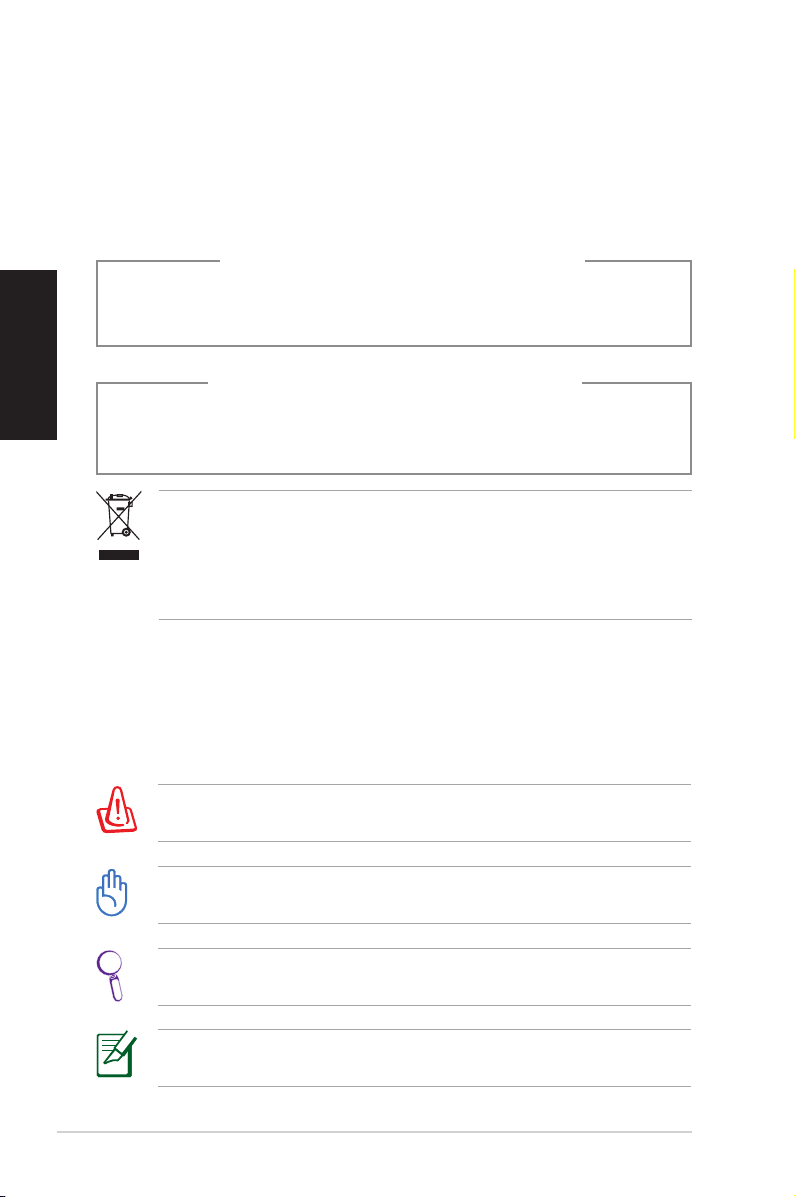
• das System nicht ordnungsgemäß funktioniert, auch
wenn alle Betriebsanleitungen befolgt werden
• der PC fallen gelassen wurde oder das Gehäuse
beschädigt ist
• sich die Systemleistung verändert.
LASER-PRODUKTWARNUNG
Deutsch
KLASSE 1 LASER-PRODUKT
NICHT AUSEINANDERNEHMEN
Die Garantie verfällt, wenn das Produkt vom
Benutzer auseinandergenommen wurde
Das durchgestrichene Symbol der Mülltonne zeigt an, dass
das Produkt (elektrisches und elektronisches Zubehör) nicht
im normalen Hausmüll entsorgt werden darf. Bitte erkundigen
Sie sich nach lokalen Regelungen zur Entsorgung von
Elektroschrott.
Hinweise für dieses Handbuch
Um sicherzustellen, dass Sie bestimmte Aufgaben richtig ausführen, beachten Sie bitte die folgenden Symbole, die in diesem
Handbuch verwendet werden..
GEFAHR/WARNUNG: Informationen zum Vermeiden von
Verletzungen beim Ausführen einer Aufgabe..
WICHTIG: Anweisungen, die Sie beim Ausführen einer Aufgabe
befolgen müssen..
TIPP: Tipps und nützliche Informationen zur Durchführung
einer Aufgabe..
ANMERKUNG: Tipps und nützliche Informationen für
besondere Umstände..
26 ASUS Essentio Desktop PC
Page 27
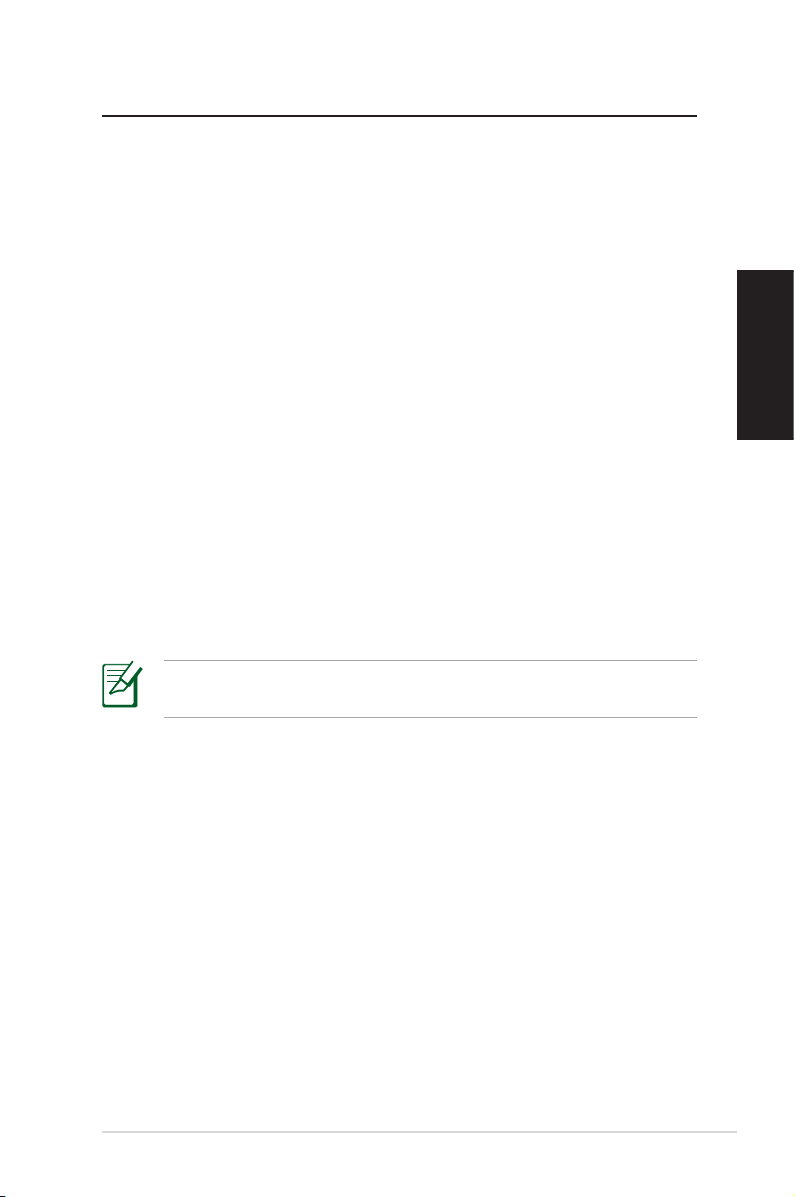
Willkommen
Vielen Dank, dass Sie den ASUS Desktop PC gekauft haben. Der
verpackungsinhalt Ihres neuen Desktop-PCs ist unten aufgeführt,
kann sich aber von Modll zu Modell unterscheiden. ASUS behält
sich das Recht vor, Komponenten oder Zubehör auszutauschen,
um eine optimale Gebrauchsfähigkeit zu gewährleisten.
Sollten folgende Artikel beschädigt oder nicht vorhanden
sein, wenden Sie sich bitte an Ihren Händler.
Verpackungsinhalt
• 1x ASUS Desktop PC
• 1x Tastatur
• 1x Maus
• 1x Netzkabel
• 1x Support-DVD
• 1x Wiederherstellungs-DVD (optional)
• 1x Installationsanleitung
• 1x Garantiekarte
Aktuelle Informationen finden Sie auf der ASUS-Webseite
unter http://support.asus.com.
Deutsch
ASUS Essentio Desktop PC 27
Page 28
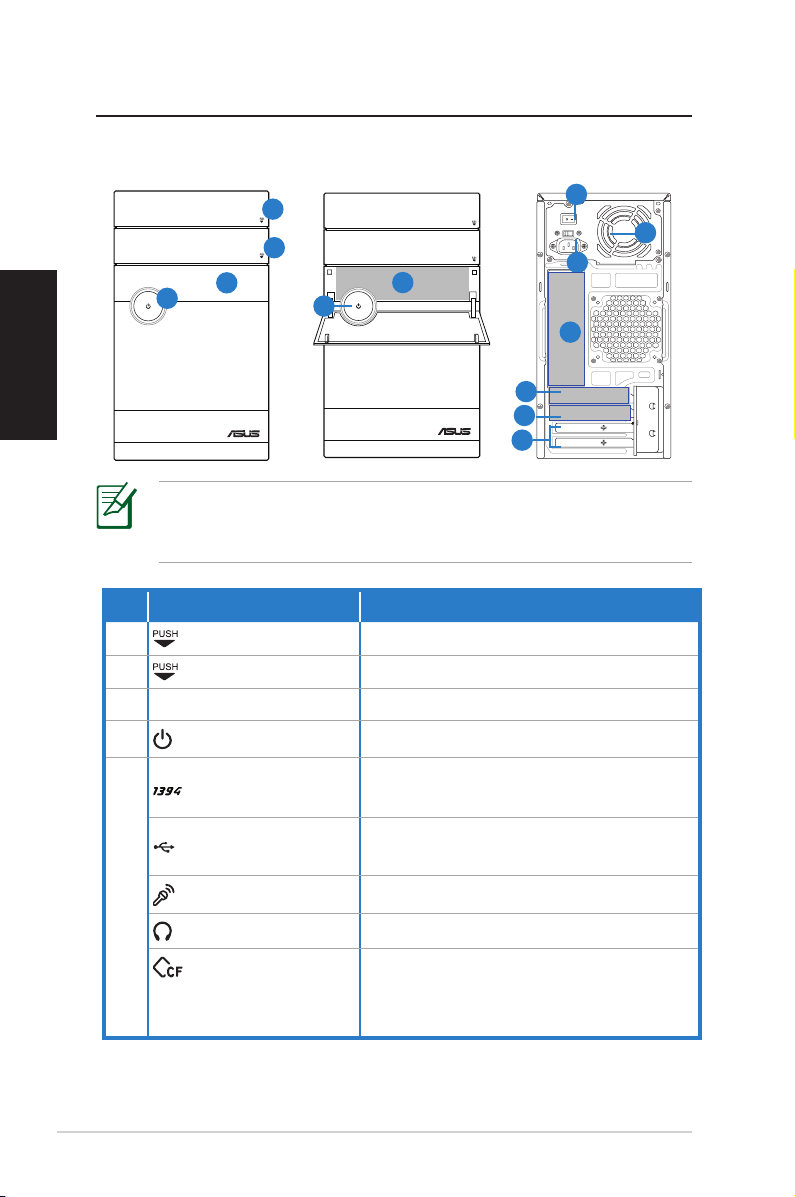
Kennenlernen des Desktop-PCs
SPDIF OUT
DVI
HDMI
2.0
Funktionen der Vorderseite / Rückseite
Deutsch
1
2
3
4
4
5
6
8
9
10
11
12
* In den grauen Bereichen befinden sich die Anschlüsse der
Vorder- und Rückseite. Die Position dieser Anschlüsse kann je
nach Modell variieren..
Nr. Taste/LED Beschreibung
1.
2.
Auswurftaste optisches Laufwerk
Öffnen der Festplattenabdeckung
3. Gehäuseabdeckung Öffnen der Gehäusevorderseite
4.
Einschalter
IEEE 1394a-Port
USB 2.0-Ports
Mikrofonbuchse
5.
Kopfhörerbuchse
CompactFlash®/
Microdrive™-
Schaltet das Sytem ein
Anschluss für ein IEEE 1394-Gerät,
z.B. digitaler Camrecorder.
Anschluss für USB-Geräte, z.B. Maus,
Tastatur.
Mikrofonanschluss.
Kopfhöreranschluss.
Steckplatz für eine CompactFlash®/
Microdrive™.Karte.
Steckplatz
7
28 ASUS Essentio Desktop PC
Page 29
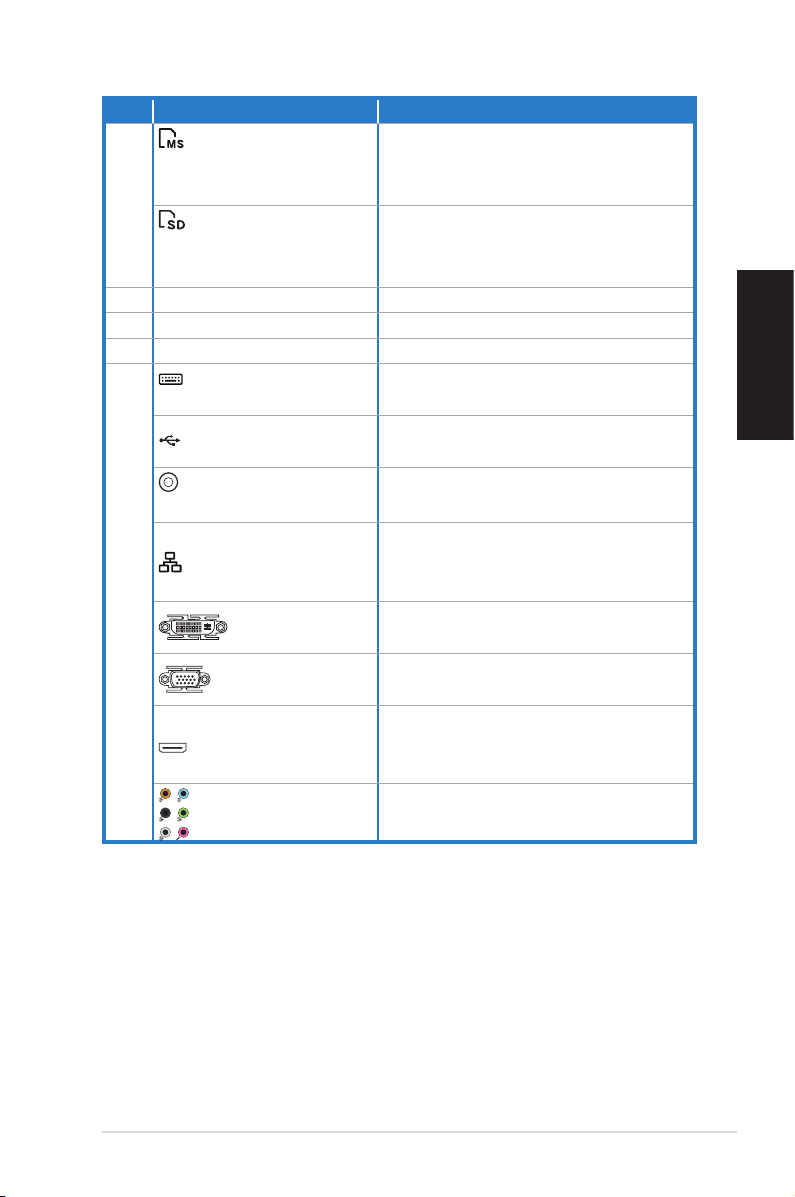
Nr. Steckplatz/Port Beschreibung
2.0
MemoryStick®/
Memory Stick
5.
Pro™-Steckplatz
Secure Digital™/
Multimedia-
Steckplatz für eine
MemoryStick®/Memory Stick
Pro™-Karte.
Steckplatz für eine Secure
Digital™/Multimedia-Karte.
Steckplatz
6. Spannungsauswahl Spannungsauswahlschalter.
7. Netzschalter Schaltet das Netzteil ein/aus.
8. Netzkabelbuchse Anschluss für das Netzkabel.
PS/2-
Anschluss für eine PS/2-Tastatur.
Tastaturanschluss
USB 2.0-Ports
Optischer S/PDIF-Optischer S/PDIF-
Ausgang
Anschlus für USB-Geräte, z.B.
Maus und Tastatur.
Anschluss für einen Verstärker für
digitale Audio-Ausgabe.
Verbindung zu einen lokalen
LAN (RJ-45) -Port
9.
DVI-Port
Netzwerk (LAN) über einen
Netzwerk-Hub.
Anschluss für einen DVI-Monitor
oder DVI-kompatible Geräte.
Anschluss für einen VGA-Monitor
VGA-Port
oder VGA-kompatible Geräte.
Anschluss für einen HDMI-
HDMI-Port
Monitor oder HDMI-kompatible
Geräte.
7.1 (8)-Kanal-Au-
dio-Anschlüsse
Anschluss für ein 7.1(8)-KanalLautsprechersystem.
Deutsch
ASUS Essentio Desktop PC 29
Page 30

Deutsch
Nr. Steckplatz/Port Beschreibung
Antennenanschluss für
10.
WLAN-Karten-
modul (optional)
Datenübertragung über die
neuste Wireless-Technologie.
Anschluss für einen VGA-Monitor
VGA-Port
oder VGA-kompatible Geräte.
Anschluss für einen DVI-Monitor
11.
DVI-Port
HDMI-Port
oder DVI-kompatible Geräte.
Anschluss für einen HDMIMonitor oder HDMI-kompatible
Geräte.
Anschluss für Media-Hardware,
S-Video-Port
Erweiterungs-
12.
steckplätze
Wenn die Speicherkarten nicht richtig in die Steckplätze
passen, drehen Sie die Karte herum und versuchen Sie es
erneut.
z.B. DVD-Player oder Monitor
(LCD-TV).
Aufnahme für
Erweiterungskarten.
30 ASUS Essentio Desktop PC
Page 31

Desktop-PC einrichten
DVI
HDMI
SPDIF OUT
DVI
Geräte anschließen
Deutsch
Die Abbildungen sind nur zur Referenz gedacht. Das
tatsächliche Produkt kann von diesen Abbildungen abweichen.
• Es wird empfohlen, dass Sie dieses Produkt nur in einer
Umgebung mit weniger als 35˚C benutzen.
• Blockieren Sie nicht die Lüftungsöffnungen des Gehäuses.
ASUS Essentio Desktop PC 31
Page 32

Anschluss des Netzteils
SPDIF OUT
DVI
DVI
HDMI
1. Schalten Sie den Spannungswahlschalter auf die in Ihrer
Region anstehende Netzspannung.
Wenn der Spannungswahlschalter bei 230V Netzspannung
auf 115V eingestellt wird, führt dies zu Beschädigungen Ihres
Systems!
Deutsch
2. Stecken Sie ein Ende des Netzkabels in den Stromanschluss
des Computers und das andere Ende in eine Steckdose.
3. Drücken Sie auf den Einschalter.
1
2
3
Einschalten über den Netzschalter
32 ASUS Essentio Desktop PC
Page 33

Wiederherstellen des Systems
Benutzen der WiederherstellungsDVD (optional)
Die Wiederherstellungs-DVD beinhaltet ein Image des
Betriebssystems, das am Werk auf Ihrem System installiert
wurde. Die Wiederherstellungs-DVD bietet eine umfassende
Wiederherstellungslösung zur schnellen Wiederherstellung
in den originalen Arbeitszustand, sofern sich Ihre Festplatte in
einem guten Zustand befindet. Bevor Sie die WiederherstellungsDVD verwenden, sollten Sie Ihre Dateien (z.B. Outlook
PST-Dateien) auf einen USB-Datenträger oder einem
Netzwerklaufwerk speichern und sich persönlich eingestellte
Systemkonfigurationen (z.B. Netzwerkeinstellungen) notieren.
1. Schalten Sie Ihren ASUS Desktop-PC ein und das ASUS-Logo
wird angezeigt. Drücken Sie F8, um das Menü Please select
boot device zu öffnen.
2. Legen Sie die Wiederherstellungs-DVD in das optische
Laufwerk und wählen Sie das optische Laufwerk (“CDROM:
XXX”) als Boot-Laufwerk. Drücken Sie Enter und dann eine
beliebige Taste, um fortzufahren.
3. Der Windows Boot Manager wird angezeigt. Wählen Sie
Windows Setup [EMS Enabled] und drücken Sie Enter. Warten
Sie, bis die Nachricht “Windows is loading files“ erscheint.
4. Wählen Sie, wo das neue System installiert werden soll. Die
folgenden Optionen stehen zur Auswahl:
Auf einer Partition wiederherstellen
Diese Option löscht nur die von Ihnen gewählte Partition,
andere können beibehalten werden. Sie können eine
neue Partition als Laufwerk “C:” einrichten. Wählen Sie eine
Partition und klicken Sie auf NEXT (Weiter).
Auf gesamter Festplatte wiederherstellen
Diese Option lösche alle Partitionen und erstellt eine neue als
Laufwerk “C:”. Wählen Sie diese Option und klicken Sie auf Yes.
5. Folgen Sie den Anweisungen, um den Prozess fertigzustellen.
Deutsch
Bei einer Systemwiederherstellung werden alle Daten gelöscht.
Vergessen Sie nicht, die wichtigsten Daten vorher zu sichern.
ASUS Essentio Desktop PC 33
Page 34

Deutsch
6. Wenn die Wiederherstellung beendet ist, werden Sie dazu
aufgefordert, die Support-DVD ins optische Laufwerk zu
legen. Klicken Sie auf OK und das System wird neu gestartet.
7. Nach dem Neustart beginnt Windows® Vista™ sofort mit
der Systemkonfiguration. Folgen Sie den Anweisungen
auf Ihrem Bildschirm, um den Vorgang fertigzustellen, und
starten Sie dann den Computer neu..
Diese Wiederherstellungs-DVD ist nur für den ASUS DesktopPC gedacht. Benutzen Sie sie NICHT auf anderen Computern.
Aktuelle Informationen finden Sie auf der ASUS-Webseite unter
www.asus.com..
34 ASUS Essentio Desktop PC
Page 35

Fehlerbehebung
Lesen Sie die folgenden Fragen und Antworten zur
Fehlerbehebung. Falls diese Ihr Problem nicht lösen, wenden Sie
sich über die auf der Support-DVD enthaltenen Kontaktdaten an
ASUS.
Was ist zu tun, wenn sich der Desktop-PC nicht einschalten lässt?
Prüfen Sie, ob die Strom-LED an der Vorderseite leuchtet. Falls
nicht, wird dem System kein Strom zugeführt.
• Prüfen Sie, ob der Netzstecker richtig eingesteckt ist.
• Falls Sie eine Verlängerungsschnur oder einen
Spannungsregler benutzen, vergewissern Sie sich, dass diese
an die Steckdose angeschlossen und eingeschaltet sind.
Was ist zu tun, wenn das Betriebssystem nicht hochfährt?
• Vergewissern Sie sich, dass die installierten Speichermodule
vom System unterstützt werden und richtig eingesteckt sind.
• Prüfen Sie, ob die Peripheriegeräte mit dem System
kompatibel sind. Einige USB-Speichergeräte verfügen über
eine andere Laufwerksstruktur und werden einfacher in den
Schlafmodus versetzt.
Falls die oben genannten Schritte das Problem nicht lösen,
wenden Sie sich an den Hersteller oder stellen Sie mit der
Wiederherstellungs-DVD das System wieder her..
Deutsch
Bei einer Systemwiederherstellung werden alle Daten gelöscht.
Vergessen Sie nicht, die wichtigsten Daten vorher zu sichern.
Warum ist nichts von den Lautsprechern/Kopfhörern zu hören?
Prüfen Sie, ob das Lautstärkesymbol in der Windows®-Taskleiste
auf „stumm“ steht.Falls dies der Fall ist, doppelklicken Siesteht. Falls dies der Fall ist, doppelklicken Sie
auf das Symbol, um die Lautstärkeregelung zu öffnen, und
klicken Sie dann auf das „stumm“-Symbol, um diesen Zustand
aufzuheben .
ASUS Essentio Desktop PC 35
Page 36

Deutsch
Warum kann eine CD/DVD nicht gelesen oder beschrieben
werden?
• Vergewissern Sie sich, dass der verwendete Datenträger mit
dem optischen Laufwerk kompatibel ist.
• Prüfen Sie, ob der Datenträger richtig eingelegt wurde oder
beschädigt ist.
36 ASUS Essentio Desktop PC
Page 37

Ordinateur de bureau
ASUS Essentio
Manuel d’utilisation
Page 38

F4712
Première édition V1
Mai 2009
Copyright © 2009 ASUSTeK COMPUTER INC. Tous droits réservés.
Aucun extrait de ce manuel, incluant les produits et logiciels qui y sont décrits,
ne peut être reproduit, transmis, transcrit, stocké dans un système de restitution,
ou traduit dans quelque langue que ce soit sous quelque forme ou quelque
moyen que ce soit, à l’exception de la documentation conservée par l’acheteur
dans un but de sauvegarde, sans la permission écrite expresse de ASUSTeK
COMPUTER, INC. (“ASUS”).
Les produits et noms de sociétés qui apparaissent dans ce manuel ne sont utilisés que dans un but d’identification ou d’explication dans l’intérêt du propriétaire, sans intention de contrefaçon. Toutes les marques mentionnées dans ce
manuel sont la propriété de leur propriétaires respectifs.
Tous les efforts ont été réalisés afin que le contenu de ce manuel soit correct et
à jour. Toutefois, le fabricant ne garantie en aucun la précision de son contenu
et se réserve le droit d’en modifier le contenu sans avertissement préalable.
Page 39

Table des matières
Notes ..................................................................................................... 40
Consignes de sécurité ....................................................................43
Notes relatives à ce manuel ..........................................................44
Bienvenue ............................................................ 45
Contenu de la boîte ......................................................................... 45
Faire connaissance avec votre PC de bureau ..... 46
Caractéristiques des faces avant/arrière .................................. 46
Configurer votre PC de bureau ........................... 49
Connecter des périphériques ......................................................49
Connecter le cordon d’alimentation .........................................50
Appuyer sur le bouton d’alimentation pour allumer le
système ................................................................................................50
Restaurer le système ...........................................51
Utiliser le DVD de restauration .................................................... 51
Dépannage ........................................................... 53
Français
PC de bureau ASUS Essentio 39
Page 40

Français
Notes
ASUS REACH
En accord avec le cadre règlementaire REACH (Enregistrement,
Evaluation, Autorisation, et Restriction des produits chimiques),
nous publions la liste des substances chimiques contenues dans
nos produits sur le site ASUS REACH : http://green.asus.com/english/REACH.htm.
Rapport de la Commission Fédérale des Communications
Ce dispositif est conforme à l’alinéa 15 des règles établies par la
FCC. L'opération est sujette aux 2 conditions suivantes:
• Ce dispositif ne peut causer d'interférence nuisible, et
• Ce dispositif se doit d'accepter toute interférence reçue, incluant
toute interférence pouvant causer des résultats indésirables.
Cet équipement a été testé et s'est avéré être conforme aux limites établies pour un dispositif numérique de classe B, conformément à l'alinéa 15 des règles de la FCC. Ces limites sont conçues
pour assurer une protection raisonnable contre l’interférence
nuisible à une installation réseau. Cet équipement génère, utilise
et peut irradier de l'énergie à fréquence radio et, si non installé et
utilisé selon les instructions du fabricant, peut causer une interférence nocive aux communications radio. Cependant, il n'est
pas exclu qu'une interférence se produise lors d'une installation
particulière. Si cet équipement cause une interférence nuisible
au signal radio ou télévisé, ce qui peut-être déterminé par l'arrêt
puis le réamorçage de celui-ci, l'utilisateur est encouragé à essayer de corriger l'interférence en s'aidant d'une ou plusieurs des
mesures suivantes:
• Réorientez ou replacez l'antenne de réception.
• Augmentez l'espace de séparation entre l'équipement et le
récepteur.
• Reliez l’équipement à une sortie sur un circuit différent de
celui auquel le récepteur est relié.
• Consultez le revendeur ou un technicien expérimenté radio/
TV pour de l’aide.
40 PC de bureau ASUS Essentio
Page 41

L’utilisation de câbles protégés pour le raccordement du
moniteur à la carte de graphique est exigée pour assurer la
conformité aux règlements de la FCC. Les changements ou les
modifications apportés à cette unité n'étant pas expressément
approuvés par la partie responsable de la conformité pourraient
annuler l’autorité de l’utilisateur à manipuler cet équipement.
Avertissement sur l’exposition aux fréquences radio
Cet équipement doit être installé et utilisé conformément aux
instructions fournies. L’antenne utilisée par cet émetteur doit être
installée à une distance minimum de 20 cm de l’utilisateur et ne
doit pas être co-localisée ou être utilisée avec d’autres antennes
ou emetteurs. Les utilisateurs et installateurs doivent prendre
connaissance des instructions d’installation et des conditions
d’utilisation de l’emmeteur de manière à rester conforme en
termes d’exposition aux fréquences radio.
Rapport du Département Canadien des Communications
Cet appareil numérique ne dépasse pas les limites de classe B en
terme d'émissions de nuisances sonore, par radio, par des appareils numériques, et ce conformément aux régulations d’interférence par radio établies par le département canadien des
communications.
(Cet appareil numérique de la classe B est conforme à la norme
ICES-003 du Canada.)
Note relative aux produits de Macrovision
Corporation
Ce produit comprend une technologie de protection de copyright protégée par certains brevets déposés aux U.S.A. et autres
droits de propriété intellectuelle appartenant à Macrovision
Corporation et autres détenteurs de droits. L’usage de cette technologie doit être autorisé par Macrovision Corporation, et n’est
destiné qu’à un usage familial ou autres usages limités de même
sorte à moins d’une autorisation par Macrovision Corpora-
tion. Rétro-ingénierie et démontage sont interdits.
Français
PC de bureau ASUS Essentio 41
Page 42

Français
Avertissement pour les batteries Lithium-Ion
CAUTION: Danger of explosion if battery is incorrectly replaced. Replace
only with the same or equivalent type recommended by the
manufacturer. Dispose of used batteries according to the manufacturer’s
instructions.
ATTENTION : Il y a danger d’explosion si la batterie n’est pas correctement
remplacée. Remplacez la batterie par une batterie identique ou équivalente recommandée par la fabricant. Mettez au rebut les batteries usagées
an accord avec les instructions du fabricant.
42 PC de bureau ASUS Essentio
Page 43

Consignes de sécurité
Votre ordinateur de bureau ASUS a été conçu et testé poura été conçu et testé pour
satisfaire aux standards de sécurité les plus récents en matière
d’équipements informatiques. Toutefois, afin de garantir une
utilisation sans risque de ce produit, il est important que vous
respectiez les consignes de sécurité présentées dans ce manuel.
Configurer le système
• Avant d’utiliser votre système, lisez et suivez les instructionsAvant d’utiliser votre système, lisez et suivez les instructions
de la documentation.
• N’utilisez pas ce produit à proximité de liquides ou d’une
source de chaleur, tel qu’un radiateur.
• Positionnez le système sur une surface stable.
• Les ouvertures situées sur le boîtier de l’ordinateur sont desti-Les ouvertures situées sur le boîtier de l’ordinateur sont destinées à la ventilation. Veillez à ne pas les bloquer ou les recouvrir. N’insérez jamais d’objet dans les ouvertures de ventilation
• Utilisez ce produit dans un environnement avec une
température ambiante comprise entre 0˚C et 40˚C.
• Si vous utilisez une rallonge pour connecter votre PCSi vous utilisez une rallonge pour connecter votre PC
Multimédia, vérifiez que la somme des intensités nominales
des équipements connectés à la rallonge ne dépasse pas celle
supportée par cette dernière.
Français
Précautions à suivre lors de l’utilisation
• Ne pas marcher ni poser d’objets sur le cordon d’alimentation.Ne pas marcher ni poser d’objets sur le cordon d’alimentation.
• Ne pas renverser d’eau ou tout autre liquide sur votre système.
• Lorsque le système est éteint, une certaine quantité de courant
résiduel continue à circuler dans le système. Débranchez
systématiquement tous les câbles d’alimentation, de modems
et de réseau, des prises murales avant de nettoyer le système.
• Déconnecter le système du secteur, et demander conseil à
votre revendeur ou à un technicien qualifié si :
• La prise ou le câble d’alimentation est endommagé.La prise ou le câble d’alimentation est endommagé.
• Du liquide a été renversé sur le système.Du liquide a été renversé sur le système.
PC de bureau ASUS Essentio 43
Page 44

• Le système ne fonctionne pas correctement alors que les
consignes ont été respectées.
• Le système est tombé ou le boîtier est endommagé.
• Les performances système s’altèrent.
Avertissement de sécurité relatif au lecteur de CD-ROM
PRODUIT LASER DE CLASSE 1
PAS DE DÉMONTAGE
La garantie ne couvre pas les appareils ayant été
désassemblés par les utilisateurs
Français
Le symbole représentant une benne à roue barrée, indique que
le produit (équipement électrique et électronique contenant une
batterie au mercure) ne doit pas être placé dans un conteneur à
ordures ménagères. Veuillez consulter les réglementations locales
en matière de recyclage de produits électriques.
Notes pour ce manuel
Pour être certains que vous effectuiez certaines tâches
correctement, veuillez prendre notes des symboles suivants. Ces
symboles possèdent différents degrés d’importance :
AVERTISSEMENT : Ces informations vous permettront d’éviter
de vous blesser lors de la réalisation d’une tâche.
IMPORTANT : Instructions que vous devez suivre pour terminerInstructions que vous devez suivre pour terminer
une tâche..
ASTUCE : Trucs et informations additionnelles pour vous aider à
mener une tâche à bien.
NOTE : Informations additionnelles destinées à certaines
situations spécifiques..
44 PC de bureau ASUS Essentio
Page 45

Bienvenue
Merci d’avoir fait l’acquisition d’un Pc de bureau ASUS ! Le
contenu de l’emballage de votre nouvel ordinateur de bureau
est listé ci-dessous. toutefois, ces éléments peuvent différer en
fonction du modèle. ASUS se réserve le droit de remplacer des
composants ou accessoires afin d’offrir un service optimal.
Si un des éléments est manquant ou endommagé, veuillez contacter votre revendeur.
Contenu de la boîte
• Ordinateur de bureau ASUS x1
• Clavier x1
• Souris x1
• Cordon d’alimentation x1
• DVD de support x1
• DVD de restauration (optionnel) x1
• Manuel d’installation x1
• Carte de garantie x1
• Antenne (en option) x 2
Français
Visitez le site Web d’ASUS (http://support.asus.com) pour
les mises à jour.
PC de bureau ASUS Essentio 45
Page 46

Faire connaissance avec
2.0
SPDIF OUT
DVI
HDMI
votre PC de bureau
Caractéristiques des faces avant/arrière
3
4
Français
*Les parties grisées contiennent les ports avants et arrières. Ces
ports et leur emplacement peuvent varier selon les modèles.
No. Bouton/DEL Description
1.
2.
Couvercle de la
3.
façade
Interrupteur
4.
d’alimentation
port IEEE 1394a
ports USB 2.0
port Microphone
5.
port écouteur
46 PC de bureau ASUS Essentio
Fente pour carte
CompactFlash®/
Microdrive™
6
1
2
5
4
10
11
12
7
8
9
Appuyez pour éjecter le plateau de
chargement du lecteur optique.
Appuyez pour ouvrir la baie
d’accueil du disque dur.
Appuyez pour ouvrir le couvercle
de la façade.
Appuyez sur ce bouton pour allumer le système.
Permet de connecter un périphérique IEEE 1394 tel qu’un caméscope.
Permet de connecter un périphérique
USB tel qu’une souris ou un clavier.
Permet de connecter un microphone.
Permet de connecter des écouteurs.
Insérez une carte CompactFlash®/
Microdrive™ dans cette fente.
Page 47

NO. Fente/Port Description
2.0
Fente pour carte
MemoryStick®/
Memory Stick
5.
Pro™
Fente pour carte
mémoire Secure
Digital™
Insérez une carte MemoryStick®/
Memory Stick Pro™ dans cette
fente.
Insérez une carte Secure Digital™/ Multimedia dans cette
fente.
6. Sélecteur de tension Sélectionne la tension d’entrée.
Interrupteur
7.
d’alimentation
Connecteur
8.
d’alimentation
port clavier PS/2
Allume/éteint le système.
Permet de connecter l’ordinateur
à une source électrique.
Permet de connecter un clavier
PS/2.
Permet de connecter un péri-
ports USB 2.0
phérique USB tel qu’une souris
ou un clavier.
port de sortie opop
tique S/PDIF Out
Permet de connecter un amplificateur pour la sortie audio
numérique.
Permet de se connecter à un
9.
port LAN (RJ-45)
réseau local (LAN) via un hub
réseau.
Permet de connecter un moniteur
port DVI
DVI ou autre périphérique DVI.
Permet de connecter un moniteur
port VGA
port HDMI
VGA ou autre périphérique VGA.
Permet de connecter un moniteur
HDMI ou autre périphérique HDMI.
Français
ports audio 7.1
(8)-canaux
Permet de connecter un système
de haut-parleurs 7.1 (8) canaux.
PC de bureau ASUS Essentio 47
Page 48

Français
NO. Fente/Port Description
Permet de connecter une an-
10.
Module carte ré-
seau sans fil (en option)
tenne pour apprécier des fichiers
numérique via la technologie
WiFi la plus récente.
Permet de connecter un moniteur
port VGA
VGA ou autre périphérique VGA.
Permet de connecter un moniteur
11.
port DVI
port HDMI
DVI ou autre périphérique DVI.
Permet de connecter un moniteur
HDMI ou autre périphérique HDMI.
Permet de connecter des périphériques multimédia tel qu’un
port S-Video
lecteur DVD, un écran ou un
téléviseur.
12. Fente d’extension Supporte des cartes d’extension.
Si la carte mémoire ne s’insère pas correctement dans la fente
pour carte mémoire, inversez le sens de la carte mémoire puis
réessayez.
48 PC de bureau ASUS Essentio
Page 49

Congurer votre PC de bureau
DVI
HDMI
SPDIF OUT
DVI
Connecter des périphériques
Français
Les illustrations ci-dessus sont fournies uniquement à titre de
référence. Les caractéristiques de votr eproduit peuvent être
différentes.
• Il est recommandé d’utiliser ce produit dans des endroits
ou la température ambiante est inférieure à 35˚C.
• Ne bouchez / couvrez pas les bouches d’aération situées
sur le châssis.
PC de bureau ASUS Essentio 49
Page 50

Français
SPDIF OUT
DVI
DVI
HDMI
Connecter le cordon d’alimentation
1. Réglez le sélecteur de tension sur le voltage correspondant
au standard électrique de votre région.
Régler le sélecteur de tension sur 115 V dans une zone où le
standard électrique est de 230V endommagera votre système.
2. Raccordez une des extrémités du cordon d’alimentation au
connecteur d’alimentation du PC et l’autre extrémité à une
prise de courant.
3. Appuyez sur l’interrupteur d’alimentation.
1
2
3
Appuyer sur le bouton d’alimentation
pour allumer le système
50 PC de bureau ASUS Essentio
Page 51

Restaurer le système
Utiliser le DVD de restauration (en option) (en option)
Le DVD de restauration contient une image du système d'exploitation installé sur votre système en usine. Le DVD de restauration,
en plus du DVD de support, offre une solution de restauration
complète permettant de restaurer rapidement votre système
dans son état de fonctionnement d'origine, à condition que votre
disque dur soit en bon état. Avant d’utiliser le DVD de restauration, copiez vos fichiers (tels que fichiers PST Outlook) sur un
périphérique USB ou un lecteur réseau et notez vos paramètres
personnalisés (tels que les paramètres réseau).
1. Allumez votre ordinateur ASUS et à l’apparition du logo
ASUS appuyez sur F8 pour accéder au menu de sélection du
périphérique de démarrage :
2. Insérez le DVD de restauration dans le lecteur optique
et sélectionnez le lecteur optique (normalement identifié
“CDROM:XXXX”) comme périphérique de démarrage
primaire. Appuyez sur <Entrée> puis appuyez sur une touche
quelconque pour continuer :
3. La fenêtre Windows Boot Manager apparaît. Sélectionnez
Windows Setup [EMS Enabled] et appuyez sur Entrée.
Patientez lorsque le message Windows is loading files
apparaît.
4. Sélectionnez l’emplacement d’installation. Options de
partitionnage :
Recover system to a partition.
(Restaurer le système sur une partition)
Cette option ne supprimera que la partition sélectionnée,
vous permettant ainsi de conserver d’autres partitions et de
créer une nouvelle partition système nommée Lecteur (C:).
Sélectionnez une partition et cliquez sur NEXT.
Recover system to entire HD.
(Restaurer la totalité du disque dur)
Cette option supprimera toutes les partitions de votre disque
dur pour créer une nouvelle partition système nommée
Lecteur (C:).
Français
PC de bureau ASUS Essentio 51
Page 52

Français
5. Suivez les instructions apparaissant à l’écran pour terminer le processus de restauration.
Toutes vos données seront perdues lors du processus de
restauration. Assurez-vous d'avoir fait une copie de sauvegarde
de vos données avant de restaurer le système.
6. Une fois le processus de restauration terminé, insérez le
DVD de support dans le lecteur optique. Cliquez sur OK. Le
système redémarre.
7. Au redémarrage du système, Windows® Vista™ lancera le
processus de configuration du système. Suivez les instructions apparaissant à l’écran pour terminer le processus, puis
redémarrez l’ordinateur.
Le DVD de restauration est réservé aux ordinateurs de bureau
ASUS. Ne l’utilisez pas sur d’autres ordinateurs. Visitez le site
Web d’ASUS (www.asus.com) pour toute mise à jour.
52 PC de bureau ASUS Essentio
Page 53

Dépannage
Lisez attentivement les questions/réponses suivantes si vous
rencontrez un problème lors de l’utilisation du PC de bureau
ASUS. Si cette section ne possède pas la réponse à votre problème,
contactez directement le service après-vente par le biais des
informations de contact contenues dans le DVD de support.
Que faire lorsque mon PC de bureau ne démarre pas ?
Vérifiez que la LED d’alimentation est allumée. Celle-ci ne
s’allume pas si aucun courant électrique n’est fourni au système.
• Assurez-vous que le cordon d’alimentation est bien raccordé.
• Lors de l’utilisation d’une rallonge ou d’un régulateur de
voltage, vérifiez leur connexion à une prise électrique murale.
Que faire lorsque mon PC de bureau ne peut pas accéder au
système d’exploitation ?
• Assurez-vous d’utiliser des modules mémoire supportés par le
système et que ceux-ci sont correctement installés.
• Vérifiez si vos périphériques externes sont compatibles avec
le système. Certains périphériques de stockage USB peuvent
rapidement basculer en mode veille.
Si les suggestions suivantes ne résolvent pas votre problème,
contactez votre revendeur ou restaurez le système grâce au DVD
de restauration accompagnant votre ordinateur.
Français
Toutes vos données seront perdues lors du processus de
restauration. Assurez-vous d'avoir fait une copie de sauvegarde
de vos données avant de restaurer le système.
Pourquoi aucun son ne sort des haut-parleurs ou du casque ?
Vérifiez que l’icône de volume de la zone de notification de
Windows® ne soit pas en mode muet . Si c’est le cas,double-Si c’est le cas, doublecliquez sur cette icône pour afficher la barre de volume, et
cliquez sur l’icône pour annuler le mode muet .
PC de bureau ASUS Essentio 53
Page 54

Français
Pourquoi le lecteur optique ne parvient-il pas à lire/graver le
CD/DVD inséré ?
• Assurez-vous que le format du disque est compatible avec le
lecteur optique.
• Vérifiez que le disque est correctement inséré ou que celui-ci
n’est pas rayé.
54 PC de bureau ASUS Essentio
Page 55

ASUS Essentio Desktop PC
Manuale Utente
Italiano
Page 56

Italiano
I4712
Prima Edizione V1
Maggio 2009
Copyright © 2009 ASUSTeK Computer, Inc. Tutti i Diritti Riservati.
Alcuna parte di questo manuale, compresi i prodotti e i software in esso descritti,
può essere riprodotta,trasmessa, trascritta, archiviata in un sistema di recupero o
tradotta in alcuna lingua, in alcuna forma e in alcun modo, fatta eccezione per la
documentazione conservata dall’ acquirente, a scopi di backup, senza l’ espressa
autorizzazione scritta di ASUSTeK COMPUTER INC. (“ASUS”).
I prodotti e nomi delle aziende che compaiono in questo manuale possono o
meno essere marchi registrati o diritti d’ autore delle rispettive aziende, e sono
usati solo a scopo identificativo. Tutti i marchi sono di proprietà dei rispettivi
proprietari.
E’ stato compiuto ogni sforzo per assicurare la correttezza e l’ aggiornamento dei
contenuti di questo manuale. Tuttavia, il produttore non offre alcuna garanzia in
merito all’ accuratezza di tali contenuti e si riserva il diritto di modificarli senza
preavviso.
Page 57

Condizioni e Limiti di Copertura
della Garanzia sul Prodotto
Le condizioni di garanzia variano a seconda del tipo di prodotto e sono
specificatamente indicate nel Certificato di Garanzia allegato, cui si fa espresso
rinvio.
Inoltre la presente garanzia non è valida in caso di danni o difetti dovuti ai
seguenti fattori: (a) uso non idoneo, funzionamento o manutenzione improprio,
incluso senza limitazioni l’ utilizzo del prodotto con una finalità diversa da quella
conforme alle istruzioni di ASUSTeK COMPUTER INC. in merito all’ idoneità di
utilizzo e alla manutenzione; (b) installazione o utilizzo del prodotto in modo
non conforme aglli standard tecnici o di sicurezza vigenti nell’ Area Economica
Europea e in Svizzera; (c) collegamento a rete di alimentazione con tensione
non corretta; (d) utilizzo del prodotto con accessori di terzi, prodotti o dispositivi
ausiliari o periferiche; (e) tentativo di riparazione effettuato da una qualunque
terza parte diversa dai centri di assistenza ASUSTeK COMPUTER INC. autorizzati;
(f) incidenti,fulmini,acqua, incendio o qualsiasi altra causa il cui controllo non
dipende da ASUSTeK COMPUTER INC.; abuso, negligenza o uso commerciale.
La presente Garanzia non è valida per l’ assistenza tecnica o il supporto per
l’ utilizzo del prodotto, compreso l’ utilizzo dell’ hardware o del software. L’
assistenza e il supporto disponibili (se previsti), nonchè le spese e gli altri
termini relativi all’ assistenza e al supporto (se previsti) verranno specificati nella
documentazione destinata al cliente fornita a corredo con il Prodotto.
E’ responsabilità dell’ utente, prima ancora di richiedere l’ assistenza, effettuare
il backup dei contenuti presenti sul Prodotto, inclusi i dati archiviati o il
software installato nel prodotto. ASUSTeK COMPUTER INC. non è in alcun modo
responsabile per qualsiasi danno, perdita di programmi, dati o altre informazioni
archiviate su qualsiasi supporto o parte del prodotto per il quale viene richiesta
l’ assistenza; ASUSTeK COMPUTER INC.non è in alcun modo responsabile
delle conseguenze di tali danni o perdite, incluse quelle di attività, in caso di
malfunzionamento di sistema, errori di programmi o perdita di dati.
E’ responsabilità dell’ utente, prima ancora di richiedere l’ assistenza, eliminare
eventuali funzioni, componenti, opzioni, modifiche e allegati non coperti
dalla presente Garanzia, prima di far pervenire il prodotto a un centro servizi.
ASUSTeK COMPUTER INC. ASUSTeK COMPUTER INC. non è in alcun modo
responsabile di qualsiasi perdita o danno ai componenti sopra descritti.
ASUSTeK COMPUTER INC. non è in alcun modo responsabile di eliminazioni,
modifiche o alterazioni ai contenuti presenti sul Prodotto compresi eventuali
dati o applicazioni prodottesi durante le procedure di riparazione del Prodotto
stesso. Il Prodotto verrà restituito all’ utente con la configurazione originale di
vendita, in base alle disponibilità di software a magazzino.
Italiano
ASUS Essentio Desktop PC 57
Page 58

Licenza Software
Italiano
I prodotti ASUS possono essere corredati da software, secondo la tipologia de
prodotto. I software, abbinati ai prodotti, sono in versione “OEM”: il software OEM
viene concesso in licenza all’ utente finale, come parte integrante del prodotto;
ciò significa che non può essere trasferito ad altri sistemi hardware e che, in caso
di rottura, di furto o in ogni altra situazione che lo renda inutilizzabile, anche la
possibilità di utilizzare il prodotto OEM viene compromessa.
Chiunque acquisti, unitamente al prodotto, un software OEM, è tenuto ad
osservare i termini e le condizioni del contratto di licenza tra il proprietario del
software e l’ utente finale, denominato “EULA”(End User Licence Agreement),
visualizzato a video, durante la fase di installazione del software stesso. Si avvisa
che l’ accettazione, da parte dell’ utente, delle condizioni dell’ EULA, ha luogo al
momento dell’ installazione del software stesso.
l
58 ASUS Essentio Desktop PC
Page 59

Sommario
Comunicazioni .................................................................................. 60
Informazioni in materia di Sicurezza .........................................63
Note sul Manuale .............................................................................64
Benvenuti ............................................................. 65
Contenuto della Confezione ..........................................................65
Descrizione del Desktop PC ................................ 66
Caratteristiche Fronte/Retro......................................................... 66
Installazione Desktop PC .................................... 69
Collegare le Periferiche ..................................................................69
Collegare l’Alimentazione .............................................................70
Premere il Pulsante di Accensione per Attivare il Sistema 70
Ripristino del Sistema ......................................... 71
Tramite DVD di Ripristino .............................................................. 71
Risoluzione dei Problemi .................................... 73
ASUS Essentio Desktop PC 59
Italiano
Page 60

Italiano
Comunicazioni
ASUS REACH
Nel rispetto del regolamento REACH (Registration, Evaluation,
Authorisation and Restriction of Chemicals),le sostanze chimiche
contenute nei prodotti ASUS sono state pubblicate nel sito web
ASUS REACH http: //green.asus.com/english/REACH.htm
Dichiarazione FCC (Federal Communications
Commission)
Questo apparecchio rispetta i requisiti indicati nel regolamento
FCC - Paragrafo 15. Il funzionamento è soggetto alle seguenti due
condizioni:
• Questo apparecchio non causa interferenze dannose
• Questo apparecchio accetta qualsiasi interferenza ricevuta,
comprese quelle che potrebbero causare un comportamento
indesiderato.
I collaudi cui è stato sottoposto questo apparecchio ne dimostrano
la conformità ai limiti stabiliti per i dispositivi digitali di Classe
B, come indicato dal paragrafo 15 delle Norme FCC. Questi limiti
sono stati deniti per offrire una ragionevole protezione contro
interferenze dannose quando l’apparecchio viene usato in ambienti
residenziali. Questo apparecchio genera, usa e può emettere energia
in radiofrequenza e, se non viene installato e utilizzato come
indicato dal manuale d’uso, può provocare interferenze dannose alle
comunicazioni radio. Non è tuttavia possibile garantire che non si
verichino interferenze in casi particolari. Se questo apparecchio
causa interferenze dannose alla ricezione di programmi radiofonici e
televisivi, fatto vericabile spegnendo e riaccendendo l’apparecchio
stesso, si consiglia l’utente di provare a correggere l’interferenza in
uno o più dei modi seguenti:
• Riorientare o riposizionare l’antenna di ricezione.
• Allontanare l’apparecchio dal ricevitore.
• Collegare l’apparecchio ad una diversa presa di corrente in
modo che apparecchio e ricevitore si trovino su circuiti diversi.
• Consultare il rivenditore o un tecnico radio/TV qualicato per
assistenza.
60 ASUS Essentio Desktop PC
Page 61

Nel rispetto delle norme FCC, è richiesto l’impiego di cavi
schermati per la connessione del monitor con la scheda grafica
Eventuali modifiche o cambiamenti, non espressamente approvati
dall’autorità responsabile per l’omologazione, potrebbero
invalidare il diritto dell’utente all’utilizzo di questo apparecchio.
Avvertenza sull’ Esposizione a Radio Frequenza
Questo apparecchio deve essere installato e funzionare nel
rispetto delle istruzioni fornite con il prodotto e l’antenna utilizzata
per questo trasmettitore deve essere installata ad una distanza
di almeno 20 cm dalle persone e non essere collocata o essere
operativa insieme ad altre antenne o trasmettitori. L’utente finale
e l’installatore devono seguire le istruzioni per l’installazione
dell’antenna e predisporre le condizioni di trasmissione idonee e
conformi alle normative in materia di esposizione a RF.
Dichiarazione del Ministero delle Comunicazioni
Canadese
Questo apparecchio digitale non supera i limiti di Classe B, per le
emissioni di disturbi radio per apparecchiature digitali, stabiliti
nel regolamento sulle interferenze radio del ministero delle
comunicazioni canadese.
Questo apparecchio digitale di classe B è conforme alle normative
canadesi ICES-003.
Italiano
Nota sul Prodotto di Macrovision Corporation
Questo prodotto contiene tecnologia protetta dai diritti d’autore,
grazie ai diritti di alcuni brevetti degli U.S.A. ed altri diritti di
proprietà in possesso di Macrovision Corporation e di altri
proprietari di diritti. L’utilizzo di questa tecnologia protetta dai
diritti d’autore deve essere autorizzato da Macrovision Corporation
ed è consentito solamente per uso personale ed altri usi limitati
salvo autorizzazione da parte di Macrovision Corporation.
Manomissione e smontaggio sono proibiti.
ASUS Essentio Desktop PC 61
Page 62

Italiano
Avvertenza per Batterie agli Ioni Litio
ATTENZIONE: Pericolo di esplosione se la batteria è sostituita in modo
scorretto. Sostituire la batteria soltanto con un’ altra di tipo identico o
equivamente, consigliato dal produttore. Eliminare le batterie utilizzate
nel rispetto delle istruzioni del produttore.
VORSICHT: Explosionsgetahr bei unsachgemäßen Austausch der Batterie.
Ersatz nur durch denselben oder einem vom Hersteller empfohlenem
ähnljchen Typ. Entsorgung gebrauchter Batterien nach Angaben des
Herstellers.
62 ASUS Essentio Desktop PC
Page 63

Informazioni in materia di Sicurezza
Il Desktop PC ASUS è stato realizzato e testato per soddisfare i
nuovissimi standard di sicurezza per apparecchiature IT . Tuttavia,
per garantirne l’ osservanza, è importante leggere le seguenti
norme di sicurezza.
Installazione del Sistema
• Prima di utilizzare l’ apparecchio, leggere e seguire tutte le
istruzioni contenute nella documentazione.
• Non utilizzare questo prodotto in prossimità di acqua o di
sorgenti di calore, come un radiatore.
• Installare il sistema su una superficie stabile.
• I fori e le scanalature sul telaio servono per la ventilazione. Non
ostruire o coprire tali aperture. Assicurarsi di lasciare un ampio
spazio intorno al sistema. Mai inserire oggetti di alcun tipo sulle
scanalature/fori destinati alla ventilazione.
• Utilizzare il prodotto in ambienti con temperatura comprese
fra 0˚C e 35˚C.
• In caso di impiego di un cavo di estensione, assicurarsi che l’
amperaggio totale dei dispositivi inseriti nel cavo non superi
quello del Desktop PC.
Precauzioni d’ Uso
• Non camminare sul cavo di alimentazione e non lasciare alcun
oggetto su di esso.
• Non versare acqua o altri liquidi sul sistema.
• Quando il sistema è spento, continua a circolare un seppur
minimo quantitativo di corrente elettrica. Prima di pulire il
sistema, disinserire sempre tutti i cavi (alimentazione, modem
e di rete) dalle prese elettriche.
• Se si verificano i seguenti problemi tecnici, disinserire il cavo di
alimentazione e contattare un tecnico qualificato o il proprio
rivenditore.
• La spina o il cavo di alimentazione sono danneggiati.
• Un liquido è stato rovesciato nel sistema.
ASUS Essentio Desktop PC 63
Italiano
Page 64

Italiano
• Il sistema non funziona correttamente, pur attenendosi
alle istruzioni operative.
• Il sistema è caduto o il cabinet è stato danneggiato.
• Le prestazioni del sistema hanno subito variazioni.
AVVERTENZA PRODOTTO LASER
PRODOTTO LASER DI CLASSE 1
NON DISASSEMBLARE
La garanzia non si applica a prodotti
disassemblati dall’ utente
Il simbolo del bidone sbarraro, con le ruote, come da figura, indica
che il prodotto (apparecchio elettrico o elettronico e batterie a
bottone contenenti mercurio) non deve essere gettato nei rifiuti
comunali. Controllare le normative locali in materia di smaltimento
dei prodotti elettronici.
Note sul Manuale
Per essere sicuri di eseguire correttamente determinate operazioni,
ricordare la seguente simbologia ricorrente nel manuale:
AVVERTENZA: Istruzioni da osservare OBBLIGATORIAMENTE per
evitare di farsi male.
IMPORTANTE: Istruzioni da seguire OBBLIGATORIAMENTE per il
completamento di un’ operazione.
SUGGERIMENTO: Suggerimenti e informazioni utili per il
completamento di un ‘ operazione.
NOTA: Informazioni aggiuntive per situazioni particolari.
64 ASUS Essentio Desktop PC
Page 65

Benvenuti
Complimenti per l’acquisto del Desktop PC ASUS. Il contenuto
della confezione del nuovo Desktop PC è indicato di seguito,
ma potrebbe variare in base al modello. ASUS si riserva il diritto
di sostituire i componenti o gli accessori per offrire un’ ottima
assistenza tecnica.
Contattare il rivenditore in caso di smarrimento o guasto di uno
degli articoli.
Contenuto della Confezione
• ASUS Desktop PC x1
• Tastiera x1
• Mouse x1
• Cavo di Alimentazione x1
• DVD di Supporto x1
• DVD di Ripristino (opzionale) x1
• Guida all’ Installazione x1
• Certificato di Garanzia x1
• Antenna (opzionale) x1
Per gli aggiornamenti,visitare il sito ufficiale ASUS: http://support.
asus.com
ASUS Essentio Desktop PC 65
Italiano
Page 66

Descrizione del Desktop PC
SPDIF OUT
DVI
HDMI
2.0
Caratteristiche Fronte / Retro
3
4
*Nelle areegrigie sonocontenutele porte del pannello frontale /Nelle aree grigie sono contenute le porte del pannello frontale /
posteriore. Tali porte e la rispettiva posizione potrebbero variare,
in base al modello del sistema.
No. Pulsante/LED Descrizione
Italiano
1.
2.
Copertura pannello
3.
frontale
Pulsante diPulsante di
4.
Accensione
Porta IEEE 1394a
Porte USB 2.0
Porta Microfono
5.
Porta Cuffie
Slot per schede
CompactFlash®/
Microdrive™
66 ASUS Essentio Desktop PC
1
2
5
4
6
7
8
9
10
11
12
Pulsante espulsione unità ottica
Pulsante per aprire copertura vano per aprire copertura vano
HDD.
Tirare per aprire la copertura del
pannello frontale.
Premere questo pulsante per
accendere il sistema.
Collega a un dispositivo IEEE 1394
come un camera recorder digitale.
Collegano a dispositivi USB (mouse
o tastiere).
Collega a un microfono.
Collega alle cuffie..
Inserire una scheda Compact-
Flash®/Microdrive™ in questo slot..
Page 67

NO. Slot/Porta Descrizione
2.0
Slot per Schede
MemoryStick®/
Memory Stick
5.
Pro™
Slot per Schede
Secure Digital™/Multi-
Inserire una scheda MemoryStick®/Memory Stick Pro™ in
questo slot.
Inserire una scheda Digital™/
Multimedia in questo slot.
media
6. Selettore Voltaggio Seleziona il voltaggio in ingresso.
InterruttoreInterruttore
7.
di alimentazione
Accende/spegne la sorgente di
alimentazione
Accensione
8. Connettore Alim. Collega ad una presa di corrente
Porta Tastiera PS/2
Porte USB 2.0
Porta Uscita OtticaOttica
S/PDIF
Porta LAN (RJ-45)LAN (RJ-45)
9.
Porta DVI
Collega a una tastiera PS/2.
Collegano a dispositivi USB
(mouse o tastiere).
Collega ad un amplificatore per
uscita audio digitale
Collega ad una LAN (Local Area
Network) via hub di rete.
Collega a un monitor DVI o ad
altri dispositivi compatibili DVI.
Collega a un monitor VGA o ad
Porta VGA
Porta HDMI
Porte audio a
7.1(8) canali
altri dispositivi compatibili VGA.
Collega a un monitor HDMI o ad
altri dispositivi compatibili HDMI.
Collega ad un sistema di
altoparlanti a 7.1(8)-canali
Italiano
ASUS Essentio Desktop PC 67
Page 68

Italiano
NO. Slot/Porta Descrizione
Collega l’antenna per riprodurre
10.
Modulo scheda
WLAN (Opzionale)
contenuto digitale tramite la
nuovissima tecnologia wireless.
Collega a un monitor VGA o ad
Porta VGA
altri dispositivi compatibili VGA.
Collega a un monitor DVI o ad
11.
Porta DVI
Porta HDMI
altri dispositivi compatibili DVI.
Collega a un monitor HDMI o ad
altri dispositivi compatibili HDMI.
Collega il computer a supporti
quali lettori DVD player, o
Porta S-Video
monitor di visualizzazione come
una TV.
12. Slot di Espansione Supporto schede di espansione.
Se non si riesce ad inserire con facilità la scheda di memoria nello
slot, invertire la scheda e tentare di inserirla nuovamente.
68 ASUS Essentio Desktop PC
Page 69

Installazione Desktop PC
DVI
HDMI
SPDIF OUT
DVI
Collegare le Periferiche
Italiano
Le illustrazioni sono a titolo esemplificativo. Il reale prodotto
potrebbe presentare alcune differenze.
• Utilizzare il prodotto a temperatura ambiente inferiore a
35˚C.
• Non ostruire o coprire le griglie di aerazione.
ASUS Essentio Desktop PC 69
Page 70

Italiano
SPDIF OUT
DVI
DVI
HDMI
Collegare l’Alimentazione
1. Utilizzando l’apposito selettore, impostare il voltaggio in
base alla zona.
L’ impostazione del selettore di voltaggio su 115V in un’ area a
230V danneggia il sistema!
2. Collegare un’ estremità del cavo di alimentazione al connettore di alimentazione e l’altra estremità ad una presa a muro.
3. Premere l’interruttore di alimentazione.
1
2
3
Premere il Pulsante di Accensione
per Attivare il Sistema
70 ASUS Essentio Desktop PC
Page 71

Ripristino del Sistema
Tramite DVD di Ripristino (opzionale)
Il DVD di Ripristino contiene un'immagine del sistema operativo
installato dal fabbricante. Il DVD di Ripristino, insieme al DVD di
Supporto, offre una soluzione completa per il ripristino del sistema,
che è così riportato rapidamente allo stato operativo originario,
purchè il disco rigido sia in buone condizioni. Prima di utilizzare
il DVD di Ripristino, copiare i file dati (p.e. file PST Outlook) su un
dispositivo USB o su un disco di rete e annotare le impostazioni di
configurazione personalizzate (p.e. impostazioni di rete).
1. Accendere il Desktop PC ASUS e si vedrà visualizzato il logo
ASUS. Premere F8 per accedere al menu Please select boot
device.
2. Inserire il DVD di Ripristino nell’ unità ottica e selezionare tale
unità (“CDROM:XXX”) come dispositivo da avviare. Premere
Enter (Accedi), quindi cliccare su un tasto qualsiasi per
continuare.
3. Appare la finestra Windows Boot Manager. Selezionare
Windows Setup [EMS Enabled] e premere Enter. Attendere
la comparsa del messaggio Windows is loading files .
4. Selezionare dove installare un nuovo sistema. Le opzioni sono:
Recover system to a partition
Questa opzione eliminerà soltanto una delle partizioni da
selezionare di seguito, mantenendo le altre e creerà una
nuova partizione del sistema come disco “C.” Selezionare una
partizione e cliccare NEXT (AVANTI).
Recover system to entire HD
Questa opzione eliminerà tutte le partizioni dall’ unità disco
rigido e creerà una nuova partizione del sistema, come disco
“C”. Selezionare e cliccare Yes (Sì).
5. Seguire le istruzioni sullo schermo per completare il processo
di ripristino.
Italiano
In fase di ripristino del sistema, saranno persi tutti i dati. Prima
dell' operazione, assicurarsi di eseguire una copia di riserva dei
dati importanti.
ASUS Essentio Desktop PC 71
Page 72

Italiano
6. Al termine del ripristino del sistema, si richiede di inserire il
DVD di supporto nell’ unità ottica. Cliccare OK e sarà riavviato
il sistema.
7. Dopo aver riavviato il sistema, Windows® Vista™ inizia
le configurazioni. Seguire le istruzioni sullo schermo per
completare il processo e poi riavviare il computer.
Questo DVD di Ripristino è esclusivamente per il Desktop PC ASUS.
NON utilizzarlo su altri computer. Visitare il sito web ASUS www.
asus.com per gli aggiornamenti.
72 ASUS Essentio Desktop PC
Page 73

Risoluzione dei Problemi
Questo paragrafo offre soluzioni a problemi comuni, che si
possono incontrare con l’ uso di ASUS Desktop PC. Se il problema
persiste,dopo aver applicato una delle seguenti soluzioni,
contattare il supporto tecnico ASUS.
Cosa posso fare se non riesco ad accendere il Desktop PC ?
Controllare se si illumina il LED dell’ alimentazione sul pannello
frontale. Se il sistema non è alimentato, la spia non si accende.
• Verificare che il cavo di alimentazione sia inserito.
• Quando si utilizza un cavo di estensione o un regolatore di
tensione, accertarsi che sia inserito nella presa a muro e funzioni.
Cosa posso fare se il Desktop PC non riesce ad accedere al
sistema operativo?
• Verificare che le periferiche siano compatibili con il sistema.
Determinati dispositivi di archiviazione USB, per esempio, sono
caratterizzati da differenti strutture dell’ unità disco ed entrano
facilmente in modalità sospensione.
Se la suddetta procedura non è di aiuto, contattare il rivenditore
oppure eseguire un ripristino del sistema tramite il DVD di
Ripristino in dotazione.
In fase di ripristino del sistema, saranno persi tutti i dati. Prima dell'
operazione, assicurarsi di eseguire una copia di riserva dei dati.
Italiano
Perchè non riesco a sentire niente dagli altoparlanti / cuffie?
Controllare l’ icona volume sulla barra delle applicazioni di
Windows® per vedere se è impostata in modalità Mute (Silenzio)
. In questo caso, cliccare due volte sull’ icona per visualizzare la
barra del volume, quindi deselezionare la casella Mute (Silenzio)
per disattivare la modalità Mute .
ASUS Essentio Desktop PC 73
Page 74

Italiano
Perchè non è possibile leggere o scrivere su un CD/DVD?
• Assicurarsi che il disco utilizzato sia compatibile con l’ unità
ottica.
• Controllare che il disco sia stato inserito correttamente e che
non ci siano graffi sulla sua superficie.
74 ASUS Essentio Desktop PC
Page 75

Equipo de sobremesa ASUS
Essentio
Manual del usuario
Español
Page 76

S4712
Primera edición V1
Mayo 2009
Copyright © 2009 ASUSTeK COMPUTER INC. Todos los derechos
reservados.
No se permite la reproducción, transmisión, transcripción o almacenamiento en
sistemas de recuperación de ninguna parte de este manual, incluyendo los productos
y el software descritos en él, así como la traducción total o parcial de este manual a
Español
cualquier idioma de ninguna forma o medio sin la autorización expresa y por escrito
de ASUSTeK COMPUTER INC. (“ASUS”), a excepción de aquellas partes de este
manual que el usuario conserve para nes de copia de seguridad.
Los productos y nombres de empresas que aparecen en este manual pueden
o no ser marcas registradas o propiedad intelectual de sus respectivas
compañías y solamente se usan para identicación o explicación y en benecio
de los propietarios sin intención de infringir ningún derecho. Todas las marcas
comerciales son propiedad de sus respectivos propietarios.
Se han realizado todos los esfuerzos posibles para asegurar que el contenido
de este manual sea correcto y esté actualizado. Sin embargo, no se garantiza
la precisión de los contenidos y el fabricante se reserva el derecho de realizar
cambios sin previo aviso.
Page 77

Contents
Notices ....................................................................... 78
Información de seguridad .......................................... 81
Notas sobre este manual ........................................... 82
Bienvenido ...................................................... 83
Contenido del paquete ............................................... 83
Familiarizarse con el equipo Desktop PC .... 84
Características de los paneles frontal y posterior ...... 84
Congurar su Desktop PC .............................87
Conectar dispositivos ................................................. 87
Conectar la alimentación ........................................... 88
Presionar el botón de alimentación para encender
el sistema ................................................................... 88
Recuperar el sistema ..................................... 89
Utilizar el DVD de recuperación ................................. 89
Solucionar problemas ....................................91
Equipo de sobremesa ASUS Essentio 77
Español
Page 78

Notices
ASUS REACH
En cumplimiento del marco reglamentario REACH (registro,
evaluación, autorización y restricción de productos
químicos), hemos publicado las sustancias químicas que
contienen nuestros productos a través del sitio web ASUS
REACH, al que puede acceder a través de la dirección http://
green.asus.com/english/REACH.htm
Declaración de la Comisión Federal de
Comunicaciones
Este dispositivo cumple con la Parte 15 de las Reglas de la FCC.
La operación está sujeta a las dos condiciones siguientes:
Este equipo ha sido puesto a prueba y encontrado en
consonancia con los límites establecidos para la clase B de
dispositivos digitales, según la Parte 15 de las reglas de la
Comisión Federal de Comunicaciones (FCC). Estos límites han
sido diseñados para proveer una protección razonable contra
interferencia dañina en una instalación residencial. Este equipo
genera, usa, y puede irradiar energía de radio frecuencia, y
si no está instalado según las instrucciones, puede causar
interferencia en las radio comunicaciones. Sin embargo, no hay
garantía de que no ocurrirán interferencias en una instalación
Español
en particular. Si este equipo en efecto causa interferencias en
la recepción de radio o televisión, lo que puede ser determinado
encendiendo y apagando el equipo, se recomienda al usuario
que intente corregir la interferencia con una o varias de las
siguientes medidas:
• Que este dispositivo no cause interferencia dañina, yQue este dispositivo no cause interferencia dañina, y
• Que este dispositivo acepte cualquier tipo deQue este dispositivo acepte cualquier tipo de
interferencia recibida, incluyendo interferencias que
puedan causar un funcionamiento indeseado.
• Reorientar o reposicionar la antena receptora.Reorientar o reposicionar la antena receptora.
• Aumentar la separación entre el equipo y el receptor.Aumentar la separación entre el equipo y el receptor.
• Conectar el equipo a un enchufe o circuito distinto del queConectar el equipo a un enchufe o circuito distinto del que
usa el receptor de la interferencia.
• Consultar con su punto de venta o a un técnicoConsultar con su punto de venta o a un técnico
experimentado en radio/TV.
78 Equipo de sobremesa ASUS Essentio
Page 79

El uso de cables apantallados para la conexión del
monitor a una tarjeta gráca es necesario para satisfacer
los requisitos de la normativa de la comisión FCC. Los
cambios o modicaciones no autorizados expresamente
por la parte responsable del cumplimiento podrían invalidar
la autoridad del usuario para utilizar este equipo.
Advertencia acerca de la exposición a ondas RF
Este equipo debe ser instalado y utilizado de acuerdo con
las instrucciones suministradas. La o las antenas que utiliza
este transmisor deben instalarse a una distancia mínima de
20 cm de cualquier persona y no deben ser colocadas junto
a otras antenas o transmisores ni funcionar en conjunto con
los mismos. Los usuarios e instaladores deberán recibir instrucciones acerca de la instalación de la antena y las condi-
ciones de funcionamiento del transmisor a n de satisfacer
los requisitos de exposición a ondas RF.
Declaración del Departamento Canadiense de
Comunicaciones
Este aparato digital no supera los límites de emisión de ruido
de radio de Clase B establecidos para aparatos digitales en
la Normativa de Interferencias de Radio del Departamento
Canadiense de Comunicaciones.
Este aparato digital de Clase B satisface los requisitos de la
norma canadiense ICES-003.
Advertencia sobre Productos de Macrovision
Corporation
Este producto incorpora una tecnología de protección de
los derechos de autor que está protegida por métodos
de reclamo de ciertas patentes de los EE.UU. y por otros
derechos internacionales de propiedad intelectual poseídos
por Macrovision Corporation y otros propietarios de
derechos. El uso de esta tecnología de protección de los
derechos de autor debe estar autorizado por Macrovision
Corporation, y está destinado al uso en el hogar y a otros
usos limitados a menos que de otro modo sea autorizado
por Macrovision Corporation. Las copias de ingeniería o el
desmontaje están prohibidas.
Equipo de sobremesa ASUS Essentio 79
Español
Page 80

Lithium-Ion Battery Warning
CAUTION: Danger of explosion if battery is incorrectly replaced. Re-
place only with the same or equivalent type recommended by the
manufacturer. Dispose of used batteries according to the manufactur-
er’s instructions.
PRECAUCIÓN: Podría generarse un riesgo de explosión si la batería
se sustituye de forma incorrecta. Sustituya la batería únicamente
por otra similar o de tipo equivalente, según lo recomendado por
el fabricante. Elimine las baterías usadas de acuerdo con las
instrucciones proporcionadas por el fabricante.
Español
80 Equipo de sobremesa ASUS Essentio
Page 81

Información de seguridad
El dispositivo ASUS Desktop PC se ha diseñado y
comprobado para cumplir las normativas más recientes de
seguridad para equipos de tecnología de la información. No
obstante, para garantizar su seguridad, es importante que
lea las siguientes instrucciones de seguridad.
Congurar el sistema
• Lea y siga todas las instrucciones de la documentación
antes de usar el sistema.
• No utilice este producto junto a zonas con agua o fuentes
de calor, como por ejemplo radiadores.
• Coloque el sistema en una supercie estable.
• Use la base de soporte si desea poner de pie el sistema
NOVA. Si lo pone de pie sin dicha base, dicultará la
ventilación y el sistema podría resultar dañado.
• Las aberturas de la carcasa son parte del sistema de
ventilación del producto. No las bloquee. Asegúrese
de dejar suciente espacio alrededor del sistema para
proporcionarle la ventilación adecuada. Nunca inserte
objetos de ningún tipo en las aberturas de ventilación.
• Si usa un alargador, asegúrese de que el valor nominal de
la corriente de los dispositivos enchufados no supera el de
dicho alargador.
Consideraciones a tener en cuenta durante el
uso
• No camine sobre el cable de alimentación ni coloque nada
sobre él.
• No derrame agua ni ningún otro líquido en el sistema.
• Cuando el sistema está apagado, sigue consumiendo una
pequeña cantidad de corriente eléctrica.
Desenchufe siempre todas las tomas de corriente, el
módem y los cables de red antes de limpiar el sistema.
• Si detecta los siguientes problemas técnicos en el producto, desenchufe el cable de alimentación y póngase en
contacto con un técnico profesional o con su proveedor.
• El cable o el enchufe de alimentación está dañado.
• Se ha derramado líquido dentro del sistema.
Equipo de sobremesa ASUS Essentio 81
Español
Page 82

• El sistema no funciona correctamente aunque se hayan
seguido las instrucciones de funcionamiento.
• El sistema se ha dejado caer o la carcasa está dañada.
• El rendimiento del sistema cambia.
ADVERTENCIA de seguridad
relacionada con la unidad de CD-ROM
PRODUCTO LÁSER DE CLASE 1
NO DESMONTAR
La garantía no se aplica a productos
desmontados por los usuarios
Este símbolo de la papelera con ruedas tachada indica que
el producto (equipo eléctrico y electrónico y pila de botón que
contiene mercurio) no se debe arrojar a la basura municipal.
Consulte las normas locales sobre desecho de productos
electrónicos.
Notas sobre este manual
A lo largo de esta guía se usan algunas notas y advertencias
que debe tener en cuenta para llevar a cabo ciertas tareas
de forma segura y completa. Estas notas tienen diferentes
Español
grados de importancia según se describe a continuación:
!ADVERTENCIA¡
para usar el producto de forma segura.
¡IMPORTANTE! Información fundamental que debe
seguir para no dañar los datos, los componentes o a las
personas.
SUGERENCIA: Consejos para completar tareas.
NOTA: Información para situaciones especiales.
82 Equipo de sobremesa ASUS Essentio
Información importante que debe seguir
Page 83

Bienvenido
Enhorabuena por la compra del dispositivo ASUS Desktop
PC. El contenido del paquete de nuevo Desktop PC se
muestra a continuación, pero puede variar en función del
modelo. ASUS se reserva el derecho de reemplazar los
componentes y accesorios para proporcionar un servicio al
cliente óptimo.
Póngase en contacto con su proveedor si alguno de estos
componentes falta o está dañado.
Contenido del paquete
• ASUS Desktop PC x1
• Teclado x1
• Ratón x1
• Cable de alimentación x1
• DVD de soporte x1
• DVD de recuperación x1
• Guía de instalación x 1
• Tarjeta de garantía x1
• ANTENA (opcional) x 2
Visite el sitio Web de ASUS en http://support.asus.com
para obtener cualquier actualización.
Equipo de sobremesa ASUS Essentio 83
Español
Page 84

2.0
Familiarizarse con el equipo
SPDIF OUT
DVI
HDMI
Desktop PC
Características de los paneles frontal y
posterior
1
2
3
4
*Las áreas de color gris contienen los puertos de los
paneles frontal y posterior. Estos puertos y sus ubicaciones
pueden variar en función del modelo del sistema.
No. Button/LED Description
1.
2.
Cubierta del panel
3.
4.
frontal
Botón de encendido
Español
Puerto IEEE 1394a
Puertos USB 2.0
5.
84 Equipo de sobremesa ASUS Essentio
Puerto de micrófono
Puerto de auriculares
Ranura para tarjetas
CompactFlash®/Microdrive™
4
6
7
5
8
9
10
11
12
Pulse este botón para expulsar la
unidad de disco óptico.
Pulse este botón para abrir la cubierta de la bahía de HDD.
Tire para abrir la cubierta del panel
frontal.
Pulse este botón para encender el
sistema.
Este puerto permite conectar un
dispositivo IEEE 1394, como una
videocámara digital.
Estos puertos permiten conectar
dispositivos USB, como un ratón o
un teclado.
Este puerto permite conectar un
micrófono.
Este puerto permite conectar unos
auriculares.
Esta ranura permite insertar tarjetas
CompactFlash®/Microdrive™.
Page 85

NO. Slot/Port
2.0
Ranura para
tarjetas MemoryStick®/Memory
5.
Stick Pro™
Ranura para
tarjetas Secure
Digital™/Multimedia
Selector de
6.
7.
8.
voltaje
Interruptor de
encendido
Conector de
alimentación
Puerto de teclado
PS/2
Puertos USB 2.0
Puerto de salida
óptica S/PDIF
Puerto LAN (RJ-
45)
9.
Puerto DVI
Puerto VGA
Puerto HDMI
Puertos de audio
de 7.1 (8) canales
Description
Esta ranura permite insertar
tarjetas MemoryStick®/Memory
Stick Pro™.
Esta ranura permite insertar
tarjetas Secure Digital™/Multimedia.
Utilice este selector para seleccionar el voltaje de entrada.
Este interruptor permite encender/apagar la fuente de alimentación.
Conecte este conector a una
toma de suministro eléctrico.
Este puerto permite conectar un
teclado de tipo PS/2.
Estos puertos permiten conectar dispositivos USB, como un
ratón o un teclado.
Permite conectar un amplicador para reproducir sonido
digital.
Este puerto permite conectar el
equipo a una red de área local
(LAN) a través de un hub de
red.
Este puerto permite conectar un
monitor DVI u otro dispositivo
compatible con DVI.
Este puerto permite conectar un
monitor VGA u otro dispositivo
compatible con VGA.
Este puerto permite conectar un
monitor HDMI u otro dispositivo
compatible con HDMI.
Estos puertos permiten conectar
un sistema de altavoces de 7.1
(8) canales.
Español
Equipo de sobremesa ASUS Essentio 85
Page 86

NO. Slot/Port Description
Conecte una antena para dis-
10.
Módulo de tar-
jeta WLAN (opcional)
frutar de contenidos digitales a
través de la tecnología inalámbrica más moderna.
Este puerto permite conectar un
Puerto VGA
monitor VGA u otro dispositivo
compatible con VGA.
Este puerto permite conectar un
Puerto DVI
monitor DVI u otro dispositivo
compatible con DVI.
11.
Puerto HDMI
Este puerto permite conectar un
monitor HDMI u otro dispositivo
compatible con HDMI.
Este puerto le permitirá conectar
su equipo a un accesorio mul-
Puerto S-Video
timedia, como un reproductor
de DVD, o a un dispositivo con
monitor, como un televisor.
Ranuras de
12.
expansión
Estas ranuras permiten conectar
tarjetas de expansión.
Si la tarjeta de memoria no encaja correctamente en la
ranura, invierta su posición e intente instalarla de nuevo.
Español
86 Equipo de sobremesa ASUS Essentio
Page 87

Congurar su Desktop PC
DVI
HDMI
SPDIF OUT
DVI
Conectar dispositivos
Las ilustraciones son solamente para referencia. Las
especicaciones del producto real pueden variar.
• Se recomienda utilizar este producto en entornos con
Español
una temperatura ambiente inferior a 35 ˚C.
• No bloquee ni cubra los oricios de ventilación del
chasis.
Equipo de sobremesa ASUS Essentio 87
Page 88

Conectar la alimentación
SPDIF OUT
DVI
DVI
HDMI
1. Coloque el selector de voltaje en la posición correcta
para seleccionar el voltaje de entrada adecuado en función de la tensión utilizada en su región.
¡El sistema resultará dañado si establece el selector de
voltaje en 115 V en una zona en la que se usan 230 V!
2. Enchufe el cable de alimentación entre conector de
alimentación y la toma de corriente eléctrica.
1
2
3
Presionar el botón de alimentación para
encender el sistema
Español
88 Equipo de sobremesa ASUS Essentio
Page 89

Recuperar el sistema
Utilizar el DVD de recuperación
El DVD de recuperación incluye una imagen del sistema
operativo, instalada en el equipo portátil en la propia fábrica.
El DVD de recuperación, junto con el DVD de soporte,
proporciona una solución de recuperación total que restaura
rápidamente sistema a su estado de trabajo original siempre
que la unidad de disco duro se encuentre en buen estado de
funcionamiento. Antes de utilizar el DVD de recuperación,
copie los archivos de datos (como por ejemplo los archivos
PST de Outlook) en un dispositivo USB o en una unidad de
red y anote las conguraciones personalizadas (como por
ejemplo la conguración de red).
1. Encienda el equipo ASUS Desktop PC. Aparecerá el
logotipo de ASUS. Presione F8 para entrar en el menú
Seleccione el dispositivo de arranque.
2. Inserte el DVD de recuperación en la unidad óptica
y seleccione esta unidad (“CDROM:XXX”) como
el dispositivo de arranque. Presione Entrar y, a
continuación, cualquier letra para continuar.
3. Aparecerá la ventana Administrador de arranque de
Windows. Seleccione Programa de instalación de
Windows [EMS habilitado] y presione Entrar. Espere
cuando aparezca el mensaje Windows está cargando
archivos.
4. Seleccione la ubicación en la que desea instalar un
nuevo sistema. Opciones disponibles:
Recuperar el sistema en una partición
Esta opción eliminará solamente la partición
seleccionada, permitiendo conservar otras opciones y
creará una nueva partición del sistema como unidad “C”.
Recuperar el sistema en toda la unidad de disco
duro
Esta opción eliminará todas las particiones de la unidad
de disco duro y creará una nueva partición como unidad
“C”.
5. Siga las instrucciones que aparezcan en la pantalla para
completar el proceso de recuperación.
Español
Se perderán todos los datos durante la recuperación del
sistema. Asegúrese de hacer una copia de seguridad de
dichos datos antes de recuperar el sistema.
Equipo de sobremesa ASUS Essentio 89
Page 90

6. Inserte el DVD de soporte en la unidad óptica cuando
el sistema se lo pida. Haga clic en OK (Aceptar) para
reiniciar el sistema.
7. Cuando el sistema se reinicie, Windows® Vista™
iniciará las conguraciones de dicho sistema. Siga las
instrucciones de la pantalla para completar el proceso y
reinicie el equipo.
Este DVD de recuperación solamente se puede aplicar al
equipo ASUS Desktop PC. NO lo use en otros equipos.
Visite el sitio Web de ASUS www.asus.com para obtener
las actualizaciones.
Español
90 Equipo de sobremesa ASUS Essentio
Page 91

Solucionar problemas
Esta sección contiene soluciones para algunos problemas
comunes a los que podría enfrentarse durante el uso de
su equipo de sobremesa ASUS. Póngase en contacto con
el servicio de asistencia técnica de ASUS si el problema
persiste después de haber probado las soluciones
propuestas en este apartado.
¿Qué puedo hacer si mi equipo Desktop PC no se puede encender?
Compruebe si el indicador LED de alimentación situado en el
panel frontal se ilumina. No se iluminará si no se proporciona
alimentación al sistema.
• Compruebe si el cable de alimentación está enchufado.
• Si utiliza un cable prolongador o un regulador de voltaje,
compruebe si lo ha conectado a una toma de suministro
eléctrico y si lo ha encendido.
¿Qué puedo hacer si mi equipo Desktop PC no puede activar el
sistema operativo?
• Asegúrese de que usa módulos que admita el sistema y
de que los instala correctamente en los slots.
• Compruebe si los dispositivos periféricos son compatiblesCompruebe si los dispositivos periféricos son compatibles
con el sistema. Por ejemplo, algunos dispositivos dePor ejemplo, algunos dispositivos de
almacenamiento USB tienen una estructura de unidad de
disco diferente y pasan al modo de suspensión con más
facilidad.
Si los pasos anteriores no solucionan el problema, póngase
en contacto con su distribuidor o realice la recuperación del
sistema usando el DVD de recuperación proporcionado.
Se perderán todos los datos durante la recuperación del
sistema. Asegúrese de hacer una copia de seguridad de
dichos datos antes de recuperar el sistema.
¿Por qué no suenan los altavoces o los auriculares?
Compruebe el icono de volumen en la barra de tareas de Windows® para ver si está establecido en el modo de silencio .
Si es así, haga doble clic en este icono para mostrar la barra de
volumen y, a continuación, haga clic en el icono de silencio bajo
la barra para cancelar el modo de silencio .
Equipo de sobremesa ASUS Essentio 91
Español
Page 92

¿Por qué no se pueden realizar operaciones de lectura o escritura
en un CD o DVD?
• Compruebe si está utilizando un disco compatible con la
unidad óptica.
• Compruebe si ha insertado el disco correctamente o siCompruebe si ha insertado el disco correctamente o si
está rayado.
Español
Fabricante:
ASUSTeK Computer Inc.
Domicilio: CARRETERA LI-DE,
N.° 150, PEITOU, TAIPEI 112,
TAIWÁN
Representante autorizado en Europa:
ASUS Computer GmbH
Domicilio: CALLE HARKORT 21-23,
RATINGEN 40880,
ALEMANIA
92 Equipo de sobremesa ASUS Essentio
Page 93

PC de Secretária ASUS Essentio
Manual do utilizador
Page 94

PG4712
Primeira Edição V1
Maio 2009
Copyright © 2009 ASUSTeK COMPUTER INC. Reservados todos os direitos.
Nenhuma parte deste manual, incluindo os produtos e software aqui descritos, pode
ser reproduzida, transmitida, transcrita, armazenada num sistema de recuperação,
ou traduzida para outro idioma por qualquer forma ou por quaisquer meios,
excepto a documentação mantida pelo comprador como cópia de segurança, sem o
consentimento expresso e por escrito da ASUSTeK COMPUTER INC. (“ASUS”).
Os nomes dos produtos e das empresas mencionados neste manual podem ou não
ser marcas registadas ou estarem protegidos por direitos de autor que pertencem às
respectivas empresas. Estes nomes são aqui utilizados apenas para fins de identificação
ou explicação, para benefício dos proprietários e sem qualquer intenção de violação dos
direitos de autor. Todas as marcas registadas pertencem aos respectivos proprietários.
Foram feitos todos os esforços para assegurar que o conteúdo deste manual está
correcto e actualizado. No entanto, não podemos garantir a precisão do conteúdo do
mesmo e o fabricante reserva-se o direito de fazer alterações sem aviso prévio.
Page 95

Índice
Avisos ........................................................................ 96
Informações de segurança ........................................ 99
Notas acerca deste manual ..................................... 100
Bem-vindo ...................................................... 101
Conteúdos da embalagem ....................................... 101
Conhecer o seu PC de Secretária .....................102
Características dos painéis frontal / posterior .......... 102
Montar o seu PC de Secretária ........................ 105
Ligar os Dispositivos ................................................ 105
Ligar a alimentação ................................................. 106
Premir o botão de alimentação para ligar o sistema 106
Recuperar o seu sistema ................................. 107
Utilizar o DVD de recuperação ................................ 107
Resolução de problemas.................................109
PC de Secretária ASUS Essentio 95
Português
Page 96

Avisos
Directriz REACH da ASUS
De acordo com a directriz REACH (Registration, Evaluation,
Authorization, and Restriction of Chemicals) (Registo, Avaliação,
Autorização e Restrição dos Produtos Químicos), publicámos a
lista de produtos químicos incluídos nos nossos produtos no
web site REACH da ASUS em http://green.asus.com/english/
REACH.htm
Declaração da Federal Communications
Commision
Este dispositivo está em conformidade com as normas da
FCC, secção 15. O funcionamento está sujeito às seguintes
duas condições:
• Este dispositivo não pode provocar interferência perigosas e
• Este dispositivo tem de aceitar qualquer interferência
Este equipamento foi testado e está em conformidade com os
limites estabelecidos para um dispositivo digital de classe B, de
acordo com a secção 15 das normas da “Federal Communications
Commission” (FCC). Estes limites foram concebidos para
disponibilizar uma protecção razoável contra interferências
perigosas em instalações residenciais. Este equipamento gera,
utiliza e pode irradiar energia de frequência de rádio e, se não for
instalado e utilizado de acordo com as instruções, pode provocar
interferências perigosas nas comunicações de rádio. Contudo, não
há qualquer garantia de que as interferências não ocorram numa
instalação particular. Se este equipamento provocar interferências
perigosas na recepção de rádio ou de televisão, o que pode ser
determinado desligando e voltando a ligar o equipamento, o
utilizador é encorajado a tentar corrigir a interferência através de
uma ou mais das seguintes medidas:
• Reorientação ou recolocação da antena receptora.
• Aumentar a separação existente entre o equipamento e o
Português
• Ligue o equipamento a uma tomada num circuito diferente
• Consultar um fornecedor ou um técnico de televisão/rádio
recebida, incluindo interferências que possam dar origem a
um funcionamento indesejado.
receptor.
daquele ao qual o receptor está ligado.
com experiência.
96 PC de Secretária ASUS Essentio
Page 97

É necessária a utilização de cabos blindados para a ligação
do monitor à placa gráfica para garantir a conformidade com
as normas FCC. Quaisquer alterações ou modificações nesta
unidade não aprovadas expressamente pela parte responsável
pela conformidade podem impedir o utilizador de utilizar este
equipamento.
Aviso de exposição RF
Este equipamento deve ser instalado e utilizado de acordo com
as instruções fornecidas e a antena(s) utilizada para este transmissor deve ser instalada de forma a oferecer uma distância de
separação de pelo menos 20 cm de qualquer pessoa e não deve
ser instalada ou utilizada em conjunto com qualquer outra antena ou transmissor. Os utilizadores e instaladores devem receber
instruções acerca da instalação da antena e das condições de
funcionamento do transmissor para cumprirem com a conformidade de exposição RF.
Declaração do Departamento Canadiano de Comunicações
Este equipamento digital não excede os limites de emissões de
interferência de rádio Classe B definidos nas Normas de Interferências de Rádio do Departamento Canadiano de Comunicações.
Este dispositivo digital de Classe B está em conformidade com a
norma canadiana ICES-003.
Aviso do produto da Macrovision Corporation
Este produto incorpora tecnologia de protecção dos direitos
de autor que é protegida por reclamações realizadas por
determinadas patentes dos E.U.A. e de outros direitos
de propriedade intelectual da Macrovision Corporation
e de outros direitos dos proprietários. A utilização desta
tecnologia de protecção dos direitos de autor tem de ser
autorizada pela Macrovision Corporation e destina-se
apenas à utilização doméstica e a outras vistas limitadas, a
menos que seja autorizado pela Macrovision Corporation.
A engenharia inversa ou a desmontagem é proibida.
PC de Secretária ASUS Essentio 97
Português
Page 98

Lithium-Ion Battery Warning
CAUTION: Danger of explosion if battery is incorrectly replaced. Re-
place only with the same or equivalent type recommended by the
manufacturer. Dispose of used batteries according to the manufactur-
er’s instructions.
ATENÇÃO: Existe o perigo de explosão se a bateria for substituída
incorrectamente. Substitua apenas pelo mesmo tipo de bateria,
ou equivalente, recomendado pelo fabricante. Elimine as baterias
usadas de acordo com as instruções do fabricante.
Português
98 PC de Secretária ASUS Essentio
Page 99

Informações de segurança
O ASUS Desktop PC foi concebido e testado de forma a satisfazer as
mais recentes normas de segurança aplicáveis aos equipamentos de
tecnologia de informação. No entanto, para garantir a sua segurança, é
importante que leia as seguintes normas de segurança.
Instalação do seu sistema
• Leia e siga todas as instruções incluídas na
documentação antes de começar a utilizar o seu sistema.
• Não utilize este produto próximo de água ou de fontes de
calor, tais como radiadores.
• Instale o sistema sobre uma superfície estável.
• Utilize o suporte se quiser empilhar o seu NOVA. O
empilhamento do sistema sem o suporte pode dicultar a
ventilação do PC e danicá-lo.
• As aberturas existentes no chassis destinam-se a
permitir a ventilação do PC. Não bloqueie ou tape estas
aberturas. Certique-se de que o espaço em redor do
sistema é suciente para permitir a ventilação do mesmo.
Nunca introduza qualquer tipo de objectos através das
aberturas de ventilação.
• Se utilizar uma extensão com este produto, certique-
se de que a amperagem total dos dispositivos ligados à
extensão não excede a amperagem da mesma.
Cuidados a ter durante a utilização
• Não pise o cabo de alimentação e não coloque quaisquer
objectos sobre o mesmo.
• Não derrame água ou outros líquidos sobre o sistema.
• Quando o sistema está desligado, continua a existir
passagem de uma pequena quantidade de corrente
eléctrica. Antes de limpar o sistema, desligue sempre
todos os cabos de alimentação, do modem e de rede das
tomadas eléctricas.
• Se o produto apresentar os seguintes problemas
técnicos, desligue o cabo de alimentação e contacte um
técnico qualicado ou a loja onde comprou o produto.
• O cabo de alimentação ou a cha apresentam danos.
• Se tiver derramado líquido para o interior do sistema.
PC de Secretária ASUS Essentio 99
Português
Page 100

• Se o sistema não funcionar normalmente
mesmo quando são seguidas as instruções de
funcionamento.
• Se tiver deixado cair o sistema ou se a caixa externa
deste estiver danicada.
• Se o desempenho do sistema sofrer alguma alter-
ação.
AVISO relativo à segurança da unidade de CD-ROM
PRODUTO LASER CLASSE 1
NÃO DESMONTAR
A garantia não é aplicável para os produtos que
foram desmontados pelos utilizadores
O símbolo do caixote do lixo com uma cruz por cima indica
que o produto (equipamento eléctrico e electrónico e bateria
contendo mercúrio) não deve ser depositado junto do lixo
doméstico. Consulte os regulamentos locais relativamente
à eliminação de equipamentos electrónicos.
Notas acerca deste manual
Existem algumas notas e avisos neste manual que deve ter em
atenção de maneira a concluir totalmente determinadas tarefas
de forma segura. Estas notas têm diferentes níveis de importância conforme descrito a seguir:
AVISO!
uma utilização segura.
IMPORTANTE! Informação vital que deve seguir para evitar danos
ao nível dos dados e dos componentes do PC e ainda ferimentos
pessoais.
Português
SUGESTÃO: Sugestões para a conclusão de tarefas.
NOTA: Informação para situações especiais.
100 PC de Secretária ASUS Essentio
Informação importante que deve ser seguida para
