Page 1
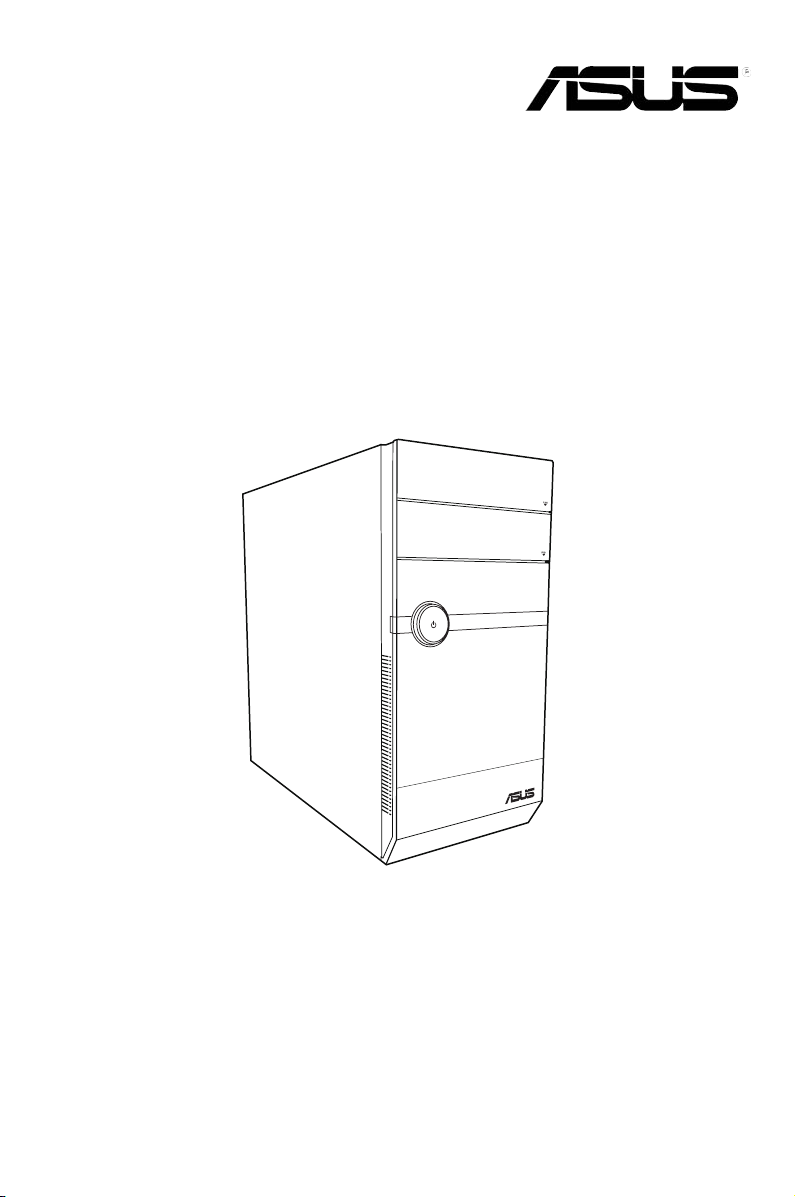
ASUS Essentio Desktop PC
CM1530
User Manual
Page 2
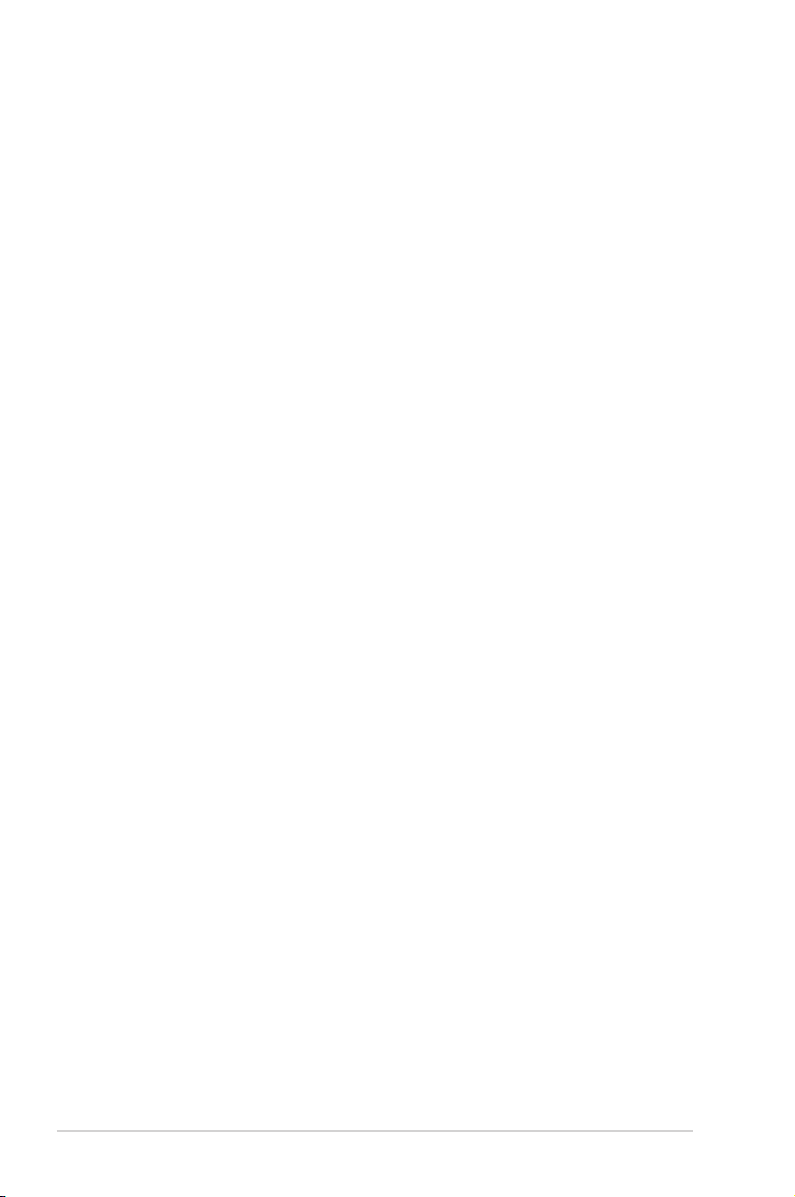
ii
Copyright © 2010 ASUSTeK Computer Inc. All Rights Reserved.
No part of this manual, including the products and software described in it, may be reproduced,
transmitted, transcribed, stored in a retrieval system, or translated into any language in any form or by any
means, except documentation kept by the purchaser for backup purposes, without the express written
permission of ASUSTeK Computer Inc. (“ASUS”).
Product warranty or service will not be extended if: (1) the product is repaired, modied or altered, unless
such repair, modication of alteration is authorized in writing by ASUS; or (2) the serial number of the
product is defaced or missing.
ASUS PROVIDES THIS MANUAL “AS IS” WITHOUT WARRANTY OF ANY KIND, EITHER EXPRESS
OR IMPLIED, INCLUDING BUT NOT LIMITED TO THE IMPLIED WARRANTIES OR CONDITIONS OF
MERCHANTABILITY OR FITNESS FOR A PARTICULAR PURPOSE. IN NO EVENT SHALL ASUS, ITS
DIRECTORS, OFFICERS, EMPLOYEES OR AGENTS BE LIABLE FOR ANY INDIRECT, SPECIAL,
INCIDENTAL, OR CONSEQUENTIAL DAMAGES (INCLUDING DAMAGES FOR LOSS OF PROFITS,
LOSS OF BUSINESS, LOSS OF USE OR DATA, INTERRUPTION OF BUSINESS AND THE LIKE),
EVEN IF ASUS HAS BEEN ADVISED OF THE POSSIBILITY OF SUCH DAMAGES ARISING FROM ANY
DEFECT OR ERROR IN THIS MANUAL OR PRODUCT.
SPECIFICATIONS AND INFORMATION CONTAINED IN THIS MANUAL ARE FURNISHED FOR
INFORMATIONAL USE ONLY, AND ARE SUBJECT TO CHANGE AT ANY TIME WITHOUT NOTICE,
AND SHOULD NOT BE CONSTRUED AS A COMMITMENT BY ASUS. ASUS ASSUMES NO
RESPONSIBILITY OR LIABILITY FOR ANY ERRORS OR INACCURACIES THAT MAY APPEAR IN THIS
MANUAL, INCLUDING THE PRODUCTS AND SOFTWARE DESCRIBED IN IT.
Products and corporate names appearing in this manual may or may not be registered trademarks or
copyrights of their respective companies, and are used only for identication or explanation and to the
owners’ benet, without intent to infringe.
E5324
First Edition
January 2010
Page 3
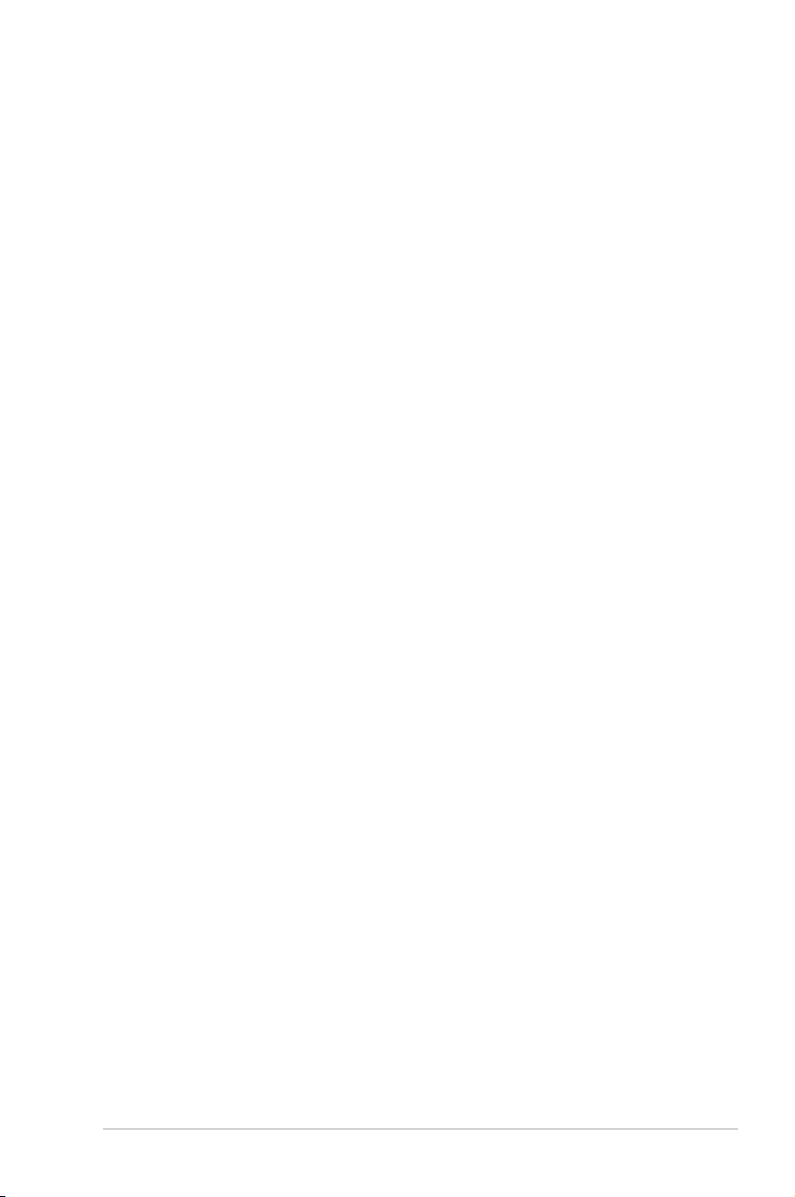
iii
Contents
Notices ...........................................................................................................v
Safety information ......................................................................................... vii
Conventions used in this guide .................................................................... viii
Where to nd more information ................................................................... viii
Package contents ..........................................................................................ix
Chapter 1: Getting started
Welcome! .................................................................................................... 1-1
Getting to know your computer ................................................................... 1-1
Setting up your computer ............................................................................ 1-5
Turning your computer ON/OFF ................................................................. 1-7
Chapter 2: Using Windows® 7
Starting for the rst time .............................................................................. 2-1
Using Windows® 7 desktop ......................................................................... 2-2
Managing your les and folders .................................................................. 2-7
Restoring your system .............................................................................. 2-10
Protecting your computer ...........................................................................2-11
Getting Windows® Help and Support ........................................................ 2-15
Chapter 3: Connecting devices to your computer
Connecting a USB storage device .............................................................. 3-1
Connecting microphone and speakers ....................................................... 3-2
Connecting multiple external displays ........................................................ 3-5
Connecting an HDTV .................................................................................. 3-7
Chapter 4: Using your computer
Proper posture when using your Desktop PC............................................. 4-1
Using the memory card reader ................................................................... 4-2
Using the optical drive ................................................................................ 4-3
Using the multimedia keyboard(on selected models only) ......................... 4-4
Chapter 5: Connecting to the Internet
Wired connection ........................................................................................ 5-1
Wireless connection (on selected models only) .......................................... 5-3
Page 4
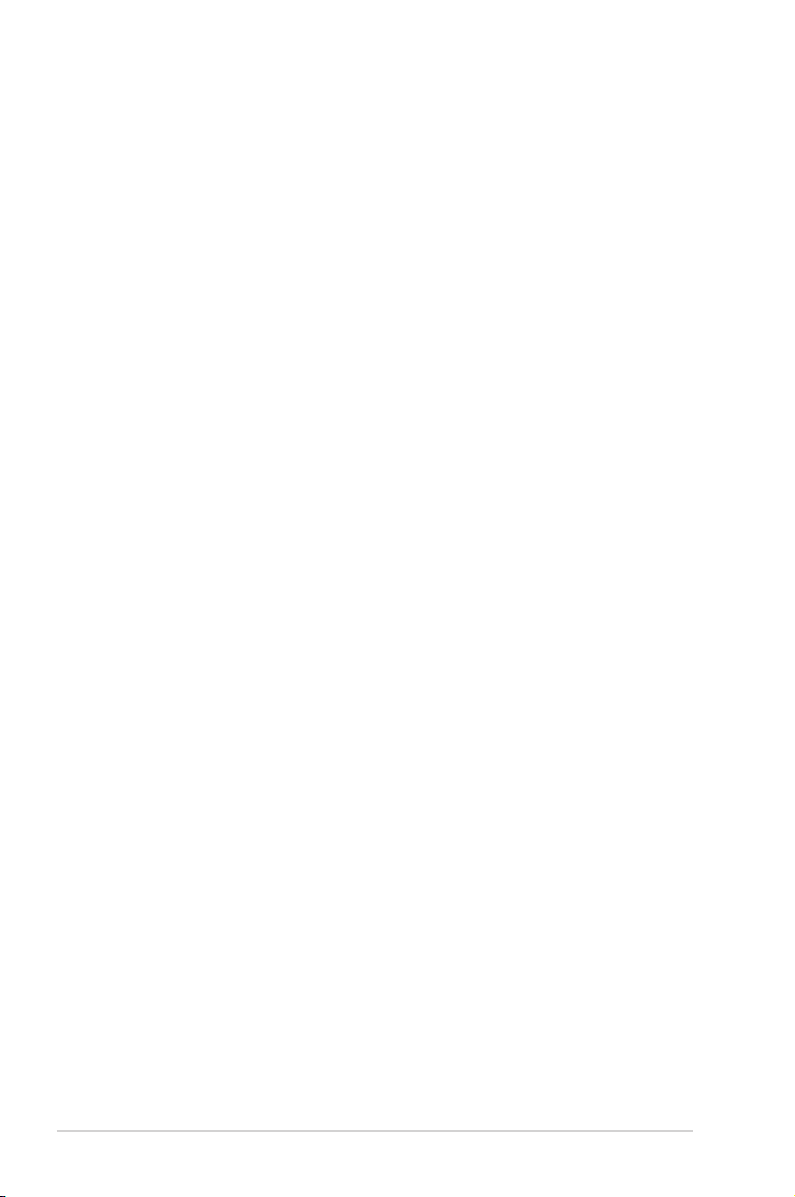
iv
Contents
Chapter 6: Using the utilities
ASUS AI Manager ....................................................................................... 6-1
ASUS Update ............................................................................................. 6-8
ASUS MyLogo2™ ....................................................................................... 6-9
Nero 9 ..................................................................................................... 6-10
Recovering your system ........................................................................... 6-14
Chapter 7: Troubleshooting
Troubleshooting .......................................................................................... 7-1
Page 5

v
Notices
REACH
Complying with the REACH (Registration, Evaluation, Authorisation, and Restriction of
Chemicals) regulatory framework, we published the chemical substances in our products at
ASUS REACH website at http://green.asus.com/english/REACH.htm
Federal Communications Commission Statement
This device complies with Part 15 of the FCC Rules. Operation is subject to the following two
conditions:
• This device may not cause harmful interference.
• This device must accept any interference received including interference that may cause
undesired operation.
This equipment has been tested and found to comply with the limits for a Class B digital
device, pursuant to Part 15 of the FCC Rules. These limits are designed to provide
reasonable protection against harmful interference in a residential installation. This
equipment generates, uses and can radiate radio frequency energy and, if not installed
and used in accordance with manufacturer’s instructions, may cause harmful interference
to radio communications. However, there is no guarantee that interference will not occur
in a particular installation. If this equipment does cause harmful interference to radio or
television reception, which can be determined by turning the equipment off and on, the user
is encouraged to try to correct the interference by one or more of the following measures:
• Reorient or relocate the receiving antenna.
• Increase the separation between the equipment and receiver.
• Connect the equipment to an outlet on a circuit different from that to which the receiver is
connected.
• Consult the dealer or an experienced radio/TV technician for help.
The use of shielded cables for connection of the monitor to the graphics card is required
to assure compliance with FCC regulations. Changes or modications to this unit not
expressly approved by the party responsible for compliance could void the user’s authority
to operate this equipment.
Page 6
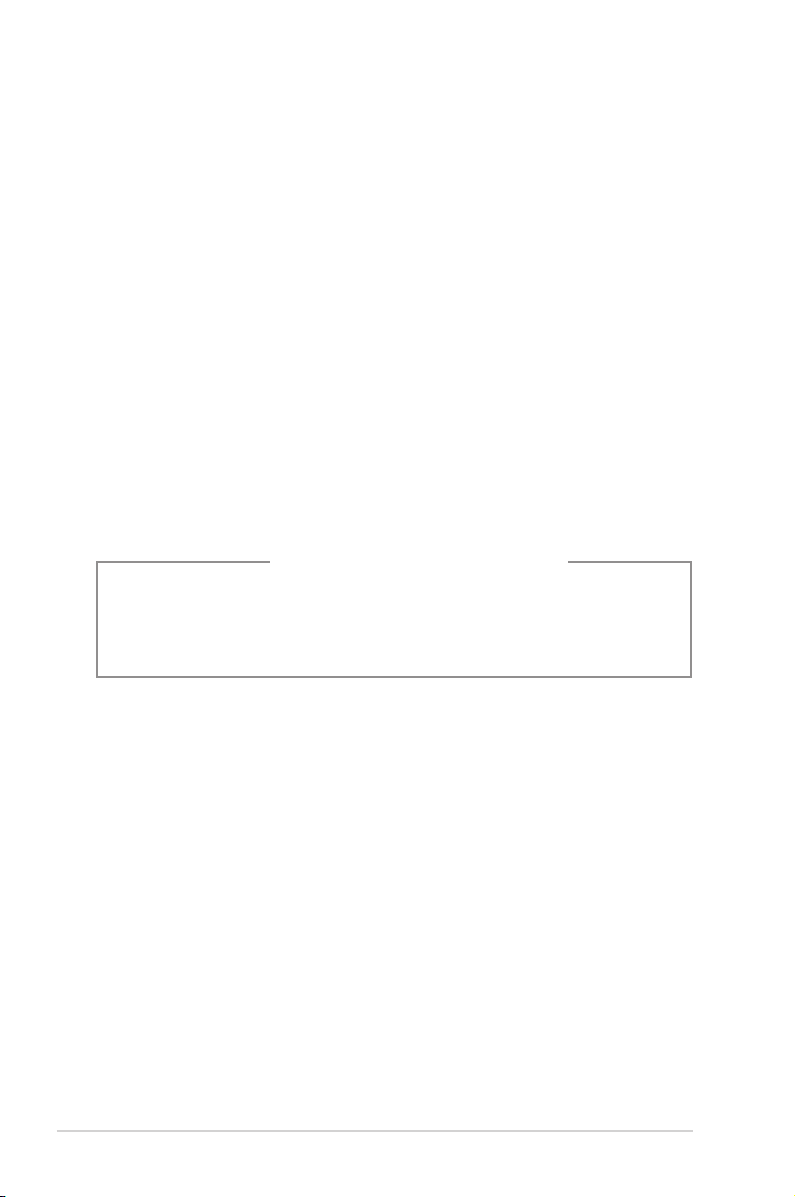
vi
RF exposure warning
This equipment must be installed and operated in accordance with provided instructions and
the antenna(s) used for this transmitter must be installed to provide a separation distance of
at least 20 cm from all persons and must not be co-located or operating in conjunction with
any other antenna or transmitter. End-users and installers must be provide with antenna
installation instructions and transmitter operating conditions for satisfying RF exposure
compliance.
Canadian Department of Communications Statement
This digital apparatus does not exceed the Class B limits for radio noise emissions from
digital apparatus set out in the Radio Interference Regulations of the Canadian Department of
Communications.
This class B digital apparatus complies with Canadian ICES-003.
Macrovision Corporation Product Notice
This product incorporates copyright protection technology that is protected by method
claims of certain U.S. patents and other intellectual property rights owned by Macrovision
Corporation and other rights owners. Use of this copyright protection technology must be
authorized by Macrovision Corporation, and is intended for home and other limited viewing
uses only unless otherwise authorized by Macrovision Corporation. Reverse engineering
or disassembly is prohibited.
Lithium-Ion Battery Warning
CAUTION: Danger of explosion if battery is incorrectly replaced. Replace only with the
same or equivalent type recommended by the manufacturer. Dispose of used batteries
according to the manufacturer’s instructions.
Page 7
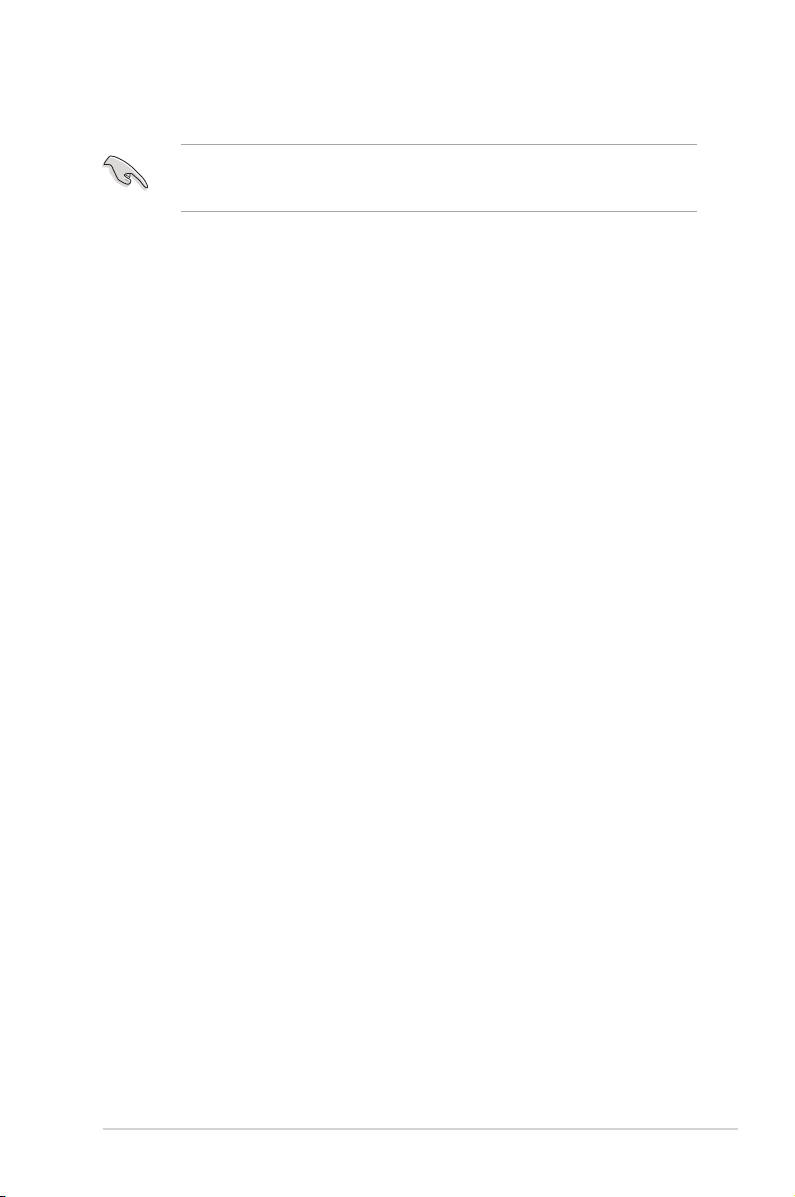
vii
Safety information
Disconnect the AC power and peripherals before cleaning. Wipe the Desktop PC using a
clean cellulose sponge or chamois cloth dampened with solution of nonabrasive detergent
and a few drops of warm water then remove any extra moisture with a dry cloth.
• DO NOT place on uneven or unstable work surfaces. Seek servicing if the casing has
been damaged.
• DO NOT expose to dirty or dusty environments. DO NOT operate during a gas leak.
• DO NOT place or drop objects on top and do not shove any foreign objects into the
Desktop PC.
• DO NOT expose to strong magnetic or electrical elds.
• DO NOT expose to or use near liquids, rain, or moisture. DO NOT use the modem during
electrical storms.
• Battery safety warning: DO NOT throw the battery in re. DO NOT short circuit the
contacts. DO NOT disassemble the battery.
• Use this product in environments with ambient temperatures between 0˚C (32F)and
35˚C (95F).
• DO NOT cover the vents on the Desktop PC to prevent the system from overheating.
• DO NOT use damaged power cords, accessories, or other peripherals.
•
To prevent electrical shock hazard, disconnect the power cable from the electrical outlet
before relocating the system.
•
Seek professional assistance before using an adapter or extension cord. These devices
could interrupt the grounding circuit.
•
Ensure that your power supply is set to the correct voltage in your area. If you are not
sure about the voltage of the electrical outlet you are using, contact your local power
company.
•
If the power supply is broken, do not try to x it by yourself. Contact a qualied service
technician or your retailer.
Page 8
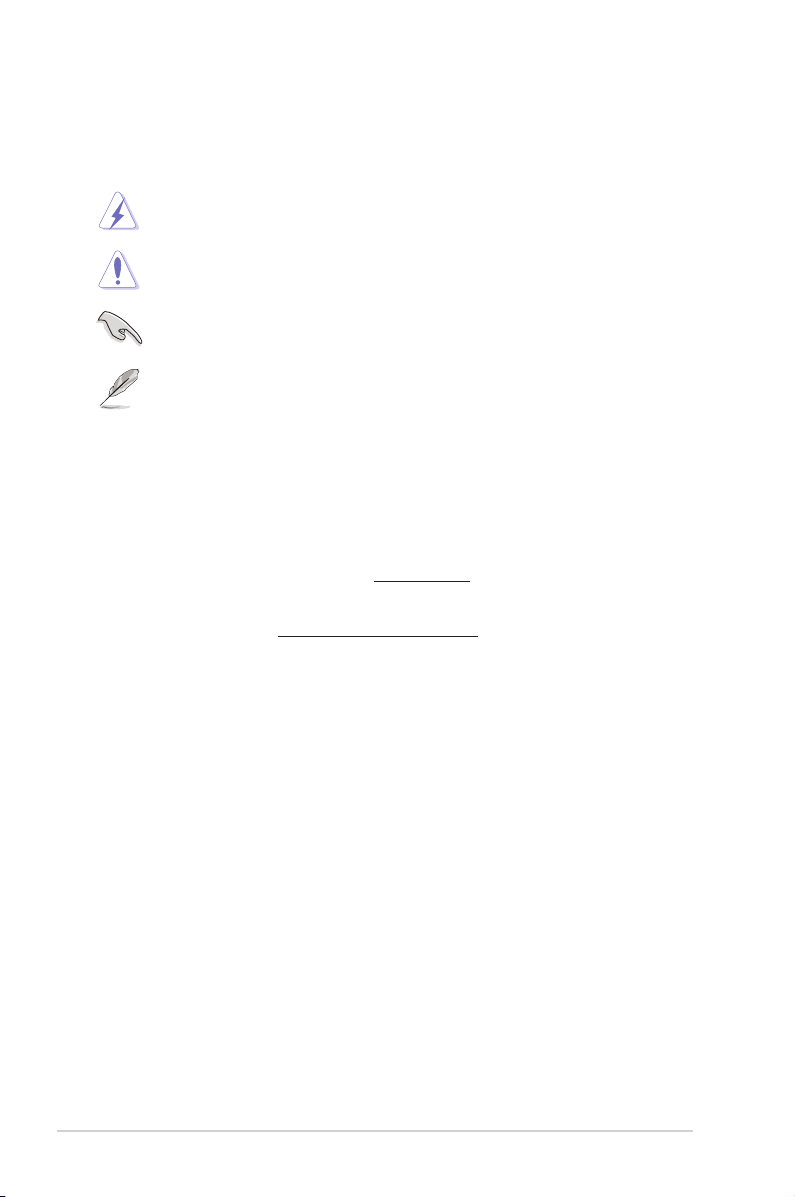
viii
Conventions used in this guide
To ensure that you perform certain tasks properly, take note of the following symbols used
throughout this manual.
DANGER/WARNING: Information to prevent injury to yourselfInformation to prevent injury to yourself
when trying to complete a task.
CAUTION: Information to prevent damage to the componentsInformation to prevent damage to the components
when trying to complete a task.
NOTE: Tips and additional information to help you complete aTips and additional information to help you complete a
task.
IMPORTANT: Instructions that you MUST follow to complete a
task.
Where to nd more information
Refer to the following sources for additional information and for product and software
updates.
ASUS websites
The ASUS website provides updated information on ASUS hardware and software
products. Refer to the ASUS website www.asus.com.
ASUS Local Technical Support
Visit ASUS website at http://support.asus.com/contact for the contact information of
local Technical Support Engineer.
Page 9
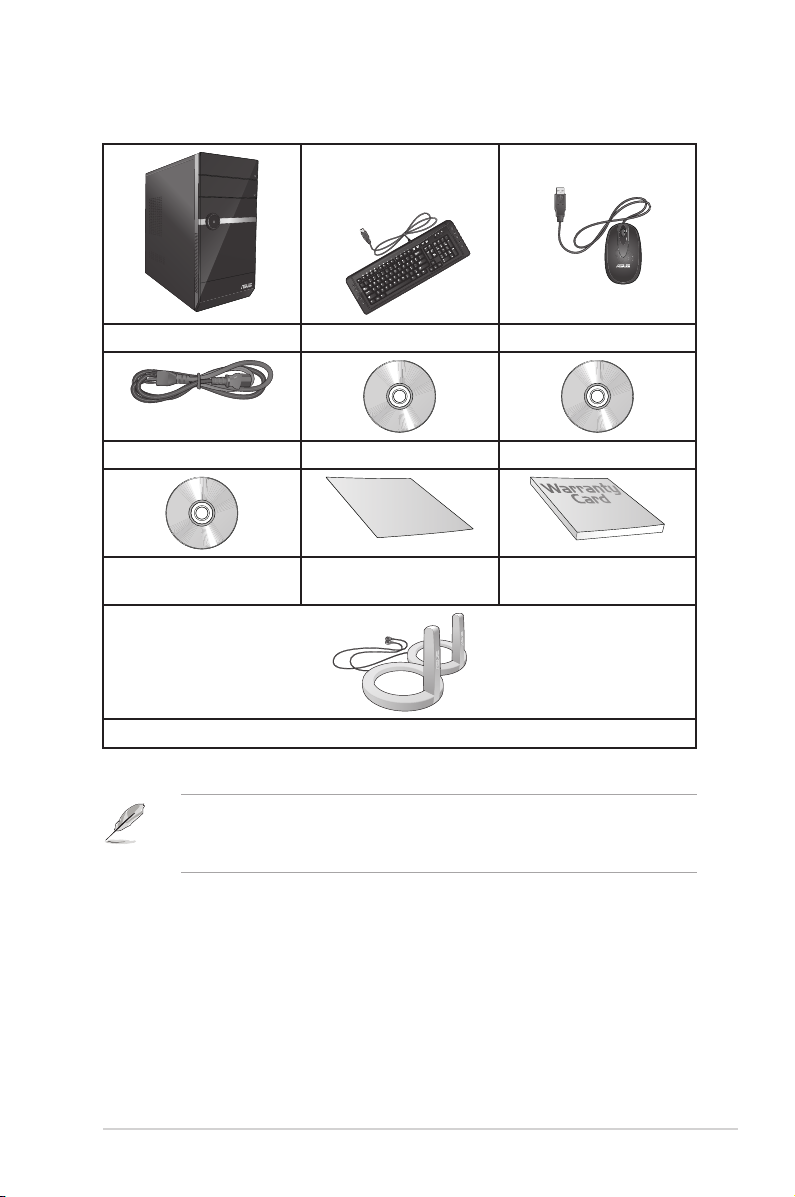
ix
ASUS Essentio Desktop PC Keyboard x1 Mouse x1
Power cord x1 Support DVD x1 Recovery DVD x1
In
stalla
tion
Guide
Nero 9 burning software
DVD x1
Installation Guide x1 Warranty card x1
Antenna (optional) x2
Package contents
• If any of the above items is damaged or missing, contact your retailer.
• The illustrated items above are for reference only. Actual product specications may vary
with different models.
Page 10
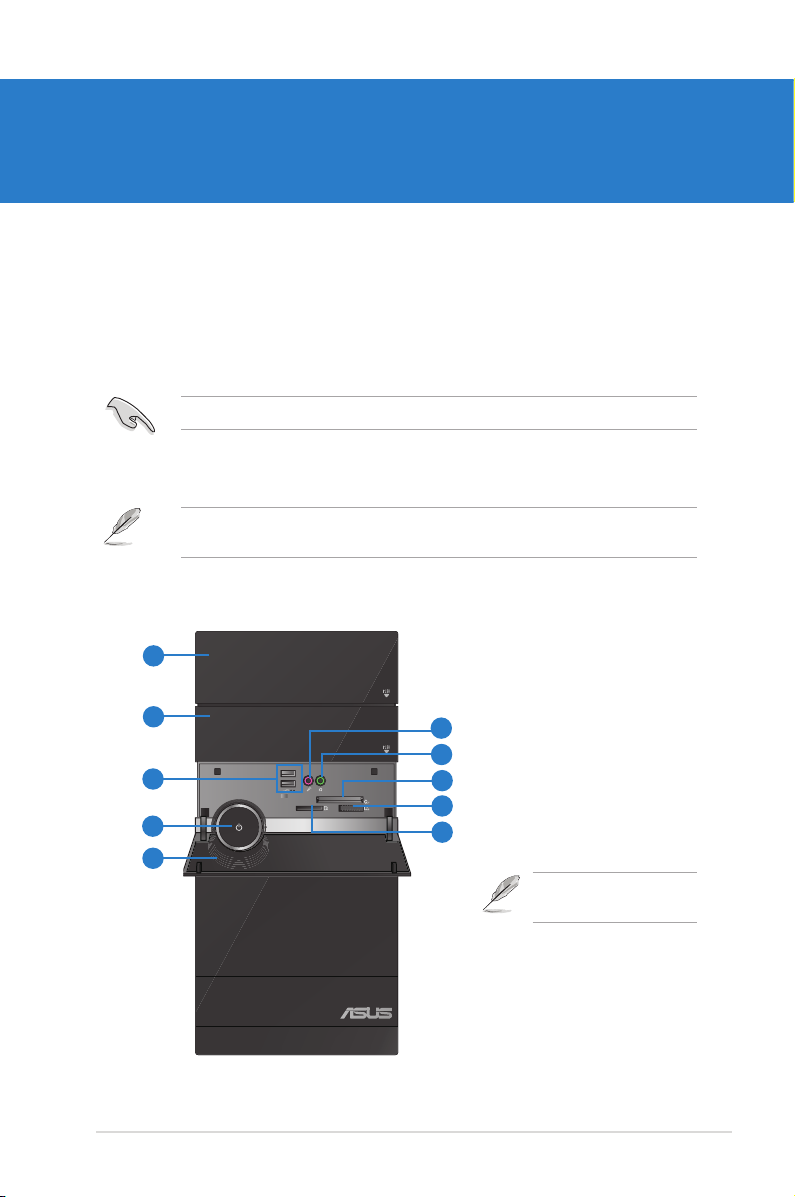
ASUS CM1530 1-1
Chapter 1
Getting started
Getting to know your computer
Front panel
Illustrations are for reference only. The ports and their locations, and the chassis color vary
with different models.
Welcome!
Thank you for purchasing the ASUS Essentio CM1530 HD Entertainment Desktop PC!
The ASUS Essentio CM1530 HD Entertainment Desktop PC provides extreme performance,
uncompromised reliability, and user-centric utilities. All these values are encapsulated in a
sleek and stylish system casing.
Read the ASUS Warranty Card before setting up your ASUS Desktop PC.
Click the number to view its
corresponding description.
1
2
3
4
5
6
8
9
10
7
Page 11
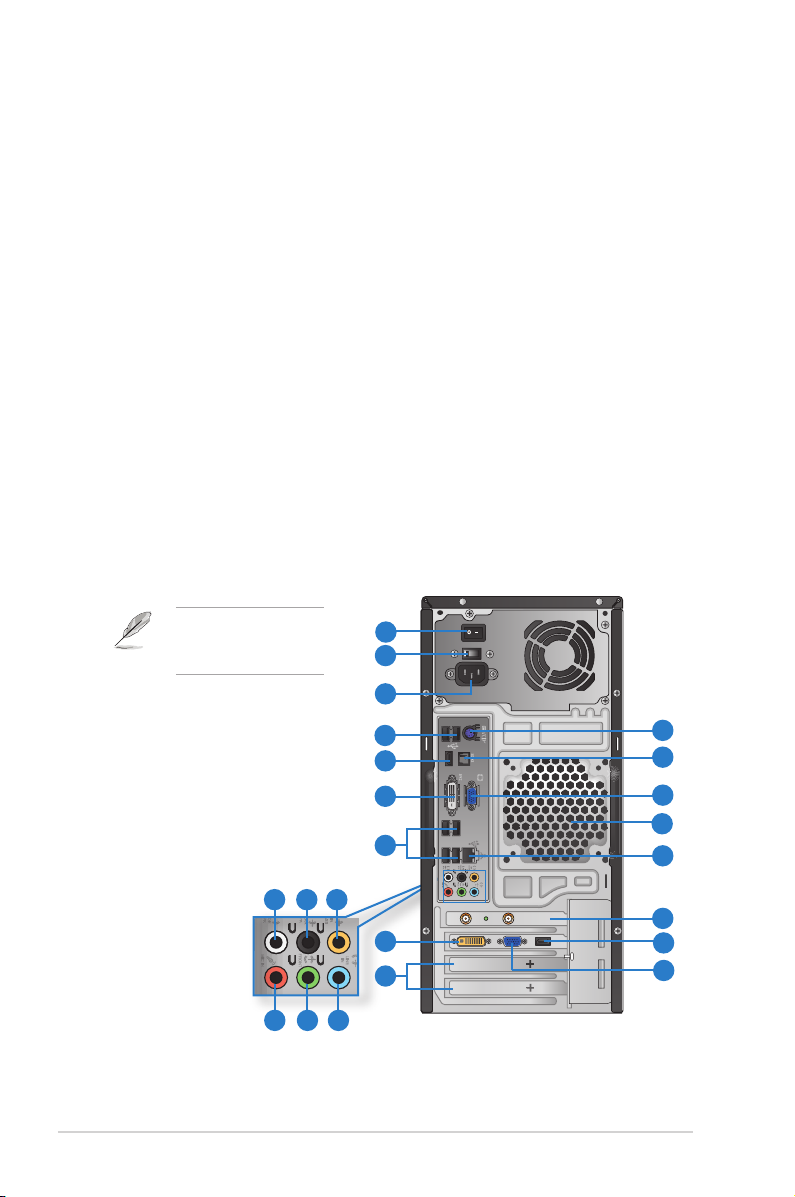
1-2 Chapter 1: Getting started
Rear panel
1. ODD cover. Push to eject the optical disk drive tray.
2. Secondary ODD cover. Push to open the optical disk drive tray.
3. USB 2.0 ports. These Universal Serial Bus 2.0 (USB 2.0) ports connect to USB 2.0
devices such as a mouse, printer, scanner, camera, PDA, and others.
4. Power button. Press this button to turn on your computer.
5. Front I/O ports cover. Pull to open the front panel.
6. Secure Digital™ / MultiMediaCard slot. Insert a Secure Digital™ card or
MultiMediaCard into this slot.
7. Memory Stick™ / Memory Stick Pro™ card slot. Insert a Memory Stick™ / Memory
Stick Pro™ card into this slot.
8. CompactFlash® / Microdrive™ card slot. Insert a CompactFlash® / Microdrive™ card
into this slot.
9. Headphone port (lime). This port connects to a headphone or speaker.
10. Microphone port (pink). This port connects to a microphone.
Click the number to
view its corresponding
description.
1110
7
8 9
12
2
3
4
6
5
6
4
13
14
15
16
17
14
18
19
1
5
Page 12
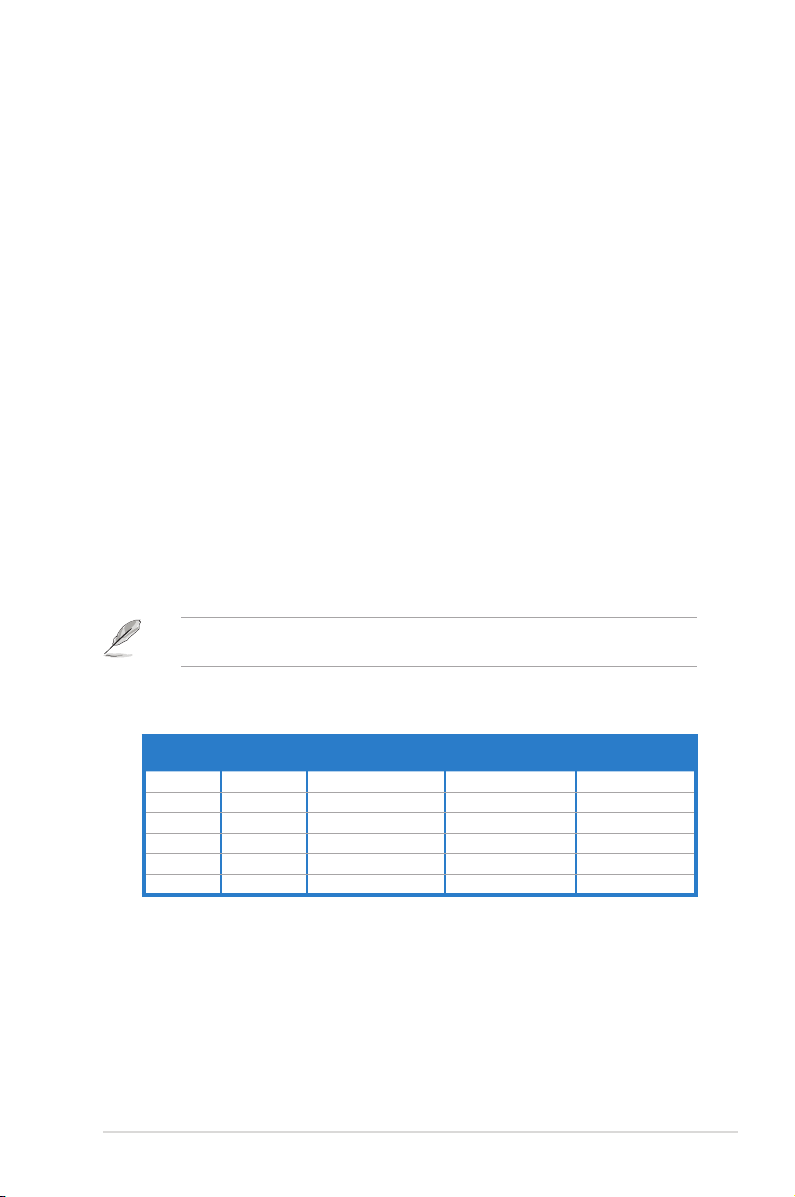
ASUS CM1530 1-3
Audio 2, 4, 6, or 8-channel conguration
Port
Headset
2-channel
4-channel 6-channel 8-channel
Light Blue Line In Line In Line In Line In
Lime Line Out Front Speaker Out Front Speaker Out Front Speaker Out
Pink Mic In Mic In Mic In Mic In
Orange – – Center/Subwoofer Center/Subwoofer
Black – Rear Speaker Out Rear Speaker Out Rear Speaker Out
Gray – – – Side Speaker Out
Refer to the audio conguration table below for the function of the audio ports in a 2, 4, 6,
or 8-channel conguration.
13. Expansion slot brackets. Remove the expansion slot bracket when installing an
expansion card.
14. VGA ports. These ports allow your computer to connect to a VGA monitor or other
VGA-compatible devices.
1. Voltage selector. Select the input voltage.
2. Power switch. Switch to turn ON/OFF the power supply to your computer.
3. Power connector. Plug the power cord to this connector.
4. USB 2.0 ports. These Universal Serial Bus 2.0 (USB 2.0) ports connect to USB 2.0
devices such as a mouse, printer, scanner, camera, PDA, and others.
5. HDMI ports. These ports allow your computer to connect to an HDMI monitor or other
HDMI-compatible devices.
6. DVI-D ports. These ports are for any DVI-D compatible device and is HDCP compliant
allowing playback of HD DVD, Blu-ray, and other protected content.
7. Side Speaker Out port (gray). This port connects to the side speakers in an 8-channel
audio conguration.
8. Rear Speaker Out port (black). This port connects to the rear speakers in a 4, 6, and
8-channel audio conguration.
9. Center/Subwoofer port (orange). This port connects to the center/subwoofer
speakers.
10. Microphone port (pink). This port connects to a microphone.
11. Line Out port (lime). This port connects to a headphone or speaker. In a 4, 6, or
8-channel conguration, the function of this port becomes Front Speaker Out.
12. Line In port (light blue). This port connects to a tape, CD, DVD player, or other audio
sources.
Page 13

1-4 Chapter 1: Getting started
15. ASUS WLAN Card. This optional WLAN card allows your computer to connect to a
wireless network.
16. LAN (RJ-45) port. This port allows Gigabit connection to a Local Area Network (LAN)
through a network hub.
LAN port LED indications
Activity/Link LED Speed LED
Status Description Status Description
OFF No link OFF 10Mbps connection
ORANGE Linked ORANGE 100Mbps connection
BLINKING Data activity GREEN 1Gbps connection
LAN port
SPEED
LED
ACT/LINK
LED
DO NOT block the air vents on the chassis. Always provide proper ventilation for your
computer.
17. Air vents. These vents allow air ventilation.
18. Optical S/PDIF_OUT port (optional). This port connects to an external audio output
device via an optical S/PDIF cable.
19. P/S Keyboard port. This port is for a P/S 2 keyboard.
Page 14
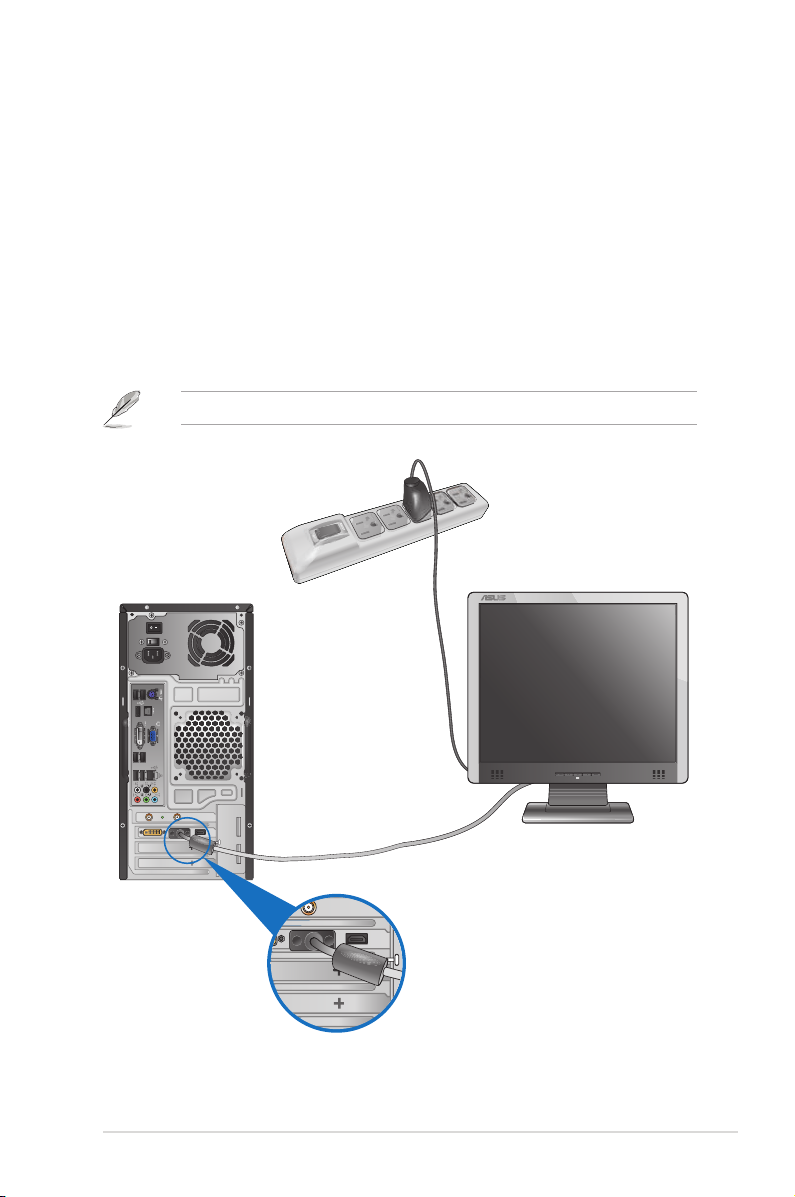
ASUS CM1530 1-5
Setting up your computer
This section guides you through connecting the main hardware devices, such as the external
monitor, keyboard, mouse, and power cord, to your computer.
Connecting an external monitor
Using the ASUS Graphics Card
Connect your monitor to the display output port on the discrete ASUS Graphics Card.
To connect an external monitor using the ASUS Graphics Card:
1. Connect a monitor to a display output port on the ASUS Graphics Card.
2. Plug the monitor to a power source.
The display output ports on the ASUS Graphics Card may vary with different models.
Page 15
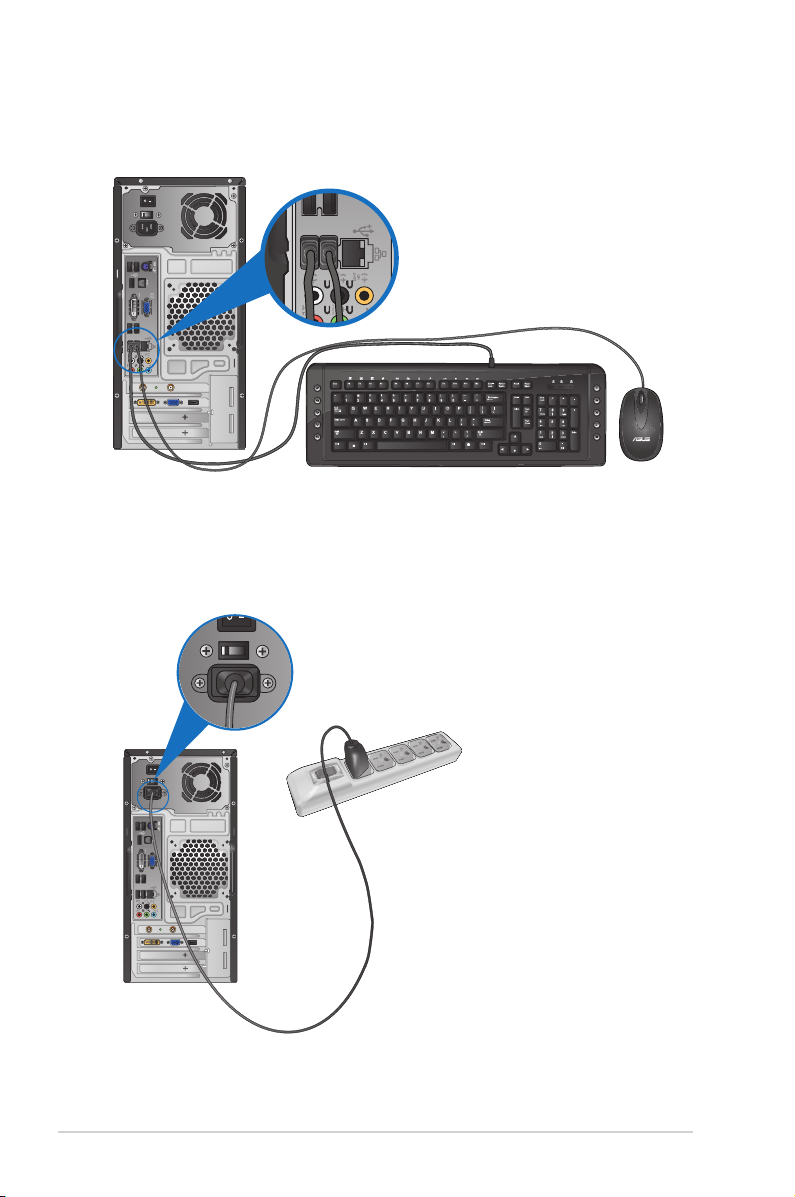
1-6 Chapter 1: Getting started
Connecting a USB keyboard and a USB mouse
Connect a USB keyboard and a USB mouse to the USB ports on the rear panel of your
computer.
Connecting the power cord
Connect one end of the power cord to the power connector on the rear panel of your
computer and the other end to a power source.
C
Page 16
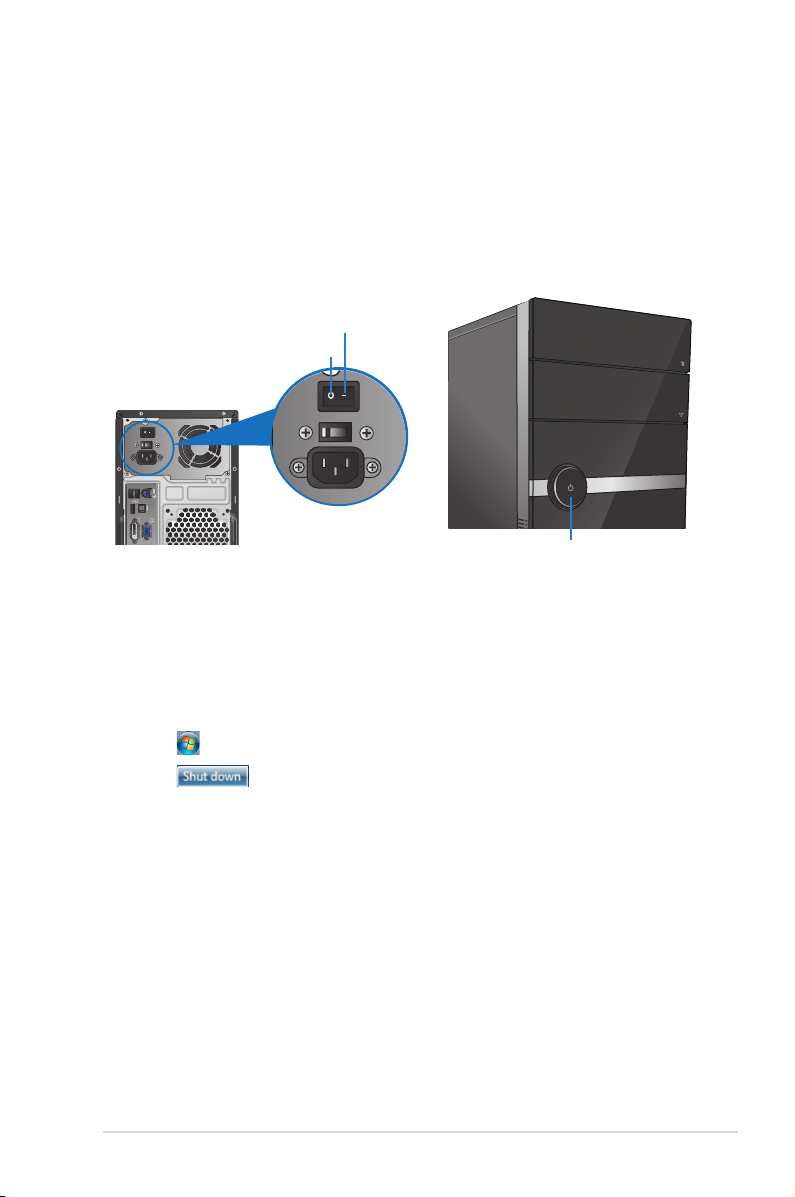
ASUS CM1530 1-7
Turning your computer ON/OFF
This section describes how to turn on/off your computer after setting up your computer.
Turning your computer ON
To turn your computer ON:
1. Turn your monitor ON.
2. Turn the power switch ON, then press the power button on your computer.
Turning your computer OFF
To turn your computer OFF:
1. Close all running applications.
2. Click on the Windows® desktop.
3. Click to shut down the operating system.
4. Turn the power switch OFF.
3. Wait until the operating system loads automatically.
OFF
ON
Power button
Page 17
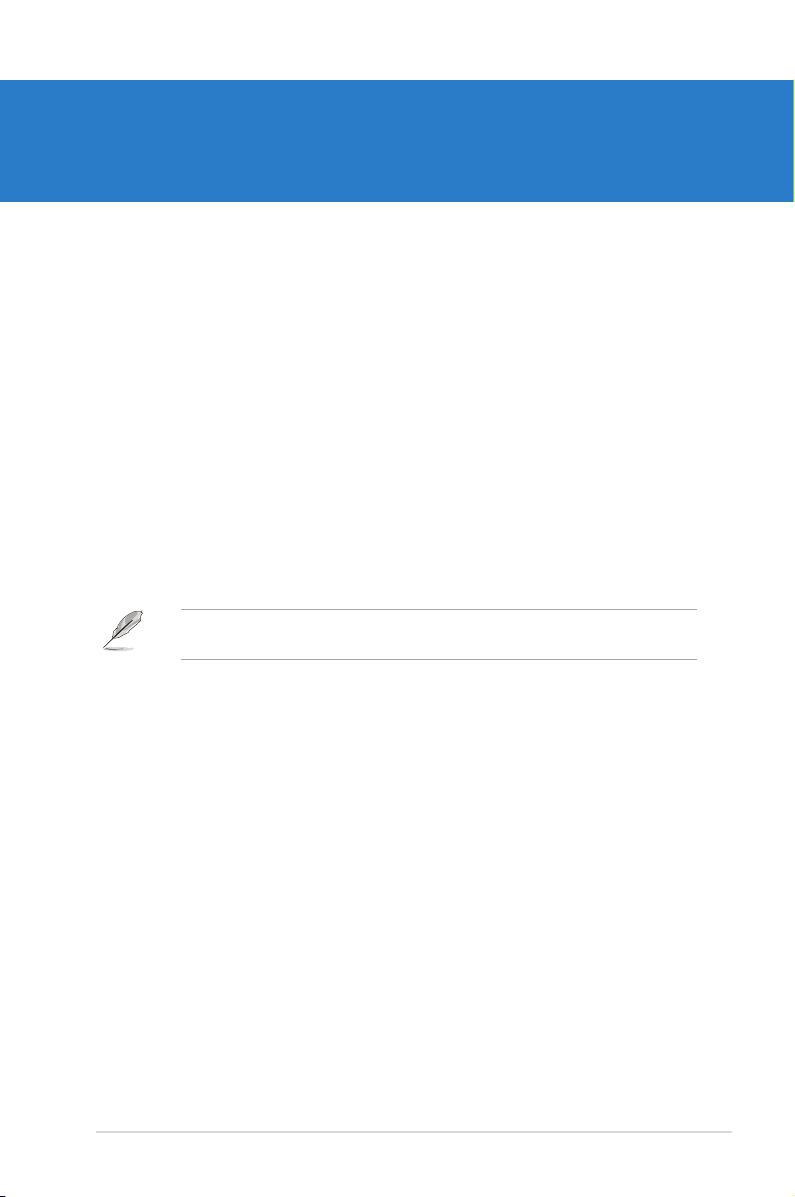
ASUS CM1530 2-1
Chapter 2
Using Windows® 7
Starting for the rst time
When you start your computer for the rst time, a series of screens appear to guide you in
conguring the basic settings of your Windows® 7 operating system.
To start for the rst time:
1. Turn your computer on. Wait for a few minutes until the Set Up Windows screen
appears.
2. From dropdown list, select your language. Click Next.
3. From the dropdown lists, select your Country or region, Time and currency, and
Keyboard layout. Click Next.
4. Key in unique names for the user name and computer name. Click Next.
5. Key in the necessary information to set up your password, then click Next. You may
also click Next to skip this step without entering any information.
6. Carefully read the license terms. Tick I accept the license terms and click Next.
7. Select Use recommended settings or Install important updates only to set up the
security settings for your computer. To skip this step, select Ask me later.
8. Review your date and time settings. Click Next. The system loads the new settings and
restarts. You may now start using your computer.
If you want to set up a password for your account later, refer to the section Setting up a
user account and password in this chapter.
Page 18
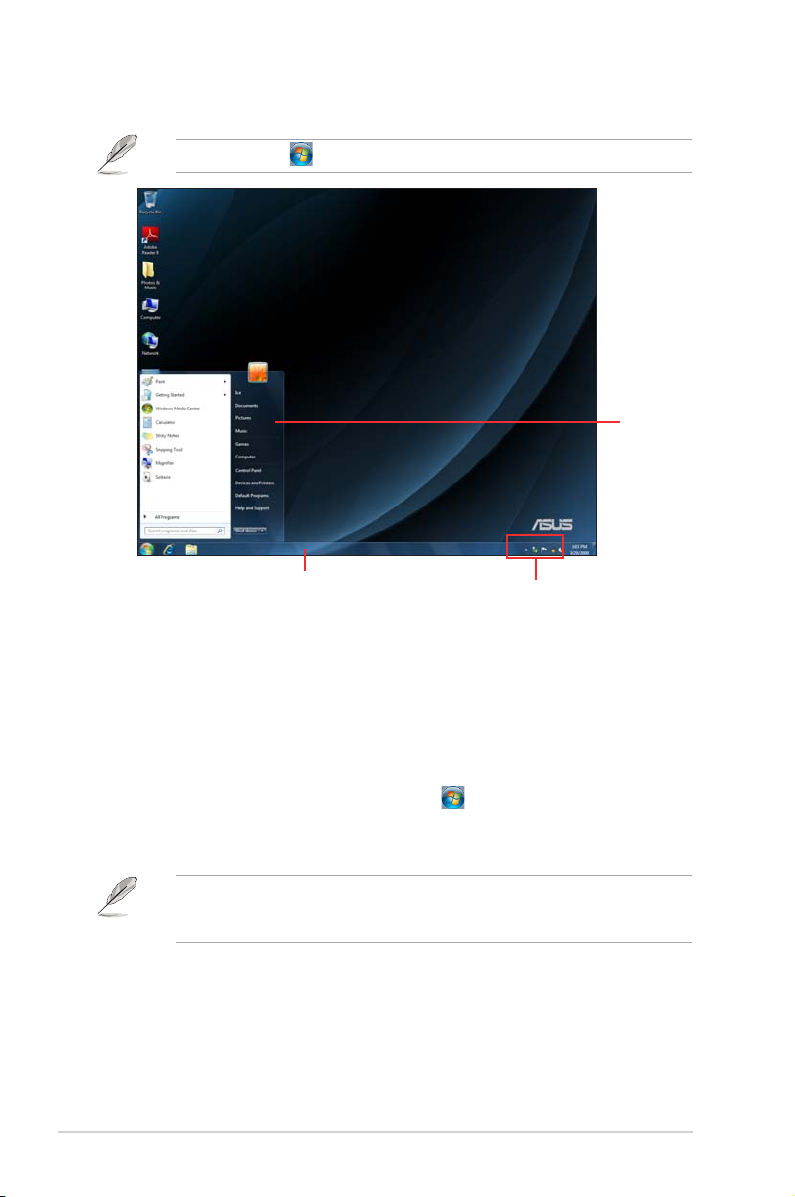
2-2 Chapter 2: Using Windows® 7
Using Windows® 7 desktop
Notication area
Taskbar
Start
menu
Using the Start menu
The Start menu gives you access to programs, utilities, and other useful items on your
computer. It also provides you with more information about Windows 7 through its Help and
Support feature.
Launching items from the Start menu
To launch items from the Start menu:
1. From the Windows® taskbar, click the Start icon .
2. From the Start menu, select the item that you want to launch.
You may pin programs that you want constantly displayed on the Start menu. For more
details, refer to the section Pinning programs on the Start menu or taskbar on this
chapter.
Click the Start icon > Help and Support to obtain more information about Windows® 7.
Page 19
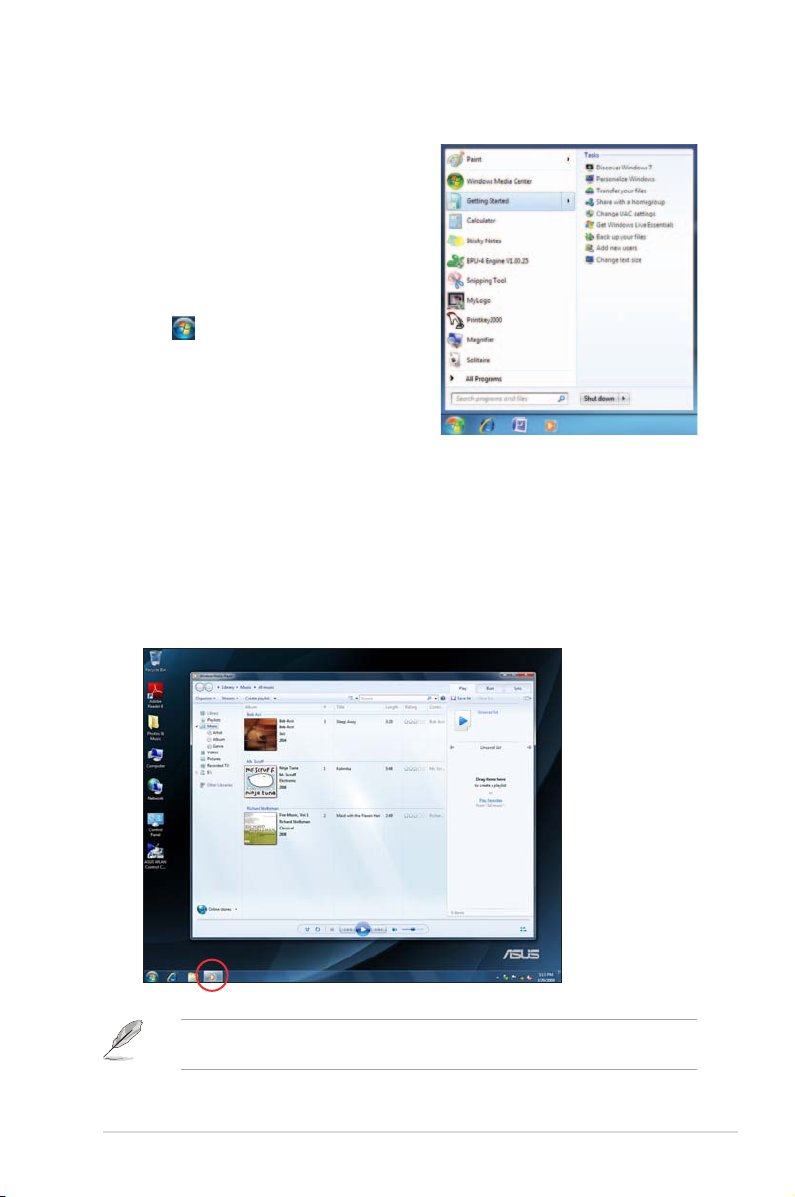
ASUS CM1530 2-3
Using the Getting Started item
The Getting Started item on the Start menu
contains information about some basic tasks such
as personalizing Windows®, adding new users, and
transferring les to help you to familiarize yourself
with using Windows® 7.
To use the Getting Started item:
1. From the Windows® taskbar, click the Start
icon to launch the Start menu.
2. Select Getting Started. The list of available
tasks appears.
3. Select the task that you want to do.
Using the taskbar
The taskbar allows you to launch and manage programs or items installed on your computer.
Launching a program from the taskbar
To launch a program from the taskbar:
• From the Windows® taskbar, click an icon to launch it. Click the icon again to hide the
program.
You may pin programs that you want constantly displayed on the taskbar. For more details,
refer to the section Pinning programs on the Start menu or taskbar on this chapter.
Page 20
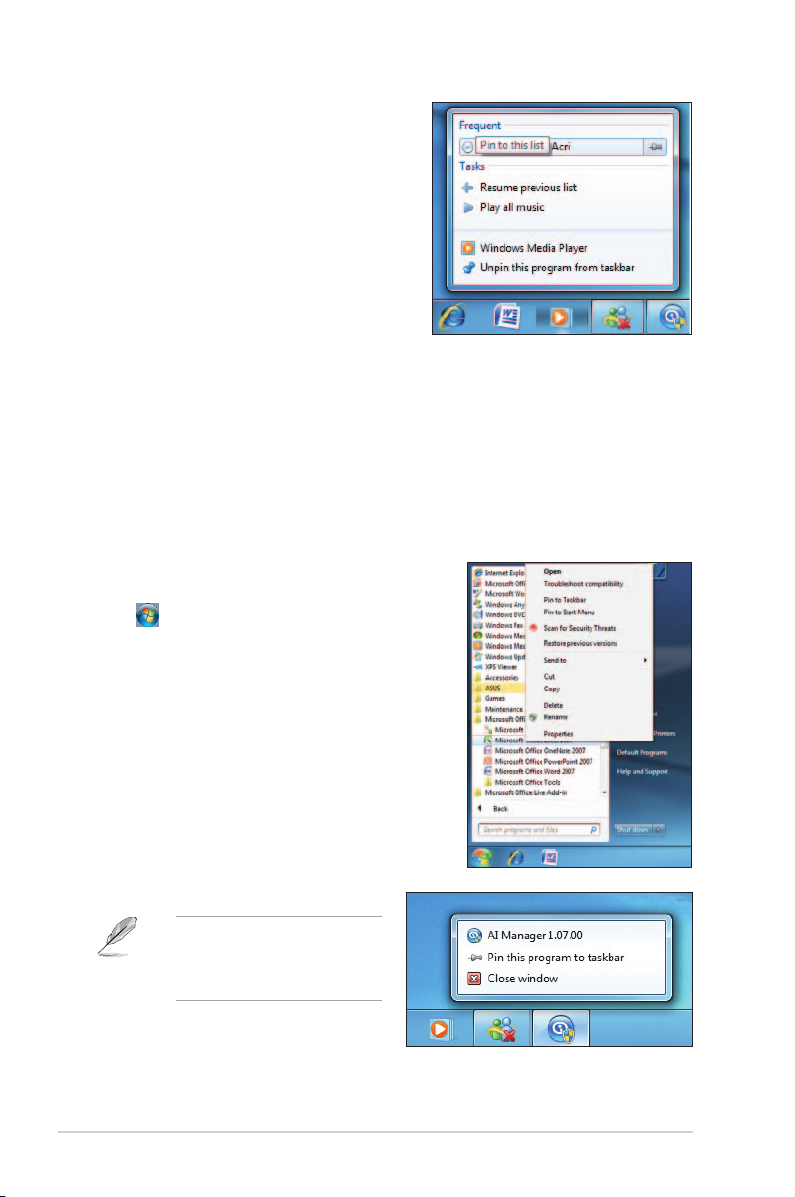
2-4 Chapter 2: Using Windows® 7
Pinning items on the jumplists
When you right-click an icon on the taskbar, a
jumplist launches to provide you with quick-access
to the program’s or item’s related links.You may
pin items on the jumplist such as favorite websites,
often-visited folders or drives, or recently played
media les.
To pin items to the jumplist:
1. From the taskbar, right-click an icon.
2. From the jumplist, right-click the item that
you want to pin, then select Pin to this list.
Unpinning items from the jumplist
To unpin items from the jumplist:
1. From the taskbar, right-click an icon.
2. From the jumplist, right-click the item that you want to remove from the jumplist, then
select Unpin from this list.
Pinning programs on the Start menu or taskbar
To pin programs on the Start menu or taskbar:
1. From the Windows® taskbar, click the Start icon
to launch the Start menu.
2. Right-click the item that you want to pin on the
Start menu or taskbar.
3. Select Pin to Taskbar or Pin to Start menu.
You may also right-click on the
icon of a running program on
the taskbar, then select Pin this
program to taskbar.
Page 21
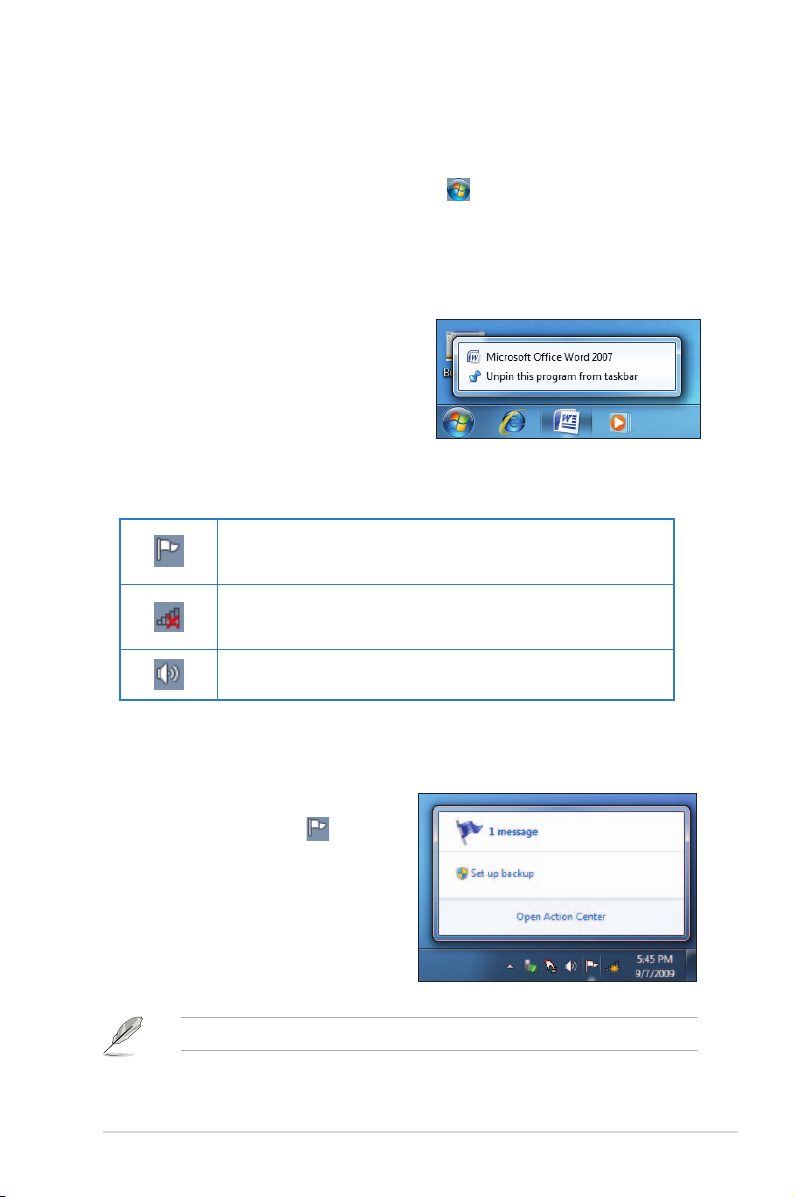
ASUS CM1530 2-5
Unpinning programs from the Start menu
To unpin programs from the Start menu:
1. From the Windows® taskbar, click the Start icon to launch the Start menu.
2. From the Start menu, right-click the program that you want to unpin, then select
Remove from this list.
Unpinning programs from the taskbar
To unpin programs from the taskbar:
1. From the taskbar, right-click the program
that you want to remove from the taskbar,
then select Unpin this program from
taskbar.
Using the notication area
By default, the notication area shows these three icons:
Action Center notication
Click this icon to display all the alert messages/notications and launch the Windows
®
Action Center.
Network connection
This icon displays the connection status and signal strength of the wired or wireless network
connection.
Volume
Click this icon to adjust the volume.
Displaying an alert notication
To display an alert notication:
• Click the Notication icon , then click
the message to open it.
For more details, refer to the section Using Windows® Action Center in this chapter.
Page 22

2-6 Chapter 2: Using Windows® 7
Customizing icons and notications
You may choose to display or hide the icons and notications on the taskbar or on the
notication area.
To customize icons and notications:
1. From the notication area, click on the arrow icon .
2. Click Customize.
3. From the dropdown list, select the behaviors for the icons or items that you want
customize.
Page 23

ASUS CM1530 2-7
Managing your les and folders
Using Windows® Explorer
Windows® Explorer allows you to view, manage, and organize your les and folders.
Launching Windows® Explorer
To launch Windows Explorer:
1. From the Windows® taskbar, click the Start icon to launch the Start menu.
2. Click Computer to launch Windows Explorer.
Exploring les and folders
To explore les and folders:
1. Launch Windows Explorer.
2. From the navigation or view pane, browse for the location of your data.
3. From the breadcrumb bar, click the arrow to display the contents of the drive or folder.
Navigation
pane
Breadcrumb bar
Search bar
View icon
Preview icon
Toolbar
View pane
Page 24

2-8 Chapter 2: Using Windows® 7
Customizing the le/folder view
To customize the le/folder view:
1. Launch Windows Explorer.
2. From the navigation pane, select the location of your
data.
3. From the toolbar, click the View icon .
4. From the View menu, move the slider to select how you
want to view the le/folder.
You may also right-click anywhere
on the View pane, click View, and
select the view type that you want.
Arranging your les
To arrange your les:
1. Launch Windows Explorer.
2. From the Arrange by eld, click to display the dropdown list.
3. Select your preferred arrangement type.
Page 25

ASUS CM1530 2-9
Sorting your les
To sort your les:
1. Launch Windows Explorer.
2. Right-click anywhere on the View pane.
3. From the menu that appears, select Sort
by, then select your preferred sorting type.
Grouping your les
To group your les:
1. Launch Windows Explorer.
2. Right-click anywhere on the View pane.
3. From the menu that appears, select
Group by, then select your preferred
grouping type.
Adding a new folder
To add a new folder:
1. Launch Windows Explorer.
2. From the toolbar, click New folder.
3. Key in a name for the new folder.
You may also right-click anywhere
on the View pane, click New >
Folder.
Page 26

2-10 Chapter 2: Using Windows® 7
Backing up your les
Setting up a backup
To set up a backup:
1. Click > All Programs > Maintenance > Backup and Restore.
2. Click Set up backup. Click Next.
Restoring your system
The Windows® System Restore feature creates a restore point where the computer’s system
settings are stored at certain time and date. It allows you to restore or undo changes to your
computer’s system settings without affecting your personal data.
To restore your system:
1. Close all running applications.
2. Click > All Programs > Accessories > System Tools > System Restore.
3. Follow the onscreen instructions to complete the process.
3. Select your backup destination. Click Next.
4. Select Let Windows choose (recommended) or Let me choose as your backup
mode.
If you select Let Windows choose, Windows will not back up your programs, FAT-
formatted les, Recycle Bin les, or temporary les that are 1GB or more.
5. Follow the onscreen instructions to nish the process.
Page 27

ASUS CM1530 2-11
Protecting your computer
Using Windows® 7 Action Center
Windows® 7 Action Center provides you with alert notications, security information, system
maintenance information, and the option to automatically troubleshoot and x some common
computer problems.
You may customize the notications. For more details, refer to the previous section
Customizing icons and notications in this chapter.
Launching Windows® 7 Action Center
To launch Windows® 7 Action Center:
1. To launch Windows 7 Action Center, click
the Notication icon , then click Open
Action Center.
2. From Windows 7 Action Center, click the task that you want to do.
Page 28

2-12 Chapter 2: Using Windows® 7
Using Windows® Update
Windows Update allows you to check and install the latest updates to enhance the security
and performance of your computer.
Launching Windows® Update
To launch Windows® Update:
1. From the Windows® taskbar, click the Start icon to launch the Start menu.
2. Select All Programs > Windows Update.
3. From the Windows Update screen, click the task that you want to do.
Page 29

ASUS CM1530 2-13
Setting up a user account and password
You may create user accounts and passwords for people who will use your computer.
Setting up a user account
To set up a user account:
1. From the Windows® taskbar, click > Getting Started > Add new users.
2. Select Manage another account.
3. Select Create a new account.
4. Key in the name of the new user.
5. Select either Standard user or Administrator as the user type.
6. When done, click Create Account.
Page 30

2-14 Chapter 2: Using Windows® 7
Setting up a user’s password
To set up a user’s password:
1. Select the user that you would like to set a password.
2. Select Create a password.
3. Key in a password and conrm it. Key in your password’s hint.
4. When done, click Create password.
Page 31

ASUS CM1530 2-15
Activating the anti-virus software
Trend Micro Internet Security is a pre-installed anti-virus software on your computer. After
activating it, you have a 60-day trial period before the software expires and you need to
purchase a licensed version.
To activate Trend Micro Internet Security:
1. Run the Trend Micro Internet Security application.
2. Carefully read the license terms. Click Agree & Activate.
3. Key in your e-mail address and select your location. Click Next.
4. Click Finish to complete the activation.
Getting Windows® Help and Support
Windows® Help and Support provides you with guides and answers in using the applications
in Windows® 7 platform.
To launch Windows® Help and Support, click > Help and Support.
Ensure that you are connected to the Internet to obtain the latest Windows
®
online help.
Page 32

ASUS CM1530 3-1
Chapter 3
Connecting devices to your computer
To remove a USB storage device:
1. Click from the Windows notication area on your
computer, then click Eject USB2.0 FlashDisk.
2. When the Safe to Remove Hardware message
pops up, remove the USB storage device from
your computer.
DO NOT remove a USB storage device when data transfer is in progress. Doing so may
cause data loss or damage the USB storage device.
Connecting a USB storage device
This desktop PC provides USB 2.0/1.1 ports on both the front and rear panels. The USB
ports allow you to connect USB devices such as storage devices.
To connect a USB storage device:
• Insert the USB storage device to your computer.
Front panel
Rear panel
Page 33

3-2 Chapter 3: Connecting devices to your computer
Connecting microphone and speakers
This desktop PC comes with microphone ports and speaker ports on both the front and
rear panels. The audio I/O ports located on the rear panel allow you to connect 2-channel,
4-channel, 6-channel, and 8-channel stereo speakers.
Connecting Headphone and Mic
Connecting 2-channel Speakers
Page 34

ASUS CM1530 3-3
Connecting 4-channel Speakers
Connecting 6-channel Speakers
Page 35

3-4 Chapter 3: Connecting devices to your computer
Connecting 8-channel Speakers
Page 36

ASUS CM1530 3-5
Connecting multiple external displays
Your desktop PC comes with VGA, HDMI, and DVI ports and allows you to connect multiple
external displays.
Setting up multiple displays
When using multiple monitors, you are allowed to set display modes. You can use the
additional monitor as a duplicate of your main display, or as an extension to enlarge your
Windows desktop.
To set up multiple displays:
1. Turn off your computer.
2. Connect the two monitors to your computer and connect the power cords to the
monitors. Refer to Setting up your computer section in Chapter 1 for details on how
to connect a monitor to your computer.
When a graphics card is installed in your computer, connect the monitors on the output
ports of the graphics card.
For some graphic cards, only the monitor that is set to be the primary display has display
during POST. The dual display function works only under Windows.
Page 37

3-6 Chapter 3: Connecting devices to your computer
5. Select the display mode from the Multiple displays: dropdown list.
• Duplicate these displays: Select this option to use the additional monitor as a
duplicate of your main display.
• Extend these displays: Select this option to use the additional monitor as an
extension display. This increases your desktop space.
• Show desktop only on 1 / 2: Select this option to show the desktop only on
monitor 1 or monitor 2.
• Remove this display: Select this option to remove the selected display.
6. Click Apply or OK, then click Keep Changes on the conrmation message.
3. Turn on your computer.
4. Do any of the following to open the Screen Resolution setting screen:
• Click > Control Panel > Appearance and Personalization > Display >
Change display settings.
• Right click anywhere on your Windows desktop. When the pop-up menu appears,
click Personalize > Display > Change display settings.
Page 38

ASUS CM1530 3-7
Connecting an HDTV
Connect a High Denition TV (HDTV) to the HDMI port of your computer.
• You need an HDMI cable to connect the HDTV and the computer. The HDMI cable is
purchased separately.
• To get the best display performance, ensure that your HDMI cable is less than 15
meters.
Page 39

ASUS CM1530 4-1
Chapter 4
Using your computer
Proper posture when using your Desktop PC
When using your Desktop PC, maintaining the proper posture is necessary to prevent strain
to your wrists, hands, and other joints or muscles. This section provides you with tips on
avoiding physical discomfort and possible injury while using and fully enjoying your Desktop
PC.
To maintain the proper posture:
• Position your computer chair to ensure that your elbows are at or slightly above the
keyboard to get a comfortable typing position.
• Adjust the height of your chair to make sure that your knees are slightly higher than
your hips to relax the backs of your thighs. If necessary, use a footrest to raise the level
of your knees.
• Adjust the back of your chair so that the base of your spine is rmly supported and
angled slightly backward.
• Sit upright with your knees, elbows, and hips at an approximately 90º angle when you
are in front of your PC.
• Place the monitor directly in front of you, and adjust the top of the monitor screen within
your eye level so that your eyes look slightly downward.
• Keep the mouse close to the keyboard, and if necessary, use a wrist rest for support to
reduce the pressure on your wrists while typing.
• Use your Desktop PC in a comfortably-lit area, and keep it away from sources of glare
such as windows and direct sunlight.
• Take regular mini-breaks from using your Desktop PC.
90o angle
Eye level to the top of
the monitor screen
Foot rest
Page 40

4-2 Chapter 4: Using your computer
4. When nished, right-click the memory card drive icon on the Computer screen, click
Eject, and then remove the card.
Never remove cards while or immediately after reading, copying, formatting, or deleting
data on the card or else data loss may occur.
To prevent data loss, use “Safely Remove Hardware and Eject Media” in the Windows
notication area before removing the memory card.
Using the memory card reader
Digital cameras and other digital imaging devices use memory cards to store digital picture or
media les. The built-in memory card reader on the front panel of your system allows you to
read from and write to different memory card drives.
To use the memory card:
1. Pull down both sides of the cover from the notch area to open it.
2. Insert the memory card into the card slot.
3. Select a program from the AutoPlay window to access your les.
• If AutoPlay is NOT enabled in your computer, click Windows® 7 Start button on the
taskbar, click Computer, and then double-click the memory card icon to access the data
on it.
• Each card slot has its own drive icon and it is displayed on the Computer screen.
• The memory card reader LED lights up and blinks when data is being read from or
written to the memory card.
• A memory card is keyed so that it ts in only one direction. DO NOT force the card into a
slot to avoid damaging the card.
• You can place the media in one or more of the card slots and use each media
independently. Place only one memory card in a slot at one time.
1
2
Page 41

ASUS CM1530 4-3
Using the optical drive
Inserting an optical disc
To insert an optical disc:
1. While your system is on, press PUSH on the drive bay cover to open the tray.
2. Place the disc to the optical drive with the label side facing up.
3. Push the tray to close it.
4. Select a program from the AutoPlay window to access your les.
Removing an optical disc
To remove an optical disc:
1. While the system is on, do either of the following to eject the tray:
• Press PUSH on the drive bay cover.
• Right-click the CD/DVD drive icon on the Computer screen, and then click Eject.
2. Remove the disc from the disc tray.
If AutoPlay is NOT enabled in your computer, click Windows® 7 Start button on the taskbar,
click Computer, and then double-click the CD/DVD drive icon to access the data on it.
1
Page 42

4-4 Chapter 4: Using your computer
Using the multimedia keyboard (on selected models only)
The keyboard varies with models. The illustrations on this section are for reference only.
`
6
789 10 11 12 13 14 15 16 17
2
3
4
5
1
18
19
20
21
22
The special function keys only work on Windows® Vista / Windows® 7 operating systems.
Keys Description Keys Description
1.
Launches Windows® gadgets.
12.
Press <Fn + F7> to launch Microsoft®
MSN or, if not installed, connects to the
MSN download page.
2.
Activates Windows® Flip 3D.
13.
Press <Fn + F8> to launch Windows®
Search screen.
3.
Reduces picture size in Windows®
Photo Viewer.
14.
Press <Fn + F9> to play or pause
playback in Windows® Media Player.
4.
Increases picture size in Windows®
Photo Viewer.
15.
Press <Fn + F10> to stop playback in
Windows® Media Player.
5.
Functions with keys F1~F12.
16.
Press <Fn + F11> to go to the previous
track in Windows® Media Player.
6.
Press <Fn + F1> to launch Microsoft®
Word.
17.
Press <Fn + F12> to go to the next
track in Windows® Media Player.
7.
Press <Fn + F2> to launch Microsoft®
Excel.
18.
Decreases the system volume.
8.
Press <Fn + F3> to launch Microsoft®
PowerPoint.
19.
Increases the system volume.
9.
Press <Fn + F4> to launch Microsoft®
Internet Explorer.
20.
Turns the volume’s mute mode on/off.
10.
Press <Fn + F5> to launch Microsoft®
Outlook.
21.
Launches Windows® Media Player.
11.
Press <Fn + F6> to launch the
Favorites folder in Windows® Internet
Explorer.
22.
Launches Windows® Media Center.
ASUS SK-2045 keyboard
Page 43

ASUS CM1530 4-5
ASUS-Razer Arctosa Gaming keyboard
Keys Description
1.
Plays or pauses playback in a media
player.
2.
Stops playback in a media player.
3.
Goes to the previous track in a media
player.
4.
Goes to the next track in a media
player.
5.
Decreases the system volume.
6.
Increases the system volume.
7.
Turns the volume’s mute mode on/off.
8.
Switches proles working with F1 ~
F10 keys.
132 5 6
4 8 7
• The special function keys work on Windows® XP / Vista / 7 operating systems.
• Install the driver before using the keyboard. Visit the Razer website at
www.razersupport.com to download the driver.
Page 44

4-6 Chapter 4: Using your computer
`
1
234 5
6
7
8
9
10 11
12
13
• The special function keys work on Windows® ME / 2000 / XP / Vista / 7 operating
systems without installing a driver. For Windows® 98SE operating system, visit the BTC
website at www.btc.com.tw to download the driver.
• Install Microsoft® Internet Explorer 5.0 or later versions before using the Internet keys.
Description Keys Description
1.
Enters into sleep mode. Press any key
to wake up your computer and return to
the previous working status.
8.
Increases the system volume.
2.
Returns to the last page you viewed.
9.
Turns the volume’s mute mode on/off.
3.
Goes to the next page you viewed
before.
10.
Goes to the previous track in a media
player.
4.
Launches the default homepage in
Windows® Internet Explorer.
11.
Plays or pauses playback in a media
player.
5.
Launches the Favorites folder in
Windows® Internet Explorer.
12.
Goes to the next track in a media player.
6.
Launches your default email application.
13.
Stops playback in a media player.
7.
Decreases the system volume.
BTC 6200C keyboard
Page 45

ASUS CM1530 5-1
Chapter 5
Connecting to the Internet
Connecting via a DSL/cable modem
To connect via a DSL/cable modem:
1. Set up your DSL/cable modem.
Wired connection
Use an RJ-45 cable to connect your computer to a DSL/cable modem or a local area network
(LAN).
Modem
RJ-45 cable
2. Connect one end of an RJ-45 cable to the LAN (RJ-45) port on the rear panel of your
computer and the other end to a DSL/cable modem.
Refer to the documentation that came with your DSL/cable modem.
3. Turn on the DSL/cable modem and your computer.
4. Congure the necessary Internet connection settings.
Contact your Internet Service Provider (ISP) for details or assistance in setting up your
Internet connection.
Page 46

5-2 Chapter 5: Connecting to the Internet
Connecting via a local area network (LAN)
To connect via a LAN:
1. Connect one end of an RJ-45 cable to the LAN (RJ-45) port on the rear panel of your
computer and the other end to your LAN.
LAN
RJ-45 cable
2. Turn on your computer.
3. Congure the necessary Internet connection settings.
Contact your network administrator for details or assistance in setting up your Internet
connection.
Page 47

ASUS CM1530 5-3
Wireless connection (on selected models only)
Connect your computer to the Internet through a wireless connection.
• To increase the range and sensitivity of the wireless radio signal, connect the external
antennas to the antenna connectors on the ASUS WLAN Card.
• Place the antennas on the top of your computer for the best wireless performance.
• The external antennas are optional items.
To establish a wireless connection, you need to connect to a wireless access point (AP).
Wireless AP
Modem
Page 48

5-4 Chapter 5: Connecting to the Internet
To connect to a wireless network:
1. Click the network icon in the notication area to display the available wireless
networks.
2. Select the wireless network that you want to connect to, then click Connect.
3. You may need to key in the network security key for a secured wireless network, then
click OK.
Page 49

ASUS CM1530 5-5
5. The wireless connection is established successfully. The connection status is displayed
and the network icon displays the connected status.
4. Wait while your computer is connecting to the wireless network.
Page 50

ASUS CM1530 6-1
Chapter 6
Using the utilities
After launching the application, the AI Manager icon appears in the Windows® taskbar.
Right-click this icon to switch between the quick bar and the
main window, and to launch the AI Manager either from the
quick bar or taskbar.
ASUS AI Manager
ASUS AI Manager is a utility which gives you quick and easy access to frequently-used
applications.
Installing AI Manager
To install AI Manager:
1. Place the support DVD in the optical drive. If Autorun is enabled, the Drivers installation
wizard appears.
If Autorun is disabled, double-click the setup.exe le from the ASUS AI Manager folder in
the support DVD.
2. Click the Utilities tab, then click ASUS AI Manager.
3. Follow the onscreen instructions to complete the installation.
Launching AI Manager
To launch AI Manager from the Windows® desktop, click
Start > All Programs > ASUS > AI
Manager > AI Manager 1.xx.xx
. The AI Manager quick bar appears on the desktop.
Page 51

6-2 Chapter 6: Using the utilities
AI Manager quick bar
The AI Manager quick bar saves the desktop space and allows you to launch the ASUS
utilities or display system information easily. Click any of the Main, My Favorites, Support or
Information tab to display the menu’s contents.
Click the Maximize/restore button to switch between full window and quick bar. Click the
Minimize button to keep the AI Manager on the taskbar. Click the Close button to quit
the AI Manager.
Main
The Main menu contains ve utilities: AI Disk, AI Security, AI Boosting, and AI Probe. Click
the arrow on the Main menu icon to browse through the utilities in the main menu.
AI Disk
AI Disk allows you to easily clear temporary IE les, IE cookies, IE URLs, IE history,
or the Recycle Bin. Click the AI Disk icon on the quick bar to display the full AI Disk
window and select the items you want to clear. Click Apply when done.
Click to extend or restore
Click to display
items on the
right
Click to display
items on the left
Main
My Favorites
Support
Information
Exit button
Switch to main Window
Add to ToolBar
Page 52

ASUS CM1530 6-3
AI Security
AI Security enables you to set a password to secure your devices, such as USB ash
disks and CD/DVD disks, from unauthorized access.
To lock a device:
1. When using AI Security for the rst time, you are asked to set a password. Key in
a password with at most 20 alphanumeric characters.
2. Conrm the password.
3. Key in the password hint (recommended).
4. When done, click Ok.
5. Select the device you want to lock, then click Apply.
6. Key in the password you have set previously, then click Ok.
To unlock the device:
1. Deselect the locked device, then click Apply.
2. Key in the password you have set previously, then click Ok.
To change the password:
• Click Change Password, then follow the onscreen instructions to change
password.
Page 53

6-4 Chapter 6: Using the utilities
AI Booting
AI Booting allows you to specify the boot device priority sequence.
To specify the boot sequence:
1. Select a device, then click the left/right button to specify the boot sequence.
2. When done, press Apply.
AI Probe
AI Probe automatically detects and displays the motherboard and CPU temperatures,
CPU fan speed, and the voltage output. You can adjust the values as you need.
Click the Temperature, Voltage, or Fan Speed tab, then select an item to enable and
change the value by dragging the bar.
Page 54

ASUS CM1530 6-5
My Favorites
My Favorites allows you to add applications that you frequently use, saving you from
searching for the applications throughout your computer.
To add an application:
1. Click Add, then locate the application you want to add to My Favorites.
2. Click Open on the le location window. The application is added to My Favorites list.
Right click on the application icon to launch, delete, or rename the selected application. You
can also double click to launch the selected application.
Support
Click any links on the Support window to go to the ASUS website, technical support website,
download support website, or contact information.
Page 55

6-6 Chapter 6: Using the utilities
Information
Click the tab on the Information window to see the detailed information about your system,
motherboard, CPU, BIOS, installed device(s), and memory.
ASUS Utility
CPU Level Up
CPU Level Up allows you to overclock immediately with OC prole presets in
Windows® environment without the hassle of entering the BIOS setup.
To launch CPU Level Up:
1. Launch AI Manager.
2. Click Asus Utility, then double-click CPU Level Up.
Page 56

ASUS CM1530 6-7
EPU-4 Engine
ASUS EPU-4 Engine is an energy-efcient tool that provides you with a total system
power-saving solution. It detects the current computer loading and intelligently adjusts
the power usage in real-time. It automatically adjusts the power usage for the CPU,
VGA card, hard drives, and CPU fan. It provides you with these modes to choose from:
Auto, High Performance, and Maximum Power Saving Mode.
To launch EPU-4 Engine:
1. Launch AI Manager.
2. Click Asus Utility, then double-click EPU-4 Engine.
Page 57

6-8 Chapter 6: Using the utilities
• ASUS Update requires an Internet connection either through a network or an Internet
Service Provider (ISP).
• This utility is available in the support DVD that comes with the motherboard package.
ASUS Update
The ASUS Update is a utility that allows you to manage, save, and update the motherboard
BIOS in Windows® environment.
Installing ASUS Update
To install ASUS Update:
1. Place the support DVD in the optical drive. The Drivers menu appears.
If Autorun is disabled, double-click the setup.exe le from the ASUS Update folder in the
support DVD.
2. Click the Utilities tab, then click Install ASUS Update.
3. Follow the onscreen instructions to complete the installation.
Quit all Windows® applications before you update the BIOS using this utility.
Updating the BIOS
To update the BIOS:
1. From the Windows® desktop, click Start > Programs > ASUS > ASUS Update >
ASUS Update to launch the ASUS Update utility.
2. From the dropdown list, select any of the updating process:
Updating from the Internet
a. Select Update BIOS from the Internet, then click Next.
b. Select the ASUS FTP site nearest you to avoid network trafc, or click Auto
Select then click Next.
c. From the FTP site, select the BIOS version that you wish to download then click
Next.
The ASUS Update utility is capable of updating itself through the Internet. Always update
the utility to avail all its features.
Updating from a BIOS file
a. Select Update BIOS from a le, then click Next.
b. Locate the BIOS le from the Open window, then click Open.
3. Follow the onscreen instructions to complete the updating process.
Page 58

ASUS CM1530 6-9
ASUS MyLogo2™
The ASUS MyLogo2™ utility lets you customize the boot logo. The boot logo is the image
that appears on screen during the Power-On Self-Tests (POST). ASUS MyLogo2™ is
automatically installed when you install the ASUS Update utility from the Support DVD.
To launch ASUS MyLogo2™:
1. Launch the ASUS Update utility. Refer to the section “ASUS Update” in this user
manual for details.
2. Select Options from the drop down menu, then click Next.
3. Check the option Launch MyLogo to replace system boot logo before ashing
BIOS, then click Next.
4. Select Update BIOS from le from the drop down menu, then click Next.
5. When prompted, locate the new BIOS le, then click Next. ASUS MyLogo window
appears.
6. From the left window pane, locate the
image that you want to use as your boot
logo. Click Next.
7. From the Ratio dropdown list, select your
desired size for the boot logo. Click Next.
8. The system starts updating the BIOS and
loading the new boot logo.
9. After the updating process, the system
restarts and displays the new boot logo
during POST.
• Obtain the latest BIOS le from the ASUS website at www.asus.com.
• You can create your own boot logo image in GIF le format.
Page 59

6-10 Chapter 6: Using the utilities
Nero 9
Nero 9 allows you to create, copy, burn, edit, share, and update different kinds of data.
Installing Nero 9
To install Nero 9:
1. Insert the Nero 9 DVD into your optical drive.
2. If Autorun is enabled, the main menu appears automatically.
If Autorun is disabled, double-click the SeupX.exe le from the main directory of your Nero
9 DVD.
3. From the main menu, click Nero 9 Essentials.
Page 60

ASUS CM1530 6-11
4. Select the language you want to use for Installation Wizard. Click Next.
5. Click Next to continue.
6. Tick I accept the License Conditions. When done, click Next.
Page 61

6-12 Chapter 6: Using the utilities
7. Select Typical then click Next.
8. Tick Yes, I want to help by sending anonymous application data to Nero then click
Next.
9. When done, click Exit.
Page 62

ASUS CM1530 6-13
Burning les
To burn les:
1. From the main menu, click Data Burning > Add.
2. Select the les that you want to burn. When done, click Add.
Page 63

6-14 Chapter 6: Using the utilities
3. After selecting the les that you want to burn, click Burn to burn the les to a disc.
For more details about using Nero 9, refer to the Nero website at www.nero.com
Recovering your system
The bundled Recovery DVD assists you in reinstalling the operating system and restoring it
to its original working state.
All data will be lost during the recovery process. Before recovering the system, ensure
that you back up all your data and take note of any customized settings such as network
settings.
To recover your system:
1. Turn on your ASUS Desktop PC. When the ASUS logo appears, press <F8> to enter
the Please select boot device menu.
2. Insert the recovery DVD into the optical drive and select the optical drive (CDROM:
XXX) as the boot device. Press Enter and then press any key to continue.
3. Wait until the Hard-Disk Information screen appears. Select where to install a new
system. Options are:
Recover system to a partition
This option deletes only the partition you selected, allows you to keep other partitions,
and creates a new system partition as drive “C.” Select a partition and click NEXT.
Recover system to entire HD
This option deletes all partitions from your hard disk drive and creates a new system
partition as drive “C.” Select and click Yes.
Page 64

ASUS CM1530 6-15
This recovery DVD is for ASUS Desktop PC only. DO NOT use it on other computers. Visit
the ASUS website www.asus.com for any updates.
4. Tick I accept then click Next.
5. Follow the onscreen instructions to complete the recovery process.
6. Click OK on the conrmation message to eject the disc from the optical drive and the
system restarts.
7. After the system restarts, Windows® 7 begins its system congurations. Follow the
onscreen instructions to complete the process, and the system automatically restarts.
Quickly recover your system
1. Turn on your ASUS Desktop PC. When the ASUS logo appears, press F9 to enter
System Recovery.
2. Windows is loading les is shown. Wait until the Recovery CD/DVD window
appears.
3. Follow the onscreen instructions to complete the recovery process. After the system
reboots, display resolution and system settings are restored to their default values.
Page 65

ASUS CM1530 7-1
Chapter 7
Troubleshooting
Troubleshooting
This chapter presents some problems you might encounter and the possible solutions.
?
My computer cannot be powered on and the power LED on the front
panel does not light up
• Check if your computer is properly connected.
• Check if the wall outlet is functioning.
• Check if the Power Supply Unit is switched on. Refer to the section Turning
your computer ON/OFF in Chapter 1.
?
My computer hangs.
• Do the following to close the programs that are not responding:
1. Simultaneously press <Alt> + <Ctrl> + <Delete> keys on the keyboard,
then click Start Task Manger.
2. Click Applications tab.
3. Select the program that is not responding, then click End Task.
• If the keyboard is not responding. Press and hold the Power button on the top
of your chassis until the computer shuts down. Then press the Power button to
turn it on.
?
I cannot connect to a wireless network using the ASUS WLAN Card
(on selected models only)?
• Ensure that you enter the correct network security key for the wireless network
you want to connect to.
• Connect the external antennas (optional) to the antenna connectors on the
ASUS WLAN Card and place the antennas on the top of your computer
chassis for the best wireless performance.
?
The arrow keys on the number key pad are not working.
Check if the Number Lock LED is off. When the Number Lock LED is on,
the keys on the number key pad are used to input numbers only. Press the
Number Lock key to turn the LED off if you want to use the arrow keys on the
number key pad.
Page 66

7-2 Chapter 7: Troubleshooting
?
No display on the monitor.
• Check if the monitor is powered on.
• Ensure that your monitor is properly connected to the video output port on your
computer.
• If your computer comes with a discrete graphics card, ensure that you connect
your monitor to a video output port on the discrete graphics card.
• Check if any of the pins on the monitor video connector is bent. If you discover
bent pins, replace the monitor video connector cable.
• Check if your monitor is plugged to a power source properly.
• Refer to the documentation that came with your monitor for more
troubleshooting information.
?
When using multiple monitors, only one monitor has display.
• Ensure that the both monitors are powered on.
• During POST, only the monitor connected to the VGA port has display. The
dual display function works only under Windows.
• When a graphics card is installed on your computer, ensure that you connect
the monitors to the output port on the graphics card.
• Check if the multiple displays settings are correct. Refer to section
Connecting multiple external displays in Chapter 3 for details.
?
My computer cannot detect my USB storage device.
• The rst time you connect your USB storage device to your computer,
Windows automatically installs a driver for it. Wait for a while and go to My
Computer to check if the USB storage device is detected.
• Connect your USB storage device to another computer to test if the USB
storage device is broken or malfunctions.
?
I want to restore or undo changes to my computer’s system settings
without affecting my personal les or data.
The Windows® System Restore feature allows you to restore or undo changes
to your computer’s system settings without affecting your personal data such
as documents or photos. For more details, refer to the section Restoring your
system in Chapter 2.
Page 67

ASUS CM1530 7-3
?
The picture on the HDTV is stretched.
• It is caused by the different resolutions of your monitor and your HDTV. Adjust
the screen resolution to t your HDTV. To change the screen resolution:
1. Do any of the following to open the Screen Resolution setting screen:
• Click > Control Panel > Appearance and Personalization >
Display > Change display settings.
• Right click anywhere on your Windows desktop. When the pop-up
menu appears, click Personalize > Display > Change display
settings.
2. Adjust the resolution. Refer to the documentation came with your HDTV
for the resolution.
3. Click Apply or OK. Then click Keep Changes on the conrmation
message.
?
My speakers produce no sound.
• Ensure that you connect your speakers to the Line out port (lime) on the front
panel or the rear panel.
• Check if your speak is connected to a electrical source and turned on.
• Adjust your speakers’ volume.
• Ensure that your computer’s system sounds are not Muted.
• If it is muted, the volume icon is displayed as . To enable the system
sounds, click from the Windows notication area, then click .
• If it is not muted, click and drag the slider to adjust the volume.
• Connect your speakers to another computer to test if the speakers arer
working properly.
?
The DVD drive cannot read a disc.
• Check if the disc is placed with the label side facing up.
• Check if the disc is centered in the tray, especially for the discs with
non-standard size or shape.
• Check if the disc is scratched or damaged.
?
The DVD drive eject button is not respond.
1. Click > Computer.
2. Right-click , then click Eject from the menu.
