Page 1
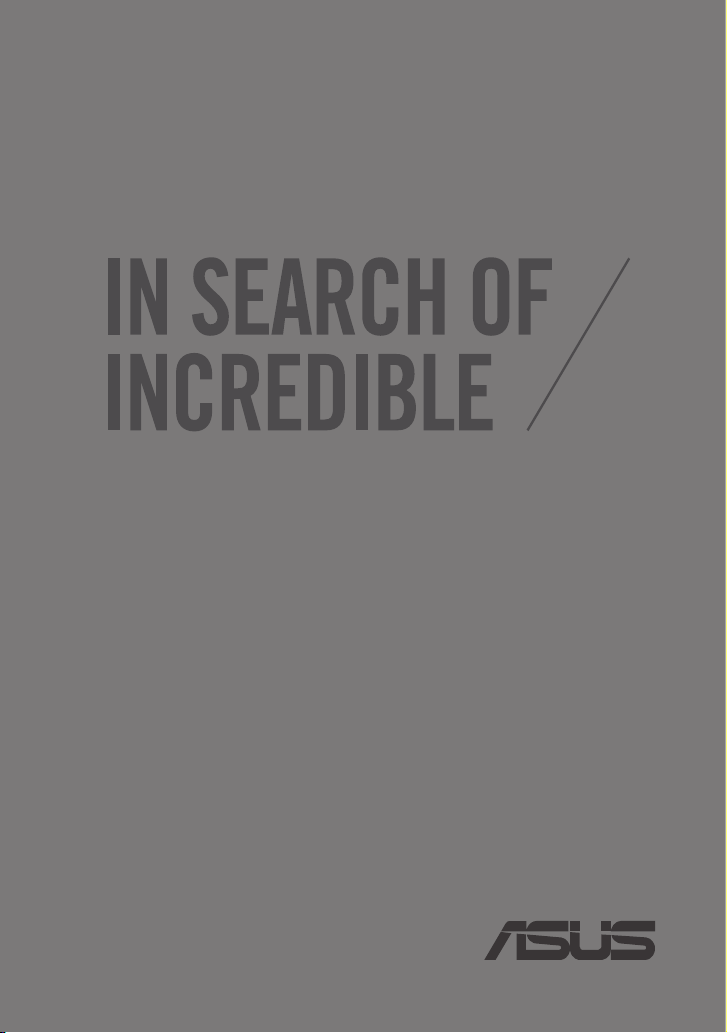
ASUS Miracast Dongle
用戶手冊
C8741
Page 2
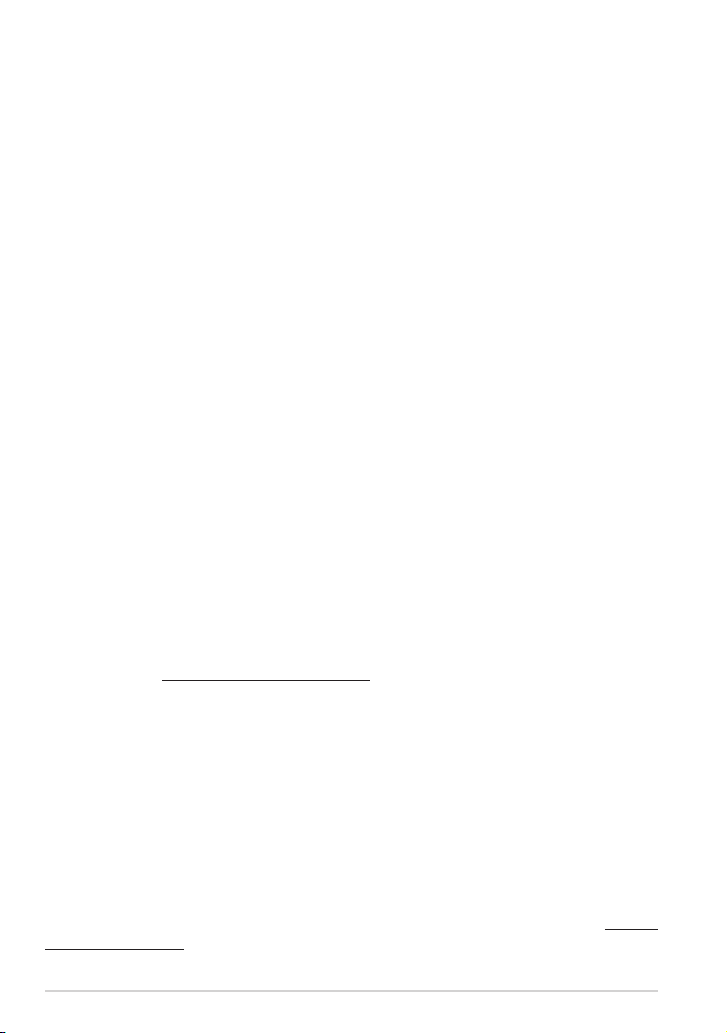
C8741
2013 年 11 月
版權說明
©ASUSTeK Computer Inc. All rights reserved. 華碩電腦股份有限公司保留所
有權利
本用戶手冊包括但不限于其所包含的所有信息都受到著作權法的保護,未
經華碩電腦股份有限公司(以下簡稱“華碩”)許可,不得有任何仿造、複
製、摘抄、轉譯、發行等行為或為其它利用。
免責聲明
本用戶手冊是以“現狀”及“以目前明示的條件下”的狀態提供給您。在
法律允許的範圍內,華碩就本用戶手冊,不提供任何明示或默示的擔保及保
證,包括但不限于商業暢銷性、特定目的適用性、未侵害任何他人權利及任何
使用本用戶手冊或無法使用本用戶手冊的保證,且華碩對因使用本用戶手冊而
獲取的結果或通過本用戶手冊所獲得任何信息的準確性或可靠性不提供擔保及
保證。
用戶應自行承擔使用本用戶手冊的所有風險。用戶明確瞭解並同意華碩、
華碩的被授權人及董事、管理層、員工、代理商、關聯企業皆無須為您因本用
戶手冊、或因使用本用戶手冊、或因不可歸責于華碩的原因而無法使用本用戶
手冊或其任何部分而可能產生的衍生、附帶、直接、間接、特別、懲罰或任何
其它損失(包括但不限于利益損失、業務中斷、數據遺失或其它金錢損失)負
責,不論華碩是否被告知發生上述損失之可能性。
由于 部分 國家或地區可能不允許責任的全部免除或對上述損失的責任限
制,所以上述限制或排除條款可能對您不適用。
用戶 知悉 華碩有權隨時修改本用戶手冊。本產品規格或驅動程序一經改
變, 本用 戶手 冊將 會隨之更新。本用戶手冊更新的詳細說明請您訪問華碩
的客戶服務網 http://suppo rt.asus.com,或是直接與華碩電腦客戶關懷中心
400-600-6655 聯繫。
對于本用戶手冊中提及的第三方產品名稱或內容,其所有權及知識產權都
為各產品或內容所有人所有且受現行知識產權相關法律及國際條約的保護。
當下列兩種情况發生時,本產品將不再受到華碩的保修及服務:
(1) 本產品曾經過非華碩授權的維修、規格更改、零件替換或其它未經過
華碩授權的行為。
(2)本產品序號模糊不清或丟失。
電子檔手冊下載
要了解更多 ASUS Miracast Dongle 的軟件功能與硬件細節,請至 http://
support.asus.com 下載電子檔手冊。
2
華碩 Miracast Dongle 用戶手冊
Page 3
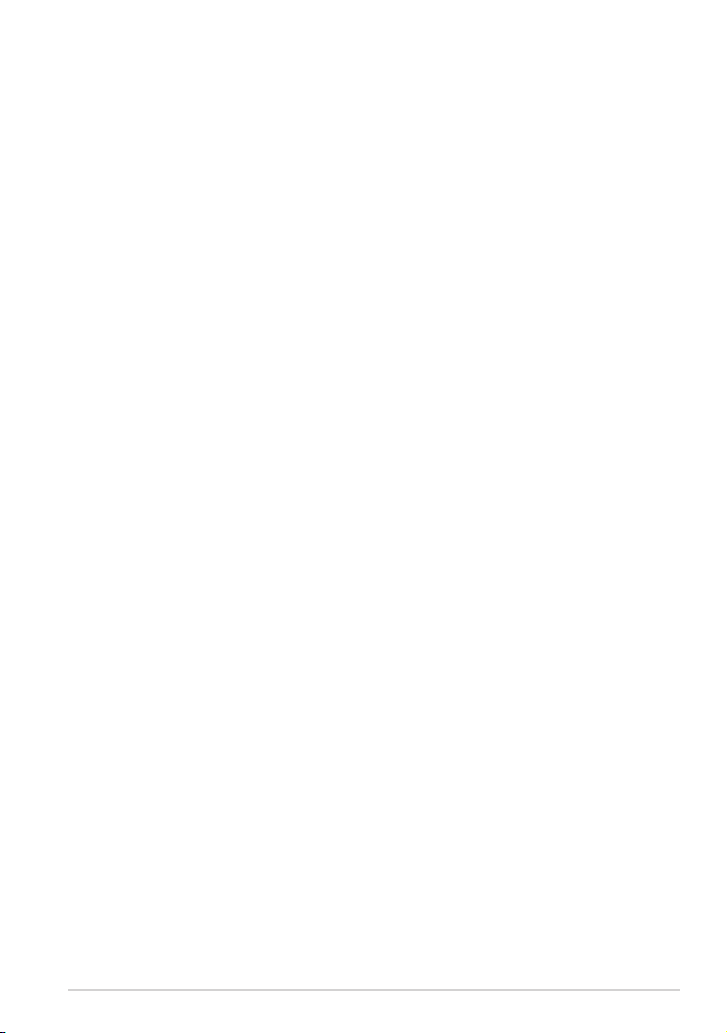
目錄
提示說明 ................................................................................................ 4
字型 .........................................................................................................4
配件清單 ...................................................................................................... 5
認識 ASUS Miracast Dongle ...............................................................6
LED 指示燈燈號說明 ........................................................................7
使用 ASUS Miracast Dongle ...............................................................8
連接具備 HDMI 功能的顯示設備 .................................................8
與 ASUS 移動設備連接 ................................................................12
與其他移動設備連接 ...................................................................... 14
固件更新 ................................................................................................... 15
通過 ASUS 移動設備進行固件更新.........................................15
通過筆記本電腦進行固件更新 ................................................... 17
恢復原廠默認值 ......................................................................................19
華碩 Miracast Dongle 用戶手冊
3
Page 4
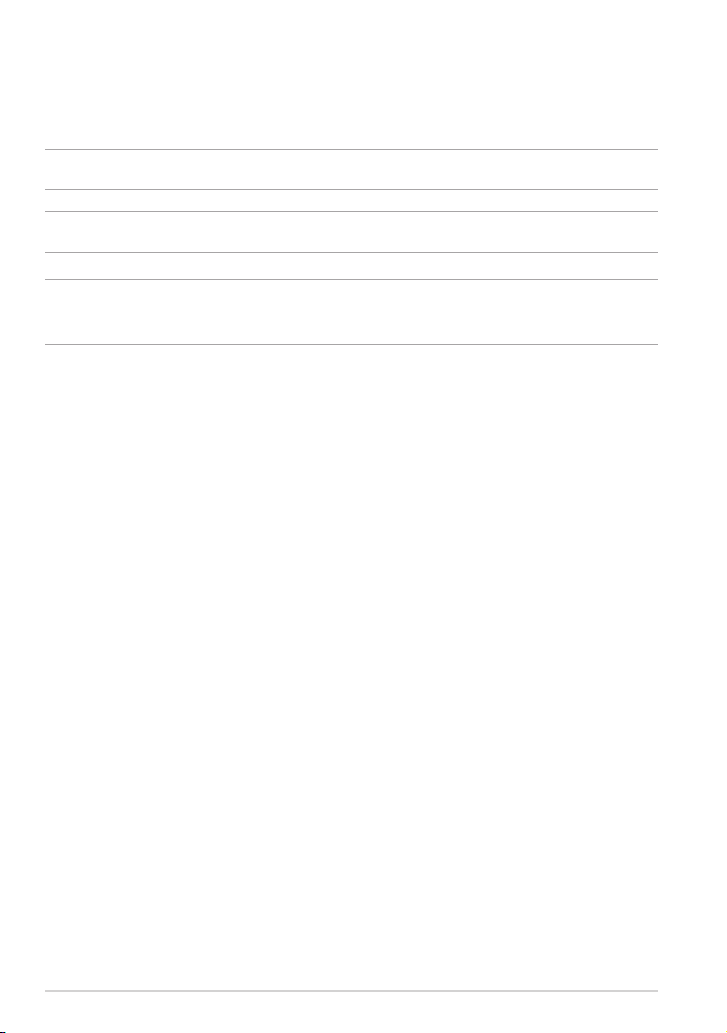
提示說明
手冊中特定圖標、信息與字型的使用說明如下:
重要!本信息包含必須遵守才能完成工作的重要信息。
說明:本信息包含有助於完成工作的額外信息與提示。
警告!本信息包含在特定工作時必須遵守以維護用戶安全以及避免造
成設備數據與組件丟失的重要信息。
字型
粗體 = 代表必須選取的菜單或項目。
斜體
= 代表可參考本手冊的內容。
4
華碩 Miracast Dongle 用戶手冊
Page 5
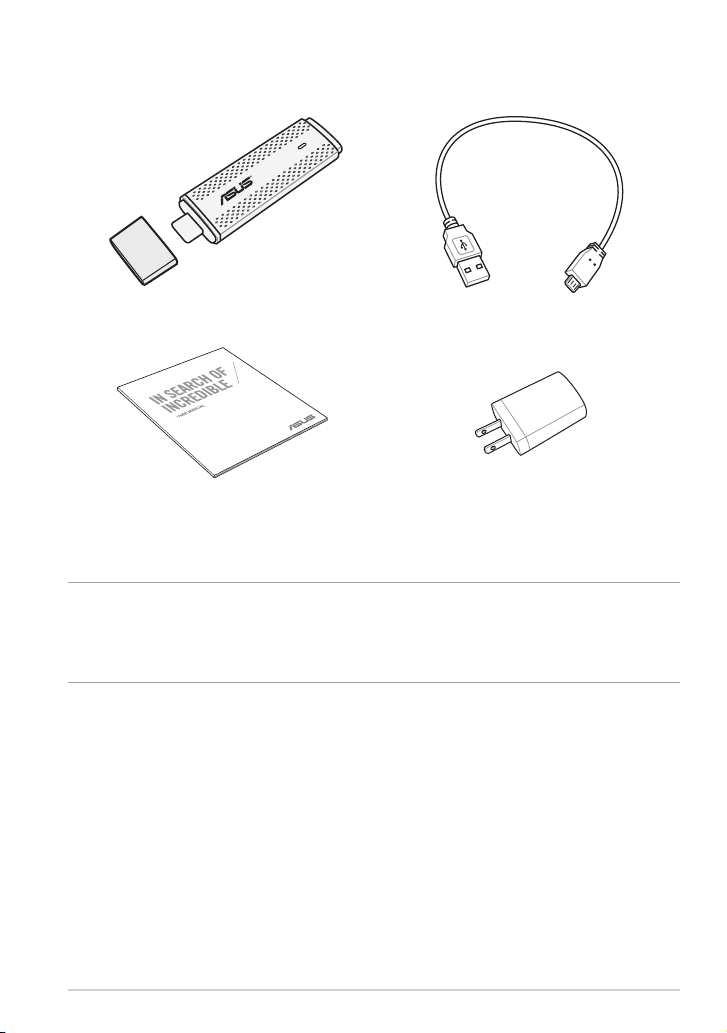
配件清單
ASUS Fonepad
ASUS Miracast Dongle Micro USB 充電線
用戶手冊 電源充電器
說明:
• 若是任何一項配件有損壞或短缺,請盡速與您的經銷商聯絡。
• 電源插頭的款式將依區域而異。
華碩 Miracast Dongle 用戶手冊
5
Page 6
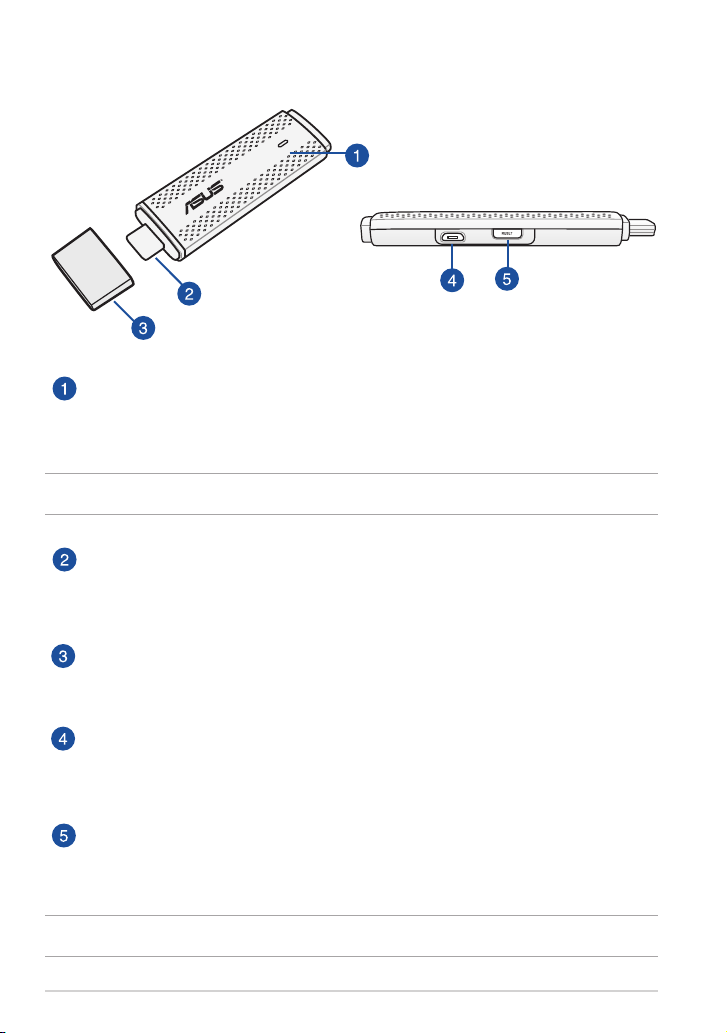
認識 ASUS Miracast Dongle
LED 指示燈
三色的 LED 指示燈會顯示 ASUS Miracast Dongle 的狀態。
說明:請參考
HDMI 連接端口
通過此連接端口可以將 ASUS Miracast Dongle 連接具備 HDMI
功能的顯示設備。
上蓋
當未使用 ASUS Miracast Dongle 時,請蓋緊上蓋。
Micro USB 連接端口
通過此連接端口將 ASUS Miracast Dongle 連接 micro USB 充
電線,以連接電源插頭進行充電。
重置按鈕
按下此按鈕以恢復原廠默認值或是進行固件更新。
說明:請參考
6
華碩 Miracast Dongle 用戶手冊
LED 指示燈燈號說明
固件更新
。
。
Page 7
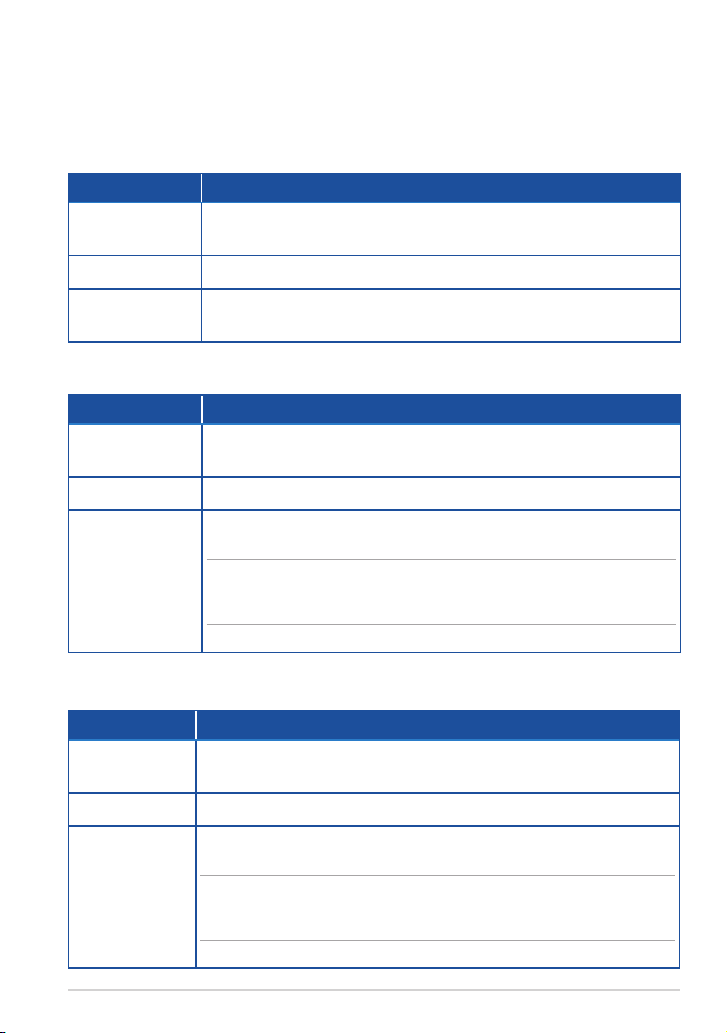
LED 指示燈燈號說明
以下依不同使用情形分別說明 LED 指示燈所代表的狀態。
一般使用
顏色 說明
藍燈(連接電
源充電器後)
藍燈閃爍 ASUS Miracast Dongle 正在與移動設備連接
藍燈(與移動
設備連接後)
固件更新
顏色 說明
紅燈
紅燈閃爍 固件更新中
ASUS Miracast Dongle 連接至外接顯示設備及電源後
約 5 秒,即會亮起藍燈
ASUS Miracast Dongle 已與移動設備連接並可使用
長按重置按鈕 5 秒後,ASUS Miracast Dongle 會開
始準備進行固件更新
固件更新完成
藍燈
說明:固件更新完成後,請將 ASUS Miracast Dongle
與移動設備重新連接。
恢復原廠默認值
顏色 說明
紫燈
紫燈閃爍 恢復原廠默認值中
藍燈
長按重置按鈕 10 秒後,ASUS Miracast Dongle 會開
始準備進行恢復原廠默認值
恢復原廠默認值完成
說明:恢復原廠默認值完成後,請將 ASUS Miracast
Dongle 與移動設備重新連接。
華碩 Miracast Dongle 用戶手冊
7
Page 8
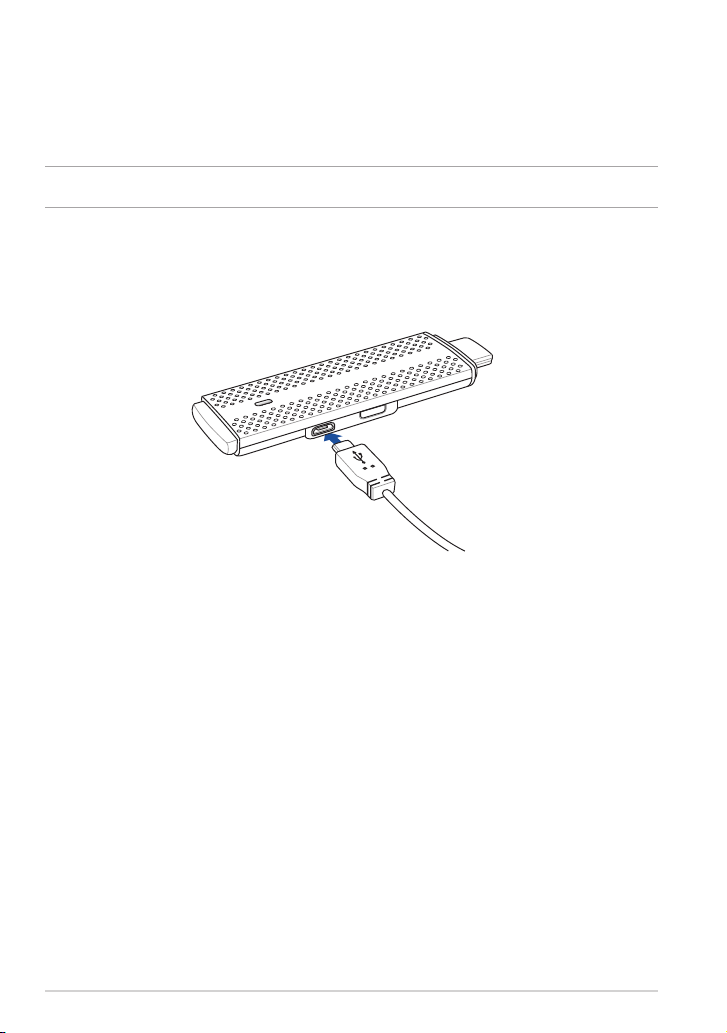
使用 ASUS Miracast Dongle
連接具備 HDMI 功能的顯示設備
說明:以下圖標僅供參考,請以實際使用的設備為準。
1. 請將 micro USB 充電線 micro USB 端口連接 ASUS Miracast
Dongle。
8
華碩 Miracast Dongle 用戶手冊
Page 9

2. 請使用下列任一方式將 ASUS Miracast Dongle 連接電源:
使用電源插頭
A. 將 micro USB 充電線 USB 端口連接電源充電器。
B. 將電源插頭連接至插座。
利用 USB 端口連接外接顯示設備
華碩 Miracast Dongle 用戶手冊
9
Page 10

3. 請將 ASUS Miracast Dongle 的 HDMI 連接端口連接外接顯示設
備。
說明:請依 ASUS Miracast Dongle 的電力來源,參考下圖的說明完
成設置。
ASUS Miracast Dongle 連接至插頭及外接顯示設備的 HDMI 連接端口
ASUS Miracast Dongle 連接至外接顯示設備的 USB 端口及 HDMI 連接
端口
10
華碩 Miracast Dongle 用戶手冊
Page 11

4. 開啟平板電腦或智能型手機電源,依屏幕上的指示操作。
說明:關於連接移動設備的說明,請參考
與 ASUS 移動設備連接
。
華碩 Miracast Dongle 用戶手冊
11
Page 12

與 ASUS 移動設備連接
說明:以下步驟適用於支持 ASUS Miracast 的 ASUS 移動設備。
1. 請確認 ASUS Miracast Dongle 的 HDMI 連接端口已確實連接外接
顯示設備。
2. 當 ASUS Miracast Dongle 連接成功時,顯示設備上會出現以下畫
面。
3. 請向下滑動移動設備的畫面,開啟 ASUS 快速設置面板。
12
華碩 Miracast Dongle 用戶手冊
Page 13

4. 點擊 開啟設置菜單。
5. 點擊 搜尋顯示設備 並將 WLAN 設置為 打開,請參考外接顯示設
備上的 SSID,並在移動設備上選擇相同 SSID 以與 ASUS Miracast
Dongle 創建連接。
6. 當 ASUS Miracast Dongle 正在與 ASUS 移動設備創建連接時,外
接顯示設備會出現以下畫面。
7. 當成功創建連接後,外接顯示設備將會與移動設備出現相同畫面。
華碩 Miracast Dongle 用戶手冊
13
Page 14

與其他移動設備連接
說明:以下步驟適用於支持使用 ASUS Miracast Dongle 的非 ASUS
移動設備。
1. 請確認外接顯示設備支持 HDMI 輸入。
2. 開啟移動設備的 WLAN 功能。
3. 開啟移動設備的無線屏幕分享功能。
說明:關於如何開啟無線屏幕分享功能,請參考移動設備的用戶手
冊。
4. 選擇顯示於移動設備上的 ASUS Miracast Dongle SSID。
5. 當成功創建連接後,外接顯示設備將會與移動設備出現相同畫面。
14
華碩 Miracast Dongle 用戶手冊
Page 15

固件更新
為確保 ASUS Miracast Dongle 能呈現最佳使用狀態,建議您使用
以下方式進行固件更新。
通過 ASUS 移動設備進行固件更新
1. 請確認 ASUS Miracast Dongle 已連接至外接顯示設備及移動設
備。
2. 由上而下滑動移動設備的桌面以開啟通知面板,當有固件更新文件
可以下載時,將會出現以下信息。請點擊信息。
3. 移動設備上將會出現 ASUS Miracast Dongle 正在下載固件更新文
件的信息。
4. 當新固件下載完成後,移動設備上將會出現以下信息。請點擊以進
行固件更新。
華碩 Miracast Dongle 用戶手冊
15
Page 16

5. 進行固件更新時,外接顯示設備上將會出現以下畫面。
移動設備上會出現以下信息。
6. 固件更新成功時,移動設備上會出現以下信息。
16
華碩 Miracast Dongle 用戶手冊
Page 17

通過筆記本電腦進行固件更新
1. 請確認 ASUS Miracast Dongle 已連接至外接顯示設備。
2. 由華碩技術支持網站或是產品頁面 http://www.asus.com/Tablet_
Mobile_Accessories/ 下載固件更新文件。
3. 將下載文件以 .sbin 的文件格式解壓縮。
4. 長按 ASUS Miracast Dongle 上的重置按鈕 5 秒後放開,LED 指
示燈會亮起紅燈,表示 ASUS Miracast Dongle 正在準備進行固件
更新。
5. 以筆記本電腦連接外接顯示設備的 SSID。
6. 開啟瀏覽器並連接至 http://192.168.8.1。
7. 點擊 Browse 並選擇已下載的固件更新文件(.sbin),點擊 Upload。
華碩 Miracast Dongle 用戶手冊
17
Page 18

8. 進行固件更新時,外接顯示設備上將會出現以下畫面。
9. 固件更新成功時,筆記本電腦上會出現以下畫面。
18
華碩 Miracast Dongle 用戶手冊
Page 19

恢復原廠默認值
依照以下步驟,可將 ASUS Miracast Dongle 恢復原廠默認值:
1. 將 ASUS Miracast Dongle 連接至外接顯示設備。
2. 長按 ASUS Miracast Dongle 上的重置按鈕 10 秒後放開,LED 指
示燈會亮起紫燈。
3. LED 指示燈閃爍紫燈時,表示正在恢復原廠默認值。
4. 恢復原廠默認值完成後,LED 指示燈會亮起藍燈。
華碩 Miracast Dongle 用戶手冊
19
Page 20

Conformity Statements
Federal Communication Commission Interference Statement
This equipment has been tested and found to comply with the limits for a Class
B digital device, pursuant to Part 15 of the FCC Rules. These limits are designed
to provide reasonable protection against harmful interference in a residential
installation. This equipment generates, uses and can radiate radio frequency
energy and, if not installed and used in accordance with the instructions, may
cause harmful interference to radio communications. However, there is no
guarantee that interference will not occur in a particular installation. If this
equipment does cause harmful interference to radio or television reception, which
can be determined by turning the equipment o and on, the user is encouraged
to try to correct the interference by one or more of the following measures:
• Reorient or relocate the receiving antenna.
• Increase the separation between the equipment and receiver.
• Connect the equipment into an outlet on a circuit dierent from that to which
the receiver is connected.
• Consult the dealer or an experienced radio/TV technician for help.
FCC Caution: Any changes or modications not expressly approved by the
party responsible for compliance could void the user’s authority to operate this
equipment.
This device complies with Part 15 of the FCC Rules. Operation is subject to the
following two conditions: (1) This device may not cause harmful interference, and
(2) this device must accept any interference received, including interference that
may cause undesired operation.
This device and its antenna(s) must not be co-located or operating in conjunction
with any other antenna or transmitter.
This device is restricted to indoor use when operated in the 5.15 to 5.25 GHz
frequency range.
This device complies with Industry Canada licence-exempt RSS standard(s).
Operation is subject to the following two conditions: (1) this device may not
cause interference, and (2) this device must accept any interference, including
interference that may cause undesired operation of the device
20
華碩 Miracast Dongle 用戶手冊
Page 21

RF exposure warning
This equipment must be installed and operated in accordance with provided
instructions and the antenna(s) used for this transmitter must be installed to
provide a separation distance of at least 20 cm from all persons and must not be
co-located or operating in conjunction with any other antenna or transmitter.
End-users and installers must be provide with antenna installation instructions
and transmitter operating conditions for satisfying RF exposure compliance.
This device is restricted to indoor use when operated in the 5.15 to 5.25 GHz
frequency range.
This device is slave equipment, the device is not radar detection and not ad-hoc
operation in the DFS band.
Canada, Industry Canada (IC) Notices
This Class B digital apparatus complies with Canadian ICES-003 and RSS-210.
Operation is subject to the following two conditions: (1) this device may not
cause interference, and (2) this device must accept any interference, including
interference that may cause undesired operation of the device.
Canada, avis d’Industry Canada (IC)
Cet appareil numérique de classe B est conforme aux normes canadiennes
ICES-003 et RSS-210.
Son fonctionnement est soumis aux deux conditions suivantes : (1) cet appareil ne
doit pas causer d’interférence et (2) cet appareil doit accepter toute interférence,
notamment les interférences qui peuvent aecter son fonctionnement.
Radio Frequency (RF) Exposure Information
The radiated output power of the Wireless Device is below the Industry Canada
(IC) radio frequency exposure limits. The Wireless Device should be used in such
a manner such that the potential for human contact during normal operation is
minimized.
This device has also been evaluated and shown compliant with the IC RF Exposure
limits under mobile exposure conditions. (antennas are greater than 20cm from a
person’s body).
華碩 Miracast Dongle 用戶手冊
21
Page 22

Informations concernant l’exposition aux fréquences radio (RF)
La puissance de sortie émise par l’appareil de sans l est inférieure à la limite d’
exposition aux fréquences radio d’Industry Canada (IC). Utilisez l’appareil de sans
l de façon à minimiser les contacts humains lors du fonctionnement normal.
Ce périphérique a également été évalué et démontré conforme aux limites d’
exposition aux RF d’IC dans des conditions d’exposition à des appareils mobiles (les
antennes se situent à moins de 20 cm du corps d’une personne).
• The device for the band 5150-5250 MHz is only for indoor usage to
reduce potential for harmful interference to co-channel mobile satellite
systems;high power radars are allocated as primary users (meaning they
have priority) of 5250-5350 MHz and 5650-5850 MHz and these radars could
cause interference and/or damage to LE-LAN devices.
The Country Code Selection feature is disabled for products marketed in the
US/Canada.
22
華碩 Miracast Dongle 用戶手冊
Page 23

廢棄物處理
請勿將電池當作一般垃圾丟棄。這個標誌表示電池不應
視為一般垃圾丟棄。
請勿將內含汞的電池當作一般垃圾丟棄。這個打叉的垃
圾桶標誌表示電池不應視為一般垃圾丟棄。
請勿將本產品當作一般垃圾丟棄。本產品零組件設計為
可回收利用。這個打叉的垃圾桶標誌表示本產品(電器
與電子設備)不應視為一般垃圾丟棄,請依照您所在地
區有關廢棄電子產品的處理方式處理。
請勿將本產品存放靠近火源或是丟入燃燒的火堆中,有
可能造成爆炸的意外。
華碩 Miracast Dongle 用戶手冊
23
Page 24

電子信息產品污染控制標示:圖中之數字為產品之環保使
用期限。僅指電子信息產品中含有的有毒有害物質或元素
不致發生外洩或突變從而對環境造成污染或對人身、財產
造成嚴重損害的期限。
有毒有害物質或元素的名稱及含量說明標示:
有害物質或元素
部件名稱
印刷電路板及
其電子組件
液晶屏 × ○ × ○ ○ ○
外殼 × ○ ○ ○ ○ ○
電源充電器 × ○ ○ ○ ○ ○
外部信號連接
口及線材
中央處理器與
內容
鼠標 × ○ ○ ○ ○ ○
電池 × ○ ○ ○ ○ ○
鉛 (Pb) 汞 (Hg) 鎘 (Cd)
× ○ ○ ○ ○ ○
× ○ ○ ○ ○ ○
× ○ ○ ○ ○ ○
六價鉻
(Cr(VI))
多溴聯苯
(PBB)
多溴二苯
醚(PBDE)
○: 表示該有毒有害物質在該部件所有均質材料中的含量均在 SJ/T
11363-2006 標准規定的限量要求以下。
×: 表示該有毒有害物質至少在該部件的某一均質材料中的含量超出
SJ/T 11363-2006 標准規定的限量要求,然該部件仍符合歐盟
命令 2002/95/EC 的規范。
備註:此產品所標示之環保使用期限,係指在一般正常使用狀況下。
24
華碩 Miracast Dongle 用戶手冊
