Page 1
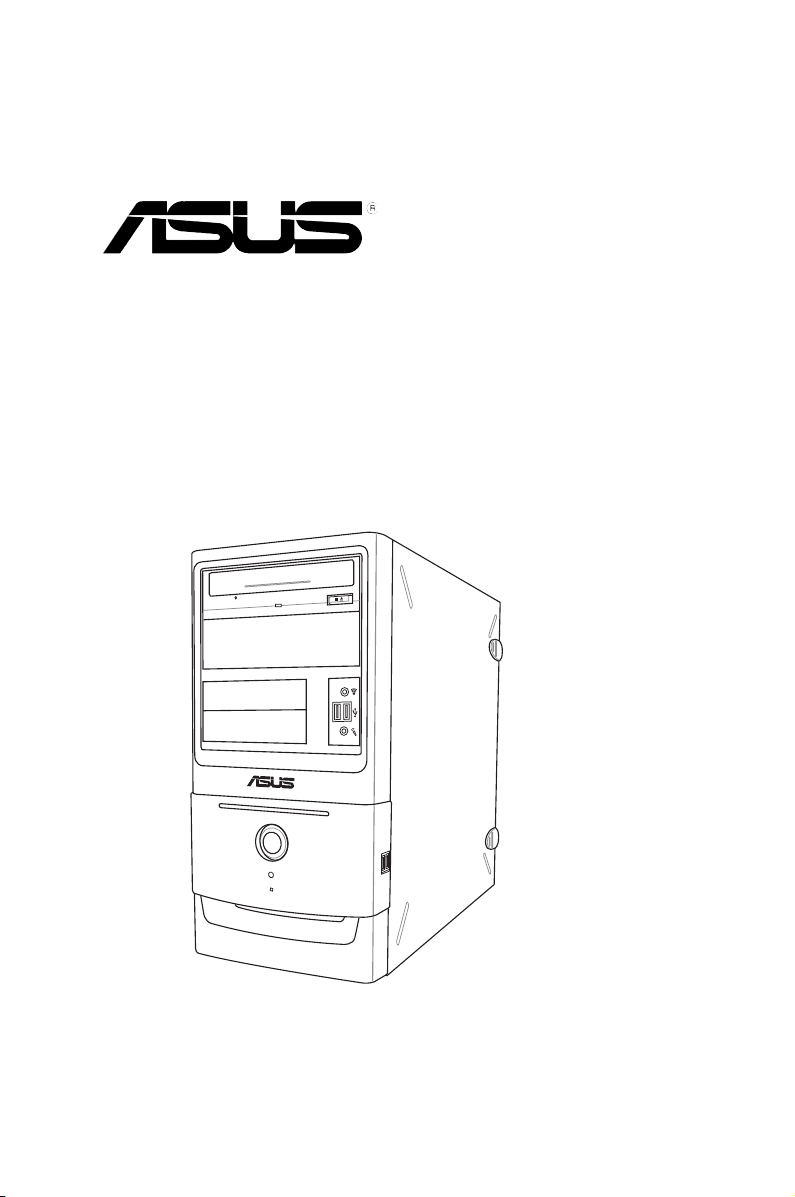
BM5368
ASUS Desktop PC
User Manual
Page 2
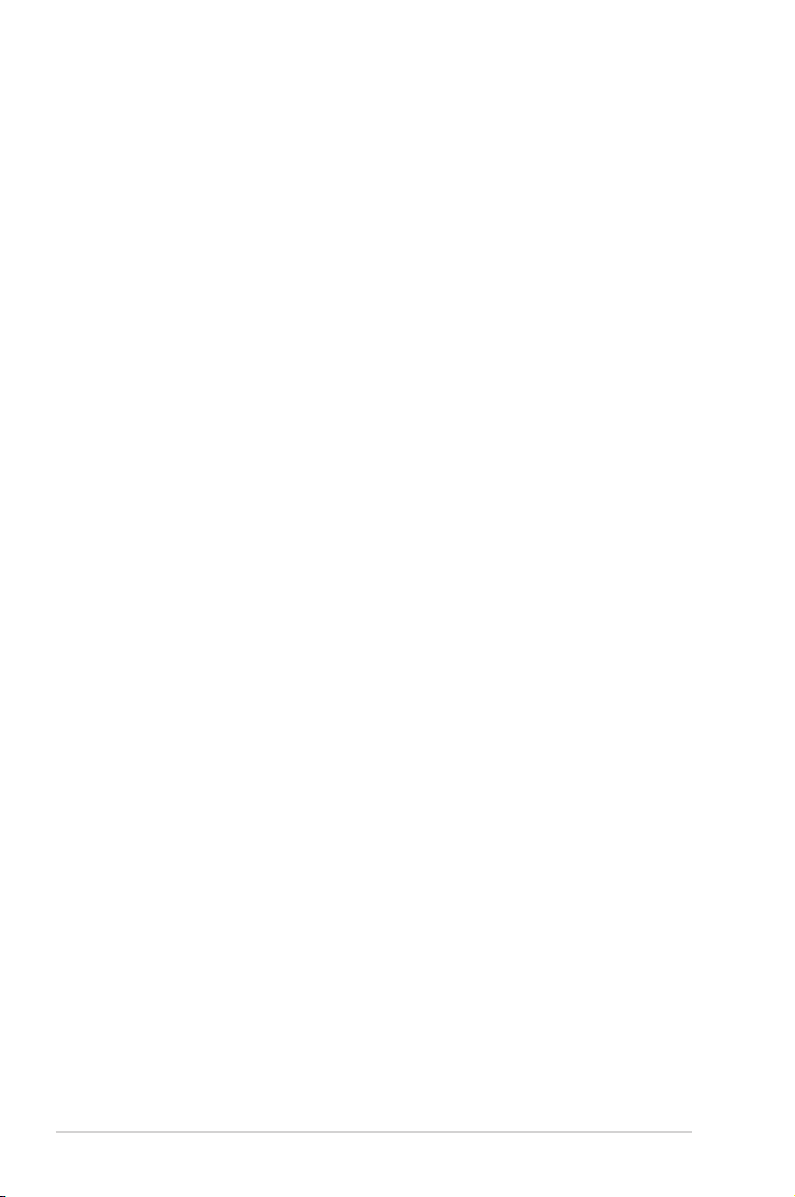
E4896
First Edition V1
July 2009
Copyright © 2009 ASUSTeK Computer Inc. All Rights Reserved.
No part of this manual, including the products and software described in it, may be reproduced,
transmitted, transcribed, stored in a retrieval system, or translated into any language in any form or by any
means, except documentation kept by the purchaser for backup purposes, without the express written
permission of ASUSTeK Computer Inc. (“ASUS”).
Product warranty or service will not be extended if: (1) the product is repaired, modied or altered, unless
such repair, modication of alteration is authorized in writing by ASUS; or (2) the serial number of the
product is defaced or missing.
ASUS PROVIDES THIS MANUAL “AS IS” WITHOUT WARRANTY OF ANY KIND, EITHER EXPRESS
OR IMPLIED, INCLUDING BUT NOT LIMITED TO THE IMPLIED WARRANTIES OR CONDITIONS OF
MERCHANTABILITY OR FITNESS FOR A PARTICULAR PURPOSE. IN NO EVENT SHALL ASUS, ITS
DIRECTORS, OFFICERS, EMPLOYEES OR AGENTS BE LIABLE FOR ANY INDIRECT, SPECIAL,
INCIDENTAL, OR CONSEQUENTIAL DAMAGES (INCLUDING DAMAGES FOR LOSS OF PROFITS,
LOSS OF BUSINESS, LOSS OF USE OR DATA, INTERRUPTION OF BUSINESS AND THE LIKE),
EVEN IF ASUS HAS BEEN ADVISED OF THE POSSIBILITY OF SUCH DAMAGES ARISING FROM ANY
DEFECT OR ERROR IN THIS MANUAL OR PRODUCT.
SPECIFICATIONS AND INFORMATION CONTAINED IN THIS MANUAL ARE FURNISHED FOR
INFORMATIONAL USE ONLY, AND ARE SUBJECT TO CHANGE AT ANY TIME WITHOUT NOTICE,
AND SHOULD NOT BE CONSTRUED AS A COMMITMENT BY ASUS. ASUS ASSUMES NO
RESPONSIBILITY OR LIABILITY FOR ANY ERRORS OR INACCURACIES THAT MAY APPEAR IN THIS
MANUAL, INCLUDING THE PRODUCTS AND SOFTWARE DESCRIBED IN IT.
Products and corporate names appearing in this manual may or may not be registered trademarks or
copyrights of their respective companies, and are used only for identication or explanation and to the
owners’ benet, without intent to infringe.
ii
Page 3
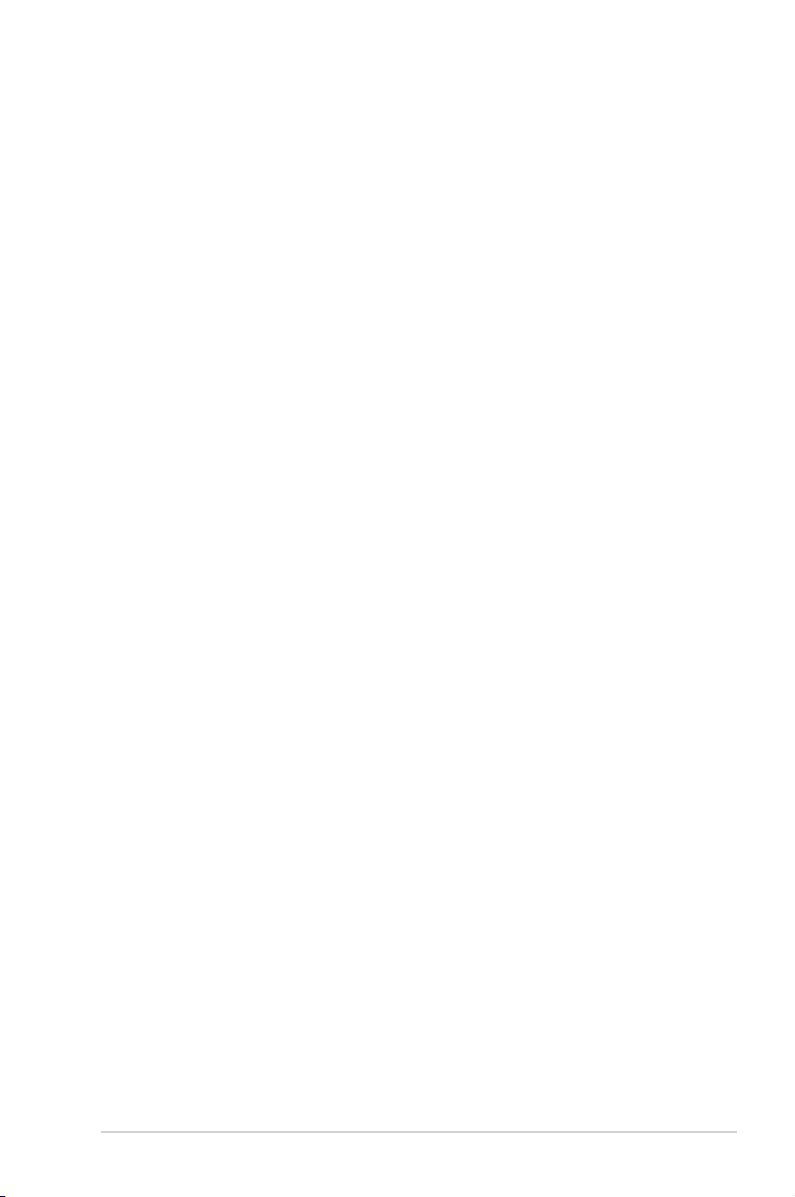
ASUS contact information
ASUSTeK Computer Inc.
Address 15 Li-Te Road, Peitou, Taipei, Taiwan 11259
Telephone +886-2-2894-3447
Fax +886-2-2890-7798
E-mail info@asus.com.tw
Web site www.asus.com.tw
Technical Support
Telephone +86-21-38429911
Online support support.asus.com
ASUS Computer International (America)
Address 800 Corporate Way, Fremont, CA 94539, USA
Telephone +1-510-739-3777
Fax +1-510-608-4555
Web site usa.asus.com
Technical Support
Telephone +1-812-282-2787
Support fax +1-812-284-0883
Online support support.asus.com
ASUS Computer GmbH (Germany and Austria)
Address Harkort Str. 21-23, D-40880 Ratingen, Germany
Telephone +49-2102-95990
Fax +49-2102-959911
Web site www.asus.de
Online contact www.asus.de/sales
Technical Support
Telephone +49-1805-010923
Support Fax +49-2102-9599-11
Online support support.asus.com
iii
Page 4
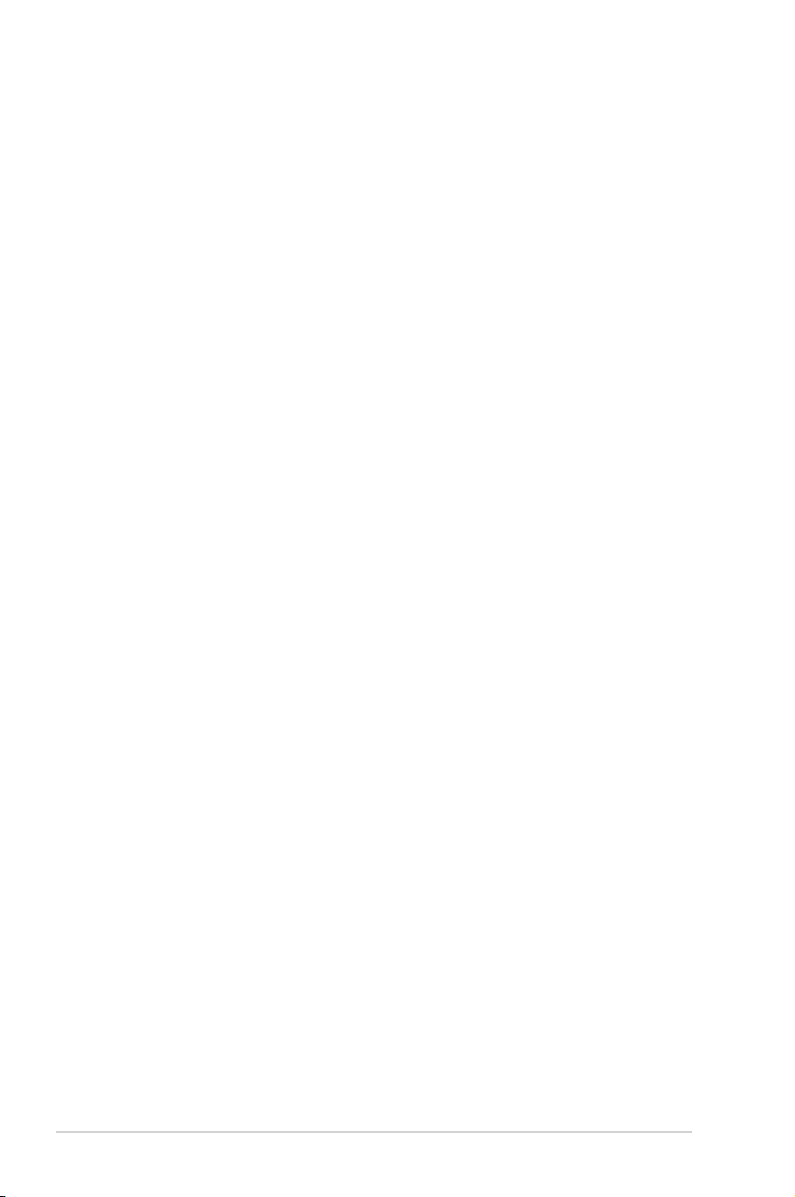
Contents
Notices .......................................................................................................... v
Safety information ...................................................................................... vi
General precautions .................................................................................. vii
About this guide ....................................................................................... viii
System package contents ........................................................................... x
Chapter 1: System introduction
1.1 Front panel .................................................................................... 1-2
1.2 Rear panel ..................................................................................... 1-3
1.3 Connecting to the keyboard and the mouse ............................. 1-4
1.4 Connecting to other peripheral devices .................................... 1-4
Chapter 2: Getting started
2.1 Installing an operating system ................................................... 2-2
2.2 Powering your system ................................................................. 2-2
2.3 Support DVD information ............................................................ 2-3
2.3.1 Running the Support DVD .............................................. 2-3
2.3.2 Drivers menu ................................................................... 2-4
2.3.3 Utilities menu .................................................................. 2-5
2.3.4 Make Disk menu ............................................................. 2-6
2.3.5 Manual menu .................................................................. 2-7
2.3.6 ASUS contact information ............................................... 2-7
2.3.7 Other information ............................................................ 2-8
2.4 Loading the initial OS default settings ..................................... 2-10
2.5 Recovery DVD ............................................................................ 2-10
2.5.1 Recovering a Windows® XP OS: ................................... 2-10
2.5.2 Recovering a Windows® Vista OS: .................................2-11
iv
Page 5
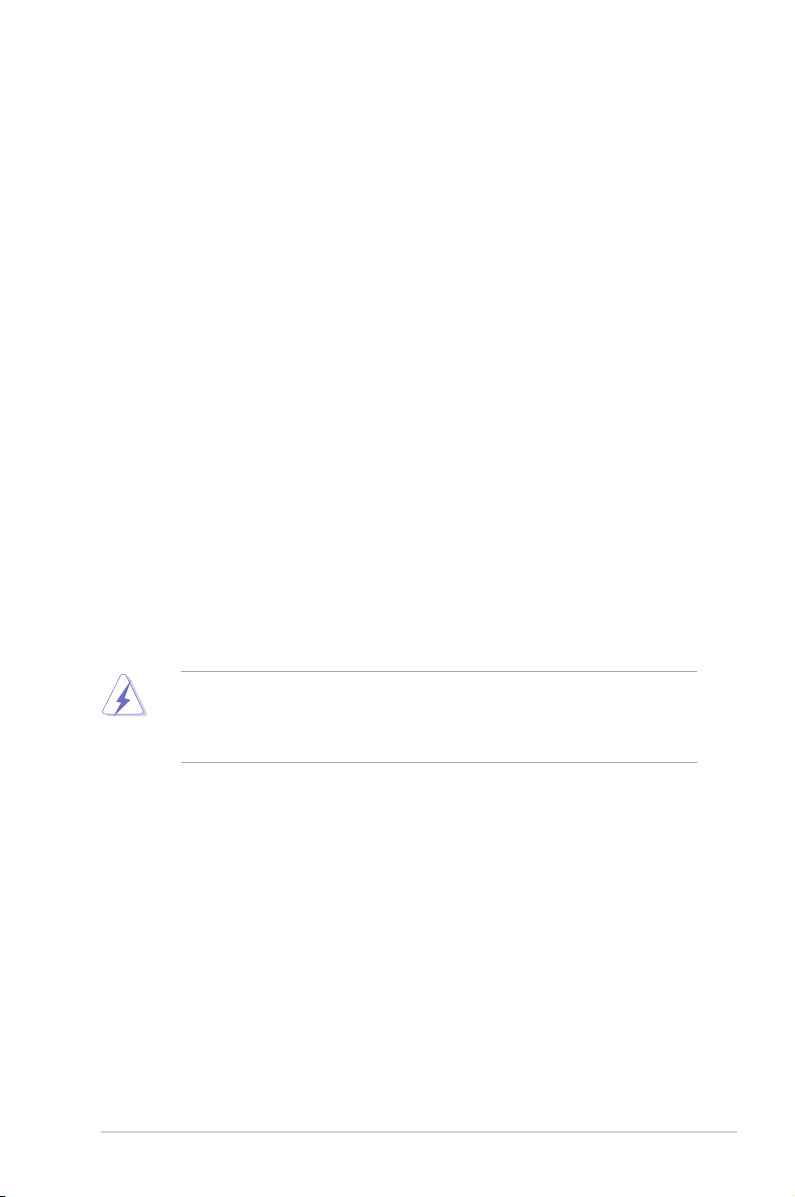
Notices
Federal Communications Commission Statement
This device complies with Part 15 of the FCC Rules. Operation is subject to the
following two conditions:
•
This device may not cause harmful interference, and
•
This device must accept any interference received including interference that
may cause undesired operation.
This equipment has been tested and found to comply with the limits for a
Class B digital device, pursuant to Part 15 of the FCC Rules. These limits are
designed to provide reasonable protection against harmful interference in a
residential installation. This equipment generates, uses and can radiate radio
frequency energy and, if not installed and used in accordance with manufacturer’s
instructions, may cause harmful interference to radio communications. However,
there is no guarantee that interference will not occur in a particular installation. If
this equipment does cause harmful interference to radio or television reception,
which can be determined by turning the equipment off and on, the user is
encouraged to try to correct the interference by one or more of the following
measures:
•
Reorient or relocate the receiving antenna.
•
Increase the separation between the equipment and receiver.
•
Connect the equipment to an outlet on a circuit different from that to which the
receiver is connected.
•
Consult the dealer or an experienced radio/TV technician for help.
The use of shielded cables for connection of the monitor to the graphics card is
required to assure compliance with FCC regulations. Changes or modications
to this unit not expressly approved by the party responsible for compliance
could void the user’s authority to operate this equipment.
Canadian Department of Communications Statement
This digital apparatus does not exceed the Class B limits for radio noise emissions
from digital apparatus set out in the Radio Interference Regulations of the
Canadian Department of Communications.
This class B digital apparatus complies with Canadian ICES-003.
REACH
Complying with the REACH (Registration, Evaluation, Authorisation, and
Restriction of Chemicals) regulatory framework, we published the chemical
substances in our products at ASUS REACH website at http://green.asus.com/
english/REACH.htm.
v
Page 6
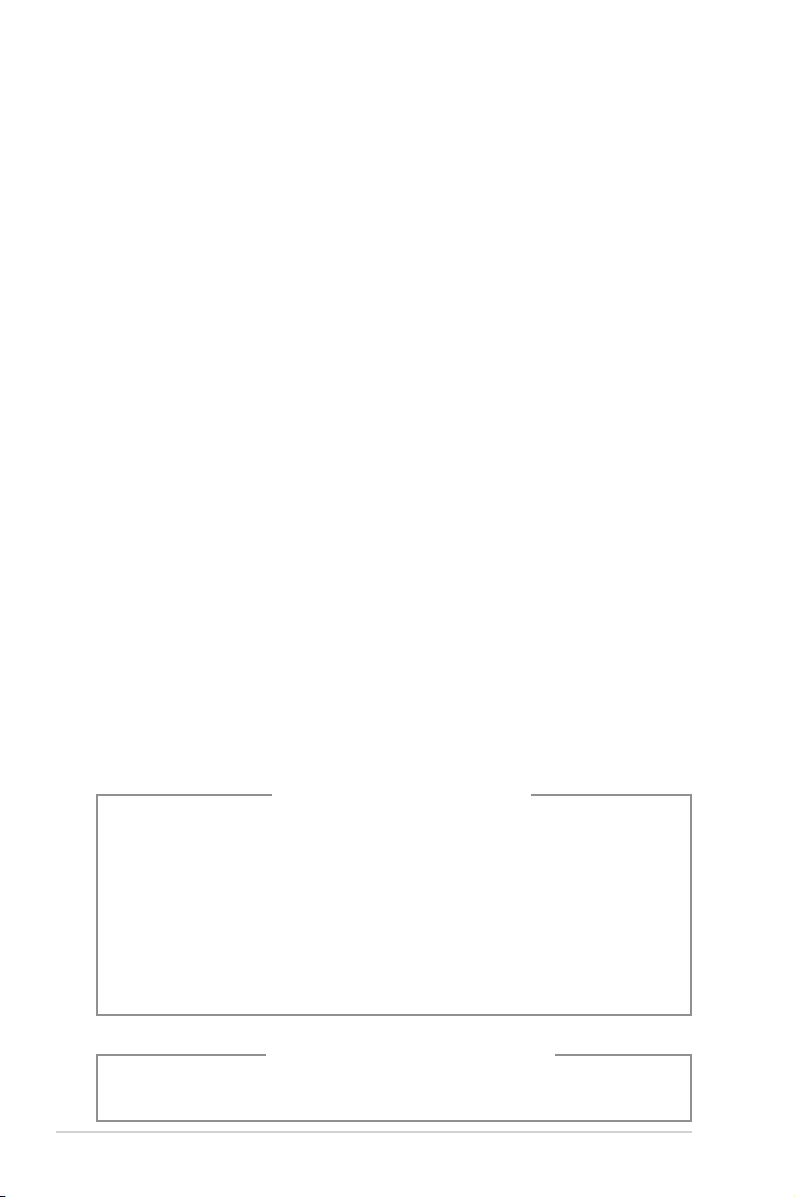
Safety information
Electrical safety
• To prevent electric shock hazard, disconnect the power cable from the electric
outlet before relocating the system.
• When adding or removing any devices to or from the system, contact a
qualied service technician or your retailer. Ensure that all the power cables for
the devices are unplugged before the signal cables are connected. If possible,
disconnect all the power cables from the existing system before you add or
remove a device to or from the system.
•
If the power supply is broken, do not try to x it by yourself. Contact a qualied
service technician or your retailer.
Operation safety
• Before installing devices into the system, carefully read all the documentation
that comes with the package.
• Before using the product, ensure that all cables are correctly connected and
the power cables are not damaged. If you detect any damage, contact your
dealer immediately.
• To avoid short circuits, keep paper clips, screws, and staples away from
connectors, slots, sockets, and circuitry.
• Avoid dust, humidity, and extreme temperatures. Do not place this product in a
location where it may get wet. Place this product on a at and stable surface.
• When using this product, do not block any air inlet/outlet on the chassis.
• We recommend that you use this product in environments with an ambient
temperature below 40ºC.
• If you encounter technical problems with this product, contact a qualied
service technician or your retailer.
Lithium-Ion Battery Warning
CAUTION: Danger of explosion if battery is incorrectly replaced. Replace
only with the same or equivalent type recommended by the manufacturer.
Dispose of used batteries according to the manufacturer’s instructions.
VORSICHT: Explosionsgetahr bei unsachgemäßen Austausch der Batterie.
Ersatz nur durch denselben oder einem vom Hersteller empfohlenem
ähnljchen Typ. Entsorgung gebrauchter Batterien nach Angaben des
Herstellers.
LASER PRODUCT WARNING
CLASS 1 LASER PRODUCT
vi
Page 7
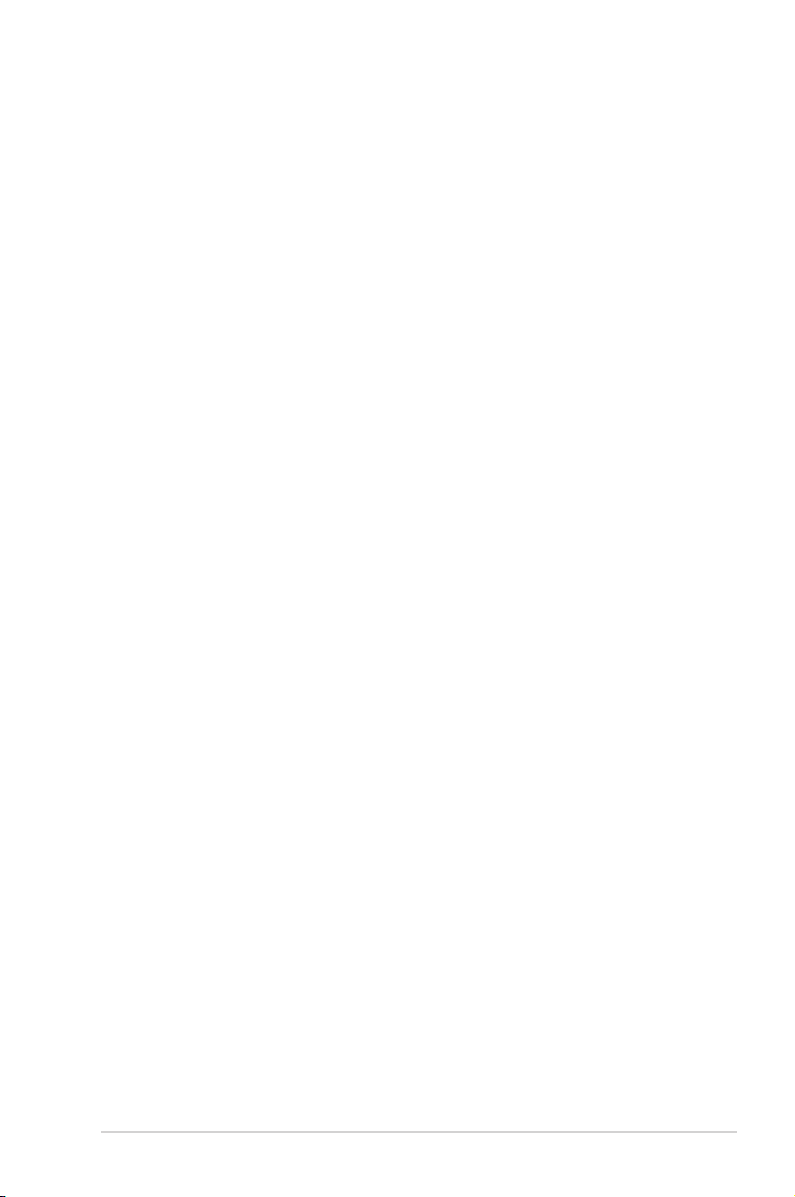
General precautions
Before using the ASUS BM2220/AS-D850 Desktop PC, carefully read the general
precautions below. Improper operation could lead to personal injury or damage to
the product.
• Before using this product, ensure that all components are correctly installed
and all cables are correctly connected. If you detect any damage, contact your
dealer immediately.
• Avoid dust and extreme temperatures. Do not place this product in a location
where it may receive direct sunlight.
• Do not place this product in a location where it may get wet.
• Do not block the air vents on the chassis. Always provide proper ventilation for
this product.
• Before turning on the system, check if all the peripherals are correctly
connected.
• To avoid short circuits, keep scraps, screws, and threads away from
connectors, slots, sockets, and circuitry.
• Do not insert any object or spill liquid into the air vents on the chassis.
• If this product has been used for a long time, avoid direct contact with the
heatsinks and the surfaces of IC as they may become very warm and hot.
Check if the system receives proper ventilation.
• Before you add or remove a peripheral device to or from the system, ensure
that you unplugged the system from the power source.
• If the power supply is broken, do not try to x it by yourself. Contact a qualied
service technician or your retailer.
• Do not service this product yourself.
• Though the system casing is elaborately designed to protect users from
scratches, be careful with those sharp tips and edges. Put on a pair of gloves
before you remove or replace the system cover.
• Unplug this product from the power source when it is left unused for a long
period of time.
• We recommend that you use this product in environments with an ambient
temperature below 40ºC.
• Use this product only with the correct voltage as instructed by the
manufacturer.
• To prevent re or electric shock, do not overload power outlets and extension
cords.
• Warning: Ensure that you replace the battery with a correct type; otherwise, it
may cause an explosion hazard.
vii
Page 8
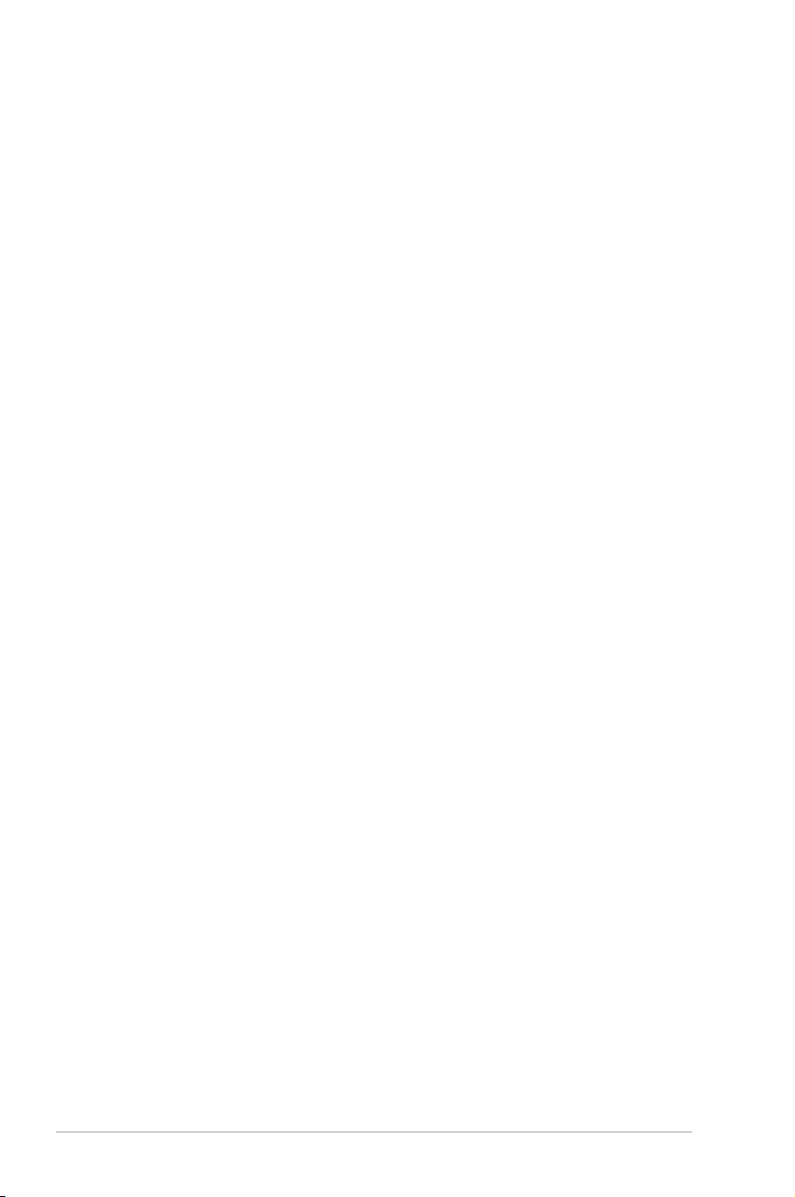
About this guide
Audience
This guide provides general information about ASUS BM5368 Desktop PC and
instructions on how to use the Support DVD that comes with the system package.
How this guide is organized
This guide contains the following parts:
1. Chapter 1: System introduction
This chapter gives a general description of ASUS BM5368 Desktop PC. The
chapter lists the system features, including introduction on the front and rear
panels.
2. Chapter 2: Getting started
This chapter helps you power up the system and install drivers and utilities
from the Support DVD.
viii
Page 9

Conventions used in this guide
To ensure that you perform certain tasks properly, take note of the following
symbols used throughout this guide.
WARNING: Information to prevent injury to yourself when trying to
complete a task.
CAUTION: Information to prevent damage to the components when
trying to complete a task.
IMPORTANT: Instructions that you MUST follow to complete a task.
NOTE: Tips and additional information to aid in completing a task.
Where to nd more information
Refer to the following sources for additional information and for product and
software updates.
1. ASUS Websites
The ASUS websites worldwide provide updated information on ASUS
hardware and software products. Refer to the ASUS contact information.
2. Optional Documentation
Your product package may include optional documentation, such as warranty
yers, that may have been added by your dealer. These documents are not
part of the standard package.
ix
Page 10

System package contents
Check your BM5368 system package for the following items.
Standard items
1. ASUS BM5368 Desktop PC with
• ASUS Desktop x1
• Mouse x1
• Keyboard x1
2. Cables
• Power cord x1
3. Accessories
• Mouse pad x1
4. DVD
• Support DVD x1
5. Documentation
• User Manual x1
• Warranty card x1
If any of the above items is damaged or missing, contact your retailer
immediately.
Optional items
1. Optical disk drive (ODD)
2. Storage card reader / Floppy disk drive
3. LAN cable
4. Power strip
• Optional items are not included in the system package. They are purchased
separately.
• Specications depend on the desktop PC you purchased. Check with your
supplier for the exact specications.
x
Page 11

Chapter 1
This chapter gives a general description
of the desktop PC. The chapter lists the
system features including introduction on
the front and rear panels.
System introduction
Page 12

1.1 Front panel
The ASUS BM5368 Desktop PC includes an ASUS motherboard, a power supply
unit, a front panel, and a rear panel. All of these components are integrated in a
system casing elaborately designed by ASUS.
CD/DVD ROM
5.25 Device bay
Headphone Jack
3.5 Device bay
USB 2.0 Ports
MIC Jack
Power Button
HDD LED
Power LED
USB 2.0 Ports
• The storage card reader, optical disk drive, and oppy disk drive are
optional items which are not included in the system package. They are
purchased separately.
• The 5.25 inch optical disk drive bay is for a 5.25 inch DVD-ROM / CD-RW /
DVD-RW device.
• The 3.5 inch drive bay is for a 3.5 inch hard disk drive / oppy disk drive /
USB storage card reader.
• The storage card reader is for Secure Digital™ / MultimediaCard / Memory
Stick® / CompactFlash® / Microdrive™ / SmartMedia® storage cards.
1-2 Chapter 1: System introduction
Page 13

1.2 Rear panel
The system rear panel includes the power connector and several I/O ports that
allow you to conveniently connect devices.
1 x Voltage selector
1 x Power connector
1 x PS/2 Mouse port
1 x PS/2 Keyboard port
1 x COM port
2 x USB 2.0 ports
1x DVI port
2 x USB 2.0 ports
8-channel audio ports
4 x Expansion slots
1 x Power switch
1 x VGA port
Air vents
1 x RJ-45 port
Side cover lock
Expansion slot lock
Voltage selector
The system’s power supply unit has a 115V / 230V voltage selector located below
the power connector. Use this switch to select the appropriate system input voltage
according to the voltage supply in your area.
If the voltage supply in your area is 100-127V, set the switch to 115V.
If the voltage supply in your area is 200-240V, set the switch to 230V.
Setting the switch to 115V in a 230V environment or 230V in a 115V
environment will seriously damage the system!
1-3ASUS BM5368
Page 14

1.3 Connecting to the keyboard and the
mouse
Your ASUS BM5368 Desktop PC package includes a PS/2 keyboard or a USB
keyboard and a USB mouse. Connect the PS/2 keyboard to the PS/2 keyboard
port at the rear panel or the USB keyboard to a USB port either at the rear panel or
front panel. Connect the USB mouse to a USB port either at the rear panel or front
panel.
1.4 Connecting to other peripheral devices
The ASUS BM5368 Desktop PC is equipped with a number of ports at the rear and
front panels where you can connect peripheral devices to the system.
Refer to the illustration below for details.
P/S2
Keyboard
USB
DVI
USB
Side Speaker
Out
Microphone
Line Out
Line In
Before you connect a peripheral device to the system, refer to the
documentation that comes with the device or contact your supplier directly for
information on how to install it.
Power connector
PS/2 Mouse
VGA
RJ-45
Rear
Speaker Out
Center/
Subwoofer
Expansion slots
1-4 Chapter 1: System introduction
Page 15

Chapter 2
This chapter helps you to power up the
system and install drivers and utilities
from the Support DVD.
Getting started
Page 16

2.1 Installing an operating system
This motherboard supports Windows® XP / Vista operating systems (OS). Always
install the latest OS version and the corresponding updates to maximize the
features of your hardware. When you start the system for the rst time, the system
automatically detects the built-in audio and graphics chips and attempts to install
the drivers that come with the OS. Select NO when a window appears asking if
you want to restart the system. Install drivers according to the instructions in the
following sections.
• To ensure that the OS works properly, install the drivers included in the
Support DVD.
• Motherboard settings and hardware options vary. Use the setup
procedures presented in this chapter for reference only. Refer to your OS
documentation for detailed information.
2.2 Powering your system
Press the Power button to power up the system.
Press to turn ON the system
2-2 Chapter 2: Getting started
Page 17

2.3 Support DVD information
The Support DVD that comes with the system package contains the drivers,
software applications, and utilities that you can install to get all system features.
The contents of the Support DVD are subject to change at any time without
notice. Visit the ASUS website at www.asus.com for updates.
2.3.1 Running the Support DVD
Place the Support DVD into the optical drive. The DVD automatically displays the
Drivers menu if Autorun is enabled on your computer.
Click an icon to
display Support
DVD/motherboard
information
Click an item to install
If Autorun is NOT enabled on your computer, browse the contents of the
Support DVD to locate the le ASSETUP.EXE from the BIN folder. Double-click
ASSETUP.EXE to run the DVD.
ASUS BM5368 2-3
Page 18

2.3.2 Drivers menu
The Drivers menu shows the available device drivers if the system detects
installed devices. Install the necessary drivers to activate the devices.
Intel Chipset Inf Update Program
Install the Intel® chipset Inf update program.
Realtek Audio Driver
Installs the Realtek® audio driver.
Intel Graphics Accelerator Driver
Installs the Intel® Graphics accerlerator driver.
Intel LAN Driver
Installs the Intel® LAN driver.
Intel TPM Driver
Installs the Intel® TPM driver.
Management Engine Interface
Installs management engine interface.
Intel Matrix Storage Manager Driver
Installs the Intel® Marix storage manager driver.
2-4 Chapter 2: Getting started
Page 19

2.3.3 Utilities menu
The Utilities menu shows the applications that the system supports. Tap an item
from the screen to install.
ASUS Update
Allows you to update the motherboard BIOS in a Windows environment. This utility
requires an Internet connection either through a network or an Internet Service
Provider(ISP).
Adobe Reader 8
Installs the Adobe Acrobat Reader that allows you to open, view, and print
documents in Portable Document Format (PDF).
Microsoft DirectX 9.0c
Installs the Microsoft® DirectX 9.0c driver. The Microsoft® DirectX 9.0c IS A
multimedia technology that enhances computer graphics and sound. DirectX®
improves the multimedia features of your computer so you can enjoy watching
TV and movies, capturing videos, or playing games in your computer. Visit the
Microsoft website (www.microsoft.com) for updates.
ASUS AI Manager
Installs the ASUS AI Manager utilities.
ASUS BM5368 2-5
Page 20

2.3.4 Make Disk menu
The Make Disk menu allows you to make a RAID driver disk.
Intel XP/Vista RAID/AHCI Driver Disk
Allows you to create an Intel® Serial ATA (SATA) RAID/AHCI driver disk for XP/
Vista operating system.
2-6 Chapter 2: Getting started
Page 21

2.3.5 Manual menu
The Manual menu contains a list of supplementary user manuals. Click an item to
open the folder of the user manual.
Most user manual les are in Portable Document Format (PDF). Install the
Adobe® Acrobat® Reader from the Utilities menu before opening a user manual
le.
2.3.6 ASUS contact information
Click the Contact tab to display the ASUS contact information.
ASUS BM5368 2-7
Page 22

2.3.7 Other information
The icons on the top right corner of the screen give additional information on the
motherboard and the contents of the Support DVD. Click an icon to display the
specied information.
Motherboard Info
Displays the general specications of the motherboard.
Browse this DVD
Displays the Support DVD contents in graphical format.
2-8 Chapter 2: Getting started
Page 23

Filelist
Displays the contents of the Support DVD and a brief description of each in text
format.
ASUS BM5368 2-9
Page 24

2.4 Loading the initial OS default settings
If you want to load the initial default settings for your system, press <F3> during the
Power-On Self-Test (POST).
2.5 Recovery DVD
The ASUS PC Recovery DVD assists you in reinstalling the OS and restoring
it to its original working state. Before using the Recovery DVD, copy your data
les to a USB ash disk or to a network drive and make note of any customized
conguration settings such as network settings.
2.5.1 Recovering a Windows® XP OS:
1. Turn on your system. Insert the Recovery DVD into the optical disk drive.
2. Restart the system and press <F8> when the ASUS logo appears. Select the
optical drive as the boot device.
3. Select where to install a new system. Options are:
Recover system to a partition
This option deletes only the partition you selected, allows you to keep other
partitions, and creates a new system partition as drive “C”.
Recovery system to entire HD
This option deletes all partitions from your hard disk and creates a new
system partition as drive “C”.
4. A conrmation screen pops up. Click Next to conrm.
5. Check I accept from the succeeding screen and click Next.
6. A list displays the contents you are going to recover. Click Yes to conrm.
The recovery process starts.
7. Insert the Support DVD when prompted, then click OK. The system restarts.
8 . After the system reboots, Windows® XP begins its system congurations.
Follow the onscreen instructions to complete the process, then the system
restarts. Adjust the screen to a suitable display resolution.
The ASUS PC Recovery DVD is for ASUS Desktop PC only. DO NOT use it on
other systems. Visit the ASUS website at www.asus.com for updates.
2-10 Chapter 2: Getting started
Page 25

2.5.2 Recovering a Windows® Vista OS:
1. Turn on your system and press <F8> when the ASUS logo appears.
2. Insert the Recovery DVD into the optical drive when a Please select boot
device menu appears. Select the optical drive as the boot device then press
Enter. The system restarts.
If you want to recover the system from the hidden partition, press <F3> when
the ASUS logo appears. Then follow steps 3-6 below.
3. After the system reboots, an ASUS Preload window appears. Press Next to
continue.
4. Select where to install a new system. Options are:
Recover Windows to rst partition only:
This option deletes only the rst partition, allows you to keep other
partitions, and creates a new system partition as drive “C”.
Recover Windows to entire HD:
This option deletes all partitions from your hard disk and creates a new
system partition as drive “C”.
Recover Windows to entire HD with 2 partitions:
This option deletes all partitions from your hard disk and creates two new
system partitions. The rst partition takes up 60% of the whole hard disk
size and the second partition takes up 40%. The new system is installed in
the rst partition. You can back up your data in the second partition.
5. When a window appears querying Are you sure you want to recover now,
click Finish. The process percentage is displayed on the screen.
6. When a Recovery nish message appears, click OK and the system
restarts. After it restarts, follow the onscreen instructions to complete the
system congurations.
The ASUS PC Recovery DVD is for ASUS Desktop PC only. DO NOT use it on
other systems. Visit the ASUS website at www.asus.com for updates.
ASUS BM5368 2-11
Page 26

2-12 Chapter 2: Getting started
