Page 1
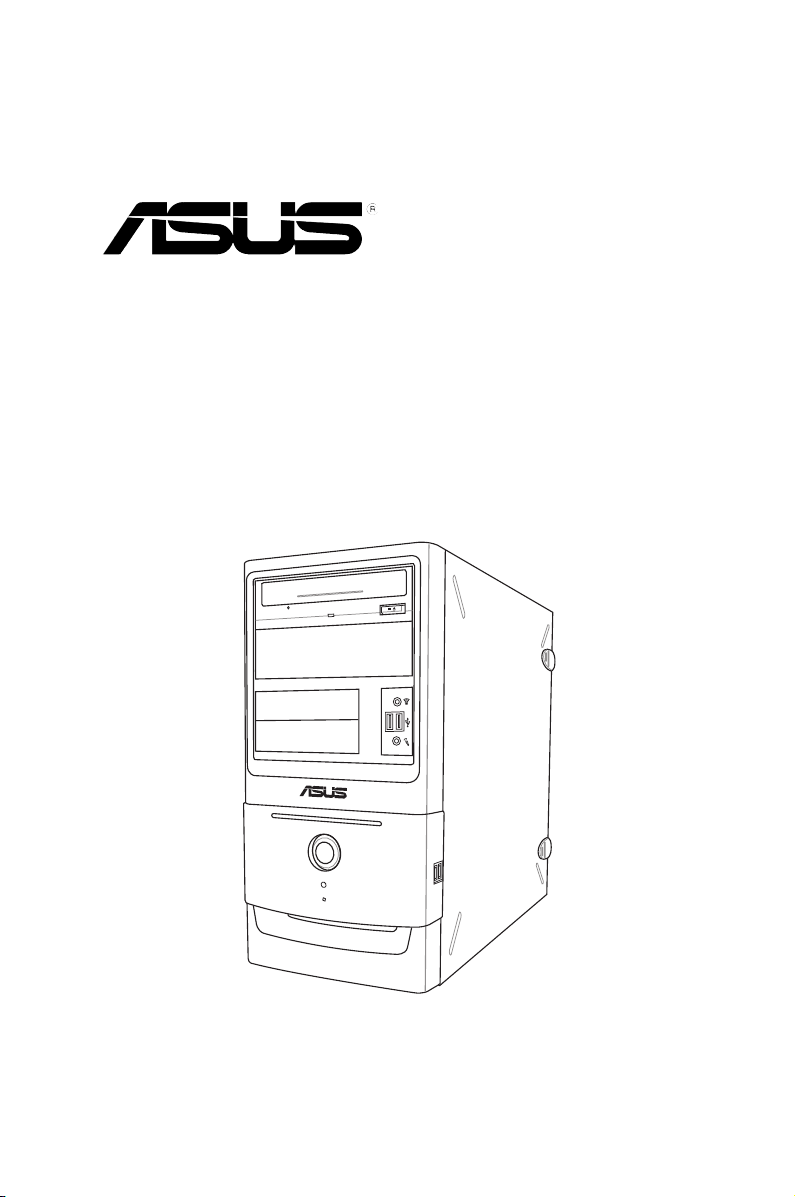
BM5365
ASUS PC
User’s Manual
Page 2
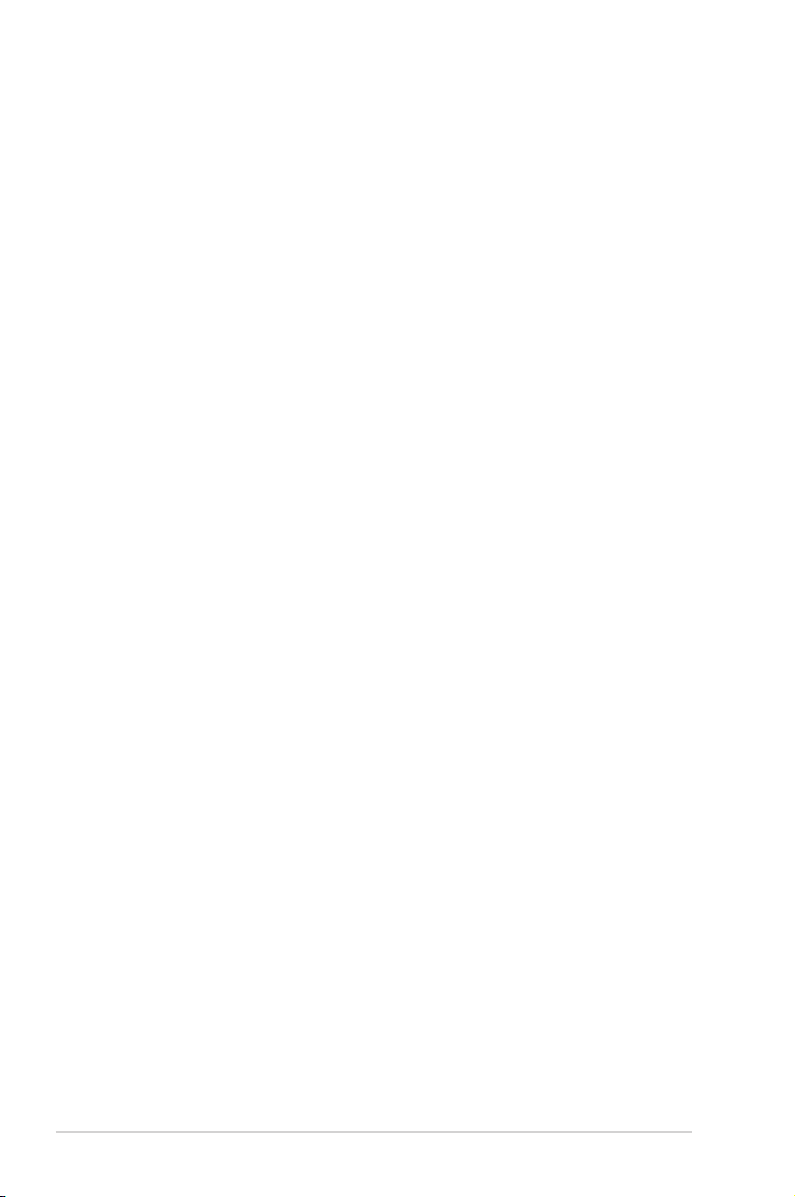
ii
Copyright © 2009 ASUSTeK COMPUTER INC. All Rights Reserved.
No part of this manual, including the products and software described in it, may be reproduced,
transmitted, transcribed, stored in a retrieval system, or translated into any language in any form or by any
means, except documentation kept by the purchaser for backup purposes, without the express written
permission of ASUSTeK Computer Inc. (“ASUS”).
Product warranty or service will not be extended if: (1) the product is repaired, modied or altered, unless
such repair, modication of alteration is authorized in writing by ASUS; or (2) the serial number of the
product is defaced or missing.
ASUS PROVIDES THIS MANUAL “AS IS” WITHOUT WARRANTY OF ANY KIND, EITHER EXPRESS
OR IMPLIED, INCLUDING BUT NOT LIMITED TO THE IMPLIED WARRANTIES OR CONDITIONS OF
MERCHANTABILITY OR FITNESS FOR A PARTICULAR PURPOSE. IN NO EVENT SHALL ASUS, ITS
DIRECTORS, OFFICERS, EMPLOYEES OR AGENTS BE LIABLE FOR ANY INDIRECT, SPECIAL,
INCIDENTAL, OR CONSEQUENTIAL DAMAGES (INCLUDING DAMAGES FOR LOSS OF PROFITS,
LOSS OF BUSINESS, LOSS OF USE OR DATA, INTERRUPTION OF BUSINESS AND THE LIKE),
EVEN IF ASUS HAS BEEN ADVISED OF THE POSSIBILITY OF SUCH DAMAGES ARISING FROM ANY
DEFECT OR ERROR IN THIS MANUAL OR PRODUCT.
SPECIFICATIONS AND INFORMATION CONTAINED IN THIS MANUAL ARE FURNISHED FOR
INFORMATIONAL USE ONLY, AND ARE SUBJECT TO CHANGE AT ANY TIME WITHOUT NOTICE,
AND SHOULD NOT BE CONSTRUED AS A COMMITMENT BY ASUS. ASUS ASSUMES NO
RESPONSIBILITY OR LIABILITY FOR ANY ERRORS OR INACCURACIES THAT MAY APPEAR IN THIS
MANUAL, INCLUDING THE PRODUCTS AND SOFTWARE DESCRIBED IN IT.
Products and corporate names appearing in this manual may or may not be registered trademarks or
copyrights of their respective companies, and are used only for identication or explanation and to the
owners’ benet, without intent to infringe.
E4441
First Edition V1
March 2009
Page 3
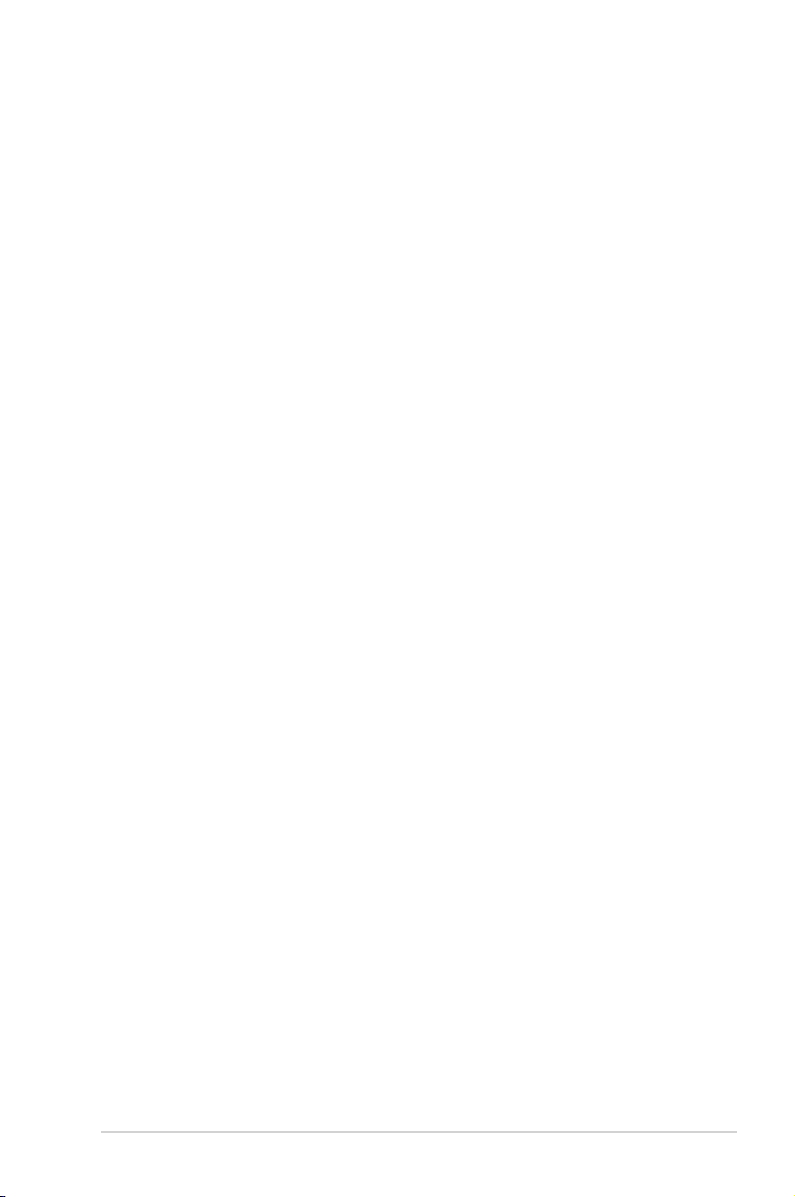
iii
Table of contents
Notices ......................................................................................................... iv
Safety information ....................................................................................... v
About this guide ......................................................................................... vi
System package contents ........................................................................ viii
Chapter 1: System introduction
1.1 Welcome! ...................................................................................... 1-2
1.2 Front panel ................................................................................... 1-2
1.3 Rear panel ..................................................................................... 1-3
Voltage selector .............................................................................. 1-3
1.4 Connecting to other devices ....................................................... 1-4
Chapter 2: Starting up
2.1 Installing an operating system ................................................... 2-2
2.2 Powering up .................................................................................. 2-2
2.3 Support DVD information ............................................................ 2-3
2.3.1 Running the support DVD ............................................... 2-3
2.3.2 Drivers menu ................................................................... 2-4
2.3.3 Utilities menu .................................................................. 2-5
2.3.4 Make Disk menu ............................................................. 2-6
2.3.5 Manual menu .................................................................. 2-7
2.3.6 ASUS contact information ............................................... 2-7
2.3.6 Other information ............................................................ 2-8
2.4 ASUS AI Manager ....................................................................... 2-10
2.4.1 Installing AI Manager .................................................... 2-10
2.4.2 Launching AI Manager .................................................. 2-10
2.4.3 AI Manager Quick Bar ................................................... 2-10
2.4.4 Main ...............................................................................2-11
2.4.5 Support ......................................................................... 2-14
2.4.6 Information .................................................................... 2-14
2.5 Loading the initial OS default settings ..................................... 2-15
2.6 Recovery DVD ............................................................................ 2-15
2.6.1 Recovering a Windows® XP OS: ................................... 2-15
2.6.2 Recovering a Windows® Vista OS: ................................ 2-16
Page 4
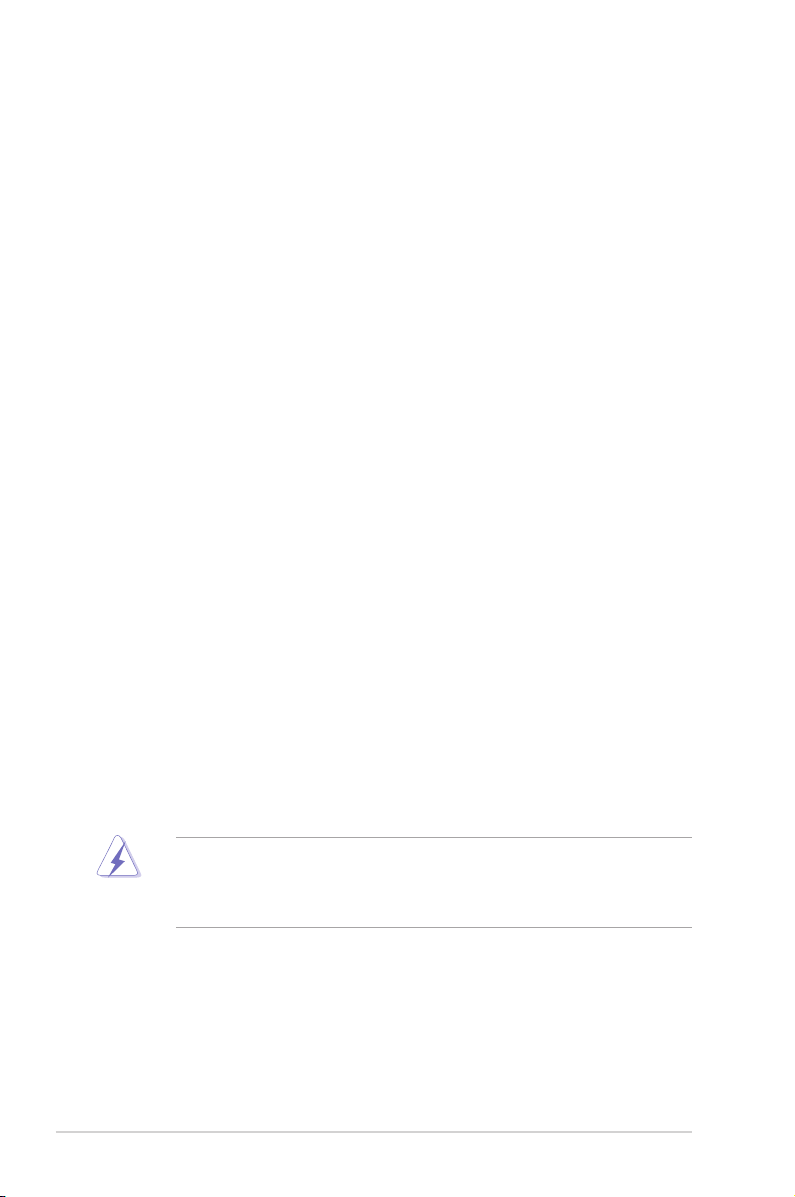
iv
Notices
Federal Communications Commission Statement
This device complies with Part 15 of the FCC Rules. Operation is subject to the
following two conditions:
•
This device may not cause harmful interference, and
•
This device must accept any interference received including interference that
may cause undesired operation.
This equipment has been tested and found to comply with the limits for a
Class B digital device, pursuant to Part 15 of the FCC Rules. These limits are
designed to provide reasonable protection against harmful interference in a
residential installation. This equipment generates, uses and can radiate radio
frequency energy and, if not installed and used in accordance with manufacturer’s
instructions, may cause harmful interference to radio communications. However,
there is no guarantee that interference will not occur in a particular installation. If
this equipment does cause harmful interference to radio or television reception,
which can be determined by turning the equipment off and on, the user is
encouraged to try to correct the interference by one or more of the following
measures:
•
Reorient or relocate the receiving antenna.
•
Increase the separation between the equipment and receiver.
•
Connect the equipment to an outlet on a circuit different from that to which the
receiver is connected.
•
Consult the dealer or an experienced radio/TV technician for help.
WARNING! The use of shielded cables for connection of the monitor to the
graphics card is required to assure compliance with FCC regulations. Changes
or modications to this unit not expressly approved by the party responsible for
compliance could void the user’s authority to operate this equipment.
ASUS REACH
Complying with the REACH (Registration, Evaluation, Authorisation, and
Restriction of Chemicals) regulatory framework, we published the chemical
substances in our products at ASUS REACH website at http://green.asus.com/
english/REACH.htm
Page 5
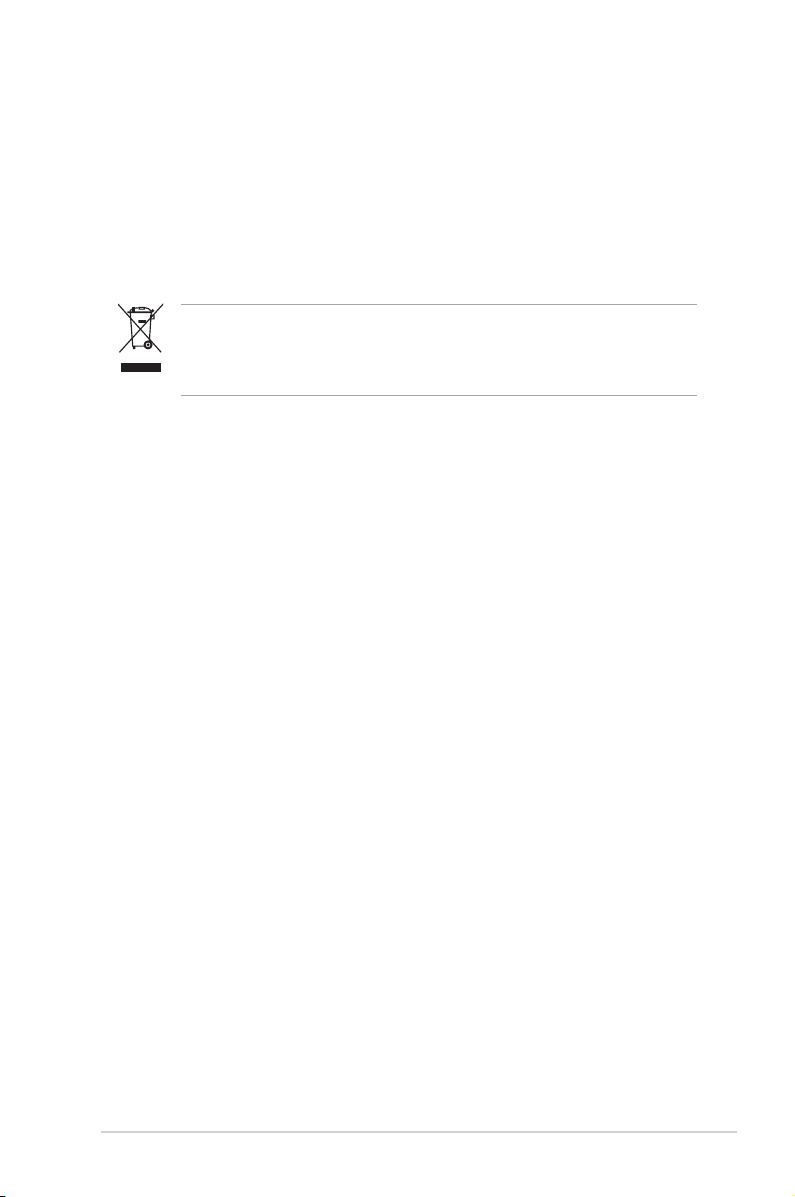
v
Canadian Department of Communications Statement
This digital apparatus does not exceed the Class B limits for radio noise emissions
from digital apparatus set out in the Radio Interference Regulations of the
Canadian Department of Communications.
This class B digital apparatus complies with Canadian ICES-003.
This symbol of the crossed out wheeled bin indicates that the product (electrical,
electronic equipment, and mercury-containing button cell battery) should not
be placed in municipal waste. Check local regulations for disposal of electronic
products.
Safety information
Electrical safety
•
To prevent electrical shock hazard, disconnect the power cable from the
electrical outlet before relocating the system.
•
When adding or removing devices to or from the system, ensure that the power
cables for the devices are unplugged before the signal cables are connected.
•
If the power supply is broken, do not try to x it by yourself. Contact a qualied
service technician or your retailer.
Operation safety
•
Before installing devices into the system, carefully read all the documentation
that came with the package.
•
Before using the product, make sure all cables are correctly connected and the
power cables are not damaged. If you detect any damage, contact your dealer
immediately.
•
To avoid short circuits, keep paper clips, screws, and staples away from
connectors, slots, sockets and circuitry.
•
Avoid dust, humidity, and temperature extremes. Do not place the product in
any area where it may become wet. Place the product on a stable surface.
•
If you encounter technical problems with the product, contact a qualied
service technician or your retailer.
• It is recommended that you use this product in environment with an
ambient temperature below 40℃.
Page 6
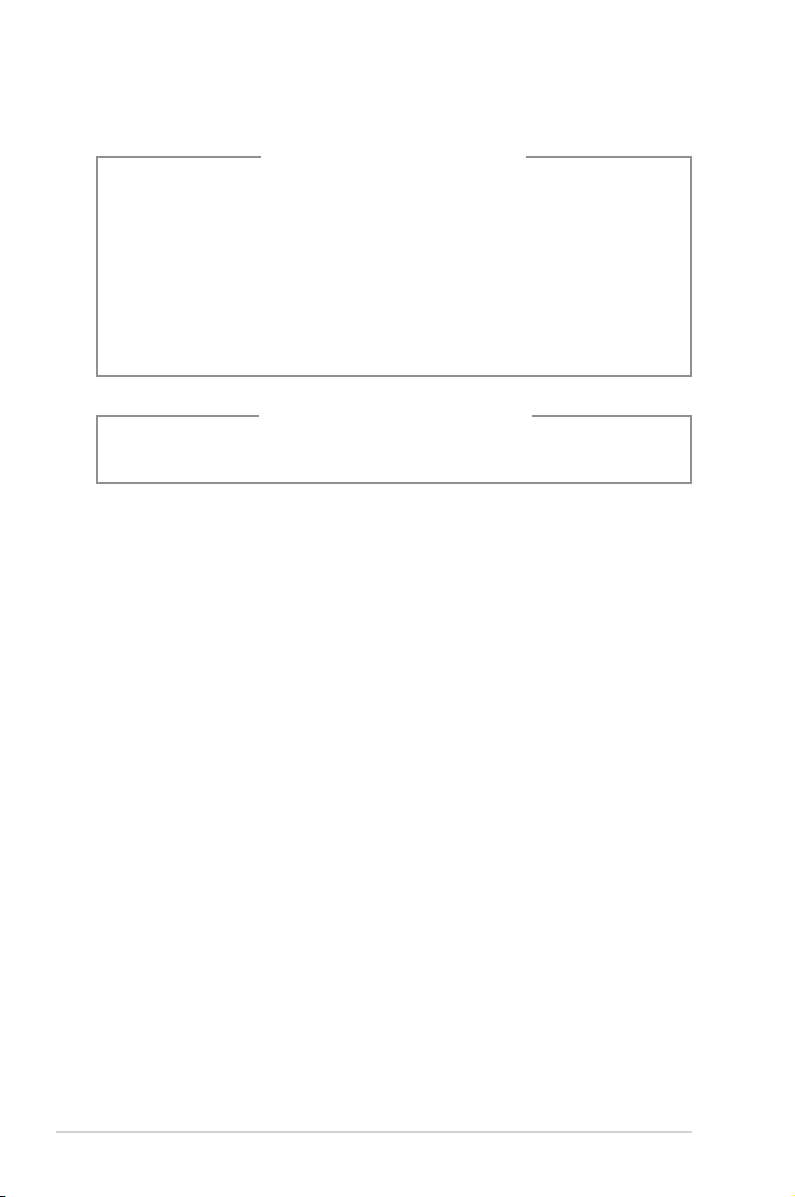
vi
About this guide
Audience
This guide provides general information and installation instructions about the
ASUS BM5365 barebone system. This guide is intended for experienced users
and integrators with hardware knowledge of personal computers.
How this guide is organized
This guide contains the following parts:
1. Chapter 1: System introduction
This chapter gives a general description of the ASUS BM5365. The chapter
lists the system features, including introduction on the front and rear panel,
and internal components.
2. Chapter 2: Starting up
This chapter helps you power up the system and install drivers and utilities
from the support CD.
Lithium-Ion Battery Warning
CAUTION: Danger of explosion if battery is incorrectly replaced. Replace
only with the same or equivalent type recommended by the manufacturer.
Dispose of used batteries according to the manufacturer’s instructions.
VORSICHT: Explosionsgefahr bei unsachgemäßen Austausch der Batterie.
Ersatz nur durch denselben oder einem vom Hersteller empfohlenem
ähnljchen Typ. Entsorgung gebrauchter Batterien nach Angaben des
Herstellers.
LASER PRODUCT WARNING
CLASS 1 LASER PRODUCT
Page 7
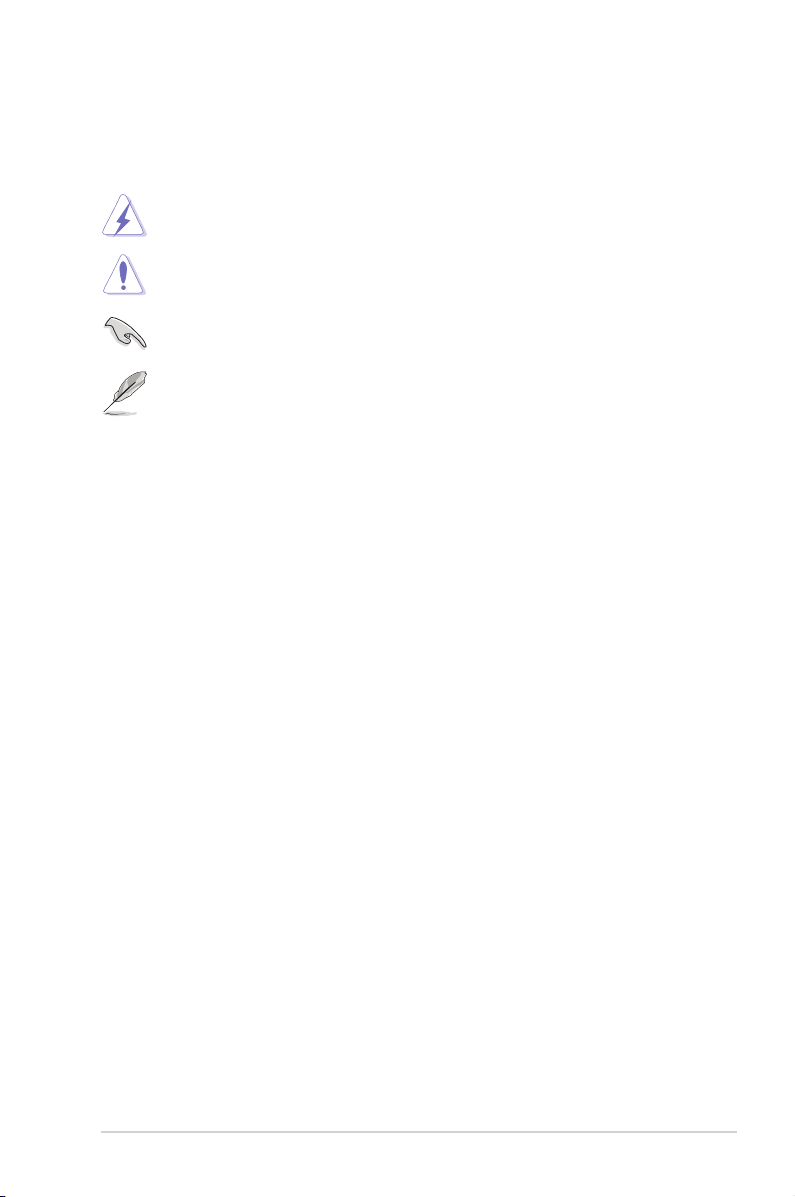
vii
Where to nd more information
Refer to the following sources for additional information and for product and
software updates.
1. ASUS Websites
The ASUS websites worldwide provide updated information on ASUS
hardware and software products. Refer to the ASUS contact information.
2. Optional Documentation
Your product package may include optional documentation, such as warranty
yers, that may have been added by your dealer. These documents are not
part of the standard package.
Conventions used in this guide
To make sure that you perform certain tasks properly, take note of the following
symbols used throughout this manual.
DANGER/WARNING: Information to prevent injury to yourself when
trying to complete a task.
CAUTION: Information to prevent damage to the components when
trying to complete a task.
NOTE: Tips and additional information to help you complete a task.
IMPORTANT: Instructions that you MUST follow to complete a task.
Page 8
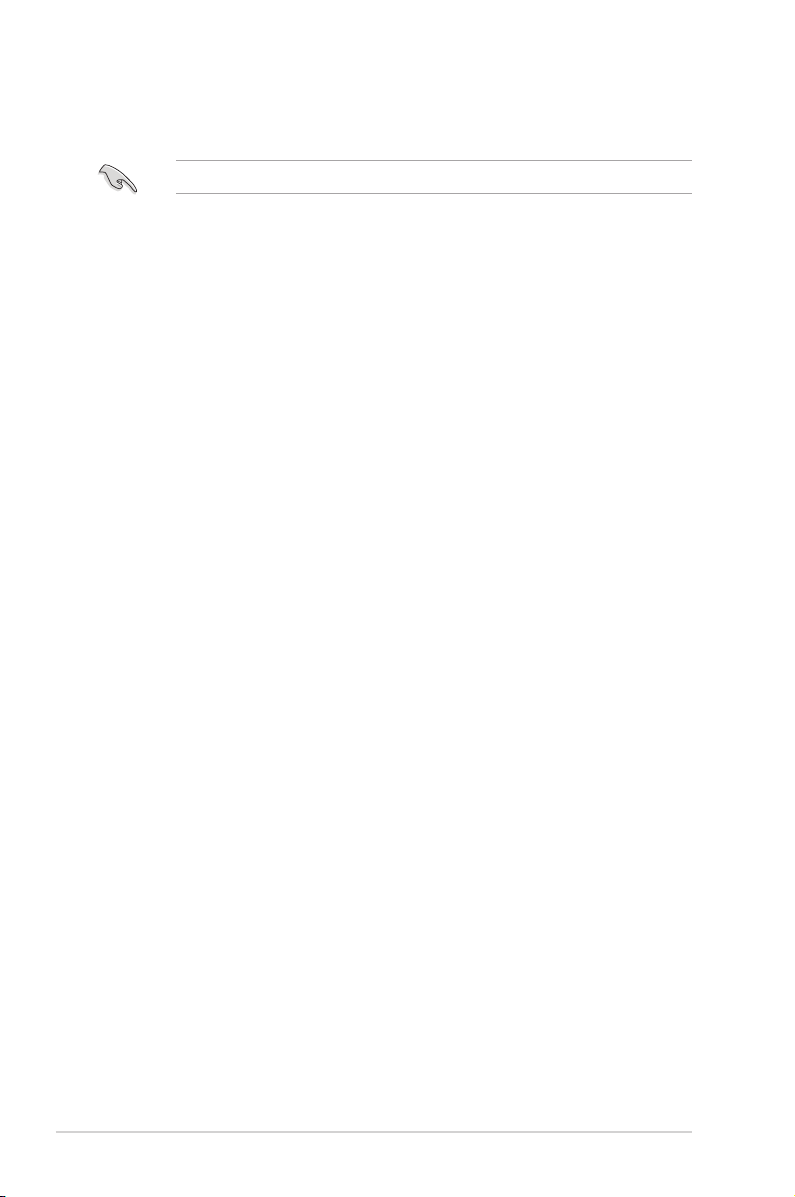
viii
System package contents
Check your BM5365 system package for the following items.
If any of the items is damaged or missing, contact your retailer immediately.
1. ASUS BM5365 barebone system with
• ASUS motherboard
• Power supply unit
• ASUS chassis
2. Cable
• AC power cable
3. CD
• Support CD
• Recovery CD
4. Documents
• User guide
• Warranty card
Page 9
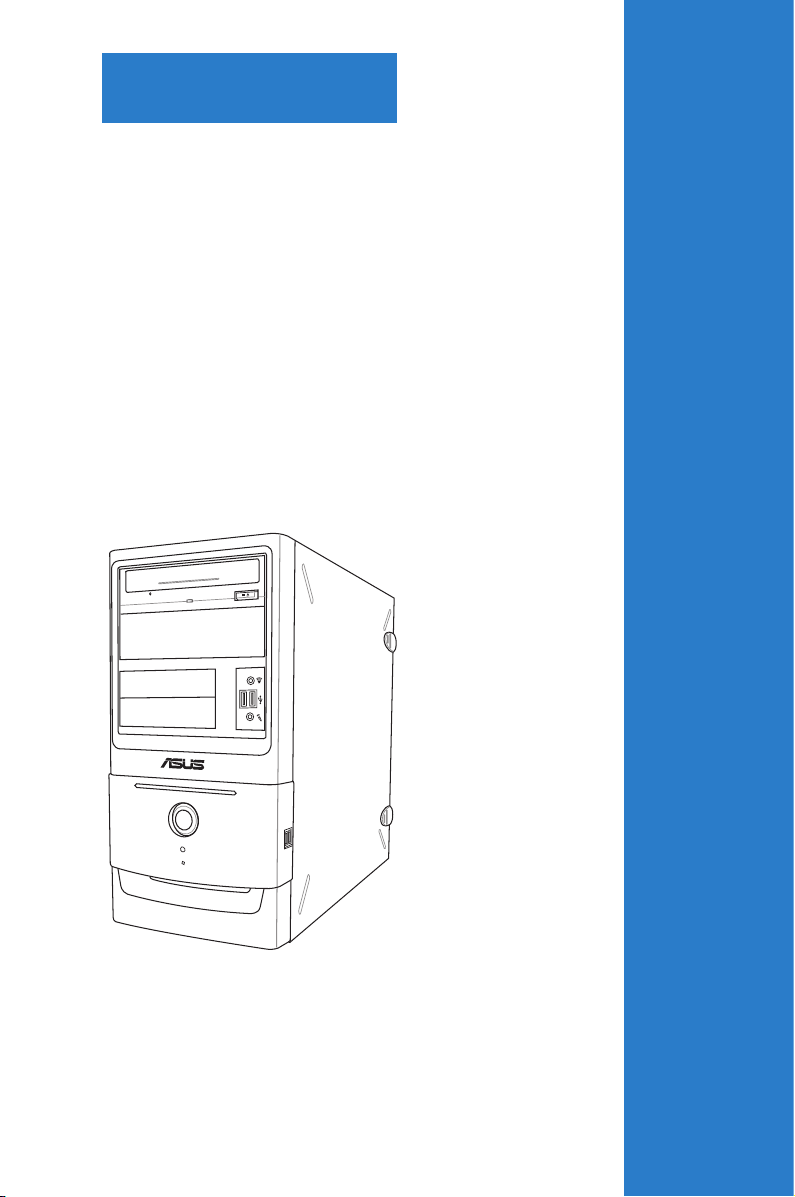
Chapter 1
System introduction
This chapter gives a general
description of the ASUS BM5365.
The chapter lists the system features
including introduction on the front and
rear panel, and internal components.
Page 10

1-2 Chapter 1: System introduction
1.1 Welcome!
Thank you for choosing the ASUS BM5365!
The ASUS BM5365 is an all-in-one barebone system with a versatile home
entertainment feature.
The system comes in a stylish casing and powered by the ASUS motherboard that
supports the Intel® Core™2 Extreme / Core™2 Quad / Core™2 Duo / Pentium
®
dual-core / Celeron® dual-core / Celeron® processors in the 775-land package.
The system supports up to 16 GB of system memory using DDR2-1066/800/667
MHz, DIMMs. High-resolution graphics via integrated graphics controller or PCI
Express x16 slot, Serial ATA, USB 2.0, and 8-channel audio feature the system
and take you ahead in the world of power computing.
1.2 Front panel
The front panel includes the optical drive bays, oppy disk drive bay, power button,
and several I/O ports are located at the front panel.
5.25 Device bay
CD/DVD ROM
USB 2.0 Ports
Headphone Jack
MIC Jack
USB 2.0 Ports
3.5 Device bay
Power LED
Power Button
HDD LED
Page 11

1-3ASUS BM5365
Voltage selector
The PSU has a 115 V/230 V voltage selector switch
located beside the power connector. Use this switch
to select the appropriate system input voltage
according to the voltage supply in your area.
If the voltage supply in your area is 100–127 V, set
this switch to 115 V.
If the voltage supply in your area is 200–240 V, set this switch to 230 V.
1.3 Rear panel
The system rear panel includes the power connector and several I/O ports that
allow convenient connection of devices.
Setting the switch to 115V in a 230V environment or 230V in a 115V
environment will seriously damage the system!
PS/2 Mouse Port
PS/2 Keyboard Port
Debug LED
Voltage selector
Expansion Slot Cover
Power Connector
DVI Port
USB 2.0 Ports
Audio I/O Ports
Power Supply Switch
Chassis Fan Vent
LAN (RJ-45) Port
ME Switch
Expansion Slots
VGA Port
Clear CMOS button
USB 2.0 Ports
Debug LED
Description
Left Middle Right
ON OFF OFF Detecting system memory
OFF ON OFF Initializing VGA
ON ON OFF Initializing CPU
OFF OFF ON Detecting Hard Disk Drive
ON OFF ON BIOS error message
OFF ON ON Initializing ROM
Debug LED indications
Left
Middle
Right
Page 12

1-4 Chapter 1: System introduction
1.4 Connecting to other devices
The illustration below is the rear view of the system when need to connect your PC
to any external devices. You can refer to illustration below to connect any input,
external storage, multimedia devices with your PC.
About the installation of the peripherals, refer to the respective manuals for
details.
Microphone
USB
VGA
PS/2 Mouse
Expansion slots
RJ-45
Power connector
Line In
Line Out
DVI
Side Speaker
Out
Center/
Subwoofer
Rear Speaker
Out
USB
P/S2
Keyboard
• Due to the chipset limitation, we recommend that you install the graphics
card onto PCIEX16_1 slot when using one graphics card.
When two graphics cards are installed, the PCIEX16_2 slot runs at the
frequency equal to PCI Express x4.
• If you need to use dual-display function, contact your retailer for details.
Page 13

Chapter 2
Starting up
This chapter helps you power up the
system and install drivers and utilities
from the support DVD.
Page 14

2-2 Chapter 3: Starting up
2.1 Installing an operating system
The barebone system supports Windows® XP/Vista operating systems (OS).
Always install the latest OS version and corresponding updates so you can
maximize the features of your hardware.
Motherboard settings and hardware options vary. Use the setup procedures
presented in this chapter for reference only. Refer to your OS documentation for
detailed information.
2.2 Powering up
Press the system power button ( ) to enter the OS.
Press to turn ON the system
DO NOT install the drivers from the Windows operating system at the rst time
bootup. Install the drivers bundled in the support DVD to ensure the system
stability.
Page 15

ASUS BM5365 2-3
If Autorun is NOT enabled in your computer, browse the contents of the support
DVD to locate the le ASSETUP.EXE from the BIN folder. Double-click the
ASSETUP.EXE to run the DVD.
2.3 Support DVD information
The support DVD that comes with the motherboard package contains the drivers,
software applications, and utilities that you can install to avail all motherboard
features.
2.3.1 Running the support DVD
Place the support DVD to the optical drive. The DVD automatically displays the
Drivers menu if Autorun is enabled in your computer.
The contents of the support DVD are subject to change at any time without
notice. Visit the ASUS website (www.asus.com) for updates.
Click an item to install
Click an icon to
display Support
DVD/motherboard
information
Page 16

2-4 Chapter 3: Starting up
2.3.2 Drivers menu
The drivers menu shows the available device drivers if the system detects installed
devices. Install the necessary drivers to activate the devices.
ASUS InstAll-Installation Wizard for Anti-Virus and Drivers Utility
Installs the ASUS InstAll installation wizard.
Intel Chipset Inf Update Program
Installs the Intel® chipset inf update program.
Realtek Audio Driver
Installs the Realtek Audio driver.
Intel Graphics Accelerator Driver
Instals the Intel® Graphics Accelerator Driver.
Intel(R) LAN Driver
Installs the Intel® LAN driver.
Management Engine Inerface
Installs the Management Engine Interface
Intel TPM Driver
Installs the Intel TPM driver.
USB 2.0 Driver
Installs the USB 2.0 driver.
Page 17

ASUS BM5365 2-5
2.3.3 Utilities menu
The Utilities menu shows the applications and other software that the motherboard
supports.
ASUS InstAll - Installation Wizard for Utilities
Installs utilities for this desktop PC using the installation wizard.
ASUS AI Manager
Installs the ASUS AI Manager utility.
ASUS Update
Allows you to update the motherboard BIOS in a Windows environment. This utility
requires an Internet connection either through a network or an Internet Service
Provider(ISP).
Intel IT Director
Intel® IT Director is a software that monitors security, data protection, and network
concerns. It includes a centrally monitored dashboard for overseeing a network of
wired or wireless clients within a Local Area Network (LAN).
Intel System Defense Utility
Intel® System Defense Utility enables you to remotely control and manage Intel®
Active Management Technology (Intel® AMT) processor-based PCs in your
corporate network environment.
Refer to Intel® website for the latest update information.
Page 18

2-6 Chapter 3: Starting up
Adobe Reader 8
Installs the Adobe Acrobat Reader that allows you to open, view, and print
documents in Portable Document Format (PDF).
Microsoft DirectX 9.0c
Installs the Microsoft® DirectX 9.0c driver. The Microsoft® DirectX 9.0c IS A
multimedia technology that enhances computer graphics and sound. DirectX®
improves the multimedia features of your computer so you can enjoy watching
TV and movies, capturing videos, or playing games in your computer. Visit the
Microsoft website (www.microsoft.com) for updates.
ASUS Screen Saver
Installs ASUS screen saver.
2.3.4 Make Disk menu
The Make Disk menu allows you to make a RAID driver disk.
Intel ICH10R 32 bit RAID/AHCI Driver
Allows you to create an Intel ICH10R 32 bit RAID/AHCI driver.
Intel ICH10R 64 bit RAID/AHCI Driver
Allows you to create an Intel ICH10R 64 bit RAID/AHCI driver.
Page 19

ASUS BM5365 2-7
2.3.6 ASUS contact information
Click the Contact tab to display the ASUS contact information.
2.3.5 Manual menu
The Manual menu contains a list of supplementary user manuals. Click an item to
open the folder of the user manual.
Most user manual les are in Portable Document Format (PDF). Install the
Adobe® Reader from the Utilities menu before opening a user manual le.
Page 20

2-8 Chapter 3: Starting up
2.3.6 Other information
The icons on the top right corner of the screen give additional information on the
motherboard and the contents of the support DVD. Click an icon to display the
specied information.
Motherboard Info
Displays the general specications of the motherboard.
Browse this DVD
Displays the support DVD contents in graphical format.
Page 21

ASUS BM5365 2-9
Filelist
Displays the contents of the support DVD and a brief description of each in text
format.
Technical support form
Displays the ASUS Technical Support Request Form that you have to ll out when
requesting technical support.
Page 22

2-10 Chapter 3: Starting up
2.4 ASUS AI Manager
ASUS AI Manager allows you to launch AI Disk, AI Security, AI Gear, and AI Probe
easily.
2.4.1 Installing AI Manager
To install AI Manager on your computer:
1. Place the Support DVD into the optical drive. The DVD automatically displays
the Drivers menu if Autorun is enabled on your computer.
If Autorun is NOT enabled on your computer, browse the contents of the
Support DVD to locate the le ASSETUP.EXE from the BIN folder. Double-click
ASSETUP.EXE to run the DVD.
2. Click the Utilities tab, then click ASUS AI Manager.
3. Follow the onscreen instructions to complete the installation.
2.4.2 Launching AI Manager
You can launch AI Manager right after installation or anytime from the Windows®
desktop.
To launch AI Manager from the Windows® desktop, click Start > All Programs >
ASUS > AI Manager > AI Manager v1.xx.xx. The AI Manager Quick Bar appears.
After launching the application, the AI Manager icon appears in the Windows®
taskbar. Right-click this icon for more options.
2.4.3 AI Manager Quick Bar
Click the Main, My favorites, Support, and Information icon from the Quick Bar to
show the corresponding menu.
Main
My Favorites
Support
Information
Close
Maximize/Restore
Minimize
Page 23

ASUS BM5365 2-11
Click to switch between a full-screen AI Manager window and the Quick bar.
Click to keep AI Manager in the taskbar.
Click to close AI Manager.
2.4.4 Main
Launch AI Disk, AI Security, AI Gear, and AI Probe from the Main menu. Click the
small triangle to open or close the Main menu.
Click to open/close the Main menu
AI Disk
AI Disk allows you to easily clear the temporary IE les, IE URLs, IE cookies, IE
history list, Recycle Bin, and recently opened les list. Select the item that you
want to clear, then click Apply.
Page 24

2-12 Chapter 3: Starting up
AI Security
AI Security allows you to set passwords to lock your removable storage devices
such as a USB ash disk and a CD/DVD disk, which ensures more security for
your data.
To lock a device:
1. If you are using AI Security for the rst time, key in a password consisting of
up to 20 alphanumeric characters.
2 Conrm your password.
3. Key in your password hint (optional).
4. Click OK.
Page 25

ASUS BM5365 2-13
6. Key in your password, then click OK. The device you selected cannot be
accessed without the password.
To unlock a device:
1. Deselect the device you locked, then click Apply.
2. Key in your password, then click OK.
To change your password, click Change Password and follow the onscreen
instructions.
5. Select the device you want to lock, then click Apply.
Page 26

2-14 Chapter 3: Starting up
2.4.5 Support
The Support menu displays links to the ASUS international website, online
technical support website, online download support website, and contact
information website.
2.4.6 Information
The Information menu displays the general information of your system,
motherboard, CPU, BIOS, memory, and other devices installed.
Page 27

ASUS BM5365 2-15
2.6 Recovery DVD
The ASUS PC Recovery DVD assists you in reinstalling the OS and restoring
it to its original working state. Before using the Recovery DVD, copy your data
les to a USB ash disk or to a network drive and make note of any customized
conguration settings such as network settings.
The ASUS PC Recovery DVD is for ASUS Desktop PC only. DO NOT use it on
other systems. Visit the ASUS website at www.asus.com for updates.
2.5 Loading the initial OS default settings
If you want to load the initial default settings for your system, press <F3> during the
Power-On Self-Test (POST).
2.6.1 Recovering a Windows® XP OS:
1. Turn on your system. Insert the Recovery DVD into the optical disk drive.
2. Restart the system and press <F8> when the ASUS logo appears. Select the
optical drive as the boot device.
3. Select where to install a new system. Options are:
Recover system to a partition
This option deletes only the partition you selected, allows you to keep other
partitions, and creates a new system partition as drive “C”.
Recovery system to entire HD
This option deletes all partitions from your hard disk and creates a new
system partition as drive “C”.
4. A conrmation screen pops up. Click Next to conrm.
5. Check I accept from the succeeding screen and click Next.
6. A list displays the contents you are going to recover. Click Yes to conrm.
The recovery process starts.
7. Insert the Support DVD when prompted, then click OK. The system restarts.
8 . After the system reboots, Windows® XP begins its system congurations.
Follow the onscreen instructions to complete the process, then the system
restarts. Adjust the screen to a suitable display resolution.
Page 28

2-16 Chapter 3: Starting up
The ASUS PC Recovery DVD is for ASUS Desktop PC only. DO NOT use it on
other systems. Visit the ASUS website at www.asus.com for updates.
2.6.2 Recovering a Windows® Vista OS:
1. Turn on your system and press <F8> when the ASUS logo appears.
2. Insert the Recovery DVD into the optical drive when a Please select boot
device menu appears. Select the optical drive as the boot device then press
Enter. The system restarts.
3. After the system reboots, an ASUS Preload window appears. Press Next to
continue.
4. Select where to install a new system. Options are:
Recover Windows to rst partition only:
This option deletes only the rst partition, allows you to keep other
partitions, and creates a new system partition as drive “C”.
Recover Windows to entire HD:
This option deletes all partitions from your hard disk and creates a new
system partition as drive “C”.
Recover Windows to entire HD with 2 partitions:
This option deletes all partitions from your hard disk and creates two new
system partitions. The rst partition takes up 60% of the whole hard disk
size and the second partition takes up 40%. The new system is installed in
the rst partition. You can back up your data in the second partition.
5. When a window appears querying Are you sure you want to recover now,
click Finish. The process percentage is displayed on the screen.
6. When a Recovery nish message appears, click OK and the system
restarts. After it restarts, follow the onscreen instructions to complete the
system congurations.
If you want to recover the system from the hidden partition, press <F9> when
the ASUS logo appears. Then follow steps 3-6 below.
