Page 1
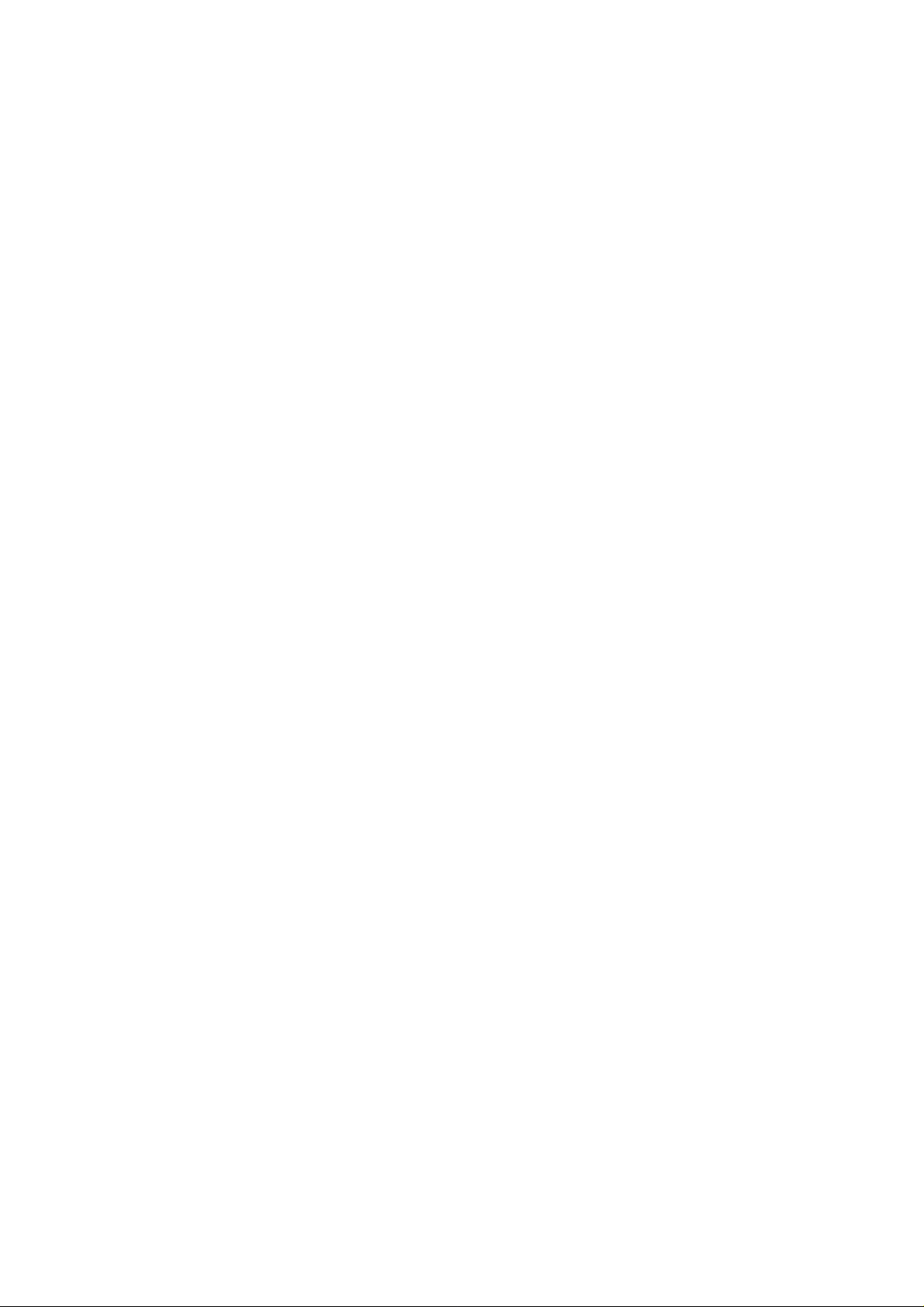
AR1000 RAID Subsystem
Hardware Reference Guide
Page 2
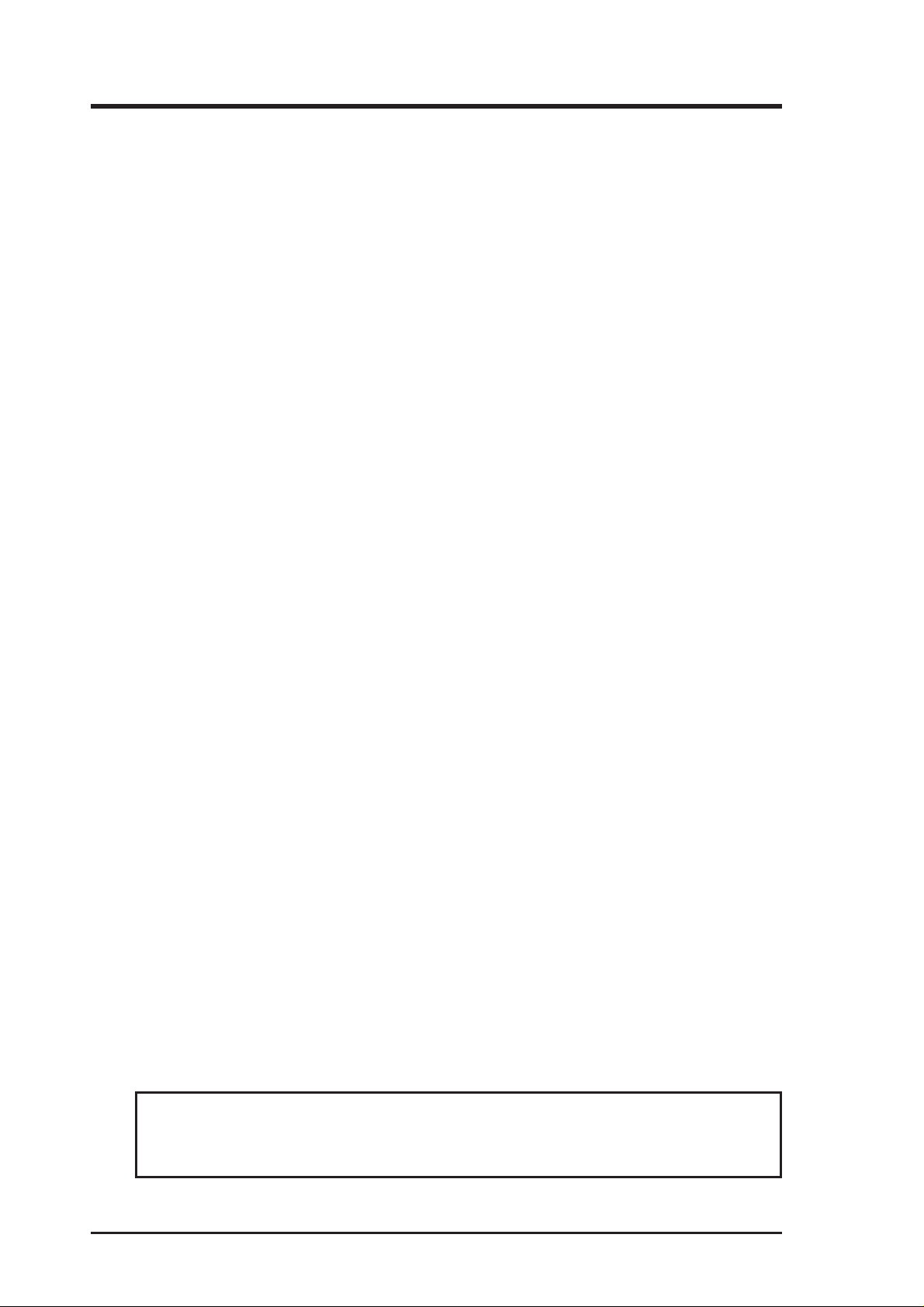
User's Notice
No part of this manual, including the products and software described in it, may be reproduced, transmitted, transcribed, stored in a retrieval system, or translated into any language in
any form or by any means, except documentation kept by the purchaser for backup purposes,
without the express written permission of ASUSTeK COMPUTER INC. (“ASUS”).
ASUS PROVIDES THIS MANUAL “AS IS” WITHOUT WARRANTY OF ANY KIND,
EITHER EXPRESS OR IMPLIED, INCLUDING BUT NOT LIMITED T O THE IMPLIED
WARRANTIES OR CONDITIONS OF MERCHANT ABILITY OR FITNESS FOR A PARTICULAR PURPOSE. IN NO EVENT SHALL ASUS, ITS DIRECTORS, OFFICERS, EMPLOYEES OR AGENTS BE LIABLE FOR ANY INDIRECT, SPECIAL, INCIDENTAL,
OR CONSEQUENTIAL DAMAGES (INCLUDING DAMAGES FOR LOSS OF PROFITS, LOSS OF BUSINESS, LOSS OF USE OR DATA, INTERRUPTION OF BUSINESS
AND THE LIKE), EVEN IF ASUS HAS BEEN ADVISED OF THE POSSIBILITY OF
SUCH DAMAGES ARISING FROM ANY DEFECT OR ERROR IN THIS MANUAL OR
PRODUCT.
Product warranty or service will not be extended if: (1) the product is repaired, modified or
altered, unless such repair, modification of alteration is authorized in writing by ASUS; or (2)
the serial number of the product is defaced or missing.
Products and corporate names appearing in this manual may or may not be registered trademarks or copyrights of their respective companies, and are used only for identification or
explanation and to the owners’ benefit, without intent to infringe.
• AMD is a registered trademark of Advanced Micro Devices Incorporation.
The product name and revision number are both printed on the product itself. Manual revisions are released for each product design represented by the digit before and after the period
of the manual revision number. Manual updates are represented by the third digit in the manual
revision number.
For previous or updated manuals, or product release information, contact ASUS at
http://www.asus.com.tw or through any of the means indicated on the following
page.
SPECIFICATIONS AND INFORMATION CONTAINED IN THIS MANUAL ARE FURNISHED FOR INFORMATIONAL USE ONLY, AND ARE SUBJECT TO CHANGE AT
ANY TIME WITHOUT NOTICE, AND SHOULD NOT BE CONSTRUED AS A COMMITMENT BY ASUS. ASUS ASSUMES NO RESPONSIBILITY OR LIABILITY FOR
ANY ERRORS OR INACCURACIES THAT MA Y APPEAR IN THIS MANUAL, INCLUDING THE PRODUCTS AND SOFTWARE DESCRIBED IN IT.
Copyright © 1999 ASUSTeK COMPUTER INC. All Rights Reserved.
Product Name: AR1000
Manual Revision: 1.00 E366
Release Date: May 1999
2 AR1000 RAID Subsystem Hardware Reference Guide
Page 3
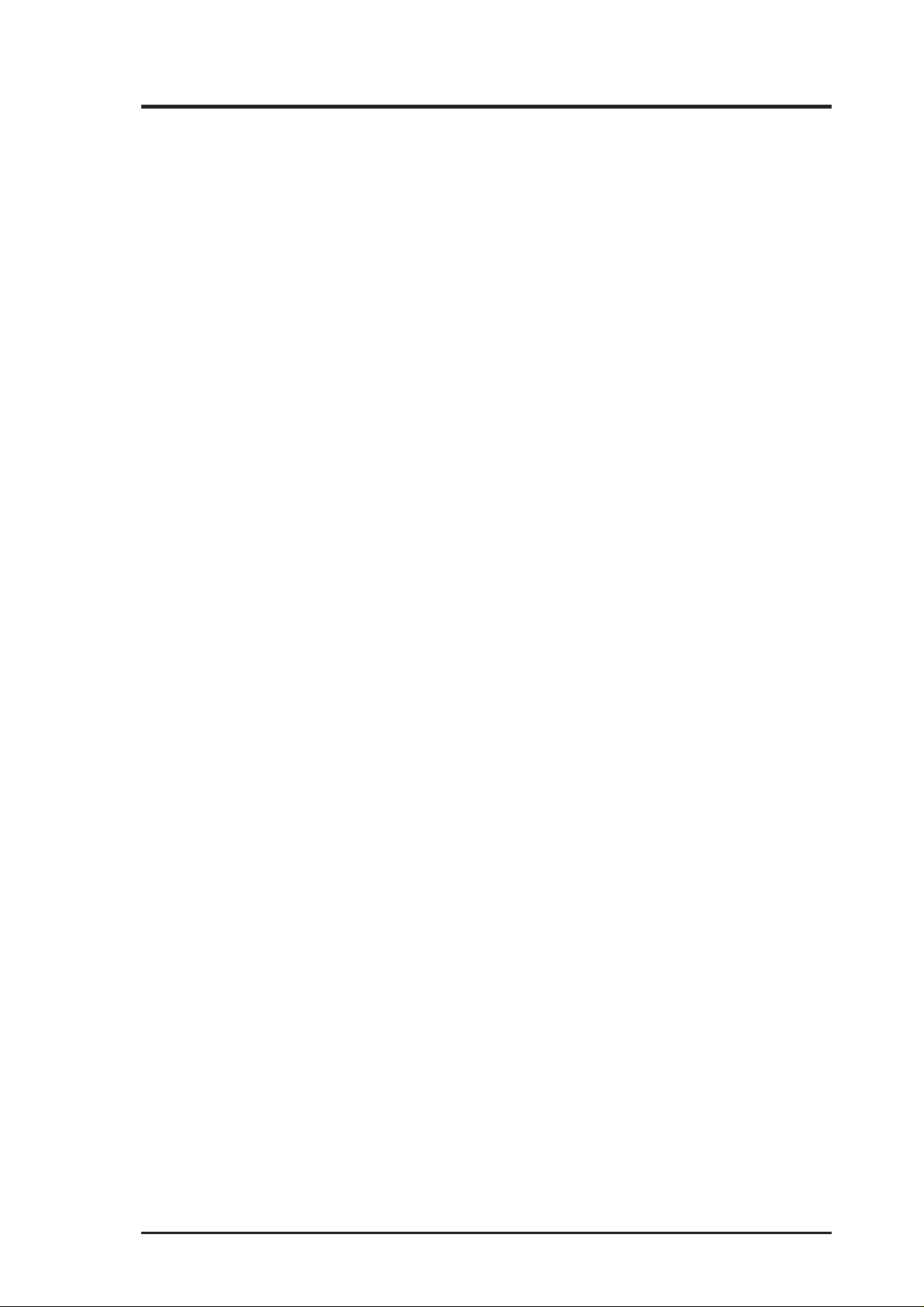
ASUS Contact Information
ASUSTeK COMPUTER INC. (Asia-Pacific)
Marketing
Address: 150 Li-Te Road, Peitou, Taipei, Taiwan 112
Telephone: +886-2-2894-3447
Fax: +886-2-2894-3449
Email: info@asus.com.tw
Technical Support
Tel (English): +886-2-2894-3447 ext. 706
Tel (Chinese): +886-2-2894-3447 ext. 701
Fax: +886-2-2895-9254
Email: tsd@asus.com.tw
Newsgroup: news2.asus.com.tw
WWW: www.asus.com.tw
FTP: ftp.asus.com.tw/pub/ASUS
ASUS COMPUTER INTERNATIONAL (America)
Marketing
Address: 6737 Mowry Avenue, Mowry Business Center, Building 2
Newark, CA 94560, USA
Fax: +1-510-608-4555
Email: info-usa@asus.com.tw
Technical Support
Fax: +1-510-608-4555
BBS: +1-510-739-3774
Email: tsd-usa@asus.com.tw
WWW: www.asus.com
FTP: ftp.asus.com.tw/pub/ASUS
ASUS COMPUTER GmbH (Europe)
Marketing
Address: Harkort Str. 25, 40880 Ratingen, BRD, Germany
Telephone: 49-2102-445011
Fax: 49-2102-442066
Email: sales@asuscom.de
Technical Support
Hotline: 49-2102-499712
BBS: 49-2102-448690
Email: tsd@asuscom.de
WWW: www.asuscom.de
AR1000 RAID Subsystem Hardware Reference Guide 3
Page 4
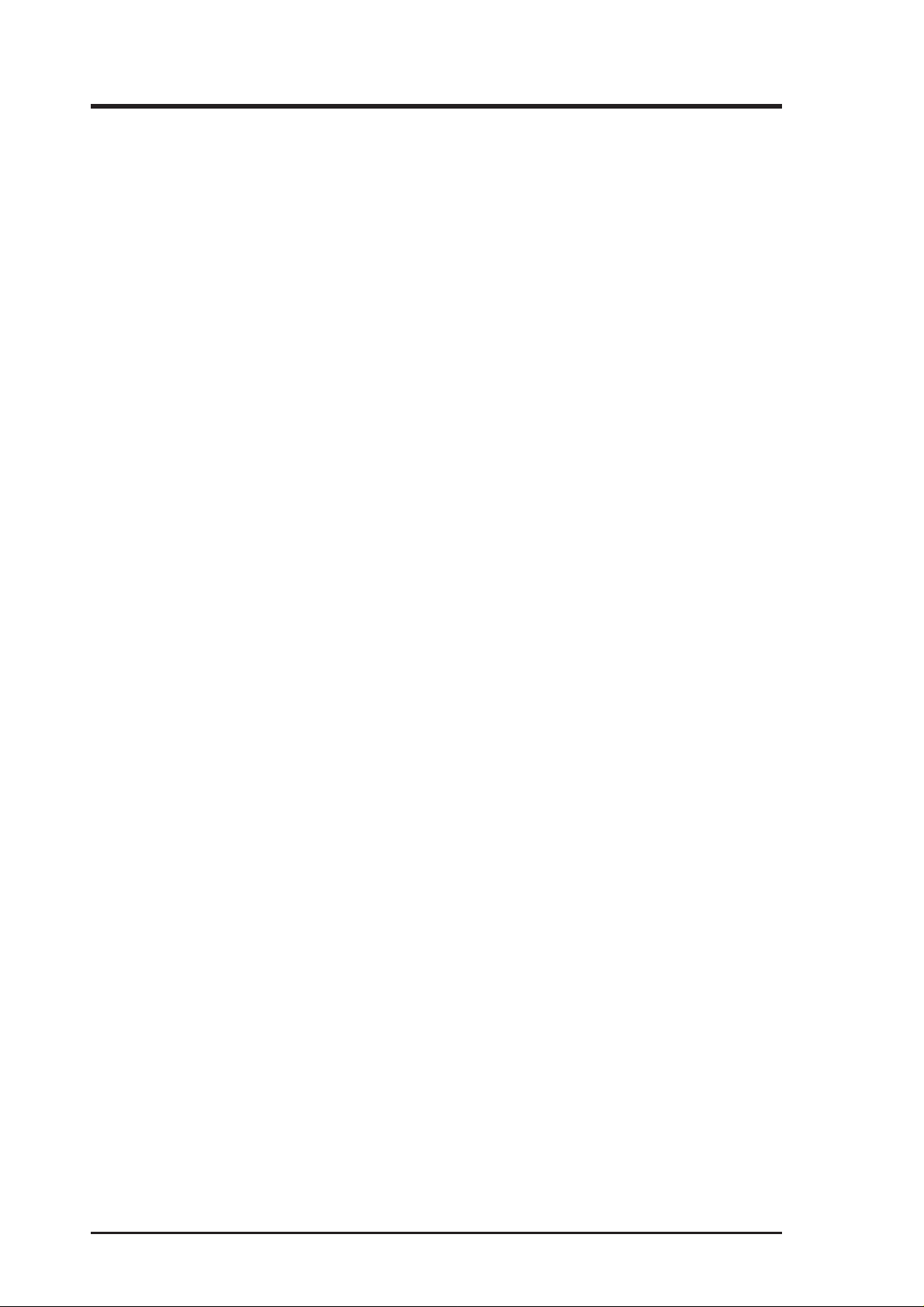
Contents
I. Introduction
1-1. How this Manual is Organized .............................. 7
Symbols ......................................................... 7
1-2. Component Checklist............................................ 8
Standard components.................................... 8
1-3. Features................................................................ 9
1-4. Safeguards...........................................................11
Operation Safety...........................................11
Tools Required..............................................11
1-5. Electrical Safety .................................................. 12
Static-Sensitive Devices .............................. 12
II. System Components
2-1. System Front Side .............................................. 13
2-2. System Back Side............................................... 14
2-3. System Left Side................................................. 15
2-4. Opening the Chassis........................................... 16
Removing/Installing the Front Door ............. 16
Side Panel Screws....................................... 16
Opening/Installing the Left Panel................. 16
2-5. Installation of DA3000 RAID Controller............... 17
Opening the Top Panel ................................ 17
Installing DRAM SIMM................................. 17
Fixed Storage Device Tray .......................... 18
Fixed Device Spacer.................................... 18
2-6. Front Panel of DA3000 RAID Controller ............. 19
Front View.................................................... 19
2-7. Hot-Swap SCA Hard Drive Modules ................... 20
Hot-Swap Tray............................................. 21
Hot-Swap Bay.............................................. 21
2-8. Front Cooling Fans ............................................. 22
Front Cooling Fan Control Board................. 23
Hard Disk Drive Message Board ................. 23
2-9. SCSI Backplane.................................................. 24
4 AR1000 RAID Subsystem Hardware Reference Guide
Page 5
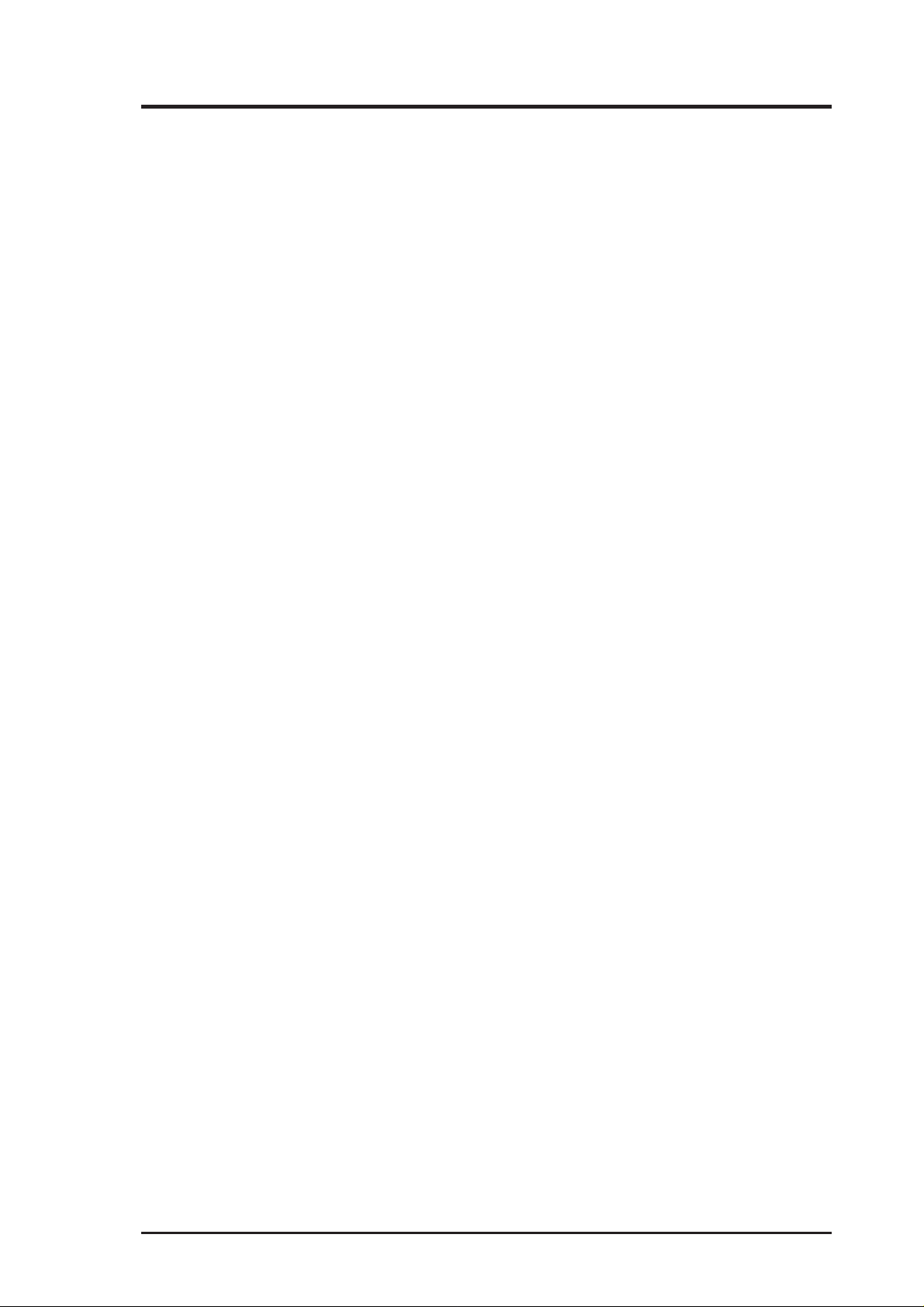
Contents
2-10. SCSI ID Setting................................................. 25
SCSI ID Dip Switches.................................. 25
2-11. SCSI Termination .............................................. 26
2-12. SCSI Cabling-1 (Default) .................................. 27
2-13. SCSI Cabling-2 ................................................. 28
2-14. SCSI Cabling-3 ................................................. 29
2-15. Power Supply.................................................... 30
Power Supply Placement............................. 30
Replacing One Power Supply Module......... 30
Removing the Entire Power Supply Unit...... 30
Power Module Rating .................................. 31
Power Module Failure.................................. 31
2-16. Power Supply Information................................. 32
AR1000 RAID Subsystem Hardware Reference Guide 5
Page 6

(This page was intentionally left blank.)
6 AR1000 RAID Subsystem Hardware Reference Guide
Page 7
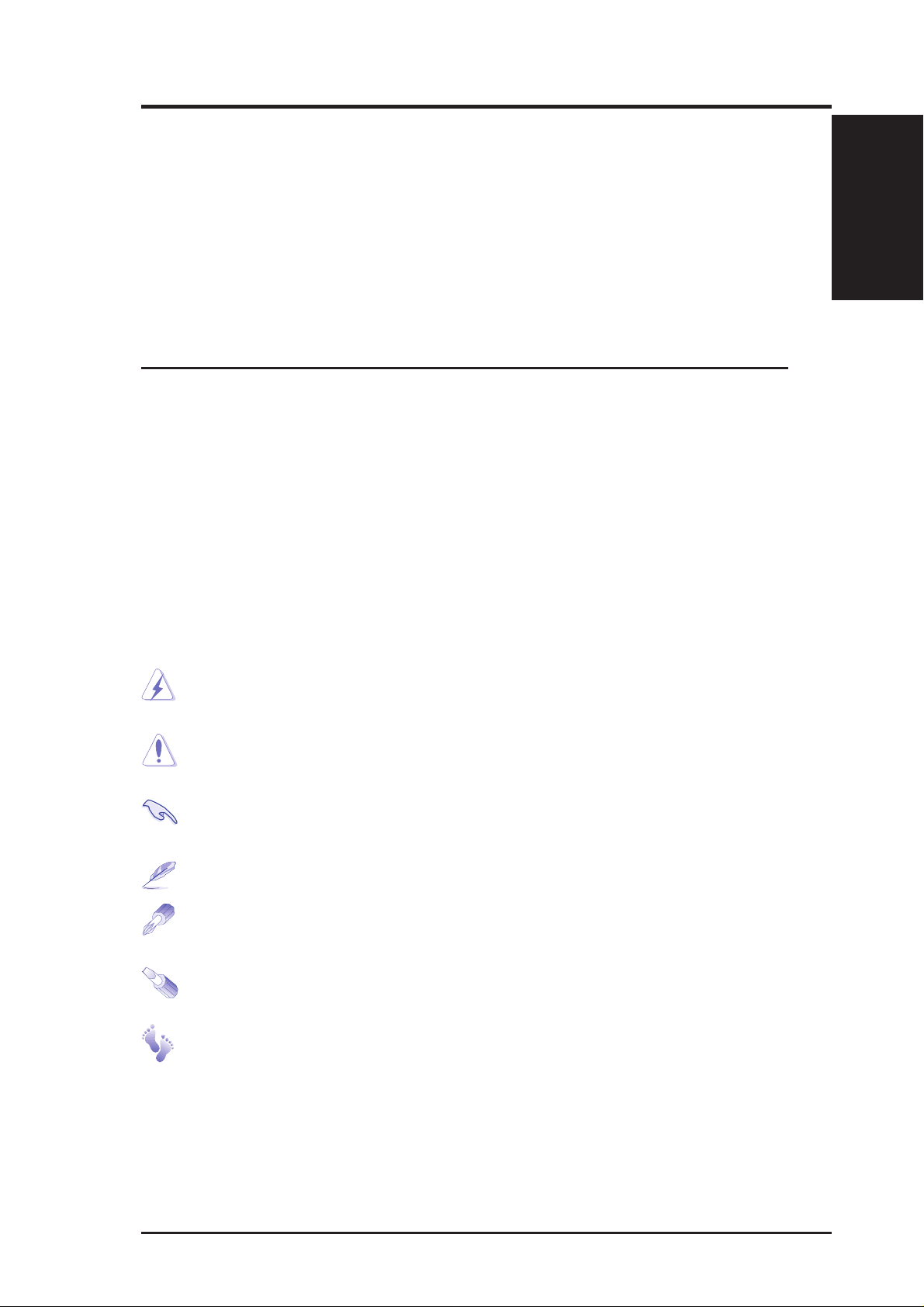
I. Introduction
You are reading the AR1000 RAID Subsystem Hardware Reference Guide.
This guide provides information on the various components used in this
system. This guide is intended for experienced users and integrators with
hardware knowledge of personal computers. You should also read all documentation and manuals included with this system and with your separately
purchased components.
•
1-1. How this Manual is Organized
There are only a few sections in this reference guide as follows:
I. Introduction
This section gives general and startup information and features for this system.
II. System Components
This section gives descriptions of each system component..
Sections
I. Introduction
I. Introduction
Symbols
To complete certain tasks safely and completely, you should be aware of a
few symbols used throughout this guide.
WARNING: Information to prevent injury to yourself when trying to
complete a task.
CAUTION: Information to prevent damage to the components when
trying to complete a task.
IMPORTANT: Information that MUST be followed in order to complete a task.
NOTE: Tips and information to aid in completing a task.
PHILIP (CROSS) SCREW DRIVER: Tools required to install or
remove the components in this system.
STANDARD (FLAT) SCREW DRIVER: Tools required to install
or remove the components in this system.
STEP: Actions to complete a task.
AR1000 RAID Subsystem Hardware Reference Guide 7
Page 8
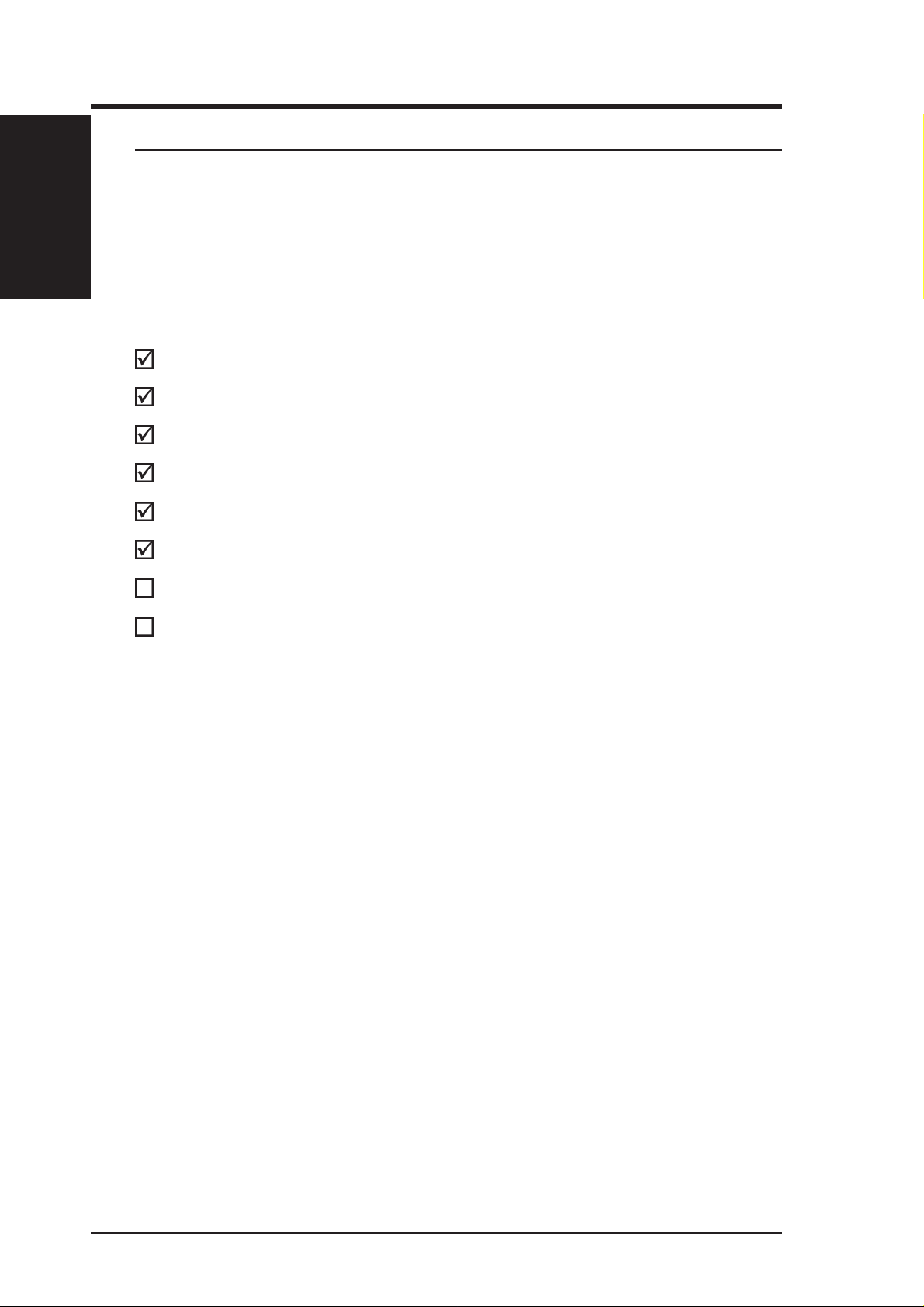
I. Introduction
I. IntroductionI. Introduction
Checklist
• 1-2. Component Checklist
If assembling this system by yourself, it is important to prepare all the components before starting. This will save a great deal of time by not having to
hunt down components. The following checklist provides a guideline as to
the necessary components for a RAID system.
Standard components
ASUS DA3000 RAID Controller
ASUS D-30 chassis
Redundant AT Power Supply
SCSI Cables and Terminators
Hardware Reference Guide
DA3000 User’s Manual
SIMM Memory Modules
80-pin SCSI Hard Disk Drives
8 AR1000 RAID Subsystem Hardware Reference Guide
Page 9
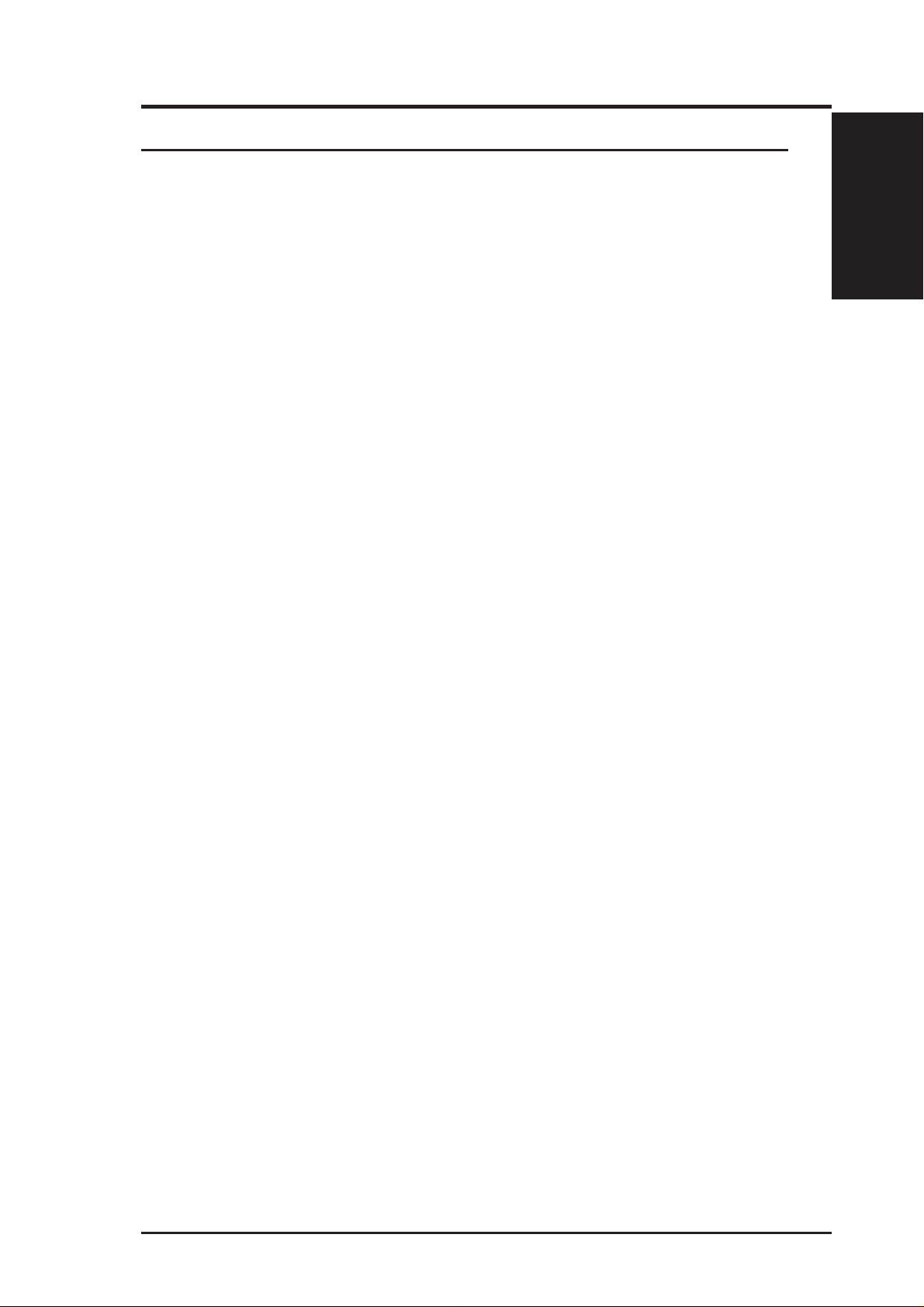
I. Introduction
• 1-3. Features
AR1000 is a RAID subsystem configured on the DA3000 RAID controller,
which supports up to 5 drive channels accommodating many hard drives
configurations for optimal fault tolerance and performance. The following
are highlights to this system’s many features. For additional features and
details, read the user’s manual of the RAID controller included with this
package.
DA3000 RAID Controller
• Uses AMD 5x86-133 CPU
• Supports Ultra2/Ultra-Wide SCSI device interface
• Up to 128 MB of intelligent Read-Ahead/Write-Back cache memory
• Six operating modes: Non-RAID, RAID-0, RAID-1, RAID-0+1, RAID-
3, and RAID-5
• SAF-TE support
• Automatic bad sector reassignment
• Background rebuilding
• Global and local spare drive operation
• Provides up to 5 drive channels, each supporting 15 SCSI IDs
• Connects up to 8 logical drives, each with independent RAID modes
• Front panel LCD and RS-232 terminal interface for display and configuration
Features
I. Introduction
I. Introduction
System Management Tools
• TEXT RAID Manager operating under DOS/NT/NetWare
• GUI RAID Manager
Chassis
• One 5.25” device tray for the DA3000 RAID controller; two hot-swap
SCA hard disk drive modules
• Four foldable chassis stabilizers
• Metal door lock
• Front panel removable for rack mounting
• 19” rack compliant
Device Bay
• Holds up to six 1.6” or ten 1.0” hot-swap trays for Ultra2 SCSI SCA hard
disk drives
• Power LEDs to indicate power and fan status
AR1000 RAID Subsystem Hardware Reference Guide 9
Page 10
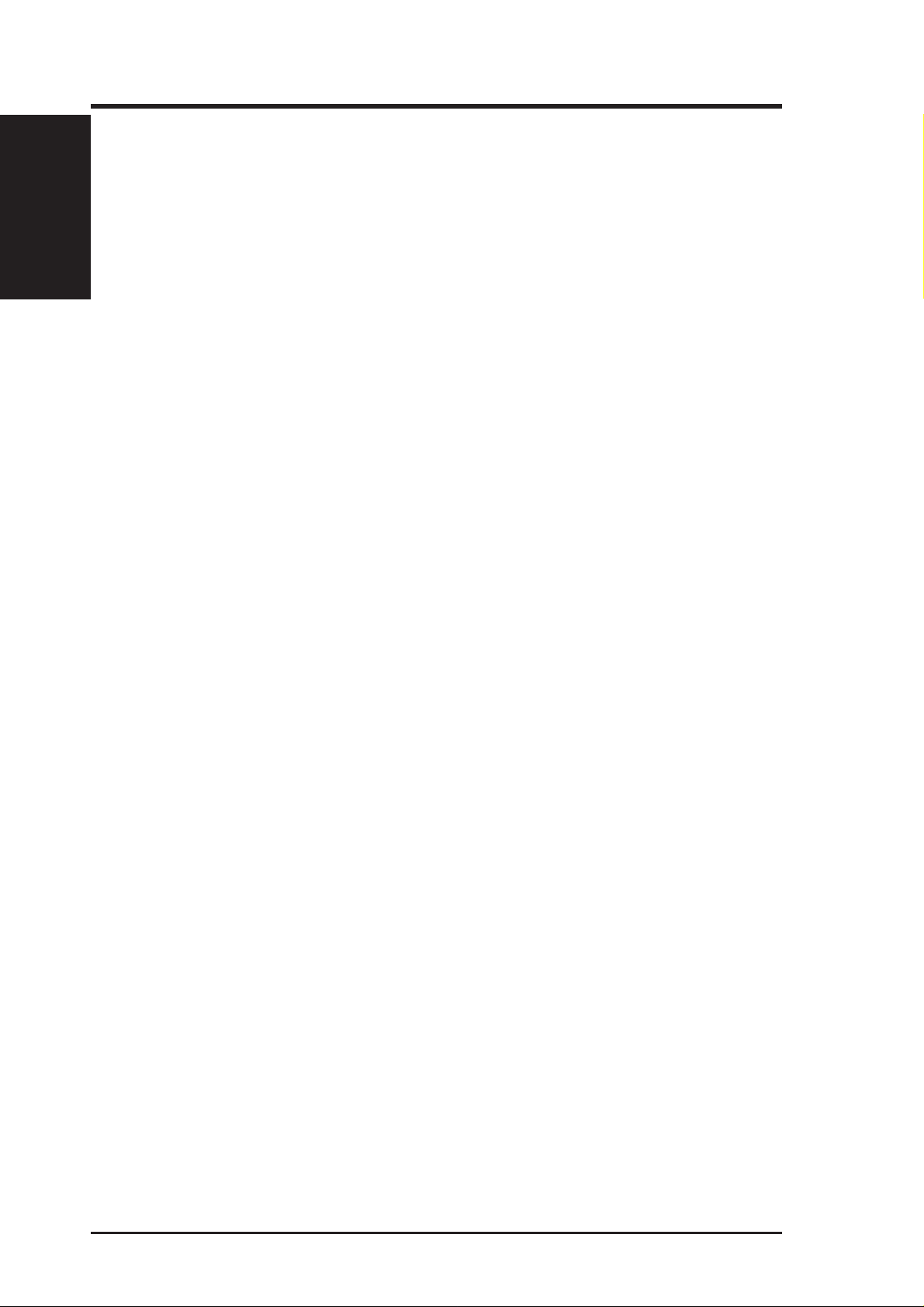
I. Introduction
I. IntroductionI. Introduction
Features
Circulation System
• Two 3-inch (8 cm) ball bearing fans for the system
• Four 2-inch (6 cm) ball bearing fans for device trays
• Device trays made of aluminum to facilitate heat dissipation
Power Supply
• Redundant power supply
• Input voltage: 115/230V (autoranging)
• Output current: 5V, 40A; 12V, 12A; -5V, 0.5A; -12V, 0.5A
• Total output Watts: 350W
Size and Weight
• Chassis: 62.5cm (L) x23cm (W) x 45.5cm (H)
• Carton: 76cm (L) x 36cm (W) x 62cm (H)
• Weight: 50kgs (including chassis, DA3000, power supply, hot-swap
trays and 10 hard disk drives)
10 AR1000 RAID Subsystem Hardware Reference Guide
Page 11

I. Introduction
• 1-4. Safeguards
Observe the following safety instructions any time you are connecting or
disconnecting any devices.
Operation Safety
IMPORTANT
• Any operation on this system must be conducted by certified
or experienced persons.
• Before operating your system, carefully read all the manuals
included with the system package.
• Before using the system, make sure all cables are correctly
connected and the power cables are not damaged. If any damage is detected, contact the vendor as soon as possible.
• To avoid short circuits, keep paper clips, screws, and staples
away from connectors, sockets and circuitry.
• Before opening the chassis panels, make sure all power cables
are unplugged.
• Avoid dust, humidity, and temperature extremes. Place the
system on a stable surface.
• If the power supply is broken, do not try to fix it by yourself.
Contact an authorized vendor .
Safeguards
I. Introduction
I. Introduction
• It is recommanded that you wear gloves when assembling or
dissembling the system to protect from cuts and scrapes.
• When the system is powered on, the surfaces of certain IC
devices may be hot. Do not touch them. Check whether the
fans are functioning properly.
Tools Required
A Phillips (cross) screwdriver and a standard (flat) screwdriver are needed
to install or remove the components in this system.
AR1000 RAID Subsystem Hardware Reference Guide 11
Page 12

I. Introduction
I. Introduction
Electrical Safety
• 1-5. Electrical Safety
IMPORTANT
• Before installing or removing signal cables, ensure that the
power cables for the system unit and all attached devices are
unplugged.
• T o prevent electrical shock hazard, disconnect the power cable
from the electrical outlet before relocating the system.
• When adding or removing any additional devices to or from
the system, ensure that the power cables for those devices are
unplugged before the signal cables are connected. If possible,
disconnect all power cables from the existing system before
you add a device.
• Use one hand, when possible, to connect or disconnect signal
cables to prevent a possible shock from touching two surfaces with different electrical potentials.
CAUTION
This product is equipped with a three-wire power cable and plug
for the user’s safety. Use the power cable in conjunction with a
properly grounded electrical outlet to avoid electrical shock.
Static-Sensitive Devices
IMPORTANT
Adapters and disk drives are sensitive to static electricity discharge. These devices are wrapped in antistatic bags to prevent
this damage. Take the following precautions:
• If you have an antistatic wrist strap available, use it while
handling the device.
• Do not remove the device from the antistatic bag until you
are ready to install the device in the system unit.
• With the device still in its antistatic bag, touch it to a metal
frame of the system.
• Grasp cards and boards by the edges. Hold drives by the
frame. Avoid touching the solder joints or pins.
• If you need to lay the device down while it is out of the
antistatic bag, lay it on the antistatic bag. Before picking it
up again, touch the antistatic bag and the metal frame of the
system unit at the same time.
• Handle the devices carefully in order to prevent permanent
damage.
12 AR1000 RAID Subsystem Hardware Reference Guide
Page 13

II. System Components
• 2-1. System Front Side
1
2
3
Front Side
II. Components
4
1. AT Power Button
2. DA3000 RAID Controller
3. Hot-Swap Trays for SCA Hard Disk Drives
4. Side Panel Thumb Screws
5. Hot-Swap Trays for SCA Hard Disk Drives
6. Chassis Stabilizers
5
6
System Front Side
AR1000 RAID Subsystem Hardware Reference Guide 13
Page 14

• 2-2. System Back Side
II. Components
Back Side
II. System Components
1
2
3
4
5
1. Top Panel Screws
2. RS-232 Ports
3. SCSI Ports
4. System Fans
5. Power Supply Switches
6. AC Power In Connector
7. Monitor Power Connector
8. Chassis Stabilizer
9. Power Supply Alarm Reset Button
6
7
8
9
System Back Side
14 AR1000 RAID Subsystem Hardware Reference Guide
Page 15

II. System Components
• 2-3. System Left Side
1
2
Back SideBack Side
II. Components
Left Side
3
4
1. SCSI Cable
2. System Fan
3. Redundant Power Supply
4. Chassis Stabilizer
II. Components
System Left Side
AR1000 RAID Subsystem Hardware Reference Guide 15
Page 16

• 2-4. Opening the Chassis
This section and the following sections give descriptions on how to install
and remove components. When setting up devices on the system, perform
the following steps.
Opening the Chassis
II. Components
II. System Components
Removing/Installing
the Front Door
To remove the front door, push
down on the hinge spring as
shown.
T o install the front door, press the
hinge spring, insert the door pins
into the holes on the top and bottom panels, and then release the
hinge spring.
Leaving some space for pushing the
left panel in place
Side Panel Screws
There are two identical side panels on the chassis, one on each
side. The side panels are secured
by two large thumb screws on the
front of the system, which can be
turned with your fingers.
Opening/Installing
the Left Panel
T o open the left side of the panel,
remove the side panel screw , and
then pull the handle outward
while pulling the panel forward.
T o install the left panel, first place
the back of the panel onto the
chassis, leaving a gap of about 1
cm between the left and back panels. Push the panel front inward
and then slide it backward.
16 AR1000 RAID Subsystem Hardware Reference Guide
16
Page 17

II. System Components
• 2-5. Installation of DA3000 RAID Controller
Opening the Top
T op Panel of DA3000
The top panel of the DA3000
RAID controller is secured by
four screws, two on each side (as
circled). To install the DRAM
SIMM, open the top panel by
removing the four screws.
Panel
DA3000 Installation
II. Components
72-Pin DRAM in SIMM Socket
Clip
Mounting Hole
Plastic Safety Tab (This Side Only)
Mounting Hole
Installing DRAM SIMM
The DA3000 RAID controller is equipped with two SIMM sockets. A minimum of 8 MB of DRAM in one SIMM is required for it to operate.
SIMM Memory Installation Procedures:
1. The SIMM memory modules will fit in only one orientation as shown
because the plastic safety tab on one end of the SIMM socket requires the
notched end of the SIMM memory modules.
2. Press the memory module firmly into place starting from a 45-degree angle,
making sure that all the contacts are aligned with the socket.
3. With your fingertips, rock the memory module into a vertical position so
that it clicks into place. The plastic guides should go through the two
mounting holes and the clips should snap.
To release the memory module, push both clips outward and rock the
module out of the clips.
AR1000 RAID Subsystem Hardware Reference Guide 17
Page 18

II. System Components
Fixed Storage
Device Tray
The DA3000 is mounted on a removable tray, secured by four
screws (as circled).
II. Components
DA3000 Installation
A metal clip on each side of the
device tray (as pointed to) secures
the tray in place. To release the
tray , press these clips in with your
fingers .
Fixed Device
Spacer
Insert the device tray along with
the DA3000 into the device bay.
Cover it with a spacer to complete the installation.
Fixed Device Spacer
18 AR1000 RAID Subsystem Hardware Reference Guide
Page 19

II. System Components
• 2-6. Front Panel of the DA3000 RAID Controller
The front panel of the DA3000 RAID controller consists of an LCD display, keypad and status LEDs, which allow you full access to status information and complete control of the RAID operation.
For configuration and operation on the DA3000 RAID controller, refer to
its User’s Manual.
POWER
BUSY
ATTEN
ENT ESC
LCD
Front View
LEDs/Keys Function Description
POWER Lights when the controller receives power form the power supply
BUSY Flashes when data is being accessed; dims when there is no
activity; lights when there is unprocessed data stored in cache
memory
A TTEN Lights when an error occurs or the controller needs attention
II. Components
Front Panel of DA3000
Scrolls upward or downward through available options
ENT Brings up a selection or executes an option
ESC Returns to the previous menu or cancels a selection
AR1000 RAID Subsystem Hardware Reference Guide 19
Page 20

• 2-7. Hot-Swap SCA Hard Drive Modules
Maximum uptime in a system requires devices that can be easily replaced
or “swapped.” The main hard drives are mounted in internal hot-swap trays
for easy replacement. The AR1000 hot-swap bay has two different models:
Five-tray hot-swap bay and three-tray hot-swap bay. The 1.0 inch SCA
hot-swap bay can accommodate five 1.0 inch hard disk drives. The 1.6 inch
SCA hot-swap bay can accommodate three 1.6 or 1.0 inch hard disk drives.
II. Components
Hot-Swap Bay
Five-T ray Hot-Swap Bay
II. System Components
LEDs
Hot-Swap Bay
Three-Tray Hot-Swap Bay
Levers
LEDs
Green: Power LED
Yellow: Hard Disk Access LED
Red: Hard Disk Status LED (reserved)
(For details about LEDs, see p. 23.)
LEDs
Levers
IMPORT ANT
The SCA hot-swap tray only supports 80-pin SCA SCSI hard disk
drives.
20 AR1000 RAID Subsystem Hardware Reference Guide
Page 21

II. System Components
Hot-Swap Tray
1
2
3
4
5
Hot-Swap Bay
II. Components
There are two levers on the front of the hot-swap tray to help release or lock
the tray. To remove the tray, extend both levers and pull on both levers. To
install the tray, push the tray firmly into the bay with the levers extended,
then close the levers.
Hot-Swap Bay
Hot-Swap Bay
To remove the hot-swap bay, first release the front cooling fans first by
pressing the eject mechanism with a small screwdriver. Remove the six
retaining screws as circled above and then the entire hot-swap bay can be
slid out of the chassis.
AR1000 RAID Subsystem Hardware Reference Guide 21
Page 22

II. System Components
• 2-8. Front Cooling Fans
The front cooling fan module consists of a control board, a hard disk drive
LED status board, and two cooling fans. The message LED board mounted
in the front of the cooling fan module consists of five sets of LEDs to represent the status of up to five hard disk drives. Each set has three LEDs which
can show the power, activity, and status of each hard disk drive.
II. Components
Front Cooling Fans
The front cooling fans’ main purpose is to cool the hard disk drives. There
are two individual 2 1/4 inch (6 cm) fans secured by four screws on each
fan. These fans can be removed by using a small screwdriver to push the
eject mechanism in the fan module. (See page 21.)
Lower Fan
Front Cooling Fan Control Board
(mounted with the component side
facedown)
ß‚§‚
Upper Fan
Hard Disk Drive Message Board (LEDs)
IMPORTANT
Usually, the rotation of the fan sends air toward the
manufacturer’s label on the center of the fan. If replacing the
fans, be sure that the fans are orientated as shown.
22 AR1000 RAID Subsystem Hardware Reference Guide
Page 23

II. System Components
Connects to the SCSI
Back plane Board
3-pin
Fan Header
Pin 1
8 1
16 9
3-pin
Fan Header
LED Board Header
(connects to the LED
board through a ribbon
cable)
Front Cooling Fan Control Board
A cable connects the front cooling fan control board and the hard disk drive
message board. Orient the red markings on each end of the cable to pin 1.
Pin 1
8 1
16 9
First Set
of LEDs
Green
Yellow
Red
Fifth Set
of LEDs
Front Cooling Fans
II. Components
Hard Disk Drive Message Board
Orient the red markings on the other end of the cable to pin 1. If the fifth set
of LEDs fails, it may be indicating a faulty front cooling fan control board.
If this is the case, remove the control board and send it back to the vendor.
Message LED Description
Green: Power LED
Yellow: Hard Disk Access LED
Red: Hard Disk Status LED
Power LED Status LED Description
off off Power subsystem OK and ready for hard drive insertion
on off Hard disk drive ready for operation
on on Hard disk drive failure (*)
on fast flash RAID rebuilding (*)
on slow flash Hot-spare hard disk drive ready (*)
fast flash on Hard disk drive failure/short circuits
fast flash fast flash Fan failure
* The function must be supported by the RAID controller’s SAF-TE function.
AR1000 RAID Subsystem Hardware Reference Guide 23
Page 24

II. System Components
• 2-9. SCSI Backplane
The SCSI backplane of this system is comprised of two SCSI backplane boards
(DA-BP5) with 68-pin SCSI connectors (used by the system), 80-pin SCA
connectors (used by the hard drives), power inputs, and SCSI ID dip switches.
This configuration allows Ultra2 SCSI SCA hard disk drives to be docked
into the system. The DA-BP5 SCSI board does not have built-in termination.
Therefore, the included terminator block must be used on the end connector .
II. Components
SCSI Backplane
SCSI Backplane
Board Front Side
PWR3
Connector
PWR2
Connector
PWR1
Connector
SMB Out
SCSI ID Select DIP Switches
Fan Connector
SMB In
This connector either connects to the
RAID controller
through the Ultra2
cable or is terminated
This connector
must connect to a
SCSI device or be
terminated.
SCSI Backplane
Board Back Side
1.6” Tray
Connector #5B
1.6” Tray
Connector #3B
1.6” Tray
Connector #1
1” Tray
Connector #5
1” Tray
Connector #4
Fan Control Board
Connector
1” Tray
Connector #3
1” Tray
Connector #2
1” Tray
Connector #1
24 AR1000 RAID Subsystem Hardware Reference Guide
Page 25

IV. Hardware Setup
• 2-10. SCSI ID Setting
SCSI ID settings are made through DIP switches located on the SCSI
board. The SCSI board has four dip switches to set the hard drive’s
motor up delay time and SCSI ID.
SCSI ID Setting
IDSEL1 IDSEL0 Slot1 Slot2 Slot3A/3B Slot4 Slot5A/5B
off off Reserved
on on 15 12 11 8 3
on off 14 9 6 4 1
(*)
off on 13 10 5 2 0
(*) Default
Hard Disk Drive Motor Up Delay
RMT_START DL Y_START Description
off off Motor (spin) up when powering on
on off Motor (spin) up after ST ART UNIT command
off on Motor (spin) up after 12xSCSI ID ms
(*)
on on Reserved
SCSI ID Setting
II. Components
(*) Default
SCSI ID Dip Switches
DLY_START
RMT_START
IDSEL 1
IDSEL 0
ON
1 2 3 4
For Five-Tray SCA Hard Drive Model
IDSEL1 IDSEL0 Slot1 Slot2 Slot3A Slot4 Slot5A
ON
ON
ON
IDSEL 1=off
IDSEL 0=off
IDSEL 1=on
IDSEL 0=on
IDSEL 1=on
IDSEL 1=off
off off Resv.
on on 15 12 11 8 3
on off 14 9 6 4 1
Default setting
ON
1 2 3 4
DLY_START on
RMT_START off
IDSEL 1 off
IDSEL 0 on
ON
ON
AR1000 RAID Subsystem Hardware Reference Guide
IDSEL 1=off
IDSEL 0=on
off on 13 10 5 2 0
25
Page 26

IV. Hardware Setup
For Three-Tray SCA Hard Drive Model
IDSEL1 IDSEL0 Slot1 Slot3B Slot5B
ON
ON
II. Components
SCSI Termination
ON
ON
ON
IDSEL 1=off
IDSEL 0=off
IDSEL 1=on
IDSEL 0=on
IDSEL 1=on
IDSEL 1=off
IDSEL 1=off
IDSEL 0=on
off off Resv.
on on 15 11 3
on off 14 6 1
off on 13 5 0
NOTE
Remove SCSI ID jumpers on the SCSI hard drive before
placing it into the hot-swap tray. Read the user ’s manual
of the hard drive for the location of the jumpers.
• 2-11. SCSI Termination
Terminating the SCSI bus “chain” is necessary for SCSI devices to work
properly . Therefore, every SCSI connector on the DA-BP5 SCSI backplane
should either connect to a SCSI device or be terminated with an Ultra2
SCSI terminator as shown below.
DA-BP5
26
AR1000 RAID Subsystem Hardware Reference Guide
Page 27

IV. Hardware Setup
• 2-12. SCSI Cabling-1 (Default)
Cabling the RAID Controller to Two Host Computers
1
2
5
3
4
1. Channel 1 connects to Host Computer 1.
2. Channel 2 connects to Host Computer 2.
3. Channel 0 connects to the SCSI backplane.
4. The two SCSI backplanes are linked together.
5. The top SCSI backplane is terminated.
SCSI Cabling-1
II. Components
IMPORTANT
• This is the default setting of the DA3000 RAID controller: Channel
1 and Channel 2 are assigned to the host channels and Channel 0 is
assigned to the drive channel.
• This configuration can be applied to the following conditions:
1. Redundant host computers share the same disk array(s).
2. Seperate host computers use different disk arrays.
3. Only one host computer uses the disk array(s) and Channel 2 is reserved.
• With this configuration, Channel 0 (the drive channel) can
connect up to 10 physical drives.
• Disk drives connecting to the two DA-BP5 SCSI backplanes
must have different SCSI IDs.
AR1000 RAID Subsystem Hardware Reference Guide
27
Page 28

IV. Hardware Setup
• 2-13. SCSI Cabling-2
Cabling the RAID Controller to One Host Computer
II. Components
SCSI Cabling-2
1
2
3
4
5
1. Channel 0 connects to the Host Computer.
2. Channel 1 connects to the top SCSI backplane.
3. Channel 2 connects to the bottom SCSI backplane.
4. The top SCSI backplane is terminated.
5. The bottom SCSI backplane is terminated.
28
IMPORTANT
• This setting allows one host computer and two drive channels
to be used. Channel 0 is assigned to the host channel while
Channel 1 and Channel 2 are assigned to the drive channels.
• W ith this configuration, every drive channel supports up to 5
physical drives.
• Disk drives connecting to the two DA-BP5 SCSI backplanes
may have identical or different SCSI IDs.
NOTE
Read the DA3000 User’s Manual for how to switch a drive
channel to a host channel.
AR1000 RAID Subsystem Hardware Reference Guide
Page 29

IV. Hardware Setup
• 2-14. SCSI Cabling-3
Cabling the RAID Controller with Other SCSI Devices
1
2
3
4
6
7
5
1. Cable 1 connects the host computer to Channel 0.
2. A 5-cm SCSI cable with 2 female connectors connects
Cable 1 and Cable 3.
3. Cable 3 connects to another AR1000 or SCSI device.
4. Channel 1 connects to the top SCSI backplane.
5. Channel 2 connects to the bottom SCSI backplane.
6. The top SCSI backplane is terminated.
7. The bottom SCSI backplane is terminated.
SCSI Cabling-3
II. Components
IMPORTANT
• This setting allows the connection of multiple AR1000 RAID
systems or other SCSI devices. Channel 0 is assigned to the
host channel while Channel 1 and Channel 2 are assigned to
the drive channels.
• W ith this configuration, every drive channel supports up to 5
physical drives.
• Disk drives connecting to the two DA-BP5 SCSI backplanes
may have identical or different SCSI IDs.
• All DA3000 RAID controllers on the SCSI chain must have
different SCSI IDs.
AR1000 RAID Subsystem Hardware Reference Guide
29
Page 30

IV. Hardware Setup
• 2-15. Power Supply
Power LED
Spring Clip (one on each side)
Power Switch
II. Components
Power Supply
Power Supply Placement
The redundant power supply , located in the back of the chassis, consists of
one frame and two identical AT power modules. The LED indicators light
when both the input and output voltages are stable, and dim when either
the input or output voltage fails. A button located on the bottom-left corner
of the power supply disables the sounding of the audible alarm.
Handle
Power LED
Spring Clip (one on each side)
Power Switch
Handle
AC Power In Connector
Monitor Power Connector
Alarm Reset Button
Replacing One Power Supply Module
Remove all cords connecting to the failed power module. The power supply module is secured by two spring clips (as circled above) and two hooks.
To remove the power module, use a screwdriver to push in the clips and
then slide the power module out. Insert a working power supply module.
Removing the Entire Power Supply Unit
Unplug all cords connecting to the power supply unit. Remove the eight
screws securing the power unit. Remove the side panel and then push the
power unit out of the chassis.
NOTE
The alarm will sound if any of the power supply unit is not
turned on before the system is powered on.
30
AR1000 RAID Subsystem Hardware Reference Guide
Page 31

IV. Hardware Setup
Power Module Rating
The power modules are rated at 350W each and have passive current shar ing on all outputs. Each power module supplies up to 350W to share the
load, but two modules combined do not provide 700W. If one power module fails, 350W load is supported by using the other power module.
NOTE
This product has autoranging input to accommodate 220V -240V
or 110-120V. You do not have to set it manually.
Power Module Failure
If any of the power modules fails to provide a voltage on any of its outputs,
an audible alarm (located in the frame) will sound and the failed power
module’ s LED will turn OFF. The power module’ s status LED lights when
both input and output voltages are stable and darkens if either the input or
output voltages fail. If the alarm sounds, perform the following steps:
Power Supply Info
II. Components
1. Remove the power cord to the failed power module (with unlit LED).
2. Remove the two screws and slide the failed power module out. The
alarm should stop. If not, there may be a problem with the other module
or with the redundant power supply frame (very unlikely).
3. Reinsert the failed power module and plug in the AC cord to confirm.
4. If the alarm sounds again, remove the failed power module and replace
it with a good one as soon as possible.
AR1000 RAID Subsystem Hardware Reference Guide
31
Page 32

IV. Hardware Setup
2-16. Power Supply Information
Output Voltage Regulation, Ripple, and Noise
Output Voltage Limits (Vdc) Ripple/Noise
Output Min Nom Max Maximum
1 4.75V 5.00V 5.25V 50mV
II. Components
Power Supply Info
2 11.40V 12.00V 12.60V 120mV
3 -4.50V -5.00V -5.50V 120mV
4 -10.92V -12.00V -13.20V 120mV
Output Current Capacity
Output Nom (Vdc) Max (A) Min (A)
1 5.0V 40.0 3.0
2 12.0V 12.0 1.5
3 -5.0V 0.5 0.0
4 -12.0V 0.5 0.0
Input Voltage
Range Min (V) Nom (V) Max (V)
p-p
p-p
p-p
p-p
Range 1 90 115 132
Range 2 180 230 264
Safety
The power system meets all applicable clauses for UL 1950 2nd edition without D3 deviations. The power system passes all tests for CUL and TUV
safety.
EMI
The power system, operating with resistive load, meets FCC class B and
CISPR 22 class B conducted limits.
32
AR1000 RAID Subsystem Hardware Reference Guide
