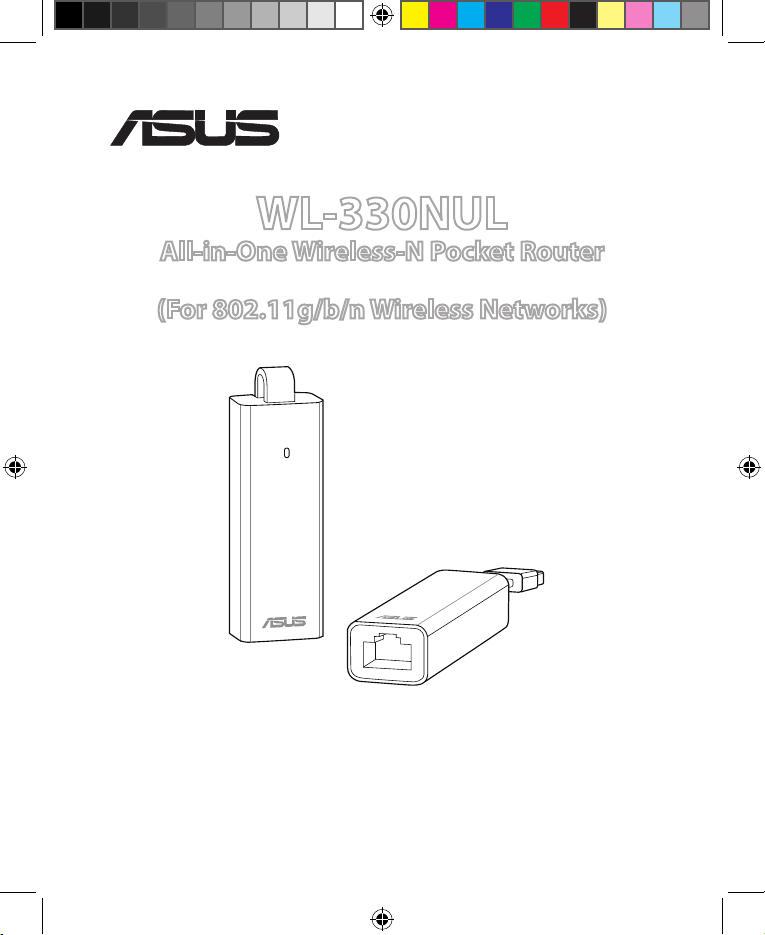
®
Quick Start Guide
WL-330NUL
All-in-One Wireless-N Pocket Router
(For 802.11g/b/n Wireless Networks)
APAC8746_WL-330NUL_QSG.indb 1 10/16/13 10:23:49 AM
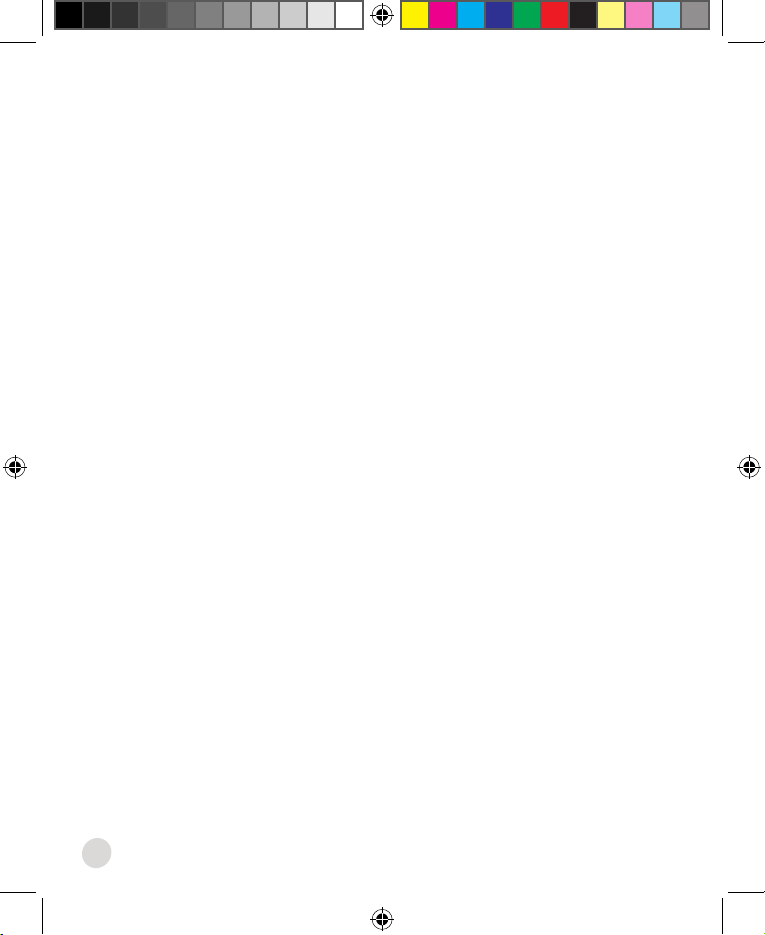
2
APAC8746 / Second Edition / October 2013
English .............................................................................................................3
繁體中文
....................................................................................................... 8
簡體中文 ........................................................................................................13
Bahasa Indonesia .........................................................................................18
Bahasa Malaysia ...........................................................................................23
ไทย
..................................................................................................................28
APAC8746_WL-330NUL_QSG.indb 2 10/16/13 10:23:50 AM
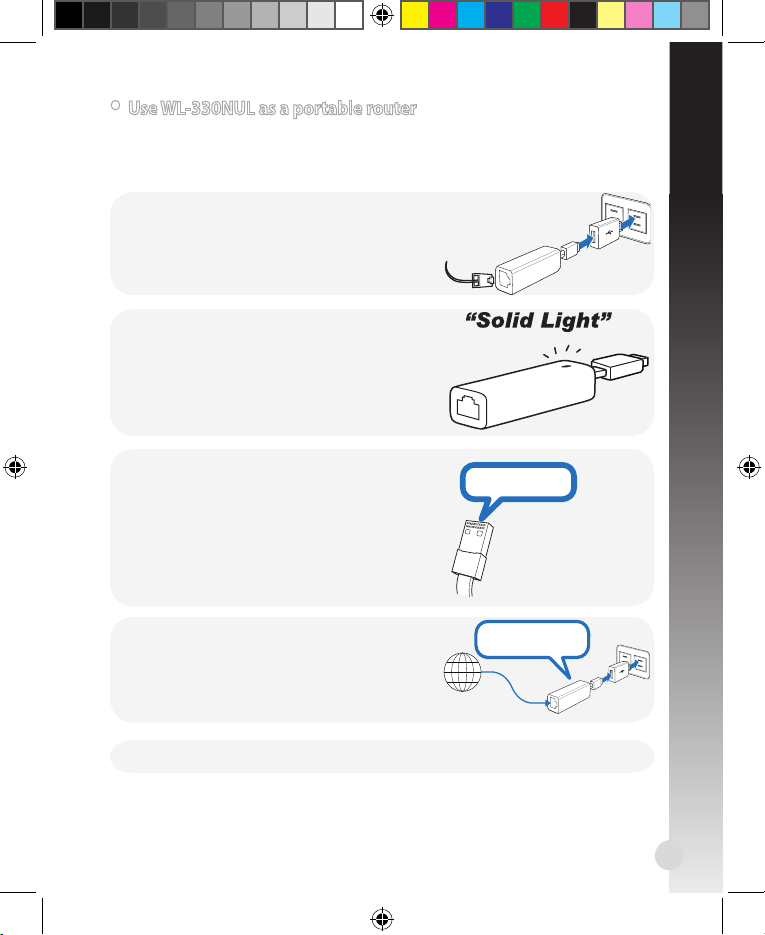
3
• Use WL-330NUL as a portable router
English
In circumstances of weak wireless signal or Ethernet network alone, such as in a
hotel, conference room or oce, follow the steps below to access the Internet
through WL-330NUL.
Supervisor code: xxxxxxxx
1. Connect the Ethernet cable to WL-330NUL and
plug it into a power outlet.
2. When the LED indicator stops blinking and
turns into a solid light in about 30 seconds, it
indicates that WL-330NUL has nished booting
up.
3. Select WL-330NUL’s private network name. The
default network name is WL-330NUL-private-
xxxx (xxxx is the last four numbers of
WL-330NUL’s MAC address).
4. Enter the private network password, which
you can nd on your WL-330NUL labeled as
supervisor code.
Internet
Supervisor code: xxxxxxxx
Supervisor code: xxxxxxxx
5. Launch your web browse.
MAC address
APAC8746_WL-330NUL_QSG.indb 3 10/16/13 10:23:52 AM
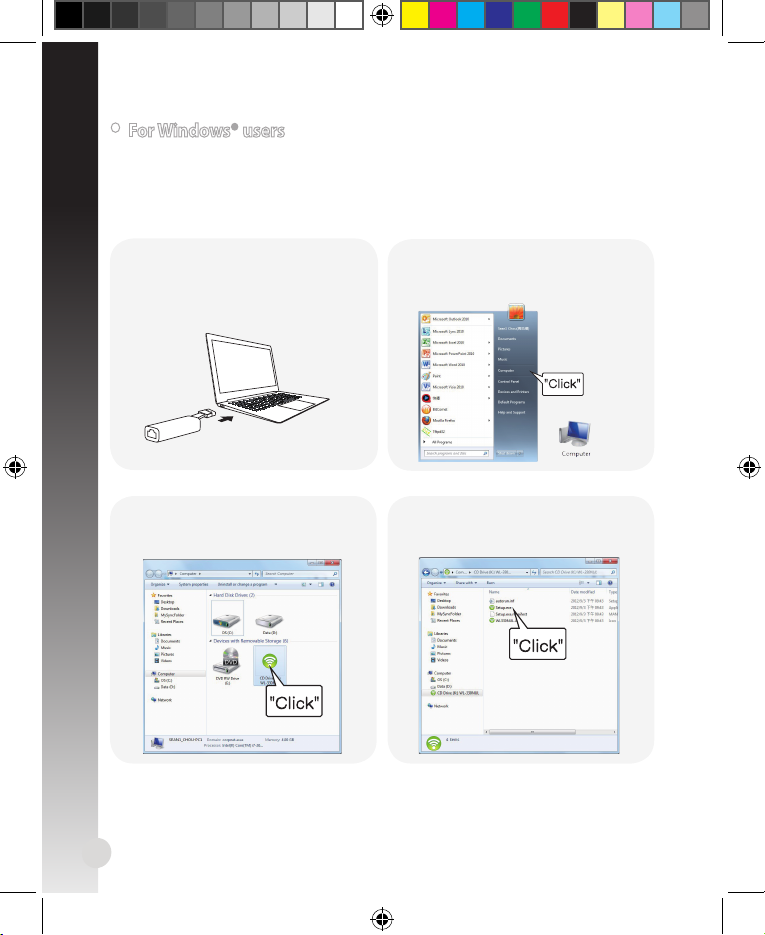
4
English
1. Insert WL-330NUL into the device’s
USB port.
A. Utility installation
• For Windows® users
If your device is running on Windows® operating system,
ensure that you have
installed the WL-330NUL Utility before connecting to the Internet.
2.
Click Start > Computer or click the
computer icon on the desktop.
3. Click the WL-330NUL icon in Device
with Removable Storage.
4. Double-click Setup.exe to install the
WL-330NUL utility.
APAC8746_WL-330NUL_QSG.indb 4 10/16/13 10:23:59 AM
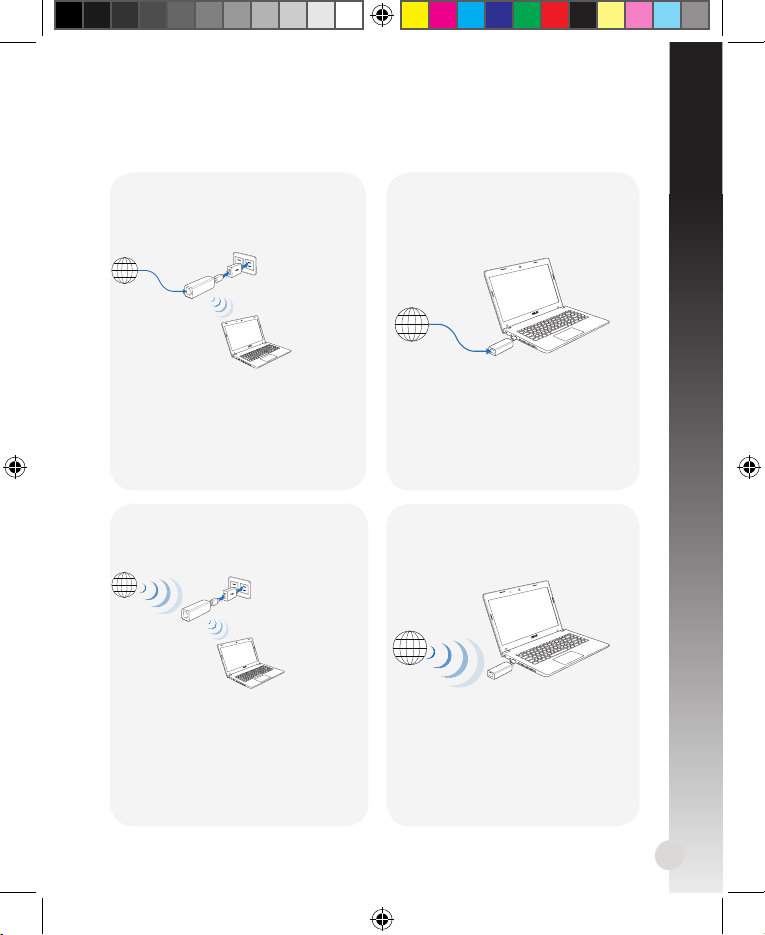
5
English
B. Internet connection
Mode 1
Connect an Ethernet cable to WL330NUL and plug to a power source
Mode 2
Connect WL-330NUL to a computer
via an Ethernet cable
Internet
Internet
Select one of the following ways to access the Internet:
1. Connect to the WL-330NUL
private network name.
2. Enter the private network
password.
3. Launch your web browser and
start surng the Internet.
1. Launch your browser and start
surng the Internet.
To congure the router settings,
please launch the WL-330NUL
utility.
Mode 3
Plug WL-330NUL to a power source
Mode 4
Connect WL-330NUL to a computer
Internet
1. Connect to the WL-330NUL
private network name.
2. Enter the private network
password.
3. Use the WL-330NUL utility to
select a Wi-Fi network (SSID) and
connect to the Internet.
1. Select a Wi-Fi network (SSID)
through the Utility and connect
to the Internet.
Internet
APAC8746_WL-330NUL_QSG.indb 5 10/16/13 10:24:02 AM
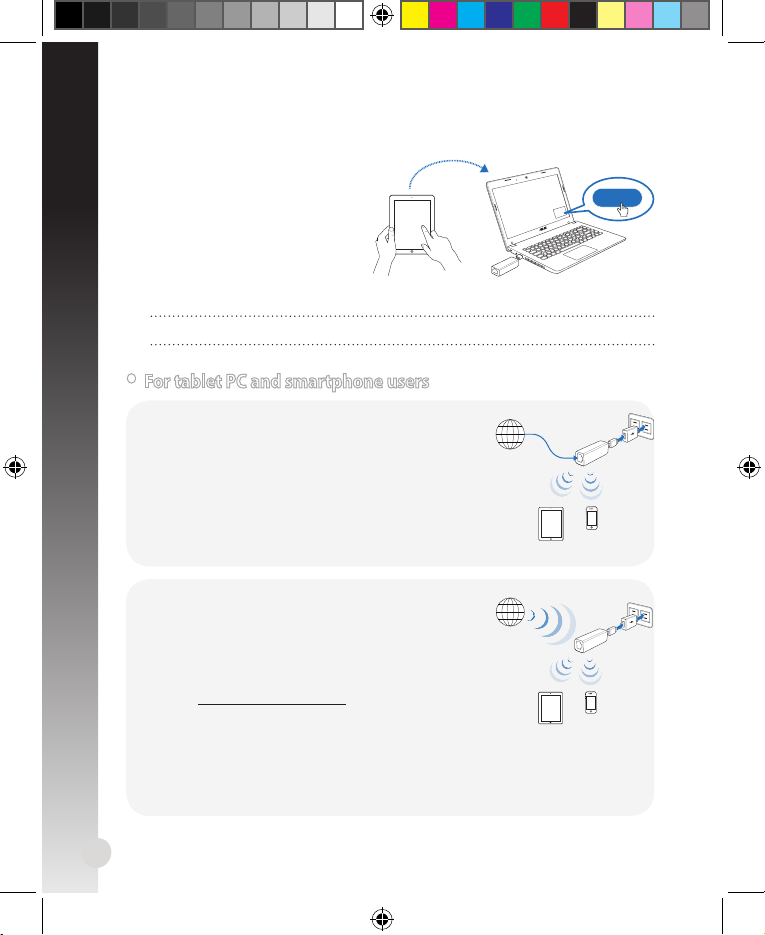
6
C. One-click sharing
To share Internet access:
1. Let the guest client connect
to Wi-Fi network (SSID): WL330NUL-Guest-xxxx (xxxx is the
last four numbers of WL-330NUL’s
MAC address).
2. Launch the web browser.
3. Follow the onscreen instructions.
Ensure to launch the utility before using the Guest Access function.
Send a request
Approve
English
Internet
To access the Internet wirelessly:
1. Connect to the WL-330NUL private network
name.
2. Enter your private network password.
3. Go to
http://router.asus.com.
4. Enter the supervisor code shown on the sur
-
face of WL-330NUL.
5. Open the
Wireless Setting page.
6. Select a Wi-Fi network (SSID) and connect to the Internet.
7. Launch the web browser and start surng the Internet.
• For tablet PC and smartphone users
To access the Internet via an Ethernet
cable :
1. Connect to the
WL-330NUL private network
name.
2. Enter the private network password.
3. Launch the web browser and start surng the
Internet.
Internet
APAC8746_WL-330NUL_QSG.indb 6 10/16/13 10:24:03 AM
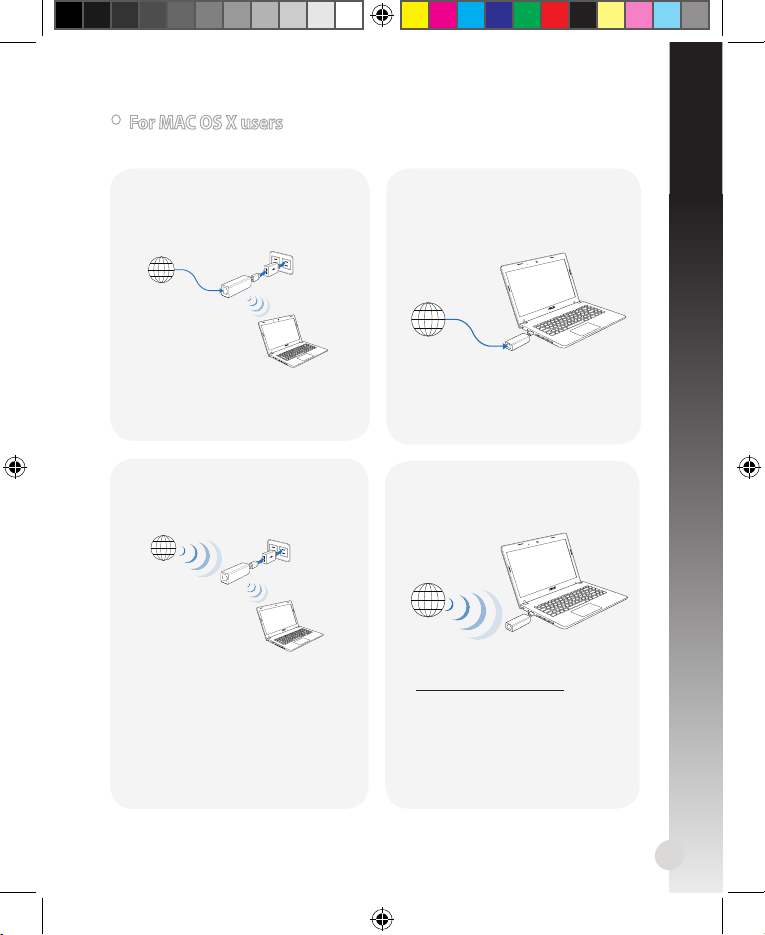
7
Mode 2
Connect WL-330NUL to a computer
via an Ethernet cable
Internet
1. Launch your browser and start
surng the Internet.
Mode 3
Plug WL-330NUL to a power source
Mode 4
Connect WL-330NUL to a computer
Internet
Internet
Follow the steps in To access the
Internet wirelessly in section For
tablet PC and smartphone users.
1. Go to
http://router.asus.com.
2. Enter the supervisor code shown
on the surface of WL-330NUL.
3. Open the
Wireless Setting
page.
4. Select a Wi-Fi network (SSID) and
connect to the Internet.
• For MAC OS X users
Select one of the ways to access the Internet:
Mode 1
Connect an Ethernet cable to WL330NUL and plug to a power source
Internet
Follow the steps in To access the
Internet via Ethernet in section For
tablet PC and smartphone users.
English
APAC8746_WL-330NUL_QSG.indb 7 10/16/13 10:24:05 AM
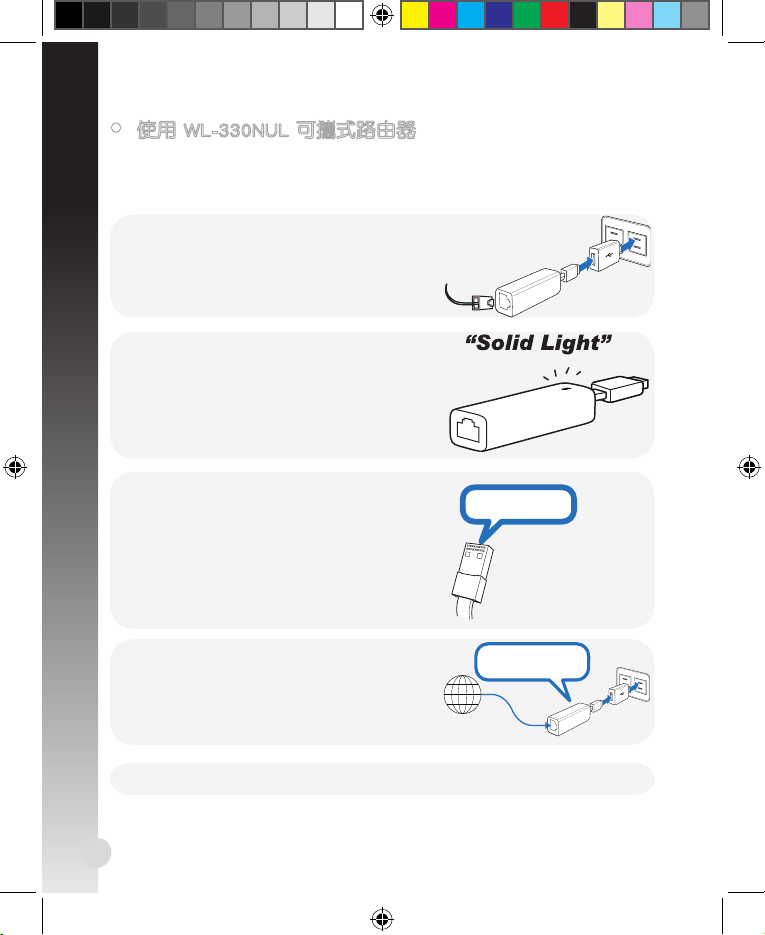
8
繁體中文
• 使用 WL-330NUL 可攜式路由器
在無線訊號微弱的區域,或者僅具備乙太網連接的場所,像是旅館、會議室、
辦公室等,您可以透過 WL-330NUL 路由器存取網際網路。請依據以下步驟操
作:
Supervisor code: xxxxxxxx
1. 將乙太網路線連接至 WL-330N UL,並將
WL-330NUL 連接到電源插座。
2. 當 LED 指示燈停止閃爍並在約 30 秒內恆
亮,表示 WL-330NUL 完成開機。
3. 選擇 WL-330NUL 的私人網路名稱。預設
網路名稱為「WL-330NUL-private-xxxx」
(xxxx 是 WL-330NUL MAC 位址的最後四
位)。
4. 輸 入 私 人 網 路 密 碼 。 預 設 密 碼 與 WL330NUL 上的管理者密碼相同。
Internet
Supervisor code: xxxxxxxx
Supervisor code: xxxxxxxx
5. 開啟網路瀏覽器。
MAC address
APAC8746_WL-330NUL_QSG.indb 8 10/16/13 10:24:07 AM
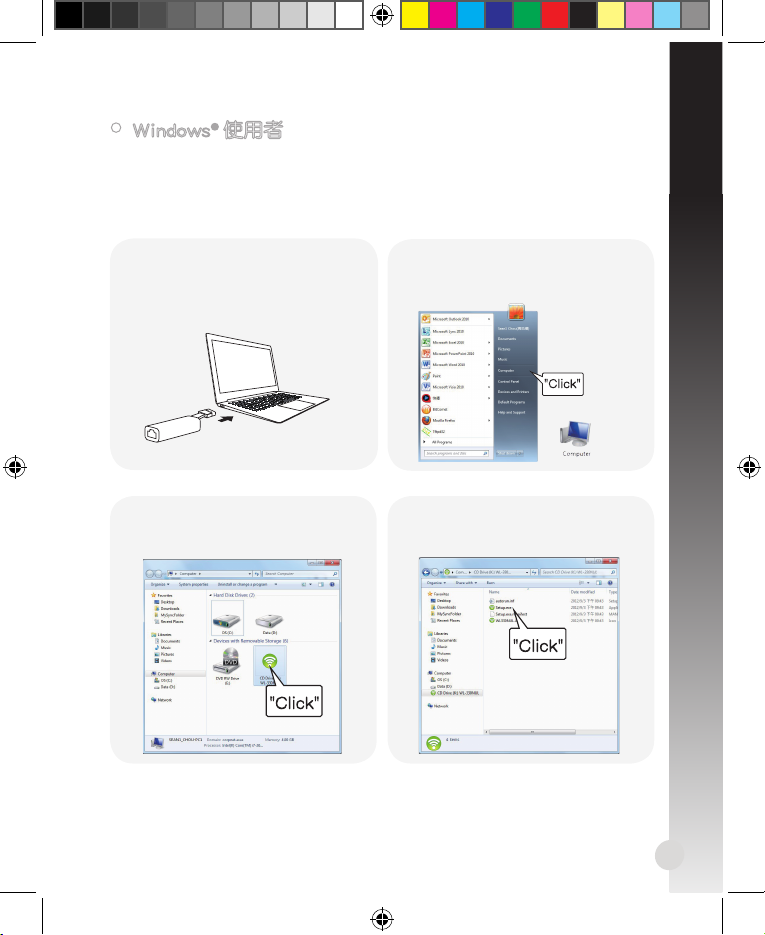
9
繁體中文
1. 將 WL-330NUL 插入電腦的 USB
連接埠。
A. 安裝公用程式
• Windows® 使用者
若您的電腦採用 Windows® 作業系統,在連線到網際網路之前,請確保您的電
腦中已安裝 WL-330NUL 之公用程式。
2. 點選
開始 > 電腦,或雙按桌面上
的電腦圖示。
3. 在「 可 攜 式裝置 」 中點選 WL330NUL 圖示。
4. 雙按 Setup.exe 檔案開始安裝 WL330NUL 公用程式。
APAC8746_WL-330NUL_QSG.indb 9 10/16/13 10:24:14 AM
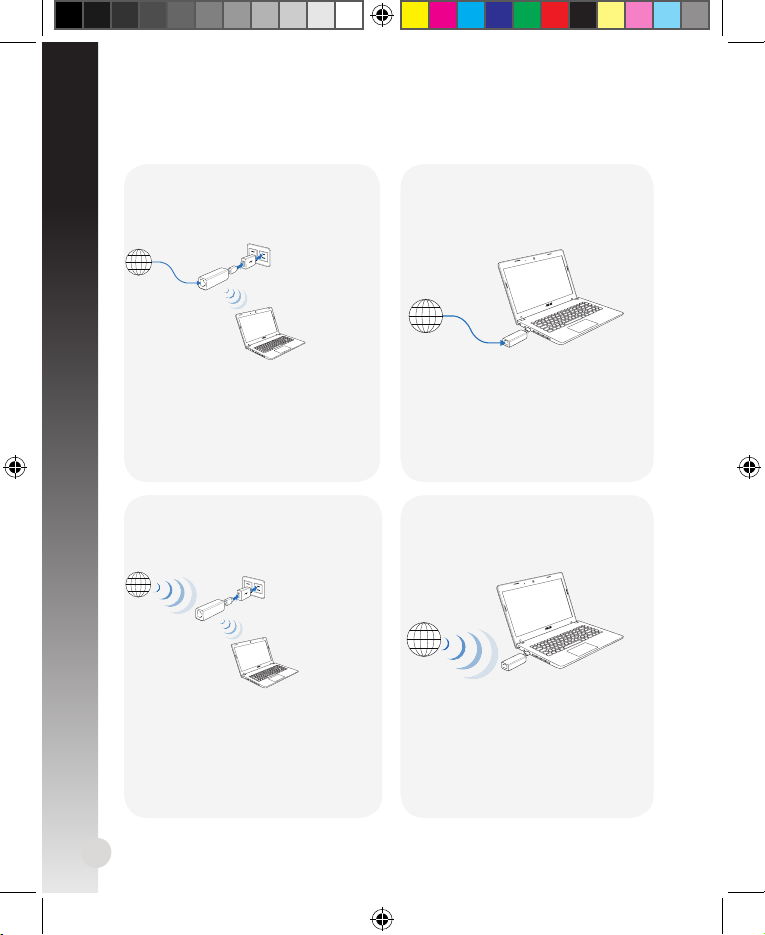
10
繁體中文
B. 連線網際網路
模式 1
將乙太網路線連接至 WL-330NUL,
並將 WL-330NUL 連接到電源
模式 2
使用一條乙太網路線將 WL-330NUL
連接到電腦
Internet
Internet
選擇以下任意一種方式連線網際網路:
1. 連線到 WL-330NUL 私人網路。
2. 輸入私人網路密碼。
3. 開 啟網路 瀏覽器 開始 瀏覽網 際
網路。
1. 開啟網路瀏覽器開始瀏覽網際
網路。
要 進 行 路 由 器 設 定 , 請 開 啟
WL-330NUL 公用程式。
模式 3
將 WL-330NUL 連接到電源
模式 4
將 WL-330NUL 連接到電腦
Internet
1. 連線到 WL-330NUL 私人網路。
2. 輸入私人網路密碼。
3. 使用 WL-330NUL 的公用程式選
擇 Wi-Fi 網路(SSID)並連線到
網際網路。
1. 使用 WL-330NUL 的公用程式
選擇 Wi-Fi 網路(SSID)並連
線到網際網路。
Internet
APAC8746_WL-330NUL_QSG.indb 10 10/16/13 10:24:18 AM
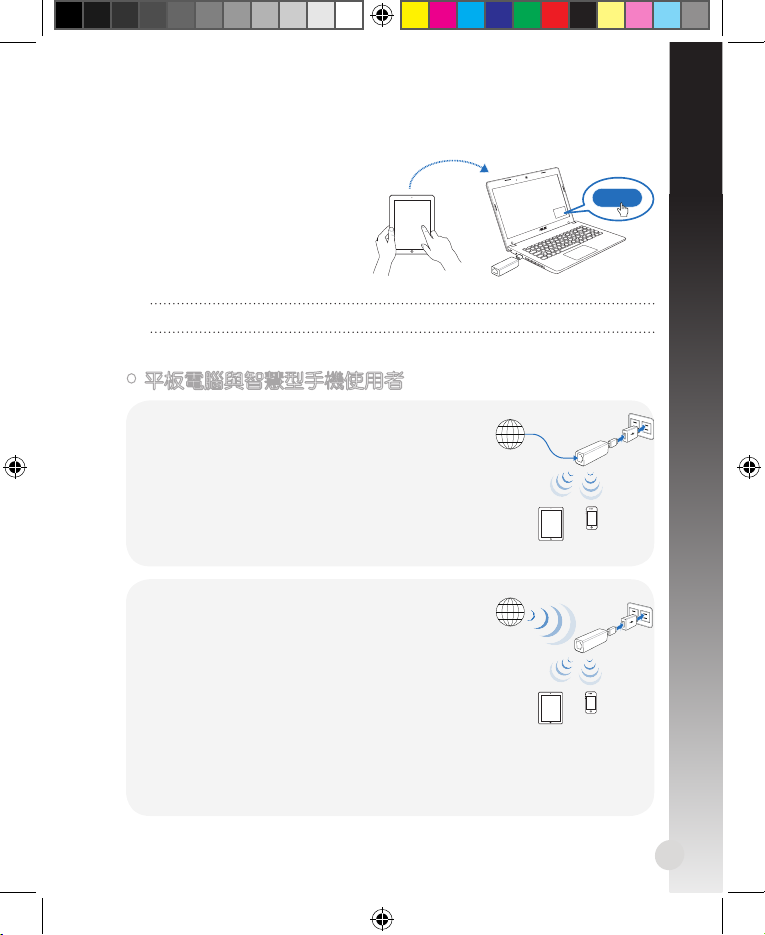
11
繁體中文
C.
一鍵分享
依據以下步驟分享網際網連線:
1. 使訪客用戶端連線到 Wi-Fi 網路
(SSID):WL-330NUL-Guestxxxx(xxxx 是 WL-330NUL
MAC 位址的最後四位)。
2. 開啟網路瀏覽器。
3. 依據螢幕指示操作。
使用訪客存取功能之前,請先開啟 WL-330NUL 公用程式。
Send a request
Approve
Internet
依據以下步驟無線連線網際網路:
1. 連線到 WL-330NUL 私人網路。
2. 輸入私人網路密碼。
3. 造訪 http://router.asus.com。
4. 輸入 WL-330NUL 上的管理者密碼。
5. 開啟「無線設定」頁面。
6. 選擇一個 Wi-Fi 網路(SSID)連線至網際網路。
7. 開啟網路瀏覽器開始瀏覽網際網路。
•
平板電腦與智慧型手機使用者
依據以下步驟透過乙太網路線連線網際網路:
1. 連線到 WL-330NUL 私人網路。
2. 輸入私人網路密碼。
3. 開啟網路瀏覽器開始瀏覽網際網路。
Internet
APAC8746_WL-330NUL_QSG.indb 11 10/16/13 10:24:20 AM
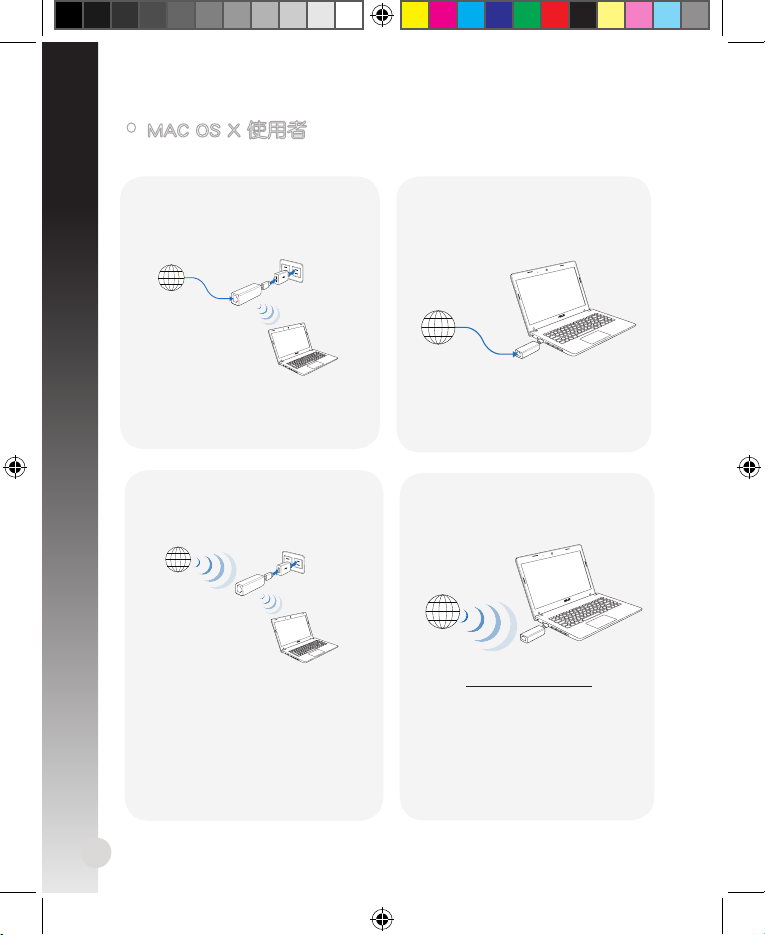
12
繁體中文
模式 2
使用一條乙太網路線將 WL-330NUL
連接到電腦
Internet
1. 開啟網路瀏覽器開始瀏覽網際
網路。
模式 3
將 WL-330NUL 連接到電源
模式 4
將 WL-330NUL 連接到電腦
Internet
Internet
參閱「平板電腦與智慧型手機使用
者」部份「無線連線網際網路」步
驟的說明。
1. 造訪 http://router.asus.com。
2. 輸入 WL-330NUL 上的管理者密
碼。
3. 開啟「無線設定」頁面。
4. 選擇一個 Wi-Fi 網路(SSID)
連線至網際網路。
•
MAC OS X 使用者
選擇以下任意一種方式連線網際網路:
模式 1
將乙太網路線連接至 WL-330NUL,
並將 WL-330NUL 連接到電源
Internet
參閱「 平板電 腦與智 慧型手 機使用
者」部 份「透 過乙太 網路線 連線網
際網路」步驟的說明。
APAC8746_WL-330NUL_QSG.indb 12 10/16/13 10:24:23 AM
