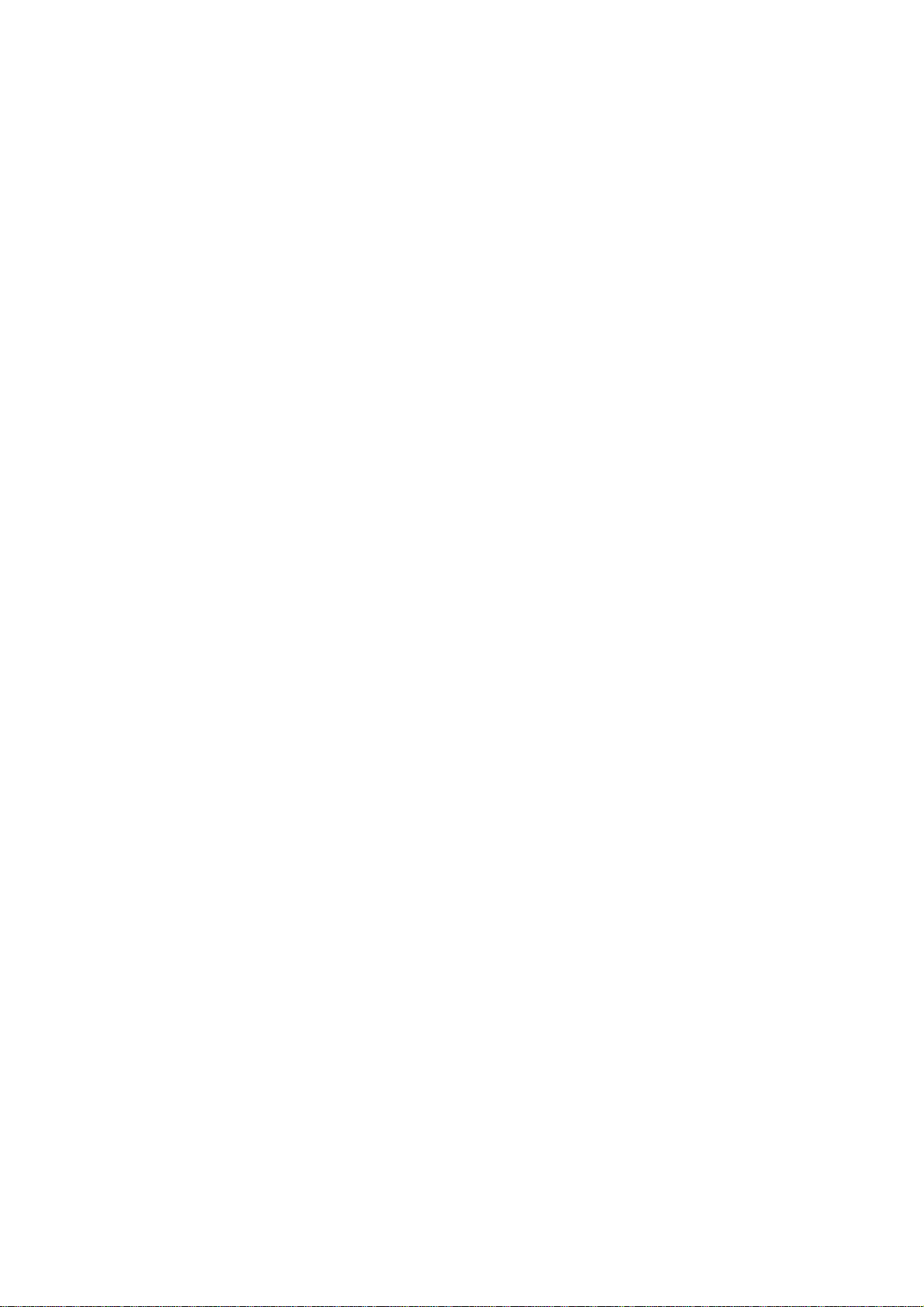
AP6000
Dual Pentium® II Server
Hardware Reference Guide
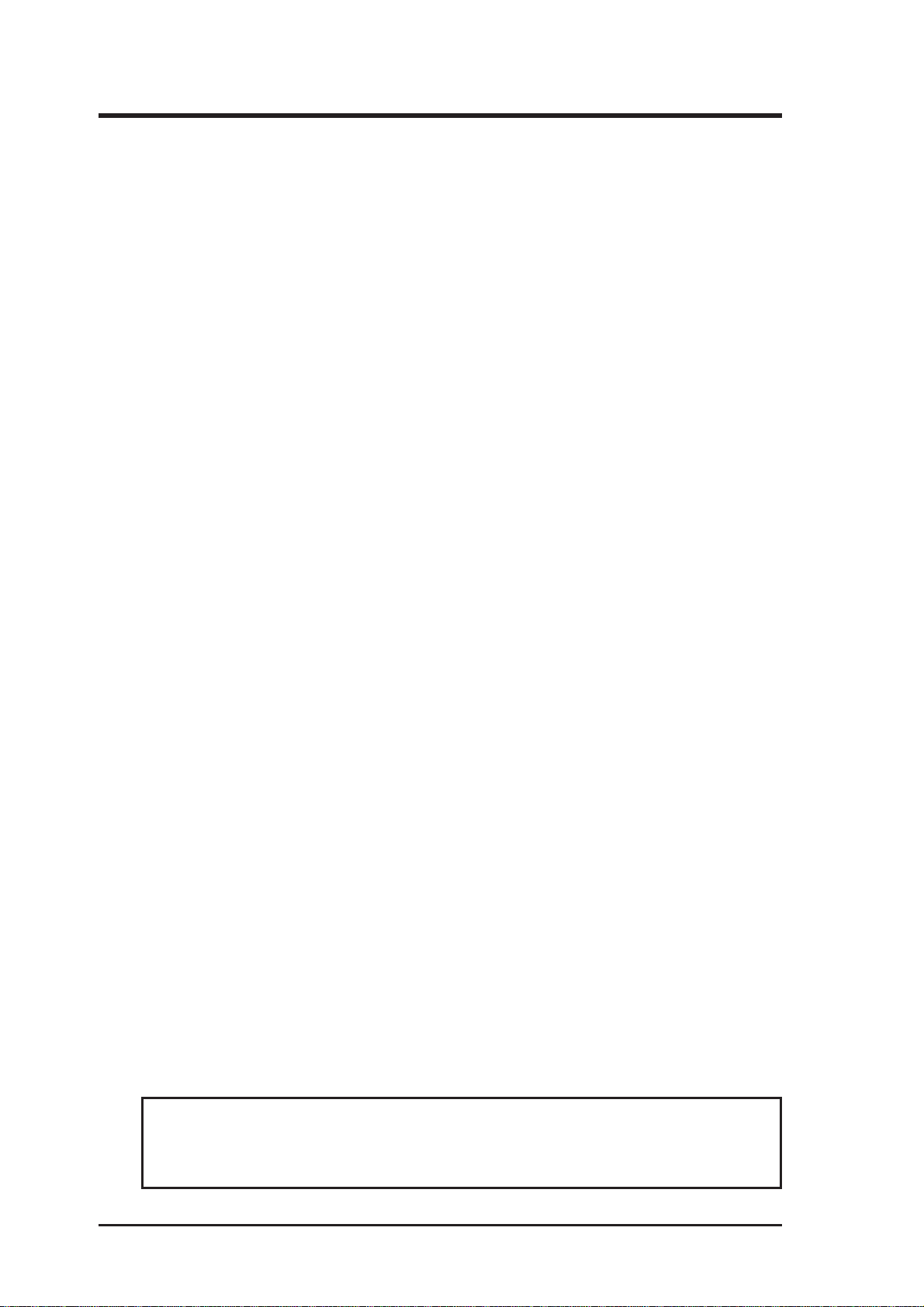
USER’S NOTICE
No part of this manual, including the products and software described in it, may be
reproduced, transmitted, transcribed, stored in a retrieval system, or translated into
any language in any form or by any means, except documentation kept by the purchaser for backup purposes, without the express written permission of ASUSTeK
COMPUTER INC. (“ASUS”).
ASUS PROVIDES THIS MANUAL “AS IS” WITHOUT WARRANTY OF ANY
KIND, EITHER EXPRESS OR IMPLIED, INCLUDING BUT NOT LIMITED
TO THE IMPLIED WARRANTIES OR CONDITIONS OF MERCHANTABILITY OR FITNESS FOR A PARTICULAR PURPOSE. IN NO EVENT SHALL
ASUS, ITS DIRECTORS, OFFICERS, EMPLOYEES OR AGENTS BE LIABLE
FOR ANY INDIRECT , SPECIAL, INCIDENT AL, OR CONSEQUENTIAL DAMAGES (INCLUDING DAMAGES FOR LOSS OF PROFITS, LOSS OF BUSINESS, LOSS OF USE OR DATA, INTERRUPTION OF BUSINESS AND THE
LIKE), EVEN IF ASUS HAS BEEN ADVISED OF THE POSSIBILITY OF SUCH
DAMAGES ARISING FROM ANY DEFECT OR ERROR IN THIS MANUAL
OR PRODUCT.
Product warranty or service will not be extended if: (1) the product is repaired,
modified or altered, unless such repair, modification of alteration is authorized in
writing by ASUS; or (2) the serial number of the product is defaced or missing.
Products and corporate names appearing in this manual may or may not be registered trademarks or copyrights of their respective companies, and are used only for
identification or explanation and to the owners’ benefit, without intent to infringe.
• Intel, LANDesk, and Pentium are registered trademarks of Intel Corporation.
• IBM and OS/2 are registered trademarks of International Business Machines.
• Windows and MS-DOS are registered trademarks of Microsoft Corporation.
• Adobe and Acrobat are registered trademarks of Adobe Systems Incorporated.
The product name and revision number are both printed on the product itself. Manual
revisions are released for each product design represented by the digit before and
after the period of the manual revision number . Manual updates are represented by
the third digit in the manual revision number.
For previous or updated manuals, BIOS, drivers, or product release information, contact ASUS at http://www.asus.com.tw or through any of the means indicated on the
following page.
SPECIFICA TIONS AND INFORMA TION CONTAINED IN THIS MANUAL ARE
FURNISHED FOR INFORMATIONAL USE ONLY, AND ARE SUBJECT TO
CHANGE AT ANY TIME WITHOUT NOTICE, AND SHOULD NOT BE CONSTRUED AS A COMMITMENT BY ASUS. ASUS ASSUMES NO RESPONSIBILITY OR LIABILITY FOR ANY ERRORS OR INACCURACIES THAT MA Y
APPEAR IN THIS MANUAL, INCLUDING THE PRODUCTS AND SOFTWARE
DESCRIBED IN IT.
Copyright © 1998 ASUSTeK COMPUTER INC. All Rights Reserved.
Product Name: AP6000
Manual Revision: 1.00
Release Date: July 1998
2
AP6000 Hardware Reference Guide

ASUS CONTACT INFORMATION
ASUSTeK COMPUTER INC.
Marketing
Address: 150 Li-Te Road, Peitou, Taipei, Taiwan 112
Telephone: +886-2-2894-3447
Fax: +886-2-2894-3449
Email: info@asus.com.tw
Technical Support
Fax: +886-2-2895-9254
BBS: +886-2-2896-4667
Email: tsd@asus.com.tw
WWW: www.asus.com.tw
FTP: ftp.asus.com.tw/pub/ASUS
ASUS COMPUTER INTERNATIONAL
Marketing
Address: 6737 Mowry Avenue, Mowry Business Center, Building 2
Newark, CA 94560, USA
Fax: +1-510-608-4555
Email: info-usa@asus.com.tw
Technical Support
Fax: +1-510-608-4555
BBS: +1-510-739-3774
Email: tsd-usa@asus.com.tw
WWW: www.asus.com
FTP: ftp.asus.com.tw/pub/ASUS
ASUS COMPUTER GmbH
Marketing
Address: Harkort Str. 25, 40880 Ratingen, BRD, Germany
Telephone: 49-2102-445011
Fax: 49-2102-442066
Email: info-ger@asus.com.tw
Technical Support
Hotline: 49-2102-499712
BBS: 49-2102-448690
Email: tsd-ger@asus.com.tw
WWW: www.asuscom.de
FTP: ftp.asuscom.de/pub/ASUSCOM
AP6000 Hardware Reference Guide 3

CONTENTS
I. Introduction......................................................................................7
This Reference Guide.................................................................7
Server Component Checklist......................................................7
Server Features...........................................................................8
Motherboard Features: ASUS P2B-DS ................................8
Chassis Features: AS-50 .......................................................8
Electrical Safety .........................................................................9
Static-Sensitive Devices.............................................................9
Tools Required .........................................................................10
Server Preparation ....................................................................10
Starting the Server....................................................................11
II. System Components .....................................................................12
ATX Power Button .............................................................12
LED Indicators ...................................................................12
Server Back Side ......................................................................13
Power Supply......................................................................13
Chassis Panels ....................................................................14
Circulation System .............................................................15
Fan Replacement ................................................................15
Fixed Storage Device Tray .......................................................16
Fixed Device Bay Cover Clips ...........................................16
Fixed Device Bay Cover ....................................................16
Fixed Storage Devices..............................................................17
Floppy Drive and CD-ROM ...............................................17
Floppy Drive and Storage Device Spacers .........................17
Hot-Swap Trays........................................................................18
Hot-Swap Tray Interface ..........................................................18
Hot-Swap Tray Usage ..............................................................19
Hot-Swap Tray Front Connections .....................................19
Hot-Swap Tray Connector Board .............................................20
Hot-Swap Tray Rear Connections ......................................20
Motherboard Securing ........................................................21
Spacer Mounts ....................................................................21
4
AP6000 Hardware Reference Guide

CONTENTS
SCSI Backplane .......................................................................22
SCSI Board Placement .......................................................22
SCSI ID Setting ..................................................................23
SCSI ID Dip Switches ........................................................23
SCSI Connections ....................................................................24
SCSI Termination .....................................................................24
SCSI ID Jumpers......................................................................24
SCSI ID Priority .......................................................................24
RAID card connections ............................................................24
Cables .......................................................................................26
Cable Connections ...................................................................26
Device Connections............................................................27
III. Power Information......................................................................28
Output Regulations...................................................................28
Minimum Cross-Loading & Load Range Graph .....................28
DC Load Requirements............................................................28
Power Supply Requirement Calculation Table ........................29
AP6000 Hardware Reference Guide 5

FCC & DOC COMPLIANCE
Federal Communications Commission Statement
This device complies with FCC Rules Part 15. Operation is subject to the
following two conditions:
• This device may not cause harmful interference, and
• This device must accept any interference received, including interference that may cause undesired operation.
This equipment has been tested and found to comply with the limits for a
Class B digital device, pursuant to Part 15 of the FCC Rules. These limits
are designed to provide reasonable protection against harmful interference
in a residential installation. This equipment generates, uses and can radiate
radio frequency energy and, if not installed and used in accordance with
manufacturer’s instructions, may cause harmful interference to radio communications. However, there is no guarantee that interference will not occur in a particular installation. If this equipment does cause harmful interference to radio or television reception, which can be determined by turning the equipment off and on, the user is encouraged to try to correct the
interference by one or more of the following measures:
• Reorient or relocate the receiving antenna.
• Increase the separation between the equipment and receiver.
• Connect the equipment to an outlet on a circuit different from that to
which the receiver is connected.
• Consult the dealer or an experienced radio/TV technician for help.
WARNING! The use of shielded cables for connection of the
monitor to the graphics card is required to assure compliance
with FCC regulations. Changes or modifications to this unit not
expressly approved by the party responsible for compliance could void
the user’s authority to operate this equipment.
Canadian Department of Communications Statement
This digital apparatus does not exceed the Class B limits for radio noise
emissions from digital apparatus set out in the Radio Interference Regulations of the Canadian Department of Communications.
6
AP6000 Hardware Reference Guide

I. Introduction
I. Introduction
Y ou are reading the AP6000 server Hardware Reference Guide. The AP6000
is configured on the ASUS P2B-DS smart motherboard which uses the
440BX chipset from Intel which supports dual Pentium II processors and
100MHz front side Bus in order to accelerate even the most complicated
server tasks.
This Reference Guide
This hardware reference guide provides information about the various components used in this server . All components in shown in this reference guide
are optional and may be individually purchased to complete this server.
Checklist
I. Introduction
Server Component Checklist
If assembling this server by yourself, it is important to prepare all the server
components before starting. This will save a great deal of time by not having to hunt down components. The following checklist provides a guideline
as to the necessary components for a corporate server.
Motherboard: ASUS P2B-DS
Chassis: ASUS AS-50
Power Supply
Pentium II Processor(s)
DIMM memory modules
Hard Disk Drives
Floppy Drive
CD-ROM Drive
Ethernet Card
RAID controller
II. Components
AP6000 Hardware Reference Guide 7

I. Introduction
I. Introduction
Features
Server Features
Motherboard Features: ASUS P2B-DS
• Processor: (2) Intel Pentium II processors running at 66 or 100MHz Front
• Memory: (4) 168pin DIMM sockets for 8MB-1GB SDRAM/EDO with
II. Components
• Super Multi-I/O: (2) PCI Bus Master IDE Ports with Ultra DRAM-33
• SCSI: Onboard Ultra-II SCSI controller and LVDS to single end con-
• Expansion Slots: (4) PCI, (2) ISA slots, and (1) AGP port.
Chassis Features: AS-50
• Chassis: Tower server chassis with wheels
• Backplane: Wide-SCSI backplane with remote SCSI ID dip switches
• Power: ATX 350W/400W power supply with optional redundant power
• Device Bays: Support for (1) 3.5inch floppy device, (3) 5.25inch de-
Side Bus.
support for ECC and 100MHz SDRAM.
support, (2) floppy, (2) serial COM ports, (1) parallel, (1) PS/2 keyboard, (1) PS/2 mouse, (2) USB ports, and (1) IrDA connector.
verter with (2) wide SCSI connectors and (1) narrow SCSI connector.
and power to support 8 wide SCSI hard disk drives.
supply .
vices, (8) hard disk drives in removable aluminum trays.
8 AP6000 Hardware Reference Guide

I. Introduction
Electrical Safety
Observe the following safety instructions any time you are connecting or
disconnecting devices to the workstation.
DANGER: An electrical outlet that is not correctly wired could place
hazardous voltage on metal parts of the system or the devices that
attach to the system. It is the responsibility of the customer to ensure
that the outlet is correctly wired and grounded to prevent an electrical shock.
Before installing or removing signal cables, ensure that the power cables
for the system unit and all attached devices are unplugged.
When adding or removing any additional devices to or from the system,
ensure that the power cables for those devices are unplugged before the
signal cables are connected. If possible, disconnect all power cables from
the existing system before you add a device.
Use one hand, when possible, to connect or disconnect signal cables to prevent a possible shock from touching two surfaces with different electrical
potentials.
Safety / Static
I. Introduction
II. Components
During an electrical storm, do not connect cables for display stations, printers, telephones, or station protectors for communications lines.
To prevent electrical shock hazard, disconnect the power cable from the
electrical outlet before relocating the system.
CAUTION: This product is equipped with a three-wire power cable
and plug for the user’s safety. Use the power cable in conjunction
with a properly grounded electrical outlet to avoid electrical shock.
Static-Sensitive Devices
WARNING: Adapters, planars, diskette drives, and disk drives are
sensitive to static electricity discharge. These devices are wrapped in
antistatic bags to prevent this damage. T ake the following precautions:
• If you have an antistatic wrist strap available, use it while handling the
device.
• Do not remove the device from the antistatic bag until you are ready to
install the device in the system unit.
• With the device still in its antistatic bag, touch it to a metal frame of the
system.
• Grasp cards and boards by the edges. Hold drives by the frame. Avoid
touching the solder joints or pins.
• If you need to lay the device down while it is out of the antistatic bag,
lay it on the antistatic bag. Before picking it up again, touch the antistatic bag and the metal frame of the system unit at the same time.
• Handle the devices carefully in order to prevent permanent damage.
AP6000 Hardware Reference Guide 9

I. Introduction
Tools / Preparation
I. Introduction
Tools Required
A Phillips (cross) and standard (flat) screwdriver is needed to install or remove the components in this server.
Server Preparation
1. Unpack your server, do not connect the power cord.
II. Components
ATX power supply that is normally off until an electrical signal is given to
the power supply through a momentary switch located on the front of the
server. There is always a standby power in the power supply in order for
A TX power supply features to work, therefore removing the power cord is
necessary to prevent electrical shocks when working on the server components.
2. Unlock the keylocks if necessary. This server is equipped with three
security locks to prevent unauthorized access. T urn the key counterclockwise to unlock and clockwise to lock the side panels or front door.
IMPORTANT: Most servers uses an AT power supply that has a
fixed On and Off switch located on the front. This server uses an
3. Open the front door and side panels to install final server components,
such as CPU, Memory, Hard Disk Drives, expansion cards. Use this
hardware reference guide along with your motherboard manual in order
to make these installations.
4. Connect a Keyboard and Mouse (purchased separately)
5. Connect a VGA-compatible monitor (purchased separately)
6. Connect a printer to the parallel port if desired.
7. Connect server to network (an optional network card is needed)
WARNING: To prevent electrical shock or fire, be sure not to
plug telecommunications/telephone cables into the network RJ45
connector in the server if one is installed.
8. Connect power cord to the server’s power supply.
9. Connect Server to AC power - The power supply will automatically detect and adjust to 120VAC or 240VAC power.
WARNING: This server is designed for connection to a grounded
(earthed) outlet. To reduce the risk of electrical shock or damage to
your server, do not bypass the grounding plug.
10 AP6000 Hardware Reference Guide
