ASUS AP55TV User Manual

R
P/I-AP55TV
All-In-One Pentium Motherboard
USER'S MANUAL

USER'S NOTICE
No part of this product, including the product and software may be reproduced,
transmitted, transcribed, stored in a retrieval system, or translated into any language in any form by any means without the express written permission of ASUST eK
COMPUTER INC. (hereinafter referred to as ASUS) except documentation kept
by the purchaser for backup purposes.
ASUS provides this manual "as is" without warranty of any kind, either express or
implied, including but not limited to the implied warranties or conditions of merchantability or fitness for a particular purpose. In no event shall ASUS be liable for
any loss or profits, loss of business, loss of use or data, interruption of business, or
for indirect, special, incidental, or consequential damages of any kind, even if ASUS
has been advised of the possibility of such damages arising from any defect or error
in this manual or product. ASUS may revise this manual from time to time without
notice.
Products mentioned in this manual are mentioned for identification purposes only.
Product names appearing in this manual may or may not be registered trademarks
or copyrights of their respective companies.
The product name and revision number are both printed on the board itself. Manual
revisions are released for each board design represented by the digit before and
after the period of the manual revision number . Manual updates are represented by
the third digit in the manual revision number . For updated BIOS, drivers, or product release information you may visit ASUS' home page at: http://www .asus.com.tw/
© Copyright 1996 ASUSTeK COMPUTER INC. All rights reserved.
Product Name: P/I-AP55TV
Manual Revision: 1.20
Release Date: January 1996
II
ASUS P/I-AP55TV User's Manual

ASUS CONTACT INFORMATION
ASUSTeK COMPUTER INC.
Marketing Info:
Address: 150 Li-Te Road, Peitou, Taipei, Taiwan, ROC
Telephone: 886-2-894-3447
Fax: 886-2-894-3449
Email: info@asus.com.tw
Technical Support:
Fax: 886-2-895-9254
BBS: 886-2-896-4667
Email: tsd@asus.com.tw
WWW: http://www.asus.com.tw/
Gopher: gopher.asus.com.tw
FTP: ftp.asus.com.tw/pub/ASUS
ASUS COMPUTER INTERNATIONAL
Marketing Info:
Address: 721 Charcot Avenue, San Jose, CA 95131, USA
Telephone: 1-408-474-0567
Fax: 1-408-474-0568
Email: info-usa@asus.com.tw
Technical Support:
BBS: 1-408-474-0555
Email: tsd-usa@asus.com.tw
ASUS COMPUTER GmbH
Marketing Info:
Address: Harkort Str. 25, 40880 Ratingen, BRD, Germany
Telephone: 49-2102-445011
Fax: 49-2102-442066
Email: info-ger@asus.com.tw
Technical Support:
BBS: 49-2102-448690
Email: tsd-ger@asus.com.tw
ASUS P/I-AP55TV User's Manual III
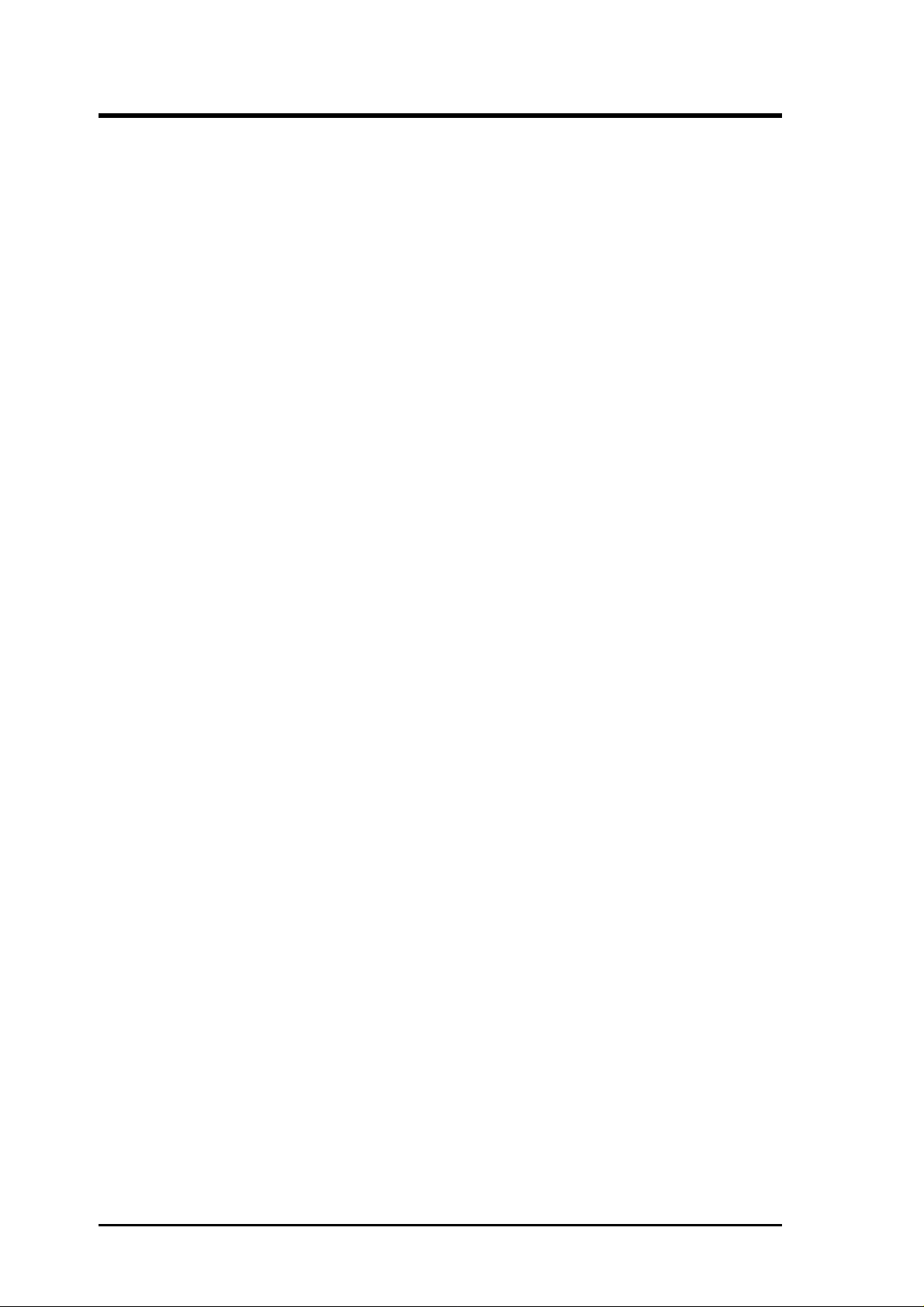
CONTENTS
I. INTRODUCTION...........................................................................1
How this manual is organized ..................................................................... 1
Item Checklist ............................................................................................. 1
II. FEATURES ....................................................................................2
Features of the ASUS Motherboard ............................................................ 2
Parts of the ASUS Motherboard ........................................................... 3
III. INSTALLATION ..........................................................................4
Map of the ASUS Motherboard .................................................................. 4
Installation Steps ......................................................................................... 6
1. Jumpers ................................................................................................... 6
Jumper Settings .............................................................................. 7
Compatible Cyrix CPU Identification .......................................... 11
2. System Memory (DRAM & SRAM) ................................................... 13
DRAM Memory Installation Procedures: .................................... 13
Static RAM (SRAM) for Level 2 (External) Cache ........................... 14
Compatible Cache Modules for this Motherboard ....................... 14
3. Central Processing Unit (CPU) ............................................................ 15
4. Expansion Cards................................................................................... 16
Expansion Card Installation Procedure: ....................................... 16
Assigning DMA Channels for ISA Cards..................................... 17
5. External Connectors ............................................................................. 19
Power Connection Procedures ............................................................ 25
IV. BIOS SOFTWARE .....................................................................26
Support Software....................................................................................... 26
Flash Memory Writer Utility..................................................................... 26
Main Menu ................................................................................... 26
Advanced Features Menu ............................................................. 27
Updating your Motherboard's BIOS ................................................... 28
6. BIOS Setup........................................................................................... 29
Load Defaults ............................................................................... 30
Standard CMOS Setup ........................................................................ 30
Details of Standard CMOS Setup:................................................ 31
BIOS Features Setup........................................................................... 34
Details of BIOS Features Setup.................................................... 34
Chipset Features Setup........................................................................ 37
Details of Chipset Features Setup................................................. 37
Power Management Setup .................................................................. 40
Details of Power Management Setup ........................................... 40
PNP and PCI Setup ............................................................................. 42
Details of PNP and PCI Setup ...................................................... 42
Load BIOS Defaults............................................................................ 44
Load Setup Defaults............................................................................ 44
Supervisor Password and User Password ........................................... 45
IDE HDD Auto Detection ................................................................... 46
Save and Exit Setup ............................................................................ 47
Exit Without Saving............................................................................ 47
V. DESKTOP MANAGEMENT......................................................49
Desktop Management Interface (DMI) ..................................................... 49
Introducing the ASUS DMI Configuration Utility ....................... 49
System Requirements ................................................................... 49
Using the ASUS DMI Configuration Utility ................................ 50
Notes:............................................................................................ 50
IV
ASUS P/I-AP55TV User's Manual

CONTENTS
VI. Microsoft Windows 95 ................................................................53
Video Driver Installation........................................................................... 53
Video Driver Installation........................................................................... 54
Video Driver Installation........................................................................... 55
Video Driver Installation........................................................................... 56
Software MPEG & Video Player ........................................................ 57
Windows 95 Display Settings ................................................................... 58
VII. Microsoft Windows 3.x..............................................................59
Video Driver Installation........................................................................... 59
Video Driver Installation........................................................................... 60
Software MPEG & Video Player .............................................................. 61
ATI Desktop Control Panel ................................................................. 62
ATI Desktop Features ......................................................................... 62
FlexDesk+ ................................................................................................. 63
FlexDesk+ Basic Settings ................................................................... 63
FlexDesk+ Advanced Settings ............................................................ 65
DPMS (for Windows) ............................................................................... 66
Timer Settings..................................................................................... 66
Buttons ................................................................................................ 66
DeskScape ................................................................................................. 67
DeskScape Functions .......................................................................... 67
Buttons ................................................................................................ 68
WinSwitch................................................................................................. 68
Screen Adjustment .............................................................................. 69
DPMS Parameters ............................................................................... 71
VIII. Windows V ideo Player.............................................................72
ATI Player and control panel (Win3.1x and Win95) .......................... 72
Features ............................................................................................... 72
V ideo Acceleration Performance ........................................................ 73
Playing V ideo Clips ............................................................................ 73
Sizing Windows .................................................................................. 73
IX. Microsoft Windows NT...............................................................74
Video Driver Installation........................................................................... 74
Video Driver Installation........................................................................... 75
Video Driver Installation........................................................................... 76
Video Driver Installation........................................................................... 77
X. IBM OS/2 & OS/2 Warp ..............................................................78
Video Driver Installation........................................................................... 78
XI. Other Video Drivers....................................................................79
AutoCAD Video Driver Installation ......................................................... 79
Microstation Video Driver Installation ..................................................... 80
Select System Information (optional) ....................................................... 81
Quick Setup (optional) .............................................................................. 81
VDIF Files (optional).......................................................................... 82
Advanced Setup (optional)........................................................................ 83
A. Troubleshooting ............................................................................85
Diagnostics ................................................................................................ 85
Troubleshooting ........................................................................................ 85
System Lockup.......................................................................................... 85
ASUS P/I-AP55TV User's Manual V

FCC & DOC COMPLIANCE
Federal Communications Commission Statement
This device complies with FCC Rules Part 15. Operation is subject to the following
two conditions:
• This device may not cause harmful interference, and
• This device must accept any interference received, including interference that
may cause undesired operation.
This equipment has been tested and found to comply with the limits for a Class B
digital device, pursuant to Part 15 of the FCC Rules. These limits are designed to
provide reasonable protection against harmful interference in a residential installation. This equipment generates, uses and can radiate radio frequency energy and, if
not installed and used in accordance with manufacturer's instructions, may cause
harmful interference to radio communications. However, there is no guarantee that
interference will not occur in a particular installation. If this equipment does cause
harmful interference to radio or television reception, which can be determined by
turning the equipment off and on, the user is encouraged to try to correct the interference by one or more of the following measures:
• Re-orient or relocate the receiving antenna.
• Increase the separation between the equipment and receiver.
• Connect the equipment to an outlet on a circuit different from that to which
the receiver is connected.
• Consult the dealer or an experienced radio/TV technician for help.
WARNING: The use of shielded cables for connection of the monitor to the graphics
card is required to assure compliance with FCC regulations. Changes or modifications to this unit not expressly approved by the party responsible for compliance
could void the user's authority to operate this equipment.
Canadian Department of Communications Statement
This digital apparatus does not exceed the Class B limits for radio noise emissions
from digital apparatus set out in the Radio Interference Regulations of the Canadian Department of Communications.
VI
ASUS P/I-AP55TV User's Manual

I. INTRODUCTION
How this manual is organized
This manual is divided into the following sections:
I. Introduction: Manual information and checklist
II. Features: Information and specifications concerning this product
III. Installation: Instructions on setting up the motherboard.
IV. BIOS Setup: BIOS software setup information.
V. DMI Utility: BIOS supported Desktop Management Interface
VI. VGA Drivers: ATI VGA Drivers and Utilities
Item Checklist
Please check that your package is complete. If you discover damaged or missing
items, please contact your retailer.
√ The ASUS P/I-AP55TV motherboard
√ 1 IDE ribbon cable
I. INTRODUCTION
(Manual / Checklist)
√ 1 floppy ribbon cable
√ Support drivers and utilities as follows (view FILELIST.TXT for details)
• Flash Memory Writer utility to update the FLASH BIOS
• Desktop Management Interface (DMI) utility
• Bus Master IDE Drivers for various operating systems
• Readme files for descriptions and use of the files
• Technical Support Form
• ATI Video drivers and utilities (CD)
• Creative Labs Audio drivers and utilities (CD)
√ This user's manual with VGA driver installation
√ Creative Labs ViBRA 16C Audio Manual
Optional ASUS pipelined burst cache module
Optional infrared module
Optional ASUS PCI-SC200 Fast-SCSI card
ASUS P/I-AP55TV User’s Manual 1

II. FEATURES
(Features)
II. FEATURES
Features of the ASUS Motherboard
The ASUS P/I-AP55TV is specially designed for the demanding PC user who wants a
high-performance multi-media motherboard in a single package. This motherboard:
• Easy Installation: Is equipped with BIOS that supports auto detection of hard
drives, PS/2 mouse, and Plug and Play devices to make setup of hard drives,
expansion cards, and other devices virtually automatic.
• Multi-Processor/Multi-Speed Support: Supports one Pentium (75-200MHz),
Cyrix P166+ (Rev 2.7 or later), or AMD-K5 (PR75-100MHz) (See page 10).
• Intel Chipset: Features Intel's 430VX PCIset with I/O subsystems.
• Desktop Management Interface (DMI): Supports DMI through BIOS which
allows hardware to communicate within a standard protocol creating a higher
level of compatibility . (Requires DMI-enabled components.) (See section V)
• L2 Cache: Comes in 0KB, 256KB, or 512KB Pipelined Burst SRAM ver-
sion, each version is upgradeable to 256KB or 512KB. Upgrades are made
through a Synchronous SRAM cache module. (See page 14 for compatible
modules.)
• V ersatile DRAM Memory Support: Supports 72-pin SIMMs of 4MB, 8MB,
16MB, or 32MB to form a memory size between 8MB to 128MB. Supports
both Fast Page Mode (FPM) and Extended Data Output (EDO) SIMMs.
• Riser Expansion Slot: Supports slot expansion through a daughter card (called
a Riser card) with ISA and/or PCI slots (provided by retailer)
• Super Multi-I/O: Provides two high-speed UART compatible serial ports
and one parallel port with EPP and ECP capabilities. UART2 can also be
directed from COM2 to the Infrared Module for wireless connections. Two
floppy drives of either 5.25" or 3.5" (1.44MB or 2.88MB) are also supported
without an external card. The Japanese "Floppy 3 mode" (3.5" 1.2MB)
floppy standard is also supported.
• PCI Bus Master IDE Controller: Comes with an onboard PCI Bus Master
IDE controller with two connectors that supports four IDE devices in two channels, provides faster data transfer rates, and supports Enhanced IDE devices
such as T ape Backup and CD-ROM drives. This controller supports PIO Modes
3 and 4 and Bus Master IDE DMA Mode 2. BIOS now supports IDE CD-
ROM or SCSI bootup.
• Ready-to-Use Connectors: Is equipped with onboard Monitor, Parallel
(Printer) Port, Serial Ports (COM1&2), PS/2 Mouse, and PS/2 Keyboard connectors without the need for extra cables and brackets.
• Multi-Media Ready: Includes Creative Labs 16C Audio and ATI Mach64
Video onboard.
• Upgradeable Video Memory: Includes 1MB DRAM onboard and upgradeable
to 4MB DRAM.
2 ASUS P/I-AP55TV User’s Manual

II. FEATURES
• Optional IrDA Connector: Supports an optional infrared port module for wire-
less interface.
• NCR SCSI BIOS: Has firmware that supports the optional ASUS PCI-SC200
SCSI controller cards.
Parts of the ASUS Motherboard
PS/2
Mouse
PS/2
Keyboard
Audio Port
USB Connector
(Reserved)
Monitor
Parallel COM 2
COM 1
Multi-I/O & RTC
Riser Slot
AMC Connector
Floppy Connector
Programmable
Flash ROM
IDE Connectors
Audio Wave
Table Upgrade
(4) 72-pin SIMM
DRAM Sockets
Intel's 430VX
PCIset
II. FEATURES
(Parts of Board)
CPU ZIF Socket 7
L2 Upgrade Cache
Expansion Slot
Onboard 256KB/
512KB Pipelined
Burst L2 Cache
ASUS P/I-AP55TV User’s Manual 3
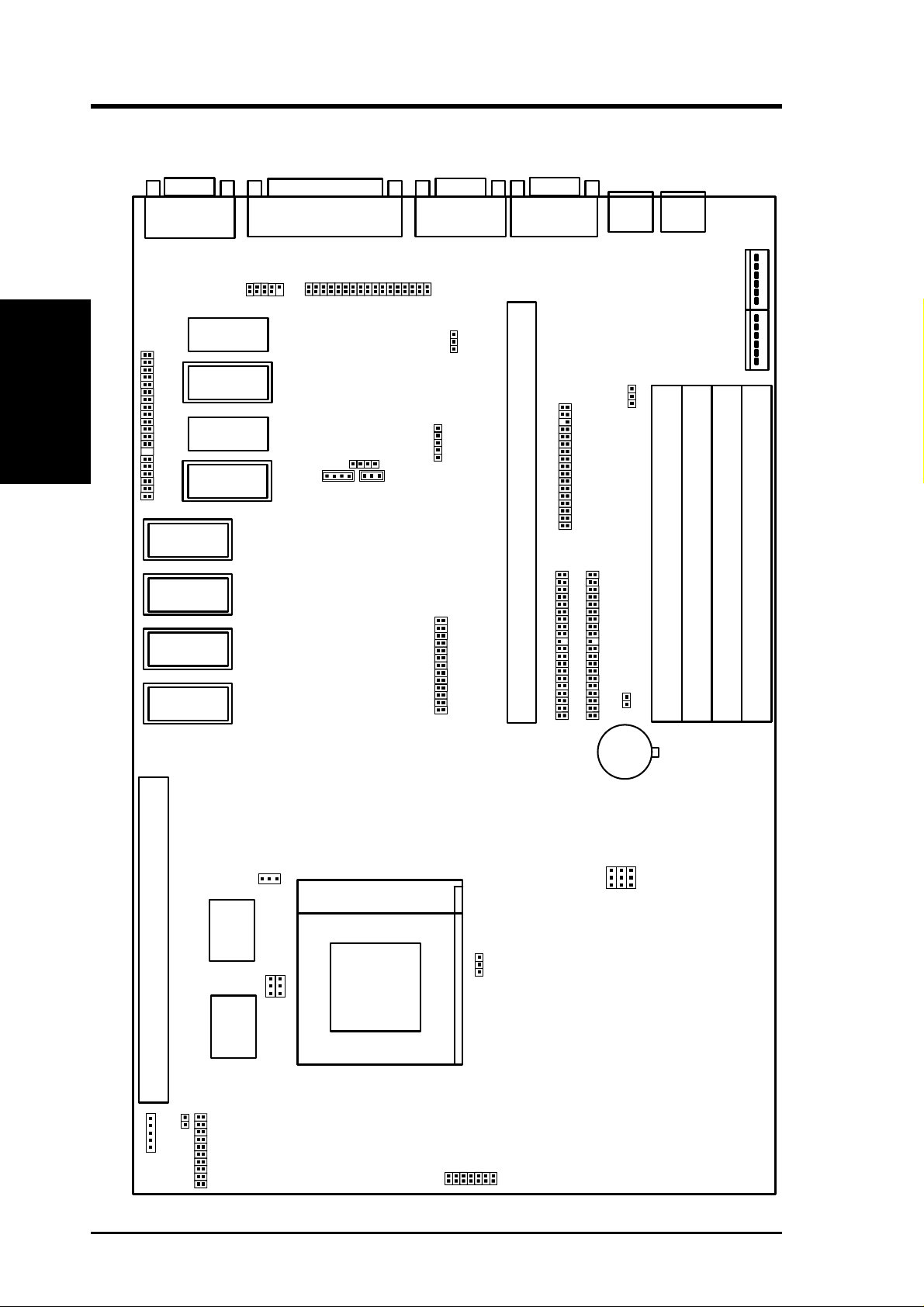
III. INSTALLATION
Map of the ASUS Motherboard
III. INSTALLATION
(Map of Board)
VGA Output
512KB DRAM
AMC Connector
512KB DRAM
Upgrade Socket
512KB DRAM
512KB DRAM
Upgrade Socket
512KB DRAM
Upgrade Socket
512KB DRAM
Upgrade Socket
512KB DRAM
Upgrade Socket
Parallel Connector
USB
Audio Connector
Mitsumi CD In
Sony CD In
Panasonic CD In
Serial COM2
Audio (En/Dis)
JP4A
Volume Control
Gnd
Up
Gnd
Down
Gnd
Wave Table Upgrade
Serial COM1
PS/2
Mouse
Raiser Card Connector
Boot Block Write (En/Dis)
Floppy Drives
Primary IDE
JP6
Secondary IDE
PS/2
Keyboard
Board Power Input
P8
P9
SIMM Socket 1 (Bank 0)
SIMM Socket 2 (Bank 0)
SIMM Socket 3 (Bank 1)
SIMM Socket 4 (Bank 1)
512KB DRAM
Upgrade Socket
Pipelined Burst Level 2 Cache Expansion Slot
L2 Cache (512/256)
256/512KB OnBoard L2 Cache
Infrared Con.
IDE LED
Case Connectors
JP17
FREQ Ratio
JP18JP1
9
CPU ZIF Socket 7
12V Fan Power
JP24
JP25
JP23
JP26
JP22
JP21
JP20
Battery Test/
Clear CMOS
JP5A
CR2032
3 Volts
Lithium
Button Cell
BUS FREQ
JP14
JP15
JP
16
CPU Voltage
4 ASUS P/I-AP55TV User’s Manual
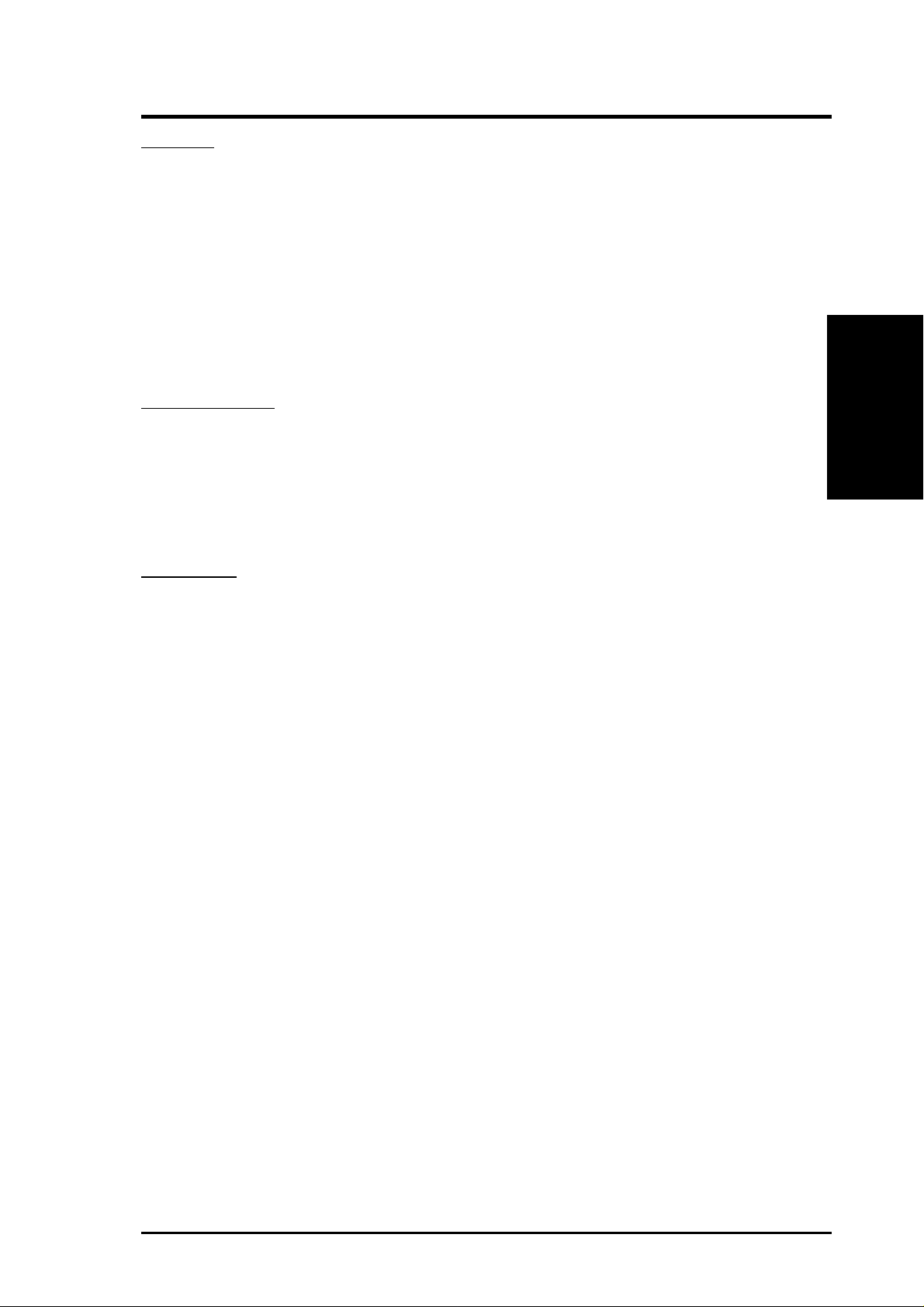
III. INSTALLATION
Jumpers
1) JP6 p. 7 Flash ROM Boot Block Program (Enable/Disable)
2) JP5A p. 7 Clear CMOS Data / Battery Test Jumper
3) JP17 P. 8 Total L2 Cache Size (512KB / 256KB)
4) JP4A p. 9 Audio Selection (Enabled/Disabled)
5) VOL_CON p. 9 Digital Volume Control (Up / Down)
6) JP14, 15, 16 p. 10 CPU External Clock (BUS) Frequency Selection
7) JP18, 19 p. 10 CPU:BUS Frequency Ratio
8) JP20-26 p. 11 Voltage Regulator Output Selection
Expansion Slots
1) SIMM Sockets p. 11 DRAM Memory Expansion Sockets
2) L2 Cache Expansion p. 14 Pipelined Burst SRAM L2 Cache Module Socket
3) CPU ZIF Socket 7 p. 15 Central Processing Unit (CPU) Socket
4) Riser Slot p. 18 Slot for a Riser Expansion Slot Card
(Map of Board)
III. INSTALLATION
Connectors
1) PS2KB p. 19 PS/2 Keyboard Connector (6-pin Female)
2) PS2MOUSE p. 19 PS/2 Mouse Connector (6-pin Female)
3) COM1, COM2 p. 19 Serial Port COM1 & COM2 (9-pin Male)
4) PRINTER p. 20 Parallel (Printer) Port Connector (25-pin Female)
5) VGA Monitor Output p. 20 Video Connector for VGA Monitor (15-pin Female)
6) FLOPPY p. 20 Floppy Drive Connector (34-pin Block)
7) IDE1, IDE2 p. 21 Primary / Secondary IDE Connector (40-pin Blocks)
8) IDELED p. 21 IDE LED Activity Light
9) TB LED (CON1) p. 22 Turbo LED/Power LED (2-pins)
10) SMI (CON1) p. 22 SMI Switch Lead (2-pins)
11) RESET (CON1) p. 22 Reset Switch Lead (2-pins)
12) KEYLOCK (CON1) p. 22 Keyboard Lock Switch Lead (5-pins)
13) SPEAKER (CON1) p. 22 Speaker Connector (4-pins)
14) IR p. 23 Infrared Port Module Connector
15) Power Input p. 23 Motherboard Power Connector (12-pin Block)
ASUS P/I-AP55TV User’s Manual 5

III. INSTALLATION
III. INSTALLATION
Installation Steps
Before using your computer, you must follow the six steps as follows:
1. Set Jumpers on the Motherboard
2. Install DRAM Modules
3. Install the CPU
4. Install Expansion Cards
5. Connect Cables, Wires, and Power Supply
6. Setup the BIOS Software
1. Jumpers
Several hardware settings are made through the use of jumper caps to connect jumper
pins (JP) on the motherboard. See "Map of the Motherboard" on page 4 for locations of jumpers. The jumper settings will be described numerically such as [----],
(Jumpers)
[1-2], [2-3] for no connection, connect pins 1&2, and connect pins 2&3 respectively. Pin 1 for our motherboards is always on top
holding the motherboard with the keyboard connector away from yourself. A "1" is
written besides pin 1 on jumpers with three pins. The jumpers will also be shown
graphically such as to connect pins 1&2 and to connect pins 2&3.
Jumpers with two pins will be shown as
For manufacturing simplicity, the jumpers may be sharing pins from other groups.
Use the diagrams in this manual instead of following the pin layout on the board.
Settings with two jumper numbers require that both jumpers be moved together . To
connect the pins, simply place a plastic jumper cap over the two pins as diagramed.
WARNING: Computer motheboards and components contain very delicate
Integrated Circuit (IC) chips. To protect the motherboard and other components against damage from static electricity, you should follow some precautions whenever you work on your computer.
1. Unplug your computer when working on the inside.
2. Hold components by the edges and try not to touch the IC chips, leads, or
circuitry.
3. Use a grounded wrist strap before handling computer components.
4. Place components on a grounded antistatic pad or on the bag that came with
the component whenever the components are separated from the system.
for short (On) and for open (Off).
Pin 1
or on the left
Pin 1
when
6 ASUS P/I-AP55TV User’s Manual

III. INSTALLATION
Jumper Settings
1. Flash ROM Boot Block Programming (JP6)
This sets the operation mode of the boot block area of the BIOS Flash ROM to
allow programming in the Enabled position.
Programming JP6
Disabled [1-2] (Default)
Enabled [2-3]
JP6
1
2
3
Disabled / Protected
(Default)
Boot Block Programming (Disable / Enable)
JP6
1
2
3
Enabled
2. Clear CMOS Data / Battery Test Jumper (JP5A)
The CMOS RAM is powered by the onboard button cell battery. You can test
the battery’s current by removing this jumper and attaching a current meter to
each pin. WARNING: You must unplug the power cord to your power
supply to ensure that there is no power to your motherboard. The CMOS
RAM containing BIOS setup information will be cleared by this action.
You must enter BIOS to “Load Setup Defaults” and re-enter any user infor mation after removing and reapplying this jumper.
(Jumpers)
III. INSTALLATION
JP5A
Operation
(Default)
Clear CMOS Data / Battery Test Jumper
JP5A
Clear CMOS Data /
Battery Test Mode
ASUS P/I-AP55TV User’s Manual 7

III. INSTALLATION
III. INSTALLATION
3. Total Level 2 Cache Size Setting (JP17)
This jumper sets the total amount of L2 cache that is present. If you have two
cache chips onboard (see "Map of Motherboard" for locations), then you have
256KB. A cache module can be used to upgrade the 256KB version to 512KB.
If there is no onboard cache, you may install a cache module of either 256KB or
512KB. IMPORTANT : See page 14 "SRAM Cache" for installation proce-
dures. Regardless of your cache combination, set the following jumpers according to the total amount of L2 cache that is present onboard and installed as
a module.
L2 Cache Size JP17
256KB [2-3] (default)
512KB [1-2]
(Jumpers)
123
JP17
256KB
Total L2 Cache Size Setting (256KB / 512KB)
123
JP17
512KB
8 ASUS P/I-AP55TV User’s Manual

III. INSTALLATION
4. Onboard Audio Selection (JP4A)
This jumper allows you to Disable the onboard audio chipset inorder to use your
own audio card. Otherwise, leave on default of Enabled.
Onboard Audio JP4A
Enabled [1-2] (Default)
Disabled [2-3]
JP4A
1
2
3
Enabled
(Default)
Onboard Audio Selection (Enable / Disabled)
JP4A
1
2
3
Disabled
5. Onboard Digital Audio Control (VOL_CON)
This jumper allows you to adjust the audio volume digitally using case mounted
momentary buttons.
Audio Control VOL_CON
Volume Up [1-2] (momentary)
Volume Down [4-5] (momentary)
(Jumpers)
III. INSTALLATION
VOL_CON
Ground
1
Volume Up
2
Ground
3
Volume Down
4
Ground
5
Onboard Digital Audio Control
ASUS P/I-AP55TV User’s Manual 9

III. INSTALLATION
6. CPU External (BUS) Frequency Selection (JP14, JP15, JP16)
These jumpers tell the clock generator what frequency to send to the CPU. These
allow the selection of the CPU’ s External frequency (or BUS Clock). The BUS
Clock times the BUS Ratio equals the CPU's Internal frequency (the advertised
CPU speed).
7. CPU to BUS Frequency Ratio (JP18, JP19)
These jumpers set the frequency ratio between the Internal frequency of the
CPU and the External frequency (called the BUS Clock) within the CPU. These
must be set together with the above jumpers CPU External (BUS) Frequency
Selection.
JP15
JP16
JP14
JP15
JP16
JP14
JP15
JP16
JP14
JP15
JP16
JP14
III. INSTALLATION
(Jumpers)
JP19
1
2
3
JP18
1
2
3
50MHz 55MHz 60MHz 66MHz
CPU External Clock (BUS) Frequency Selection
JP19
JP18
1.5 x
CPU : BUS Frequency Ratio (1.5x, 2.0x, 2.5x, 3.0x)
1
2
3
JP19
JP18
2.0 x 2.5 x 3.0 x
JP19
1
2
3
JP18
Set the jumpers by the Internal speed of the Intel, AMD, or Cyrix CPU as follows:
(BUS Freq.) (Fr eq. Ratio)
CPU Model Freq. Ratio BUS Freq. JP16 JP15 JP14 JP19 JP18
Intel Pentium 200MHz 3.0x 66MHz [2-3] [2-3] [1-2] [1-2] [2-3]
Intel Pentium 166MHz 2.5x 66MHz [2-3] [2-3] [1-2] [2-3] [2-3]
Intel Pentium 150MHz 2.5x 60MHz [1-2] [2-3] [2-3] [2-3] [2-3]
Intel Pentium 133MHz 2.0x 66MHz [2-3] [2-3] [1-2] [2-3] [1-2]
Intel Pentium 120MHz 2.0x 60MHz [1-2] [2-3] [2-3] [2-3] [1-2]
Intel Pentium 100MHz 1.5x 66MHz [2-3] [2-3] [1-2] [1-2] [1-2]
Intel Pentium 90MHz 1.5x 60MHz [1-2] [2-3] [2-3] [1-2] [1-2]
Intel Pentium 75MHz 1.5x 50MHz [2-3] [2-3] [2-3] [1-2] [1-2]
AMD 100MHz 1.5x 66MHz [2-3] [2-3] [1-2] [1-2] [1-2]
AMD 90MHz 1.5x 60MHz [1-2] [2-3] [2-3] [1-2] [1-2]
AMD 75MHz 1.5x 50MHz [2-3] [2-3] [2-3] [1-2] [1-2]
*Cyrix 166+ 133MHz 2.0x 66MHz [2-3] [2-3] [1-2] [2-3] [1-2]
*NOTE: Only Cyrix Revision 2.7 or later is supported on this motherboard. See next page for revision
identification. Bootup screen will show 6x86-P166+ -S CPU at 133MHz with the Cyrix
166+ installed on this motherboard.
10 ASUS P/I-AP55TV User’s Manual
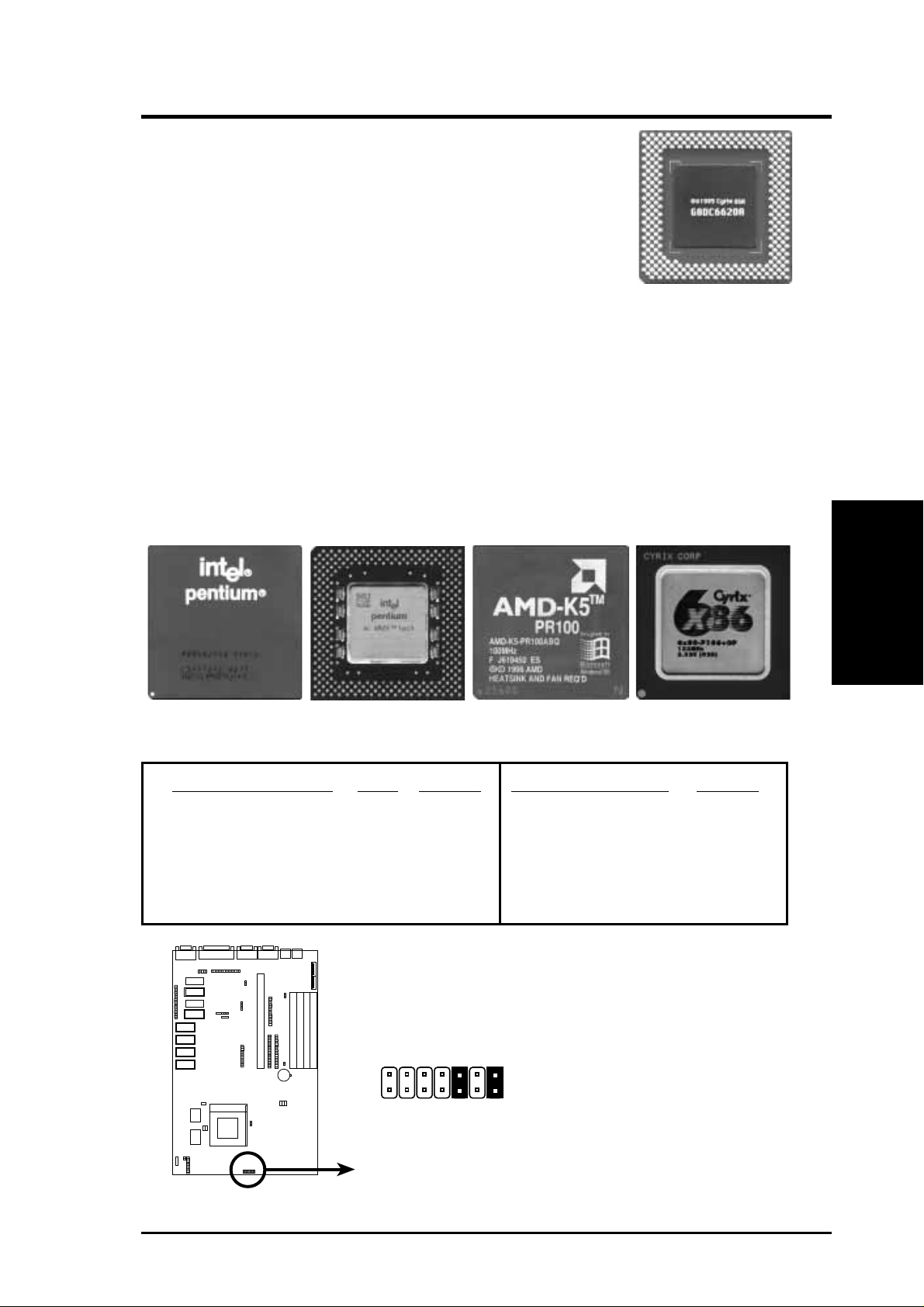
III. INSTALLATION
Compatible Cyrix CPU Identification
The Cyrix CPU that is supported on this motherboard is labeled Cyrix 6x86 P166+ but must be Revision 2.7 and later .
Look on the underside of the CPU for the serial number.
The number should read G8DC6620A or larger.
8. Voltage Regulator Output Selection (JP20-JP26)
These jumpers set the voltage supplied to the CPU. Determine whether your
CPU has a single power plane or dual power planes and then the voltage that it
uses. Current Intel CPU's marked "Pentium" has only a single power plane and
uses the standard 3.38 volts (STD) or 3.5 volts (VRE). When a single power
plane CPU is installed, the dual power plane selections will be automatically
disabled. When a dual power plane CPU is installed, the single power plane
selections will be automatically disabled. You may have one jumper on the
Single Power Plane and another on the Dual Power Planes at the same time.
Intel P54C Pentium
(75-200MHz)
Intel P55C Pentium
MMX (200MHz)
AMD-K5
(PR75-133MHz)
Cyrix 6x86 166+
Rev2.7 (133MHz)
Single Power Plane Type Voltage Dual Power Planes Voltage
JP20 [short] (Default) STD 3.38V JP22 [short] (Default) 2.8V
JP21 [short] VRE 3.5V JP23 [short] 2.7V
JP24 [short] 2.9V
JP25 [short] 2.5V
JP26 [short] Res.
JP20
JP21
JP22
JP23
JP24
JP26
JP25
STD
VRE
2.8V
2.7V
2.9V
Res.
2.5V
(System Memory)
III. INSTALLATION
(Default)
Voltage Regulator Output Selection
ASUS P/I-AP55TV User’s Manual 11

2. System Memory (DRAM & SRAM)
This motherboard supports four 72-pin SIMMs (Single Inline Memory Modules) of
4MB, 8MB, 16MB, or 32MB to form a memory size between 8MB to 128MB. The
DRAM can be either 60ns or 70ns Fast Page Mode (FPM) (Asymmetric or Symmetric) or Enhanced Data Output (EDO). SIMMs must be installed in pairs so that each
bank contains two of the same size memory modules. Maximum memory size of
SIMM’s must be 128MB or less.
IMPORTANT: Memory speed setup is r equir ed in BIOS Chipset Setup "Auto
Configuration."
Install memory in any or all of the banks in any combination as follows:
Bank Memory Module Total Memory
Bank 0 4MB, 8MB, 16MB, 32MB x2
SIMM Slots 1&2 72-pin FPM or EDO SIMM
III. INSTALLATION
(DRAM Memory)
Bank 1 4MB, 8MB, 16MB, 32MB x2
SIMM Slots 3&4 72-pin FPM or EDO SIMM
III. INSTALLATION
Total System Memory (Max 128MB) =
IMPORTANT: Do not use memory modules with mor e than 24 chips per module. Modules with more than 24 chips exceed the design specifications of the
memory subsystem and will be unstable.
12 ASUS P/I-AP55TV User’s Manual

III. INSTALLATION
DRAM Memory Installation Procedures:
1. The SIMM memory modules will only fit in one orientation as shown because
of a "Plastic Safety Tab" on one end of the SIMM slots which requires the
"Notched End" of the SIMM memory modules.
1234
DRAM Memory
Module Example
Bank 0 Bank 1
Notched End
72 Pin SIMM DRAM Sockets
2. Press the memory module firmly into place starting from a 45 degree angle
making sure that all the contacts are aligned with the socket.
3. With your finger tips, rock the memory module into a vertical position so that it
clicks into place.
72 Pin DRAM in SIMM Socket
Metal Clip
Plastic Safety Tab (This Side Only)
4. The plastic guides should go through the two "Mounting Holes" on the sides and
the "Metal Clips" should snap on the other side.
Mounting Hole
(DRAM Memory)
III. INSTALLATION
5. To release the memory module, squeeze both "Metal Clips" outwards and rock
the module out of the "Metal Clips".
ASUS P/I-AP55TV User’s Manual 13

Static RAM (SRAM) for Level 2 (External) Cache
The motherboard you purchase may have either 0KB, 256KB, or 512KB onboard.
If you have both onboard cache chips (see "Map of Motherboard" for locations) and
a Cache Expansion Slot, then you have 256KB. If you only have onboard cache
chips, then you have 512KB. An "ASUS" or "COAST" cache module can be used
to upgrade the 256KB version to 512KB. If there is no onboard cache, you may
install a cache module of either 256KB or 512KB.
IMPORTANT: You must set "Total Level 2 Cache Size Setting" jumper on
when changes are made to your cache size.
III. INSTALLATION
(External Cache)
III. INSTALLATION
42 Pins
38 Pins
Pipelined Burst Cache Module
Insert the module as shown. Because the number of pins are different on either side
of the break, the module will only fit in the orientation as shown.
Compatible Cache Modules for this Motherboard
SIMM Cache Module 256KB to 512KB 0KB to 256/512KB
ASUS CM1 Rev 1.0 ---- ---ASUS CM1 Rev 1.3 ---- ---ASUS CM4 Rev 1.5 ---- ---ASUS CM1 Rev 1.6 Yes ---ASUS CM1 Rev 3.0 * Yes Yes
COAST 1.1 ---- ---COAST 1.2 ---- ---COAST 1.3 ---- ---COAST 2.0 Yes Yes
COAST 2.1 Yes Yes
COAST 3.0 Yes Yes
COAST 3.1 Yes Yes
* NOTE: ASUS CM1 Rev 3.0 has two TAG SRAM's to comply with COAST 3.0 specifica-
tions. This extra TAG SRAM will not conflict with the onboard TAG SRAM.
14 ASUS P/I-AP55TV User’s Manual

III. INSTALLATION
3. Central Processing Unit (CPU)
The motherboard provides a 321-pin ZIF Socket 7 that is backwards compatible
with ZIF Socket 5 processors. The CPU that came with the motherboard should
have a fan attached to it to prevent overheating. If this is not the case then purchase
a fan before you turn on your system. Apply thermal jelly to the CPU top and then
install the fan onto the CPU.
WARNING: Without a fan circulating air on the CPU and heat sinks, the
CPU and/or heat sinks can overheat and cause damage to both the CPU and the
motherboard. (See "CPU Cooling Fan Connector” at the end of this section.)
To install a CPU, first turn off your system and remove its cover. Locate the ZIF
socket and open it by first pulling the lever sideways away from the socket then
upwards to a 90-degree right angle. Insert the CPU with the correct orientation as
shown. Use the notched corner of the CPU with the white dot as your guide. The
white dot should point towards the end the of the lever . Notice that there is a blank
area where one hole is missing from that corner of the square array of pin holes and
a "1" printed on the motherboard next to that corner . Because the CPU has a corner
pin for three of the four corners, the CPU will only fit in the one orientation as
shown. The picture is for reference only; you should have a CPU fan that will cover
the face of the CPU. With the added weight of the CPU fan, no force is required to
insert the CPU. Once completely inserted, hold down on the fan and close the
socket's lever .
(CPU)
III. INSTALLATION
IMPORTANT: You must set jumpers for "CPU to BUS Frequency Ratio" and
jumpers for "BUS Frequency Selection" depending on the CPU that you install.
Lever
Lock
Blank
White Dot
ZIF Socket 7 with Pentium Processor
ASUS P/I-AP55TV User’s Manual 15

4. Expansion Cards
WARNING: Make sure that you unplug your power supply when adding or
removing expansion cards or other system components. Failure to do so may
cause severe damage to both your motherboard and expansion cards.
IMPORTANT: This motherboard requires a Riser card in order to add expansion
cards. Insert the Riser card provided by your retailer into the Riser slot with the
notch over the safety tab. The Riser card cannot be inserted in the wrong orientation
because of the safety tab. The following is an example only. Your riser card may
look different. Check your system manual for specific settings that may be needed.
III. INSTALLATION
(Expansion Cards)
III. INSTALLATION
Expansion Card Installation Procedure:
1. Read the documentation for your expansion card.
2. Set any necessary jumpers on your expansion card.
3. Remove your computer system's cover.
4. Remove the bracket on the slot you intend to use. Keep the bracket for
possible future use.
5. Carefully align the card’s connectors and press firmly.
6. Secure the card on the slot with the screw you removed in step 4.
7. Replace the computer system's cover.
8. Setup the BIOS if necessary (such as "IRQ xx Used By ISA: Yes" in PNP AND
PCI SETUP)
9. Install the necessary software drivers for your expansion card.
16 ASUS P/I-AP55TV User’s Manual
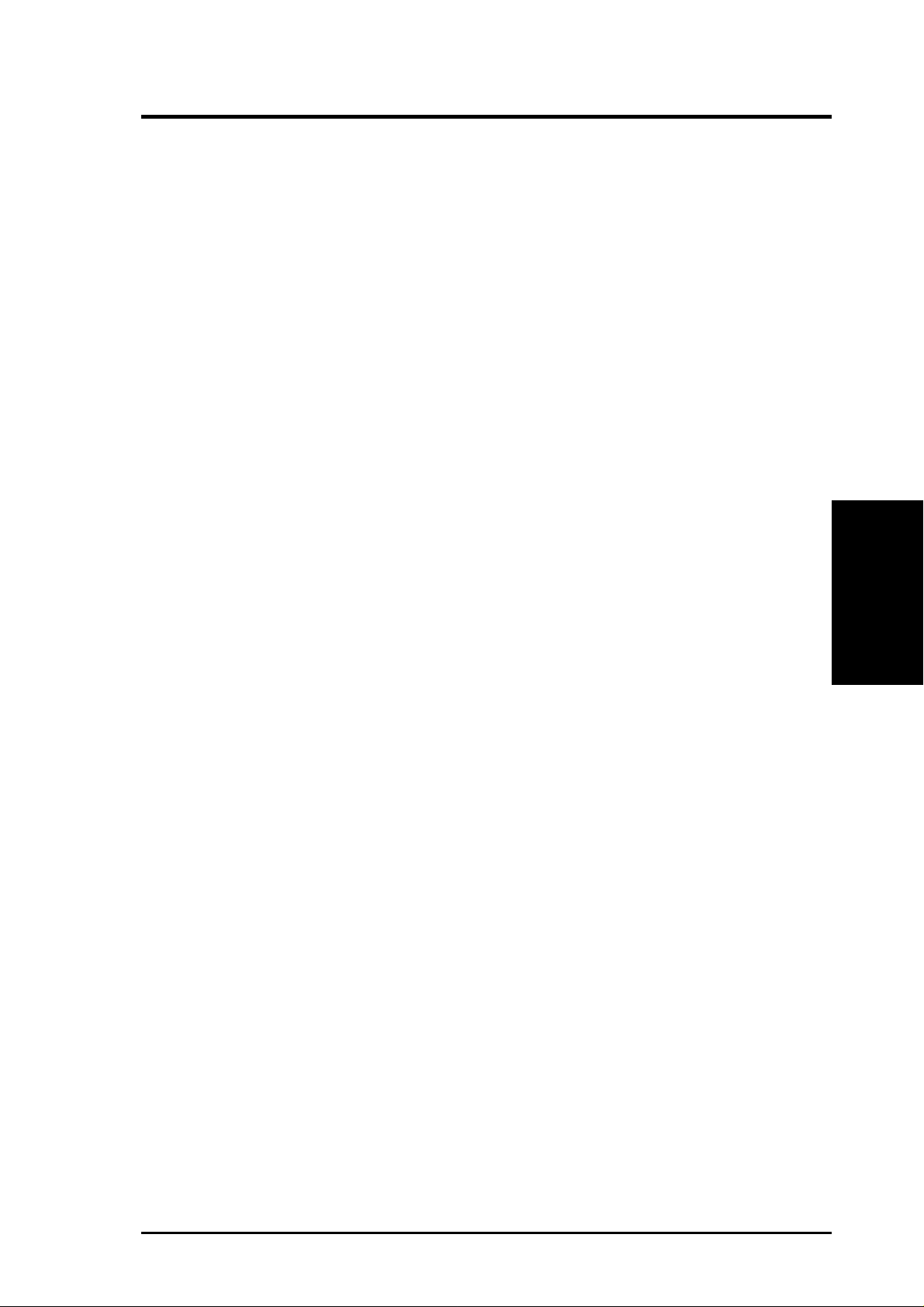
III. INSTALLATION
Both ISA and PCI expansion cards may need to use IRQs. System IRQs are available to cards installed in the ISA expansion bus first, and any remaining IRQs are
then used by PCI cards. Currently, there are two types of ISA cards. The original
ISA expansion card design, now referred to as “Legacy” ISA cards, requires that
you configure the card’ s jumpers manually and then install it in any available slot on
the ISA bus. You may use Microsoft's Diagnostic (MSD.EXE) utility included in
the Windows directory to see a map of your used and free IRQs. For Windows 95
users, the "Control Panel" icon in "My Computer," contains a "System" icon which
gives you a "Device Manager" tab. Double clicking on a specific device give you
"Resources" tab which shows the Interrupt number and address. Make sure that no
two devices use the same IRQs or your computer will experience problems when
those two devices are in use at the same time.
T o simplify this process this motherboard has complied with the Plug and Play (PNP)
specification which was developed to allow automatic system configuration whenever a PNP-compliant card is added to the system. For PNP cards, IRQs are assigned automatically from those available.
If the system has both Legacy and PNP ISA cards installed, IRQs are
assigned to PNP cards from those not used by Legacy cards. The PCI and PNP
configuration of the BIOS setup utility can be used to indicate which IRQs are being
used by Legacy cards. For older Legacy cards that does not work with the BIOS,
you can contact your vendor for an ISA Configuration Utility.
An IRQ number is automatically assigned to PCI expansion cards after those used
by Legacy and PNP ISA cards. In the PCI bus design, the BIOS automatically
assigns an IRQ to a PCI slot that has a card in it that requires an IRQ. To install a
PCI card, you need to set something called the INT (interrupt) assignment. Since all
the PCI slots on this motherboard use an INTA #, be sure that the jumpers on your
PCI cards are set to INT A.
Assigning DMA Channels for ISA Cards
Some ISA cards, both Legacy and PNP may also need to use a DMA (Direct Memory
Access) channel. DMA assignments for this motherboard are handled the same way
as the IRQ assignment process described above. You can select a DMA channel in
the PCI and PNP configuration section of the BIOS Setup utility.
(DMA Channels)
III. INSTALLATION
IMPORTANT: Choose "Yes" for those IRQ's and DMA's you wish to r eserve
for Legacy (Non-PnP) ISA expansion cards in “IRQ xx Used By ISA” and “DMA
x Used By ISA” of the PNP and PCI Setup in the BIOS SOFTWARE section,
otherwise conflicts may occur.
ASUS P/I-AP55TV User’s Manual 17

(This page was intentionally left blank)
18 ASUS P/I-AP55TV User’s Manual

III. INSTALLATION
5. External Connectors
WARNING: Some pins are used for connectors or power sources. These are
clearly separated from jumpers in "Map of the Motherboard" on page 4. Placing jumper caps over these will cause damage to your motherboard.
IMPORTANT: Ribbon cables should always be connected with the red stripe
on the Pin 1 side of the connector. The four corners of the connectors are labeled on the motherboard. Pin 1 is the side closest to the power connector on
hard drives and floppy drives. IDE ribbon cable must be less than 18in. (46cm),
with the second drive connector no more than 6in. (15cm) from the first connector.
1. PS/2 Keyboard Connector (6-pin Female)
This connection is for a standard keyboard using an PS/2 plug (mini DIN). This
connector will not allow standard AT size (large DIN) keyboard plugs. You
may use a DIN to mini DIN adapter on standard AT keyboards.
PS/2 Keyboard (6-pin Female)
2. PS/2 Mouse Connector (6-pin Female)
The system will direct IRQ12 to the PS/2 mouse if one is detected. If not detected, expansion cards can use IRQ12. See "PS/2 Mouse Control" in BIOS
Features Setup of the BIOS SOFTWARE.
PS/2 Mouse (6-pin Female)
3. Serial Port COM1 and COM2 Connectors (Two 9-pin Male)
The two serial ports can be used for pointing devices or other serial devices. See
"Onboard Serial Port" in Chipset Features Setup of the BIOS SOFTWARE.
(Connectors)
III. INSTALLATION
COM 1 COM 2
Serial Ports (9-pin Male)
ASUS P/I-AP55TV User’s Manual 19

III. INSTALLATION
III. INSTALLATION
4. Parallel Printer Connector (25-pin Female)
You can enable the parallel port and choose the IRQ through "Onboard Parallel
Port" in Chipset Features Setup of the BIOS SOFTW ARE. NOTE: Serial printers
must be connected to the serial port.
Parallel (Printer) Port (25-pin Female)
5. VGA Monitor Output (15-pin Female)
These is a built-in video chip on this motherboard so that a separate video card is
not necessary. Connect your monitor cable to the onboard monitor output
connector.
(Connectors)
VGA Monitor Output (15-pin Female)
6. Floppy Drive Connector (34-pin block )
This connector supports the provided floppy drive ribbon cable. After connecting the single end to the board, connect the two plugs on the other end to the
floppy drives. (Pin 5 is removed to prevent inserting in the wrong orienta-
tion when using ribbon cables with pin 5 plugged).
Pin 1
Connect the Red stripe to Pin 1
Floppy Drive Connector
20 ASUS P/I-AP55TV User’s Manual

III. INSTALLATION
7. Primary / Secondary IDE Connectors (Two 40-pin Block)
These connectors support the provided IDE hard disk ribbon cable.
After connecting the single end to the board, connect the two plugs at the other
end to your hard disk(s). If you install two hard disks, you must configure the
second drive to Slave mode by setting its jumper accordingly . Please refer to the
documentation of your hard disk for the jumper settings. BIOS now supports
SCSI device or IDE CD-ROM bootup (see "HDD Sequence SCSI/IDE First" &
"Boot Sequence" in the BIOS Features Setup of the BIOS SOFTWARE) (Pin
20 is removed to prevent inserting in the wrong orientation when using
ribbon cables with pin 20 plugged).
TIP: You may configure two hard disks to be both Masters using one ribbon
cable on the primary IDE connector and another ribbon cable on the secondary
IDE connector. You may install one operating system on an IDE drive and
another on a SCSI drive and select the boot disk through BIOS Features Setup.
Pin 1
Connect the Red stripe to Pin 1
Secondary IDE Connector
Primary IDE Connector
8. IDE Activity LED (IDE LED)
This connector supplies power to the cabinet’s IDE activity LED. Read and
write activity by devices connected to the Primary or Secondary IDE connectors
will cause the LED to light up.
(Connectors)
III. INSTALLATION
TIP: If the case-mounted LED does not light,
try reversing the 2-Pin plug.
+
IDE (Hard Drive) Activity LED
ASUS P/I-AP55TV User’s Manual 21

III. INSTALLATION
(Connectors)
III. INSTALLATION
9. System Power LED (TB LED)
The motherboard's turbo function is always on. The turbo LED connection is
labeled here but the LED will remain constantly lit while the system power is
on. You may wish to connect the Power LED from the system case to this lead.
See the figure below.
10. SMI Suspend Switch Lead (SMI)
This allows the user to manually place the system into a suspend mode or "Green"
mode where system activity will be instantly decreased to save electricity and
expand the life of certain components when the system is not in use. This 2-pin
connector (see the figure below) connects to the case-mounted suspend switch.
If you do not have a switch for the connector, you may use the "Turbo Switch"
since it does not have a function. SMI is activated when it detects a short to
open moment and therefore leaving it shorted will not cause any problems. May
require one or two pushes depending on the position of the switch. W ake-up can
be controlled by settings in the BIOS but the keyboard will always allow wakeup (the SMI lead cannot wake-up the system). If you want to use this connector,
"Suspend Switch" in the POWER MANAGEMENT SETUP of the BIOS software should be on the default setting of Enable. See the figure below.
11. Reset Switch Lead (RESET)
This 2-pin connector connects to the case-mounted reset switch for rebooting
your computer without having to turn off your power switch This is a preferred
method of rebooting in order to prolong the life of the system's power supply.
See the figure below.
12. Keyboard Lock Switch Lead & System Power LED (KEYLOCK)
This 5-pin connector connects to the case-mounted keyboard lock switch for
locking the keyboard and also to connect the system power LED. The system
power LED lights when the system is powered on. See the figure below.
13. Speaker Connector (SPEAKER)
This 4-pin connector connects to the case-mounted speaker.
System
Power LED
SMI Lead
Reset SW
+5V
GND
GND
GND
+5V
System
NC
Power LED
GND
LOCK
Keyboard Lock
GND
+5V
Speaker
GND
GND
Connector
SPKR
System Case Connections
22 ASUS P/I-AP55TV User’s Manual
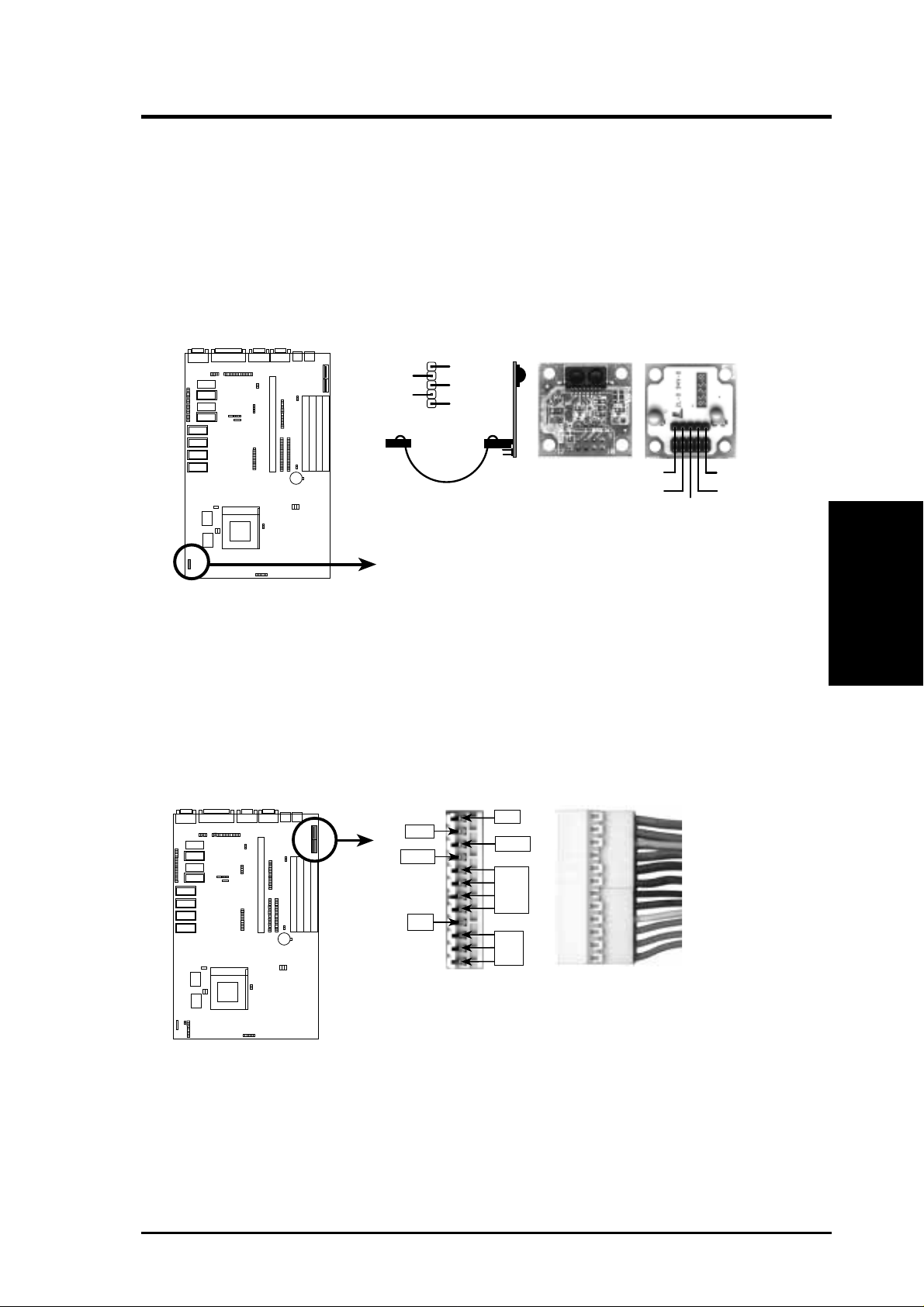
III. INSTALLATION
F
14. IrDA-Compliant Infrared Module Connector (IR)
This connector supports the optional wireless transmitting and receiving infrared module. This module mounts to a small opening on system cases that support this feature. You must also configure the setting through "UART2 Use
Infrared" in Chipset Features Setup to select whether UART2 is directed for
use with COM2 or IrDA. Use the five pins as shown on the Back View and
connect a ribbon cable from the module to the motherboard according to the pin
definitions.
NC
GND
Infrared Module Connector
+5V
IRRX
IRTX
ront View
Back View
IRTX
GND
+5V
NC
IRRX
15. Power Input Connector (12-pin block)
This connector connects to a standard 5 Volt power supply . To connect the leads
from the power supply, ensure first that the power supply is not plugged. Most
power supplies provide two plugs (P8 and P9), each containing six wires, two of
which are black. Orient the connectors so that the black wires are located in the
middle.
(Connectors)
III. INSTALLATION
+5V
-12V
-5V
AT Power Connector
on Motherboard
Using a slight angle, align the plastic guide pins on the lead to their receptacles
PG
+12V
GND
+5V
P8
P9
Power Plugs from
Power Supply
ORG
RED
YLW
BLU
BLK
BLK
BLK
BLK
WHT
RED
RED
RED
on the connector . Once aligned, press the lead onto the connector until the lead
locks into place.
ASUS P/I-AP55TV User’s Manual 23
