Page 1
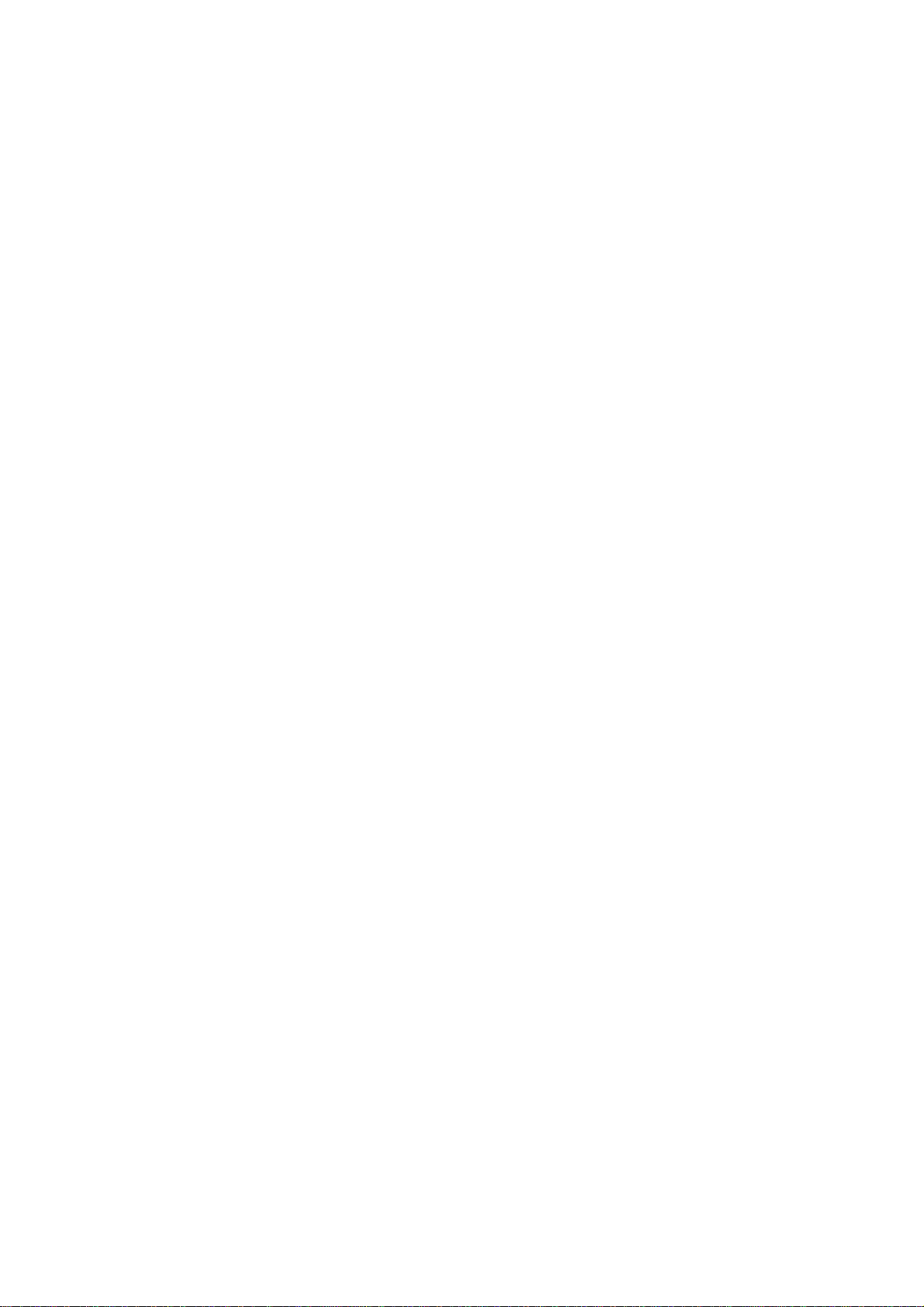
AP3000
Dual Pentium® II Server Platform
Hardware Reference Guide
Page 2

User's Notice
No part of this manual, including the products and software described in it, may be reproduced,
transmitted, transcribed, stored in a retrieval system, or translated into any language in any form or
by any means, except documentation kept by the purchaser for backup purposes, without the express written permission of ASUSTeK COMPUTER INC. (“ASUS”).
ASUS PROVIDES THIS MANUAL “AS IS” WITHOUT WARRANTY OF ANY KIND, EITHER
EXPRESS OR IMPLIED, INCLUDING BUT NOT LIMITED TO THE IMPLIED WARRANTIES OR CONDITIONS OF MERCHANT ABILITY OR FITNESS FOR A PARTICULAR PURPOSE. IN NO EVENT SHALL ASUS, ITS DIRECTORS, OFFICERS, EMPLOYEES OR AGENTS
BE LIABLE FOR ANY INDIRECT, SPECIAL, INCIDENTAL, OR CONSEQUENTIAL DAMAGES (INCLUDING DAMAGES FOR LOSS OF PROFITS, LOSS OF BUSINESS, LOSS OF
USE OR DA T A, INTERRUPTION OF BUSINESS AND THE LIKE), EVEN IF ASUS HAS BEEN
ADVISED OF THE POSSIBILITY OF SUCH DAMAGES ARISING FROM ANY DEFECT OR
ERROR IN THIS MANUAL OR PRODUCT.
Product warranty or service will not be extended if: (1) the product is repaired, modified or altered,
unless such repair, modification of alteration is authorized in writing by ASUS; or (2) the serial
number of the product is defaced or missing.
Products and corporate names appearing in this manual may or may not be registered trademarks or
copyrights of their respective companies, and are used only for identification or explanation and to
the owners’ benefit, without intent to infringe.
• Adobe and Acrobat are registered trademarks of Adobe Systems Incorporated.
• Adaptec, AHA, EZ-SCSI, and AIC is a registered trademark of Adaptec, Inc.
• Sound Blaster, SB16, A WE32, A WE64D and SB-LINK are trademarks of Creative T echnology Ltd.
• Intel, LANDesk, and Pentium are registered trademarks of Intel Corporation.
• IBM and OS/2 are registered trademarks of International Business Machines.
• Windows and MS-DOS are registered trademarks of Microsoft Corporation.
• Trend and ChipAwayVirus are trademarks of Trend Micro, Inc.
The product name and revision number are both printed on the product itself. Manual revisions are
released for each product design represented by the digit before and after the period of the manual
revision number. Manual updates are represented by the third digit in the manual revision number.
For previous or updated manuals, BIOS, drivers, or product release information, contact ASUS at
http://www.asus.com.tw or through any of the means indicated on the following page.
SPECIFICA TIONS AND INFORMATION CONT AINED IN THIS MANUAL ARE FURNISHED
FOR INFORMA TIONAL USE ONL Y, AND ARE SUBJECT TO CHANGE AT ANY TIME WITHOUT NOTICE, AND SHOULD NOT BE CONSTRUED AS A COMMITMENT BY ASUS. ASUS
ASSUMES NO RESPONSIBILITY OR LIABILITY FOR ANY ERRORS OR INACCURACIES
THAT MA Y APPEAR IN THIS MANUAL, INCLUDING THE PRODUCTS AND SOFTWARE
DESCRIBED IN IT.
Copyright © 1999 ASUSTeK COMPUTER INC. All Rights Reserved.
Product Name: AP3000
Manual Revision: 1.00 E321
Release Date: February 1999
2
AP 3000 Hardware Reference Guide
Page 3
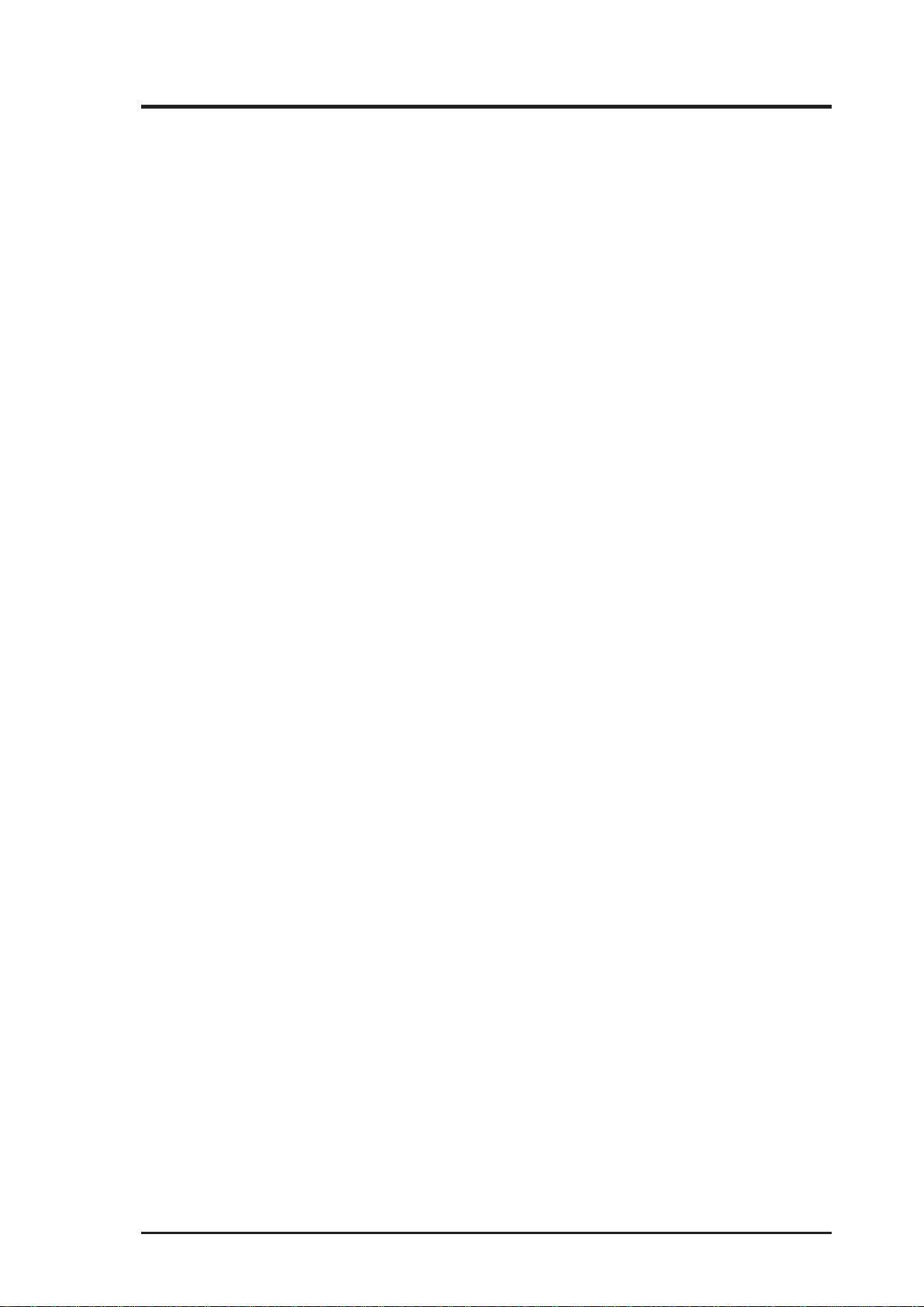
ASUS Contact Information
ASUSTeK COMPUTER INC. (Asia-Pacific)
Marketing
Address: 150 Li-Te Road, Peitou, Taipei, Taiwan 112
Telephone: +886-2-2894-3447
Fax: +886-2-2894-3449
Email: info@asus.com.tw
Technical Support
Tel (English): +886-2-2894-3447 ext. 706
Tel (Chinese): +886-2-2894-3447 ext. 701
Fax: +886-2-2895-9254
Email: tsd@asus.com.tw
Newsgroup: news2.asus.com.tw
WWW: www.asus.com.tw
FTP: ftp.asus.com.tw/pub/ASUS
ASUS COMPUTER INTERNATIONAL (America)
Marketing
Address: 6737 Mowry Avenue, Mowry Business Center, Building 2
Newark, CA 94560, USA
Fax: +1-510-608-4555
Email: info-usa@asus.com.tw
Technical Support
Fax: +1-510-608-4555
BBS: +1-510-739-3774
Email: tsd-usa@asus.com.tw
WWW: www.asus.com
FTP: ftp.asus.com.tw/pub/ASUS
ASUS COMPUTER GmbH (Europe)
Marketing
Address: Harkort Str . 25, 40880 Ratingen, BRD, Germany
Telephone: 49-2102-445011
Fax: 49-2102-442066
Email: sales@asuscom.de
Technical Support
Hotline: 49-2102-499712
BBS: 49-2102-448690
Email: tsd@asuscom.de
WWW: www.asuscom.de
FTP: ftp.asuscom.de/pub/ASUSCOM
AP 3000 Hardware Reference Guide
3
Page 4

Contents
I. Introduction
1-1. How this Manual is Organized ........................................... 7
Symbols ............................................................................. 7
1-2. Component Checklist......................................................... 8
1-3. Features............................................................................. 9
1-4. Safeguards ...................................................................... 10
1-5. Electrical Safety ................................................................11
II. Components
2-1. Server Front Side............................................................. 13
2-2. Server Back Side ............................................................. 14
2-3. Server Left Side ............................................................... 15
III. Basic Operation
3-1. Starting the Server........................................................... 16
3-2. LEDs ................................................................................ 16
3-3. BIOS Setup...................................................................... 16
IV. Hardware Setup
4-1. Opening the Chassis ....................................................... 17
Panel Screws ................................................................... 17
Removing the Right Panel ............................................... 17
Opening the Left Panel .................................................... 18
Chassis Circulation System ............................................. 18
Fan Modules .................................................................... 18
4-2. Rear Cooling Fan Control Board ..................................... 19
Rear Cooling Fan Control Board Settings........................ 19
4-3. Motherboard .................................................................... 20
Motherboard Spacers ...................................................... 20
Install the Baseboard ....................................................... 20
Motherboard Screws........................................................ 20
Device Cables.................................................................. 21
Cable Connections........................................................... 21
4-4. Central Processing Unit (CPU) ........................................ 22
Install Retention Mechanisms.......................................... 22
Install Retention Mechanism Brace Bars ......................... 22
Install Cartridge Lifters ..................................................... 23
Install Retention Mechanism Cap .................................... 23
Install Retention Mechanism Frame ................................ 23
4-5. Chassis Intrusion Switch.................................................. 24
Chassis Intrusion Connector............................................ 25
4-6. Expansion Cards ............................................................. 25
4-7. Fixed Storage Devices..................................................... 26
4
AP 3000 Hardware Reference Guide
Page 5

Contents
Floppy Drive and CD-ROM.............................................. 26
Fixed Storage Device Tray............................................... 26
Fixed Device Bay Cover Clips ......................................... 27
Fixed Device Bay Cover .................................................. 27
Storage Device Spacers .................................................. 27
4-8. Five-Tray Hot-Swap Bay.................................................. 28
4-9. Three-Tray Hot-Swap Bay ............................................... 28
Hot-Swap Tray ................................................................. 29
Hot-Swap Bay.................................................................. 29
4-10. Front Cooling Fans ........................................................ 30
Front Cooling Fan Control Board..................................... 31
Hard Disk Drive Message Board...................................... 31
4-11. SCSI Backplane............................................................. 32
4-12. SCSI ID Setting.............................................................. 33
SCSI ID Dip Switches ...................................................... 33
4-13. Expansion Card Guide................................................... 34
Securing Expansion Card Guide...................................... 34
4-14. SCSI Termination ........................................................... 35
4-15. Power Supply................................................................. 35
Power Supply Mounting................................................... 35
Power Supply Information................................................ 36
4-16. Power Supply Requirement ........................................... 37
Power Supply Requirement Calculation Table................. 37
V. Appendix
i. Electrical SafetySCSI Cable Limits ...................................... 39
ii. Glossary .............................................................................. 40
AP 3000 Hardware Reference Guide
5
Page 6

FCC & DOC COMPLIANCE
Federal Communications Commission Statement
This device complies with FCC Rules Part 15. Operation is subject to the
following two conditions:
• This device may not cause harmful interference, and
• This device must accept any interference received, including interference that may cause undesired operation.
This equipment has been tested and found to comply with the limits for a
Class B digital device, pursuant to Part 15 of the FCC Rules. These limits are
designed to provide reasonable protection against harmful interference in a
residential installation. This equipment generates, uses and can radiate radio
frequency energy and, if not installed and used in accordance with
manufacturer’s instructions, may cause harmful interference to radio communications. However, there is no guarantee that interference will not occur
in a particular installation. If this equipment does cause harmful interference
to radio or television reception, which can be determined by turning the equipment off and on, the user is encouraged to try to correct the interference by
one or more of the following measures:
• Re-orient or relocate the receiving antenna.
• Increase the separation between the equipment and receiver.
• Connect the equipment to an outlet on a circuit different from that to
which the receiver is connected.
• Consult the dealer or an experienced radio/TV technician for help.
WARNING! The use of shielded cables for connection of the monitor to
the graphics card is required to assure compliance with FCC regulations.
Changes or modifications to this unit not expressly approved by the party
responsible for compliance could void the user’s authority to operate this
equipment.
Canadian Department of Communications Statement
This digital apparatus does not exceed the Class B limits for radio noise
emissions from digital apparatus set out in the Radio Interference Regulations of the Canadian Department of Communications.
6
AP 3000 Hardware Reference Guide
Page 7

I. Introduction
You are reading the AP3000 Hardware Reference Guide. This hardware reference guide provides information and procedures on the various components
used in this server. Some components shown in this reference guide are optional and may be individually purchased to complete the server. This guide is
intended for experienced users and integrators with hardware knowledge of
personal computers. You should also read all documentation and manuals included with this server and with your separately purchased components.
•
1-1. How this Manual is Organized
There are only a few sections in this reference guide as follows:
I. Introduction
This section gives general and startup information and features for this server .
II. Components
This is the main section which gives descriptions of each server component.
Sections
I. Introduction
I. Introduction
III. Getting Started
This section gives information on getting started with the server.
IV. Hardware Setup
This section gives information on setting up the server.
V . Appendix
This section gives you additional information to help plan your server .
Symbols
T o complete certain tasks safely and completely , you should be aware
of a few symbols used throughout this guide.
WARNING: Information to prevent injury to yourself when trying to
complete a task.
CAUTION: Information to prevent damage to the components when
trying to complete a task.
IMPORTANT: Information that MUST be followed in order to complete a task.
NOTE: Tips and information to aid in completing a task.
PHILIP (CROSS) SCREW DRIVER: Tools required to install or re-
move the components in this server .
STANDARD (FLAT) SCREW DRIVER: Tools required to install or
remove the components in this server .
STEP: Actions to complete a task.
AP 3000 Hardware Reference Guide
7
Page 8
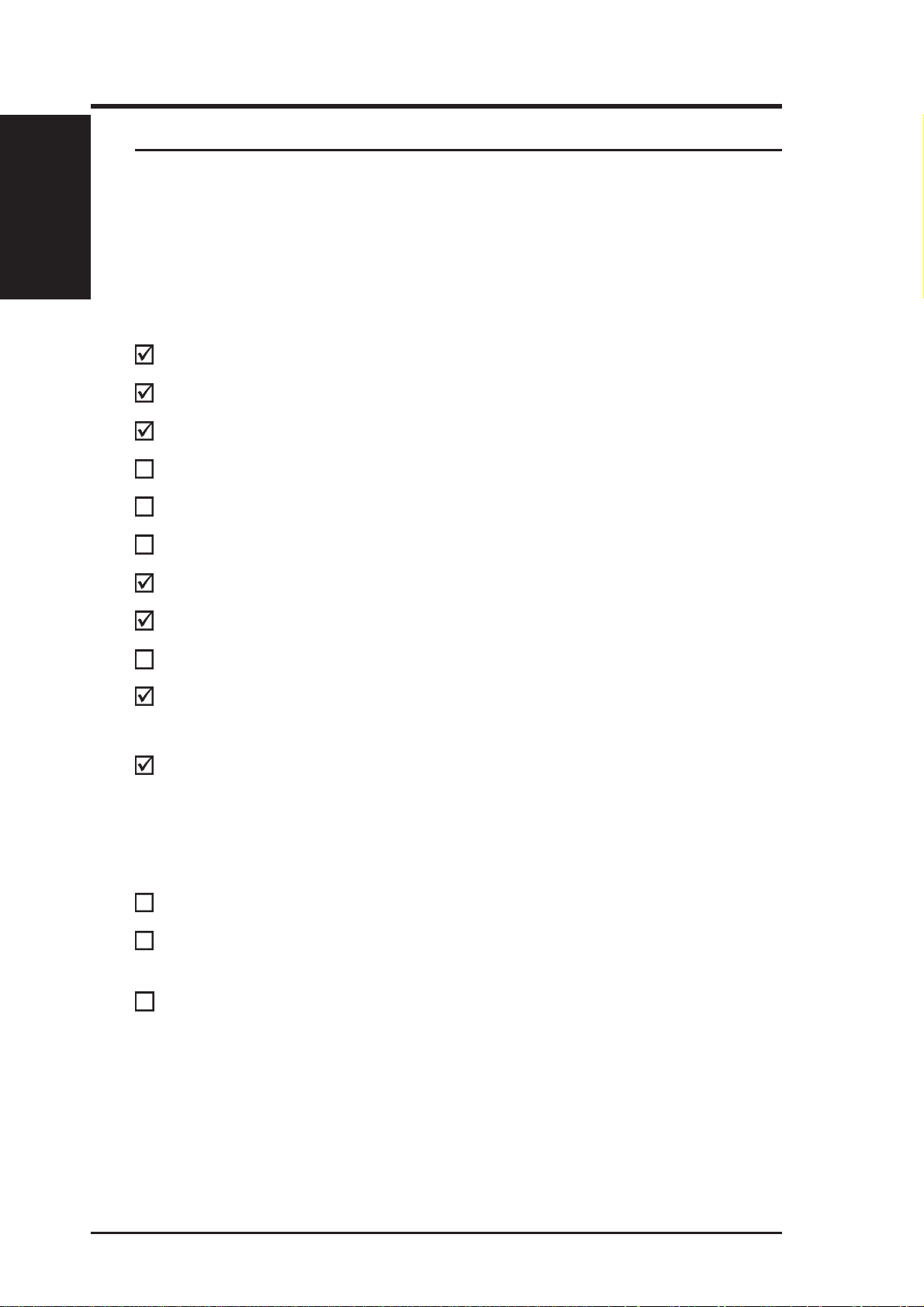
I. Introduction
I. IntroductionI. Introduction
Checklist
• 1-2. Component Checklist
If assembling this server by yourself, it is important to prepare all the
server components before starting. This will save a great deal of time
by not having to hunt down components. The following checklist
provides a guideline as to the necessary components for a server.
Standard components
Motherboard: XG-DLS
Chassis: AS-30
Power Supply: A TX
Processor (CPU): Pentium
Memory Modules: 8, 16, 32, 64, 128, 256, 512MB SDRAM
Hard Drive: Ultra2, Ultra-wide
®
II Xeon
TM
Floppy Drive: 1.44MB
CD-ROM Drive: 40X
Expansion Cards:
SCSI Terminator: Passive terminator for 68pin SCSI
User’s Manuals: CD-ROM, SCSI, Motherboard, Hard
Optional components
Ethernet Card: (optional PCI-L101)
RAID Controller: (optional PCI-DA2100, PCI-DA2200,
Expansion Card Stabilizer
Ethernet, Graphics, Modem
cables
ware Guide
DA-3000 RAID Controller)
AP 3000 Hardware Reference Guide
8
AP 3000 Hardware Reference Guide
Page 9

I. Introduction
• 1-3. Features
AP3000 is a department server configured on the XG-DLS smart
motherboard which uses the 440GX chipset from Intel and supports
two Pentium II processors and 100MHz front side bus in order to
handle even the most complicated server tasks.The following are highlights to this server’s many features. For additional features and details, read the motherboard User’s Manual included with this server
package.
• Processor: Supports dual Intel® Pentium® II Xeon™ processors from
450MHz to 550MHz on each processor for extreme server processing
speeds.
• Memory: Equipped with four DIMM sockets to support up to 2GB
SDRAM with ECC.
• AGP Slot: Supports Accelerated Graphics Port cards for high perfor-
mance, component level interconnect targeted at 3D graphical display
applications. Using AGP will also free up a PCI slot.
Features
I. Introduction
I. Introduction
• Adaptec SCSI Chipset: Features Adaptec AIC-7896 dual-channel Ul-
tra2 SCSI chipset that supports any combination of 50-pin narrow or
68-pin wide/ultra2 devices through the onboard 50-pin and 68-pin SCSI
connectors.
• Device Bays: Support one floppy, one CD-ROM, two additional fixed
devices, and five hot-swap SCA hard disk drives.
• SCSI Backplane: Ultra2 SCSI SCA backplane with remote SCSI ID
dip switches and power to support up to 5 Ultra2 SCSI SCA hard drives.
• Onboard IDE: Up to 33MB/sec IDE transfer with UltraDMA/33.
• Onboard Hardware Monitor: Provides information for system and
processor voltages, fan status, temperature, chassis intrusion, and provides automatic system restart.
• Onboard LAN: Onboard Intel 10/100Base-TX Fast Ethernet.
• ASMA and Intel LDSM: Provides server monitoring, management,
and control.
• RAID Controller: Supports PCI-DA2100A(UW) RAID controller , PCI-
DA2200(U2) or DA-3000(U2) SCSI to SCSI RAID controller, which
provides good fault tolerance.
AP 3000 Hardware Reference Guide
AP 3000 Hardware Reference Guide
9
9
Page 10

I. Introduction
I. Introduction
I. Introduction
Safeguards
• 1-4. Safeguards
Observe the following safety instructions any time you are connecting or disconnecting any devices.
Operation Safety
IMPORT ANT
• Any operation on this server must be conducted by certified or experienced engineers.
• Before operating your server, carefully read all the
manuals included with the server package.
• Before using the server, make sure all cables are correctly connected and the power cables are not damaged. If any damage is detected, contact your dealer as
soon as possible.
• To avoid short circuits, keep paper clips, screws, and
staples away from connectors, slots, sockets and circuitry.
• Before opening the chassis panels, make sure all power
cables are unplugged.
• A void dust, humidity, and temperature extremes. Place
the server on a stable surface.
• If the power supply is broken, do not try to fix it by
yourself. Contact an authorized dealer.
• It is recommanded that you wear gloves when assembling or dissembling the server to protect from cut s and
scrapes.
• Whe n the server is powered on, heat sinks and the sur faces of certain IC devices may be hot. Do not touch
them. Check whether the fans are functioning properly .
Tools Required
A Phillips (cross) screwdriver and a standard (flat) screwdriver are
needed to install or remove the components in this server .
10
AP 3000 Hardware Reference Guide
Page 11

I. Introduction
• 1-5. Electrical Safety
IMPORTANT
• Before installing or removing signal cables, ensure that the
power cables for the system unit and all attached devices are
unplugged.
• T o prevent electrical shock hazard, disconnect the power cable
from the electrical outlet before relocating the system.
• When adding or removing any additional devices to or from
the system, ensure that the power cables for those devices are
unplugged before the signal cables are connected. If possible,
disconnect all power cables from the existing system before
you add a device.
• Use one hand, when possible, to connect or disconnect signal
cables to prevent a possible shock from touching two surfaces with different electrical potentials.
Electrical Safety
I. Introduction
I. Introduction
CAUTION
This product is equipped with a three-wire power cable and plug
for the user’s safety. Use the power cable in conjunction with a
properly grounded electrical outlet to avoid electrical shock.
IMPORTANT
Motherboards, adapters, and disk drives are sensitive to static
electricity discharge. These devices are wrapped in antistatic
bags to prevent this damage. Take the following precautions:
• If you have an antistatic wrist strap available, use it while
handling the device.
• Do not remove the device from the antistatic bag until you
are ready to install the device in the system unit.
• With the device still in its antistatic bag, touch it to a metal
frame of the system.
• Grasp cards and boards by the edges. Hold drives by the
frame. Avoid touching the solder joints or pins.
• If you need to lay the device down while it is out of the
antistatic bag, lay it on the antistatic bag. Before picking it
up again, touch the antistatic bag and the metal frame of the
system unit at the same time.
• Handle the devices carefully in order to prevent permanent
damage.
AP 3000 Hardware Reference Guide
11
Page 12

(This page was intentionally left blank)
12 AP 3000 Hardware Reference Guide
Page 13

II. System Components
• 2-1. Server Front Side
The front side of the server is provided to show the front exterior components of this server. The chassis is made of strong rust-resistant metal and
covered with a protective ivory surfacing.
1
2
3
4
5
6
Front Side
1. Top Panel
2. Power LED
3. ATX Power Button
4. Hard Drive Access LED
7
8
9
10
11
12
13
II. Components
Server Front Side
5. Floppy Disk Drive
6. CD-ROM Drive
7. Drive Expansion Bay
8. Side Panel Handle
9. Side Panel Screw
10. Metal Door Lock
11. Hot Swap Tray
12. Hard Drive Fan Module
13. Chassis Stabilizers
AP 3000 Hardware Reference Guide
13
Page 14

II. System Components
• 2-2. Server Back Side
1
2
3
4
II. Components
Back Side
5
6
7
8
9
10
11
12
13
Server Back Side
1. T op Panel Screw
2. Power Supply
3. Power Supply Fan
4. AC Power In Connector
5. PS/2 Keyboard, PS/2 Mouse
6. USB Ports 1 and 2
7. Serial Port COM1
8. Parallel Port
9. Serial Port COM2
10. RJ45 Port (LAN)
11. Rear Fan Module
12. RAID Controller (Optional)
13. Chassis Stabilizer
14
AP 3000 Hardware Reference Guide
Page 15

II. System Components
• 2-3. Server Left Side
6
Back SideBack Side
1
2
3
II. Components
Left Side
II. Components
Server Left Side
4
5
1. Power Supply
2. Motherboard
3. Chassis Intrusion Switch
4. Chassis Stabilizer (shown recessed)
5. Expansion Card Guide
6. Rear Fans
AP 3000 Hardware Reference Guide
15
Page 16

• 3-1. Starting the Server
Turn ON the server by pushing the power button. The power button will snap
back when released because ATX power systems have an electrical ON /OFF
switch unlike AT systems which require a permanent ON or OFF position. If the
Power O n L ED does not light, make sure the power cord is connected to the
system unit and to a working grounded outlet.
• 3-2. LEDs
There are two LEDs on the top left-hand corner of the front panel. The upper
one is the power LED and the lower one is the hard drive access LED. When
III. Basic Operation
Starting/LEDs
the system is booted, the power LED is green. When the hard drive is being
accessed, the hard drive access LED is green.
LEDs
III. Basic Operation
IMPORTANT
The power switch only turns off DC power (power supply
output). T o turn of f AC power (power supply input), you need
to unplug the electrical cord from the outlet.
Power LED
Power Switch
Hard Drive
Access LED
• 3-3. BIOS Setup
This server does not come with any pre-installed software. When booting
your server for the first time, make BIOS settings by following the motherboard User’s Manual.
NOTE
When installing W indows NT 4.0, use the W indows NT installation disks. Installing from the CD will require you to pre-install
SCSI drivers by pressing F6 before setup begins. You may need
device drivers on a floppy disk in order to install devices during
the Windows NT 4.0 setup. To use the onboard SCSI, you will
need to copy Adaptec’s SCSI driver (from the provided support
CD) onto a floppy disk (“Winnt”, “Disk1”, “Txtsetup.oem”).
16
AP 3000 Reference Guide
Page 17

IV. Hardware Setup
This section gives descriptions of how to install and remove components.
When setting up devices on the server , perform the following steps.
• 4-1. Opening the Chassis
Panel Screws
The top panel on the chassis is
secured by two screws on the
back of the server . T o open the
top panel, remove the screws
with a screw driver.
NOTE: You do not have
to open the top panel before
removing the left panel.
The side panels are secured by
two large thumb screws on the
front of the server, which can
be turned with your fingers.
Removing the
Right Panel
T o remove the right panel, the
front door must be removed by
pushing down on the hinge
spring.
Opening the Chassis
IV. Hardware Setup
AP 3000 Hardware Reference Guide
17
Page 18
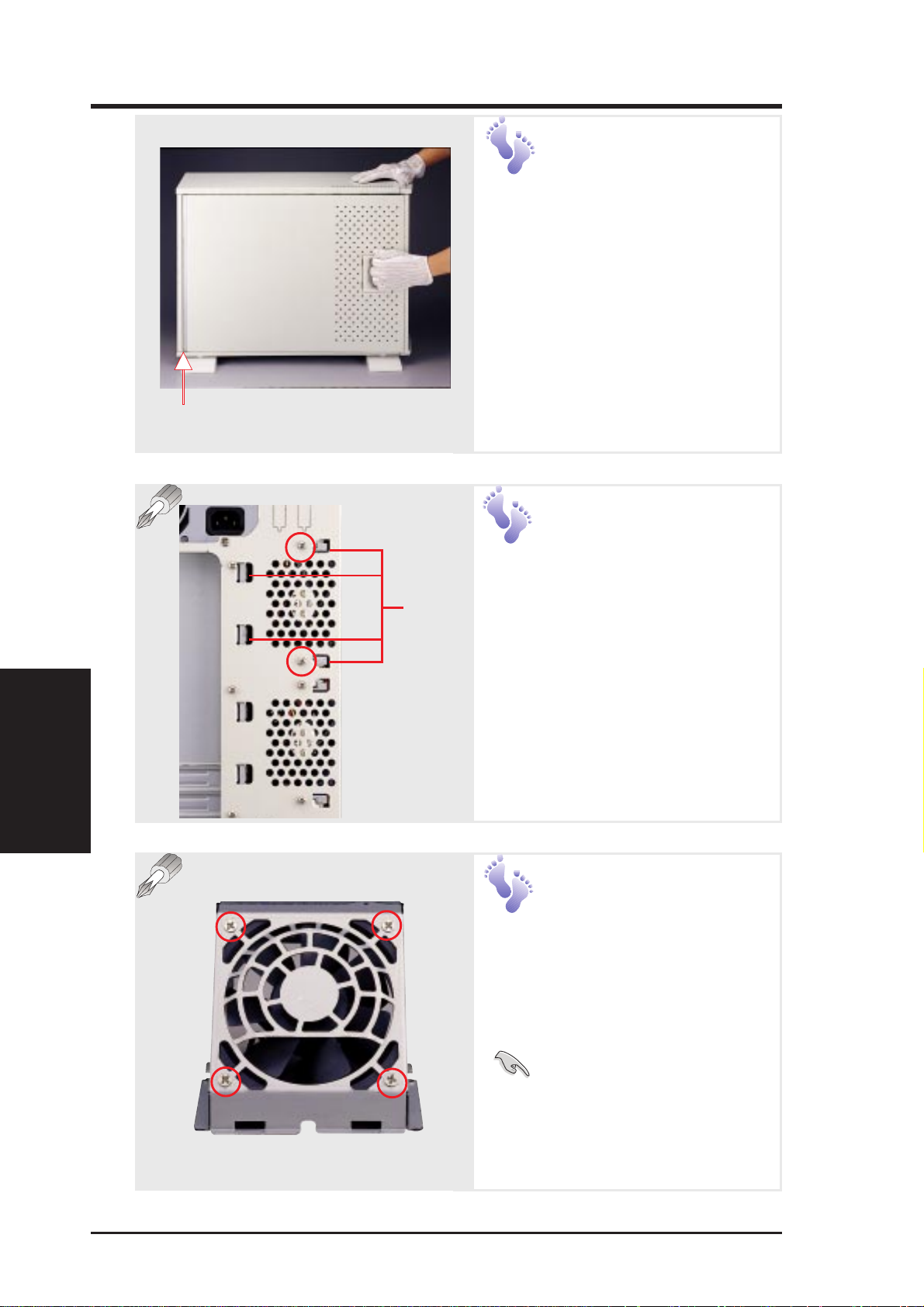
IV. Hardware Setup
Pulling the panel forward
Opening the
Left Panel
There are two identical side
panels on the chassis, one on
each side. To open the left
side of the panel (see the left
view), remove the side panel
screw, then pull the handle
outward while pulling the
panel forward. To open the
right panel, the front door
must be removed first.
Chassis
Circulation
IV. Hardware Setup
Chassis Fans
Latches
System
The chassis air circulation
system is comprised of two 3
inch (8 cm) fans. The fan
modules are held by two
screws and four latches on the
inside rear of the chassis. To
take out the fans, remove the
screws.
Fan Modules
There are four screws used to
secure the fan into the individual frames. To replace the
fan, remove the screws.
18
IMPORTANT: Usu-
ally, the rotation of the
fan sends air toward the
manufacturer’s label on the
center of the fan.
AP 3000 Hardware Reference Guide
Page 19

IV. Hardware Setup
• 4-2. Rear Cooling Fan Control Board
The rear fans are controlled and monitored by a control board. The fan
control board requires power input from the power supply which allows
the individual fans to obtain their power when connected to the control
board. The control board also sends fan status information to the LEDs
located on the front of the server and to the ASMA software. The fan control board’s cable connections are shown below.
Fan
Fan Power
Connectors
Reserved
Connector
Fan Status Signal
Connector
Power Input
Connector
Fan Control
Settings
Reserved
Fan Connectors
Rear Cooling Fan Control Board Settings
The rear fan control board has DIP switches to allow controlling the
control board status and the number of fans.
DIP Switch SET1 Fan Control Board Setting
ON (momentarily) Reset Control Board
OFF Normal (Default)
Rear Fans
IV. Hardware Setup
SET2 SET3 SET4 Number of Fans
ON ON ON 1
ON ON OFF 2 (Default)
ON OFF ON 3
ON OFF OFF 4
OFF ON ON 5
OFF ON OFF 6
OFF OFF ON 7
OFF OFF OFF 8
AP 3000 Hardware Reference Guide
19
Page 20

IV. Hardware Setup
• 4-3. Motherboard
You can remove the extended expansion card guide before installing or removing the motherboard. All screws are necessary to provide the needed
stabilization to support all the motherboard expansion cards used in this chassis.
Motherboard
Spacers
Place four spacers in the areas circled on the chassis.
Extended Expansion Card Guide
Spacer
Install the
IV. Hardware Setup
Motherboard
Place and tighten three captive nuts in
the corner locations circled.
Baseboard
A metal baseboard is required to add
stability to the motherboard. A rubber pad is placed between the metal
board and motherboard to provide
insulation to prevent shorting. Align
the rubber pad over the metal baseboard so that the holes match. Align
the XG-DLS motherboard over the
rubber pad and metal baseboard so
that the screws match up with the
motherboard’s screw holes.
Motherboard
Screws
Place nine screws in the areas
circled on the motherboard. The
four screws used with the
motherboard spacers are longer
than the others. (See page 22 for
samples.) Be careful not to overtighten the screws. Doing so may
damage your motherboard.
20
AP 3000 Hardware Reference Guide
Page 21

IV. Hardware Setup
Floppy Disk Drive Cable
CD-ROM Drive Cable
68-pin SCSI Cable
Power LED
HDD LED
Power Switch
Chassis Intrusion
nector Cable
Con
Device Cables
Several cables are used for connecting devices in this chassis. The following
picture points out the name of each cable and its suggested location. Plastic
keepers protect the cables from contacting with the fans and other devices.
Make sure that all cables are properly secured.
CD-ROM Drive
Cable
68-pin SCSI Cable
68-pin SCSI Cable
Cable Connections
The cables connect to the motherboard as shown. The motherboard includes
onboard SCSI with 68-pin and 50-pin SCSI connectors. RAID connections
require a RAID card.
Motherboard
IV. Hardware Setup
AP 3000 Hardware Reference Guide
21
Page 22

IV. Hardware Setup
• 4-4. Central Processing Unit (CPU)
The motherboard has two connectors for processor retention modules. One
retention module can have one Xeon processor installed. Before installing
the CPU, secure the motherboard on the rubber pad and metal baseboard.
(See p. 20.)
When only one processor is used, the other Slot 2 connector must be terminated with the provided front side bus termination module.
For memory installation, refer to the motherboard User’s Manual.
Captive Nut
Long Screw (aligned with spacers)
Short Screw
Install Retention
IV. Hardware Setup
CPU
Single Dot
Two Dots
Mechanisms
For the retention mechanism,
there is a left and a right side. The
left side has a single dot and the
right side has two dots (when
holding the motherboard with the
A TX connectors to the left). Place
the retention mechanisms’ holes
over the screws and the Slot2.
Screw four captive nuts onto the
screws as circled in the picture on
the right. Do not place the other
captive nuts yet.
Install Retention
Mechanism
Brace Bars
22
Place the retention mechanism brace bar into the groove
on the top of the retention
mechanism as shown.
Retention Mechanism Brace Bar
AP 3000 Hardware Reference Guide
Page 23

IV. Hardware Setup
Install Cartridge
Lifters
Each Xeon processor requires two
lifters in order to allow safe removal
of the processor. The lifters clamp
on to the cartridge on the two holes
at the top of each corner.
For the lock bar, there is a left and a
right side. The left side has a single
dot and the right side has
two dots (when holding
the motherboard with the
ATX connectors to the
left).
Single Dot
Install Retention
Mechanism Cap
The cap must go in from the left side
first (with the A TX connectors to the
left). The left side has one dot, while
the right side has two dots. The right
end of the cap enters the retention
mechanism and a click is heard as
it snaps in place.
Two Dots
Single Dot
Install Retention
Mechanism
Frame
A metal frame is used accross both
retention mechanisms. After installing the frame, four captive nuts
should be tightened on the feet of the
frame to the screws protruding from the retention mechanisms.
CPU
IV. Hardware Setup
Sticker (facing
the CPU fan)
AP 3000 Hardware Reference Guide
23
Page 24

IV. Hardware Setup
• 4-5. Chassis Intrusion Switch
The chassis provides a micro toggle switch that must be connected to
the motherboard for the chassis intrusion detection to work. The motherboard will signal the ASMA software when the side panel is opened.
The connection diagram is given here.
Chassis Intrusion Switch
IV. Hardware Setup
Cable
+5VSB
Chasis Signal
IMPORTANT
To prevent misconnection, one pin is removed from the
motherboard’s chassis intrusion connector.
GND
Chassis Intrusion Switches
(one on each side)
from the two Chassis
Intrusion Switches
Motherboard’s
Chassis Intrusion Connector
24
AP 3000 Hardware Reference Guide
Page 25

IV. Hardware Setup
Chassis
Intrusion
Connector
The two chassis intrusion
switches are connected to the
motherboard’s chassis intrusion connector through a
Chassis Intrusion Connector
• 4-6. Expansion Cards
Expansion cards can be easily installed just like on any stan-
dard PC. Up to 5 PCI or 1 ISA cards can be installed. One
AGP slot is also available for an AGP graphics adapter to provide
hardware 3D acceleration and free up an extra PCI slot.
single connector.
Contact
CAUTION
Make sure that the total amperage of your installed expansion
cards does not exceed the system power specification.
AP 3000 Hardware Reference Guide
Expansion Cards
IV. Hardware Setup
25
Page 26

IV. Hardware Setup
• 4-7. Fixed Storage Devices
Internal fixed storage devices are mounted on removable trays. There
are four available, one for a floppy device and another three for fullsize devices.
Floppy Drive
and CD-ROM
The floppy drive fits in the topmost bay along with the power
button. A CD-ROM can fit into
either the second, third, or
fourth bay from the top. A metal
clip on each side of the device
tray secures the tray in place.
Press inward to release the clips.
The tray slides in or out on the
side rails.
IV. Hardware Setup
Fixed Storage Devices
Fixed Storage
Device Tray
There are six screws provided
(as circled) for mounting a 4 inch
device such as a floppy or hard
disk drive. Four screws are provided (as boxed) for mounting a
6 inch device such as a CDROM or tape drive.
26
AP 3000 Hardware Reference Guide
Page 27
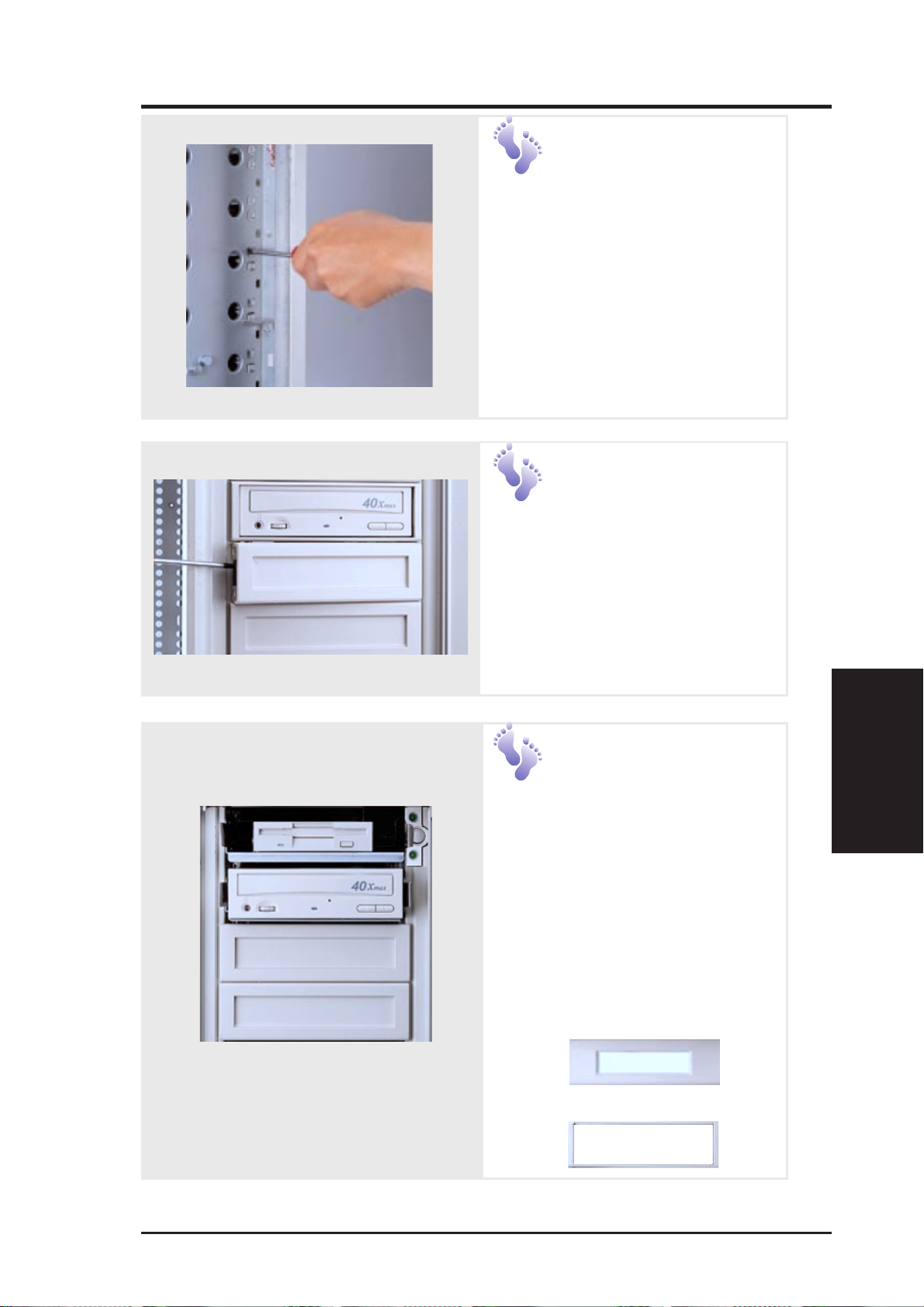
IV. Hardware Setup
Fixed Device
Bay Cover
Clips
The device bay panel is held
by two plastic clips on each
side. Press these clips in with
a screwdriver to release.
Fixed Device
Bay Cover
After releasing the device bay
cover clips, pry the cover away
from the chassis using a screw
driver from the front.
Storage Device
Spacers
A floppy drive spacer is used to
cover the floppy drive and power
button. A standard storage device
spacer is used to cover the CDROM, tape drive, or additional
CD-ROMs. You should purchase
an extra spacer for each storage
device.
Floppy Drive Spacer
Fixed Device Spacer
Fixed Storage Devices
IV. Hardware Setup
AP 3000 Hardware Reference Guide
27
Page 28
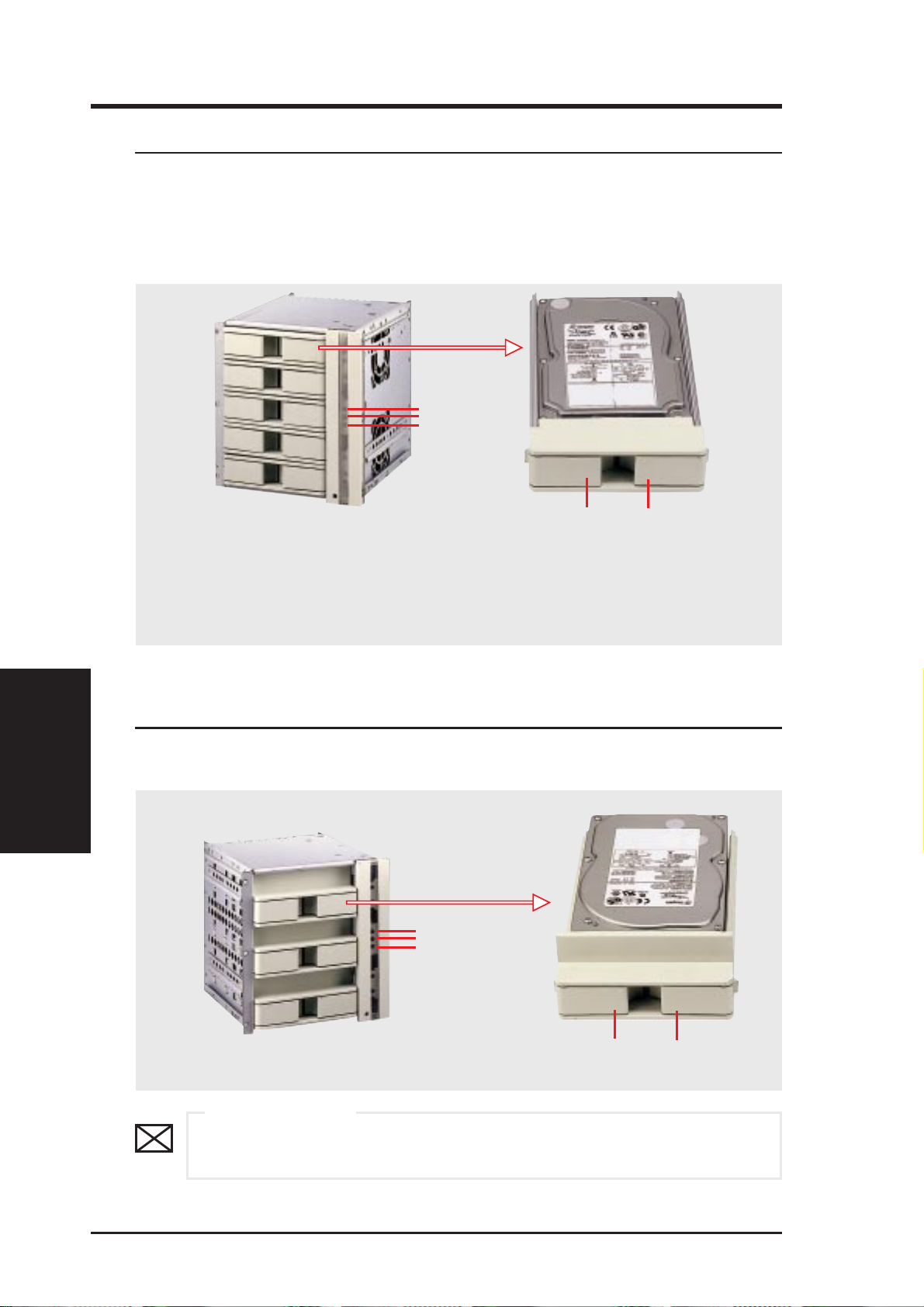
IV. Hardware Setup
• 4-8. Five-Tray Hot-Swap Bay
Maximum uptime in a server requires devices that can be easily replaced
or “swapped.” The main hard drives are mounted in internal hot-swap trays
for easy replacement. The AP3000 hot-swap bay has two different models:
Five-tray hot-swap bay and three-tray hot-swap bay. The 1.0 inch SCA
hot-swap bay can accommodate five 1.0 inch hard disk drives.
LEDs
Levers
LEDs
Green: Power LED
Yellow: Hard Disk Access LED
Red: Hard Disk Status LED (reserved)
(For details about LEDs, see p. 31.)
IV. Hardware Setup
Hot-Swap Bay
• 4-9. Three-Tray Hot-Swap Bay
The 1.6 inch SCA hot-swap bay can accommodate three 1.6 or 1.0
inch hard disk drives.
LEDs
Levers
IMPORTANT
Each SCA hot-swap bay provides an aluminum carrier only for a single
SCSI hard disk drive.
28
AP 3000 Hardware Reference Guide
Page 29

IV. Hardware Setup
Hot-Swap Tray
1
2
3
4
5
There are two levers on the front of the hot-swap tray to help release
or lock the tray. To remove the tray, extend both levers and pull on
both levers. To install the tray, push the tray firmly into the bay with
the levers extended, then close the levers.
Hot-Swap Bay
IV. Hardware Setup
Hot-Swap Bay
To remove the hot-swap bay, release the front cooling fans first by
pressing the eject mechanism with a small screwdriver. Remove the
six retaining screws as circled above and then the entire hot-swap
bay can be slid out of the chassis.
AP 3000 Hardware Reference Guide
29
Page 30

IV. Hardware Setup
• 4-10. Front Cooling Fans
The front cooling fan module consists of a control board, a hard disk
drive LED status board, and two cooling fans. The message LED
board mounted in the front of the cooling fan module consists of five
sets of LEDs to represent the status of up to five hard disk drives.
Each set has three LEDs which can show the power, activity, and
status of each hard disk drive.
The front cooling fans’ main purpose is to cool the hard disk drives.
These fans can be removed by using a small screw driver to push the
eject mechanism in the fan module. The eject mechanism is behind a
small hole as circled below . There are two individual 2 1/4 inch (6cm)
fans secured by four screws on each fan. The ASMA software will
report an error message when any of these two fans malfunctions.
Front Cooling Fan Control Board
(mounted with the component side
facedown)
IV. Hardware Setup
Front Cooling Fans
Lower Fan
ß‚§‚
Upper Fan
Hard Disk Drive Message Board (LEDs)
IMPORTANT
Usually, the rotation of the fan sends air toward the manufacturer’s
label on the center of the fan.
30
AP 3000 Hardware Reference Guide
Page 31

IV. Hardware Setup
Connects to the SCSI
Back plane Board
3-pin
Fan Header
Pin 1
8 1
16 9
3-pin
Fan Header
LED Board Header
(connects to the LED
board through a ribbon
cable)
Front Cooling Fan Control Board
A cable connects the front cooling fan control board and the hard
disk drive message board. Orient the red markings on each end of the
cable to pin 1.
Pin 1
8 1
16 9
of LEDs
Green
RedFirst Set
Yellow
Fifth Set
of LEDs
Hard Disk Drive Message Board
Orient the red markings on the other end of the cable to pin 1. If the fifth set
of LEDs fails, it can be indicating a faulty front cooling fan control board
condition. Remove the control board and send it back to your dealer.
Message LED Description
Green: Power LED
Yellow: Hard Disk Access LED
Red: Hard Disk Status LED
Power LED Status LED Description
off off Power subsystem OK and ready for hard drive insertion
on off Hard disk drive is ready for operation
on on Hard disk drive failure (*)
on fast flash RAID is rebuilding (*)
on slow flash Hot-spare hard disk drive ready (*)
fast flash on Hard disk drive failure/short circuits
fast flash fast flash Fan failure
* Must be provided by RAID controller’s SAF-TE function.
Front Cooling Fans
IV. Hardware Setup
AP 3000 Hardware Reference Guide
31
Page 32

IV. Hardware Setup
• 4-11. SCSI Backplane
The SCSI backplane of this server is comprised of one SCSI board (DABP5) with Ultra2 SCSI connectors, power inputs, and SCSI ID dip switches.
This configuration allows Ultra2 SCSI SCA hard disk drives to be docked
into the server . The SCSI board (DA-BP5) does not have auto termination,
therefore the included terminator block must be used on the end connector .
SCSI Backplane
Front Side
IV. Hardware Setup
SCSI Backplane
PWR3
Connector
PWR2
Connector
PWR1
Connector
SMB Out
SCSI ID Select DIP Switches
Fan Connector
SMB In
Connects to a SCSI
controller through
the Ultra2 cable
The provided terminator must be
placed on this bottom SCSI connector.
SCSI Backplane
Back Side
1.6” Tray
Connector #5B
1.6” Tray
Connector #3B
1.6” Tray
Connector #1
32
1” Tray
Connector #5
1” Tray
Connector #4
Fan Control Board
Connector
1” Tray
Connector #3
1” Tray
Connector #2
1” Tray
Connector #1
AP 3000 Hardware Reference Guide
Page 33

IV. Hardware Setup
• 4-12. SCSI ID Setting
SCSI ID settings are made through DIP switches located on the SCSI board.
The SCSI board has four dip switches to set the hard drive’s power-ON
delay and SCSI ID.
SCSI ID Setting
IDSEL1 IDSEL0 Slot1 Slot2 Slot3A/3B Slot4 Slot5A/5B
off off Reserved
on on 15 12 11 8 3
on off 14 9 6 4 1
(*)
off on 13 10 5 2 0
(*) Default
Hard Disk Drive Power On Delay
RMT_START DLY_START Description
off off Motor (spin) up when powering on
on off Motor (spin) up after START UNIT command
off on Motor (spin) up after 12xSCSI ID ms
(*)
on on Reserved
(*) Default
SCSI ID Dip Switches
DLY_START
RMT_START
IDSEL 1
IDSEL 0
ON
1 2 3 4
IDSEL1 IDSEL0 Slot1 Slot2 Slot3A Slot4 Slot5A
ON
ON
ON
IDSEL 1=off
IDSEL 0=off
IDSEL 1=on
IDSEL 0=on
IDSEL 1=on
IDSEL 1=off
off off Resv.
on on 15 12 11 8 3
on off 14 9 6 4 1
Default setting
ON
1 2 3 4
DLY_START on
RMT_START off
IDSEL 1 off
IDSEL 0 on
SCSI ID Setting
IV. Hardware Setup
ON
ON
IDSEL 1=off
IDSEL 0=on
off on 13 10 5 2 0
AP 3000 Hardware Reference Guide
33
Page 34

IV. Hardware Setup
SCSI ID Dip Switches (Cont’)
IDSEL1 IDSEL0 Slot1 Slot3B Slot5B
ON
ON
ON
ON
ON
All SCSI devices must have a SCSI identification number that is not in
use by any other SCSI device. SCSI devices vary in how they set the ID
number. Refer to the product manual for any additional devices that
you may install for details on how to set its ID number.
Expansion Card Stabilizer
IV. Hardware Setup
• 4-13. Expansion Card Guide
IDSEL 1=off
IDSEL 0=off
IDSEL 1=on
IDSEL 0=on
IDSEL 1=on
IDSEL 1=off
IDSEL 1=off
IDSEL 0=on
NOTE
off off Resv.
on on 15 11 3
on off 14 6 1
off on 13 5 0
The chassis provides an adjustable expansion card guide to help hold
expansion cards in their slots.
Securing
Expansion Card
Guide
The expansion card guide is
mounted by four screws on the
top and bottom edge of the chassis. There are 18 knobs on the
stabilizer . Turn the knob over the
appropriate expansion card
counterclockwise to extend the
Knob
Metal Arm
metal arm under each knob.
Keep turning until the arm is
firmly pressed against the expansion card. Turn the knob clockwise to retract the metal arm.
34
AP 3000 Hardware Reference Guide
Page 35

IV. Hardware Setup
• 4-14. SCSI Termination
Terminating the SCSI bus “chain” is necessary for SCSI devices to work
properly. Ultra2 devices do not have termination jumpers and must be terminated using a terminator on the SCSI cable which means you cannot
connect a device on the last connector.
Female Terminator for SCSI cable Male Terminator for SCSI Board
• 4-15. Power Supply
SCSI/Power
IV. Hardware Setup
Power Supply Mounting
Mounting and unmounting the power supply must be done from the
inside. Four screws are used to secure the power supply to the chassis
back side.
AP 3000 Hardware Reference Guide
35
Page 36

IV. Hardware Setup
Power Supply Information
Output Voltage Regulation, Ripple, and Noise
Output Voltage Limits (Vdc) Ripple/Noise
Output Min Nom Max Maximum
1 3.17V 3.30V 3.46V 50mV
2 4.80V 5.00V 5.25V 50mV
3 11.40V 12.00V 12.60V 120mV
4 -4.50V -5.00V -5.50V 120mV
5 -10.92V -12.00V -13.20V 120mV
6 4.75V 5.00V 5.25V 50mV
Output Current Capacity
Output Nom (Vdc) Max (A) Min (A)
1 3.3V *20.0 1.0
2 5.0V *45.0 2.0
3 12.0V 12.0 0.5
IV. Hardware Setup
Power Supply Info
4 -5.0V 0.5 0.0
p-p
p-p
p-p
p-p
p-p
p-p
5 -12.0V 0.5 0.0
* Total output power for 3.3V and 5V combined shall be 210W
Input V oltage
Range Min (V) Nom (V) Max (V)
Range 1 90 120 137
Range 2 180 230 265
Safety
The power system meets all applicable clauses for UL 1950 2nd edition without D3 deviations. The power system passes all tests for CUL and TUV
safety.
EMI
The power system, operating with resistive load, meets FCC class B and
CISPR 22 class B conducted limits.
36
AP 3000 Hardware Reference Guide
Page 37
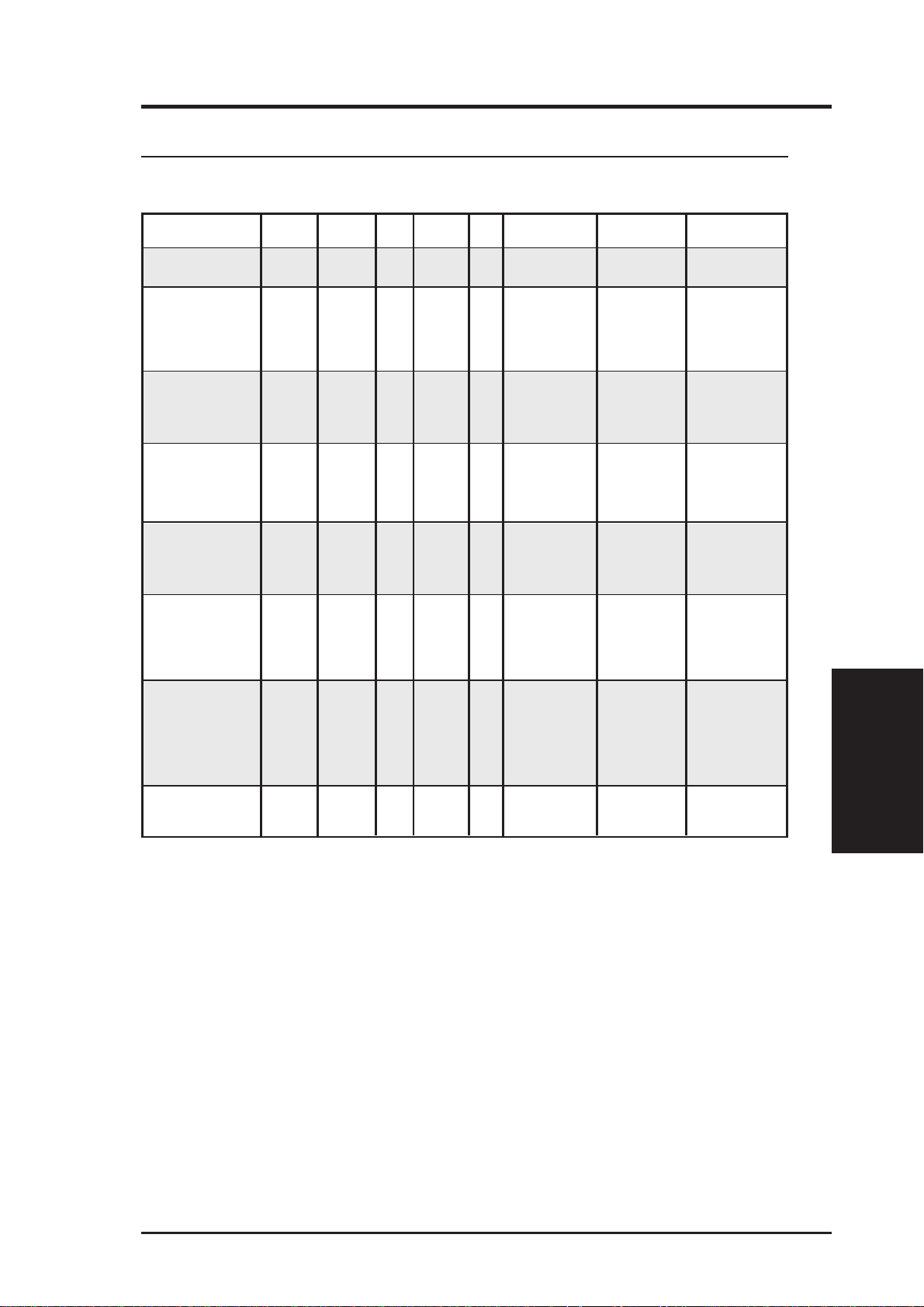
IV. Hardware Setup
• 4-16. Power Supply Requirement
Power Supply Requirement Calculation Table
Item Volts Amp x Qty. = Total Amp Watts (5V) Watts (12V)
T otal
Motherboard Power
Hard Drive 5.0V 1.3 x =
12V 1.5 x =
CD-ROM 5.0V x =
12V x =
Tape Drive 5.0V x =
12V x =
209.55 3.6
Floppy Drive 5.0V x =
12V x =
System Fans 5.0V x =
12V 0.3 x = 0.6 7.2
Other 3.3V x =
5.0V x =
12V x =
Total Power
Power Supply
IV. Hardware Setup
AP 3000 Hardware Reference Guide
37
Page 38

(This page was intentionally left blank)
38
AP 3000 Hardware Reference Guide
Page 39

V. Appendix
i. SCSI Cable Limits
SCSI cables have a limit to the length that it may have. Exceeding the length
may cause problems mounting or using any one of the SCSI devices.
CAUTION
Exceeding the SCSI cable limits may cause unreliable data transfers even if all the devices are mounted properly.
Cable Limits Max Data Transfer Rates Max Devices
1) 12m (29.4ft) Ultra2-SCSI (68 pin 80MB/Sec) 15
2) 3m - 1.5m Wide Ultra-SCSI (68 pin 40MB/Sec) 4 - 8
3) 3m (9.8ft) Wide-SCSI (68 pin 20MB/Sec) 15
4) 3m - 1.5m Narrow Ultra-SCSI (50 pin 20MB/Sec) 4 - 7
5) 3m (9.8ft) Narrow Fast-SCSI (50 pin 10MB/Sec) 7
IMPORTANT
• Narrow refers to 50 pin and Wide refers to 68 pin. Don’t get
confused by the width of the connector or cable.
• The SCSI ID for devices on one connector cannot be the same
as the SCSI ID for devices on the other connectors. None of the
devices on any connector can use ID7, which is reserved for
the SCSI controller.
• A maximum of 15 devices may be connected to the motherboard
(three connectors) at one time.
NOTE
• A total of 15 “Ultra2-SCSI” devices (ID0-ID15) may be connected
to the 68-pin Ultra2 connector on the motherboard.
• If connecting Fast/Ultra devices with Ultra2 devices on the Ul-
tra2 connector, the entire SCSI bus will be limited to the Ultra
SCSI conditions listed above. Mixing SCSI devices is highly
not recommended.
• A total of 8 “Wide Ultra-SCSI” devices (ID0-ID15) may be con-
nected to the 68-pin Wide connector if using a 1.5m (4.9ft) cable,
but only 4 “W ide Ultra-SCSI” devices if using a 3m (9.89ft) cable.
Ultra-SCSI technology is unstable over long lenghts, therefore stability will depend on they quality of your cable and devices.
• A total of 15 “Wide-SCSI” devices (ID0-ID15) may be connected
to the 68-pin Wide connector.
• A total of 7 “Narrow Ultra-SCSI” devices (ID0-ID6) may be
connected to the 50-pin Narrow connector when using 1.5m
(4.9ft) cable but only 4 devices when using 3m (9.8ft) cable.
Ultra-SCSI technology is unstable over long lengths, therefore
stability will depend on the quality of your cable and devices.
• A total of 7 “Narrow Fast SCSI” devices (ID0-ID7) may be con-
nected to the 50-pin Narrow connector.
V. Appendix
SCSI Cable Limits
AP3000 Hardware Reference Guide 39
Page 40
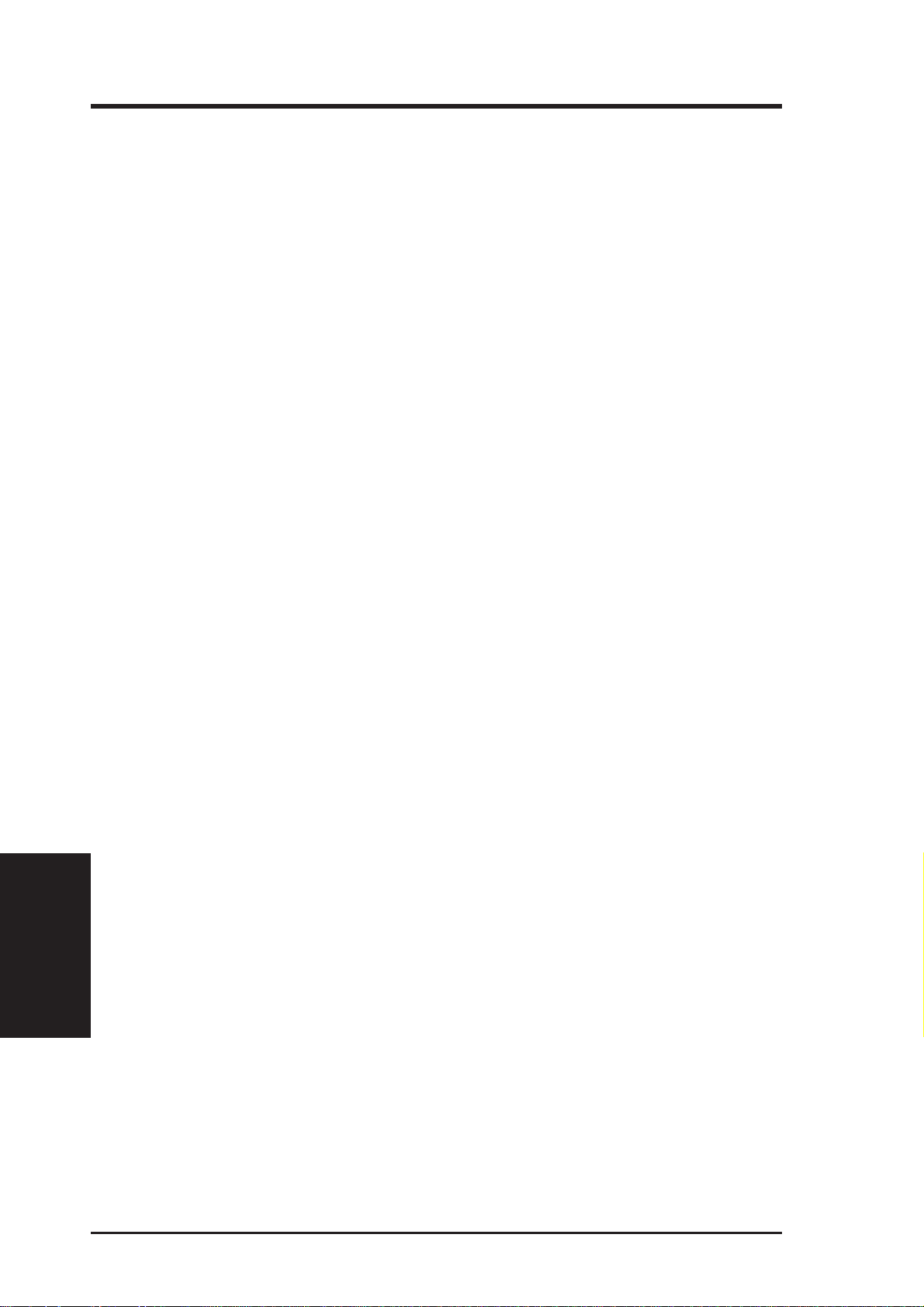
V. Appendix
ii. Glossary
Byte (Binary Term)
One byte is a group of eight contiguous bits. A byte is used to represent a
single alphanumeric character, punctuation mark, or other symbol.
CHKDSK (Check Disk)
An MS-DOS command that gives you information such as disk space, files,
and directories on your hard disk drive.
COM Port
COM is a logical device name used to designate the computer serial ports.
Pointing devices, modems, and infrared modules can be connected to COM
ports. Each COM port is configured to use a different IRQ and address
assignment.
CPU (Central Processing Unit)
The CPU, sometimes called “Processor,” actually functions as the “brain”
of the computer. It interprets and executes program commands and processes all the data stored in memory. Currently, there are socket 7, slot 1,
and slot 2 CPUs. Intel Pentium Processors fit on socket 7, Intel Pentium II
fit on slot 1, and Intel Xeon fit on slot 2.
V. Appendix
Glossary
FDISK (Fixed Disk Setup Program)
An MS-DOS program used to partition the hard disk drive. FDISK is required to setup a new non-RAID hard disk drive before formatting and installing an operating system.
IDE (Integrated Drive Electronics)
IDE devices integrate the drive control circuitry directly on the drive itself,
eliminating the need for a separate adapter card (in the case for SCSI devices). UltraDMA/33 IDE devices can achieve up to 33MB/Sec transfer.
LPT Port (Line Printer Port)
Logical device name reserved by DOS for computer parallel ports. Each
LPT port is configured to use a different IRQ and address assignment.
PCI Bus (Peripheral Component Interconnect Local Bus)
PCI bus is a specification that defines a 32-bit data bus interface. PCI is a
standard widely used by expansion card manufacturers.
40 AP3000 Hardware Reference Guide
Page 41
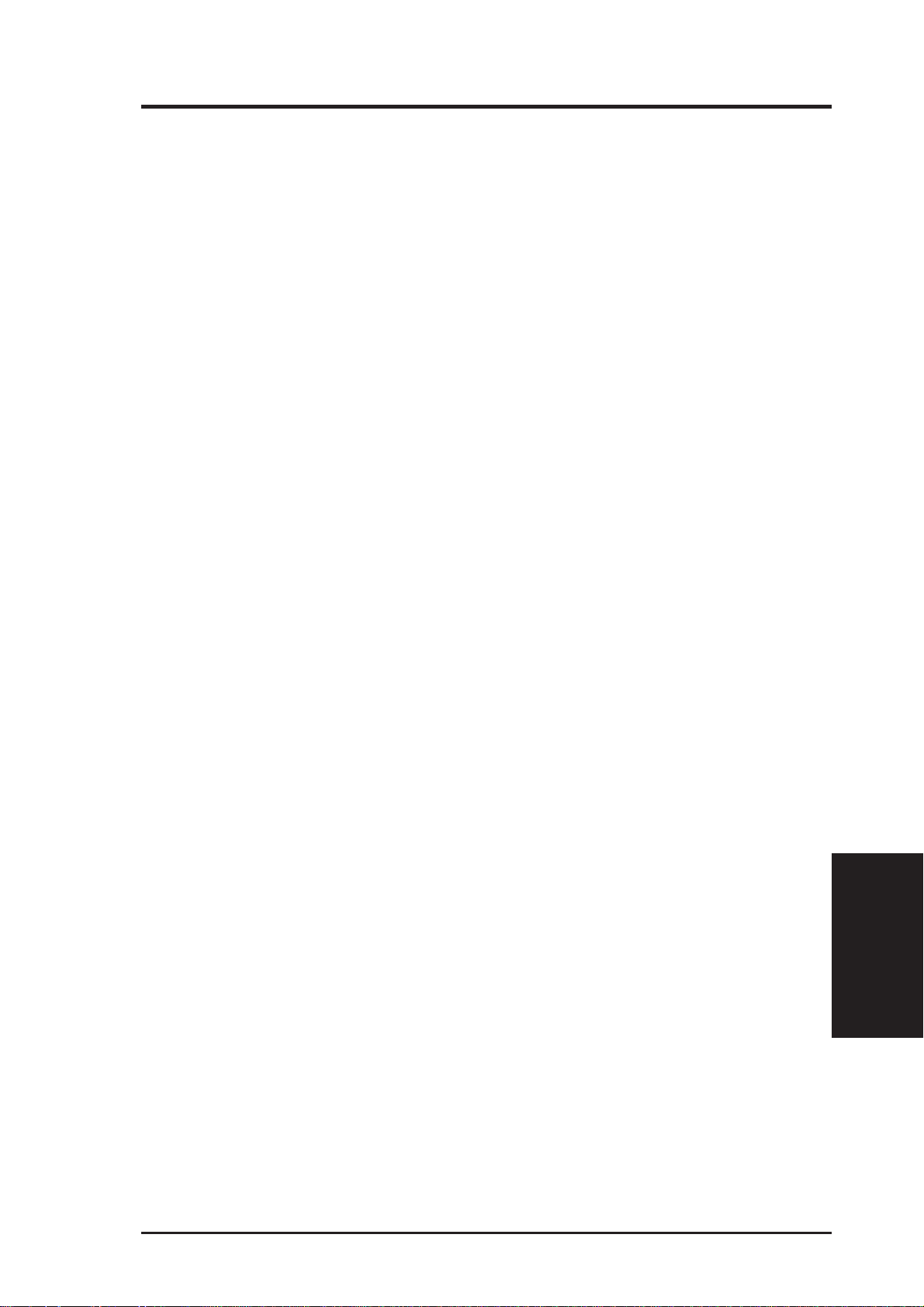
V. Appendix
Peripherals
Peripherals are components on the outside of the computer such as a monitor, printer, keyboard, or mouse. Peripherals are attached to the computer
via I/O ports. Peripheral devices allow your computer to perform an almost
limitless variety of specialized tasks.
POST (Power On Self Test)
When you turn on the computer, it will first run through the POST, a series
of software-controlled diagnostic tests. The POST checks system memory,
the motherboard circuitry , the display , the keyboard, the diskette drive, CPU,
and other I/O devices.
PS/2 Port
PS/2 ports are based on IBM’s Micro Channel Architecture. This type of
architecture transfers data through a 16-bit or 32-bit bus. A PS/2 mouse and/
or keyboard may be used on ATX motherboards.
RAID (Redundant Array of Inexpensive Disks)
RAID can be set up to provide mirroring (for fault tolerance), parity (for
data guarding), or striping (for data distribution over several drives for increased performance). A RAID card is required to setup a RAID system.
RAM (Random Access Memory)
There are several different types of RAM such as DRAM (Dynamic RAM),
EDO DRAM (Extended Data Out DRAM), SDRAM (Synchronous DRAM).
ROM (Read Only Memory)
ROM is nonvolatile memory used to store permanent programs (called firmware) used in certain computer components. Flash ROM (or EEPROM) can
be reprogrammed with new programs (or BIOS).
SCSI (Small Computer System Interface)
High speed parallel interface defined by the X3T9.2 committee of the American National Standards Institute (ANSI) for connecting many peripheral
devices.
UPS (Uninterruptible Power Supply)
A battery system that can provide power to an electronic device or computer when power fails in the building. A passive UPS only provides power .
An active UPS provides power conditioning that offers protection against
transient power conditions and short-term power outages.
Glossary
V. Appendix
AP3000 Hardware Reference Guide 41
Page 42
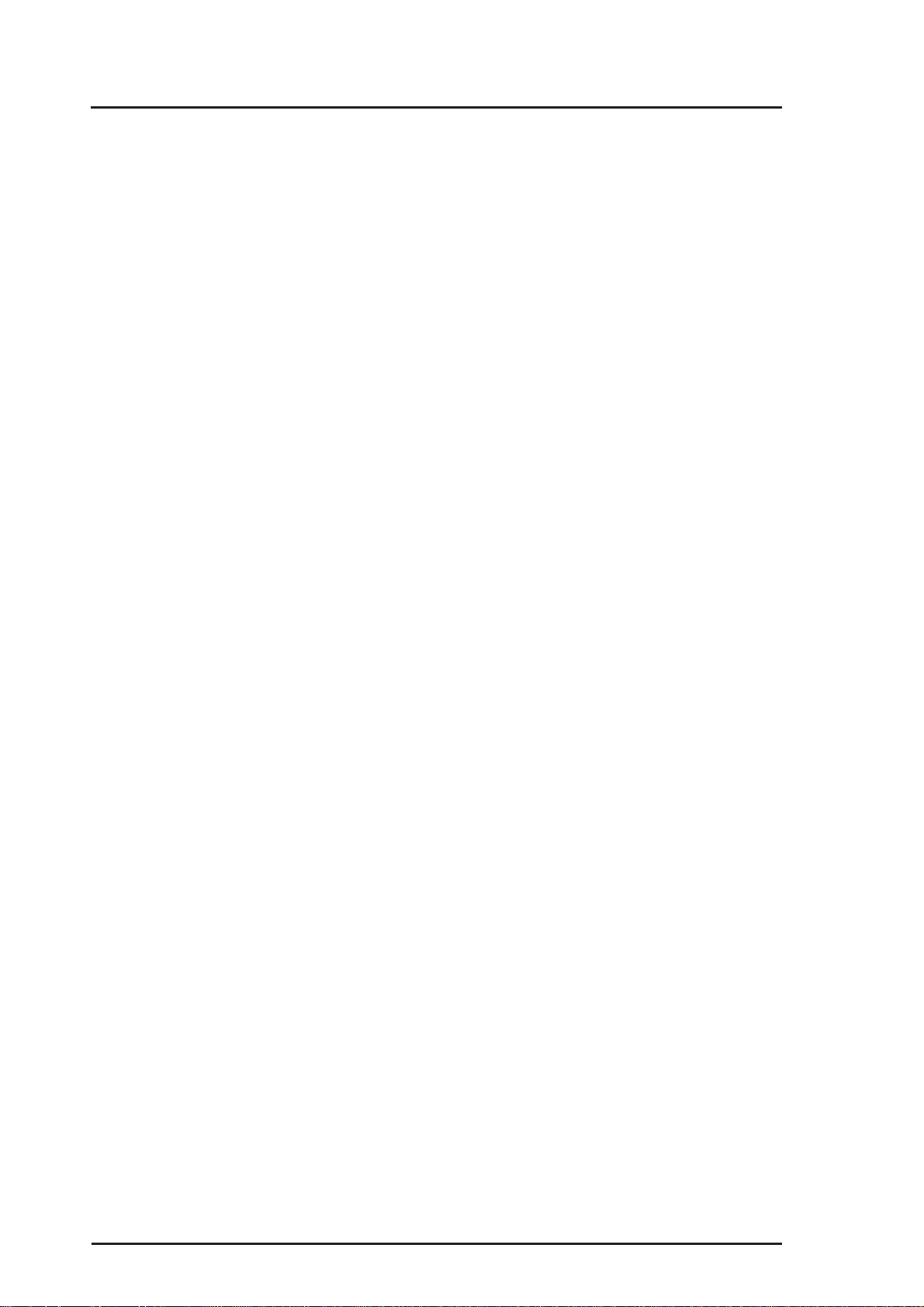
(This page was intentionally left blank.)
42
AP3000 Hardware Reference Guide
