
AP2000
Dual Pentium® II Department Server
Hardware Reference Guide

User's Notice
No part of this manual, including the products and software described in it, may be reproduced, transmitted, transcribed, stored in a retrieval system, or translated into any language
in any form or by any means, except documentation kept by the purchaser for backup purposes, without the express written permission of ASUSTeK COMPUTER INC. (“ASUS”).
ASUS PROVIDES THIS MANUAL “AS IS” WITHOUT WARRANTY OF ANY KIND,
EITHER EXPRESS OR IMPLIED, INCLUDING BUT NOT LIMITED TO THE IMPLIED
W ARRANTIES OR CONDITIONS OF MERCHANTABILITY OR FITNESS FOR A PARTICULAR PURPOSE. IN NO EVENT SHALL ASUS, ITS DIRECTORS, OFFICERS,
EMPLOYEES OR AGENTS BE LIABLE FOR ANY INDIRECT, SPECIAL, INCIDENTAL, OR CONSEQUENTIAL DAMAGES (INCLUDING DAMAGES FOR LOSS OF
PROFITS, LOSS OF BUSINESS, LOSS OF USE OR DATA, INTERRUPTION OF BUSINESS AND THE LIKE), EVEN IF ASUS HAS BEEN ADVISED OF THE POSSIBILITY
OF SUCH DAMAGES ARISING FROM ANY DEFECT OR ERROR IN THIS MANUAL
OR PRODUCT.
Product warranty or service will not be extended if: (1) the product is repaired, modified or
altered, unless such repair, modification of alteration is authorized in writing by ASUS; or
(2) the serial number of the product is defaced or missing.
Products and corporate names appearing in this manual may or may not be registered trademarks or copyrights of their respective companies, and are used only for identification or
explanation and to the owners’ benefit, without intent to infringe.
• Adobe and Acrobat are registered trademarks of Adobe Systems Incorporated.
• Adaptec, AHA, EZ-SCSI, and AIC is a registered trademark of Adaptec, Inc.
• Sound Blaster, SB16, A WE32, A WE64D and SB-LINK are trademarks of Creative T echnology Ltd.
• Intel, LANDesk, and Pentium are registered trademarks of Intel Corporation.
• IBM and OS/2 are registered trademarks of International Business Machines.
• Windows and MS-DOS are registered trademarks of Microsoft Corporation.
• Trend and ChipAwayVirus are trademarks of Trend Micro, Inc.
The product name and revision number are both printed on the product itself. Manual revi-
sions are released for each product design represented by the digit before and after the period
of the manual revision number. Manual updates are represented by the third digit in the
manual revision number.
For previous or updated manuals, BIOS, drivers, or product release information, contact ASUS
at http://www.asus.com.tw or through any of the means indicated on the following page.
SPECIFICATIONS AND INFORMATION CONTAINED IN THIS MANUAL ARE FURNISHED FOR INFORMATIONAL USE ONLY, AND ARE SUBJECT TO CHANGE AT
ANY TIME WITHOUT NOTICE, AND SHOULD NOT BE CONSTRUED AS A COMMITMENT BY ASUS. ASUS ASSUMES NO RESPONSIBILITY OR LIABILITY FOR
ANY ERRORS OR INACCURACIES THA T MAY APPEAR IN THIS MANUAL, INCLUDING THE PRODUCTS AND SOFTWARE DESCRIBED IN IT.
Copyright © 1998 ASUSTeK COMPUTER INC. All Rights Reserved.
Product Name: AP2000
Manual Revision: 1.00 E310
Release Date: December 1998
2
AP2000 Hardware Reference Guide

ASUS Contact Information
ASUSTeK COMPUTER INC.
Marketing
Address: 150 Li-Te Road, Peitou, Taipei, Taiwan 112
Telephone: +886-2-2894-3447
Fax: +886-2-2894-3449
Email: info@asus.com.tw
Technical Support
Fax: +886-2-2895-9254
Email: tsd@asus.com.tw
WWW: www.asus.com.tw
FTP: ftp.asus.com.tw/pub/ASUS
ASUS COMPUTER INTERNATIONAL
Marketing
Address: 6737 Mowry Avenue, Mowry Business Center, Building 2
Newark, CA 94560, USA
Fax: +1-510-608-4555
Email: info-usa@asus.com.tw
Technical Support
Fax: +1-510-608-4555
BBS: +1-510-739-3774
Email: tsd-usa@asus.com.tw
WWW: www.asus.com
FTP: ftp.asus.com.tw/pub/ASUS
ASUS COMPUTER GmbH
Marketing
Address: Harkort Str. 25, 40880 Ratingen, BRD, Germany
Telephone: 49-2102-445011
Fax: 49-2102-442066
Email: info-ger@asus.com.tw
Technical Support
Hotline: 49-2102-499712
BBS: 49-2102-448690
Email: tsd-ger@asus.com.tw
WWW: www.asuscom.de
FTP: ftp.asuscom.de/pub/ASUSCOM
AP2000 Hardware Reference Guide 3
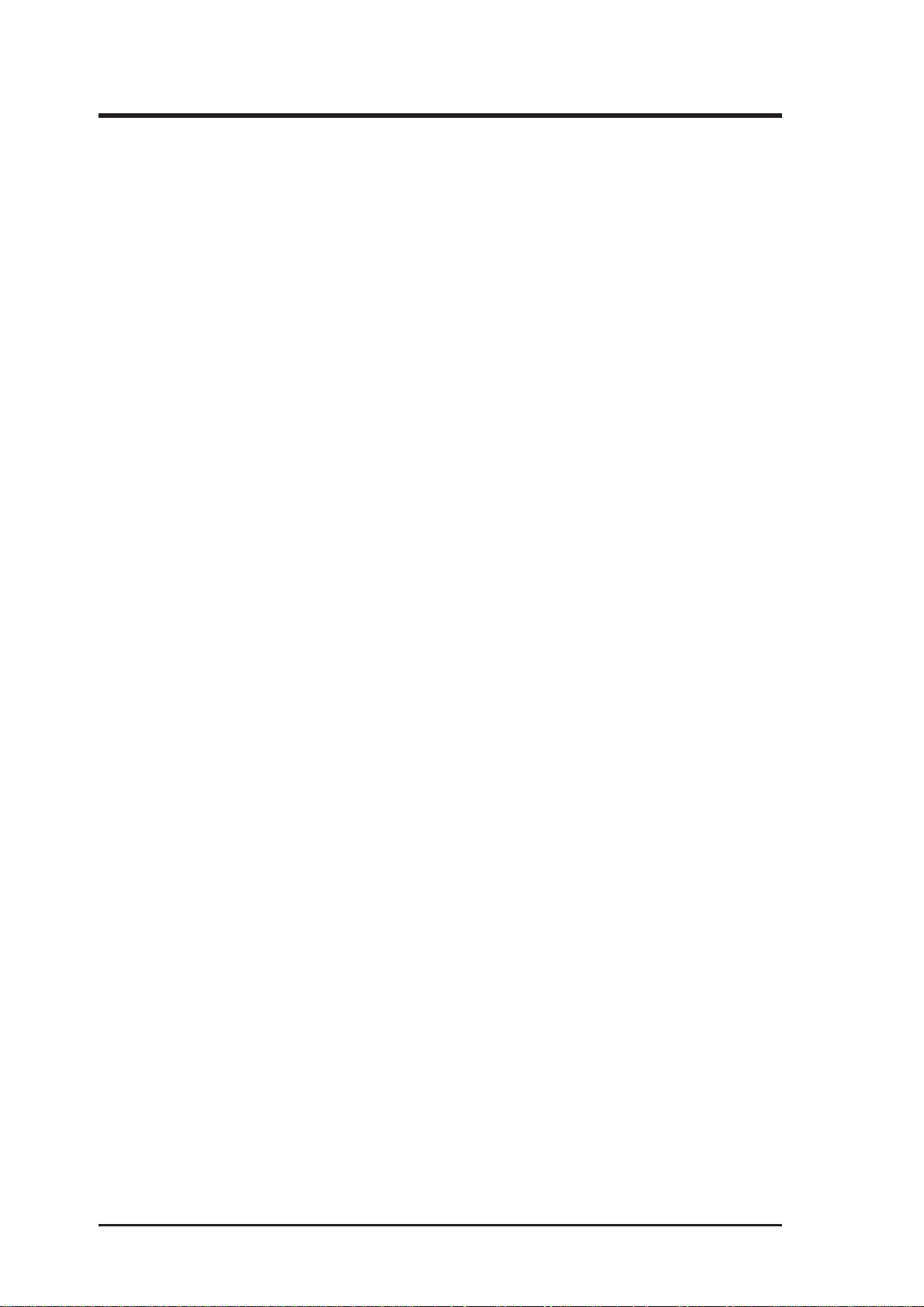
CONTENTS
I. Introduction .............................................................................. 7
This Reference Guide ............................................................. 7
Sections .............................................................................. 7
Symbols .............................................................................. 7
This Server .............................................................................. 8
Component Checklist .............................................................. 8
Features .................................................................................. 9
Safety and Warning............................................................... 10
Static-Sensitive Devices ................................................... 10
Tools Required .......................................................................11
Preparation.............................................................................11
II. System Components ............................................................ 12
Server Front Side .................................................................. 12
Server Back Side................................................................... 13
Chassis Security ............................................................... 13
Chassis Panels ................................................................. 14
Chassis Circulation System .............................................. 15
Rear Cooling Fans............................................................ 15
Rear Cooling Fan Control Board ...................................... 16
Rear Cooling Fan Control Board Layout........................... 16
Rear Cooling Fan Control Board Settings ........................ 17
Front Cooling Fans ........................................................... 17
Message LED Description..................................................... 18
Front Cooling Fan Control Board .......................................... 18
Fixed Storage Device Tray .................................................... 19
Fixed Device Bay Cover Clips .......................................... 19
Fixed Device Bay Cover ................................................... 19
Fixed Storage Devices .......................................................... 20
Floppy Drive and CD-ROM............................................... 20
Floppy Drive and Storage Device Spacers....................... 20
Hot-Swap Trays..................................................................... 21
Hot-Swap Bay ....................................................................... 23
Hot-Swap Tray....................................................................... 23
SCSI Backplane .................................................................... 24
SCSI Board Placement..................................................... 24
4
AP2000 Hardware Reference Guide
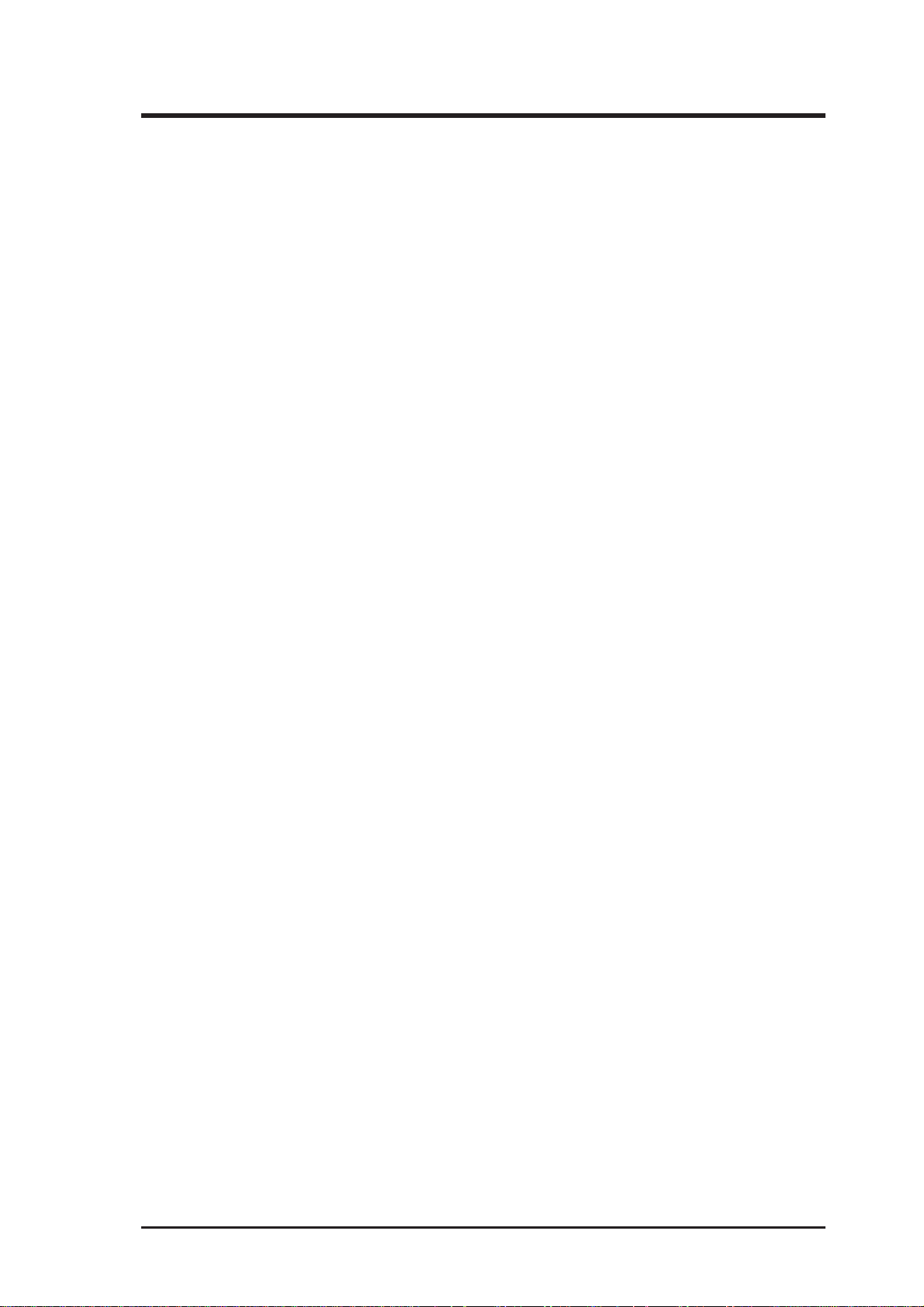
Contents
SCSI Board Power Installation ........................................ 24
SCSI ID Setting................................................................. 25
SCSI ID Dip Switches ....................................................... 27
SCSI Information ................................................................... 27
SCSI Connections ............................................................ 27
SCSI Termination .............................................................. 27
SCSI ID Jumpers .............................................................. 27
SCSI ID Priority................................................................. 27
Motherboard Securing ...................................................... 28
Device Cables ....................................................................... 29
Cable Connections ........................................................... 29
Card-Secure Module......................................................... 30
Floppy Disk Drive (1.44MB).............................................. 31
IDE Cabling....................................................................... 31
CD-ROM Disk Drive (IDE) ................................................ 31
Ultra2 SCSI Disk Drive ..................................................... 32
External Ultra2 SCSI Terminator....................................... 32
Expansion Cards ................................................................... 32
Power Supply ........................................................................ 34
Power Supply On and Off ................................................. 34
Power Supply Mounting.................................................... 34
Starting the Server ................................................................ 35
III. Appendix ............................................................................... 36
SCSI Cable Limits ................................................................. 36
Power Supply Information ..................................................... 37
Input Voltage ..................................................................... 37
Output Current Capacity ................................................... 37
Output Voltage Regulation, Ripple, and Noise ................. 37
Regulatory Information .......................................................... 37
Safety................................................................................ 37
EMI ................................................................................... 37
Glossary ................................................................................ 38
Power Supply Requirement Calculation Table ...................... 39
AP2000 Hardware Reference Guide 5

FCC & DOC Compliance
Federal Communications Commission Statement
This device complies with FCC Rules Part 15. Operation is subject to the following
two conditions:
• This device may not cause harmful interference, and
• This device must accept any interference received, including interference that
may cause undesired operation.
This equipment has been tested and found to comply with the limits for a Class B
digital device, pursuant to Part 15 of the FCC Rules. These limits are designed to
provide reasonable protection against harmful interference in a residential installation. This equipment generates, uses and can radiate radio frequency energy and, if
not installed and used in accordance with manufacturer's instructions, may cause
harmful interference to radio communications. However , there is no guarantee that
interference will not occur in a particular installation. If this equipment does cause
harmful interference to radio or television reception, which can be determined by
turning the equipment off and on, the user is encouraged to try to correct the interference by one or more of the following measures:
• Re-orient or relocate the receiving antenna.
• Increase the separation between the equipment and receiver.
• Connect the equipment to an outlet on a circuit different from that to which
the receiver is connected.
• Consult the dealer or an experienced radio/TV technician for help.
W ARNING! The use of shielded cables for connection of the monitor to the
graphics card is required to assure compliance with FCC regulations. Changes
or modifications to this unit not expressly approved by the party responsible for
compliance could void the user's authority to operate this equipment.
Canadian Department of Communications Statement
This digital apparatus does not exceed the Class B limits for radio noise emissions
from digital apparatus set out in the Radio Interference Regulations of the Canadian Department of Communications.
6
AP2000 Hardware Reference Guide
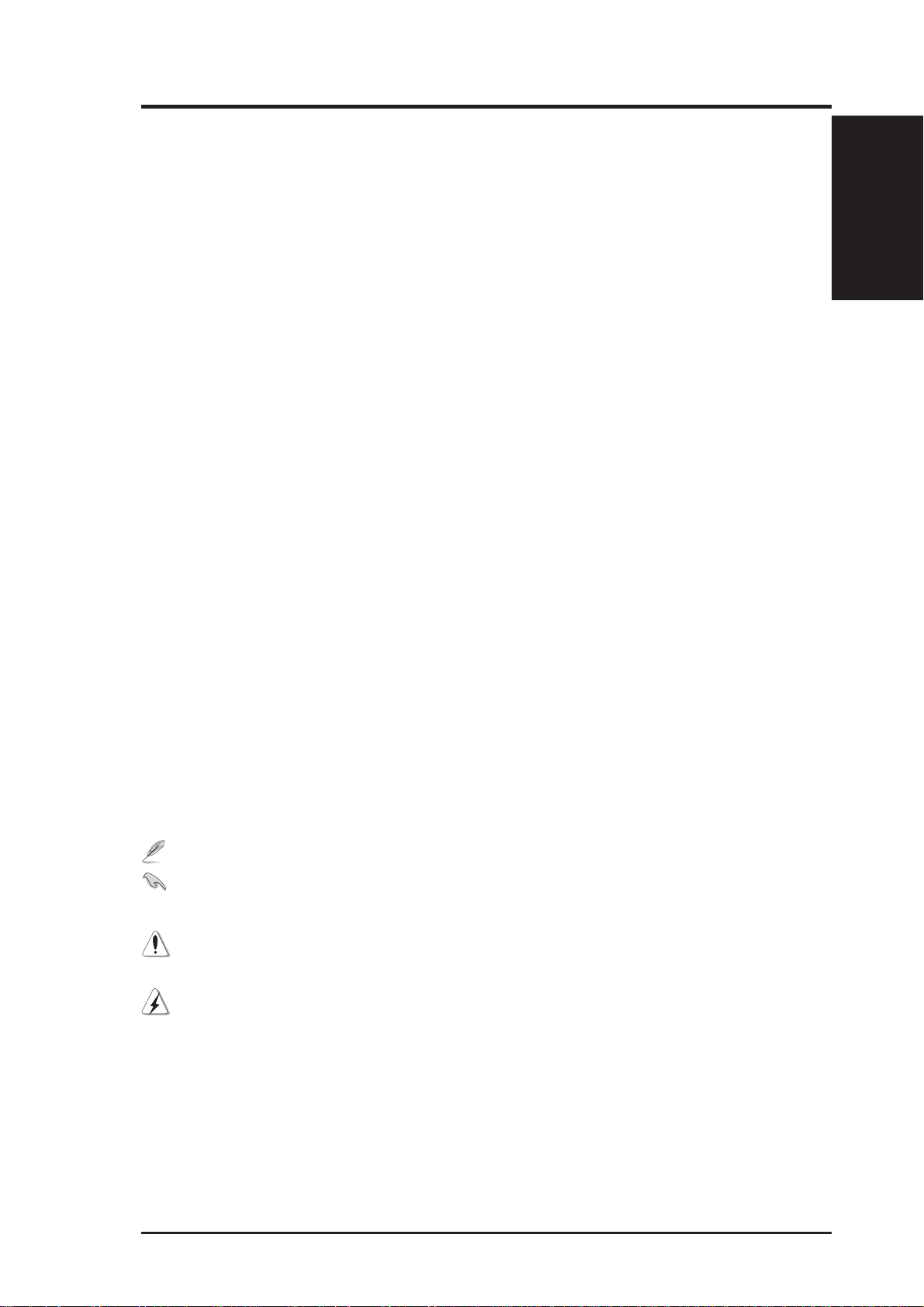
I. Introduction
This Reference Guide
You are reading the AP2000 Hardware Reference Guide. This hardware
reference guide provides information and procedures on the various components used in this server . Some components shown in this reference guide
are optional and may be individually purchased to complete the server . This
guide is intended for experienced users and integrators with hardware knowledge of personal computers. You should also read all documentation and
manuals included with this server and with your separately purchased components.
Sections
There are only a few sections in this reference guide as follows:
I. Introduction
This section gives general and startup information and features for this server .
I. Introduction
II. Components
This is the main section which gives descriptions of each server component.
III. Appendix
This section gives you additional information to help plan your server.
Symbols
A few symbols are used throughout this guide that you should be aware of
to complete certain tasks safely and completely . These symbols indicate the
degree of importance of a procedure or information.
NOTE: Tips and information to aid in completing a task.
IMPORTANT: Information that MUST be followed in order to com-
plete a task.
CAUTION: Information to prevent damage to the components when
trying to complete a task.
WARNING: Information to prevent injury to yourself when trying to
complete a task.
AP2000 Hardware Reference Guide 7
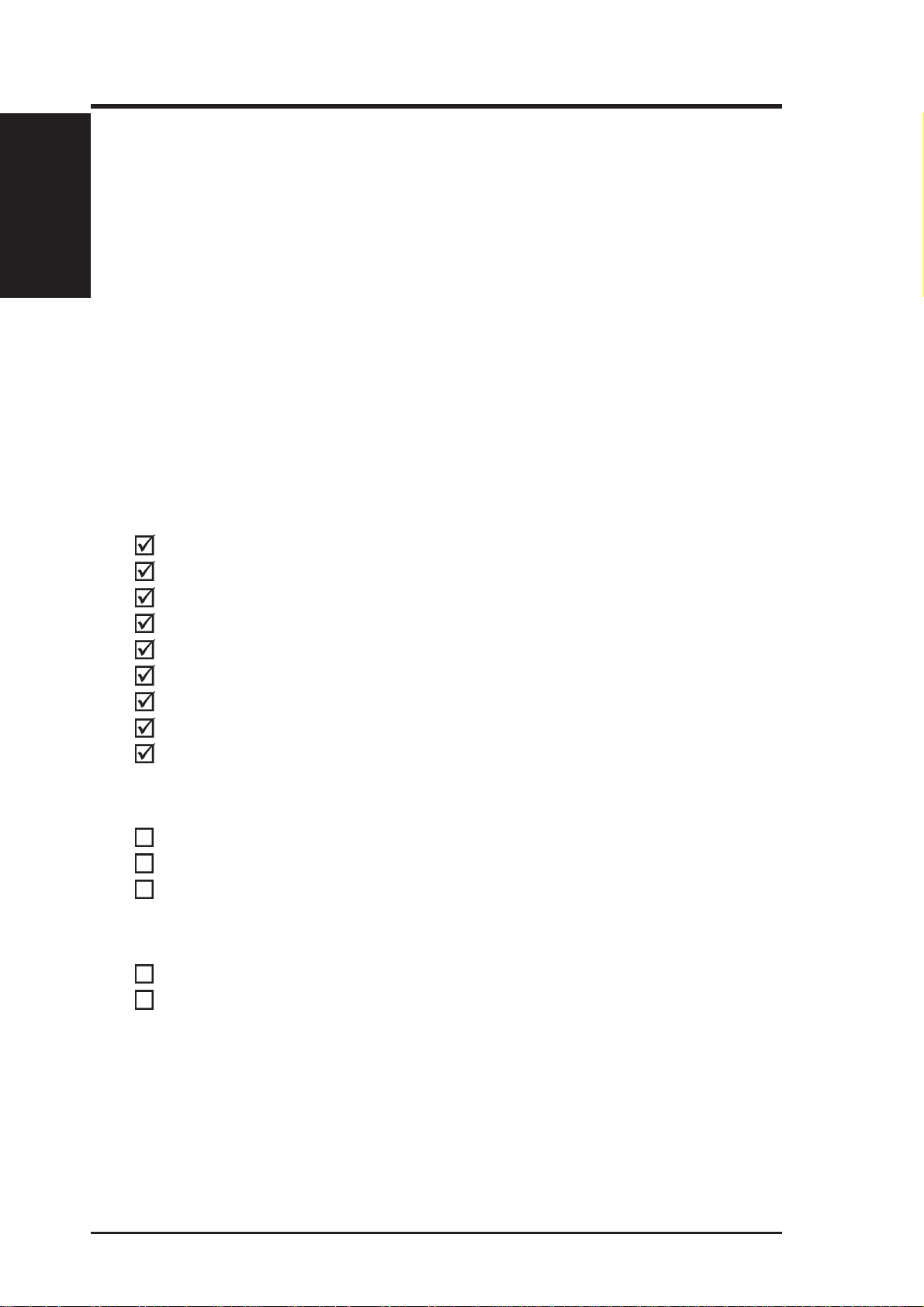
I. Introduction
I. Introduction
This Server
AP2000 is a department server configured on the ASUS P2B-DS smart motherboard which uses the 440BX chipset from Intel which supports the Pentium II processor and 100MHz front side bus in order to support even the
most complicated server tasks.
Component Checklist
If assembling this server by yourself, it is important to prepare all the server
components before starting. This will save a great deal of time by not having to hunt down components. The following checklist provides a guideline
as to the necessary components for a server.
Standard components
Chassis: ASUS AS-30 Tower
Power Supply: 400W ATX
Motherboard: ASUS P2B-DS
CD-ROM Drive: ASUS 40X
Floppy Drive: 1.44MB
Cables: Power, IDE, Floppy , 50&68pin SCSI, CD audio cable
SCSI Terminator: Passive terminator for 68pin SCSI cables.
User’s Manuals: CD-ROM, SCSI, Motherboard, Hardware Guide
Drivers/Utilities: SCSI, CD-ROM, Motherboard
Required components (you may purchase from ASUS or from a third party)
Processor (CPU): (optional Intel Pentium II 233MHz-450MHz)
Memory Modules: (optional 16, 32, 64, 128, 256MB SDRAM)
Hard drive Drives: (optional 4/9GB Ultra2 or Fast/Ultra-Wide SCSI)
Optional components (you may purchase from ASUS or from a third party)
Ethernet Card: (optional ASUS PCI-L101)
RAID Card: (optional ASUS PCI-DA2100A)
8 AP2000 Hardware Reference Guide

I. Introduction
Features
The following are highlights to this server’s many features. For additional
features and details, read the motherboard User’s Manual included with this
server package.
• Processor: Dual Intel Pentium II processors provide up to 450MHz on
each processor for extreme server processing speeds.
• Memory: Four DIMM slots with up to 1GB EDO or SDRAM with ECC.
• Onboard IDE: Up to 33MB/sec IDE transfer with UltraDMA/33.
• Chipset: Intel 440BX supports up to 100MHz front side bus.
• Onboard LAN: Onboard Intel 10/100Base-TX Fast Ethernet.
• Onboard SCSI: Three onboard connectors to independently connect
68-pin Ultra2 SCSI devices, 68-pin W ide-SCSI devices, and 50-pin Narrow-SCSI devices.
• SCSI Backplane: Ultra2 SCSI SCA backplane with remote SCSI ID
dip switches and power to support up to 5 Ultra2 SCSI SCA hard drives.
• Device Bays: Support one floppy, one CD-ROM, two additional fixed
devices, and five hot-swap SCA hard disk drives.
• Onboard Hardware Monitor: Provides information for system and
processor voltages, fan status, temperature, chassis intrusion, and provides automatic system restart.
• ASMA and Intel LDSM: Provides server monitoring, management, and
control.
I. Introduction
AP2000 Hardware Reference Guide 9
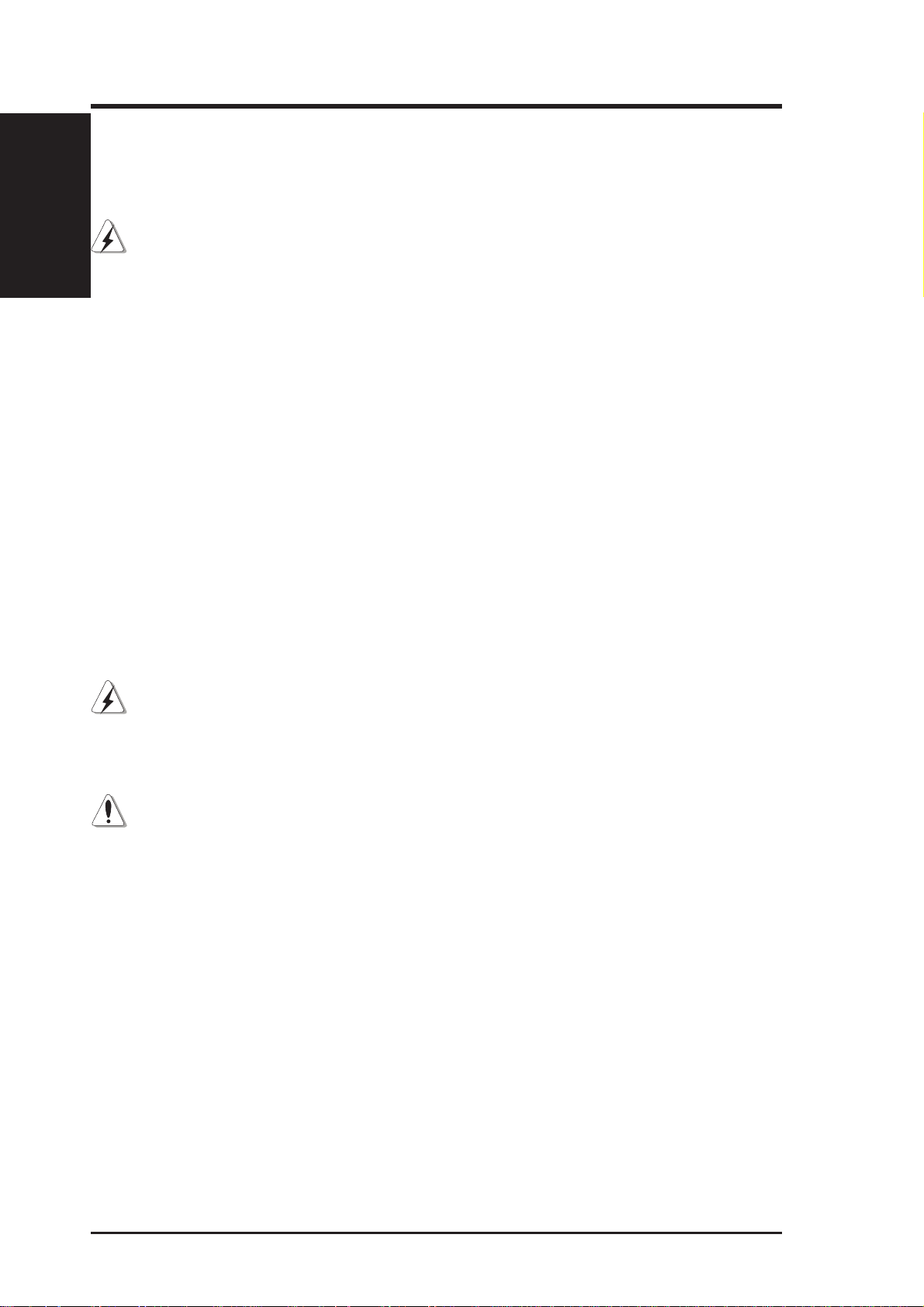
I. Introduction
I. Introduction
Safety and Warning
Observe the following safety instructions any time you are connecting or
disconnecting devices to the workstation.
WARNING: An electrical outlet that is not correctly wired could place
hazardous voltage on metal parts of the system or the devices that attach to
the system. It is the responsibility of the customer to ensure that the outlet is
correctly wired and grounded to prevent an electrical shock.
Before installing or removing signal cables, ensure that the power cables
for the system unit and all attached devices are unplugged.
When adding or removing any additional devices to or from the system,
ensure that the power cables for those devices are unplugged before the
signal cables are connected. If possible, disconnect all power cables from
the existing system before you add a device.
Use one hand, when possible, to connect or disconnect signal cables to prevent a possible shock from touching two surfaces with different electrical
potentials.
During an electrical storm, do not connect cables for display stations, printers, telephones, or station protectors for communications lines.
To prevent electrical shock hazard, disconnect the power cable from the
electrical outlet before relocating the system.
WARNING: This product is equipped with a three-wire power cable and
plug for the user’s safety. Use the power cable in conjunction with a properly grounded electrical outlet to avoid electrical shock.
Static-Sensitive Devices
CAUTION: Motherboards, adapters, and disk drives are sensitive to static
electricity discharge. These devices are wrapped in antistatic bags to prevent
this damage. Take the following precautions:
• If you have an antistatic wrist strap available, use it while handling the
device.
• Do not remove the device from the antistatic bag until you are ready to
install the device in the system unit.
• With the device still in its antistatic bag, touch it to a metal frame of the
system.
• Grasp cards and boards by the edges. Hold drives by the frame. Avoid
touching the solder joints or pins.
• If you need to lay the device down while it is out of the antistatic bag,
lay it on the antistatic bag. Before picking it up again, touch the antistatic bag and the metal frame of the system unit at the same time.
• Handle the devices carefully in order to prevent permanent damage.
10 AP2000 Hardware Reference Guide

I. Introduction
Tools Required
A few items are needed to install or remove the components in this server.
• Phillips (cross) screwdriver
• Standard (flat) screwdriver
• Antistatic wrist strap
Preparation
1. Unpack your server, do not connect the power cord.
IMPORTANT: Most servers use an A T power supply that has a fixed ON
and OFF switch located on the front. This server uses an ATX power supply
that is normally OFF until an electrical signal is given to the power supply
through a momentary switch located on the front of the server. There is
always a standby power in the power supply in order for A TX power supply
features to work, and therefore removing the power cord is necessary to
prevent electrical shocks when working on the server components.
2. Unlock the padlock if one is used. This server is equipped with a lockable front door to prevent unauthorized access. Open the side panel.
I. Introduction
3. Install final server components such as CPU, Memory , Hard Disk Drives,
expansion cards. Use this hardware reference guide along with your
motherboard manual in order to make these installations.
4. Connect a Keyboard and Mouse (purchased separately)
5. Connect a VGA-compatible monitor (purchased separately)
6. Connect a printer to the parallel port if desired.
7. Connect server to network (an optional network card is needed)
WARNING: To prevent electrical shock or fire, be sure not to plug tele-
communications/telephone cables into the network RJ45 connector in
the server if one is installed.
8. Set the power supply input voltage to either 115V for 110V-120V areas
or 130V for 120V-140V areas.
CAUTION: The voltage must be set correctly or damage may occur.
9. Connect the included power cord to the server’s power supply.
10.Connect the server to a grounded (three pronged) AC power source such
as a UPS or power strip (preferably with surge protection).
WARNING: This server is designed for connection to a grounded (earthed)
outlet. T o reduce the risk of electrical shock or damage to your server , do not
bypass the grounding plug.
AP2000 Hardware Reference Guide 11
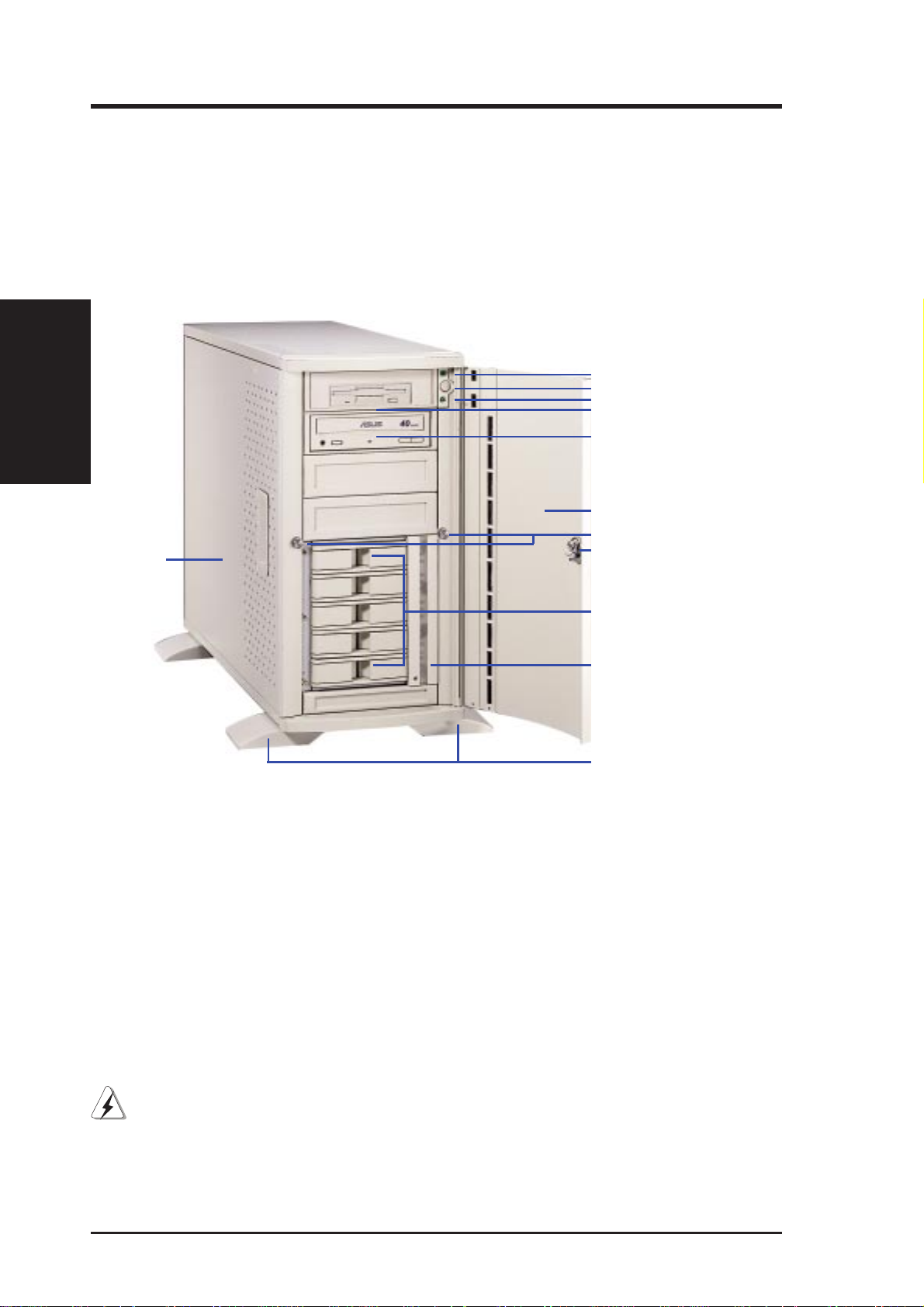
Server Front Side
The front side of the server is provided to show the front exterior components of this server. The chassis is made of strong rust-resistant metal and
covered with a protective ivory surfacing.
II. Components
II. System Components
Power LED
ATX Power Button
HDD Access LED
Floppy Drive
CD-ROM Drive
Metal Security Door
Side Access Panel Screw
Metal Door Lock
Metal Side Access Panel
Server front side
Hot Swap Tray
Hard Drive
Fan Module
Stabilizers
WARNING: Always remove the power cord when working on the server
internal components to prevent electrical shocks or damage to electrical
components. ATX power supplies that are plugged into an AC outlet always
have standby power even when the server is powered OFF.
12 AP2000 Hardware Reference Guide
