Page 1

AP1710-E1
®®
®
Dual IntelDual Intel
Dual Intel
Dual IntelDual Intel
®®
Xeon Xeon
Xeon
Xeon Xeon
™™
™
™™
Pedestal/5U Rackmount Server Pedestal/5U Rackmount Server
Pedestal/5U Rackmount Server
Pedestal/5U Rackmount Server Pedestal/5U Rackmount Server
800 MHz Front Side Bus
Page 2

E1779E1779
E1779
E1779E1779
First Edition V1First Edition V1
First Edition V1
First Edition V1First Edition V1
November 2004November 2004
November 2004
November 2004November 2004
Copyright © 2004 ASUSTeK COMPUTER INC. All Rights Reserved.Copyright © 2004 ASUSTeK COMPUTER INC. All Rights Reserved.
Copyright © 2004 ASUSTeK COMPUTER INC. All Rights Reserved.
Copyright © 2004 ASUSTeK COMPUTER INC. All Rights Reserved.Copyright © 2004 ASUSTeK COMPUTER INC. All Rights Reserved.
No part of this manual, including the products and software described in it, may be reproduced,
transmitted, transcribed, stored in a retrieval system, or translated into any language in any form
or by any means, except documentation kept by the purchaser for backup purposes, without the
express written permission of ASUSTeK COMPUTER INC. (“ASUS”).
ASUS provides this manual “as is” without warranty of any kind, either express or implied,
including but not limited to the implied warranties or conditions of merchantability or fitness for
a particular purpose. In no event shall ASUS, its directors, officers, employees, or agents be liable
for any indirect, special, incidental, or consequential damages (including damages for loss of
profits, loss of business, loss of use or data, interruption of business and the like), even if ASUS
has been advised of the possibility of such damages arising from any defect or error in this
manual or product.
Specifications and information contained in this manual ae furnished for informational use only,
and are subject to change at any time without notice, and should not be construed as a
commitment by ASUS. ASUS assumes no responsibility or liability for any errors or inaccuracies
that may appear in this manual, including the products and software described in it.
Product warranty or service will not be extended if: (1) the product is repaired, modified or
altered, unless such repair, modification of alteration is authorized in writing by ASUS; or (2) the
serial number of the product is defaced or missing.
Products and corporate names appearing in this manual may or may not be registered
trademarks or copyrights of their respective companies, and are used only for identification or
explanation and to the owners’ benefit, without intent to infringe.
iiii
ii
iiii
Page 3

Contents
Notices ............................................................................................... vii
Safety information ............................................................................ viii
About this guide ................................................................................. ix
Chapter 1: Product introductionChapter 1: Product introduction
Chapter 1: Product introduction
Chapter 1: Product introductionChapter 1: Product introduction
1.1 System package contents .................................................... 1-2
1.2 System specifications .......................................................... 1-3
1.2 System specifications .......................................................... 1-4
1.3 Front panel features ............................................................. 1-5
1.4 Rear panel features .............................................................. 1-7
1.5 Internal features ................................................................... 1-8
1.6 LED information .................................................................. 1-12
1.6.1 System and HDD LED ........................................... 1-12
1.6.2 Dual/redundant power supply LED .......................1-13
Chapter 2: Hardware setupChapter 2: Hardware setup
Chapter 2: Hardware setup
Chapter 2: Hardware setupChapter 2: Hardware setup
2.1 Chassis cover ....................................................................... 2-2
2.1.1 Removing the side cover ........................................ 2-2
2.1.2 Reinstalling the side cover ...................................... 2-3
2.2 Motherboard information ...................................................... 2-4
2.3 Central Processing Unit (CPU) .............................................. 2-5
2.3.1 Overview ................................................................. 2-5
2.3.2 Installing the CPU.................................................... 2-5
2.3.3 Installing the CPU heatsink and fan ........................ 2-7
2.4 System memory ................................................................... 2-9
2.4.1 Overview ................................................................. 2-9
2.4.2 Memory configurations ........................................... 2-9
2.4.3 Installing a DIMM ................................................... 2-11
2.4.4 Removing a DIMM ................................................. 2-11
2.5 Front panel assembly ......................................................... 2-12
2.5.1 Removing the front panel assembly ..................... 2-12
2.5.2 Reinstalling the front panel assembly ................... 2-14
2.6 5.25-inch drives ................................................................. 2-15
iiiiii
iii
iiiiii
Page 4

Contents
2.7 Hard disk drives .................................................................. 2-18
2.7.1 Installing a hot-swap SATA/SCSI HDD .................. 2-18
2.7.2 Installing an internal IDE/SATA HDD ..................... 2-20
2.8 Expansion cards .................................................................. 2-24
2.8.1 Installing a standard size expansion card ............. 2-24
2.8.2 Installing a long expansion card ............................ 2-26
2.8.3 Removing an expansion card ................................ 2-27
2.9 Cable connections .............................................................. 2-28
2.9.1 Motherboard connections ..................................... 2-28
2.9.2 SATA backplane connections
(in AA4 models only) ........................................... 2-29
2.9.3 SCSI backplane connections
(in AS8 and AS4 models only) ............................. 2-32
2.10 Removable components ..................................................... 2-38
2.10.1 Air duct ................................................................. 2-38
2.10.2 Chassis fan ........................................................... 2-40
2.10.3 HDD blower ........................................................... 2-42
2.10.4 SATA/SCSI backplane ........................................... 2-46
2.10.5 Floppy disk drive ................................................... 2-48
2.10.6 Front I/O board .................................................... 2-50
2.10.7 Chassis footpads and roller wheels ...................... 2-52
2.10.8 Power suppy modules ........................................... 2-54
Chapter 3:Chapter 3:
Chapter 3:
Chapter 3:Chapter 3:
3.1 Installing a second SCSI drive cage ...................................... 3-2
3.2 Installing an IDE drive cage ................................................... 3-5
3.3 Upgrading to a dual or redundant power supply .................. 3-7
3.4 Installing a power supply module ......................................... 3-9
3.5 Mounting the system to a rack .......................................... 3-11
3.5.1 Removing the footpads or roller wheels ............... 3-11
Installation optionsInstallation options
Installation options
Installation optionsInstallation options
iviv
iv
iviv
3.5.2 Removing the top cover ....................................... 3-11
3.5.3 Attaching the rack rails ........................................ 3-11
Page 5

Contents
Chapter 4:Chapter 4:
Chapter 4:
Chapter 4:Chapter 4:
4.1 Motherboard layout .............................................................. 4-2
4.2 Jumpers ................................................................................ 4-4
4.3 Internal connectors ............................................................ 4-10
Chapter 5:Chapter 5:
Chapter 5:
Chapter 5:Chapter 5:
5.1 Managing and updating your BIOS ........................................ 5-2
5.1.1 Creating a bootable floppy disk .............................. 5-2
5.1.2 AFUDOS utility ........................................................ 5-3
5.1.3 ASUS CrashFree BIOS 2 utility ................................ 5-6
5.1.4 ASUS Update utility ................................................ 5-7
5.2 BIOS setup program ........................................................... 5-10
5.2.1 BIOS menu screen ................................................. 5-11
5.2.2 Menu bar ............................................................... 5-11
5.2.3 Navigation keys .................................................... 5-11
5.2.4 Menu items ...........................................................5-12
Motherboard infoMotherboard info
Motherboard info
Motherboard infoMotherboard info
BIOS informationBIOS information
BIOS information
BIOS informationBIOS information
5.2.5 Sub-menu items ................................................... 5-12
5.2.6 Configuration fields .............................................. 5-12
5.2.7 Pop-up window ..................................................... 5-12
5.2.8 Scroll bar .............................................................. 5-12
5.2.9 General help .......................................................... 5-12
5.3 Main menu .......................................................................... 5-13
5.3.1 System Time ......................................................... 5-13
5.3.2 System Date ......................................................... 5-13
5.3.3 Legacy Diskette A ................................................5-13
5.3.4 Primary, Third and Fourth IDE Master/Slave ......... 5-14
5.3.5 IDE Configuration .................................................. 5-15
5.3.6 System Information ..............................................5-16
5.4 Advanced menu .................................................................. 5-17
5.4.1 USB Configuration................................................. 5-17
5.4.2 MPS Configuration ................................................ 5-18
5.4.3 Remote Access Configuration .............................. 5-19
5.4.4 CPU Configuration ................................................. 5-20
5.4.5 Chipset ................................................................. 5-21
vv
v
vv
Page 6

Contents
5.4.6 Onboard Devices Configuration ............................ 5-22
5.4.7 PCI PnP ................................................................. 5-23
5.5 Power menu ........................................................................ 5-25
5.5.1 ACPI APIC Support ................................................ 5-25
5.5.2 APM Configuration ................................................ 5-26
5.5.3 Hardware Monitor ................................................. 5-28
5.6 Boot menu .......................................................................... 5-30
5.6.1 Boot Device Priority .............................................. 5-30
5.6.2 Hard Disk Drives ................................................... 5-30
5.6.3 Boot Settings Configuration ................................. 5-31
5.6.4 Security ................................................................ 5-32
5.7 Exit menu ........................................................................... 5-35
Appendix:Appendix:
Appendix:
Appendix:Appendix:
A.1 600 W single power supply .................................................. A-2
A.1.1 General description ................................................. A-2
A.1.2 Specifications ......................................................... A-3
A.2 600 W dual/redundant power supply ................................... A-4
A.2.1 General description ................................................. A-4
A.2.2 Specifications ......................................................... A-5
A.3 Simple fixes .......................................................................... A-6
Reference informationReference information
Reference information
Reference informationReference information
vivi
vi
vivi
Page 7

Notices
Federal Communications Commission StatementFederal Communications Commission Statement
Federal Communications Commission Statement
Federal Communications Commission StatementFederal Communications Commission Statement
This device complies with Part 15 of the FCC Rules. Operation is subject to
the following two conditions:
•
This device may not cause harmful interference, and
•
This device must accept any interference received including interference
that may cause undesired operation.
This equipment has been tested and found to comply with the limits for a
Class B digital device, pursuant to Part 15 of the FCC Rules. These limits
are designed to provide reasonable protection against harmful interference
in a residential installation. This equipment generates, uses and can radiate
radio frequency energy and, if not installed and used in accordance with
manufacturer’s instructions, may cause harmful interference to radio
communications. However, there is no guarantee that interference will not
occur in a particular installation. If this equipment does cause harmful
interference to radio or television reception, which can be determined by
turning the equipment off and on, the user is encouraged to try to correct
the interference by one or more of the following measures:
•
Reorient or relocate the receiving antenna.
•
Increase the separation between the equipment and receiver.
•
Connect the equipment to an outlet on a circuit different from that to
which the receiver is connected.
•
Consult the dealer or an experienced radio/TV technician for help.
WARNING!WARNING!
WARNING! The use of shielded cables for connection of the monitor to
WARNING!WARNING!
the graphics card is required to assure compliance with FCC regulations.
Changes or modifications to this unit not expressly approved by the
party responsible for compliance could void the user’s authority to
operate this equipment.
Canadian Department of Communications StatementCanadian Department of Communications Statement
Canadian Department of Communications Statement
Canadian Department of Communications StatementCanadian Department of Communications Statement
This digital apparatus does not exceed the Class B limits for radio noise
emissions from digital apparatus set out in the Radio Interference
Regulations of the Canadian Department of Communications.
This class B digital apparatus complies with Canadian ICES-003.This class B digital apparatus complies with Canadian ICES-003.
This class B digital apparatus complies with Canadian ICES-003.
This class B digital apparatus complies with Canadian ICES-003.This class B digital apparatus complies with Canadian ICES-003.
viivii
vii
viivii
Page 8
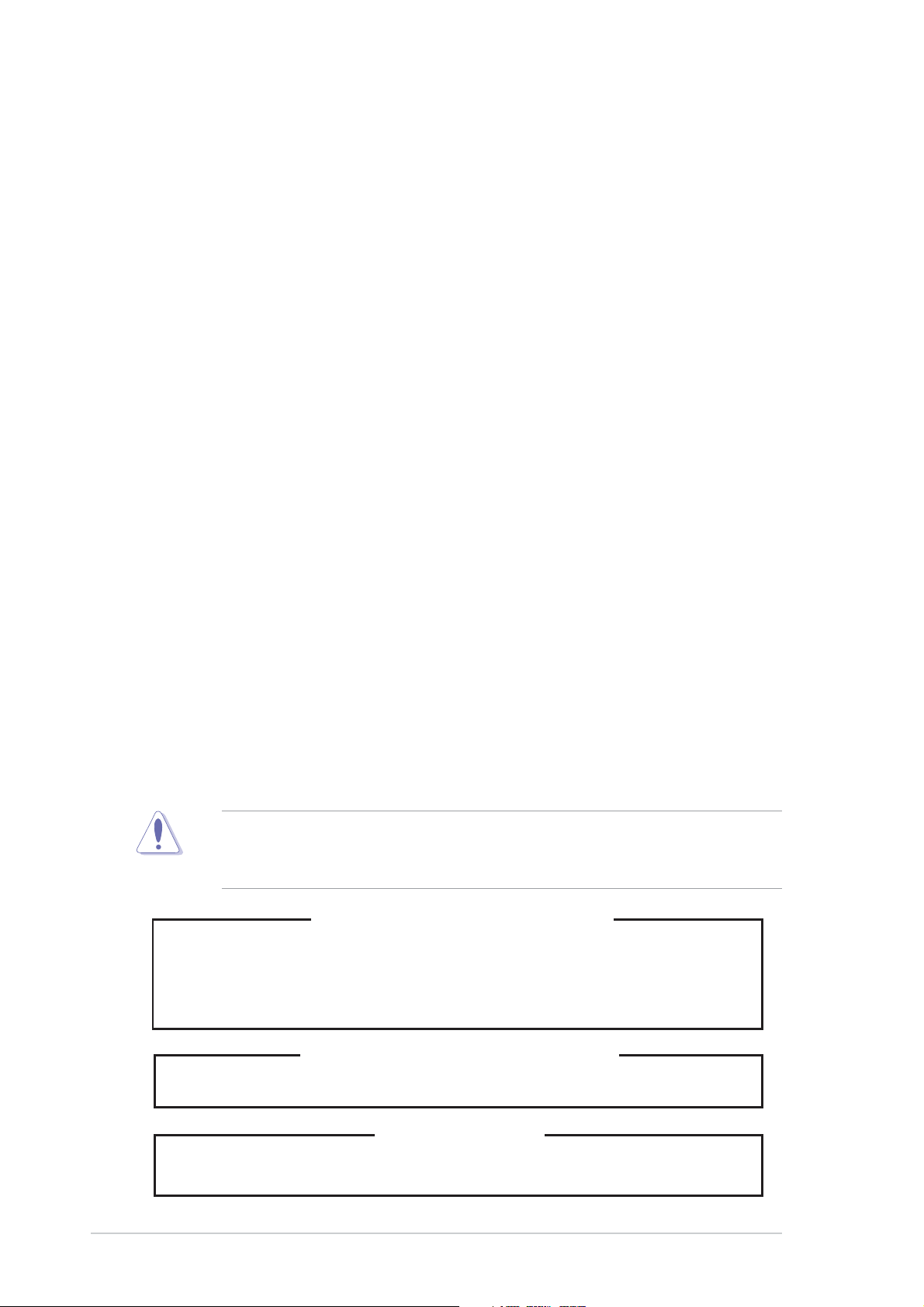
Safety information
Electrical SafetyElectrical Safety
Electrical Safety
Electrical SafetyElectrical Safety
• Before installing or removing signal cables, ensure that the power cables
for the system unit and all attached devices are unplugged.
• To prevent electrical shock hazard, disconnect the power cable from the
electrical outlet before relocating the system.
• When adding or removing any additional devices to or from the system,
ensure that the power cables for the devices are unplugged before the
signal cables are connected. If possible, disconnect all power cables from
the existing system before you add a device.
• If the power supply is broken, do not try to fix it by yourself. Contact a
qualified service technician or your dealer.
Operation SafetyOperation Safety
Operation Safety
Operation SafetyOperation Safety
• Any mechanical operation on this server must be conducted by certified
or experienced engineers.
• Before operating the server, carefully read all the manuals included with
the server package.
• Before using the server, make sure all cables are correctly connected and
the power cables are not damaged. If any damage is detected, contact
your dealer as soon as possible.
• To avoid short circuits, keep paper clips, screws, and staples away from
connectors, slots, sockets and circuitry.
• Avoid dust, humidity, and temperature extremes. Place the server on a
stable surface.
This product is equipped with a three-wire power cable and plug for the
user’s safety. Use the power cable with a properly grounded electrical
outlet to avoid electrical shock.
Lithium-Ion Battery WarningLithium-Ion Battery Warning
Lithium-Ion Battery Warning
Lithium-Ion Battery WarningLithium-Ion Battery Warning
CAUTION!CAUTION!
CAUTION! Danger of explosion if battery is incorrectly replaced.
CAUTION!CAUTION!
Replace only with the same or equivalent type recommended by
the manufacturer. Dispose of used batteries according to the
manufacturer’s instructions.
viiiviii
viii
viiiviii
CD-ROM Drive Safety WarningCD-ROM Drive Safety Warning
CD-ROM Drive Safety Warning
CD-ROM Drive Safety WarningCD-ROM Drive Safety Warning
CLASS 1 LASER PRODUCTCLASS 1 LASER PRODUCT
CLASS 1 LASER PRODUCT
CLASS 1 LASER PRODUCTCLASS 1 LASER PRODUCT
Heavy SystemHeavy System
Heavy System
Heavy SystemHeavy System
CAUTION!CAUTION!
CAUTION! This server system is heavy. Ask for assistance when
CAUTION!CAUTION!
moving or carrying the system.
Page 9

About this guide
AudienceAudience
Audience
AudienceAudience
This user guide is intended for system integrators and experienced users
with at least basic knowledge of configuring a server.
ContentsContents
Contents
ContentsContents
This guide contains the following parts:
1.1.
Chapter 1: Product IntroductionChapter 1: Product Introduction
1.
Chapter 1: Product Introduction
1.1.
Chapter 1: Product IntroductionChapter 1: Product Introduction
This chapter describes the general features of the server, including
sections on front panel and rear panel specifications.
2.2.
Chapter 2: Hardware setupChapter 2: Hardware setup
2.
Chapter 2: Hardware setup
2.2.
Chapter 2: Hardware setupChapter 2: Hardware setup
This chapter lists the hardware setup procedures that you have to
perform when installing or removing system components.
3.3.
Chapter 3: Installation optionsChapter 3: Installation options
3.
Chapter 3: Installation options
3.3.
Chapter 3: Installation optionsChapter 3: Installation options
This chapter describes how to install optional components into the
barebone server.
4.4.
Chapter 4: Motherboard informationChapter 4: Motherboard information
4.
Chapter 4: Motherboard information
4.4.
Chapter 4: Motherboard informationChapter 4: Motherboard information
This chapter gives information about the motherboard that comes
with the server. This chapter includes the motherboard layout, jumper
settings, and connector locations.
5.5.
Chapter 5: BIOS informationChapter 5: BIOS information
5.
Chapter 5: BIOS information
5.5.
Chapter 5: BIOS informationChapter 5: BIOS information
This chapter tells how to change system settings through the BIOS
Setup menus and describes the BIOS parameters.
6.6.
Appendix: Reference informationAppendix: Reference information
6.
Appendix: Reference information
6.6.
Appendix: Reference informationAppendix: Reference information
This appendix gives information on the standard or redundant power
supply that came with the barebone server. This section also provides
a troubleshooting guide for solving common problems when using the
barebone server.
ixix
ix
ixix
Page 10

ConventionsConventions
Conventions
ConventionsConventions
To make sure that you perform certain tasks properly, take note of the
following symbols used throughout this manual.
WARNING: WARNING:
WARNING: Information to prevent injury to yourself when trying
WARNING: WARNING:
to complete a task.
CAUTION:CAUTION:
CAUTION: Information to prevent damage to the components
CAUTION:CAUTION:
when trying to complete a task.
IMPORTANT: IMPORTANT:
IMPORTANT: Instructions that you MUST follow to complete a
IMPORTANT: IMPORTANT:
task.
NOTE: NOTE:
NOTE: Tips and information to aid in completing a task.
NOTE: NOTE:
ReferenceReference
Reference
ReferenceReference
Visit the ASUS websites worldwide that provide updated information for all
ASUS hardware and software products. Refer to the ASUS contact
information for details.
xx
x
xx
Page 11
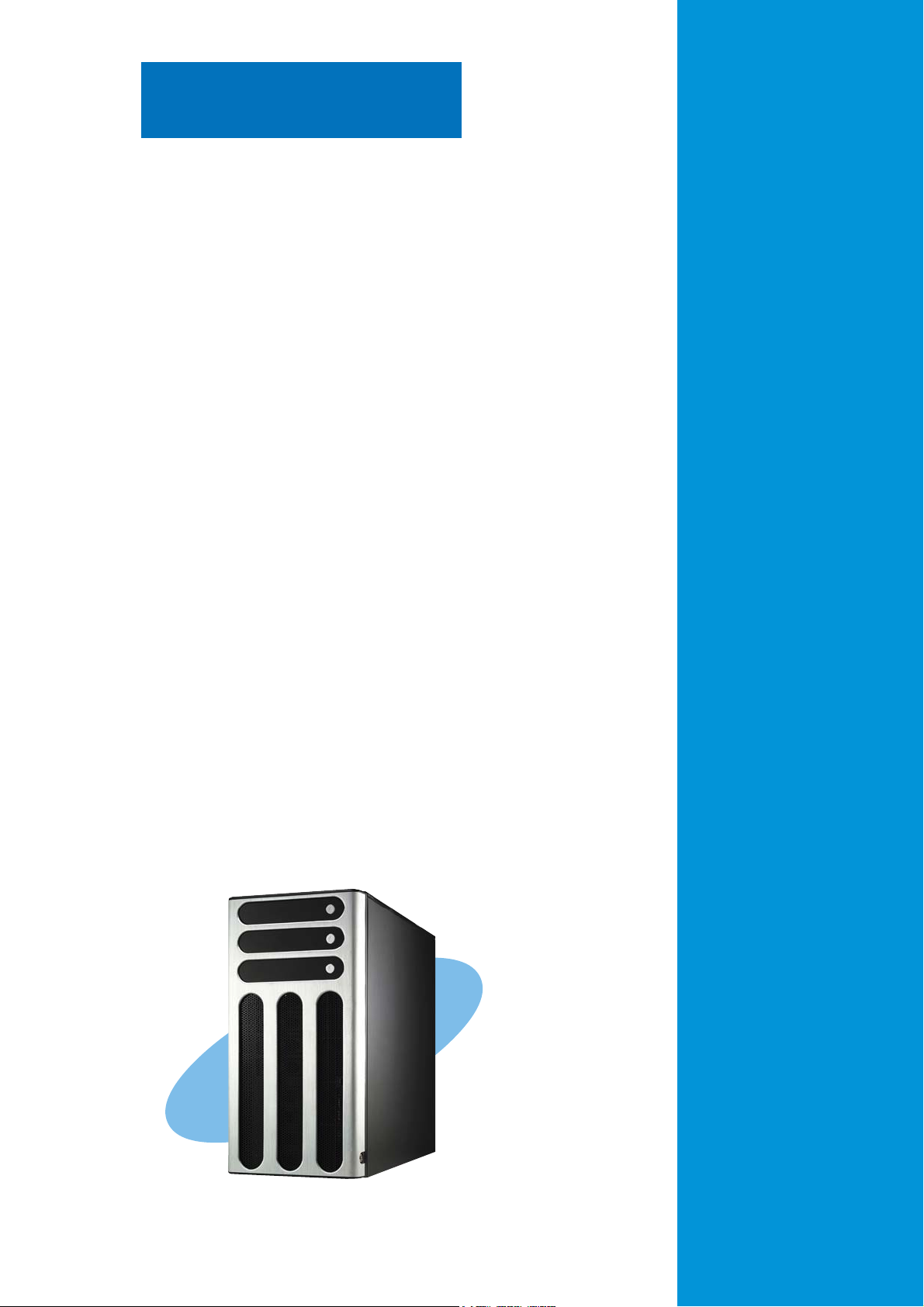
Chapter 1
This chapter describes the general
features of the barebone server,
including sections on the front
panel and rear panel specifications.
ASUS AP1710-E1ASUS AP1710-E1
ASUS AP1710-E1
ASUS AP1710-E1ASUS AP1710-E1
Product introduction
1-1
Page 12

1.1 System package contents
Check your ASUS AP1710-E1 package with the items on the following
table. The package contents vary for the following configurations:
•
•
•
•
ASUS AK25 5U rackmount chassis with:
AC power cable
System screws and cables
System keys ( 2 pcs.)
Bundled CDs
Documentation
Optional items
AS8AS8
A S 8 (eight hot-swap SCSI hard disk drives)
AS8AS8
AS4AS4
A S 4 (four hot-swap SCSI hard disk drives)
AS4AS4
AA4AA4
A A 4 (four hot-swap SATA hard disk drives)
AA4AA4
AI4AI4
A I 4 (four internal SATA/IDE hard disk drives)
AI4AI4
Item DescriptionItem Description
Item Description
Item DescriptionItem Description
• ASUS NCLV-D (A) motherboard
• 600 W single/dual/redundant power supply
• SATA backplane board
• SCSI backplane board
• ASUS U320 SCSI card and cable
• 52x CD-ROM or DVD-ROM drive
• Floppy disk drive
• Air duct
• Chassis fan
• HDD blower
• Hot-swap HDD trays (including HDD screws)
• Internal HDD rails (4 pairs)
• Chassis roller wheels (4 sets)
• Front I/O board
• SATA signal cable (4 sets)
• SATA power cable
• SMBus cable
• Dummy covers
• Parallel port cable
• AP1710-E1 support CD with ASWM*
• Computer Associates® eTrust™ anti-virus CD
• ASUS AP1710-E1 user guide
• ASUS ASWM 2.0 user guide
• ASUS AK25 rackmount rail kit
• ASUS AK25 300 W power module
for redundant power supply**
AS8AS8
AS8
AS8AS8
22
2
22
22
2
22
88
8
88
ConfigurationsConfigurations
Configurations
ConfigurationsConfigurations
AS4AS4
AS4
AS4AS4
11
1
11
11
1
11
44
4
44
44
4
44
AA4AA4
AA4
AA4AA4
11
1
11
11
1
11
44
4
44
44
4
44
AI4AI4
AI4
AI4AI4
88
8
88
*ASUS System Web-based Management
** This optional item is available only if you purchased a 600 W dual power supply.
1-21-2
1-2
1-21-2
Chapter 1: Product introductionChapter 1: Product introduction
Chapter 1: Product introduction
Chapter 1: Product introductionChapter 1: Product introduction
Page 13

1.2 System specifications
The ASUS AP1710-E1 is a barebone server system featuring the ASUS
NCLV-D(A) motherboard. The server supports dual Intel
in 604-pin sockets, and includes the latest technologies through the
chipsets embedded on the motherboard.
®
Xeon™ processors
ChassisChassis
Chassis
ChassisChassis
MotherboardMotherboard
Motherboard
MotherboardMotherboard
ChipsetChipset
Chipset
ChipsetChipset
ProcessorProcessor
Processor
ProcessorProcessor
Front Side BusFront Side Bus
Front Side Bus
Front Side BusFront Side Bus
MemoryMemory
Memory
MemoryMemory
LANLAN
LAN
LANLAN
Pedestal or rackmount 5U with removable front door bezel
and chassis foot stand or roller-wheels.
ASUS NCLV-D (A) (E-ATX form factor: 12 in x 10.5 in)
Northbridge: Intel
®
E7320 Memory Controller Hub (MCH)
Southbridge: Intel® 6300ESB I/O Controller Hub (ICH)
®
Dual 604-pin sockets for Intel
Xeon™ processors with
Extended Memory 64-bit Technology (EM64T)
Supports Intel® Hyper-Threading Technology
800 MHz
Dual-channel memory architecture
4 x 184-pin DIMM sockets support registered ECC
333 MHz DDR memory modules
Supports 256 MB up to 8 GB of system memory
Ready for 4 GB DDR DIMMs for up to 16 GB of system
memory
Dual Gigabit LAN controller
•
Broadcom BCM5721 Gigabit LAN controller
- PCI Express 1.0a specifications compliant
•
Broadcom BCM5705E Gigabit LAN controller
- PCI 2.3 specifications compliant
RAIDRAID
RAID
RAIDRAID
®
6300ESB Southbridge supports:
Intel
- 2 x Serial ATA with RAID 0, RAID 1configuration and
Intel® Matrix Storage Technology
Adaptec AIC-8130 PCI-X SATA-II controller (for AA4
models only) supports:
- 4 x SATAII 300 with RAID 0, RAID 1, and RAID 0+1
configuration
- Zero-Channel RAID (optional)
(continued on the next page)
ASUS AP1710-E1ASUS AP1710-E1
ASUS AP1710-E1
ASUS AP1710-E1ASUS AP1710-E1
1-31-3
1-3
1-31-3
Page 14

1.2 System specifications
ExpansionExpansion
Expansion
ExpansionExpansion
slotsslots
slots
slotsslots
Drive baysDrive bays
Drive bays
Drive baysDrive bays
Front panelFront panel
Front panel
Front panelFront panel
Rear panelRear panel
Rear panel
Rear panelRear panel
ManagementManagement
Management
ManagementManagement
HardwareHardware
Hardware
HardwareHardware
monitorsmonitors
monitors
monitorsmonitors
1 x PCI Express x8 slot (PCI Express 1.0a, x4 Link)
1 x PCI-X 66 MHz/64-bit slot (PCI-X 1.0)
1 x PCI-X 66 MHz/64-bit slot (supports ZCR, PCI-X 1.0)*
2 x PCI 33 MHz/32-bit/5V (PCI 2.3)
1 x Mini-PCI socket for the ASUS Server Management Board
1 x 3.25-inch FDD bay
3 x 5.25-inch drive bays
2 x USB ports
1 x Serial port
1 x Parallel port
1 x PS/2 keyboard port
1 x PS/2 mouse port
2 x LAN (RJ-45) ports
2 x USB ports
1 x VGA port
ASUS Server Web-based Management (ASWM) 2.0
Voltage, temperature, CPU and memory utilization, and fan
speed monitoring
Automatic Server Restart (ASR) feature
Power supplyPower supply
Power supply
Power supplyPower supply
•
Only models with the optional Serial ATA controller support Zero
Channel RAID (ZCR).
•
*In AS8/AS4 models, the ASUS U320 SCSI card occupies one
64-bit PCI-X slot.
•
Refer to “Chapter 4 Motherboard information” for details on the
internal connectors.
600 W single/dual/redundant power supply
(with 24-pin and 8-pin power plugs)
1-41-4
1-4
1-41-4
Chapter 1: Product introductionChapter 1: Product introduction
Chapter 1: Product introduction
Chapter 1: Product introductionChapter 1: Product introduction
Page 15

1.3 Front panel features
The AP1710-E1 chassis displays a stylish front bezel with lock. The bezel
covers the system components on the front panel and serves as security.
Open the bezel to access the front panel components.
The drive bays, power and reset
buttons, LED indicators, CD-ROM drive,
floppy drive, and USB 2.0 ports are
located on the front panel. For future
installation of 5.25-inch devices, two
drive bays are available.
(AS8)(AS8)
(AS8)
(AS8)(AS8)
CC
D-ROM driveD-ROM drive
C
D-ROM drive
CC
D-ROM driveD-ROM drive
Empty 5.25-inch baysEmpty 5.25-inch bays
Empty 5.25-inch bays
Empty 5.25-inch baysEmpty 5.25-inch bays
Power buttonPower button
Power button
Power buttonPower button
Reset buttonReset button
Reset button
Reset buttonReset button
Message LEDMessage LED
Message LED
Message LEDMessage LED
HDD access LEDHDD access LED
HDD access LED
HDD access LEDHDD access LED
Power LEDPower LED
Power LED
Power LEDPower LED
Floppy disk driveFloppy disk drive
Floppy disk drive
Floppy disk driveFloppy disk drive
USB 2.0 portsUSB 2.0 ports
USB 2.0 ports
USB 2.0 portsUSB 2.0 ports
Security lockSecurity lock
Security lock
Security lockSecurity lock
ASUS AP1710-E1ASUS AP1710-E1
ASUS AP1710-E1
ASUS AP1710-E1ASUS AP1710-E1
Drive baysDrive bays
Drive bays
Drive baysDrive bays
1-51-5
1-5
1-51-5
Page 16

To access front I/O ports and floppy disk drive without opening the bezel,
hold the tab and move the sliding panel (rightmost panel) to the left as
shown.
1-61-6
1-6
1-61-6
Chapter 1: Product introductionChapter 1: Product introduction
Chapter 1: Product introduction
Chapter 1: Product introductionChapter 1: Product introduction
Page 17
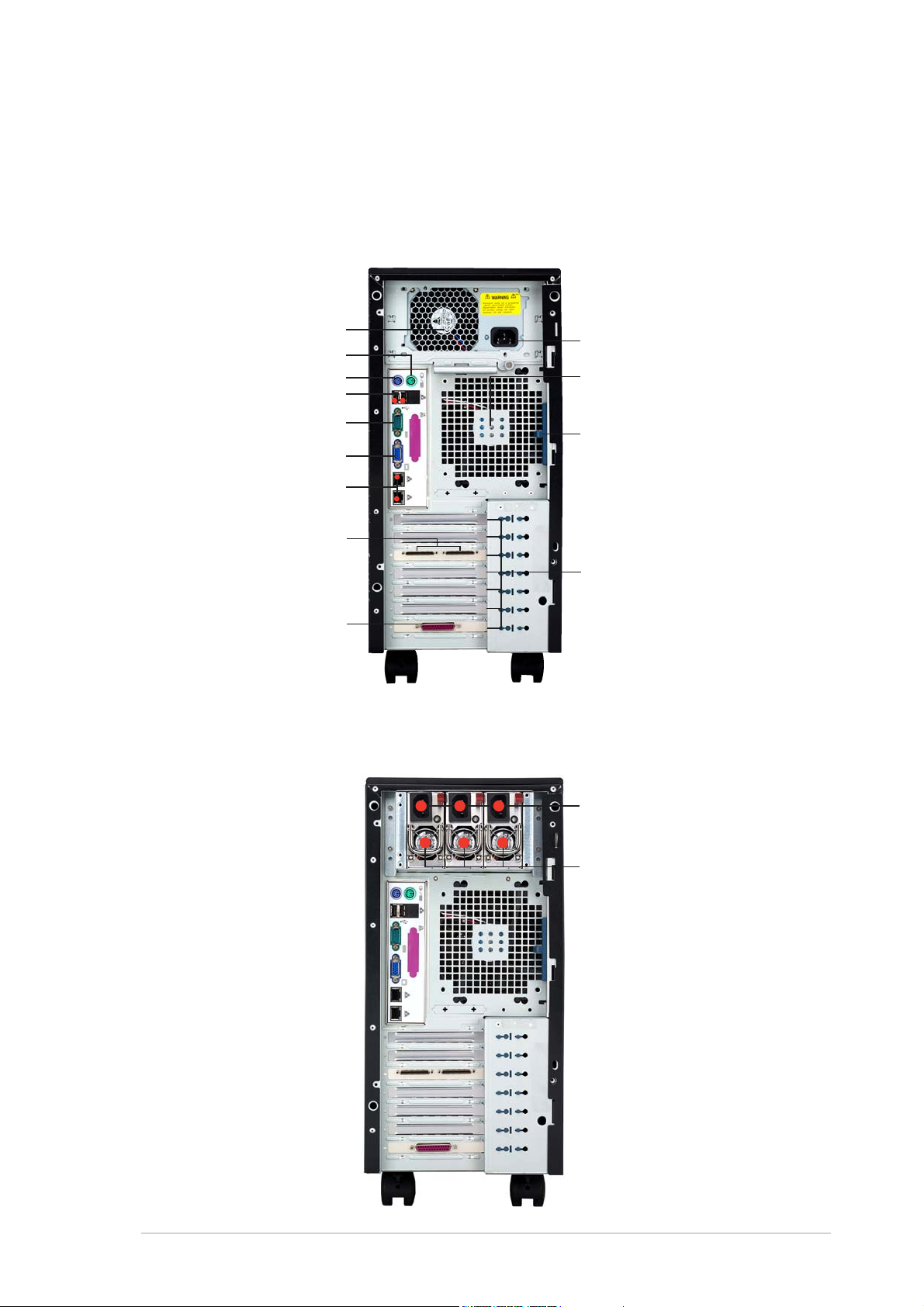
1.4 Rear panel features
The rear panel includes a slot for the motherboard rear I/O ports,
expansion slots, a chassis lock and intrusion switch, a vent for the system
fan, and power supply module.
Single power supply modelSingle power supply model
Single power supply model
Single power supply modelSingle power supply model
Power supply modulePower supply module
Power supply module
Power supply modulePower supply module
PoPo
wer connectorwer connector
Po
wer connector
PoPo
PS/2 mouse portPS/2 mouse port
PS/2 mouse port
PS/2 mouse portPS/2 mouse port
PS/2 keyboard portPS/2 keyboard port
PS/2 keyboard port
PS/2 keyboard portPS/2 keyboard port
USB portsUSB ports
USB ports
USB portsUSB ports
Serial portSerial port
Serial port
Serial portSerial port
VGA portVGA port
VGA port
VGA portVGA port
Gigabit LAN portsGigabit LAN ports
Gigabit LAN ports
Gigabit LAN portsGigabit LAN ports
SCSI connectors*SCSI connectors*
SCSI connectors*
SCSI connectors*SCSI connectors*
wer connectorwer connector
12 cm system fan12 cm system fan
12 cm system fan
12 cm system fan12 cm system fan
Chassis cover lockChassis cover lock
Chassis cover lock
Chassis cover lockChassis cover lock
Parallel portParallel port
Parallel port
Parallel portParallel port
* On AS8/AS4* On AS8/AS4
* On AS8/AS4
* On AS8/AS4* On AS8/AS4
configuration only configuration only
configuration only
configuration only configuration only
Redundant power supply modelRedundant power supply model
Redundant power supply model
Redundant power supply modelRedundant power supply model
Expansion slotsExpansion slots
Expansion slots
Expansion slotsExpansion slots
Power connectorsPower connectors
Power connectors
Power connectorsPower connectors
300 W power supply300 W power supply
300 W power supply
300 W power supply300 W power supply
modules**modules**
modules**
modules**modules**
** The third power** The third power
** The third power
** The third power** The third power
supply module forsupply module for
supply module for
supply module forsupply module for
redundant powerredundant power
redundant power
redundant powerredundant power
supply is optional.supply is optional.
supply is optional.
supply is optional.supply is optional.
ASUS AP1710-E1ASUS AP1710-E1
ASUS AP1710-E1
ASUS AP1710-E1ASUS AP1710-E1
1-71-7
1-7
1-71-7
Page 18

1.5 Internal features
The barebone server system includes the basic components as shown. The
photo below shows the AP1710-E1 with its air duct and hard disk drive
blowers installed. The air duct provides cool air from the outside through
the chassis side cover vent for the system to maintain optimum thermal
performance. The HDD blowers circulate cool air within the system.
11
1
11
22
2
22
1. Air duct
2. HDD blowers
1-81-8
1-8
1-81-8
Chapter 1: Product introductionChapter 1: Product introduction
Chapter 1: Product introduction
Chapter 1: Product introductionChapter 1: Product introduction
Page 19

The succeeding photos show the system without its air duct installed to
reveal the internal components.
AI4 (four internal IDE/SATA configuration)AI4 (four internal IDE/SATA configuration)
AI4 (four internal IDE/SATA configuration)
AI4 (four internal IDE/SATA configuration)AI4 (four internal IDE/SATA configuration)
66
6
66
11
1
11
77
7
77
22
2
22
88
8
88
33
3
44
4
44
55
5
55
33
99
9
99
1. Power supply cage
2. Chassis fan
3. NCLV-D (A) motherboard
4. Chassis intrusion switch
5. Expansion card locks
1010
10
1010
6. CD-ROM drive
7. 2 x 5.25-inch drive bays
8. Hard disk drive cage
9. Front I/O board
10. Chassis roller wheels
ASUS AP1710-E1ASUS AP1710-E1
ASUS AP1710-E1
ASUS AP1710-E1ASUS AP1710-E1
1-91-9
1-9
1-91-9
Page 20

AA4 (four hot-swap SATA configuration)AA4 (four hot-swap SATA configuration)
AA4 (four hot-swap SATA configuration)
AA4 (four hot-swap SATA configuration)AA4 (four hot-swap SATA configuration)
66
6
66
11
1
11
22
2
22
1212
12
1212
33
3
44
4
44
55
5
55
33
1111
11
1111
77
7
77
99
9
99
1010
10
1010
AS4 (four hot-swap SCSI configuration)AS4 (four hot-swap SCSI configuration)
AS4 (four hot-swap SCSI configuration)
AS4 (four hot-swap SCSI configuration)AS4 (four hot-swap SCSI configuration)
1313
1414
14
1414
13
1313
1111
11
1111
1-101-10
1-10
1-101-10
Chapter 1: Product introductionChapter 1: Product introduction
Chapter 1: Product introduction
Chapter 1: Product introductionChapter 1: Product introduction
Page 21

AS8 (eight hot-swap SCSI configuration)AS8 (eight hot-swap SCSI configuration)
AS8 (eight hot-swap SCSI configuration)
AS8 (eight hot-swap SCSI configuration)AS8 (eight hot-swap SCSI configuration)
1111
11
1111
1616
16
1616
1414
14
1414
1313
13
1313
1515
15
1515
1. Power supply cage
2. Chassis fan
3. NCLV-D (A) motherboard
4. Chassis intrusion switch
5. Expansion card locks
6. CD-ROM drive
7. 2 x 5.25-inch drive bays
8. Hard disk drive cage
9. Front I/O board
10. Chassis roller wheels
11. HDD blower*
12. SATA backplane (hidden)
13. SCSI backplane (hidden)
14. ASUS U320 SCSI card
15. Second SCSI backplane (hidden)
16. Second HDD blower*
* The hard disk drive cage is behind* The hard disk drive cage is behind
* The hard disk drive cage is behind
* The hard disk drive cage is behind* The hard disk drive cage is behind
the blower. the blower.
the blower.
the blower. the blower.
ASUS AP1710-E1ASUS AP1710-E1
ASUS AP1710-E1
ASUS AP1710-E1ASUS AP1710-E1
1-111-11
1-11
1-111-11
Page 22

1.6 LED information
The barebone system comes with five LED indicators. Refer to the following
table for the LED status description.
1.6.11.6.1
1.6.1
1.6.11.6.1
LEDLED
LED
LEDLED
SystemSystem
System
SystemSystem
System and HDD LEDSystem and HDD LED
System and HDD LED
System and HDD LEDSystem and HDD LED
IconIcon
Icon
IconIcon
Display statusDisplay status
Display status
Display statusDisplay status
Power LED (blue)Power LED (blue)
Power LED (blue)
Power LED (blue)Power LED (blue)
HDD Access LED (green)HDD Access LED (green)
HDD Access LED (green)
HDD Access LED (green)HDD Access LED (green)
Message LED (red)Message LED (red)
Message LED (red)
Message LED (red)Message LED (red)
!
Drive Status LED (green/red)Drive Status LED (green/red)
Drive Status LED (green/red)
Drive Status LED (green/red)Drive Status LED (green/red)
Drive Activity LED (green)Drive Activity LED (green)
Drive Activity LED (green)
Drive Activity LED (green)Drive Activity LED (green)
DescriptionDescription
Description
DescriptionDescription
Power LED ON System power ON
Blinking System is in suspend mode
HDD Access LED OFF No activity
Blinking Read/write data into the HDD
Message LED OFF System is normal; no incoming event
Hard disk drivesHard disk drives
Hard disk drives
Hard disk drivesHard disk drives
Drive Status LED Green Bridge board connected to backplane
Drive Activity LED Blinking Read/write data into the HDD
*SCSI Access Fault-Tolerant Enclosure (on AS4 and AS8 models only)
!
Blinking ASMS indicates a HW monitor event
Installed HDD is in good condition
Red HDD failure
Green/Red - Blinking HDD rebuilding using the RAID card
SAF-TE* function
1-121-12
1-12
1-121-12
Chapter 1: Product introductionChapter 1: Product introduction
Chapter 1: Product introduction
Chapter 1: Product introductionChapter 1: Product introduction
Page 23
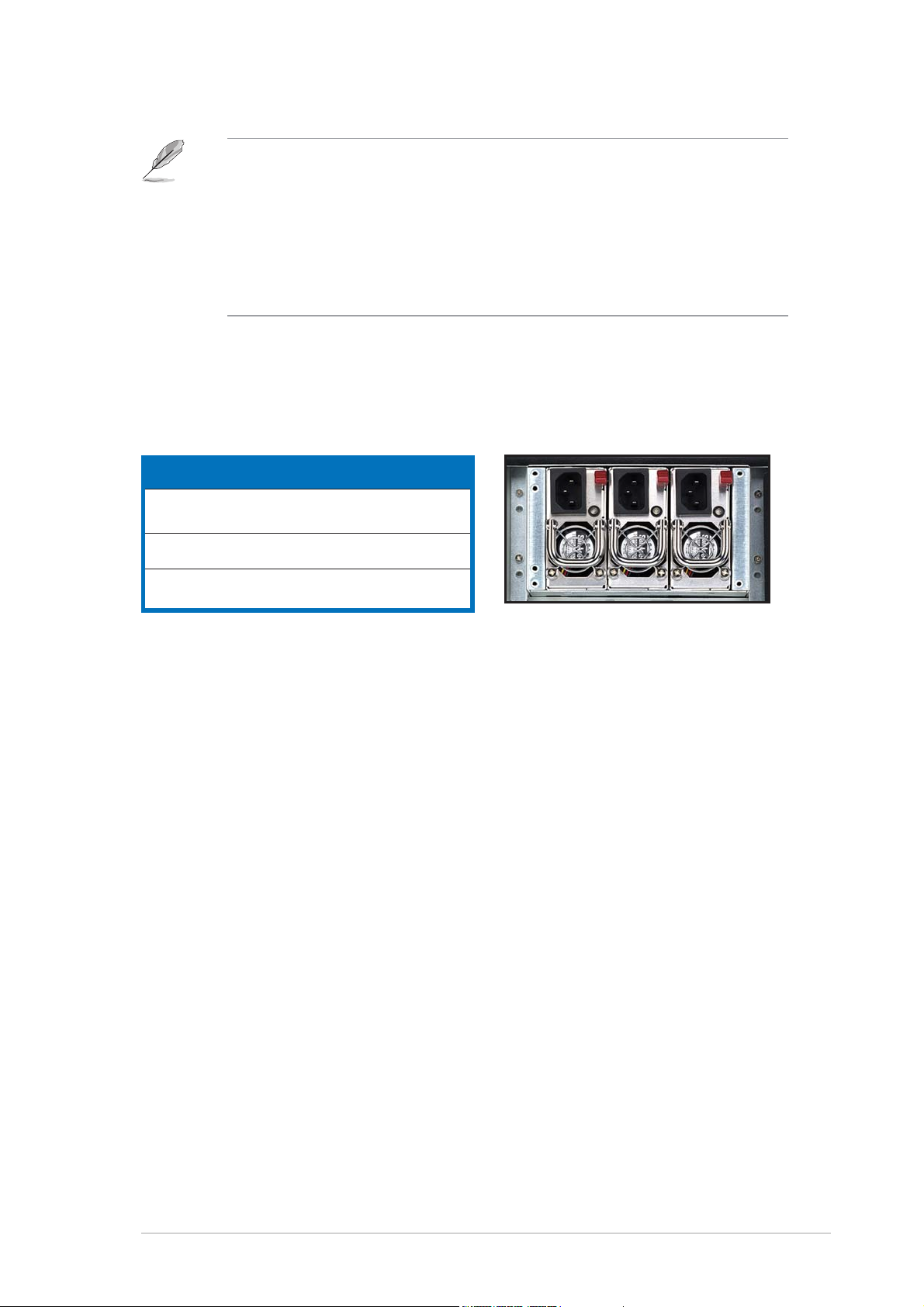
•
The Power, HDD Access, and Message LEDs are visible even if the
system front bezel is closed.
•
For AA4 configuration:
1. The Drive Activity LEDs do not light up.
2. The Drive Status LEDs only light up green to indicate that the
installed Serial ATA HDD is in good condition.
1.6.21.6.2
1.6.2
1.6.21.6.2
Display statusDisplay status
Display status
Display statusDisplay status
Dual/redundant power supply LEDDual/redundant power supply LED
Dual/redundant power supply LED
Dual/redundant power supply LEDDual/redundant power supply LED
Red Standby
Green Power on
Power off Power cords unplugged
DescriptionDescription
Description
DescriptionDescription
(Power cords plugged)
ASUS AP1710-E1ASUS AP1710-E1
ASUS AP1710-E1
ASUS AP1710-E1ASUS AP1710-E1
1-131-13
1-13
1-131-13
Page 24
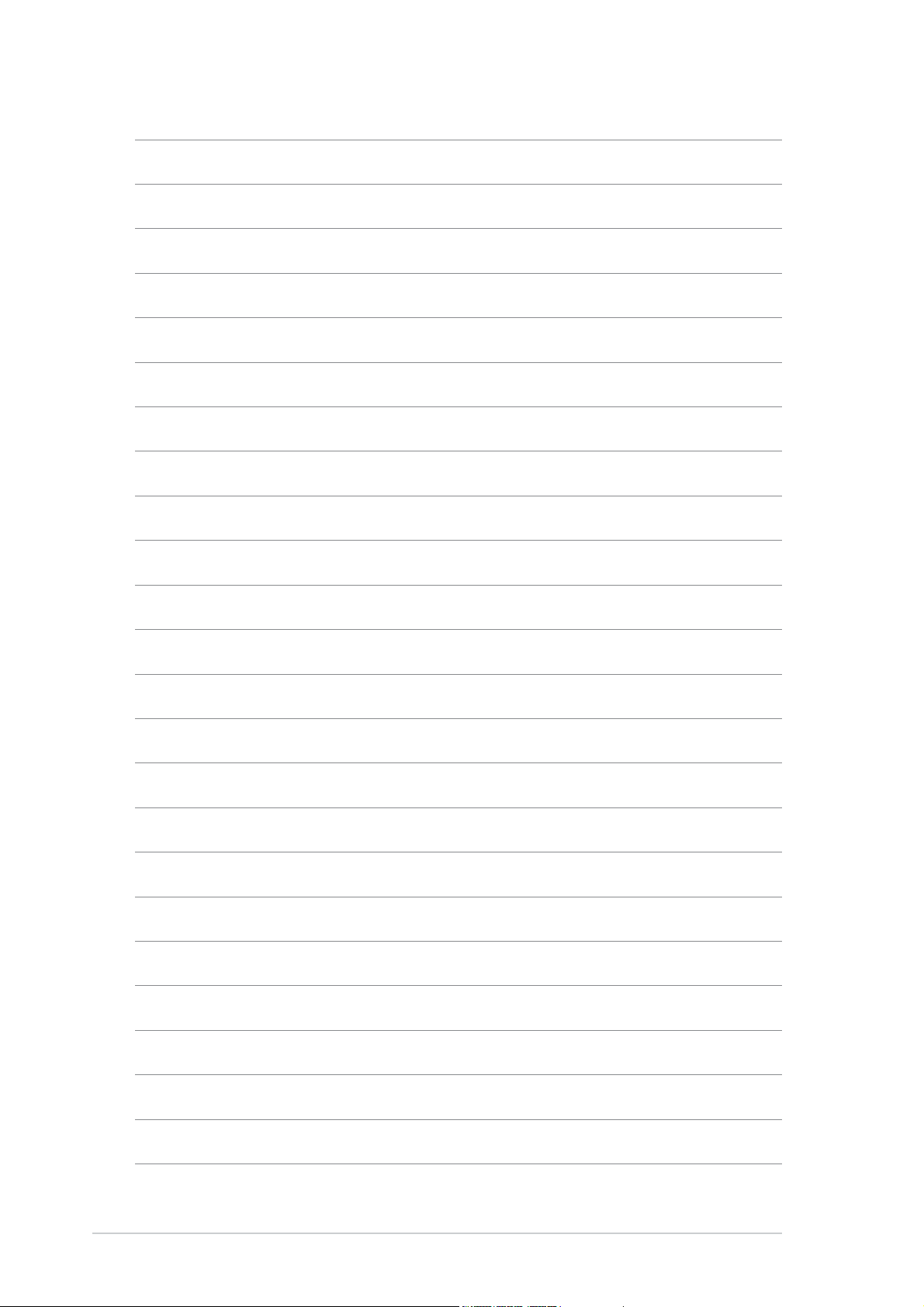
1-141-14
1-14
1-141-14
Chapter 1: Product introductionChapter 1: Product introduction
Chapter 1: Product introduction
Chapter 1: Product introductionChapter 1: Product introduction
Page 25

Chapter 2
This chapter lists the hardware setup
procedures that you have to perform when
installing or removing system components.
ASUS AP1120-E1ASUS AP1120-E1
ASUS AP1120-E1
ASUS AP1120-E1ASUS AP1120-E1
Hardware setup
2-1
Page 26

2.1 Chassis cover
The chassis features a “screwless design” that allows convenient assembly
and disassembly. You can simply push or slide mechanical bolts and locks to
remove the cover.
2.1.12.1.1
2.1.1
2.1.12.1.1
1. Push up the chassis lock on the
rear panel to release the side
cover.
Removing the side coverRemoving the side cover
Removing the side cover
Removing the side coverRemoving the side cover
11
1
11
2. Slide the side cover for about
half an inch toward the rear until
it is disengaged from the
chassis.
22
2
22
2-22-2
2-2
2-22-2
Chapter 2: Hardware setupChapter 2: Hardware setup
Chapter 2: Hardware setup
Chapter 2: Hardware setupChapter 2: Hardware setup
Page 27

Viewing the internal structureViewing the internal structure
Viewing the internal structure
Viewing the internal structureViewing the internal structure
Without the side cover, the internal structure and installed components of
the barebone server vary depending on the model you purchased. Refer to
section “1.5 Internal features” for the different model configurations.
Perform the procedures in the succeeding sections to install the CPU,
system memory, disk drives, and expansion cards; replace fans and power
supply; and connect the system cables.
You may need to remove some of the installed components to access
the DIMM sockets and internal connectors. Refer to section “2.10
Removable components” for instructions.
2.1.22.1.2
2.1.2
2.1.22.1.2
To reinstall the side cover:
1. Match and insert the hooks of
the cover to the elongated
holes on the side of the chassis.
All the six hooks (three each on
the top and bottom) of the
cover must properly fit the
designated holes.
2. Slide the cover toward the front
until it snaps in place.
3. Push down the chassis lock to
secure the side cover.
Reinstalling the side coverReinstalling the side cover
Reinstalling the side cover
Reinstalling the side coverReinstalling the side cover
22
2
22
11
1
11
ASUS AP1710-E1ASUS AP1710-E1
ASUS AP1710-E1
ASUS AP1710-E1ASUS AP1710-E1
33
3
33
2-32-3
2-3
2-32-3
Page 28

2.2 Motherboard information
The barebone server comes with the NCLV-D(A) motherboard already
installed. The motherboard is secured to the chassis by nine (9) screws as
indicated by the circles in the illustration below.
Refer to “Chapter 4 Motherboard information” for detailed information
on the motherboard.
NCLV-D
Place this sidePlace this side
Place this side
Place this sidePlace this side
towards the reartowards the rear
towards the rear
towards the reartowards the rear
of the chassisof the chassis
of the chassis
of the chassisof the chassis
2-42-4
2-4
2-42-4
Make sure to unplug the power cord before installing or removing any
motherboard component or connection. Failure to do so may cause you
physical injury and may damage motherboard components.
Chapter 2: Hardware setupChapter 2: Hardware setup
Chapter 2: Hardware setup
Chapter 2: Hardware setupChapter 2: Hardware setup
Page 29

2.3 Central Processing Unit (CPU)
2.3.12.3.1
2.3.1
2.3.12.3.1
OverviewOverview
Overview
OverviewOverview
The motherboard comes with surface mount 604-pin Zero Insertion Force
(ZIF) sockets. The sockets are designed for the Intel
®
Xeon™ processor in
the 604-pin package with 1 MB L2 cache. The new generation Xeon™
processor supports 800 MHz system bus and Extended Memory 64-bit
Technology (EM64T).
NCLV-D
Intel Xeon
NCLV-D CPU Socket 604
Gold Arrow
Pin A1
Before installing the CPU, remove the chassis fan attached to the inner
side of the rear panel to allow enough space for the installation. Refer to
section “2.10 Removable components” for details.
2.3.22.3.2
2.3.2
2.3.22.3.2
Installing the CPUInstalling the CPU
Installing the CPU
Installing the CPUInstalling the CPU
Note in the above illustration that the CPU has a gold triangular mark on
one corner. This mark indicates the processor Pin 1 that should match a
specific corner of the CPU socket.
If installing only one CPU, use the socket CPU1.
Socket for CPU1
ASUS AP1710-E1ASUS AP1710-E1
ASUS AP1710-E1
ASUS AP1710-E1ASUS AP1710-E1
Socket for CPU2
2-52-5
2-5
2-52-5
Page 30

Incorrect installation of the CPU into the socket may bend the pins and
severely damage the CPU!
To install a CPU:
1. Locate the 604-pin ZIF sockets
on the motherboard. Flip up the
socket lever and push it all the
way to the other side.
Make sure that the socket
lever is pushed back all the
way; otherwise the CPU does
not fit in completely.
2. Position the CPU above the
socket as shown.
Socket for CPU1
3. Carefully insert the CPU into the
socket until it fits in place.
The CPU fits only in one
correct orientation. DO NOT
force the CPU into the socket
to prevent bending the pins
and damaging the CPU!
4. Carefully push down the socket
lever to secure the CPU. The
lever clicks on the side tab to
indicate that it is locked.
5. Apply the thermal interface
material (thermal grease) to the
top of the CPU. This thermal
grease should come with the CPU
package.
Marked cornerMarked corner
Marked corner
Marked cornerMarked corner
(gold arrow)(gold arrow)
(gold arrow)
(gold arrow)(gold arrow)
6. Repeat steps 1 to 5 to install a
second CPU.
2-62-6
2-6
2-62-6
Chapter 2: Hardware setupChapter 2: Hardware setup
Chapter 2: Hardware setup
Chapter 2: Hardware setupChapter 2: Hardware setup
Page 31

2.3.32.3.3
2.3.3
2.3.32.3.3
Installing the CPU heatsink and fanInstalling the CPU heatsink and fan
Installing the CPU heatsink and fan
Installing the CPU heatsink and fanInstalling the CPU heatsink and fan
The Intel® Xeon™ processors require an Intel certified heatsink and fan
assembly to ensure optimum thermal condition and performance.
When you buy a boxed Intel CPU, the package includes the heatsink, fan,
retention brackets, screws, thermal grease, installation manual, and other
items that are necessary for CPU installation.
•
Make sure that you have applied the thermal grease to the top of
the CPU before installing the heatsink and fan.
•
Refer to the installation manual that came with the CPU package for
details on heatsink/fan assembly and installation.
CPU heatsink (top view)CPU heatsink (top view)
CPU heatsink (top view)
CPU heatsink (top view)CPU heatsink (top view)
Before installing the CPU heatsinks, ensure that the jumpers FM_CPU1
and FM_CPU2 are set correctly depending on the pin definition of your
CPU fan cables. Refer to section “4.2 Jumpers” for information on these
jumpers.
To install the CPU heatsink and fan:
CPU heatsink (bottom view)CPU heatsink (bottom view)
CPU heatsink (bottom view)
CPU heatsink (bottom view)CPU heatsink (bottom view)
Heatsink screw
1. Place the heatsink on top of the
installed CPU, making sure that
the four screws on the heatsink
align with the nuts on the
support plate.
ASUS AP1710-E1ASUS AP1710-E1
ASUS AP1710-E1
ASUS AP1710-E1ASUS AP1710-E1
2-72-7
2-7
2-72-7
Page 32

2. Use a Phillips screwdriver to
tighten the four heatsink screws
in a diagonal sequence.
4
1
2
3
3. Connect the fan cable to the
4-pin connector labeled
CPU_FAN1.
Do not forget to connect the
CPU fan connector! Hardware
monitoring errors may occur if
you fail to plug this connector.
4. Repeat steps 1 to 3 to install
the other heatsink if you have
installed a second CPU, then
connect the fan cable to the
4-pin connector labeled
CPU_FAN2.
The heatsinks appear as shown
when installed.
2-82-8
2-8
2-82-8
Chapter 2: Hardware setupChapter 2: Hardware setup
Chapter 2: Hardware setup
Chapter 2: Hardware setupChapter 2: Hardware setup
Page 33

2.4 System memory
2.4.12.4.1
2.4.1
2.4.12.4.1
OverviewOverview
Overview
OverviewOverview
The motherboard comes with four Double Data Rate (DDR) Dual Inline
Memory Modules (DIMM) sockets.
A DDR module has the same physical dimensions as a DDR2 DIMM but has a
184-pin footprint. DDR DIMMs are notched to match the break on the
socket and ensure correct installation.
The figure illustrates the location of the DDR DIMM sockets:
NCLV-D
NCLV-D 184-Pin DDR DIMM sockets
80 Pins104 Pins
DDR_B2
DDR_A2
DDR_B1
DDR_A1
2.4.22.4.2
2.4.2
2.4.22.4.2
Memory configurationsMemory configurations
Memory configurations
Memory configurationsMemory configurations
You may install 256 MB, 512 MB, 1 GB, 2 GB, and 4 GB registered ECC DDR
DIMMs into the DIMM sockets.
• Always install DIMMs with the same CAS latency. For optimum
compatibility, we recommend that you obtain memory modules from
the same vendor. Visit the ASUS website (www.asus.com) for the
latest QVL.
• Due to chipset resource allocation, the system may detect less than
8 GB system memory when you installed four 2 GB DDR memory
modules.
• This motherboard does not support memory modules made up of
128 Mb chips or double-sided x16 memory modules.
• Installing DDR DIMMs other than the recommended configurations
may cause memory sizing error or system boot failure. Use any of
the recommended configurations on the next page.
• When all four sockets are populated with 2 GB DIMMs (total 8 GB),
the system may detect only less than 8 GB due to resource
allocation on onboard devices.
ASUS AP1710-E1ASUS AP1710-E1
ASUS AP1710-E1
ASUS AP1710-E1ASUS AP1710-E1
2-92-9
2-9
2-92-9
Page 34

Recommended memory configurationsRecommended memory configurations
Recommended memory configurations
Recommended memory configurationsRecommended memory configurations
SocketsSockets
Sockets
SocketsSockets
ModeMode
Mode
ModeMode
DDR_B2DDR_B2
DDR_B2
DDR_B2DDR_B2
(blue)(blue)
(blue)
(blue)(blue)
DDR_A2DDR_A2
DDR_A2
DDR_A2DDR_A2
(blue)(blue)
(blue)
(blue)(blue)
DDR_B1DDR_B1
DDR_B1
DDR_B1DDR_B1
(black)(black)
(black)
(black)(black)
Single-channel (1) Populated — — —
(2) — Populated — —
DDR_A1DDR_A1
DDR_A1
DDR_A1DDR_A1
(black)(black)
(black)
(black)(black)
Dual-channel* (1) Populated Populated
(2) Populated Populated Populated Populated
*
For dual-channel configuration, you may:
•
•
install
install
identical identical
identical DIMMs in all four sockets, or
identical identical
identical identical
identical (the same type and size) DIMM pair in DDR_B2
identical identical
and DDR_A2 (blue sockets) only.
Obtain DDR DIMMs only from ASUS qualified vendors for better system
performance. Visit the ASUS website (www.asus.com) for the latest
QVL.
— —
2-102-10
2-10
2-102-10
Chapter 2: Hardware setupChapter 2: Hardware setup
Chapter 2: Hardware setup
Chapter 2: Hardware setupChapter 2: Hardware setup
Page 35

2.4.32.4.3
2.4.3
2.4.32.4.3
Installing a DIMMInstalling a DIMM
Installing a DIMM
Installing a DIMMInstalling a DIMM
Make sure to unplug the power supply before adding or removing DIMMs
or other system components. Failure to do so may cause severe damage
to both the motherboard and the components.
1. Unlock a DIMM socket by
pressing the retaining clips
outward.
2. Align a DIMM on the socket such
that the notch on the DIMM
matches the break on the
socket.
2
DDR DIMM notchDDR DIMM notch
DDR DIMM notch
DDR DIMM notchDDR DIMM notch
1
1
Unlocked retaining clipUnlocked retaining clip
Unlocked retaining clip
Unlocked retaining clipUnlocked retaining clip
A DDR DIMM is keyed with a notch so that it fits in only one direction.
DO NOT force a DIMM into a socket to avoid damaging the DIMM.
3. Firmly insert the DIMM into the
socket until the retaining clips
snap back in place and the DIMM
is properly seated.
Locked retaining clipLocked retaining clip
Locked retaining clip
Locked retaining clipLocked retaining clip
2.4.42.4.4
2.4.4
2.4.42.4.4
Removing a DIMMRemoving a DIMM
Removing a DIMM
Removing a DIMMRemoving a DIMM
Follow these steps to remove a DIMM.
1. Simultaneously press the
retaining clips outward to unlock
the DIMM.
2
1
1
Support the DIMM lightly with your fingers when pressing the retaining
clips. The DIMM might get damaged when it flips out with extra force.
2. Remove the DIMM from the socket.
ASUS AP1710-E1ASUS AP1710-E1
ASUS AP1710-E1
ASUS AP1710-E1ASUS AP1710-E1
DDR DIMM notchDDR DIMM notch
DDR DIMM notch
DDR DIMM notchDDR DIMM notch
2-112-11
2-11
2-112-11
Page 36

2.5 Front panel assembly
2.5.12.5.1
2.5.1
2.5.12.5.1
Removing the front panel assemblyRemoving the front panel assembly
Removing the front panel assembly
Removing the front panel assemblyRemoving the front panel assembly
Before you can install a 5.25-inch drive, you should first remove the
front panel assembly (front bezel and front panel cover). The front panel
assembly is attached to the chassis through four
left side and four
hinge-like tabshinge-like tabs
hinge-like tabs on the right side.
hinge-like tabshinge-like tabs
To remove the front panel assembly:
1. Pull the lock lever (blue bar) on the
front edge of the chassis outward to
release the front panel assembly.
hooked tabshooked tabs
hooked tabs on the
hooked tabshooked tabs
Lock leverLock lever
Lock lever
Lock leverLock lever
2. Pull and swing the left edge of the front
panel outward.
2-122-12
2-12
2-122-12
Chapter 2: Hardware setupChapter 2: Hardware setup
Chapter 2: Hardware setup
Chapter 2: Hardware setupChapter 2: Hardware setup
Page 37

3. Unhook the hinge-like tabs from the holes on the right side of the
front panel to completely detach the front panel assembly from the
chassis.
Do not use too much force when removing the front panel assembly.
Hinge-like tabHinge-like tab
Hinge-like tab
Hinge-like tabHinge-like tab
ASUS AP1710-E1ASUS AP1710-E1
ASUS AP1710-E1
ASUS AP1710-E1ASUS AP1710-E1
2-132-13
2-13
2-132-13
Page 38

2.5.22.5.2
2.5.2
2.5.22.5.2
To reinstall the front panel assembly (front bezel and front panel cover):
1. Insert the four hinge-like tabs to the holes on the right edge of the
chassis.
2. Swing the front panel to the left and fit the four (4) hooked tabs to
the left side of the chassis until the tabs snap back in place.
Reinstalling the front panel assemblyReinstalling the front panel assembly
Reinstalling the front panel assembly
Reinstalling the front panel assemblyReinstalling the front panel assembly
11
1
11
22
2
22
Hinge-like tab
Hooked tab
2-142-14
2-14
2-142-14
Chapter 2: Hardware setupChapter 2: Hardware setup
Chapter 2: Hardware setup
Chapter 2: Hardware setupChapter 2: Hardware setup
Page 39
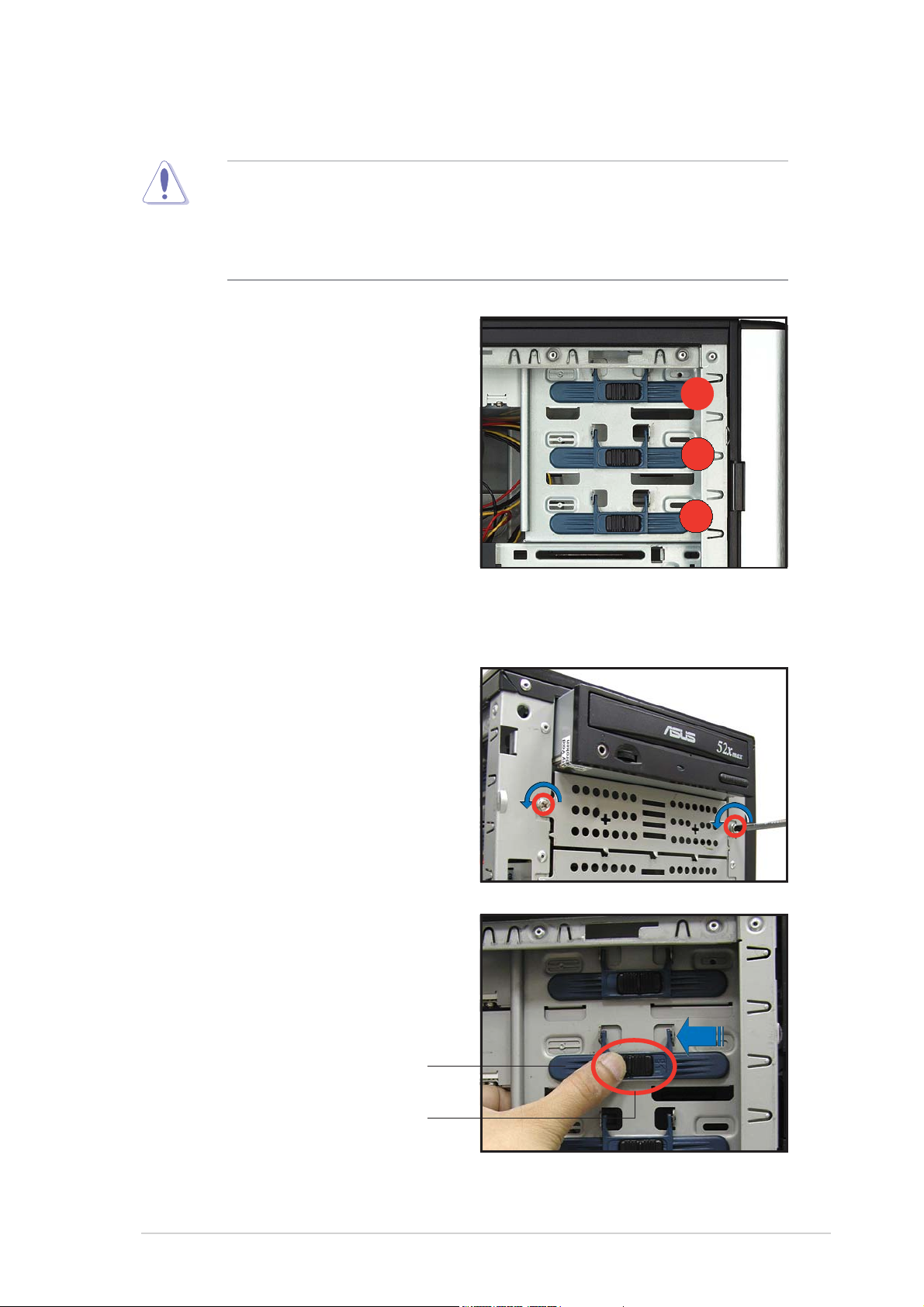
2.6 5.25-inch drives
If you have previously used and powered up the system, and that it may
be connected to an AC power source, make sure to unplug the power
cable before installing or removing any system components. Failure to
do so may cause damage to the motherboard and other system
components!
Three 5.25-inch drive bays are
located on the upper front part of
the chassis. A CD-ROM drive that
comes standard with the system
package occupies the uppermost bay
(labeled 1)
(labeled 2 and 3)
additional 5.25-inch devices.
. The two lower bays
are available for
1
2
3
To install a 5.25-inch drive:
1. Use a Phillips (cross) screwdriver
to remove the screws that
secure the metal cover of the
bay where you want to install
the drive.
2. From the side of the drive bay,
slide the drive bay lock by
pushing it to the left to release
the drive lock bar.
Drive lock bar
ASUS AP1710-E1ASUS AP1710-E1
ASUS AP1710-E1
ASUS AP1710-E1ASUS AP1710-E1
Drive bay lock
2-152-15
2-15
2-152-15
Page 40

3. When released, pull up the drive bay lock bar. Underneath the lock bar
are two pegs that match the holes on the drive bay. This mechanism
secures the drive to the bay in place of screws.
Lock pegsLock pegs
Lock pegs
Lock pegsLock pegs
Drive bay holesDrive bay holes
Drive bay holes
Drive bay holesDrive bay holes
4. While holding up the drive lock
bar, carefully insert a 5.25-inch
drive into the bay, until the back
of the drive aligns to the rear
edge of the drive cage.
Due to space constraints inside the chassis, do not insert the drive all
the way at this time. This will allow you enough space to easily connect
the drive cables.
5. Connect the IDE cable to the IDE
connector on the back of the
drive.
6. Connect a 4-pin plug from the
power supply to the power
connector on the back of the
drive.
IDE cableIDE cable
IDE cable
IDE cableIDE cable
2-162-16
2-16
2-162-16
Power plugPower plug
Power plug
Power plugPower plug
Chapter 2: Hardware setupChapter 2: Hardware setup
Chapter 2: Hardware setup
Chapter 2: Hardware setupChapter 2: Hardware setup
Page 41

7. Make sure that the drive and
bay holes align as shown. When
in place, the drive protrudes
about an inch from the front
panel.
8. Pull down the bar lock and insert
the lock pegs to the drive/bay
holes, then push the drive lock
to the right to secure the drive.
9. On the front panel assembly, detach the plastic bay cover opposite
the 5.25-inch drive that you installed by pressing the two hooked tabs
on each side of the bay cover.
10. Reinstall the front panel assembly when done. Refer to section “2.5.2
Reinstalling the front panel assembly” for instructions.
ASUS AP1710-E1ASUS AP1710-E1
ASUS AP1710-E1
ASUS AP1710-E1ASUS AP1710-E1
2-172-17
2-17
2-172-17
Page 42

2.7 Hard disk drives
2.7.12.7.1
2.7.1
2.7.12.7.1
Installing a hot-swap SATA/SCSI HDDInstalling a hot-swap SATA/SCSI HDD
Installing a hot-swap SATA/SCSI HDD
Installing a hot-swap SATA/SCSI HDDInstalling a hot-swap SATA/SCSI HDD
If you purchased an AS8, AS4, or AA4 configured model, follow these
instructions to install a hot-swap SATA or SCSI hard disk drive (HDD).
1. Open the front bezel to access the hot-swap drive trays.
2. Release a drive tray by pushing
Spring lockSpring lock
Spring lock
Spring lockSpring lock
Tray leverTray lever
Tray lever
Tray leverTray lever
the spring lock to the right,
then pulling the tray lever
outward. The drive tray ejects
slightly after you pull out the
lever.
3. Firmly hold the tray lever and
pull the drive tray out of the
bay.
4. An empty drive tray requires a metal bracket for support. Use a
Phillips (cross) screwdriver to remove the bracket when you are ready
to install a hard disk in the drive tray.
Metal bracketMetal bracket
Metal bracket
Metal bracketMetal bracket
2-182-18
2-18
2-182-18
Chapter 2: Hardware setupChapter 2: Hardware setup
Chapter 2: Hardware setup
Chapter 2: Hardware setupChapter 2: Hardware setup
Page 43

5. Place a SATA or an SCA SCSI
hard disk to the drive tray, and
secure it with four screws.
6. Carefully insert drive tray and
push it all the way to the depth of
the bay until just a small fraction
of the tray edge protrudes.
7. Push the tray lever until it clicks,
and secures the drive tray in
place. The drive tray is correctly
placed when its front edge aligns
with the bay edge.
ASUS AP1710-E1ASUS AP1710-E1
ASUS AP1710-E1
ASUS AP1710-E1ASUS AP1710-E1
2-192-19
2-19
2-192-19
Page 44

2.7.22.7.2
2.7.2
2.7.22.7.2
Installing an internal IDE/SATA HDDInstalling an internal IDE/SATA HDD
Installing an internal IDE/SATA HDD
Installing an internal IDE/SATA HDDInstalling an internal IDE/SATA HDD
If you purchased an internal IDE/SATA model (AI4), your package comes
with specially designed hard disk drive rails. Depending on which bay you
wish to install your hard disk drive, the orientation of the drive rails vary so
that the screw holes match those on the drive.
For identification purposes, the drive rails are referred to as “Rail 1” and
“Rail 2” as shown below.
Rail 1Rail 1
Rail 1
Rail 1Rail 1
Rail handleRail handle
Rail handle
Rail handleRail handle
Rail 2Rail 2
Rail 2
Rail 2Rail 2
Take note of the correct orientation of the drive rails. There is only one
correct correct
correct way to attach the rails when installing drives on the hard disk
correct correct
drive cage.
Installing an IDE hard disk drive to the first hard diskInstalling an IDE hard disk drive to the first hard disk
Installing an IDE hard disk drive to the first hard disk
Installing an IDE hard disk drive to the first hard diskInstalling an IDE hard disk drive to the first hard disk
drive cagedrive cage
drive cage
drive cagedrive cage
Hole 1Hole 1
Hole 1
Hole 1Hole 1
Hole 2Hole 2
Hole 2
Hole 2Hole 2
Hole 3Hole 3
Hole 3
Hole 3Hole 3
HoleHole
Hole
HoleHole
44
4
44
To install an IDE hard disk drive to the first hard disk drive cage:
1. Remove the front panel assembly. Refer to section 2.5.1 for
instructions.
2. Use a Phillips (cross) screwdriver to attach
Rail 1 Rail 1
Rail 1 to the side of the
Rail 1 Rail 1
drive as shown. The rail end should be on the side of the drive
connectors.
2-202-20
2-20
2-202-20
Drive connectorsDrive connectors
Drive connectors
Drive connectorsDrive connectors
Hole 1Hole 1
Hole 1
Hole 1Hole 1
RailRail
Rail
RailRail
handlehandle
handle
handlehandle
Hole 3Hole 3
Hole 3
Hole 3Hole 3
Chapter 2: Hardware setupChapter 2: Hardware setup
Chapter 2: Hardware setup
Chapter 2: Hardware setupChapter 2: Hardware setup
Page 45

3. Attach
Rail 2Rail 2
Rail 2 to the other side of the drive as shown. The rail end
Rail 2Rail 2
should be on the side of the drive connectors.
Rail handleRail handle
Rail handle
Rail handleRail handle
Hole 1Hole 1
Hole 1
Hole 1Hole 1
Hole 3Hole 3
Hole 3
Hole 3Hole 3
4. Check the HDD jumper setting.
Refer to the label pasted on the
HDD for the description of
jumper settings. The setting
“Cable Select” is recommended.
5. Carefully insert the drive into a
bay on the front panel.
Drive connectorsDrive connectors
Drive connectors
Drive connectorsDrive connectors
6. Push the drive all the way to the
depth of the bay until the rail
locks clicks, indicating that the
drive is securely in place.
7. Connect the IDE and power
cables to their corresponding
connectors on the back of the
drive.
8. Follow steps 2 to 6 to install
other hard disk drives.
9. Reinstall the front panel
assembly when done.
ASUS AP1710-E1ASUS AP1710-E1
ASUS AP1710-E1
ASUS AP1710-E1ASUS AP1710-E1
2-212-21
2-21
2-212-21
Page 46

InIn
stalling a Serial ATA HDD to the first hard disk drive cagestalling a Serial ATA HDD to the first hard disk drive cage
In
stalling a Serial ATA HDD to the first hard disk drive cage
InIn
stalling a Serial ATA HDD to the first hard disk drive cagestalling a Serial ATA HDD to the first hard disk drive cage
To install a Serial ATA hard disk drive to the first hard disk drive cage:
1. Follow instructions 1 to 6 of the previous section.
2. Connect the 15-pin SATA power
plug to the power connector at
the back of the drive.
3. Connect the other end of the
SATA power cable to a 4-pin
plug (female) from the power
supply unit.
4. Connect one end of the supplied
7-pin SATA cable to the SATA
connector at the back of the
drive, then connect the other
end to a SATA connector on the
motherboard. Refer to the
motherboard user guide for the
location of the SATA
connectors.
2-222-22
2-22
2-222-22
Chapter 2: Hardware setupChapter 2: Hardware setup
Chapter 2: Hardware setup
Chapter 2: Hardware setupChapter 2: Hardware setup
Page 47

Installing an HDD dummy coverInstalling an HDD dummy cover
Installing an HDD dummy cover
Installing an HDD dummy coverInstalling an HDD dummy cover
The HDD dummy covers come pre-installed on the front panel bezel. In
case you removed the covers, follow these steps to re-install them.
To install an HDD dummy cover:
1. From the inside of the front
panel assembly, insert the flat
end of a dummy cover into the
slot as shown. The end with the
hook tab should be close to the
front panel LEDs.
Flat end
2. Press the dummy cover into the
slot opening until the hook tab
clicks in place.
Hook tab
3. When installed, the dummy
cover appears as shown.
ASUS AP1710-E1ASUS AP1710-E1
ASUS AP1710-E1
ASUS AP1710-E1ASUS AP1710-E1
2-232-23
2-23
2-232-23
Page 48

2.8 Expansion cards
The chassis is designed with a screwless expansion slot frame on the rear
panel. This design feature allows you to install or remove an expansion card
in less steps.
Make sure to unplug the power cord before installing or removing
expansion cards. Failure to do so may cause physical injury, and damage
to the card and motheboard components!
2.8.12.8.1
2.8.1
2.8.12.8.1
To install a standard size expansion card:
1. Remove the plastic card lock opposite the slot where you wish to
install the expansion card. Release the card lock by pressing the
center tabs and pushing outward. Set the card lock aside for later use.
Installing a standard size expansion cardInstalling a standard size expansion card
Installing a standard size expansion card
Installing a standard size expansion cardInstalling a standard size expansion card
Card lock tabCard lock tab
Card lock tab
Card lock tabCard lock tab
2. Carefully install an expansion
card making sure that it is
properly seated on the slot.
2-242-24
2-24
2-242-24
Chapter 2: Hardware setupChapter 2: Hardware setup
Chapter 2: Hardware setup
Chapter 2: Hardware setupChapter 2: Hardware setup
Page 49

3. When the card is in place, secure
it with the plastic card lock that
you removed earlier.
Card lock tabCard lock tab
Card lock tab
Card lock tabCard lock tab
ASUS AP1710-E1ASUS AP1710-E1
ASUS AP1710-E1
ASUS AP1710-E1ASUS AP1710-E1
2-252-25
2-25
2-252-25
Page 50

2.8.22.8.2
2.8.2
2.8.22.8.2
Installing a long expansion cardInstalling a long expansion card
Installing a long expansion card
Installing a long expansion cardInstalling a long expansion card
AS4, AA4AS4, AA4
The
AS4, AA4,
AS4, AA4AS4, AA4
the instructions in this section to install a long expansion card.
To install a long expansion card:
1. Remove the plastic card lock opposite the slot where you wish to
install the expansion card. Release the card lock by pressing the
center tabs and pushing outward. Set the card lock aside for later use.
2. Tilt the long card as shown while
aligning the metal bracket with
the slot opening on the rear
panel.
and
AI4AI4
A I 4 models support long expansion cards. Refer to
AI4AI4
3. When the card is inside the
chassis, push down the end of
the card until it is level with the
PCI slot.
4. Push the card connector into
the PCI slot until it is securely
seated.
5. When the card is in place,
secure it with the plastic card
lock that you removed earlier.
2-262-26
2-26
2-262-26
Chapter 2: Hardware setupChapter 2: Hardware setup
Chapter 2: Hardware setup
Chapter 2: Hardware setupChapter 2: Hardware setup
Page 51

2.8.32.8.3
2.8.3
2.8.32.8.3
Removing an expansion cardRemoving an expansion card
Removing an expansion card
Removing an expansion cardRemoving an expansion card
To remove an expansion card:
1. Remove the plastic card lock that secures the expansion card.
Card lock tabCard lock tab
Card lock tab
Card lock tabCard lock tab
2. Firmly hold the expansion card
and pull it out of the slot.
3. Place the plastic card lock back
where you removed it.
ASUS AP1710-E1ASUS AP1710-E1
ASUS AP1710-E1
ASUS AP1710-E1ASUS AP1710-E1
2-272-27
2-27
2-272-27
Page 52

2.9 Cable connections
• The bundled system cables are pre-connected before shipment. You
do not need to disconnect these cables unless you will remove
pre-installed components to install additional devices.
• Refer to this section when reconnecting cables to ensure correct
cable connections.
2.9.12.9.1
2.9.1
2.9.12.9.1
Motherboard connectionsMotherboard connections
Motherboard connections
Motherboard connectionsMotherboard connections
26.8cm (10.5in)
11
1
11
RECOVERY1
1414
14
1414
LPT1
FLOPPY1
NCLV-D
Intel
MCH
E7320
55
5
55
88
8
88
99
9
99
SATA_EN1
BMCSOCKET1
SEC_IDE1
PRI_IDE1
FM_CPU1
CPU_FAN1
FM_CPU2
CPU_FAN2
Adaptec
AIC-8130
PS/2KBMS
T: Mouse
B: Keyboard
USB12
COM1
VGA
LAN1
LAN2
RAGE XL
Controller
CLRTC1
KBPWR1
BCM5705E
ATI
VGA
Super
I/O
8Mbit
Flash
BIOS
SSIPWR1
1010
10
1010
USBPW12
Gigabit
LAN
LAN_EN2
REAR_FAN1
BCM5721
VGA_EN1
CR2032 3V
Lithium Cell
CMOS Power
COM2
PSUSMB1
22
2
22
1111
11
1111
DDR DDR_B2 (64 bit,184-pin module)
DDR DDR_A2 (64 bit,184-pin module)
DDR DDR_B1 (64 bit,184-pin module)
DDR DDR_A1 (64 bit,184-pin module)
Gigabit
LAN
LAN_EN1
REAR_FAN2
PCIX1 (64-bit PCI-X)
PCIX2 (64-bit PCI-X)
PCIE3(x4 link)
PCI4 (32-bit 5V PCI)
SB_PWR1
PCI5 (32-bit 5V PCI)
BMCCONN1
1212
12
1212
BPSMB1
SSI12V1
CPU1
CPU2
Intel
ICH
6300ESB
44
4
44
33
3
33
HDLED1
AUX_PANEL1
FRNT_FAN1
FRNT_FAN2
1515
15
1515
SATA2
SATA1
1313
13
1313
USB34
USBPW34
8130 LED1
mPGA 604
mPGA 604
66
6
66
PANEL1
77
7
77
SATA_RAID2 SATA_RAID3 SATA_RAID4
SATA_RAID1
30.5cm (12in)
AUX_PANEL1
PIN1
CASEOPEN
GND
Standard cables connected to the motherboardStandard cables connected to the motherboard
Standard cables connected to the motherboard
Standard cables connected to the motherboardStandard cables connected to the motherboard
1. 8-pin 12V power
2. 24-pin ATX power
3. Primary IDE cable
4. Secondary IDE (optical drive)
5. Floppy disk drive
6. Chassis intrusion
7. Front panel cable
9. CPU fan2
10. Rear fan1
11. Power supply SMBus
12. Serial port (COM2)
13. Front USB cable
14. SMBus cable to backplane
15. Serial ATA RAID connectors
8. CPU fan1
Refer to the motherboard user guide for detailed information on the
connectors.
2-282-28
2-28
2-282-28
Chapter 2: Hardware setupChapter 2: Hardware setup
Chapter 2: Hardware setup
Chapter 2: Hardware setupChapter 2: Hardware setup
Page 53

2.9.22.9.2
2.9.2
2.9.22.9.2
(in AA4 models only)(in AA4 models only)
(in AA4 models only)
(in AA4 models only)(in AA4 models only)
SATA backplane connectionsSATA backplane connections
SATA backplane connections
SATA backplane connectionsSATA backplane connections
A SATA backplane comes pre-installed in the AP1710-E1 AA4 model. The
SATA backplane has four 15-pin SATA connectors to support Serial ATA
hard disk drives. The backplane design incorporates a hot swap feature to
allow easy connection or removal of SATA hard disks. The LED on the
backplane connect to the front panel LED to indicate HDD status. See
section “1.6 LED information” for details.
Front sideFront side
Front side
Front sideFront side
The front side of the SATA backplane faces the front panel when installed.
This side includes four SATA connectors for the hot swap drive trays.
CON1CON1
CON1
CON1CON1
CON3CON3
CON3
CON3CON3
CON5CON5
CON5
CON5CON5
CON7CON7
CON7
CON7CON7
Each SATA connector is labeled
(CON1, CON3, CON5, CON7) so you
can easily determine their
counterpart connectors at the back
side of the backplane. Refer to the
table for reference.
Drive status LEDsDrive status LEDs
Drive status LEDs
Drive status LEDsDrive status LEDs
HDDHDD
HDD
HDDHDD
DeviceDevice
Device
DeviceDevice
HDD 1 CON1 CON2
Front sideFront side
Front side
Front sideFront side
connectorconnector
connector
connectorconnector
Back sideBack side
Back side
Back sideBack side
connectorconnector
connector
connectorconnector
ASUS AP1710-E1ASUS AP1710-E1
ASUS AP1710-E1
ASUS AP1710-E1ASUS AP1710-E1
HDD 2 CON3 CON4
HDD 3 CON5 CON6
HDD 4 CON7 CON8
2-292-29
2-29
2-292-29
Page 54
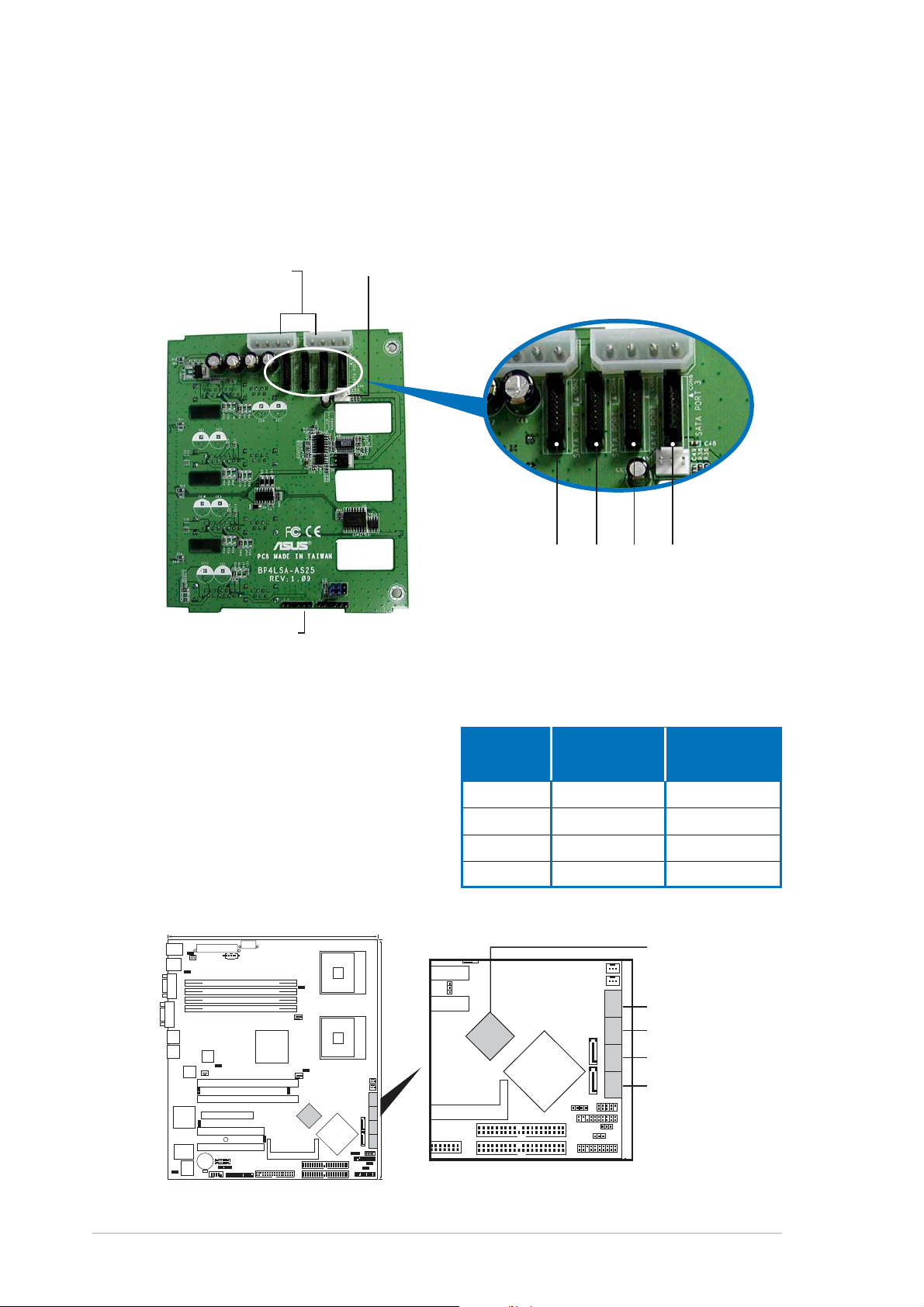
Back sideBack side
Back side
Back sideBack side
The back side of SATA backplane faces the rear panel when installed. This
side includes the power connectors, SATA interfaces for the SATA RAID
card, an HDD fan connector, and SMBus connectors.
Power connectorsPower connectors
Power connectors
Power connectorsPower connectors
(connect power(connect power
(connect power
(connect power(connect power
plugs from theplugs from the
plugs from the
plugs from theplugs from the
power supply)power supply)
power supply)
power supply)power supply)
SMBus connectorSMBus connector
SMBus connector
SMBus connectorSMBus connector
[1-6 pins][1-6 pins]
[1-6 pins]
[1-6 pins][1-6 pins]
(connects the SMB(connects the SMB
(connects the SMB
(connects the SMB(connects the SMB
cable from thecable from the
cable from the
cable from thecable from the
motherboard)motherboard)
motherboard)
motherboard)motherboard)
Fan connector Fan connector
Fan connector
Fan connector Fan connector
(for HDD fan)(for HDD fan)
(for HDD fan)
(for HDD fan)(for HDD fan)
N2N2
N2N2
N2
COCO
COCO
CO
CON4CON4
CON4CON4
CON6CON6
CON6CON6
CON4
CON6
ON8ON8
ON8ON8
ON8
CC
CC
C
The back side SATA connectors are
BackplaneBackplane
Backplane
BackplaneBackplane
attached to the motherboard SATA
connectors via the supplied SATA
cables. Refer to the illustration below
for the location of the SATA
connectors. Refer to the table on the
right for the default SATA cable
connections.
26.8cm (10.5in)
NCLV-D
PS/2KBMS
T: Mouse
B: Keyboard
USB12
LAN1
LAN2
VGA
CLRTC1
COM1
RAGE XL
VGA
Controller
Super
KBPWR1
USBPW12
Gigabit
LAN
BCM5705E
LAN_EN2
ATI
I/O
8Mbit
Flash
BIOS
SSI12V1
SSIPWR1
REAR_FAN1
PSUSMB1
DDR DDR_B2 (64 bit,184-pin module)
DDR DDR_A2 (64 bit,184-pin module)
DDR DDR_B1 (64 bit,184-pin module)
DDR DDR_A1 (64 bit,184-pin module)
Gigabit
LAN
BCM5721
LAN_EN1
REAR_FAN2
PCIX1 (64-bit PCI-X)
PCIX2 (64-bit PCI-X)
PCIE3(x4 link)
VGA_EN1
PCI4 (32-bit 5V PCI)
SB_PWR1
RECOVERY1
PCI5 (32-bit 5V PCI)
CR2032 3V
BMCCONN1
Lithium Cell
CMOS Power
BPSMB1
LPT1
COM2
FM_CPU1
CPU_FAN1
Intel
MCH
E7320
FM_CPU2
CPU_FAN2
SATA_EN1
Adaptec
AIC-8130
BMCSOCKET1
SEC_IDE1
PRI_IDE1
FLOPPY1
CPU1
CPU2
Intel
ICH
6300ESB
AUX_PANEL1
mPGA 604
mPGA 604
30.5cm (12in)
FRNT_FAN1
FRNT_FAN2
SATA2
SATA_RAID2 SATA_RAID3 SATA_RAID4
SATA1
SATA_RAID1
USB34
HDLED1
USBPW34
8130 LED1
PANEL1
SATA_EN1
BMCSOCKET1
SEC_IDE1
PRI_IDE1
IDID
ID
IDID
Connected toConnected to
Connected to
Connected toConnected to
(on(on
motherboard)motherboard)
(on
motherboard)
(on(on
motherboard)motherboard)
ControlledControlled
Controlled
ControlledControlled
byby
by
byby
CON2 SATA_RAID1 Adaptec AIC-8130
CON4 SATA_RAID2 Adaptec AIC-8130
CON6 SATA_RAID3 Adaptec AIC-8130
CON8 SATA_RAID4 Adaptec AIC-8130
SATA RAIDSATA RAID
SATA RAID
CPU_FAN2
Adaptec
AIC-8130
Intel
ICH
6300ESB
AUX_PANEL1
HDLED1
FRNT_FAN1
FRNT_FAN2
SATA2
SATA1
USB34
USBPW34
8130 LED1
PANEL1
SATA RAIDSATA RAID
controllercontroller
controller
controllercontroller
SATA_RAID4SATA_RAID4
SATA_RAID4
SATA_RAID4SATA_RAID4
SATA_RAID3SATA_RAID3
SATA_RAID3
SATA_RAID3SATA_RAID3
SATA_RAID2SATA_RAID2
SATA_RAID2
SATA_RAID2SATA_RAID2
SATA_RAID2 SATA_RAID3 SATA_RAID4
SATA_RAID1SATA_RAID1
SATA_RAID1
SATA_RAID1SATA_RAID1
SATA_RAID1
2-302-30
2-30
2-302-30
Chapter 2: Hardware setupChapter 2: Hardware setup
Chapter 2: Hardware setup
Chapter 2: Hardware setupChapter 2: Hardware setup
Page 55

SATA backplane jumper settings and HDD ID assignmentsSATA backplane jumper settings and HDD ID assignments
SATA backplane jumper settings and HDD ID assignments
SATA backplane jumper settings and HDD ID assignmentsSATA backplane jumper settings and HDD ID assignments
The 6-pin jumper
J3 J3
J 3 allows you to define your desired SATA configuration.
J3 J3
The picture below shows the location of jumper J3 with pins 1-3 and 2-4
shorted.
Refer to the table for the jumper
settings and the appropriate ID# for
each SATA HDD bay.
J3 settingJ3 setting
J3 setting
J3 settingJ3 setting
(1-3 shorted, 2-4 shorted)
DeviceDevice
Device
DeviceDevice
Drive Bay 1 ID0
Drive Bay 2 ID1
Drive Bay 3 ID2
Drive Bay 4 ID3
SATA ID #SATA ID #
SATA ID #
SATA ID #SATA ID #
ASUS AP1710-E1ASUS AP1710-E1
ASUS AP1710-E1
ASUS AP1710-E1ASUS AP1710-E1
2-312-31
2-31
2-312-31
Page 56

2.9.32.9.3
2.9.3
2.9.32.9.3
SCSI backplane connectionsSCSI backplane connections
SCSI backplane connections
SCSI backplane connectionsSCSI backplane connections
(in AS8 and AS4 models only)(in AS8 and AS4 models only)
(in AS8 and AS4 models only)
(in AS8 and AS4 models only)(in AS8 and AS4 models only)
Two SCSI backplanes come pre-installed in the AP1710-E1 AS8 model. One
SCSI backplane comes pre-installed in the AS4 model. The SCSI backplane
has four 68-pin SCSI connectors to support SCA SCSI hard disks. The
backplane design incorporates a hot swap feature to allow easy connection
or removal of SCSI hard disks. The LEDs on the backplane connect to the
front panel LEDs to indicate HDD access, HDD failure, thermal failure, or fan
failure. See section “1.6 LED information.”
Front sideFront side
Front side
Front sideFront side
The front side of the SCSI backplane faces the front panel when installed.
This side includes four SCSI connectors for the hot swap drive trays.
HDD status LEDsHDD status LEDs
HDD status LEDs
HDD status LEDsHDD status LEDs
Disk drive 1Disk drive 1
Disk drive 1
Disk drive 1Disk drive 1
Disk drive 2Disk drive 2
Disk drive 2
Disk drive 2Disk drive 2
Disk drive 3Disk drive 3
Disk drive 3
Disk drive 3Disk drive 3
Disk drive 4Disk drive 4
Disk drive 4
Disk drive 4Disk drive 4
HDD activity LEDsHDD activity LEDs
HDD activity LEDs
HDD activity LEDsHDD activity LEDs
2-322-32
2-32
2-322-32
Chapter 2: Hardware setupChapter 2: Hardware setup
Chapter 2: Hardware setup
Chapter 2: Hardware setupChapter 2: Hardware setup
Page 57

Back sideBack side
Back side
Back sideBack side
The back side of SCSI backplane
faces the rear panel when installed.
This side includes the power
connectors, SCSI interfaces for the
SCSI/RAID card and terminator, an
HDD fan connector, and SMBus
connectors.
The picture shows a two-backplane
configuration in a cascade
connection.
SCSI terminatorSCSI terminator
SCSI terminator
SCSI terminatorSCSI terminator
Second SCSI backplaneSecond SCSI backplane
Second SCSI backplane
Second SCSI backplaneSecond SCSI backplane
One-backplane configuration
one-backplaneone-backplane
In a
one-backplane configuration:
one-backplaneone-backplane
First SCSI backplaneFirst SCSI backplane
First SCSI backplane
First SCSI backplaneFirst SCSI backplane
Cascade connectionCascade connection
Cascade connection
Cascade connectionCascade connection
• the upper SCSI interface of the backplane connects to the SCSI/RAID
card
• a SCSI multi-mode terminator (LVD/SE) is connected to the lower SCSI
interface of the backplane
Power connectorsPower connectors
Power connectors
Power connectorsPower connectors
plugs from the power supply)plugs from the power supply)
plugs from the power supply)
plugs from the power supply)plugs from the power supply)
Fan connector Fan connector
Fan connector
Fan connector Fan connector
68-pin SCSI connector68-pin SCSI connector
68-pin SCSI connector
68-pin SCSI connector68-pin SCSI connector
(connects the SCSI cable from(connects the SCSI cable from
(connects the SCSI cable from
(connects the SCSI cable from(connects the SCSI cable from
the SCSI/RAID card)the SCSI/RAID card)
the SCSI/RAID card)
the SCSI/RAID card)the SCSI/RAID card)
68-pin SCSI connector68-pin SCSI connector
68-pin SCSI connector
68-pin SCSI connector68-pin SCSI connector
(with SCSI multi-mode terminator)(with SCSI multi-mode terminator)
(with SCSI multi-mode terminator)
(with SCSI multi-mode terminator)(with SCSI multi-mode terminator)
(connect power(connect power
(connect power
(connect power(connect power
(for HDD fan)(for HDD fan)
(for HDD fan)
(for HDD fan)(for HDD fan)
SMBus connectorSMBus connector
SMBus connector
SMBus connectorSMBus connector
[SMB_IN1] (connects the SMB cable[SMB_IN1] (connects the SMB cable
[SMB_IN1] (connects the SMB cable
[SMB_IN1] (connects the SMB cable[SMB_IN1] (connects the SMB cable
from the motherboard)from the motherboard)
from the motherboard)
from the motherboard)from the motherboard)
ASUS AP1710-E1ASUS AP1710-E1
ASUS AP1710-E1
ASUS AP1710-E1ASUS AP1710-E1
2-332-33
2-33
2-332-33
Page 58

Two-backplane configuration
two-backplanetwo-backplane
In a
two-backplane configuration:
two-backplanetwo-backplane
• the upper SCSI interface of the first backplane connects to the SCSI card
• the lower SCSI interface connects to the upper SCSI interface of the
second backplane
• a SCSI multi-mode terminator (LVD/SE) is placed on the lower SCSI
interface of the second backplane
First backplaneFirst backplane
First backplane
First backplaneFirst backplane
SMBus connectorSMBus connector
SMBus connector
SMBus connectorSMBus connector
[SMB_IN1] (connects the SMB cable[SMB_IN1] (connects the SMB cable
[SMB_IN1] (connects the SMB cable
[SMB_IN1] (connects the SMB cable[SMB_IN1] (connects the SMB cable
from the motherboard)from the motherboard)
from the motherboard)
from the motherboard)from the motherboard)
Power connectorsPower connectors
Power connectors
Power connectorsPower connectors
plugs from the power supply)plugs from the power supply)
plugs from the power supply)
plugs from the power supply)plugs from the power supply)
Fan connector Fan connector
Fan connector
Fan connector Fan connector
68-pin SCSI connector68-pin SCSI connector
68-pin SCSI connector
68-pin SCSI connector68-pin SCSI connector
(connects the SCSI cable from the(connects the SCSI cable from the
(connects the SCSI cable from the
(connects the SCSI cable from the(connects the SCSI cable from the
SCSI/RAID card)SCSI/RAID card)
SCSI/RAID card)
SCSI/RAID card)SCSI/RAID card)
68-pin SCSI connector68-pin SCSI connector
68-pin SCSI connector
68-pin SCSI connector68-pin SCSI connector
(connects the SCSI cable to the(connects the SCSI cable to the
(connects the SCSI cable to the
(connects the SCSI cable to the(connects the SCSI cable to the
second backplane)second backplane)
second backplane)
second backplane)second backplane)
SMBus connectorSMBus connector
SMBus connector
SMBus connectorSMBus connector
[SMB_OUT1] (connects the SMB[SMB_OUT1] (connects the SMB
[SMB_OUT1] (connects the SMB
[SMB_OUT1] (connects the SMB[SMB_OUT1] (connects the SMB
cable from the SMB_IN1 connectorcable from the SMB_IN1 connector
cable from the SMB_IN1 connector
cable from the SMB_IN1 connectorcable from the SMB_IN1 connector
of the second backplane)of the second backplane)
of the second backplane)
of the second backplane)of the second backplane)
(connect power(connect power
(connect power
(connect power(connect power
(for HDD fan)(for HDD fan)
(for HDD fan)
(for HDD fan)(for HDD fan)
2-342-34
2-34
2-342-34
Chapter 2: Hardware setupChapter 2: Hardware setup
Chapter 2: Hardware setup
Chapter 2: Hardware setupChapter 2: Hardware setup
Page 59

Second backplaneSecond backplane
Second backplane
Second backplaneSecond backplane
SMBus connectorSMBus connector
SMBus connector
SMBus connectorSMBus connector
[SMB_IN1] (connects the SMB cable[SMB_IN1] (connects the SMB cable
[SMB_IN1] (connects the SMB cable
[SMB_IN1] (connects the SMB cable[SMB_IN1] (connects the SMB cable
to the SMB_OUT1 connector of theto the SMB_OUT1 connector of the
to the SMB_OUT1 connector of the
to the SMB_OUT1 connector of theto the SMB_OUT1 connector of the
first backplane)first backplane)
first backplane)
first backplane)first backplane)
Power connectorsPower connectors
Power connectors
Power connectorsPower connectors
plugs from the power supply)plugs from the power supply)
plugs from the power supply)
plugs from the power supply)plugs from the power supply)
Fan connector Fan connector
Fan connector
Fan connector Fan connector
68-pin SCSI connector68-pin SCSI connector
68-pin SCSI connector
68-pin SCSI connector68-pin SCSI connector
(connects the SCSI cable from(connects the SCSI cable from
(connects the SCSI cable from
(connects the SCSI cable from(connects the SCSI cable from
the first backplane)the first backplane)
the first backplane)
the first backplane)the first backplane)
68-pin SCSI connector68-pin SCSI connector
68-pin SCSI connector
68-pin SCSI connector68-pin SCSI connector
(with SCSI multi-mode terminator)(with SCSI multi-mode terminator)
(with SCSI multi-mode terminator)
(with SCSI multi-mode terminator)(with SCSI multi-mode terminator)
(connect power(connect power
(connect power
(connect power(connect power
(for HDD fan)(for HDD fan)
(for HDD fan)
(for HDD fan)(for HDD fan)
ASUS AP1710-E1ASUS AP1710-E1
ASUS AP1710-E1
ASUS AP1710-E1ASUS AP1710-E1
2-352-35
2-35
2-352-35
Page 60

SCSI backplane jumper settings and HDD ID assignmentsSCSI backplane jumper settings and HDD ID assignments
SCSI backplane jumper settings and HDD ID assignments
SCSI backplane jumper settings and HDD ID assignmentsSCSI backplane jumper settings and HDD ID assignments
The 6-pin jumper
J1 J1
J 1 on each of the SCSI backplanes allows you to define
J1 J1
your desired SCSI configuration.
The picture below shows the location of jumper J1 with pins 1-3 and 2-4
shorted.
Refer to the following tables for the jumper settings and the appropriate
ID# for each SCSI HDD bay.
Setting 1: Using single-channel SCSI/RAID card
Cascade configurationCascade configuration
Cascade configuration
Cascade configurationCascade configuration
First backplane (BP1)First backplane (BP1)
First backplane (BP1)
First backplane (BP1)First backplane (BP1)
J1 settingJ1 setting
J1 setting
J1 settingJ1 setting
DeviceDevice
Device
DeviceDevice
Drive Bay 1 ID0
Drive Bay 2 ID1
Drive Bay 3 ID2
Drive Bay 4 ID3
GEM SAF-TE ID15
Second backplane (BP2)Second backplane (BP2)
Second backplane (BP2)
Second backplane (BP2)Second backplane (BP2)
J1 settingJ1 setting
J1 setting
J1 settingJ1 setting
DeviceDevice
Device
DeviceDevice
Drive Bay 5 ID4
Drive Bay 6 ID5
Drive Bay 7 ID6
Drive Bay 8 ID8
GEM SAF-TE ID11
(1-3 shorted, 2-4 shorted)
SCSI ID#SCSI ID#
SCSI ID#
SCSI ID#SCSI ID#
(3-5 shorted, 4-6 shorted)
SCSI ID#SCSI ID#
SCSI ID#
SCSI ID#SCSI ID#
2-362-36
2-36
2-362-36
Chapter 2: Hardware setupChapter 2: Hardware setup
Chapter 2: Hardware setup
Chapter 2: Hardware setupChapter 2: Hardware setup
Page 61

Setting 2: Using dual-channel SCSI/RAID card
(two separate cables connected to each BP)
Non-Cascade configurationNon-Cascade configuration
Non-Cascade configuration
Non-Cascade configurationNon-Cascade configuration
First backplane (BP1)First backplane (BP1)
First backplane (BP1)
First backplane (BP1)First backplane (BP1)
J1 settingJ1 setting
J1 setting
J1 settingJ1 setting
(1-3 shorted, 2-4 shorted)
DeviceDevice
Device
DeviceDevice
Drive Bay 1 ID0
Drive Bay 2 ID1
Drive Bay 3 ID2
Drive Bay 4 ID3
GEM SAF-TE ID15 (SCSI channel-0)
Second backplane (BP2)Second backplane (BP2)
Second backplane (BP2)
Second backplane (BP2)Second backplane (BP2)
J1 settingJ1 setting
J1 setting
J1 settingJ1 setting
DeviceDevice
Device
DeviceDevice
Drive Bay 5 ID0
Drive Bay 6 ID1
Drive Bay 7 ID2
Drive Bay 8 ID3
GEM SAF-TE ID15 (SCSI channel-1)
(1-3 shorted, 2-4 shorted)
SCSI ID#SCSI ID#
SCSI ID#
SCSI ID#SCSI ID#
SCSI ID#SCSI ID#
SCSI ID#
SCSI ID#SCSI ID#
In a non-cascade configuration, you must install a SCSI multi-mode
terminator on both backplanes.
ASUS AP1710-E1ASUS AP1710-E1
ASUS AP1710-E1
ASUS AP1710-E1ASUS AP1710-E1
2-372-37
2-37
2-372-37
Page 62

2.10 Removable components
You may need to remove previously installed system components when
installing or removing system devices, or when you need to replace
defective components. This section tells how to remove the following
components:
1. Air duct
2. Chassis fan
3. HDD blowers
4. SATA/SCSI backplanes
5. Floppy disk drive module
2.10.12.10.1
2.10.1
2.10.12.10.1
The barebone server system features an air duct that provides cool air
from the outside through the chassis side cover vent for the system to
maintain optimum thermal performance . The HDD blowers circulate cool air
within the system.
To uninstall the air duct:
1. Press, then slide down the blue
tab in the middle of the top
lock.
Air ductAir duct
Air duct
Air ductAir duct
6. Front I/O board
7. Chassis footpads and roller
wheels
8. Power supply
B
2. Simultaneously push up the side
locks at the lower part of the air
duct.
3. Carefully pull out the air duct
out of the chassis, and set it
aside.
A
2-382-38
2-38
2-382-38
Chapter 2: Hardware setupChapter 2: Hardware setup
Chapter 2: Hardware setup
Chapter 2: Hardware setupChapter 2: Hardware setup
Page 63

To reinstall the air duct:
1. Slide in the air duct into the
chassis.
2. Align the air duct vent holes to
the CPU fans in the system,
making sure that there are no
obstructing cables.
3. Firmly press the top lock onto
the metal railing.
Air duct vent holesAir duct vent holes
Air duct vent holes
Air duct vent holesAir duct vent holes
4. Press, then slide up the blue tab
in the middle of the top
lock.
5. Align the lower part of the air
duct to the metal railing.
6. Push firmly until the lock tab
snaps into one of the holes of
the metal railing.
3
4
ASUS AP1710-E1ASUS AP1710-E1
ASUS AP1710-E1
ASUS AP1710-E1ASUS AP1710-E1
2-392-39
2-39
2-392-39
Page 64

7. Simultaneously push down the
side locks to secure the air duct
from the chassis.
2.10.22.10.2
2.10.2
2.10.22.10.2
Chassis fanChassis fan
Chassis fan
Chassis fanChassis fan
To remove the chassis fan:
1. Disconnect the 3-pin fan cable
from the connector REAR_FAN1
on the motherboard.
2. Press the tabs on the outer
corners of the system fan, then
pull the fan out of the chassis.
3. Lift the chassis fan case lock
hooks, then push the fan from
the center of the case until it is
detached.
Lock hooksLock hooks
Lock hooks
Lock hooksLock hooks
2-402-40
2-40
2-402-40
Chapter 2: Hardware setupChapter 2: Hardware setup
Chapter 2: Hardware setup
Chapter 2: Hardware setupChapter 2: Hardware setup
Page 65

4. Pull the fan out from the fan
case, then set aside.
To reinstall the chassis fan:
1. Insert the new fan to the
chassis fan cage.
2. Firmly hold the chassis fan on
the side with the tabs and
position it into its slot, making
sure that the four hooks
underneath the fan match the
corresponding holes on the rear
panel.
ASUS AP1710-E1ASUS AP1710-E1
ASUS AP1710-E1
ASUS AP1710-E1ASUS AP1710-E1
2-412-41
2-41
2-412-41
Page 66

3. Push the fan into the chassis until the four hooks lock securely into
the holes on the rear panel.
4. Reconnect the 3-pin fan cable from the connector REAR_FAN1 on the
motherboard.
NCLV-D
REAR_FAN1
REAR_FAN2
CPU_FAN1
CPU_FAN2
FRNT_FAN1
FRNT_FAN2
NCLV-D Fan connectors
2.10.32.10.3
2.10.3
2.10.32.10.3
HDD blowerHDD blower
HDD blower
HDD blowerHDD blower
To remove the HDD blower:
REAR_FAN2REAR_FAN1
GND
Rotation
GND
+12V
Rotation
+12V
CPU_FAN2CPU_FAN1
GND
FANPWR2
FANOUT4
GND
FANPWR2
FANOUT4
FRNT_FAN1 FRNT_FAN2
GND
+12V
Rotation
GND
+12V
Rotation
1. Lay down the system on its side, on a flat and stable surface.
2. Remove the side cover. Refer to section “2.1.1 Removing the side
cover” for instructions.
3. Disconnect the 3-pin fan cable
from the fan connector on the
backplane.
2-422-42
2-42
2-422-42
Chapter 2: Hardware setupChapter 2: Hardware setup
Chapter 2: Hardware setup
Chapter 2: Hardware setupChapter 2: Hardware setup
Page 67

4. Loosen the thumb screw that
secures the HDD blower case to
the chassis.
5. Firmly grip the blower case as
shown, then slide it out of the
chassis in the direction of the
arrow.
6. Remove the two screws on the
blower case using a Phillips
screwdriver. Set the screws
aside.
7. Remove the blower from the
case.
ASUS AP1710-E1ASUS AP1710-E1
ASUS AP1710-E1
ASUS AP1710-E1ASUS AP1710-E1
2-432-43
2-43
2-432-43
Page 68

To reinstall the HDD blower:
1. Replace the blower into the
case.
2. Secure the blower to the case
with the two screws you
removed earlier.
3. Slide in the blower case as
shown, making sure the side
tabs fit into the holes on the
HDD cage.
Side tab in HDD cage holeSide tab in HDD cage hole
Side tab in HDD cage hole
Side tab in HDD cage holeSide tab in HDD cage hole
2-442-44
2-44
2-442-44
Chapter 2: Hardware setupChapter 2: Hardware setup
Chapter 2: Hardware setup
Chapter 2: Hardware setupChapter 2: Hardware setup
Page 69

4. Secure the blower case with
the thumb screw.
5. Reconnect the 3-pin fan cable
to the fan connector on the
backplane.
ASUS AP1710-E1ASUS AP1710-E1
ASUS AP1710-E1
ASUS AP1710-E1ASUS AP1710-E1
2-452-45
2-45
2-452-45
Page 70

2.10.42.10.4
2.10.4
2.10.42.10.4
To remove the SATA/SCSI backplane:
1. Remove the HDD blower case. Refer to section “2.10.2 HDD blowers”
for instructions.
2. Disconnect all cables from the
SATA/SCSI backplane.
SATA/SCSI backplaneSATA/SCSI backplane
SATA/SCSI backplane
SATA/SCSI backplaneSATA/SCSI backplane
When disconnecting a cable,
hold and firmly pull the cable
plug. DO NOT pull the cable
itself. Doing so may damage
the cable!
3. From the inner edge, push the
backplane outward so that the
outer edge protrudes slightly
from the slot.
4. From the outer edge, firmly hold
the backplane and carefully slide
it out.
2-462-46
2-46
2-462-46
Chapter 2: Hardware setupChapter 2: Hardware setup
Chapter 2: Hardware setup
Chapter 2: Hardware setupChapter 2: Hardware setup
Page 71

To reinstall a SATA/SCSI backplane:
1. Position the backplane into its
slot with the component side
facing the rear panel, and the
power connectors on top.
2. Align the backplane with the
rail-like dents on the slot to
ensure that it fits securely.
3. Slide the backplane into the slot
until it fits. If correctly installed,
the outer edge of the backplane
aligns with the corner of the
drive cage.
4. Connect the appropriate cables
to the backplane. Refer to
sections “2.9.2 SATA
backplane connections” and
“2.9.3 SCSI backplane
connections” for details.
Rail-like dentsRail-like dents
Rail-like dents
Rail-like dentsRail-like dents
ASUS AP1710-E1ASUS AP1710-E1
ASUS AP1710-E1
ASUS AP1710-E1ASUS AP1710-E1
2-472-47
2-47
2-472-47
Page 72

2.10.52.10.5
2.10.5
2.10.52.10.5
To remove the floppy disk drive:
1. Remove the screw that secures
the drive to the chassis.
Floppy disk driveFloppy disk drive
Floppy disk drive
Floppy disk driveFloppy disk drive
You need to remove the front panel assembly before you can remove
the floppy disk drive. Refer to section “2.5.1 Removing the front panel
assembly” for instructions.
2. Carefully pull out the drive from
the chassis until you see the
cables connected to the drive.
3. Disconnect the floppy disk cable
and power cable from the drive
to completely release the drive.
2-482-48
2-48
2-482-48
Chapter 2: Hardware setupChapter 2: Hardware setup
Chapter 2: Hardware setup
Chapter 2: Hardware setupChapter 2: Hardware setup
Page 73

To install a floppy disk drive:
1. Position the floppy drive
vertically with the eject button
on the left side (close to the
HDDs).
2. Connect the drive signal cable
and power cable.
Floppy drive power cableFloppy drive power cable
Floppy drive power cable
Floppy drive power cableFloppy drive power cable
Floppy drive signal cableFloppy drive signal cable
Floppy drive signal cable
Floppy drive signal cableFloppy drive signal cable
Red stripe to match Pin 1 onRed stripe to match Pin 1 on
Red stripe to match Pin 1 on
Red stripe to match Pin 1 onRed stripe to match Pin 1 on
the connectorthe connector
the connector
the connectorthe connector
3. Carefully push the drive into the
bay until the drive cage fits the
front edge of the bay.
4. Secure the drive cage with a
screw.
ASUS AP1710-E1ASUS AP1710-E1
ASUS AP1710-E1
ASUS AP1710-E1ASUS AP1710-E1
2-492-49
2-49
2-492-49
Page 74

2.10.62.10.6
2.10.6
2.10.62.10.6
To remove the front I/O board:
1. Remove the screw that secures
the front I/O board bracket to
the front panel.
Front I/O boardFront I/O board
Front I/O board
Front I/O boardFront I/O board
You need to remove the front panel assembly before you can remove
the front I/O board. Refer to section “2.5.1 Removing the front panel
assembly” for instructions.
2. Carefully pull out the bracket
until you see the cables
connected to the I/O board.
3. Disconnect all the cables from
the I/O board.
4. Remove the screw that secures
the I/O board to the bracket.
2-502-50
2-50
2-502-50
Chapter 2: Hardware setupChapter 2: Hardware setup
Chapter 2: Hardware setup
Chapter 2: Hardware setupChapter 2: Hardware setup
Page 75

To install the front I/O board:
1. Place the I/O board in the
bracket, component side up.
Secure the front I/O board to
the bracket with a screw.
2. Position the I/O board into the
bay with the component side to
the left (close to the HDDs).
Connect the I/O cables to the
connectors on the back of the
I/O board.
3. Insert the I/O board into the
bay until the bracket fits the
front edge of the bay.
4. Secure the I/O board bracket
with a screw.
USB 2.0 connectorUSB 2.0 connector
USB 2.0 connector
USB 2.0 connectorUSB 2.0 connector
ASUS AP1710-E1ASUS AP1710-E1
ASUS AP1710-E1
ASUS AP1710-E1ASUS AP1710-E1
2-512-51
2-51
2-512-51
Page 76

2.10.72.10.7
2.10.7
2.10.72.10.7
The barebone server system is shipped with four footpads attached to the
bottom of the chassis for stability. You need to remove these footpads if:
• if you want to replace the footpads with the bundled roller wheels
• you wish to install the system to a rack
(Refer to “Chapter 3 Installation options” of this user guide, and to the
“Rackmount Kit” user guide for instructions)
To remove the footpads:
1. Lay the system chassis on its
side.
2. Use a flat screwdriver to flip out
the top layer of a footpad.
Chassis footpads and roller wheelsChassis footpads and roller wheels
Chassis footpads and roller wheels
Chassis footpads and roller wheelsChassis footpads and roller wheels
3. Remove the footpad by rotating
it counterclockwise.
4. Repeat steps 2 and 3 to remove the other three footpads.
2-522-52
2-52
2-522-52
Chapter 2: Hardware setupChapter 2: Hardware setup
Chapter 2: Hardware setup
Chapter 2: Hardware setupChapter 2: Hardware setup
Page 77

For convenient transport, install the roller wheels the came with the system
package. Each wheel has a brake lock to stabilize the chassis in place.
To install the chassis wheels:
1. Lay the chassis in its side.
2. Locate the designated screw
holes for each of the four wheel
11
1
sets. Take note of the numbers
alongside each hole when placing
screws.
3. Secure each wheel to the
bottom of the chassis using four
screws.
4. Repeat steps 2 and 3 to install
the other three wheels.
33
3
33
22
2
22
11
44
4
44
Remove the chassis roller wheels if you wish to mount the system to a
rack.
To remove the chassis wheels:
1. Lay the system chassis on its side.
2. Use a Phillips screwdriver to
remove the screws that secure
the wheels to the bottom of the
chassis.
3. Repeat step 2 to remove the
other three roller wheels.
ASUS AP1710-E1ASUS AP1710-E1
ASUS AP1710-E1
ASUS AP1710-E1ASUS AP1710-E1
2-532-53
2-53
2-532-53
Page 78
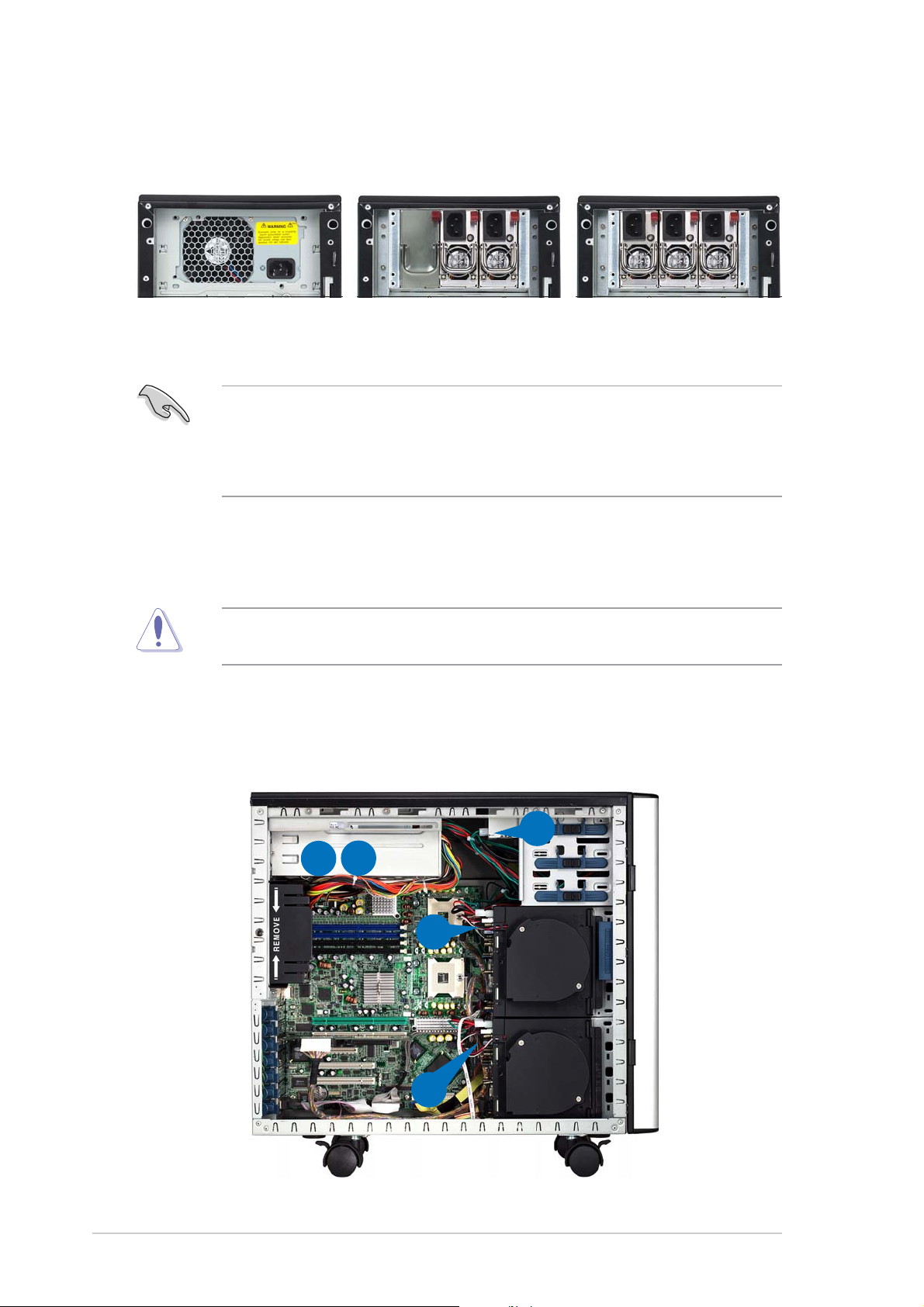
2.10.82.10.8
2.10.8
2.10.82.10.8
Power suppy modulesPower suppy modules
Power suppy modules
Power suppy modulesPower suppy modules
The user can choose from any of these three power supply configurations:
600 W single600 W single
600 W single
600 W single600 W single
power supplypower supply
power supply
power supplypower supply
(110 V/220 V autoswitch)(110 V/220 V autoswitch)
(110 V/220 V autoswitch)
(110 V/220 V autoswitch)(110 V/220 V autoswitch)
•
If you are using a 600 W (2 x 300 W) dual power supply, make sure
to plug the two power cords.
•
If you are using a 600 W (3 x 300 W) redundant power supply, make
sure to plug the three power cords.
2 x 300 W dual2 x 300 W dual
2 x 300 W dual
2 x 300 W dual2 x 300 W dual
power supplypower supply
power supply
power supplypower supply
(110 V/220 V autoswitch)(110 V/220 V autoswitch)
(110 V/220 V autoswitch)
(110 V/220 V autoswitch)(110 V/220 V autoswitch)
3 x 300 W redundant3 x 300 W redundant
3 x 300 W redundant
3 x 300 W redundant3 x 300 W redundant
power supplypower supply
power supply
power supplypower supply
(110 V/220 V autoswitch)(110 V/220 V autoswitch)
(110 V/220 V autoswitch)
(110 V/220 V autoswitch)(110 V/220 V autoswitch)
Refer to this section when removing or installing power supply modules to
the barebone system.
You MUST disconnect all power cable plugs from the motherboard and
other installed devices before removing the power supply modules.
The picture below shows the motherboard and device connectors where
the power plugs are connected. Refer to the Appendix at the end of this
document for the power supply specifications.
44
4
44
11
22
1
2
11
22
33
3
33
2-542-54
2-54
2-542-54
55
5
55
Chapter 2: Hardware setupChapter 2: Hardware setup
Chapter 2: Hardware setup
Chapter 2: Hardware setupChapter 2: Hardware setup
Page 79

1. 24-pin ATX (motherboard power connector;
hidden behind PSU
)
2. 8-pin +12V (motherboard power connector;
hidden behind PSU
3. 2 x 4-pin plugs (SCSI/SATA backplane)
4. 4-pin plug (floppy disk drive;
hidden
)
5. 2 x 4-pin plugs (second SCSI backplane, if available)
Make sure to unplug
removing the power supply module.
ALL ALL
ALL power cables from the system devices before
ALL ALL
To remove the 600 W single power supply module:
1. Loosen the thumbscrew that
secures the power supply
metal plate. Do not remove
the thumb screw from the
metal plate.
)
2. Hold the metal plate bar and
push it downward to release
the plate from the chassis.
Remove the metal plate
completely.
3. Use one hand to push the
power supply module from
inside the power supply cage,
then carefully pull out the
module from the chassis.
ThumbscrewThumbscrew
Thumbscrew
ThumbscrewThumbscrew
Metal plate barMetal plate bar
Metal plate bar
Metal plate barMetal plate bar
ASUS AP1710-E1ASUS AP1710-E1
ASUS AP1710-E1
ASUS AP1710-E1ASUS AP1710-E1
2-552-55
2-55
2-552-55
Page 80

To install a 600 W single power supply module:
1. Firmly hold the power supply
module and insert it into the
power supply cage.
2. Push the power supply all the
way in until its outer end
aligns with the rear panel.
Be careful with the power supply cables when inserting the power supply
module into the cage. Due to space constraints, the cables may get
entangled with the installed components or other cables, causing the
cables to break!
3. Place the metal plate flat on
the outer end of the power
supply module, flushed to the
top of the chassis, while
matching the four hooks with
their corresponding holes on
the rear panel.
4. Hold the metal plate bar and
push it upward to lock the
hooks to their holes. At the
same time, you may also push
the top of the metal plate to
fit it completely.
5. Secure the metal plate with
the thumb screw.
Hook matched to a holeHook matched to a hole
Hook matched to a hole
Hook matched to a holeHook matched to a hole
2-562-56
2-56
2-562-56
Chapter 2: Hardware setupChapter 2: Hardware setup
Chapter 2: Hardware setup
Chapter 2: Hardware setupChapter 2: Hardware setup
Page 81

To remove a 600 W dual or redundant power supply:
1. Loosen four screws on the
metal brackets that secure
the power supply to the
chassis.
2. Use one hand to push the
power supply module from
inside the power supply cage,
then carefully pull out the
power supply module from the
chassis.
3. Set the power supply aside.
ASUS AP1710-E1ASUS AP1710-E1
ASUS AP1710-E1
ASUS AP1710-E1ASUS AP1710-E1
2-572-57
2-57
2-572-57
Page 82

To install a 600 W dual or redundant power supply:
1. Insert the power supply cables
and plugs to the power supply
cage.
Be careful with the power supply cables when inserting the power supply
module into the cage. Due to space constraints, the cables may get
entangled with the installed components or other cables, causing the
cables to break!
2. Use a power supply module
handle to push the power
supply until it fits in place.
3. Secure the power supply to
the chassis with two screws
on the metal brackets on each
side.
2-582-58
2-58
2-582-58
Chapter 2: Hardware setupChapter 2: Hardware setup
Chapter 2: Hardware setup
Chapter 2: Hardware setupChapter 2: Hardware setup
Page 83

Chapter 3
This chapter describes how to
install optional components into the
barebone server.
ASUS AP1710-E1ASUS AP1710-E1
ASUS AP1710-E1
ASUS AP1710-E1ASUS AP1710-E1
Installation options
3-1
Page 84

The items required for the optional configurations described in this
chapter are not included in the standard barebone system package.
These items are purchased separately.
3.1 Installing a second SCSI drive cage
Perform this installation if you wish to upgrade your 4-SCSI configuration
system (AS4 model) to an 8-SCSI configuration (AS8).
AS4AS4
AS4
AS4AS4
Clear the space under the first SCSI drive cage. Make sure that you
disconnect all pre-connected cables so they do not get in the way when
you install the second drive cage.
To install a second SCSI drive cage:
1. Position the drive cage in the
same orientation as the first
drive cage. Note that the lock
tab on top of the cage faces the
rear panel.
AS8AS8
AS8
AS8AS8
Cage lock tabCage lock tab
Cage lock tab
Cage lock tabCage lock tab
2. Carefully slide the drive cage
toward the front panel until it
fits in place.
3-23-2
3-2
3-23-2
Chapter 3: Installation optionsChapter 3: Installation options
Chapter 3: Installation options
Chapter 3: Installation optionsChapter 3: Installation options
Page 85

3. Make sure that the cage lock
tab snaps to the bottom of the
first drive cage. When properly
installed, the cage should align
with the first drive cage.
Cage lock tab snappedCage lock tab snapped
Cage lock tab snapped
Cage lock tab snappedCage lock tab snapped
securely to the bottomsecurely to the bottom
securely to the bottom
securely to the bottomsecurely to the bottom
of the first drive cageof the first drive cage
of the first drive cage
of the first drive cageof the first drive cage
4. From the front side, secure the
right side of the cage with two
screws.
5. Position the support bracket for
the drive trays to the left side of
the cage with the three
protruding tabs matching the
elongated holes on the chassis.
ProtrudingProtruding
Protruding
ProtrudingProtruding
tabstabs
tabs
tabstabs
SCSI drive tray supportSCSI drive tray support
SCSI drive tray support
SCSI drive tray supportSCSI drive tray support
bracketbracket
bracket
bracketbracket
ScrewScrew
Screw
ScrewScrew
holesholes
holes
holesholes
Front screw holesFront screw holes
Front screw holes
Front screw holesFront screw holes
Elongated holes for bracketElongated holes for bracket
Elongated holes for bracket
Elongated holes for bracketElongated holes for bracket
ASUS AP1710-E1ASUS AP1710-E1
ASUS AP1710-E1
ASUS AP1710-E1ASUS AP1710-E1
3-33-3
3-3
3-33-3
Page 86

6. Insert the tabs into the holes.
You may need to swing the
bracket a bit from left to right
and back to fully insert the
tabs.
7. When the tabs are fully inserted
in the holes, swing the bracket
to the right until one side is flat
to the chassis.
8. Secure the bracket with two
screws in the holes indicated.
Securing the bracket with the two screws also secures the left side of
the SCSI drive cage.
3-43-4
3-4
3-43-4
Chapter 3: Installation optionsChapter 3: Installation options
Chapter 3: Installation options
Chapter 3: Installation optionsChapter 3: Installation options
Page 87

3.2 Installing an IDE drive cage
Perform this installation if you wish to upgrade your 4-SCSI configuration
system (AS4) to a combination of 4-SCSI/4-IDE configuration.
4-SCSI configuration4-SCSI configuration
4-SCSI configuration
4-SCSI configuration4-SCSI configuration
Clear the space under the first SCSI drive cage. Make sure that you
disconnect all pre-connected cables so they do not get in the way when
you install the second drive cage.
To install an IDE drive cage:
1. Position the drive cage into the
bay with the screw hole tab on
top and facing out.
4-SCI/4-IDE configuration4-SCI/4-IDE configuration
4-SCI/4-IDE configuration
4-SCI/4-IDE configuration4-SCI/4-IDE configuration
2. Carefully slide the drive cage
toward the front panel until it
fits in place.
ASUS AP1710-E1ASUS AP1710-E1
ASUS AP1710-E1
ASUS AP1710-E1ASUS AP1710-E1
3-53-5
3-5
3-53-5
Page 88

3. Make sure that the drive cage
fits snugly to the bay as shown.
The drive cage is properly
installed when it is parallel to
the front panel, and the screw
hole matches the hole of the
first drive cage.
4. Secure the drive cage with a
screw.
3-63-6
3-6
3-63-6
Chapter 3: Installation optionsChapter 3: Installation options
Chapter 3: Installation options
Chapter 3: Installation optionsChapter 3: Installation options
Page 89

3.3 Upgrading to a dual or redundant
power supply
Perform this installation if you wish to upgrade your barebone server
system from 600 W single power supply to 600 W dual or redundant power
supply.
1. Remove the single power supply following the instructions in the
section “2.10 Removable components.”
2. Lay the system on its side on a flat surface, then remove the metal
stopper screw under the power
supply cage.
Keep the screw for later use.
3. Locate and remove the metal
stopper from inside the power
supply cage.
Keep the metal stopper for later
use.
4. Insert the power supply cables
and plugs to the power supply
cage.
ASUS AP1710-E1ASUS AP1710-E1
ASUS AP1710-E1
ASUS AP1710-E1ASUS AP1710-E1
3-73-7
3-7
3-73-7
Page 90

5. Push the power supply
halfway to the power supply
cage, then attached the a
metal bracket on each side of
the power supply with two
screws.
6. Push the power supply to the
power supply cage. Make sure
that the metal brackets and
the chassis screw holes
7. Secure the power supply to
the chassis with two screws
on each metal bracket.
3-83-8
3-8
3-83-8
Chapter 3: Installation optionsChapter 3: Installation options
Chapter 3: Installation options
Chapter 3: Installation optionsChapter 3: Installation options
Page 91

3.4 Installing a power supply module
Perform this installation if you wish to upgrade your barebone server
system from 600 W dual to 600 W redundant power supply.
1. Press down the rubber lever of
the dummy module to unlock.
2. Use the module handle to pull
the dummy module out from
the power supply case.
3. Insert the power supply module
to the empty bay with the
power connector on top.
ASUS AP1710-E1ASUS AP1710-E1
ASUS AP1710-E1
ASUS AP1710-E1ASUS AP1710-E1
3-93-9
3-9
3-93-9
Page 92

4. Push the power supply module
inside the bay until it is aligned
with the other power supply
modules.
The picture shows the power
supply module when installed.
3-103-10
3-10
3-103-10
Chapter 3: Installation optionsChapter 3: Installation options
Chapter 3: Installation options
Chapter 3: Installation optionsChapter 3: Installation options
Page 93

3.5 Mounting the system to a rack
3.5.13.5.1
3.5.1
3.5.13.5.1
Refer to section “2.10.7 Chassis roller wheels and footpads” for
instructions on removing the footpads or roller wheels.
3.5.23.5.2
3.5.2
3.5.23.5.2
To remove the top cover:
1. Remove the side cover. Refer to section “2.1.1 Removing the side
cover” for instructions.
2. Remove the front panel assembly. Refer to section “2.5.1 Removing
the front panel assembly” for instructions.
3. Locate the lock tab underneath the top cover and press it outward to
release the cover.
4. Slide the top cover toward the front panel, then lift it up from the
chassis.
Removing the footpads or roller wheelsRemoving the footpads or roller wheels
Removing the footpads or roller wheels
Removing the footpads or roller wheelsRemoving the footpads or roller wheels
Removing the top coverRemoving the top cover
Removing the top cover
Removing the top coverRemoving the top cover
Lock tab of top coverLock tab of top cover
Lock tab of top cover
Lock tab of top coverLock tab of top cover
(bottom view)(bottom view)
(bottom view)
(bottom view)(bottom view)
3.5.33.5.3
3.5.3
3.5.33.5.3
Refer to the installation guide that came with the Rackmount Rail Kit for
instructions on how to attach the rails and on the barebone server system
and the corresponding rails on the industrial rack.
ASUS AP1710-E1ASUS AP1710-E1
ASUS AP1710-E1
ASUS AP1710-E1ASUS AP1710-E1
Attaching the rack railsAttaching the rack rails
Attaching the rack rails
Attaching the rack railsAttaching the rack rails
3-113-11
3-11
3-113-11
Page 94

3-123-12
3-12
3-123-12
Chapter 3: Installation optionsChapter 3: Installation options
Chapter 3: Installation options
Chapter 3: Installation optionsChapter 3: Installation options
Page 95

Chapter 4
This chapter gives information
about the motherboard that comes
with the server. This chapter
includes the motherboard layout,
jumper settings, and connector
locations.
ASUS AP1710-E1ASUS AP1710-E1
ASUS AP1710-E1
ASUS AP1710-E1ASUS AP1710-E1
Motherboard info
3-1
Page 96

4.1 Motherboard layout
26.8cm (10.5in)
PS/2KBMS
T: Mouse
B: Keyboard
USB12
COM1
VGA
LAN1
LAN2
KBPWR1
Gigabit
LAN
BCM5705E
LAN_EN2
SSIPWR1
SSI12V1
REAR_FAN1
USBPW12
DDR DDR_B2 (64 bit,184-pin module)
DDR DDR_A2 (64 bit,184-pin module)
DDR DDR_B1 (64 bit,184-pin module)
DDR DDR_A1 (64 bit,184-pin module)
Gigabit
LAN
BCM5721
REAR_FAN2
PSUSMB1
LAN_EN1
PCIX1 (64-bit PCI-X)
PCIX2 (64-bit PCI-X)
NCLV-D
Intel
MCH
E7320
SATA_EN1
FM_CPU1
CPU_FAN1
FM_CPU2
CPU_FAN2
CPU1
CPU2
mPGA 604
mPGA 604
30.5cm (12in)
FRNT_FAN1
FRNT_FAN2
RAGE XL
VGA
Controller
Super
I/O
CLRTC1
ATI
8Mbit
Flash
BIOS
VGA_EN1
PCI4 (32-bit 5V PCI)
PCI5 (32-bit 5V PCI)
CR2032 3V
Lithium Cell
CMOS Power
COM2
PCIE3(x4 link)
SB_PWR1
BMCCONN1
BPSMB1
RECOVERY1
FLOPPY1
LPT1
BMCSOCKET1
SEC_IDE1
PRI_IDE1
Adaptec
AIC-8130
Intel
ICH
6300ESB
HDLED1
AUX_PANEL1
SATA2
SATA1
USB34
USBPW34
8130 LED1
SATA_RAID2 SATA_RAID3 SATA_RAID4
SATA_RAID1
PANEL1
The Adaptec AIC-8130 RAID controller and RAID Serial ATA features are
optional. These components are grayed out in the above motherboard
layout.
4-24-2
4-2
4-24-2
Chapter 4: Motherboard informationChapter 4: Motherboard information
Chapter 4: Motherboard information
Chapter 4: Motherboard informationChapter 4: Motherboard information
Page 97

Layout contentsLayout contents
Layout contents
Layout contentsLayout contents
JumpersJumpers
Jumpers
JumpersJumpers
1. Clear RTC RAM (CLRTC1) 4-4
2. CPU fan pin selection (3-pin FM_CPU1, FM_CPU2) 4-5
3. USB device wake-up (3-pin USBPW12, USBPW34) 4-5
4. Keyboard power (3-pin KBPWR1) 4-6
5. Gigabit LAN (BCM5721) controller setting (3-pin LAN_EN1) 4-6
6. Gigabit LAN (BCM5705E) controller setting (3-pin LAN_EN2) 4-7
7. SATA controller setting (3-pin SATA_EN1) 4-7
8. 8130 LED setting (3-pin 8130LED1) 4-8
9. VGA Graphics controller setting (3-pin VGA-EN1) 4-8
10. BIOS Recovery setting (3-pin RECOVERY1) 4-9
Internal connectorsInternal connectors
Internal connectors
Internal connectorsInternal connectors
1. Floppy disk drive connector (34-1 pin FLOPPY) 4-10
2. IDE connectors (40-1 pin PRI_IDE1, SEC_IDE1) 4-11
3. Serial ATA connectors (7-pin SATA1, SATA2) 4-12
4. Serial ATA RAID connectors (7-pin SATA_RAID1, SATA_RAID2, 4-13
SATA_RAID3, SATA_RAID4)
5. Hard disk activity LED connector (2-pin HDLED1) 4-13
6. CPU, Chassis, and Power Fan connectors (3-pin CPU_FAN1/2, 4-14
REAR_FAN1/2, FRNT_FAN1/2)
7. USB connector (10-1 pin USB34) 4-15
8. Serial port connector (10-1 pin COM2) 4-15
9. SSI power connectors (24-pin EATXPWR1, 8-pin ATX12V1) 4-16
10. Backplane SMBus connector (6-1 pin BPSMB1) 4-17
11. Power Supply SMBus connector (6-1 pin PSUSMB1) 4-17
12. Parallel port connector (26-1 pin LPT1) 4-18
13. BMC Connector (16-pin BMCCONN1) 4-18
14. Auxiliary panel connector (20-pin AUX_PANEL1) 4-19
- Chassis intrusion connector (3-pin CASEOPEN) 4-19
- LAN1 Link activity LED (2-pin LAN1_LINKACTLED) 4-19
- LAN2 Link activity LED (2-pin LAN2_LINKACTLED) 4-19
- Locator LED 1 (2-pin LOCATORLED1) 4-19
- Locator LED 2 (2-pin LOCATORLED2) 4-19
- Locator Button/Switch (2-pin LOCATORBTN) 4-19
- Front Panel System Bus (6-1 pin) 4-19
15. System panel connector (20-pin PANEL1) 4-20
- System power LED (Green 3-pin PLED) 4-20
- Hard disk drive activity LED (Red 2-pin IDE_LED) 4-20
- System warning speaker (Orange 4-pin SPEAKER) 4-20
- ATX power button/soft-off button (Yellow 2-pin PWRSW) 4-20
- Reset button (Blue 2-pin RESET) 4-20
(Optional)
PagePage
Page
PagePage
PagePage
Page
PagePage
ASUS AP1710-E1ASUS AP1710-E1
ASUS AP1710-E1
ASUS AP1710-E1ASUS AP1710-E1
4-34-3
4-3
4-34-3
Page 98

4.2 Jumpers
1.1.
Clear RTC RAM (CLRTC1)Clear RTC RAM (CLRTC1)
1.
Clear RTC RAM (CLRTC1)
1.1.
Clear RTC RAM (CLRTC1)Clear RTC RAM (CLRTC1)
This jumper allows you to clear the Real Time Clock (RTC) RAM in
CMOS. You can clear the CMOS memory of date, time, and system
setup parameters by erasing the CMOS RTC RAM data. The onboard
button cell battery powers the RAM data in CMOS, which include
system setup information such as system passwords.
To erase the RTC RAM:
1. Turn OFF the computer and unplug the power cord.
2. Remove the onboard battery.
3. Move the jumper cap from pins 1-2 (default) to pins 2-3. Keep the
cap on pins 2-3 for about 5~10 seconds, then move the cap back
to pins 1-2.
4. Reinstall the battery.
5. Plug the power cord and turn ON the computer.
6. Hold down the <Del> key during the boot process and enter BIOS
setup to re-enter data.
Except when clearing the RTC RAM, never remove the cap on CLRTC
jumper default position. Removing the cap will cause system boot failure!
NCLV-D
CLRTC1
3221
NCLV-D Clear RTC RAM
Normal
(Default)
Clear CMOS
4-44-4
4-4
4-44-4
You do not need to clear the RTC when the system hangs due to
overclocking. For system failure due to overclocking, use the C.P.R. (CPU
Parameter Recall) feature. Shut down and reboot the system so the BIOS
can automatically reset parameter settings to default values.
Chapter 4: Motherboard informationChapter 4: Motherboard information
Chapter 4: Motherboard information
Chapter 4: Motherboard informationChapter 4: Motherboard information
Page 99

2.2.
CPU fan pin selection (3-pin FM_CPU1, FM_CPU2)CPU fan pin selection (3-pin FM_CPU1, FM_CPU2)
2.
CPU fan pin selection (3-pin FM_CPU1, FM_CPU2)
2.2.
CPU fan pin selection (3-pin FM_CPU1, FM_CPU2)CPU fan pin selection (3-pin FM_CPU1, FM_CPU2)
These jumpers allow you to connect either a 3-pin or a 4-pin fan cable
plug to the CPU fan connectors (CPU_FAN1, CPU_FAN2). Set these
jumpers to pins 1-2 if you are using a 3-pin fan cable plug, or to pins
2-3 if you are using a 4-pin plug.
NCLV-D
FM_CPU1
12
DC mode PWM
(Default)
FM_CPU2
DC mode PWM
(Default)
NCLV-D FM_CPU Setting
23
3221
3.3.
USB device wake-up (3-pin USBPW12, USBPW34)USB device wake-up (3-pin USBPW12, USBPW34)
3.
USB device wake-up (3-pin USBPW12, USBPW34)
3.3.
USB device wake-up (3-pin USBPW12, USBPW34)USB device wake-up (3-pin USBPW12, USBPW34)
Set these jumpers to +5V to wake up the computer from S1 sleep
mode (CPU stopped, DRAM refreshed, system running in low power
mode) using the connected USB devices. Set to +5VSB to wake up
from S3 and S4 sleep modes (no power to CPU, DRAM in slow refresh,
power supply in reduced power mode).
NCLV-D
USBPW12
12
+5V +5VSB
(Default)
USBPW34
12
+5V +5VSB
(Default)
NCLV-D USB device wake-up
23
23
• The USB device wake-up feature requires a power supply that can
provide 500mA on the +5VSB lead for each USB port; otherwise, the
system would not power up.
• The total current consumed must NOT exceed the power supply
capability (+5VSB) whether under normal condition or in sleep mode.
ASUS AP1710-E1ASUS AP1710-E1
ASUS AP1710-E1
ASUS AP1710-E1ASUS AP1710-E1
4-54-5
4-5
4-54-5
Page 100

4.4.
Keyboard power (3-pin KBPWR1)Keyboard power (3-pin KBPWR1)
4.
Keyboard power (3-pin KBPWR1)
4.4.
Keyboard power (3-pin KBPWR1)Keyboard power (3-pin KBPWR1)
This jumper allows you to enable or disable the keyboard wake-up
feature. Set this jumper to pins 2-3 (+5VSB) to wake up the computer
when you press a key on the keyboard (the default is the Space Bar).
This feature requires an ATX power supply that can supply at least 1A
on the +5VSB lead, and a corresponding setting in the BIOS.
NCLV-D
KBPWR1
12
+5V +5VSB
(Default)
NCLV-D Keyboard power setting
23
5.5.
Gigabit LAN controller setting (3-pin LAN_EN1)Gigabit LAN controller setting (3-pin LAN_EN1)
5.
Gigabit LAN controller setting (3-pin LAN_EN1)
5.5.
Gigabit LAN controller setting (3-pin LAN_EN1)Gigabit LAN controller setting (3-pin LAN_EN1)
These jumpers allow you to enable or disable the onboard Broadcom
BCM5721 Gigabit LAN controller. Set to pins 1-2 to activate the
Gigabit LAN feature.
NCLV-D
LAN_EN1
21 32
Enable
(Default)
NCLV-D LAN_EN1 setting
Disable
4-64-6
4-6
4-64-6
Chapter 4: Motherboard informationChapter 4: Motherboard information
Chapter 4: Motherboard information
Chapter 4: Motherboard informationChapter 4: Motherboard information
