Page 1

®
AP1400R
Dual Pentium
®
III 1U Rackmount Server
User’s Manual
Page 2
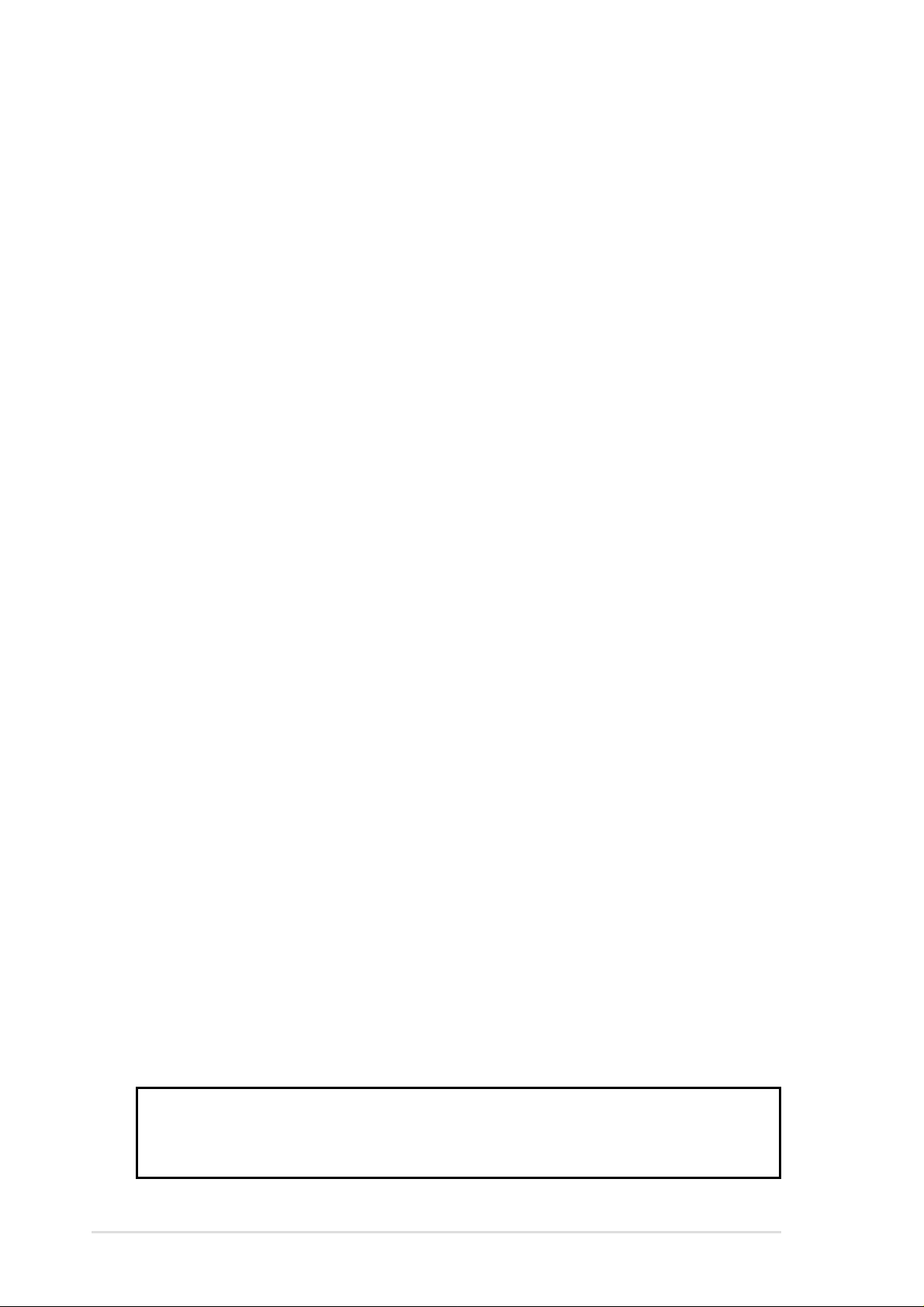
Checklist
Disclaimer/Copyrights
No part of this manual, including the products and software described in it, may be
reproduced, transmitted, transcribed, stored in a retrieval system, or translated into
any language in any form or by any means, except documentation kept by the purchaser
for backup purposes, without the express written permission of ASUSTeK COMPUTER
INC. (“ASUS”).
ASUS PROVIDES THIS MANUAL “AS IS” WITHOUT WARRANTY OF ANY KIND,
EITHER EXPRESS OR IMPLIED, INCLUDING BUT NOT LIMITED T O THE IMPLIED
WARRANTIES OR CONDITIONS OF MERCHANTABILITY OR FITNESS FOR A
PARTICULAR PURPOSE. IN NO EVENT SHALL ASUS, ITS DIRECTORS,
OFFICERS, EMPLOYEES OR AGENTS BE LIABLE FOR ANY INDIRECT, SPECIAL,
INCIDENTAL, OR CONSEQUENTIAL DAMAGES (INCLUDING DAMAGES FOR
LOSS OF PROFITS, LOSS OF BUSINESS, LOSS OF USE OR DATA,
INTERRUPTION OF BUSINESS AND THE LIKE), EVEN IF ASUS HAS BEEN
ADVISED OF THE POSSIBILITY OF SUCH DAMAGES ARISING FROM ANY
DEFECT OR ERROR IN THIS MANUAL OR PRODUCT.
Product warranty or service will not be extended if: (1) the product is repaired, modified
or altered, unless such repair, modification of alteration is authorized in writing by
ASUS; or (2) the serial number of the product is defaced or missing.
Products and corporate names appearing in this manual may or may not be registered
trademarks or copyrights of their respective companies, and are used only for
identification or explanation and to the owners’ benefit, without intent to infringe.
The product name and revision number are both printed on the product itself. Manual
revisions are released for each product design represented by the digit before and
after the period of the manual revision number. Manual updates are represented by
the third digit in the manual revision number.
For previous or updated manuals, BIOS, drivers, or product release information, contact
ASUS at http://www.asus.com.tw or through any of the means indicated on the following
page.
SPECIFICATIONS AND INFORMATION CONTAINED IN THIS MANUAL ARE
FURNISHED FOR INFORMA TIONAL USE ONLY , AND ARE SUBJECT T O CHANGE
AT ANY TIME WITHOUT NOTICE, AND SHOULD NOT BE CONSTRUED AS A
COMMITMENT BY ASUS. ASUS ASSUMES NO RESPONSIBILITY OR LIABILITY
FOR ANY ERRORS OR INACCURACIES THAT MAY APPEAR IN THIS MANUAL,
INCLUDING THE PRODUCTS AND SOFTWARE DESCRIBED IN IT.
Copyright © 2001 ASUSTeK COMPUTER INC. All Rights Reserved.
Product Name: AP1400R
Manual Revision: 1.00 E628
Release Date: March 2001
2
Page 3
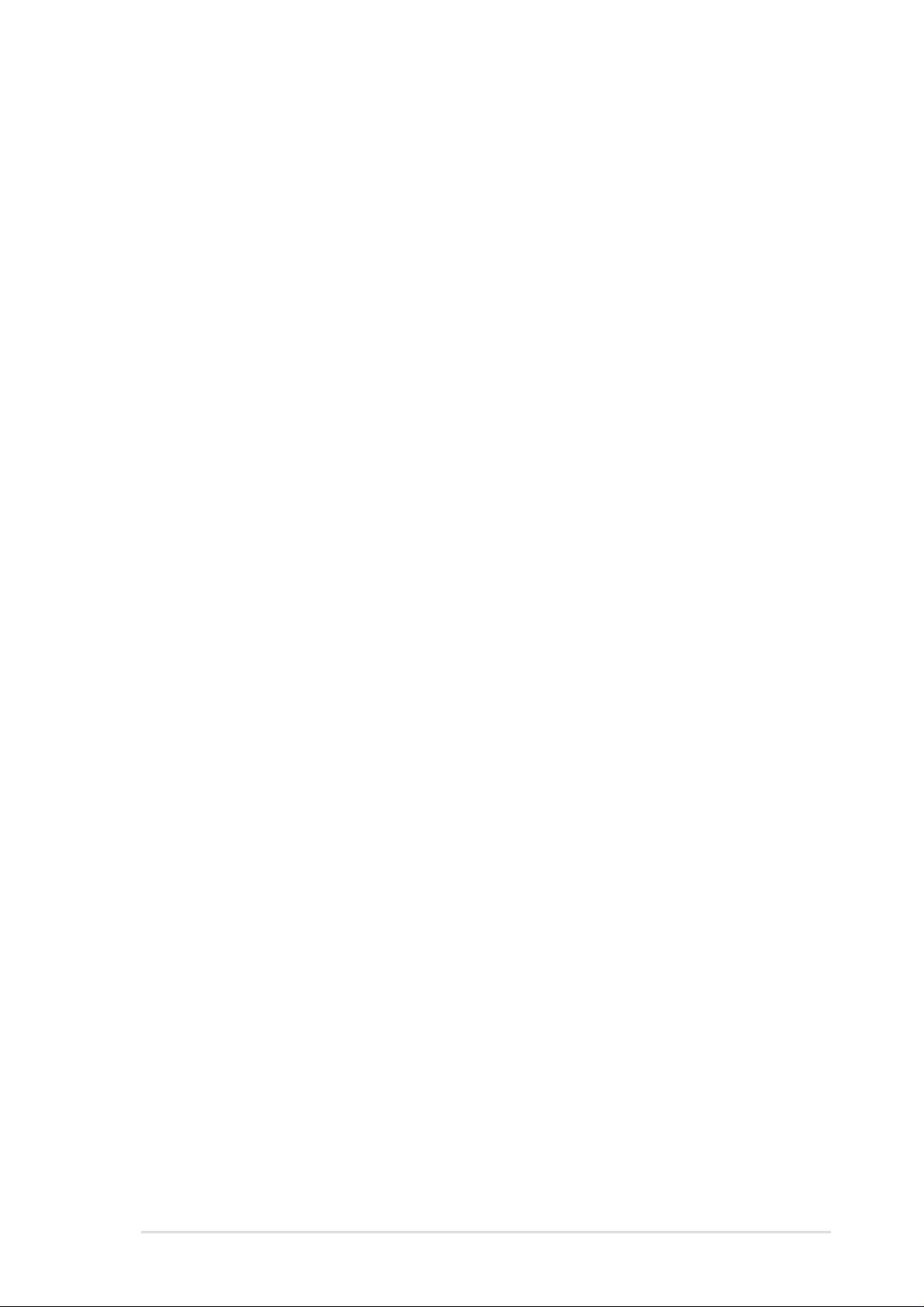
ASUS Contact Information
ASUSTeK COMPUTER INC. (Asia-Pacific)
Marketing
Address: 150 Li-Te Road, Peitou, Taipei, Taiwan 112
Telephone: +886-2-2894-3447
Fax: +886-2-2894-3449
Email: info@asus.com.tw
Technical Support
Tel (English): +886-2-2890-7123
Tel (Chinese): +886-2-2890-7113
Fax: +886-2-2893-7775
Email: tsd@asus.com.tw
Newsgroup: news2.asus.com.tw
WWW: www.asus.com.tw
FTP: ftp.asus.com.tw/pub/ASUS
ASUS COMPUTER INTERNATIONAL (America)
Features
Marketing
Address: 6737 Mowry Avenue, Mowry Business Center, Building 2
Newark, CA 94560, USA
Fax: +1-510-608-4555
Email: info-usa@asus.com.tw
Technical Support
Fax: +1-510-608-4555
BBS: +1-510-739-3774
Email: tsd@asus.com
WWW: www.asus.com
FTP: ftp.asus.com.tw/pub/ASUS
ASUS COMPUTER GmbH (Europe)
Marketing
Address: Harkortstr. 25, 40880 Ratingen, BRD, Germany
Fax: +49-2102-442066
Email: sales@asuscom.de (for marketing requests only)
Technical Support
Hotline: MB/Others: +49-2102-9599-0
Notebook: +49-2102-9599-10
Fax: +49-2102-9599-11
Support (Email): www.asuscom.de/de/support (for online support)
WWW: www.asuscom.de
FTP: ftp.asuscom.de/pub/ASUSCOM
3
Page 4
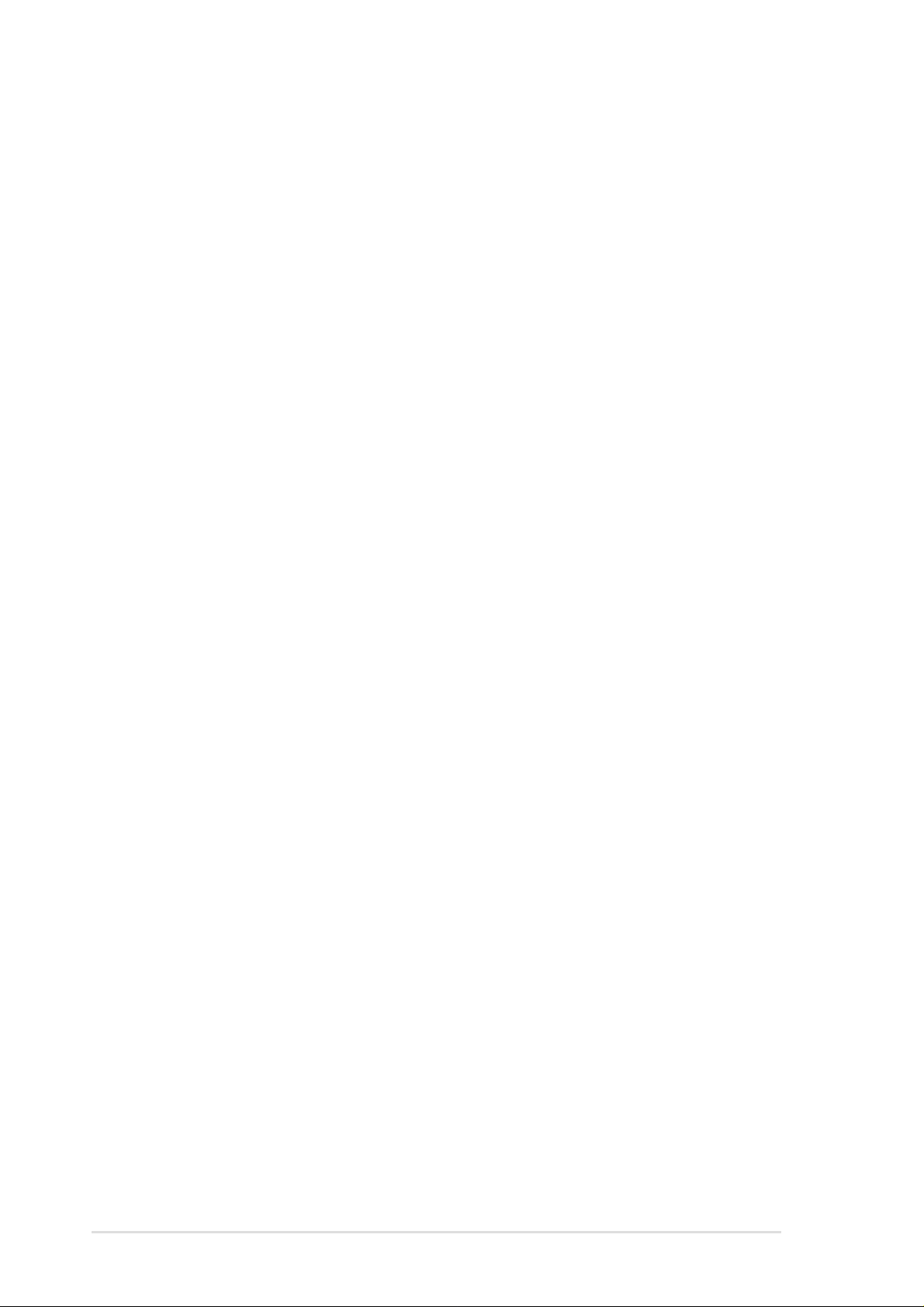
FCC/CDC Statements
Safeguards
Federal Communications Commission Statement
This device complies with FCC Rules Part 15. Operation is subject to the
following two conditions:
• This device may not cause harmful interference, and
• This device must accept any interference received including
interference that may cause undesired operation.
This equipment has been tested and found to comply with the limits for a
Class B digital device, pursuant to Part 15 of the FCC Rules. These limits
are designed to provide reasonable protection against harmful interference
in a residential installation. This equipment generates, uses and can radiate
radio frequency energy and, if not installed and used in accordance with
manufacturer’s instructions, may cause harmful interference to radio
communications. However, there is no guarantee that interference will not
occur in a particular installation. If this equipment does cause harmful
interference to radio or television reception, which can be determined by
turning the equipment off and on, the user is encouraged to try to correct the
interference by one or more of the following measures:
• Reorient or relocate the receiving antenna.
• Increase the separation between the equipment and receiver.
• Connect the equipment to an outlet on a circuit different from that to
which the receiver is connected.
• Consult the dealer or an experienced radio/TV technician for help.
WARNING! The use of shielded cables for connection of the monitor
to the graphics card is required to assure compliance with FCC
regulations. Changes or modifications to this unit not expressly
approved by the party responsible for compliance could void the user’s
authority to operate this equipment.
Canadian Department of Communications Statement
This digital apparatus does not exceed the Class B limits for radio noise
emissions from digital apparatus set out in the Radio Interference Regulations
of the Canadian Department of Communications.
This class B digital apparatus complies with Canadian ICES-003.
4
Page 5

Safet y Precautions
Safeguards
Observe the following safety precautions when you are connecting
or disconnecting any devices.
Operation Safety
IMPORTANT
• Any operation on this server must be conducted by
certified or experienced engineers.
• Before operating your server, carefully read all the
manuals included with the server package.
• Before using the server, make sure all cables are correctly
connected and the power cables are not damaged. If any
damage is detected, contact your dealer as soon as
possible.
• To avoid short circuits, keep paper clips, screws, and
staples away from connectors, slots, sockets and circuitry.
• Before opening the chassis panels, make sure all power
cables are unplugged.
• Avoid dust, humidity, and temperature extremes. Place the
server on a stable surface.
• If the power supply is broken, do not try to fix it by
yourself. Contact an authorized dealer.
• It is recommanded that you wear gloves when assembling
or dissembling the server to protect from cuts and
scrapes.
• When the server is powered on, heat sinks and the
surfaces of certain IC devices may be hot. Do not touch
them. Check whether the fans are functioning properly.
Electrical Safety
Tools Required
Y ou need a Philips (cross) screwdriver and a flat screwdriver to install
or remove the components in the server.
5
Page 6
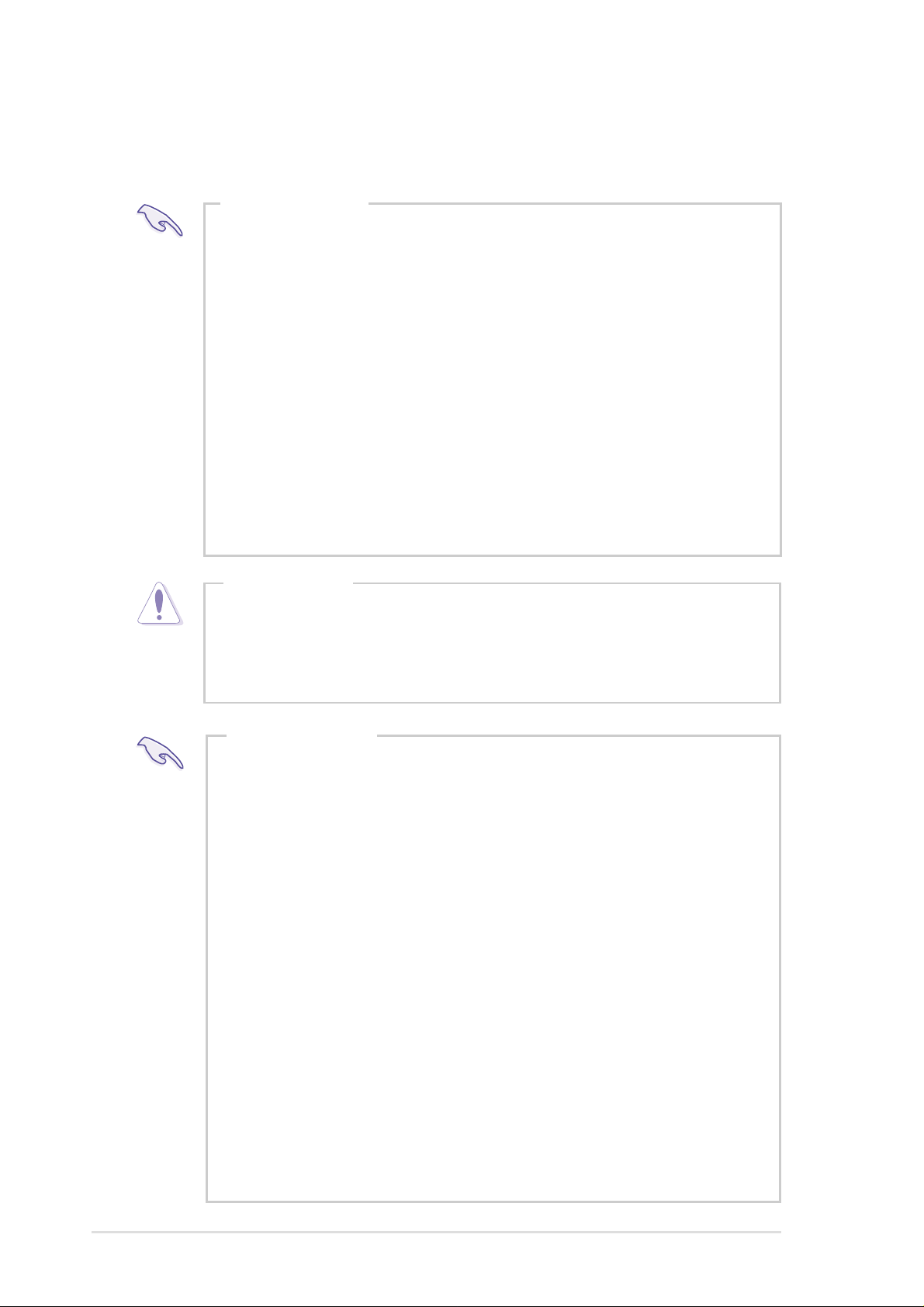
Safet y Precautions
Electrical Safety
IMPORTANT
• Before installing or removing signal cables, ensure that the
power cables for the system unit and all attached devices
are unplugged.
• To prevent electrical shock hazard, disconnect the power
cable from the electrical outlet before relocating the
system.
• When adding or removing any additional devices to or from
the system, ensure that the power cables for those devices
are unplugged before the signal cables are connected. If
possible, disconnect all power cables from the existing
system before you add a device.
• Use one hand, when possible, to connect or disconnect
signal cables to prevent a possible shock from touching
two surfaces with different electrical potentials.
CAUTION
This product is equipped with a three-wire power cable
and plug for the user’s safety . Use the power cable with
a properly grounded electrical outlet to avoid electrical
shock.
IMPORTANT
Motherboards, adapters, and disk drives are sensitive to
static electricity discharge. These devices are wrapped
in antistatic bags to prevent this damage. Take the
following precautions:
• If you have an antistatic wrist strap available, use it while
handling the device.
• Do not remove the device from the antistatic bag until you
are ready to install the device in the system unit.
• With the device still in its antistatic bag, touch it to a metal
frame of the system.
• Grasp cards and boards by the edges. Hold drives by the
frame. Avoid touching the solder joints or pins.
• If you need to lay the device down while it is out of the
antistatic bag, lay it on the antistatic bag. Before picking it
up again, touch the antistatic bag and the metal frame of
the system unit at the same time.
• Handle the devices carefully to prevent permanent
damage.
6
Page 7
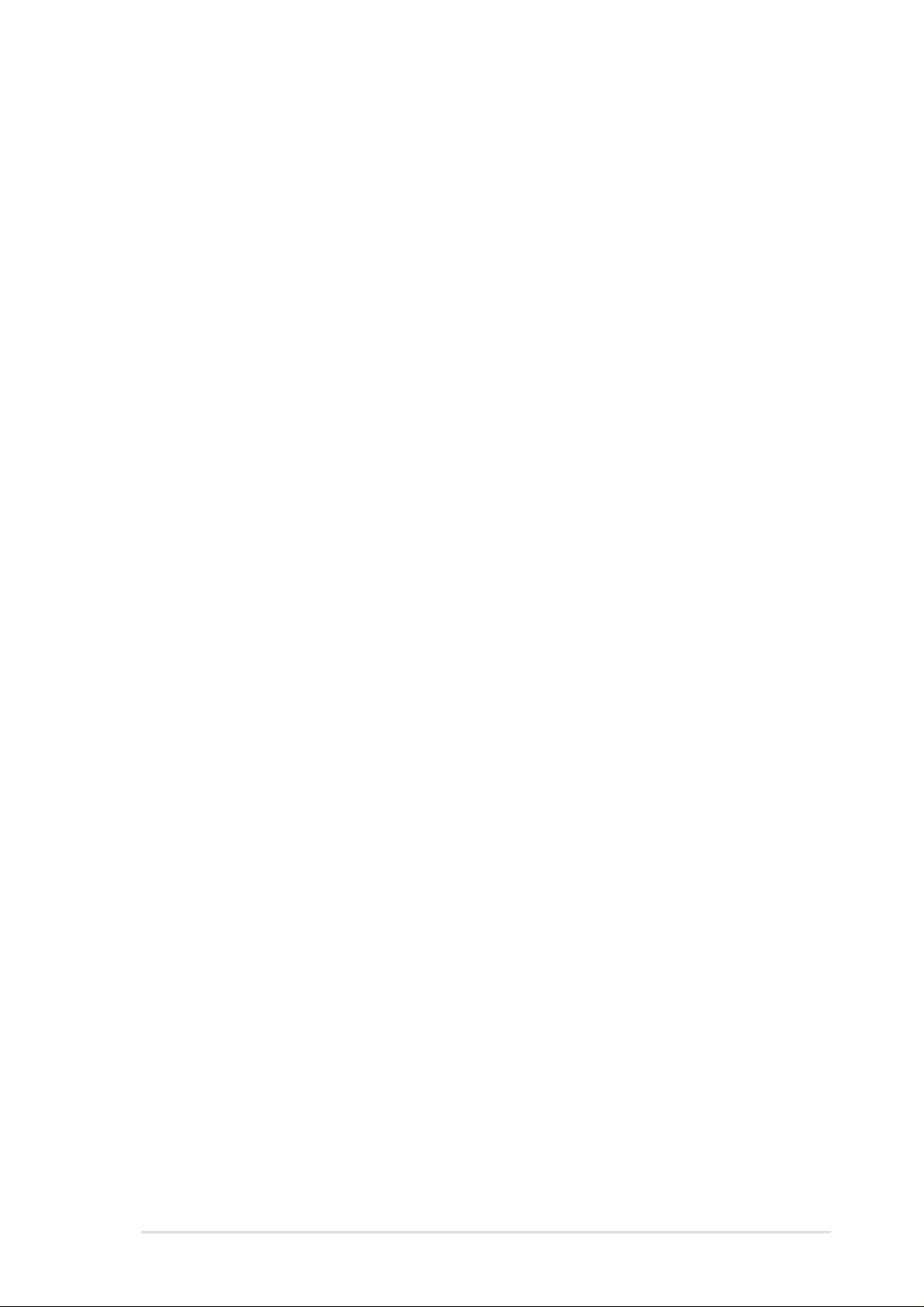
Contents
Introduction: About This Manual.................................. 9
Audience ..................................................................................... 10
Contents Description ................................................................. 10
Conventions.................................................................................11
Symbols ...................................................................................11
Package Contents ...................................................................... 12
Standard Components............................................................ 12
Optional Components ............................................................. 12
Chapter 1: System Overview......................................13
Features ...................................................................................... 14
Chassis: ASUS AR-10 ............................................................ 14
Motherboard: ASUS CUR-DLSR ............................................ 14
Front Panel.................................................................................. 15
Back Panel .................................................................................. 15
Power Button and System LEDs............................................... 16
LED Information...................................................................... 16
Chapter 2: Basic Operation........................................ 17
Getting Started ........................................................................... 18
Monitor Connection................................................................. 18
Power Connection .................................................................. 18
Power ON ............................................................................... 18
Check LED.............................................................................. 18
Chapter 3: Hardware Setup ........................................19
Opening the Chassis.................................................................. 20
Unlocking the Cover ............................................................... 20
Removing the Cover ............................................................... 21
Internal Components ................................................................. 22
Motherboard Placement ............................................................ 23
Placement Direction................................................................ 23
Motherboard Screws............................................................... 23
Central Processing Unit (CPU).................................................. 24
CPU Orientation...................................................................... 24
CPU Socket Locations............................................................ 24
CPU Installation ...................................................................... 25
CPU Heatsink .............................................................................. 26
Attaching the Heatsink Front Clip ........................................... 26
Attaching the Heatsink Back Clip............................................ 26
7
Page 8
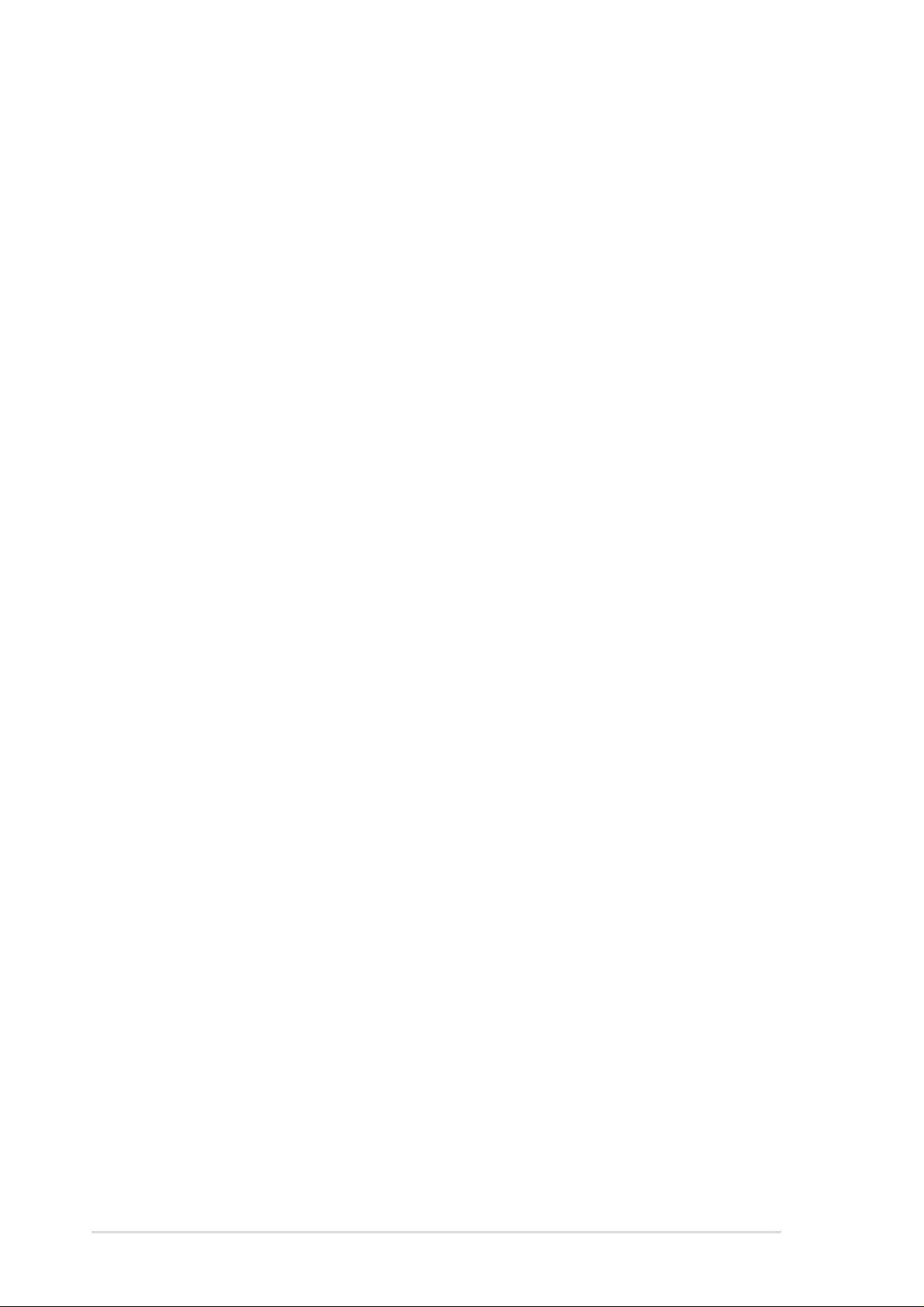
Contents
CPU Terminator .......................................................................... 27
CPU Fan Cable............................................................................ 27
Connecting the Fan Cable ...................................................... 27
CPU Blower and Tube ................................................................ 28
CPU Blower and Tube Location.............................................. 28
Cooling Fans............................................................................... 29
System Memory .......................................................................... 29
DIMM Sockets Location.......................................................... 29
DIMM Installation .................................................................... 30
Riser Card / Expansion Card ..................................................... 31
Installing an Expansion Card .................................................. 31
Securing the Expansion Card ................................................. 32
Securing an Extended PCI Card............................................. 32
SCSI Backplane .......................................................................... 33
Front Side ............................................................................... 33
Back Side................................................................................ 33
Connecting Cables ..................................................................... 34
SCSI Cable ............................................................................. 34
IDE Cable ............................................................................... 34
Floppy Cable........................................................................... 35
LED Cable .............................................................................. 35
Power Cables ......................................................................... 36
Cooling Fan Cables ................................................................ 36
CD-ROM Drive............................................................................. 37
CD-ROM Mounting ................................................................. 37
CD-ROM Adapter Board ......................................................... 38
CD-ROM Installation............................................................... 38
Floppy Drive................................................................................ 39
Floppy Drive Mounting............................................................ 39
Floppy Drive Installation ......................................................... 39
SCSI Hard Disk Drives ............................................................... 40
Hot-Swap Drive Tray............................................................... 40
SCSI HDD Mounting............................................................... 40
HDD Installation...................................................................... 41
System Power Supply ................................................................ 42
Power Supply Specifications .................................................... 43
Output Voltage Regulation...................................................... 43
Output Current Capacity ......................................................... 43
Over-Voltage Protection (OVP)............................................... 43
8
Page 9

Introduction
You are reading the AP1400R Server
User’s Manual. This manual provides
genaral and specific information about
the AP1400R server .
“About This Manual” contains an
introduction on the contents of this
document that include target audience,
chapter description, and conventions
used. It also lists the items included in
the system package.
About This Manual
9AP1400R Server User’s Manual
Page 10
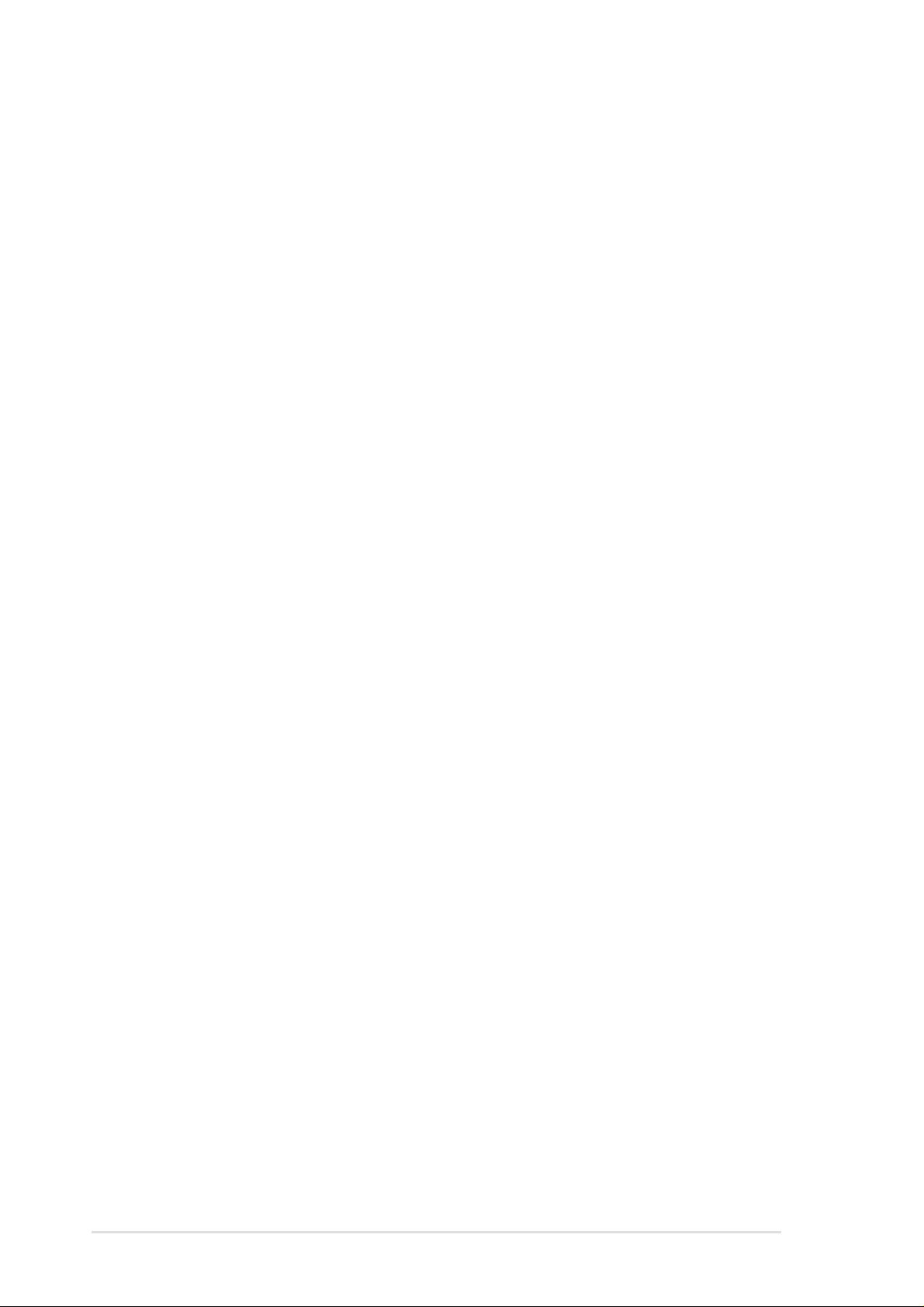
Audience
Checklist
This manual is intended for experienced users and integrators with
hardware knowledge of personal computers.
Contents Description
This manual contains the following parts:
1. Introduction: About This Manual
This part contains an introduction on the contents of this document
that include target audience, chapter description, and conventions
used. It also lists the items included in the system package.
2. Chapter 1: System Overview
This chapter describes the external features of the AP1400R
server. It includes specific sections that identify these features.
3. Chapter 2: Basic Operation
This chapter tells how to get started with the AP1400R server.
The basic operation includes connecting the cables and powering
on the system.
4. Chapter 3: Hardware Setup
This chapter describes the hardware setup procedures that you
have to perform when installing system components. It also gives
detailed information on the internal components and how to install
them.
10 Introduction: About This Manual
Page 11
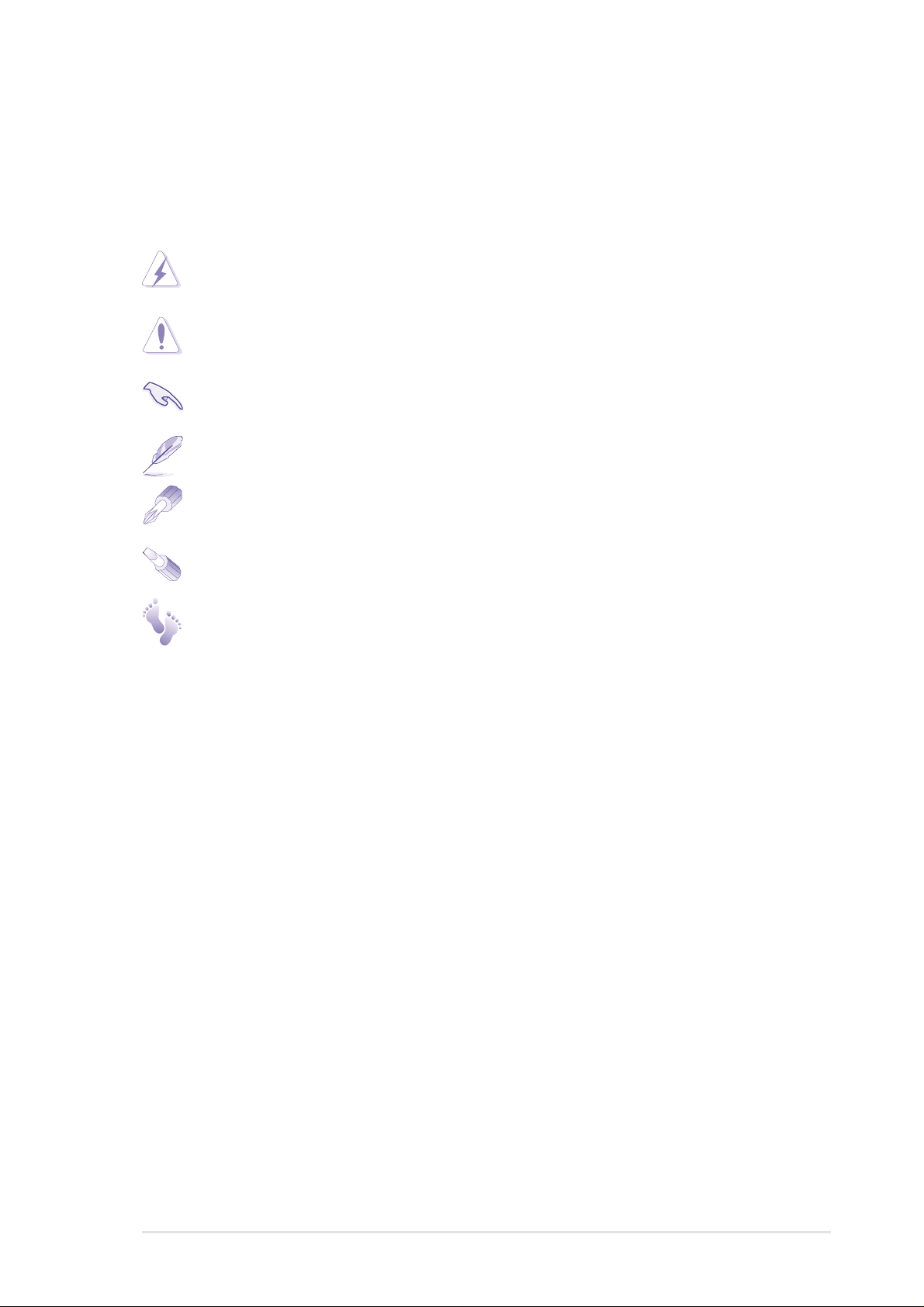
Conventions
Symbols
To make sure that you perform certain tasks properly, take note of
the following symbols used throughout this guide.
WARNING: Information to prevent injury to yourself when
trying to complete a task.
CAUTION: Information to prevent damage to the components
when trying to complete a task.
IMPORTANT: Information that you MUST follow to complete
a task.
NOTE: Tips and information to aid in completing a task.
PHILIPS (CROSS) SCREW DRIVER: A tool required to install
or remove the components in the server.
Features
STANDARD (FLAT) SCREW DRIVER: A tool required to
install or remove the components in the server.
STEP: Actions to complete a task.
AP1400R Server User’s Manual 11
Page 12
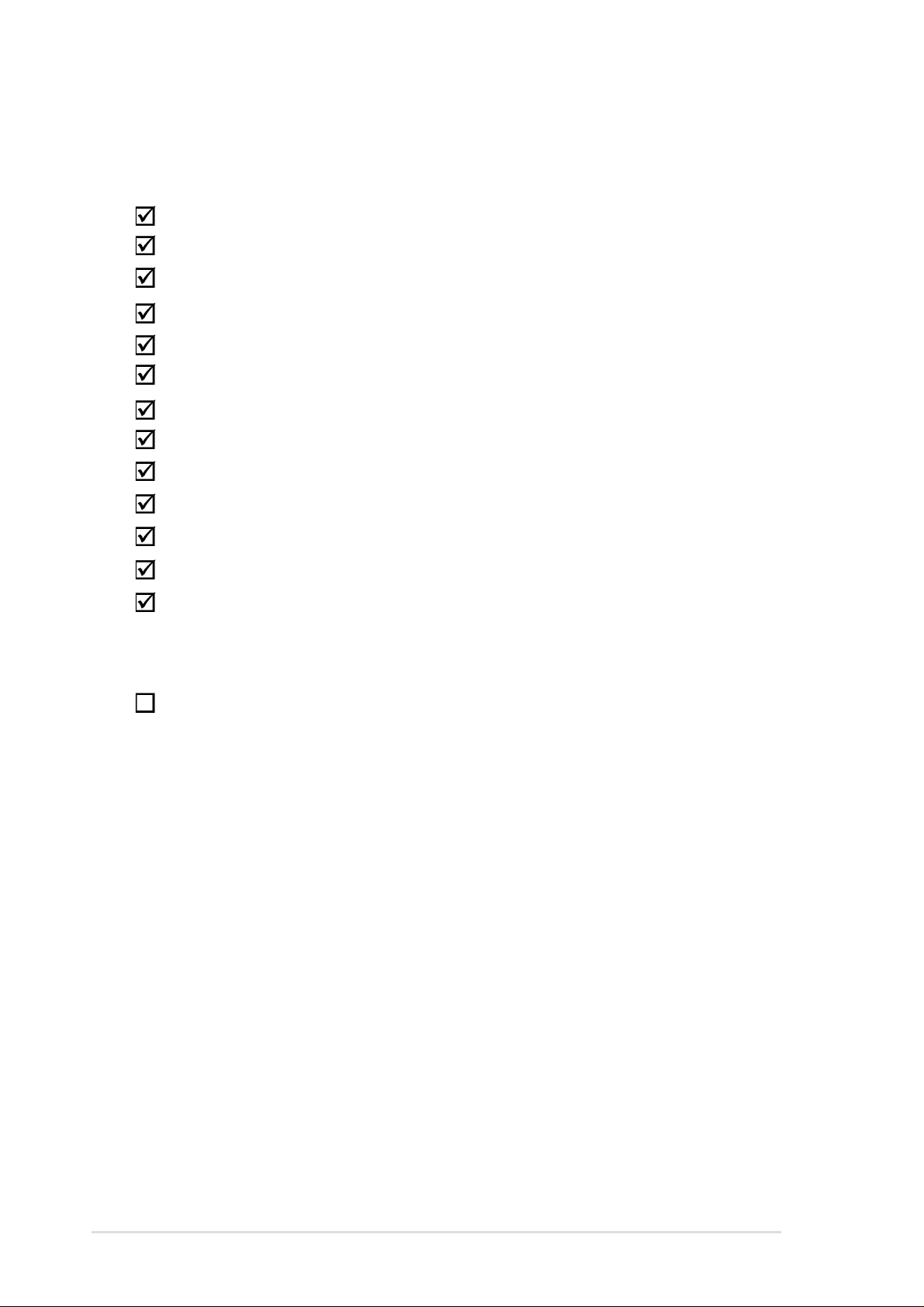
Package Contents
Safeguards
This section lists the items included in the server package.
Standard Components
Motherboard CUR-DLSR
Chassis AR-10 1U Rackmount
Power Supply 200W
®
Processor (CPU) Pentium
Memory Modules 64, 128, 256, 512MB, 1GB SDRAM
Hard Drive 80-pin SCA-2 Ultra160 SCSI interface
Floppy Drive Slim-type 1.44MB
CD-ROM Drive Slim-type 24X
PCI Riser Card 64-bit/33MHz PCI slot
SCSI Cable
S370 CPU Terminator
Rackmount Rails AR-10 rail kit
III up to 1GHz
User’s Manuals CD-ROM, motherboard
Optional Components
RAID Controller ASUS PCI-DA2200 RAID controller
12 Introduction: About This Manual
Page 13

Chapter 1
This chapter describes the external
features of the AP1400R server. It
includes specific sections that identify
these features.
System Overview
13AP1400R Server User’s Manual
Page 14

Features
Checklist
The AP1400R is configured for the ASUS CUR-DLSR smart
motherboard that uses the ServerSet
TM
chipset from ServerWorks
®.
The motherboard supports dual Pentium III processors to accelerate
even the most complicated server tasks. The following are highlights
to the server’s many features. For additional information, refer to the
CUR-DLSR User’s Manual.
Chassis: ASUS AR-10
• Chassis: 1U form factor that fits in a standard 19” rack
• SCSI Backplane: Supports three SCSI hard drives using 80-
pin SCA-2 connectors
• Power: Pinot 200W single power supply equipped with universal
AC input and ATX-compliant output cables
• Device Bays: Support for one 3.5-inch slim type floppy device,
one 5.25-inch slim type CD-ROM drive, and three 3.5-inch wide
1-inch high hot-swappable SCA SCSI hard disk drives in
removable trays
Motherboard: ASUS CUR-DLSR
• Processor: Dual Intel® Pentium III FC-PGA processors running
up to 1GHz
• Memory: Four 168-pin DIMM sockets that support up to 4GB
PC133 registered SDRAM with ECC support
• Onboard SCSI: LSI
controller that supports up to 30 SCSI devices using two 68-pin
Wide SCSI connectors
• Onboard LAN: Dual Intel
that supports 10BASE-T and 100BASE-TX, RJ-45 output
• Onboard VGA: ATI
SDRAM
• Integrated Super I/O: PC97317 controller that supports one
floppy drive, two serial ports, one printer port, two USB ports,
one PS/2 keyboard, and one PS/2 mouse
®
53C1010-33 dual-channel Ultra160 SCSI
®
82559 Fast-Ethernet server controllers
®
Rage XL VGA controller with 4MB PC100
• Expansion Slot: One full-length 64-bit/33MHz PCI slot on riser
card
14 Chapter 1: System Overview
Page 15

Front Panel
The front panel of the AP1400R server allows easy access to the
floppy , CD-ROM, and removable hard disk drives. The power button
and the system LED indicators are also located on the front panel
(see next page for descriptions).
Features
CD-ROM Drive
HDD0 Drive Bay
Back Panel
System LEDs
HDD1 Drive Bay HDD2 Drive Bay
Floppy Drive
The server back panel includes the connectors the system devices
and a slot for an expansion card.
1 2 3 4 5 6 7 8 9 10 11
1. AC Power Connector
2. PS/2 Keyboard Port
3. PS/2 Mouse Port
4. USB Ports 1 and 2
5. Serial Port (COM1)
6. Printer Port
7. VGA Port
8. LAN1 Port (RJ-45)
9. LAN2 Port (RJ-45)
10. Expansion Slot
11. High-Density SCSI Connector
AP1400R Server User’s Manual 15
Page 16

Power Button and System LEDs
Safeguards
The chassis includes system LEDs to indicate fan and thermal status,
hard disk status, and system power status.
1 2 3 4 5 6 7 8 9 10
1. Reset Switch
2. Fan Fail LED
3. Temperature LED
4. HDD0 Status LED
5. HDD1 Status LED
6. HDD2 Status LED
7. Hard Disk Activity LED
8. Power LED
9. Power Button
10. Programmable Message LED
LED Information
Fan Fail LED
When the fan speed is normal, this LED is ON (steady green). The
LED turns to steady red when the fan speed crosses a critical
threshold.
Temperature LED
When the system temperature is normal, this LED is ON (steady
green). The LED turns to steady red when the system temperature
crosses a critical threshold.
SCSI HDD Drive Status LEDs
The SCSI hard disks have individual LEDs. When a hard disk is
installed, the specific LED for that hard disk is ON (steady green)
under normal conditions. When the disk becomes faulty, the LED
turns to steady red. The HDD LED is unlit when there is no hard disk
present.
HDD Activity LED
This LED flickers (green) whenever there is an IDE/SCSI HDD activity .
This LED is unlit when there is no disk activity.
Power LED
This LED lights up (steady green) when you apply power to the system
by pressing the power button. This LED goes off when you turn off
the system.
Message LED
This LED is software programmable to indicate conditions such a
power outage.
16 Chapter 1: System Overview
Page 17

Chapter 2
This chapter tells how to get started with
the AP1400R server. The basic operation
includes connecting the cables and
powering on the system.
Basic Operation
17AP1400R Server User’s Manual
Page 18

Getting Star ted
Before you turn on the server, make sure that you have completed
the basic system connections. Follow these steps when starting the
server.
Monitor Connection
Connect a monitor by
plugging a video cable to
the video port (blue port) at
the back of the server.
Video Port
Power Connection
Connect a power cord to
the AC power connector at
the back of the server , then
plug the power cord to a
grounded wall socket.
Power ON
Turn on the server by
pressing the power button
on the front panel.
Check LED
AC Power Connector
Power Button
Power LED
After turning on the power ,
check if the power LED
lights up.
18 Chapter 2: Basic Operation
Page 19

Chapter 3
This chapter describes the hardware
setup procedures that you have to
perform when installing system
components. It also gives detailed
information on the internal components
and how to install them.
Hardware Setup
19AP1400R Server User’s Manual
Page 20

Opening the Chassis
Checklist
The AP1400R chassis is a 1U form factor designed for easy assembly
and disassembly , making the installation of internal components very
convenient. At the top of the chassis is a rotating lock that secures
the cover to the chassis.
Rotating Lock
Unlocking the Cover
To unlock the cover, turn
the rotating lock
clockwise until the
triangle mark points to
OPEN.
CLOSE
Triangle Mark
OPEN
20 Chapter 3: Hardware Setup
Page 21

Opening the Chassis
Removing the Cover
Slide the top cover toward
the front for about an inch,
then lift it from the chassis.
CAUTION
Features
The top cover of the chassis has locking tabs at the rear
end that connect to the inner side of the back panel. Make
sure to disengage the locking tabs before lifting up the cover.
AP1400R Server User’s Manual 21
Page 22

Internal Components
The AP1400R server interior comprise the motherboard and other
parts that complete the system.
1 2 3
4 (Top)
5 (Bottom)
13
6
12
1. Power Supply
2. CPU Blower
3. SCSI Backplane Board
4. Floppy Drive
5. SCSI Hard Disk Bay 2
6. SCSI Hard Disk Bay 1
7. Slim CD-ROM Drive
11 10 9
7 (Top)
8 (Bottom)
8. SCSI Hard Disk Bay 0
9. Memory Fan
10. Expansion Card Fan
11. Expansion Card (optional)
12. Riser Card Holder
13. CUR-DLSR Motherboard
22 Chapter 3: Hardware Setup
Page 23

Motherboard Placement
This section tells how the motherboard is placed into the chassis in
case you need to remove and re-install it in the future.
NOTE
The motherboard and other internal components of the
AP1400R server are already installed as indicated in the
section
user’s manual for detailed technical information about the
motherboard.
Placement Direction
When installing the
motherboard, make sure
that you place it into the
chassis correctly. The
edge with the external
ports goes to the back
panel of the chassis.
“Internal Components”
. Refer to the motherboard
Back Panel
Motherboard Screws
Place 1 1 screws in the holes
indicated by circles to
secure the motherboard to
the chassis. Do not
overtighten the screws.
Doing so may damage the
motherboard.
The two holes marked by
solid white circles are for
securing the CPU fan tube.
AP1400R Server User’s Manual 23
Page 24

Central Processing Unit (CPU)
Safeguards
The CUR-DLSR motherboard has two ZIF Socket 370. Each socket
supports one Intel Pentium III processor . The figure below shows the
CPU sockets on the motherboard. (NOTE: The CPU sockets are
underneath the CPU blower tube. Detach the tube to locate the
sockets.)
CPU Socket Locations
Socket for CPU 2
Socket for CPU 1
CPU Orientation
A CPU has a mark (usually a
notch or a gold mark) on one
corner to help you identify the
proper orientation and enable
you to correctly install the CPU.
Match the marked corner of the
CPU with the marked corner on
the socket to avoid damaging
the CPU pins.
Gold Mark
24 Chapter 3: Hardware Setup
Page 25

Central Processing Unit (CPU)
CPU Installation
1. Unlock the socket by pressing
the lever sideways then lifting
it up to a 90°-100° angle. See
Figure 1.
2. Position the CPU above the
socket such that its notched
or marked corner matches the
socket corner near the end of
the lever, while making sure
that the CPU is parallel to the
socket. See Figure 2.
3. Carefuly insert the CPU into
the socket until it fits in place.
4. When the CPU is in place,
press it firmly on the socket
while you push down the
socket lever to secure the
CPU. The lever clicks on the
socket indicating that it is
locked.
Figure 1
Figure 2
Gold Mark Marked Corner
IMPORTANT
The CPU fits only in one orientation. Do not force the CPU
into the socket to prevent bending the pins and damaging
the CPU. If the CPU does not fit completely, check its
orientation or check for bent pins.
AP1400R Server User’s Manual 25
Page 26

CPU Heatsink
Attaching the Heatsink Front Clip
Place the heatsink
on top of the installed
CPU. Attach the
heatsink front clip to
the front of the CPU
socket.
(NOTE: When
viewed from the
front, the CPU socket
has the lever on the
right side.)
Heatsink Front Clip Socket Lever
Attaching the Heatsink Back Clip
Use a flat screwdriver to
attach the back clip to the
back of the CPU socket
until it snaps in place.
26 Chapter 3: Hardware Setup
Page 27

CPU Terminator
When using only one processor socket, make sure to install an S370
processor terminator to the unused socket. Install a CPU terminator
as you would install a CPU. Refer to the section
CPU Socket 2 with
Installed Terminator
CPU Socket 1 with
Installed CPU and
Heatsink
“CPU Installation”
.
CPU Fan Cable
Connecting the Fan Cable
Connect the CPU fan (blower) cable to the connector on
the motherboard.
Fan Connector on
the Motherboard
AP1400R Server User’s Manual 27
Page 28

CPU Blower and Tube
T o maintain the ideal temperature for the CPUs, the chassis includes
a 9-cm CPU blower. The blower has an extended tube directed to
the two CPUs. The blower cable connects to the CPU_FAN2
connector on the motherboard.
CPU Blower and Tube Location
Three screws (indicated by white circles) secure the CPU
blower to the base of the chassis. The blower tube extends
to the CPU area on the motherboard and is secured by
two screws as indicated in the picture by solid white circles.
These two screws have spacers underneath to allow
clearance from the motherboard components.
Tube
IMPORTANT
Detach the blower tube by removing the two securing
screws to access the CPU and DIMM sockets.
28 Chapter 3: Hardware Setup
9-cm CPU Blower
Page 29

Cooling Fans
Subdividing the motherboard area and the disk drive area is a metal
bracket that holds the cooling fans. These fans maintain the ideal
temperature for the system memory and the expansion card. The fan
cables connect to CHA_F AN1 and CHA_FAN2 on the motherboard.
A fan fail LED on the front panel indicates if a fan fails while another
LED indicates a thermal failure.
Metal Bracket
Memory Fan
Connect to
CHA_FAN1
on the M/B
Connect to
CHA_FAN2
on the M/B
Expansion Card Fan
System Memor y
The motherboard has four Dual Inline Memory Module (DIMM) sockets
that support 3.3V Synchronous Dynamic Random Access Memory
(SDRAM) modules in 16, 32, 64, 128, 256, 512MB, or 1GB densities.
DIMM Sockets Location
Locate the DIMM sockets
on the motherboard to
install memory modules.
DIMM Sockets
AP1400R Server User’s Manual 29
Page 30

System Memor y
DIMM Installation
1. Unlock a DIMM socket by
pressing the retaining clips
outward. Align a DIMM on
the socket such that the
notches on the DIMM
(indicated by white circles
on the figure) match the
breaks on the socket.
DIMM Socket Retaining Clip
2. Carefully insert the DIMM
on the socket until the
retaining clips snap back
in place.
CAUTION
DIMMs fit in only direction. DO NOT force a DIMM into the
socket to avoid damaging the DIMM.
DIMM Notches
30 Chapter 3: Hardware Setup
Page 31

Riser Card / Expansion Card
The motherboard has a 64-bit/33MHz PCI expansion slot. The slot
requires a PCI riser card (P64-1U) to accommodate a PCI expansion
card. The riser card comes with the system package.
The riser card golden fingers connect to the PCI slot on the
motherboard. The card has a PCI card connector for connecting a
PCI expansion card.
PCI Card ConnectorGolden Fingers
Installing an Expansion Card
Carefully insert the
golden fingers of the PCI
expansion card to the
connector on the riser
card. Insert the golden
fingers of the riser card
to the PCI slot on the
motherboard until it fits
in place.
Expansion Card
Riser Card
Locking Tab
PCI Slot
AP1400R Server User’s Manual 31
Page 32

Riser Card / Expansion Card
Securing the Expansion Card
When the card is installed, push down the locking tab to
firmly fix the card in place. Replace the riser card holder
to secure the riser and the installed card to the chassis.
Locking Tab
Riser Card Holder
Securing an Extended PCI Card
If you are installing an extended PCI card, such as a
RAID card, pull up the the metal card holder before
installing the card. When the card is in place, push down
the card holder to secure the other end of the card.
Card Holder
32 Chapter 3: Hardware Setup
Page 33

SCSI Backplane
The 1-inch high SCSI backplane included in the system supports
three Ultra160 SCSI devices. The backplane design incorporates a
hot-swap feature to allow easy installation of external SCSI hard disks.
The LED connector on the backplane connects to the front panel
LEDs to indicate HDD access, HDD failure, thermal failure, and fan
failure.
Front Side
The front side of the backplane has three 80-pin SCA SCSI
Out connectors available for the SCA SCSI hard disks. The
hard disks are extenally accessible from the front panel.
SCSI Out
HDD0
SCSI Out
HDD1
SCSI Out
HDD2
Back Side
The back side of the backplane include the power , SMB, LED,
and SCSI In connectors.
Backplane Power
Connector SCSI In Connector
SMB ConnectorLED Connector
NOTE
The SCSI backplane is already installed in the system
chassis. You do not need to remove the backplane when
installing components or connecting cables.
AP1400R Server User’s Manual 33
Page 34

Checklist
Connecting Cables
SCSI Cable
Connect the 68-pin SCSI
cable to the SCSI
connector on the
motherboard and the other
end to the SCSI In
connector on the
backplane board.
IDE Cable
Connect one end of the
IDE cable to connector
labeled IDE1 on the
motherboard. Connect the
other end of the cable to
the IDE connector on the
CD-ROM adapter board.
SCSI Connector on
the Motherboard
SCSI Connector on
the Backplane
IDE1 Connector
on the Motherboard
IDE Connector on
the CD-ROM Adapter
Board
34 Chapter 3: Hardware Setup
Page 35

Connecting Cables
Floppy Cable
Connect the floppy cable
directly to the floppy drive
connector.
Features
Floppy Drive Connector
LED Cable
Connect one end of the
LED cable to the PANEL2
connector on the
motherboard and the other
end to the LED connector
on the backplane board.
(Refer to the section
Backplane”
CUR-DLSR User’s
Manual for details on LED
connector.)
and to the
“SCSI
LED Connector on
the Motherboard
LED Connector
on the Backplane
AP1400R Server User’s Manual 35
Page 36

Connecting Cables
Power Cables
Connect the ATX power
cable to the ATX power
connector on the
motherboard. Connect the
4-pin power cable to the
power connector on the
backplane. Refer to the
section
Supply”
power cables.
“System Power
for details on
Power Connector on
the Motherboard
Power Connector
on the Backplane
Cooling Fan Cables
Connect the memory fan
cable and card fan cable
to their respective
connectors on the
motherboard.
Memory Fan
Connector
CHA_FAN1
Expansion Card
Fan Connector
CHA_FAN2
36 Chapter 3: Hardware Setup
Page 37

CD-ROM Drive
The system chassis supports a slim CD-ROM drive. The CD-ROM
bay is on top of the SCSI HDD0 drive bay (leftmost bay when facing
the front panel).
CD-ROM Mounting
Place a slim CD-ROM
drive to the drive tray and
secure it using four screws
in the areas indicated by
circles.
Attach a CD-ROM adapter
board to the back of the
slim CD-ROM using two
screws.
Power Connector
IDE Connector
Drive Tray Guide Tab
CD-ROM Adapter Board
AP1400R Server User’s Manual 37
Page 38

CD-ROM Drive
CD-ROM Adapter Board
One side of the CD-ROM
adapter board has a
special connector that
matches the connector on
the slim CD-ROM drive.
Two screw holes are
available for securing the
board to the CD-ROM
drive. DO NOT overtigthen the screws to avoid
damaging the board.
On the other side of the
board, a power connector
and a standard IDE
connector are available.
Slim CD-ROM Connector
Screw Holes
Power
Connector
IDE Connector
CD-ROM Installation
Place the CD-ROM drive
on its bay and slide it
inward for about an inch
(as indicated by the
arrow), making sure that
the drive tray guide tab
locks in place.
Secure the drive to the
chassis with two screws
on the areas indicated by
circles. Connect the IDE
and power cables to the
connectors on the adapter
board.
38 Chapter 3: Hardware Setup
Page 39

Floppy Drive
The system comes with the floppy drive already installed. Refer to
this section when you need to replace the floppy drive.
Floppy Drive Mounting
Place the floppy drive to
the drive tray and secure
it with four screws on the
areas indicated by circles.
Floppy Drive Installation
Place the floppy drive on
its bay (top of the SCSI
HDD2). Secure the drive
to the chassis with two
screws on the areas
indicated by circles.
Connect the floppy disk
cable to the back of the
floppy drive and the other
end to the floppy drive
connector on the
motherboard.
AP1400R Server User’s Manual 39
Page 40

SCSI Hard Disk Drives
The system comes with three externally accessible hard disk drive
bays.
Hot-Swap Drive Tray
In each of the HDD bays
is a hot-swap tray for
mounting a hard disk
drive. Flip open the tray
levers to release the tray ,
then slide the tray out of
the chassis.
Tray Levers
IMPORTANT
Take note of the drive tray orientation before you slide it out.
The tray will not fit back into the bay if you insert it the wrong
way.
SCSI HDD Mounting
Place the SCSI hard disk
drive to the hot-swap drive
tray and secure it with four
screws as shown. Ensure
the correct drive tray
orientation before
installing the HDD.
40 Chapter 3: Hardware Setup
Page 41

SCSI Hard Disk Drives
HDD Installation
After the drive is secured
to the tray , carefully insert
the drive into the bay , then
push the levers back in
place.
IMPORTANT
Make sure that the SCSI cable is connected to the
motherboard and the backplane. Refer to the section
“Connecting Cables”
.
AP1400R Server User’s Manual 41
Page 42

System Power Supply
The system comes with a Pinot 200W single power supply with
universal AC input that includes PFC and A TX-compliant output cables
and connectors. The power supply has an internal cooling fan.
The power supply has four plugs labeled P1 for ATX connector, P2
for backplane connector, P3 for CD-ROM, and P5 for fan.
Power Supply Fan
ATX Power Plug
Backplane Power Plug
CD-ROM Power Plug
Fan Power Plug
The power supply is located on the back side of the system
chassis.
Power Supply
42 Chapter 3: Hardware Setup
Page 43

Power Supply Specifications
Output Voltage Regulation
Output Voltage Min (V) Nom (V) Max (V) Ripple/Noise
+3.3V 3.2 3.30 3.465 50mVp-p
+5V 4.8 5.00 5.25 50mVp-p
+12V 11.4 12.00 12.60 120mVp-p
-12V -10.8 -12.00 -13.20 200mVp-p
+5Vsb 4.8 5.00 5.25 100mVp-p
Output Current Capacity
Output Voltage Min (A) Max (A) Max. Load (W)
+3.3V 0.5 12.5 41.25
+5V 0.5 21.5 107.5
+12V 0.8 4.1 69.2
-12V 0.0 0.25 3.0
+5Vsb 0.1 1.5 7.5
Over-Voltage Protection (OVP)
Voltage Min (V) Nom (V) Max (V)
+3.3V 3.8 4.1 4.3
+5V 5.7 6.25 6.5
+12V 13.5 - 15.0
AP1400R Server User’s Manual 43
Page 44

This page was intentionally left blank.
44 Chapter 3: Hardware Setup
