Page 1

AP130-E1
Intel® Pentium® 4 5U Rackmount Server
800/533MHz Front Side Bus
User Guide
Page 2
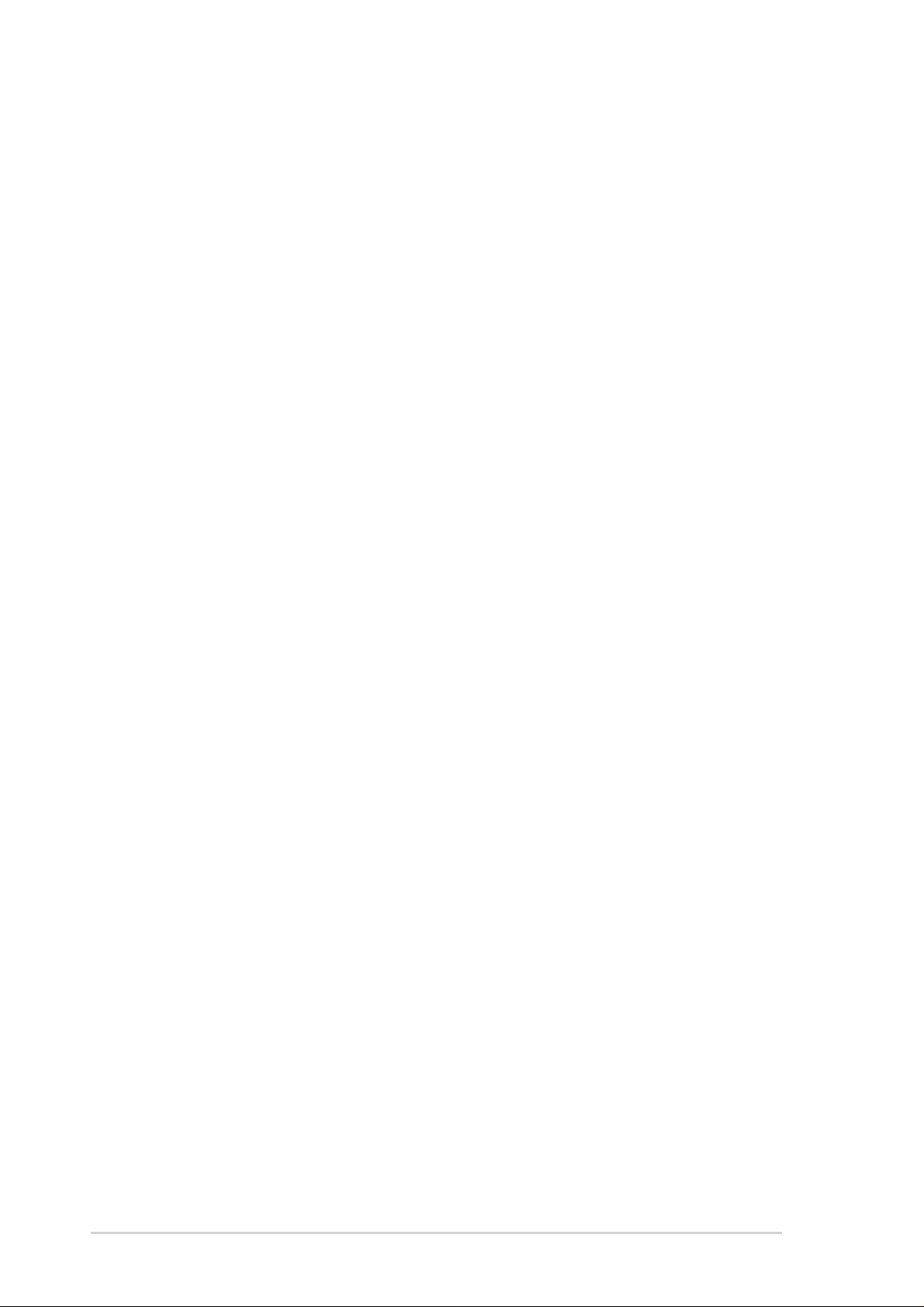
E1548
First Edition V1
April 2004
Copyright © 2004 ASUSTeK COMPUTER INC. All Rights Reserved.
No part of this manual, including the products and software described in it, may be
reproduced, transmitted, transcribed, stored in a retrieval system, or translated into any
language in any form or by any means, except documentation kept by the purchaser for
backup purposes, without the express written permission of ASUSTeK COMPUTER INC.
(“ASUS”).
ASUS provides this manual “as is” without warranty of any kind, either express or implied,
including but not limited to the implied warranties or conditions of merchantability or fitness
for a particular purpose. In no event shall ASUS, its directors, officers, employees, or agents
be liable for any indirect, special, incidental, or consequential damages (including damages
for loss of profits, loss of business, loss of use or data, interruption of business and the like),
even if ASUS has been advised of the possibility of such damages arising from any defect or
error in this manual or product.
Specifications and information contained in this manual ae furnished for informational use
only, and are subject to change at any time without notice, and should not be construed as a
commitment by ASUS. ASUS assumes no responsibility or liability for any errors or
inaccuracies that may appear in this manual, including the products and software described
in it.
Product warranty or service will not be extended if: (1) the product is repaired, modified or
altered, unless such repair, modification of alteration is authorized in writing by ASUS; or (2)
the serial number of the product is defaced or missing.
Products and corporate names appearing in this manual may or may not be registered
trademarks or copyrights of their respective companies, and are used only for identification or
explanation and to the owners’ benefit, without intent to infringe.
ii
Page 3
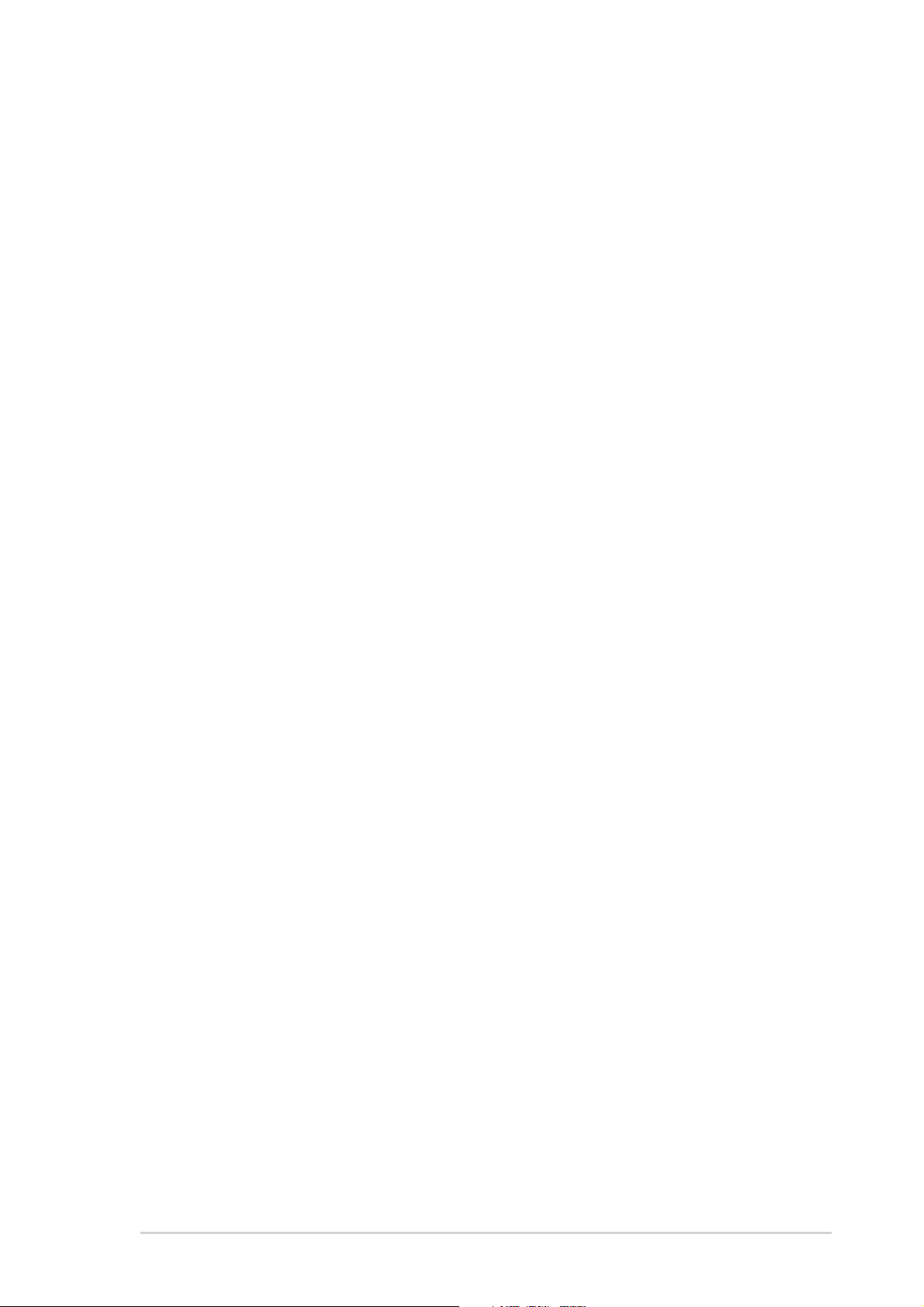
Contents
Notices ............................................................................................v
Safety information ..........................................................................vi
About this guide............................................................................. vii
Chapter 1: Product introduction ......................................... 1-1
1.1 System package contents .................................................. 1-2
1.2 System specifications......................................................... 1-3
1.3 Front panel features ........................................................... 1-4
1.4 Rear panel features............................................................ 1-5
1.5 Internal features ................................................................. 1-6
1.6 LED information.................................................................. 1-8
Chapter 2: Hardware setup.................................................. 2-1
2.1 Chassis cover..................................................................... 2-2
2.1.1 Removing the side cover ....................................... 2-2
2.1.2 Installing the side cover ......................................... 2-3
2.2 Motherboard information .................................................... 2-4
2.3 Central Processing Unit (CPU)........................................... 2-5
2.3.1 Installing a CPU ..................................................... 2-6
2.3.2 Installing the CPU heatsink and fan....................... 2-7
2.4 System memory ................................................................. 2-9
2.4.1 Memory configurations .......................................... 2-9
2.4.2 Installing a DIMM ................................................. 2-10
2.4.3 Removing a DIMM ............................................... 2-10
2.5 Front panel assembly ........................................................2-11
2.5.1 Removing the front panel assembly .....................2-11
2.5.2 Re-installing the front panel assembly................. 2-13
2.6 5.25-inch drives ................................................................ 2-14
2.7 Hard disk drives................................................................ 2-17
2.7.1 Installing a hot-swap SATA hard disk drive .......... 2-17
2.7.2 Installing an internal IDE/SATA HDD .................. 2-19
2.8 Expansion cards............................................................... 2-23
2.8.1 Installing an expansion card ................................ 2-23
2.8.2 Removing an expansion card .............................. 2-24
iii
Page 4
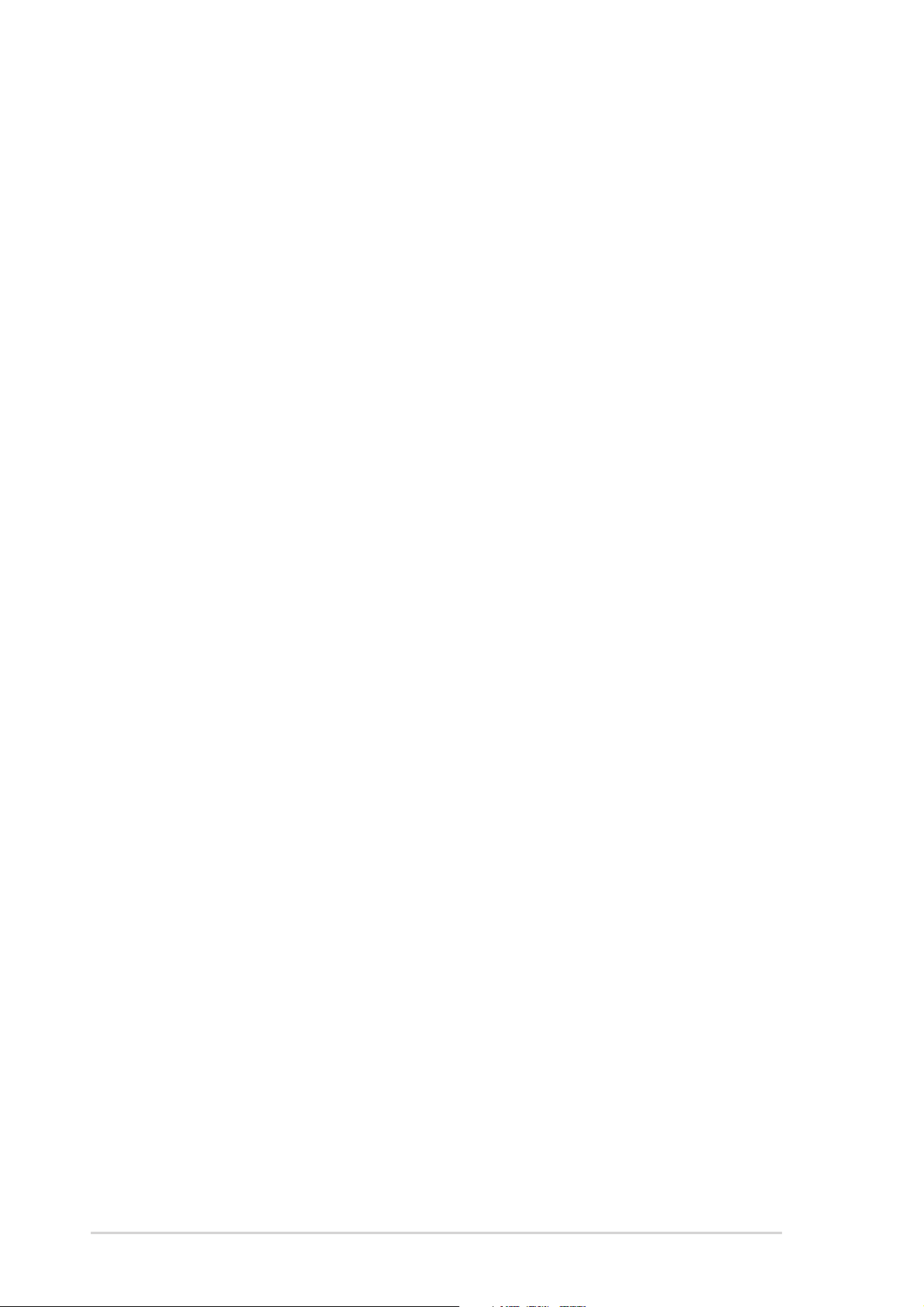
Contents
2.9 Cable connections............................................................ 2-25
2.9.1 Motherboard connections .................................... 2-25
2.9.2 SATA backplane connections............................... 2-26
2.10 Removable components................................................... 2-29
2.10.1 Chassis fan .......................................................... 2-29
2.10.2 HDD fan ............................................................... 2-31
2.10.3 SATA backplane................................................... 2-34
2.10.4 Power supply module .......................................... 2-36
2.10.5 Floppy disk drive .................................................. 2-39
2.10.6 Front I/O board .................................................... 2-41
2.10.7 Chassis footpads and roller wheels ..................... 2-43
Chapter 3: Installation options ............................................ 3-1
Mounting the system to a rack .................................................... 3-2
Remove the footpads or roller wheels................................ 3-2
Remove the top cover ........................................................ 3-2
Attach the rack rails............................................................ 3-2
Appendix: Power supply ......................................................A-1
A.1 General description ............................................................ A-2
A.2 Specifications ..................................................................... A-3
iv
Page 5

Notices
Federal Communications Commission Statement
This device complies with Part 15 of the FCC Rules. Operation is subject
to the following two conditions:
• This device may not cause harmful interference, and
• This device must accept any interference received including interference
that may cause undesired operation.
This equipment has been tested and found to comply with the limits for a
Class B digital device, pursuant to Part 15 of the FCC Rules. These limits
are designed to provide reasonable protection against harmful interference
in a residential installation. This equipment generates, uses and can
radiate radio frequency energy and, if not installed and used in
accordance with manufacturer’s instructions, may cause harmful
interference to radio communications. However , there is no guarantee that
interference will not occur in a particular installation. If this equipment does
cause harmful interference to radio or television reception, which can be
determined by turning the equipment off and on, the user is encouraged to
try to correct the interference by one or more of the following measures:
• Reorient or relocate the receiving antenna.
• Increase the separation between the equipment and receiver.
• Connect the equipment to an outlet on a circuit different from that to
which the receiver is connected.
• Consult the dealer or an experienced radio/TV technician for help.
WARNING! The use of shielded cables for connection of the monitor
to the graphics card is required to assure compliance with FCC
regulations. Changes or modifications to this unit not expressly
approved by the party responsible for compliance could void the user’s
authority to operate this equipment.
Canadian Department of Communications Statement
This digital apparatus does not exceed the Class B limits for radio noise
emissions from digital apparatus set out in the Radio Interference
Regulations of the Canadian Department of Communications.
This class B digital apparatus complies with Canadian ICES-003.
v
Page 6
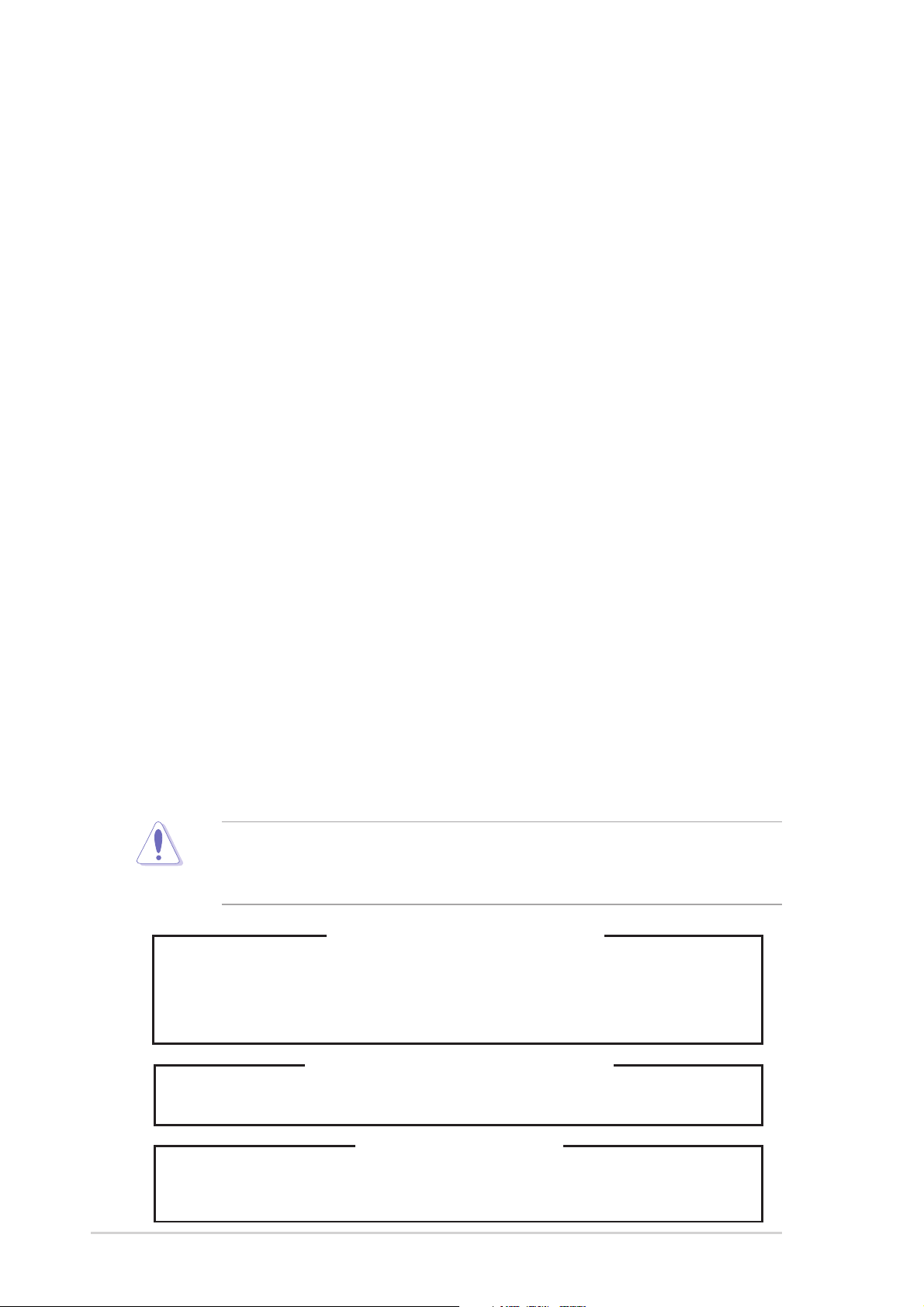
Safety information
Electrical Safety
• Before installing or removing signal cables, ensure that the power cables for
the system unit and all attached devices are unplugged.
• To prevent electrical shock hazard, disconnect the power cable from the
electrical outlet before relocating the system.
• When adding or removing any additional devices to or from the system, ensure
that the power cables for the devices are unplugged before the signal cables
are connected. If possible, disconnect all power cables from the existing
system before you add a device.
• If the power supply is broken, do not try to fix it by yourself. Contact a qualified
service technician or your dealer.
Operation Safety
• Any mechanical operation on this server must be conducted by certified or
experienced engineers.
• Before operating the server, carefully read all the manuals included with the
server package.
• Before using the server, make sure all cables are correctly connected and the
power cables are not damaged. If any damage is detected, contact your dealer
as soon as possible.
• To avoid short circuits, keep paper clips, screws, and staples away from
connectors, slots, sockets and circuitry.
• Avoid dust, humidity, and temperature extremes. Place the server on a stable
surface.
This product is equipped with a three-wire power cable and plug for the
user’s safety. Use the power cable with a properly grounded electrical
outlet to avoid electrical shock.
Lithium-Ion Battery Warning
CAUTION! Danger of explosion if battery is incorrectly replaced. Replace
only with the same or equivalent type recommended by the manufacturer.
Dispose of used batteries according to the manufacturer’s instructions.
vi
CD-ROM Drive Safety Warning
CLASS 1 LASER PRODUCT
Heavy Server System
CAUTION! This server system is heavy. Ask for assistance when moving
or carrying the system.
Page 7

About this guide
Audience
This user guide is intended for system integrators, and experienced users
with at least basic knowledge of configuring a server.
Contents
This guide contains the following parts:
1. Chapter 1: Product Introduction
This chapter describes the general features of the AP130-E1 server. It
includes sections on front panel and rear panel specifications.
2. Chapter 2: Hardware setup
This chapter lists the hardware setup procedures that you have to
perform when installing or removing system components.
3. Chapter 3: Configuration options
This chapter describes how to install optional components into the
barebone server and create your desired configuration.
4. Appendix: Power supply
This appendix gives information on the power supply that came with
the barebone server.
Conventions
To make sure that you perform certain tasks properly, take note of the
following symbols used throughout this manual.
WARNING: Information to prevent injury to yourself when trying to
complete a task.
CAUTION: Information to prevent damage to the components when
trying to complete a task.
IMPORTANT: Information that you MUST follow to complete a task.
NOTE: Tips and information to aid in completing a task.
vii
Page 8

References
Refer to the following sources for additional information, and for product
and software updates.
1. ASUS PSCH-L motherboard user guide
This manual contains detailed information about the PSCH-L
motherboard.
2. ASUS websites
The ASUS websites worldwide provide updated information for all
ASUS hardware and software products. Refer to the ASUS contact
information.
viii
Page 9
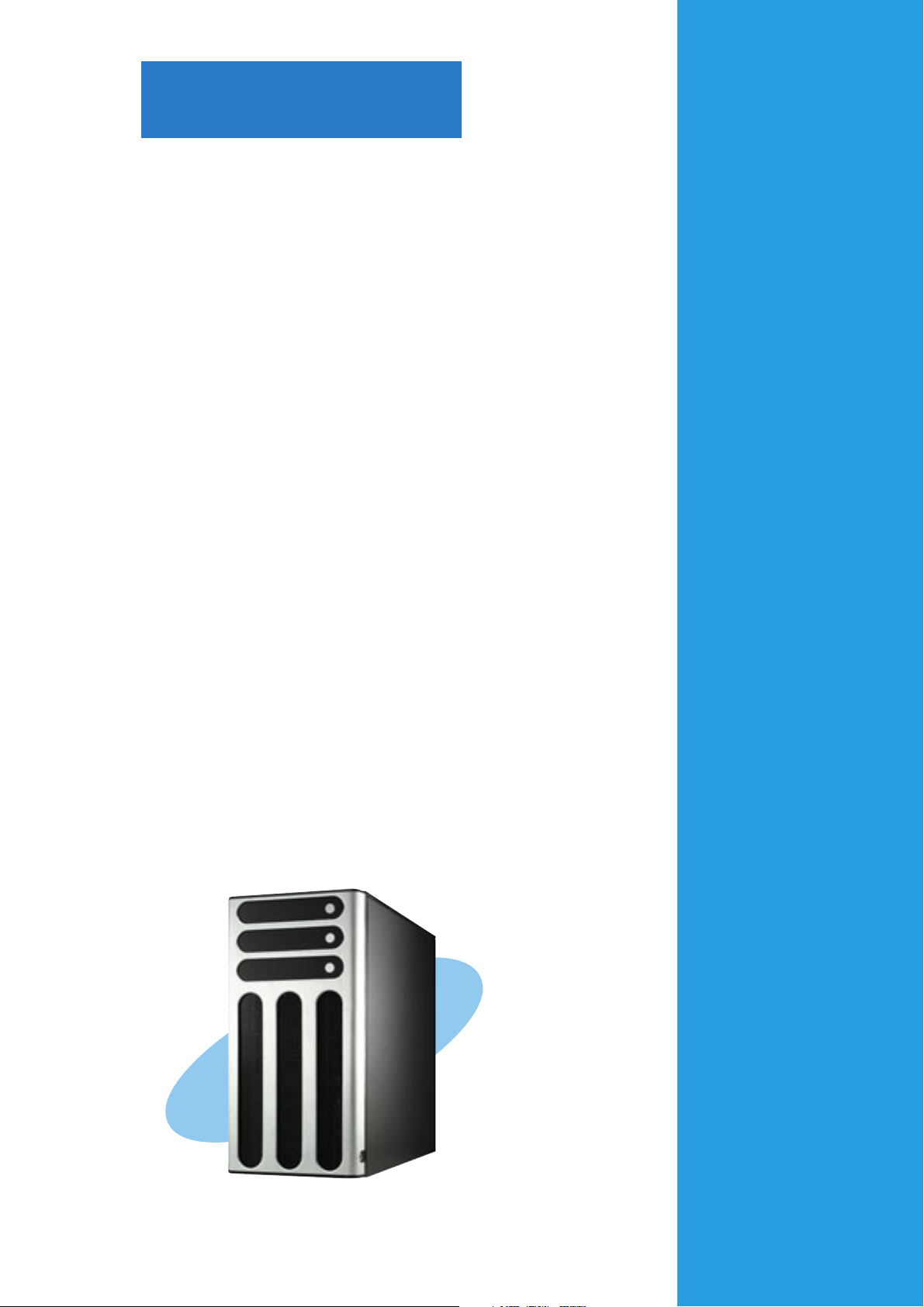
Chapter 1
This chapter describes the general features
of the barebone server. It includes sections
on front panel and rear panel specifications.
ASUS AP130-E1 user guide
Product introduction
1-1
Page 10

1.1 System package contents
Check your ASUS AP130-E1 package with the items on the following
table. The package contents vary for AA4 (four hot-swap SATA HDDs) and
AI4 (four internal SATA/IDE HDD) configurations. Contact your dealer
immediately if any of the items is damaged or missing.
Item Description
ASUS AK25 5U rackmount chassis with:
• ASUS PSCH-L motherboard
• 350W power supply
• SATA backplane board
• 52x CD-ROM drive
• floppy disk drive
• chassis fan
• HDD fan
• hot-swap SATA HDD trays
• chassis roller wheels (4 sets)
• CPU heatsink and fan assembly
• front I/O board
• internal HDD rails (4 sets)
• SATA signal cable (4 sets)
AA4 AI4
(4 hot-swap SATA ) (4 internal SATA/IDE)
Models
• SMBus cable
AC power cable
System screws and cables
System keys ( 2 pcs.)
Bundled CDs
• AP130-E1 support CD with ASWM*
• TrendMicro® ServerProtect® CD
Documentation
• ASUS AP130-E1 user guide
• ASUS PSCH-L user guide
Optional items
• ASUS AK25 rackmount rail kit
*ASUS System Web-based Management
1-2
Chapter 1: Product introduction
Page 11
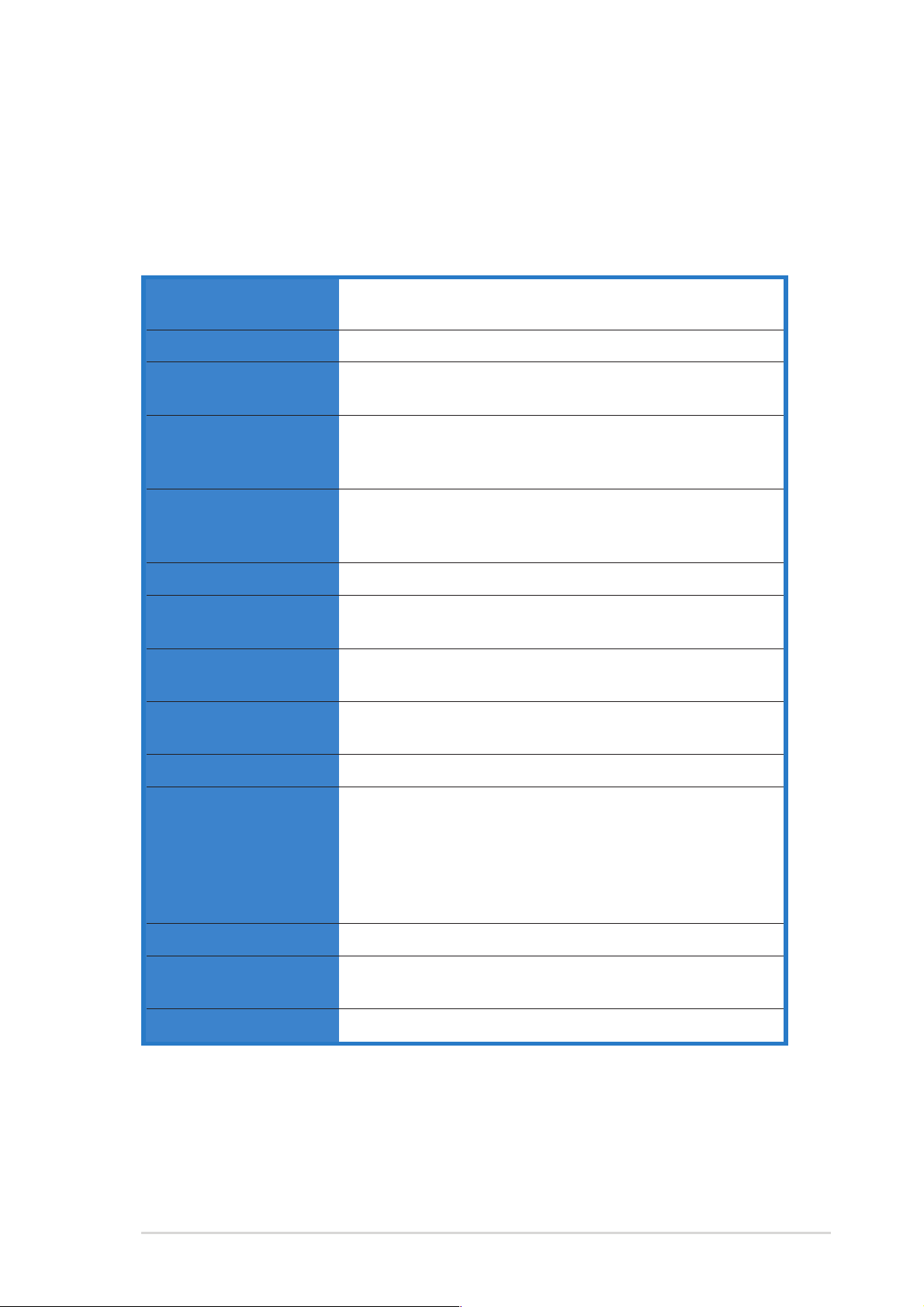
1.2 System specifications
The ASUS AP130-E1 is a barebone server system featuring the ASUS
PSCH-L motherboard. The server supports Intel® Pentium™ 4 processor
in the 478-pin package, and includes the latest technologies through the
chipsets embedded on the motherboard.
Chassis Pedestal or rackmount 5U with removable front door
bezel and chassis foot stand or roller-wheels.
Motherboard ASUS PSCH-L (ATX form factor: 12 in x 9.6 in)
®
Chipset Intel
Processor Socket 478 for Intel
Memory 4 x 184-pin DDR sockets for up to 4GB memory
E7210 Memory Controller Hub (MCH)
Intel® 6300ESB ICH
®
Pentium™ 4 Northwood/Prescott
CPU with 800/533MHz FSB and on-die 1MB/512KB L2
cache with full speed
Supports PC3200/2700/2100 unbuffered ECC or
non-ECC DDR DIMMs
LAN Intel® 82547GI Gigabit LAN controller
®
RAID Promise
(supports RAID 0/RAID 1/RAID 0+1/Multi-RAID)
Expansion slots 2 x 64-bit/66Mhz 3.3V PCI-X slots
3 x 32-bit/33Mhz 5V PCI slots
Drive bays 1 x 3.25-inch FDD bay
3 x 5.25-inch drive bays
Front I/O 2 x USB 2.0
Rear panel I/O 1 x Parallel port
1 x Serial port
1 x RJ-45 port
2 x USB 2.0 ports
1 x PS/2 keyboard port
1 x PS/2 mouse port
Management ASUS Server Web-based Management (ASWM) 2.0
Hardware monitors Voltage, temperature, and fan speed monitoring
Automatic System Restart (ASR) feature
Power supply 350W power supply
PDC20319 controller
(with 4-pin power plugs)
*
Refer to the motherboard user guide for more information on internal connectors.
ASUS AP130-E1 barebone server
1-3
Page 12

1.3 Front panel features
The AP130-E1 chassis displays a stylish front bezel with lock. The bezel
covers the system components on the front panel and serves as security.
Open the bezel to access the front panel components.
The drive bays, power and reset
buttons, LED indicators, CD-ROM
drive, floppy drive, and two USB ports
are located on the front panel. For
future installation of 5.25-inch devices,
two drive bays are available.
Drive bays
CD-ROM drive
2 empty 5.25-inch bays
Power button
Reset button
Message LED
HDD access LED
Power LED
Floppy disk drive
2 USB 2.0 ports
1-4
Security lock
Chapter 1: Product introduction
Page 13

If you wish to access front I/O ports and floppy disk drive without opening
the bezel, hold the tab and move the sliding panel (rightmost panel) to the
left as shown.
1.4 Rear panel features
The rear panel includes a slot for the motherboard rear I/O ports,
expansion slots, a chassis lock and intrusion switch, a vent for the system
fan, and power supply module.
Power connector
P/S2 mouse port
P/S2 keyboard port
USB ports
Serial ports
Parallel port
VGA port
Gigabit LAN port
Power supply module
12cm fan vent
Chassis lock
ASUS AP130-E1 barebone server
Expansion slots
1-5
Page 14

1.5 Internal features
The barebone server system includes the basic components as shown.
AA4 (4 hot-swap SATA configuration)
2
1
3
6
11
7
1. Power supply cage
2. CD-ROM drive
3. 2 x 5.25-inch drive bays
4. Drive cage
9
8
5
7. Expansion card lock
8. PSCH-L motherboard
9. CPU fan and heatsink assembly
10.Front I/O board
4
10
5. HDD fan
6. Chassis fan
1-6
11. Chassis intrusion switch
Chapter 1: Product introduction
Page 15

AI4 (4 internal SATA/IDE configuration)
1
2
3
5
6
1. Power supply cage
2. CD-ROM drive
3. 2 x 5.25-inch drive bays
4. Drive cage
8
7
4
9
6. Expansion card lock
7. PSCH-L motherboard
8. CPU fan and heatsink assembly
9. Front I/O board
5. Chassis fan
ASUS AP130-E1 barebone server
10.Chassis intrusion switch
1-7
Page 16

1.6 LED information
The barebone system comes with five LED indicators. Refer to the
following table for the LED status description.
Power LED (blue)
HDD Access LED (green)
!
Message LED (red)
Drive status LED (green)
LED Icon Display status Description
System
Power LED ON System power ON
Blinking System is in suspend mode
HDD Access LED OFF No activity
Blinking Read/write data into the HDD
Message LED OFF System is normal; no incoming event
Hard disk drives
Drive Status LED Green Bridge board connected to backplane*
*SCSI Access Fault-Tolerant Enclosure
!
Blinking ASMS indicates a HW monitor event
Installed HDD is in good condition
The Power, HDD Access, and Message LEDs are visible even if the
system front bezel is closed.
1-8
Chapter 1: Product introduction
Page 17
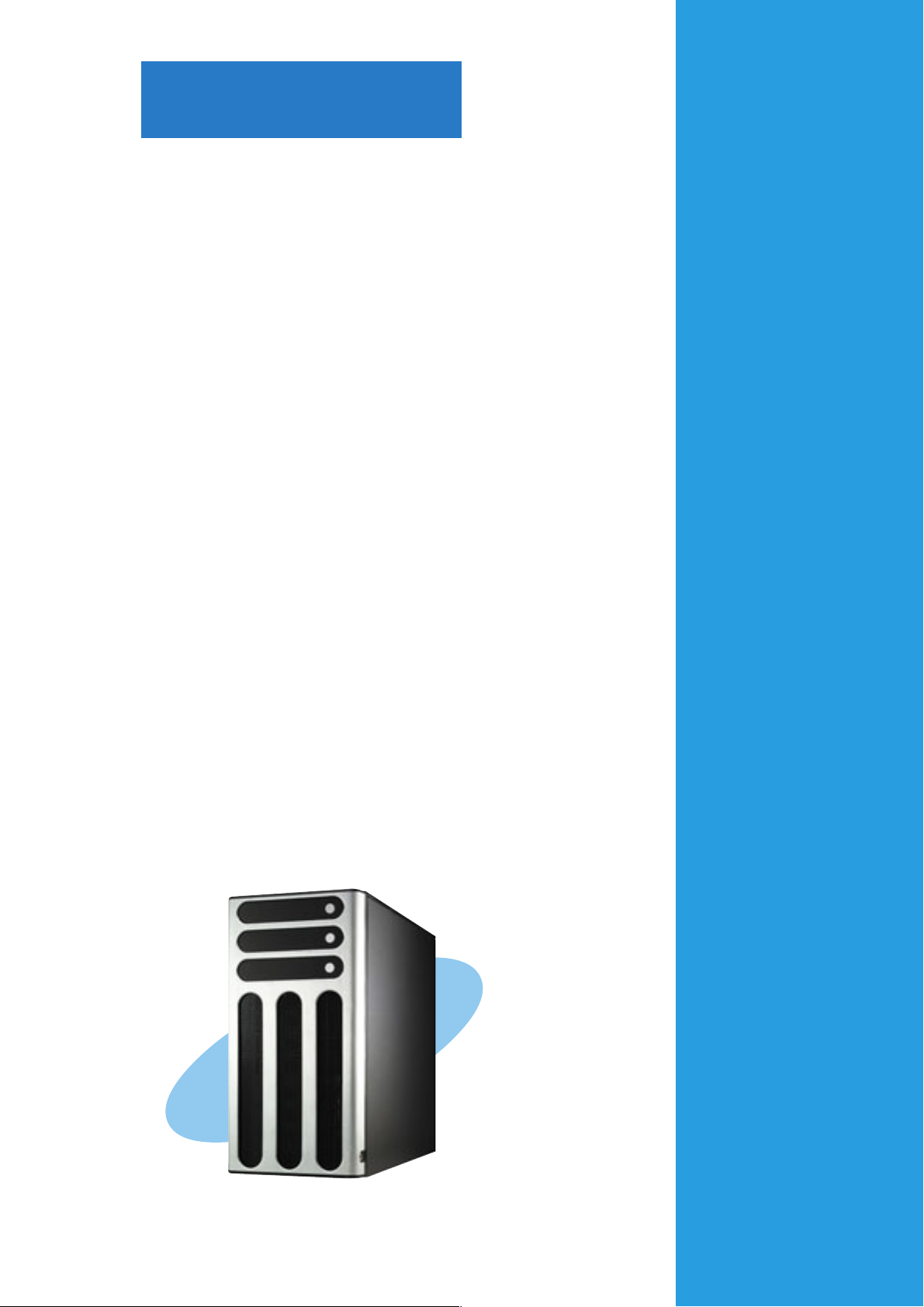
Chapter 2
This chapter lists the hardware setup
procedures that you have to perform when
installing or removing system components.
ASUS AP130-E1 barebone server
Hardware setup
2-1
Page 18
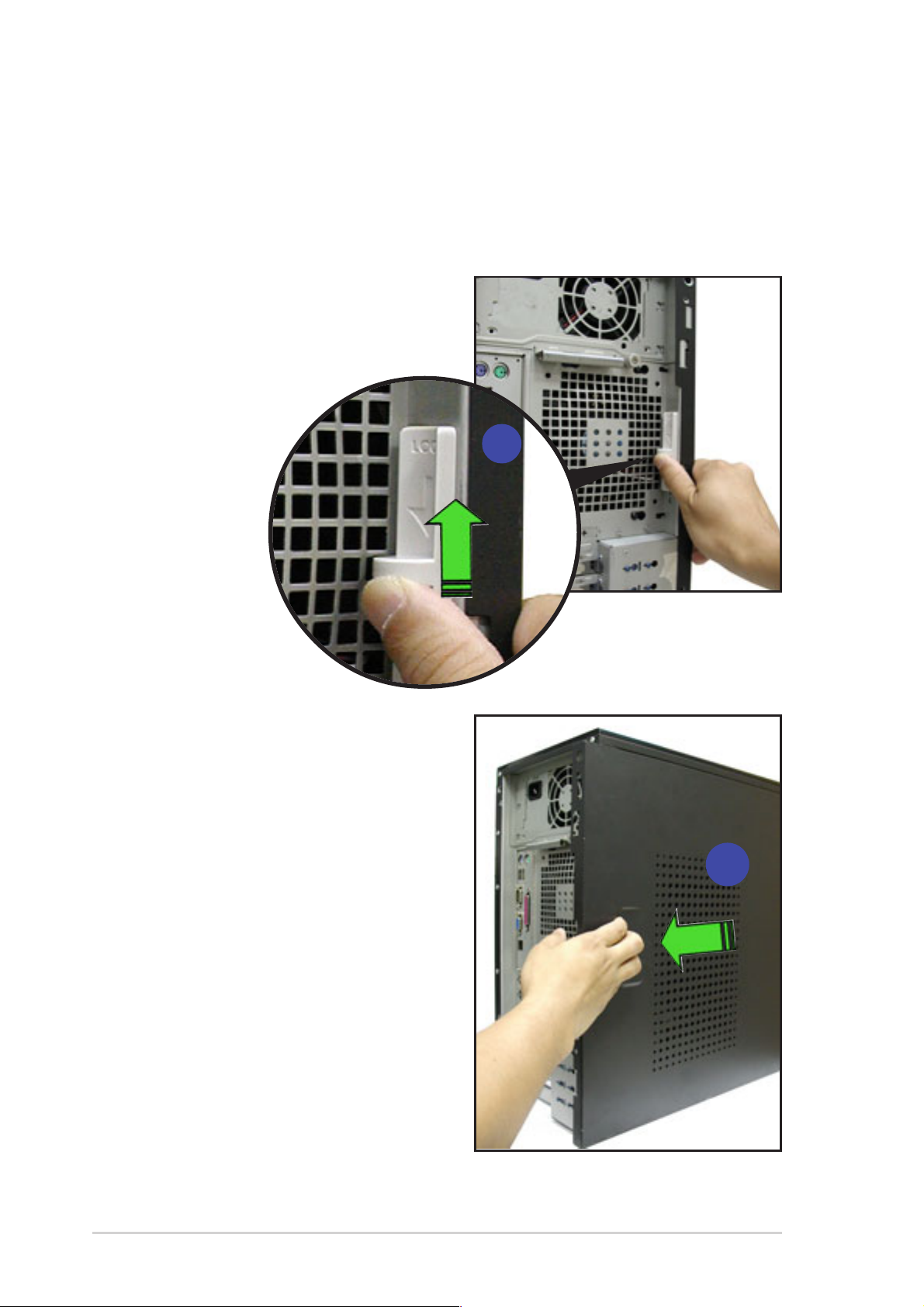
2.1 Chassis cover
The chassis features a “screwless design” that allows convenient
assembly and disassembly. Simply push or slide mechanical bolts
2.1.1 Removing the side cover
1. Push up the chassis lock on the
rear panel to release the side
cover.
1
2. Slide the side cover for about half
an inch toward the rear until it is
disengaged from the chassis.
2
2-2
Chapter 2: Hardware setup
Page 19

Viewing the internal structure
Without the side cover, the internal structure and installed components of
the barebone server vary depending on the model you purchased. Refer
to section “1.5 Internal features” for the different model configurations.
Perform the procedures in the succeeding sections to install the CPU,
system memory, disk drives, and expansion cards; replace fans and power
supply; and connect the system cables.
You may need to remove some of the installed components to access
the DIMM sockets and internal connectors. Refer to section “2.10
Removable components” for instructions.
2.1.2 Installing the side cover
1. Match and insert the hooks of the
cover to the elongated holes on
the side of the chassis. All the six
1
hooks (three each on the top and
bottom) of the cover must
properly fit the designated holes.
2. Slide the cover toward the front
until it snaps in place.
2
3. Push down the chassis lock to
secure the side cover.
3
ASUS AP130-E1 barebone server
2-3
Page 20

2.2 Motherboard information
The barebone server comes with the ASUS PSCH-L motherboard already
installed. The motherboard is secured to the chassis by ten (10) screws as
indicated by circles in the illustration below.
Refer to the motherboard user guide for detailed information on the
motherboard.
This side towards
the rear of the chassis
Make sure to unplug the power cord before installing or removing any
motherboard component or connection. Failure to do so may cause
you physical injury and may damage motherboard components.
2-4
Chapter 2: Hardware setup
Page 21

2.3 Central Processing Unit (CPU)
The motherboard comes with a surface mount 478-pin Zero Insertion
Force (ZIF) socket designed for the Intel® Pentium® 4 processor.
Take note of the marked corner (with
gold triangle) on the CPU. This mark
should match a specific corner on the
socket to ensure correct installation.
Before installing the CPU, remove the chassis fan attached to the inner
side of the rear panel to allow enough space for the installation. Refer
to section “2.10 Removable components” for instructions.
Gold Mark
ASUS AP130-E1 barebone server
2-5
Page 22

2.3.1 Installing a CPU
Follow these steps to install a CPU.
1. Locate the 478-pin CPU socket on
the motherboard. Unlock the
socket by pressing the lever
sideways, then lift it up to a 90°100° angle.
Make sure that the socket
lever is pushed back all the
way, otherwise the CPU
does not fit in completely.
2. Position the CPU above the
socket as shown.
CPU socket
3. Carefully insert the CPU into the
socket until it fits in place.
The CPU fits only in one
correct orientation. DO NOT
force the CPU into the
socket to prevent bending
the pins and damaging the
CPU!
4. Carefully push down the socket
lever to secure the CPU. The
lever clicks on the side tab to
indicate that it is locked.
5. Apply the thermal interface
material (thermal grease) to the
top of the CPU. This thermal
grease should come with the
CPU package.
Marked corner
2-6
Chapter 2: Hardware setup
Page 23

2.3.2 Installing the CPU heatsink and fan
• The system package came with a CPU heatsink and fan assembly.
Use ONLY the bundled CPU heatsink and fan to ensure optimum
thermal condition and performance.
• Make sure that you have applied the thermal grease to the top of
the CPU before installing the heatsink and fan!
To install the CPU heatsink and fan:
1. Place the heatsink with fan
assembly on top of the installed
CPU, then align the retention
bracket with the rails on the side
of the CPU fan.
2. Attach the retention bracket hook
into the retention module hole,
then carefully press down the
locking lever on the other side of
the retention bracket.
3. Attach the locking lever hook into
the retention module hole to
secure the fan and heatsink
assembly in place.
Follow steps 1 to 3 to re-install
the second retention bracket.
ASUS AP130-E1 barebone server
2-7
Page 24

Make sure heatsink with fan assembly is mounted properly on the CPU
to avoid burning the CPU and/or CPU socket!
3. When the heatsink and fan
assembly is in place, connect the
fan cable plug to the fan
connector on the motherboard
labeled CPUFAN1.
The fan cable plug is slotted so it fits only in one orientation. If it
doesn’t fit completely, try reversing it.
Make sure that the heatsink and fan assembly is stable in place and the
fan power cable plug is properly connected.
Don’t forget to connect the CPU fan cable plug. Hardware monitoring
errors may occur if you fail to plug the fan cable.
2-8
Chapter 2: Hardware setup
Page 25

2.4 System memory
®
The motherboard comes with four Double Data Rate (DDR) Dual Inline
Memory Module (DIMM) sockets. These sockets support up to 4GB
system memory using 184-pin unbuffered ECC or non-ECC PC3200/2700/
2100 DDR DIMMs, and allow up to 6.4GB/s data transfer rate.
The following figure illustrates the location of the DDR DIMM sockets.
DIMM_0A
PSCH-L
PSCH-L 184-Pin DDR DIMM Sockets
DIMM_1A
2.4.1 Memory configurations
SOCKETS
Mode DIMM_0A DIMM_1A DIMM_0B DIMM_1B
(blue) (black) (blue) (black)
Single-channel (1) Populated — — —
(2) — Populated — —
DIMM_0B
DIMM_1B
80 Pins104 Pins
(3) — — Populated —
(4) — — — Populated
Dual-channel (1) Populated — Populated —
(2) — Populated — Populated
(3)* Populated Populated Populated Populated
*
For dual-channel configuration (3), you may:
• install identical DIMMs in all four sockets
or
• install identical DIMM pair in DIMM_0A and DIMM_0B (blue sockets)
and identical DIMM pair in DIMM_1A and DIMM_1B (black sockets)
ASUS AP130-E1 barebone server
2-9
Page 26

2.4.2 Installing a DIMM
Make sure to unplug the power supply before adding or removing
DIMMs or other system components. Failure to do so may cause
damage to both the motherboard and the components.
Follow these steps to install a DIMM.
To access the DIMM sockets, remove the upper HDD fan cage. Refer
to section “2.10 Removable components” for instructions.
1. Unlock a DIMM socket by
pressing the retaining clips
outward.
2. Align a DIMM on the socket such
that the notch on the DIMM
matches the break on the socket.
Unlocked Retaining Clip
3. Firmly insert the DIMM into the
socket until the retaining clips
snap back in place and the DIMM
is properly seated.
DDR DIMM notch
2.4.3 Removing a DIMM
Follow these steps to remove a DIMM.
1. While supporting the DIMM with
your fingers, press the retaining
clips outward simultaneously to
release the DIMM from the socket.
2. Remove the DIMM from the
socket.
2-10
Locked Retaining Clip
Chapter 2: Hardware setup
Page 27

2.5 Front panel assembly
2.5.1 Removing the front panel assembly
Before you can install a 5.25-inch drive, you should first remove the
front panel assembly (front bezel and front panel cover). The front
panel assembly is attached to the chassis through four hooked tabs
on the left side and four hinge-like tabs on the right side.
To remove the front panel assembly:
1. Pull the lock lever (blue bar) on the
front edge of the chassis outward to
release the front panel assembly.
Lock lever
2. Pull and swing the left edge of the front
panel outward.
ASUS AP130-E1 barebone server
2-11
Page 28

3. Unhook the hinge-like tabs from the holes on the right side of the front
panel to completely detach the front panel assembly from the chassis.
Do not use too much force when removing the front panel assembly.
Hinge-like tab
2-12
Chapter 2: Hardware setup
Page 29

2.5.2 Re-installing the front panel assembly
To re-install the front panel assembly (front bezel and front panel cover):
1. Insert the four hinge-like tabs to the holes on the right edge of the
chassis.
2. Swing the front panel to the left and fit the four (4) hooked tabs to the
left side of the chassis until the tabs snap back in place.
1
Hinge-like tab
2
Hooked tab
ASUS AP130-E1 barebone server
2-13
Page 30

2.6 5.25-inch drives
If you have previously used and powered up the system, and that it
may be connected to an AC power source, make sure to unplug the
power cable before installing or removing any system components.
Failure to do so may cause damage to the motherboard and other
system components!
Three 5.25-inch drive bays are
located on the upper front part of the
chassis. A CD-ROM drive that comes
standard with the system package
occupies the uppermost bay
1)
. The two lower bays
3)
are available for additional
5.25-inch devices.
(labeled 2 and
(labeled
1
2
3
To install a 5.25-inch drive:
1. Use a Phillips (cross) screwdriver
to remove the screws that secure
the metal cover of the bay where
you wish to install the drive.
2. From the side of the drive bay,
slide the drive bay lock by
pushing it to the left to release the
drive lock bar.
Drive lock bar
2-14
Drive bay lock
Chapter 2: Hardware setup
Page 31

3. When released, pull up the drive bay lock bar. Underneath the lock bar
are two pegs that match the holes on the drive bay. This mechanism
secures the drive to the bay in place of screws.
Lock pegs
Drive bay holes
4. While holding up the drive lock
bar, carefully insert a 5.25-inch
drive into the bay, until the back of
the drive aligns to the rear edge
of the drive cage.
Due to space constraints inside the chassis, do not insert the drive all
the way at this time. This will allow you enough space to easily connect
the drive cables.
5. Connect the IDE cable to the IDE
connector on the back of the
drive.
6. Connect a 4-pin plug from the
power supply to the power
connector on the back of the
drive.
IDE cable
Power plug
ASUS AP130-E1 barebone server
2-15
Page 32

7. Make sure that the drive and bay
holes align as shown. When in
place, the drive protrudes about
an inch from the front panel.
8. Pull down the bar lock and insert
the lock pegs to the drive/bay
holes, then push the drive lock
to the right to secure the drive.
9. On the front panel assembly, detach the plastic bay cover opposite the
5.25-inch drive that you installed by pressing the two hooked tabs on
each side of the bay cover.
10.Re-install the front panel assembly when done. Refer to section “2.5.2
Re-installing the front panel assembly” for instructions.
2-16
Chapter 2: Hardware setup
Page 33

2.7 Hard disk drives
2.7.1 Installing a hot-swap SATA hard disk drive
To install a SATA HDD:
1. Open the front bezel to access
the hot-swap drive trays.
2. Release a drive tray by pushing
the spring lock to the right, then
pulling the tray lever outward.
The drive tray ejects slightly after
you pull out the lever.
3. Firmly hold the tray lever and pull
the drive tray out of the bay.
Spring lock
Tray lever
4. An empty drive tray requires a metal bracket for support. Use a Phillips
(cross) screwdriver to remove the bracket if you wish to install a hard
disk in the drive tray.
Metal bracket
ASUS AP130-E1 barebone server
2-17
Page 34

5. Place a SATA hard disk into the
drive tray, and secure it with four
screws.
6. Carefully insert drive tray and
push it all the way to the depth of
the bay until just a small fraction
of the tray edge protrudes.
7. Push the tray lever until it clicks,
and secures the drive tray in
place. The drive tray is correctly
placed when its front edge aligns
with the bay edge.
2-18
Chapter 2: Hardware setup
Page 35

2.7.2 Installing an internal IDE/SATA HDD
If your system is an internal IDE/SATA model (AI4), your package comes
with specially designed hard disk drive rails. Depending on which bay you
wish to install your hard disk drive, the orientation of the drive rails vary so
that the screw holes match those on the drive.
For identification purposes, the drive rails will be referred to as “Rail 1” and
“Rail 2” as shown below.
Rail 1
Rail handle Hole 1 Hole 2 Hole 3
Rail 2
Take note of the correct orientation of the drive rails. There is only one
correct way to attach the rails when installing drives on the first and
second drive cages.
Hole 4
Installing an IDE hard disk drive to the HDD cage
To install an IDE hard disk drive to the hard disk drive cage:
1. Remove the front panel assembly. Refer to section 2.5.1 for
instructions.
2. Use a Phillips (cross) screwdriver to attach Rail 1 to the side of the
drive as shown. The rail end should be on the side of the drive
connectors.
Drive connectors
Hole 1 Hole 3
ASUS AP130-E1 barebone server
Rail handle
2-19
Page 36

3. Attach Rail 2 to the other side of the drive as shown. The rail end
should be on the side of the drive connectors.
Rail handle
Hole 1 Hole 3
Drive connectors
4. Check the HDD jumper setting. Refer to the label pasted on the HDD
for the description of jumper settings. The setting “Cable Select” is
recommended.
5. Carefully insert the drive into a
bay on the front panel.
6. Push the drive all the way to the
depth of the bay until the rail
locks clicks, indicating that the
drive is securely in place.
7. Connect the IDE and power
cables to their corresponding
connectors on the back of the
drive.
8. Follow steps 2 to 6 if you wish to
install other hard disk drives.
9. Re-install the front panel
assembly when done.
2-20
Chapter 2: Hardware setup
Page 37

Installing a Serial ATA hard disk drive to the HDD cage
To install a Serial ATA hard disk drive to the hard disk drive cage:
1. Follow intsructions 1 to 6 of the previous section.
2. Connect the 15-pin SATA power
plug to the power connector at the
back of the drive.
3. Connect the other end of the
SATA power cable to a 4-pin plug
(female) from the power supply
unit.
4. Connect one end of the supplied
7-pin SATA cable to the SATA
connector at the back of the drive,
then connect the other end to a
SATA connector on the
motherboard. Refer to the
motherboard user guide for the
location of the SATA connectors.
ASUS AP130-E1 barebone server
2-21
Page 38

Installing an HDD dummy cover
The HDD dummy covers come pre-installed on the front panel bezel. In
case you removed the covers, follow these steps to re-install them.
To install an HDD dummy cover:
1. From the inside of the front panel
assembly, insert the flat end of a
dummy cover into the slot as
shown. The end with the hook tab
should be close to the front panel
LEDs.
Flat end
2. Press the dummy cover into the
slot opening until the hook tab
clicks in place.
Hook tab
3. When installed, the dummy cover
appears as shown.
2-22
Chapter 2: Hardware setup
Page 39

2.8 Expansion cards
The chassis is designed with a screwless expansion slot frame on the rear
panel. This design feature allows you to install or remove an expansion
card in less steps.
Make sure to unplug the power cord before installing or removing
expansion cards. Failure to do so may cause physical injury, and
damage to the card and motheboard components!
2.8.1 Installing an expansion card
To install an expansion card:
1. Remove the plastic card lock opposite the slot where you wish to install
the expansion card. Release the card lock by pressing the center tabs
and pushing outward. Set the card lock aside for later use.
Card lock tab
2. Carefully install an expansion
card making sure that it is
properly seated on the slot.
ASUS AP130-E1 barebone server
2-23
Page 40

3. When the card is in place, secure
it with the plastic card lock that
you removed earlier.
Card lock tab
2.8.2 Removing an expansion card
To remove an expansion card:
1. Remove the plastic card lock that secures the expansion card.
Card lock tab
2. Firmly hold the expansion card
and pull it out of the slot.
3. Place the plastic card lock back
where you removed it.
2-24
Chapter 2: Hardware setup
Page 41

2.9 Cable connections
The bundled system cables are pre-connected before shipment. You
do not need to disconnect these cables unless you will remove
pre-installed components to install additional devices.
Refer to this section when reconnecting cables to ensure correct cable
connections.
2.9.1 Motherboard connections
2
9
6
7
10
1
3
5
4
8
Standard cables connected to the motherboard
1. 20-1 pin ATX power
2. 4-pin 12V power
3. Front panel USB
6. Secondary IDE (optical drive)
7. Floppy disk drive
8. Front panel cable
4. Chassis intrusion
5. SMBus cable to backplane
Refer to the motherboard user guide for detailed information on the
connectors.
ASUS AP130-E1 barebone server
9. CPU fan cable
10. Chassis fan cable
2-25
Page 42

2.9.2 SATA backplane connections
The SATA backplane has four 15-pin SATA connectors to support Serial
ATA hard disks. The backplane design incorporates a hot swap feature to
allow easy connection or removal of SATA hard disks. The LED on the
backplane connect to the front panel LED to indicate HDD status. See
section “1.6 LED information” for details.
Front side
The front side of the SATA backplane faces the front panel when installed.
This side includes four SATA connectors for the hot swap drive trays.
Disk drive 1
Disk drive 2
Disk drive 3
Disk drive 4
Drive status LEDs
Each SATA connector is labeled (CON1, CON3, CON5, CON7) so you can
easily determine their counterpart connectors at the back side of the
backplane. Refer to the table below for reference.
Connector Back side
label connector
CON1 CON2
CON3 CON4
CON5 CON5
CON7 CON6
2-26
Chapter 2: Hardware setup
Page 43

Back side
The back side of SATA backplane faces the rear panel when installed. This
side includes the power connectors, SATA interfaces for the SATA RAID
card, and SMBus connectors.
Power connectors
(connect power plugs
from the power supply)
Fan connector (for HDD fan)
SMBus connector (upper 6-1 pins)
(connects the SMB cable from the motherboard)
The back side SATA connectors attach
to the motherboard SATA connectors
via the supplied SATA cables. Refer to
the illustration on the left for the
location of the SATA connectors on the
PSCH-L motherboard. Refer to the
table below for the default SATA cable
connections.
CON2
CON4
CON6
CON8
Backplane ID Connected to
(on motherboard)
CON2 R-SATA 1
CON4 R-SATA2
CON6 R-SATA2
CON8 R-SATA2
ASUS AP130-E1 barebone server
R-SATA 2
R-SATA 4
R-SATA 1
R-SATA 3
2-27
Page 44

SATA backplane jumper settings and HDD ID assignments
The 6-pin jumper J1 allows you to define your desired SATA configuration.
The picture below shows the location of jumper J1 with pins 1-3 and 2-4
shorted.
Refer to the table for the jumper
settings and the appropriate ID# for
each SATA HDD bay.
• Put a jumper cap over pins 3-5 and 4-6 of the J1 jumper on the
second SATA backplane, if you installed one.
• Due to limited power supply, it is not recommended that you install
more than six hard disk drives on this system. If you wish to install
more than six hard disk drives, install a new power supply unit with
a higher power rating.
J1 setting
(1-3 shorted, 2-4 shorted)
Device SATA BP ID
Drive Bay 1 CON2
Drive Bay 2 CON4
Drive Bay 3 CON6
Drive Bay 4 CON8
2-28
Chapter 2: Hardware setup
Page 45

2.10 Removable components
You may need to remove previously installed system components when
installing or removing system devices, or when you need to replace
defective components. This section tells how to remove the following
components:
1. Chassis fan 4. Power supply module
2. HDD fans 5. Floppy disk drive
3. SATA backplanes 6. Front I/O board
2.10.1 Chassis fan
To remove the chassis fan:
1. Disconnect the 3-pin fan cable
from the connector CHA_FAN1
on the motherboard.
2. Press the tabs on the outer
corners of the system fan, then
pull the fan out of the chassis.
3. Lift the chassis fan case lock
hooks, then push the fan from
the center of the case until it is
detached.
Lock hooks
ASUS AP130-E1 barebone server
2-29
Page 46

4. Pull the fan out from the fan case,
then set aside.
To re-install the chassis fan:
1. Insert the new fan to the chassis
fan cage.
2. Firmly hold the chassis fan on
the side with the tabs and
position it into its slot, making
sure that the four hooks
underneath the fan match the
corresponding holes on the rear
panel.
2-30
Chapter 2: Hardware setup
Page 47

3. Push the fan into the chassis
until the four hooks lock securely
into the holes on the rear panel.
4. Re-connect the 3-pin fan cable
from the connector CHA_FAN1
on the motherboard.
2.10.2 HDD fan
To remove the HDD fan:
1. Loosen the thumb screw that
secures the HDD fan cage to the
chassis.
2. Hold the outer side of the fan
cage, then pull sideways to
release it from the chassis.
3. Disconnect the 3-pin fan cable
from the fan connector on the
backplane before completely
detaching the fan cage from the
chassis.
Due to space constraints inside the chassis, some cables may interfere
with the removal of the fan cage. To easily remove the fan cage, try to
slightly push it inward (toward the motherboard) before pulling it out of
the chassis.
ASUS AP130-E1 barebone server
2-31
Page 48

4. Locate four hooks inside the
HDD fan case.
5. Pull the fan case hooks outwards
until the fan detaches from the
case.
6. Slightly press the center of the
fan vent to flush the fan out from
the case. Set the HDD fan aside.
To re-install the HDD fan:
1. Insert a new HDD fan to the fan
case until it clicks in place..
2-32
Chapter 2: Hardware setup
Page 49

2. Re-connect the 3-pin fan cable to
the fan connector on the backplane.
Fan connector on
backplane (FAN1)
3. Hold the outer side of the HDD fan cage and hook the two side tabs to
the inner edge of the drive cage. Make sure that the system cables are
not caught up when you place the HDD fan.
Side tabsOuter side of fan cage Inner edge of drive cage
4. Push the outer edge of the fan
cage sideways to fit it to the drive
cage. You hear a click when the
fan cage correctly fits in place.
5. Secure the fan cage with the
thumb screw.
ASUS AP130-E1 barebone server
2-33
Page 50

2.10.3 SATA backplane
To remove the SATA backplane:
1. Remove the HDD fan cage. Refer to section “2.10.2 HDD fans” for
instructions.
2. Disconnect all cables from the
backplane.
When disconnecting a cable, hold and firmly pull the cable plug. DO
NOT pull the cable itself. Doing so may damage the cable!
3. From the inner edge, push the
backplane outward so that the
outer edge protrudes slightly from
the slot.
4. From the outer edge, firmly hold
the backplane and carefully slide
it out.
2-34
Chapter 2: Hardware setup
Page 51

To re-install a SATA backplane:
1. Position the backplane into its slot
with the component side facing
the rear panel, and the power
connectors on top.
2. Align the backplane with the raillike dents on the slot to ensure
that it fits securely.
3. Slide the backplane into the slot
until it fits. If correctly installed,
the outer edge of the backplane
aligns with the corner of the drive
cage.
4. Connect the appropriate cables to
the backplane. Refer to section
“2.9.2 SATA backplane
connections” for information on
backplane cabling.
Rail-like dents
ASUS AP130-E1 barebone server
2-35
Page 52

2.10.4 Power supply module
You MUST disconnect all power cable plugs from the motherboard and
other installed devices before removing the power supply.
The picture below shows the motherboard and device connectors where
the power plugs are connected. Refer also to Appendix at the end of this
document for details on the power supply.
4
2
3
1
5
1 20-1 pin ATX (motherboard power connector;
2 4-pin +12V (motherboard power connector)
3 2 x 4-pin plugs (SATA backplane;
4 4-pin plug (optical drive)
5 4-pin plug (floppy disk drive;
hidden
hidden
)
hidden
)
)
2-36
Chapter 2: Hardware setup
Page 53

Make sure to unplug ALL power cables from the system devices
before removing the power supply module.
To remove the power supply module:
1. Loosen the thumbscrew that
secures the power supply metal
plate. Do not remove the thumb
screw from the metal plate.
2. Hold the metal plate bar and push
it downward to release the plate
from the chassis. Remove the
metal plate completely.
Thumbscrew
Metal plate bar
3. Use one hand to push the power
supply module from inside the
power supply cage, then carefully
pull out the module from the
chassis.
ASUS AP1720-E1 barebone server
2-37
Page 54

To install a power supply module:
1. Firmly hold the power supply
module and insert it into the
power supply cage.
2. Push the power supply all the way
in until its outer end aligns with
the rear panel.
Be careful with the power supply cables when inserting the power
supply module into the cage. Due to space constraints, the cables may
get entangled with the installed components or other cables, causing
the cables to break!
3. Place the metal plate flat on the
outer end of the power supply
module, flushed to the top of the
chassis, while matching the four
hooks with their corresponding
holes on the rear panel.
4. Hold the metal plate bar and push
it upward to lock the hooks to
their holes. At the same time, you
may also push the top of the
metal plate to fit it completely.
5. Secure the metal plate with the
thumb screw.
Hook matched to a hole
2-38
Chapter 2: Hardware setup
Page 55

2.10.5 Floppy disk drive
You need to remove the front panel assembly before you can remove
the floppy disk drive. Refer to section “2.5.1 Removing the front panel
assembly” for instructions.
To remove the floppy disk drive:
1. Remove the screw that secures
the drive to the chassis.
2. Carefully pull out the drive from
the chassis until you see the
cables connected to the drive.
3. Disconnect the floppy disk cable
and power cable from the drive to
completely release the drive.
ASUS AP1720-E1 barebone server
2-39
Page 56

To install a floppy disk drive:
1. Position the floppy drive vertically
with the eject button on the left
side (close to the HDDs).
2. Connect the drive signal cable
and power cable.
Eject button
Floppy drive
power cable
Floppy drive
Red stripe to match
Pin 1 on the connector
signal cable
3. Carefully push the drive into the
bay until the drive cage fits the
front edge of the bay.
4. Secure the drive cage with a
screw.
2-40
Chapter 2: Hardware setup
Page 57

2.10.6 Front I/O board
You need to remove the front panel assembly before you can remove
the front I/O board. Refer to section “2.5.1 Removing the front panel
assembly” for instructions.
To remove the front I/O board:
1. Remove the screw that secures
the front I/O board bracket to the
front panel.
2. Carefully pull out the bracket until
you see the cables connected to
the I/O board.
3. Disconnect all the cables from
the I/O board.
4. Remove the screw that secures
the I/O board to the bracket.
ASUS AP1720-E1 barebone server
2-41
Page 58

To install the front I/O board:
1. Place the I/O board in the
bracket, component side up.
Secure the front I/O board to the
bracket with a screw.
2. Position the I/O board into the bay
with the component side to the
left (close to the HDDs). Connect
the I/O cables to the connectors
on the back of the I/O board.
3. Insert the I/O board into the bay
until the bracket fits the front
edge of the bay.
4. Secure the I/O board bracket
with a screw.
USB 2.0 connector
2-42
Chapter 2: Hardware setup
Page 59

2.10.7 Chassis footpads and roller wheels
The barebone server system is shipped with four footpads attached to the
bottom of the chassis for stability. You need to remove these footpads if:
• if you want to replace the footpads with the bundled roller wheels
• you wish to install the system to a rack
(Refer to “Chapter 3 Installation options” of this user guide, and to the
“Rackmount Kit” user guide for instructions)
To remove the footpads:
1. Lay the system chassis on its
side.
2. Use a flat screwdriver to flip out
the top layer of a footpad.
3. Remove the footpad by rotating it
counterclockwise.
4. Repeat steps 2 and 3 to remove the other three footpads.
ASUS AP1720-E1 barebone server
2-43
Page 60

For convenient transport, install the roller wheels the came with the system
package. Each wheel has a brake lock to stabilize the chassis in place.
To install the chassis wheels:
1. Lay the chassis in its side.
2. Locate the designated screw
holes for each of the four wheel
sets. Take note of the numbers
alongside each hole when placing
screws.
3. Secure each wheel to the bottom
of the chassis using four screws.
4. Repeat steps 2 and 3 to install the
other three wheels.
3
2
1
4
Remove the chassis roller wheels if you wish to mount the system to a
rack.
To remove the chassis wheels:
1. Lay the system chassis on its side.
2. Use a Phillips screwdriver to
remove the screws that secure
the wheels to the bottom of the
chassis.
3. Repeat step 2 to remove the
other three roller wheels.
2-44
Chapter 2: Hardware setup
Page 61

Chapter 3
This chapter describes how to install
optional components into the barebone
server and create your desired
configuration.
ASUS AP130-E1 barebone server
Installation options
3-1
Page 62

The items required for the optional configurations described in this
chapter are not included in the standard barebone system package.
These items are purchased separately.
Mounting the system to a rack
Remove the footpads or roller wheels
Refer to section “2.10.7 Chassis roller wheels and footpads” for
instructions on removing the footpads or roller wheels.
Remove the top cover
To remove the top cover:
1. Remove the side cover. Refer to section “2.1.1 Removing the side
cover” for instructions.
2. Remove the front panel assembly. Refer to section “2.5.1 Removing
the front panel assembly” for instructions.
3. Locate the lock tab underneath the top cover and press it outward to
release the cover.
4. Slide the top cover toward the front panel, then lift it up from the
chassis.
Lock tab of top cover (bottom view)
Attach the rack rails
Refer to the installation guide that came with the Rackmount Rail Kit for
instructions on how to attach the rails and on the barebone server system
and the corresponding rails on the industrial rack.
3-2
Chapter 3: Installation options
Page 63

Appendix
This appendix gives information on the
power supply that came with the barebone
server.
ASUS AP130-E1 barebone server
Power supply
3-1
Page 64

A.1 General description
The server comes with a 350W ATX power supply with universal AC input
that includes PFC and ATX-compliant output cables and connectors. The
power supply has nine plugs labeled P1 to P10 (no P3). Take note of the
devices to which you should connect the plugs.
P6 P5 P4 P7 P8 P9 P10 P11 P12
PS1 Motherboard 20-pin ATX power connector
PS2 Auxilliary power connector
PS3 Motherboard 4-pin +12V AUX power connector
P4 SATA backplane
P5 Peripheral device (available)
P6 Peripheral device (available)
P7 Peripheral device (optical drive)
P8 Peripheral device (available)
P9 Peripheral device (available)
P10 SATA backplane
P11 Peripheral device (available)
P12 Floppy disk drive
PS1 PS2 PS3
A-2
Chapter 3: Installation options
Page 65

A.2 Specifications
Input Characteristics
Input Voltage Range 90Vac to 135 Vac /180 Vac to 265 Vac,
auto-range, single phase
Normal Voltage Range 115 Vac / 230 Vac
Input Frequency Range 47Hz to 63Hz
Max. Input AC Current 8A max. @ 115 Vac, 4A max. @230 Vac
Inrush Current 80A max. @ 115 Vac, max. load cold start
at 25ºC
Inrush Current 63% min. @ 115 Vac and max. load
Output voltage regulation
Output Voltage Min (A) Max (A) Surge* Ripple/Noise
+3.33V 0.3 28 A 50mVp-p
+5V 1.5 30 A 50mVp-p
+12V 0.2 17 A 120mVp-p
-12V 0.0 0.8 A 120mVp-p
-5V 0.0 0.5 A 100mVp-p
+5VSB 0.0 2.0 A 50mVp-p
*15 seconds
ASUS AP130-E1 barebone server
A-3
Page 66

A-4
Chapter 3: Installation options
