Page 1

®
AP130
Pentium® 4 Pedestal Server
User’s Manual
Page 2

Disclaimer/Copyrights
No part of this manual, including the products and software described in it, may be reproduced,
transmitted, transcribed, stored in a retrieval system, or translated into any language in any
form or by any means, except documentation kept by the purchaser for backup purposes, without
the express written permission of ASUSTeK COMPUTER INC. (“ASUS”).
ASUS PROVIDES THIS MANUAL “AS IS” WITHOUT WARRANTY OF ANY KIND, EITHER
EXPRESS OR IMPLIED, INCLUDING BUT NOT LIMITED TO THE IMPLIED WARRANTIES
OR CONDITIONS OF MERCHANTABILITY OR FITNESS FOR A PARTICULAR PURPOSE.
IN NO EVENT SHALL ASUS, ITS DIRECTORS, OFFICERS, EMPLOYEES OR AGENTS BE
LIABLE FOR ANY INDIRECT, SPECIAL, INCIDENTAL, OR CONSEQUENTIAL DAMAGES
(INCLUDING DAMAGES FOR LOSS OF PROFITS, LOSS OF BUSINESS, LOSS OF USE OR
DA T A, INTERRUPTION OF BUSINESS AND THE LIKE), EVEN IF ASUS HAS BEEN ADVISED
OF THE POSSIBILITY OF SUCH DAMAGES ARISING FROM ANY DEFECT OR ERROR IN
THIS MANUAL OR PRODUCT.
Product warranty or service will not be extended if: (1) the product is repaired, modified or
altered, unless such repair, modification of alteration is authorized in writing by ASUS; or (2) the
serial number of the product is defaced or missing.
Products and corporate names appearing in this manual may or may not be registered trademarks
or copyrights of their respective companies, and are used only for identification or explanation
and to the owners’ benefit, without intent to infringe.
The product name and revision number are both printed on the product itself. Manual revisions
are released for each product design represented by the digit before and after the period of the
manual revision number. Manual updates are represented by the third digit in the manual revision
number.
For previous or updated manuals, BIOS, drivers, or product release information, contact ASUS
at http://www.asus.com.tw or through any of the means indicated on the following page.
SPECIFICATIONS AND INFORMATION CONTAINED IN THIS MANUAL ARE FURNISHED
FOR INFORMA TIONAL USE ONL Y, AND ARE SUBJECT TO CHANGE A T ANY TIME WITHOUT
NOTICE, AND SHOULD NOT BE CONSTRUED AS A COMMITMENT BY ASUS. ASUS
ASSUMES NO RESPONSIBILITY OR LIABILITY FOR ANY ERRORS OR INACCURACIES
THAT MAY APPEAR IN THIS MANUAL, INCLUDING THE PRODUCTS AND SOFTWARE
DESCRIBED IN IT.
Copyright © 2002 ASUSTeK COMPUTER INC. All Rights Reserved.
Product Name: ASUS AP130
Manual Revision: 1.00 E945
Release Date: February 2002
2
Page 3
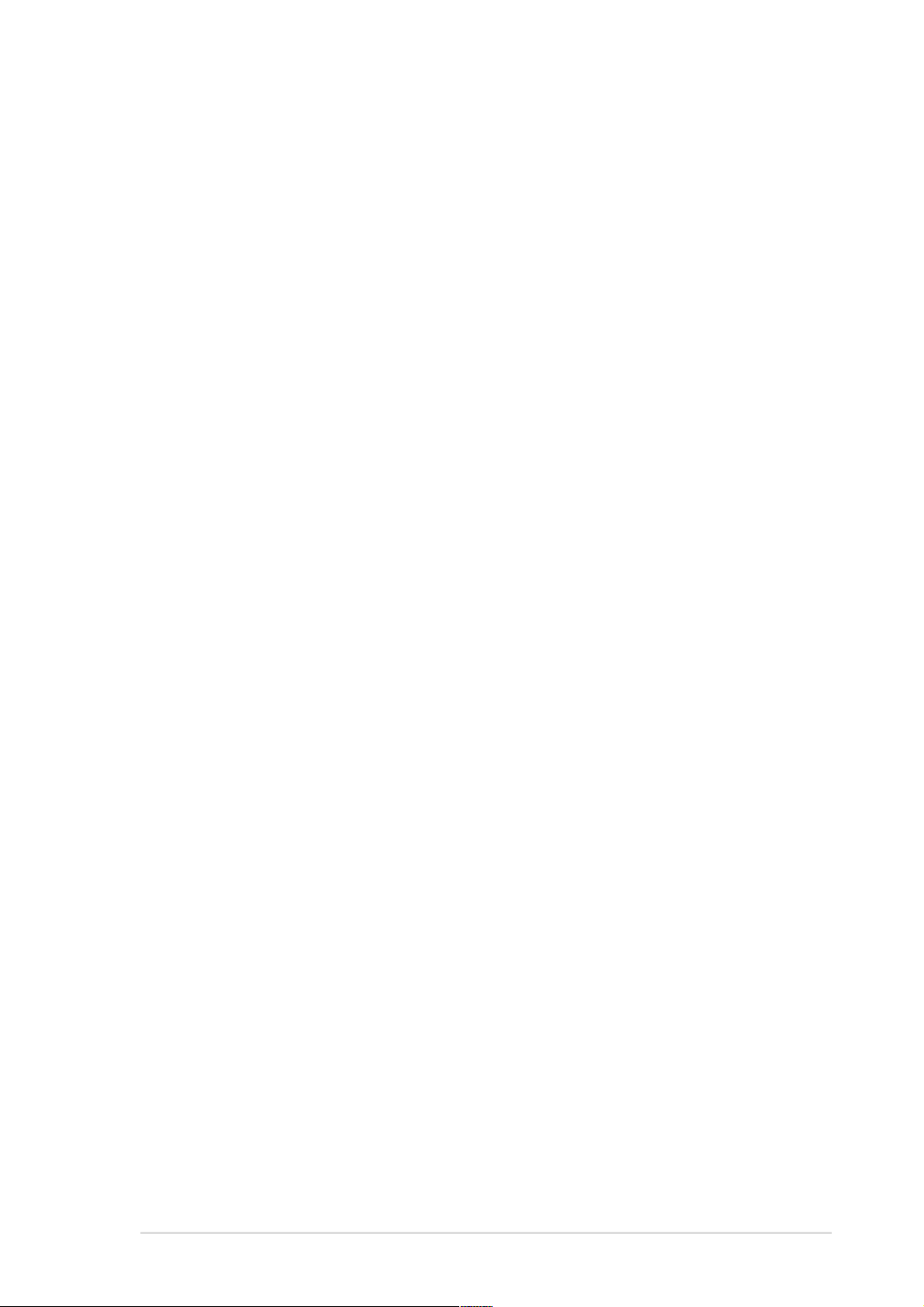
Contents
Disclaimer/Copyrights ................................................................. 2
ASUS Contact Information .......................................................... 6
FCC/CDC Statements ................................................................... 7
Safety Precautions ....................................................................... 8
Introduction: About This Manual.......................... 9
Audience ..................................................................................... 10
Contents ...................................................................................... 10
Conventions.................................................................................11
References ...................................................................................11
System Package Contents ........................................................ 12
Chapter 1: System Overview............................. 13
1.1 System Features................................................................ 14
1.2 Front Panel Features......................................................... 15
1.3 Rear Panel Features.......................................................... 16
1.4 Internal Features ............................................................... 17
Chapter 2: Hardware Setup ............................... 19
2.1 Remove the Chassis Cover .............................................. 20
Unlock the side cover .......................................................... 20
Remove the side cover........................................................ 20
2.2 Motherboard Placement ................................................... 21
Placement Direction ............................................................ 21
Motherboard Screws ........................................................... 21
2.3 Install a CPU ...................................................................... 22
CPU Socket Location .......................................................... 22
CPU Orientation .................................................................. 22
Unlock the CPU Socket....................................................... 23
Insert the CPU..................................................................... 23
Secure the CPU .................................................................. 23
Install the Fan Heatsink Assembly ...................................... 24
2.4 Install System Memory ..................................................... 26
DIMM Sockets Location ...................................................... 26
Install a DIMM ..................................................................... 26
3
Page 4

Contents
2.5 Install a Hard Disk Drive ................................................... 27
Remove the HDD/Floppy Cage........................................... 27
Install the HDD .................................................................... 28
Connect the Cables............................................................. 28
2.6 Replace the Cover ............................................................. 29
Re-install the Cover............................................................. 29
Chapter 3: Powering Up .................................... 31
3.1 Getting Started .................................................................. 32
Connect a Monitor ............................................................... 32
Connect the Power Cord ..................................................... 32
Power On ............................................................................ 32
Check Power Status............................................................ 32
Appendix A: Power Supply ................................ 33
A.1 General Description .......................................................... 34
A.2 Specifications .................................................................... 35
Input Characteristics............................................................ 35
Output Characteristics......................................................... 35
Over-Voltage Protection (OVP) ........................................... 35
Appendix B: Troubleshooting............................ 47
B.1 Simple Fixes ...................................................................... 48
4
Page 5
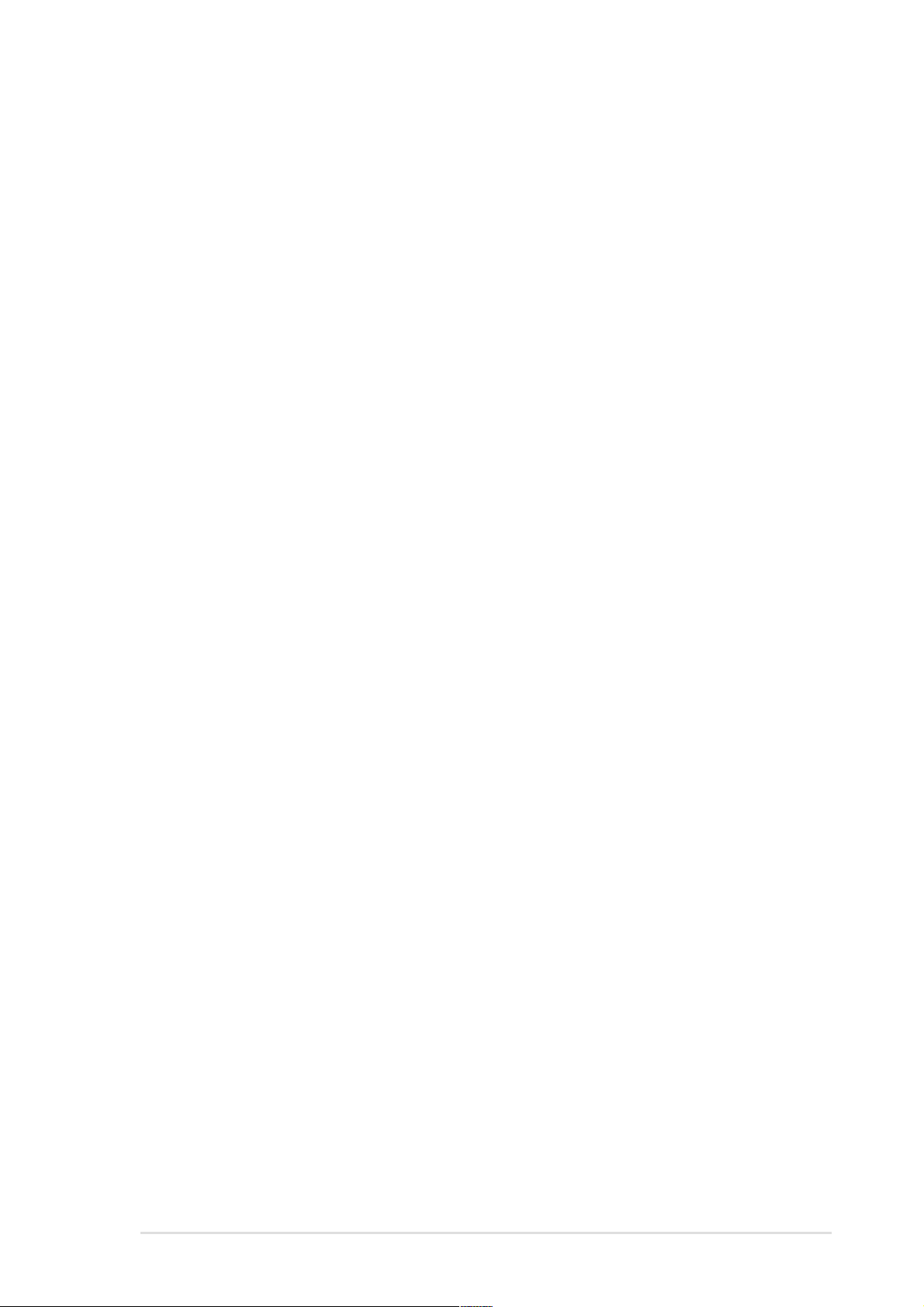
ASUS Contact Information
ASUSTeK COMPUTER INC. (Asia-Pacific)
Address: 150 Li-Te Road, Peitou, Taipei, Taiwan 112
General Tel: +886-2-2894-3447
General Fax: +886-2-2894-3449
General Email: info@asus.com.tw
Technical Support
MB/Others (Tel): +886-2-2890-7121 (English)
Notebook (Tel): +886-2-2890-7122 (English)
Desktop/Server (Tel): +886-2-2890-7123 (English)
Support Fax: +886-2-2890-7698
Support Email: tsd@asus.com.tw
Web Site: www.asus.com.tw
Newsgroup: cscnews.asus.com.tw
ASUS COMPUTER INTERNATIONAL (America)
Address: 6737 Mowry Avenue, Mowry Business Center,
Building 2, Newark, CA 94560, USA
General Fax: +1-510-608-4555
General Email: tmd1@asus.com
Technical Support
Support Fax: +1-510-608-4555
Notebook (Tel): 1-877-918-ASUS (2787)
Web Site: www.asus.com
Support Email: tsd@asus.com
ASUS COMPUTER GmbH (Europe)
Address: Harkortstr. 25, 40880 Ratingen, BRD, Germany
General Fax: +49-2102-442066
General Email: sales@asuscom.de (for marketing requests only)
Technical Support
Support Hotline: MB/Others: +49-2102-9599-0
Notebook (Tel): +49-2102-9599-10
Support Fax: +49-2102-9599-11
Support (Email): www.asuscom.de/de/support (for online support)
Web Site: www.asuscom.de
5
Page 6

FCC/CDC Statements
Federal Communications Commission Statement
This device complies with FCC Rules Part 15. Operation is subject to the following
two conditions:
• This device may not cause harmful interference, and
• This device must accept any interference received including interference that
may cause undesired operation.
This equipment has been tested and found to comply with the limits for a Class B
digital device, pursuant to Part 15 of the FCC Rules. These limits are designed to
provide reasonable protection against harmful interference in a residential installation.
This equipment generates, uses and can radiate radio frequency energy and, if not
installed and used in accordance with manufacturer’s instructions, may cause harmful
interference to radio communications. However, there is no guarantee that interference
will not occur in a particular installation. If this equipment does cause harmful
interference to radio or television reception, which can be determined by turning the
equipment off and on, the user is encouraged to try to correct the interference by one
or more of the following measures:
• Reorient or relocate the receiving antenna.
• Increase the separation between the equipment and receiver.
• Connect the equipment to an outlet on a circuit different from that to which the
receiver is connected.
• Consult the dealer or an experienced radio/TV technician for help.
WARNING! The use of shielded cables for connection of the monitor to the
graphics card is required to assure compliance with FCC regulations. Changes
or modifications to this unit not expressly approved by the party responsible
for compliance could void the user’s authority to operate this equipment.
Canadian Department of Communications Statement
This digital apparatus does not exceed the Class B limits for radio noise emissions
from digital apparatus set out in the Radio Interference Regulations of the Canadian
Department of Communications.
This class B digital apparatus complies with Canadian ICES-003.
6
Page 7
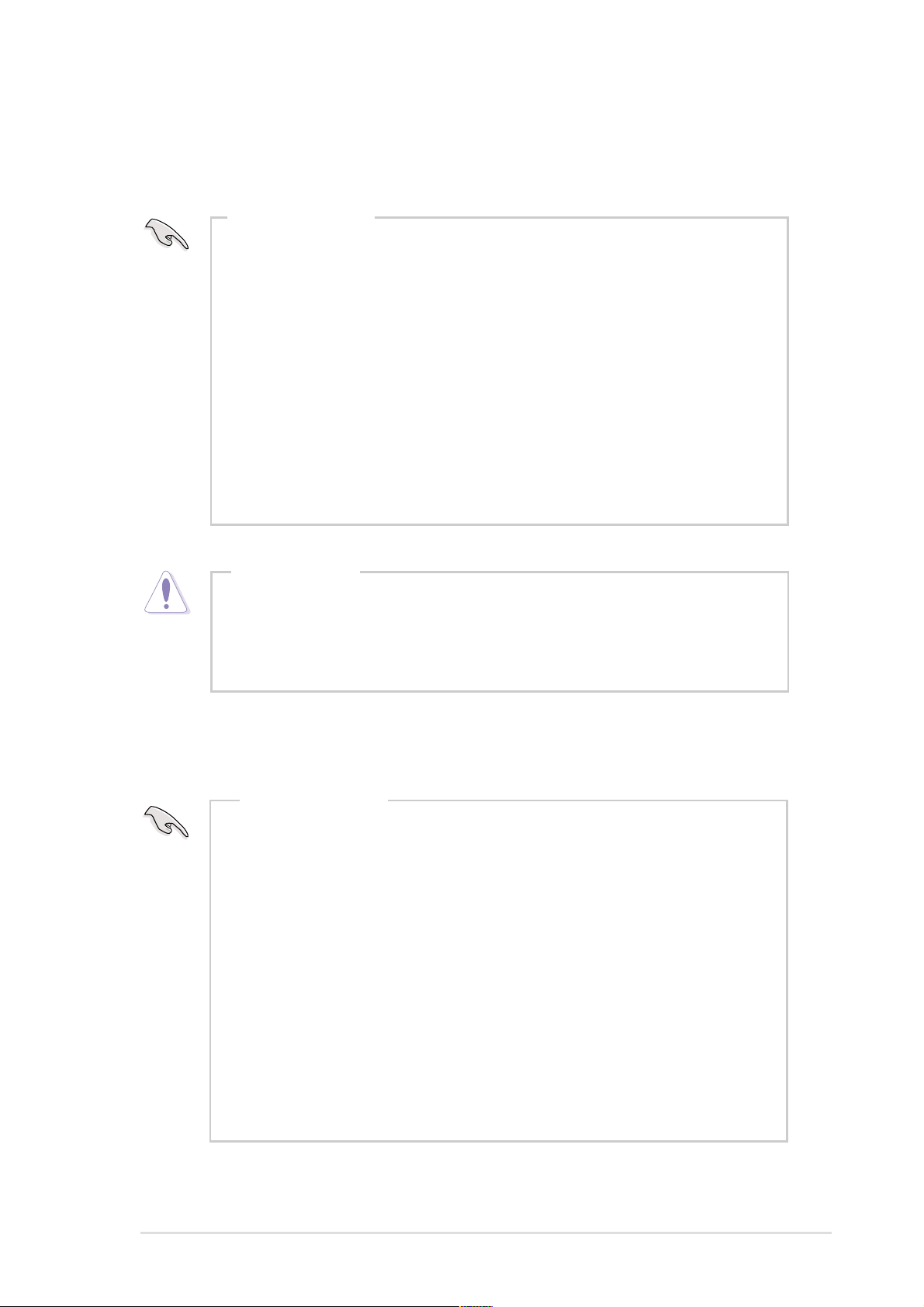
Safety Precautions
Electrical Safety
IMPORTANT
•
Before installing or removing signal cables, ensure that the power
cables for the system unit and all attached devices are unplugged.
• T o prevent electrical shock hazard, disconnect the power cable from
the electrical outlet before relocating the system.
• When adding or removing any additional devices to or from the
system, ensure that the power cables for the devices are unplugged
before the signal cables are connected. If possible, disconnect all
power cables from the existing system before you add a device.
• If the power supply is broken, do not try to fix it by yourself. Contact
a qualified service technician or your dealer.
CAUTION
This product is equipped with a three-wire power cable and
plug for the user’s safety. Use the power cable with a properly
grounded electrical outlet to avoid electrical shock.
Operation Safety
IMPORTANT
• Any mechanical operation on this server must be conducted by
certified or experienced engineers.
• Before operating the server, carefully read all the manuals
included with the server package.
• Before using the server, make sure all cables are correctly
connected and the power cables are not damaged. If any
damage is detected, contact your dealer as soon as possible.
• To avoid short circuits, keep paper clips, screws, and staples
away from connectors, slots, sockets and circuitry.
• Avoid dust, humidity, and temperature extremes. Place the
server on a stable surface.
7
Page 8
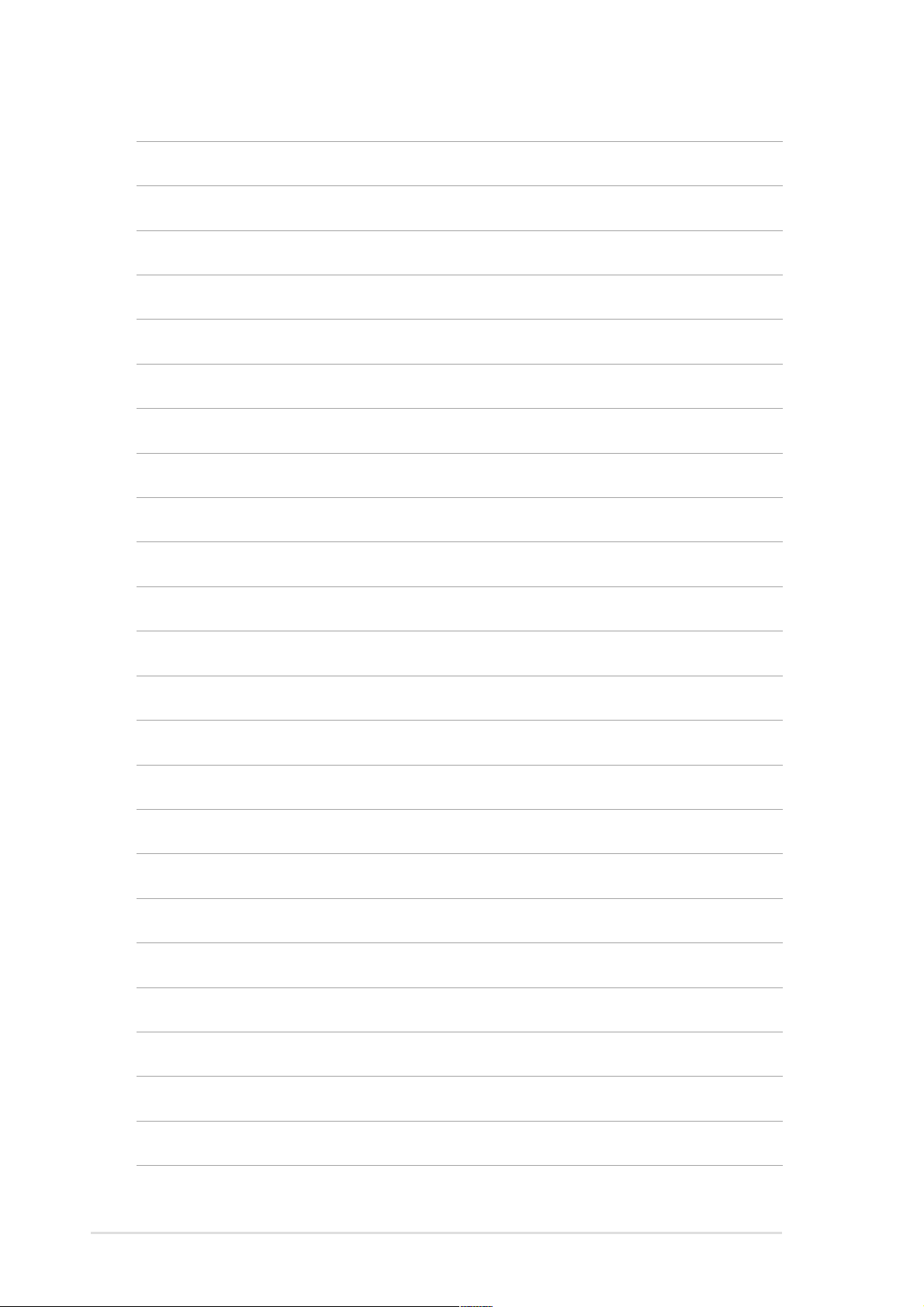
89ASUS AP130 Pedestal Server
Page 9

Introduction
“About This Manual” introduces the contents
of this document. This part includes the target
audience, chapter description, and
conventions used. It also lists other sources
of information that are not contained in this
manual.
About This Manual
Page 10

Audience
This manual is intended for system integrators, and experienced users with
at least basic knowledge of configuring an entry-level server.
Contents
This manual contains the following parts:
1. Introduction: About This Manual
This part introduces the contents of this document. It includes the target
audience, chapter description, and conventions used. It also lists other
sources of information that are not contained in this manual.
2. Chapter 1: System Overview
This chapter describes the general features of the AP130 server. It includes
sections on front panel and rear panel specifications.
3. Chapter 2: Hardware Setup
This chapter lists the hardware setup procedures that you have to perform
when installing system components.
4. Chapter 3: Powering Up
This chapter tells how to get started with the AP130 server after you
have installed the basic components.
5. Appendix A: Power Supply Information
This appendix gives information on the 200-watt switching power supply
that came with the AP130 server.
6. Appendix B: Troubleshooting
This appendix lists the common problems that you may encounter while
using the AP130 server . It lists the possible causes of the problems and
offers solutions. You may refer to this part and try to solve simple problems
before calling customer support.
10
Introduction: About This Manual
Page 11

Conventions
Symbols
T o make sure that you perform certain tasks properly , take note of the following
symbols used throughout this manual.
WARNING: Information to prevent injury to yourself when trying to
complete a task.
CAUTION: Information to prevent damage to the components when
trying to complete a task.
IMPORTANT: Information that you MUST follow to complete a task.
NOTE: Tips and information to aid in completing a task.
References
Refer to the following sources for additional information and for product and
software updates.
1. ASUS P4B-MX Motherboard User’s Manual
This manual contains detailed information about the P4B-MX
motherboard.
2. ASUS Websites
The ASUS websites worldwide provide updated information on ASUS
hardware and softare products. The ASUS websites are listed in the ASUS
Contact Information on page 5.
3. Optional Documentation
Your product package may include optional documentation such as a
CD-ROM manual, warranty flyers, and others that may have been added
by your dealer. NOTE: These documents are not part of the standard
server package.
ASUS AP130 Pedestal Server
11
Page 12
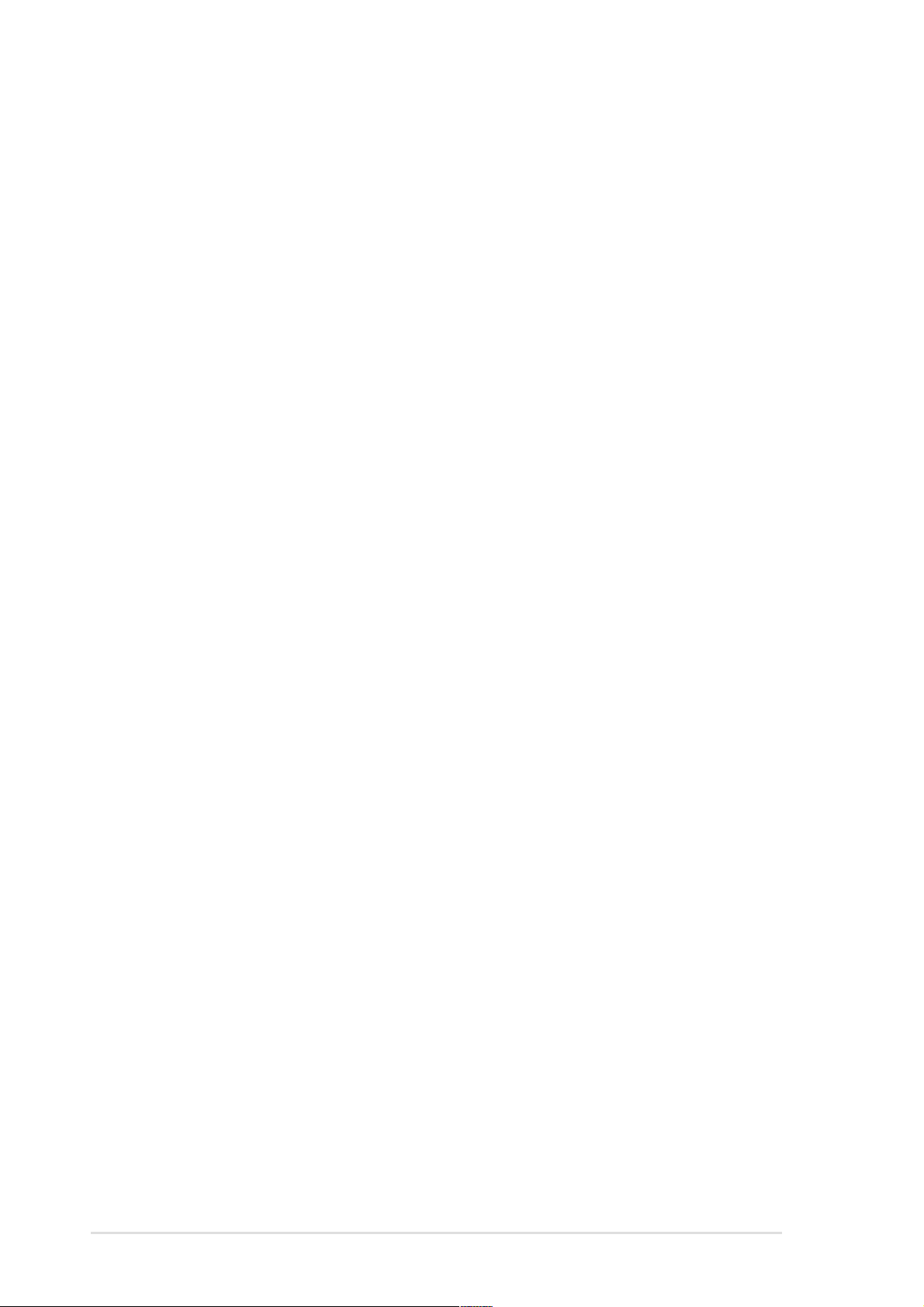
System Package Contents
The following checklist enumerates the components included in the standard
system package.
1) ASUS AS1 1 chassis
2) ASUS P4B-MX motherboard
3) 200W ATX power supply
4) 52X CD-ROM drive
5) 1.44MB floppy disk drive
6) AGP 4X card (optional)
7) Support CD that includes drivers, utilities, and ASUS Server
Web-based Management (ASWM)
8) User’s manuals (for system and motherboard)
If any of the above items is missing, contact your dealer.
12
Introduction: About This Manual
Page 13

Chapter 1
This chapter describes the general features
of the AP130 server. It includes sections on
front panel, rear panel, and internal features
of the server.
ASUS AP130 Pedestal Server
System Overview
13
Page 14

1.1 System Features
The ASUS AP130 Server is a stylish tower chassis that accommodates the
ASUS P4B-MX motherboard. The server is powered by Intel® Pentium® 4
478/Northwood processor, and supports the latest I/O, audio, and video
technologies through the chipsets embedded on the motherboard.
Following are highlights of the server’s many features.
• Processor: Support for Intel Pentium 4 processor with 512KB L2 cache
and speeds of up to over 2GHz
• Memory: Three DIMM sockets support up to 3GB of system memory
using PC133/PC100 DIMMs
• System Chipset: Intel 845 (Brookdale) chipset composed of Intel
Memory Controller Hub (MCH). The MCH along with the south bridge
Intel I/O Controller Hub 2 (ICH2) are interconnected through the Intel
proprietary Hub interface. The MCH provides the processor interface,
system memory interface, AGP interface, and Hub Interface.
• LAN Chipset: Intel 82562ET is a highly integrated Platform LAN Connect
(PLC) device that allows 10BASE-T and 100BASE-TX networking
capabilities, and provides the LAN solution to perform high-speed data
transfers over the PCI bus.
• Storage: Four external bays that support two optional 5.25-inch IDE
hot-swap drives, one 52X CD-ROM, and 1.44MB floppy drive; internal
3.5-inch drive bays available for two additional IDE drives
• Expansion: Three PCI expansion slots, one AGP 4X slot
• Power Supply: 200-watt ATX power supply with a 115Vac/230Vac
voltage selector switch
• Security: Equipped with security chassis keylock
14
Chapter 1: System Overview
Page 15

1.2 Front Panel Features
The AP130 front panel is designed with a door secured by a keylock. When
locked, the door prevents unauthorized access to the front panel components.
Front Panel Door
Keylock
Front USB Ports
CD-ROM Drive
5.25-inch Drive Bay
Floppy Disk Drive
Power Switch
Power LED
HD Access LED
Message LED
ASUS AP130 Pedestal Server
15
Page 16

1.3 Rear Panel Features
The AP130 rear panel includes the external I/O ports. The following picture
shows the cable connectors and the devices that you connect to the ports.
PS/2 KB
Serial
Line Out
Line In
Mic
USB
AC Power
PS/2 Mouse
Parallel
Game/MIDI
RJ-45
VGA
Voltage Selector
The switching power supply that
came with the server has a voltage
selector switch below the power
socket. Use this switch to select the
appropriate voltage according to the
voltage supply in your area.
If the voltage supply in your area is
100-127V, set the switch to 115V.
If the voltage supply in your area is
200-240V, set the switch to 230V.
CAUTION
Setting the switch to 115V in a 230V environment will seriously
damage the server.
115V/ 230V
Voltage Selector
16
Chapter 1: System Overview
Page 17

1.4 Internal Features
The standard components inside the AP130 server include the motherboard,
power supply, floppy and CD-ROM drives, and cables.
The picture below shows the standard components of the server.
1
2
3
4
5
1. Power Supply
2. CD-ROM Drive
3. 5.25-inch Drive Bay
4. Floppy Disk Drive
5. 3.5-inch Internal Drive Bays
6. P4B-MX Motherboard
7. AGP 4X Card (optional)
6
7
ASUS AP130 Pedestal Server
17
Page 18

18
Chapter 1: System Overview
Page 19

Chapter 2
This chapter describes the hardware setup
procedures that you have to perform when
installing system components.
ASUS AP130 Pedestal Server
Hardware Setup
19
Page 20

2.1 Remove the Chassis Cover
Unlock the side cover
Two thumbscrews secure the
removable side panel cover. Turn
these screws counter-clockwise to
release the cover. The screws are
attached to the cover . Do pull out the
screws.
Remove the side cover
Slide the cover for about an inch
toward the rear panel then lif it out
of the chassis.
Thumbscrews
20
Chapter 2: Hardware Setup
Page 21

2.2 Motherboard Placement
NOTE
The motherboard and other internal components of the AP130
server are already installed as indicated in section
Features”
technical information about the motherboard.
Placement Direction
When installing the motherboard,
make sure that you place it into the
chassis correctly . The edge with the
external ports goes to the rear part
of the chassis.
. Refer to the motherboard user’s manual for detailed
“1.4 Internal
Place this side
towards the rear
of the chassis
Motherboard Screws
Place eight (8) screws in the holes
indicated by circles to secure the
motherboard to the chassis. Do not
overtighten the screws. Doing so
may damage the motherboard.
ASUS AP130 Pedestal Server
21
Page 22

2.3 Install a CPU
The 478-pin Zero Insertion Force (ZIF) socket on the P4B-MX motherboard
supports an Intel Pentium 4 processor. This section tells you how to install a
CPU. Refer to the motherboard user guide for more information.
CPU Socket Location
The CPU socket is located beside
the rear panel connectors. Note the
Pin 1 location on the socket.
Pin 1
CPU Orientation
A CPU has a mark (usually a notch
or a gold mark) on one corner to help
you identify the correct orientation
when inserting it to the socket.
Match the marked corner of the CPU
to Pin 1 on the socket.
Gold Mark
22
Chapter 2: Hardware Setup
Page 23

Unlock the CPU Socket
Unlock the socket by pressing the
lever sideways then lifting it up to a
90°-100° angle.
Socket Lever
Insert the CPU
1. Position the CPU above the
socket such that its marked
corner matches the base of the
socket lever.
90 -100
Gold Mark
2. Carefully insert the CPU into
the socket until it fits in place.
Secure the CPU
When the CPU is in place, press it
firmly on the socket while you push
down the socket lever to secure the
CPU. The lever clicks on the side
tab to indicate that it is locked.
CAUTION
Incorrect installation of the CPU into the socket may bend the pins
and severely damage the CPU!
ASUS AP130 Pedestal Server
23
Page 24

Install the Fan Heatsink Assembly
1. Align and snap the hooks of a
retention bracket into the holes
of the retention module base.
Make sure that the arrow on the
bracket points inward.
2. Follow step 1 to install the other
bracket.
3. When attached to the module
base, flip the brackets sideways
to allow enough room for the fan
heatsink assembly. (See picture
in step 4).
Arrow
Hole of rentention
module base
24
Retention module base
NOTE
The retention module base is already installed on the motherboard
upon purchase. Some CPU fan heatsink packages may also come
with an extra module base.
Chapter 2: Hardware Setup
Page 25

4. Orient the fan heatsink
assembly with the fan cable
nearest the CPU fan connector
on the motherboard (marked
CPU_F AN).
5. Carefully place the fan
heatsink assembly on top of
the CPU. Make sure that the
heatsink perfectly fits the
retention module base.
6. Connect the fan cable to the
CPU_FAN connector.
7. Flip back the retention brackets
inward so that they fit the sides
of the heatsink.
8. Simultaneously flip the bracket
levers 180º towards the arrows
until they click in place.
CPU fan connector
(CPU_FAN)
NOTE
The fan heatsink assembly shown above is for reference only . The
fan heatsink assembly that you purchased may not look exactly
the same as shown. Refer to the documentation that came with
the fan heatsink assembly for more information.
ASUS AP130 Pedestal Server
25
Page 26

2.4 Install System Memory
DIMM Sockets Location
The motherboard has three Dual
Inline Memory Module (DIMM)
sockets that support 3.3V SDRAM
modules in 32, 64, 128, 256, 512MB,
or 1GB densities for up to 3GB
system memory.
DIMM sockets
Install a DIMM
1. Unlock a DIMM socket by
pressing the retaining clips
outward. Align a DIMM on the
socket such that the notches
on the DIMM match the breaks
on the socket.
2. Firmly insert the DIMM into the
socket until the retaining clips
snap back in place and the
DIMM is properly seated.
DIMM
Notch
Socket
Break
Installed
DIMM
26
CAUTION
DIMMs are keyed with notches so that they fit in only one direction.
DO NOT force a DIMM into a socket to avoid damaging the DIMM.
Chapter 2: Hardware Setup
Page 27

2.5 Install a Hard Disk Drive
Remove the HDD/Floppy Cage
1. Remove the screw that
secures the HDD/floppy cage.
Make sure to disconnect the
floppy cable from the floppy
disk before removing the cage
out of the chassis.
HDD Metal Cage
2. Press the retaining clip to
release the cage.
3. Lift the cage out of the chassis.
Retaining clip
ASUS AP130 Pedestal Server
27
Page 28

Install the HDD
1. Insert the HDD into the cage
(label side up) until the holes
on the HDD align with the
holes on the cage.
2. Secure the HDD with four
screws (two on each side).
3. Replace the cage into the
chassis.
Connect the Cables
1. Connect one end of the IDE
cable to the IDE connector at
the back of the drive, matching
the red stripe on the cable with
Pin 1 on the IDE connector.
2. Connect a power cable (plug
marked P5) to the power
connector at the back of the
drive.
3. Connect the other end of the
IDE cable to the primary IDE
connector (blue connector) on
the motherboard.
Red Stripe to Pin 1
IDE Cable
Power Cable (P5)
To primary IDE connector
on the motherboard
28
Chapter 2: Hardware Setup
Page 29

2.6 Replace the Cover
Re-install the Cover
1. Position the cover in place, aligning the tabs on the inner side of
the cover to the rail holes on the chassis edge.
2. Slide the cover toward the front panel until it fits in place.
3. Turn the thumbscrews to secure the cover to the chassis.
ASUS AP130 Pedestal Server
29
Page 30

30
Chapter 2: Hardware Setup
Page 31

Chapter 3
This chapter tells how to get started with the
AP130 server. Powering up the server
basically includes connecting the cables and
turning power on.
ASUS AP130 Pedestal Server
Powering Up
31
Page 32

3.1 Getting Started
Make sure that you have completed the basic system installations in Chapter
2, then follow these steps to start up the server.
Connect a Monitor
Connect a monitor by plugging hte
monitor cable to the video port (blue
port) on the server rear panel.
Video Port
Connect the Power Cord
1. Adjust the voltage selector to
the correct voltage in your area.
2. Connect a power cord to the
power connector on the rear panel.
3. Plug the power cord to a grounded
wall socket.
Power On
Turn on the server by pressing the
power switch on the front panel.
Power Switch
Check Power Status
Power
Connector
Voltage
Selector
32
After turning on the power , the power
LED lights up. If it doesn’t, check the
power connection.
Power LED
Chapter 3: Powering Up
Page 33

Appendix A
This appendix gives information on the 200W
switching power supply that comes with the
AP130 server.
ASUS AP130 Pedestal Server
Power Supply
33
Page 34

A.1 General Description
The server comes with a 200W ATX power supply with universal AC input
that includes PFC and ATX-compliant output cables and connectors. The
power supply has an internal cooling fan.
The power supply has seven plugs labeled PS1, P2, P3, P4, P5, P6, and P7.
The picture below shows the specific device assignments for the plugs.
P2 P4 P3 PS1 P5 P7 P6
PS1. Motherboard ATX Power
P2. CD-ROM Drive
P3. Internal Device
P4. Internal Device
P5. IDE HDD
P6. Floppy Disk Drive
P7. Internal Device
34
Appendix A: Power Supply
Page 35

A.2 Specifications
Input Characteristics
Input Voltage Range Min Nom Max
Range 1 90V 115V 140V
Range 2 180V 230V 264V
Input Frequency Range 43 Hz to 66 Hz
Maximum Input ac Current 5A max at 115Vac
3A max. at 230Vac, maximum load
Inrush Current 90A cold start
120A warm start
Efficiency 65% min. at nominal input,
maximum load
Output Characteristics
Output
Voltage Min Max Min Max Max
+5V 1.5A 25.0A -5% +5% 50mVp-p
+12V 0.2A 8.0A -5% +5% 120mVp-p
-12V 0A 0.8A -10% +10% 120mVp-p
+5Vsb 0A 2.0A -5% +5% 50mVp-p
+3V3 0A 14.0A -5% +5% 50mVp-p
Load Range Regulation Ripple
Over-Voltage Protection (OVP)
Output Voltage Maximum Voltage
+5V 6.5V
+12V 15.6V
+3.3V 4.3V
NOTE
The power supply will shut down and latch off for shorting +5V,
+12V, -12V, or +3.3V. By shorting +5Vsb, the power supply can
latch down or automatically recover when the fault condition is
removed.
ASUS AP130 Pedestal Server
35
Page 36

36
Appendix A: Power Supply
Page 37

Appendix B
This appendix lists the common problems that
you may encounter while using the AP130
server. It lists the possible causes of the
problems and offers solutions. You may refer
to this part and try to solve simple problems
before calling customer support.
ASUS AP130 Pedestal Server
Troubleshooting
37
Page 38

B.1 Simple Fixes
NOTE
Some problems that you may encounter are not due to defects on
the system or the components. These problems only requires
simple troubleshooting actions that you can perform by yourself.
Problem Action
The power LED on the server
and/or the monitor do not light
up
The keyboard does not work
1. Make sure that the 115V/230V
voltage selector switch is set to
the correct voltage supply in
your area.
2. Check the power cable
connection on the system rear
panel if properly connected.
3. Make sure that the power
cables are connected to a
grounded power outlet.
4. Press the power button to
make sure that the system is
turned on.
Check the keyboard cable if properly
connected to the keyboard port.
38
The mouse does not work
The system does not perform
power-on self tests (POST) after
it was turned on
Check the mouse cable if properly
connected to the mouse port.
1. Check the memory modules
and make sure you installed
the DIMMs the system
supports.
2. Make sure that the DIMMs are
properly installed on the
sockets.
Appendix B: Troubleshooting
Page 39

Problem Action
The system continuously beeps
after it was turned on
The message “Non-system disk
or disk error” appears
Onboard IDE HDD is unstable
Network connection not
available
1. Check the memory modules
and make sure you installed
the DIMMs the system
supports.
2. Make sure that the DIMMs are
properly installed on the
sockets.
Check if bootable HDD is active.
Install the utility drivers from the
support CD that came with the
package.
1. Make sure the network cable is
connector the RJ-45 port on
the rear panel.
2. Make sure that you have
installed the network drivers
from the motherboard support
CD.
ASUS AP130 Pedestal Server
39
Page 40

40
Appendix B: Troubleshooting
