ASUS 590G6T-HI004R operation manual

E15870
First Edition / May 2020
E-Manual

COPYRIGHT INFORMATION
No part of this manual, including the products and software described in it, may be reproduced,
transmitted, transcribed, stored in a retrieval system, or translated into any language in any form or by
any means, except documentation kept by the purchaser for backup purposes, without the express
written permission of ASUSTeK COMPUTER INC. (“ASUS”).
ASUS PROVIDES THIS MANUAL “AS IS” WITHOUT WARRANTY OF ANY KIND, EITHER EXPRESS OR IMPLIED,
INCLUDING BUT NOT LIMITED TO THE IMPLIED WARRANTIES OR CONDITIONS OF MERCHANTABILITY OR
FITNESS FOR A PARTICULAR PURPOSE. IN NO EVENT SHALL ASUS, ITS DIRECTORS, OFFICERS, EMPLOYEES
OR AGENTS BE LIABLE FOR ANY INDIRECT, SPECIAL, INCIDENTAL, OR CONSEQUENTIAL DAMAGES
(INCLUDING DAMAGES FOR LOSS OF PROFITS, LOSS OF BUSINESS, LOSS OF USE OR DATA, INTERRUPTION
OF BUSINESS AND THE LIKE), EVEN IF ASUS HAS BEEN ADVISED OF THE POSSIBILITY OF SUCH DAMAGES
ARISING FROM ANY DEFECT OR ERROR IN THIS MANUAL OR PRODUCT.
Products and corporate names appearing in this manual may or may not be registered trademarks or
copyrights of their respective companies, and are used only for identication or explanation and to the
owners’ benet, without intent to infringe.
SPECIFICATIONS AND INFORMATION CONTAINED IN THIS MANUAL ARE FURNISHED FOR INFORMATIONAL
USE ONLY, AND ARE SUBJECT TO CHANGE AT ANY TIME WITHOUT NOTICE, AND SHOULD NOT BE
CONSTRUED AS A COMMITMENT BY ASUS. ASUS ASSUMES NO RESPONSIBILITY OR LIABILITY FOR ANY
ERRORS OR INACCURACIES THAT MAY APPEAR IN THIS MANUAL, INCLUDING THE PRODUCTS AND
SOFTWARE DESCRIBED IN IT.
Copyright © 2020 ASUSTeK COMPUTER INC. All Rights Reserved.
LIMITATION OF LIABILITY
Circumstances may arise where because of a default on ASUS’ part or other liability, you are entitled to
recover damages from ASUS. In each such instance, regardless of the basis on which you are entitled to
claim damages from ASUS, ASUS is liable for no more than damages for bodily injury (including death)
and damage to real property and tangible personal property; or any other actual and direct damages
resulted from omission or failure of performing legal duties under this Warranty Statement, up to the
listed contract price of each product.
ASUS will only be responsible for or indemnify you for loss, damages or claims based in contract, tort or
infringement under this Warranty Statement.
This limit also applies to ASUS’ suppliers and its reseller. It is the maximum for which ASUS, its suppliers,
and your reseller are collectively responsible.
UNDER NO CIRCUMSTANCES IS ASUS LIABLE FOR ANY OF THE FOLLOWING: (1) THIRD-PARTY CLAIMS
AGAINST YOU FOR DAMAGES; (2) LOSS OF, OR DAMAGE TO, YOUR RECORDS OR DATA; OR (3) SPECIAL,
INCIDENTAL, OR INDIRECT DAMAGES OR FOR ANY ECONOMIC CONSEQUENTIAL DAMAGES (INCLUDING
LOST PROFITS OR SAVINGS), EVEN IF ASUS, ITS SUPPLIERS OR YOUR RESELLER IS INFORMED OF THEIR
POSSIBILITY.
SERVICE AND SUPPORT
Visit our multi-language website at https://www.asus.com/support/
2
Notebook PC E-Manual
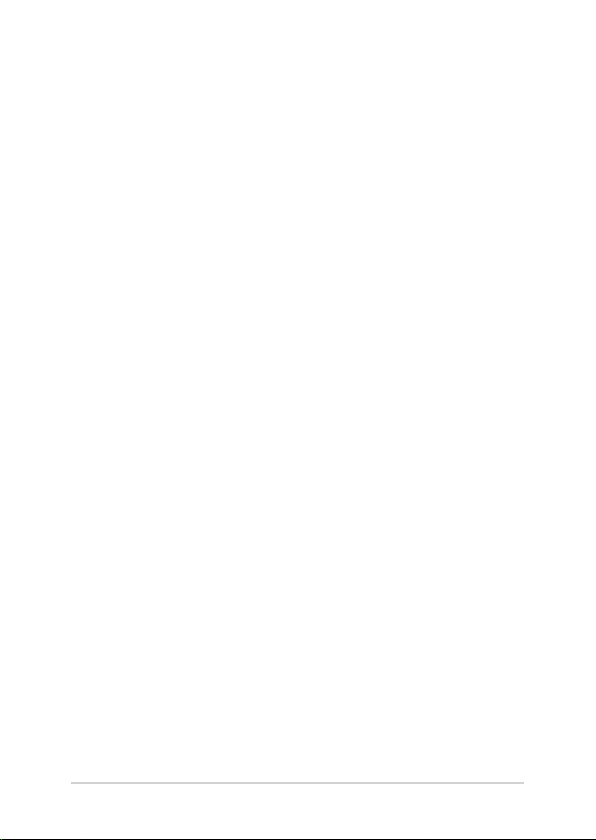
Table of Contents
About this manual .....................................................................................................7
Conventions used in this manual .............................................................................8
Icons .................................................................................................................................... 8
Typography .......................................................................................................................8
Safety precautions .....................................................................................................9
Using your Notebook PC ..............................................................................................9
Caring for your Notebook PC ..................................................................................... 10
Proper disposal ................................................................................................................ 11
Chapter 1: Hardware Setup
Getting to know your Notebook PC ...................................................................14
Top View .............................................................................................................................14
Bottom ................................................................................................................................18
Right Side .......................................................................................................................... 19
Left Side ............................................................................................................................. 20
Chapter 2: Using your Notebook PC
Getting started ...........................................................................................................24
Charge your Notebook PC ........................................................................................... 24
Lift to open the display panel .................................................................................... 26
Press the power button ................................................................................................26
Using the touchpad ..................................................................................................27
Using the keyboard ...................................................................................................34
HotKeys .............................................................................................................................. 34
Function keys ................................................................................................................... 35
Windows® 10 keys .......................................................................................................... 35
Notebook PC E-Manual
3

Chapter 3: Working with Windows® 10
Starting for the rst time .........................................................................................38
Start menu ...................................................................................................................39
Windows® apps ..........................................................................................................41
Working with Windows® apps....................................................................................42
Customizing Windows® apps ..................................................................................... 42
Task view .......................................................................................................................45
Snap feature ................................................................................................................46
Snap hotspots .................................................................................................................. 46
Action Center ..............................................................................................................48
Other keyboard shortcuts ......................................................................................49
Connecting to wireless networks ........................................................................51
Wi-Fi .....................................................................................................................................51
Bluetooth ........................................................................................................................... 52
Airplane mode ................................................................................................................. 53
Turning your Notebook PC o ..............................................................................54
Putting your Notebook PC to sleep ....................................................................55
Chapter 4: Power-On Self-Test (POST)
The Power-On Self-Test (POST) .............................................................................58
Using POST to access BIOS and Troubleshoot...................................................... 58
BIOS ................................................................................................................................58
Accessing BIOS ................................................................................................................ 59
Recovering your system ..........................................................................................60
Performing a recovery option .................................................................................... 61
4
Notebook PC E-Manual

Tips and FAQs
Useful tips for your Notebook PC ........................................................................64
Hardware FAQs ...........................................................................................................65
Software FAQs .............................................................................................................68
Appendices
Internal Modem Compliancy ..................................................................................... 72
Overview ............................................................................................................................ 72
Network Compatibility Declaration ......................................................................... 73
Non-Voice Equipment ...................................................................................................73
Federal Communications Commission Interference Statement ...................75
FCC Radio Frequency (RF) Exposure Caution Statement .................................76
RF Exposure Information (SAR) .................................................................................. 77
Coating Notice ................................................................................................................. 77
Compliance Statement of Innovation, Science and
Economic Development Canada (ISED) ................................................................. 78
Déclaration de conformité de Innovation, Sciences et
Développement économique Canada (ISED) ...................................................... 78
Radiation Exposure Statement .................................................................................. 79
Déclaration relative à l’exposition aux radiations ............................................... 79
UL Safety Notices ............................................................................................................ 80
Power Safety Requirement ..........................................................................................81
TV Notices ......................................................................................................................... 81
Notebook PC E-Manual
5

Macrovision Corporation Product Notice ..............................................................81
Prevention of Hearing Loss .........................................................................................81
Nordic Lithium Cautions (for lithium-ion batteries) ........................................... 82
CTR 21 Approval (for Notebook PC with built-in Modem) .............................. 83
Declaration of Compliance for Product Environmental Regulation.............85
EU REACH and Article 33 .............................................................................................. 85
EU RoHS.............................................................................................................................. 85
Japan JIS-C-0950 Material Declarations ................................................................. 85
India RoHS ......................................................................................................................... 85
ASUS Recycling/Takeback Services .......................................................................... 86
Rechargeable Battery Recycling Service in North America............................. 86
Ecodesign Directive ....................................................................................................... 86
EPEAT Registered Products ......................................................................................... 86
Regional notice for Singapore ................................................................................... 87
Notices for removable batteries ................................................................................87
Avis concernant les batteries remplaçables..........................................................87
Simplied EU Declaration of Conformity ............................................................... 88
6
Notebook PC E-Manual
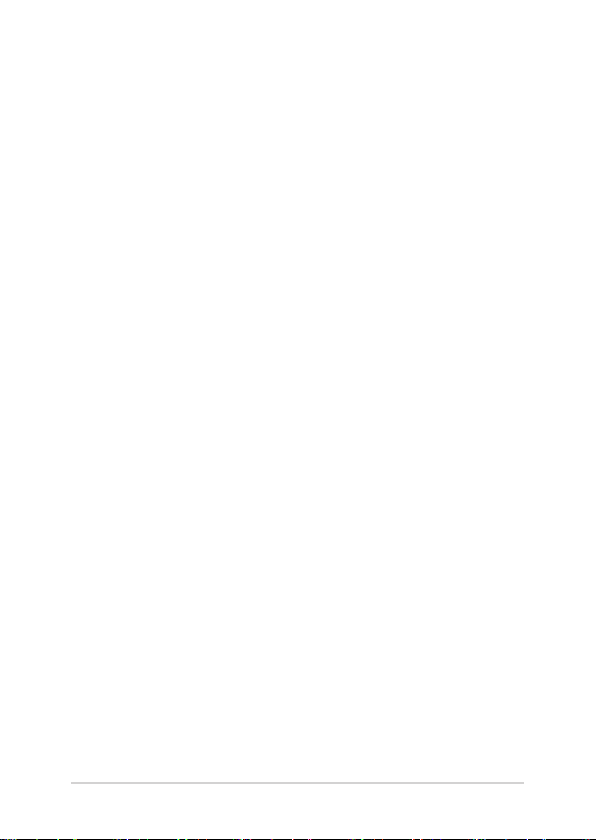
About this manual
This manual provides information about the hardware and software
features of your Notebook PC, organized through the following
chapters:
Chapter 1: Hardware Setup
This chapter details the hardware components of your Notebook
PC.
Chapter 2: Using your Notebook PC
This chapter shows you how to use the dierent parts of your
Notebook PC.
Chapter 3: Working with Windows® 10
This chapter provides an overview of using Windows® 10 in your
Notebook PC.
Chapter 4: Power-On Self-Test (POST)
This chapter shows you how to use POST to change the settings
of your Notebook PC.
Tips and FAQs
This section presents some recommended tips, hardware FAQs,
and software FAQs you can refer to for maintaining and xing
common issues with your Notebook PC.
Appendices
This section includes notices and safety statements for your
Notebook PC.
Notebook PC E-Manual
7
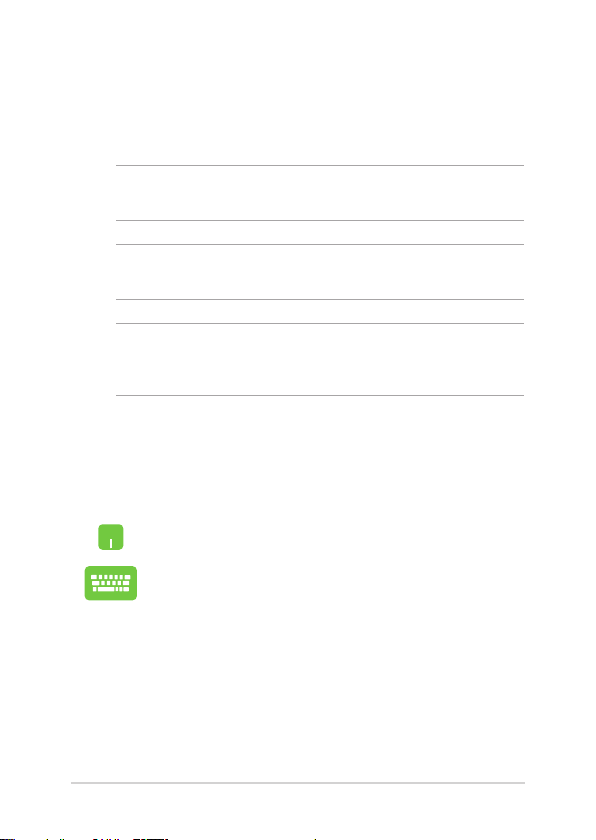
Conventions used in this manual
To highlight key information in this manual, some text are presented as
follows:
IMPORTANT! This message contains vital information that must be
followed to complete a task.
NOTE: This message contains additional information and tips that can
help complete tasks.
WARNING! This message contains important information that must be
followed to keep you safe while performing tasks and prevent damage to
your Notebook PC's data and components.
Icons
The icons below indicate the devices you can use for completing a
series of tasks or procedures on your Notebook PC.
= Use the touchpad.
= Use the keyboard.
Typography
Bold = This indicates a menu or an item that must be selected.
Italic = This indicates sections that you can refer to in this manual.
8
Notebook PC E-Manual

Safety precautions
Using your Notebook PC
This Notebook PC should only be used in
environments with ambient temperatures between
5°C (41°F) and 35°C (95°F).
Refer to the rating label on the bottom of your
Notebook PC and ensure that your power adapter
complies with this rating.
Your Notebook PC can get warm to hot while in use
or while charging the battery pack. Do not leave
your Notebook PC on your lap or near any part
of your body to prevent injury from heat. When
working on your Notebook PC, do not place it on
surfaces that can block the vents.
Do not use damaged power cords, accessories, and
other peripherals with your Notebook PC.
While powered on, ensure that you do not carry or
cover your Notebook PC with any materials that can
reduce air circulation.
Do not place your Notebook PC on uneven or
unstable work surfaces.
You can send your Notebook PC through x-ray
machines (used on items placed on conveyor belts),
but do not expose them to magnetic detectors and
wands.
Contact your airline provider to learn about related
in-ight services that can be used and restrictions
that must be followed when using your Notebook
PC in-ight.
Notebook PC E-Manual
9

Caring for your Notebook PC
Disconnect the AC power and remove the battery
pack (if applicable) before cleaning your Notebook
PC. Use a clean cellulose sponge or chamois cloth
dampened with a solution of nonabrasive detergent
and a few drops of warm water. Remove any extra
moisture from your Notebook PC using a dry cloth.
Do not use strong solvents such as thinners,
benzene, or other chemicals on or near your
Notebook PC.
Do not place objects on top of your Notebook PC.
Do not expose your Notebook PC to strong
magnetic or electrical elds.
Do not use or expose your Notebook PC near
liquids, rain, or moisture.
Do not expose your Notebook PC to dusty
environments.
Do not use your Notebook PC near gas leaks.
10
Notebook PC E-Manual

Proper disposal
Do not throw your Notebook PC in municipal waste.
This product has been designed to enable proper
reuse of parts and recycling. The symbol of the
crossed out wheeled bin indicates that the product
(electrical, electronic equipment and mercurycontaining button cell battery) should not be
placed in municipal waste. Check local regulations
for disposal of electronic products.
Do not throw the battery in municipal waste. The
symbol of the crossed out wheeled bin indicates
that the battery should not be placed in municipal
waste.
Notebook PC E-Manual
11

12
Notebook PC E-Manual

Chapter 1: Hardware Setup
Notebook PC E-Manual
13

Getting to know your Notebook PC
Top View
NOTE: The keyboard's layout may vary per region or country. The
Notebook view may also vary in appearance depending on the Notebook
PC model.
14
Notebook PC E-Manual

Ambient light sensor
The ambient light sensor detects the amount of ambient light in
your environment. It allows the system to automatically adjust
the brightness of the display depending on the ambient light
condition.
Camera
The built-in camera allows you to take pictures or record videos
using your Notebook PC.
Camera indicator
The camera indicator lights up when the built-in camera is in
use.
Display panel
This high-denition display panel provides excellent viewing
features for photos, videos, and other multimedia les on your
Notebook PC.
Notebook PC E-Manual
15

Keyboard
The keyboard provides full-sized QWERTY keys with a
comfortable travel depth for typing. It also enables you to use
the function keys, allows quick access to Windows®, and controls
other multimedia functions.
NOTE: The keyboard layout diers by model or territory.
Capital lock indicator
This indicator lights up when the capital lock function is
activated. Using capital lock allows you to type capitalized letters
(such as A, B, C) using your Notebook PC’s keyboard.
Function key lock indicator
This indicator lights up when the function keys feature is
activated.
NOTE: For more details, refer to the Using the keyboard section in
this manual.
16
Notebook PC E-Manual

Touchpad
The touchpad allows the use of multi-gestures to navigate
onscreen, providing an intuitive user experience. It also simulates
the functions of a regular mouse.
NOTE: For more details, refer to the Using the touchpad section in
this manual.
Audio speakers
The built-in audio speakers allow you to hear audio straight from
your Notebook PC. Audio features are software-controlled.
Power button
Press the power button to turn your Notebook PC on or o. You
can also use the power button to put your Notebook PC to sleep
or hibernate mode and wake it up from sleep or hibernate mode.
In the event that your Notebook PC becomes unresponsive,
press and hold the power button for at least fteen (15) seconds
until your Notebook PC shuts down.
Fingerprint sensor
This built-in ngerprint sensor captures your ngerprint and uses
it as biometric authentication for logging on to your Notebook
PC’s system.
Notebook PC E-Manual
17

Bottom
NOTE: The bottom side may vary in appearance depending on model.
WARNING! Your Notebook PC can get warm to hot while in use or while
charging the battery pack. Do not leave your Notebook PC on your lap or
near any part of your body to prevent injury from heat. When working on
your Notebook PC, do not place it on surfaces that can block the vents.
IMPORTANT!
• Battery time varies by usage and by the specications for this
Notebook PC. The battery pack cannot be disassembled.
• Purchase components from authorized retailers to ensure maximum
compatibility and reliability. Consult an ASUS service center or
authorized retailers for product service or assistance on proper
disassembly or assembly of the product.
18
Notebook PC E-Manual

Right Side
Array microphones
The array microphones feature echo canceling and noise
suppression for better voice recognition and audio recording.
Audio speakers
The built-in audio speakers allow you to hear audio straight from
your Notebook PC. Audio features are software-controlled.
USB 3.2 Gen 2 Type-C®/Thunderbolt 3 combo port
The USB 3.2 (Universal Serial Bus 3.2) Gen 2 Type-C® port
provides a transfer rate of up to 40 Gbit/s and is backward
compatible to USB 2.0. Use a Thunderbolt 3 adapter to connect
your Notebook PC to a DisplayPort, VGA, DVI, or HDMI® external
display and experience high-resolution display features via Intel®
Thunderbolt™ technology.
NOTE: Transfer rate of this port may vary per model.
Notebook PC E-Manual
19

Left Side
Power (DC) input port
Insert the bundled power adapter into this port to charge the
battery pack and supply power to your Notebook PC.
WARNING! The adapter may become warm to hot while in use.
Do not cover the adapter and keep it away from your body while
it is connected to a power source.
IMPORTANT! Use only the bundled power adapter to charge the
battery pack and supply power to your Notebook PC.
20
Notebook PC E-Manual

USB 3.2 Gen 2 Type-C®/Thunderbolt 3 combo port
The USB 3.2 (Universal Serial Bus 3.2) Gen 2 Type-C® port
provides a transfer rate of up to 40 Gbit/s and is backward
compatible to USB 2.0. Use a Thunderbolt 3 adapter to connect
your Notebook PC to a DisplayPort, VGA, DVI, or HDMI® external
display and experience high-resolution display features via Intel®
Thunderbolt™ technology.
NOTE: Transfer rate of this port may vary per model.
Audio speakers
The built-in audio speakers allow you to hear audio straight from
your Notebook PC. Audio features are software-controlled.
Notebook PC E-Manual
21

22
Notebook PC E-Manual

Chapter 2: Using your Notebook PC
Notebook PC E-Manual
23

Getting started
Charge your Notebook PC
A. Connect the AC power cord to the AC/DC adapter.
B. Connect the DC power connector into your Notebook PC’s power
(DC) input port.
C. Plug the AC power adapter into a 100V~240V power source.
Charge the Notebook PC for 3 hours before using it in
battery mode for the rst time.
NOTE: The power adapter may vary in appearance, depending on models
and your region.
IMPORTANT!
Power adapter information:
• Input voltage: 100-240Vac
• Input frequency: 50-60Hz
• Rating output current: 6.25A (300W)
• Rating output voltage: 48V
24
Notebook PC E-Manual

IMPORTANT!
• Locate the input/output rating label on your Notebook PC and
ensure that it matches the input/output rating information on your
power adapter. Some Notebook PC models may have multiple rating
output currents based on the available SKU.
• Ensure that your Notebook PC is connected to the power adapter
before turning it on for the rst time. We strongly recommend that
you use a grounded wall socket while using your Notebook PC on
power adapter mode.
• The socket outlet must be easily accessible and near your Notebook
PC.
• To disconnect your Notebook PC from its main power supply, unplug
your Notebook PC from the power socket.
WARNING!
Read the following precautions for your Notebook PC’s battery:
• Only ASUS-authorized technicians should remove the battery inside
the device (for non-removable battery only).
• The battery used in this device may present a risk of re or chemical
burn if removed or disassembled.
• Follow the warning labels for your personal safety.
• Risk of explosion if battery is replaced by an incorrect type.
• Do not dispose of in re.
• Never attempt to short-circuit your Notebook PC’s battery.
• Never attempt to disassemble and reassemble the battery
(for non-removable battery only).
• Discontinue usage if leakage is found.
• The battery and its components must be recycled or disposed of
properly.
• Keep the battery and other small components away from children.
Notebook PC E-Manual
25
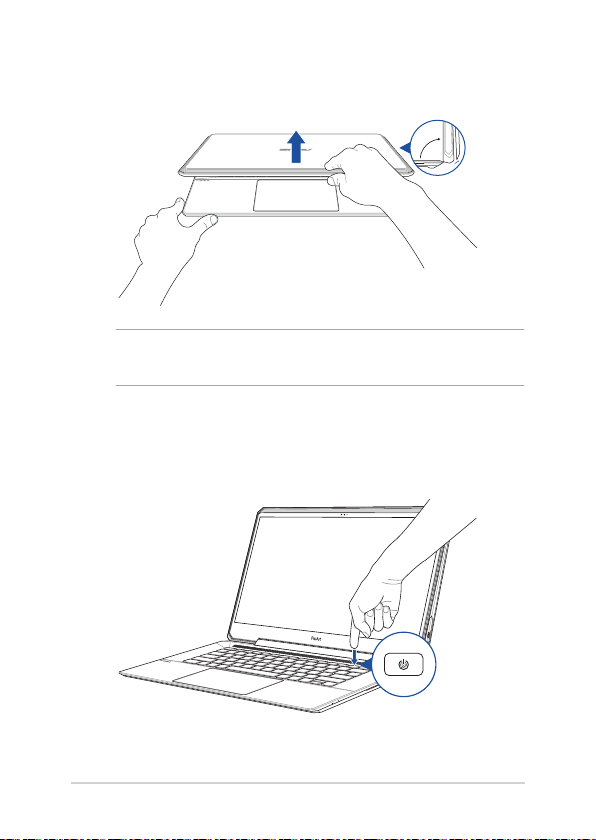
Lift to open the display panel
IMPORTANT! For better heat dissipation, open the display panel to at
least 90 degrees while in use.
Press the power button
>90
˚
26
Notebook PC E-Manual

Using the touchpad
Moving the pointer
You can tap anywhere on the touchpad to activate its pointer, then slide
your nger on the touchpad to move the pointer onscreen.
Slide horizontally
Slide vertically
Slide diagonally
Notebook PC E-Manual
27
