Page 1
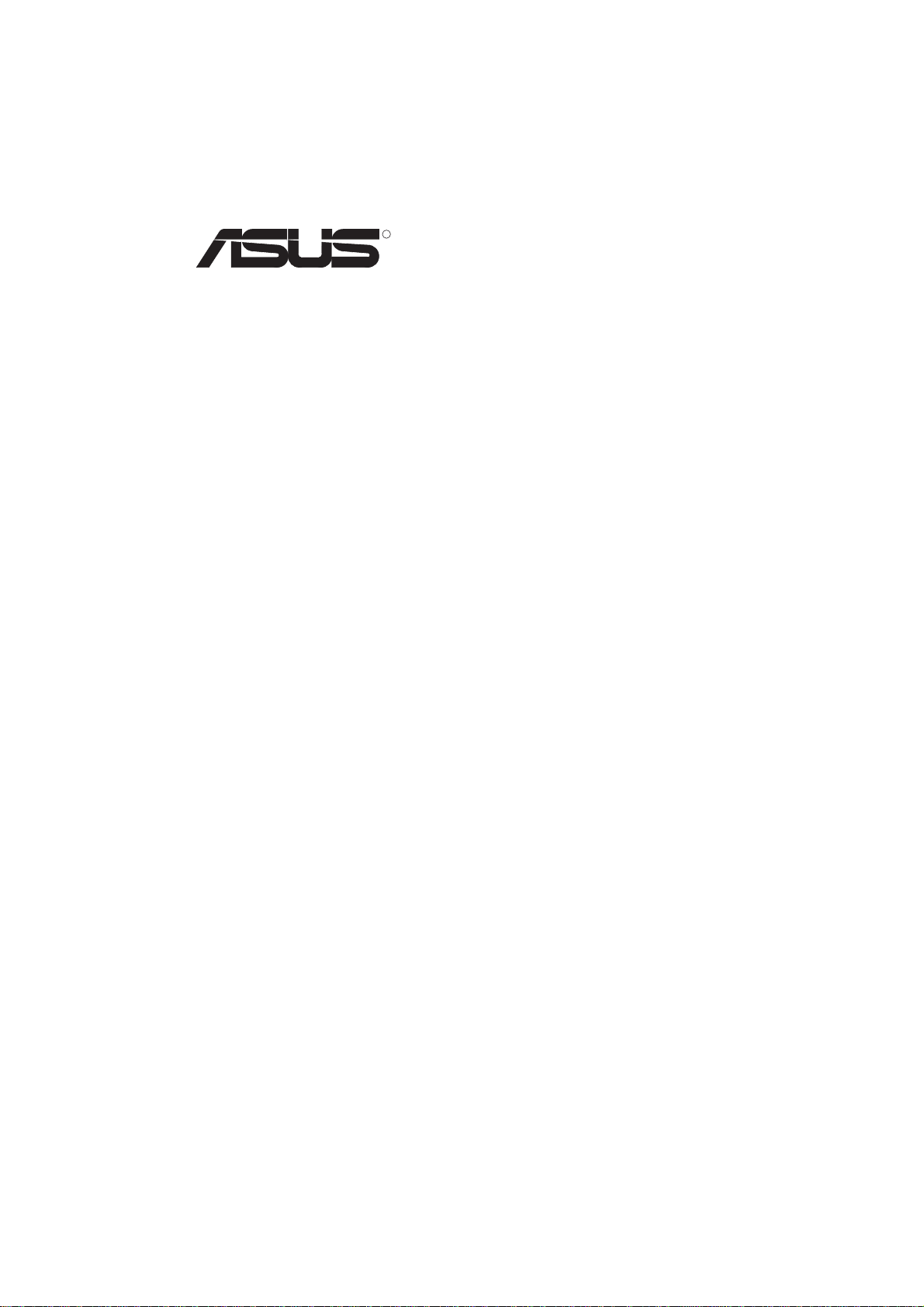
R
3DexPlorer
3DP-V375DX
DX
2D/3D Graphics & Video Accelerator
USER'S MANUAL
Page 2
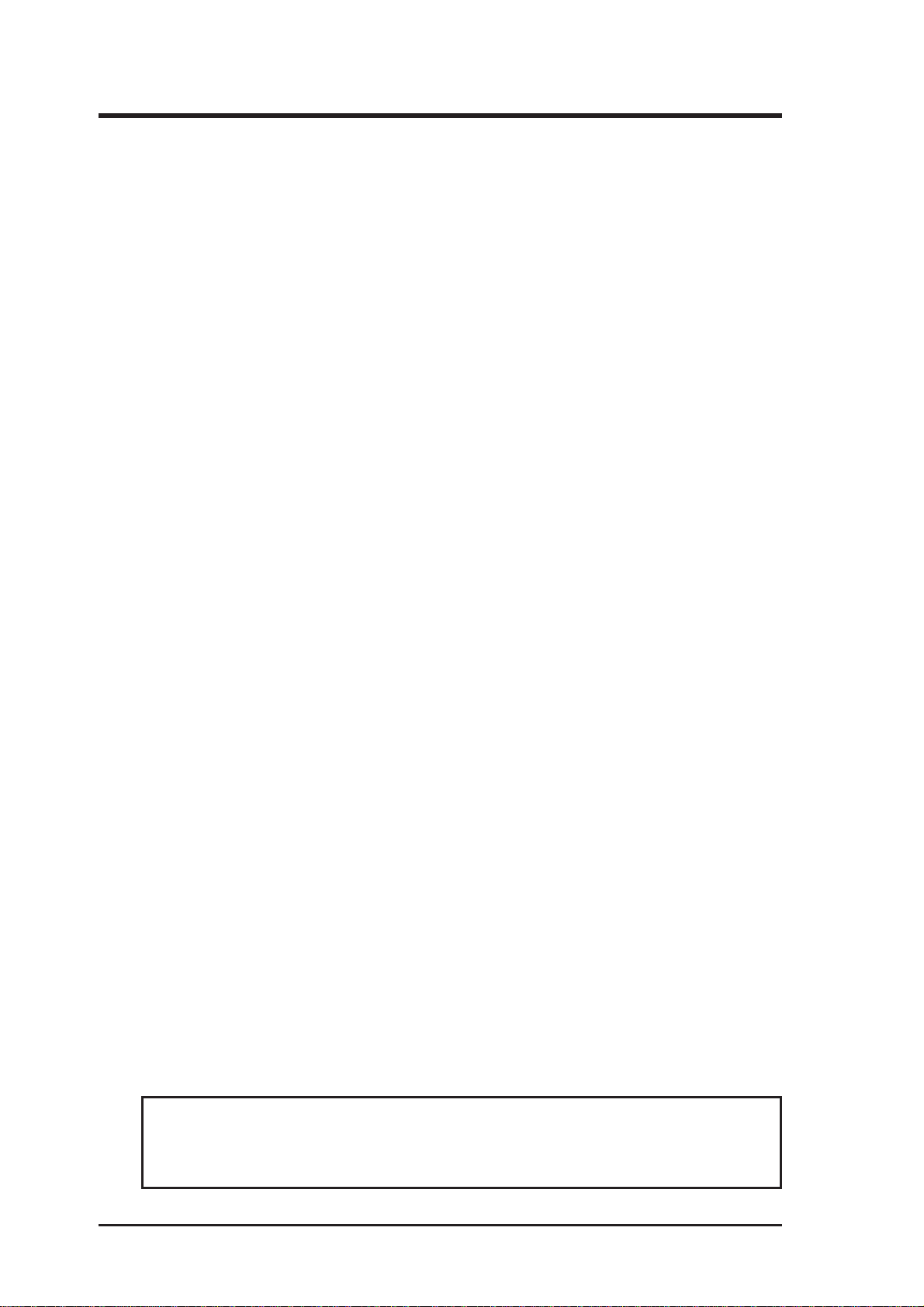
USER'S NOTICE
No part of this manual, including the products and softwares described in it, may be reproduced, transmitted, transcribed, stored in a retrieval system, or translated into any language
in any form or by any means, except documentation kept by the purchaser for backup purposes, without the express written permission of ASUSTeK COMPUTER INC. (“ASUS”).
ASUS PROVIDES THIS MANUAL “AS IS” WITHOUT WARRANTY OF ANY KIND,
EITHER EXPRESS OR IMPLIED, INCLUDING BUT NOT LIMITED TO THE IMPLIED
W ARRANTIES OR CONDITIONS OF MERCHANTABILITY OR FITNESS FOR A P ARTICULAR PURPOSE. IN NO EVENT SHALL ASUS, ITS DIRECTORS, OFFICERS,
EMPLOYEES OR AGENTS BE LIABLE FOR ANY INDIRECT, SPECIAL, INCIDENTAL, OR CONSEQUENTIAL DAMAGES (INCLUDING DAMAGES FOR LOSS OF
PROFITS, LOSS OF BUSINESS, LOSS OF USE OR DATA, INTERRUPTION OF BUSINESS AND THE LIKE), EVEN IF ASUS HAS BEEN ADVISED OF THE POSSIBILITY
OF SUCH DAMAGES ARISING FROM ANY DEFECT OR ERROR IN THIS MANUAL
OR PRODUCT.
Products and corporate names appearing in this manual may or may not be registered trademarks or copyrights of their respective companies, and are used only for identification or
explanation and to the owners’ benefit, without intent to infringe.
• Intel, LANDesk, and Pentium are registered trademarks of Intel Corporation.
• IBM and OS/2 are registered trademarks of International Business Machines.
• Symbios is a registered trademark of Symbios Logic Corporation.
• Windows and MS-DOS are registered trademarks of Microsoft Corporation.
• Sound Blaster AWE32 and SB16 are trademarks of Creative Technology Ltd.
• Adobe and Acrobat are registered trademarks of Adobe Systems Incorporated.
The product name and revision number are both printed on the board itself. Manual revisions
are released for each board design represented by the digit before and after the period of the
manual revision number. Manual updates are represented by the third digit in the manual
revision number.
For previous or updated manuals, BIOS, drivers, or product release information, contact ASUS
at http://www.asus.com.tw or through any of the means indicated on the following page.
SPECIFICATIONS AND INFORMATION CONTAINED IN THIS MANUAL ARE FURNISHED FOR INFORMATIONAL USE ONLY, AND ARE SUBJECT TO CHANGE AT
ANY TIME WITHOUT NOTICE, AND SHOULD NOT BE CONSTRUED AS A COMMITMENT BY ASUS. ASUS ASSUMES NO RESPONSIBILITY OR LIABILITY FOR
ANY ERRORS OR INACCURACIES THAT MA Y APPEAR IN THIS MANUAL, INCLUDING THE PRODUCTS AND SOFTWARES DESCRIBED IN IT.
Copyright © 1997 ASUSTeK COMPUTER INC. All Rights Reserved.
Product Name: ASUS 3DP-V375DX
Manual Revision: 1.04
Release Date: July 1997
ASUS 3DP-V375 DX User’s Manual2
Page 3
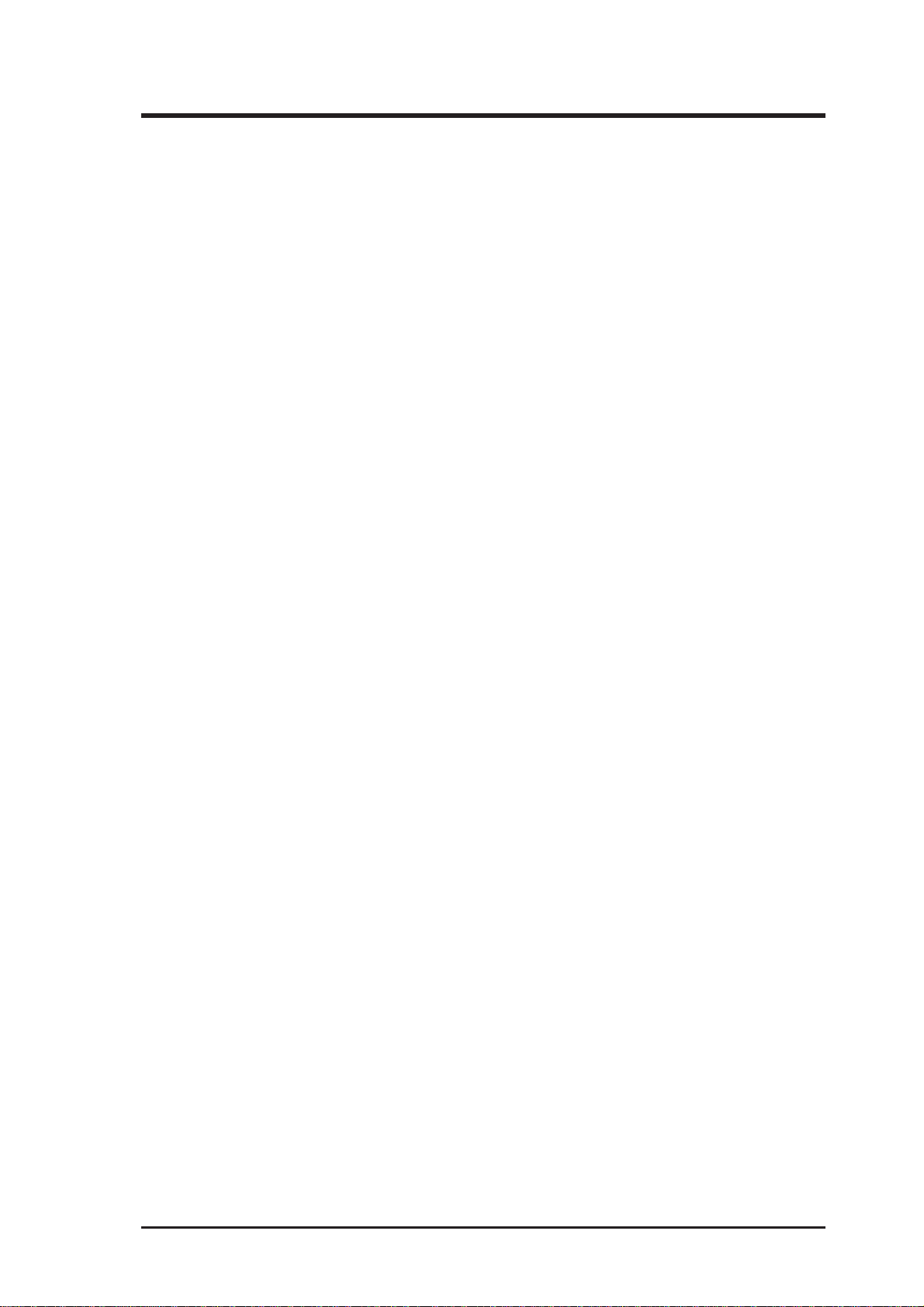
ASUS CONTACT INFORMATION
ASUSTeK COMPUTER INC.
Marketing Info
Address: 150 Li-Te Road, Peitou, Taipei, Taiwan 112, ROC
Telephone: +886-2-894-3447
Fax: +886-2-894-3449
Email: info@asus.com.tw
Technical Support
Fax: +886-2-895-9254
BBS: +886-2-896-4667
Email: tsd@asus.com.tw
WWW: www.asus.com.tw
Gopher: gopher.asus.com.tw
FTP: ftp.asus.com.tw/pub/ASUS
ASUS COMPUTER INTERNATIONAL
Marketing Info
Address: 721 Charcot Avenue, San Jose, CA 95131, USA
Telephone: +1-408-474-0567
Fax: +1-408-474-0568
Email: info-usa@asus.com.tw
Technical Support
BBS: +1-408-474-0569
Email: tsd-usa@asus.com.tw
WWW: www.asus.com
ASUS COMPUTER GmbH
Marketing Info
Address: Harkort Str. 25, 40880 Ratingen, BRD, Germany
Telephone: 49-2102-445011
Fax: 49-2102-442066
Email: info-ger@asus.com.tw
Technical Support
BBS: 49-2102-448690
Email: tsd-ger@asus.com.tw
Hotline: 49-2102-499712
ASUS 3DP-V375 DX User’s Manual 3
Page 4
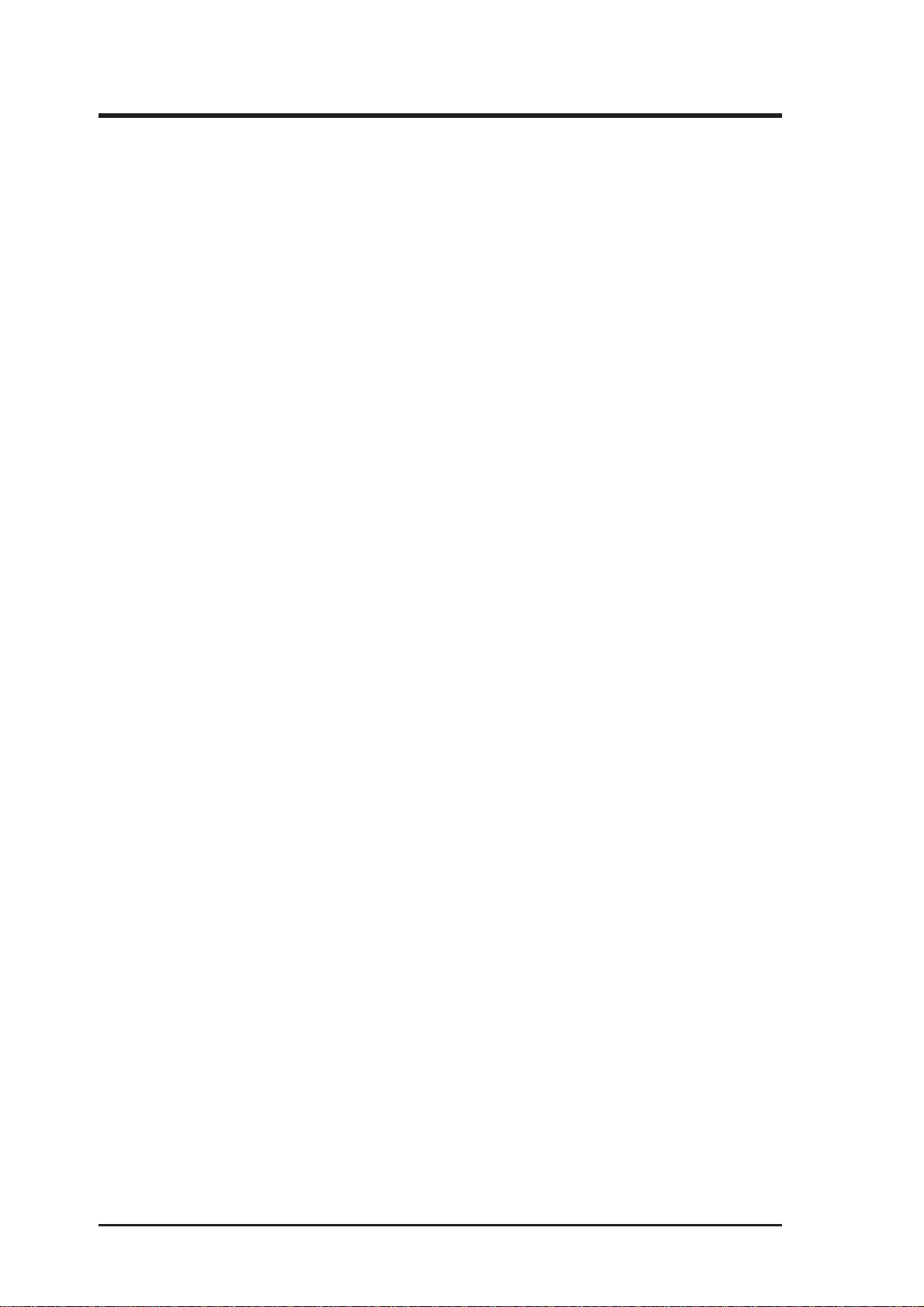
Contents
I. Introduction.....................................................................................7
Item Checklist ..................................................................................7
Features ............................................................................................7
II. Hardware Installation ...................................................................8
Layout ..............................................................................................8
Installation Procedures.....................................................................9
III. Microsoft Windows 95 ............................................................... 11
Video Driver Installation ...............................................................11
Introduction .............................................................................. 11
1. Quick Installation ................................................................ 11
1.1 Installing Drivers for W indows 95 (New Hardware Found).. 11
1.2 Updating Drivers for W indows 95 (Using the Autorun Screen) . 12
2. Traditional Installation ........................................................15
2.1 Installing Drivers for W indows 95 (New Hardware Found).. 15
2.2 Installing Drivers (Using W indows 95 Control Panel)....16
3. Removing the Video Drivers...............................................17
3.1 Using the Autorun Screen............................................17
3.2 Using Windows 95 Control Panel ............................... 17
4. Install MPEG V ideo Player , DirectX 3A, and S3 S3d ToolKit.. 18
5. Windows 95 Display Settings .............................................19
Settings ...............................................................................19
Adjustment .........................................................................20
Hotkey ................................................................................21
Advanced ............................................................................22
IV. Microsoft Windows 3.x...............................................................24
1. Video Driver Installation.....................................................24
1.1 Installing Video drivers in DOS ..................................24
1.2 Installing Video drivers in Windows 3.x .....................24
2. Install MPEG Video Player in Windows 3.x .......................25
3. Changing Display Settings in Windows 3.x........................26
Setting.................................................................................26
Adjustment .........................................................................27
Hotkey ................................................................................28
DPMS .................................................................................28
ASUS 3DP-V375 DX User’s Manual4
Page 5
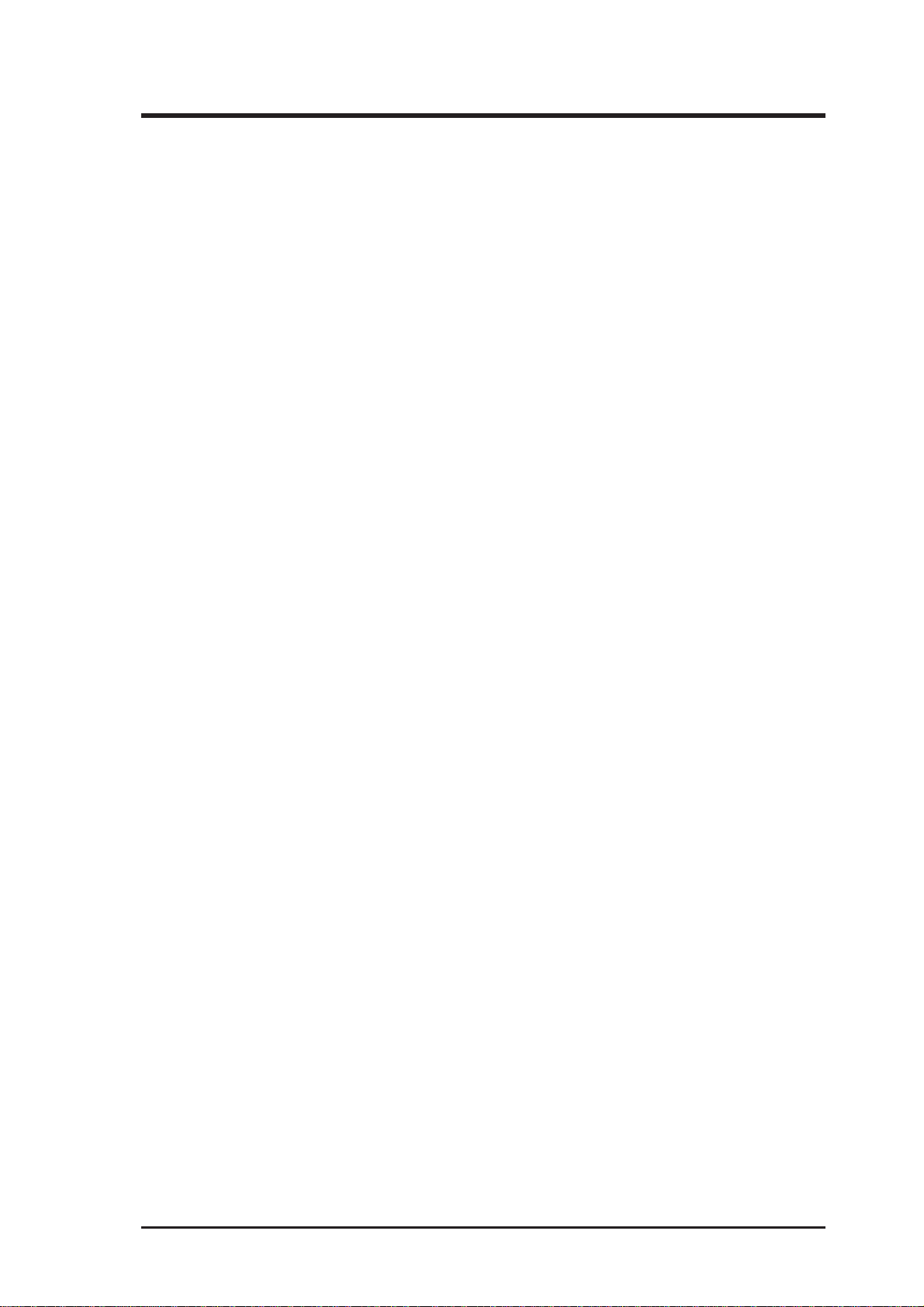
Contents
V. Microsoft Windows NT................................................................29
Video Driver Installation ...............................................................29
Installing Video Display Drivers in Windows NT 4.0........29
Installing Video Display Drivers in Windows NT 3.51......30
VI. DOS Drivers................................................................................31
DOS Drivers Installation ...............................................................31
Install DOS Utilities ...........................................................31
Install AutoCAD, MicroStation, & S3d Toolkit Drivers ....31
VII. Display Information .................................................................32
3D Function Support......................................................................32
Resolution T able ............................................................................33
2MB Video Memory ...............................................................33
4MB Video Memory ...............................................................35
VIII. Hardware Information ...........................................................37
8-BIT LPB Connector....................................................................37
16-BIT LPB Connector..................................................................38
Memory Upgrades .........................................................................39
A. Questions & Answers...................................................................40
ASUS 3DP-V375 DX User’s Manual 5
Page 6
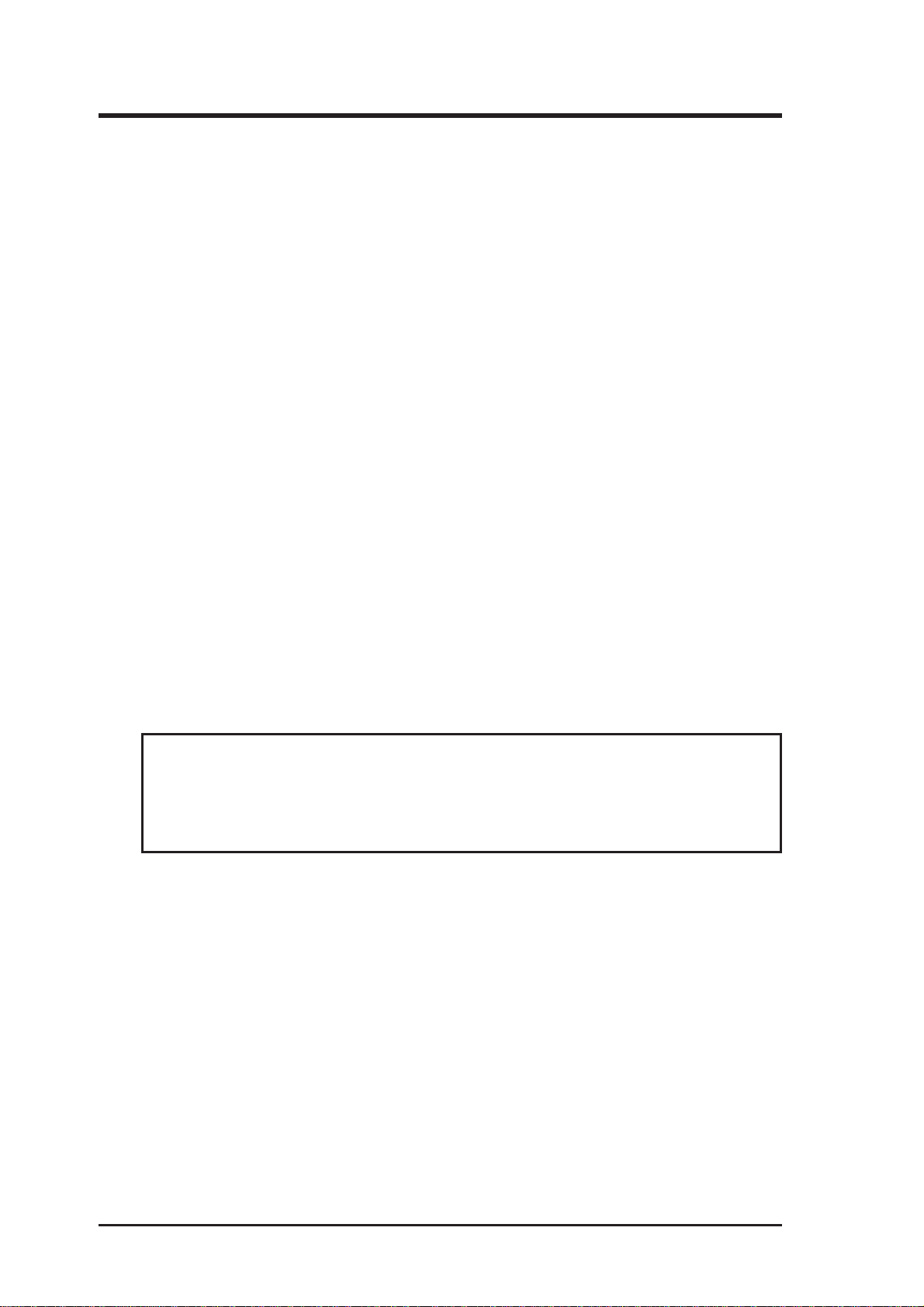
FCC & DOC COMPLIANCE
Federal Communications Commission Statement
This device complies with FCC Rules Part 15. Operation is subject to the following
two conditions:
• This device may not cause harmful interference, and
• This device must accept any interference received, including interference that
may cause undesired operation.
This equipment has been tested and found to comply with the limits for a Class B
digital device, pursuant to Part 15 of the FCC Rules. These limits are designed to
provide reasonable protection against harmful interference in a residential installation. This equipment generates, uses and can radiate radio frequency energy and, if
not installed and used in accordance with manufacturer’s instructions, may cause
harmful interference to radio communications. However, there is no guarantee that
interference will not occur in a particular installation. If this equipment does cause
harmful interference to radio or television reception, which can be determined by
turning the equipment off and on, the user is encouraged to try to correct the interference by one or more of the following measures:
• Reorient or relocate the receiving antenna.
• Increase the separation between the equipment and receiver.
• Connect the equipment to an outlet on a circuit different from that to which
the receiver is connected.
• Consult the dealer or an experienced radio/TV technician for help.
WARNING! The use of shielded cables for connection of the monitor to the
graphics card is required to assure compliance with FCC regulations. Changes
or modifications to this unit not expressly approved by the party responsible for
compliance could void the user’s authority to operate this equipment.
Canadian Department of Communications Statement
This digital apparatus does not exceed the Class B limits for radio noise emissions
from digital apparatus set out in the Radio Interference Regulations of the Canadian Department of Communications.
ASUS 3DP-V375 DX User’s Manual6
Page 7
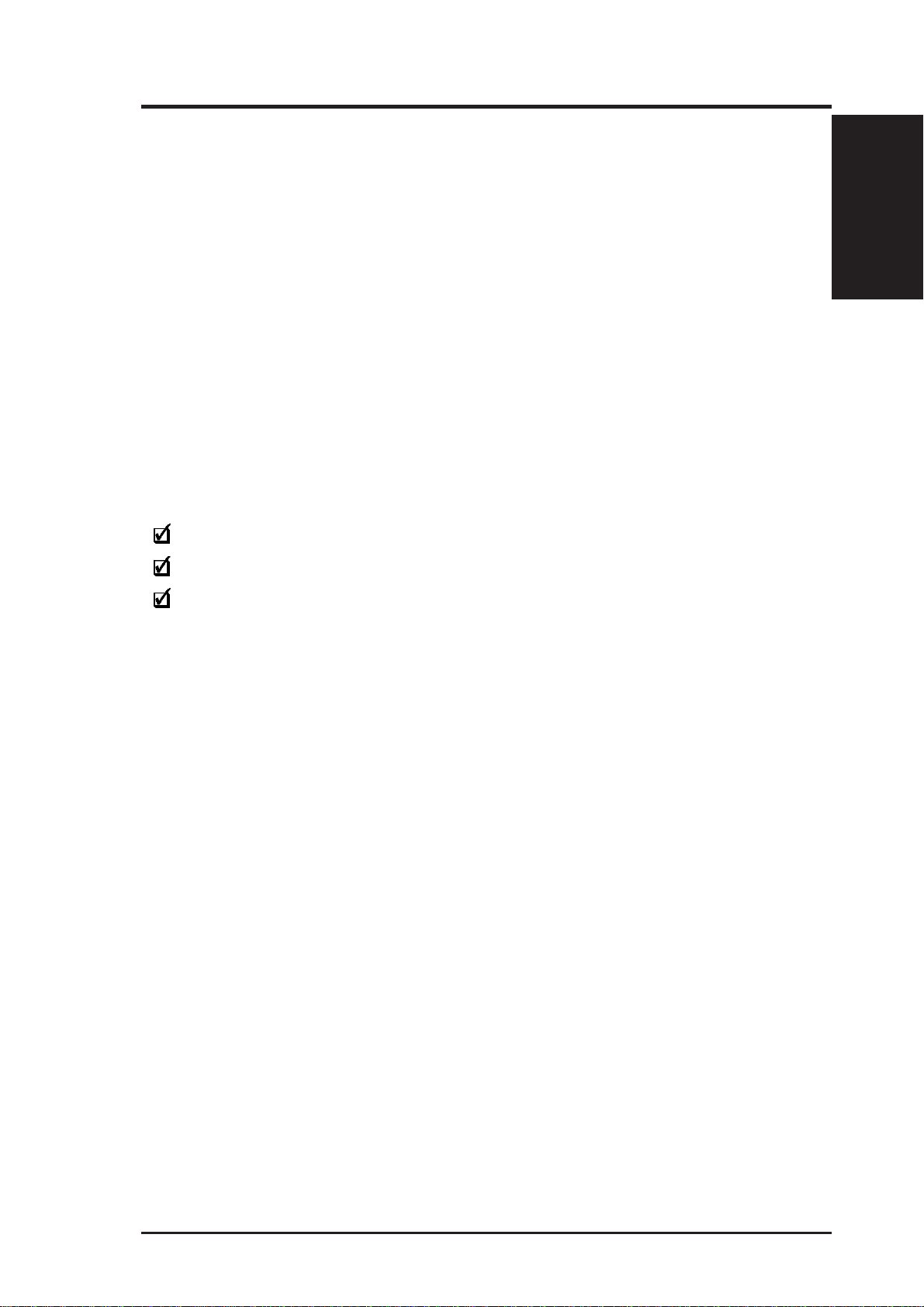
I. Introduction
Thank you for purchasing the ASUS 3DP-V375DX Graphics &
Video Accelerator. With the S3 ViRGE/DX built-in, the ASUS 3DPV375DX provides you surprising acceleration in both 2D/3D graphics and
quality scalable video playback, which can fully support 3D Gaming and
Multimedia Applications.
Item Checklist
I. Introduction
Checklist/Features
PCI Adapter x 1
User’s Manual x 1
ASUS Driver & Utility CD-ROM x 1
Features
• New S3 ViRGE/DX 64-bit 2D/3D Graphics & Video Accelerator Built-in
• Performance-Oriented Design for Boosting Pentium II / Pentium Pro & MMX
Acceleration
• Upgrade to 4MB Frame Buffer Supports 1280 x 1024 with T rue Colors at 85Hz
• 32-bit PCI 2.1 Interface Compliant for “Plug & Play”
• Enhanced Full-Scalable Real-Time 30 Frames/second up Video/MPEG Playback
• Integrated 170MHz RAMDAC supports up to 160Hz Refresh Flicker-Free Display
• ASUS Turbo Driver Boosts 20% More 2D/3D Graphics Performance
• ASUS Performance Adjustment T ech. T unes up Speed for Various T ypes Memory Mix
• Multi-Language User Interface & Drivers supported
• Designed for Windows 95 & Windows 3.x Logo Approval
• Hassle-Free Installation for W indows 95 and Windows 3.x through AutoRun CD-ROM
• Built-in 16-bit & 8-bit LPB (Local Peripheral Bus) Connectors Ready for TV
Tuner, Video Capture, and H/W MPEG-1 Upgrade
7ASUS 3DP-V375 DX User’s Manual
Page 8
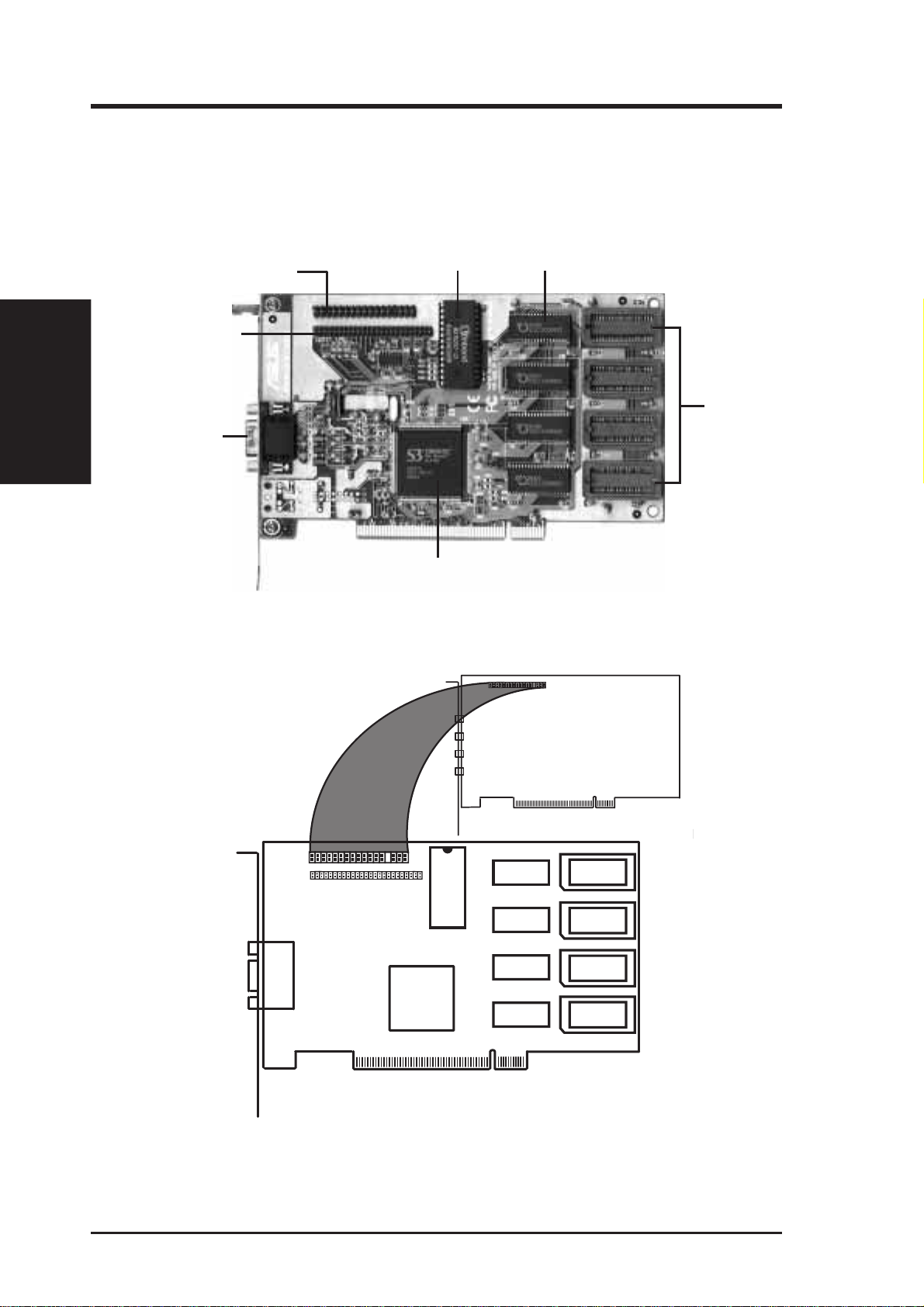
Layout
II. Hardware Installation
Feature Connector &
8-BIT LPB Connector
II. H/W Installation
16-BIT LPB
Connector
Layout
Video
Output
Connector
VGA BIOS
S3 ViRGE/DX Chipset
2MB DRAM Memory
2MB
Upgrade
Sockets
TV -Tuner, Video
Capture, Hardware
MPEG, or other
compatible LPB
expansion cards
2
1
34
33
8 ASUS 3DP-V375 DX User’s Manual
Page 9
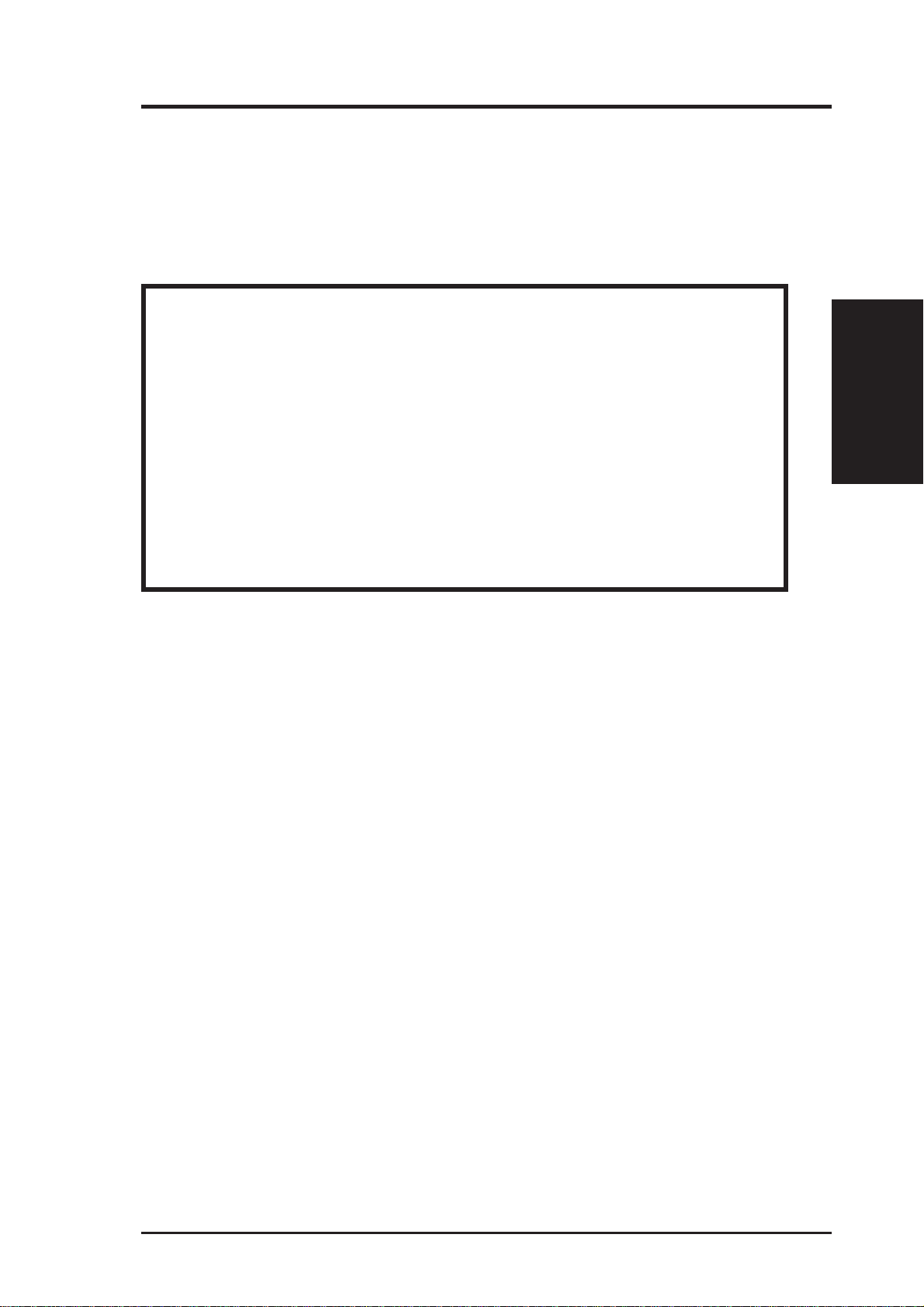
II. Hardware Installation
This section tells you how to install the ASUS 3DP-V375DX graphics and video
card in your PC computer . The steps provided below demonstrate how to install the
card in a typical system. Your system may be slightly different.
WARNING! Computer boards and components contain very delicate Integrated
Circuit (IC) chips. T o protect the computer board and other components against
damage from static electricity, you should follow some precautions whenever
you work on your computer.
1. Make sure that you unplug your power supply when adding or removing
expansion cards or other system components. Failure to do so may cause
severe damage to both your motherboard and expansion cards.
2. Hold components by the edges and try not to touch the IC chips, leads, or circuitry .
3. Use a grounded wrist strap before handling computer components.
4. Place components on a grounded antistatic pad or on the bag that came with
the component whenever the components are separated from the system.
Procedures
II. H/W Installation
IMPORTANT: Keep the host adapter in its antistatic bag until you are ready
to install it. Before you pick up the adapter, ground yourself by touching an
unpainted surface on the computer chassis. Even a little static electricity can
destroy a host adapter component!
Installation Procedures
1. Unplug all electrical cords on your computer.
2. Remove the screws for the back of the system unit cover.
3. Remove the system unit cover.
4. Find an unused 5volt PCI bus expansion slot. Make sure this slot is unobstructed.
5. Remove the corresponding expansion slot cover from the computer chassis.
The slot cover is the metal strip in the back of the computer chassis that covers
the opening for the adapter’s external connector.
9ASUS 3DP-V375 DX User’s Manual
Page 10
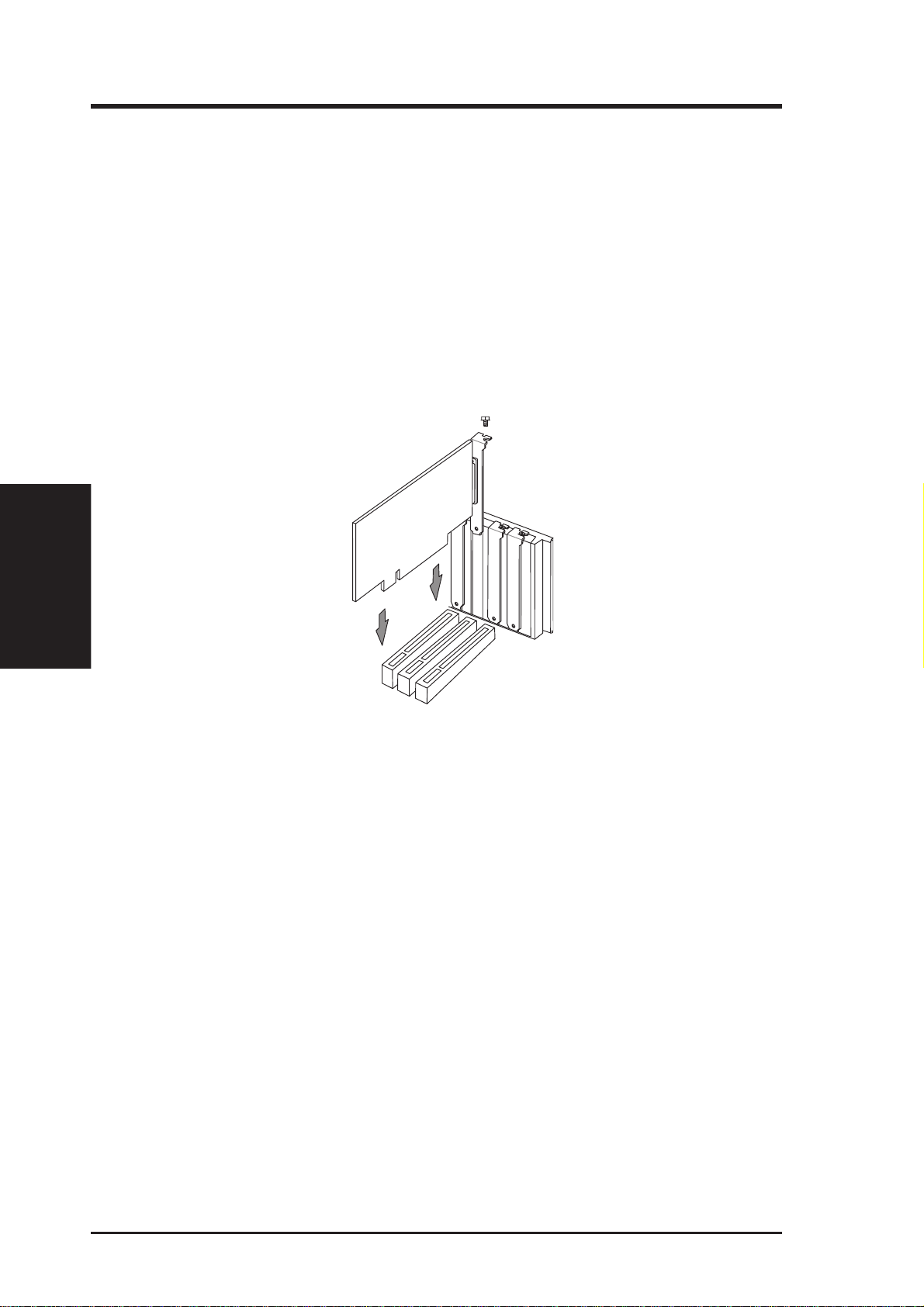
6. Ground yourself to an antistatic mat or other grounded source.
7. Pick up the board (still in its sleeve) by grasping the edge bracket with one
8. Remove the plastic sleeve.
9. Position the card directly over the PCI slot and insert one end of the board in
II. H/W Installation
Procedures
II. Hardware Installation
hand. Avoiding touching board components.
the slot first. Carefully press the bus connector on the bottom of the card down
into the slot. Be sure the metal contacts on the bottom of the host adapter are
securely seated in the slot.
10. Anchor the board's mounting bracket to the computer chassis using the screw
from the slot cover you set aside previously.
11. Replace the cover on the system unit.
12. Connect your analog monitor's 15-pin VGA connector to the card and fasten
the retaining screws (if any).
13. Connect other cables and devices if available.
10 ASUS 3DP-V375 DX User’s Manual
Page 11
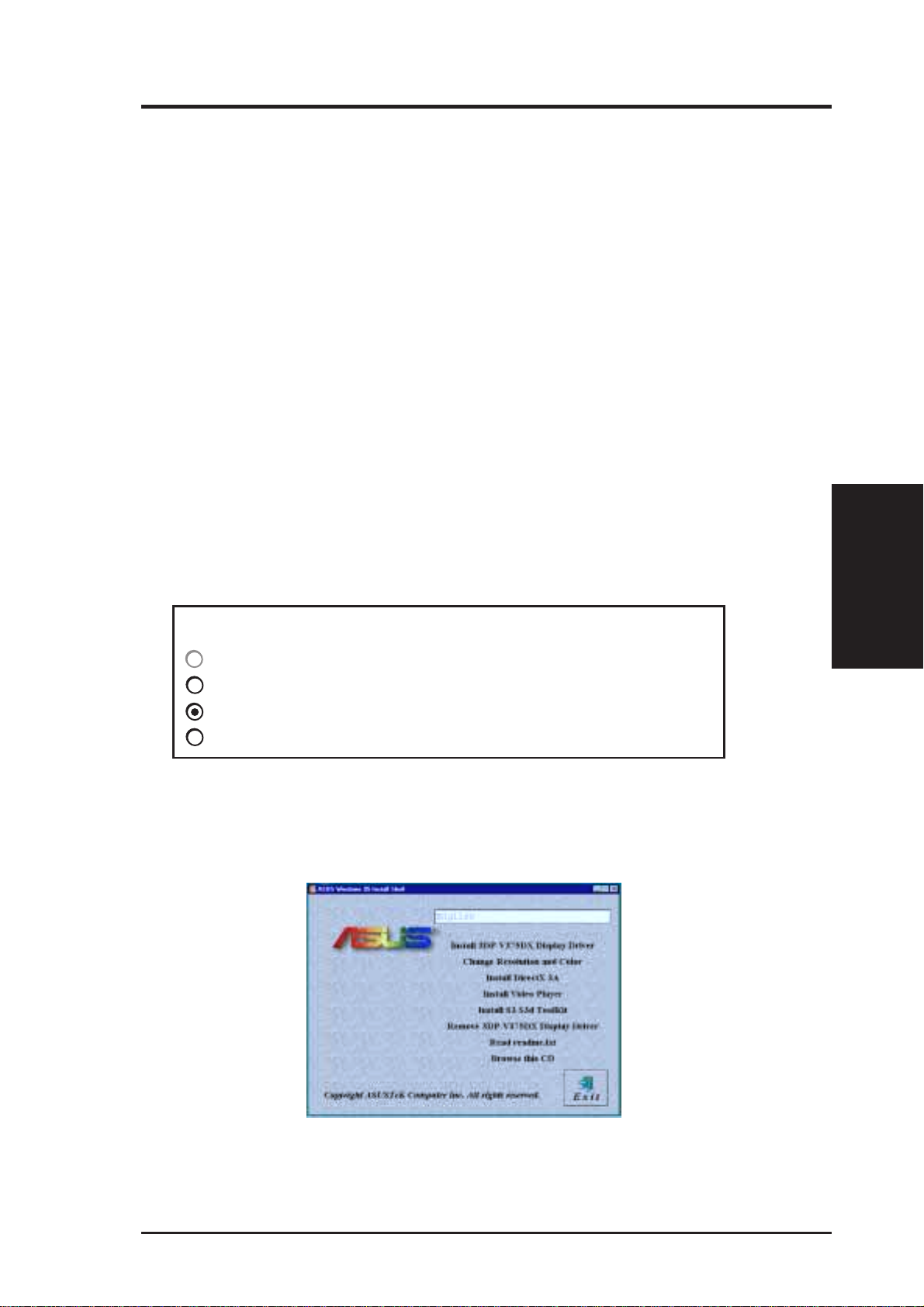
III. Microsoft Windows 95
Video Driver Installation
Introduction
After installing the ASUS 3DP-V375DX graphics & video card, software drivers and
utilities must be installed. The ASUS 3DP-V375DX V1.02 Display Driver Installation CD not only provides the quick install program, which greatly simplifies the
video driver setup steps in Windows 95, but also has the uninstall function which
will enable you to completely remove drivers no longer needed.
1. Quick Installation
The following are various driver installation procedures for Windows 95 under specific situations. NOTE: this Manual will assume that your CD-ROM
is the D: drive. Please use this accordingly.
1.1 Installing Drivers for Windows 95 (New Hardware Found)
If you are installing the ASUS 3DP-V375DX graphics & video card for Windows 95 for the first time, a New Hardware Found window will appear:
Select which driver you want to install for your new hardware:
Windows default driver
Driver from disk provided by hardware manufacturer
Do not install a driver (Windows will not prompt you again)
Select from a list of alternate drivers
1. Please select Do not install a driver
2. Insert the ASUS 3DP-V375DX V1.02 Installation CD. The ASUS Windows
95 Install Shell will appear. If it does not appear, run D:\SETUP.EXE
III. Windows 95
Driver Installation
3. Click Install ASUS 3DP-V375DX Display Driver and follow the installation
steps.
11ASUS 3DP-V375 DX User’s Manual
Page 12
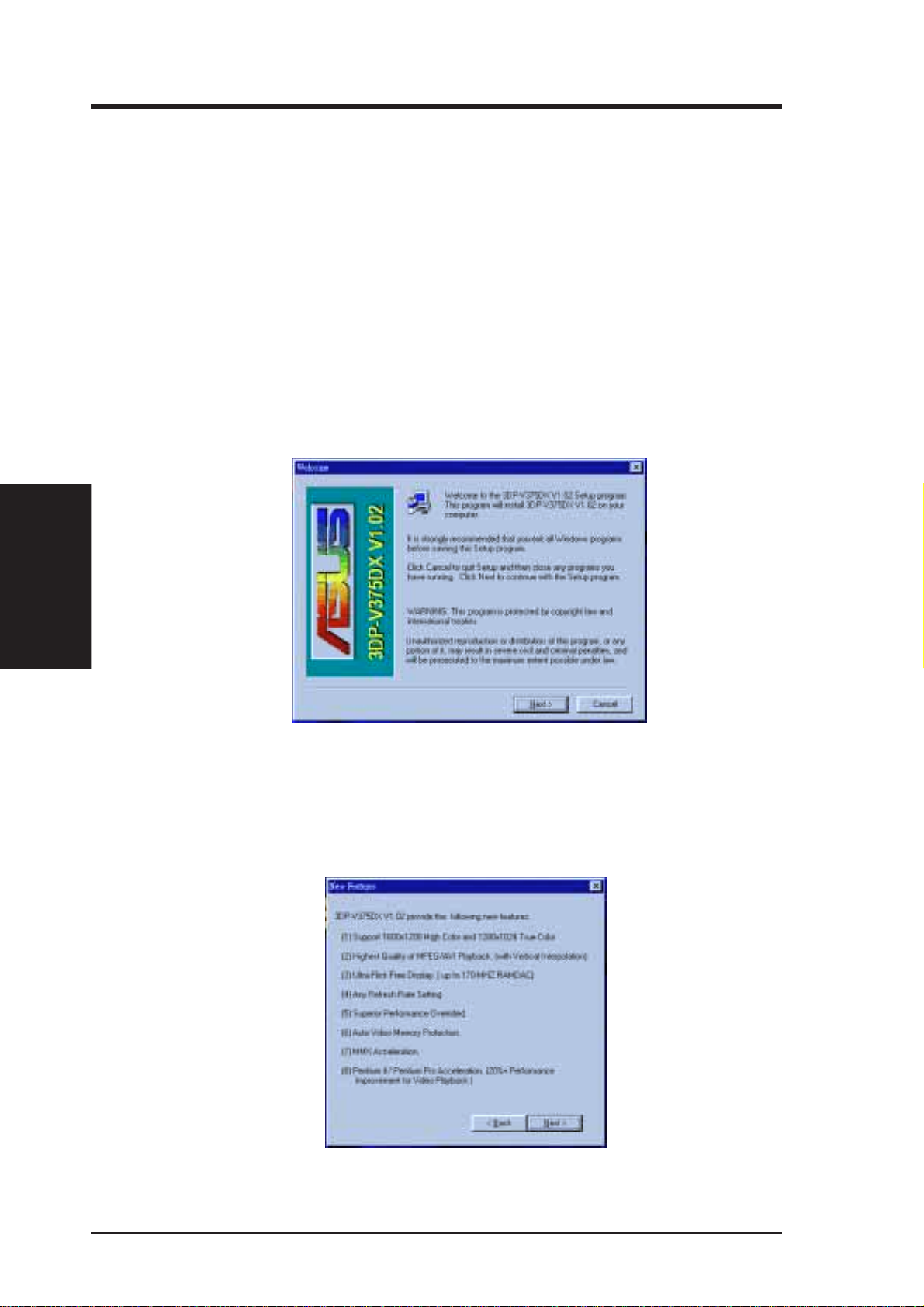
1.2
1. Insert the ASUS 3DP-V375DX V1.02 Installation CD. The ASUS W indows 95
Install Shell will appear.
2. If it does not appear , run D:\SETUP .EXE. The CD-ROM’ s autorun facility will
present you with a list of install options.
3. Click Install 3DP-V375DX Display Driver and follow the installation steps.
Driver Installation
III. Windows 95
III. Microsoft Windows 95
Updating Drivers for Windows 95 (Using the Autorun Screen)
If an ASUS graphics card or any other version of the ASUS video driver was
installed at one time, W indows 95 Plug and Play may not detect automatically
the new 3DP-V375DX graphics & video card. If this happens, follow the
steps below:
Click the Next button to install 3DP-V375DX V1.02 on your computer. A
“New Features” screen is displayed.
Click the Next button.
12 ASUS 3DP-V375 DX User’s Manual
Page 13

III. Microsoft Windows 95
It is recommended that you select ASUS 3DP-V375DX V1.02 Enhanced
Driver (with 1280x1024x24). Press the Next button to start copying files to
your hard disk.
The ASUS 3DP-V375DX V1.02 requires DirectX 3A for MMX 3D acceleration. We suggest that you press the Yes button to install DirectX 3A.
After all drivers have successfully been installed, restart your computer . Your
ASUS 3DP-V375DX graphics card should be automatically detected.
If the ASUS 3DP-V375DX graphics card is detected, click the OK button to
install other utilities.
III. Windows 95
Driver Installation
If no ASUS 3DP-V375DX graphics card is detected, you can either select
Remove ASUS 3DP-V375DX Display Driver or Shutdown and install ASUS
3DP-V375DX VGA Card.
13ASUS 3DP-V375 DX User’s Manual
Page 14

Driver Installation
III. Windows 95
III. Microsoft Windows 95
Click the OK button to begin testing the video memory on the display card.
TESTING ON-SCREEN MEMORY: (This screen will flick during the testing)
The On-Screen video memory depends on the resolution and colors selected
for your display settings. For example, if your display setting is 1024x768x16
bpp, then you have 1.5MB on-screen memory.
TESTING OFF-SCREEN MEMORY: (This screen will flick during the testing)
Since the maximum video memory configuration of the ASUS 3DP-V375DX
graphics card is 4MB, if your display settings use 2MB, then the unused 2MB
will be the off-screen memory.
14 ASUS 3DP-V375 DX User’s Manual
Page 15

III. Microsoft Windows 95
Video Driver Installation
2. Traditional Installation
The following are two traditional driver installation procedures for Windows
95. NOTE: this Manual will assume that your CD-ROM is the D: drive. Please
use this accordingly.
2.1 Installing Drivers for Windows 95 (New Hardware Found)
If you are installing the ASUS 3DP-V375DX graphics & video card for Windows 95 for the first time, a New Hardware Found window will appear:
Select which driver you want to install for your new hardware:
Windows default driver
Driver from disk provided by hardware manufacturer
Do not install a driver (Windows will not prompt you again)
Select from a list of alternate drivers
1. Click OK to use the default selection: Driver from disk provided by hard-
ware manufacturer
2. Insert the ASUS 3DP-V375DX V1.02 Installation CD and click the Browse
button. - Open window appears
3. Select your CD-ROM drive in the Drives: box
3. Select WIN95
5. Click the OK button - Install from Disk appears - Click OK button again
6. After restarting Windows, your ASUS card should be automatically detected.
III. Windows 95
Driver Installation
15ASUS 3DP-V375 DX User’s Manual
Page 16

III. Microsoft Windows 95
2.2 Installing Drivers (Using Windows 95 Control Panel)
1. Start Windows 95, switching display to
VGA mode (16 colors, 640x480 pixels),
then restart
2. Right click your mouse on the desktop and
select Pr operties
3. Click the Settings tab
4. Select Change Display Type
5. Choose Adapter Type and click Change
Driver Installation
III. Windows 95
6. Click Have Disk
7. Insert the ASUS 3DP-V375DX Installation
8. T ype D:\WIN95 (assuming your CD-ROM
9. You will see a list of ASUS 3DP-V375DX
10. When all files are copied, go back to the
CD.
drive is letter D) or click Browse button to
select the path of the display driver for W indows 95. Click OK.
drivers. It is recommended that you select
the ASUS 3DP-V375DX V1.02 Enhanced
Driver (with 1280x1024x24) and press the
OK button to start installation
Display Properties window by clicking
Close. Press Apply ..
Settings
Change Display Type
Select Device
11. A System Settings Change dialog box is
displayed. Click Yes to restart Windows
12. When Windows starts up, your video
adapter is now ready to use.
16 ASUS 3DP-V375 DX User’s Manual
System Settings Change
Page 17

III. Microsoft Windows 95
3. Removing the Video Drivers
If you want to install other graphics cards or if you no longer need the 3DPV375DX display drivers, you can use one of the following procedures to completely remove the drivers from Windows 95 to save disk space.
3.1 Using the Autorun Screen
1. Insert the ASUS 3DP-V375DX
V1.02 Installation CD
2. Select Remove 3DP-V375DX
Display Driver in the ASUS Windows 95 Install Shell and follow
the uninstallation steps.
3.2 Using Windows 95 Control Panel
1. Click Start. Move to Settings,
Control Panel, Add/Remove
Programs
2. Click the Install/Uninstall tab
3. Select ASUS 3DP-V375DX
V1.02 from the list
4. Press the Add/Remove button.
During uninstallation, a “Remove
Shared File?” dialog box will display asking you to remove some
shared files. Click the Yes or Yes
T o All button to remove the shared
files no longer used.
Remove Drivers
III. Windows 95
17ASUS 3DP-V375 DX User’s Manual
Page 18

4. Install MPEG Video Player, DirectX 3A, and S3 S3d ToolKit
1. Start W indows 95
2. Insert the ASUS 3DP-V375DX
Driver Installation
III. Windows 95
III. Microsoft Windows 95
For Software MPEG support in Windows 95, you must first install Microsoft
DirectX 3A libraries, then install MPEG Video Player. ASUS also provides the
S3 S3d ToolKit, which contains three kinds of 3D libraries: S3d ToolKit Windows drivers, RenderWare Windows drivers, and BRender Windows drivers.
V1.02 Installation CD. The ASUS
Windows 95 Install Shell should
appear.
If it does not appear, please run
D:\SETUP.EXE
3. Select Install DirectX 3A in the
ASUS Windows 95 Install Shell
4. After DirectX 3A driver has suc-
cessfully been installed, click In-
stall Video Player
5. For some W indows 95 applications
which need 3D libraries, click In-
stall S3 S3d ToolKit in the ASUS
Windows 95 Install Shell and follow the installation steps.
ASUS Windows 95 Install Shell
DirectX 3A Setup
Install XingMPEG Player
18 ASUS 3DP-V375 DX User’s Manual
Page 19

III. Microsoft Windows 95
5. Windows 95 Display Settings
Shell Notify Icon
After installing the ASUS 3DP-V375DX W indows 95 Driver, you will
see an ASUS icon on your taskbar notification area. You can “Close
Enhanced Functions” or “Launch Display Properties” from this
icon. If you encounter any problem, you may want to close ASUS
Enhanced Functions. These functions will be enabled again next time
you enter Windows.
Changing Display Settings
To enter the Display Properties at any time, right click your mouse
on the desktop and select Properties, or double click the Display icon
in the Control Panel. Click the appropriate Tab as follows:
Settings
This allows you to change your display settings, adjust screen resolution and color depth, virtual desktop size, and font size. The maximum desktop and screen size selectable depends on how much memory
you have. The maximum screen size selectable depends on the monitor specified.
Current refresh rate
Adjust color
Adjust font size
Adjust screen resolution
Adjust virtual desktop size
Display Settings
III. Windows 95
19ASUS 3DP-V375 DX User’s Manual
Page 20

III. Microsoft Windows 95
Adjustment
This lets you change your monitor settings, such as display position,
size, and refresh rate. While adjusting display size and position, you
can press the ESC key to restore to your original settings at any time.
After selecting a new refresh rate, the system will restore to the original settings in 10 seconds if you do not click the OK button.
III. Windows 95
Display Settings
Adjust display position
Adjust display size
Current screen, virtual
desktop size and color
palette
Change refresh rate
Set to default values
Change Refresh Rate
If you want to customize a new refresh rate, select a nearest default
refresh rate, then adjust the slider to where you want, test it and then
add it to the list.
List of refresh rate options
Customize refresh rate
Add to list
Delete from list
Test customized refresh rates
Set to default supported
refresh rate
20 ASUS 3DP-V375 DX User’s Manual
Page 21

III. Microsoft Windows 95
Hotkey
This allows you to assign hotkeys in the Value box to move your
screen up, down, left, and right, or zoom in, zoom out, and lock in the
virtual desktop. Select the option from the Name box, then define the
hotkey in the Value box with a single key stroke such as the Up key.
(Ctrl and Alt keys are not necessary when making these settings)
List of hotkey options
Enable Hotkey
Value
Description
Set to default hotkey
values
Display Settings
III. Windows 95
21ASUS 3DP-V375 DX User’s Manual
Page 22

III. Microsoft Windows 95
Advanced
These advanced settings allow you to achieve better performance and
video quality.
Pentium II &
Pentium Pro
Acceleration
Vertical Interpolation
III. Windows 95
Display Settings
MMX Direct3D
Acceleration
Performance Setting
MMX Video
Enhancement
MPEG Color
Adjustment
Vertical Interpolation
Check this function to enable vertical interpolation and enjoy smooth
motion video.
MPEG Color Adjustment
This lets you control the color of your MPEG video, such as hue,
saturation, brightness & contrast for improved visual quality.
Adjust hue
Adjust saturation
Adjust brightness
Pentium II & Pentium Pro Acceleration
Check this function to enable Pentium II & Pentium Pro CPU acceleration.
MMX Direct 3D Acceleration
Check this function to enable MMX Direct 3D acceleration.
22 ASUS 3DP-V375 DX User’s Manual
Adjust contrast
Set to default values
Page 23

III. Microsoft Windows 95
Performance Setting
You can increase the performance setting with faster memory chips.
WARNING! Slower memory chips may produce noise or cause your
system to hang when the performance setting is too high.
Lowest
performance
Highest
performance
Display Settings
III. Windows 95
23ASUS 3DP-V375 DX User’s Manual
Page 24

IV. Microsoft Windows 3.x
1. Video Driver Installation
The ASUS 3DP-V375DX Video drivers for Windows 3.x can be installed in Windows 3.x or in DOS.
1.1 Installing Video drivers in DOS
Insert the ASUS 3DP-V375DX V ideo card. Start your computer . T ype
D:\SETUP (assuming your CD-ROM drive is letter D) in DOS mode.
ASUS DOS installation shell will appear and present you with a list
of install options. Select Install Windows 3.1x Driver and then in-
put path where your W indows 3.x system is located. (You can also go
to D:\WIN31 and type INSTALL)
Driver Installation
IV. Windows 3.x
1.2 Installing Video drivers in Windows 3.x
When the ASUS drivers have been successfully installed, you can
launch W indows 3.x by pressing the Y key if the 3DP-V375DX Video
card has been installed in your system. After Windows 3.x boots up,
the CD-ROM’s autorun facility will present you with a list of install
options. You can continue to install the other applications.
Insert the ASUS 3DP-V375DX Video card. Restart your computer.
Enter DOS mode. Switch to the standard VGA mode (16 colors,
640x480 pixels), then start Windows 3.x and double click
D:\SETUP.EXE. The CD-ROM’s autorun facility will present you
with a list of install options. Click on Install Windows 3.x Display
Driver and follow the installation steps.
24 ASUS 3DP-V375 DX User’s Manual
Page 25

IV. Microsoft Windows 3.x
2. Install MPEG Video Player in Windows 3.x
For Software MPEG support in Windows 3.x, you must first install
Microsoft Video for Windows, then install MPEG Video Player.
1. Start Windows 3.x
2. Insert the ASUS 3DPV375DX installation CD
3. Execute D:\SETUP.EXE
The CD-ROM’ s autorun fa-
cility will present you with
a list of install options
ASUS Windows 3.x Install Shell
4. Click on Install Video for
Windows if you have not
installed Video for Windows
5. Click on Install Video
Player and follow the installation steps.
MS Video for Windows Setup
S3/Xing Native-MPEG Setup
IV. Windows 3.x
Driver Installation
25ASUS 3DP-V375 DX User’s Manual
Page 26

IV. Microsoft Windows 3.x
3. Changing Display Settings in Windows 3.x
To enter the ASUS Display Panel, open ASUS S3 Series program
group and click ASUS Display Panel icon. Click the appropriate T ab
as follows:
Setting
This allows you to adjust screen resolution, virtual desktop size, color
palette, font size, and change performance. The maximum desktop
and screen size selectable depends on how much memory you have.
The maximum screen size selectable depends on the monitor specified. You can disable the on-line help by clearing the “On-Line Help
Enabled” check box.
IV. Windows 3.x
Display Panel
Adjust color
Adjust font size
On-Line Help Enabled
Adjust screen
resolution
Adjust virtual desktop size
Adjust performance
Tune Performance
You can increase the performance setting with faster memory chips.
WARNING! Slower memory chips may produce noise or cause your
system to hang when the performance setting is too high.
Maximum performance
Adjust performance
26 ASUS 3DP-V375 DX User’s Manual
Page 27

IV. Microsoft Windows 3.x
Adjustment
This lets you change your monitor settings, such as display position,
size and refresh rate. While adjusting display size and position, you
can press the ESC key to restore to your original settings at anytime.
Adjust display position
Adjust display size
Set to default values
On-Line Help Enabled
Current screen,
virtual desktop size,
and color palette
Current refresh rate
Change refresh rate
Change Refresh Rate
After selecting a new refresh rate, the system will restore to the original settings in 10 seconds if you do not click the OK button. If you
want to customize a new refresh rate, you can first select a nearest
default refresh rate, adjust the slider to where you want, test it and
then add it to the list.
List of refresh rate options
Display Panel
IV. Windows 3.x
Customize refresh rate
Add to list
Delete from list
Test customized
refresh rates
27ASUS 3DP-V375 DX User’s Manual
Page 28

IV. Microsoft Windows 3.x
Hotkey
This allows you to assign hotkeys in the Value box to move your
screen up, down, left, and right, or zoom in, zoom out, an lock in the
virtual desktop. Select the option from the Name box, then define the
hotkey in the Value box with a single key stroke such as the Up key.
(Ctrl and Alt keys are not necessary when making these settings)
IV. Windows 3.x
Display Panel
DPMS
List of hotkey options
Hotkey enabled
On-Line Help Enabled
Value
Description
Set to default values
This lets you configure the time of Standby, Suspend, and PowerOff
mode for your DPMS-compliant monitor to conserve electrical energy.
DPMS enabled
On-Line Help Enabled
28 ASUS 3DP-V375 DX User’s Manual
Set to default values
Page 29

V. Microsoft Windows NT
Video Driver Installation
Installing Video Display Drivers in Windows NT 4.0
The procedure below describes how you install ASUS S3 series display
driver for Windows NT.
1. Change Display Type to Standard VGA mode.
2. Run Windows NT Display program located in the Control Panel, under
Settings in the Start menu. Alternatively, position the cursor on the
background of the desktop, click the right mouse button, then select
Properties from the pop-up menu.
3. Select the Settings page.
4. Select Display Type...
5. Select Change... from the display options.
6. Select Have Disk...
7. Windows NT will prompt you for the correct path, enter the path of
driver in CD-ROM such as D:\NT40 (assuming your CD-ROM drive
is letter D).
8. A list of ASUS video adapters will be displayed. Select ASUS 3DPV375DX , then click on the OK button.
9. Windows NT will once again prompt for confirmation. All appropriate files are then copied to the hard disk.
10.Select Apply in Control Panel. Restart Windows NT. Windows NT
will start up using the ASUS 3DP-V375DX driver.
11.W indows NT will boot into a default mode and start the Display applet
allowing for mode selection.
Note: You must select Standard VGA while installing Windows NT
4.0. If you use the detected S3 driver provided by Windows NT, and
press the “Test” button, the system will hang!
V. Windows NT
Driver Installation
29ASUS 3DP-V375 DX User’s Manual
Page 30

V. Microsoft Windows NT
Video Driver Installation
Installing Video Display Drivers in Windows NT 3.51
The procedure below describes how you install ASUS 3DP-V375DX display driver for Windows NT.
1. Change Display Type to Standard VGA mode.
2. Double-click the Main icon.
3. Double-click the Control Panel icon.
4. Double-click the Display icon.
5. Click Change Display Type button.
6. Click Change button.
7. Click Other.
8. Insert the ASUS 3DP-V375DX Installation CD into your CD-ROM
9. Click OK button.
10.Select ASUS 3DP-V375DX
11.Click Install.
12.Click Yes to change your system configuration.
Driver Installation
V. Windows NT
13.Click Continue to confirm the full path name.
14.After the files have been copied to your computer, click OK.
15.Reboot Windows NT.
16.After reboot, the Invalid Display Settings window appears. Click OK.
drive. For W indows NT 3.51, type the following: D:\NT351 (assuming your CD-ROM drive is letter D)
17.The Display Settings dialogue box appears. Select a desired display
mode. For more detailed information about changing your display
mode, click Help.
Note: You must select Standard VGA while installing Windows NT
3.5x. If you use the detected S3 driver provided by W indows NT, and
press the “Test” button, the system will hang!
30 ASUS 3DP-V375 DX User’s Manual
Page 31

VI. DOS Drivers
DOS Drivers Installation
Type D:\SETUP.EXE to install video drivers in pure DOS mode. The
ASUS DOS installation shell will appear.
Install DOS Utilities
DOS Utilities let you select a default refresh rate for each resolution. It
will keep your settings in AUTOEXEC.BAT. You can modify it by running S3REFRSH.EXE.
VI. DOS Drivers
Driver Installation
Install AutoCAD, MicroStation, & S3d Toolkit Drivers
1. Enter pure DOS mode
2. Insert the ASUS Installation CD (assuming your CD-ROM drive is letter D)
3. Type D:\SETUP.EXE to install video drivers in DOS. The ASUS DOS
installation shell will appear and present you with a list of install options.
4. You can choose Install AutoCAD Driver, Install MicroStation
Driver, or Install S3d Toolkit Drivers. Follow the instructions to
complete the installation of the drivers. Your video drivers should be
installed and ready to use.
=======================================
S3d Driver Installer version 1.00
Copyright S3 Incorporated 1996
=======================================
=> S3 ToolKit Drivers
BRender Drivers
RenderWare Drivers (Use Windows Setup)
Help
Exit
Press RETURN to start installation
ESC to exit without installation
* S3d Toolkit provides S3d, RenderWare, and BRender 3D libraries.
31ASUS 3DP-V375 DX User’s Manual
Page 32

VII. Display Information
3D Function Support
The following 3D functions are supported on this product:
Dynamic Z-buffering
3D Function Support
VII. Display Info
Double buffering
Texture modes
Atmospheric effects
Shading
Lighting
Point sampling
Bilinear filtering
MIP mapping
Trilinear MIP mapping
Perspective correction
Fogging
Transparency
Dynamic flat shading
Gouraud shading
32 ASUS 3DP-V375 DX User’s Manual
Page 33

VII. Display Information
Resolution Table
2MB Video Memory
Resolution & Vertical Horizontal Note
Color Depth Frequency Frequency
640x480 60Hz 31.3KHz
256 colors 72Hz 37.9KHz
75Hz 37.5KHz
85Hz 43.4KHz
100Hz 50.8KHz
160Hz 81.3KHz
800x600 60Hz 38.2KHz
256 colors 72Hz 48.3KHz
75Hz 47.0KHz
85Hz 53.6KHz
100Hz 62.9KHz
150Hz 94.2KHz
Resolution Table
VII. Display Info
1024x768 87Hz (int.) 35.6KHz
256 colors 60Hz 48.5KHz
70Hz 56.6KHz
75Hz 60.0KHz
85Hz 68.6KHz
100Hz 80.8KHz
120Hz 96.7KHz
1152x864 60Hz 55.3KHz
256 colors 72Hz 66.4KHz
75Hz 70.2KHz
85Hz 79.6KHz
100Hz 92.1KHz
1280x1024 87Hz (int.) 46.5KHz
256 colors 60Hz 64.0KHz
75Hz 80.1KHz
85Hz 90.4KHz
1600x1200 98Hz (int.) 63.9KHz
256 colors 60Hz 80.0KHz
72Hz 96.2KHz
int. = Interlaced
33ASUS 3DP-V375 DX User’s Manual
Page 34

2MB Video Memory (Cont.)
VII. Display Info
Resolution Table
VII. Display Information
Resolution & Vertical Horizontal Note
Color Depth Frequency Frequency
640x480 60Hz 31.3KHz
65K high 72Hz 37.9KHz
colors 75Hz 37.5KHz
85Hz 43.4KHz
100Hz 50.8KHz
160Hz 81.3KHz
800x600 60Hz 38.2KHz
65K high 72Hz 48.3KHz
colors 75Hz 47.0KHz
85Hz 53.6KHz
100Hz 62.9KHz
150Hz 94.2KHz
1024x768 87Hz (int.) 35.6KHz
65K high 60Hz 48.5KHz
colors 70Hz 56.6KHz
75Hz 60.0KHz
85Hz 68.6KHz
100Hz 80.8KHz
120Hz 96.6KHz
640x480 60Hz 31.3KHz
16.7M true 72Hz 37.9KHz
colors 75Hz 37.5KHz
85Hz 43.4KHz
100Hz 50.7KHz
160Hz 81.3KHz
800x600 60Hz 38.2KHz
16.7M true 72Hz 48.3KHz
colors 75Hz 47.0KHz
85Hz 53.6KHz
100Hz 62.9KHz
150Hz 94.2KHz
34 ASUS 3DP-V375 DX User’s Manual
int. = Interlaced
Page 35

VII. Display Information
Resolution Table
4MB Video Memory
Resolution & Vertical Horizontal Note
Color Depth Frequency Frequency
640x480 60Hz 31.3KHz
256 colors 72Hz 37.9KHz
75Hz 37.5KHz
85Hz 43.4KHz
100Hz 50.8KHz
160Hz 81.3KHz
800x600 60Hz 38.2KHz
256 colors 72Hz 48.3KHz
75Hz 47.0KHz
85Hz 53.6KHz
100Hz 62.9KHz
150Hz 94.2KHz
Resolution Table
VII. Display Info
1024x768 87Hz (int.) 35.6KHz
256 colors 60Hz 48.5KHz
70Hz 56.6KHz
75Hz 60.0KHz
85Hz 68.6KHz
100Hz 80.8KHz
120Hz 96.7KHz
1152x864 60Hz 55.3KHz
256 colors 72Hz 66.4KHz
75Hz 70.2KHz
85Hz 79.6KHz
100Hz 92.1KHz
1280x1024 87Hz (int.) 46.5KHz
256 colors 60Hz 64.0KHz
75Hz 80.1KHz
85Hz 90.4KHz
1600x1200 98Hz (int.) 63.9KHz
256 colors 60Hz 80.0KHz
72Hz 96.2KHz
640x480 60Hz 31.3KHz
65K high 72Hz 37.9KHz
colors 75Hz 37.5KHz
85Hz 43.4KHz
100Hz 50.8KHz
160Hz 81.3KHz
int. = Interlaced
35ASUS 3DP-V375 DX User’s Manual
Page 36

4 MB Video Memory (Cont.)
VII. Display Info
Resolution Table
VII. Display Information
Resolution & Vertical Horizontal Note
Color Depth Frequency Frequency
800x600 60Hz 38.2KHz
65K high 72Hz 48.3KHz
colors 75Hz 47.0KHz
85Hz 53.6KHz
100Hz 62.9KHz
150Hz 94.2KHz
1024x768 87Hz (int.) 35.6KHz
65K high 60Hz 48.5KHz
colors 70Hz 56.6KHz
75Hz 60.0KHz
85Hz 68.6KHz
100Hz 80.8KHz
120Hz 96.6KHz
1280x1024 87Hz (int.) 46.5KHz
65K high 60Hz 65.9KHz
colors 72Hz 77.9KHz
75Hz 81.1KHz
85Hz 91.9KHz
* 1600x1200 102Hz (int.) 63.7KHz *Windows 95 S3
65K high 60Hz 76.4KHz Enhanced Driver
colors 70Hz 85.8KHz Only
640x480 60Hz 31.3KHz
16.7M true 72Hz 37.9KHz
colors 75Hz 37.5KHz
85Hz 43.4KHz
100Hz 50.7KHz
160Hz 81.3KHz
800x600 60Hz 38.2KHz
16.7M true 72Hz 48.3KHz
colors 75Hz 47.0KHz
85Hz 53.6KHz
100Hz 62.9KHz
150Hz 94.2KHz
1024x768 87Hz (int.) 35.6KHz
16.7M true 60Hz 47.7KHz
colors 70Hz 55.5KHz
75Hz 59.5KHz
85Hz 67.4KHz
100Hz 79.1KHz
* 1280x1024 87Hz (int.) 46.5KHz *Windows 95 S3
16.7M true 60Hz 63.3KHz Enhanced Driver
colors 75Hz 79.1KHz Only
85Hz 89.5KHz
36 ASUS 3DP-V375 DX User’s Manual
int. = Interlaced
Page 37

VIII. Hardware Information
8-BIT LPB Connector
The LPB (Local Peripheral Bus) Connector is an extension of the VESA
feature connector . An additional 6-pin signal and 2-pin space added to the
26-pin feature connector make a 34-pin header. This allows the normal
26-pin cable used for feature connector applications to be swap out for a
standard 34-pin cable to achieve LPB operation.
2
1
34
33
J1
Pin Signal Description Pin Signal Description
1 GND 2 PA0/LPB0
3 GND 4 PA1/LPB1
5 GND 6 PA2/LPB2
7 EVIDEO/VREQ/VRDY/HS 8 PA3/LPB3
9 ESYNC/NF 10 PA4/LPB4
11 EVCLK/CREQ/CRDY/VS 12 PA5/LPB5
13 N/C 14 PA6/LPB6
15 GND 16 PA7/LPB7
17 GND 18 VCLK/LCLK
19 GND 20 BLANK/NF
21 GND 22 HSYNC/NF
23 N/C 24 VSYNC/NF
25 N/C 26 GND
27 N/C 28 N/C
2
29 GND 30 NF/I
31 N/C 32 NF/I
33 NF/ENABLE2 34 NF/ENABLE1
C CLK
2
C DATA
LPB Connector
VIII. H/W Information
37ASUS 3DP-V375 DX User’s Manual
Page 38

VIII. Hardware Information
16-BIT LPB Connector
This LPB (Local Peripheral Bus) Connector is also an extension of the
VESA feature connector. The 16-bit LPB connector supports a larger data
transfer than the 8-bit LPB connector.
2
1
VIII. H/W Information
LPB Connector
50
49
J1A
Pin Signal Description Pin Signal Description
1 GND 2 PA0/LPB0
3 GND 4 PA1/LPB1
5 GND 6 PA2/LPB2
7 EVIDEO/VREQ/VRDY/HS 8 PA3/LPB3
9 ESYNC/NF 10 PA4/LPB4
11 EVCLK/CREQ/CRDY/VS 12 PA5/LPB5
13 N/C 14 PA6/LPB6
15 GND 16 PA7/LPB7
17 GND 18 VCLK/LCLK
19 GND 20 BLANK/NF
21 GND 22 HSYNC/NF
23 N/C 24 VSYNC/NF
25 N/C 26 GND
27 N/C 28 N/C
2
29 GND 30 NF/I
31 N/C 32 NF/I
33 NF/ENABLE2 34 NF/ENABLE1
35 N/C 36 N/C
37 GND 38 PA8/LPB8
39 GND 40 PA9/LPB9
41 GND 42 PA10/LPB10
43 PA12/LPB12 44 PA11/LPB11
45 PA13/LPB13 46 GND
47 PA14/LPB14 48 GND
49 PA15/LPB15 50 GND
C CLK
2
C DATA
38 ASUS 3DP-V375 DX User’s Manual
Page 39

VIII. Hardware Information
Memory Upgrades
The ASUS 3DP-V375DX graphics card comes with 2MB video memory
configuration. Four memory sockets are available to upgrade the video
memory to 4MB by adding four 512KB (256Kx16) EDO DRAM chips.
Memory size of 3MB is not supported on this product. Specifications may
change without notice.
Onboard DRAM Specification:
40 pins SOJ, 256Kx16,
DUAL CAS EDO DRAM 30ns/35ns
Suggested DRAM for 3DP-V375DX:
1. MOSEL V53C16258HK35
2. EtronTech Em614163A-35
3. Silicon Magic SM81C256K16A1-30
Small indentation on the chip's sloped edge
Socket's cut corner
This is an example of an installed DRAM. The indentations were made
white for visibility, they are normally black.
1. Match the small indentation on the chip’s sloped edge with the socket’ s
cut corner.
2. Place the chip flat and evenly into the socket and press firmly but
carefully so that the chip enters evenly . When installed, the chip should
be flush with the socket.
WARNING: Installing the memory chip incorrectly may damage the
memory and the product itself.
NOTE:
1. Make sure that all video memory are of the same type and speed.
2. For greater reliability, use the same memory specification as the onboard memory.
3. If you experience problems with your display such as noise or irregular objects, try decreasing the performance adjustment, as on pages 22
& 26.
Memory Upgrades
VIII. H/W Information
39ASUS 3DP-V375 DX User’s Manual
Page 40

A. Questions & Answers
QI. After installing the driver , W indows 95 doesn't pr ompt me for r estart-
ing and the driver still doesn't work after I reboot it.
A> You may have installed similar drivers before. Try the following
steps to install:
1. Use right button of mouse to click on My Computer icon on desktop
2. Select Properties. System Properties box appears
3. Click on Device Manager tab
4. You will see a list of devices on your computer
5. If Display adapters appears in the list, click it.
If Display adapters does not appear, jump to step 9. and continue
6. The name of your card will be listed in the box. Double-click it
7. The properties box of your card appears. Select Driver tab
8. Click Change Driver.. and follow the installation steps
9. Click Other devices, you will see your card is listed
A. Q & A
10.Click on the name of card, the properties box appears. Select Driver tab
11.Click Change Driver. and follow the installation steps.
QII. After installation and restarting, Windows 95 informs me that dis-
play setting is still incorrect. What can I do?
A> There may be a conflict between previous and current display driv-
ers. This is caused by incomplete removal of previous display driver .
Try the following steps to remove it:
1. Use right button of mouse to click on My Computer icon on desktop
2. Select Properties. System Properties box appears
3. Click on Device Manager tab
4. You will see a list of devices on your computer
5. Open Display adapters in the list (double-click it)
6. You will find two (or more) conflicted adapters listed here
7. Remove all previous adapters by selecting them and press Remove
8. Close Device Manager and restart Windows 95
9. Now display driver will work correctly.
QIII. My monitor is not capable of high resolution or refresh rate.
A> It depends on display characteristics of your monitor. Consult your
monitor manual for proper configuration.
40 ASUS 3DP-V375 DX User’s Manual
