Page 1

Aastra Business Communication
Solution
Dialog 4223
User’s Guide
Supported platform:
Aastra 470
This user's guide describes the functions, the configuration, and the use of the Dialog 4223 Professional.
eud-1399_en / 1.0 – R1.1 – © 07.2011
Page 2

Operating and display elements
Operating elements
4
1
2
16
13
15
14
11
12
MENU
ABC
3
10
7
6
6
5
4
8
9
1Handset
2 Adjustable display
Status display of three lines, current displays on telephone traffic and displays the available softkey functions.
3Softkeys
Executes displayed function using the key. Softkeys can be freely configured.
4Configurable keys with LED
Freely configurable as number, function or Team key:
• Number key with two storage locations:
Press once short: First phone number.
Press twice short: Second phone number.
• Function key: Activate/deactivate function.
•Team key:
Press once short: Call or pick up a call.
Press twice short: Announcement to team partner.
Press and hold down: Configure key.
2 eud-1399/1.0 – R1.1 – 07.2011
Page 3
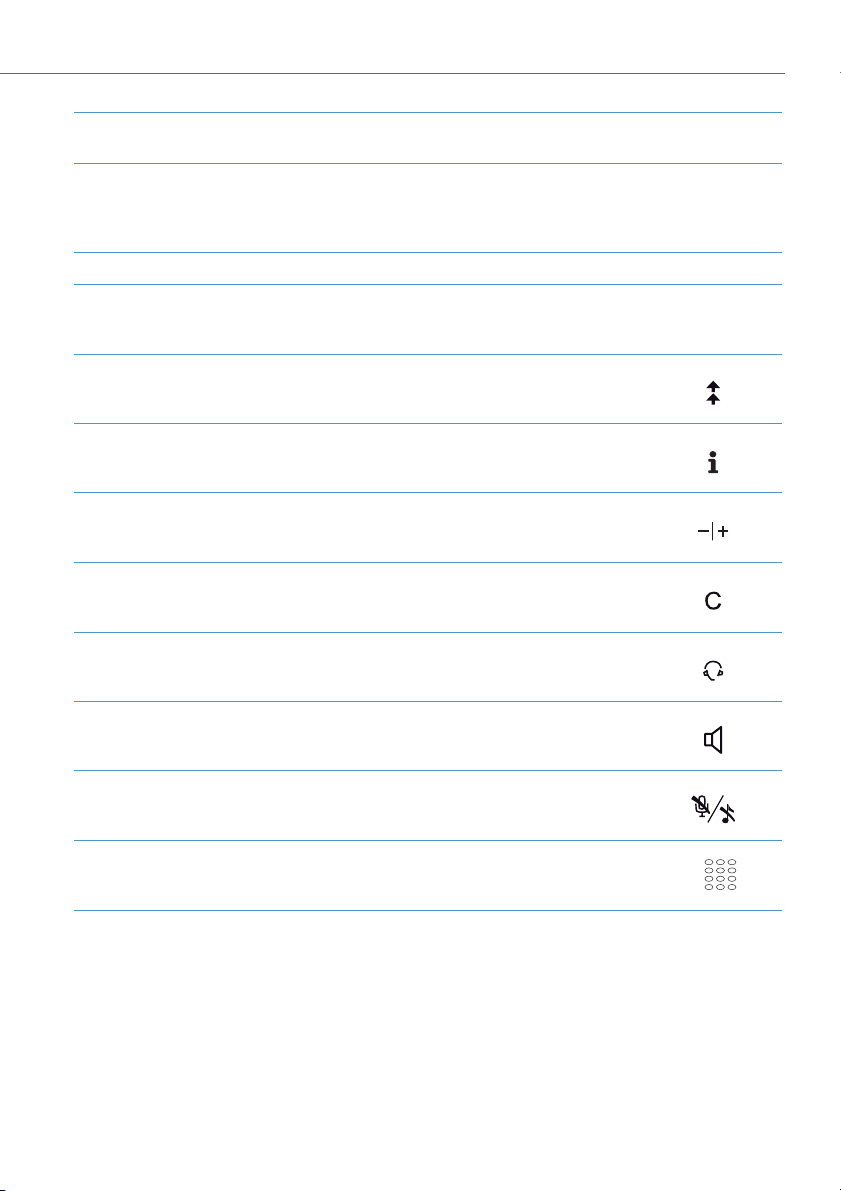
Operating and display elements
5 Expansion key module KPU
Expansion key module with 17 configurable keys.
6Labels
Write-on labels for the configurable keys can be found on the Aastra Doc-
Finde r. You can fill out the fields directly on your PC and then print out the
labels.
7 Hands-free microphone
8Alpha key
Searching in phone books.
9Redial key
Selects the phone numbers last dialled.
10 Info key
Retrieving further information.
11 Volume/cursor keys
Adjusts volume.
12 Correction key
• In the text mode: Delete the last character.
• In a connection: Ends a call.
13 Headset key
Making phone calls using a headset.
ABC
14 Loudspeaker key
15 Microphone key
16 Key block
eud-1399/1.0 – R1.1 – 07.2011 3
Activate/deactivate hands-free mode.
• Activate/deactivate hands-free or handset microphone.
• Deactivate ringing when phone rings or is not used.
Enters digits or letters.
☛
Page 4
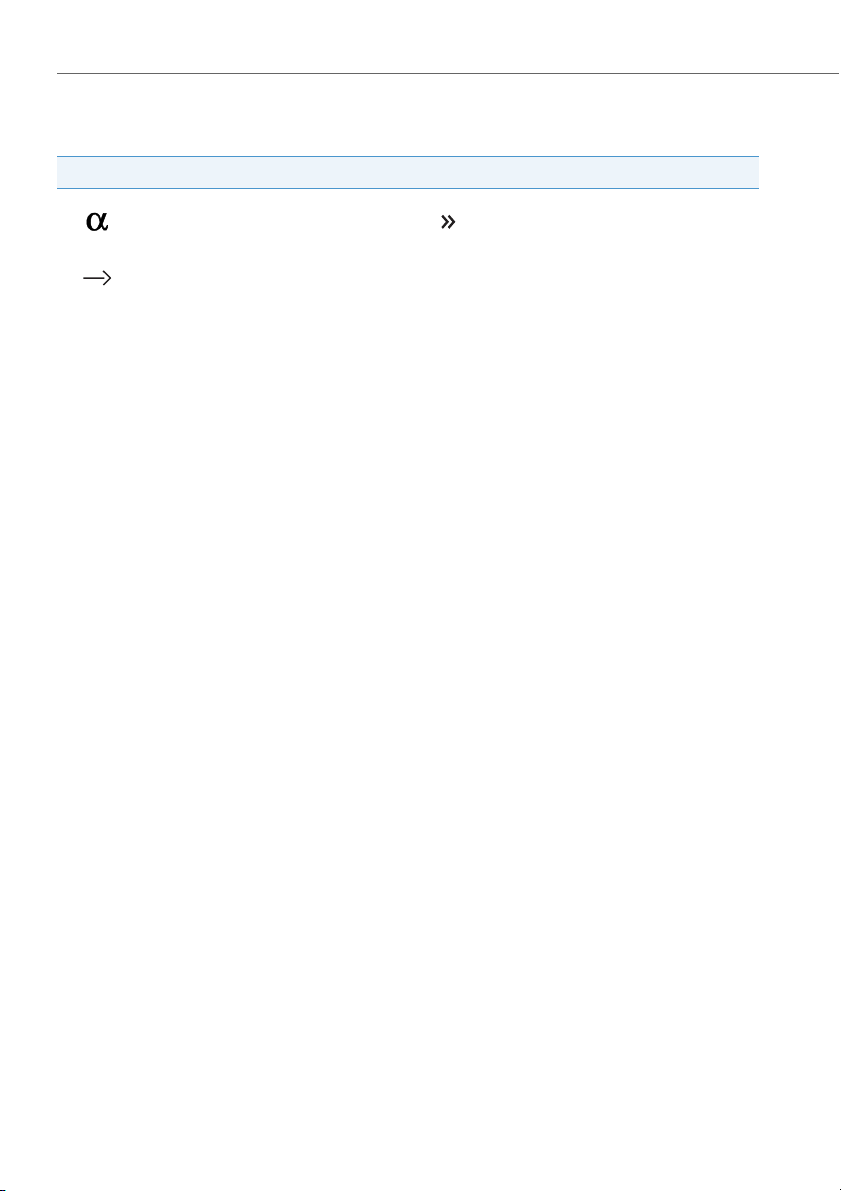
Operating and display elements
Display symobls
Status information
Text mode More softkeys available
Insert space
4 eud-1399/1.0 – R1.1 – 07.2011
Page 5

Product information
Safety Information
Failure to observe this information can be hazardous and infringe existing laws.
Connections
Always plug the phone cable connectors into the appropriate sockets. Do not modify
the connections in any way.
Mains power
Use the original power supply only. Connect the power supply only to power sources
that conform to the indications on the power supply. The device will be inoperable
when mains power of the communications system fails.
Retention of Metal Objects
Telephone receivers produce magnetic fields that can attract small metallic objec ts such
as pins and staples. To avoid injury, do not place the handset where such objects can be
picked up.
Maintenance
Make sure all installation and repair work is carried out by a specially qualified technician.
Always use a soft, moistened, or antistatic cloth to clean your device. Do not use chemicals or other chemical products.
1
20
5
Cost control and Data protection
You should protect your phone with a PIN so that no-one can make phone calls at your
expense. A code will also protect your personal settings.
Ambient conditions
Do not operate the device outside the temperature range of +5 °C to approx. +40 °C.
Avoid direct sunlight and other sources of heat.
Protect your device against the wet, excessive dust, corrosive liquids and steam.
Do not expose your device to electromagnetic fields (electric motors, household appliances). The speech quality could be affected. To prevent interference, avoid placing your
handset in the immediate vicinity of computers, radios, TV sets, VCRs, and other telephone sets.
Disposal
Be sure to dispose of your device, batteries and its packaging in an environmentally
compatible way. Electrical equipment does not belong in domestic waste. Deposit it at
a return centre.
Accessories
Use original accessories or specifically approved accessories only. The use of other
accessories may decrease performance or pose a risk to your health or safety.
eud-1399/1.0 – R1.1 – 07.2011 5
Page 6

Product information
User information
DocFinder for the communication platform Aastra 400:
© The information, graphics and layouts featured in the user information are subject to copyright and may
not be duplicated, presented or processed without the written consent of Aastra Telecom Schweiz AG
www.aastra.com/docfinder
Your product is supplied with a Quick User’s Guide, safety information and, where
applicable, with other product-specific information.
These and all other user documents are available for download from the Aastra
DocFinder: www.aastra.com/docfinder as individual documents or as a documentation set. It is your responsibility to keep up to date with the scope of functions, the
proper use and the operation of your product.
• Please make sure you have all the user documents required to operate your product efficiently and correctly.
• Make sure that the versions of the user documents comply with the software level
of the Aastra 470 products used and that you have the latest editions.
• Always read the user documents first before you put your product into operation.
• Store the user information within easy reach and refer to it whenever uncertainties
arise in connection with the use of the product.
• When handing over your product to others, make sure you enclose the relevant
user information.
6 eud-1399/1.0 – R1.1 – 07.2011
Page 7
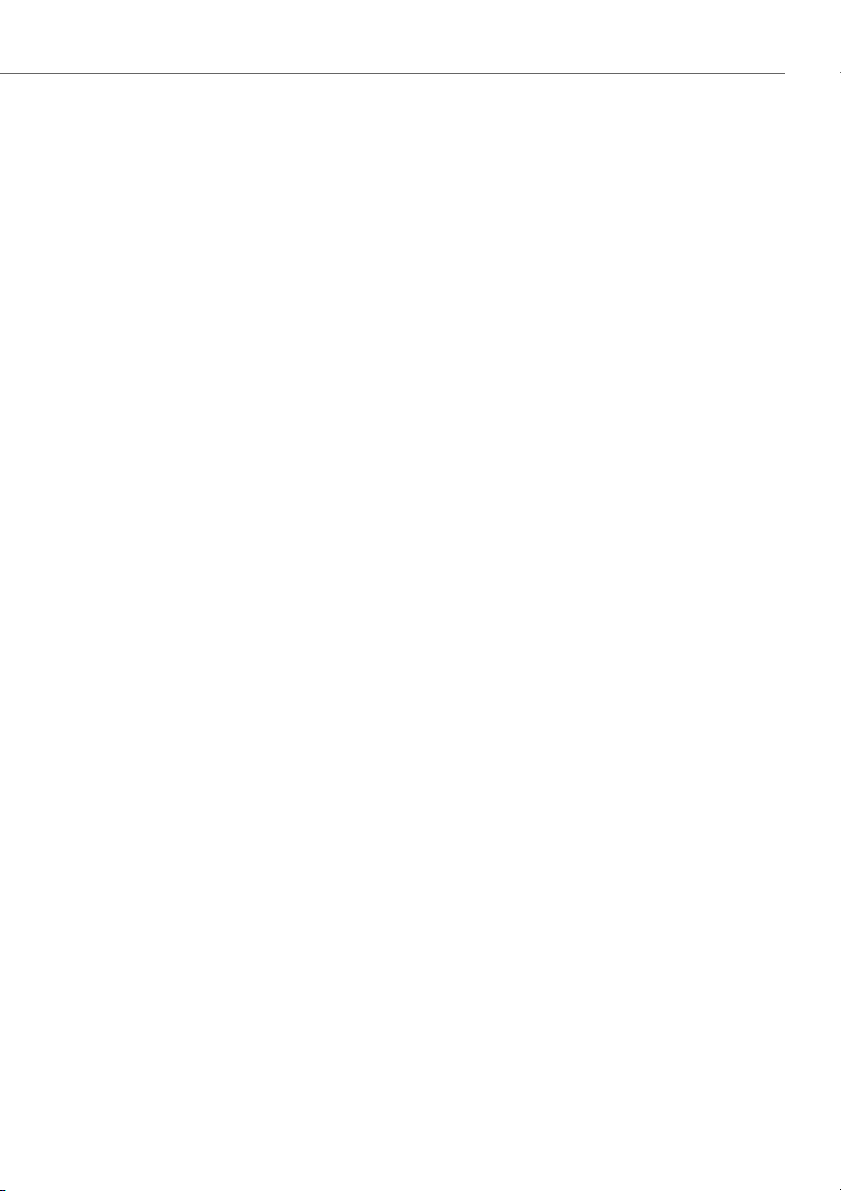
Product information
Purpose and function
This product is part of the Aastra 470 communication solution.
Aastra 470 is an open, modular and comprehensive communication solution for the
business sector with several communication servers of different output and expansion capacity, a comprehensive telephone portfolio and a multitude of expansions.
They include an application server for Unified Communications and multimedia services, an FMC (Fixed Mobile Conversion) controller for integrating mobile phones, an
open interface for application developers and a multitude of expansion cards and
modules.
The business communication solution with all its components was developed to
cover in full the communication requirements of businesses and organisations, in a
way that is both user- and maintenance-friendly. The individual products and components are coordinated and must not be used for other purposes or replaced by thirdparty products or components (unless it is to connect other approved networks,
applications and telephones to the interfaces certified specially for that purpose).
One number user concept:
Your system administrator can set up several phones for you that hold all the same
phone number (one number user concept). You have only one name and phone
number with which to identify yourself to your call partners, regardless of which of
the phone you make your calls. The advantage is that you can always be reached
under the same phone number, regardless of where you happen to be.
With Personal call routing and Ring Alone you can define where incoming calls shall
be routed to (see chapter "Activating personal call routing", page 54 und "Activating
ring alone", page 54). Your system administrator can set whether or not you are busy
for further incoming calls (Busy if busy). You are still able to make further outgoing
calls with the other phones.
Call lists and contacts are available on all your phones and are automatically synchronised.
An announcement is signalled on all your phones which support announcement.
Protection against listening in and recording
The Aastra 470 communication solution comprises features which allow calls to be
monitored and recorded without the call parties noticing. Please note that these features can only be used in compliance with national data protection provisions.
eud-1399/1.0 – R1.1 – 07.2011 7
Page 8

Product information
Disclaimer
All parts and components of the Aastra 470 communication solution are manufactured in accordance with ISO 9001 quality guidelines.
The relevant user information has been compiled with the utmost care. The functions
of the Aastra 470 products have been tested and approved after comprehensive conformity tests. Nonetheless errors cannot be entirely excluded. The manufacturers shall
not be liable for any direct or indirect damage that may be caused by incorrect handling, improper use, or any other faulty behaviour. Potential hazards are mentioned in
the relevant places in the user information. Liability for loss of profit shall be excluded
in any case.
Trademarks
Aastra® is a registered trademark of Aastra Technologies Limited.
All other trademarks, product names and logos are trademarks or registered trademarks of their respective proprietors.
The designations used in this manual for software and hardware are registered trademarks and are thus subject to the relevant regulations.
Document information
• Document number: eud-1399
•Document version:1.0
• Valid as of: R1.1
• Copyright © 07.2011 Aastra Technologies Limited
• In PDF Viewer, click on this link to download the latest version of this document:
•
https://pbxweb.aastra.com/doc_finder/DocFinder/eud-1399_en.pdf?get&DNR=eud-1399
8 eud-1399/1.0 – R1.1 – 07.2011
Page 9
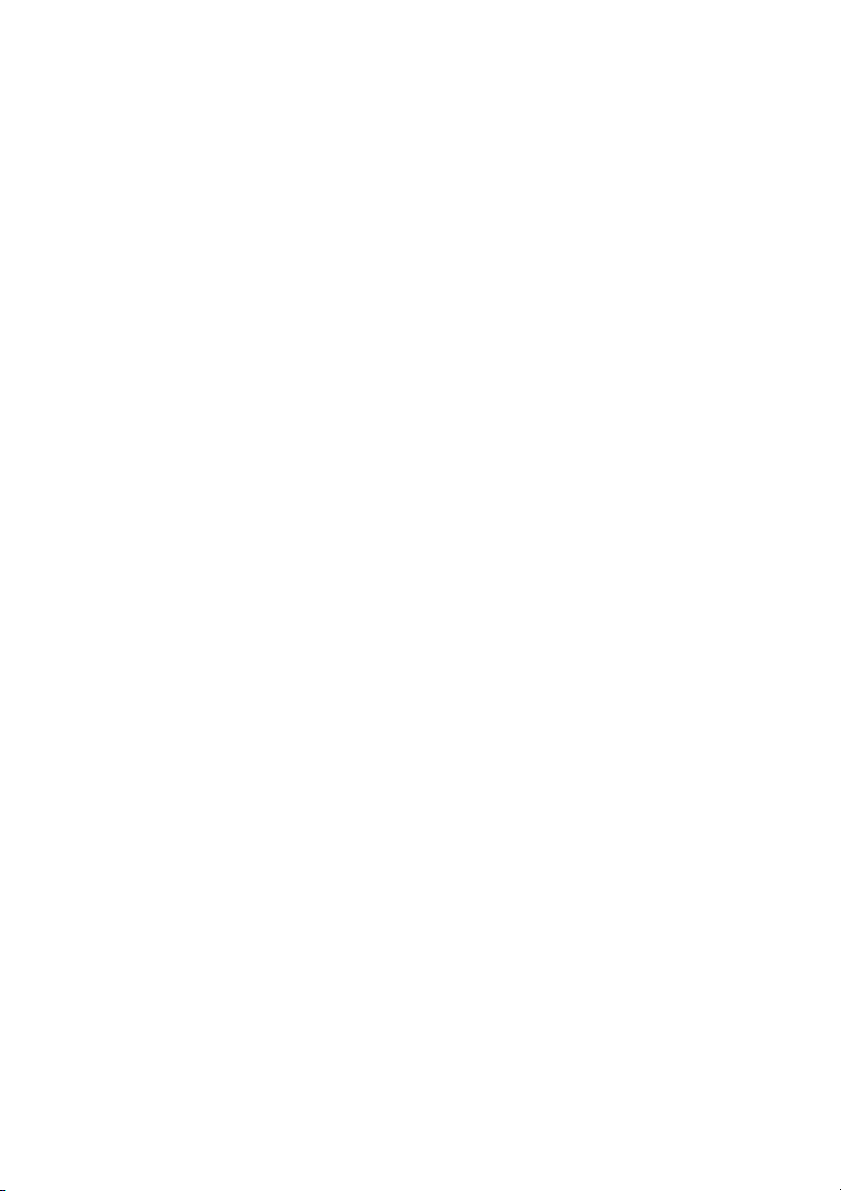
Content
Operating and display elements . . . . . . . . . . . . . . . . . . . . . . . . . . . . . . . . . . . . . . . . . . . . 2
Product information . . . . . . . . . . . . . . . . . . . . . . . . . . . . . . . . . . . . . . . . . . . . . . . . . . . . . . . 5
Dialling and phoning . . . . . . . . . . . . . . . . . . . . . . . . . . . . . . . . . . . . . . . . . . . . . . . . . . . . . 11
Answering calls . . . . . . . . . . . . . . . . . . . . . . . . . . . . . . . . . . . . . . . . . . . . . . . . . . . . . . . . . . . 12
Making calls. . . . . . . . . . . . . . . . . . . . . . . . . . . . . . . . . . . . . . . . . . . . . . . . . . . . . . . . . . . . . . .13
Using the display and operating elements . . . . . . . . . . . . . . . . . . . . . . . . . . . . . . . . . 17
Display. . . . . . . . . . . . . . . . . . . . . . . . . . . . . . . . . . . . . . . . . . . . . . . . . . . . . . . . . . . . . . . . . . . . 18
Keys . . . . . . . . . . . . . . . . . . . . . . . . . . . . . . . . . . . . . . . . . . . . . . . . . . . . . . . . . . . . . . . . . . . . . . 19
Input. . . . . . . . . . . . . . . . . . . . . . . . . . . . . . . . . . . . . . . . . . . . . . . . . . . . . . . . . . . . . . . . . . . . . . 20
Menu-guided navigation . . . . . . . . . . . . . . . . . . . . . . . . . . . . . . . . . . . . . . . . . . . . . . . . . . 22
Signals . . . . . . . . . . . . . . . . . . . . . . . . . . . . . . . . . . . . . . . . . . . . . . . . . . . . . . . . . . . . . . . . . . . . 23
Supplementary features . . . . . . . . . . . . . . . . . . . . . . . . . . . . . . . . . . . . . . . . . . . . . . . . . . 24
Making and answering calls. . . . . . . . . . . . . . . . . . . . . . . . . . . . . . . . . . . . . . . . . . . . . . . . 25
Using functions while in a call. . . . . . . . . . . . . . . . . . . . . . . . . . . . . . . . . . . . . . . . . . . . . . 34
Organising absences from the desk . . . . . . . . . . . . . . . . . . . . . . . . . . . . . . . . . . . . . . . . 38
Functions for special situations . . . . . . . . . . . . . . . . . . . . . . . . . . . . . . . . . . . . . . . . . . . . 44
Setting functions by remote control. . . . . . . . . . . . . . . . . . . . . . . . . . . . . . . . . . . . . . . . 55
Organisation within the team . . . . . . . . . . . . . . . . . . . . . . . . . . . . . . . . . . . . . . . . . . . . . . 56
Personalizing your phone . . . . . . . . . . . . . . . . . . . . . . . . . . . . . . . . . . . . . . . . . . . . . . . . . 58
Setting the ringing properties (Audio). . . . . . . . . . . . . . . . . . . . . . . . . . . . . . . . . . . . . . 59
Hands-free settings. . . . . . . . . . . . . . . . . . . . . . . . . . . . . . . . . . . . . . . . . . . . . . . . . . . . . . . . 61
General settings . . . . . . . . . . . . . . . . . . . . . . . . . . . . . . . . . . . . . . . . . . . . . . . . . . . . . . . . . . . 62
Protection settings . . . . . . . . . . . . . . . . . . . . . . . . . . . . . . . . . . . . . . . . . . . . . . . . . . . . . . . . 65
Phone book management . . . . . . . . . . . . . . . . . . . . . . . . . . . . . . . . . . . . . . . . . . . . . . . . . 66
Configuring voice mail . . . . . . . . . . . . . . . . . . . . . . . . . . . . . . . . . . . . . . . . . . . . . . . . . . . . 68
Configuring keys . . . . . . . . . . . . . . . . . . . . . . . . . . . . . . . . . . . . . . . . . . . . . . . . . . . . . . . . . . 69
Formulating functions . . . . . . . . . . . . . . . . . . . . . . . . . . . . . . . . . . . . . . . . . . . . . . . . . . . . . 74
Installation and first-time operation . . . . . . . . . . . . . . . . . . . . . . . . . . . . . . . . . . . . . . . 76
Equipment provided . . . . . . . . . . . . . . . . . . . . . . . . . . . . . . . . . . . . . . . . . . . . . . . . . . . . . . 77
Options . . . . . . . . . . . . . . . . . . . . . . . . . . . . . . . . . . . . . . . . . . . . . . . . . . . . . . . . . . . . . . . . . . . 77
Setting up and mounting the phone . . . . . . . . . . . . . . . . . . . . . . . . . . . . . . . . . . . . . . . 78
eud-1399/1.0 – R1.1 – 07.2011 9
Page 10

Connecting the phone. . . . . . . . . . . . . . . . . . . . . . . . . . . . . . . . . . . . . . . . . . . . . . . . . . . . .82
Labels. . . . . . . . . . . . . . . . . . . . . . . . . . . . . . . . . . . . . . . . . . . . . . . . . . . . . . . . . . . . . . . . . . . . .83
Expansion key module KPU (optional). . . . . . . . . . . . . . . . . . . . . . . . . . . . . . . . . . . . . . 84
Connecting a headset . . . . . . . . . . . . . . . . . . . . . . . . . . . . . . . . . . . . . . . . . . . . . . . . . . . . .86
Further information . . . . . . . . . . . . . . . . . . . . . . . . . . . . . . . . . . . . . . . . . . . . . . . . . . . . . . 87
Troubleshooting . . . . . . . . . . . . . . . . . . . . . . . . . . . . . . . . . . . . . . . . . . . . . . . . . . . . . . . . . . 88
Index . . . . . . . . . . . . . . . . . . . . . . . . . . . . . . . . . . . . . . . . . . . . . . . . . . . . . . . . . . . . . . . . . . . . 89
10 eud-1399/1.0 – R1.1 – 07.2011
Page 11

Dialling and phoning
The following sections explain how to make phone calls simply and the functions your phone offers you whenever you receive a call.
Answering calls. . . . . . . . . . . . . . . . . . . . . . . . . . . . . . . . . . . . . . . . . . . . . . . . . . . . . . . . . . . . . . . . . . . . . . . 12
Making calls. . . . . . . . . . . . . . . . . . . . . . . . . . . . . . . . . . . . . . . . . . . . . . . . . . . . . . . . . . . . . . . . . . . . . . . . . . 13
eud-1399/1.0 – R1.1 – 07.2011 11
Page 12
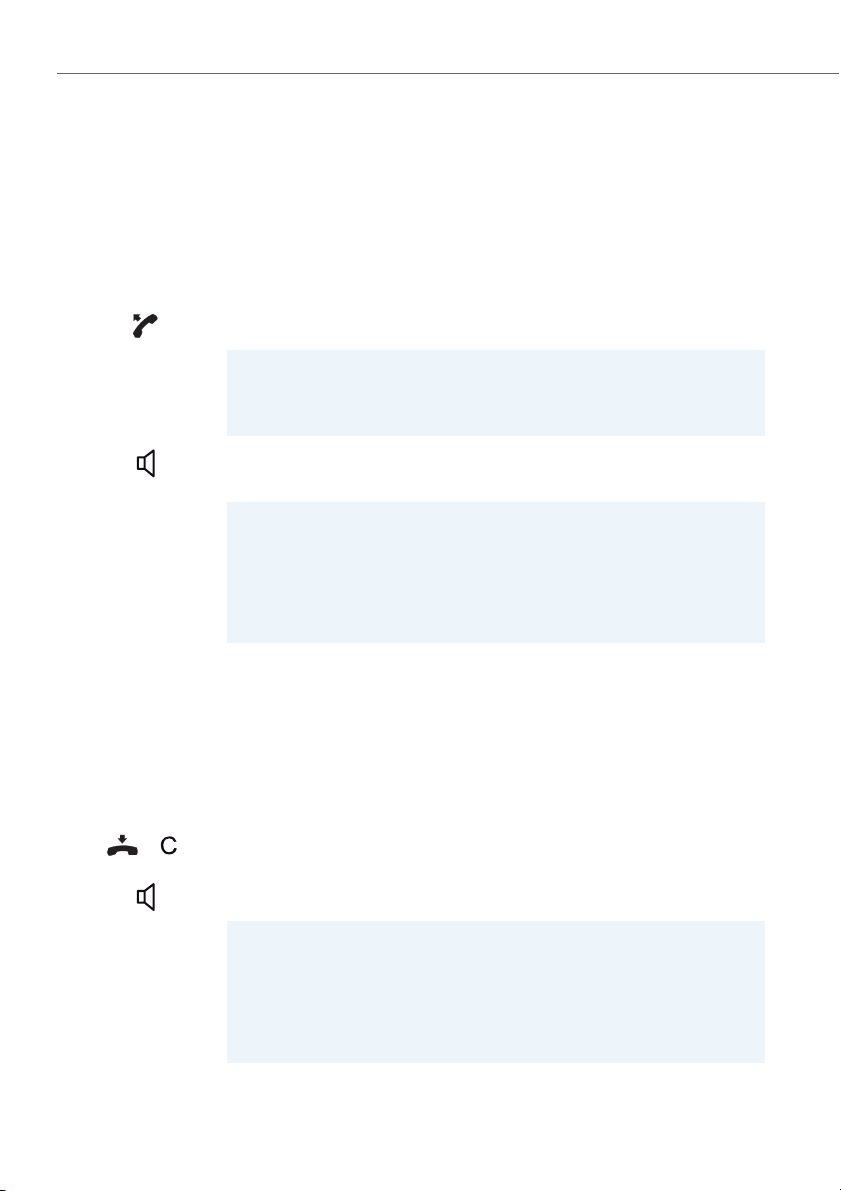
Dialling and phoning
Answering calls
This section explains the procedure for answering a call.
Answering a call
Your phone is ringing. To answer the call, proceed as follows.
Pick up the handset.
Note:
If the caller's phone number is received, it is shown on the display. If the phone
number is stored in the private phone book or in the system, the display also
shows the corresponding name.
Hands-free operation:
Press the Loudspeaker key.
➔Hands-free mode is active, the Loudspeaker key's LED is lit.
Notes:
• To find out how to make phone calls with the headset, refer to the Chapter
"Using a headset", page 16.
• To find out how to make phone calls in hands-free mode or in automatic
hands-free mode, refer to the Chapter "Using your phone in hands-free
mode", page 14 and the Chapter "Automatic hands-free mode", page 61
respectively.
Ending a call
You want to end the call.
After the call the call duration is indicated. Call charges are also displayed after any
external call which you initiated, provided your provider supports this function.
Put the handset on-hook or press the Correction key.
Ending a call in hands-free mode:
Press the Loudspeaker key.
Notes:
• To find out how to make phone calls with the headset, refer to the Chapter
"Using a headset", page 16.
• To find out how to make phone calls in hands-free mode or in automatic
hands-free mode, refer to the Chapter "Using your phone in hands-free
mode", page 14 and the Chapter "Automatic hands-free mode", page 61
respectively.
12 eud-1399/1.0 – R1.1 – 07.2011
Page 13
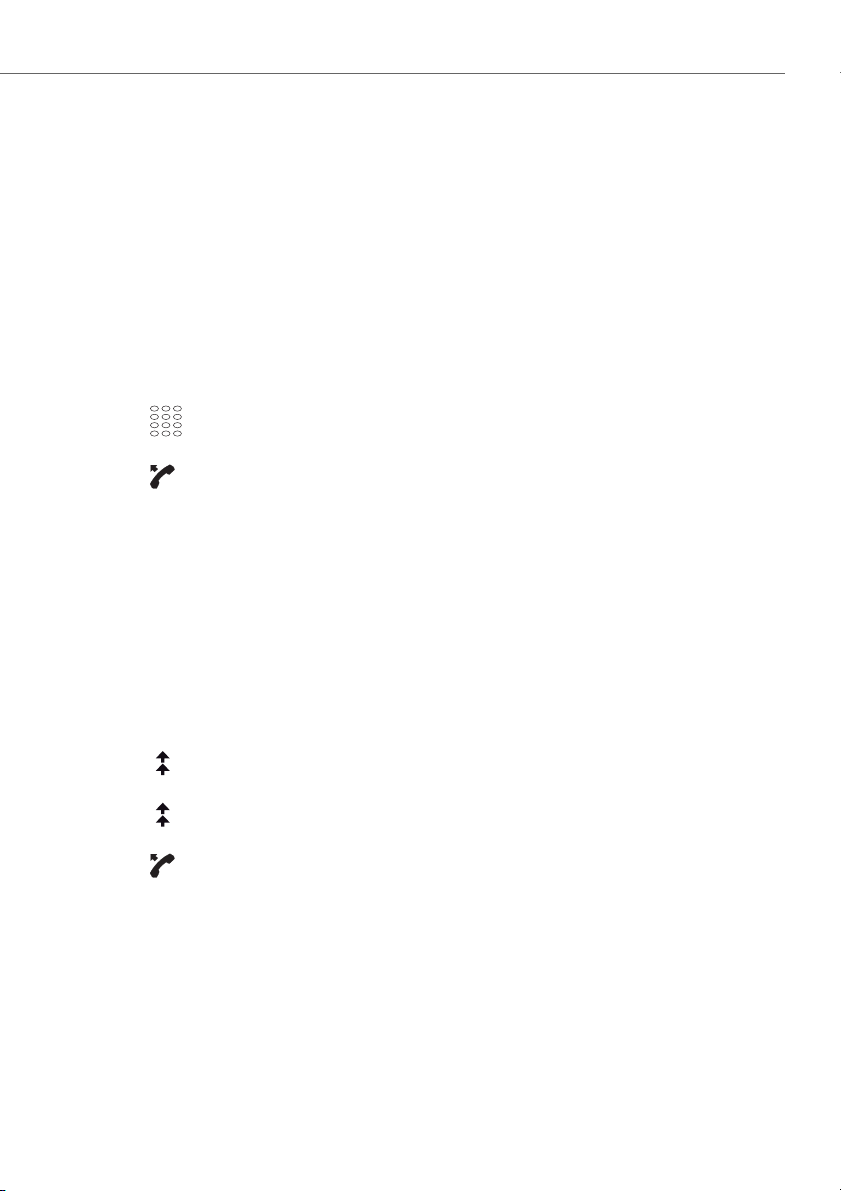
Dialling and phoning
Making calls
This section explains the different ways you can make a call with your phone.
Dialling with the phone number
You want to call someone and key in that person's phone number.
With call preparation you can enter a phone number without it being dialled automatically, so you have time to check the number and, if necessary, correct it. The
number is not dialled until you go off-hook, for example by picking up the handset.
<Phone number>
☛
Enter a phone number in call preparation.
You can use the Correction key to delete any incorrect character.
Pick up the handset or press the Call softkey.
➔The user is called.
Dialling with redial
You want to call a person you have already called.
In the last-number redial list your phone automatically stores the phone numbers of
the persons you have already called, complete with their names, where available. You
can now call the person in question using this last-number redial list.
The last-number redial list has a maximum of 10 entries.
Press the Redial key.
➔Redial list is displayed.
Press the redial key several times to scroll through the phone numbers last
dialled.
Pick up the handset.
➔The phone number displayed is dialled.
eud-1399/1.0 – R1.1 – 07.2011 13
Page 14
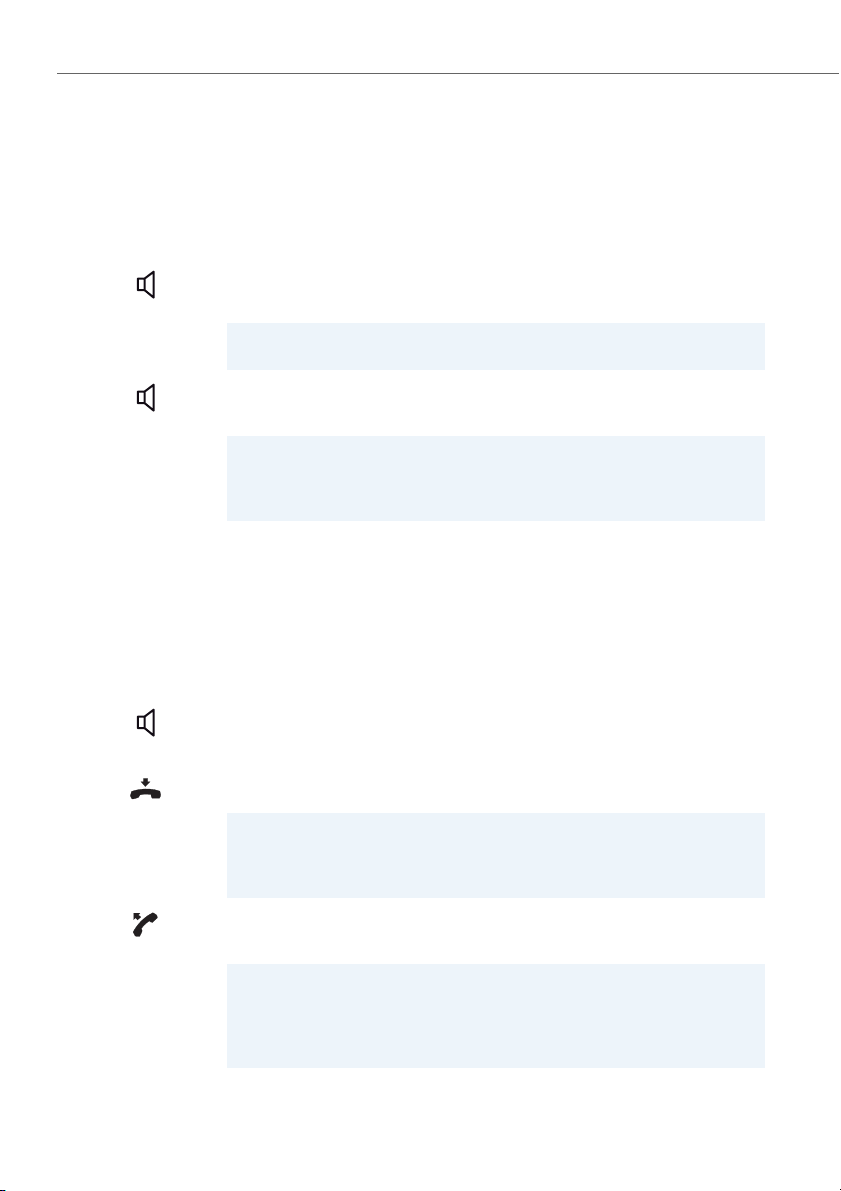
Dialling and phoning
Using your phone in open listening mode
You want other people in the room to be able to listen in to the call.
The open listening function lets you activate the loudspeaker in addition to the handset.
During a call:
Press the Loudspeaker key.
➔Open listening mode is active, the Loudspeaker key's LED is lit.
Note:
You can continue with the call as usual using the handset.
Deactivating open listening:
Press the Loudspeaker key a second time.
➔Open listening is now deactivated.
Note:
To end a call in open listening mode, you need to press the Loudspeaker key
and hang up the phone. If you merely replace the handset, the phone switches
to the hands-free mode.
Using your phone in hands-free mode
You want other people to join the conversation or to have your hands free while making the call.
The hands-free mode function activates the loudspeaker and the microphone.
During a call:
Press the Loudspeaker key.
➔Open listening mode is active, the Loudspeaker key's LED is lit.
Put the handset on-hook.
➔Hands-free mode is activated.
Notes:
• Make sure the hands-free microphone is not obstructed.
• The sound quality is improved if you set the volume of your phone to a low
setting.
To continue the call with the handset:
Pick up the handset.
➔The loudspeaker and hands-free microphone are now deactivated.
Notes:
• To find out how to make phone calls with the headset, refer to the Chapter
"Using a headset", page 16.
• To find out how to activate the automatic hands-free mode, refer to the
Chapter "Automatic hands-free mode", page 61.
14 eud-1399/1.0 – R1.1 – 07.2011
Page 15

Dialling and phoning
Muting the microphone
In the middle of a call you want to talk briefly with other persons in the room without
your call partner hearing your conversation.
You can switch the microphone on and off during a call.
Switching the microphone off:
Press Microphone key.
➔Microphone is deactivated, the Microphone key's LED is lit.
Switching the microphone back on:
Press the Microphone key once again.
eud-1399/1.0 – R1.1 – 07.2011 15
Page 16

Dialling and phoning
Using a headset
To make a phone call with the headset.
If you answer a call using the Headset key, the call is provided on the headset. Alternatively you can also answer the call by picking up the handset.
Answering the call:
Press the headset key.
➔The call is provided on your headset. The Headset key's LED is lit.
Switch between headset and handset:
Pick up the handset.
➔You make your call via handset.
Press the Headset key and put the handset on-hook.
➔Headset mode is reactivated.
Open listening:
Press the Loudspeaker key.
➔The phone’s loudspeaker is activated.
Press the Loudspeaker key a second time.
➔Headset mode is reactivated.
Hands-free operation:
Press the Loudspeaker key, then the Headset key.
➔The phone’s microphone is switched on and the headset microphone is
switched off.
Press the Headset key again.
➔Headset mode is reactivated.
Ending a call:
Press the C-key.
Making a call:
☛
Enter the phone number of the user you want and press the Headset key.
➔The Headset key's LED is lit.
Notes:
• To find out how to connect a headset, refer to chapter "Connecting a head-
set", page 86.
• For more information refer to your headset’s operating instructions.
16 eud-1399/1.0 – R1.1 – 07.2011
Page 17
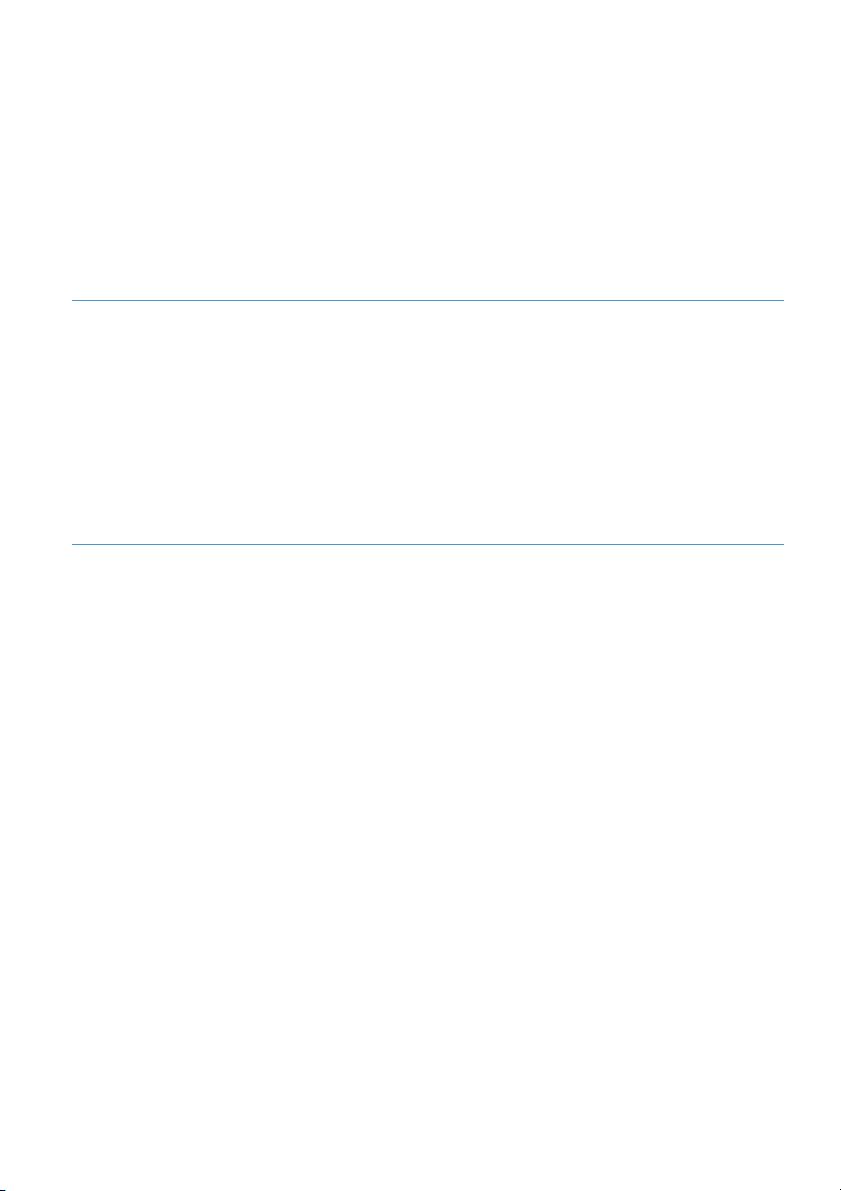
Using the display and operating elements
The following sections explain how to operate your phone quickly and simply.
Display . . . . . . . . . . . . . . . . . . . . . . . . . . . . . . . . . . . . . . . . . . . . . . . . . . . . . . . . . . . . . . . . . . . . . . . . . . . . . . . 18
Keys . . . . . . . . . . . . . . . . . . . . . . . . . . . . . . . . . . . . . . . . . . . . . . . . . . . . . . . . . . . . . . . . . . . . . . . . . . . . . . . . . . 19
Input . . . . . . . . . . . . . . . . . . . . . . . . . . . . . . . . . . . . . . . . . . . . . . . . . . . . . . . . . . . . . . . . . . . . . . . . . . . . . . . . . 20
Menu-guided navigation . . . . . . . . . . . . . . . . . . . . . . . . . . . . . . . . . . . . . . . . . . . . . . . . . . . . . . . . . . . . . 22
Signals . . . . . . . . . . . . . . . . . . . . . . . . . . . . . . . . . . . . . . . . . . . . . . . . . . . . . . . . . . . . . . . . . . . . . . . . . . . . . . . 23
eud-1399/1.0 – R1.1 – 07.2011 17
Page 18
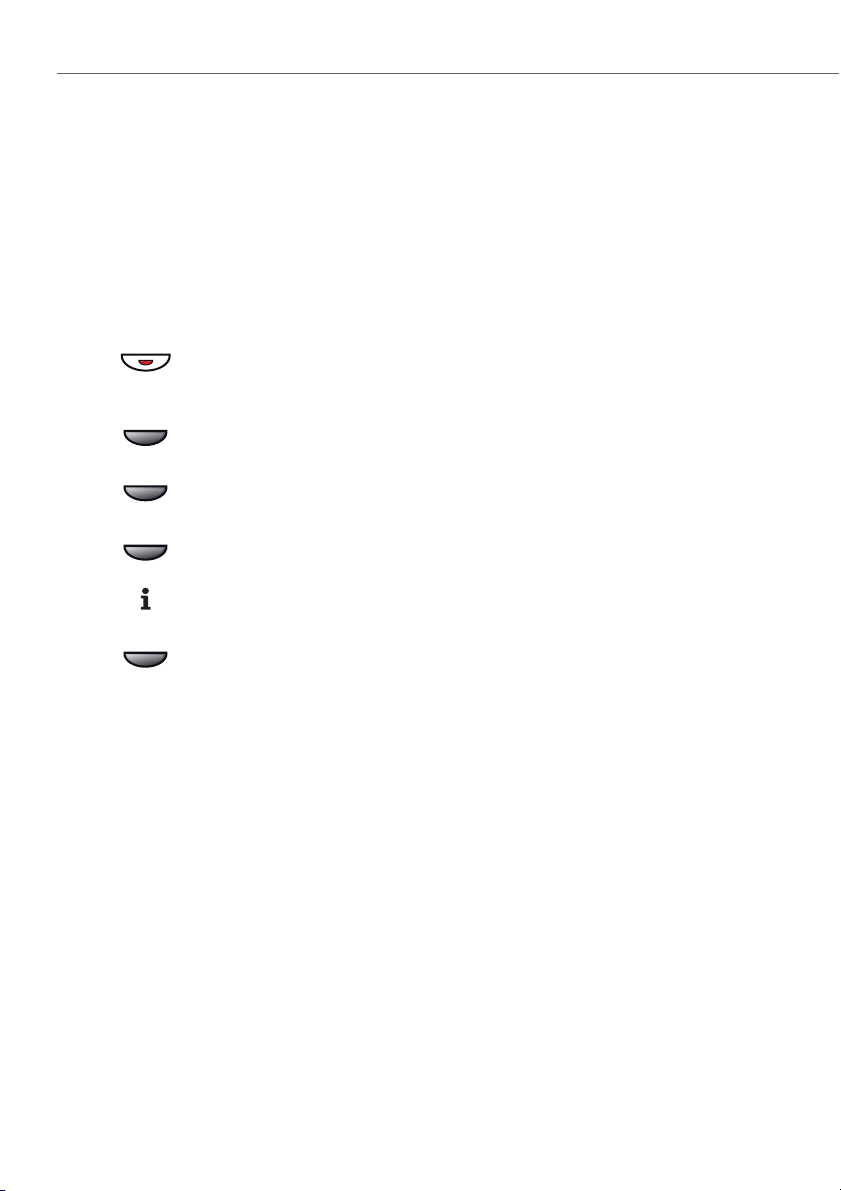
Using the display and operating elements
Display
Display symbols and display text
New events such as a call in your absence, a new message or activated functions
(e.g. Forwarding) are signalled on the display in the idle state by a display text and the
Info key’s LED is lit. You can then use the relevant softkey or the Info key to call up the
information.
The Info key’s LED is lit:
Missed call, new voice message, message, or callback received.
Press the Info key to retrieve detailed information.
-
v /
v / <long>
End
More softkeys available:
Press the
More choice available:
Press the
Press and hold down the
Retrieving detailed information:
Press the Info key.
Deleting the display text:
Press the End softkey.
-
softkey.
v
or softkey.
v
or softkey to reverse the order of the choice.
➔The display returns to the idle state; the function remains activated.
18 eud-1399/1.0 – R1.1 – 07.2011
Page 19

Using the display and operating elements
Keys
Using the softkey
The 4 softkeys have variable functions. These functions are displayed above the key.
You can also store phone numbers or a function on a softkey (see chapter "Configur-
ing keys", page 69).
<Setting value>
<long>
Press the softkey where the display above shows the function you want.
Keep the softkey held down for a moment (about 2 seconds).
Using the Info key
If the Info key's LED is lit red, a call list, messages and/or activated functions are available. Using the Info key you can retrieve various information.
Retrieving detailed information:
Press the Info key.
Using the expansion key module KPU
The 17 configurable keys of the expansion key module KPU can be operated as the
phone’s other configurable keys.
eud-1399/1.0 – R1.1 – 07.2011 19
Page 20

Using the display and operating elements
Input
Digit keys
The characters are assigned to the digit keys as follows. Press the relevant digit key
repeatedly until the character you want is displayed.
- . ? 1 ! , : ; ’ " ¿ ¡
D E F 3 É
d e f 3 é è ê
J K L 5
j k l 5
P Q R S 7
p q r s 7 ß
W X Y Z 9
w x y z 9
* / ( ) < = > % £ $ € ¥ ª @ & § <Space> #
A B C 2 Ä Æ Å Ç
a b c 2 ä æ å à ç
G H I 4
g h i 4 ì
M N O 6 Ñ Ö Ø
m n o 6 ñ ö ø ò
T U V 8 Ü
t u v 8 ü ù
+ 0
Enters digits
The digit keys are used to enter the digits 0 to 9.
Enter the letters
You can also use the digit keys to enter letters and special characters. A number of letters and special characters are assigned to each key.
To enter letters using the digit keys, you need to be in text mode ( is displayed). The
text mode is activated automatically if the phone is expecting a text input. Using the
Alpha key you can switch back and forth between number mode and letter mode during your input.
ABC
Switching between number mode and letter mode during your input:
Press the Alpha key.
20 eud-1399/1.0 – R1.1 – 07.2011
Page 21

Using the display and operating elements
Switching between upper and lower case
You want to switch between upper and lower case while making an input in text
mode.
Upper-case input is automatically activated when the first letter is entered. The text
mode then automatically switches to lower-case input. You can use the Softkey to
switch manually between upper-case and lower-case input.
a>A
Switching between upper case and lower case in text mode:
Press the a>A or the A>a softkey.
Correcting your input
You notice you have entered a wrong digit or character. You can either delete the
input one character at a time or cancel the entire input.
To delete the last character:
Press the Correction key.
Note:
With the volume/cursor keys you can go straight to the character you want to
delete.
<long>
End input without saving:
Press and hold down the Correction key.
Moving the Cursor
You want to go to a certain character for an input or correction.
With the volume/cursor keys you can move the cursor to the left or right.
Move the cursor with the volume/cursor keys.
eud-1399/1.0 – R1.1 – 07.2011 21
Page 22

Using the display and operating elements
Menu-guided navigation
Accessing the menu
The phone is in standby mode:
Menu
Press the Menu or - softkey.
➔Menu entries are displayed.
-
<Setting>
Scroll through the menu entries with the - softkey.
Press the setting you want.
➔Accessing the displayed menu.
Undoing actions
To cancel operating steps, proceed as follows:
<long>
End input without saving:
Press and hold down the Correction key.
Back to the idle state in the menu:
Press the Correction key.
Resetting activated features
You can deactivate again all the activated functions (e.g. Forwarding, Barring).
Press the Info key.
➔All the activated functions are now displayed.
Reset
Reset the function in question.
➔The function is now deactivated.
22 eud-1399/1.0 – R1.1 – 07.2011
Page 23

Using the display and operating elements
Signals
Indicator LED Signals
Depending on the situation the indicator LEDs of the configurable keys either flash or
remain steadily lit.
LED State Description
Switched off Function is not activated
Lit
Flashes Incoming call on Team key
•Function is activated
• Team partner in a call (Team key)
eud-1399/1.0 – R1.1 – 07.2011 23
Page 24

Supplementary features
The following sections explain the supplementary features provided by your
phone for more efficient use.
Making and answering calls . . . . . . . . . . . . . . . . . . . . . . . . . . . . . . . . . . . . . . . . . . . . . . . . . . . . . . . . . . 25
Using functions while in a call. . . . . . . . . . . . . . . . . . . . . . . . . . . . . . . . . . . . . . . . . . . . . . . . . . . . . . . . . 34
Organising absences from the desk . . . . . . . . . . . . . . . . . . . . . . . . . . . . . . . . . . . . . . . . . . . . . . . . . . . 38
Functions for special situations . . . . . . . . . . . . . . . . . . . . . . . . . . . . . . . . . . . . . . . . . . . . . . . . . . . . . . . 44
Setting functions by remote control . . . . . . . . . . . . . . . . . . . . . . . . . . . . . . . . . . . . . . . . . . . . . . . . . . . 55
Organisation within the team. . . . . . . . . . . . . . . . . . . . . . . . . . . . . . . . . . . . . . . . . . . . . . . . . . . . . . . . . 56
24 eud-1399/1.0 – R1.1 – 07.2011
Page 25
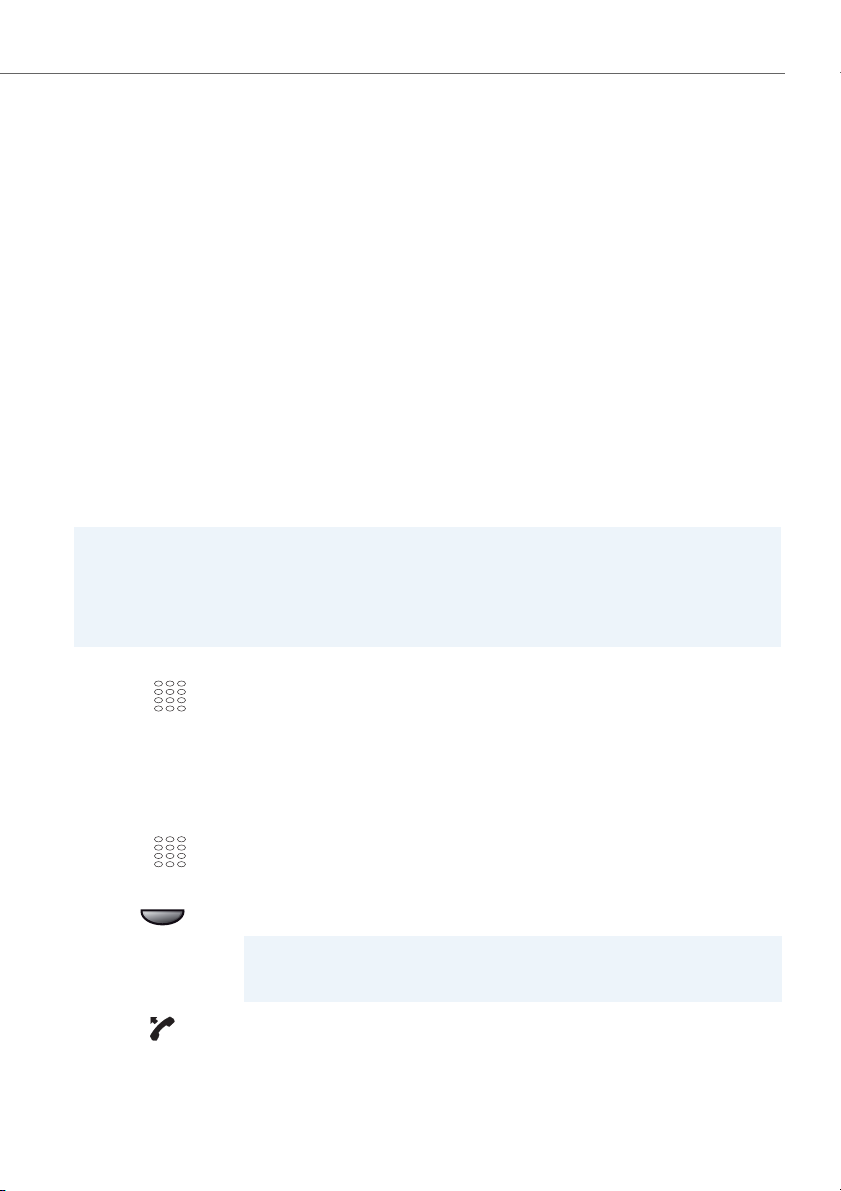
Supplementary features
Making and answering calls
This section explains some convenient features provided by your phone for
making a call.
Dialling by name (Quickdial)
You want to make a call by entering a name.
With Quickdial you only need to press the digit keys for each letter once, even though
each key is assigned several letters. An efficient algorithm provides quick search results.
Requirement: The name and the corresponding call number are stored in one of the
system’s phone book or in an external phone directory connected to the system.
The surname and first name have to be separated by a space (# key), for example
"no s" (6 6 # 7) for Noble Stephen. Ask your system administrator whether you should
start with the surname or the first name.
Notes:
• To be able to search in an external phone book using Quickdial, you need to press
the * key or 0-key before entering the first letter.
• The response time may vary greatly depending on the size and the number of
phone books connected.
Quickdial:
☛
Press each of the corresponding digit keys once for the first few letters of the
name you are looking for.
➔For each letter, the display shows the corresponding digit, for example a "6"
for the letter "n".
ABC
☛
v /
Press the Alpha key.
➔The phone searches for matching users.
You may have to enter another letter before the name you want or a list of
users is displayed.
Use the v or softkey to scroll through the list until the user you want is displayed. Select the phone number you want.
Note:
If the phone is unable to find a matching user, List empty will appear on the display.
Pick up the handset.
➔The phone number displayed is dialled.
eud-1399/1.0 – R1.1 – 07.2011 25
Page 26

Supplementary features
Dialling from the phone book
You want to search a user in one of the connected phone books.
The surname and first name have to be separated by a space, for example "no s" for
Noble Stephen. Ask your system administrator whether you should start with the surname or the first name.
To find out to create a new contact in your private phone book, refer to the Chapter
"Creating a new phone book entry", page 66.
ABC
☛
v /
Searching in all phone books:
Press the Alpha key once short.
➔The display shows Name dial: All.
Or:
Searching in the private phone book:
Press the Alpha key twice short.
➔The display shows Name dial: Private.
If required, enter the first few letters of the name you are looking for (first name
and surname separated by a space) until the user or a list is displayed.
Notes:
• Text mode is activated automatically.
• Use the # key to enter spaces.
Use the v or softkey to scroll through the list until the user you want is displayed. Select the phone number you want.
Pick up the handset.
➔The phone number displayed is dialled.
Note:
The search function is not affected by upper/lower case and special characters.
26 eud-1399/1.0 – R1.1 – 07.2011
Page 27

Supplementary features
Dialling from the call list of unanswered calls
You want to call someone who has previously tried to reach you.
Your phone automatically stores the phone number of this user in a call list and the
display shows Missed calls. You can now call the person back using this call list.
The call list of unanswered calls contains a maximum of 10 entries.
Show
Calling a user back:
Press the Show softkey.
➔The display shows a list of the last unanswered calls.
v /
Use the v or softkey to scroll through the list until the user you want is displayed.
Pick up the handset.
➔The phone number displayed is dialled. Once the call has been successfully
connected, the entry is deleted from the call list.
End
Hiding the "Missed calls" display:
Press the End softkey.
➔Display is hidden. The entry remains stored in the list of the last unanswered
calls.
Note:
The call list of unanswered calls can also be selected using the menu: Menu >
Calls > Unanswered calls.
Dialling from the call list of answered calls
You want to call back someone whose call you answered.
Your phone automatically stored the person's phone number on the list of answered
calls. You can now call the person back using this call list.
The list of answered calls contains a maximum of 10 entries.
Menu
Press the Menu/- repeatedly until Calls is displayed.
Calls
Answered calls
Press the Calls softkey.
Press the Answered softkey.
➔The display shows the list of the last calls.
v /
Use the v or softkey to scroll through the list until the user you want is displayed.
Pick up the handset.
➔The phone number displayed is dialled.
eud-1399/1.0 – R1.1 – 07.2011 27
Page 28
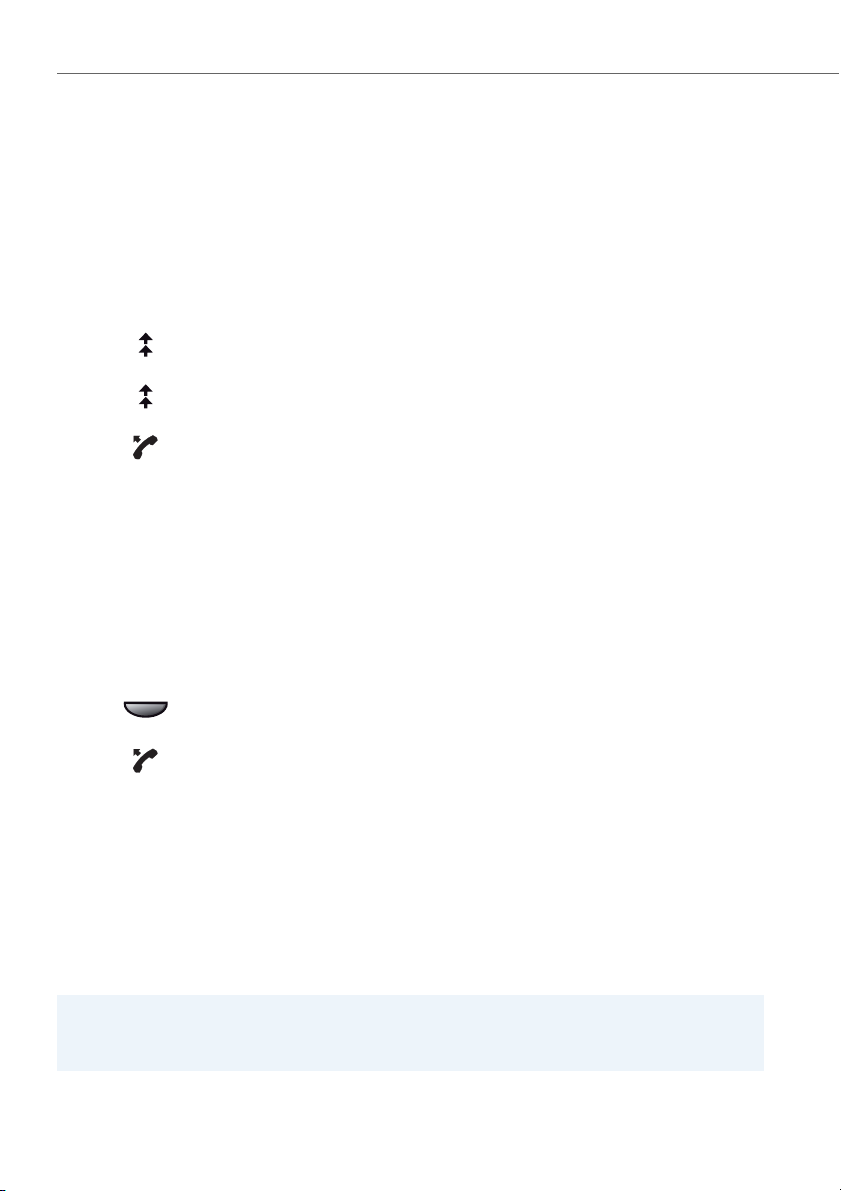
Supplementary features
Dialling with redial
You want to call a person you have already called.
In the last-number redial list your phone automatically stores the phone numbers of
the persons you have already called, complete with their names, where available. You
can now call the person in question using this last-number redial list.
The last-number redial list has a maximum of 10 entries.
Press the Redial key.
➔Redial list is displayed.
Press the redial key several times to scroll through the phone numbers last
dialled.
Pick up the handset.
➔The phone number displayed is dialled.
Dialling with configured softkey
You want to call someone whose phone number is stored under a softkey.
You can call up the user by pressing the corresponding position on the softkey.
To find out how to configure a softkey, refer to the Chapter "Configuring keys", page
69.
Press the configured softkey.
➔The key’s allocated phone number is shown on the display.
Pick up the handset.
➔The phone number displayed is dialled.
Dialling with a configurable key
You want to call someone whose phone number is stored under a configurable key.
You can dial the person by pressing the corresponding key.
To find out how to configure a configurable key, refer to the chapter "Configuring
keys", page 69.
Note:
The dial procedure is identical when you use a configurable key on an expansion
key module KPU.
28 eud-1399/1.0 – R1.1 – 07.2011
Page 29

Supplementary features
<once short>
Activate the key's first allocated phone number:
Press the key once short.
➔The key's first allocated phone number is displayed.
<twice short>
Activate the key's second allocated phone number:
Press the key twice short.
➔The key's second allocated phone number is displayed.
Pick up the handset.
➔The phone number is dialled.
Requesting a callback
You want to talk to a certain person. The person is busy or does not answer. You can
make callback requests to both internal and external users. Not all providers support
this function.
If the called party is busy, you can activate an automatic callback. In this case, your
phone will start ringing as soon as the party you are trying to reach goes on-hook.
When you pick up the handset, the person you want to call is dialled directly.
If the called party does not answer, you can also request a callback. The user then
obtains a message indicating your callback request on his display.
You called someone and hear the busy tone or the ring-back tone.
Callback
Close
Reset
To activate a callback request:
Press the Callback softkey.
➔You hear the acknowledgement tone.
Put the handset on-hook.
➔The display shows Call expected.
Back to the idle state:
Press the Close softkey.
➔Callback remains activated.
Note:
The callback is stored under the Info key as long as it was not answered or cancelled by the system.
Reset callback:
Press the Reset softkey.
➔Callback is deactivated.
Note:
You can only have 1 callback activated at a time and only 1 callback can be
expected from you. Your callback request will automatically be cancelled by
the system after about half an hour.
eud-1399/1.0 – R1.1 – 07.2011 29
Page 30

Supplementary features
To answer the callback request
Someone has asked you to call back. The Info key’s LED is lit and Callback requested is
displayed.
Call
To answer the callback request:
Press the Call softkey.
➔The phone number is dialled.
Delete
Clear callback:
Press the Delete softkey.
➔Callback is deleted.
Note:
The callback can be changed using the Info key > Softkey Delete or Call.
Call waiting on an internal user
You want to talk to an internal user. However, the person is busy.
As a result of your call waiting, the person hears a call waiting tone and your phone
number or name appears on his display. The person can either answer, deflect or
reject your call.
Requirement: It is essential that the internal user has not barred the Call waiting function on his phone (for configuration see the Chapter "Activating protection against
call types", page 65).
Ask your system administrator whether the Call waiting function is enabled on the
system.
Call waiting
User is busy:
Press the Call waiting softkey.
➔You hear the dialling tone.
Note:
If the person rejects your call request or if call waiting is not possible, the call is,
depending on the system’s configuration, disconnected (busy tone) or forwarded to a preconfigured destination.
30 eud-1399/1.0 – R1.1 – 07.2011
Page 31

Supplementary features
Answering call waiting
You are in a call and hear the call waiting tone. Another user is urgently trying to reach
you.
You can either answer, deflect or reject the call.
Answer
Deflect
<Phone number>
☛
Reject
End call
Answering the call:
Press the Answer softkey.
➔The first call party is put on hold. You are now connected with the party who
initiated the call waiting.
Note:
For more detailed information on how to broker between callers or set up a
conference, please refer to the chapters "Brokering between an enquiry call
party and your call partner", page 35 and "Making a conference call", page 35
respectively.
Deflect call:
Press the Deflect softkey.
Enter the user’s phone number and confirm with the Ok softkey.
➔Call-waiting party is put through.
Note:
You can also search in the phone book, last-number redial list or call list for the
phone number of the person you are looking for.
Rejecting the call:
Press the Reject softkey or the Correction key.
➔You remain connected with your original call partner. Depending on the sys-
tem configuration the call-waiting party hears the busy tone or he is forwarded to a preconfigured destination.
Ending a current call:
Press the End call softkey.
➔The first call is terminated. You are now connected with the party who initi-
ated the call waiting.
eud-1399/1.0 – R1.1 – 07.2011 31
Page 32

Supplementary features
Starting an announcement
You want to address internal users directly via their loudspeaker – where available –,
without waiting for a reply (similar principle to that of an intercom system).
Requirement: It is essential that the internal user has not barred his phone against
announcement (for configuration see the Chapter "Activating protection against call
types", page 65).
Menu
Announcement
<Destination>
<Phone number>
Press the Menu/- repeatedly until Announcement is displayed.
Press the Announcement softkey.
Select destination (Subscriber or Group) and confirm with the Ok softkey.
Enter the phone number and confirm with the Ok softkey.
☛
Pick up the handset.
➔User is made aware of the announcement. You can now talk.
Note:
You can also search in the phone book, last-number redial list or call list for the
phone number of the person you are looking for.
Receiving an announcement
You are made aware of the announcement by an acoustic signal, the display shows
Announcement. You will be addressed via your loudspeaker.
You can listen to the announcement or stop it.
To continue the announcement as a phone call:
Pick up the handset.
➔You are now connected to the person who initiated the announcement.
Note:
If the announcement was started to a group, all the other recipients of the
announcement are excluded.
To stop the announcement:
Press the Correction key.
32 eud-1399/1.0 – R1.1 – 07.2011
Page 33
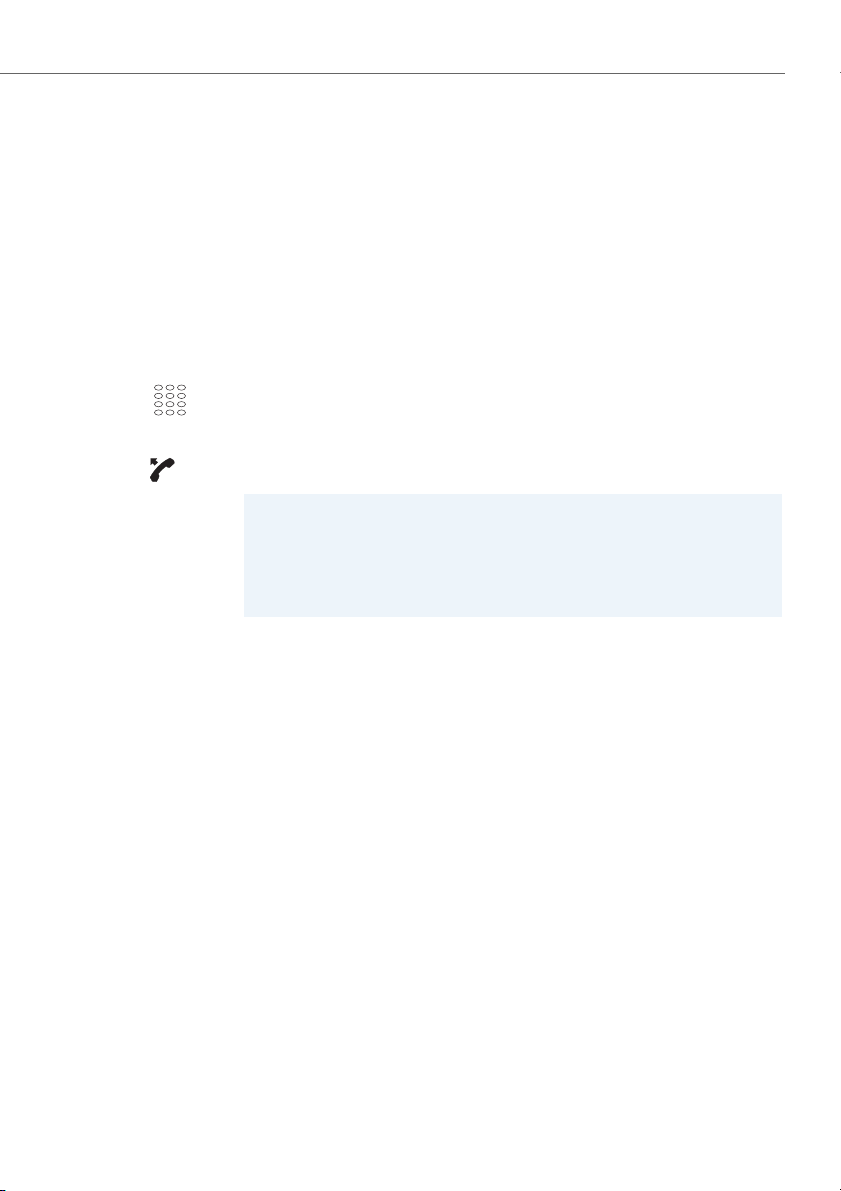
Supplementary features
Private call with PIN
You want to make a private call on your phone or on a third-party phone.
With the aid of your PIN you can use any phone to make an external call with your
own personal settings, even if that phone is locked for external calls. The called party's
display shows your personal phone number and not the number of the phone from
which you are making your call.
Any call charges incurred will be charged to you.
The call number dialled is not stored in the last-number redial list.
1. Enter procedure #46 followed by your internal call number.
☛
2. Enter your PIN.
3. Enter the external call number directly, without the exchange access digit.
Pick up the handset.
➔The phone is now enabled. The external user is called.
Note:
The default PIN setting "0000" is not accepted. First change the PIN as
described in chapter "Changing the PIN", page 63 or with function code *47
(see "User’s Guide Function Codes" on the Aastra 400
DocFinder: www.aastra.com/docfinder). If you have forgotten your PIN, your
system administrator can reset it to the default setting.
eud-1399/1.0 – R1.1 – 07.2011 33
Page 34
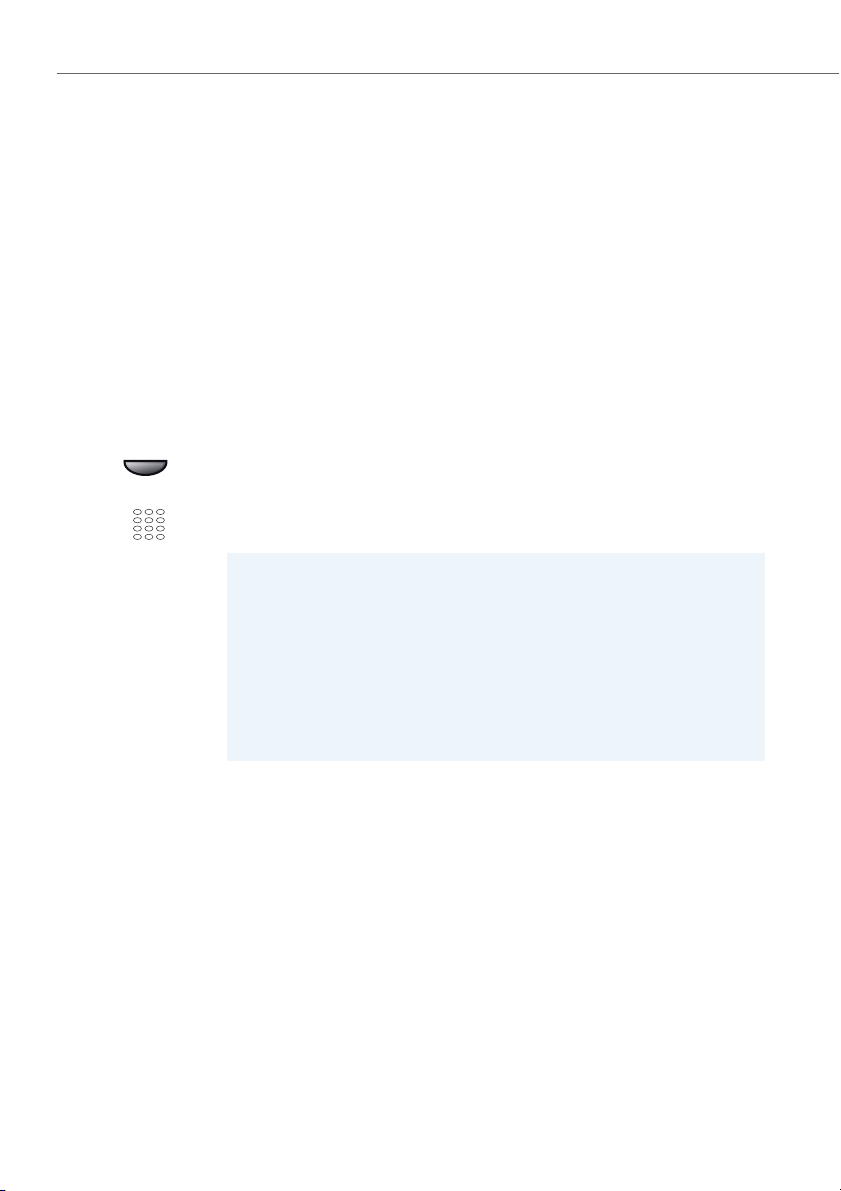
Supplementary features
Using functions while in a call
This section explains the different options provided by your phone while you are
in a call.
Enquiry call during a call
You want to call someone else briefly without losing your current call partner. Then
you want to resume your conversation with your original call partner.
With the Enquiry call function you can call someone else in the middle of a call and put
your original call partner on hold. You can make enquiry calls to both internal and
external users.
Enquiry
<Phone number>
☛
You are making/taking a call:
Press the Enquiry call softkey.
Enter the phone number of the enquiry call party.
➔Enquiry call party is called; first call partner is on hold.
Note:
You can also search in the phone book, last-number redial list or call list for the
phone number of the person you are looking for.
Notes:
• If your enquiry call party hangs up and you also go on-hook by mistake, you
will hear a continuous ringing signal for 10 seconds to draw your attention
to the person still on hold. If you press the Call key during the continuous
ringing, you will be reconnected with your first call partner.
• If the other user does not answer, you can cancel the enquiry call with the
End call softkey and take back the first call.
34 eud-1399/1.0 – R1.1 – 07.2011
Page 35
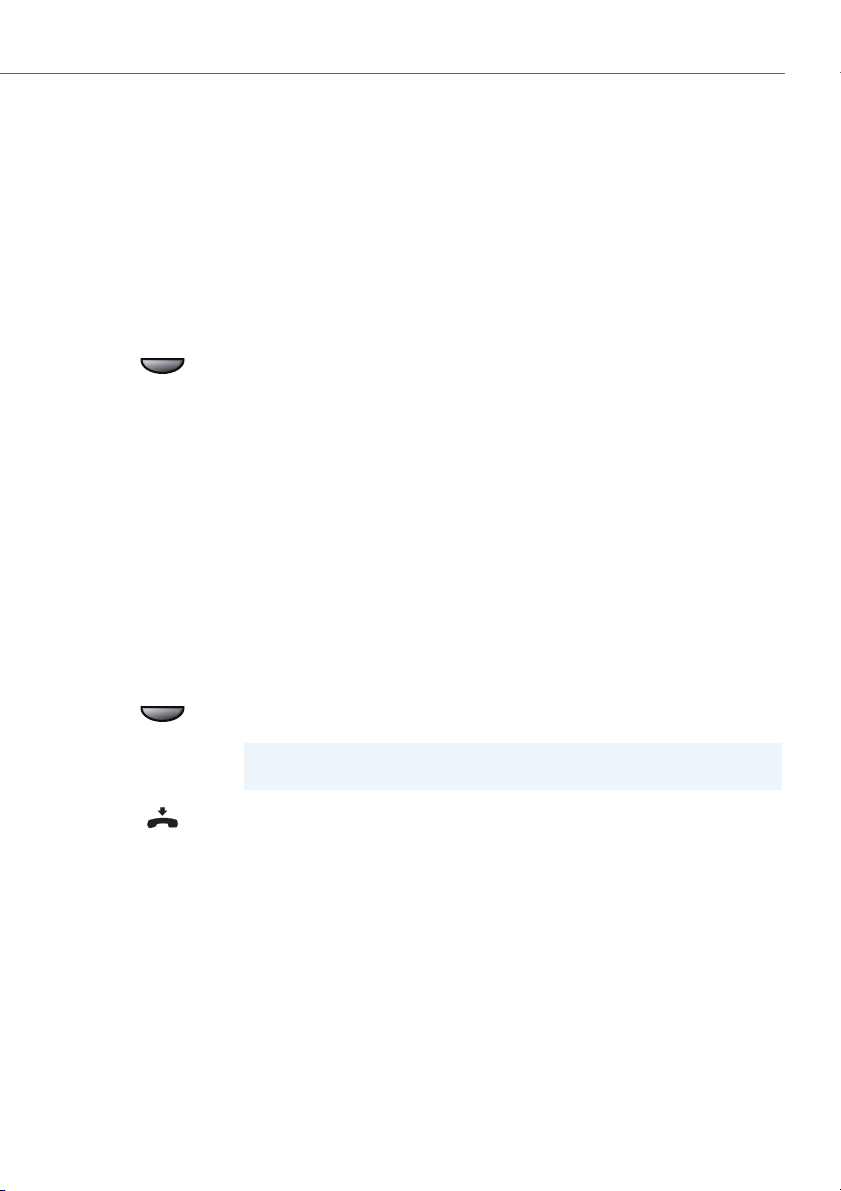
Supplementary features
Brokering between an enquiry call party and your call partner
You are talking with an enquiry call party and have your original call partner on hold.
You want to be able to switch back and forth between the two.
In an enquiry call you can use the Brokering function to switch back and forth
between an enquiry call party and the party on hold. Brokering is possible with both
internal and external users. You can also broker between conference parties as a
group and an enquiry call party.
Brokering
Brokering:
Press the Brokering softkey.
➔Your call partner changes. The other call party is put on hold.
Making a conference call
You are in a call and have a call party on hold at the same time. You want to include
the party on hold in the conversation and hold a conference call.
With the Conference function you can include a call party on hold in the current conversation. From the conference call you can initiate an enquiry call to someone else.
You can broker between the parties of the conference and the enquiry call party.
Depending on the system, a conference call can consist of up to 6 conference participants. You can hold a conference call with internal and external users.
Conference
To connect the call party on hold:
Press the Conference softkey.
➔The call party on hold is now included in the call.
Note:
Depending on the system configuration you may hear an attention tone.
Leaving a conference call:
Put the handset on-hook.
➔The other conference parties remain in the call.
eud-1399/1.0 – R1.1 – 07.2011 35
Page 36

Supplementary features
Transferring a call partner
You want to put your call partner through to someone else.
With the Enquiry call function you can connect your call partner with someone else.
You can connect internal and external users with one another.
Enquiry
<Phone number>
☛
Connect
You are making/taking a call
Press the Enquiry call softkey.
Enter the phone number of the enquiry call party.
➔Enquiry call party is called; first call partner is on hold.
Note:
You can also search in the phone book, last-number redial list or call list for the
phone number of the person you are looking for.
Connecting with notification:
Wait until the person has answered the call. Announce the call party.
Put the handset on-hook or press the Connect softkey.
➔Your first call partner and the other person are now connected with each
other.
Note:
If the other user does not answer, you can cancel the enquiry call with the End
call softkey and take back the first call.
Connecting without notification:
Wait for the first ringing tone, then hang up.
➔The other party is then called directly by your first call partner.
Note:
Recall: If the other party does not answer, the call comes back to your phone.
36 eud-1399/1.0 – R1.1 – 07.2011
Page 37

Supplementary features
Parking a call partner
You want to put your call partner on hold without using a phone line as a result.
You can park your call partner locally and take back at each phone assigned to you.
You can also allocate the Park function to a function key (see chapter "Store a function
under a key – function key", page 71).
Park
Tak e b ac k
Press the Park softkey.
Or: Press the function key for Park.
➔Your call partner is now parked locally; Call parked is displayed.
Put the handset on-hook.
To retrieve a parked call party:
Press the Tak e ba ck softkey.
➔Connected in hands-free mode.
Note:
The callback can be changed using the Info key > Softkey Delete or Call.
To phone with the handset:
Pick up the handset.
Notes:
• With the Correction key the display returns to the idle state. As long as your
call partner does not hang up, he remains parked. You can retrieve your
parked call party using the Info key > softkey Ta ke b ac k.
• The function code for central parking can be found in the "User’s Guide
Function Codes" on the Aastra 400 DocFinder: www.aastra.com/docfinder.
eud-1399/1.0 – R1.1 – 07.2011 37
Page 38
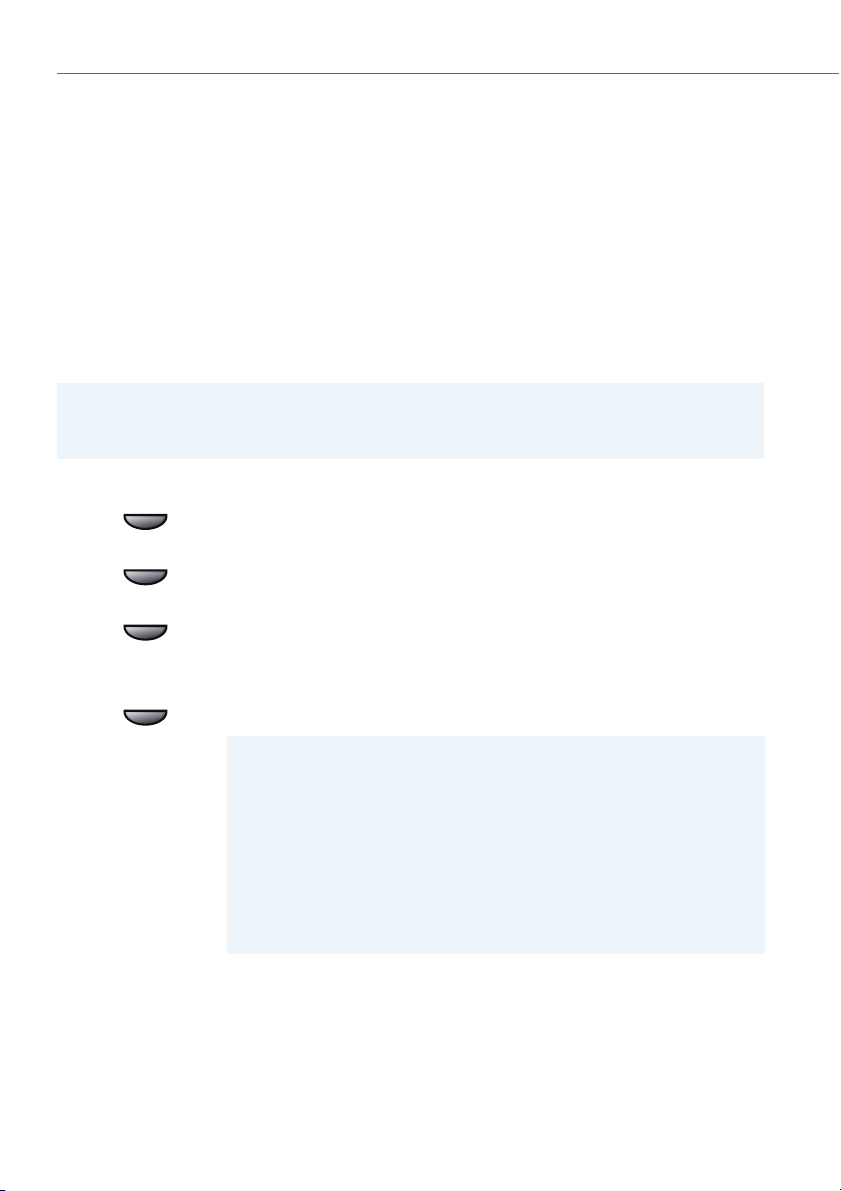
Supplementary features
Organising absences from the desk
This section explains the different options provided by your phone when you
want to leave your desk.
Forwarding calls (Call forwarding)
You want to leave your desk. Calls for you are to be forwarded to a different destination (e.g. phone, voice mail, pager).
With call forwarding you can forward incoming calls directly to a different destination.
Notes:
• In the one-number user concept a forwarding applies to all connected phones.
• Only one forwarding variant at a time is possible.
Menu
For ward
<Setting value>
v /
Press the Menu/- repeatedly until Fo rward is displayed.
Press the Forwa rd softkey.
Use the v or softkey to select the setting you want:
CFU to sub., Forw. VM , Forw. to message.
Enter the user’s phone number and confirm with the Ok softkey.
➔The forward is activated, Forwarded to is displayed.
Use the v or softkey to scroll through the list until the user you want is displayed.
Notes:
• You can also search in the phone book, last-number redial list or call list for
the phone number of the person you are looking for.
• If a cal l is to be forw arde d only when you are a lrea dy in a call, se lect Forwar d-
ing if busy.
• You can also forward to your Voice Mail (see Chapter "Forwarding to voice
mail", page 40) or to a Message (see Chapter "Forwarding to a message",
page 41).
•Use the Info key > softkey Reset to deactivate the forwarding.
• You can also activate forwarding by remote control, see Chapter "Setting
functions by remote control", page 55.
38 eud-1399/1.0 – R1.1 – 07.2011
Page 39
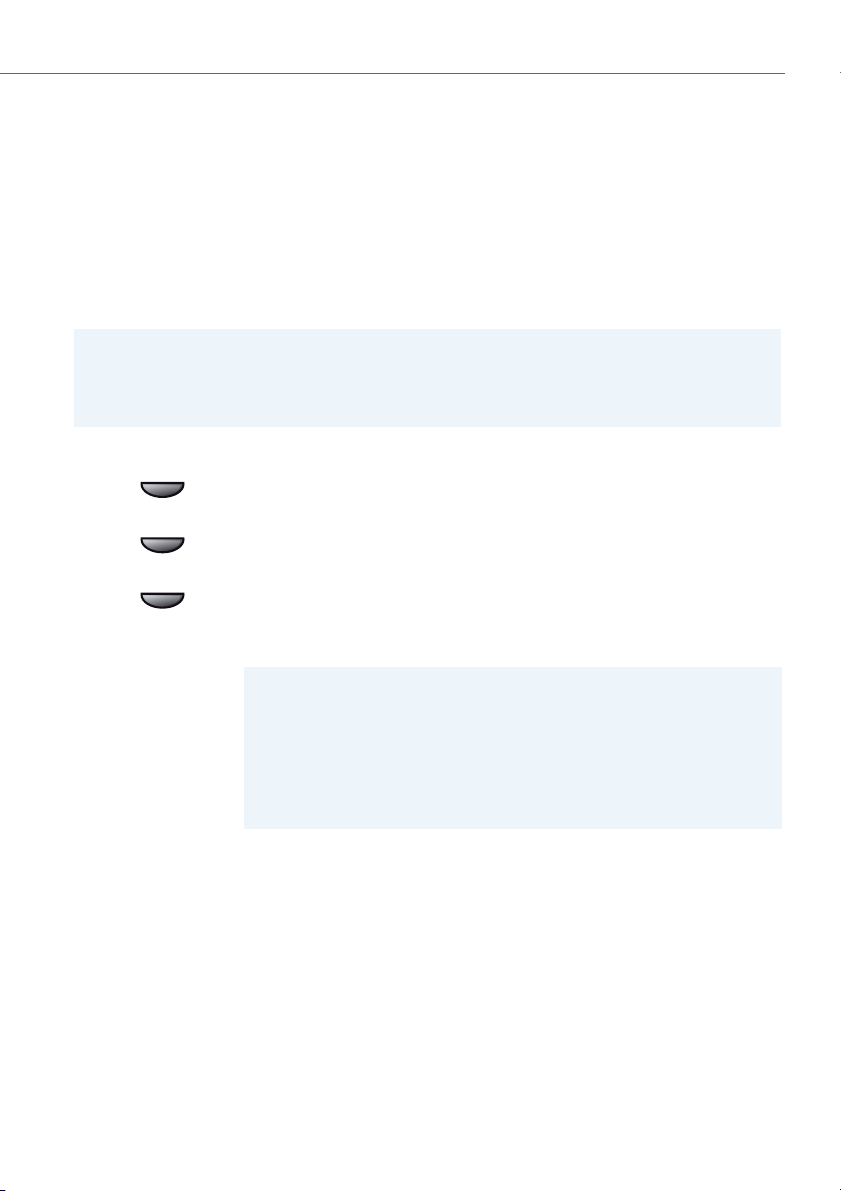
Supplementary features
Forwarding a Call on No Reply (CFNR)
You want calls that you receive on your phone to be forwarded to another destination.
Both your own phone and the other destination will then start ringing. The system
configuration determines whether or not there is a ringing delay at the other destination. Whoever goes off-hook first, answers the call. Depending on the system configuration, Call Forwarding on No Reply can also be activated when your phone is busy.
Notes:
• In the one-number user concept a call forwarding on no reply applies to all connected phones.
• Only one forwarding variant at a time is possible.
Menu
For ward
User
Press the Menu/- repeatedly until For ward is displayed.
Press the Forwa rd softkey.
Use the v or softkey to select the setting you want:
CFNR to sub., CFNR VM.
Enter the phone number of the destination to which your calls are to be forwarded and confirm with the Ok softkey.
➔Call forwarding on no reply is activated.
Notes:
• You can also search in the phone book, last-number redial list or call list for
the phone number of the person you are looking for.
• You can also forward calls to your Voice Mail (see Chapter "Forwarding to
voice mail", page 40).
• Use the Info key > softkey Reset to d eact iva te th e cal l fo rwa rdin g on n o re ply.
• You can also activate call forwarding on no reply by remote control, see
chapter "Setting functions by remote control", page 55.
eud-1399/1.0 – R1.1 – 07.2011 39
Page 40
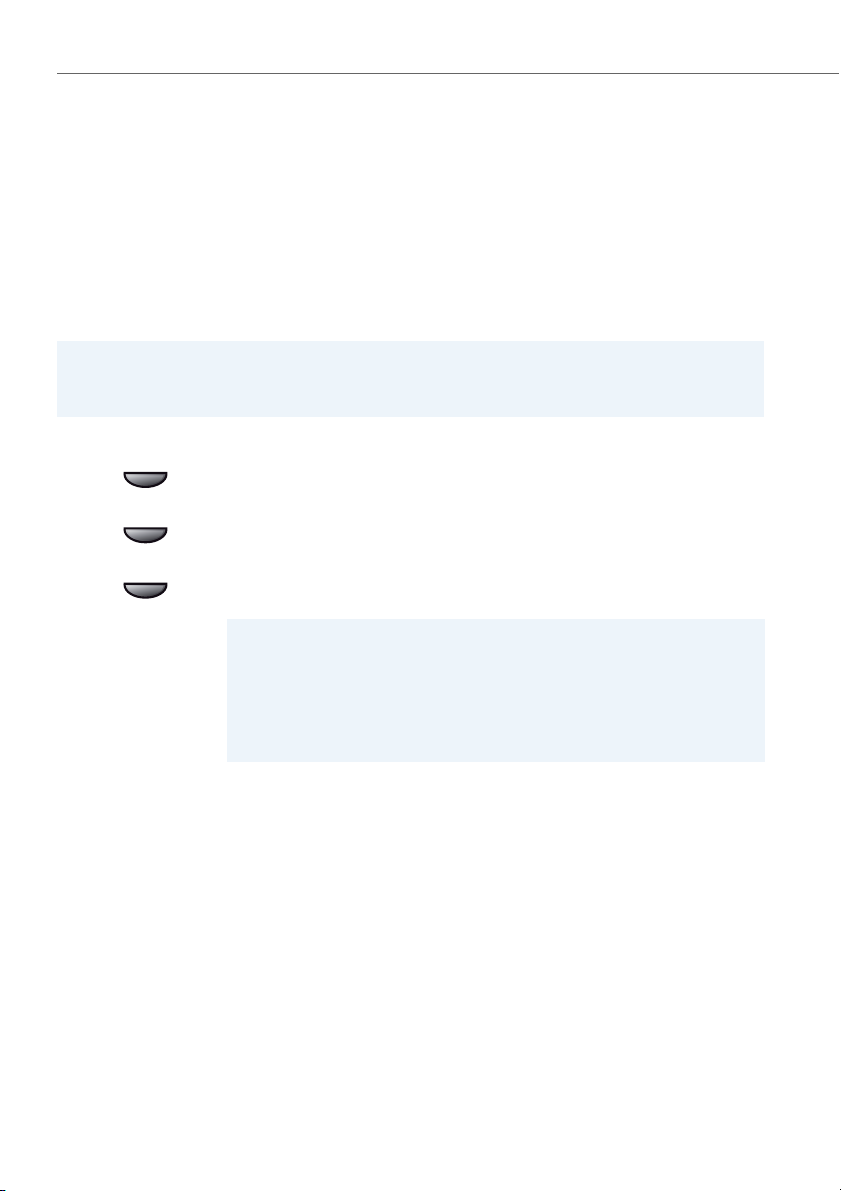
Supplementary features
Forwarding to voice mail
You cannot momentarily be reached on your phone. If you forward to your voice mail,
a user can leave you a voice message.
You can use the global greeting or your own greeting (see Chapter "Configuring voice
mail", page 68).
For further information on voice mail refer to the "User’s Guide Voice Mail Systems" on
the Aastra 400 DocFinder: www.aastra.com/docfinder.
Notes:
• In the one-number user concept a forwarding applies to all connected phones.
• Only one forwarding variant at a time is possible.
Menu
Forw ardin g
Voice mail
Press the Menu/- repeatedly until Fo rward is displayed.
Press the Forwa rd softkey.
Use the v or softkey to select the setting you want:
Forw. VM, CFB to VM, CFNR VM.
➔The forward is activated, Forwarded to is displayed.
Notes:
• You can specify whether your voice mail should answer directly (Call forwarding ) or with a delay (Forwarding on No Reply), or only if you are already
on the phone (Forwarding if busy).
•Use the Info key > softkey Reset to deactivate the forwarding.
• A new voice message is signalled with a text message on the display and the
lit LED of the Info key.
40 eud-1399/1.0 – R1.1 – 07.2011
Page 41
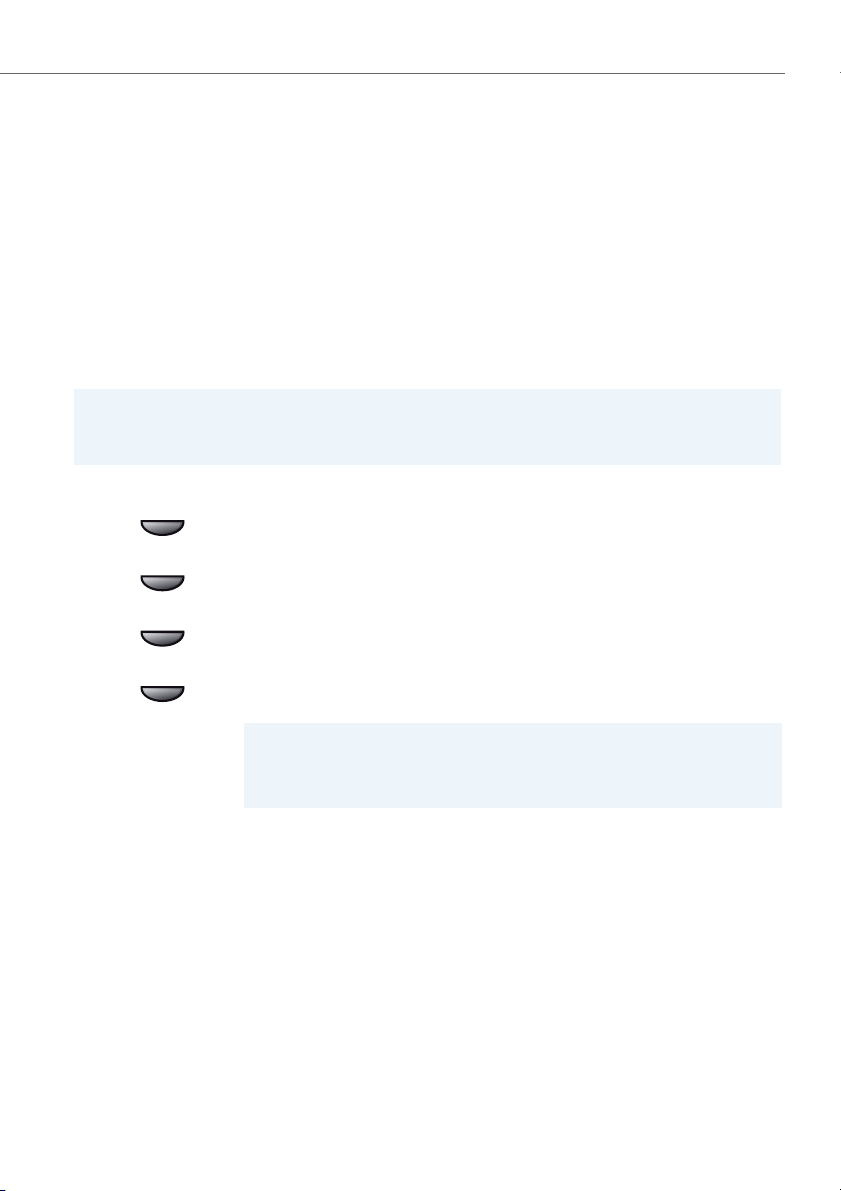
Supplementary features
Forwarding to a message
You cannot be reached on your phone. You want any internal user who calls you to
get a text message. The user hears the busy tone and obtains a text message on his
display.
Requirement: The internal user must have a phone capable of receiving text messages. Users whose phone cannot receive text messages are put through to your
phone or rerouted to a destination predefined within the system.
You can use one of the text messages stored in the system directly, modify it or create
a new message.
Notes:
• A forwarding applies to all connected phones.
• Only one forwarding variant at a time is possible.
Menu
For ward
Message
<Message>
Press the Menu/- repeatedly until For ward is displayed.
Press the Forwa rd softkey.
Use the v or softkey to select the setting you want: Forw. to message.
Use the v or softkey to select one of the text messages stored in the system.
Adapt or expand the text and confirm with the Ok softkey.
➔Forward is activated, Message active is displayed.
Notes:
• If you activate another forwarding, the message you have left on your
phone will be deactivated.
• Use the Info key > softkey Reset to deactivate the forwarding.
eud-1399/1.0 – R1.1 – 07.2011 41
Page 42

Supplementary features
Locking your phone
You need to leave your desk and want to ensure that no-one can alter your phone's
settings, look at your private data, or make outside calls from your phone.
You can lock your phone with a PIN consisting of two to ten digits. You can modify this
via menu (see chapter "Changing the PIN", page 63) or with function code *47 (see
"User’s Guide Function Codes" on the Aastra 400
DocFinder: www.aastra.com/docfinder).
Menu <long>
Lock
<PIN>
☛
<Setting value>
Press and hold down the Menu softkey.
➔Configuration mode is active.
Use the - softkey to scroll through the menu and select and press the Lock
softkey.
➔You are prompted to enter your PIN.
Enter the PIN and confirm with the Ok softkey.
Use the v or softkey to select the barring you want and confirm with the Ok
softkey.
➔Phone is locked, Data blocked/Barred is displayed.
➔To lock all your phones, execute the function code *33* <PIN> # (see "User’s
Guide Function Codes" on the Aastra 400
DocFinder: www.aastra.com/docfinder).
Note:
You can lock either just the configuration (Data blocked) or the entire phone
(Barred). With Barred your private data cannot be viewed and external calls can
only be made from your phone in accordance with the system settings.
42 eud-1399/1.0 – R1.1 – 07.2011
Page 43

Supplementary features
Unlocking your phone
You want to unlock your phone.
You can use the PIN to unlock your phone. If you have forgotten your PIN, your system
administrator can reset it to the default setting.
Menu <long>
Lock
<PIN>
☛
Unlocked
Press and hold down the Menu softkey.
➔Configuration mode is active.
Use the - softkey to scroll through the menu and select and press the Lock
softkey.
➔You are prompted to enter your PIN.
Enter the PIN and confirm with the Ok softkey.
Use the v or softkey to scroll to Free and confirm with the Ok softkey.
➔The phone is unlocked.
➔To unlock all your phones, execute the function code #33* <PIN> # (see
"User’s Guide Function Codes" on the Aastra 400
DocFinder: www.aastra.com/docfinder).
eud-1399/1.0 – R1.1 – 07.2011 43
Page 44
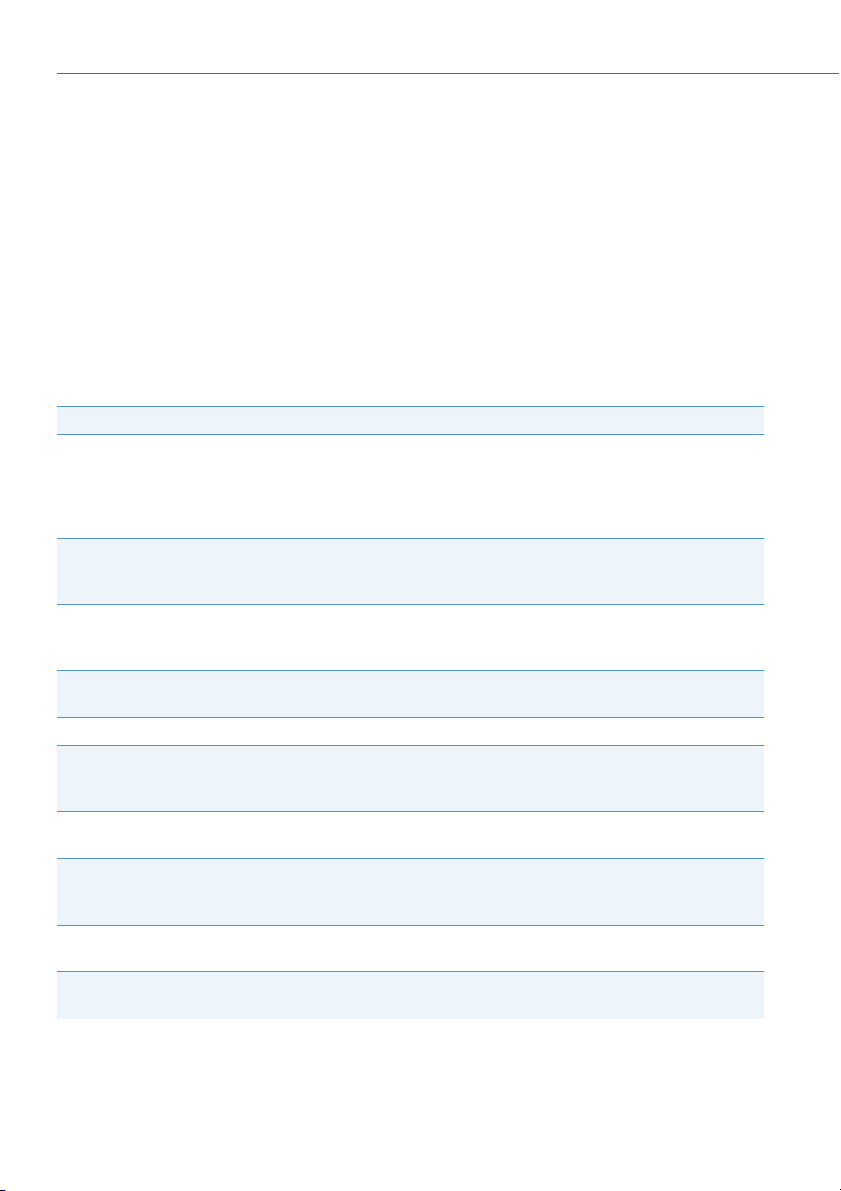
Supplementary features
Functions for special situations
This section explains the different options provided by your phone to deal with
special situations.
Function selection for configurable key
This section contains a list of all the functions you can store under a configurable key
via the menu. Contact your system administrator for more information.
More information on how to store functions under a configurable key using function
commands and function code can be found in Chapter "Formulating functions", page 74.
Func tion Description
You can use function commands to define a function to suit your personal
configurable
CLIR
Deflect
Headset
Conf.Function key
Park
Do not disturb
Hands-free operation
Discreet ringing
Greeting
requirements. A function can consist of one or more function commands,
function codes, and the phone number. You can either carry out a function
directly or store it under a key. For further information refer to Chapter "For-
mulating functions", page 74.
This function lets you prevent your call number from being displayed to the
caller. For further information refer to Chapter "Suppressing the phone
number from your called party’s display (CLIR)", page 53.
This function lets you deflect an incoming call to another user. For further
information refer to Chapter "Deflect a call during the ringing phase", page
46.
This function lets you activate the headset mode. For further information
refer to Chapter "Using a headset", page 16.
With this function you put your call partner on hold without using a phone
line as a result. For further information refer to Chapter "Parking a call part-
ner", page 37.
With this function incoming calls are automatically forwarded to a specific
destination.
This function activates the loudspeaker and the microphone. For further
information refer to Chapter "Using your phone in hands-free mode", page
14.
With this function the phone rings only once. For further information refer to
Chapter "Activating/deactivating discreet ring", page 52.
This function allows you to activate/deactivate the greeting you want. For
further information refer to Chapter "Managing personal greeting", page 68.
44 eud-1399/1.0 – R1.1 – 07.2011
Page 45
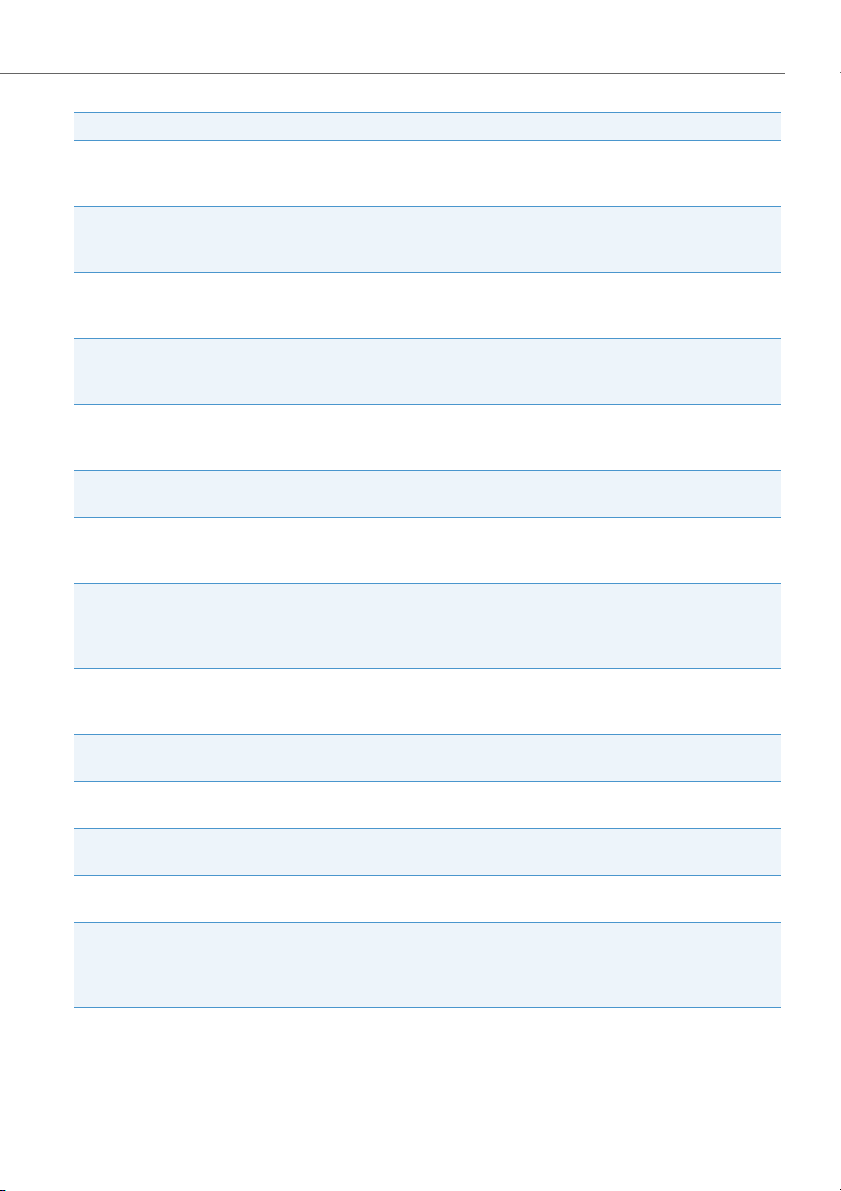
Func tion Description
Ring alone
Call routing
Forw arding
Forwarding if busy
Call Forwarding on No Reply
(CFNR)
Switch group
Control output
Announcement
Lock
Remote control
MCID
ACD (Automatic Call Distri-
bution)
User group (UG)
Home alone
This function lets you specify which of your phones signals incoming calls
acoustically (as part of the one-number user concept). For further information refer to Chapter "Activating ring alone", page 54.
This function lets you specify where incoming calls are routed to (as part of
the one-number user concept). For further information refer to Chapter
"Activating personal call routing", page 54.
With this function you forward incoming calls directly to a different destination. For further information refer to Chapter "Forwarding calls (Call forward-
ing)", page 38.
With this function you forward incoming calls directly to a different destination if you are busy. For further information refer to Chapter "Forwarding
calls (Call forwarding)", page 38.
With this function you forward incoming calls you receive on your phone to
another destination. For further information refer to Chapter "Forwarding a
Call on No Reply (CFNR)", page 39.
This function lets you route calls and functions via switch groups (with two
switch positions).
You can control external electric equipment or installations using control
outputs. For example you can use your phone to open and close electric
gates or to switch the lights on or off throughout a building.
Announcement service for incoming internal and external calls. If you do not
answer an external call after a set delay, the user who is call ing will ob tain an
announcement. After the announcement the caller will then hear the ringback tone again.
This function protects you against Call Waiting and Announcement. For further information refer to Chapter "Activating protection against call types",
page 65.
This function lets you set remote maintenance access to your phone on a
one-off basis of permanently.
This function lets you track a malicious call. For further information refer to
Chapter "Tracking a malicious call (MCID)", page 53.
The call routing of calls in the queue can be controlled using an ACD application.
In the user group incoming and internal calls are routed to a group of internal destinations according to a preconfigured call distribution.
If calls to a user group can only be answered by one user, the user in question
can activate Home Alone on the user group. Then if the user is already in a
call, all subsequent internal or external calls to the user group obtain a busy
tone.
Supplementary features
eud-1399/1.0 – R1.1 – 07.2011 45
Page 46

Supplementary features
Deflect a call during the ringing phase
You do not want to answer a call yourself but deflect it to another user.
With the function Deflect you can deflect calls to an internal or external user or to the
voice mail during the ringing phase.
Your phone is ringing. To deflect the call, proceed as follows.
Deflect
<Phone number>
☛
Press the Deflect softkey.
Or: Press the function key for Deflect.
Enter the phone number and confirm with the Ok softkey.
➔The call is deflected to the user you want.
Notes:
• You can also search in the phone book, last-number redial list or call list for
the phone number of the person you are looking for.
• If the user you want to deflect to is busy, the call will not be deflected. The
display shows Busy and your phone still rings.
Reject a call during the ringing phase
You do not want to answer a call.
You can reject a call already during the ringing phase.
Reject
Press the Reject softkey.
➔The connection is rejected and, depending on the system configuration, the
caller obtains the busy tone or he is forwarded to a preconfigured destination.
46 eud-1399/1.0 – R1.1 – 07.2011
Page 47

Supplementary features
Listening to voice message
Your display shows Voice mail from and the Info key’s LED is lit.
Note:
Depending on the system configuration your system administrator can specify that
you are notified by e-mail whenever you receive a new voice message (with the
voice message attached). Contact your system administrator for more information.
Listen
Menu
Calls
Unanswered
v /
Delete
Listening new messages:
Press the Listen softkey.
➔Message is played back.
Or:
The voice message can also be selected using the menu: Menu > Calls > Unan-
swered calls > Listen.
To delete the message:
Press the Menu/
Press the Calls softkey.
Press the Unanswered softkey.
-
repeatedly until Calls is displayed.
➔The display shows the list of the last calls.
Use the v or softkey to scroll through the list until the voice message you
want is displayed.
Press the Delete softkey.
➔Voice message is deleted.
Notes:
• To find out how to configure call forwarding to your voice mail, refer to the
Chapter "Forwarding to voice mail", page 40.
• To find out how to configure a voice mail, refer to the chapter "Configuring
voice mail", page 68 or in the "User’s Guide Function Codes" on the
Aastra 400 DocFinder: www.aastra.com/docfinder.
eud-1399/1.0 – R1.1 – 07.2011 47
Page 48
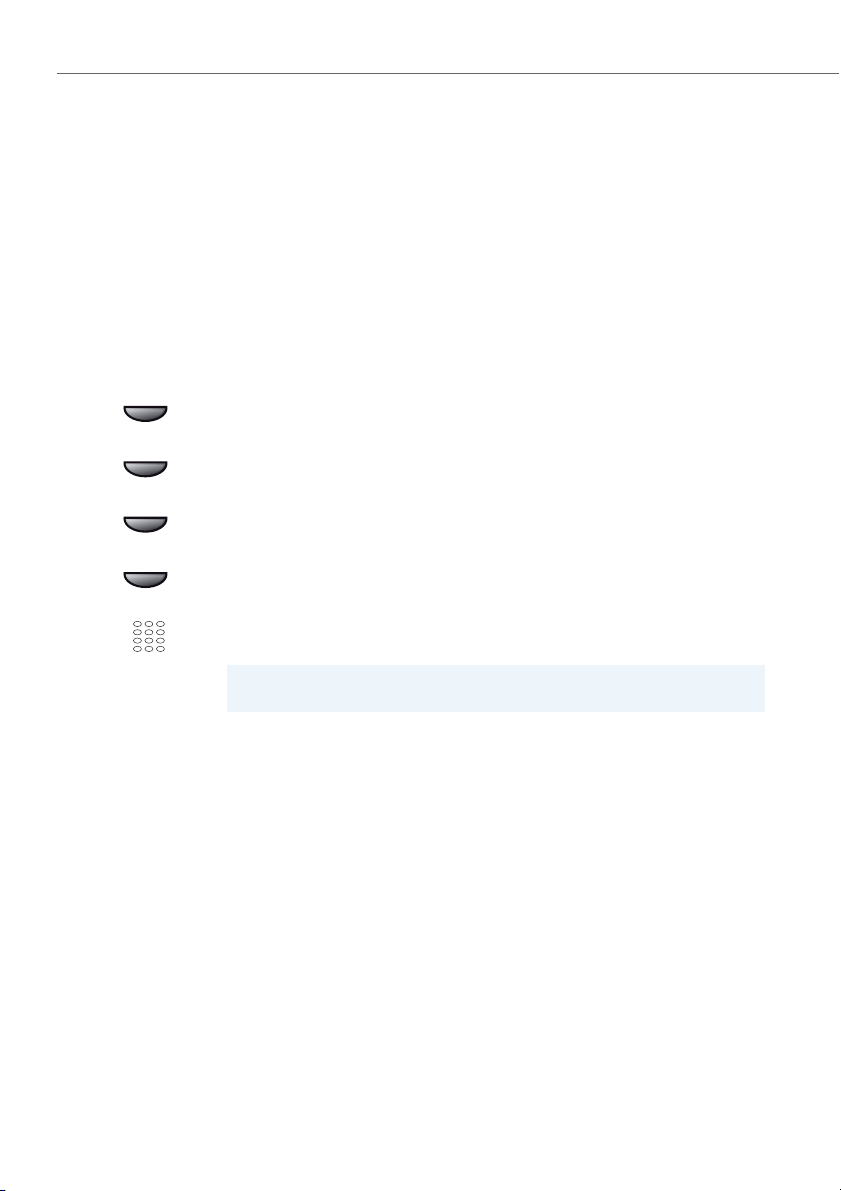
Supplementary features
Send text messages
You want to send a written message to an internal user.
You can send a text message to an internal user. The text message will appear on the
person's display.
Requirement: The internal user must have a phone capable of receiving text messages.
You can use one of the text messages stored in the system directly, modify it or create
a new text message.
Menu
Calls
v /
<Destination>
<Phone number>
☛
Press the Menu/- repeatedly until Message is displayed.
Press the Message softkey.
Use the v or softkey to select one of the text messages stored in the system
and confirm with the Ok softkey.
Use the v or softkey to select the destination you want and confirm with the
Ok softkey.
For Subscriber and Group: Enter the phone number and confirm with the Ok
softkey.
➔The text message is sent.
Note:
If the display shows Not available, the text message could not be sent.
48 eud-1399/1.0 – R1.1 – 07.2011
Page 49

Supplementary features
Read text messages
Your display shows New message received. The Info key’s LED is lit.
Read
Read text messages:
Press the Read softkey.
➔If the text message runs over several lines, use the navigation key to scroll.
Delete
Delete text message:
Press the Delete softkey.
➔The text message is deleted; the next text message is retrieved from the
memory.
Or:
You can also select the text message via Menu > Message > Browse and then
continue as described above.
Note:
You can select and read a new text message even during an active call using
Tex t me ssag e > Inbox.
Picking up a call
You hear a phone ringing in your vicinity and want to pick up the call.
With the Pick up function you can pick up the call from the other phone on your own
phone.
Menu
Pick up
<Destination>
<Phone number>
☛
Press the Menu/- repeatedly until Pick up is displayed.
Press the Pick up softkey.
Use the v or softkey to select the destination you want and confirm with the
Ok softkey.
➔The display shows the number of the phone from which you last picked up
a call.
Enter the number of the phone from which you want to pick up the call and
confirm with the Ok softkey.
➔You are now through to the caller.
eud-1399/1.0 – R1.1 – 07.2011 49
Page 50

Supplementary features
Activating/deactivating DTMF mode
You want to be able to use your phone to control other equipment or to access certain
services, such as remote polling of an answering machine or telebanking. For these
services you need the DTMF mode.
In the DTMF mode each keystroke generates a tone. If for example you enter a call
number during a call, your call partner will hear the tone signals.
You can specify whether the DTMF mode should be generally activated or deactivated
(see chapter "Configuring the DTMF mode", page 62). DTMF is activated as the default
dialling mode.
If the DTMF mode is generally deactivated, you can activate it and deactivate it again
temporarily during a call.
DTMF
Activate the DTMF mode temporarily during a call:
Press the DTMF softkey.
➔The display shows Enter number DTMF. You can now enter the DTMF charac-
ters.
Reset
Resetting DTMF mode:
Press the Reset softkey.
Note:
When you hang up, the DTMF mode is automatically deactivated again.
Making a call on a third-party phone
You want to make a call on a third-party phone using your personal settings, for example on a colleague’s phone or in a meeting room.
You can activate a third-party phone to make an internal or external call using your
personal settings, even if the phone is locked for external calls.
You can activate the phone for a business or private call.
Once you have activated the phone using a */# procedure and your PIN, dialling by
your private phone book is available.
The called party's display shows your personal phone number and not the number of
the phone from which you are making your call.
Any call charges incurred will be charged to you.
50 eud-1399/1.0 – R1.1 – 07.2011
Page 51

Supplementary features
1. Enter function code #36 for a business call.
☛
Paging an internal user using the general bell
2. Enter your internal phone number.
3. Enter your PIN.
4. Enter the internal or external phone number with the exchange access digit.
Pick up the handset.
➔The phone is now enabled; the external user is called.
Note:
When you hang up, dialling by name and your private phone book remain
available for a whole minute so you can make another call.
Or:
1. Enter procedure #46 for a private call.
2. Enter your internal phone number.
3. Enter your PIN.
4. Enter the external call number directly, without the exchange access digit.
5. Pick up the handset.
➔The phone is now enabled; the external user is called.
Note:
The default PIN setting "0000" is not accepted. First change the PIN as
described in chapter "Changing the PIN", page 63 or with function code *47
(see "User’s Guide Function Codes" on the Aastra 400
DocFinder: www.aastra.com/docfinder). If you have forgotten your PIN, your
system administrator can reset it to the default setting.
You are unable to reach an internal user and thus want to page them.
When general bell is configured in the system, you can search for an internal user
using the general bell. The paged person can answer from any phone.
Page
Page
<Phone number>
☛
eud-1399/1.0 – R1.1 – 07.2011 51
Press the Menu/- repeatedly until Page is displayed.
Press the Page softkey.
Enter the phone number of the user to be paged and confirm with the Ok
softkey.
➔User is called and receives your phone number.
Page 52
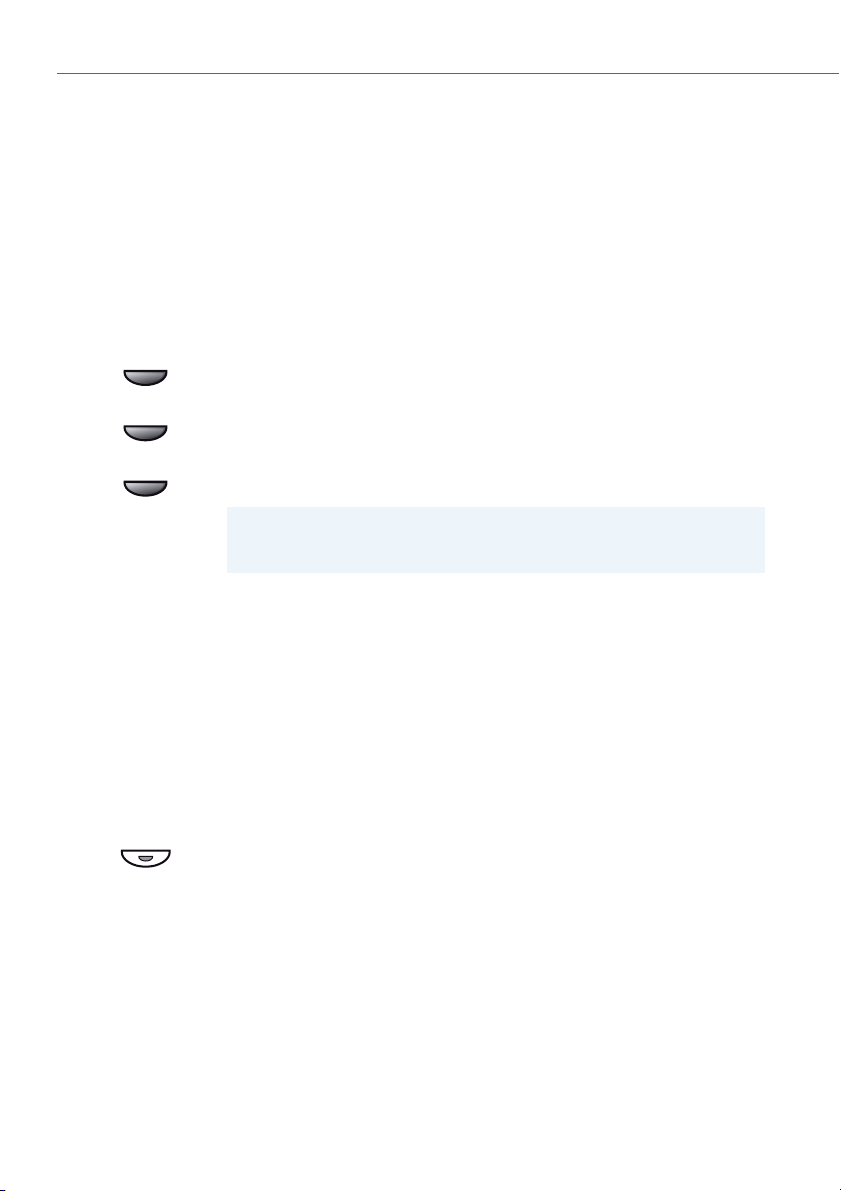
Supplementary features
Answering a general bell
Via the general bell, you hear either your personal ringing pattern or the general ringing signal. Calls with the general bell as the destination can be signalled visually or
acoustically via an external piece of supplementary equipment. The call can be
answered on any phone.
Ask your system administrator whether a general bell is set up.
You can answer from any internal phone.
Page
Pick up
General bell
Press the Menu/- repeatedly until Pick up is displayed.
Press the Pick up softkey.
Use the v or softkey to select General bell and confirm with the Ok softkey.
➔You are now through to the caller.
Note:
You can also answer a general bell using the */# procedure *82 (personal ringing pattern) and *83 (ringing signal).
Activating/deactivating discreet ring
You do not want to be disturbed by your phone ringing. However, you do not want to
switch off your phone.
Discreet ringing is available on your phone as an alternative to the usual ringing. If discreet ring is activated, the phone rings only once.
This function must be stored under a function key (see chapter "Store a function
under a key – function key", page 71).
In the idle state:
Press the function key for <Discreet ring>.
➔Discreet ring is activated, Discreet ring is displayed.
52 eud-1399/1.0 – R1.1 – 07.2011
Page 53

Supplementary features
Suppressing the phone number from your called party’s display (CLIR)
You do not want your call number to appear on the terminal display of a called party
in the public network.
You have two possibilities:
• If you never want the phone number to be displayed, set CLIR Permanent.
• To suppress your call number display for certain calls only, select the function CLIR
Per call before dialling your party's call number.
This function must be stored under a function key (see chapter "Store a function
under a key – function key", page 71).
You can also execute the function with a function code (see "User’s Guide Function
Codes" on the Aastra 400 DocFinder: www.aastra.com/docfinder).
Before the call:
Press the function key for <CLIR>.
Notes:
• CLIR works only with external calls.
• This feature depends on the range of services offered by your provider.
Tracking a malicious call (MCID)
Your are being threatened or molested by a call. You want to identify the caller.
Using the MCID (Malicious Call Identification) function the provider records the following call data: Your phone number, the caller’s phone number, and the date and
time of the call.
MCID has to be enabled by your provider. Your provider will inform you about accessing the recorded call data.
This function must be stored under a function key (see chapter "Store a function
under a key – function key", page 71).
During a call:
Press the function key for MCID.
After the call do not hang up: press the function key for MCID while you hear
the busy tone.
eud-1399/1.0 – R1.1 – 07.2011 53
Page 54
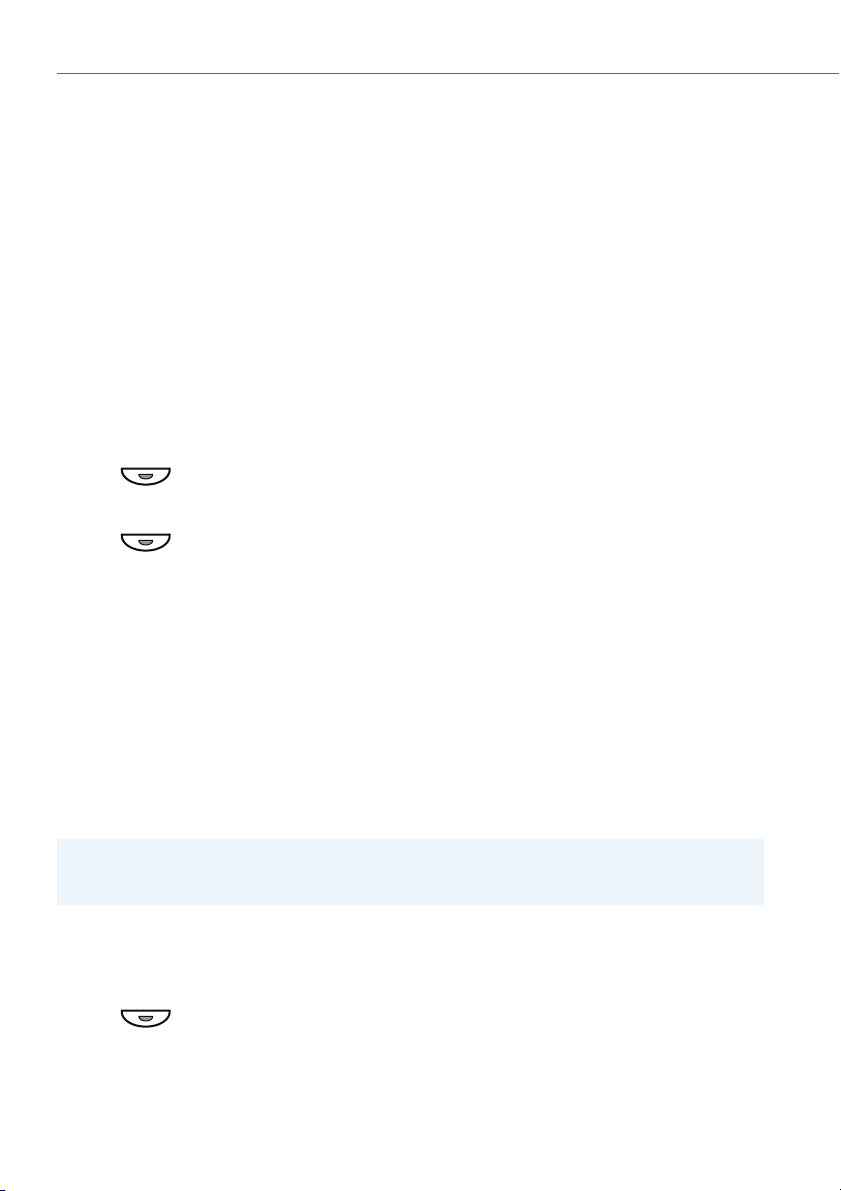
Supplementary features
Activating personal call routing
You wan to specify which of your phone shall ring when you receive a call.
If your system administrator has set up a phone number with several phones for you
as well as the 5 call routings, you can specify which of your phones shall signal a call
by using the personal call routing. Your system administrator can set up up to 5 call
routings. You can only answer a call on phone where the call is signalled. Contact your
system administrator for more information.
You can activate a call routing for all phones. If you have not configured a call routing,
the default setting (all phones are ringing) is used as standard.
This function must be stored under a function key (see chapter "Store a function
under a key – function key", page 71).
Activating personal call routing in idle state:
Press the function key for <Call routing>.
➔Personal call routing is activated.
Deactivating personal call routing in idle state:
Press the function key for <Call routing>.
➔Personal call routing is deactivated and the default setting activated.
Activating ring alone
You want to specify which of your phones shall ring acoustically when you receive a call.
When your system administrator has set up a phone number with several phones, you
can define on which phones a call shall acoustically be signalled using ring alone.
When you have activated ring alone on a phone, the acoustic ringing tone is deactivated for all other phones. An incoming call is signalled in the display of all phones.
You can answer the call on each of your phones.
Note:
When you have activated ring alone but deactivated the personal call routing for a phone in parallel, an
incoming call is not acoustically but only visually signalled.
This function must be stored under a function key (see chapter "Store a function
under a key – function key", page 71).
In the idle state:
Press the function key for <Ring alone>.
➔Ring alone is activated/deactivated.
54 eud-1399/1.0 – R1.1 – 07.2011
Page 55
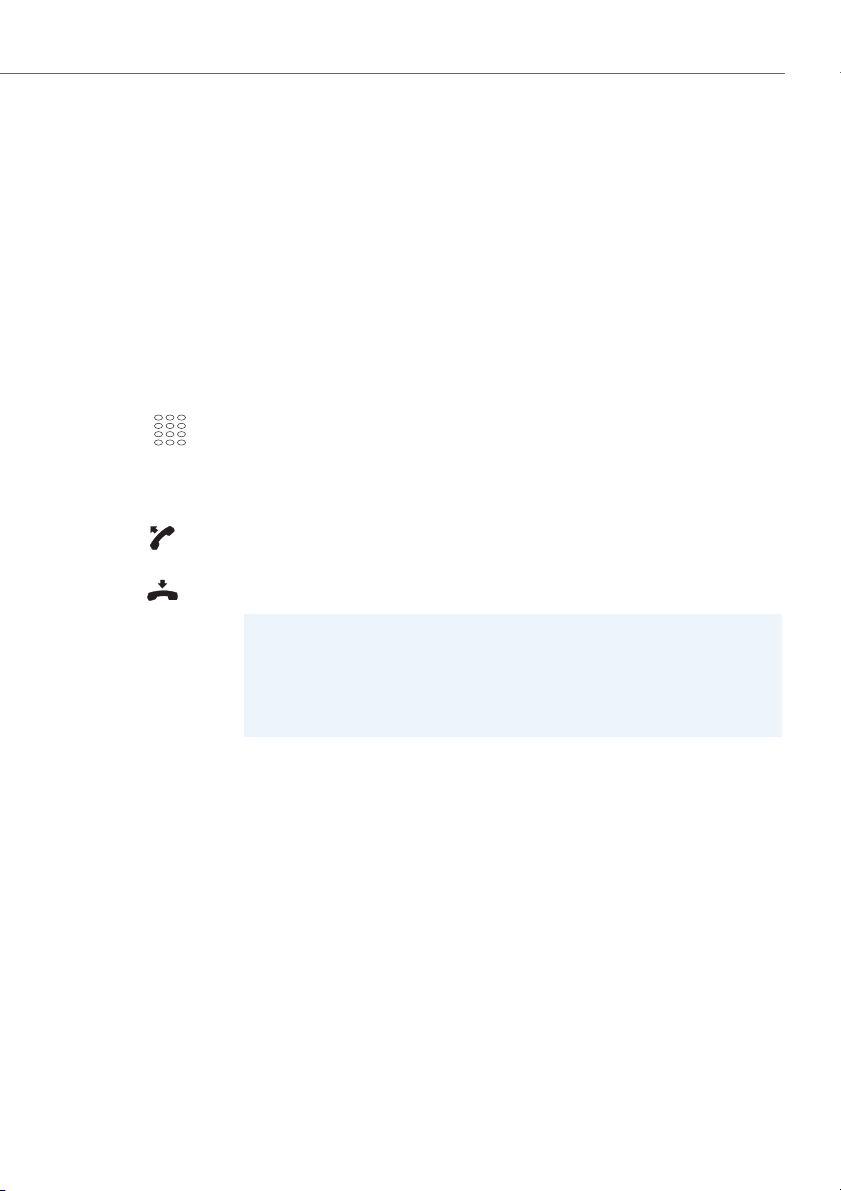
Supplementary features
Setting functions by remote control
This section explains how you can alter your phone’s settings even if you are not
directly at your phone.
You are not at your desk and want to set various functions on your phone from a different phone.
You can activate/deactivate many of your phone's functions by remote control from a
different phone.
The remote control is initiated using a special function code. You can then enter the
function commands and function codes.
Using remote control from a third-party phone:
☛
1. Enter */# procedure #06.
2. Enter your phone number.
3. Enter your PIN.
4. Enter the function code for activating/deactivating the function you want.
Pick up the handset.
➔You hear the acknowledgement tone.
Put the handset on-hook.
➔The function is now activated/deactivated.
Note:
The default PIN setting "0000" is not accepted. First change the PIN as
described in chapter "Changing the PIN", page 63 or with function code *47
(see "User’s Guide Function Codes" on the Aastra 400
DocFinder: www.aastra.com/docfinder). If you have forgotten your PIN, your
system administrator can reset it to the default setting.
eud-1399/1.0 – R1.1 – 07.2011 55
Page 56
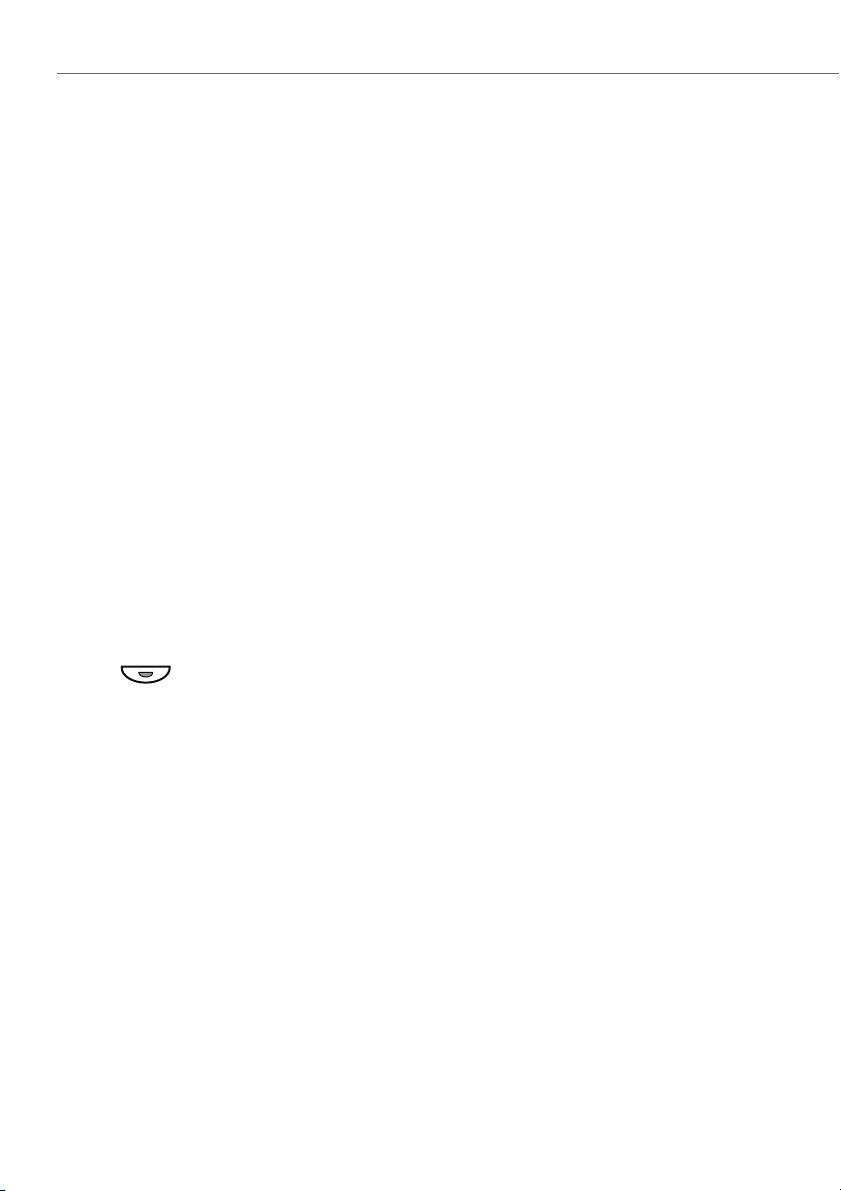
Supplementary features
Organisation within the team
This section explains the different options provided by your phone to communicate in a team.
Using the Team key
You and your team partners want to be reachable at all times as a team and be able to
communicate with one another as quickly as possible.
By pressing a single key you can call a team partner or answer a call for anyone in the
team.
When a team partner makes a call, the corresponding Team key lights up; this tells you
when a team partner is busy. The Team key flashes to indicate that the team partner is
receiving a call.
Calling a team partner
You want to call a team partner as quickly as possible.
Requirement: You have configured a configurable key as a Team key and stored the
team partner's phone number under it (see Chapter "Configuring keys", page 69).
Press the Team key for the team partner.
➔The phone number and possibly the name of the team partner appear on
the display. The team partner is called.
56 eud-1399/1.0 – R1.1 – 07.2011
Page 57

Supplementary features
Substituting for a team partner
Your team partner is called. The Team key flashes. You know that your team partner is
not at his desk at present and therefore decide to answer the call.
You can answer the call using the Team key. As soon as you have answered the call,
your team partner is free again.
While the Team key is flashing:
Pick up the handset.
➔You hear the dialling tone.
Press the Team key.
➔You are through to the person who is calling your team partner.
Note:
Depending on the Team key’s configuration, you are immediately connected
with your team partner’s caller as soon as you pick up the handset (see chapter
"Store a team partner under a key – team key", page 72).
Starting an announcement to a team partner
You want to tell a team partner something without waiting for a reply.
With the Team key you can initiate an announcement to a team partner.
Requirement: It is essential that the team partner has not barred his phone against
announcement (for configuration see the Chapter "Activating protection against call
types", page 65).
Initiating an announcement to a team partner using a handset:
Pick up the handset.
➔You hear the dialling tone.
<twice short>
Press the Team key for the team partner twice short.
➔You hear the acknowledgement tone. The display shows Announcement...
You can now talk.
<twice short>
Initiating an announcement to a team partner using hands-free mode:
Press the Team key for the team partner twice short.
➔You hear the acknowledgement tone. The display shows Announcement...
You can now talk.
Note:
Depending on the Team key’s configuration, you are immediately connected
with your team partner’s caller as soon as you pick up the handset (see chapter
"Store a team partner under a key – team key", page 72).
eud-1399/1.0 – R1.1 – 07.2011 57
Page 58

Personalizing your phone
These sections explain how to adapt the phone’s basic settings to suit your personal requirements.
Setting the ringing properties (Audio) . . . . . . . . . . . . . . . . . . . . . . . . . . . . . . . . . . . . . . . . . . . . . . . . . 59
Hands-free settings . . . . . . . . . . . . . . . . . . . . . . . . . . . . . . . . . . . . . . . . . . . . . . . . . . . . . . . . . . . . . . . . . . . 61
General settings . . . . . . . . . . . . . . . . . . . . . . . . . . . . . . . . . . . . . . . . . . . . . . . . . . . . . . . . . . . . . . . . . . . . . . 62
Protection settings. . . . . . . . . . . . . . . . . . . . . . . . . . . . . . . . . . . . . . . . . . . . . . . . . . . . . . . . . . . . . . . . . . . . 65
Phone book management . . . . . . . . . . . . . . . . . . . . . . . . . . . . . . . . . . . . . . . . . . . . . . . . . . . . . . . . . . . . 66
Configuring voice mail. . . . . . . . . . . . . . . . . . . . . . . . . . . . . . . . . . . . . . . . . . . . . . . . . . . . . . . . . . . . . . . . 68
Configuring keys . . . . . . . . . . . . . . . . . . . . . . . . . . . . . . . . . . . . . . . . . . . . . . . . . . . . . . . . . . . . . . . . . . . . . 69
Formulating functions . . . . . . . . . . . . . . . . . . . . . . . . . . . . . . . . . . . . . . . . . . . . . . . . . . . . . . . . . . . . . . . . 74
58 eud-1399/1.0 – R1.1 – 07.2011
Page 59
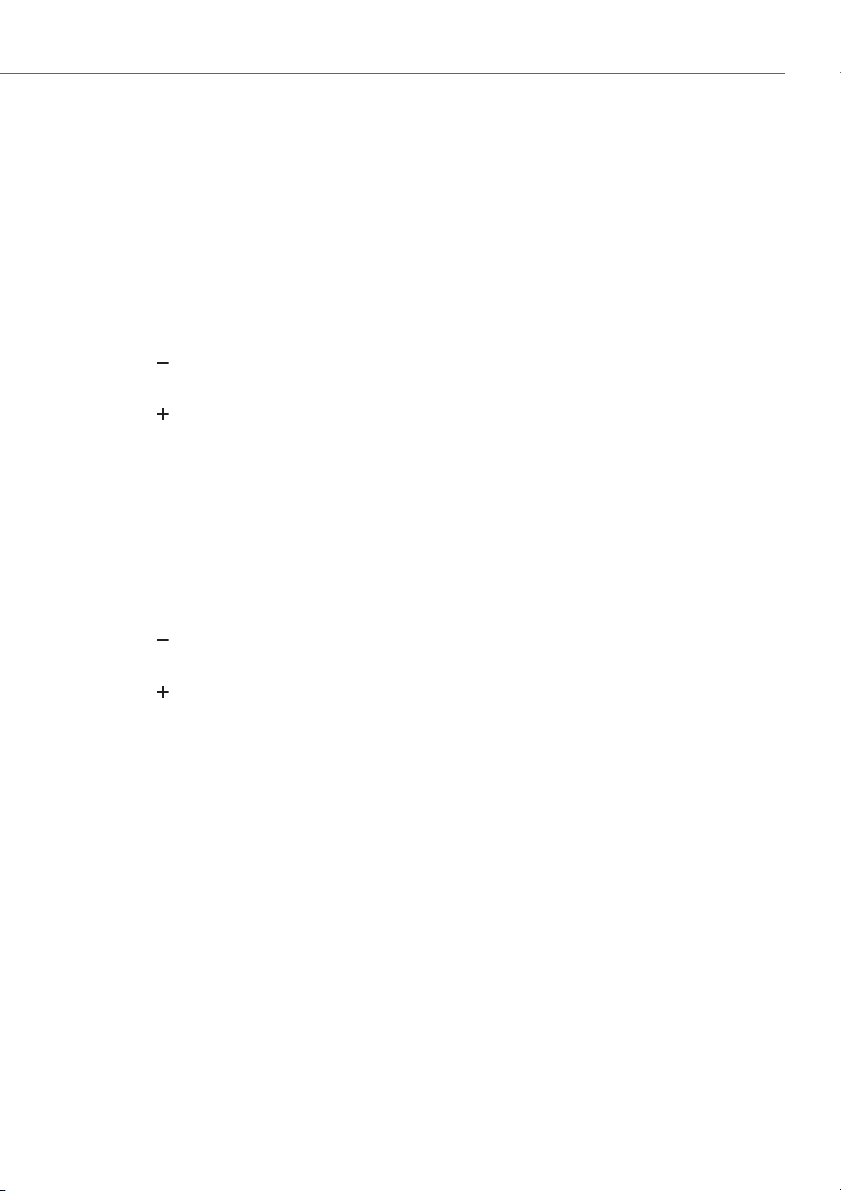
Personalizing your phone
Setting the ringing properties (Audio)
This section explains how to set your phone's ringing tone properties.
Setting the ringing volume during ringing
You want to adjust the ringing volume.
You can adjust the ringing volume while the phone is ringing.
Quieter: Press the –-key.
Louder: Press the +-key.
Setting the volume during a call
You want to adjust the volume while in a call. You have to set the volume of handset
and loudspeaker separately.
The new volume will remain stored even after the call is ended.
Quieter: Press the –-key.
Louder: Press the +-key.
eud-1399/1.0 – R1.1 – 07.2011 59
Page 60
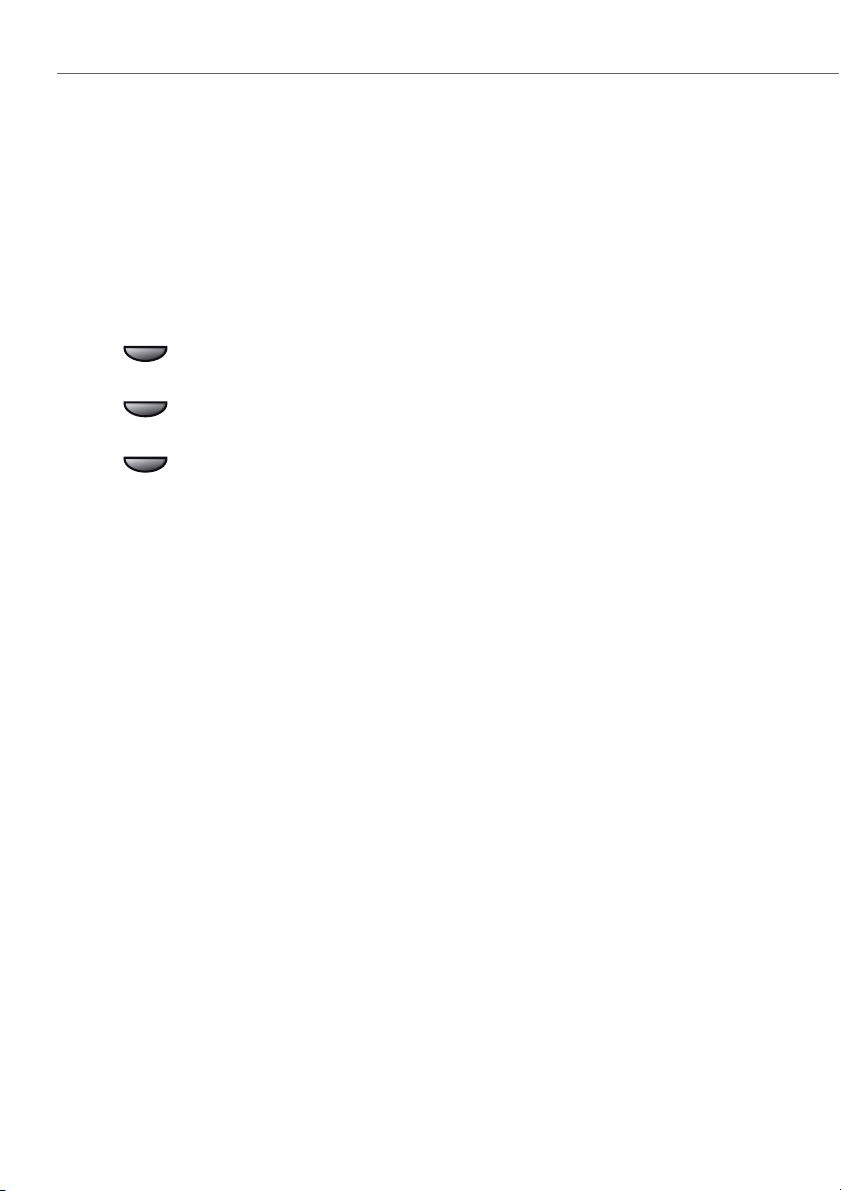
Personalizing your phone
Setting the ringing properties
You want to change the way in which your phone rings.
You can set the Ringing volume and the Internal melody.
If you do not want to be disturbed during a certain time, you can set your phone not
to ring using the Microphone key. The Microphone key’s LED is lit when the ring is
deactivated.
Menu <long>
Ring
<Setting value>
Press and hold down the Menu softkey.
➔Configuration mode is active.
Use the - softkey to scroll through the menu and select the Ring softkey.
➔The set audio values are displayed.
Use the v or softkey to select the audio setting you want and confirm with
the Ok softkey.
➔The setting is stored.
60 eud-1399/1.0 – R1.1 – 07.2011
Page 61

Personalizing your phone
Hands-free settings
This section explains other ways in which you can make calls with your phone.
Automatic hands-free mode
You want to answer a call without picking up the handset or pressing a key.
You can choose whether your phone should immediately and automatically activate
hands-free operation after one ring, for internal calls or announcements.
Menu <long>
Hands-free
<Setting value>
Press and hold down the Menu softkey.
➔Configuration mode is active.
Use the - softkey to scroll through the menu and select the Hands-free softkey.
➔The set value is displayed.
Use the v or softkey to select the setting value you want for which you want
to switch automatically to hands-free and confirm with the Ok softkey.
➔The setting is stored, Automatisk Handsfree is displayed.
eud-1399/1.0 – R1.1 – 07.2011 61
Page 62
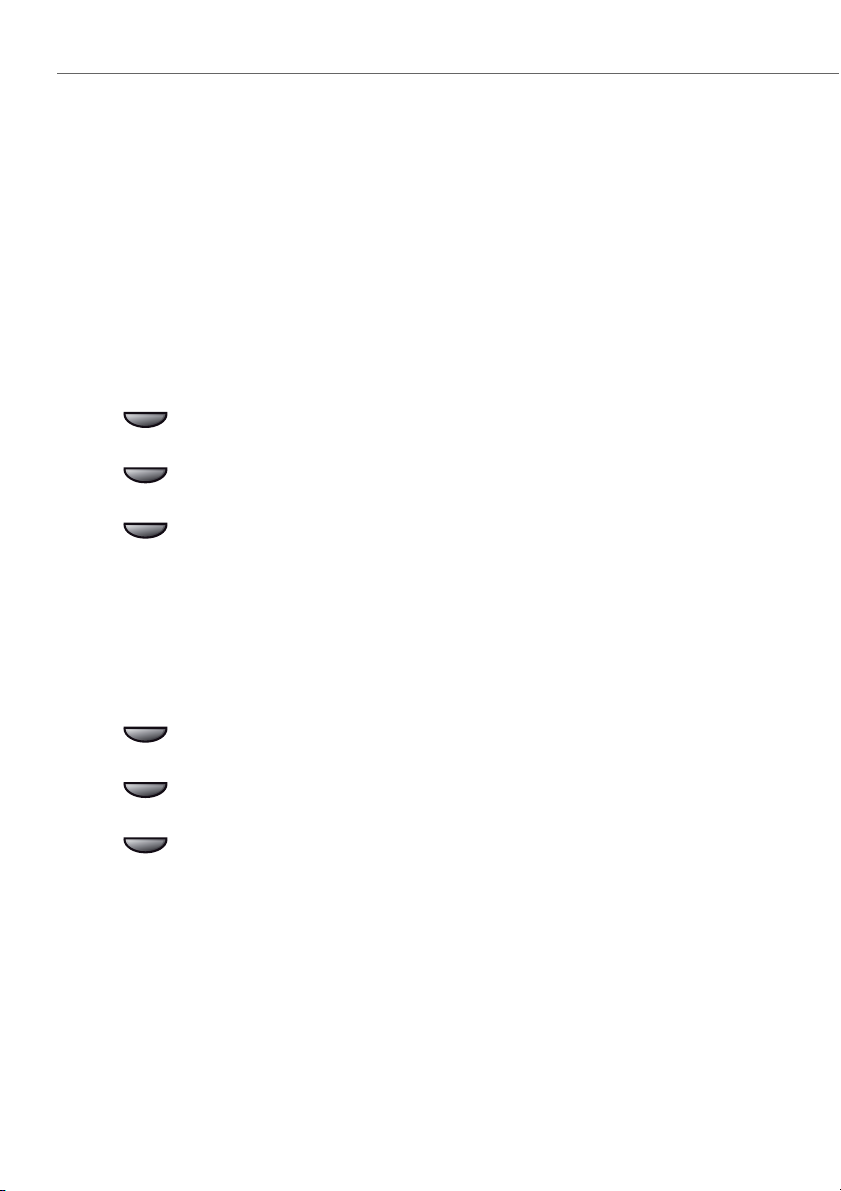
Personalizing your phone
General settings
This section explains other settings you can make on your phone.
Selecting the language
The display text is not in the language you want.
You can select a different language. The menu item under which you select your language is marked by an "*" in front of the word for "language" in the language of your
choice, e.g. "*Language" for English.
Menu <long>
Press and hold down the Menu softkey.
➔Configuration mode is active.
*Language
Use the - softkey to scroll through the menu and select the *Language softkey.
➔The set language is displayed.
<Setting value>
Use the v or softkey to select the language you want and confirm with the Ok
softkey.
➔Display text appears in your selected language.
Configuring the DTMF mode
You want to decide whether the DTMF mode is to be activated or deactivated as
default on your phone.
Menu <long>
Hands-free operation
<Setting value>
Press and hold down the Menu softkey.
➔Configuration mode is active.
Use the - softkey to scroll through the menu and select the DTMF softkey.
➔The set value is displayed.
Use the v or softkey to select the setting value you want and confirm with the
Ok softkey.
➔The setting is stored.
62 eud-1399/1.0 – R1.1 – 07.2011
Page 63

Personalizing your phone
Changing the PIN
You want to change the PIN used to lock/unlock your phone (see Chapter "Locking
your phone", page 42 and "Unlocking your phone", page 43).
The digit combination "0000" is set as default. You can select any 2 to 10-digit combination for your new PIN.
If you have forgotten your PIN, your system administrator can reset it to the default
setting. Depending on the system settings the function may not be available.
Note:
Your PIN applies to all your phones.
Menu <long>
PIN
<Old PIN>
☛
<New PIN>
☛
<New PIN>
☛
Press and hold down the Menu softkey.
➔Configuration mode is active.
Use the - softkey to scroll through the menu and select the PIN softkey.
➔The display shows Old PIN.
Enter the old PIN and confirm with the Ok softkey.
➔The display shows New PIN.
Enter the new PIN and confirm with the Ok softkey.
➔The display shows Confirm.
Enter the new PIN a second time and confirm with the Ok softkey.
➔The new PIN is stored.
Notes:
• For each digit entered, the display shows an "*".
• You can also change the PIN with function code *47 (see "User’s Guide Func-
tion Codes" on the Aastra 400 DocFinder: www.aastra.com/docfinder).
eud-1399/1.0 – R1.1 – 07.2011 63
Page 64

Personalizing your phone
Entering the display text for idle state
You want to change the text displayed by your phone in the idle state.
In addition to the date and time you can enter a personal text for the text displayed in
the idle state.
Menu <long>
Tex t
Idle text
Press and hold down the Menu softkey.
➔Configuration mode is active.
Use the - softkey to scroll through the menu and select the Text softkey.
Enter the Idle text you want and confirm with the Ok softkey.
➔The text is stored.
Notes:
• The text mode for letter input is automatically activated.
• You can use the Correction key to delete any incorrect character.
64 eud-1399/1.0 – R1.1 – 07.2011
Page 65
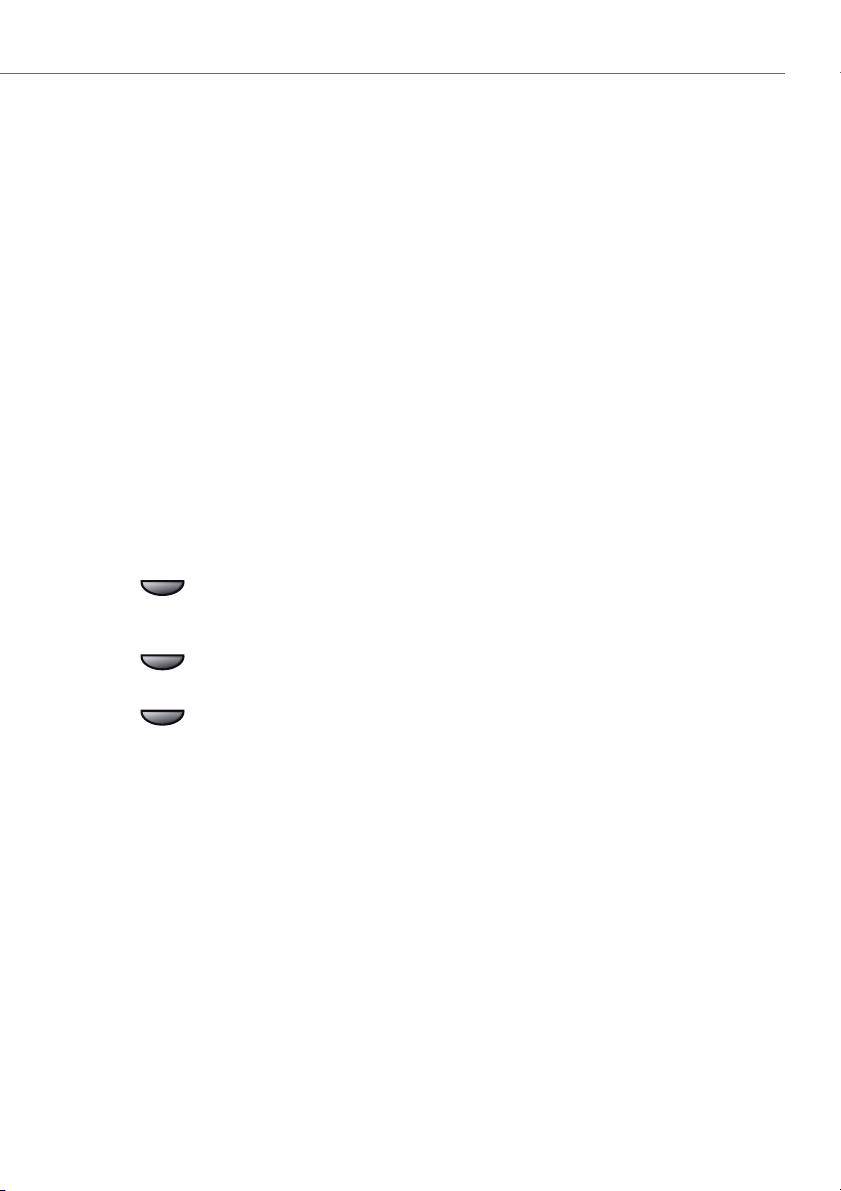
Personalizing your phone
Protection settings
This section explains how you can protect yourself against certain types of call.
Activating protection against call types
You want to protect yourself against certain types of calls.
You can set the settings so that the following functions are not allowed on your
phone:
• Call waiting: You are already making/taking a call. You are notified by a waiting tone
and phone number or name in the display that someone else is trying to reach you.
You can either answer or reject this second call.
• Announcement: You can address internal users directly via their loudspeaker –
where available –, without waiting for a reply (similar principle to that of an intercom system).
Ask your system administrator whether these functions are enabled on the system.
Menu <long>
Announcement / Call
waitin g
<Setting value>
Press and hold down the Menu softkey.
➔Configuration mode is active.
Use the - softkey to scroll through the menu and select the Announcement or
Call waiting softkey.
➔The set value is displayed.
Use the v or softkey to select the setting you want and confirm with the Ok
softkey.
➔The setting is stored.
eud-1399/1.0 – R1.1 – 07.2011 65
Page 66

Personalizing your phone
Phone book management
This section explains how to create a new entry in the phone book and how to
edit or delete an entry.
Creating a new phone book entry
You want to store your own phone numbers. You can store your own phone numbers
in the private phone book.
Menu
Ph.book
Edit
New entry
<Phone number,
name>
☛
Press the Menu/- softkey repeatedly until Ph.book is displayed.
Press the Ph.book softkey.
Press the Edit softkey.
Press the New entry softkey.
Entering or editing phone number. If the user is stored in the system, the name
is automatically entered. Confirm with the Ok softkey.
➔Phone number and name are stored.
Editing or deleting a phone book entry
You want to modify a phone number stored on your private phone book.
Note:
You cannot modify entries in other phone books.
Menu
Ph.book
Press the Menu/- softkey repeatedly until Ph.book is displayed.
Press the Ph.book softkey.
Edit
Press the Edit softkey.
66 eud-1399/1.0 – R1.1 – 07.2011
Page 67

Personalizing your phone
<Name>
☛
<Name, phone
number>
Changing an entry:
Enter the name or use the Browse softkey to select the entry you want.
Change the entry and confirm with the Ok softkey.
➔Phone number and name are stored.
☛
Browse
Delete
Storing the phone number in the phone book from the call list
You want to store a phone number from one of the call lists in your private phone
book.
You can add a phone number to an existing contact or create a new contact.
<Entry>
Deleting an entry:
Use the Browse softkey to select the entry you want.
Confirm with the Delete softkey.
➔The entry is now deleted.
Select the entry you want in one of the call lists.
☛
Edit
<Name>
☛
Press the Edit softkey.
Confirm the phone number with the Ok softkey , enter the name and confirm
with the Ok softkey.
➔Phone number and name are stored.
eud-1399/1.0 – R1.1 – 07.2011 67
Page 68
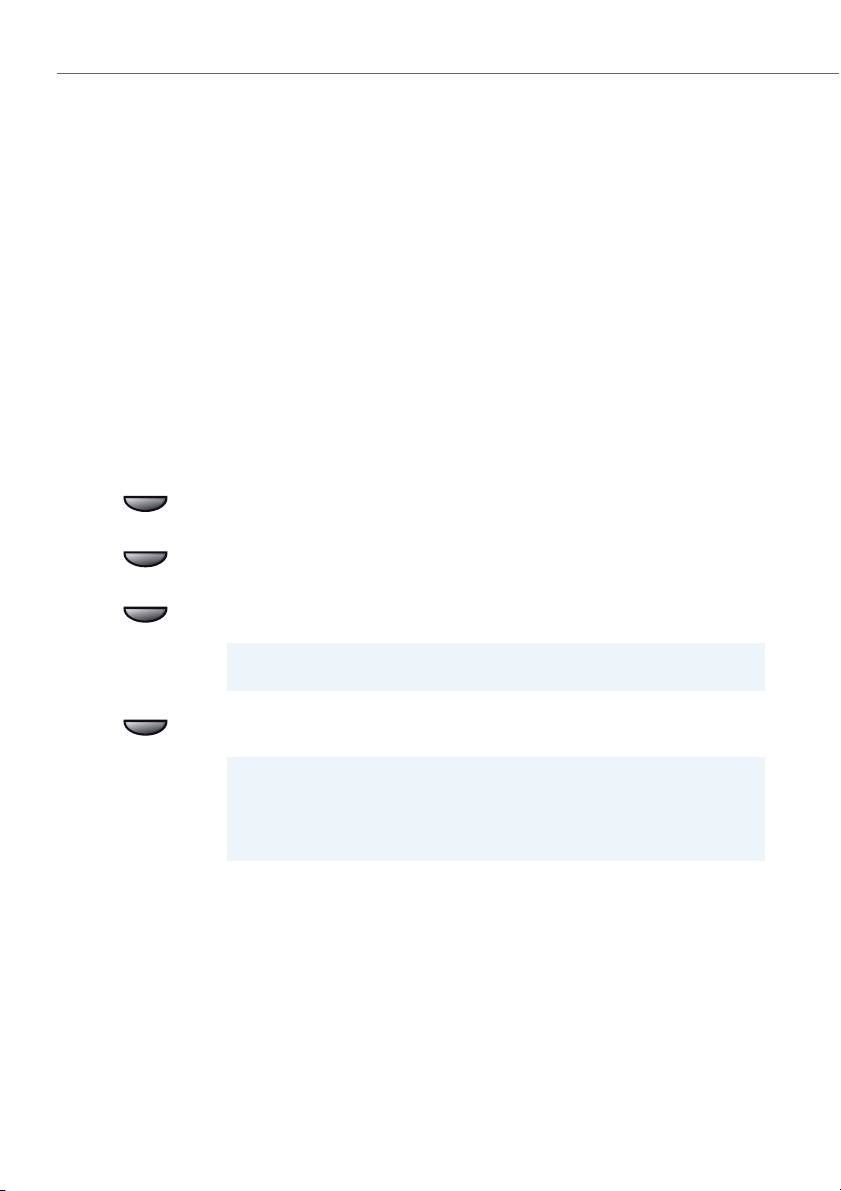
Personalizing your phone
Configuring voice mail
This section explains how to set your voice mail.
Managing personal greeting
You have the possibility to record up to 3 different greetings (e.g. for Absent or Vacation). Give each greeting the relevant name.
Depending on the system configuration a caller may or may not be able to leave a
message.
If no personal greeting is activated or if none is available, the global greeting is activated automatically, provided it has been recorded. Contact your system administrator for more information.
Menu
Voice mail
Record
Listen
Press the Menu/- repeatedly until Voice mail is displayed.
Press the Voice m ail softkey.
Recording a greeting:
Select the greeting you want and press the Record softkey.
➔You can monitor your personal greeting text and re-record it if necessary.
Note:
You can improve the voice quality by recording the text through the handset.
Listening to the greeting:
Select the greeting you want and press the Listen softkey.
➔Now record your personal greeting text.
Notes:
• To find out how to configure call forwarding to your voice mail, refer to the
Chapter "Forwarding to voice mail", page 40.
• For further information on voice mail refer to the "User’s Guide Voice Mail
Systems" on the Aastra 400 DocFinder: www.aastra.com/docfinder.
68 eud-1399/1.0 – R1.1 – 07.2011
Page 69
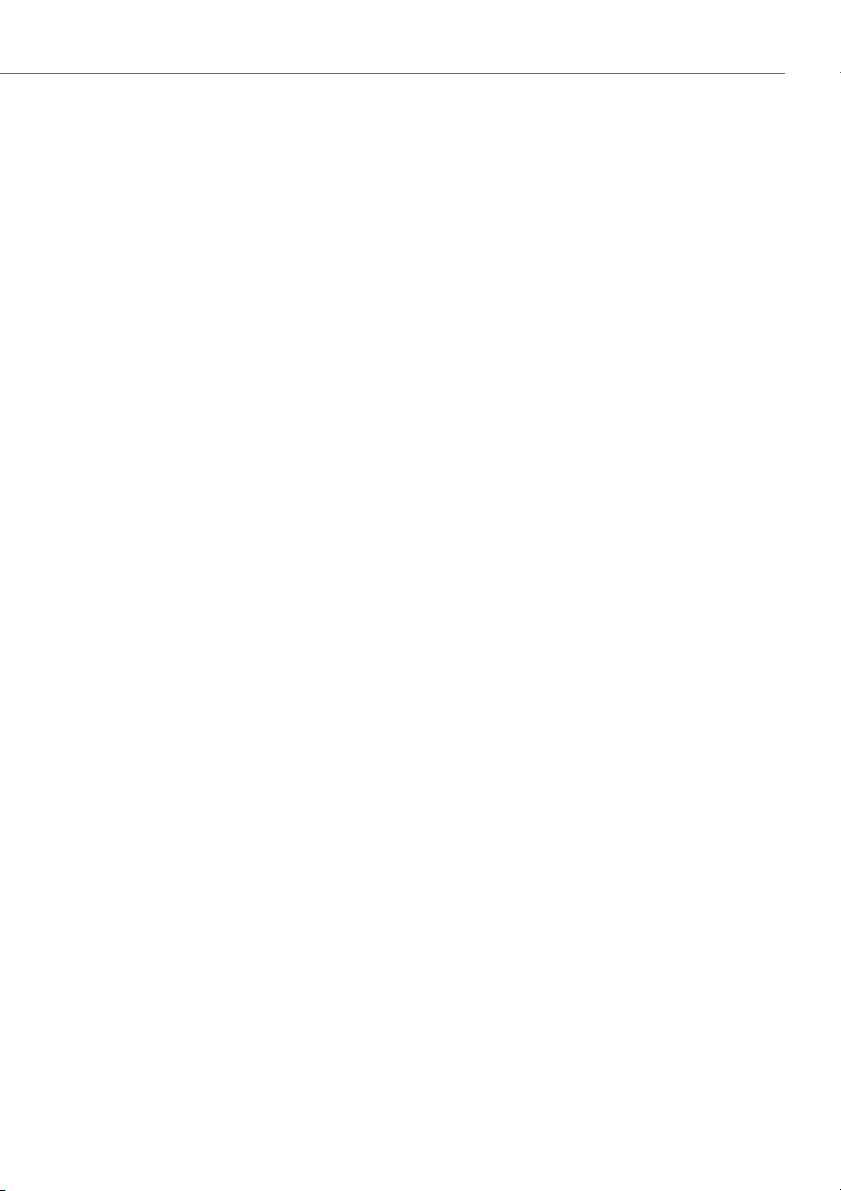
Personalizing your phone
Configuring keys
This section explains how to assign phone numbers and functions to a configurable key.
Available keys
You can store phone numbers or functions under two different keys:
• on a configurable key – retrievable at any time
• directly on the softkey – retrievable in the idle position only
You can assign each key with a specific type so you can trigger a particular action by
simply pressing that key. Choice available:
• Number key: storing the phone number;
• Function key: activate/deactivate function;
• Team key: Organisation within the team;
eud-1399/1.0 – R1.1 – 07.2011 69
Page 70
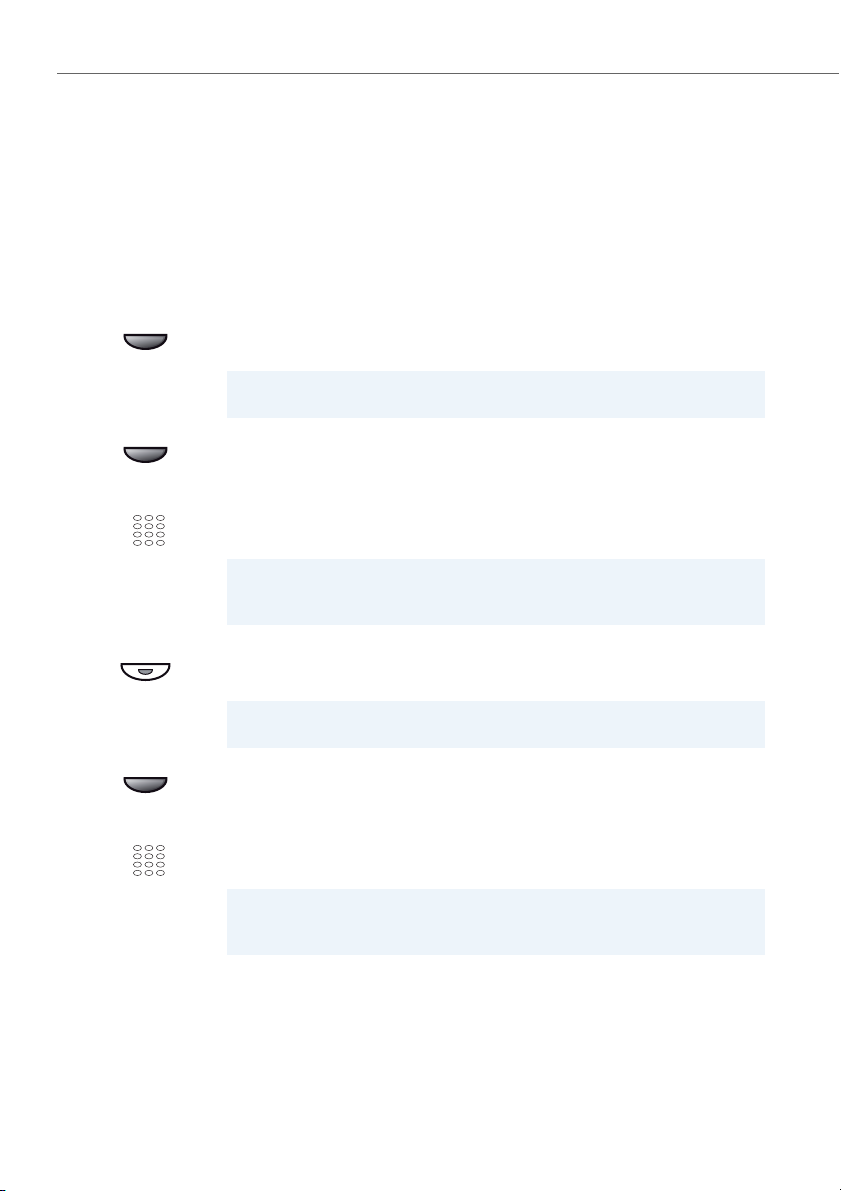
Personalizing your phone
Store a phone number under a key – number key
You want to retrieve a frequently used phone number with a single keystroke rather
than enter it digit by digit.
On each softkey you can store one number and name, and on each configurable key
you can store two call numbers and the associated names. The key automatically
becomes a number key.
<long>
Number key
<Phone number,
name>
☛
<long>
Number key
<Phone number,
name>
☛
To store a phone number under the softkey:
Press and hold down the softkey you want.
➔Display shows choice of key types.
Note:
Configuration mode is also available via the menu: Menu > Config. > Foxke y.
Use the v or softkey to scroll to Number key and confirm with the Ok softkey.
Entering or editing phone number. If the user is stored in the system, the name
is automatically entered. Confirm with the Ok softkey.
➔Phone number and name are stored.
Notes:
• The text mode for letter input is automatically activated.
• You can use the Correction key to delete any incorrect character.
To store a phone number under a configurable key:
Press the configurable key and hold it down for a moment.
➔Display shows choice of key types.
Note:
Configuration mode is also available via the menu: Menu > Config. > Foxke y.
Use the v or softkey to scroll to Number key and confirm with the Ok softkey.
Entering or editing phone number. If the user is stored in the system, the name
is automatically entered. Confirm with the Ok softkey.
➔Phone number and name are stored.
Notes:
• The text mode for letter input is automatically activated.
• You can use the Correction key to delete any incorrect character.
70 eud-1399/1.0 – R1.1 – 07.2011
Page 71
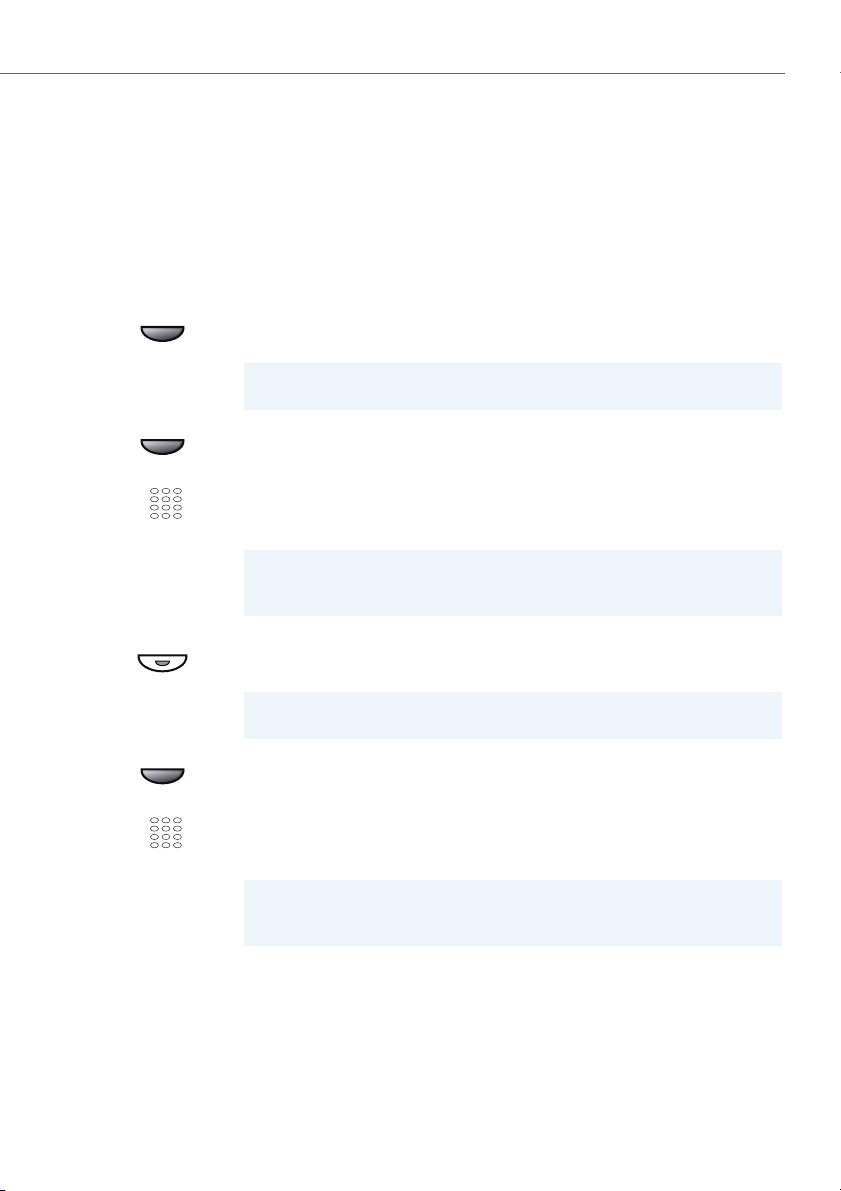
Personalizing your phone
Store a function under a key – function key
You want to retrieve a frequently used function - for example "call forwarding on no
reply" - using a single keystroke rather than having to enter it by hand. Usually the
function is assigned so that you:
• activate the function with the first keystroke – key-LED lit,
• and deactivate the command again with a second keystroke - key-LED off.
<long>
Function key
<Function>
☛
<long>
Function key
<Function>
☛
Storing a function under the softkey:
Press and hold down the softkey you want.
➔Display shows choice of key types.
Note:
Configuration mode is also available via the menu: Menu > Config. > Foxkey.
Use the v or softkey to scroll to Functio n key and confirm with the Ok softkey.
➔The currently set function is displayed.
Select the function you want and confirm with the Ok softkey.
➔The further prompting depends on the function (see Chapter "Supplemen-
tary features", page 24). Once you have made all the settings, the function is
stored under the key.
Note:
Besides the predefined functions you can also specify your own function. For
more information please refer to the Chapter "Function commands", page 74.
Storing a function under a configurable key:
Press and hold down the configurable key.
➔Display shows choice of key types.
Note:
Configuration mode is also available via the menu: Menu > Config. > Keys.
Use the v or softkey to scroll to Functio n key and confirm with the Ok softkey.
➔The currently set function is displayed.
Select the function you want and confirm with the Ok softkey.
➔The further prompting depends on the function (see Chapter "Supplemen-
tary features", page 24). Once you have made all the settings, the function is
stored under the key.
Note:
Besides the predefined functions you can also specify your own function. For
more information please refer to the Chapter "Function commands", page 74.
eud-1399/1.0 – R1.1 – 07.2011 71
Page 72

Personalizing your phone
Store a team partner under a key – team key
Together with other members you wish to organise yourself into a team so that on the
one hand you can always be reached as a team and, on the other, to ensure mutual
substitution. You can configure a configurable key as a Team key and then assign it to
a team partner. One team key is configured for each team member, allowing you:
• to call one another with a single keystroke;
• to answer an incoming call for another team member with a single keystroke;
• and to select whether the flashing team key should be complemented by a ringing
tone whenever a team partner is called. You can configure a ringing delay for the
ringing tone;
• to choose between answering directly using automatic hands-free operation, picking up the handset, and pressing the Team key.
The following audio settings are possible: Ring, Melody, Answer.
Notes:
• A Team key can only be allocated to a configurable key.
• To f ind out h ow to use a Tea m key, re fer to t he Ch apte r "Using the Team key", page
56.
<long>
Press the configurable key and hold it down for a moment.
➔Display shows choice of key types.
Tea m key
<Phone number,
name>
Use the v or softkey to scroll to Tea m key and confirm with the Ok softkey.
Entering or editing phone number. If the user is stored in the system, the name
is automatically entered. Confirm with the Ok softkey.
➔The display shows the properties with which you can configure the team
☛
Ring
key.
Set the Audio settings:
Use the v or softkey to select the audio setting you want and confirm with
the Ok softkey.
• Off for no ringing tone,
• On for instant ringing tone,
• Ringing tone Del10s, Del20s, and Del30s,
• Melody.
➔The setting is stored.
72 eud-1399/1.0 – R1.1 – 07.2011
Page 73

Personalizing your phone
Answer
Setting the answering mode:
Use the v or softkey to select the answering mode you want and confirm
with the Ok softkey:
• Key to answer the call by pressing the Team key,
• Handset to answer by picking up the handset,
• Hands-free to answer automatically with hands-free,
• Priority.
➔The setting is stored.
Notes:
•The Handset and Hands-free settings only work when the ringing signal is
activated.
•If you select answer using Handset or Hands-free, you must also specify the
Priority , with 1 being the highest priority, and 8 the lowest:
Clearing a key
You want to clear the assignment made to a configurable key.
Select the function Delete key to delete the function key assignment.
<long>
Delete key
<long>
Delete key
Delete softkey:
Press and hold down the softkey.
➔The display shows the key type.
Use the v or softkey to scroll to Delete key and confirm with the Ok softkey.
➔The key configuration is cleared.
To clear a configurable key:
Press the configurable key and hold it down for a moment.
➔The display shows the key type.
Use the v or softkey to scroll to Delete key and confirm with the Ok softkey.
➔The key configuration is cleared.
eud-1399/1.0 – R1.1 – 07.2011 73
Page 74

Personalizing your phone
Formulating functions
This section explains how to activate an individual function, for example call forwarding unconditional, with the aid of function commands and function codes
and how to assign it to a key.
Function commands
You can use function commands to define a function to suit your personal requirements. A function can consist of one or more function commands, function codes,
and the phone number. You can either carry out a function directly or store it under a
function key (select configurable function).
Tab. 1 The following function commands are available:
"A" Seize line with highest priority
"I" Seize line
"X" Disconnect
"P" 1Pause 1 second before the next operation
"N" Use the phone number entered in call preparation
"." Control key function (up-circuit system)
"Z" Activate/deactivate DTMF mode
"R" Use the phone number last dialled
"Y" Disconnect and reseize the line
74 eud-1399/1.0 – R1.1 – 07.2011
Page 75
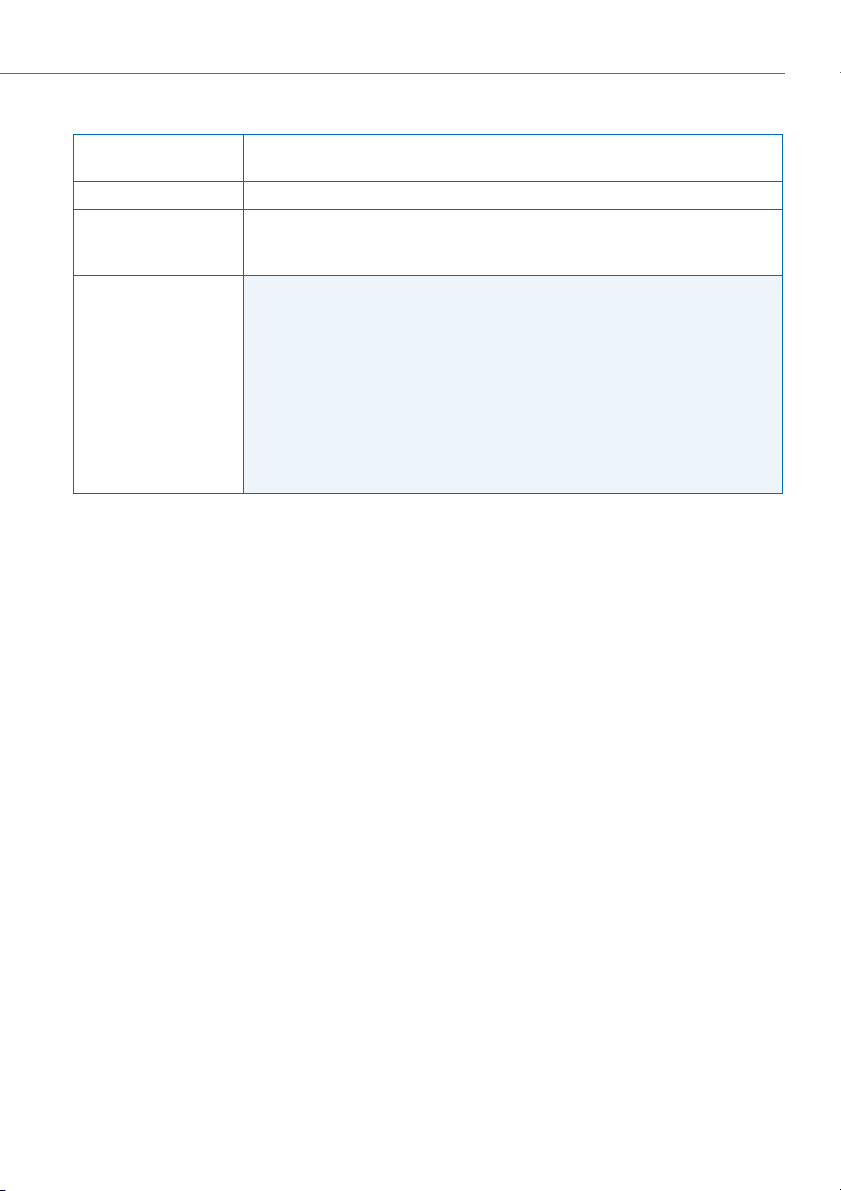
Personalizing your phone
Tab. 2 Examples of how to define a function:
"IR"
"I201" Seize line ("I") and dial phone number 201
"I*21201X"
Function code
A list with all the function codes can be found in the "User’s Guide Function Codes" on
the Aastra DocFinder.
Seize line ("I"),
Dial phone number last dialled ("R")
Seize line ("I"),
activate call forwarding ("*21") to phone number 201,
disconnect ("X")
Notes:
• Text mode has to be activated before you can enter function commands.
• Functions that are not available via the menu can be activated using function codes (see "User’s Guide Function Codes" on the Aastra 400
DocFinder: www.aastra.com/docfinder).
• You can eith er ty pe in a func tion comm and or code directly or store it under
a key.
• You can only activate certain function codes if the same function cannot be
obtained via the menu.
• The availability of certain function code may be restricted depending on the
system and software version.
eud-1399/1.0 – R1.1 – 07.2011 75
Page 76

Installation and first-time operation
These sections explain the setup options available with your phone.
Equipment provided . . . . . . . . . . . . . . . . . . . . . . . . . . . . . . . . . . . . . . . . . . . . . . . . . . . . . . . . . . . . . . . . . . 77
Options . . . . . . . . . . . . . . . . . . . . . . . . . . . . . . . . . . . . . . . . . . . . . . . . . . . . . . . . . . . . . . . . . . . . . . . . . . . . . . 77
Setting up and mounting the phone . . . . . . . . . . . . . . . . . . . . . . . . . . . . . . . . . . . . . . . . . . . . . . . . . . 78
Connecting the phone . . . . . . . . . . . . . . . . . . . . . . . . . . . . . . . . . . . . . . . . . . . . . . . . . . . . . . . . . . . . . . . . 82
Labels . . . . . . . . . . . . . . . . . . . . . . . . . . . . . . . . . . . . . . . . . . . . . . . . . . . . . . . . . . . . . . . . . . . . . . . . . . . . . . . . 83
Expansion key module KPU (optional). . . . . . . . . . . . . . . . . . . . . . . . . . . . . . . . . . . . . . . . . . . . . . . . . 84
Connecting a headset . . . . . . . . . . . . . . . . . . . . . . . . . . . . . . . . . . . . . . . . . . . . . . . . . . . . . . . . . . . . . . . . 86
76 eud-1399/1.0 – R1.1 – 07.2011
Page 77

Installation and first-time operation
Equipment provided
Telephone and handset Handset connection cable Telephone connection cable
MENU
ABC
2Stand rest
Options
Plug-in power adapter
Quick User's Guide and
safety information
Expansion key module KPU with write-on labels
(incl. stand rest)
eud-1399/1.0 – R1.1 – 07.2011 77
Page 78

Installation and first-time operation
Setting up and mounting the phone
With the aid of the supplied stand rest you can set up the phone as a desk phone
or mount it to the wall.
Setting the phone up as a desk phone
You can set up the phone either at a 40° or a 25° angle. To do so, insert the stand rest
in different positions into the back of the phone until it snaps into place.
1. Insert the stand rest as indicated on the figure, press the lever downwards until it
snaps into place.
2. Connecting the handset: Plug the connector at the rippled end of the handset cord
into the socket on the handset. Plug the connector at the loose extremity of the
cord into the handset socket on the underside of the phone.
3. Connect the phone as indicated in chapter "Connecting the phone", page 82.
78 eud-1399/1.0 – R1.1 – 07.2011
Page 79

Installation and first-time operation
Adjusting the display
You can also adjust the display in various angles.
eud-1399/1.0 – R1.1 – 07.2011 79
Page 80
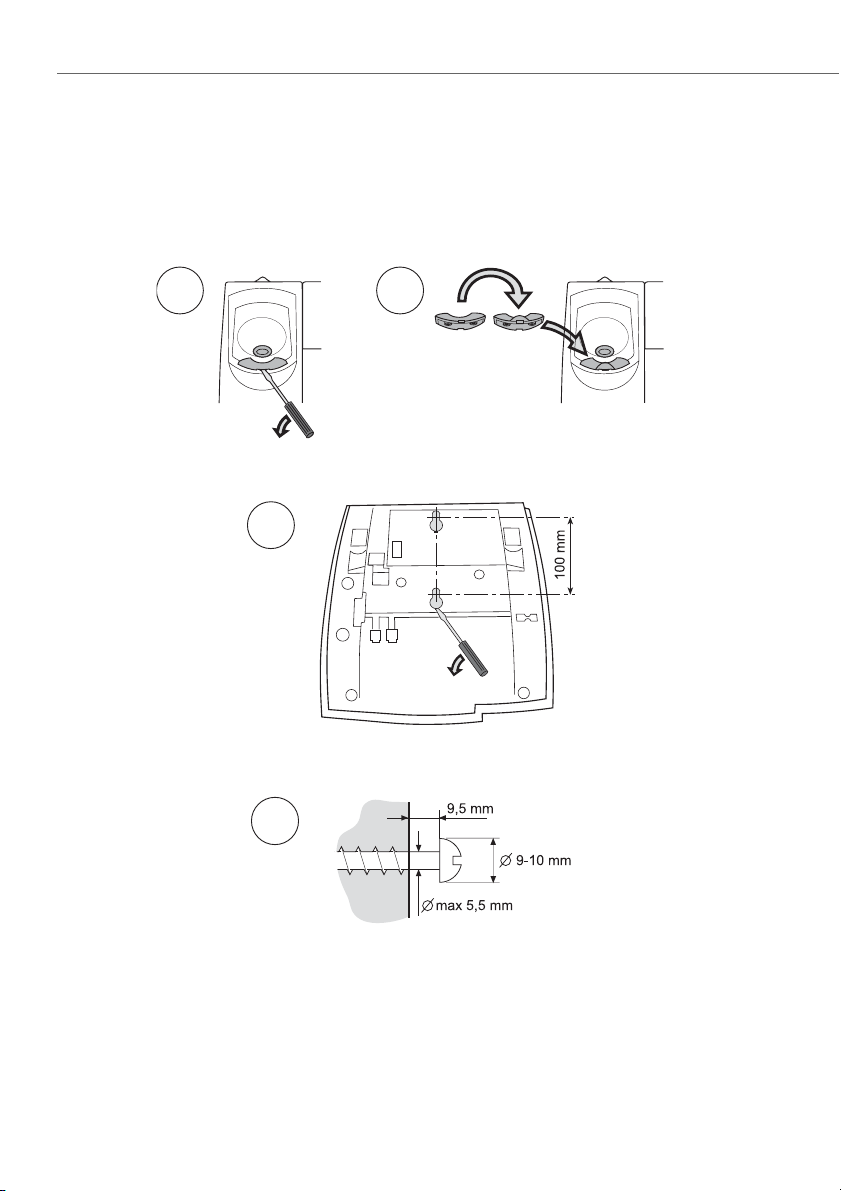
Installation and first-time operation
Wall mounting
You can also mount the phone on the wall without using a special console.
1. Use a screwdriver to remove the handset cam (figure A).
2. Turn the cam upside down and insert (figure B).
A B
3. Use a screwdriver to remove the two plastic covers (figure C).
C
4. Drill wall holes according to measurements indicated here (figure D).
D
5. Place screws according to the measurements and mount the phone.
6. Insert the handset.
80 eud-1399/1.0 – R1.1 – 07.2011
Page 81

Installation and first-time operation
Dismantling
Desk phone:
• Disconnect the phone cord and remove.
• Press the lever on the stand rest upwards and carefully pull the stand rest away.
Wall set:
• Carefully slide the phone upwards out of the holder.
• Disconnect the phone cord and remove.
eud-1399/1.0 – R1.1 – 07.2011 81
Page 82
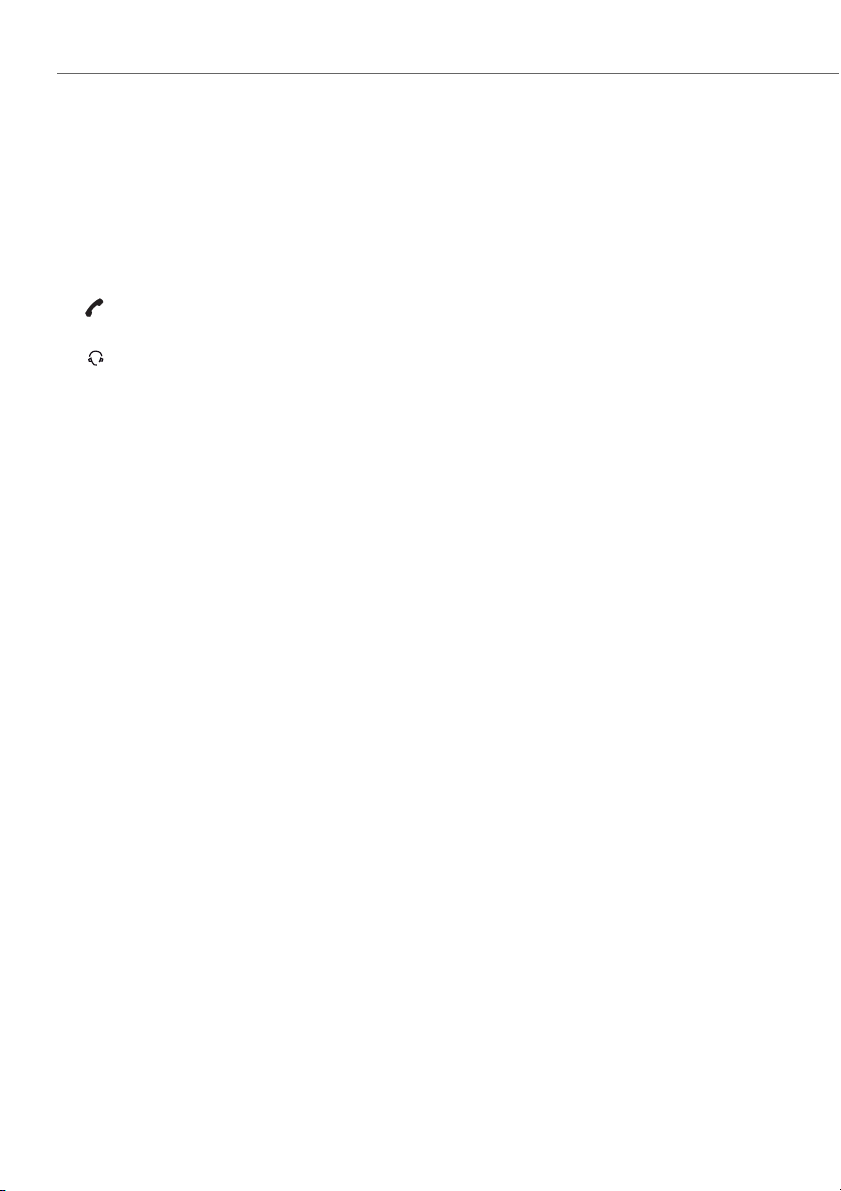
Installation and first-time operation
T
T
Connecting the phone
Connections
LINE
HANDSE
HEADSE
Telephone connection
Connecting the handset
Headset connection
Connecting your phone to the system
• Plug the connector on the phone cord on the underside of the phone into the
socket marked LINE.
• Plug the other end of the cable into the phone socket outlet.
• To remove a cable, use a screwdriver to unlock the stop.
Logging your phone on
Your system administrator has to prepare the system before you can log on your
phone.
82 eud-1399/1.0 – R1.1 – 07.2011
Page 83
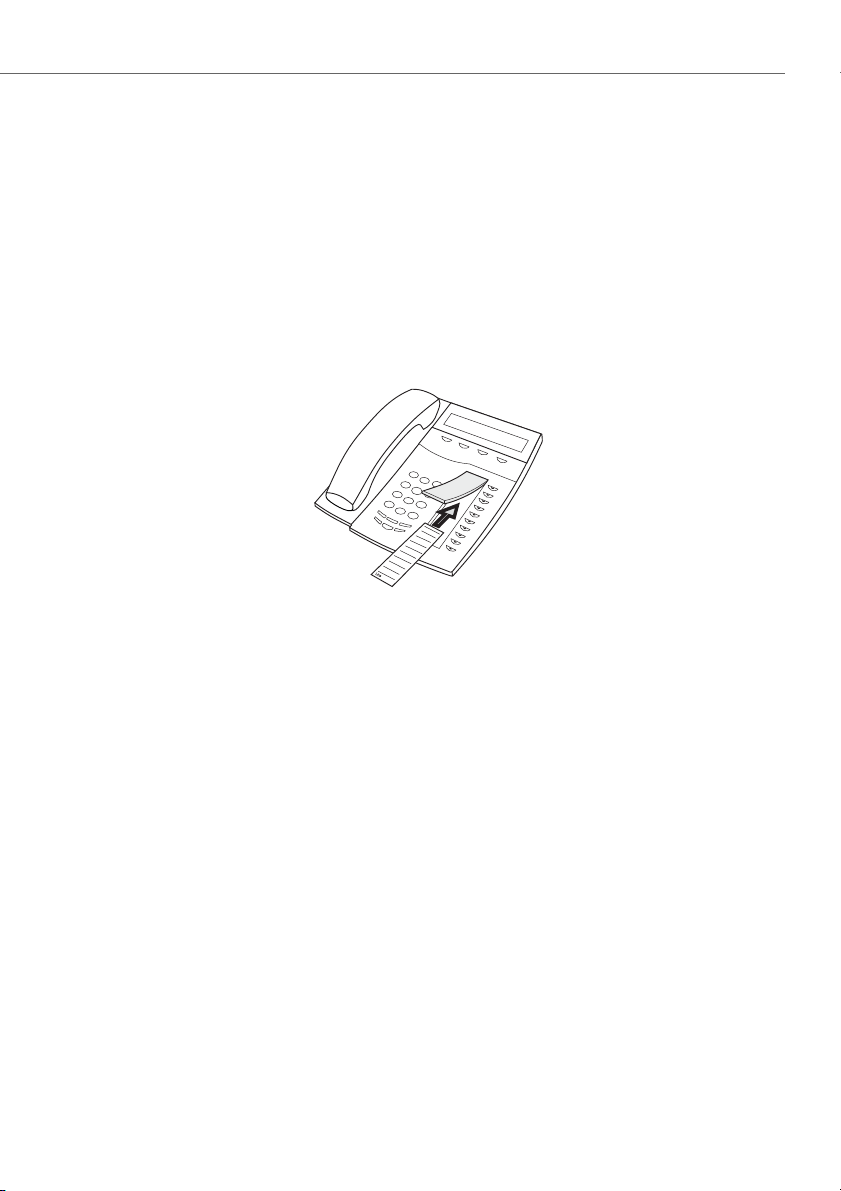
Installation and first-time operation
Labels
Write-on labels for the configurable keys can be found on the Aastra DocFinder.
You can fill out the fields directly on your PC and then print out the labels.
• Label the write-on labels on the PC, print them (select the setting: “Page scaling for
printing: none) and cut them out.
• Carefully remove the transparent cover next to the configurable keys.
• Place the write-on labels into the recesses next to the configurable keys.
• Carefully replace the transparent cover.
eud-1399/1.0 – R1.1 – 07.2011 83
Page 84
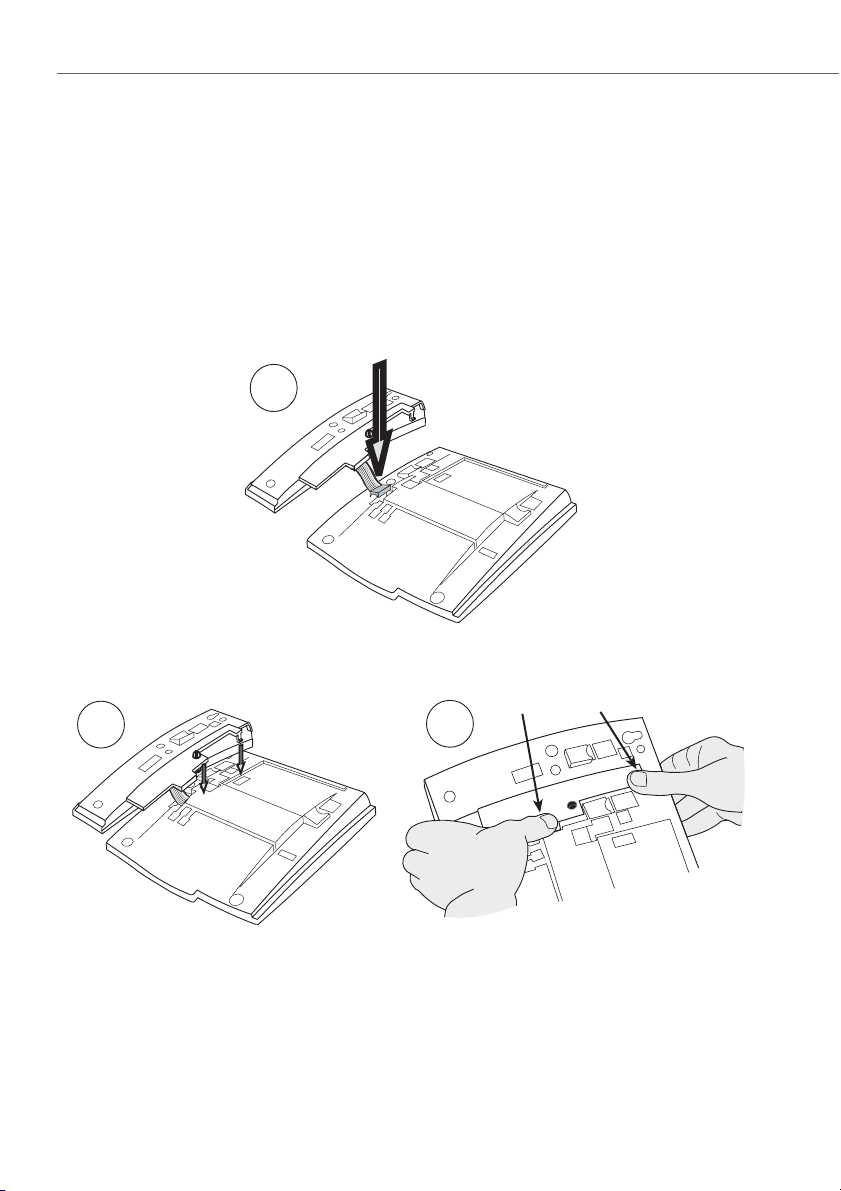
Installation and first-time operation
Expansion key module KPU (optional)
You can connect up to 3 expansion key modules KPU with 17 configurable keys
each to your phone. Each key has an LED for visual signalling.
Connecting the expansion key module KPU
1. Fasten the connector in the bottom of the hole using a finger or a blunt tool (figure
A). Make sure the connector fits before pressing it down.
A
2. Press where the arrows are pointing until you hear a “Click” sound (figure B+C).
B
84 eud-1399/1.0 – R1.1 – 07.2011
C
Page 85

Installation and first-time operation
3. Install the stand rest as indicated in figure D.
D
4. The expansion key module KPU is now ready for operation.
eud-1399/1.0 – R1.1 – 07.2011 85
Page 86
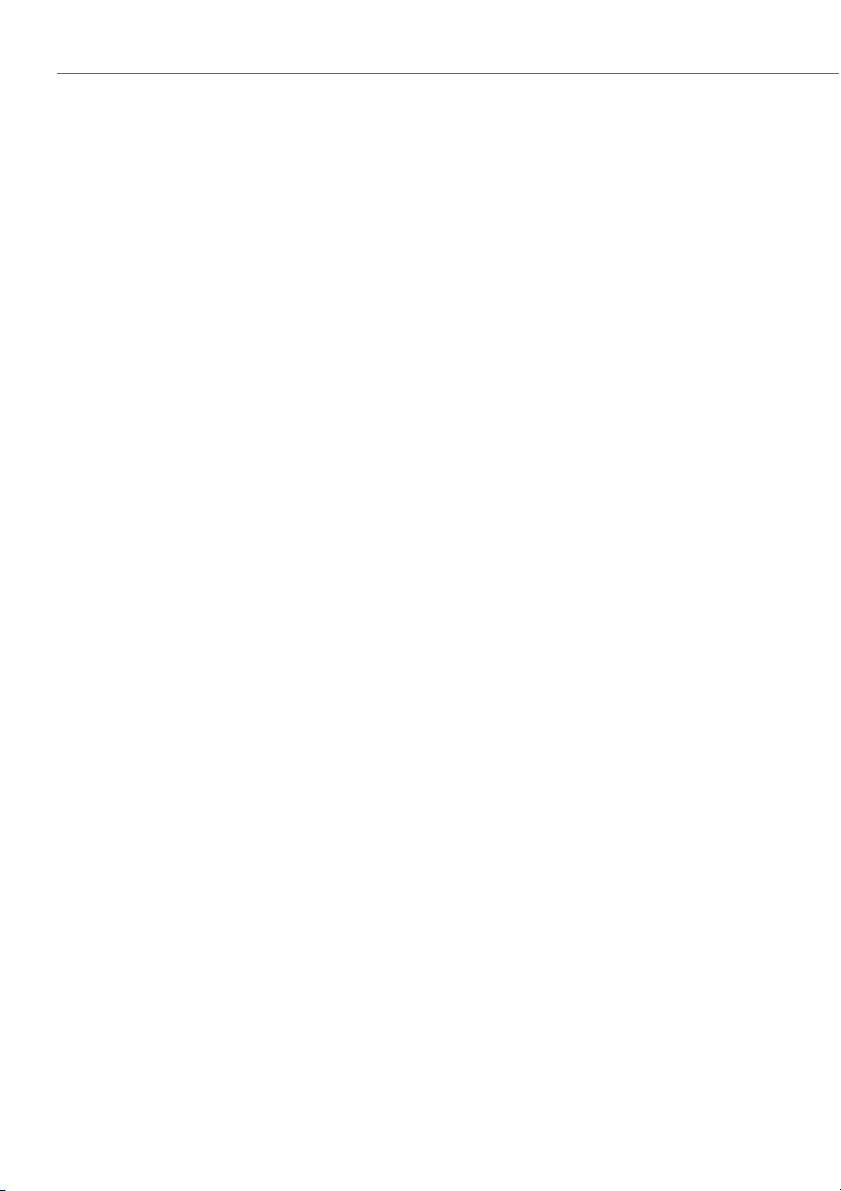
Installation and first-time operation
Connecting a headset
You want to connect a headset.
You can connect a headset in parallel with the handset.
If you answer a call using the Headset key, the call is provided on the headset. Alternatively you can also answer the call by picking up the handset. To find out how to make
phone calls with the headset, refer to the Chapter "Using a headset", page 16.
This phone supports corded headsets with RJ11 connector, which allows you to set up
and to end calls from the headset. Ask your dealer which headsets are particularly well
suited for this phone.
Connect the connector of the headset cable on the underside of the phone into the
socket marked HEADSET (see figure "Setting the phone up as a desk phone", page 78).
86 eud-1399/1.0 – R1.1 – 07.2011
Page 87

Further information
The following sections contain more useful information about your phone.
Troubleshooting. . . . . . . . . . . . . . . . . . . . . . . . . . . . . . . . . . . . . . . . . . . . . . . . . . . . . . . . . . . . . . . . . . . . . . 88
eud-1399/1.0 – R1.1 – 07.2011 87
Page 88

Further information
Troubleshooting
This section contains a few tips on how to operate your phone if you encounter
any problems.
Malfunctions
Your call partner cannot hear you or you cannot hear your call partner
Make sure the handset cord is correctly plugged into both the handset and the phone (see chapter
"Installation and first-time operation", page 76).
Handset off-hook, no dialling tone, no display
Make sure the phone cord is correctly plugged in to both the phone and the phone socket outlet (see
chapter "Installation and first-time operation", page 76).
Display shows "Not configured", handset off-hook, no dial tone
Your phone has not been assigned a call number. Contact your system administrator for more information.
Display shows: "Trying to register"
The telephone cannot be registered. Contact your system administrator for more information.
Display is working, but connection is not possible
Your phone may be locked. Unlock your phone (see Chapter "Unlocking your phone", page 43).
Freely configurable keys cannot be configured
The configuration may be locked. Unlock your phone (see Chapter "Unlocking your phone", page 43).
The key for a reconfiguration may be locked in the system. Contact your system administrator for more
information.
Impaired sound quality during hands-free operation
The sound quality can be affected if the volume is too loud – turn down the volume. If the sound quality
fluctuates, contact your system administrator.
Phone calls can be made, but no names are displayed; the key configuration is missing, and the
phone does not respond to function commands
Restricted mode following a software update without update licence.
Note:
For all other messages, faults and questions you may have, contact your system administrator.
88 eud-1399/1.0 – R1.1 – 07.2011
Page 89

Index
A
Accessories (Safety information) ................................ 5
Alpha key
Alphasearch
Ambient conditions (Safety information)
Announcement:
Answering a call
Audio
Automatic hands-free mode
............................................................................3
.....................................................................26
............... 5
Protection setting
receiving
starting
........................................................................32
...................................................65
.....................................................................32
.............................................................12
..................................................................................59
.....................................61
B
Brokering ..........................................................................35
C
Call duration ....................................................................12
Call Forwarding on No Reply
Call Forwarding Unconditional
Call list
................................................................................27
Call number:
store on a key
storing in the phone book
Call routing
Call waiting:
answering
on an internal user
Protection setting
Callback:
answering
requesting
Changing the PIN
Charges
...............................................................12, 33, 50
CLIP
.....................................................................................53
CLIR
.....................................................................................53
Conference call
Configurable key
Connect
Connecting:
Headset
Phone
...........................................................70
.......................................................................54
..................................................................31
..................................................................30
.................................................................29
...........................................................63
...............................................................35
.............................................................. 2
.............................................................................36
.......................................................................86
..........................................................................82
.....................................39
.........................38, 41
...................................67
..................................................30
...................................................65
to the system
Connections (Safety information)
Correcting your input
Correction key
Cost control (Safety information)
............................................................82
..............................5
..................................................21
....................................................................3
...............................5
D
Data protection (Safety information) ........................5
Deflect
............................................................................... 46
Deflect a call during the ringing phase
Desk phone
Dialling by name
Dialling:
Digit keys
Disclaimer
Discreet ringing
Dismantling
Display text for idle state
Display:
Disposal (Safety information)
Do not disturb:
Document information
DTMF
DTMF:
......................................................................78
............................................................26
by name
.....................................................................25
from call list of answered calls
from call list of unanswered calls
from the phone book
with a configurable key
with configurable softkey
with phone number
with redial
...........................................................13, 28
............................................26
........................................28
....................................28
...............................................13
.....................................................................3, 20
............................................................................8
..............................................................52
.....................................................................81
............................................ 64
Display symobls
Display text
Legend
.................................................4, 18
...............................................................18
...........................................................................2
.......................................5
Protection setting
...................................................65
..................................................8
...........................................................................50, 62
activating/deactivating
configuring
...............................................................62
........................................50
.................46
...........................27
......................27
E
Ending a call ....................................................................12
Enquiry call during a call
Enter the letters
.............................................34
..............................................................20
eud-1399/1.0 – R1.1 – 07.2011 89
Page 90

Enters digits .....................................................................20
Equipment provided
Expansion key module:
connect
.......................................................................84
Legend
..........................................................................3
using
............................................................................19
....................................................77
F
First-time operation ......................................................76
Forwarding:
Call Forwarding Unconditional
Forwarding calls
Protection setting
to a message
to voice mail
Function code
Function commands
Function key
Function selection for configurable key
Function:
formulate
store on a key
......................................................39
...................................................65
.............................................................41
..............................................................40
.................................................................75
.....................................................74
....................................................................71
...................................................................74
...........................................................71
..........................38
................44
G
General bell:
answering
Paging an internal user using
..................................................................52
.............................51
H
Hands-free microphone ................................................3
Hands-free operation
Headset
..............................................................................16
Headset key
........................................................................ 3
...........................................14, 61
I
Info key ................................................................................3
Installation
Intrusion:
........................................................................76
Protection setting
...................................................65
K
Key block .............................................................................3
Key legend
Key:
KPU
..........................................................................2
configuring
deleting
using
................................................................69
......................................................................73
............................................................................19
......................................................................................84
L
Labels ............................................................................3, 83
LED
......................................................................................23
LED indicator
Listening in and recording
Lock
Log in
Loudspeaker key
...................................................................23
........................................... 7
.....................................................................................42
.................................................................................82
..............................................................3
M
Mains power (Safety information) .............................5
Maintenance (Safety information)
Making a call:
in hands-free mode
in open listening mode
on a third-party phone
with headset
with supplementary features
Malfunctions
MCID
Menu-guided navigation
Metal objects (Safety information)
Microphone key
Mode
Mounting
Moving the Cursor
Muting
Muting the microphone
....................................................................88
...................................................................................53
..................................................................................50
..........................................................................78
...............................................................................15
................................................14
.............................................................16
............................................................... 3
.........................................................21
..............................................15
............................. 5
........................................14
.........................................50
.............................24
............................................22
............................ 5
N
Number key .....................................................................70
O
One number user concept ........................................... 7
Open listening
Operating elements
Options
................................................................14
........................................................ 2
..............................................................................77
P
Parking a call partner ....................................................37
Password
Personal call routing
Personal greeting
Phone book
Phone book entry:
...........................................................................63
.....................................................54
..........................................................68
......................................................................26
creating
......................................................................66
deleting
......................................................................66
editing
.........................................................................66
90 eud-1399/1.0 – R1.1 – 07.2011
Page 91

Pick up ...............................................................................49
Picking up a call
Presence
Private call with PIN
Product information
Protection settings
Purpose and function
..............................................................49
............................................................................38
......................................................33
....................................................... 5
........................................................65
..................................................... 7
Q
Quickdial ...........................................................................25
R
Redial .......................................................................... 13, 28
Redial key
Reject
Reject a call during the ringing phase
Remote control
Resetting activated features
Ring alone
Ring off
Ringing melody
............................................................................ 3
..................................................................................46
...................46
...............................................................55
......................................22
.........................................................................54
..............................................................................60
..............................................................60
S
Safety Information ...........................................................5
Selecting the language
Set the ringing volume
Setting the ringing properties
Setting up
Signals
Softkey
Suppressing your call number
Symbols
.........................................................................78
................................................................................23
................................................................................. 2
...............................................................................4
................................................62
................................................59
..................................59
..................................53
T
Team:
Announcement to team partner
.......................57
Calling a team partner
Organisation within the team
Store a team partner under a Team key
Substituting for a team partner
Using the Team key
Text message:
reading
.......................................................................49
sending
.......................................................................48
Text mode
Third-party phone
Tracking a malicious call
Trademarks
Transferring a call partner
Troubleshooting
........................................................................20
.........................................................................8
..........................................56
............................56
.........72
.........................57
............................................... 56
.........................................................50
.............................................53
..........................................36
............................................................88
U
Undo ...................................................................................22
Unlocking
Upper and lower case
User information
Using the display and operating elements
Using the Info key
Using the softkey
.........................................................................43
..................................................21
...............................................................6
..........17
..........................................................19
...........................................................19
V
Voice mail:
configuring
forwarding
Managing personal greeting
Voice message:
listening
Volume
Volume/cursor keys
...............................................................68
.................................................................40
..............................68
...................................................................... 47
..............................................................................59
.........................................................3
W
Wall mounting ................................................................80
eud-1399/1.0 – R1.1 – 07.2011 91
Page 92

Declaration of Conformity
Aastra Telecom Schweiz AG hereby declares that
• the Aastra 400 products conform to the basic
requirements and other relevant stipulations of
Directive 1999/5/EC.
• all our products are manufactured in conformity
with RoHS and WEEE (2002/95/EC and
2002/96/EC).
The product-specific declarations of conformity
can be found on the Aastra 400 DocFinder:
www.aastra.com/docfinder.
Disclaimer
Aastra® is a registered trademark of Aastra
Technologies Limited. Technical modifications and product availability subject to
change without notice.
Copyright © 2011 Aastra Technologies Limited
