
Z97 Extreme6/acZ97 Extreme6/ac
Z97 Extreme6/acZ97 Extreme6/ac
Z97 Extreme6Z97 Extreme6
Z97 Extreme6Z97 Extreme6
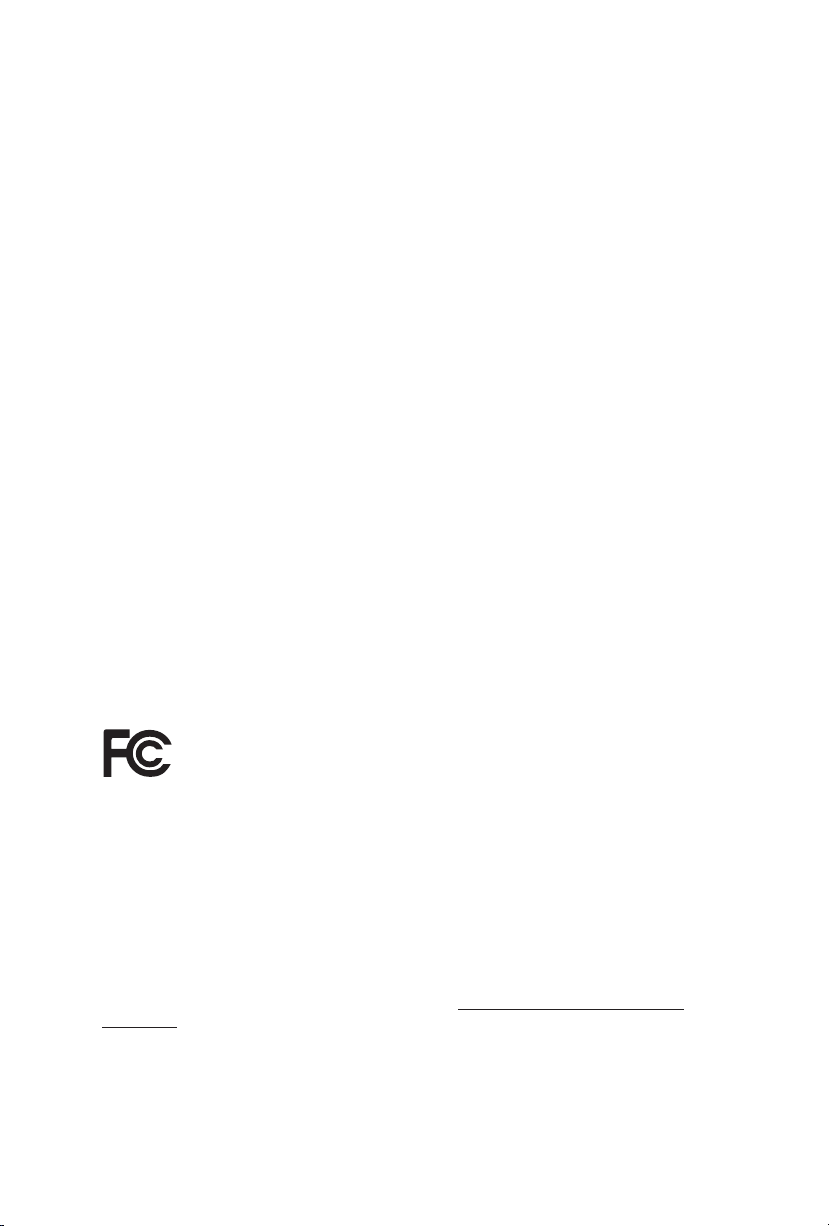
Version 1.0
Published September 2014
Copyright©2014 ASRock INC. All rights reserved.
Copyright Notice:
No part of this documentation may be reproduced, transcribed, transmitted, or
translated in any language, in any form or by any means, except duplication of
documentation by the purchaser for backup purpose, without written consent of
ASRock Inc.
Products and corporate names appearing in this documentation may or may not
be registered trademarks or copyrights of their respective companies, and are used
only for identication or explanation and to the owners’ benet, without intent to
infringe.
Disclaimer:
Specications and information contained in this documentation are furnished for
informational use only and subject to change without notice, and should not be
constructed as a commitment by ASRock. ASRock assumes no responsibility for
any errors or omissions that may appear in this documentation.
With respect to the contents of this documentation, ASRock does not provide
warranty of any kind, either expressed or implied, including but not limited to
the implied warranties or conditions of merchantability or tness for a particular
purpose.
In no event shall ASRock, its directors, ocers, employees, or agents be liable for
any indirect, special, incidental, or consequential damages (including damages for
loss of prots, loss of business, loss of data, interruption of business and the like),
even if ASRock has been advised of the possibility of such damages arising from any
defect or error in the documentation or product.
is device complies with Part 15 of the FCC Rules. Operation is subject to the following
two conditions:
(1) this device may not cause harmful interference, and
(2) this device must accept any interference received, including interference that
may cause undesired operation.
CALIFORNIA, USA ONLY
e Lithium batter y adopted on this motherboard contains Perchlorate, a toxic substance
controlled in Perchlorate Best Management Practices (BMP) regulations passed by the
California Legislature. When you discard the Lithium battery in California, USA, please
follow the related regulations in advance.
“Perchlorate Material-special handling may apply, see www.dtsc.ca.gov/hazardouswaste/
perchlorate”
ASRock Website: http://www.asrock.com
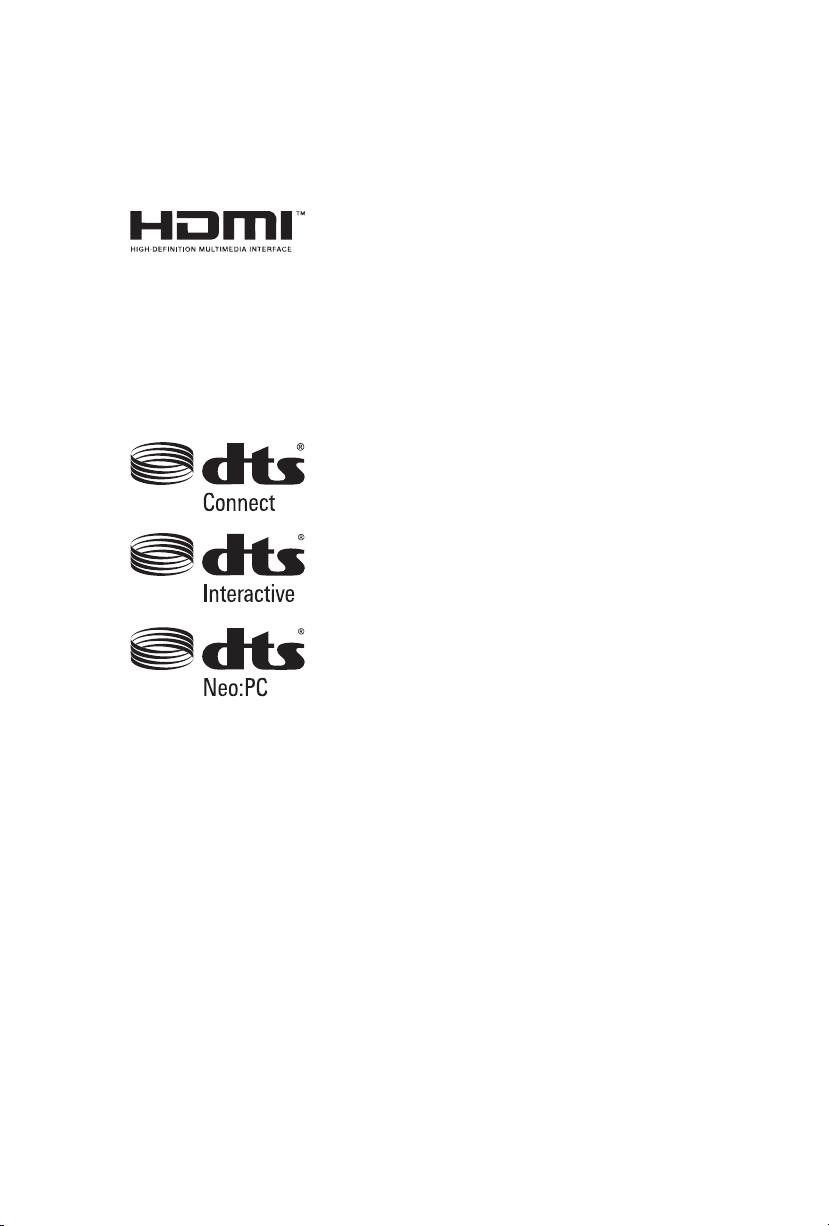
e terms HDMI™ and HDMI High-Denition Multimedia Interface, and the HDMI
logo are trademarks or registered trademarks of HDMI Licensing LLC in the United
States and other countries.
Manufactured under license under U.S. Patent Nos: 5,956,674; 5,974,380; 6,487,535;
7,003,467 & other U.S. and worldwide patents issued & pending. DTS, the Symbol, &
DTS and the Symbol together is a registered trademark & DTS Connect, DTS Interactive,
DTS Neo:PC are trademarks of DTS, Inc. Product includes soware.
© DTS, Inc., All Rights Reserved.

Contents
Chapter 1 Introduction 1
1.1 Package Contents 1
1.2 Specications 2
1.3 Motherboard Layout 7
1.4 I/O Panel 10
1.5 WiFi-802.11ac Module and ASRock WiFi 2.4GHz Antenna
(for Z97 Extreme6/ac only ) 12
Chapter 2 Installation 15
2.1 Installing the CPU 16
2.2 Installing the CPU Fan and Heatsink 19
2.3 Installing Memory Modules (DIMM) 20
2.4 Expansion Slots (PCI Express Slots) 22
2.5 Jumpers Setup 23
2.6 Onboard Headers and Connectors 24
2.7 Smart Switches 30
2.8 Dr. Debug 31
2.9 SLI
TM
and Quad SLITM Operation Guide 33
2.9.1 Installing Two SLI
TM
-Ready Graphics Cards 33
2.9.2 Driver Installation and Setup 35
2.10 CrossFireX
TM
and Quad CrossFireXTM Operation Guide 36
2.10.1 Installing Two CrossFireX
TM
-Ready Graphics Cards 36
2.10.2 Driver Installation and Setup 38
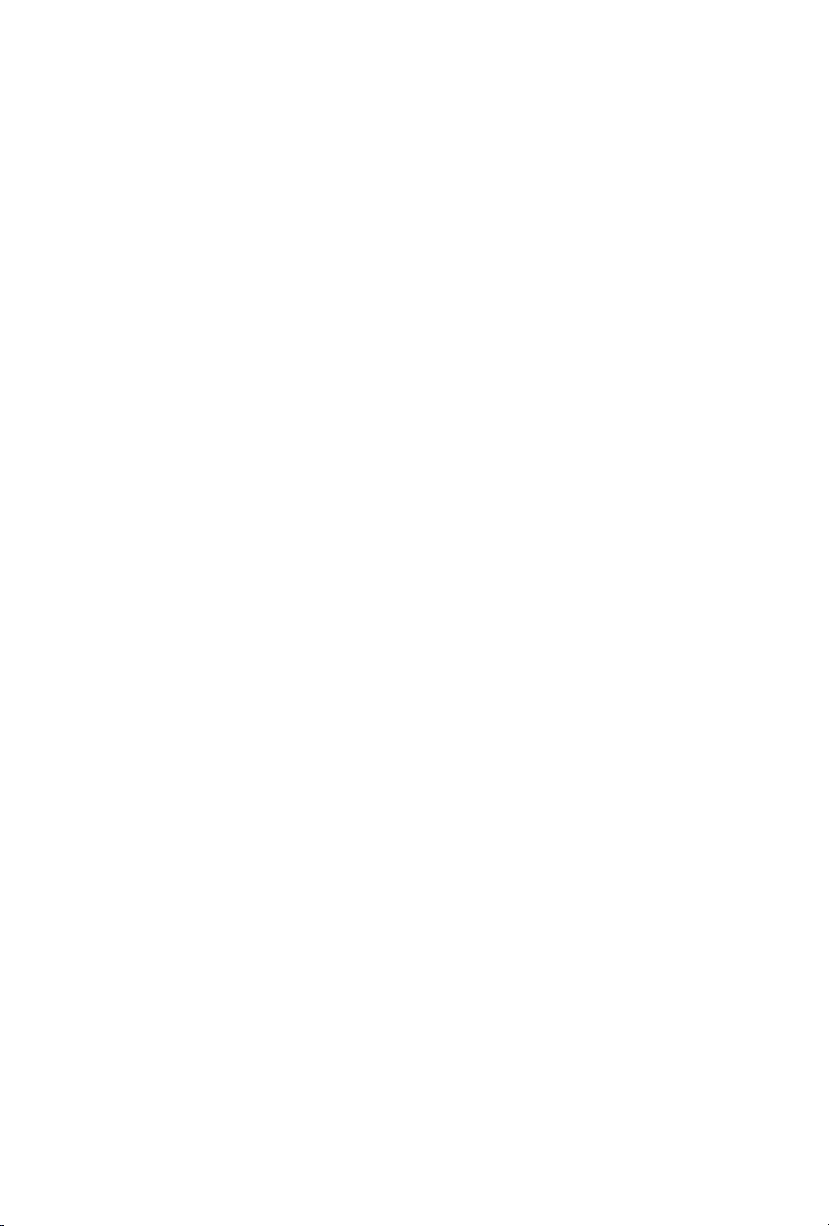
2.11 M.2_SSD (NGFF) Module Installation Guide 39
2.12 HDD Saver Cable Installation Guide 42
Chapter 3 Software and Utilities Operation 43
3.1 Installing Drivers 43
3.2 A-Tuning 44
3.3 Intel® Rapid Start Technology 50
3.4 Intel® Smart Connect Technology 55
3.5 ASRock APP Shop 60
3.5.1 UI Overview 60
3.5.2 Apps 61
3.5.3 BIOS & Drivers 64
3.5.4 Setting 65
3.6 Start8 66
Chapter 4 UEFI SETUP UTILITY 69
4.1 Introduction 69
4.1.1 UEFI Menu Bar 69
4.1.2 Navigation Keys 70
4.2 Main Screen 71
4.3 OC Tweaker Screen 73
4.4 Advanced Screen 82
4.4.1 CPU Conguration 83
4.4.2 Chipset Conguration 85
4.4.3 Storage Conguration 87
4.4.4 Intel® Rapid Start Technology 89

4.4.5 Intel® Smart Connect Technology 90
4.4.6 Intel® Thunderbolt™ 91
4.4.7 Super IO Conguration 92
4.4.8 ACPI Conguration 93
4.4.9 USB Conguration 95
4.4.10 Trusted Computing 97
4.5 Tools 98
4.6 Hardware Health Event Monitoring Screen 102
4.7 Boot Screen 103
4.8 Security Screen 106
4.9 Exit Screen 107

1
English
Z97 Extreme6/ac / Z97 Extreme6
Chapter 1 Introduction
ank you for purchasing ASRock Z97 Extreme6/ac / Z97 Extreme6 motherboard,
a reliable motherboard produced under ASRock’s consistently stringent quality
control. It delivers excellent performance with robust design conforming to
ASRock’s commitment to quality and endurance.
In this documentation, Chapter 1 and 2 contains the introduction of the
motherboard and step-by-step installation guides. Chapter 3 contains the operation
guide of the soware and utilities. Chapter 4 contains the conguration guide of
the BIOS setup.
1.1 Package Contents
•
ASRock Z97 Extreme6/ac / Z97 Extreme6 Motherboard (ATX Form Factor)
•
ASRock Z97 Extreme6/ac / Z97 Extreme6 Quick Installation Guide
•
ASRock Z97 Extreme6/ac / Z97 Extreme6 Support CD
•
4 x Serial ATA (SATA) Data Cables (Optional)
•
1 x I/O Panel Shield
•
1 x ASRock SLI_Bridge_2S Card
•
1 x HDD Saver Cable
•
1 x ASRock WiFi 2.4/5GHz Antenna (for Z97 Extreme6/ac only)
•
2 x SMA Wi-Fi Antenna Cables (for Z97 Extreme6/ac only)
•
2 x Screws for M.2 Sockets
•
1 x Screw for mini-PCIe Slot (for Z97 Extreme6 only)
Becau se the motherboard specication s and the BIOS soware might be upd ated, the
content of this documentation will be subject to change without notice. In case any modications of this d ocumentation occur, the updated version will be availa ble on ASRock’s
website w ithout further notice . If you require technical support rel ated to this mothe rboard, please v isit our website for specic information about the model you are using. You
may nd the l atest VGA cards and CPU suppor t list on ASRock’s website as well. ASRock
website http://www.asrock.com.
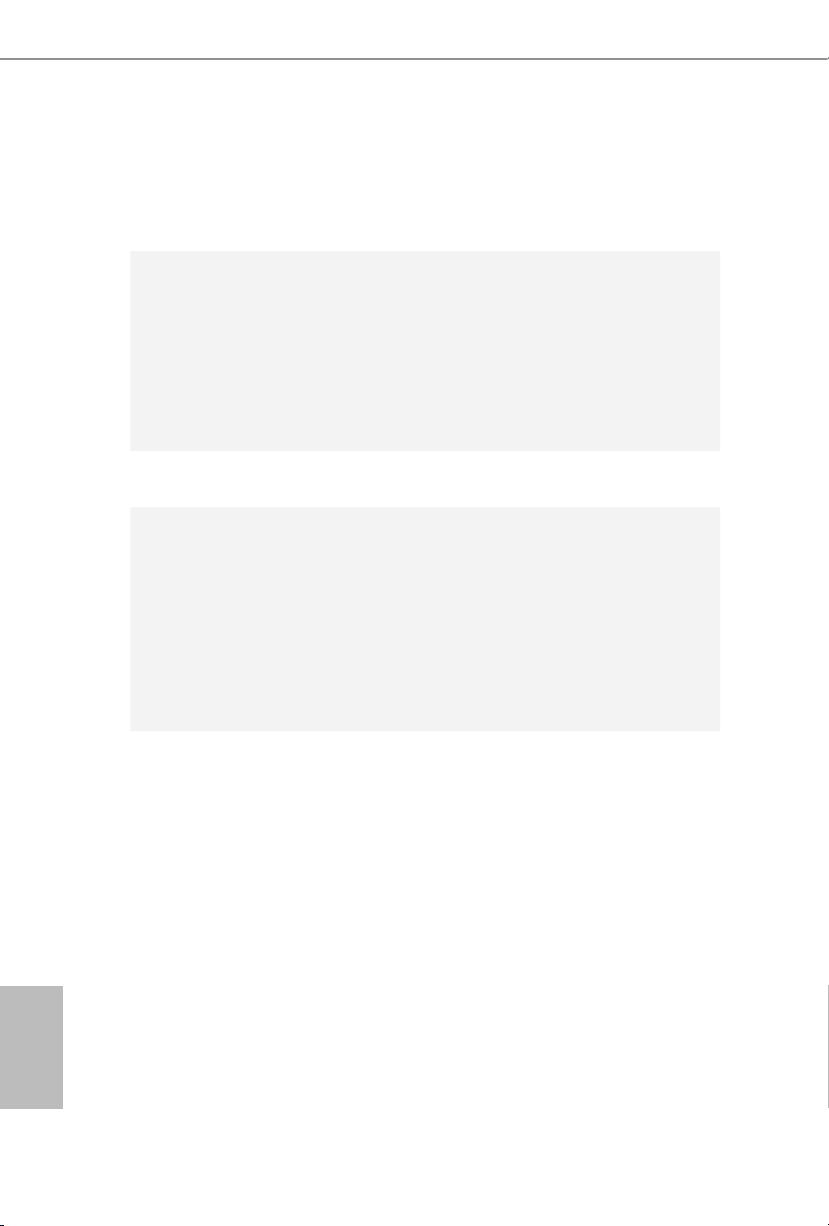
2
English
1.2 Specications
Platform
•
ATX Form Factor
•
High Density Glass Fabric PCB
CPU
•
Supports 5
th
Generation, New 4th and 4th Generation Intel®
Core™ i7/i5/i3/Pentium®/Celeron® Processors (Socket 1150)
•
Digi Power design
•
12 Power Phase design
•
Supports Intel® Turbo Boost 2.0 Technology
•
Supports Intel® K-Series unlocked CPUs
•
Supports ASRock BCLK Full-range Overclocking
Chipset
•
Intel® Z97
Memory
•
Dual Channel DDR3 Memory Technology
•
4 x DDR3 DIMM Slots
•
Supports DDR3 3200+(OC)/2933+(OC)/2800(OC)/2400(
OC)/2133(OC)/1866(OC)/1600/1333/1066 non-ECC , un-
buered memory
•
Max. capacity of system memor y: 32GB (see CAUTION)
•
Supports Intel® Extreme Memory Prole (XMP) 1.3 / 1.2
•
15 Gold Contact in DIMM Slots
Expansion
Slot
•
2 x PCI Express 3.0 x16 Slots (PCIE2/PCIE4: single at x16
(PCIE2); dual at x8 (PCIE2) / x8 (PCIE4))
* If M2_1 slot is occupied, PCIE2 slot will run at x8 mode,
and PCIE4 slot will run at x4 mode.
•
1 x PCI Express 2.0 x16 slot (PCIE5: x2 mode)
•
2 x PCI Express 2.0 x1 Slots
•
1 x mini-PCI Express Slot: For WiFi + BT module
* mini-PCI Express slot is shared with PCIE3 slot.
(for Z97 E xt reme6/ac)
•
1 x mini-PCI Express Slot
* mini-PCI Express slot is shared with PCIE3 slot.
(for Z97 Extreme6)
•
Supports AMD Quad CrossFireXTM and CrossFireXTM
•
Supports NVIDIA® Quad SLITM and SLI
TM
•
15 Gold Contact in VGA PCIe Slot (PCIE2)

3
English
Z97 Extreme6/ac / Z97 Extreme6
Graphics
•
Intel® HD Graphics Built-in Visuals and the VGA outputs
can be supported only with processors which are GPU
integrated.
•
Supports Intel® HD Graphics Built-in Visuals : Intel® Quick
Sync Video with AVC, MVC (S3D) and MPEG-2 Full
HW Encode1, Intel® InTru
TM
3D, Intel® Clear Video HD
Technology, Intel® InsiderTM, Intel® HD Graphics 4400/4600
•
Pixel Shader 5.0, DirectX 11.1
•
Max. shared memory 1792MB
•
ree graphics output options: DVI-I, HDMI and
DisplayPort 1.2
•
Supports Triple Monitor
•
Supports HDMI with max. resolution up to 4K x 2K
(4096x2160) @ 24Hz
•
Supports DVI-I with max. resolution up to 1920x1200 @
60Hz
•
Supports DisplayPort 1.2 with max. resolution up to 4K x 2K
(4096x2160) @ 24Hz or 4K x 2K (3840x2160) @ 60Hz
•
Supports Auto Lip Sync, Deep Color (12bpc), xvYCC and
HBR (High Bit Rate Audio) with HDMI Port (Compliant
HDMI monitor is required)
•
Supports HDCP with DVI-I, HDMI and DisplayPort 1.2
Ports
•
Supports Full HD 1080p Blu-ray (BD) playback with DVI-I,
HDMI and DisplayPort 1.2 Ports
Audio
•
7.1 CH HD Audio with Content Protection (Realtek
ALC1150 Audio Codec)
•
Premium Blu-ray Audio support
•
Supports Surge Protection (ASRock Full Spike Protection)
•
Supports Purity Sound™ 2
- Nichicon Fine Gold Series Audio Caps
- 115dB SNR DAC with Dierential Amplier
- TI® NE5532 Premium Headset Amplier (Supports up to
600 Ohms headsets)
- Direct Drive Technology
- EMI Shielding Cover
- PCB Isolate Shielding
•
Supports DTS Connect

4
English
LAN
•
1 x Intel® I218V (Gigabit LAN PHY 10/100/1000 Mb/s)
•
1 x Realtek RTL8111GR (PCIE x1 Gigabit LAN 10/100/1000
Mb/s)
•
Supports Intel® Remote Wake Technology (on Intel® I218V)
•
Supports Wake-On-WAN (on Realtek RTL8111GR)
•
Supports Wake-On-LAN
•
Supports Lightning/ESD Protection (ASRock Full Spike
Protection)
•
Supports LAN Cable Detection (on Realtek RTL8111GR)
•
Supports Energy Ecient Ethernet 802.3az
•
Supports PXE
Wireless
LAN
(for Z97
Extreme6/
ac only )
•
Supports IEEE 802.11a/b/g/n/ac
•
Supports Dual-Band (2.4/5 GHz)
•
Supports high speed wireless connections up to 867Mbps
•
2 antennas to support 2 (Transmit) x 2 (Receive) diversity
technolog y
•
Supports Bluetooth 4.0 / 3.0 + High speed class II
Rear Panel
I/O
•
1 x PS/2 Mouse/Keyboard Port
•
1 x DVI-I Port
•
1 x HDMI Port
•
1 x DisplayPort 1.2
•
1 x Optical SPDIF Out Port
•
1 x eSATA Connector
•
2 x USB 3.0 Ports (ASMedia ASM1042AE) (Supports ESD
Protection (ASRock Full Spike Protection))
•
4 x USB 3.0 Ports (Intel® Z97) (Supports ESD Protection
(ASRock Full Spike Protection))
•
2 x RJ-45 LAN Ports with LED (ACT/LINK LED and SPEED
LE D)
•
1 x Clear CMOS Switch
•
HD Audio Jacks: Rear Speaker / Central / Bass / Line in /
Front Speaker / Microphone
Storage
•
6 x SATA3 6.0 Gb/s Connectors by Intel® Z97, support RAID
(RAID 0, RAID 1, RAID 5, RAID 10, Intel Rapid
Storage Technology 13 and Intel Smart Response
Technology), NCQ, AHCI, Hot Plug and ASRock HDD Saver
Tech nol ogy
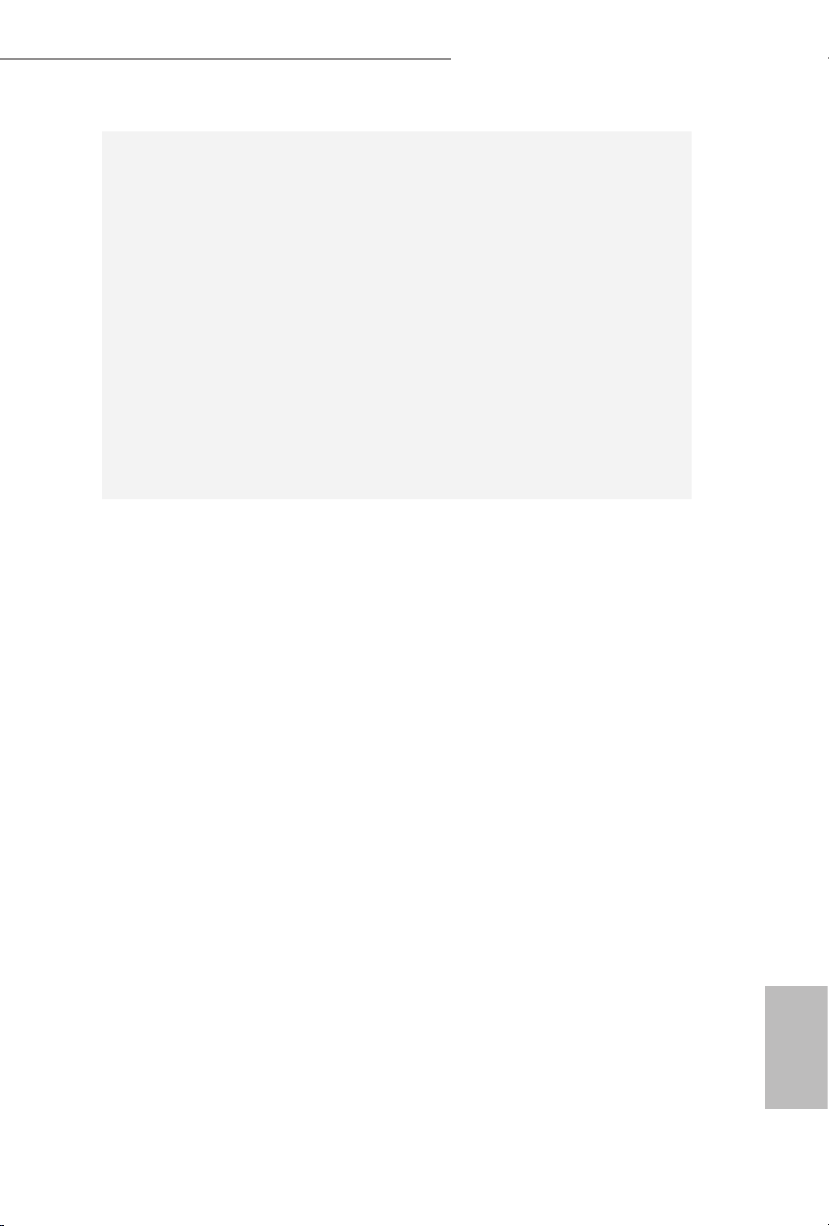
5
English
Z97 Extreme6/ac / Z97 Extreme6
•
4 x SATA3 6.0 Gb/s Connectors by ASMedia ASM1061,
support NCQ, AHCI, Hot Plug and ASRock HDD Saver
Technology (SATA3_A4 connector is shared with the eSATA
por t)
•
1 x SATA Express Connector (shared with SATA3_4,
SATA3_5 and M.2_SSD (NGFF) Socket 3 (M2_2))
* Support to be announced
•
1 x eSATA Connector by ASMedia ASM1061, supports NCQ,
AHCI, Hot Plug and Port Multiplier
•
1 x Ultra M.2 Socket (M2_1), supports M.2 PCI Express
module up to Gen3 x4 (32 Gb/s)
•
1 x M.2_SSD (NGFF) Socket 3 (M2_2), supports M.2 SATA3
6.0 Gb/s module and M.2 PCI Express module up to Gen2 x2
(10 G b/s)
Connector
•
1 x COM Port Header
•
1 x TPM Header
•
1 x Power LED Header
•
2 x CPU Fan Connectors (1 x 4-pin, 1 x 3-pin)
•
3 x Chassis Fan Connectors (1 x 4-pin, 2 x 3-pin)
•
1 x Power Fan Connector (3-pin)
•
1 x 24 pin ATX Power Connector
•
1 x 8 pin 12V Power Connector (Hi-Density Power
Conn ector)
•
1 x HDD Saver Connector
•
1 x PCIe Power Connector
•
1 x Front Panel Audio Connector
•
1 x underbolt AIC Connector
•
2 x USB 2.0 Headers (support 4 USB 2.0 ports) (Supports
ESD Protection (ASRock Full Spike Protection))
•
1 x Vertical Type A USB 2.0
•
2 x USB 3.0 Headers (support 4 USB 3.0 ports) (Supports
ESD Protection (ASRock Full Spike Protection))
•
1 x Dr. Debug with LED
•
1 x Power Switch with LED
•
1 x Reset Switch with LED
•
1 x BIOS Selection Switch
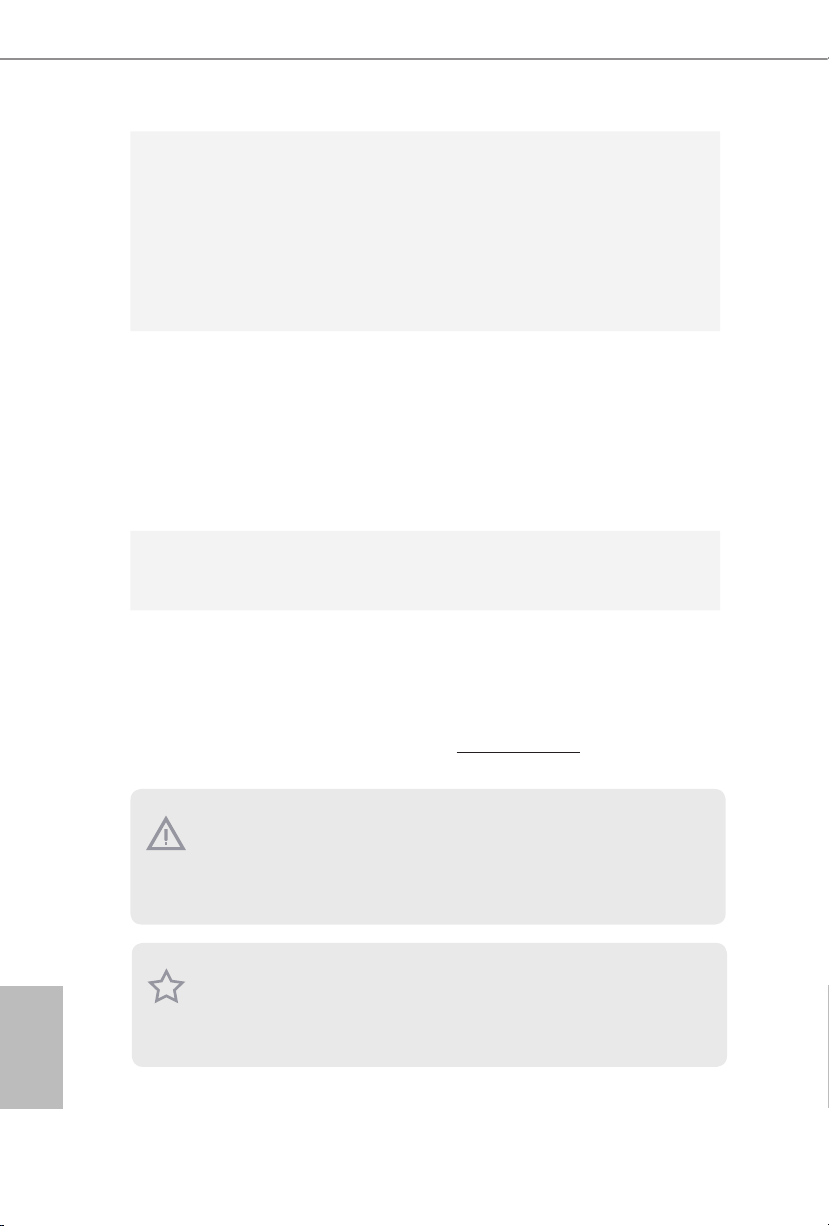
6
English
BIOS
Feature
•
2 x 64Mb AMI UEFI Legal BIOS with multilingual GUI sup-
port (1 x Main BIOS and 1 x Backup BIOS)
•
Supports Secure Backup UEFI Technology
•
ACPI 1.1 Compliant wake up events
•
SMBIOS 2.3.1 Support
•
CPU, DRAM, PCH 1.05V, PCH 1.5V Voltage Multi-adjust-
ment
Hardware
Monitor
•
CPU/Chassis temperature sensing
•
CPU/Chassis/Power Fan Tachometer
•
CPU/Chassis Quiet Fan (Auto adjust chassis fan speed by
CPU temperature)
•
CPU/Chassis Fan multi-speed control
•
Voltage monitoring: +12V, +5V, +3.3V, CPU Vcore, CPU
Input Voltage, CPU Internal Voltages
OS
•
Microso® Windows® 10 64-bit / 8.1 32-bit / 8.1 64-bit / 8
32-bit / 8 64-bit / 7 32-bit / 7 64-bit
Certications
•
FCC, CE, WHQL
•
ErP/EuP Ready (ErP/EuP ready power supply is required)
Please realize that there is a certain risk involved with overcl ocking, including adjusting
the setting in the BIOS, applying Untied O verclocking Technology, or using third-party
overclocking tools. Overclocking may aect your system’s stability, or even cause damage to
the components and devices of your system. It should be d one at your own risk and expense.
We are not responsible for possible damage caused by overclocking.
* For detailed product infor mation, please vis it our website: http://www.asrock .com
Due to limitation , the actual memory size may be less than 4GB for the reser vation for system usage under Windows® 32-bit operating syste ms. Wind ows® 64- bit operating systems
do not have s uch limitations . You can use ASRo ck XFast RAM to utilize the memor y that
Windows® cannot use.
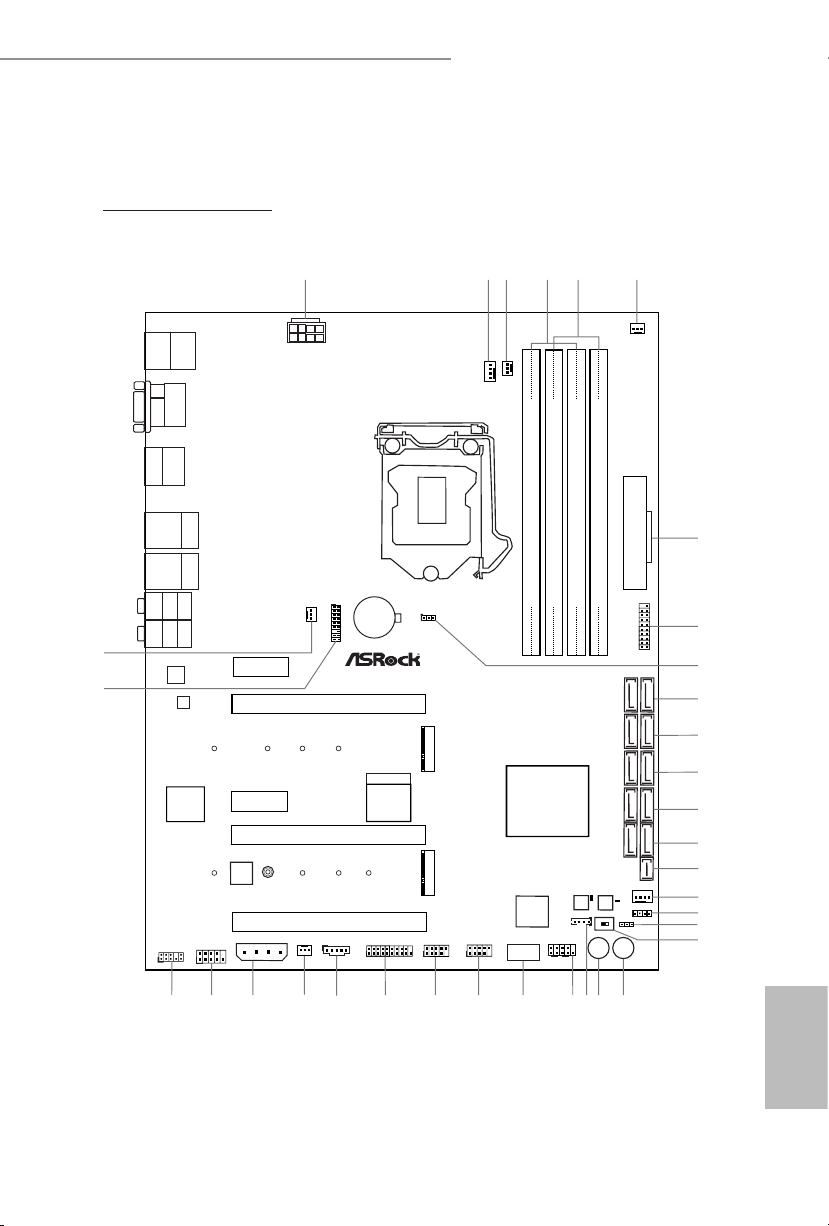
7
English
Z97 Extreme6/ac / Z97 Extreme6
Intel
Z97
DDR3 _A2 (64 b it, 240 -pin mo dule)
DDR3 _A1 (64 b it, 240 -pin mo dule)
DDR3 _B2 (64 b it, 240 -pin mo dule)
DDR3 _B1 (64 b it, 240 -pin mo dule)
ATX12V1
Super
I/O
USB 3.0
T: USB1
B: USB2
ATXP WR 1
1
USB3_4_ 5
LAN
LAN
PCIE2
Top:
RJ-45
USB 3.0
T: USB1
B: USB2
Top:
Central/Bass
Center:
REAR SPK
Top:
LINE IN
Center:
FRONT
Bottom:
Optical
SPDIF
Bottom:
MIC IN
PCIE4
PLED1
1
1
SPEAKER1
HDLED RESET
PLED PWRBTN
PANEL1
1
USB4_5
1
1
USB2_3
COM1
1
1
HD_AUDIO1
Z97 Extreme6/ac
PCIE5
SATA3_A1_ A2
SATA3_0_3
SATA3_1_4
SATA3_2_5
PCIE1
HDMI1
DP_1
CHA_FAN1
CPU_FAN1
CPU_FAN2
PWR_FAN1
CHA_FAN3
RoHS
7
8
10
11
15
12
13
14
17
23
24
25
21
26303132
DVI1
CLRC
BTN1
eSATA1
Top:
RJ-45
USB 3.0
T: USB3
B: USB4
1
USB3_6_7
Vertical
TypeAUSB
USB1
16
SATA3_A3_ A4
12
35
4
27
34
Dr.
Debug
Purity
Sound 2
TM
Reset20Power
BIOS_SE L1
AB
Ultra M.2
PCIe Gen3 x4
BIOS_B_LED
64Mb
BIOS
BIOS_B
64Mb
BIOS
BIOS_A
BIOS_A_LED
PS2
Keybo ard
/Mous e
1
TPMS1
CMOS
Battery
CLRMOS1
1
PCIE3
M2_1
CT1
CT2CT3CT4CT5
NUT2NUT5NUT3NUT4
M2_2
SATAE_1
T B1
1
CHA_FAN2
PCIE_PWR1
18
19
28
29
9
33
6
1
SATA_PWR_1
22
MINI_PCIE1
WiFi-802.11ac
Module
1.3 Motherboard Layout
Z97 Extreme6/ac
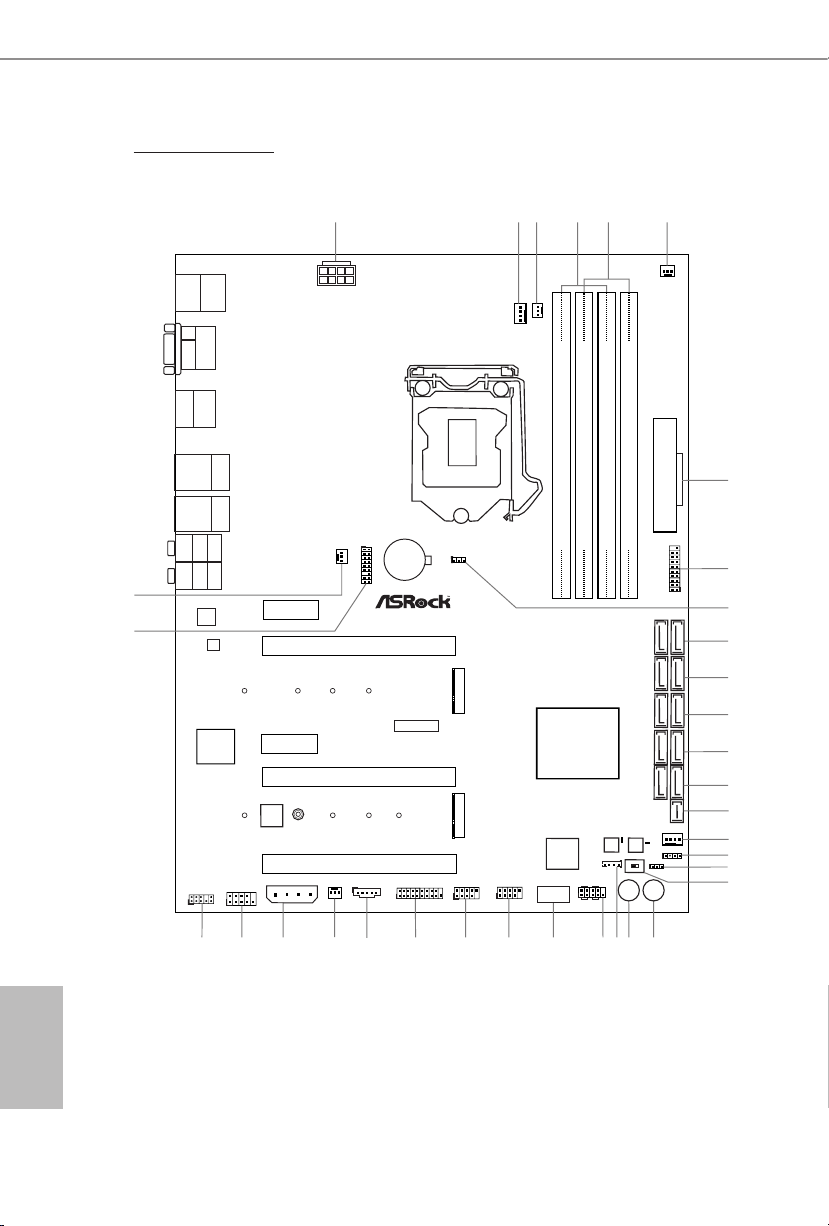
8
English
Intel
Z97
DDR3 _A2 (64 b it, 240 -pin mo dule)
DDR3 _A1 (64 b it, 240 -pin mo dule)
DDR3 _B2 (64 b it, 240 -pin mo dule)
DDR3 _B1 (64 b it, 240 -pin mo dule)
ATX12V1
Super
I/O
USB 3.0
T: USB1
B: USB2
ATXP WR 1
1
USB3_4_ 5
LAN
LAN
PCIE2
Top:
RJ-45
USB 3.0
T: USB1
B: USB2
Top:
Central/Bass
Center:
REAR SPK
Top:
LINE IN
Center:
FRONT
Bottom:
Optical
SPDIF
Bottom:
MIC IN
PCIE4
PLED1
1
1
SPEAKER1
HDLED RESET
PLED PWRBTN
PANEL1
1
USB4_5
1
1
USB2_3
COM1
1
1
HD_AUDIO1
Z97 Extreme6
PCIE5
SATA3_A1_ A2
SATA3_0_3
SATA3_1_4
SATA3_2_5
PCIE1
HDMI1
DP_1
CHA_FAN1
CPU_FAN1
CPU_FAN2
PWR_FAN1
CHA_FAN3
RoHS
7
8
10
11
15
12
13
14
17
23
24
25
21
26303132
DVI1
CLRC
BTN1
eSATA1
Top:
RJ-45
USB 3.0
T: USB3
B: USB4
1
USB3_6_7
Vertical
TypeAUSB
USB1
16
SATA3_A3_ A4
12
35
4
27
34
Dr.
Debug
Purity
Sound 2
TM
Reset20Power
BIOS_SE L1
AB
MINI_PCIE1
Ultra M.2
PCIe Gen3 x4
BIOS_B_LED
64Mb
BIOS
BIOS_B
64Mb
BIOS
BIOS_A
BIOS_A_LED
PS2
Keybo ard
/Mous e
1
TPMS1
CMOS
Battery
CLRMOS1
1
PCIE3
M2_1
CT1
CT2CT3CT4CT5
NUT2NUT5NUT3NUT4
M2_2
SATAE_1
T B1
1
CHA_FAN2
PCIE_PWR1
18
19
28
29
9
33
6
1
SATA_PWR_1
22
Z97 Extreme6
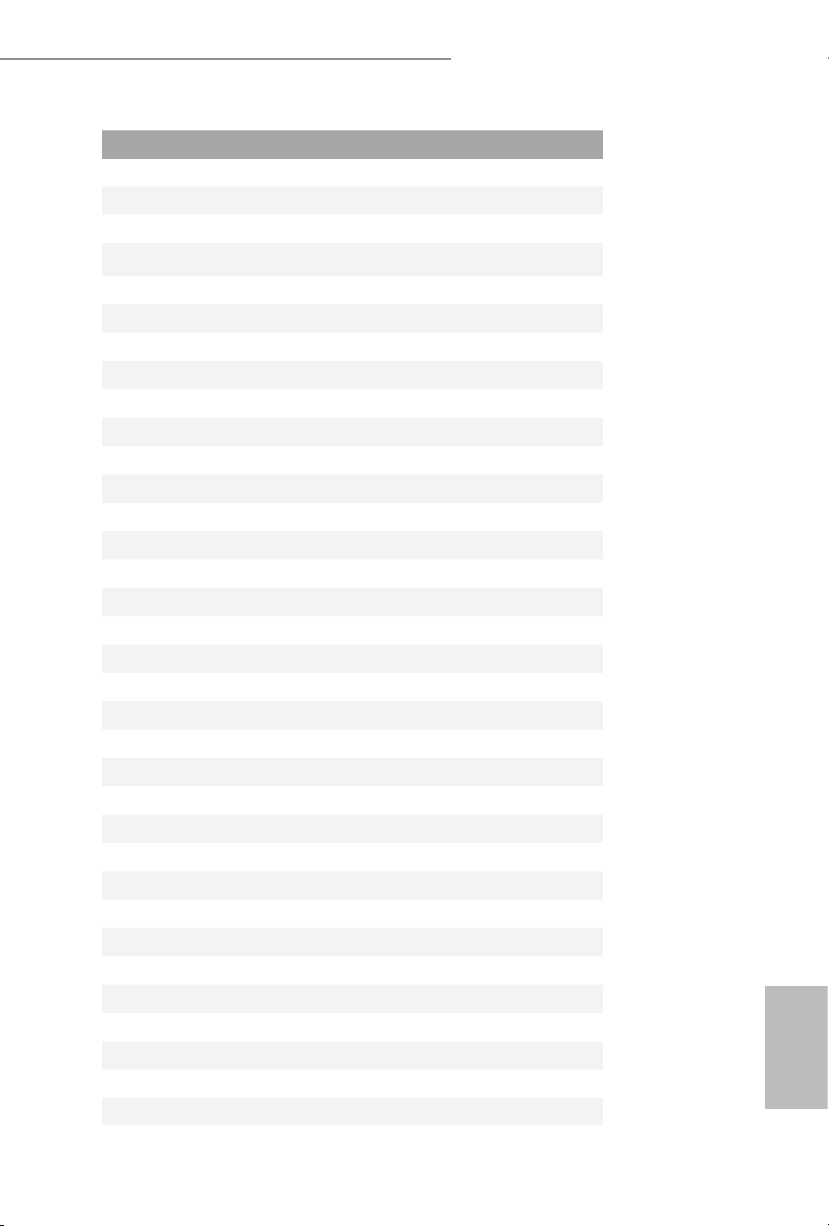
9
English
Z97 Extreme6/ac / Z97 Extreme6
No. Description
1 ATX 12V Power Connector (ATX12V1)
2 CPU Fan Connector (CPU_FAN1)
3 CPU Fan Connector (CPU_FAN2)
4 2 x 240-pin DDR3 DIMM Slots (DDR3_A1, DDR3_B1)
5 2 x 240-pin DDR3 DIMM Slots (DDR3_A2, DDR3_B2)
6 Power Fan Connector (PWR _FAN1)
7 ATX Power Connector (ATXPWR1)
8 USB 3.0 Header (USB3_4_5)
9 Clear CMOS Jumper (CLRCMOS1)
10 SATA3 C onnec tors (SATA3_A 3_A4)
11 SATA3 Connectors (SATA3_A1_A2)
12 SATA3 Connectors (SATA3_0_3)
13 SATA3 Connectors (SATA 3_1_4)
14 SATA3 Connectors (SATA3_2_5)
15 SATA Express Connector (SATAE_1)
16 Chassis Fan Connector (CHA_FAN1)
17 Chassis Speaker Header (SPEAKER1)
18 Power LED Header (PLED1)
19 BIOS Selection Switch (BIOS_SEL1)
20 Power Switch (PWRBTN1)
21 Reset Switch (RSTBTN1)
22 HDD Saver Connector (SATA_PWR_1)
23 System Panel Header (PANEL1)
24 Vertical Type A USB 2.0 (USB1)
25 USB 2.0 Header (USB2 _3)
26 USB 2.0 Header (USB4_5)
27 USB 3.0 Header (USB3_6_7)
28 underbolt AIC Connector (TB1)
29 Chassis Fan Connector (CHA_FAN2)
30 PCIe Power Connector (PCIE_PWR1)
31 COM Port Header (COM1)
32 Front Panel Audio Header (HD_AUDIO1)
33 TPM Header (TPMS1)
34 Chassis Fan Connector (CHA_FAN3)
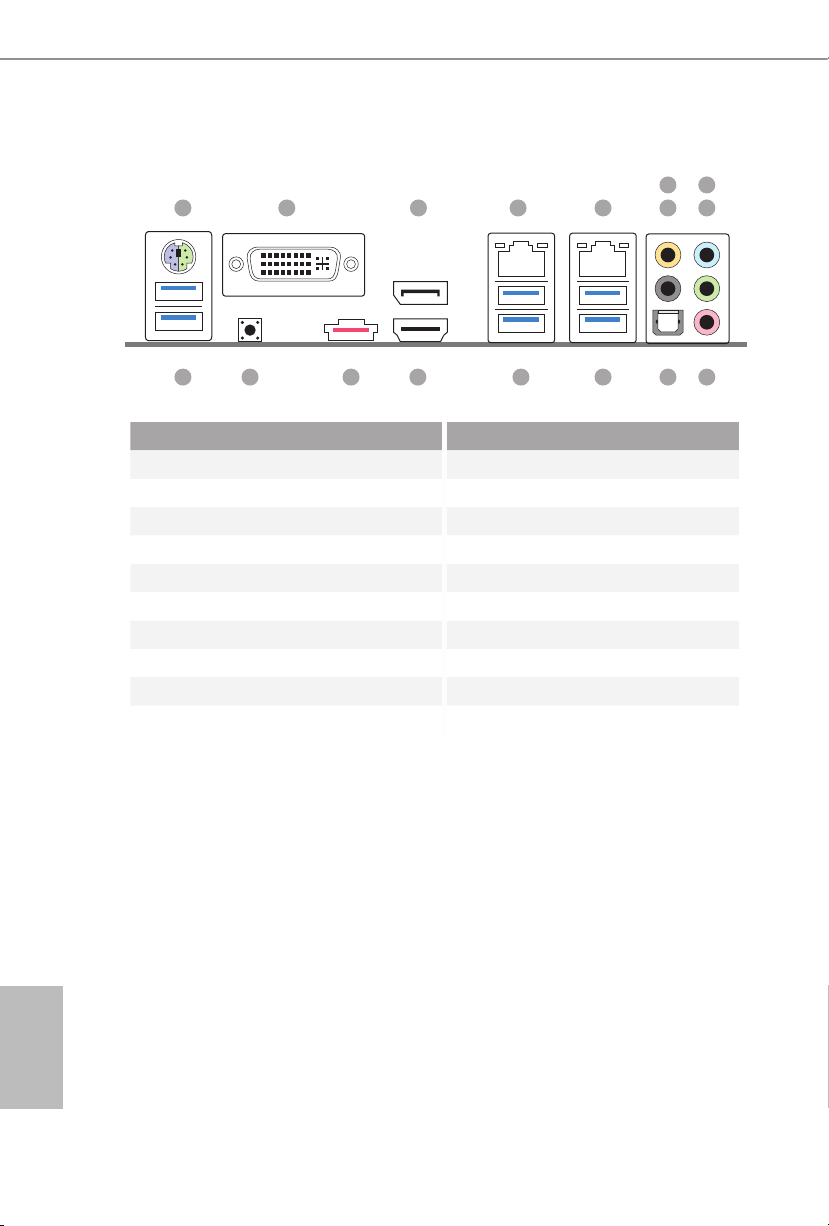
10
English
1.4 I/O Panel
No. Description No. Description
1 PS/2 Mouse/Keyboard Port 11 Optical SPDIF Out Port
2 DVI-I Port 12 USB 3.0 Ports (USB31_12)
3 DisplayPort 1.2 (ASMedia ASM1042AE)
4 LAN RJ-45 Port (Intel® I218V)* 13 USB 3.0 Ports (USB3_34)
5 LAN RJ-45 Port (Realtek RTL8111GR)* (Intel® Z97) (USB3 Hub)
6 Central / Bass (Orange) 14 HDMI Port
7 Rear Speaker (Black) 15 eSATA Connector***
8 Line In (Light Blue) 16
Clear CMOS Switch
9 Front Speaker (Lime)** 17 USB 3.0 Ports (USB3_12)
10 Microphone (Pink) (Intel® Z97) (USB3 Hub)
1
17 10111213141516
2 3 4 5 769
8
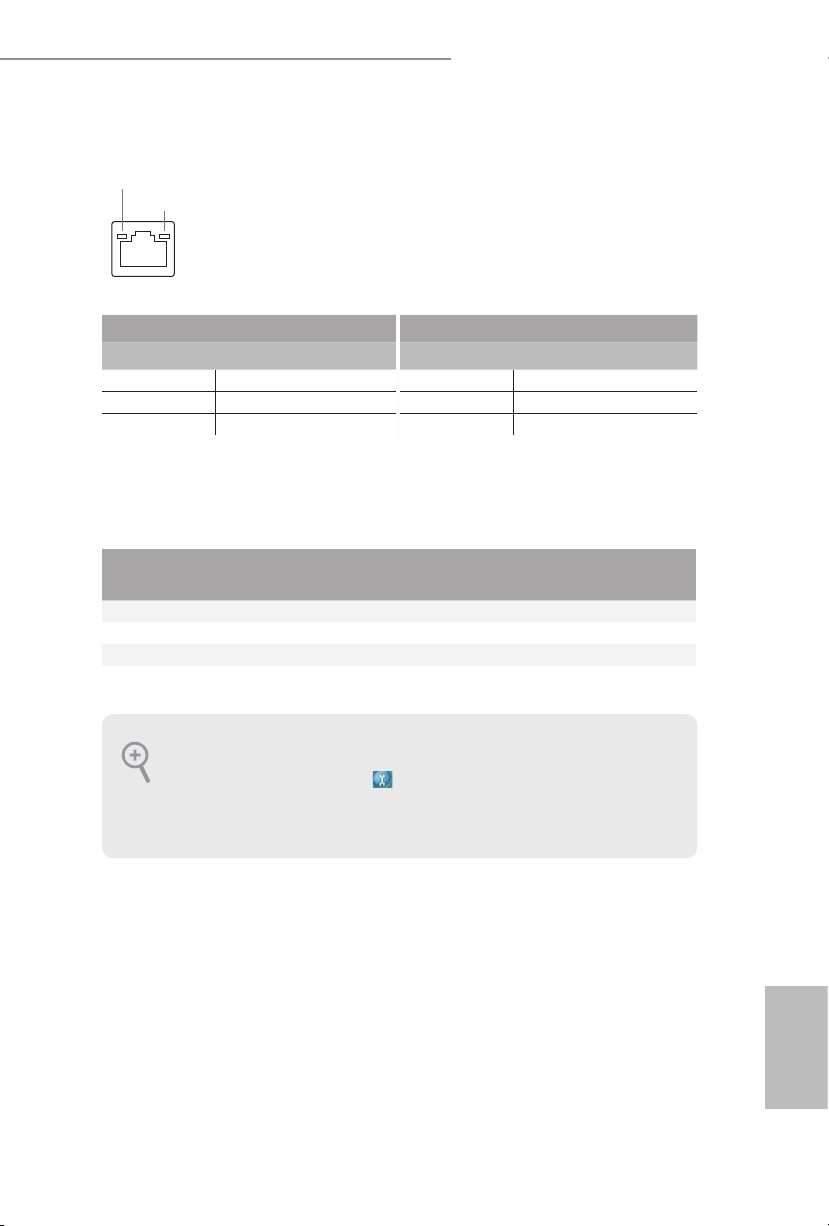
11
English
Z97 Extreme6/ac / Z97 Extreme6
* ere are two LEDs on each LAN port. Ple ase refer to the table below for the LAN port LED indications.
Activity / Link LED Speed LED
Status Description Status Description
O No Link O 10Mbps connection
Blinking Data Activity Orange 100Mbps connection
On Link Green 1Gbps connection
** If you use a 2- channel speaker, please connect the speaker’s plug into “Front Speaker Jack”. See the table below
for connection details in accordance with the type of s peaker you use.
Audio Output
Channels
Front Speaker
(No. 9)
Rear Speaker
(No. 7)
Central / Bass
(No. 6)
Line In
(No. 8)
2 V -- -- --
4 V V -- --
6 V V V --
8 V V V V
*** e eSATA connector supports SATA with cables within 1 meters. e SATA3_A4 connector is
shared w ith the eSATA port
To enable Multi-Streaming, you need to connect a front panel audio cabl e to the front
panel au dio header. Aer restarting your computer, you will nd the “Mixer” tool on your
system. Please selec t “Mixer ToolBox” , click “Enable playback multi-streaming”, and
click “ok”. Choose “2CH”, “4CH”, “6CH”, or “8CH” and then you are allowed to sel ect
“Realtek HDA Primary output” to use the Rear Speaker, Central/Bass, and Front Speaker,
or select “Realtek HDA Audio 2nd output ” to use the front panel audio.
ACT/LINK LED
SPEED LED
LAN Por t
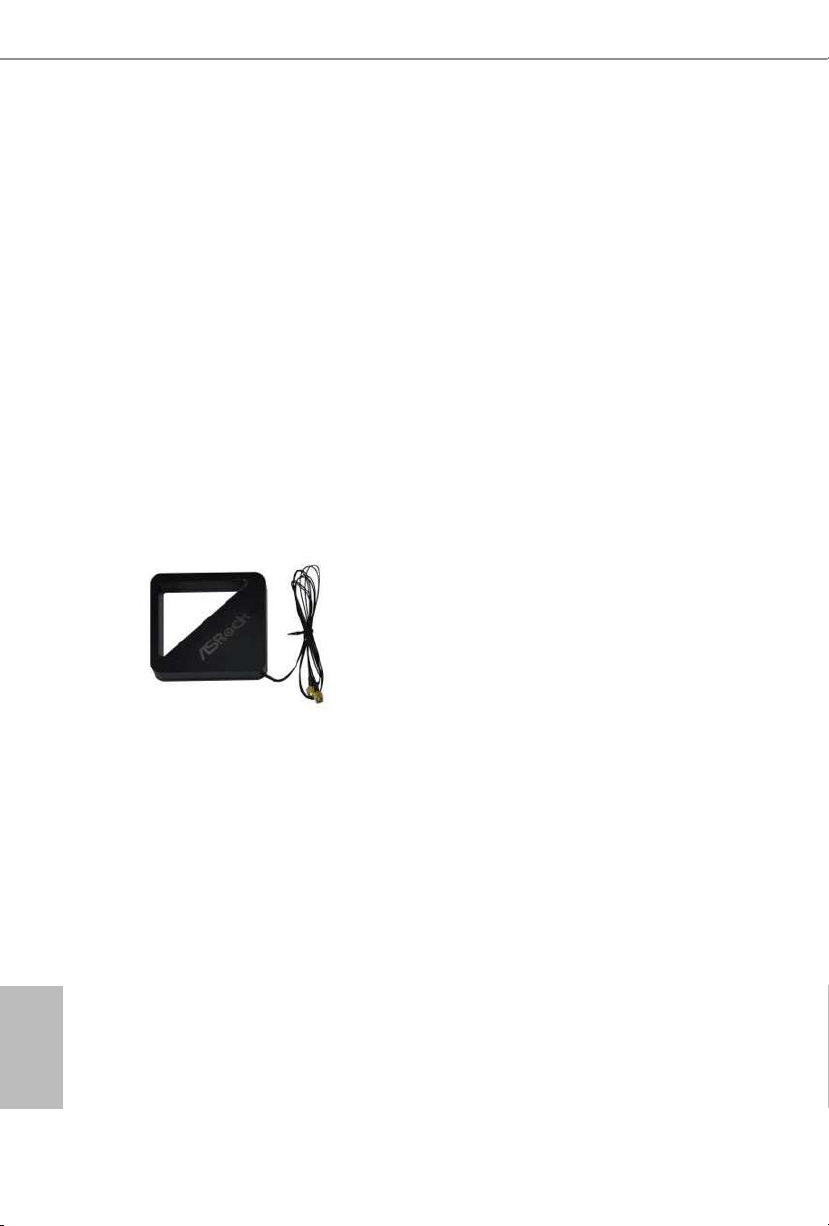
12
English
1.5 WiFi-802.11ac Module and ASRock WiFi 2.4GHz Antenna
(for Z97 Extreme6/ac only )
WiFi + BT Module
is motherboard comes with an exclusive WiFi 802.11 a/b/g/n/ac + BT v4.0
module that oers support for WiFi 802.11 a/b/g/n/ac connectivity standards and
Bluetooth v4.0. WiFi + BT module is an easy-to-use wireless local area network
(WLAN) adapter to support WiFi + BT. Bluetooth v4.0 standard features Smart
Ready technology that adds a whole new class of functionality into the mobile
devices including Apple’s most recent iPhone 4S. BT 4.0 also includes Low Energy
Technology and ensures extraordinary low power consumption for PCs. e
2T2R WiFi solution sets a WiFi high speed standard and oers max link rate up to
867Mbps.
* e transmission speed may vary according to the environment.
* e WiFi + BT module is supported under Windows® 8 / 8 64-bit / 7 / 7 64-bit
on ly.
ASRock WiFi 2.4GHz Antenna
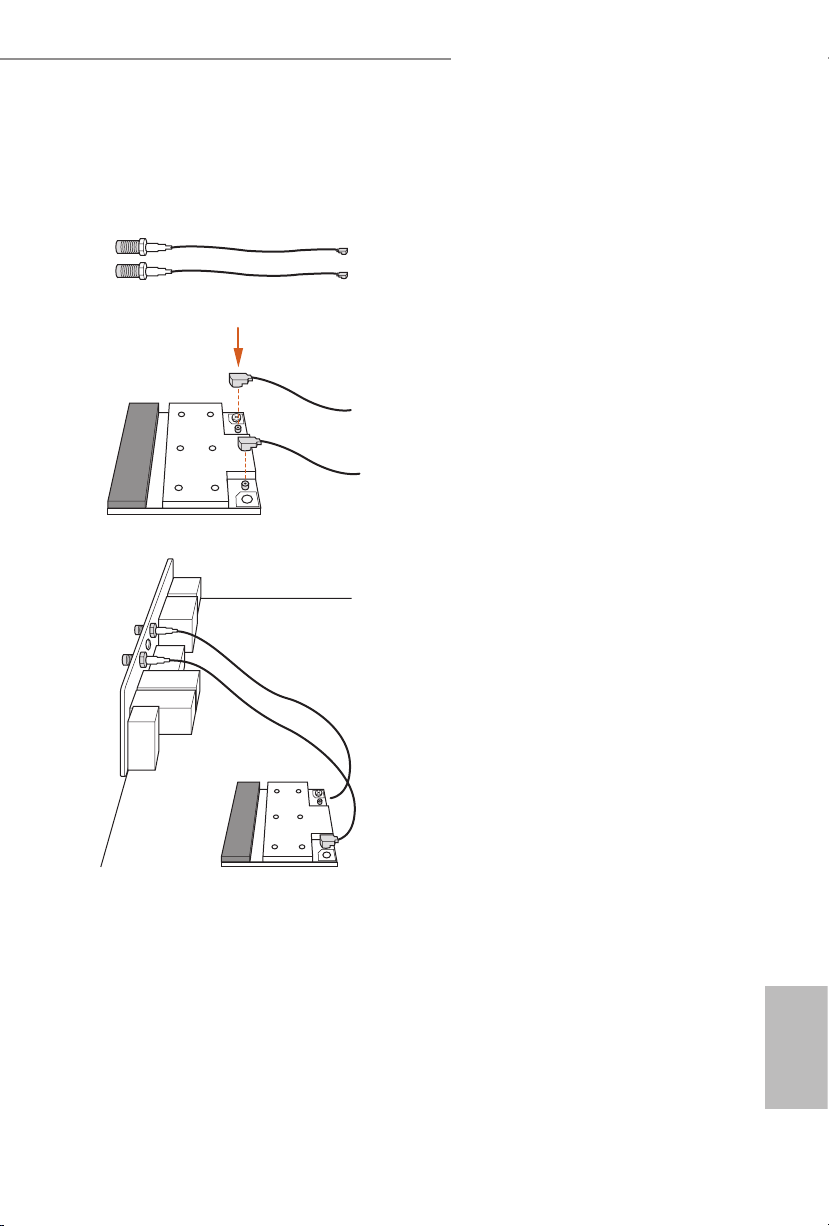
13
English
Z97 Extreme6/ac / Z97 Extreme6
Installing the SMA Wi-Fi Antenna Cables
Step 1
Prepare the SMA Wi-Fi Antenna Cables that
come with the package.
Step 2
Locate the WiFi Module that is installed on the
motherboard's mini-PCIe slot. en attach the
SMA Wi-Fi Antenna Cables to the WiFi Module.
Step3
Insert the RP-SMA Wi-Fi Antenna Connectors
to the antenna ports on the I/O shield

14
English
Step 4
Fasten the screw nuts to secure the connec-
tors.

15
English
Z97 Extreme6/ac / Z97 Extreme6
is is an ATX form factor motherboard. Before you install the motherboard, study
the conguration of your chassis to ensure that the motherboard ts into it.
Pre-installation Precautions
Take note of the following precautions before you install motherboard components
or change any motherboard settings.
•
Make sure to unplug the power cord before installing or removing the motherboard
components. Failure to do so may cause physical injuries and damages to motherboard
components.
•
In order to avoid damage from static electricity to the motherboard’s components,
NEVER place your motherboard directly on a carpet. Also remember to use a grounded
wrist strap or touch a safety grounded object before you handle the components.
•
Hold components by the edges and do not touch the ICs.
•
Whenever you uninstall any components, place them on a grounded anti-static pad or
in the bag that comes with the components.
•
When placing screws to secure the motherboard to the chassis, please do not over-
tighten the screws! Doing so may damage the motherboard.
Chapter 2 Installation

16
English
2.1 Installing the CPU
1. Before you insert the 1150-Pin CPU into the socket, please check if the P nP cap is on the
socket, if the CPU surface is unclean, or if there are any bent pins in the socket. Do not
force to in sert the CPU into the socket if above situation is found. Otherwise, the CPU
will be seriously damaged.
2. Unplug all power cables before installing the CPU.
2
1
A
B

17
English
Z97 Extreme6/ac / Z97 Extreme6
4
5
3

18
English
Please save and replace the cover if the processor is removed. e cover must be placed if
you wish to return the motherboard for aer service.

19
English
Z97 Extreme6/ac / Z97 Extreme6
2.2 Installing the CPU Fan and Heatsink
1 2
C
P
U
_
FA
N
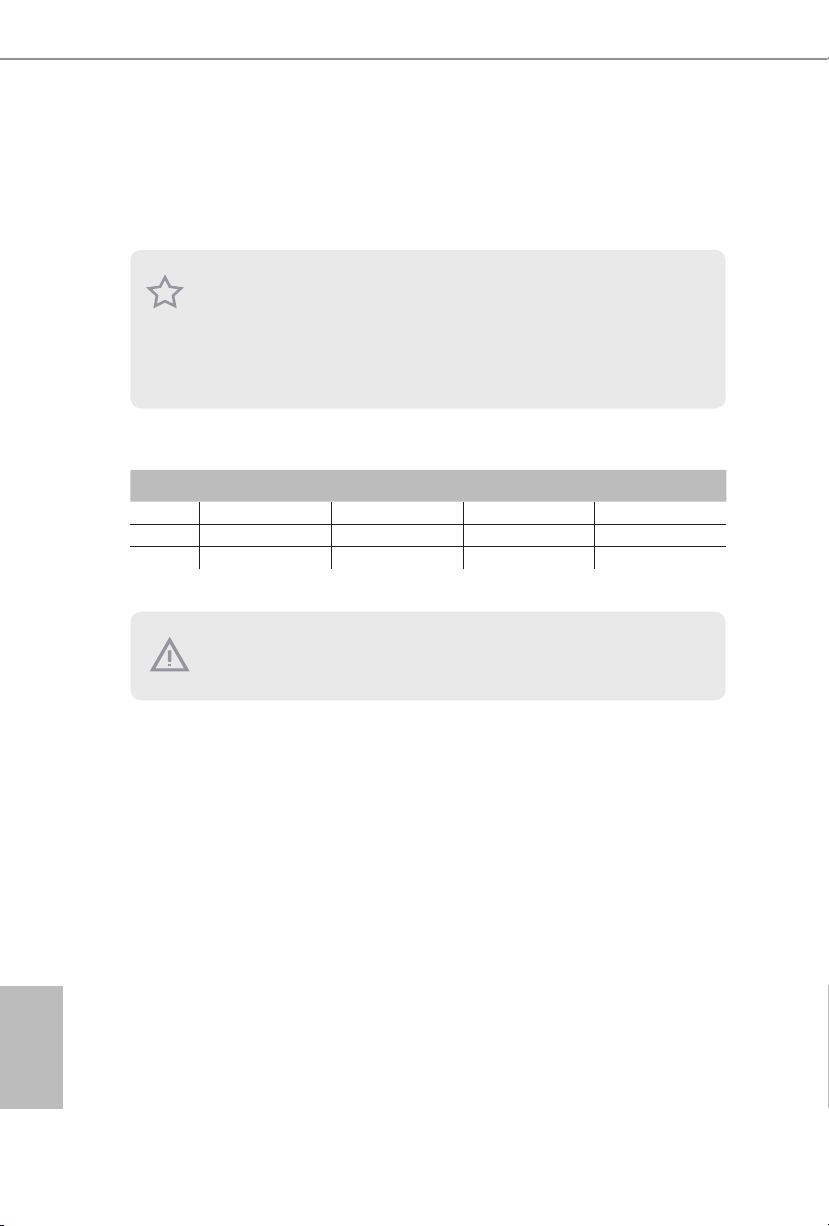
20
English
2.3 Installing Memory Modules (DIMM)
is motherboard provides four 240-pin DDR3 (Double Data Rate 3) DIMM slots,
and supports Dual Channel Memory Technology.
Dual Channel Memory Conguration
e DIMM only ts in one correct orientation. It will cause permanent damage to the
motherboard and the DIMM if you force the DIM M into the slot at incorrect o rientation.
Priority DDR3_A1 DDR3_A2 DDR3_B1 DDR3_B2
1 Populated Populated
2 Populated Populated
3 Populated Populated Populated Populated
1. For dual channel c onguration, you always need to instal l identical (the same brand,
speed , size and chip-type) DDR3 DIMM pairs.
2. It is unable to activate Dual Ch annel Memory Technology with only one or three memory
module installed.
3. It is not allowed to in stall a DDR or DDR2 memory module into a DDR3 slot; othe rwise,
this motherboard and DIMM may be damaged.

21
English
Z97 Extreme6/ac / Z97 Extreme6
1
2
3
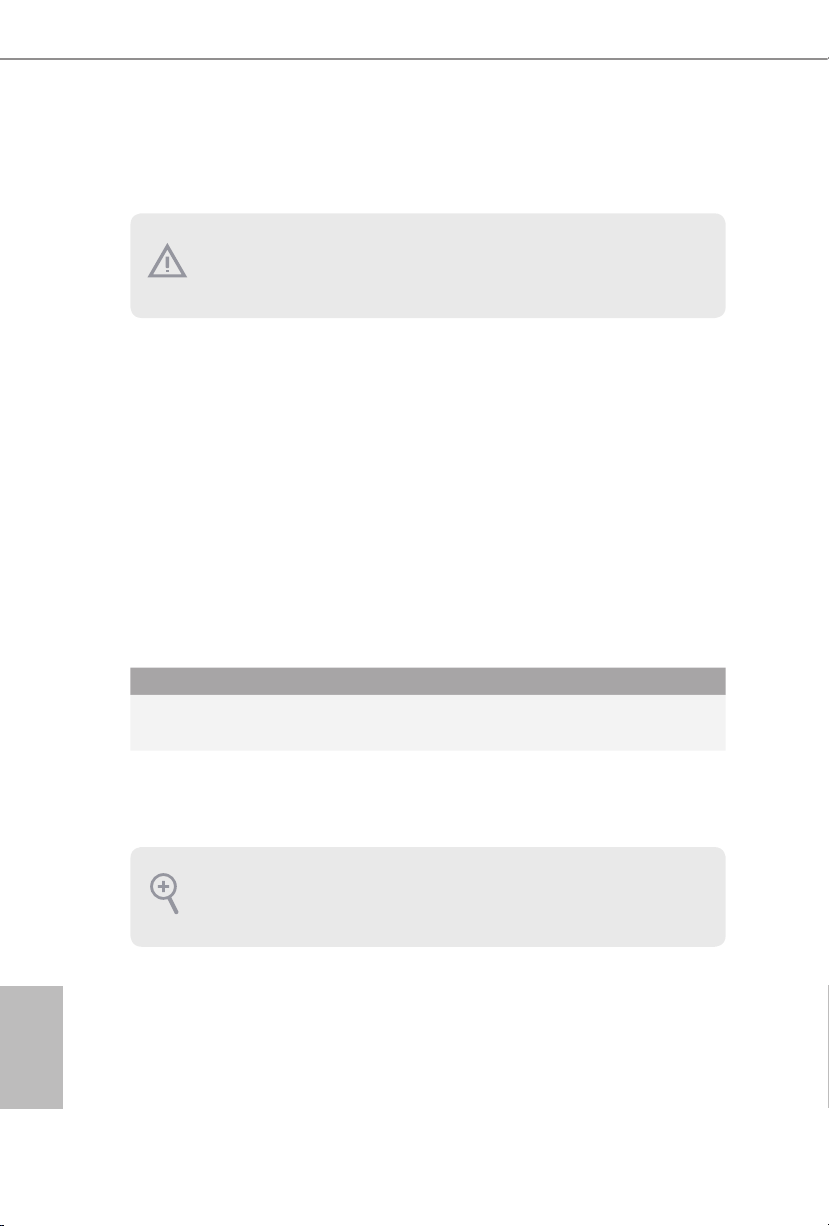
22
English
2.4 Expansion Slots (PCI Express Slots)
ere are 5 PCI Express slots and 1 mini-PCI Express slot on the motherboard.
PCIe slots:
PCIE1 (PCIe 2.0 x1 slot) is used for PCI Express x1 lane width cards.
PCIE2 (PCIe 3.0 x16 slot) is used for PCI Express x16 lane width graphics cards.
PCIE3 (PCIe 2.0 x1 slot) is used for PCI Express x1 lane width cards.
PCIE4 (PCIe 3.0 x16 slot) is used for PCI Express x8 lane width graphics cards.
PCIE5 (PCIe 2.0 x16 slot) is used for PCI Express x2 lane width graphics cards.
mini-PCIe slot:
MINI_PCIE1 (mini-PCIe slot) is used for WiFi module.
* e mini-PCI Express slot is shared with PCIE3 slot.
PCIe Slot Congurations
PCIE2 PCIE4
Single Graphics Card x16 N /A
Two Graphics Cards in
CrossFireX
TM
or SLITM Mode
x8 x8
For a better ther mal environment , please conne ct a chassis fan to the motherboard’s chassis fan connector (CHA_FAN1, CHA_FAN2 or CHA_ FAN3) when using multiple graphic s
cards.
Before installing an expansion c ard, ple ase make sure that the powe r supply is switched o
or the power cord is unplugged. Please read the documentation of the expansion c ard and
make necessary hardware settings for the card before you start the installation.
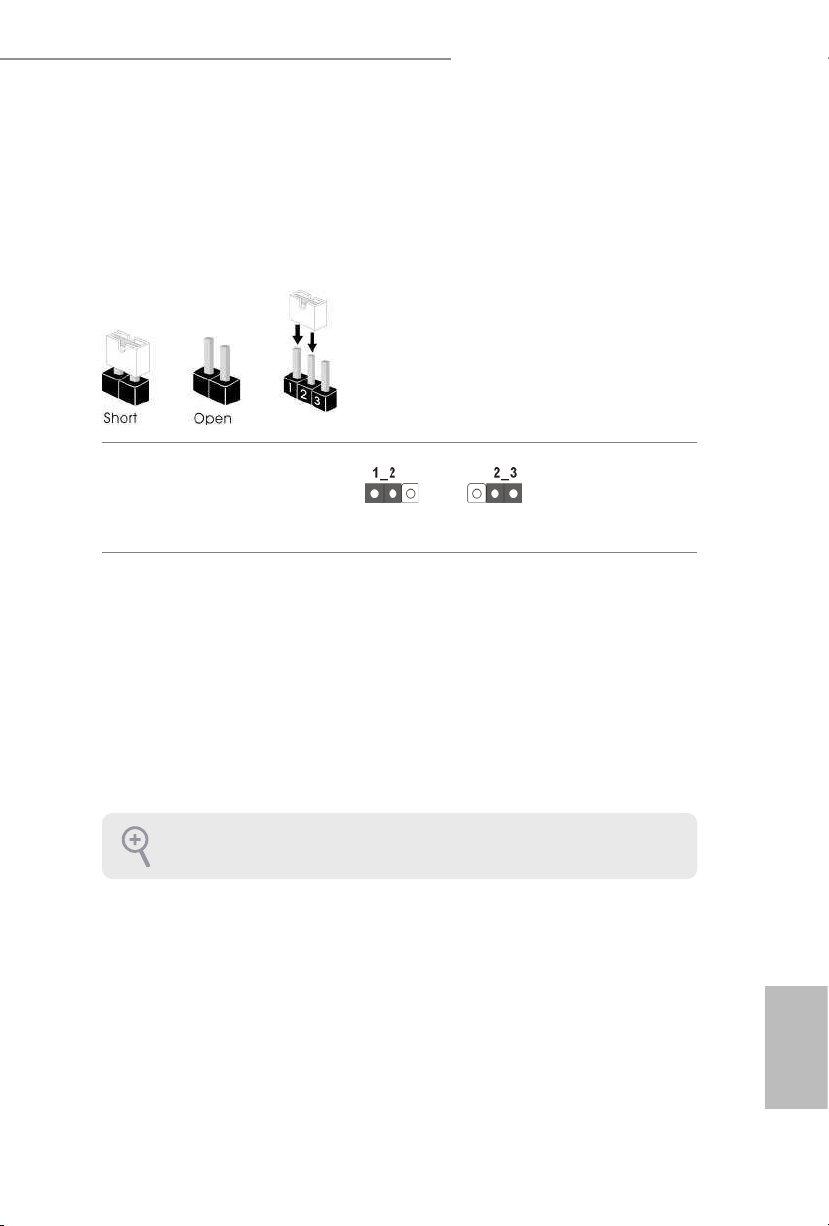
23
English
Z97 Extreme6/ac / Z97 Extreme6
2.5 Jumpers Setup
e illustration shows how jumpers are setup. When the jumper cap is placed on
the pins, the jumper is “Short”. If no jumper cap is placed on the pins, the jumper
is “Open”. e illustration shows a 3-pin jumper whose pin1 and pin2 are “Short”
when a jumper cap is placed on these 2 pins.
Clear CMOS Jumper
(C LRC MO S1)
(see p.7 or p.8, No. 9)
CLRCMOS1 allows you to clear the data in CMOS. To clear and reset the system
parameters to default setup, please turn o the computer and unplug the power
cord from the power supply. Aer waiting for 15 seconds, use a jumper cap to
short pin2 and pin3 on CLRCMOS1 for 5 seconds. However, please do not clear
the CMOS right aer you update the BIOS. If you need to clear the CMOS when
you just nish updating the BIOS, you must boot up the system rst, and then shut
it down before you do the clear-CMOS action. Please be noted that the password,
date, time, and user default prole will be cleared only if the CMOS battery is
removed.
Clear CMOS
Default
e Clear CMOS Switch has the same function as the Clear CMOS jumper.

24
English
2.6 Onboard Headers and Connectors
System Panel Header
(9-p in PA NE L1)
(see p.7 or p.8, No. 23)
Connect the power
switch, reset switch and
system status indicator on
the chassis to this header
according to the pin
assignments below. Note
the positive and negative
pins before connecting
the cables.
GND
RESET#
PWRBTN#
PLED-
PLED+
GND
HDLED-
HDLED+
1
GND
PWRBTN (Power Swi tch):
Connec t to the power switch on the chassis f ront panel. You may congure the way to turn
o your system using the powe r switch .
RESET (Reset Sw itch):
Connec t to the reset switch on the chassis f ront panel. Pre ss the reset switch to restart the
computer if the computer freezes and fails to perform a normal restart.
PLED (Syste m Power LED):
Connec t to the power status indicator on the chassi s front panel. e LED is on when the
system is operating. e LED keeps blinking when the system i s in S1/S3 sleep state . e
LED is o when the system is in S4 sleep state or powered o (S5).
HDLED (Ha rd Drive Activity LED):
Connec t to the hard drive ac tivity LED on the chassis f ront panel. e LED is on when the
hard drive is reading or writing data .
e front panel design may dier by chassis . A front panel module mainly consists of powe r
switch, reset switch, power LED, hard drive a ctivity LED, speaker and etc. W hen connecting your ch assis front panel module to this header, make sure the wire assig nments and the
pin assignments are matched correctly.
Onboard headers and connectors are NOT jumpers. Do NOT pla ce jumper caps over these
heade rs and connectors. Plac ing jumper caps over the hea ders and connectors will cause
permanent damage to the motherboard.
