

Version 1.2
Published October 2014
Copyright©2014 ASRock INC. All rights reserved.
Copyright Notice:
No part of this documentation may be reproduced, transcribed, transmitted, or
translated in any language, in any form or by any means, except duplication of
documentation by the purchaser for backup purpose, without written consent of
ASRock Inc.
Products and corporate names appearing in this documentation may or may not
be registered trademarks or copyrights of their respective companies, and are used
only for identication or explanation and to the owners’ benet, without intent to
infringe.
Disclaimer:
Specications and information contained in this documentation are furnished for
informational use only and subject to change without notice, and should not be
constructed as a commitment by ASRock. ASRock assumes no responsibility for
any errors or omissions that may appear in this documentation.
With respect to the contents of this documentation, ASRock does not provide
warranty of any kind, either expressed or implied, including but not limited to
the implied warranties or conditions of merchantability or tness for a particular
purpose.
In no event shall ASRock, its directors, ocers, employees, or agents be liable for
any indirect, special, incidental, or consequential damages (including damages for
loss of prots, loss of business, loss of data, interruption of business and the like),
even if ASRock has been advised of the possibility of such damages arising from any
defect or error in the documentation or product.
is device complies with Part 15 of the FCC Rules. Operation is subject to the following
two conditions:
(1) this device may not cause harmful interference, and
(2) this device must accept any interference received, including interference that
may cause undesired operation.
CALIFORNIA, USA ONLY
e Lithium battery adopted on this motherboard contains Perchlorate, a toxic substance
controlled in Perchlorate Best Management Practices (BMP) regulations passed by the
California Legislature. When you discard the Lithium battery in California, USA, please
follow the related regulations in advance.
“Perchlorate Material-special handling may apply, see ww w.dtsc.ca.gov/hazardouswaste/
perchlorate”
ASRock Website: http://www.asrock.com

e terms HDMI™ and HDMI High-Denition Multimedia Interface, and the HDMI
logo are trademarks or registered trademarks of HDMI Licensing LLC in the United
States and other countries.
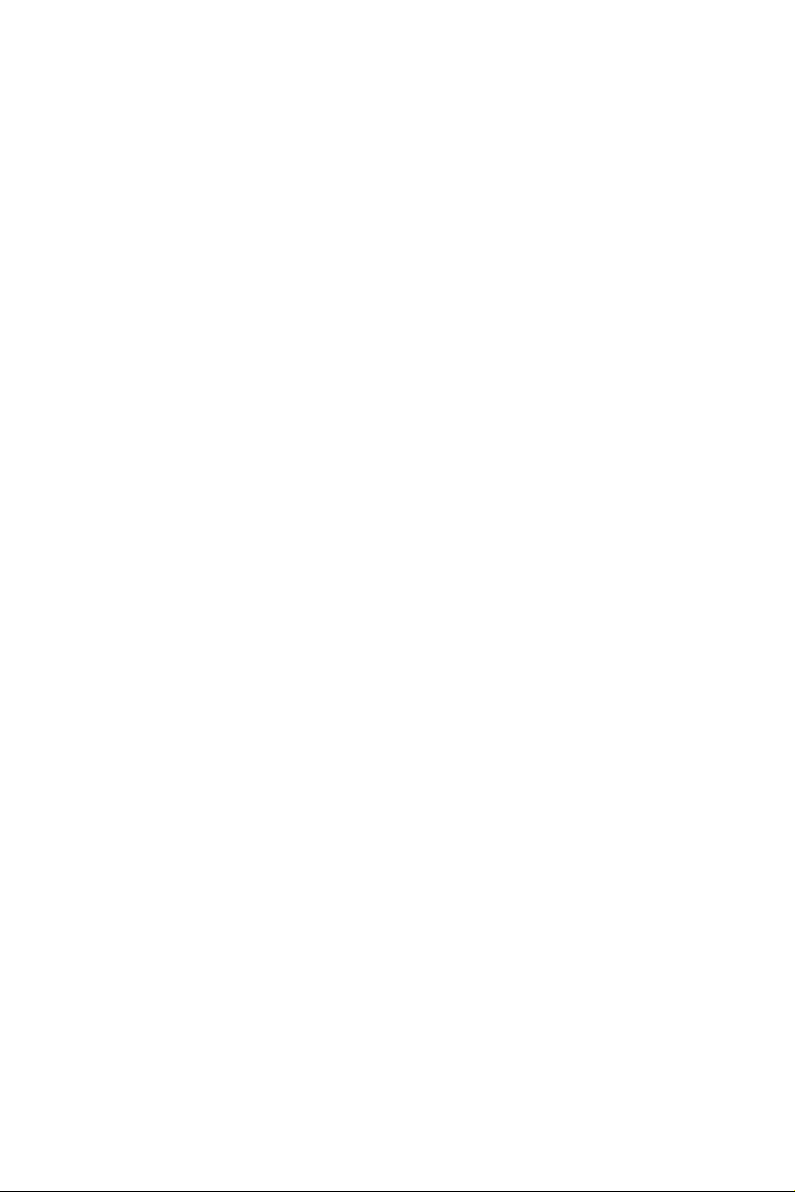
Contents
Chapter 1 Introduction 1
1.1 Package Contents 1
1.2 Specications 2
1.3 Motherboard Layout 6
1.4 I/O Panel 8
Chapter 2 Installation 10
2.1 Installing the CPU 11
2.2 Installing the CPU Fan and Heatsink 14
2.3 Installing Memory Modules (DIMM) 15
2.4 Expansion Slots (PCI and PCI Express Slots) 17
2.5 Jumpers Setup 18
2.6 Onboard Headers and Connectors 19
2.7 SLITM and Quad SLITM Operation Guide 24
2.7.1 Installing Two SLITM-Ready Graphics Cards 24
2.7.2 Driver Installation and Setup 26
2.8 CrossFireXTM and Quad CrossFireXTM Operation Guide 27
2.8.1 Installing Two CrossFireXTM-Ready Graphics Cards 27
2.8.2 Driver Installation and Setup 28
Chapter 3 Software and Utilities Operation 29
3.1 Installing Drivers 29
3.2 A-Tuning 30
3.2.1 Installing A-Tuning 30
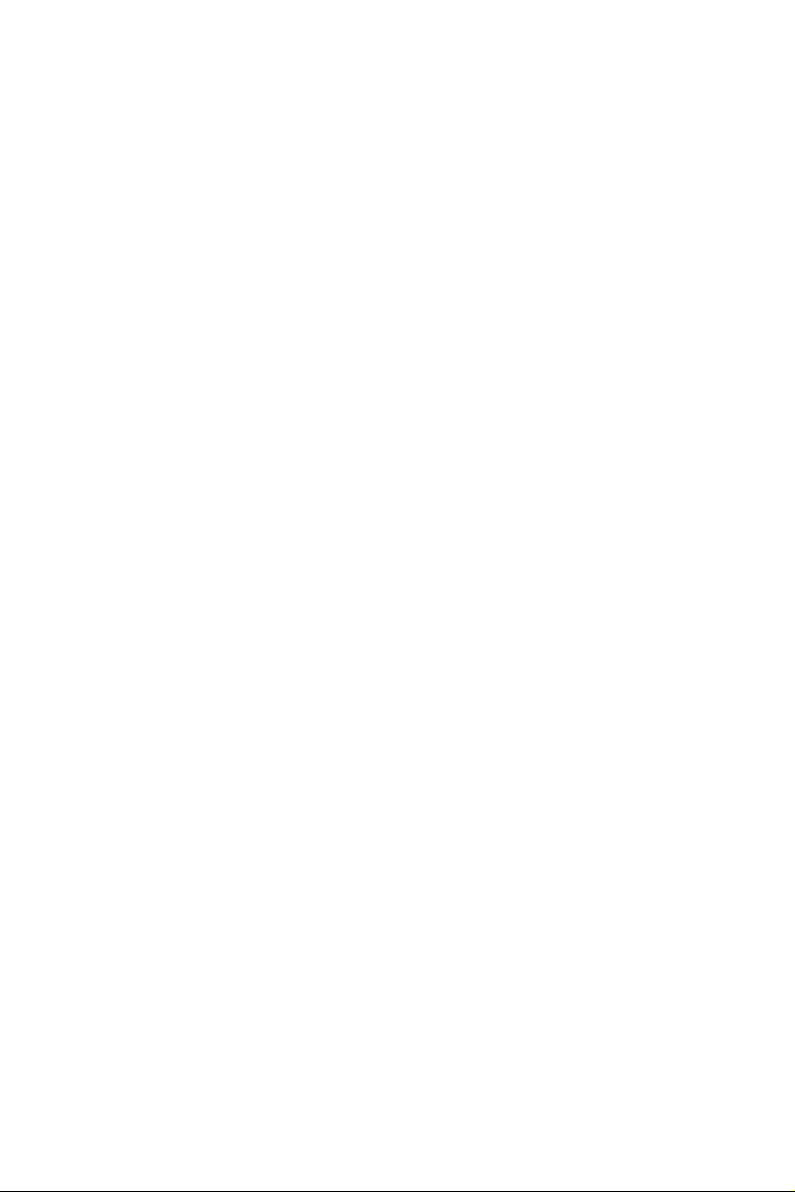
3.2.2 Using A-Tuning 30
3.3 Intel® Rapid Start Technology 38
3.3.1 System Requirements 38
3.3.2 Setup Guide 39
3.4 Intel® Smart Connect Technology 43
3.4.1 System Requirements 43
3.4.2 Setup Guide 44
3.5 ASRock APP Shop 48
3.5.1 UI Overview 48
3.5.2 Apps 49
3.5.3 BIOS & Drivers 52
3.5.4 Setting 53
3.6 Start8 54
3.6.1 Installing Start8 54
3.6.2 Conguring Start8 54
Chapter 4 UEFI SETUP UTILITY 57
4.1 Introduction 57
4.1.1 UEFI Menu Bar 57
4.1.2 Navigation Keys 58
4.2 Main Screen 59
4.3 OC Tweaker Screen 60
4.4 Advanced Screen 69
4.4.1 CPU Conguration 70
4.4.2 Chipset Conguration 72

4.4.3 Storage Conguration 74
4.4.4 Intel® Rapid Start Technology 76
4.4.5 Intel® Smart Connect Technology 77
4.4.6 Super IO Conguration 78
4.4.7 ACPI Conguration 79
4.4.8 USB Conguration 81
4.5 Tools 83
4.6 Hardware Health Event Monitoring Screen 86
4.7 Boot Screen 87
4.8 Security Screen 90
4.9 Exit Screen 91
6
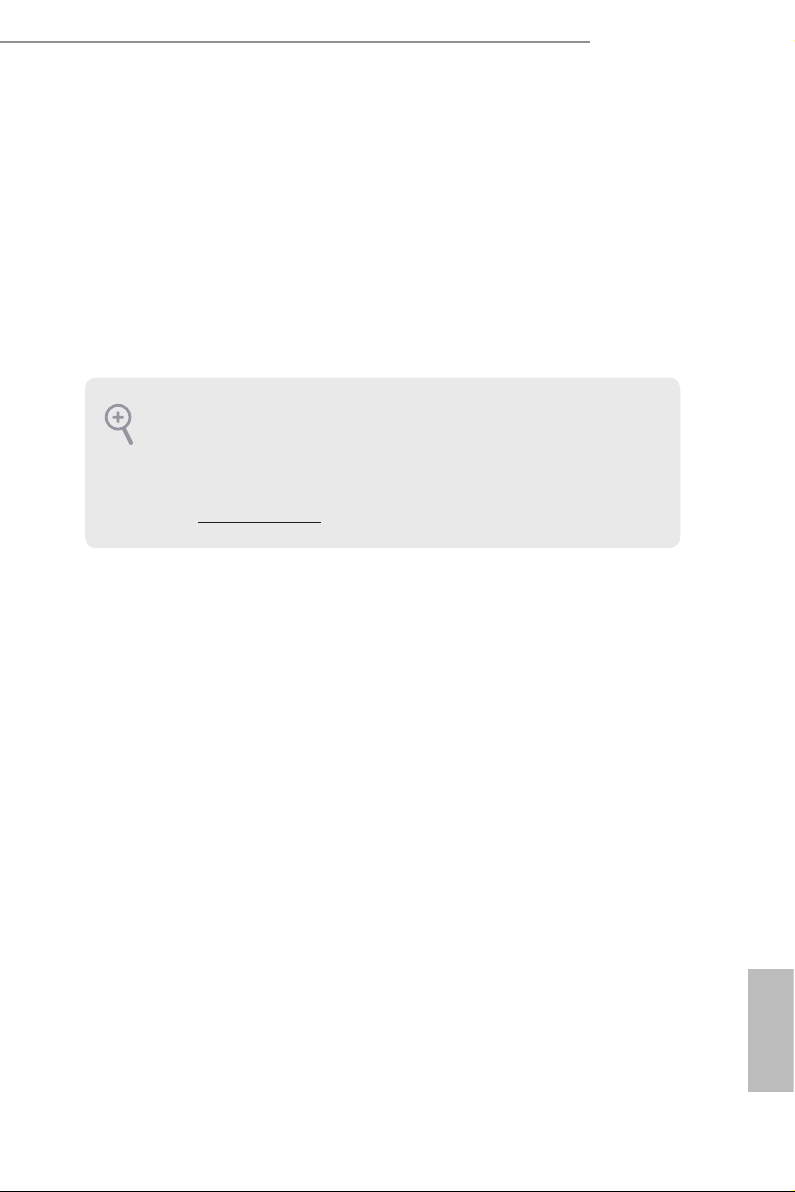
Chapter 1 Introduction
ank you for purchasing ASRock Z97 Extreme3 motherboard, a reliable
motherboard produced under ASRock’s consistently stringent quality control.
It delivers excellent performance with robust design conforming to ASRock’s
commitment to quality and endurance.
In this documentation, Chapter 1 and 2 contains the introduction of the
motherboard and step-by-step installation guides. Chapter 3 contains the operation
guide of the soware and utilities. Chapter 4 contains the conguration guide of
the BIOS setup.
Becau se the motherboard specications and the BIOS soware might be updated, the
content of this documentation will be subject to change without notice. In case any modications of this documentation occur, the updated version will be available on ASRock’s
website w ithout further notice. If you require technical support relate d to this motherboard, please visit our website for specic information about the model you are using. You
may nd the l atest VGA cards and CPU support list on ASRock ’s website a s well. ASRock
website http://www.asrock.com.
Z97 Extreme3
1.1 Package Contents
•ASRock Z97 Extreme3 Motherboard (ATX Form Factor)
•ASRock Z97 Extreme3 Quick Installation Guide
•ASRock Z97 Extreme3 Support CD
•2 x Serial ATA (SATA) Data Cables (Optional)
•1 x I/O Shield
•1 x ASRock SLI_Bridge_2S Card
English
1

1.2 Specications
Platform
CPU
Chipset
Memory
Expansion
Slot
•ATX Form Factor
•High Density Glass Fabric PCB
•Supports 5
th
Generation, New 4th and 4th Generation Intel®
Core™ i7/i5/i3/Pentium®/Celeron® Processors (Socket 1150)
•Digi Power design
•8 Power Phase design
•Supports Intel® Turbo Boost 2.0 Technology
•Supports Intel® K-Series unlocked CPUs
•Supports ASRock BCLK Full-range Overclocking
•Intel® Z97
•Dual Channel DDR3 Memory Technology
•4 x DDR3 DIMM Slots
•Supports DDR3 3100+(OC)/2933+(OC)/2800(OC)/2400(OC)
/2133(OC)/1866(OC)/1600/1333/1066 non-ECC, un-buered
memory
•Max. capacity of system memory: 32GB
•Supports Intel® Extreme Memory Prole (XMP) 1.3 / 1.2
•2 x PCI Express 3.0 x16 Slots (PCIE2/PCIE3: single at x16
(PCIE2); dual at x8 (PCIE2) / x8 (PCIE3))
•1 x PCI Express 2.0 x1 Slot
•3 x PCI Slots
•Supports AMD Quad CrossFireX
•Supports NVIDIA® Quad SLI
TM
TM
and CrossFireX
TM
and SLI
TM
English
2

Z97 Extreme3
Graphics
Audio
•Intel® HD Graphics Built-in Visuals and the VGA outputs can
be supported only with processors which are GPU integrated.
•Supports Intel® HD Graphics Built-in Visuals : Intel® Quick
Sync Video with AVC, MVC (S3D) and MPEG-2 Full
HW Encode1, Intel® InTru
Technology, Intel® InsiderTM, Intel® HD Graphics 4400/4600
•Pixel Shader 5.0, DirectX 11.1
•Max. shared memory 1792MB
•ree graphics output options: D-Sub, DVI-D and HDMI
•Supports Triple Monitor
•Supports HDMI with max. resolution up to 4K x 2K
(4096x2304) @ 24Hz
•Supports DVI-D with max. resolution up to 1920x1200 @
60Hz
•Supports D-Sub with max. resolution up to 1920x1200 @
60Hz
•Supports Auto Lip Sync, Deep Color (12bpc), xvYCC and
HBR (High Bit Rate Audio) with HDMI Port
(Compliant HDMI monitor is required)
•Supports HDCP with DVI-D and HDMI Ports
•Supports Full HD 1080p Blu-ray (BD) playback with DVI-D
and HDMI Ports
•7.1 CH HD Audio with Content Protection (Realtek ALC892
Audio Codec)
•Premium Blu-ray Audio support
•Supports Surge Protection (ASRock Full Spike Protection)
•Nichicon Fine Gold Series Audio Caps
TM
3D, Intel® Clear Video HD
LAN
•Gigabit LAN 10/100/1000 Mb/s
•Giga PHY Intel® I218V
•Supports Intel® Remote Wake Technology
•Supports Wake-On-LAN
•Supports Lightning/ESD Protection (ASRock Full Spike
Protection)
•Supports Energy Ecient Ethernet 802.3az
•Supports PXE
English
3
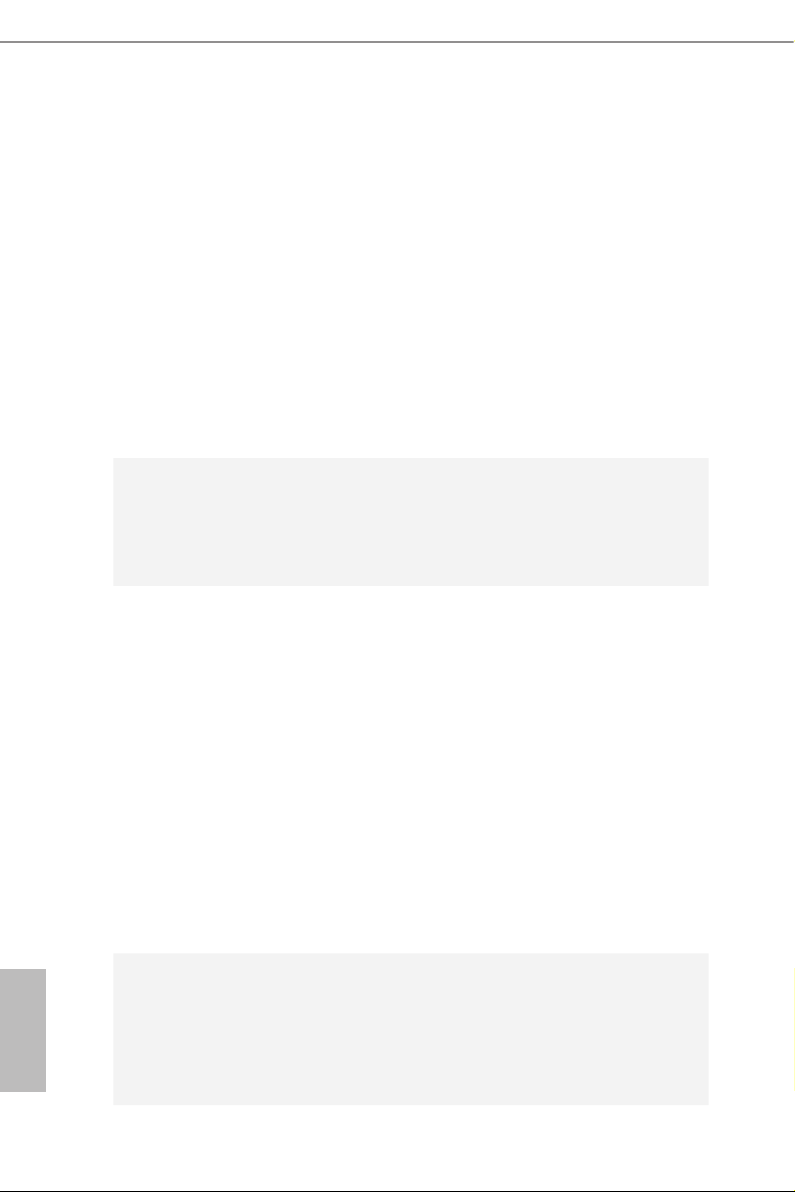
Rear Panel
I/O
•1 x PS/2 Mouse/Keyboard Port
•1 x D-Sub Port
•1 x DVI-D Port
•1 x HDMI Port
•1 x Optical SPDIF Out Port
•2 x USB 2.0 Ports (Supports ESD Protection (ASRock Full
Spike Protection))
•4 x USB 3.0 Ports (Supports ESD Protection (ASRock Full
Spike Protection))
•1 x RJ-45 LAN Port with LED (ACT/LINK LED and SPEED
LE D)
•HD Audio Jacks: Rear Speaker / Central / Bass / Line in /
Front Speaker / Microphone
English
Storage
Connector
BIOS
Feature
•6 x SATA3 6.0 Gb/s Connectors, support RAID (RAID 0,
RAID 1, RAID 5, RAID 10, Intel Rapid Storage Technology
13 and Intel Smart Response Technology), NCQ, AHCI and
Hot Plug
•1 x IR Header
•1 x COM Port Header
•1 x Power LED Header
•2 x CPU Fan Connectors (1 x 4-pin, 1 x 3-pin)
•3 x Chassis Fan Connectors (1 x 4-pin, 2 x 3-pin)
•1 x Power Fan Connector (3-pin)
•1 x 24 pin ATX Power Connector
•1 x 8 pin 12V Power Connector
•1 x PCIe Power Connector
•1 x Front Panel Audio Connector
•2 x USB 2.0 Headers (support 4 USB 2.0 ports) (Supports ESD
Protection (ASRock Full Spike Protection))
•1 x USB 3.0 Header (support 2 USB 3.0 ports) (Supports ESD
Protection (ASRock Full Spike Protection))
•64Mb AMI UEFI Legal BIOS with multilingual GUI support
•ACPI 1.1 Compliant wake up events
•SMBIOS 2.3.1 support
•CPU, DRAM, PCH 1.05V, PCH 1.5V Voltage Multi-adjust-
ment
4
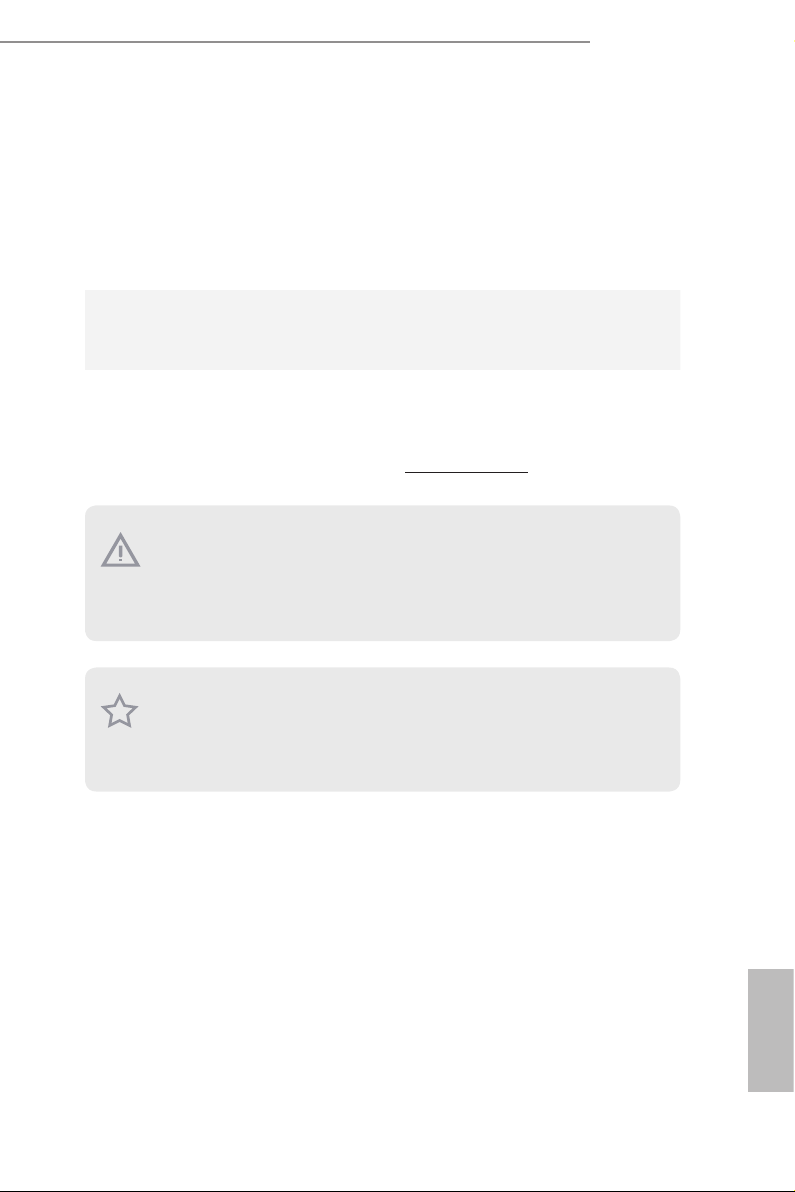
Z97 Extreme3
Hardware
•CPU/Chassis temperature sensing
•CPU/Chassis/Power Fan Tachometer
•CPU/Chassis Quiet Fan (Auto adjust chassis fan speed by
CPU temperature)
•CPU/Chassis Fan multi-speed control
•Voltage monitoring: +12V, +5V, +3.3V, CPU Vcore
Microsoft® Windows® 10 64-bit / 8.1 32-bit / 8.1 64-bit / 8 32-
OS
•
bit / 8 64-bit / 7 32-bit / 7 64-bit
Certications
* For detailed product information, please visit our website: http://www.asrock .com
Please realize that the re is a certain r isk involved with overclo cking, including adju sting
the setting in the BIOS, applying Untied Overclocking Technolog y, or using third-party
overclocking to ols. O verclocking may aect your system’s stability, or even cause damage to
the components and devices of your system. It should be done at your ow n risk and expense.
We are not responsibl e for possible damage caused by overclo cking.
Due to limitation, the actual memory size may be less than 4GB for the reservation for system usage under Windows® 32-bit ope rating systems. Windows® 64-bit operating systems
do not have s uch limitation s. You can use ASRock X Fast RAM to utilize the memor y that
Windows® cannot use.
•FCC, CE, WHQL
•ErP/EuP ready (ErP/EuP ready power supply is required)
English
5
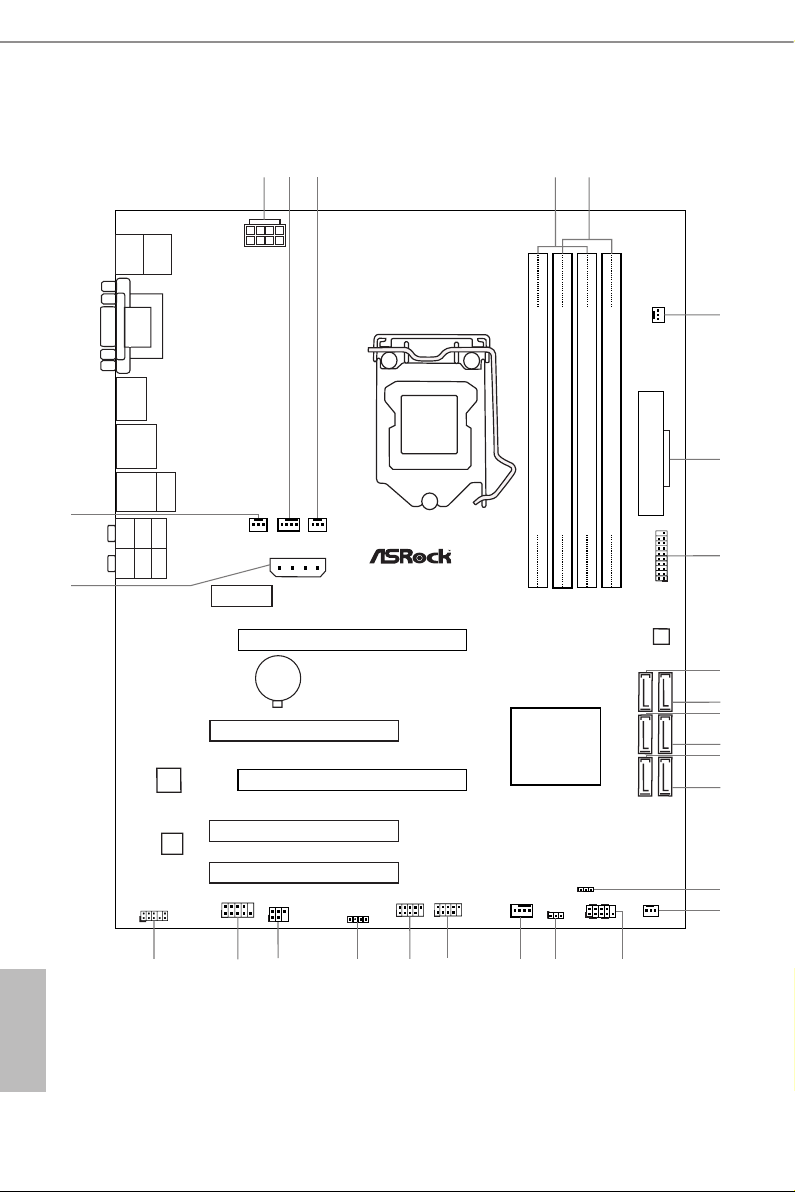
Intel
Z97
DDR 3_A2 (6 4 bit, 24 0-pin m odule )
DDR 3_A1 (6 4 bit, 24 0-pin m odule )
DDR 3_B2 (6 4 bit, 24 0-pin m odule )
DDR 3_B1 (6 4 bit, 24 0-pin m odule )
ATX12V1
Super
I/O
USB 2. 0
T: USB0
B:US B1
ATXP WR 1
1
USB3_ 4_5
PCIE2
Top:
Central/Bass
Center :
REAR SPK
Top:
LINE IN
Center :
FRONT
Bottom :
Optica l
SPDIF
Bottom :
MIC IN
PCIE3
PLED1
1
1
SPEAKER1
HDLED RESET
PLED PWRBTN
PANEL1
1
USB4_5
1
1
USB2_3
COM1
1
1
HD_AUDIO1
Z97 Extreme3
RoHS
7
8
19
22
20
25
Top:
RJ-45
USB 3.0
T: USB2
B: USB3
1
5
4
21
26
64Mb
BIOS
PS2
Keybo ard
/Mous e
CMOS
Battery
CLRMOS1
1
Front USB 3.0
SATA3_0
SATA3_1
SATA3_4
SATA3_5
SATA3_2
SATA3_3
PCI1
PCIE1
PCIE_PWR1
CPU_FAN1
CPU_FAN2
VGA 1
DVI 1
HDM I1
10
12
14
23
9
11
13
18
24
PCI Express 3.0
CHA_FAN2
CHA_FAN3
CHA_FAN1
IR1
1
PCI3
PCI2
PWR_FAN1
3
2
6
15
16
17
27
USB 3.0
T: USB0
B: USB1
Audio
English
1.3 Motherboard Layout
6
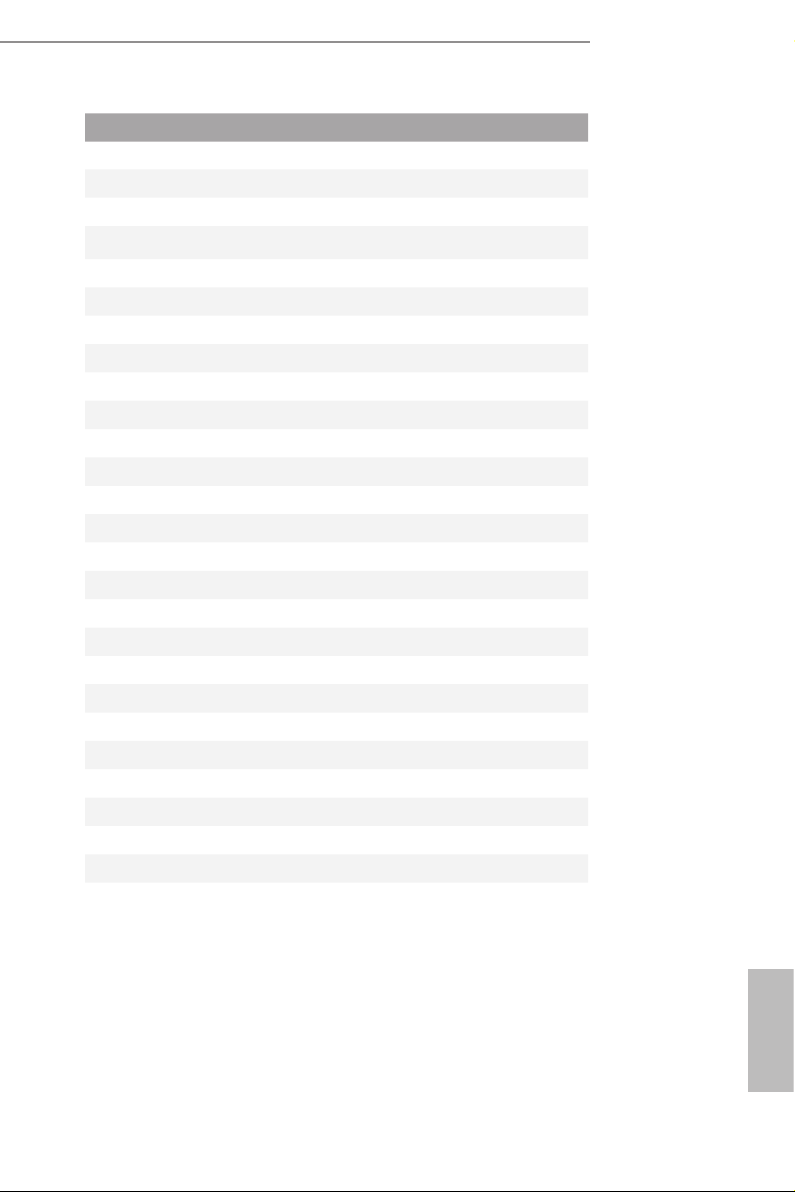
No. Description
1 ATX 12V Power Connector (ATX12V1)
2 CPU Fan Connector (CPU_FAN1)
3 CPU Fan Connector (CPU_FAN2)
4 2 x 240-pin DDR3 DIMM Slots (DDR3_A1, DDR3_B1)
5 2 x 240-pin DDR3 DIMM Slots (DDR3_A2, DDR3_B2)
6 Chassis Fan Connector (CHA_FAN2)
7 ATX Power Connector (ATXPWR1)
8 USB 3.0 Header (USB3_4_5)
9 SATA3 Connector (SATA3_0)
10 SATA3 Connector (SATA3_1)
11 SATA3 Connector (SATA3_2)
12 SATA3 Connector (SATA3_3)
13 SATA3 Connector (SATA3_ 4)
14 SATA3 Connector (SATA3_5)
15 Power LED Header (PLED1)
16 Chassis Fan Connector (CHA_FAN3)
17 System Panel Header (PANEL1)
18 Clear CMOS Jumper (CLRMOS1)
19 Chassis Fan Connector (CHA_FAN1)
20 USB 2.0 Header (USB2_3)
21 USB 2.0 Header (USB4_5)
22 Chassis Speaker Header (SPEAKER1)
23 Infrared Module Header (IR1)
24 COM Port Header (COM1)
25 Front Panel Audio Header (HD_AUDIO1)
26 PCIe Power Connector (PCIE_PWR1)
27 Power Fan Connector (PWR_FAN1)
Z97 Extreme3
English
7
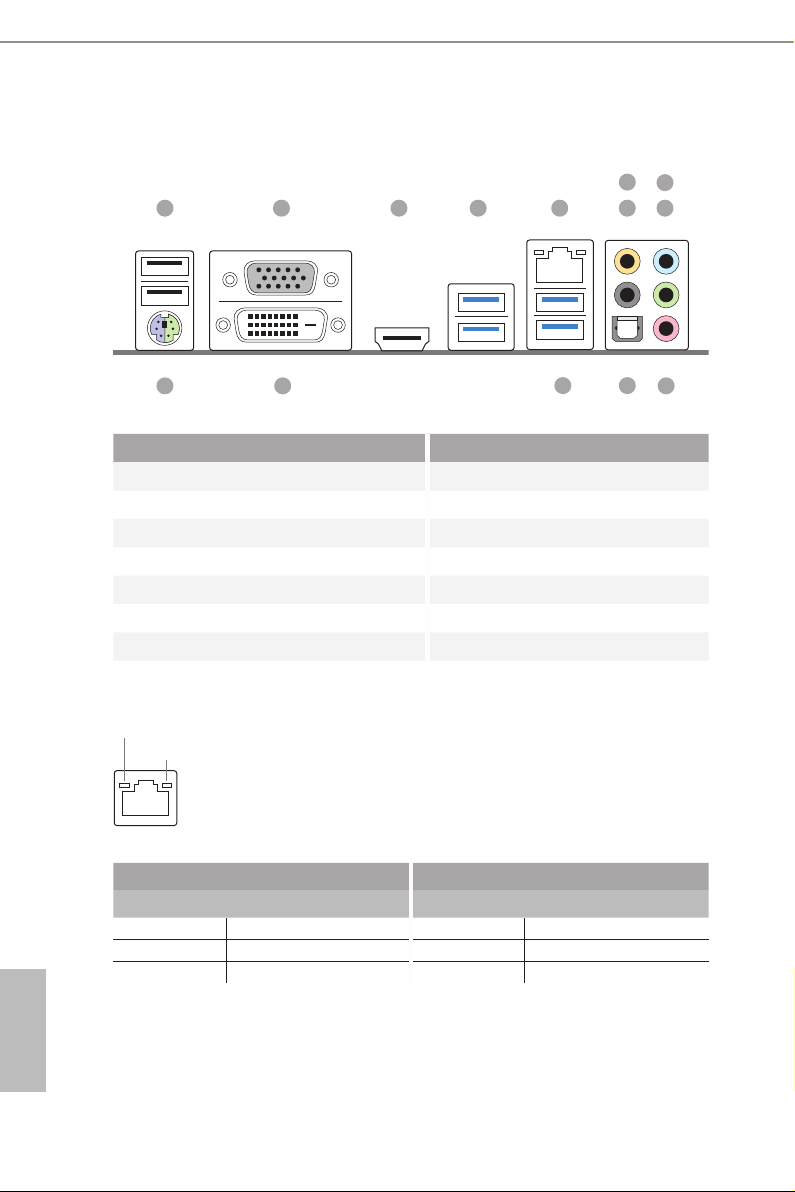
1.4 I/O Panel
6
8
1 2 3 754
1314
12
11
No. Description No. Description
1 USB 2.0 Ports (USB01) 8 Line In (Light Blue)
2 D-Sub Port 9 Front Speaker (Lime)**
3 HDMI Port 10 Microphone (Pink)
4 USB 3.0 Ports (USB3_0_1) 11 Optical SPDIF Out Port
5 LAN RJ-45 Port* 12 USB 3.0 Ports (USB3_2_3)
6 Central / Bass (Orange) 13 DVI-D Por t
7 Rear Speaker (Black) 14 PS/2 Mouse/Keyboard Port
* ere are two LEDs on each LAN port. Please refer to the table below for the LAN port LED indications .
ACT/LINK LED
SPEED LED
9
10
English
8
LAN Por t
Activity / Link LED Speed LED
Status Description Status Description
O No Link O 10Mbps connection
Blinking Data Activity Orange 100Mbps connection
On Link Green 1Gbps connection
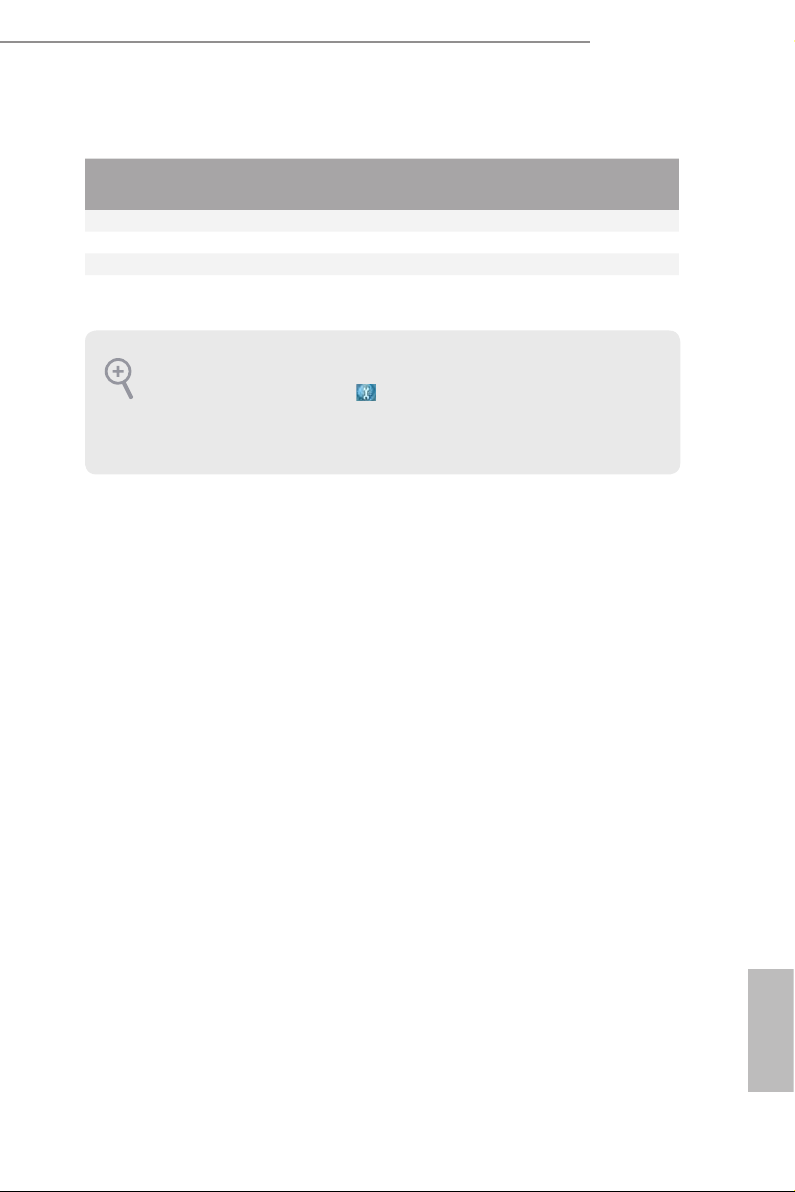
Z97 Extreme3
** If you use a 2- channel speaker, plea se connect the speake r’s plug into “Front Speaker Jack”. See the tabl e below
for connection d etails in accordance w ith the type of speaker you use.
Audio Output
Channels
Front Speaker
(No. 9)
Rear Speaker
(No. 7)
Central / Bass
(No. 6)
2 V -- -- --
4 V V -- --
6 V V V --
8 V V V V
To enable Multi-Streaming, you need to connect a front panel audio cable to the front
panel au dio header. Aer re starting your computer, you will nd the “Mixe r” tool on your
system. Plea se sele ct “Mixe r ToolBox” , click “Enable playback multi-streaming”, an d
click “ok”. Choose “2CH”, “4CH”, “6CH”, or “8CH” and then you are a llowed to select
“Realtek HDA Primary output” to use the Rear Spea ker, Cent ral/Ba ss, and Front Speaker,
or select “Realtek HDA Audio 2nd output” to use the front panel audio.
Line In
(No. 8)
English
9

Chapter 2 Installation
is is an ATX form factor motherboard. Before you install the motherboard, study
the conguration of your chassis to ensure that the motherboard ts into it.
Pre-installation Precautions
Take note of the following precautions before you install motherboard components
or change any motherboard settings.
•Make sure to unplug the power cord before installing or removing the motherboard
components. Failure to do so may cause physical injuries to you and damages to
motherboard components.
•In order to avoid damage from static electricity to the motherboard’s components,
NEVER place your motherboard directly on a carpet. Also remember to use a grounded
wrist strap or touch a safety grounded object before you handle the components.
•Hold components by the edges and do not touch the ICs.
•Whenever you uninstall any components, place them on a grounded anti-static pad or
in the bag that comes with the components.
•When placing screws to secure the motherboard to the chassis, please do not over-
tighten the screws! Doing so may damage the motherboard.
English
10

2.1 Installing the CPU
1. Before you insert the 1150-Pin CPU into the sock et, please check if the PnP cap i s on the
socket, if the CPU surface is unclean, or if there are any bent pins in the sock et. Do not
force to in sert the CPU into the socket if above situation is found. Otherwise, the CPU
will be seriously damaged.
2. Unplug all power c ables before in stalling the CPU.
1
Z97 Extreme3
A
B
2
English
11
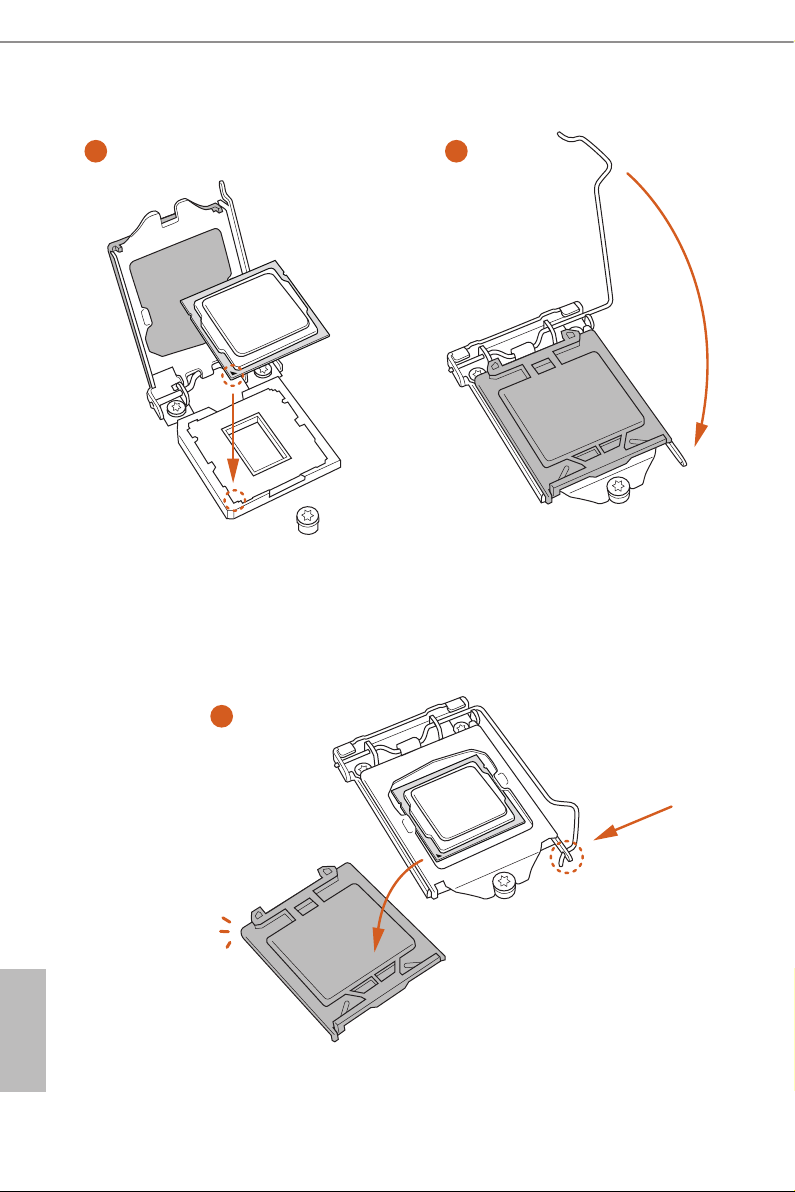
3
5
4
English
12

Please save and replace the cover if the processor i s removed. e cover must be placed if
you wish to return the motherboard for aer service.
Z97 Extreme3
13
English

2.2 Installing the CPU Fan and Heatsink
1 2
English
14
N
FA
_
U
P
C

Z97 Extreme3
2.3 Installing Memory Modules (DIMM)
is motherboard provides four 240-pin DDR3 (Double Data Rate 3) DIMM slots,
and supports Dual Channel Memory Technology.
1. For dual channel cong uration , you always need to in stall identical (the same b rand,
speed , size and chip-type) DDR3 DI MM pairs.
2. It is unable to activate Dual Channel Memor y Technology with only one or three memor y
module installed.
3. It is not allowed to install a DDR or DDR2 memory module into a DDR3 slot; otherwise,
this motherboard and DIMM may be dam aged.
Dual Channel Memory Conguration
Priority DDR3_A1 DDR3_A2 DDR3_B1 DDR3_B2
1 Populated Populated
2 Populated Populated
3 Populated Populated Populated Populated
e DIMM only ts in one correct orientation. It will cause permanent dam age to the
motherboard and the DIMM if you force the DIMM into the slot at incorrect orientation.
English
15

1
2
English
16
3

2.4 Expansion Slots (PCI and PCI Express Slots)
ere are 3 PCI slots and 3 PCI Express slots on the motherboard.
Before installing an ex pansion card, please make sure that the power supply is switched o
or the power cord is unplug ged. Pl ease read the documentation of the expansion card and
make necessary hardware settings for the card before you start the installation.
PCI slots:
PCI slots are used to install expansion cards that have the 32-bit PCI interface.
PCIe slots:
PCIE1 (PCIe 2.0 x1 slot) is used for PCI Express x1 lane width cards.
PCIE2 (PCIe 3.0 x16 slot) is used for PCI Express x16 lane width graphics cards.
PCIE3 (PCIe 3.0 x16 slot) is used for PCI Express x8 lane width graphics cards.
PCIe Slot Congurations
Z97 Extreme3
PCIE2 PCIE3
Single Graphics Card x16 N/A
Two Graphics Cards in
CrossFireXTM or SLITM Mode
For a better ther mal environment, ple ase connect a ch assi s fan to the motherboard’s chassis fan connector (CHA_ FAN1, CHA_ FAN2 or CHA_FAN3) when using multiple graphics
cards.
x8 x8
English
17

2.5 Jumpers Setup
e illustration shows how jumpers are setup. When the jumper cap is placed on
the pins, the jumper is “Short”. If no jumper cap is placed on the pins, the jumper
is “Open”. e illustration shows a 3-pin jumper whose pin1 and pin2 are “Short”
when a jumper cap is placed on these 2 pins.
Clear CMOS Jumper
(C LR MOS 1)
(see p.10, No. 18)
CLRMOS1 allows you to clear the data in CMOS. To clear and reset the system
parameters to default setup, please turn o the computer and unplug the power
cord from the power supply. Aer waiting for 15 seconds, use a jumper cap to
short pin2 and pin3 on CLRMOS1 for 5 seconds. However, please do not clear the
CMOS right aer you update the BIOS. If you need to clear the CMOS when you
just nish updating the BIOS, you must boot up the system rst, and then shut it
down before you do the clear-CMOS action. Please be noted that the password,
date, time, and user default prole will be cleared only if the CMOS battery is
removed.
Clear CMOSDefault
English
18

2.6 Onboard Headers and Connectors
Onboard headers and connectors are NOT jumpers. Do NOT place jumper caps over these
heade rs and connectors. Placing jumper caps over the headers and connectors will cause
permanent damage to the motherboard.
Z97 Extreme3
System Panel Header
(9-pi n PANEL1)
(see p.10, No. 17)
PWRBTN (Power Switch):
Connec t to the power switch on the chassi s front panel. You may congure the way to tur n
o your system using the power switch.
RESET (Reset Switch):
Connec t to the reset switch on the chassi s front panel. P ress the reset sw itch to restart the
computer if the computer f reezes and fails to perform a normal restar t.
PLED (Syste m Power LED):
Connec t to the power status indicator on the chassis front panel. e LED i s on when the
system is operating. e LED keeps blinking when the system is in S1/S3 sleep state. e
LED is o when the system is in S4 sleep state or powered o (S5).
HDLED (Ha rd Drive Activity LED):
Connec t to the hard drive ac tivity LED on the chassis front panel. e LED is on when the
hard drive is reading or wr iting data.
e front panel de sign may dier by chassis. A front pane l module mainly consists of power
switch, reset switch , power LED, hard dr ive activity LED, speaker and etc. When connecting your ch assi s front panel module to thi s header, make sure the wire a ssignments and the
pin assignments are matched correctly.
1
PLED+
PLED-
HDLED-
HDLED+
PWRBTN#
GND
RESET#
GND
GND
Connect the power switch,
reset switch and system
status indicator on the
chassis to this header
according to the pin
assignments below. Note
the positive and negative
pins before connecting the
cables.
19
English

Power LED Header
USB_PWR
(3-p in PL E D1)
(see p.10, No. 15)
1
PLED+
PLED+
PLED-
Please connect the chassis
power LED to this header to
indicate the system’s power
status.
Serial ATA3 Connectors
(SATA3_ 0)
(see p.10, No. 9)
(SATA 3_1)
(see p.10, No. 10)
(SATA3_ 2)
(see p.10, No. 11)
(SATA 3_3)
(see p.10, No. 12)
(SATA3_4)
(see p.10, No. 13)
(SATA3_ 5)
(see p.10, No. 14)
USB 2.0 Headers
(9-pin USB2_3)
(see p.10, No. 20)
(9-pin USB4_5)
(see p.10, No. 21)
USB 3.0 Header
(19-pin USB3_4_ 5)
(see p.10, No. 8)
1
USB_PWR
Vbus
IntA_PA_SSRX-
IntA_PA_SSRX+
GND
IntA_PA_SSTX-
IntA_PA_SSTX+
GND
IntA_PA_D-
IntA_PA_D+
ese six SATA3 connectors
support SATA data cables
SATA3_0
for internal storage devices
SATA3_1
with up to 6.0 Gb/s data
transfer rate.
SATA3_2
SATA3_4
P-
P+
GND
SATA3_3
SATA3_5
DUMMY
Besides two USB 2.0 ports
on the I/O panel, there
are two headers on this
motherboard. Each USB
GND
P+
P-
VbusVbus
IntA_PB_SSRX-
IntA_PB_SSRX+
GND
IntA_PB_SSTX-
IntA_PB_SSTX+
GND
IntA_PB_D-
IntA_PB_D+
Dummy
1
2.0 header can support two
ports.
Besides four USB 3.0
ports on the I/O panel,
there is one header on this
motherboard. Each USB
3.0 header can support two
ports.
English
20
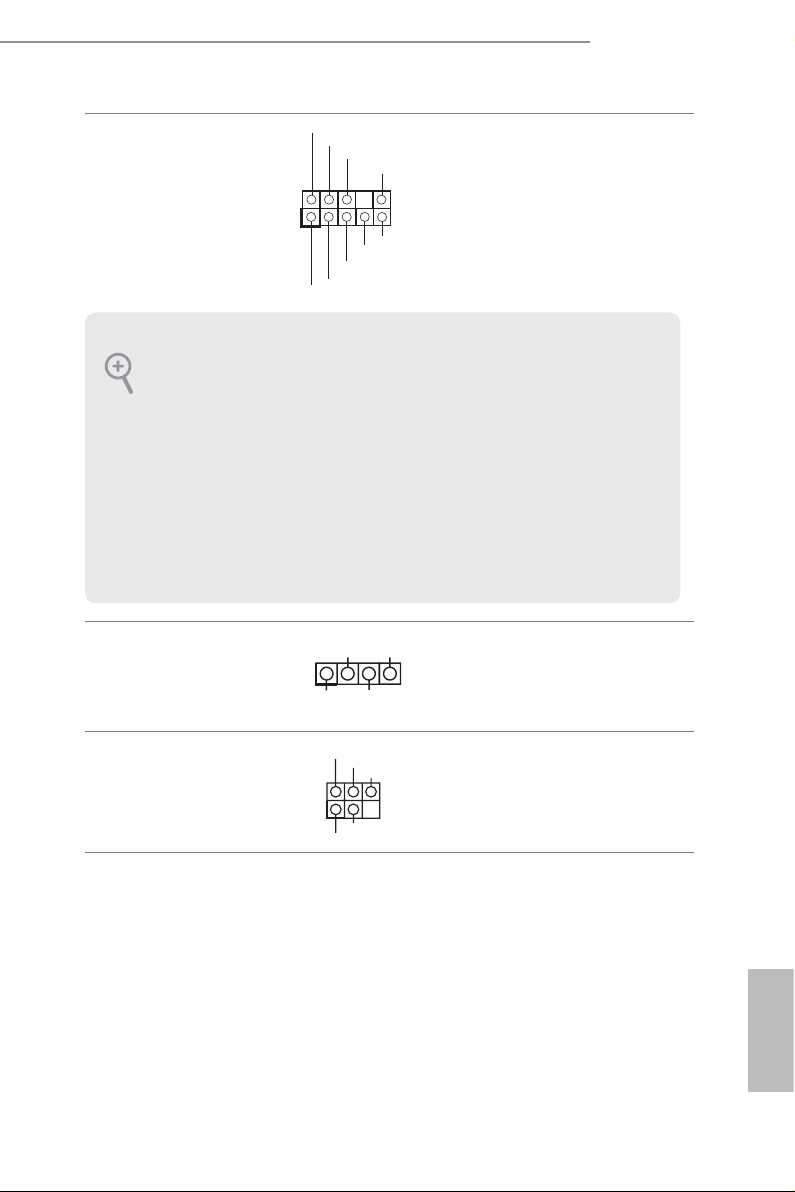
GND
1
PRESENCE#
MIC2_R
MIC2_L
MIC_RET
J _ S E N S E
OUT2_R
OUT_RET
O U T 2 _ L
is header is for
connecting audio devices to
the front audio panel.
Front Panel Audio Header
(9-pin HD_ AUDIO1)
(see p.10, No. 25)
1. High Denition Audio support s Jack Sensing , but the panel wire on the cha ssis must sup port HDA to function correctly. Ple ase fol low the instructions in our manual and chassis
manual to install your system.
2. If you use an AC’97 audio panel , please install it to th e front panel audio header by the
steps below:
A. Connect Mic_IN (MIC) to MIC2_ L.
B. Conne ct Audio_R (RIN) to OUT2_R and Audio_ L (LIN) to OUT2_ L.
C. Connect Ground (GND) to Ground (GND).
D. MIC_ RET and OUT_RET are for the HD audio panel only. You don’t need to conn ect
them for the AC’97 audio panel .
E. To activate the front mic, go to the “FrontMic” Tab in the Realtek Control panel and
adjust “Recording Volume”.
Z97 Extreme3
Chassis Speaker Header
(4-p i n SPEAKER1)
(see p.10, No. 22)
Infrared Module Header
(5-pin IR1)
(see p.10, No. 23)
DUMMY
1
+5V
IRTX
1
IRRX
SPEAKER
DUMMY
+5VSB
DUMMY
GND
Please connect the chassis
speaker to this header.
is header supports an optional
wireless transmitting and receiving
infrared module.
English
21

Chassis and Power Fan
4 3 2 1
CPU_FAN_SPEED
Connectors
(4-pin CHA_FAN1)
(see p.10, No. 19)
FAN_SPEED_CONTROL
CHA_FAN_SPEED
Please connect fan cables
to the fan connectors and
match the black wire to the
ground pin.
+12V
GND
(3-pi n CHA_FAN2)
(see p.10, No. 6)
(3-pi n CHA_FAN3)
(see p.10, No. 16)
(3-p in PW R_ FA N1)
(see p.10, No. 27)
CPU Fan Connectors
(4-pin CPU_FAN1)
(see p.10, No. 2)
(3-pin CPU_FAN2)
(see p.10, No. 3)
GND
FAN_VOLTAGE
CHA_FAN_SPEED
GND
FAN_VOLTAGE
CHA_FAN_ SPEED
+12V
FAN_SPEED_CONTROL
CPU_FAN_SPEED
GND
FAN_VOLTAGE
GN D
is motherboard provides
a 4-Pin CPU fan (Quiet Fan)
connector. If you plan to
connect a 3-Pin CPU fan,
please connect it to Pin 1-3.
English
22
ATX Power Connector
(24-p i n ATX PWR1)
(see p.10, No. 7)
12
24
is motherboard provides
a 24-pin ATX power con-
nector. To use a 20-pin ATX
power supply, please plug it
1
13
along Pin 1 and Pin 13.
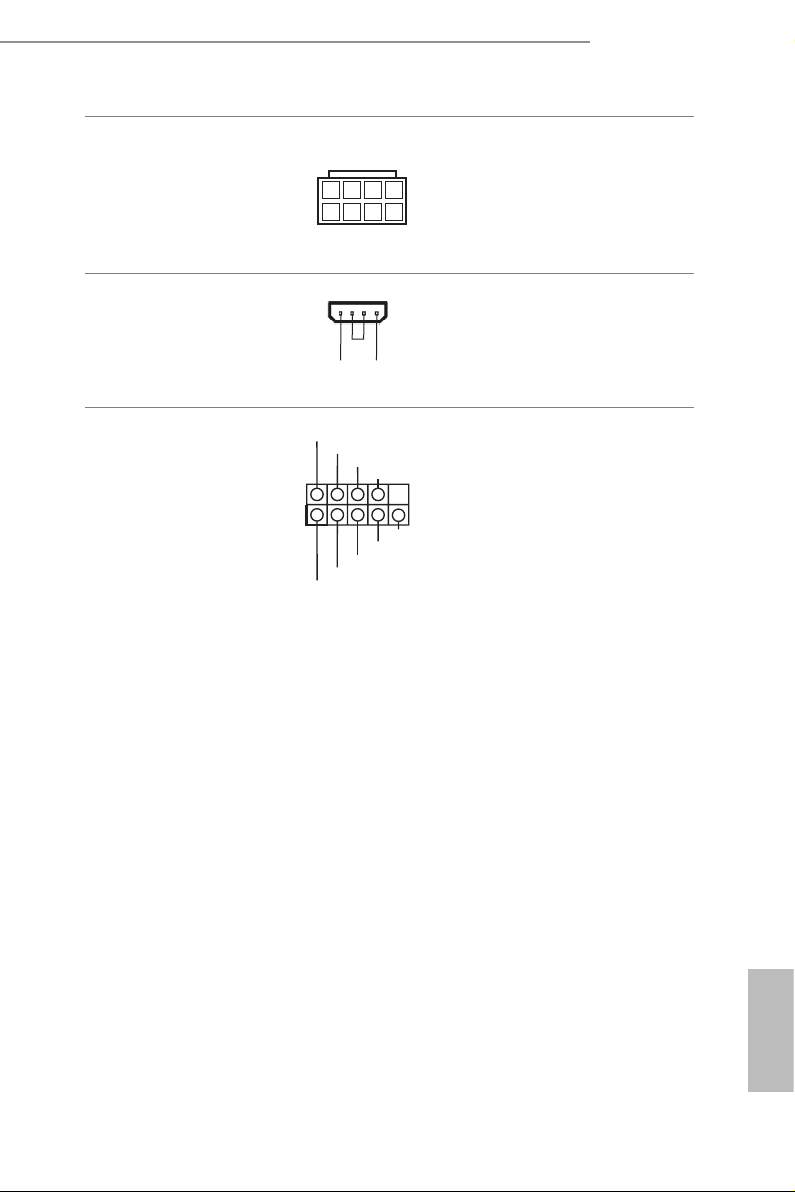
Z97 Extreme3
ATX 12V Power
Connector
(8-pin ATX12V1)
(see p.10, No. 1)
PCIe Power Connector
(4-p i n PC IE _ PWR1)
(see p.10, No. 26)
Serial Port Header
(9-p in CO M1)
(see p.10, No. 24)
8 5
4 1
GND
+12V DETECT
RRXD1
DDTR#1
DDSR#1
1
GND
TTXD1
DDCD#1
CCTS#1
RRI#1
RRTS#1
is motherboard provides
an 8-pin ATX 12V power
connector. To use a 4-pin
ATX power supply, please
plug it along Pin 1 and Pin 5.
Please connect a 4 pin molex power
cable to this connector when more
than three graphics cards are
installed.
is COM1 header supports
a serial port module.
23
English
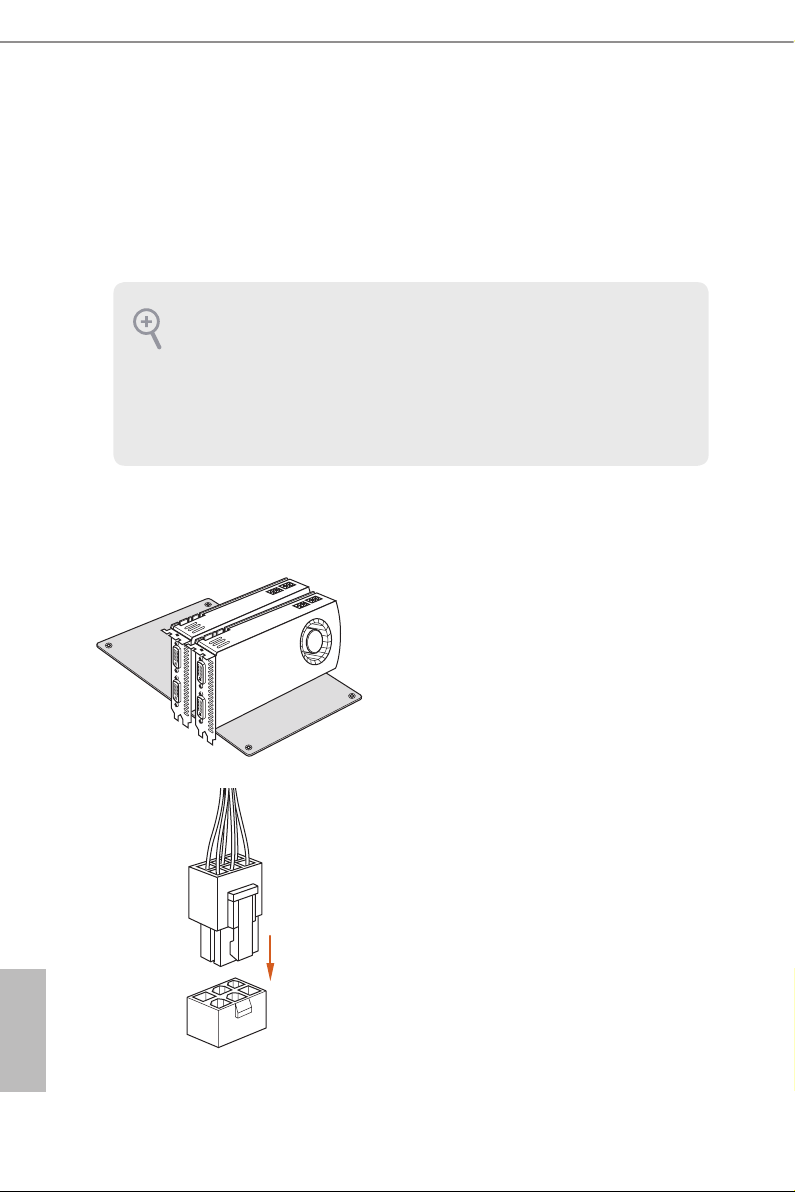
2.7 SLITM and Quad SLITM Operation Guide
is motherboard supports NVIDIA® SLITM and Quad SLITM (Scalable Link
Interface) technology that allows you to install up to two identical PCI Express x16
graphics cards. Currently, NVIDIA® SLITM and Quad SLITM technology supports
Windows® 7 / 7 64-bit / 8 / 8 64-bit / 8.1 / 8.1 64-bit OS.
Requirements
1. You should only use identical SLITM-ready g raphics cards that are NVIDIA® cer tied.
2. Make sure that your graphics card driver supports NVIDIA®SLITM technology. Download
the drivers from the NVIDIA® website: www.nv idia.com
3. Make sure that your power supply unit (PSU) can provide at least the minimum power
your system requires. It is recommended to use a NV IDIA® certied PSU. Pl ease re fer to
the NVIDIA® website for details.
2.7.1 Installing Two SLITM-Ready Graphics Cards
Step 1
Insert one graphics card into PCIE2 slot
and the other graphics card to PCIE3 slot.
Make sure that the cards are properly
seated on the slots.
English
24
Step 2
If required, connect the auxiliary power
source to the PCI Express graphics cards.
