Page 1
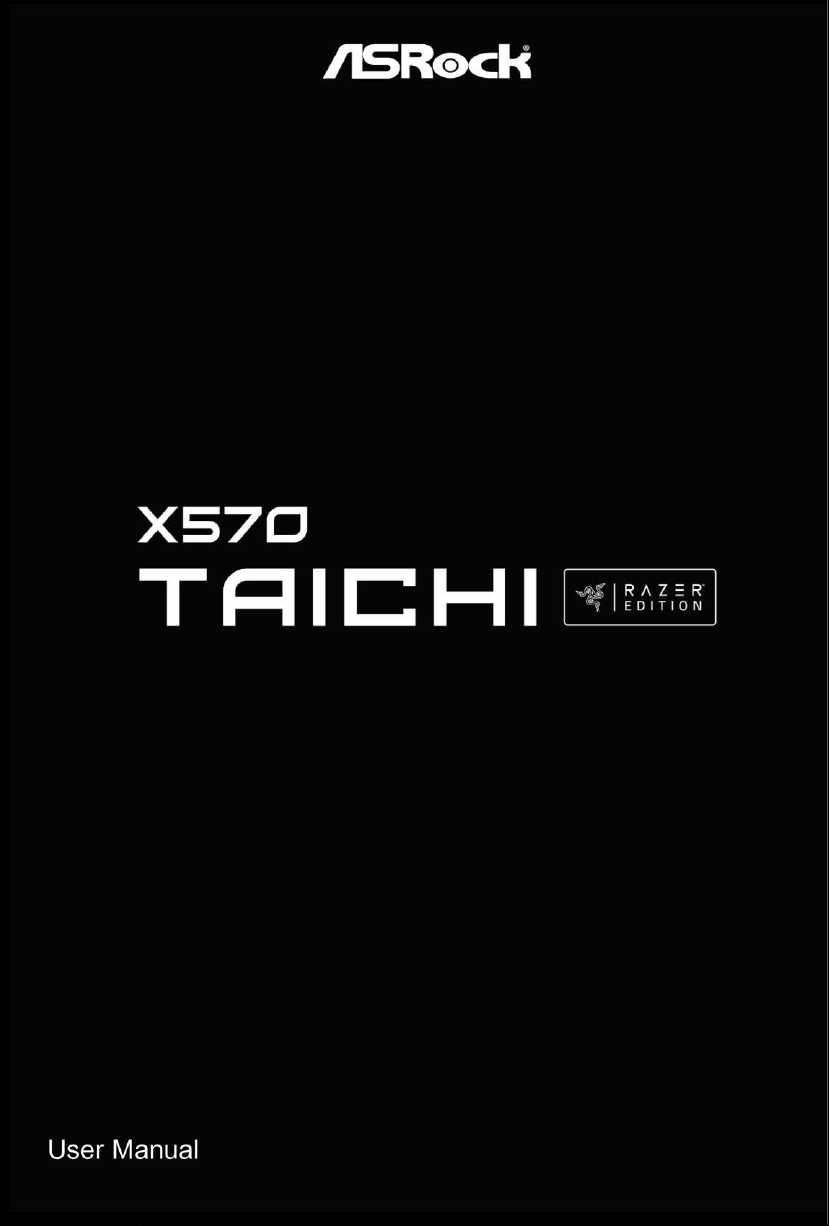
Page 2
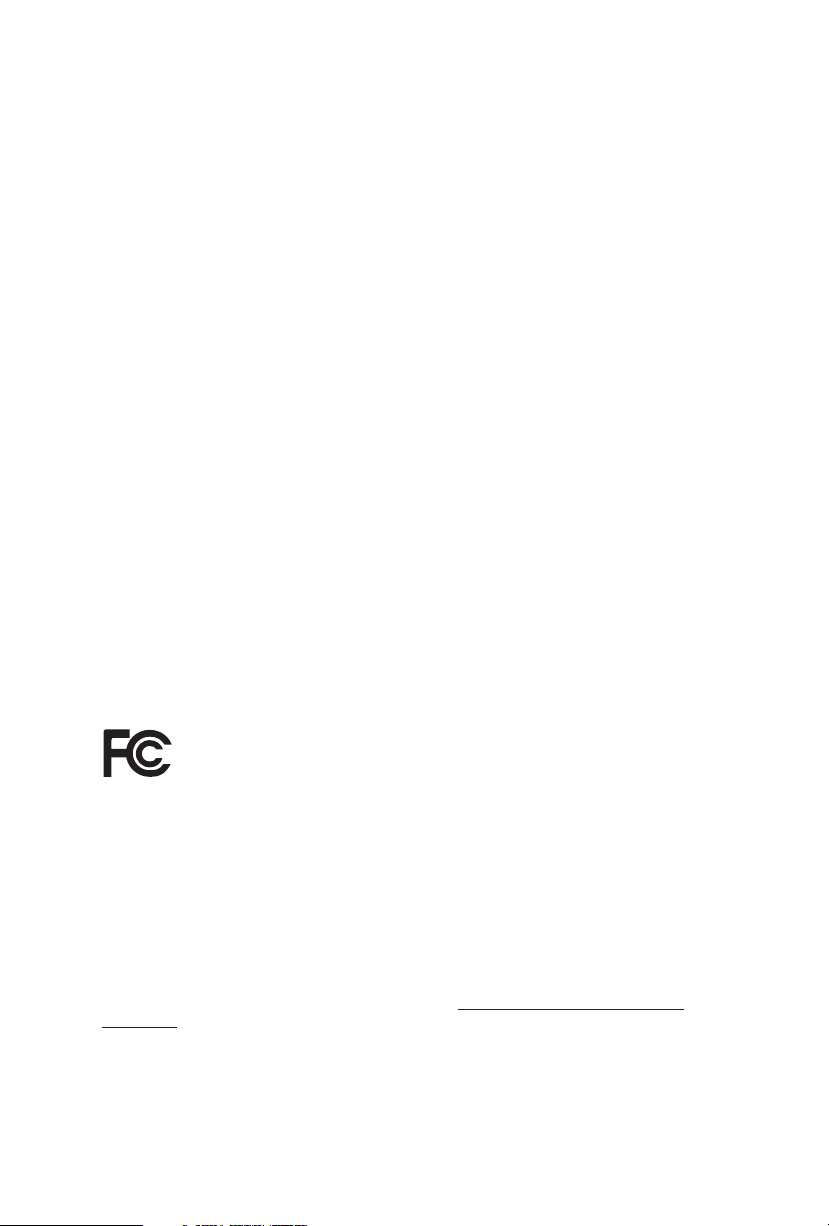
Version 1.1
Published December 2020
Copyright©2020 ASRock INC. All rights reserved.
Copyright Notice:
No part of this documentation may be reproduced, transcribed, transmitted, or
translated in any language, in any form or by any means, except duplication of
documentation by the purchaser for backup purpose, without written consent of
ASRock Inc.
Products and corporate names appearing in this documentation may or may not
be registered trademarks or copyrights of their respective companies, and are used
only for identication or explanation and to the owners’ benet, without intent to
infringe.
Disclaimer:
Specications and information contained in this documentation are furnished for
informational use only and subject to change without notice, and should not be
constructed as a commitment by ASRock. ASRock assumes no responsibility for
any errors or omissions that may appear in this documentation.
With respect to the contents of this documentation, ASRock does not provide
warranty of any kind, either expressed or implied, including but not limited to
the implied warranties or conditions of merchantability or tness for a particular
purpose.
In no event shall ASRock, its directors, ocers, employees, or agents be liable for
any indirect, special, incidental, or consequential damages (including damages for
loss of prots, loss of business, loss of data, interruption of business and the like),
even if ASRock has been advised of the possibility of such damages arising from any
defect or error in the documentation or product.
is device complies with Part 15 of the FCC Rules. Operation is subject to the following
two conditions:
(1) this device may not cause harmful interference, and
(2) this device must accept any interference received, including interference that
may cause undesired operation.
CALIFORNIA, USA ONLY
e Lithium batter y adopted on this motherboard contains Perchlorate, a toxic substance
controlled in Perchlorate Best Management Practices (BMP) regulations passed by the
California Legislature. When you discard the Lithium battery in California, USA, please
follow the related regulations in advance.
“Perchlorate Material-special handling may apply, see www.dtsc.ca.gov/hazardouswaste/
perchlorate”
ASRock Website: http://www.asrock.com
Page 3
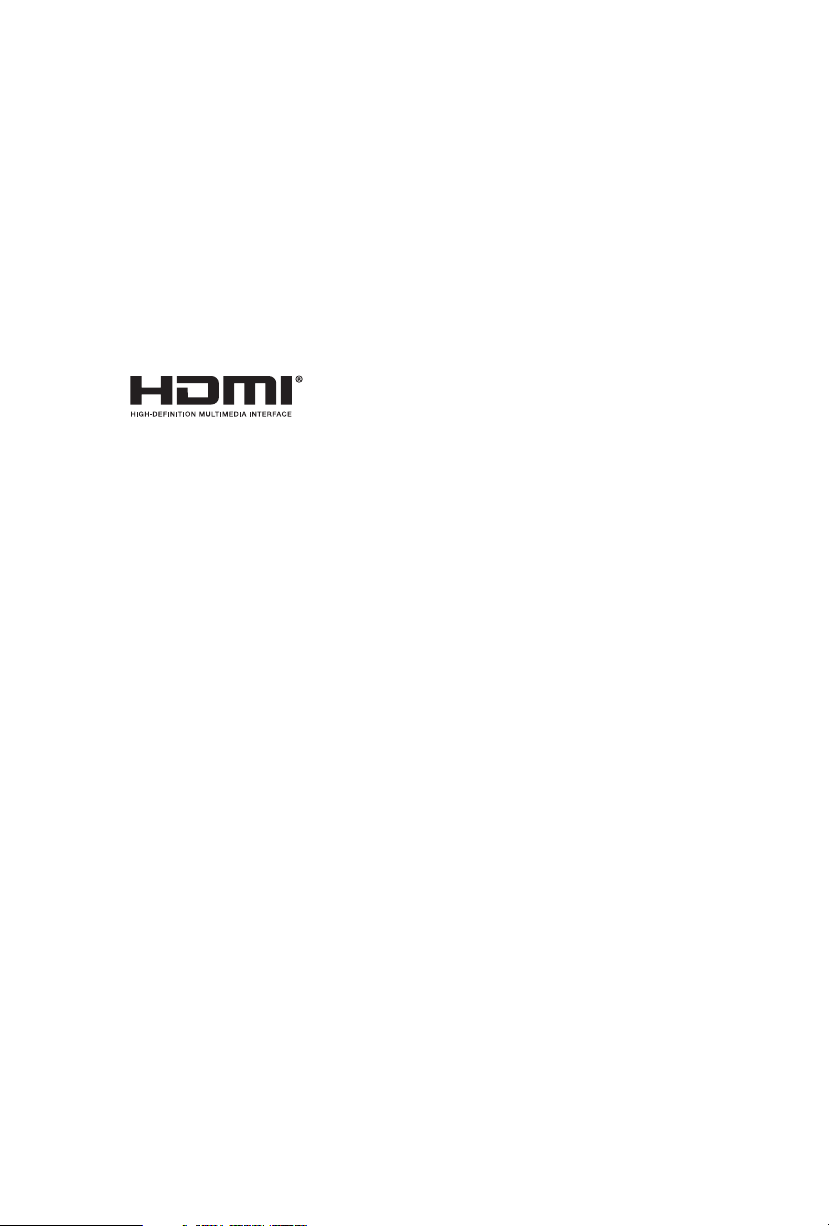
AUSTRALIA ONLY
Our goods come with guarantees that cannot be excluded under the Australian Consumer
Law. You are entitled to a replacement or refund for a major failure and compensation for
any other reasonably foreseeable loss or damage caused by our goods. You are also entitled
to have the goods repaired or replaced if the goods fail to be of acceptable quality and the
failure does not amount to a major failure. If you require assistance please call ASRock Tel
: +886-2-28965588 ext.123 (Standard International call charges apply)
e terms HDMI® and HDMI High-Denition Multimedia Interface, and the
HDMI logo are trademarks or registered trademarks of HDMI Licensing LLC in the
United States and other countries.
Page 4
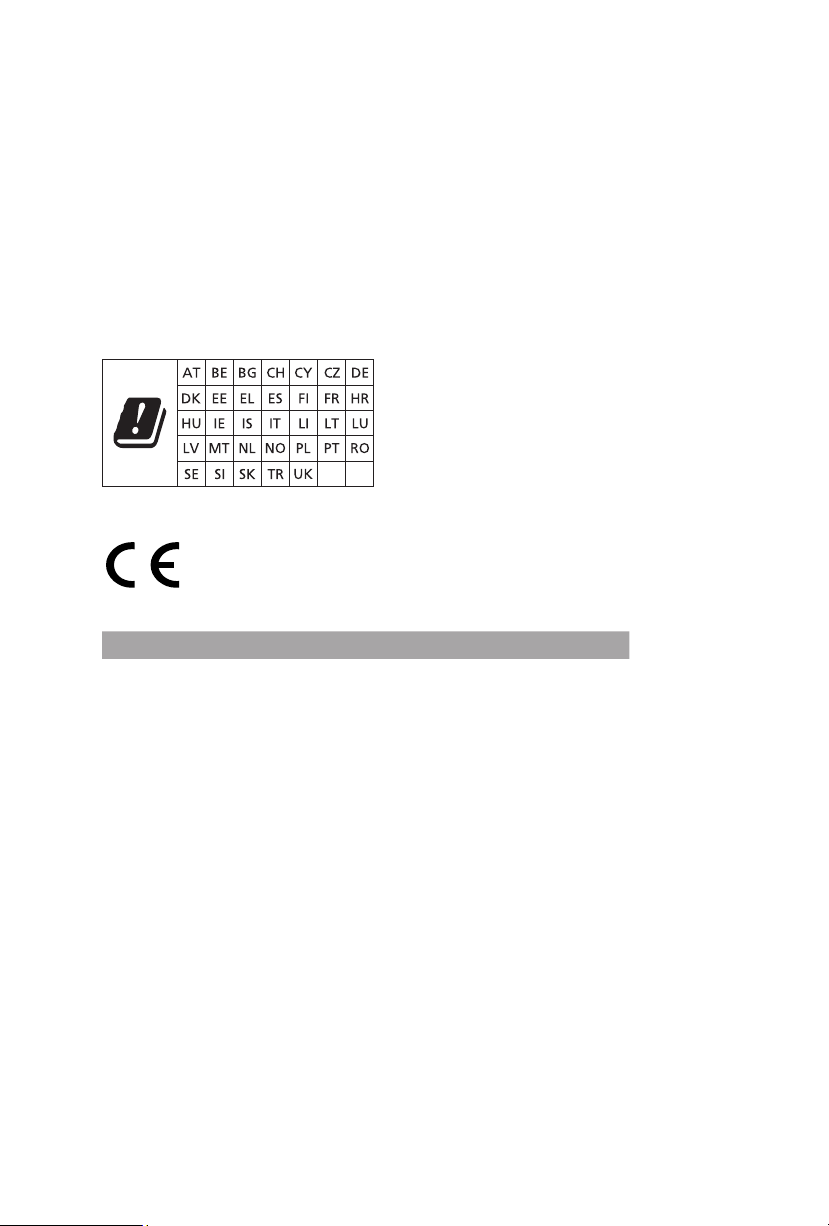
CE Warning
is device complies with directive 2014/53/EU issued by the Commision of the European
Community.
is equipment complies with EU radiation exposure limits set forth for an uncontrolled
environment.
is equipment should be installed and operated with minimum distance 20cm between
the radiator & your body.
Operations in the 5.15-5.35GHz band are restricted to indoor usage only.
Radio transmit power per transceiver type
Function Frequency Maximum Output Power (EIRP)
2400-2483.5 MHz 18.5 + / -1.5 dbm
5150-5250 MHz 21.5 + / -1.5 dbm
WiFi
Bluetooth 2400-2483.5 MHz 8.5 + / -1.5 dbm
5250-5350 MHz
5470-5725 MHz
18.5 + / -1.5 dbm (no TPC)
21.5 + / -1.5 dbm (TPC)
25.5 + / -1.5 dbm (no TPC)
28.5 + / -1.5 dbm (TPC)
Page 5
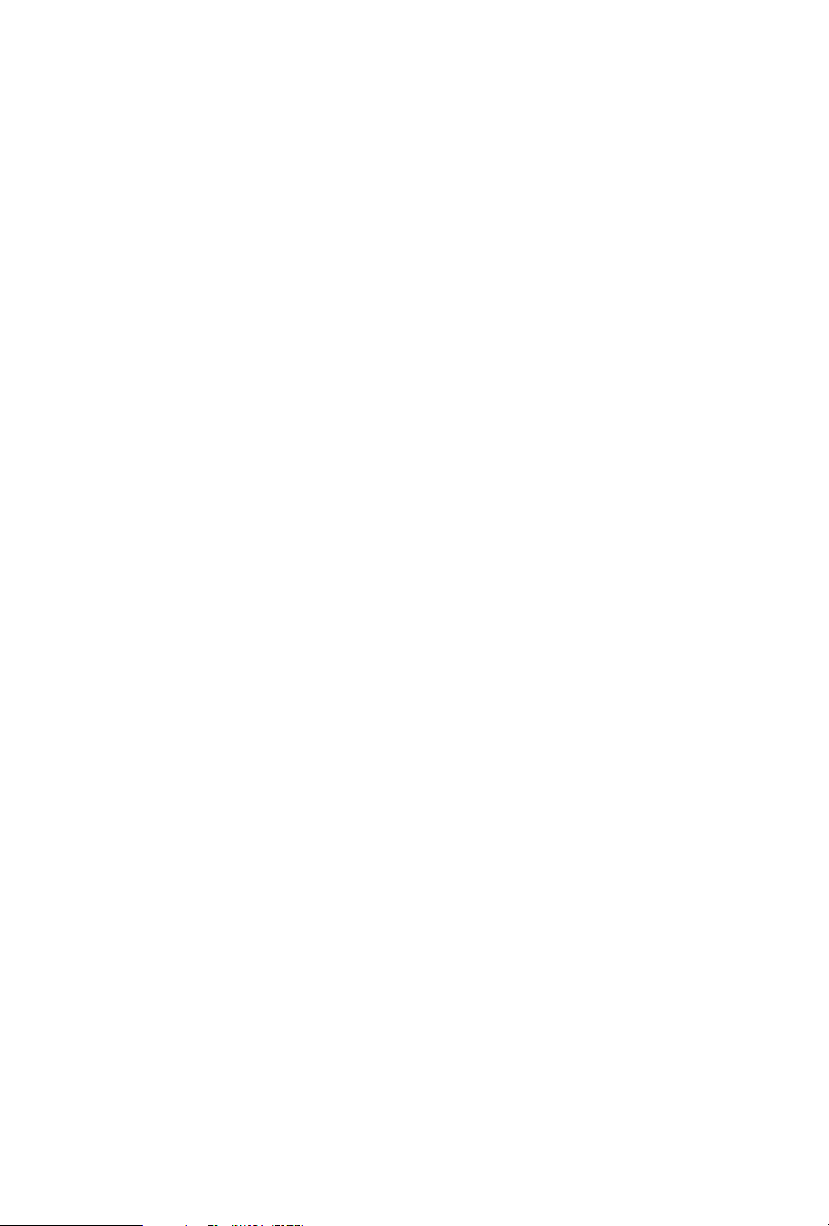
Contents
Chapter 1 Introduction 1
1.1 Package Contents 1
1.2 Specications 2
1.3 Motherboard Layout 9
1.4 I/O Panel 11
1.5 WiFi-802.11ax Module and ASRock WiFi 2.4/5 GHz
Antenna 13
Chapter 2 Installation 14
2.1 Installing the CPU 15
2.2 Installing the CPU Fan and Heatsink 17
2.3 Installing Memory Modules (DIMM) 25
2.4 Expansion Slots (PCI Express Slots) 29
2.5 Jumpers Setup 32
2.6 Onboard Headers and Connectors 33
2.7 Smart Switches 39
2.8 Dr. Debug 41
2.9 SLITM and Quad SLITM Operation Guide 47
2.9.1 Installing Two SLITM-Ready Graphics Cards 47
2.9.2 Driver Installation and Setup 49
2.10 CrossFireXTM , 3-Way CrossFireXTM and Quad CrossFireXTM
Operation Guide 50
2.10.1 Installing Two CrossFireXTM-Ready Graphics Cards 50
Page 6
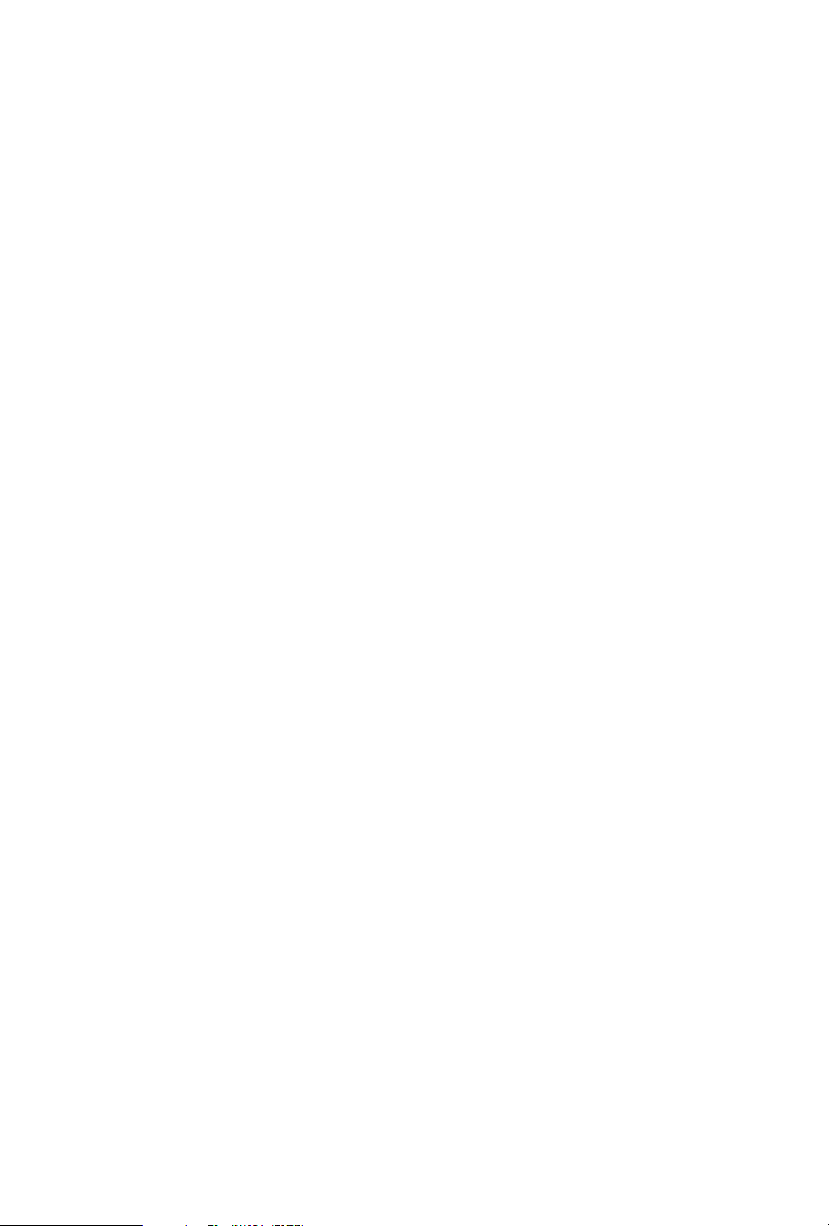
2.10.2 Installing Three CrossFireXTM-Ready Graphics Cards 52
2.11 M.2_SSD (NGFF) Module Installation Guide (M2_1) 54
2.12 M.2_SSD (NGFF) Module Installation Guide (M2_2) 57
2.13 M.2_SSD (NGFF) Module Installation Guide (M2_3) 60
Chapter 3 Software and Utilities Operation 63
3.1 Installing Drivers 63
3.2 ASRock Motherboard Utility (A-Tuning) 64
3.2.1 Installing ASRock Motherboard Utility (A-Tuning) 64
3.2.2 Using ASRock Motherboard Utility (A-Tuning) 64
3.3 ASRock Live Update & APP Shop 67
3.3.1 UI Overview 67
3.3.2 Apps 68
3.3.3 BIOS & Drivers 71
3.3.4 Setting 72
3.4 Nahimic Audio 73
3.5 Razer Synapse 3 74
Chapter 4 UEFI SETUP UTILITY 77
4.1 Introduction 77
4.1.1 UEFI Menu Bar 77
4.1.2 Navigation Keys 78
4.2 Main Screen 79
4.3 OC Tweaker Screen 80
4.4 Advanced Screen 85
4.4.1 CPU Conguration 86
Page 7
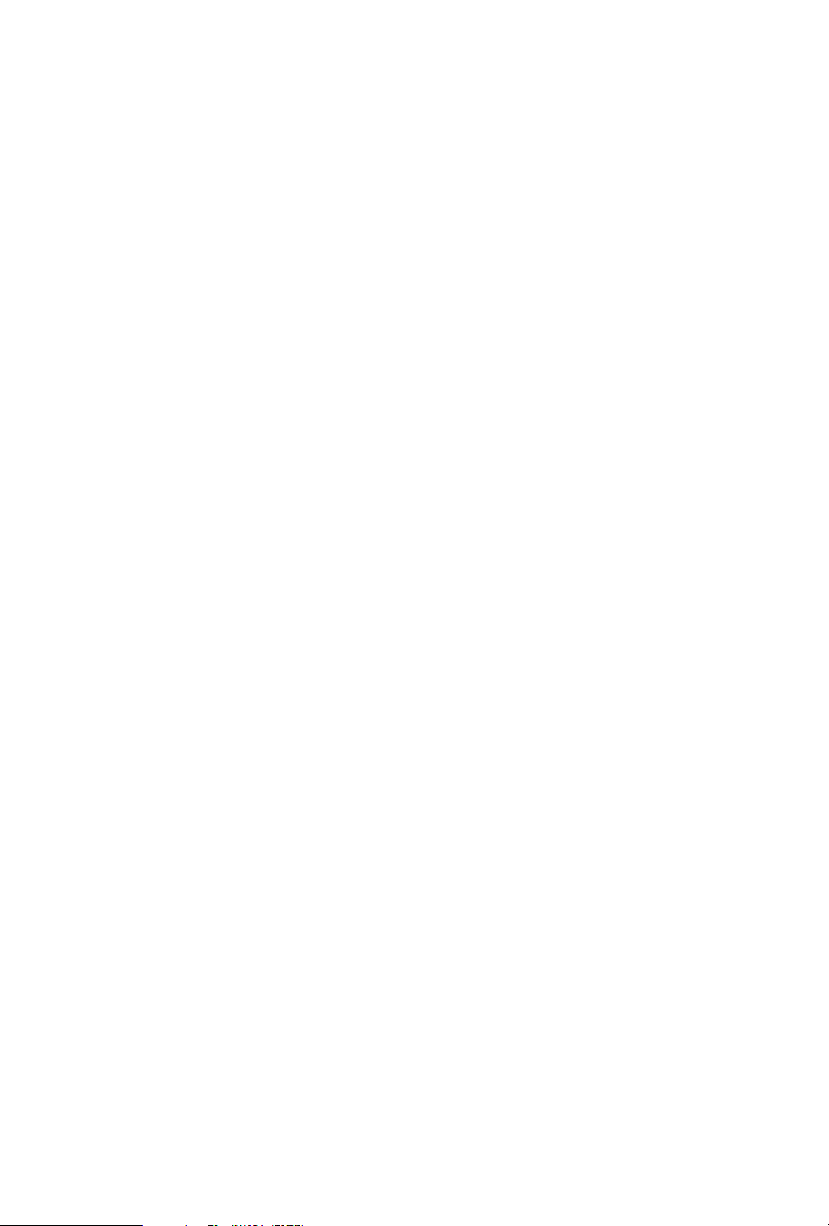
4.4.2 Onboard Devices Conguration 87
4.4.3 Storage Conguration 89
4.4.4 ACPI Conguration 90
4.4.5 Trusted Computing 91
4.4.6 AMD PBS 92
4.4.7 AMD Overclocking 93
4.4.8 AMD CBS 94
4.5 Tools 95
4.6 Hardware Health Event Monitoring Screen 96
4.7 Security Screen 100
4.8 Boot Screen 101
4.9 Exit Screen 103
Page 8
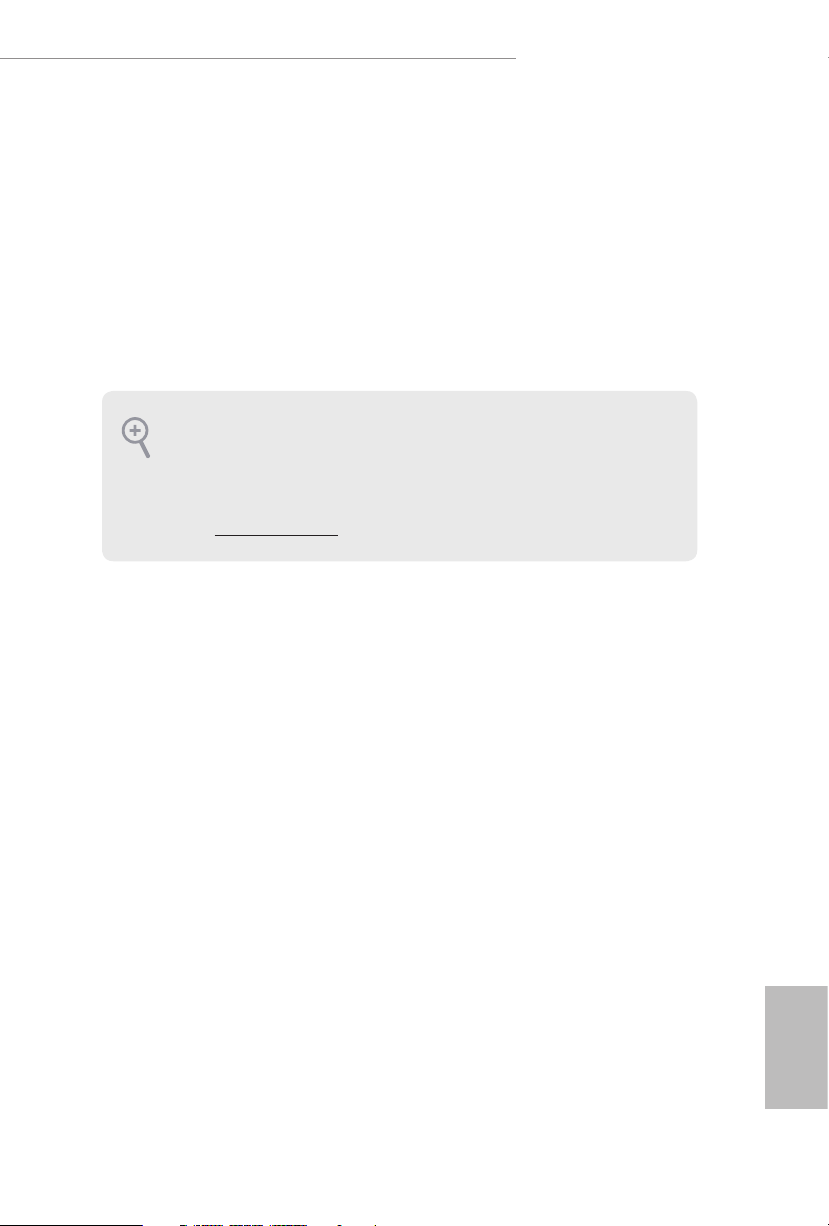
X570 Taichi Razer Edition
Chapter 1 Introduction
ank you for purchasing ASRock X570 Taichi Razer Edition motherboard, a
reliable motherboard produced under ASRock’s consistently stringent quality
control. It delivers excellent performance with robust design conforming to
ASRock’s commitment to quality and endurance.
In this documentation, Chapter 1 and 2 contains the introduction of the
motherboard and step-by-step installation guides. Chapter 3 contains the operation
guide of the soware and utilities. Chapter 4 contains the conguration guide of
the BIOS setup.
Becau se the motherboard specication s and the BIOS soware might be upd ated, the
content of this documentation will be subject to change without notice. In case any modications of this d ocumentation occur, the updated version will be availa ble on ASRock’s
website w ithout further notice . If you require technical support rel ated to this mothe rboard, please v isit our website for specic information about the model you are using. You
may nd the l atest VGA cards and CPU suppor t list on ASRock’s website as well. ASRock
website http://www.asrock.com.
1.1 Package Contents
ASRock X570 Taichi Razer Edition Motherboard (ATX Form Factor)
•
ASRock X570 Taichi Razer Edition Quick Installation Guide
•
ASRock X570 Taichi Razer Edition Support CD
•
4 x Serial ATA (SATA) Data Cables (Optional)
•
1 x ASRock WiFi 2.4/5 GHz Antenna
•
1 x ASRock Screwdriver (O pt ional)
•
3 x Screws for M.2 Sockets (Optiona l)
•
2 x Standos for M.2 Sockets (Optional)
•
English
1
Page 9
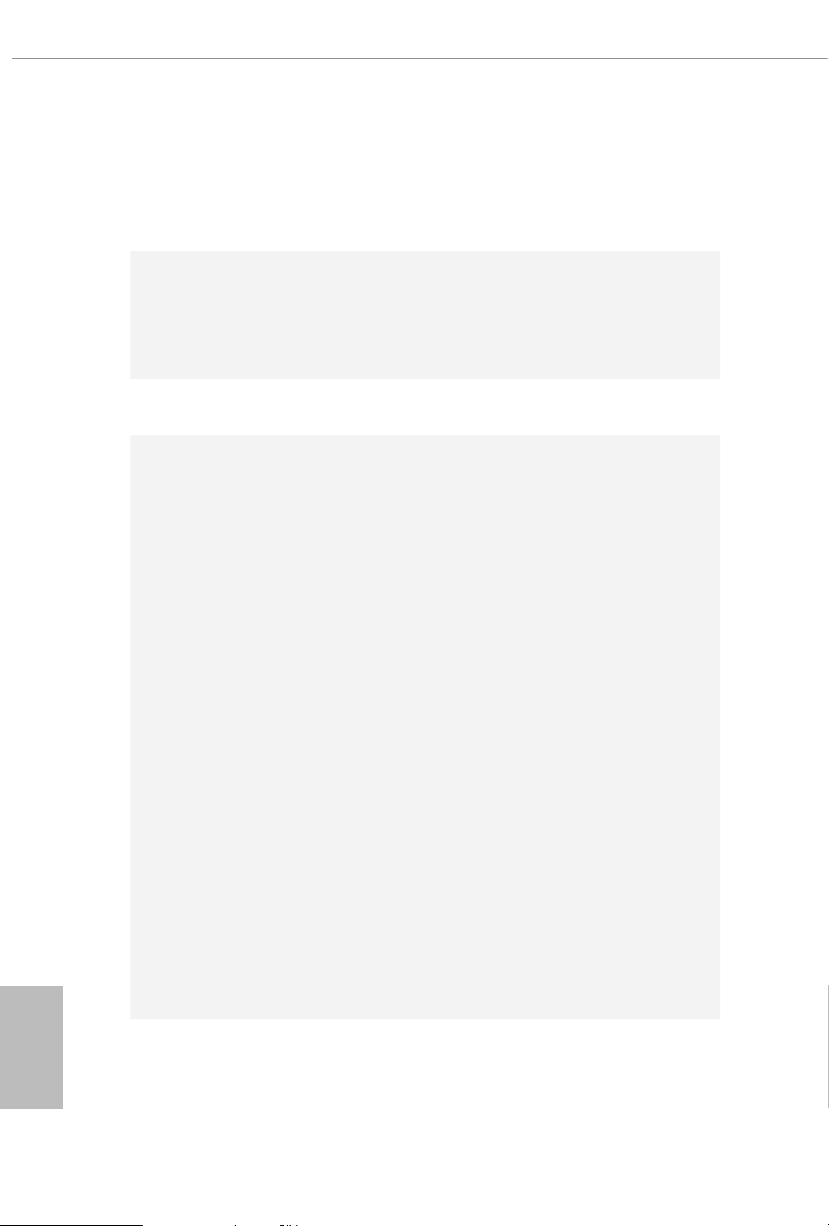
English
1.2 Specications
Platform
CPU
Chipset
Memory
•
•
•
•
•
•
•
•
•
•
•
•
•
ATX Form Factor
2oz Copper PCB
Supports AMD AM4 socket Ryzen™ 2000, 3000, 4000 and
5000 series processors
Intersil Digital PWM
16 Power Phase design
AMD X570
Dual Channel DDR4 Memory Technology
4 x DDR4 DIMM Slots
AMD Ryzen series CPUs (Vermeer) support DDR4
4666+(OC)/4400(OC)/4300(OC)/4266(OC)/4200(OC)/4133
(OC)/4000(OC)/3866(OC)/3800(OC)/3733(OC)/3600(OC)/
3466(OC)/3200/2933/2667/2400/2133 ECC & non-ECC, un-
buered memory*
AMD Ryzen series CPUs (Matisse) support DDR4 4666+
(OC)/4400(OC)/4300(OC)/4266(OC)/420 0(OC)/4133
(OC)/4000(OC)/3866(OC)/3800(OC)/3733(OC)/3600(OC)/
3466(OC)/3200/2933/2667/2400/2133 ECC & non-ECC, un-
buered memory*
AMD Ryzen series APUs (Renoir) support DDR4 4666+
(OC)/4400(OC)/4300(OC)/4266(OC)/420 0(OC)/4133
(OC)/4000(OC)/3866(OC)/3800(OC)/3733(OC)/3600(OC)/
3466(OC)/3200/2933/2667/2400/2133 ECC & non-ECC, un-
buered memory*
AMD Ryzen series CPUs (Pinnacle Ridge) support DDR4
3600+(OC)/3466(OC)/3200(OC)/2933/2667/2400/2133 ECC
& non-ECC, un-buered memory*
AMD Ryzen series APUs (Picasso) support DDR4 3466+
(OC)/3200(OC)/2933/2667/2400/2133 non-ECC, un-buered
memory*
2
Page 10
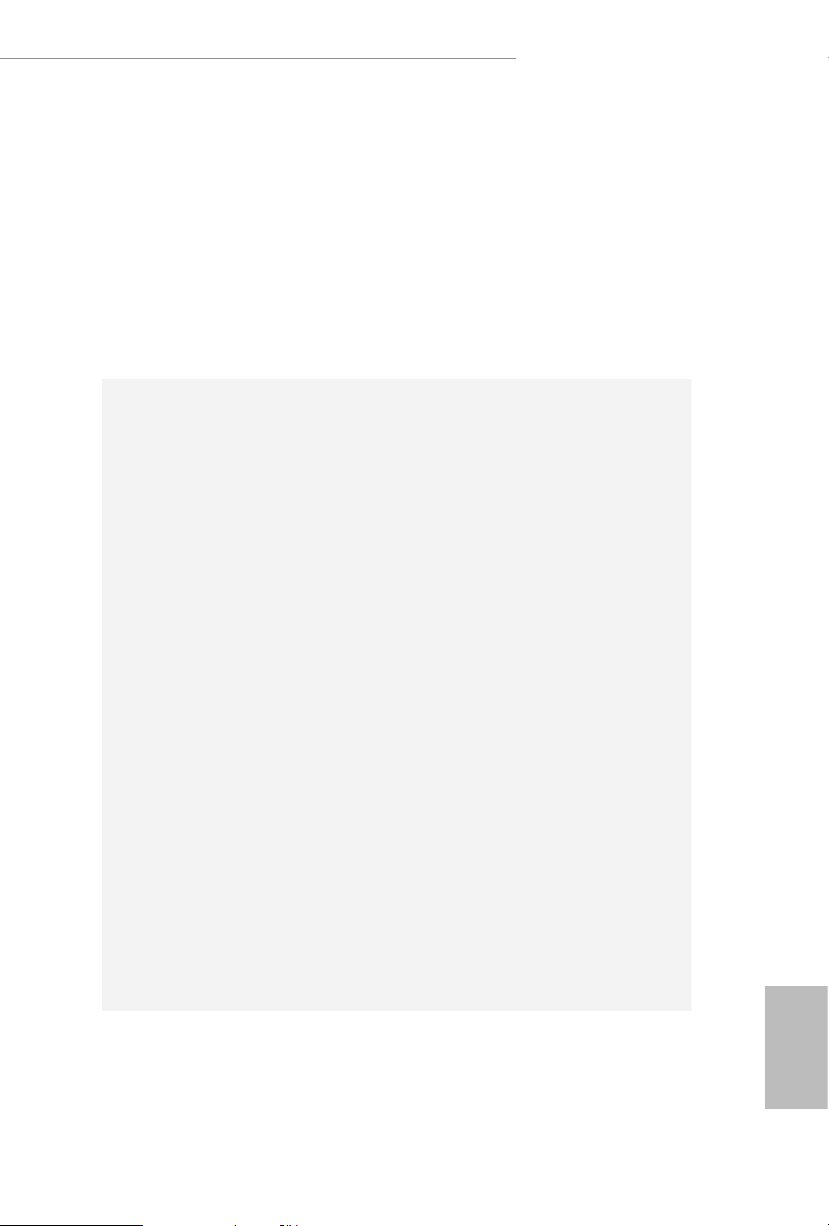
X570 Taichi Razer Edition
* For Ryzen Series APUs (Picasso), ECC is only supported with
PRO CPUs.
* Please refer to Memory Support List on ASRock’s website for
more information. (http://www.asrock.com/)
* Please refer to page 25 for DDR4 UDIMM maximum
frequency support.
Max. capacity of system memor y: 128GB
•
Supports Extreme Memory Prole (XMP) memory modules
•
15μ Gold Contact in DIMM Slots
•
Expansion
Slot
AMD Ryzen series CPUs (Vermeer)
3 x PCI Express x16 Slots (PCIE1/PCIE3/PCIE4: single at
•
Gen4x16 (PCIE1); dual at Gen4x8 (PCIE1) / Gen4x8 (PCIE3);
triple at Gen4x8 (PCIE1) / Gen4x8 (PCIE3) / Gen4x4
(PCI E4))*
AMD Ryzen series CPUs (Matisse)
3 x PCI Express x16 Slots (PCIE1/PCIE3/PCIE4: single at
•
Gen4x16 (PCIE1); dual at Gen4x8 (PCIE1) / Gen4x8 (PCIE3);
triple at Gen4x8 (PCIE1) / Gen4x8 (PCIE3) / Gen4x4
(PCI E4))*
AMD Ryzen series APUs (Renoir)
3 x PCI Express x16 Slots (PCIE1/PCIE3/PCIE4: single at
•
Gen3x16 (PCIE1); dual at Gen3x8 (PCIE1) / Gen3x8 (PCIE3);
triple at Gen3x8 (PCIE1) / Gen3x8 (PCIE3) /
Gen4x4 (PCIE4))*
•
AMD Ryzen series CPUs (Pinnacle Ridge)
3 x PCI Express x16 Slots (PCIE1/PCIE3/PCIE4: single at
•
Gen3x16 (PCIE1); dual at Gen3x8 (PCIE1) / Gen3x8 (PCIE3);
triple at Gen3x8 (PCIE1) / Gen3x8 (PCIE3) / Gen4x4
(PCI E4))*
AMD Ryzen series APUs (Picasso)
1 x PCI Express 3.0 x16 Slot (single at x8 (PCIE1))*
•
1 x PCI Express 4.0 x16 Slot (single at x4 (PCIE4))*
•
* Supports NVMe SSD as boot disks
1 x PCI Express 4.0 x1 Slot
•
English
3
Page 11
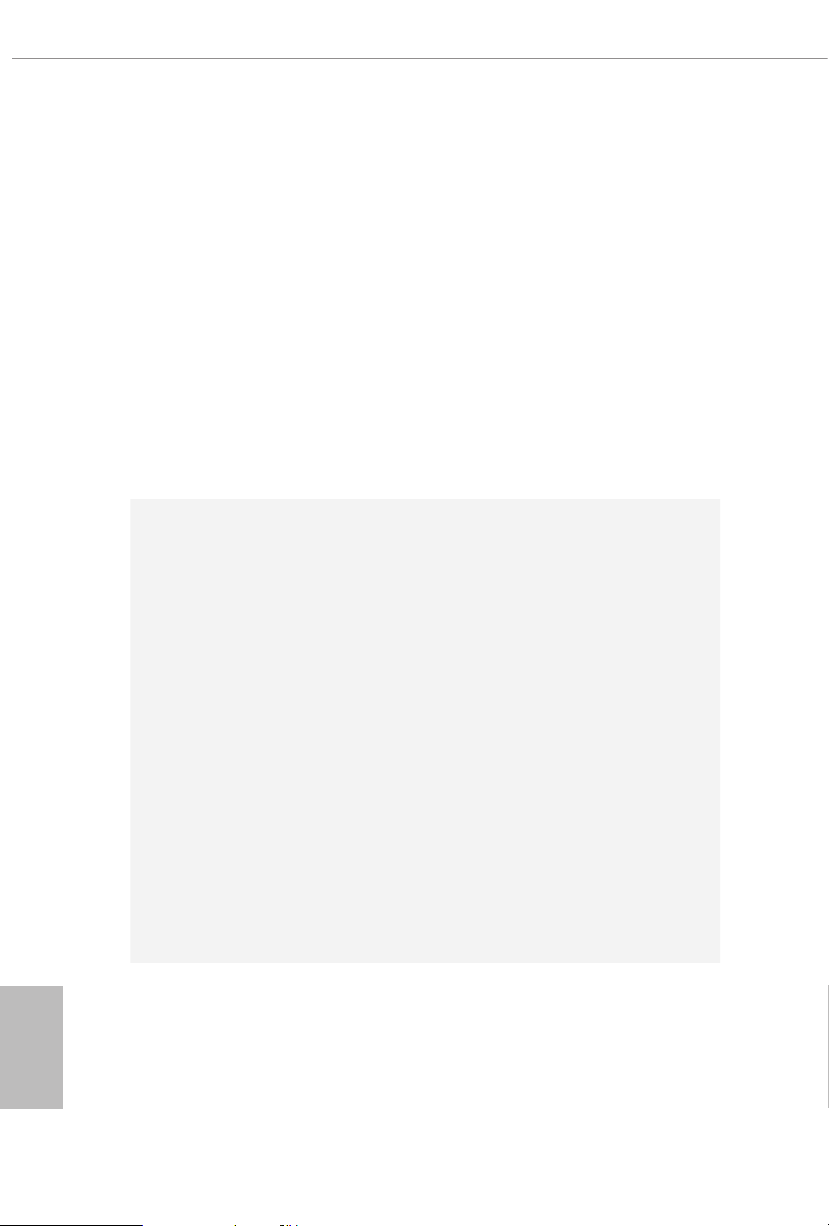
Graphics
Supports AMD Quad CrossFireXTM, 3-Way CrossFireXTM
•
and CrossFireXTM**
** 3-Way CrossFireXTM is only supported with Ryzen Series
CPUs (Vermeer, Matisse, Renoir and Pinnacle Ridge).
Supports NVIDIA® Quad SLITM and SLITM***
•
Supports NVIDIA® NVLinkTM with dual NVIDIA® GeForce®
•
RTX series graphics cards***
*** NVIDIA NVLink Bridge does not come with the package.
Please purchase it from NVIDIA® if necessary.
*** is feature is only supported with Ryzen Series CPUs
(Vermeer, Matisse, Renoir and Pinnacle Ridge).
1 x Vertical M.2 Socket (Key E) with the bundled WiFi-
•
802.11ax module (on the rear I/O)
15μ Gold Contact in VGA PCIe Slot (PCIE1)
•
Integrated AMD RadeonTM Vega Series Graphics in Ryzen
•
Series APU*
* Actual support may vary by CPU
DirectX 12, Pixel Shader 5.0
•
Shared memory default 2GB. Max Shared memory supports
•
up to 16GB.
* e Max shared memory 16GB requires 32GB system memory
installed.
Supports HDMI 2.1 with max. resolution up to 4K x 2K
•
(4096x2160) @ 60Hz
Supports Auto Lip Sync, Deep Color (12bpc), xvYCC and
•
HBR (High Bit Rate Audio) with HDMI 2.1 Port (Compliant
HDMI monitor is required)
Supports HDR (High Dynamic Range) with HDMI 2.1
•
Supports HDCP 2.3 with HDMI 2.1 Port
•
* Picasso supports HDCP 2.2 with HDMI 2.0 Port
Supports 4K Ultra HD (UHD) playback with HDMI 2.1 Port
•
Supports Microso PlayReady®
•
English
4
Audio
7.1 CH HD Audio with Content Protection (Realtek
•
ALC1220 Audio Codec)
Premium Blu-ray Audio support
•
Supports Surge Protection
•
WIMA Audio Capacitors (For Front Outputs)
•
ESS SABR E9218 DAC for Front Panel Audio (130dB SNR)
•
Page 12
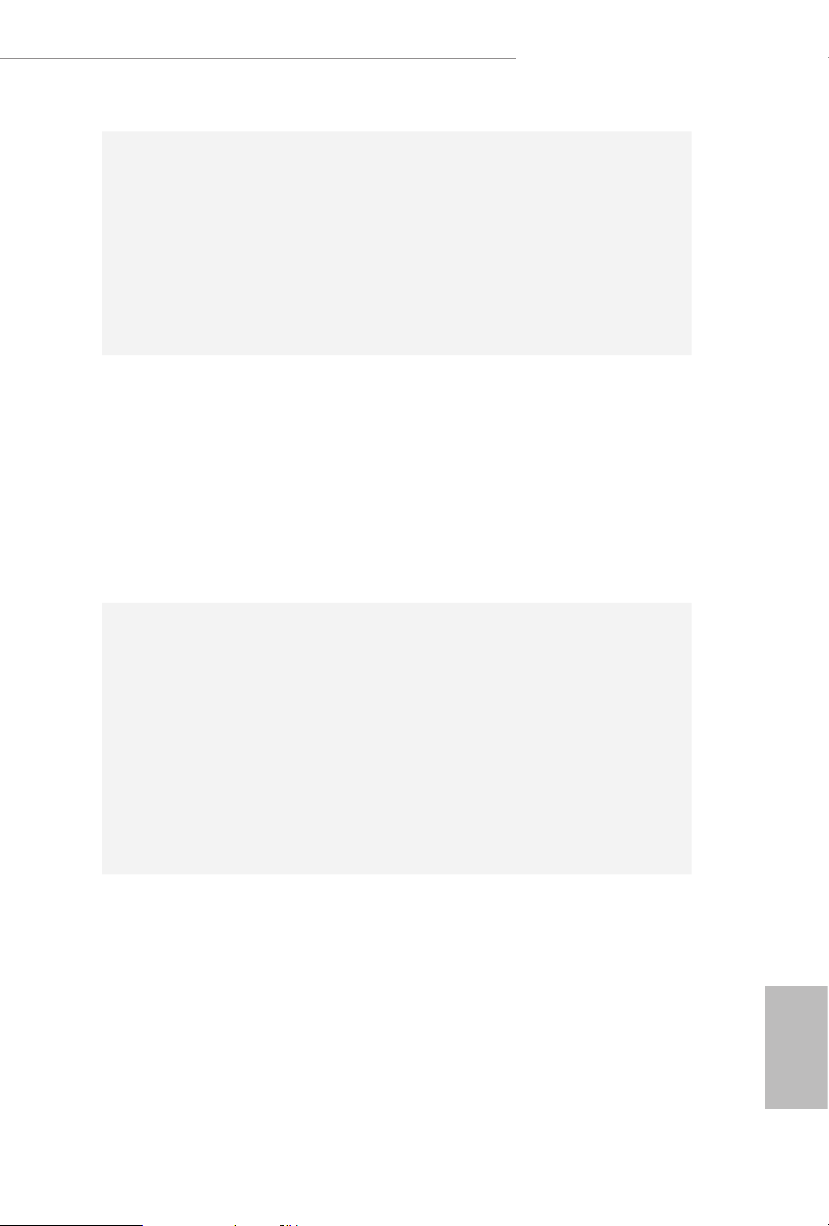
LAN
Wireless
LAN
X570 Taichi Razer Edition
Pure Power-In
•
Direct Drive Technology
•
PCB Isolate Shielding
•
Impedance Sensing on Rear Out port
•
Individual PCB Layers for R/L Audio Channel
•
Gold Audio Jacks
•
15μ Gold Audio Connector
•
Nahimic Audio
•
2.5 Gigabit LAN 10/100/1000/2500 Mb/s
•
1 x Killer® E3100G (PCIE x1 Gigabit LAN 10/100/1000/2500
•
Mb/s)
Supports Killer LAN Soware
•
Supports Killer DoubleShotTM Pro
•
Supports Wake-On-LAN
•
Supports Lightning/ESD Protection
•
Supports Energy Ecient Ethernet 802.3az
•
Supports PXE
•
Killer AX1650x 802.11ax WiFi Module
•
Supports IEEE 802.11a/b/g/n/ax
•
Supports Dual-Band (2.4/5 GHz)
•
Supports Killer WiFi6 802.11ax (2.4Gbps)
•
2 antennas to support 2 (Transmit) x 2 (Receive) diversity
•
technolog y
Supports Bluetooth 5.1 + High speed class II
•
Supports MU-MIMO
•
Supports Killer LAN Soware
•
Supports Killer DoubleShot™ Pro
•
Rear Panel
I/O
2 x Antenna Ports
•
1 x PS/2 Mouse/Keyboard Port
•
1 x HDMI Port
•
1 x Optical SPDIF Out Port
•
1 x USB 3.2 Gen2 Type-A Port (10 Gb/s) (Supports ESD
•
Protection)
1 x USB 3.2 Gen2 Type-C Port (10 Gb/s) (Supports ESD
•
Protection)
English
5
Page 13
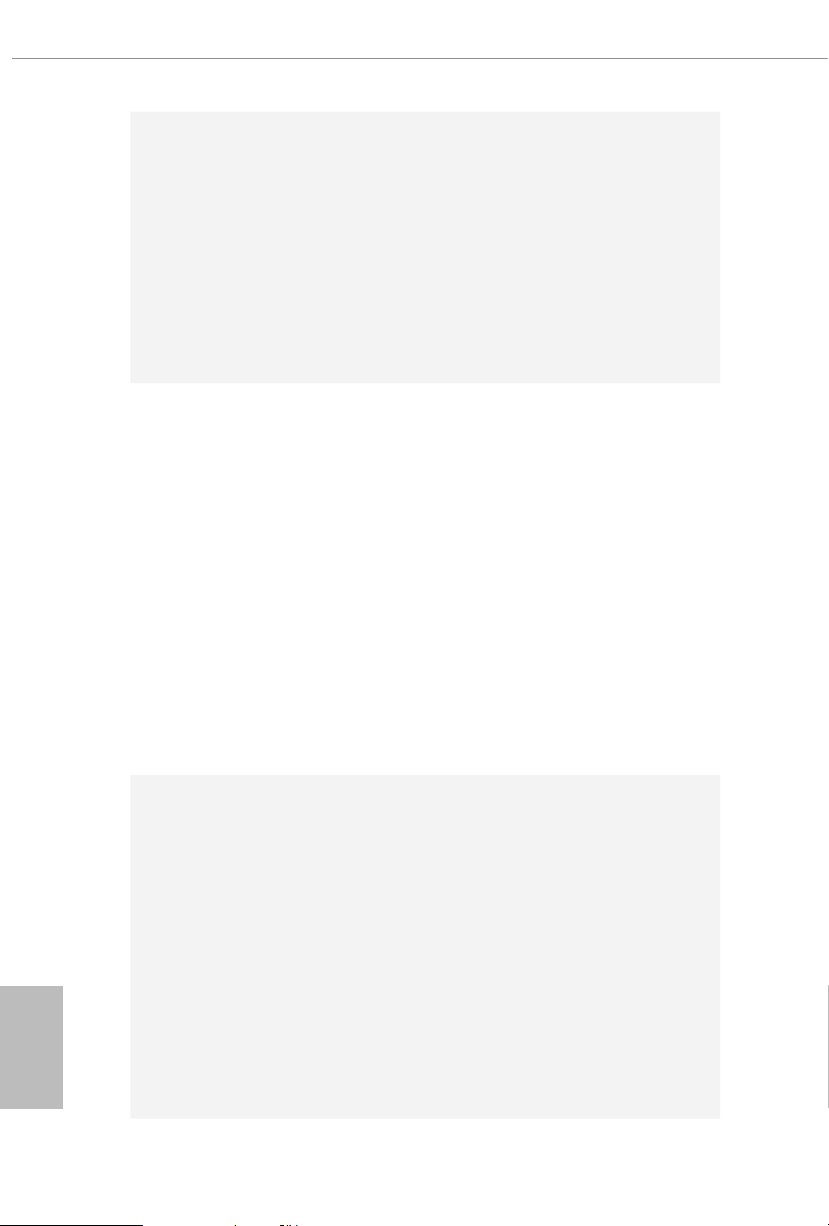
Storage
4 x USB 3.2 Gen1 Ports (Supports ESD Protection)
•
* Ultra USB Power is supported on USB_12 ports.
* ACPI wake-up function is not supported on USB_12 ports.
2 x USB 2.0 Ports (Supports ESD Protection)
•
1 x RJ-45 LAN Port with LED (ACT/LINK LED and SPEED
•
LED)
1 x Clear CMOS Button
•
1 x BIOS Flashback Button
•
HD Audio Jacks: Rear Speaker / Central / Bass / Line in /
•
Front Speaker / Microphone (Gold Audio Jacks)
8 x SATA3 6.0 Gb/s Connectors, support RAID (RAID 0,
•
RAID 1 and RAID 10), NCQ, AHCI and Hot Plug
1 x Hyper M.2 Socket (M2_1), supports M Key type
•
2242/2260/2280 M.2 SATA3 6.0 Gb/s module and M.2 PCI
Express module up to Gen4x4 (64 Gb/s) (with Vermeer and
Matisse) or Gen3x4 (32 Gb/s) (with Renoir, Pinnacle Ridge
and Picasso)*
1 x Hyper M.2 Socket (M2_2), supports M Key type
•
2260/2280 M.2 PCI Express module up to Gen4x4 (64 Gb/s)*
1 x Hyper M.2 Socket (M2_3), supports M Key type
•
2260/2280/22110 M.2 SATA3 6.0 Gb/s module and M.2 PCI
Express module up to Gen4x4 (64 Gb/s)*
* If M2_3 is occupied, PCIE4 slot will be disabled
* Supports NVMe SSD as boot disks
* Supports ASRock U.2 Kit
English
6
Connector
1 x SPI TPM Header
•
1 x Power LED and Speaker Header
•
2 x RGB LED Headers
•
* Support in total up to 12V/3A, 36W LED Strip
2 x Addressable LED Headers
•
* Support in total up to 5V/3A, 15W LED Strip
1 x CPU Fan Connector (4-pin)
•
* e CPU Fan Connector supports the CPU fan of maximum
1A (12W) fan power.
1 x CPU/Water Pump Fan Connector (4-pin) (Smart Fan
•
Speed Control)
* e CPU/Water Pump Fan supports the water cooler fan of
maximum 2A (24W) fan power.
Page 14
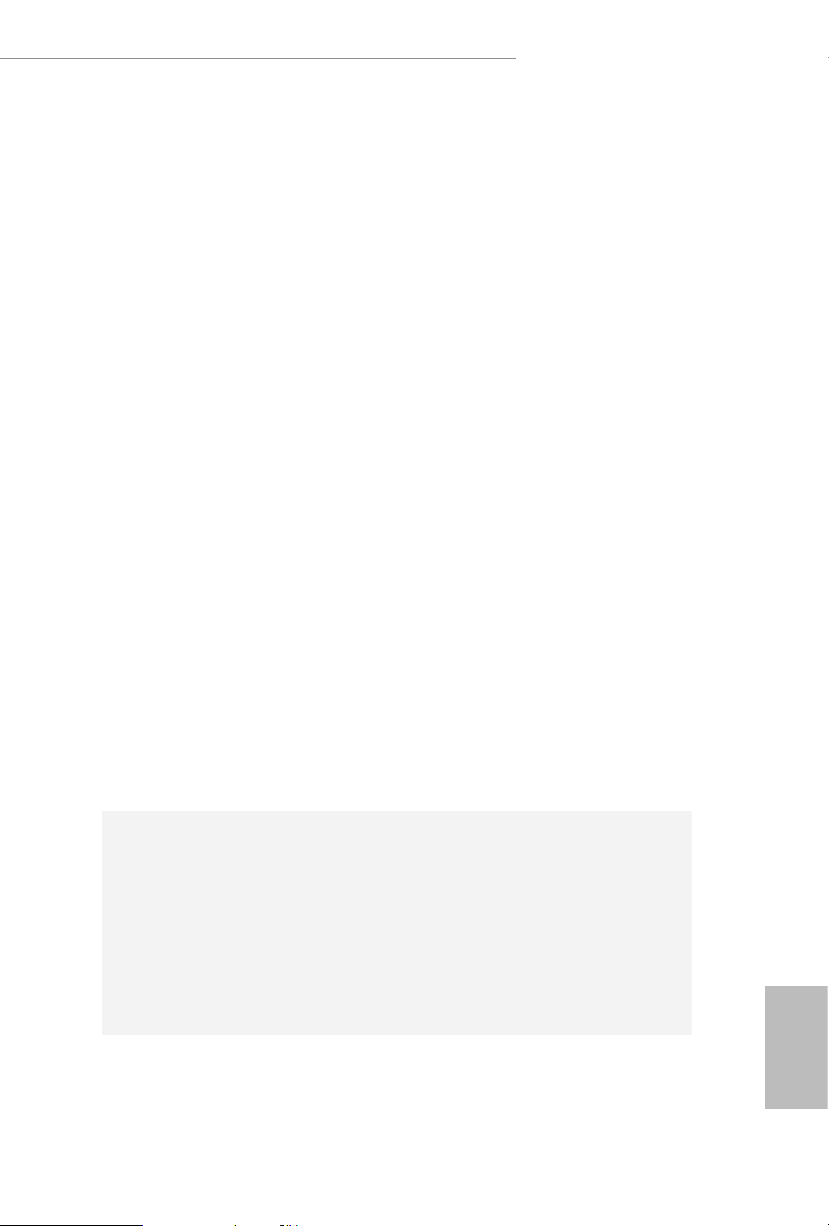
X570 Taichi Razer Edition
4 x Chassis/Water Pump Fan Connectors (4-pin) (Smart Fan
•
Speed Control)
* e Chassis/Water Pump Fan supports the water cooler fan of
maximum 2A (24W) fan power.
* CPU_FAN2/WP_3A, CHA_FAN1/WP, CHA_FAN2/WP,
CHA_FAN3/WP and CHA_FAN4/WP can auto detect if 3-pin
or 4-pin fan is in use.
* CPU_FAN2/WP_3A supports the water cooler fan of maxi-
mum 3A (36W) fan power.
1 x 24 pin ATX Power Connector (Hi-Density Power
•
Connector)
2 x 8 pin 12V Power Connectors (Hi-Density Power
•
Connector)
1 x Front Panel Audio Connector (15μ Gold Audio
•
Connec tor)
1 x underbolt AIC Connector (5-pin) (Supports ASRock
•
underbolt 3 AIC R2.0 Card only)
2 x USB 2.0 Headers (Support 4 USB 2.0 ports) (Supports
•
ESD Protection)
2 x USB 3.2 Gen1 Headers (Support 4 USB 3.2 Gen1 ports)
•
(Supports ESD Protection)
1 x Front Panel Type C USB 3.2 Gen2 Header (Supports ESD
•
Protection)
1 x Dr. Debug with LED
•
1 x Power Button with LED
•
1 x Reset Button with LED
•
1 x Clear CMOS Button
•
BIOS
Feature
AMI UEFI Legal BIOS with GUI support
•
Supports “Plug and Play”
•
ACPI 5.1 compliance wake up events
•
Supports jumperfree
•
SMBIOS 2.3 support
•
CPU, CPU VDDCR_SOC, DRAM, VPPM, PREM VDD_
•
CLDO, PERM VDDCR_SOC, +1.8V, VDDP Voltage Multi-
adjustment
English
7
Page 15
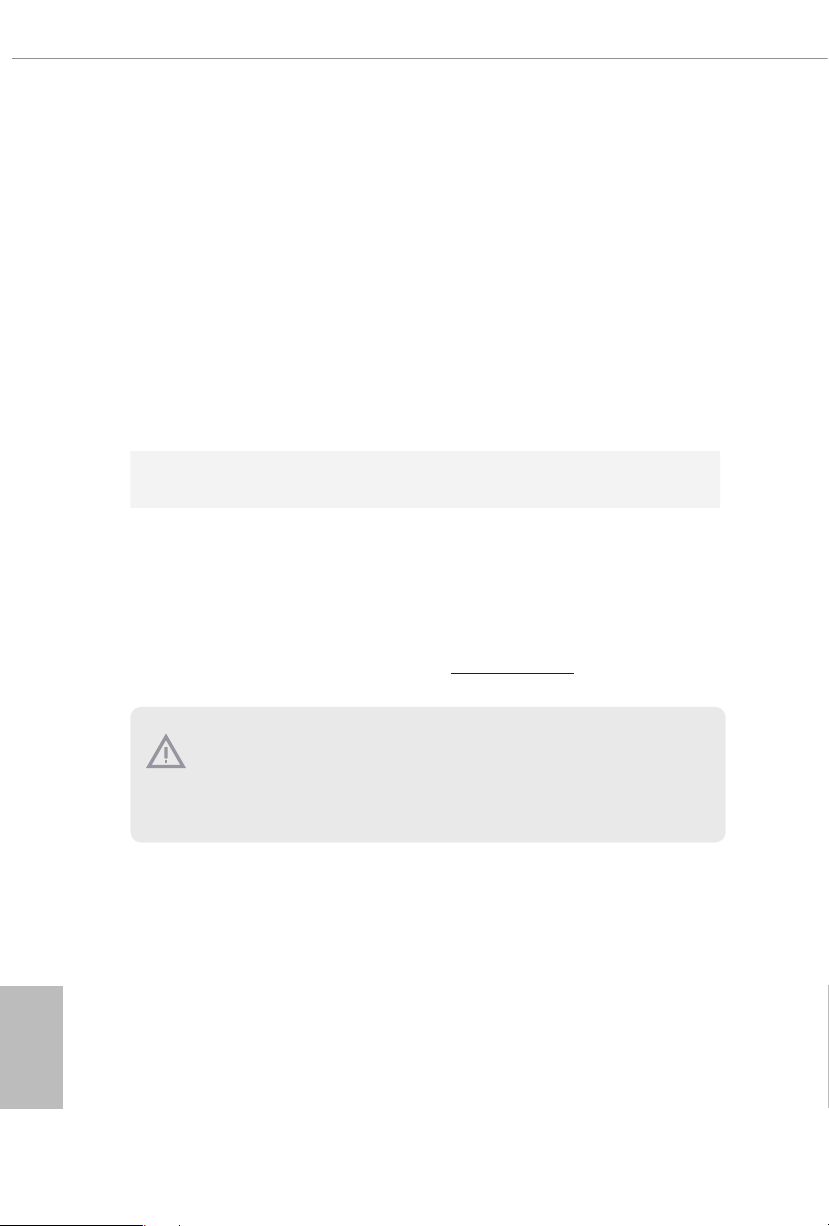
Temperature Sensing: CPU, CPU/Water Pump, Chassis,
Hardware
Monitor
•
Chassis/Water Pump Fans
Fan Tachometer: CPU, CPU/Water Pump, Chassis, Chassis/
•
Water Pump Fans
Quiet Fan (Auto adjust chassis fan speed by CPU tempera-
•
ture): CPU, CPU/Water Pump, Chassis, Chassis/Water
Pump Fans
Fan Multi-Speed Control: CPU, CPU/Water Pump, Chassis,
•
Chassis/Water Pump Fans
Voltage monitoring: +12V, +5V, +3.3V, CPU Vcore, CPU VD-
•
DCR_SOC, DRAM, VPPM, PREM VDDCR_ SOC, +1.8V,
VDDP
Microso® Windows® 10 64-bit
OS
Certications
* For detailed product infor mation, please vis it our website: http://www.asrock .com
Please realize that there is a certain risk involved with overcl ocking, including adjusting
the setting in the BIOS, applying Untied O verclocking Technology, or using third-party
overclocking tools. Overclocking may aect your system’s stability, or even cause damage to
the components and devices of your system. It should be d one at your own risk and expense.
We are not responsible for possible damage caused by overclocking.
•
FCC, CE
•
ErP/EuP ready (ErP/EuP ready power supply is required)
•
English
8
Page 16
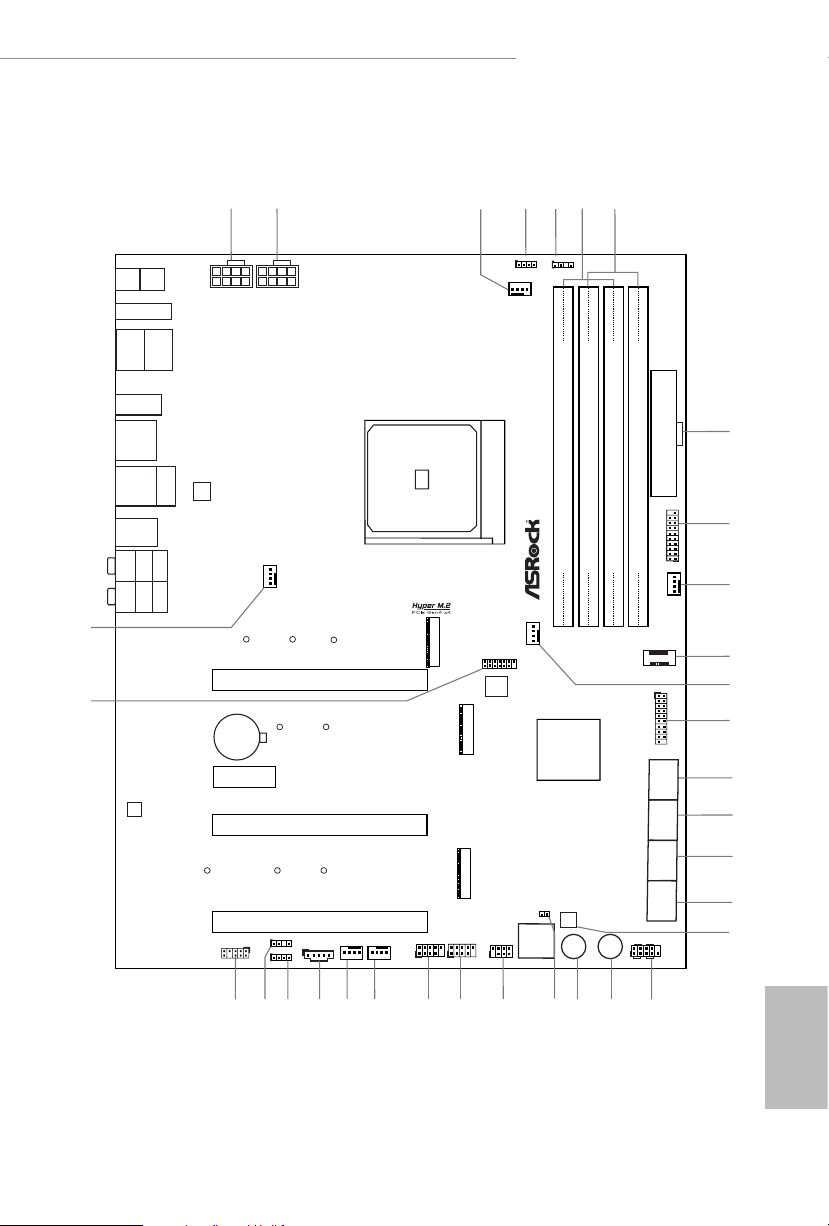
DDR 4_A2 (6 4 bit, 28 8-pin m odule )
DDR 4_A1 (6 4 bit, 28 8-pin m odule )
DDR 4_B2 (6 4 bit, 28 8-pin m odule )
DDR 4_B1 (6 4 bit, 28 8-pin m odule )
ATXP WR 1
PCIE1
USB 2.0
T: USB1
B: USB2
USB 3.2 Gen1
T: USB3
B: USB4
Top:
Central/Bass
Center :
REAR SPK
Top:
LINE IN
Center :
FRONT
Bottom :
Optica l
SPDIF
Bottom :
MIC IN
PCIE3
HDLED RESET
PLED PWRBTN
PANEL1
1
1
SPK_PLED1
PCIE4
8
10
12
11
14
15
16
17
18
USB_5_6
1
24
USB_3_4
2531
1
7
6
Dr.
Debug
19
USB 3.2 G en1
T: USB1
B: USB2
PS2
Keybo ard
/Mous e
CMOS
Battery
23
CPU_FAN1
9
USB 3.2 Gen2
T: USB31_TA_1
B: USB31_TC_1
M2_3
Reset Power
CHA_FAN1/WP
4
3
USB3_7 _8
1
LAN
20
BIOS
ROM
RoHS
ATX12V1
M2_WIFI_1
CLRC
BTN2
AMD
Premium
X570
SOCKETAM4
CHA_FAN2/WP
29
RGB_HEADER1
1
27
ADDR_LED1
1
PCIE2
HDMI1
30
M2_2
M2_1
1
HD_AUDIO1
T B1
1
CLRMOS1
1
21
22
F_USB31_TC_1
1
SPI_TPM_J1
32
RAZE R ED I TIO N
2
ATX12V2
RGB_HEADER2
1
ADDR_LED2
1
5
CPU_FAN2/WP_3A
1
USB3_ 5_6
13
CHA_FAN4/WP
2628
AUDIO
CODEC
CHA_FAN3
/WP
33
CLRC
BTN1
BIOS
_FB1
Top:
2.5GLAN
1
X57 O Taich i
SATA3_2
SATA3_1
SATA3_4
SATA3_3
SATA3_6
SATA3_5
SATA3_8
SATA3_7
1.3 Motherboard Layout
X570 Taichi Razer Edition
English
9
Page 17
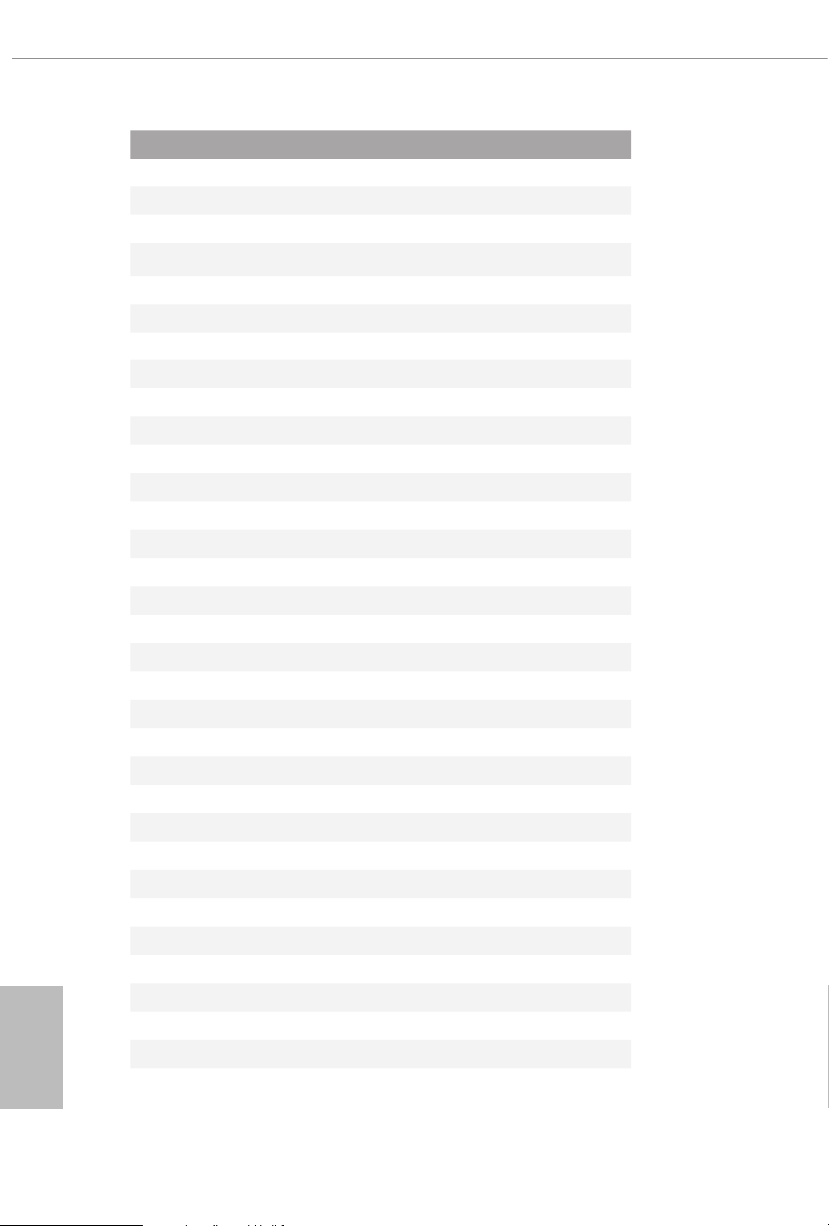
English
No. Description
1 8 pin 12V Power Connector (ATX12V1)
2 8 pin 12V Power Connector (ATX12V2)
3 CPU Fan Connector (CPU_FAN1)
4 RGB LED Header (RGB_HEADER2)
5 Addressable LED Header (ADDR_LED2)
6 2 x 288-pin DDR4 DIMM Slots (DDR4_A1, DDR4_B1)
7 2 x 288-pin DDR4 DIMM Slots (DDR4_A2, DDR4_B2)
8 ATX Power Connector (ATXPWR1)
9 USB 3.2 Gen1 Header (USB3_7_8)
10 Chassis / Waterpump Fan Connector (CHA_FAN1/WP)
11 Front Panel Type C USB 3.2 Gen2 Header (F_USB31_TC_1)
12 CPU/Water Pump Fan Connector (CPU_FAN2/WP_3A)
13 USB 3.2 Gen1 Header (USB3_5_6)
14 SATA3 Connectors (SATA3_2) (Upper), (SATA3_1)(Lower)
15 SATA3 Connectors (SATA3_4) (Upper), (SATA3_3)(Lower)
16 SATA3 Connectors (SATA3_6) (Upper), (SATA3_5)(Lower)
17 SATA3 Connectors (SATA3_8) (Upper), (SATA3_7)(Lower)
18 Clear CMOS Button (CLRCBTN2)
19 System Panel Header (PANEL1)
20 Power Button (PWRBTN1)
21 Reset Button (RSTBTN1)
22 Clear CMOS Jumper (CLRCMOS1)
23 Power LED and Speaker Header (SPK_PLED1)
24 USB 2.0 Header (USB_5_6)
25 USB 2.0 Header (USB_3_4)
26 Chassis/Water Pump Fan Connector (CHA_FAN4/WP)
27 Chassis/Water Pump Fan Connector (CHA_FAN2/WP)
28 underbolt AIC Header (TB1)
29 RGB LED Header (RGB_HEADER1)
30 Addressable LED Header (ADDR _LED1)
31 Front Panel Audio Header (HD_AUDIO1)
32 SPI TPM Header (SPI_TPM_ J1)
33 Chassis/Water Pump Fan Connector (CHA_FAN3/WP)
10
Page 18
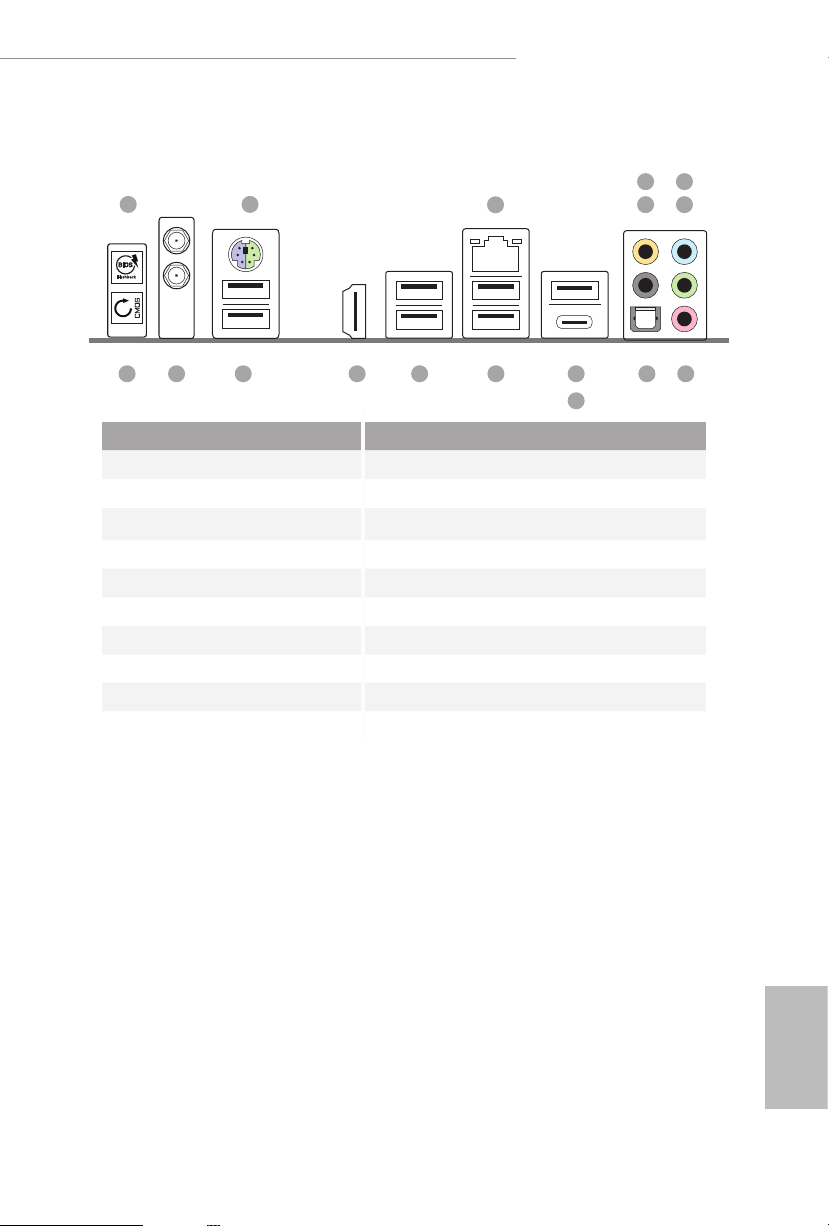
1.4 I/O Panel
X570 Taichi Razer Edition
6
21
3
547
16 1314
No. Description No. Description
1 BIOS Flashback Button 10 USB 3.2 Gen2 Type-A Port
2 PS/2 Mouse/Keyboard Port (USB31_TA_1)
3 2.5G LAN RJ-45 Port* 11 USB 3.2 Gen2 Type-C Port (USB31_TC_1)
4 Central / Bass (Orange) 12 USB 2.0 Ports (USB_12)***
5 Rear Speaker (Black) 13 USB 3.2 Gen1 Ports (USB3_3_4)
6 Line In (Light Blue) 14 HDMI Port
7 Front Speaker (Lime)** 15 USB 3.2 Gen1 Ports (USB3_1_2)
8 Microphone (Pink) 16 Antenna Ports
9 Optical SPDIF Out Port 17 Clear CMOS Button
15
1217
11
8910
11
English
Page 19
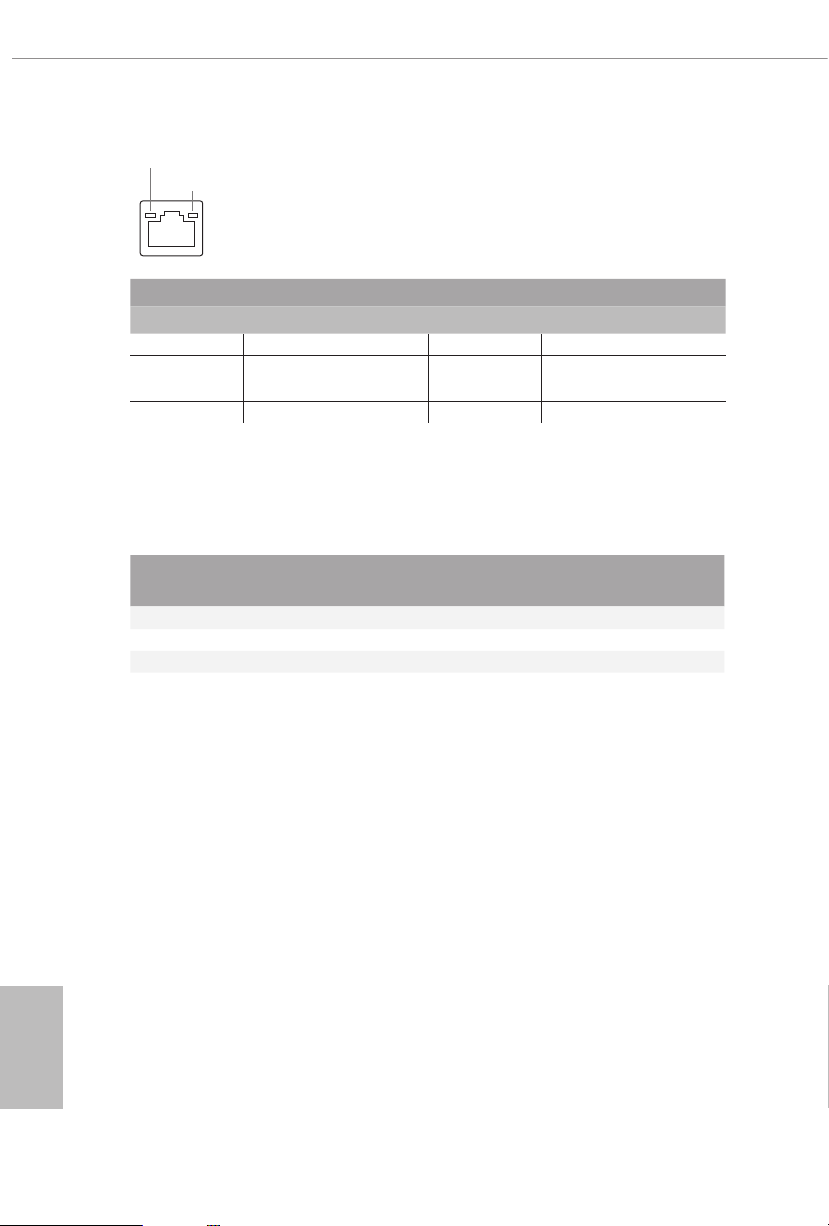
* ere are two LEDs on each LAN port. Ple ase refer to the table below for the LAN port LED indications.
ACT/LINK LED
SPEED LED
LAN Por t
Activity / Link LED Speed LED
Status Description Status Description
O No Link O 10Mbps connection
Blinking Data Activity Orange
100Mbps/1Gbps
connection
On Link Green 2.5Gbps connection
** If you use a 2- channel speaker, please connect the speaker’s plug into “Front Speaker Jack”. See the table below
for connection details in accordance with the type of s peaker you use.
English
Audio Output
Channels
Front Speaker
(No. 7)
Rear Speaker
(No.5)
Central / Bass
(No. 4)
2 V -- -- --
4 V V -- --
6 V V V --
8 V V V V
*** ACPI wake-up function is not supported on USB_12 ports.
Line In
(No. 6)
12
Page 20
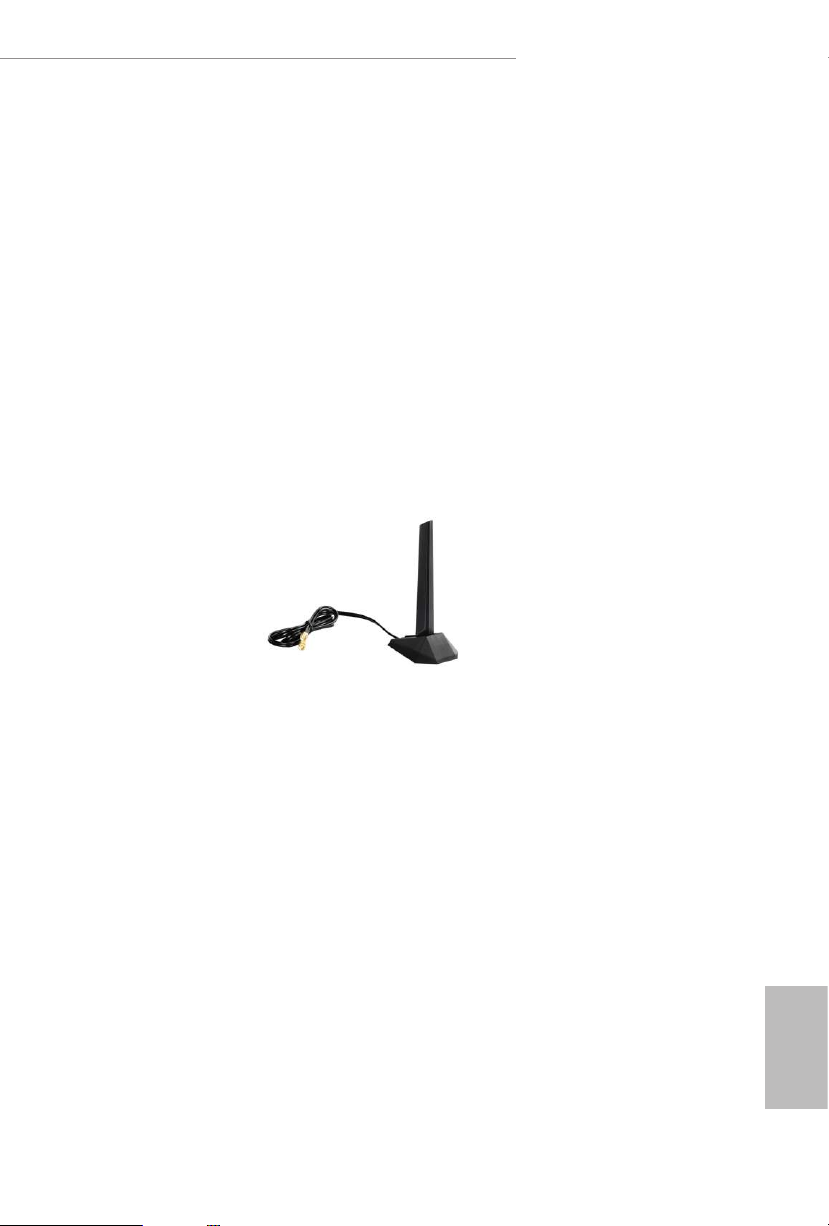
X570 Taichi Razer Edition
1.5 WiFi-802.11ax Module and ASRock WiFi 2.4/5 GHz
Antenna
WiFi-802.11ax + BT Module
is motherboard comes with an exclusive WiFi 802.11 a/b/g/n/ax + BT v5.1
module (pre-installed on the rear I/O panel) that oers support for WiFi 802.11 a/b/
g/n/ax connectivity standards and Bluetooth v5.1. WiFi + BT module is an easy-to-
use wireless local area network (WLAN) adapter to support WiFi + BT. Bluetooth
v5.1 standard features Smart Ready technology that adds a whole new class of
functionality into the mobile devices. BT 5.1 also includes Low Energy Technology
and ensures extraordinary low power consumption for PCs. e 2T2R WiFi
solution sets a WiFi high speed standard and oers max link rate up to 2.4Gbps.
* e transmission speed may vary according to the environment.
ASRock WiFi 2.4/5 GHz Antenna
English
13
Page 21
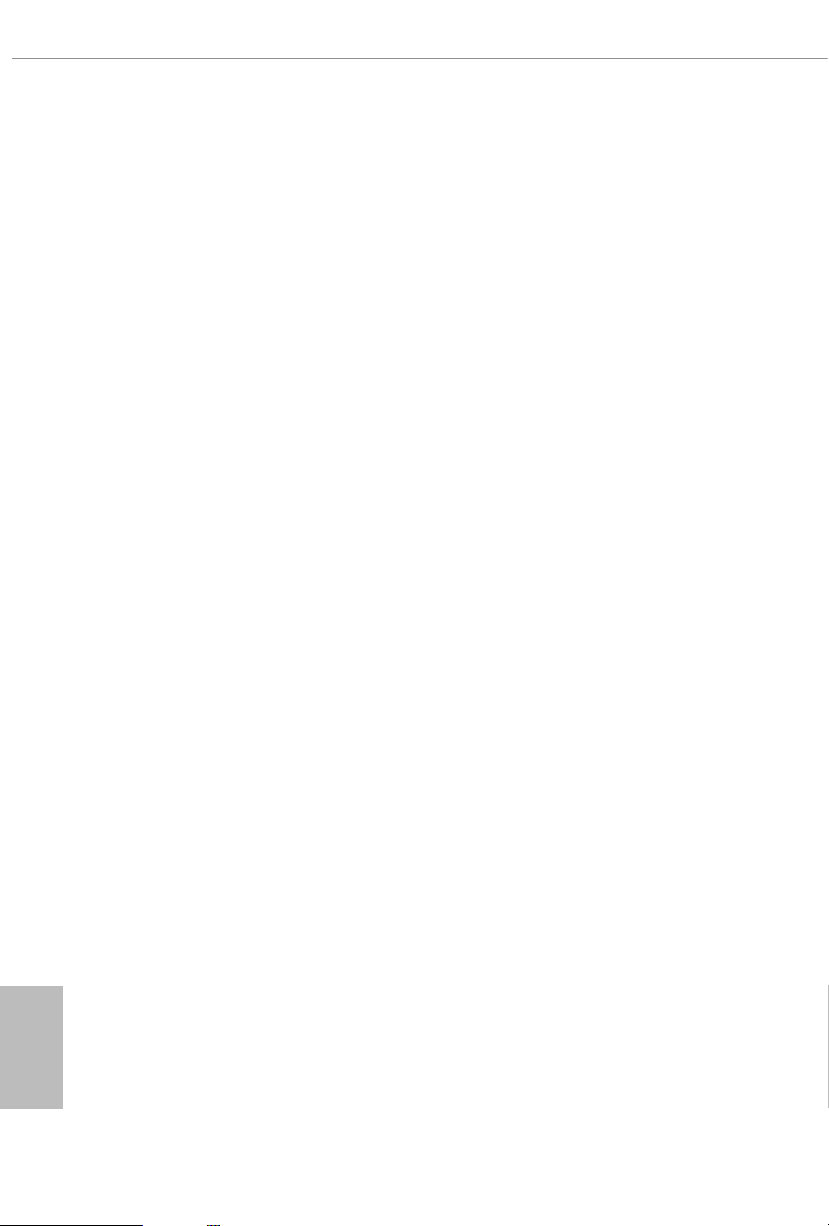
Chapter 2 Installation
is is an ATX form factor motherboard. Before you install the motherboard, study
the conguration of your chassis to ensure that the motherboard ts into it.
Pre-installation Precautions
Take note of the following precautions before you install motherboard components
or change any motherboard settings.
Make sure to unplug the power cord before installing or removing the motherboard.
•
Failure to do so may cause physical injuries to you and damages to motherboard
components.
In order to avoid damage from static electricity to the motherboard’s components,
•
NEVER place your motherboard directly on a carpet. Also remember to use a grounded
wrist strap or touch a safety grounded object before you handle the components.
Hold components by the edges and do not touch the ICs.
•
Whenever you uninstall any components, place them on a grounded anti-static pad or
•
in the bag that comes with the components.
When placing screws to secure the motherboard to the chassis, please do not over-
•
tighten the screws! Doing so may damage the motherboard.
English
14
Page 22
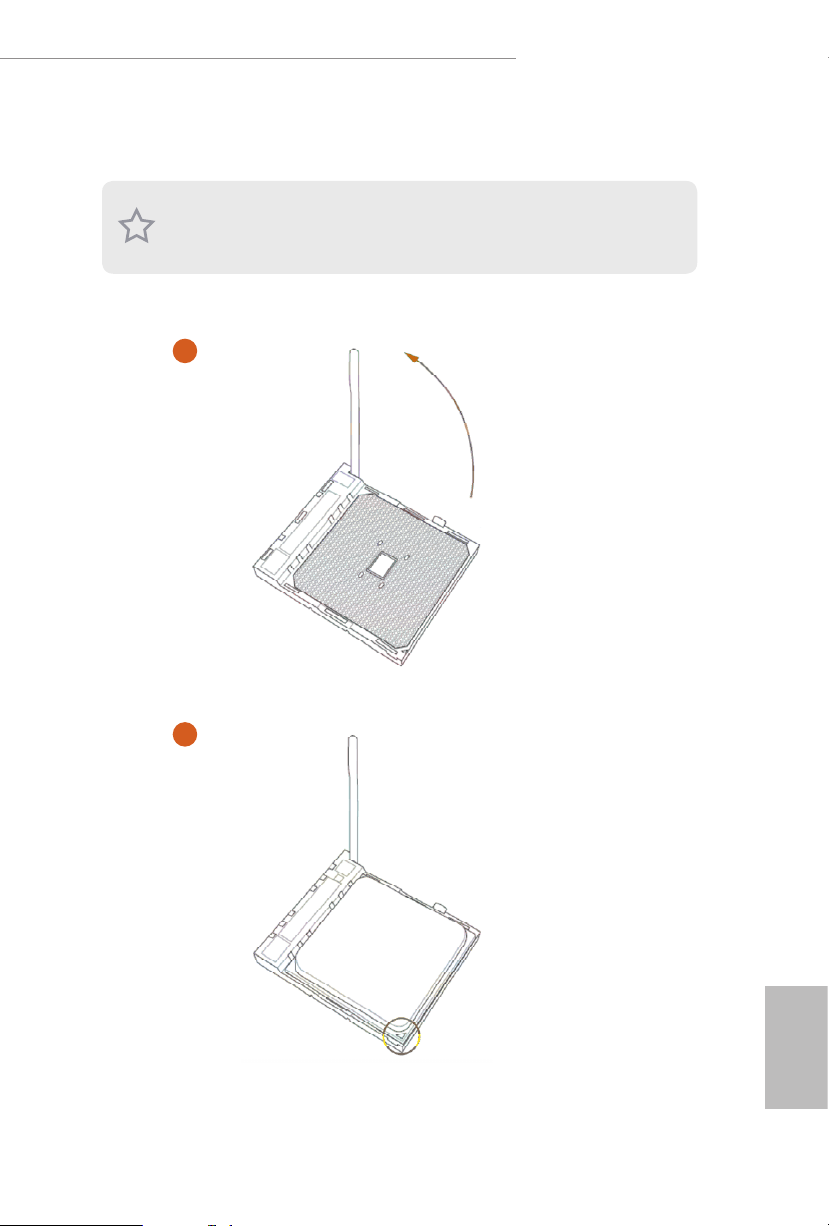
2.1 Installing the CPU
Unplug all power cables before installing the CPU.
1
X570 Taichi Razer Edition
2
English
15
Page 23
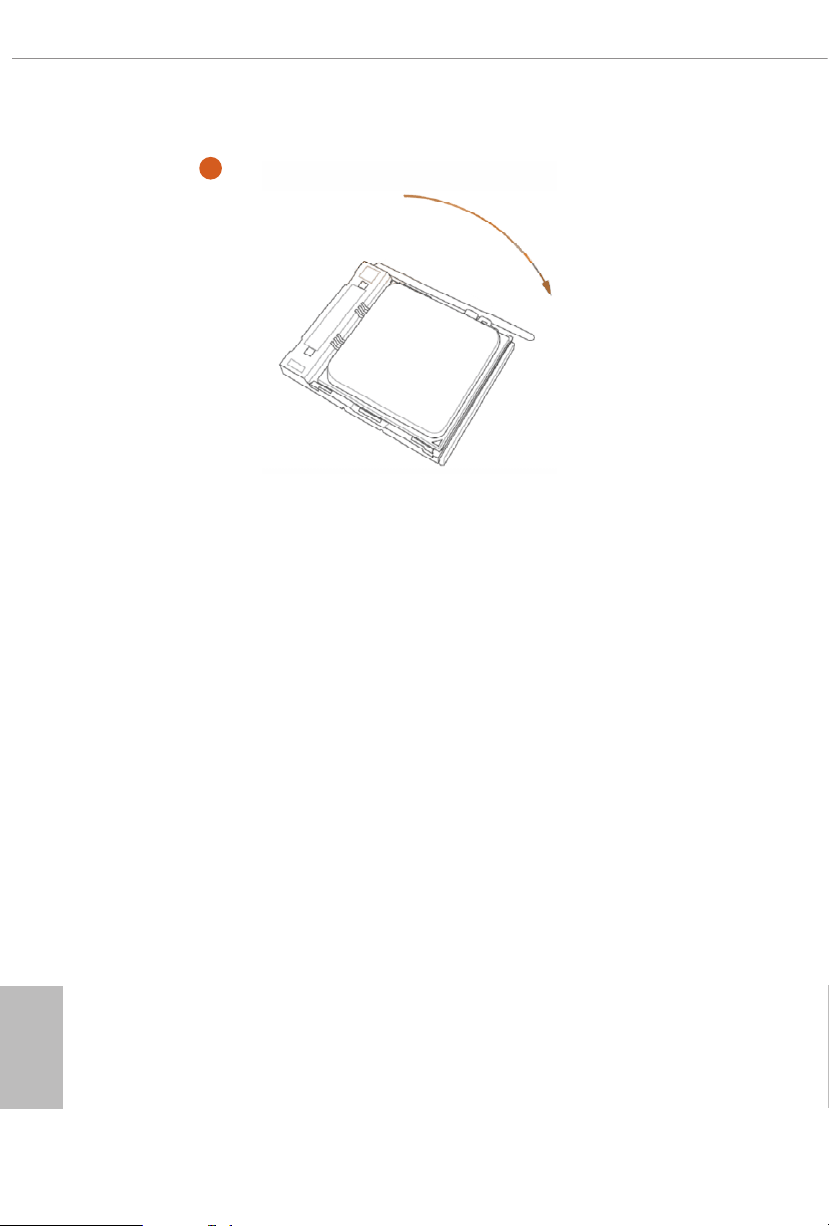
3
English
16
Page 24
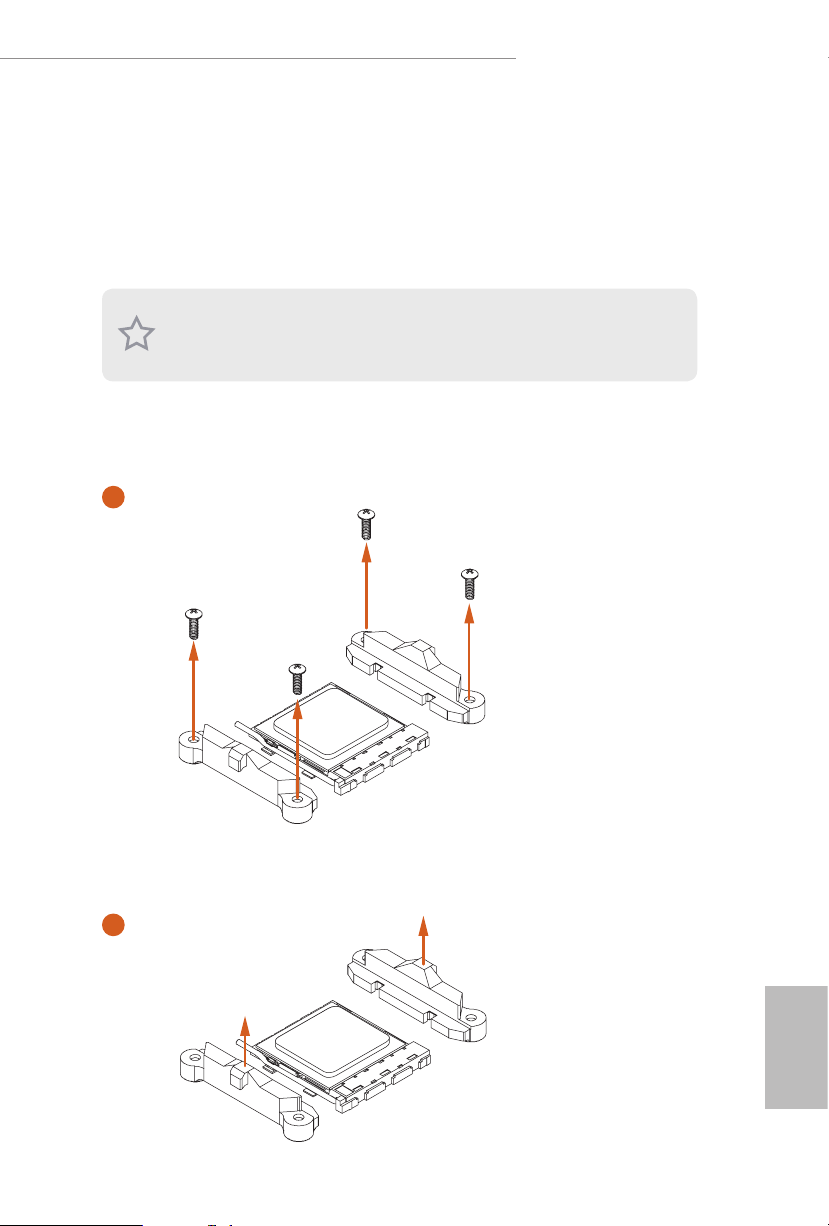
X570 Taichi Razer Edition
2.2 Installing the CPU Fan and Heatsink
Aer you install the CPU into this motherboard, it is necessary to install a larger
heatsink and cooling fan to dissipate heat. You also need to spray thermal grease
between the CPU and the heatsink to improve heat dissipation. Make sure that the
CPU and the heatsink are securely fastened and in good contact with each other.
Please turn o the power or remove the power cord be fore changing a CPU or heatsink .
Installing the CPU Box Cooler SR1
1
2
English
17
Page 25
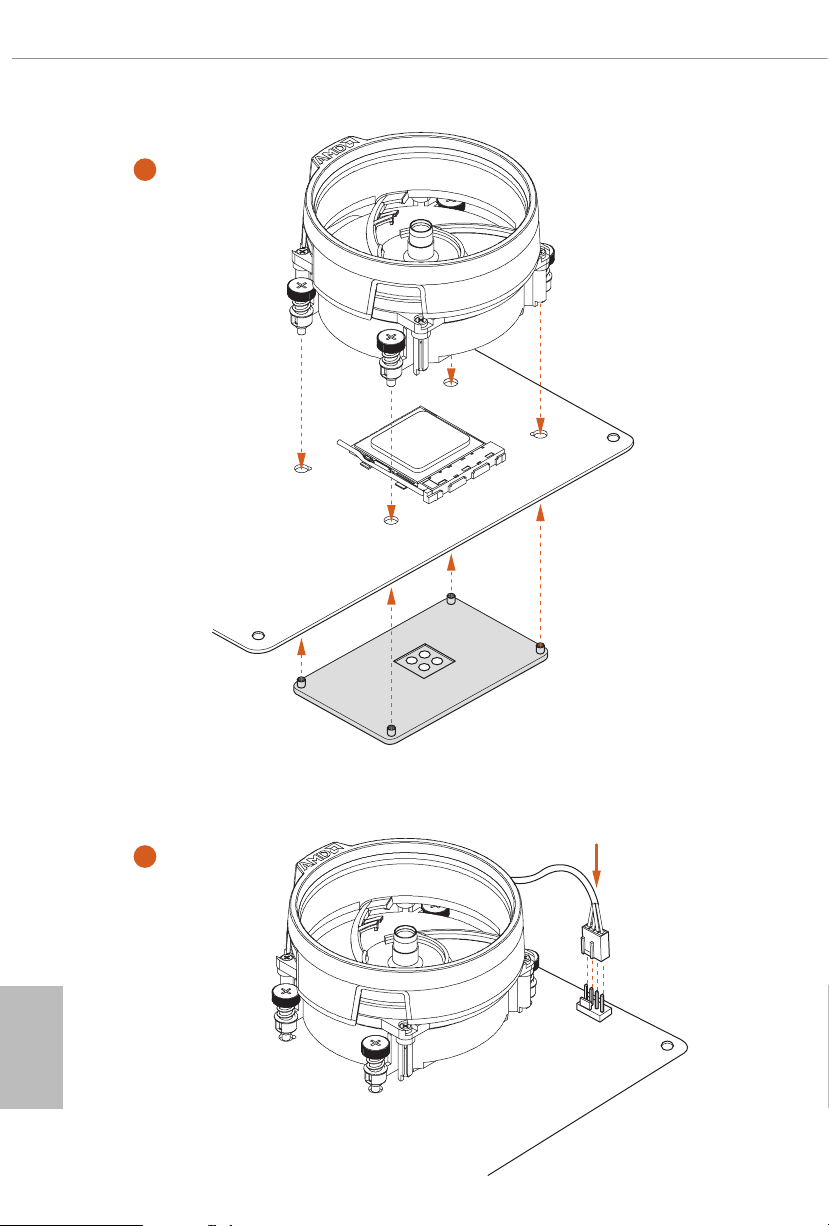
3
English
18
4
1
N
FA
_
U
P
C
Page 26
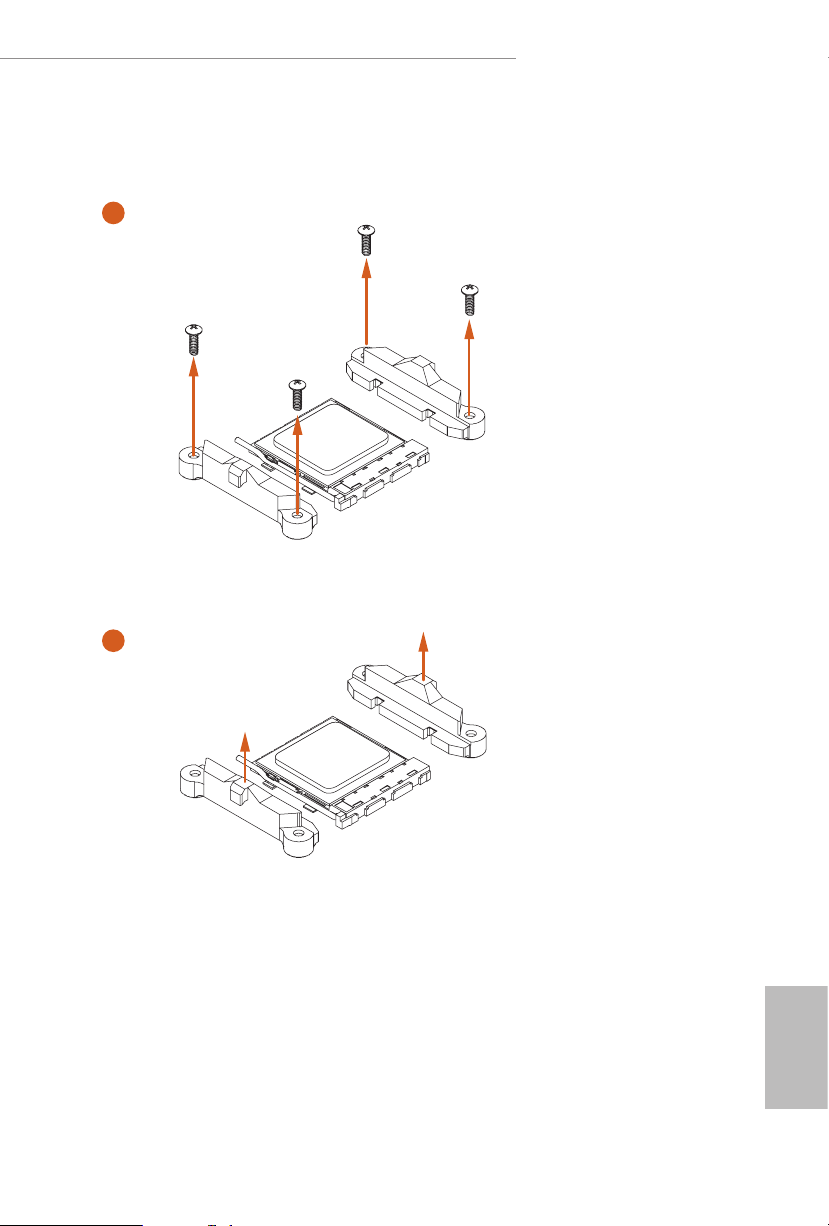
Installing the AM4 Box Cooler SR2
1
X570 Taichi Razer Edition
2
English
19
Page 27
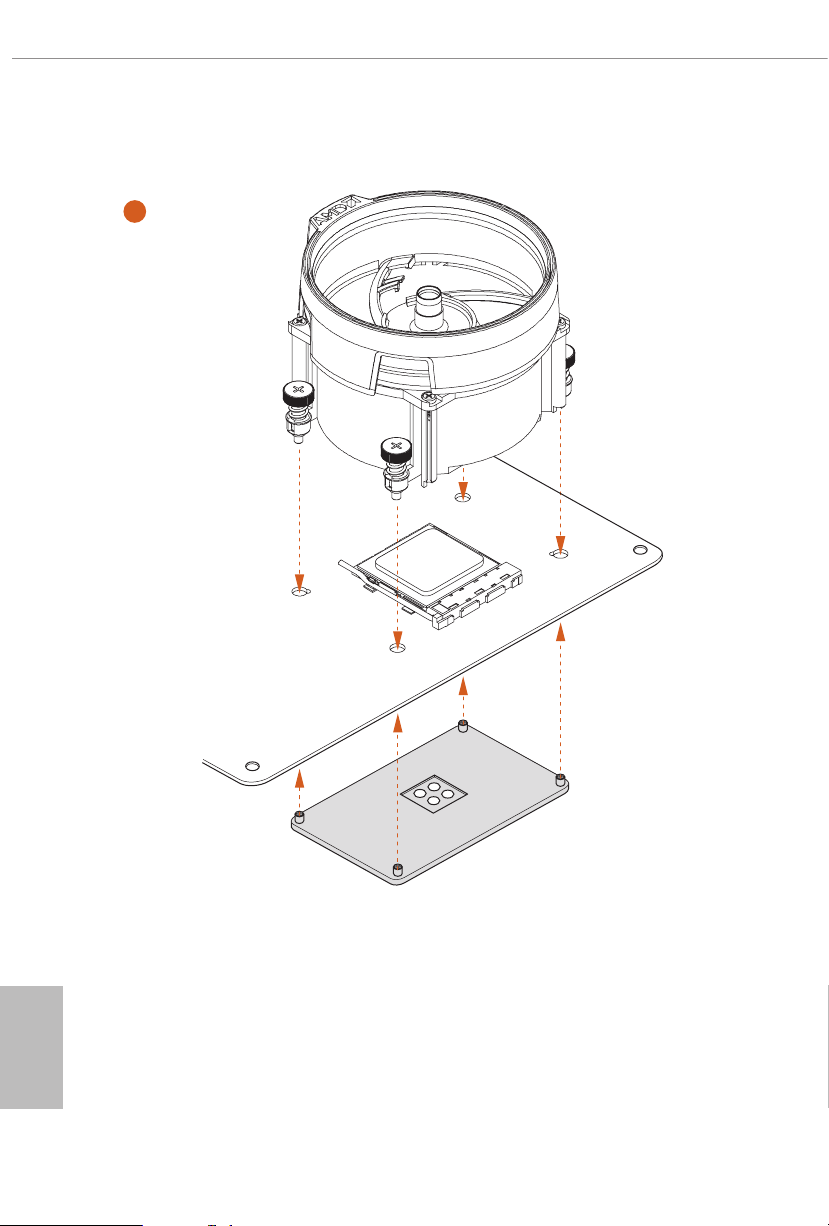
3
English
20
Page 28
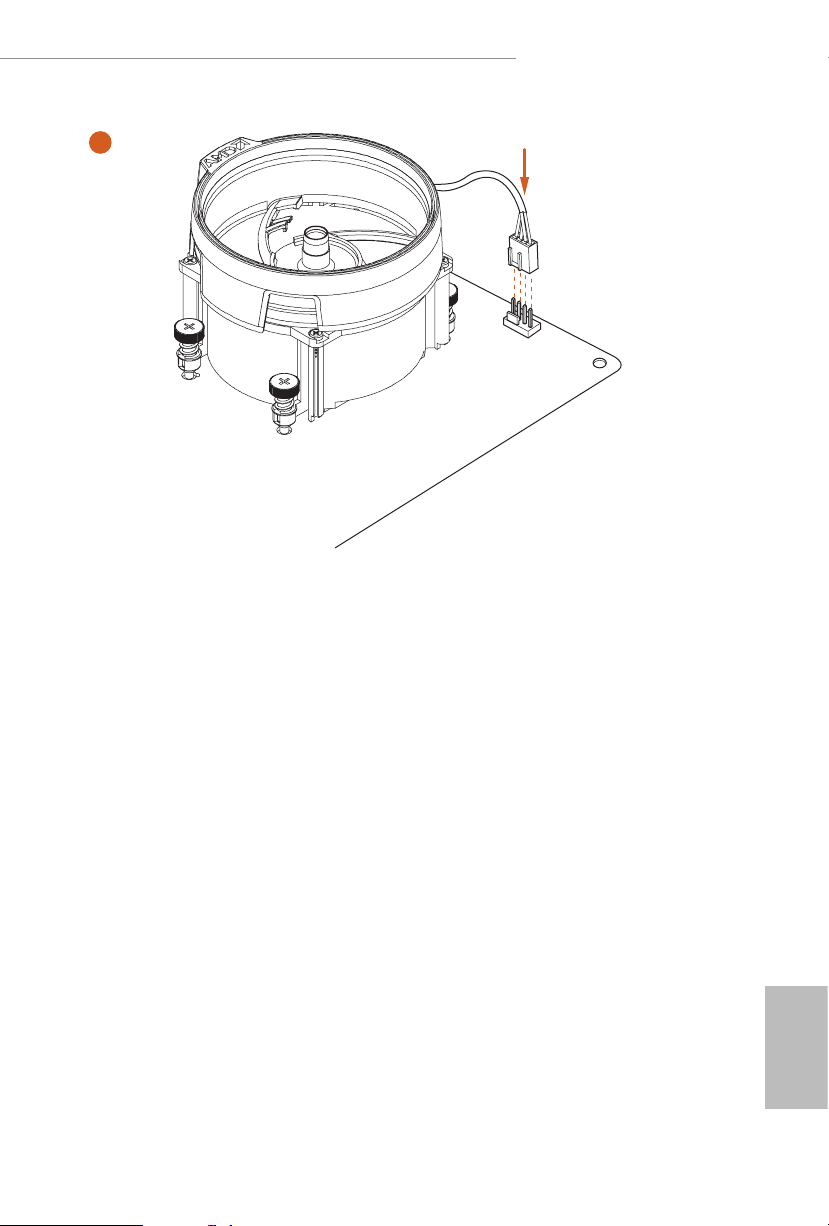
X570 Taichi Razer Edition
4
1
N
FA
_
U
P
C
*e diagrams shown here are for reference only. e headers might be in a dierent position on
your motherboard.
21
English
Page 29
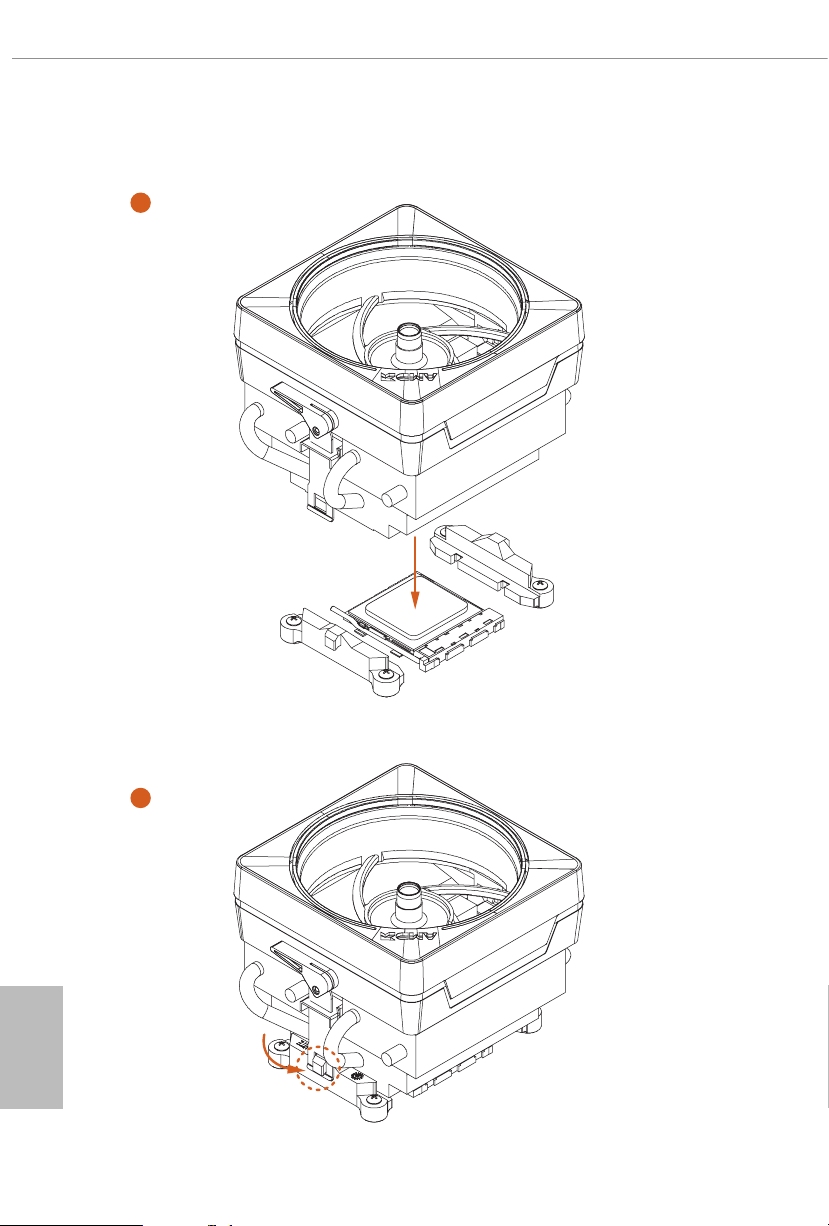
Installing the AM4 Box Cooler SR3
1
English
22
2
Page 30
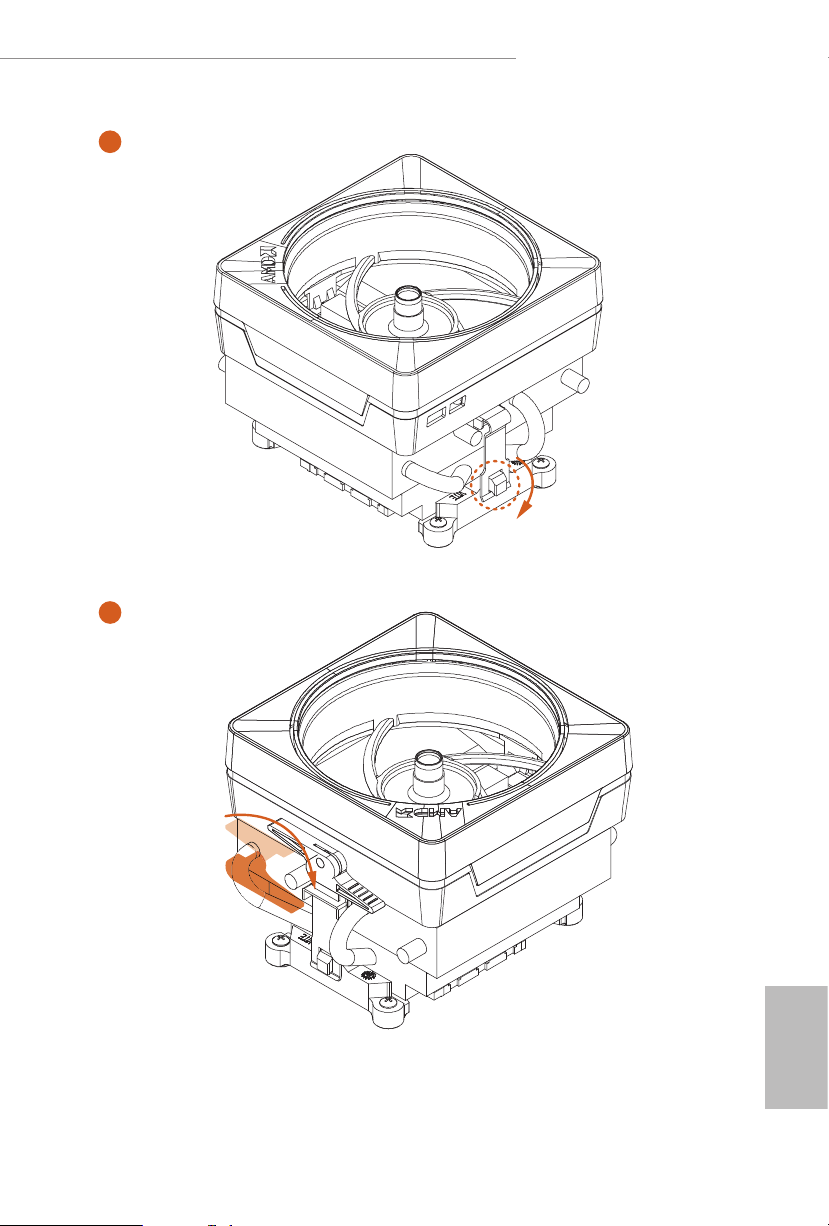
X570 Taichi Razer Edition
4
3
English
23
Page 31

5
FAN1
CPU_
6
English
24
1
N
FA
_
U
P
C
2
D
E
L
_
B
RG
+12V
*e diagrams shown here are for reference only. e headers might be in a dierent position
on your motherboard.
Page 32

X570 Taichi Razer Edition
2.3 Installing Memory Modules (DIMM)
is motherboard provides four 288-pin DDR4 (Double Data Rate 4) DIMM slots,
and supports Dual Channel Memory Technology.
1. For dual channel conguration, you always need to install identical (the same
brand, speed, size and chip-ty pe) DDR4 DIMM pairs.
2. It is unable to activate Dual Channel Memory Technology w ith only one or three
memory module installed.
3. It is not allowed to instal l a DDR, DDR2 or DDR 3 memory modul e into a DDR4
slot; otherwise, thi s motherboard and DIMM may be damaged.
4. We sugge st that you install the memory modules on DDR4_ A2 and DDR4_B2 rst
for better DRA M compatibility on 2 DIMMs conguration.
AMD non-XMP Memory Frequency Support
Ryzen Series CPUs (Vermeer):
UDIMM Memory Slot
A1 A2 B1 B2
- SR - - 3200
- DR - - 3200
- SR - SR 3200
- DR - DR 3200
SR SR SR SR 2933
SR/DR DR SR/DR DR 2667
SR/DR SR/DR SR/DR SR/DR 2667
Frequency
Ryzen Series CPUs (Matisse):
UDIMM Memory Slot
A1 A2 B1 B2
- SR - - 320 0
- DR - - 3200
- SR - SR 3200
- DR - DR 3200
SR SR SR SR 2933
SR/DR DR SR/DR DR 2667
SR/DR SR/DR SR/DR SR/DR 2667
Frequency
(Mhz)
(Mhz)
English
25
Page 33

Ryzen Series APUs (Renoir):
UDIMM Memory Slot
A1 A2 B1 B2
- SR - - 320 0
- DR - - 3200
- SR - SR 3200
- DR - DR 3200
SR SR SR SR 2933
SR/DR DR SR/DR DR 2667
SR/DR SR/DR SR/DR SR/DR 2667
Frequency
(Mhz)
Ryzen Series CPUs (Pinnacle Ridge):
UDIMM Memory Slot
A1 A2 B1 B2
- SR - - 2933
- DR - - 2933
- SR - SR 2933
- DR - DR 2933
SR SR SR SR 2933
SR/DR DR SR/DR DR 2667
SR/DR SR/DR SR/DR SR/DR 2133-2400
Frequency
(Mhz)
English
26
Page 34

Ryzen Series APUs (Picasso):
X570 Taichi Razer Edition
UDIMM Memory Slot
A1 A2 B1 B2
- SR - - 2933
- DR - - 2667
- SR - SR 2667
- DR - DR 2400
SR SR SR SR 2133
SR/DR DR SR/DR DR 1866
SR/DR SR/DR SR/DR SR/DR 1866
SR: Single rank DIMM, 1R x4 or 1Rx8 on DIMM modu le label
DR: Dua l rank DIMM, 2R x4 or 2Rx8 on DIMM module label
Frequency
(Mhz)
27
English
Page 35

e DIMM only ts in one correct orientation. It will cause permanent damage to
the motherboard and the DIMM if you force the DIMM into the slot at incorrect
orientation.
1
2
English
28
3
Page 36

X570 Taichi Razer Edition
2.4 Expansion Slots (PCI Express Slots)
ere are 4 PCI Express slots on the motherboard.
Before installing an expansion c ard, please mak e sure that the powe r supply is switched o
or the power cord is unplugged. Please read the documentation of the expansion c ard and
make necessary hardware settings for the card before you start the installation.
PCIe slots:
PCIE1 (PCIe 4.0 x16 slot) is used for PCI Express x16 lane width graphics cards.
PCIE2 (PCIe 4.0 x1 slot) is used for PCI Express x1 lane width cards.
PCIE3 (PCIe 4.0 x16 slot) is used for PCI Express x8 lane width graphics cards.
PCIE4 (PCIe 4.0 x16 slot) is used for PCI Express x4 lane width graphics cards.
* If M2_3 is occupied, PCIE4 slot will be disabled
PCIe Slot Congurations
Ryzen series CPUs (Vermeer):
PCIE1 PCIE3 PCIE4
Single Graphics Card Gen4x16 N/A N/A
Two Graphics Cards in
CrossFireXTM or SLITM
Mode
ree Graphics Cards in
3-Way CrossFireXTM Mode
Gen4x8 Gen4x8 N/A
Gen4x8 Gen4x8 Gen4x4
English
29
Page 37

Ryzen series CPUs (Matisse):
PCIE1 PCIE3 PCIE4
Single Graphics Card Gen4x16 N/A N/A
Two Graphics Cards in
CrossFireXTM or SLITM
Mode
Gen4x8 Gen4x8 N/A
ree Graphics Cards in
3-Way CrossFireXTM Mode
Gen4x8 Gen4x8 Gen4x4
Ryzen series APUs (Renoir):
PCIE1 PCIE3 PCIE4
Single Graphics Card Gen3x16 N/A N/A
Two Graphics Cards in
CrossFireXTM or SLITM
Mode
ree Graphics Cards in
3-Way CrossFireXTM Mode
Gen3x8 Gen3x8 N/A
Gen3x8 Gen3x8 Gen4x4
English
30
Page 38

Ryzen series CPUs (Pinnacle Ridge)
PCIE1 PCIE3 PCIE4
Single Graphics Card Gen3x16 N/A N/A
Two Graphics Cards in
CrossFireXTM or SLITM
Mode
Gen3x8 Gen3x8 N/A
X570 Taichi Razer Edition
ree Graphics Cards in
3-Way CrossFireXTM Mode
Ryzen series APUs (Picasso)
Single Graphics Card
For a better ther mal environment , please conne ct a chassis fan to the motherboard’s
chassis fan connector (CHA_FAN1/W P, CHA_FAN2/WP , CHA_FAN3/WP or
CHA_ FAN4/WP ) when using multipl e graphics card s.
Gen3x8 Gen3x8 Gen4x4
PCIE1 PCIE4
Gen3x8
N/A
N/A
Gen4x4
31
English
Page 39

2.5 Jumpers Setup
e illustration shows how jumpers are setup. When the jumper cap is placed on
the pins, the jumper is “Short”. If no jumper cap is placed on the pins, the jumper is
“O pen”.
English
Clear CMOS Jumper
(CLR CMOS1)
(see p.9, No. 22)
CLRCMOS1 allows you to clear the data in CMOS. e data in CMOS includes
system setup information such as system password, date, time, and system setup
parameters. To clear and reset the system parameters to default setup, please
turn o the computer and unplug the power cord, then use a jumper cap to short
the pins on CLRCMOS1 for 3 seconds. Please remember to remove the jumper
cap aer clearing the CMOS. If you need to clear the CMOS when you just nish
updating the BIOS, you must boot up the system rst, and then shut it down
before you do the clear-CMOS action.
e Clear CMOS Button has the same func tion as the Clear CMOS jumpe r.
2-pin Jumper
Short: Clear CMOS
Open: Default
32
Page 40

2.6 Onboard Headers and Connectors
Onboard headers and connectors are NOT jumpers. Do NOT pla ce jumper caps over these
heade rs and connectors. Plac ing jumper caps over the hea ders and connectors will cause
permanent damage to the motherboard.
X570 Taichi Razer Edition
System Panel Header
(9-p in PA NE L1)
(see p.9, No. 19)
PWRBTN (Power But ton):
Connec t to the power button on the chassis f ront panel. You may congure the way to turn
o your system using the powe r button.
RESET (Reset Button):
Connec t to the reset button on the chassis f ront panel. Pre ss the reset button to restart the
computer if the computer freezes and fails to perform a normal restart.
PLED (Syste m Power LED):
Connec t to the power status indicator on the chassi s front panel. e LED is on when the
system is operating. e LED keeps blinking when the system is in S1/S3 sleep state. e
LED is o when the system is in S4 sleep state or powered o (S5).
HDLED (Ha rd Drive Activity LED):
Connec t to the hard drive ac tivity LED on the chassis f ront panel. e LED is on when the
hard drive is reading or writing data .
e front panel design may dier by chassis . A front panel module mainly consists of powe r
button, reset button, power LED, hard drive a ctivity LED, speaker and etc. W hen connecting your ch assis front panel module to this header, make sure the wire assig nments and the
pin assignments are matched correctly.
1
PLED+
PLED-
HDLED-
HDLED+
PWRBTN#
GND
RESET#
GND
GND
Connect the power
button, reset button and
system status indicator on
the chassis to this header
according to the pin
assignments below. Note
the positive and negative
pins before connecting
the cables.
33
English
Page 41

Power LED and Speaker
1
+5V
DUMMY
PLED+
PLED+
PLED-
DUMMY
SPEAKER
DUMMY
GND
GND
P+
P-
USB_PWR
P+
P-
USB_PWR
1
1
Header
(7-pin SPK_PLED1)
(see p.9, No. 23)
Please connect the
chassis power LED and
the chassis speaker to this
header.
Serial ATA3 Connectors
Right Angle:
(SATA3_1:
see p.9, No. 14)(Lower)
(SATA3_2:
see p.9, No. 14)(Upper)
(SATA3_3:
see p.9, No. 15)(Lower)
(SATA3_4:
see p.9, No. 15)(Upper)
(SATA3_5:
see p.9, No. 16)(Lower)
(SATA3_6:
see p.9, No. 16)(Upper)
(SATA3_7:
see p.9, No. 17)(Lower)
(SATA3_8:
see p.9, No. 17)(Upper)
USB 2.0 Headers
(9-pin USB_3_4)
(see p.9, No. 25)
(9-pin USB_5_6)
(see p.9, No. 24)
SATA3_2
SATA3_4
SATA3_6
SATA3_8
ese eight SATA3
connectors support SATA
SATA3_1
data cables for interna l
storage devices with up to
6.0 Gb/s data transfer rate.
SATA3_3
SATA3_5
SATA3_7
ere are two headers
on this motherboard.
Each USB 2.0 header can
support two ports.
English
34
USB 3.2 Gen1 Headers
(19-pin USB3_7_8)
(see p.9, No. 9)
Vbus
IntA_PA_SSRX-
IntA_PA_SSRX+
GND
IntA_PA_SSTX-
IntA_PA_SSTX+
GND
IntA_PA_D-
IntA_PA_D+
VbusVbus
IntA_PB_SSRX-
IntA_PB_SSRX+
GND
IntA_PB_SSTX-
IntA_PB_SSTX+
GND
IntA_PB_D-
IntA_PB_D+
Dummy
ere are two headers on
this motherboard. Each
USB 3.2 Gen1 header can
support two ports.
Page 42

X570 Taichi Razer Edition
J_SENSE
OUT2_L
1
MIC_RET
PRESENCE#
GN D
OUT2_R
MIC2_R
MIC2_L
OUT_RET
USB Type-C Cable
1
IntA_PB_SSRX+
A_SSRX+
A_SSTX+
(19-pin USB3_5_6)
(see p.9, No. 13)
Front Panel Type C USB
3.2 Gen2 Header
(20-pin F_USB31_TC_1)
(see p.9, No. 11)
Front Panel Audio Header
(9-pin HD_AUDIO1)
(see p.9, No. 31)
Dummy
IntA_PB_D+
IntA_PB_D-
GND
IntA_PB_SSTX+
IntA_PB_SSTX-
GND
IntA_PB_SSRX-
VbusV
IntA_PA_D+
IntA_PA_D-
GND
IntA_P
IntA_PA_SSTX-
GND
IntA_P
IntA_PA_SSRX-
VbusV
ere is one Front
Panel Type C USB 3.2
Gen2 Header on this
motherboard. is header
is used for connecting a
USB 3.2 Gen2 module for
additional USB 3.2 Gen2
ports.
is header is for
connecting audio devices
to the front audio panel.
1. High Denition Audio supports Ja ck Sens ing, but the panel wire on the chassis must support HDA to function correctly. Please follow the instructions in our manual and chassi s
manual to instal l your system.
2. If you use an AC’97 audio panel , please install it to the f ront panel audio header b y the
steps below:
A. Connect Mic_ IN (MIC) to MIC2_ L.
B. Conne ct Audio_R (RIN) to OUT2 _R and Audio_ L (LIN) to OUT2_ L.
C. Connect Ground (GND) to Ground (GND).
D. MIC_ RET and OUT_RET are for the HD audio panel only. You don’t need to connect
them for the AC’97 audio panel.
E. To activate the front mic, go to the “FrontMic” Tab in the Realtek Control panel and
adjust “Recording Volume”.
English
35
Page 43

Chassis Water Pump Fan
FAN_SPEED_CONTROL
1 2 3 4
FA
FAN_SPEED_CONTROL
4
FAN_SPEED_CONTROL
4
GND
4 3 2 1
GND
4 3 2 1
Connectors
(4-pin CHA_FAN1/WP)
(see p.9, No. 10)
(4-pin CHA_FAN2/WP)
(see p.9, No. 27)
CHA_FAN_SPEED
FAN_VOLTAGE
GND
FAN_SPEED_CONTROL
CHA_FAN_SPEED
FAN_VOLTAGE
is motherboard
3
2
provides four 4-Pin water
1
cooling
chassis
connectors. If you plan to
connect a 3-Pin
water cooler fan, please
connect it to Pin 1-3.
fan
chassis
(4-pin CHA_FAN3/WP)
(see p.9, No. 33)
(4-pin CHA_FAN4/WP)
(see p.9, No. 26)
CPU Fan Connector
(4-pin CPU_FAN1)
(see p.9, No. 3)
CPU Water Pump Fan
Connector
(4-pin CPU_FAN2/
WP_ 3A)
(see p.9, No. 12)
CHA_FAN_SPEED
FAN_VOLTAGE
GND
FAN_SPEED_CONTROL
CHA_FAN_SPEED
FAN_VOLTAGE
CPU_FAN_SPEED
FAN_VOLTAGE
GND
N_SPEED_CONTROL
FAN_SPEED
FAN_VOLTAGE
GND
3
2
1
is motherboard pro-
vides a 4-Pin CPU fan
(Quiet Fan) connector.
If you plan to connect a
3-Pin CPU fan, please
connect it to Pin 1-3.
is motherboard
4
3
provides a 4-Pin water
2
1
cooling CPU fan
connector. If you plan
to connect a 3-Pin CPU
water cooler fan, please
connect it to Pin 1-3.
English
36
ATX Power Connector
(24-pin AT XPWR 1)
(see p.9, No. 8)
12
24
is motherboard pro-
vides a 24-pin ATX power
connector. To use a 20-pin
ATX power supply, please
plug it along Pin 1 and Pin
1
13
13.
Page 44

X570 Taichi Razer Edition
4
1
8 5
1
1
SPI_DQ3
#
ATX 12V Power
Connectors
(8-pin ATX12V1)
(see p.9, No. 1)
(8-pin ATX12V2)
(see p.9, No. 2)
SPI TPM Header
(13 -pi n SPI_TPM _ J1)
(see p.9, No. 32)
+3.3V
SPI_CS0
SPI_DQ2
Dummy
CLK
RSMRST#
SPI_MISO
SPI_MOSI
RST#
TPM_PIRQ
SPI_TPM_CS
GND
is motherboard
provides two 8-pin ATX
12V power connector. To
use a 4-pin ATX power
supply, please plug it along
Pin 1 and Pin 5.
*Connecting an ATX 12V
8-pin cable to ATX12V2 is
optional.
*Warning: Please make
sure that the power cable
connected is for the CPU
and not the graphics
card. Do not plug the
PCIe power cable to this
connec tor.
is connector supports SPI
Trusted Platform Module (TPM)
system, which can securely store
keys, digital certicates, pass-
words, and data. A TPM system
also helps enhance network
security, protects digital
identities, and ensures platform
integr it y.
underbolt AIC
Connector
(5-pin T B1)
(see p.9, No. 28)
Please connect a underbolt™
add-in card (AIC) to the
underbolt AIC connector via
the GPIO cable.
*Please install the underbolt™
AIC card to PCIE4 (default
slot).
*For the further information,
please visit www.asrock.com.
English
37
Page 45

RGB LED Headers
D
1
1
(4-pin RGB_HEADER1)
(see p.9, No. 29)
(4-pin RGB_HEADER2)
(see p.9, No. 4)
+12V GRB
ese two RGB headers are used
to connect RGB LED extension
cable which allows
users to choose from various LED
lighting eects.
Caution: Never install the RGB
LED cable in the wrong orienta-
tion; otherwise, the cable may
be damaged.
*Please refer to page 75 for
further instructions on these two
headers.
English
Addressable LED Headers
(3-pin ADDR _LED1)
(see p.9, No. 30)
(3-pin ADDR _LED2)
(see p.9, No. 5)
VOUT
DO_ADDR
ese two
GN
are used to connect
LED extension cable which
Addressable
Addressable
headers
allows users to choose from
various LED lighting eects.
Caution: Never install the
Addressable LED cable in the
wrong orientation; otherwise,
the cable may be damaged.
*Please refer to page 76 for
further instructions on this
header.
38
Page 46

X570 Taichi Razer Edition
2.7 Smart Switches
e motherboard has ve smart switches: Power Button, Reset Button, Clear CMOS
Buttons and BIOS Flashback Switch, allowing users to quickly turn on/o the
system, reset the system, clear the CMOS values or ash the BIOS.
Power Button
(PWRBTN)
(see p.9, No. 20)
Reset Button
(RSTBTN)
(see p.9, No. 21)
Clear CMOS Buttons
(CLR CBT N1)
(see p.11, No. 17)
(CLRCBTN2)
(see p.9, No. 18)
is function is workabl e only when you power o your computer and unplug the power
supp ly.
Power
Reset
Power Button allows users
to quickly turn on/o the
system.
Reset Button allows
users to quickly reset the
system.
Clear CMOS Buttons
allow users to quickly
clear the CMOS values.
39
English
Page 47

BIOS Flashback Button
(BIOS_FB1)
BIOS Flashback Switch allows users
to ash the BIOS.
(see p.10, No. 1)
ASRock BIOS Flashback feature allows you to update BIOS without power ing on the system, even
without CPU.
To use the USB BIOS Flashback f unction, Please follow the steps below.
1. Download the latest BIOS le from ASRock 's website : http://ww w.asrock.com.
2. Copy t he BIOS le to your USB ash d rive. Please make sure the le system of
your USB ash drive must be FAT32.
3. Extract BIOS le from the zip le.
4. Rename the le to “creative.rom” and save it to the root directory of X: USB ash drive.
5. Plug the 24 pin power connector to the motherboard. en turn on t he power supply's AC
switch.
*ere is no need to power on the system.
6. en plug your USB drive to the USB BIOS Flashback port.
7. Press the BIOS Flashback Switch for about three seconds. en the LED starts to blink.
8. Wait unti l the LED stops blinking, indicating that BIOS a shing has been completed.
*If the LED light turns solid green, this means that the BIOS Flashback is not
operating properly. Please make sure that you plug the USB drive to the USB BIOS Flashback
port.
English
40
USB BIOS Flashback port
Page 48

X570 Taichi Razer Edition
2.8 Dr. Debug
Dr. Debug is used to provide code information, which makes troubleshooting even
easier. Please see the diagrams below for reading the Dr. Debug codes.
Code Description
0x10 PEI_CORE _STARTED
0x11 PEI_CAR_CPU_INIT
0x15 PEI_CAR_NB_INIT
0x19 PEI_CAR_SB_INIT
0x 31 PEI_MEMORY_INSTALLED
0x32 PEI_CPU_INIT
0x33 PEI_CPU_CACHE_INIT
0x34 PEI_CPU_AP_INIT
0x35 PEI_CPU_BSP_SELECT
0x36 PEI_CPU_SMM_INIT
0x37 PEI_MEM_NB_INIT
0x3B PEI_MEM_SB_INIT
0x4F PEI_DXE_IPL_STARTED
0x60 DXE_CORE_STARTED
0x61 DXE_NVRAM_INIT
0x62 DXE _SBRU N_INI T
English
41
Page 49

0x63 DX E_CPU_IN IT
0x68 DXE_NB_HB_INIT
0x69 DXE_NB_INIT
0x6A DXE_NB_SMM_INIT
0x70 DXE _SB_I NIT
0x71 DXE_SB_SMM_INIT
0x72 DXE_SB_DEVICES_INIT
0x78 DXE_ACPI_INIT
0x79 DX E _C SM _INIT
0x90 DXE_BDS_STARTED
0x91 DXE_BDS_CONNECT_DRIVERS
English
42
0x92 DXE_PCI_BUS_BEGIN
0x93 DXE_PCI_BUS_HPC_INIT
0x94 DXE_PCI_BUS_ENUM
0x95 DXE_PCI_BUS_REQUEST_RESOURCES
0x96 DXE_PCI_BUS_ASSIGN_RESOURCES
0x97 DXE_CON_OUT_CONNECT
0x98 DXE_CON_IN_CONNECT
Page 50

0x99 DXE _SIO_I NIT
0x 9A DXE_USB_BEGIN
0x9B DXE _USB_ RESET
0x9C DXE_USB_DETECT
0x9D DXE_USB_ENABLE
0xA0 DXE_IDE_BEGIN
0xA1 DXE_IDE_RESET
0xA2 DXE_IDE _DETECT
0xA3 DXE_IDE_ENABLE
X570 Taichi Razer Edition
0xA4 DXE _SCSI_BEGIN
0xA5 DXE _SC SI _RESET
0xA6 DXE_SCSI_DETECT
0xA7 DX E_SCSI_ENABLE
0xA8 DX E_SET UP_VERIF YI NG _PASSWORD
0xA9 DXE_SETUP_START
0xAB DXE_SETUP_INPUT_WAIT
0xAD DXE_R EADY_TO_BOOT
0xAE DXE_LEGACY_BOOT
English
43
Page 51

0xAF DXE_ EXIT_BO OT_ SERVICES
0xB0 RT_SET_VIRTUAL_ADDRESS_MAP_BEGIN
0x B1 RT_SET_VIRTUAL _ADDRESS_MAP_END
0xB2 DXE _LEGACY_OPROM_ INIT
0xB3 DXE_RESET_SYSTEM
0xB4 DXE_USB_HOTPLUG
0xB5 DXE_PCI_BUS_HOTPLUG
0xB6 DXE_NVRAM_CLEANUP
0xB7 DXE_CONFIGURATION_RESET
0xF0 PEI_RE COVE RY_ AUTO
0xF1 PEI_RECOVERY_USER
English
44
0xF2 PEI_ RECOVERY_STARTE D
0xF3 PEI_RECOVERY_CAPSULE_FOUND
0xF4 PEI_RECOVERY_CAPSULE_LOADED
0xE0 PEI_S3_STARTED
0xE1 PEI_S3_BOOT_SCRIPT
0xE2 PEI_S3_VIDEO_REPOST
Page 52

0xE3 P E I _ S3 _OS_WA KE
0x50 PEI_MEMORY_INVALID_TYPE
0x53 PEI_MEMORY_NOT_DETECTED
0x55 PEI_MEMORY_NOT_INSTALLED
0x57 PEI_CPU_MISMATCH
0x58 PEI_CPU_SELF_TEST_FAILED
0x59 PEI_CPU_ NO_MICROCODE
0x5A PEI_CPU_ ERROR
0x5B PEI_ RESET_NOT_AVAILABL E
X570 Taichi Razer Edition
0xD0 DXE _CPU_ERROR
0x D1 DXE_NB_ERROR
0xD2 DXE_SB_ERROR
0xD3 DXE_ARCH_PROTOCOL_NOT_AVAILABLE
0xD4 DXE_PCI_BUS_OUT_OF_RESOURCES
0xD5 DX E _LEGACY_OPROM_NO_ SPACE
0xD6 DXE _NO_CON_OUT
0xD7 DXE_NO_CON_IN
English
45
Page 53

0xD8 DXE_ INVALID_PASSWORD
0xD9 DXE_BOOT_OPTION_LOAD_ERROR
0x DA DXE_BOOT_OPTION_FAILED
0xDB DXE_FLASH_UPDATE_FAILED
0xDC DXE _RESET_ NOT_AVAILABLE
0xE8 PEI_MEMORY_S3_RESUME_FAILED
0xE9 PEI_S3_RESUME_PPI_NOT_FOUND
0xEA PEI_S3_ BOOT_SCR IPT_E RROR
0xEB PEI_S3_OS_WAKE_ERROR
English
46
Page 54

X570 Taichi Razer Edition
2.9 SLITM and Quad SLITM Operation Guide
is motherboard supports NVIDIA® SLITM and Quad SLITM (Scalable Link
Interface) technology that allows you to install up to two identical PCI Express x16
graphics cards.
* is feature is only supported with Ryzen Series CPUs (Vermeer, Matisse, Renoir
and Pinnacle Ridge).
Requirements
1. You should only use identic al SLITM-ready g raphics cards that are NVIDIA® certied.
2. Make sure that your graphics card driver supports N VIDIA® SLITM technology. Download
the drivers from the NVIDIA® website: www.nvidia.com
3. Make sure that your power supply unit (PSU) can provide at least the minimum power
your system requires. It is recommended to use a N VIDIA® certied PSU. Please refer to
the NVIDIA® website for details.
2.9.1 Installing Two SLITM-Ready Graphics Cards
Step 1
Insert one graphics card into PCIE1 slot
and the other graphics card to PCIE3 slot.
Make sure that the cards are properly
seated on the slots.
Step 2
If required, connect the auxiliary power
source to the PCI Express graphics cards.
English
47
Page 55

SLI Bridge Card
Step 3
Align and insert the SLI Bridge Card to the
goldngers on each graphics card. Make
sure the SLI Bridge Card is rmly in place.
Step 4
Connect a VGA/DVI/DP/HDMI cable
from the monitor to the corresponding
port on the graphics card installed to the
PCIE1 slot.
English
48
Page 56

X570 Taichi Razer Edition
2.9.2 Driver Installation and Setup
Install the graphics card drivers to your system. Aer that, you can enable the
Multi-Graphics Processing Unit (GPU) in the NVIDIA® nView system tray utility.
Please follow the below procedures to enable the multi-GPU.
For SLITM and Quad SLITM mode
Step 1
Double-click the NVIDIA Control Panel
icon in the Windows® sy st em tr ay.
Step 2
In the le pane, click Set SLI and PhysX
conguration. en select Maximize 3D
performance and click Apply.
Step 3
Reboot your system.
Step 4
You can freely enjoy the benets of SLITM
or Quad SLITM.
49
English
Page 57

2.10 CrossFireXTM , 3-Way CrossFireXTM and Quad CrossFireXTM
Operation Guide
is motherboard supports CrossFireXTM, 3-way CrossFireXTM and Quad
CrossFireXTM that allows you to install up to three identical PCI Express x16
graphics cards.
* 3-Way CrossFireXTM is only supported with Ryzen Series CPUs (Vermeer, Matisse,
Renoir and Pinnacle Ridge).
1. You should only use identical CrossFireXTM-ready g raphics cards that are AMD
certied.
2. Make sure that your graphics card driver supports AMD CrossFireXTM technology.
Download the dr ivers from the AMD’s website: www.amd.com
3. Make sure that your power supply unit (PSU) can provide at least the minimum
power your system requires. It is recommended to use a AM D certied PSU. Plea se
refer to the AMD’s website for details.
4. If you pair a 12-pipe CrossFireXTM Edition card with a 16-pipe card , both cards will
operate a s 12-pipe cards while in CrossFireXTM mode.
5. Dierent CrossFireXTM cards may require dierent methods to enable CrossFireXTM. Please refer to A MD graphics card manuals for detailed installation guide.
2.10.1 Installing Two CrossFireXTM-Ready Graphics Cards
Step 1
Insert one graphics card into PCIE1 slot
and the other graphics card to PCIE3 slot.
Make sure that the cards are properly
seated on the slots.
English
50
CrossFire Bridge
Step 2
Connect two graphics cards by installing
a CrossFire Bridge on the CrossFire Bridge
Interconnects on the top of the graphics
cards. (e CrossFire Bridge is provided
with the graphics card you purchase, not
bundled with this motherboard. Please
refer to your graphics card vendor for
deta ils.)
Page 58

X570 Taichi Razer Edition
Step 3
Connect a VGA/DVI/DP/HDMI cable from
the monitor to the corresponding port on the
graphics card installed to the PCIE1 slot.
51
English
Page 59

2.10.2 Installing Three CrossFireXTM-Ready Graphics Cards
Step 1
Insert one graphics card into PCIE1 slot,
another graphics card to PCIE3 slot, and
the other graphics card to PCIE4 slot.
Make sure that the cards are properly
seated on the slots.
Step 2
Use one CrossFire Bridge to connect
CrossFire Bridge
the graphics cards on PCIE1 and PCIE3
slots, and use the other CrossFire Bridge
to connect the graphics cards on PCIE3
and PCIE4 slots. (e CrossFire Bridge
is provided with the graphics card
you purchase, not bundled with this
motherboard. Please refer to your graphics
card vendor for details.)
English
52
Step 3
Connect a VGA/DVI/DP/HDMI cable
from the monitor to the corresponding
port on the graphics card installed to the
PCIE1 slot.
Page 60

X570 Taichi Razer Edition
2.10.3 Driver Installation and Setup
Step 1
Power on your computer and boot into OS.
Step 2
Remove the AMD drivers if you have any VGA drivers installed in your system.
e Catalyst Uninstaller i s an optional dow nload . We re commend using this utilit y
to uninstall any previously installed Catalyst dr ivers prior to in stallation. Please
check A MD’s website for AMD dr iver updates.
Step 3
Install the required drivers and CATALYST Control Center then restart your
computer. Please check AMD’s website for details.
Step 4
Double-click the AMD Catalyst Control
AMD Catalyst Control Center
Center icon in the Windows® sy st em tr ay.
Step 5
In the le pane, click Performance and
then AMD CrossFireXTM. en select
Enable AMD CrossFireX and click Apply.
Select the GPU number according to your
graphics card and click Apply.
English
53
Page 61

2.11 M.2_SSD (NGFF) Module Installation Guide (M2_1)
3
The M.2, also known as the Next Generation Form Factor (NGFF), is a small size and
versatile card edge connector t hat aims to replace mPCIe and mSATA. e Hyper M.2
Socket (M2 _1) supports SATA3 6.0 Gb/s module a nd M.2 PCI Ex pre ss module up to
Gen4x4 (64 Gb/s) (with Vermeer and Matisse) or Gen3x4 (32 Gb/s) (with Renoir, Pinnacle
Ridge and Picasso).
Installing the M.2_SSD (NGFF) Module
Step 1
Prepare a M.2_ SSD (NGFF) module
and the screw.
English
2
1
ABC
No. 1 2 3
Nut Location A B C
PCB Length 4.2cm 6cm 8cm
Module Type Type 2 242 Type2 260 Ty pe 22 80
Step 2
Depending on the PCB t ype and
length of your M.2 _SSD (NGFF)
module, nd the corresponding nut
location to be used.
54
Page 62

X570 Taichi Razer Edition
Step 3
1
Before installing a M.2 (NGFF) SSD
module, please loosen the screws to
2
remove the M.2 heatsink.
*Please remove the protective lms
on the bottom side of the M.2
1
heatsink before you install a M.2
SSD module.
Step 4
Prepare the M.2 stando that comes
with the package. en hand tighten
the stando into the desired nut
location on the motherboard. Align
ABC
and gently insert the M.2 (NGFF)
SSD module into the M.2 slot. Please
be aware that the M.2 (NGFF) SSD
module only ts in one orientation.
ABC
o
20
Step 5
Tighten the screw with a screwdriver
to secure the module into place.
NUT1NUT2C
Please do not overtighten the screw
as this might damage the module.
English
55
Page 63

M.2_SSD (NGFF) Module Support List
Vendor Interface P/N
SanDisk PCIe SanDisk-SD6PP4M-128G( Gen2 x2)
Intel PCIe INTEL 6000P-SSDPEKKF256G7 (nvme)
Intel PCIe INTEL 6000P-SSDPEKKF512G7 (nvme)
Intel PCIe SSDPEKKF512G7 NVME / 512GB
Intel SATA 540S-SSDSCKKW240H6 / 240GB
Kingston PCIe Kingston SHPM2280P2 / 240G (Gen2 x4)
Samsung PCIe Samsung XP941-MZHPU512HCGL(Gen2x4)
Samsung PCIe SM951 (NVME) / 512GB
Samsung PCIe SM951 (MZHPV512HDGL) / 512GB
ADATA SATA ADATA - AXNS381E-128GM-B
ADATA PCIe ASX8000NP-512GM-C / 512GB
ADATA PCIe ASX7000NP-512GT-C / 512GB
ADATA SATA ASU800NS38-512GT-C / 512GB
Crucial SATA Crucial-CT240M500SSD4-240GB
ezlink SATA ezlink P51B-80-120GB
Intel SATA INTEL 540S-SSDSCKKW240H6-240GB
Kingston SATA Kingston SM2280S3G2/120G - Win8.1
Kingston SATA Kingston-RBU-SNS8400S3 / 180GD
Kingston PCIe SKC1000/480G
Kingston PCIe SKC1000/960GB NVME
LITEON SATA LI TEON LJH-256 V2G-256GB (2260)
PLEXTOR SATA PLEXTOR PX-128M6G-2260-128GB
PLEXTOR SATA PLEXTOR PX-128M7VG-128GB
PLEXTOR PCIe PX-512M8PeG/ 512GB
SanDisk SATA SanDisk X400-SD8SN8U-128G
SanDisk SATA Sandisk Z400s-SD8SNAT-128G-1122
SanDisk SATA SanDisk-SD6SN1M-128G
Tra ns ce nd SATA Transcend TS256GMTS800-256GB
Tra ns ce nd SATA TS512GMTS 80 0 / 512GB
V-Co lor SATA V-Co lor 120 G
V-Co lor SATA V-Co lor 240G
WD SATA WD GREEN WDS240G1G0B-00RC30
WD PCIe W DS512G1X0C-00ENX0 (NV ME) / 512GB
English
56
For the latest updates of M.2_SSD (NFGG) module support list, please visit our website
for details: http://www.asrock.com
Page 64

X570 Taichi Razer Edition
2.12 M.2_SSD (NGFF) Module Installation Guide (M2_2)
The M.2, also known as the Next Generation Form Factor (NGFF), is a small size and
versatile card edge connector t hat aims to replace mPCIe and mSATA. e Hyper M.2
Socket (M2_2) supports M.2 PCI Express module up to Gen4x4 (64 Gb/s).
Installing the M.2_SSD (NGFF) Module
Step 1
is motherboard supports M.2_SSD
(NGFF) module type 2260 and 2280
only. Prepa re a proper PCB lenth of
module, the screw and the stando.
Step 2
Depending on the PCB t ype and
length of your M.2 _SSD (NGFF)
2
1
module, nd the corresponding nut
location to be used.
A
B
No. 1 2
Nut Location A B
PCB Length 6cm 8cm
Module Type Ty pe2 260 Ty pe 2 280
English
57
Page 65

1
Step 3
2
1
Before installing a M.2 (NGFF) SSD
1
module, please loosen the screws to
remove the M.2 heatsink.
*Please remove the protective lms
on the bottom side of the M.2
heatsink before you install a M.2
SSD module.
Step 4
Prepare the M.2 stando that comes
with the package. en hand tighten
the stando into the desired nut
location on the motherboard. Align
AB
and gently insert the M.2 (NGFF)
SSD module into the M.2 slot. Please
be aware that the M.2 (NGFF) SSD
module only ts in one orientation.
English
58
AB
o
20
Step 5
Tighten the screw with a screwdriver
to secure the module into place.
Please do not overtighten the screw
NUT1NUT2B
as this might damage the module.
Page 66

X570 Taichi Razer Edition
M.2_SSD (NGFF) Module Support List
Vendor Interface P/N
SanDisk PCIe SanDisk-SD6PP4M-128G( Gen2 x2)
Intel PCIe INTEL 6000P-SSDPEKKF256G7 (nvme)
Intel PCIe INTEL 6000P-SSDPEKKF512G7 (nvme)
Intel PCIe SSDPEKKF512G7 NVME / 512GB
Kingston PCIe Kingston SHPM2280P2 / 240G (Gen2 x4)
Samsung PCIe Samsung XP941-MZHPU512HCGL(Gen2x4)
Samsung PCIe SM951 (NVME) / 512GB
Samsung PCIe SM951 (MZHPV512HDGL) / 512GB
ADATA PCIe ASX8000NP-512GM-C / 512GB
ADATA PCIe ASX7000NP-512GT-C / 512GB
Kingston PCIe SKC1000/480G
Kingston PCIe SKC1000/960GB NVME
PLEXTOR PCIe PX-512M8PeG/ 512GB
WD PCIe W DS512G1X0C-00ENX0 (NV ME) / 512GB
For the latest updates of M.2_SSD (NFGG) module support list, please visit our website
for details: http://www.asrock.com
59
English
Page 67

2.13 M.2_SSD (NGFF) Module Installation Guide (M2_3)
3
e M.2, also known as the Next Generation Form Factor (NGFF), is a small size and
versatile card edge connector that aims to replace mPCIe and mSATA. e Hyper M.2
Socket (M2_3) supports M.2 SATA3 6.0 Gb/s module and M.2 PCI Express module up to
Gen4x4 (64 Gb/s).
* If M2_3 is occupied, PCIE4 slot will be disabled.
Installing the M.2_SSD (NGFF) Module
Step 1
Prepare a M.2_ SSD (NGFF) module
and the screw.
Step 2
English
60
2
1
Depending on the PCB t ype and
length of your M.2 _SSD (NGFF)
module, nd the corresponding nut
location to be used.
ABC
No. 1 2 3
Nut Location A B C
PCB Length 6cm 8cm 11cm
Module Type Ty pe22 60 Ty pe 228 0 Ty pe 22110
Page 68

X570 Taichi Razer Edition
1
Step 3
Before installing a M.2 (NGFF) SSD
2
1
ABC
module, please loosen the screws to
remove the M.2 heatsink.
*Please remove the protective lms on
the bottom side of the M.2 heatsink
before you install a M.2 SSD module.
Step 4
Prepare the M.2 stando that comes
with the package. en hand tighten
the stando into the desired nut
location on the motherboard. Align
and gently insert the M.2 (NGFF)
SSD module into the M.2 slot. Please
be aware that the M.2 (NGFF) SSD
module only ts in one orientation.
ABC
o
20
Step 5
Tighten the screw with a screwdriver
to secure the module into place.
Please do not overtighten the screw as
NUT1NUT2BC
this might damage the module.
English
61
Page 69

M.2_SSD (NGFF) Module Support List
Vendor Interface P/N
SanDisk PCIe SanDisk-SD6PP4M-128G( Gen2 x2)
Intel PCIe INTEL 6000P-SSDPEKKF256G7 (nvme)
Intel PCIe INTEL 6000P-SSDPEKKF512G7 (nvme)
Intel PCIe SSDPEKKF512G7 NVME / 512GB
Intel SATA 540S-SSDSCKKW240H6 / 240GB
Kingston PCIe Kingston SHPM2280P2 / 240G (Gen2 x4)
Samsung PCIe Samsung XP941-MZHPU512HCGL(Gen2x4)
Samsung PCIe SM951 (NVME) / 512GB
Samsung PCIe SM951 (MZHPV512HDGL) / 512GB
ADATA SATA ADATA - AXNS381E-128GM-B
ADATA PCIe ASX8000NP-512GM-C / 512GB
ADATA PCIe ASX7000NP-512GT-C / 512GB
ADATA SATA ASU800NS38-512GT-C / 512GB
Crucial SATA Crucial-CT240M500SSD4-240GB
ezlink SATA ezlink P51B-80-120GB
Intel SATA INTEL 540S-SSDSCKKW240H6-240GB
Kingston SATA Kingston SM2280S3G2/120G - Win8.1
Kingston SATA Kingston-RBU-SNS8400S3 / 180GD
Kingston PCIe SKC1000/480G
Kingston PCIe SKC1000/960GB NVME
LITEON SATA LI TEON LJH-256 V2G-256GB (2260)
PLEXTOR SATA PLEXTOR PX-128M6G-2260-128GB
PLEXTOR SATA PLEXTOR PX-128M7VG-128GB
PLEXTOR PCIe PX-512M8PeG/ 512GB
SanDisk SATA SanDisk X400-SD8SN8U-128G
SanDisk SATA Sandisk Z400s-SD8SNAT-128G-1122
SanDisk SATA SanDisk-SD6SN1M-128G
Tra ns ce nd SATA Transcend TS256GMTS800-256GB
Tra ns ce nd SATA TS512GMTS 80 0 / 512GB
V-Co lor SATA V-Co lor 120 G
V-Co lor SATA V-Co lor 240G
WD SATA WD GREEN WDS240G1G0B-00RC30
WD PCIe W DS512G1X0C-00ENX0 (NV ME) / 512GB
English
62
For the latest updates of M.2_SSD (NFGG) module support list, please visit our website
for details: http://www.asrock.com
Page 70

X570 Taichi Razer Edition
Chapter 3 Software and Utilities Operation
3.1 Installing Drivers
e Support CD that comes with the motherboard contains necessary drivers and
useful utilities that enhance the motherboard ’s features.
Running The Support CD
To begin using the support CD, insert the CD into your CD-ROM drive. e CD
automatically displays the Main Menu if “AUTORUN” is enabled in your computer.
If the Main Menu does not appear automatically, locate and double click on the le
“ASRSETUP.EXE” in the Support CD to display the menu.
Drivers Menu
e drivers compatible to your system will be auto-detected and listed on the
support CD driver page. Please click Install All or follow the order from top to
bottom to install those required drivers. erefore, the drivers you install can work
properly.
Utilities Menu
e Utilities Menu shows the application soware that the motherboard supports.
Click on a specic item then follow the installation wizard to install it.
63
English
Page 71

3.2 ASRock Motherboard Utility (A-Tuning)
ASRock Motherboard Utility (A-Tuning) is ASRock ’s multi purpose soware suite
with a new interface, more new features and improved utilities.
3.2.1 Installing ASRock Motherboard Utility (A-Tuning)
ASRock Motherboard Utility (A-Tuning) can be downloaded from ASRock Live
Update & APP Shop. Aer the installation, you will nd the icon “ASRock Mother-
board Utility (A-Tuning)“ on your desktop. Double-click the
“ASRock Motherboard Utility (A-Tuning)“ icon, ASRock Motherboard Utility (A-
Tuning ) main menu will pop up.
3.2.2 Using ASRock Motherboard Utility (A-Tuning)
ere are ve sections in ASRock Motherboard Utility (A-Tuning) main menu:
Operation Mode, OC Tweaker, System Info, FAN-Tastic Tuning and Settings.
Operation Mode
Choose an operation mode for your computer.
English
64
Page 72

OC Tweaker
Congurations for overclocking the system.
X570 Taichi Razer Edition
System Info
View information about the system.
*e System Browser tab may not appear for certain models.
English
65
Page 73

FAN-Tastic Tuning
Congure up to ve dierent fan speeds using the graph. e fans will automatically shi
to the next speed level when the assigned temperature is met.
Settings
Congure ASRock ASRock Motherboard Utility (A-Tuning). Click to select "Auto
run at Windows Startup" if you want ASRock Motherboard Utility (A-Tuning) to
be launched when you start up the Windows operating system.
English
66
Page 74

X570 Taichi Razer Edition
3.3 ASRock Live Update & APP Shop
e ASRock Live Update & APP Shop is an online store for purchasing and
downloading soware applications for your ASRock computer. You can quickly and
easily install various apps and support utilities. With ASRock Live Update & APP
Shop, you can optimize your system and keep your motherboard up to date simply
with a few clicks.
Double-click on your desktop to access ASRock Live Update & APP Shop
utility.
*You need to be connected to the Internet to dow nload apps from the ASRock Live Update & APP Shop.
3.3.1 UI Overview
Category Panel
Hot News
Information Panel
Category Panel: e category panel contains several category tabs or buttons that
when selected the information panel below displays the relative information.
Information Panel: e information panel in the center displays data about the
currently selected category and allows users to perform job-related tasks.
Hot News: e hot news section displays the various latest news. Click on the image
to visit the website of the selected news and know more.
English
67
Page 75

3.3.2 Apps
When the "Apps" tab is selected, you will see all the available apps on screen for you
to download.
Installing an App
Step 1
Find the app you want to install.
e most recommended app appears on the le side of the screen. e other various
apps are shown on the right. Please scroll up and down to see more apps listed.
English
68
You can check the price of the app and whether you have already intalled it or not.
- e red icon displays the price or "Free" if the app is free of charge.
- e green "Installed" icon means the app is installed on your computer.
Step 2
Click on the app icon to see more details about the selected app.
Page 76

X570 Taichi Razer Edition
Step 3
If you want to install the app, click on the red icon to start downloading.
Step 4
When installation completes, you can nd the green "Installed" icon appears on the
upper right corner.
To uninstall it, simply click on the trash can icon .
*e trash icon may not appear for certain apps.
English
69
Page 77

Upgrading an App
You can only upgrade the apps you have already installed. When there is an
available new version for your app, you will nd the mark of "New Version"
appears below the installed app icon.
Step 1
Click on the app icon to see more details.
Step 2
Click on the yellow icon to start upgrading.
English
70
Page 78

X570 Taichi Razer Edition
3.3.3 BIOS & Drivers
Installing BIOS or Drivers
When the "BIOS & Drivers" tab is selected, you will see a list of recommended or
critical updates for the BIOS or drivers. Please update them all soon.
Step 1
Please check the item information before update. Click on to see more details.
Step 2
Click to select one or more items you want to update.
Step 3
Click Update to start the update process.
English
71
Page 79

3.3.4 Setting
In the "Setting" page, you can change the language, select the server location, and
determine if you want to automatically run the ASRock Live Update & APP Shop
on Windows startup.
English
72
Page 80

X570 Taichi Razer Edition
3.4 Nahimic Audio
Nahimic audio soware provides an incredible high denition sound technology which
boosts the audio and voice performance of your system. Nahimic Audio interface is
composed of four tabs: Audio, Microphone, Sound Tracker and Settings.
ere are four functions in Nahimic audio :
No. Function Description
From this tab, you can mute the current audio device, choose
1
Microphone
2
3
4
Audio
Sound
Tracker
Settings
between four factory audio proles, turn all audio eects
on/o, restores the current prole to its default settings and
access Surround Sound and various features.
From this tab, you can mute the current mic device, choose
between two factory mic proles, turn/o all microphone
eects, restore the current prole to its default settings, and
access Static Noise Suppression and various features.
e Sound Tracker provides a visual indication localizing
the sources of the sounds while in a game. ese are
represented by dynamic segments pointing the direction
of the sounds: the more opaque they are, the stronger the
sounds are.
From this tab, you can access all settings and information of
the soware.
English
73
Page 81

3.5 Razer Synapse 3
RAZER CHROMA
Razer Synapse 3 allows you to customize the lighting on your motherboard and other
Addressable RGB (ARGB) devices connected to the motherboard’s headers. To set up,
follow these steps:
1. Plug your ARGB LED strips or devices to any of the 3-pin 5V ARGB headers on the
motherboard.
2. Download Razer Synapse 3 from razer.com/synapse then install and login.
3. Use Razer Synapse 3 to access in-depth lighting customization options; and integrate
games and applications across your ARGB and Razer Chroma-enabled devices for a truly
immersive experience.
English
74
Page 82

Connecting the LED Strip
1
1
Connect your RGB LED strips to the
on the motherboard.
RAZER EDITION
X570 Taichi Razer Edition
RGB LED Headers (RGB_HEADER1, RGB_HEADER12)
Taichi
X57O
RGB_HEADER2
+12V GRB
1
B
R
G
V
2
1
RGB_HEADER1
+12V GRB
1. Never install the RGB LED cable in the wrong orientation; otherwise, the cable may be
damaged.
2. Before installing or removing your RGB LED cable, please powe r o your system and
unplug the power cord from the power supply. Failure to do so may cause damages to
motherboard components.
1. Please note that the RGB LED strips do not come with the package.
2. e RGB LED header suppor ts standard 5050 RGB LED strip (12V/G/R/B), with a
maximum power rating of 3A (12V) and leng th within 2 meters.
English
75
Page 83

Connecting the Addressable RGB LED Strip
D
1
D
1
Connect your
ADDR _LED2)
Addressable RGB LED
strips to the
Addressable LED Headers (ADDR_LED1,
on the motherboard.
ADDR_LED2
RAZER EDITIO N
Taichi
X57O
1. Never install the RGB LED cable in the wrong orientation; otherwise, the cable may be
damaged.
2. Before installing or removing your RGB LED cable, please powe r o your system and
unplug the power cord from the power supply. Failure to do so may cause damages to
motherboard components.
GN
DO_ADDR
VOUT
ADDR_LED1
GN
DO_ADDR
VOUT
1
English
76
1. Please note that the RGB LED strips do not come with the package.
2. e RGB LED header suppor ts WS2812B addressable RGB LED strip (5V/Data/
GND), with a ma ximum power rating of 3A (5V) and length within 2 meters.
Page 84

X570 Taichi Razer Edition
Chapter 4 UEFI SETUP UTILITY
4.1 Introduction
is section explains how to use the UEFI SETUP UTILITY to congure your
system. You may run the UEFI SETUP UTILITY by pressing <F2> or <Del> right
aer you power on the computer, otherwise, the Power-On-Self-Test (POST) will
continue with its test routines. If you wish to enter the UEFI SETUP UTILITY aer
POST, restart the system by pressing <Ctl> + <Alt> + <Delete>, or by pressing the
reset button on the system chassis. You may also restart by turning the system o
and then back on.
Becau se the UEFI soware is cons tantly being updated, the following UEFI setup
screens and descriptions are for reference purpose only, and they may not e xactly
match what you see on your screen.
4.1.1 UEFI Menu Bar
e top of the screen has a menu bar with the following selections:
Main
OC Tweaker
Advanced
Tool
H/W Monitor
Security
Boot
Exit
For setting system time/date information
For overclocking congurations
For advanced system congurations
Useful tools
Displays current hardware status
For security settings
For conguring boot settings and boot priority
Exit the current screen or the UEFI Setup Utility
English
77
Page 85

4.1.2 Navigation Keys
Use < > key or < > key to choose among the selections on the menu bar, and
use < > key or < > key to move the cursor up or down to select items, then
press <Enter> to get into the sub screen. You can also use the mouse to click your
required item.
Please check the following table for the descriptions of each navigation key.
Navigation Key(s) Description
+ / -
<Tab>
<PGUP>
<PGDN>
<HOME>
<END>
<F1>
<F7>
<F9>
<F10>
<F12>
<ESC>
To change option for the selected items
Switch to next function
Go to the previous page
Go to the next page
Go to the top of the screen
Go to the bottom of the screen
To display the General Help Screen
Discard changes and exit the SETUP UTILITY
Load optimal default values for all the settings
Save changes and exit the SETUP UTILITY
Print screen
Jump to the Exit Screen or exit the current screen
English
78
Page 86

X570 Taichi Razer Edition
4.2 Main Screen
When you enter the UEFI SETUP UTILITY, the Main screen will appear and
display the system overview.
79
English
Page 87

4.3 OC Tweaker Screen
In the OC Tweaker screen, you can set up overclocking features.
Becau se the UEFI soware is cons tantly being updated, the following UEFI setup
screens and descriptions are for reference purpose only, and they may not e xactly
match what you see on your screen.
English
80
Overclock Mode(Bus Speed)
Select the overclock mode. Warning! When overclocking also the PCIe, PCI, SATA and
USB busses will be overcloked which may cause instability or failure. Please install an
operating system and the drivers required before overclocking, or else your HDD's may be
undetectable. Overclocking is not supported if the monitor is connected via the onboard
D-Bus/VGA connector.
SB Clock Spread Spectrum
Enable Spread Spectrum to reduce electromagnetic interference for passing EMI
tests. Disable to achieve higher clock speeds when overclocking.
CPU Frequency and Voltage(VID) Change
If this item is set to [Manual], the multiplier and voltage will be set based on user
selection. Final result is depending on the CPU's capability.
Page 88

X570 Taichi Razer Edition
CPU Core (Per CCX)
CPU Voltage
Species a custom CPU core voltage, Should be combined with a custom CPU core
frequency. Power saving features for idle cores (e.g. cc6 sleep) remain active.
CCD0
CCX0 Frequency (MHz)
Use this item to adjust CCX0 Frequency.
CCX1 Frequency (MHz)
Use this item to adjust CCX1 Frequency.
SoC/Uncore OC Voltage(VID)
Specify the SoC/Uncore voltage (VDD_SOC) in mV to support memory and Innity Fabric
overclocking. VDD_SOC also determines the GPU voltage on processors with integrated
graphics. “SoC/Uncore OC Mode” needs to be enabled to force this voltage.
CLD0 VDDP Voltage Control
AMD Overclocking Setup VDDP is a voltage for the DDR4 bus signaling (PHY), and it is
derived from your DRAM Voltage (VDDIO_Mem). As a result, VDDP voltage in mV can
approach but not exceed your DRAM Voltage.
CLD0 VDDG CCD Voltage Control
AMD Overclocking Setup VDDG CCD represents voltage for the data portion of the Innity
Fabric. It is derived from the CPU SoC/Uncore Voltage (VDD_SOC). VDDG can approach
but not exceed VDD_SOC.
CLD0 VDDG IOD Voltage Control
AMD Overclocking Setup VDDG IOD represents voltage for the data portion of the Innity
Fabric. It is derived from the CPU SoC/Uncore Voltage (VDD_SOC). VDDG can approach
but not exceed VDD_SOC.
DRAM Information
Browse the serial presence detect (SPD) for DDR4 modules.
Load DRAM Information
Load DRAM Information.
English
81
Page 89

Load XMP Setting
Load XMP settings to overclock the memory and perform beyond standard
specications.
DRAM Frequency
If [Auto] is selected, the motherboard will detect the memory module(s) inserted
and assign the appropriate frequency automatically.
DRAM Voltage
Congure the voltage for the DRAM Voltage.
Innity Fabric Frequency and Dividers
AMD Overclocking Setup Set Innity Fabric frequency (FCLK). Auto: FCLK = MCLK.
Manual: FCLK must be less than or equal to MCLK for best performance in most cases.
Latency penalties are incurred if FCLK and MCLK are mismatched, but suciently high
MCLK can negate or overcome this penalty.
English
GFX Clock Frequency
is item allows you to alter the frequency for the GFX clock frequency. Aer you
alter the GFX Clock Frequency settings, make sure to adjust the GFX Core Voltage
settings.
*e adjustable range is dependent on the CPU being installed.
GFX Core Voltage
is item allows you to alter the voltage for the GFX Core Voltage.
*e adjustable range is dependent on the CPU being installed.
(Only for processor with integrated graphics)
(Only for processor with integrated graphics)
DRAM Timing Conguration
External Voltage Settings and Load-line Calibration
CPU Core/Cache Voltage
Input voltage for the processor by the external voltage refulator.
CPU Core/Cache Load-Line Calibration
CPU Core/Cache Load-Line Calibration helps prevent CPU voltage droop when the system
is under heavy loading.
CPU VCORE Switching Frequency
Congure CPU VCORE Switching Frequency.
82
Page 90

CPU CORE/Cache Auto Phase
Congure CPU CORE/Cache Auto Phase
Congure CPU CORE/Cache Over Current Protection
Congure CPU CORE/Cache Over Current Protection.
CPU CORE/Cache Over Voltage Protection
Congure CPU CORE/Cache Over Voltage Protection.
CPU CORE/Cache SVID_VR_HOT
Congure CPU CORE/Cache SVID_VR_HOT.
CPU CORE/Cache OTP Mode
Congure CPU CORE/Cache OTP Mode.
CPU CORE/Cache OTP Setting
Congure CPU CORE/Cache OTP Setting.
CPU VDDCR_SOC Over Voltage Protection.
CPU VDDCR_SOC Over Voltage Protection.
X570 Taichi Razer Edition
CPU VDDCR_SOC Load-Line Calibration
CPU VDDCR_SOC Calibration helps prevent CPU voltage droop when the system is under
heavy loading.
CPU VDDCR_SOC Switching Frequency
CPU VDDCR_SOC Switching Frequency.
CPU VDDCR_SOC Auto Phase
Congure CPU VDDCR_SOC Auto Phase.
CPU VDDCR_SOC Over Current Protection
Congure CPU VDDCR_SOC Over Current Protection.
CPU VDDCR_SOC Over Voltage Protection
Congure CPU VDDCR_SOC Over Voltage Protection.
English
83
Page 91

CPU VDDCR_SOC SVID_VR_HOT
Congure CPU VDDCR_SOC SVID_VR_HOT.
CPU VDDCR_SOC OTP Mode
Congure CPU VDDCR_SOC OTP Mode.
CPU VDDCR_SOC OTP Setting
Congure CPU VDDCR_SOC OTP Setting.
VTT_DDR Oset Voltage (mV)
Congure the voltage for the VTT_DDR Oset Voltage(mV).
VPPM
Congure the voltage for the VPPM.
CPU VDD 1.8 Voltage
Congure the voltage for the CPU VDD 1.8 PROM.
VDDP
Congure the voltage for the VDDP.
PREM VDD_CLDO Voltage
Use this to select PREM VDD_CLDO Voltage. e default value is [Auto].
English
84
PREM VDDCR_SOC Voltage
Use this to select PREM VDDCR _SOC Voltage. e default value is [Auto].
Save User Default
Type a prole name and press enter to save your settings as user default.
Load User Default
Load previously saved user defaults.
Save User UEFI Setup Prole to Disk
Save current UEFI settings as an user default prole to disk.
Load User UEFI Setup Prole to Disk
Load previously saved user defaults from the disk.
Page 92

X570 Taichi Razer Edition
4.4 Advanced Screen
In this section, you may set the congurations for the following items: CPU
Conguration, Onboard Devices Conguration, Storage Conguration, ACPI
Conguration, Trusted Computing , AMD PBS, AMD Overclocking and AMD
CBS.
Setting wrong values in this section may cause the system to malf unction.
UEFI Conguration
Active Page on Entry
Select the default page when entering the UEFI setup utility.
Full HD UEFI
When [Auto] is selected, the resolution will be set to 1920 x 1080 if the monitor
supports Full HD resolution. If the monitor does not support Full HD resolution,
then the resolution will be set to 1024 x 768. When [Disable] is selected, the
resolution will be set to 1024 x 768 directly.
English
85
Page 93

4.4.1 CPU Conguration
PSS Support
Use this to enable or disable the generation of ACPI_PPC, _PSS, and _PCT objects.
NX Mode
Use this to enable or disable NX mode.
English
86
SVM Mode
When this is set to [Enabled], a VMM (Virtual Machine Architecture)can utilize the
additional hardware capabilities provided by AMD-V. e default value is [Enabled].
Coniguration options: [Enabled] and [Disabled].
SMT Mode
is item can be used to disable symmetric multithreading. To re-enable SMT, a
power cycle is needed aer selecting [Auto].
Warning: S3 is not supported on systems where SMT is disabled.
AMD fTPM Switch
Use this to enable or disable AMD CPU fTPM.
Page 94

4.4.2 Onboard Devices Conguration
Turn On Onboard LED in S5
Turn on/o the LED in the ACPI S5 state.
X570 Taichi Razer Edition
SR-IOV Support
Enable/disable the SR-IOV (Single Root IO Virtualization Support) if the system
has SR-IOV capable PCIe devices.
UMA Frame buer Size
is item allows you to set the size of the UMA frame buer.
(Only for processor with integrated graphics)
Gnb Hd Audio
Enable/disable onboard HD audio. Set to Auto to enable onboard HD audio and
automatically disable it when a sound card is installed.
Front Panel
Enable/disable front panel HD audio.
Restore on AC/Power Loss
Select the power state aer a power failure. If [Power O] is selected, the power will
remain o when the power recovers. If [Power On] is selected, the system will start
to boot up when the power recovers.
English
87
Page 95

WAN Radio
Congure the WiFi module's connectivity.
BT On/O
Enable/disable the bluetooth.
PS2 Y-Cable
Enable the PS2 Y-Cable or set this option to Auto.
English
88
Page 96

4.4.3 Storage Conguration
SATA Controller(s)
AHCI: Supports new features that improve performance.
X570 Taichi Razer Edition
RAID: Combine multiple disk drives into a logical unit.
English
89
Page 97

4.4.4 ACPI Conguration
Suspend to RAM
It is recommended to select auto for ACPI S3 power saving.
Deep Sleep
Congure deep sleep mode for power sav ing when the computer is shut down. We
recommend disabling Deep Sleep for better system compatibility and stability.
English
90
PS/2 Keyboard S4/S5 Wakeup Support
Allow the system to be waked up by a PS/2 Keyboard in S4/S5.
PCIE Devices Power On
Allow the system to be waked up by a PCIE device and enable wake on LAN.
RTC Alarm Power On
Allow the system to be waked up by the real time clock alarm. Set it to By OS to let
it be handled by your operating system.
USB Power Delivery in Soft O State (S5)
If this option is enabled, the USB port will provide power to your devices even when
the system is in Power State S5.
Page 98

4.4.5 Trusted Computing
Security Device Support
Enable or disable BIOS support for security device.
X570 Taichi Razer Edition
91
English
Page 99

4.4.6 AMD PBS
e AMD PBS menu accesses AMD specic features.
English
92
Page 100

X570 Taichi Razer Edition
4.4.7 AMD Overclocking
e AMD Overclocking menu accesses options for conguring CPU frequency and
voltage.
93
English
