Page 1
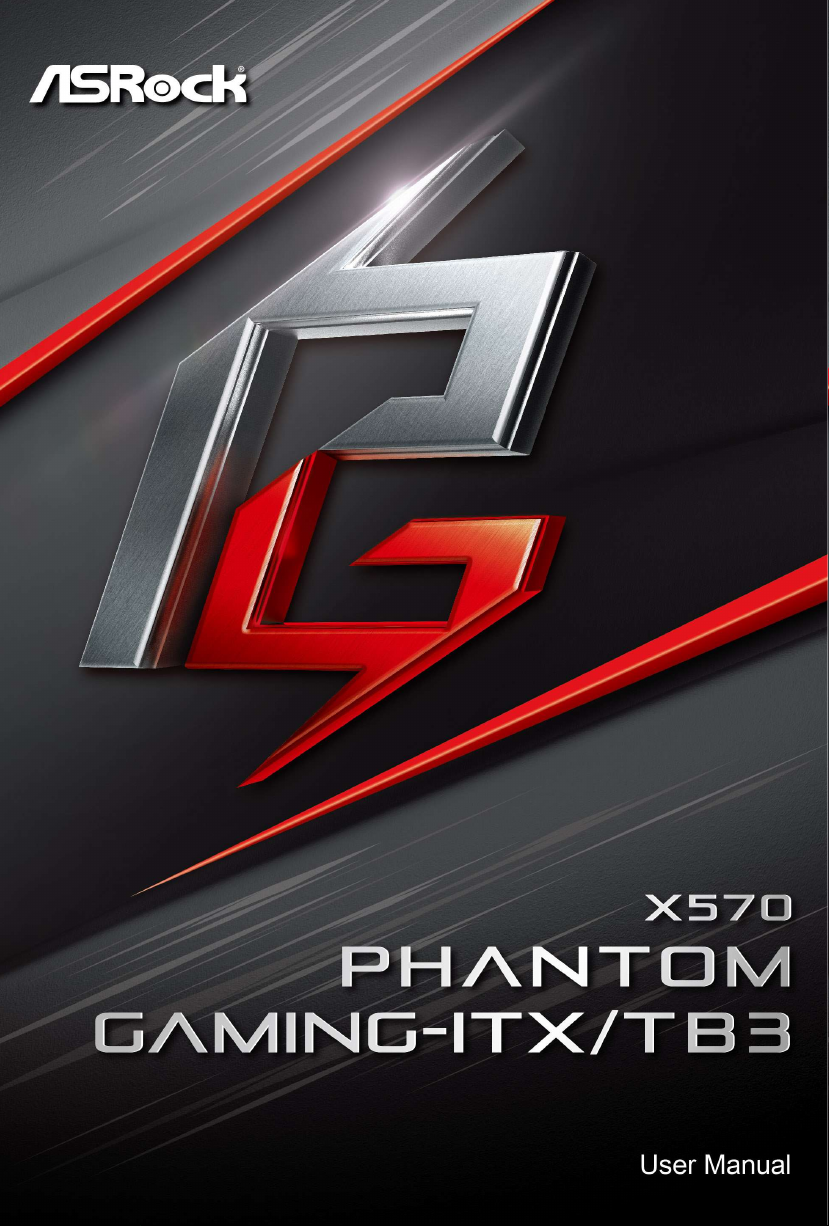
Page 2
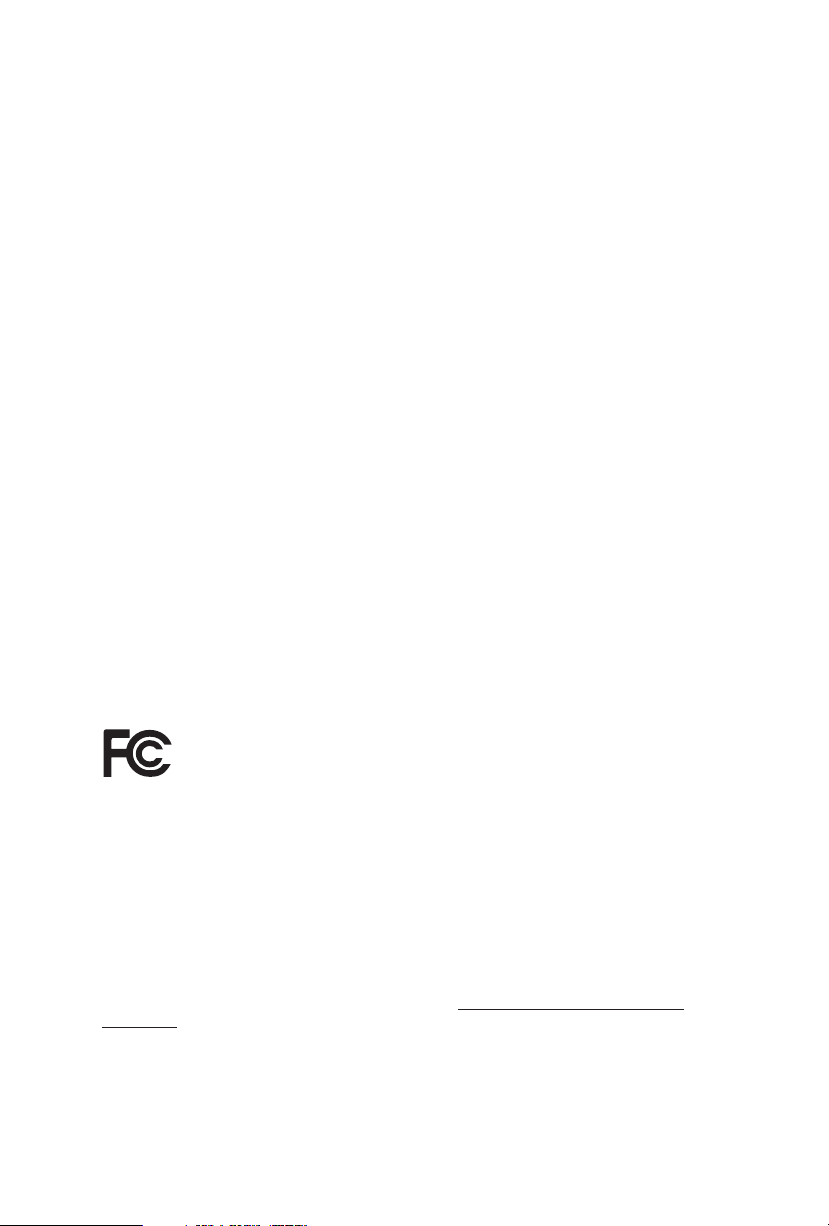
Version 1.0
Published June 2019
Copyright©2019 ASRock INC. All rights reser ved.
Copyright Notice:
No part of this documentation may be reproduced, transcribed, transmitted, or
translated in any language, in any form or by any means, except duplication of
documentation by the purchaser for backup purpose, without written consent of
ASRock Inc.
Products and corporate names appearing in this documentation may or may not
be registered trademarks or copyrights of their respective companies, and are used
only for identication or explanation and to the owners’ benet, without intent to
infringe.
Disclaimer:
Specications and information contained in this documentation are furnished for
informational use only and subject to change without notice, and should not be
constructed as a commitment by ASRock. ASRock assumes no responsibility for
any errors or omissions that may appear in this documentation.
With respect to the contents of this documentation, ASRock does not provide
warranty of any kind, either expressed or implied, including but not limited to
the implied warranties or conditions of merchantability or tness for a particular
purpose.
In no event shall ASRock, its directors, ocers, employees, or agents be liable for
any indirect, special, incidental, or consequential damages (including damages for
loss of prots, loss of business, loss of data, interruption of business and the like),
even if ASRock has been advised of the possibility of such damages arising from any
defect or error in the documentation or product.
is device complies with Part 15 of the FCC Rules. Operation is subject to the following
two conditions:
(1) this device may not cause harmful interference, and
(2) this device must accept any interference received, including interference that
may cause undesired operation.
CALIFORNIA, USA ONLY
e Lithium battery adopted on this motherboard contains Perchlorate, a toxic substance
controlled in Perchlorate Best Management Practices (BMP) regulations passed by the
California Legislature. When you discard the Lithium battery in California, USA, please
follow the related regulations in advance.
“Perchlorate Material-special handling may apply, see ww w.dtsc.ca.gov/hazardouswaste/
perchlorate”
ASRock Website: http://www.asrock.com
Page 3
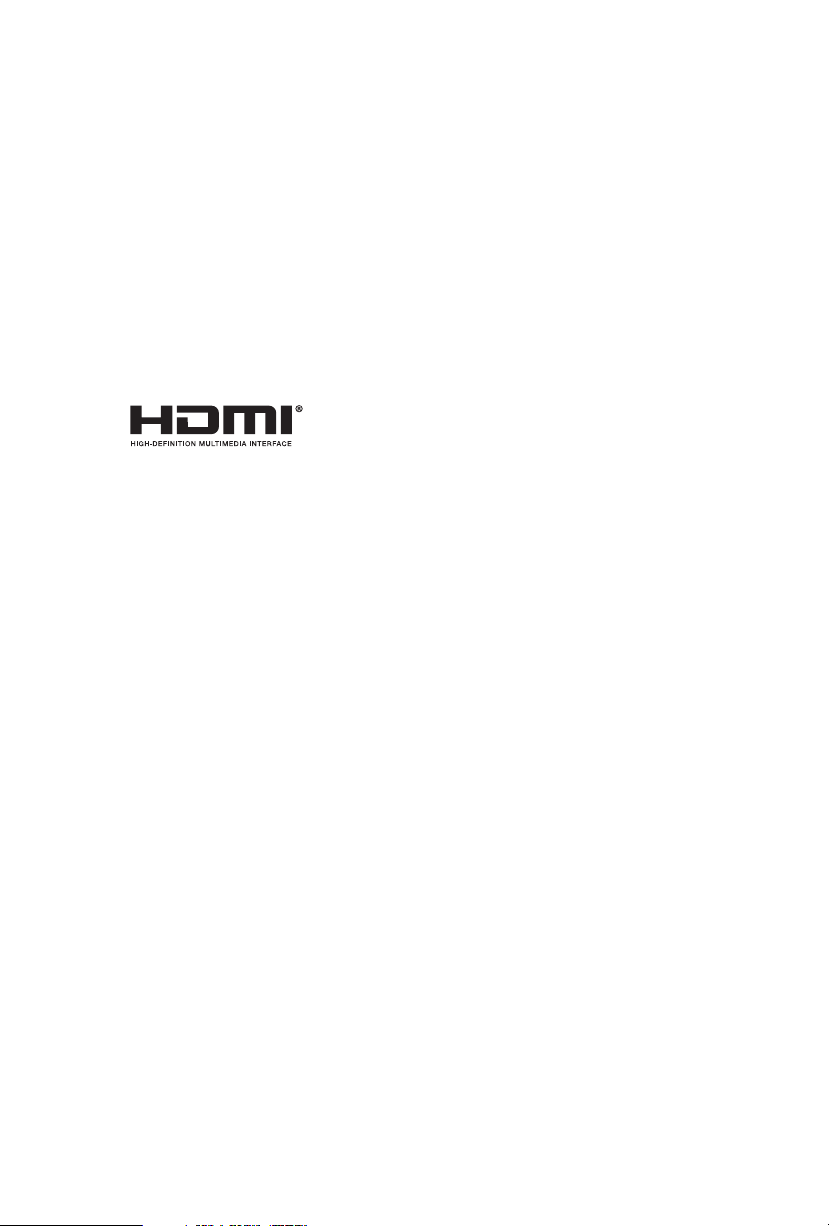
AUSTRALIA ONLY
Our goods come with guarantees that cannot be excluded under the Australian
Consumer Law. You are entitled to a replacement or refund for a major failure and
compensation for any other reasonably foreseeable loss or damage caused by our
goods. You are also entitled to have the goods repaired or replaced if the goods fail
to be of acceptable quality and the failure does not amount to a major failure. If
you require assistance please call ASRock Tel : +886-2-28965588 ext.123 (Standard
International call charges apply)
e terms HDMI® and HDMI High-Denition Multimedia Interface, and the
HDMI logo are trademarks or registered trademarks of HDMI Licensing LLC in the
United States and other countries.
Page 4
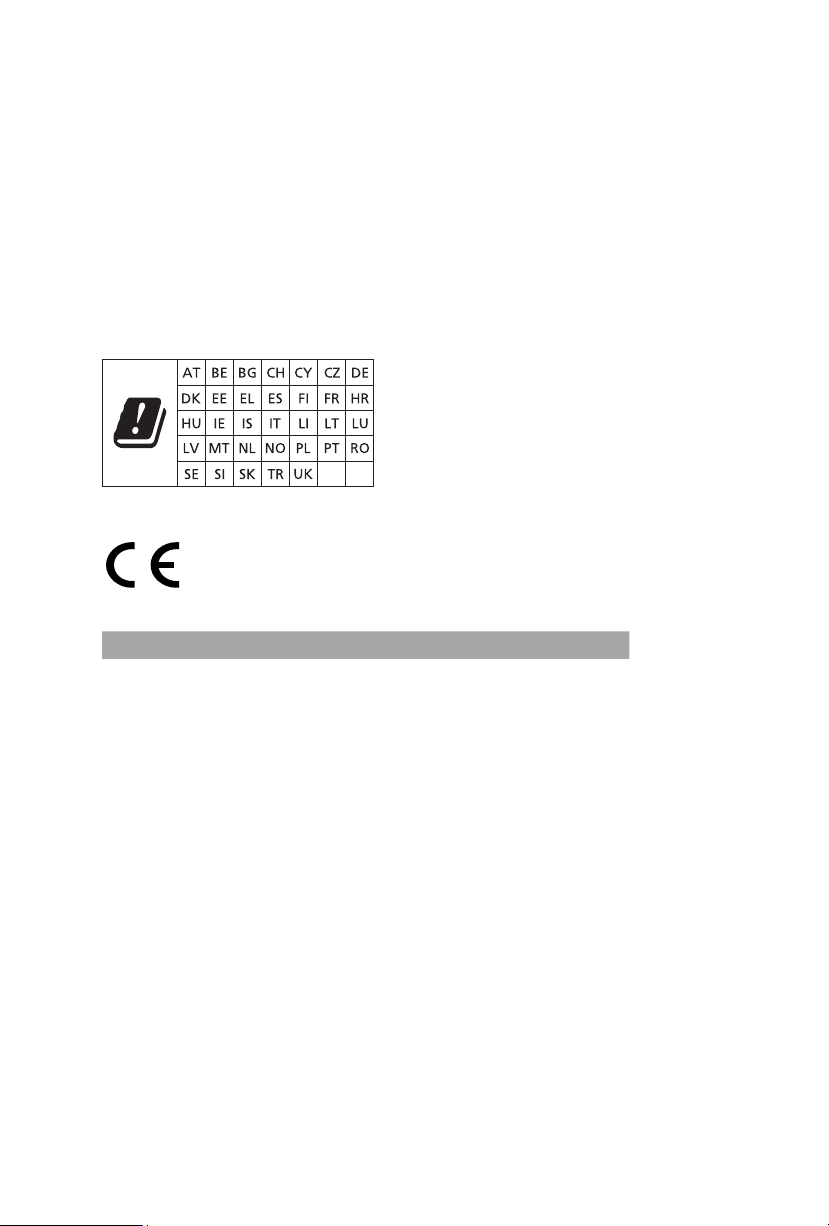
CE Warning
is device complies with directive 2014/53/EU issued by the Commision of the European
Community.
is equipment complies with EU radiation exposure limits set forth for an uncontrolled
environment.
is equipment should be installed and operated with minimum distance 20cm between
the radiator & your body.
Operations in the 5.15-5.35GHz band are restricted to indoor usage only.
Radio transmit power per transceiver ty pe
Function Frequency Maximum Output Power (EIRP)
2400-2483.5 MHz 18.5 + / -1.5 dbm
5150-5250 MHz 21.5 + / -1.5 dbm
WiFi
Bluetooth 2400-2483.5 MHz 8.5 + / -1.5 dbm
5250-5350 MHz
5470-5725 MHz
18.5 + / -1.5 dbm (no TPC)
21.5 + / -1.5 dbm (TPC)
25.5 + / -1.5 dbm (no TPC)
28.5 + / -1.5 dbm (TPC)
Page 5
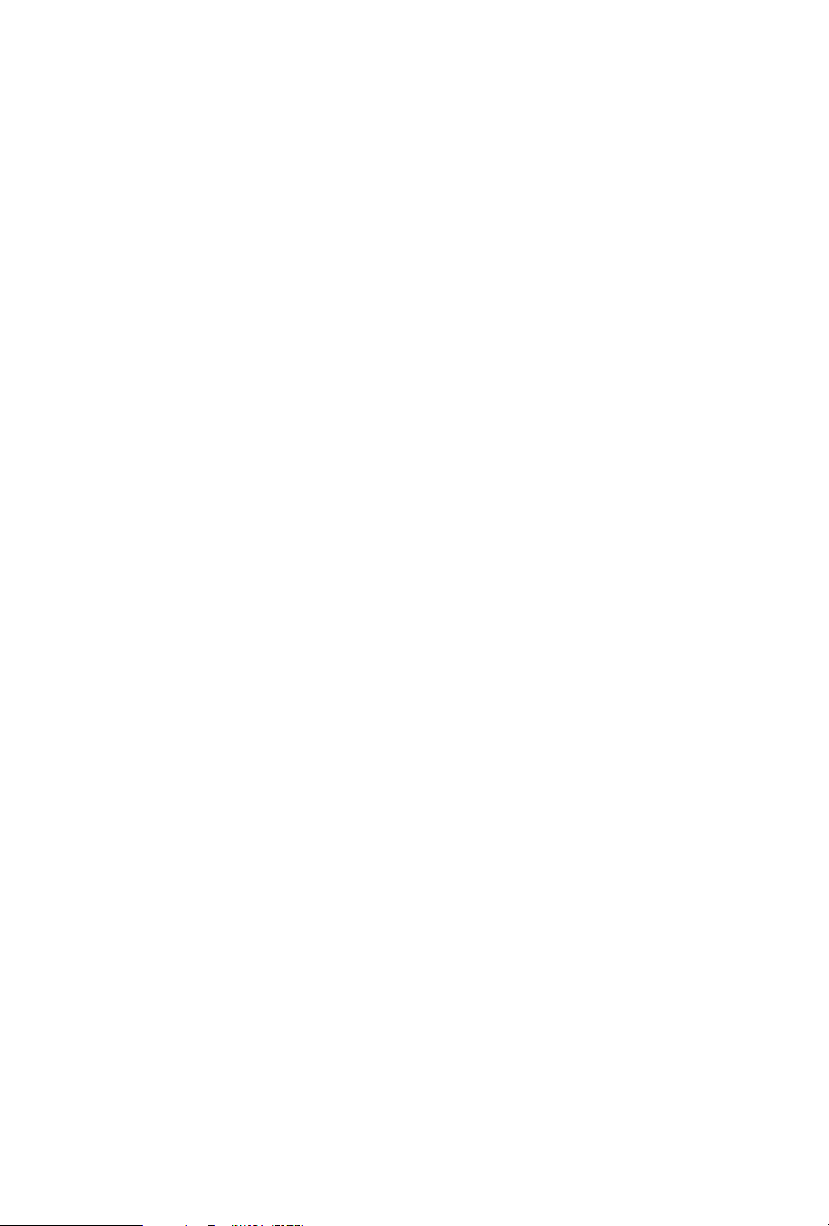
Contents
Chapter 1 Introduction 1
1.1 Package Contents 1
1.2 Specications 2
1.3 Motherboard Layout 7
1.4 I/O Panel 10
Chapter 2 Installation 14
2.1 Installing the CPU 15
2.2 Installing the CPU Fan and Heatsink 17
2.3 Installing Memory Modules (DIMM) 19
2.4 Expansion Slots (PCI Express Slots) 22
2.5 Onboard Headers and Connectors 23
2.6 Smart Switches 28
2.7 M.2_SSD (NGFF) Module Installation Guide 29
Chapter 3 Software and Utilities Operation 31
3.1 Installing Drivers 31
3.2.1 Installing Phantom Gaming Tuning 32
3.2.2 Using Phantom Gaming Tuning 32
3.3 ASRock Live Update & APP Shop 35
3.3.1 UI Overview 35
3.3.2 Apps 36
Page 6
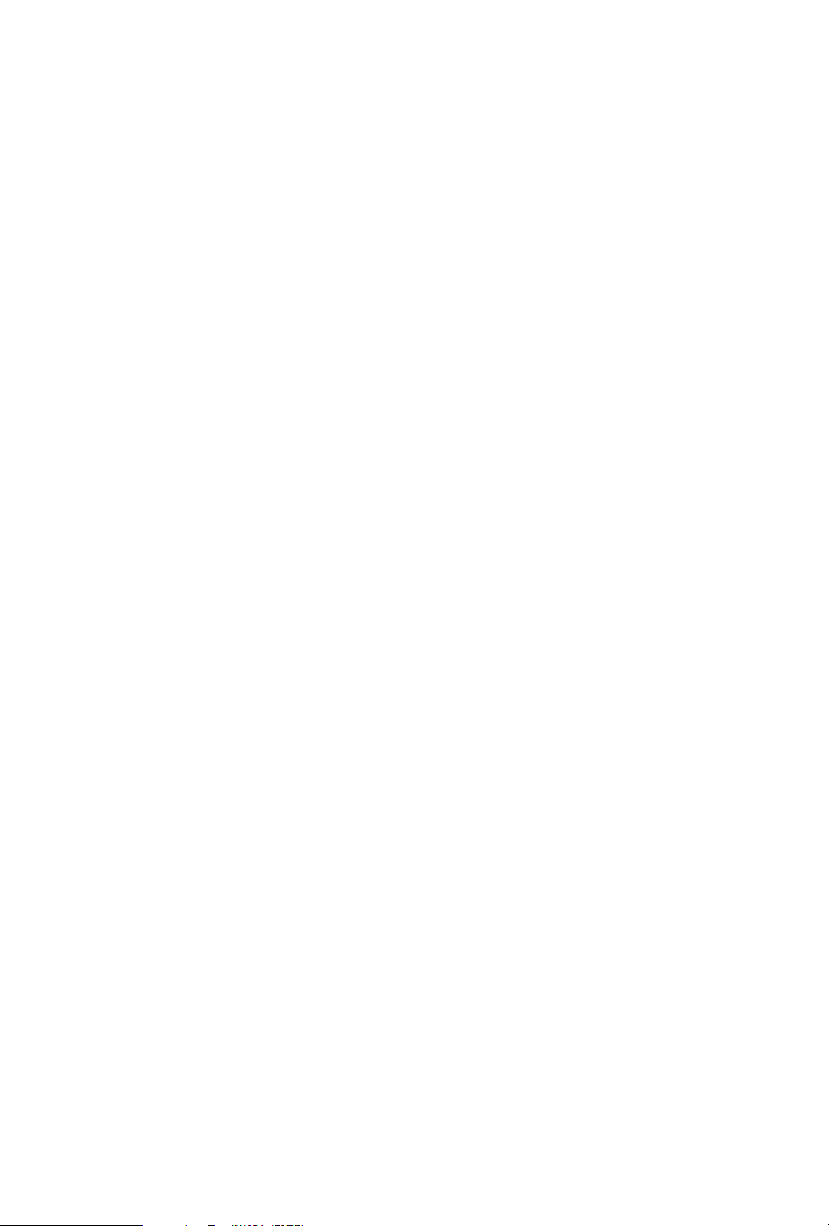
3.3.3 BIOS & Drivers 39
3.3.4 Setting 40
3.4 Creative SoundBlaster Cinema5 41
3.5 ASRock Polychrome SYNC 42
Chapter 4 UEFI SETUP UTILITY 45
4.1 Introduction 45
4.1.1 UEFI Menu Bar 45
4.1.2 Navigation Keys 46
4.2 Main Screen 47
4.3 OC Tweaker Screen 48
4.4 Advanced Screen 52
4.4.1 CPU Conguration 53
4.4.2 Onboard Devices Conguration 54
4.4.3 Storage Conguration 56
4.4.4 ACPI Conguration 57
4.4.5 Trusted Computing 58
4.4.6 AMD CBS 59
4.4.7 AMD PBS 60
4.4.8 AMD Overclocking 61
4.5 Tools 62
4.6 Hardware Health Event Monitoring Screen 63
4.7 Security Screen 65
4.8 Boot Screen 66
4.9 Exit Screen 68
Page 7
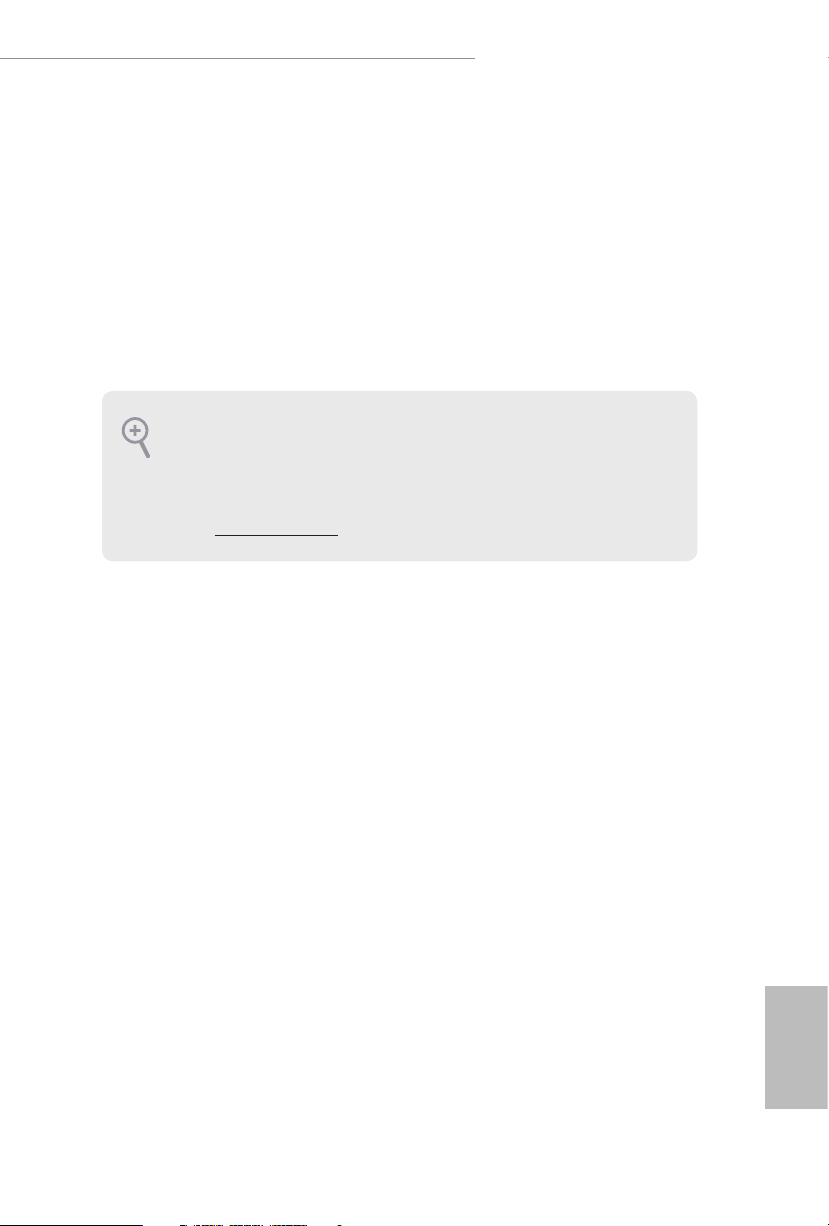
X570 Phantom Gaming-ITX/TB3
Chapter 1 Introduction
ank you for purchasing ASRock X570 Phantom Gaming-ITX/TB3 motherboard,
a reliable motherboard produced under ASRock’s consistently stringent quality
control. It delivers excellent performance with robust design conforming to
ASRock’s commitment to quality and endurance.
In this documentation, Chapter 1 and 2 contains the introduction of the
motherboard and step-by-step installation guides. Chapter 3 contains the operation
guide of the soware and utilities. Chapter 4 contains the conguration guide of
the BIOS setup.
Becau se the motherboard specications and the BIOS soware might be updated, the
content of this documentation will be subject to change without notice. In case any modications of this documentation occur, the updated version will be available on ASRock’s
website w ithout further notice. If you require technical support related to this motherboard, please visit our website for specic information about the model you are using. You
may nd the l atest VGA cards and CPU suppor t list on ASRock’s website a s well. ASRock
website http://www.asrock.com.
1.1 Package Contents
ASRock X570 Phantom Gaming-ITX/TB3 Motherboard (Mini-ITX Form Factor)
•
ASRock X570 Phantom Gaming-ITX/TB3 Quick Installation Guide
•
ASRock X570 Phantom Gaming-ITX/TB3 Support CD
•
2 x Serial ATA (SATA) Data Cables (Optional)
•
1 x ASRock WiFi 2.4/5 GHz Antenna (Optional)
•
1 x Screw for M.2 Socket (Optional)
•
English
1
Page 8
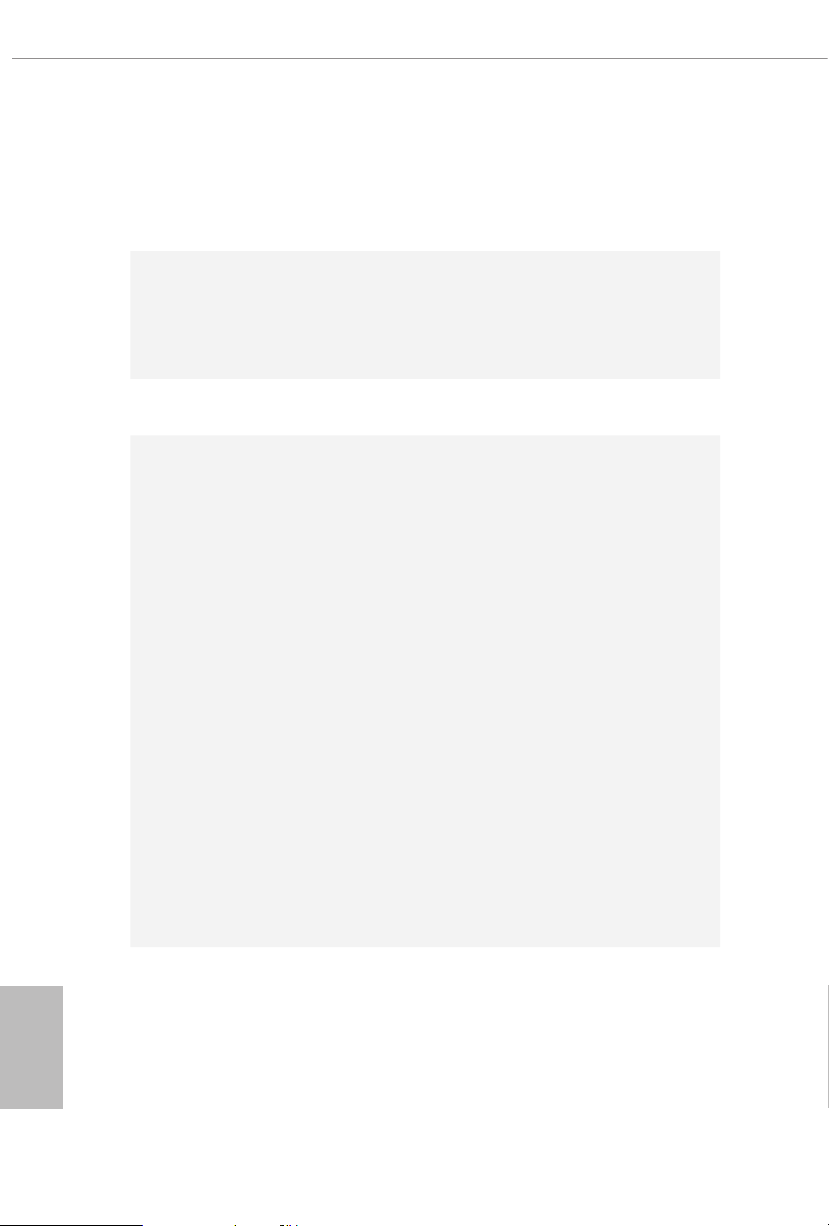
1.2 Specications
Platform
CPU
Chipset
Memory
•
•
•
•
•
•
•
•
•
•
•
* For Ryzen Series CPUs (Picasso), ECC is only supported with
PRO CPUs.
* Please refer to Memory Support List on ASRock’s website for
more information. (http://www.asrock.com/)
* Please refer to page 19 for DDR4 UDIMM ma ximum
frequency support.
•
•
Mini-ITX Form Factor
2oz Copper PCB
Supports AMD AM4 socket Ryzen™ 2000 and 3000 series
processors
Digi Power design
10 Power Phase design
AMD X570
Dual Channel DDR4 Memory Technology
2 x DDR4 DIMM Slots
AMD Ryzen series CPUs (Matisse) support DDR4 4533+
(OC)/4400(OC)/4300(OC)/4266(OC)/4200(OC)/4133
(OC)/3466(OC)/3200/2933/2667/2400/2133 ECC & non-
ECC, un-buered memory*
AMD Ryzen series CPUs (Pinnacle Ridge) support DDR4
3600+(OC)/3466(OC)/3200(OC)/2933/2667/2400/2133 ECC
& non-ECC, un-buered memory*
AMD Ryzen series CPUs (Picasso) support DDR4 3466+
(OC)/3200(OC)/2933/2667/2400/2133 non-ECC, un-buered
memory*
Max. capacity of system memory: 32GB
15μ Gold Contact in DIMM Slots
English
2
Expansion
Slot
AMD Ryzen series CPUs (Matisse)
1 x PCI Express 4.0 x16 Slot (PCIE1: x16 mode)*
•
AMD Ryzen series CPUs (Pinnacle Ridge)
1 x PCI Express 3.0 x16 Slot (PCIE1: x16 mode)*
•
Page 9
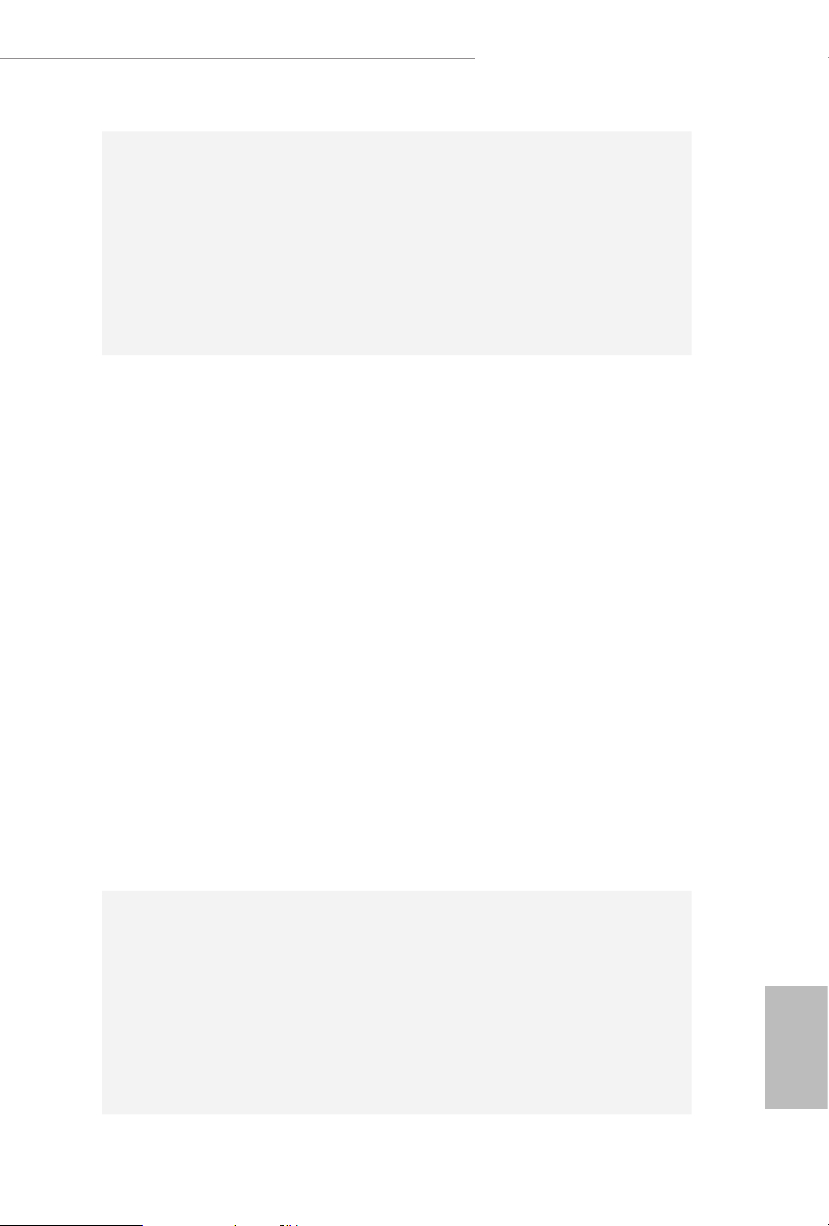
Graphics
X570 Phantom Gaming-ITX/TB3
AMD Ryzen series CPUs (Picasso)
1 x PCI Express 3.0 x16 Slot (PCIE1: x8 mode)*
•
* Supports PCIe riser cards to extend one x16 slot to two x8 slots
if you install AMD Ryzen series CPUs
* Supports NVMe SSD as boot disks
1 x Vertical M.2 Socket (Key E) with the bundled WiFi-
•
802.11ax module (on the rear I/O)
15μ Gold Contact in VGA PCIe Slot (PCIE1)
•
Integrated AMD RadeonTM Vega Series Graphics in Ryzen
•
Series APU*
* Actual support may vary by CPU
DirectX 12, Pixel Shader 5.0
•
Shared memory default 2GB. Max Shared memory supports
•
up to 16GB.
* e Max shared memory 16GB requires 32GB system memory
installed.
Supports HDMI 2.0 with ma x. resolution up to 4K x 2K
•
(4096x2160) @ 60Hz
Supports DisplayPort 1.4 Input with max. resolution up to
•
4K x 2K (4096x2160) @ 60Hz
* DisplayPort 1.4 Input is used to connect a Type-C Monitor.
Supports Auto Lip Sync, Deep Color (12bpc), xvYCC and
•
HBR (High Bit Rate Audio) with HDMI 2.0 Port (Compliant
HDMI monitor is required)
Supports HDR (High Dynamic Range) with HDMI 2.0
•
Supports HDCP 2.2 with HDMI 2.0 and DisplayPort 1.4
•
Ports
Supports 4K Ultra HD (UHD) playback with HDMI 2.0 and
•
DisplayPort 1.4 Ports
Audio
7.1 CH HD Audio with Content Protection (Realtek
•
ALC1220 Audio Codec)
Premium Blu-ray Audio support
•
Supports Surge Protection
•
Nichicon Fine Gold Series Audio Caps
•
Pure Power-In
•
Direct Drive Technology
•
PCB Isolate Shielding
•
English
3
Page 10
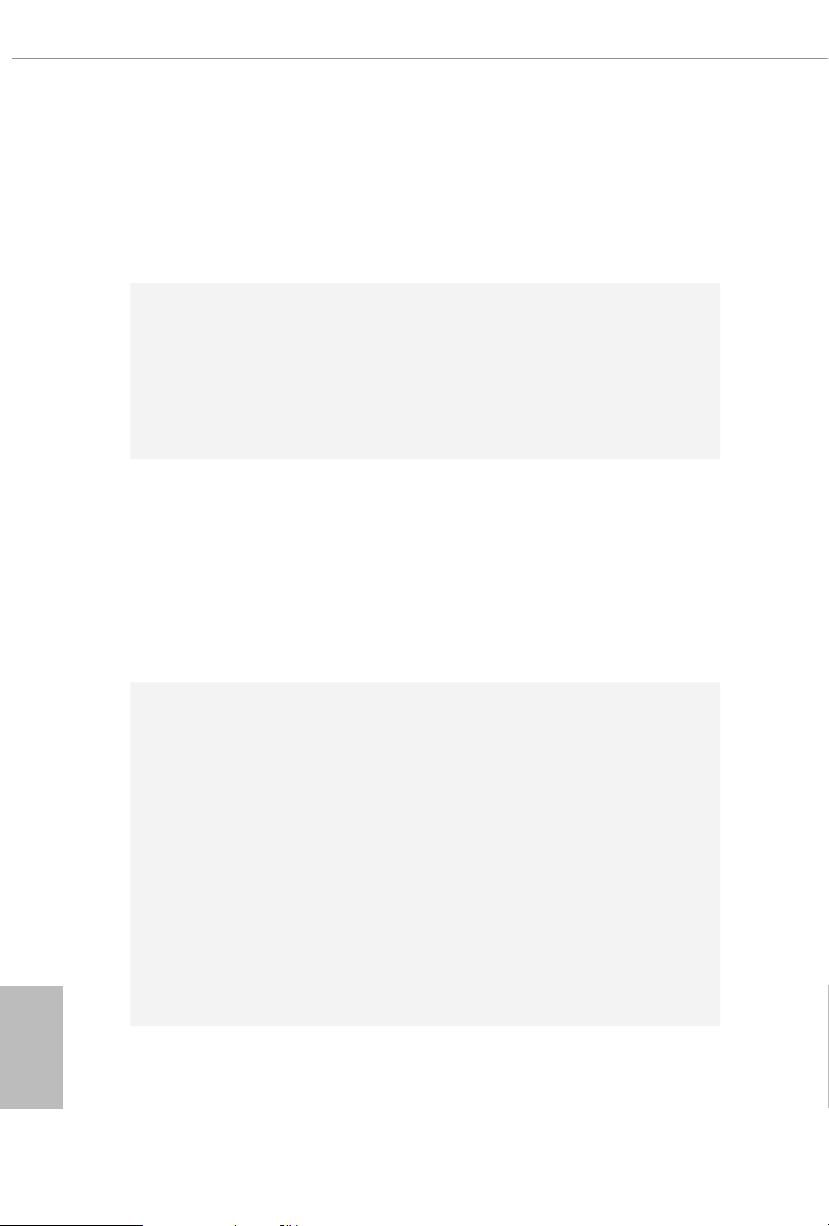
English
LAN
Wireless
LAN
Rear Panel
I/O
Impedance Sensing on Rear Out port
•
Individual PCB Layers for R/L Audio Channel
•
Gold Audio Jacks
•
15μ Gold Audio Connector
•
Supports Creative SoundBlaster Cinema5
•
Gigabit LAN 10/100/10 00 Mb/s
•
GigaLAN Intel® I211AT
•
Supports Wake-On-LAN
•
Supports Lightning/ESD Protection
•
Supports Energy Ecient Ethernet 802.3az
•
Supports PXE
•
Intel® 802.11ax WiFi Module
•
Supports IEEE 802.11a/b/g/n/ax
•
Supports Dual-Band (2.4/5 GHz)
•
Supports WiFi6 802.11ax (2.4Gbps)
•
2 antennas to support 2 (Transmit) x 2 (Receive) diversity
•
technolog y
Supports Bluetooth 5.0 + High speed class II
•
Supports MU-MIMO
•
2 x Antenna Ports (on I/O Panel Shield)
•
1 x PS/2 Mouse/Keyboard Port
•
1 x HDMI Port
•
1 x DisplayPort 1.4 Input
•
1 x Optical SPDIF Out Port
•
1 x USB 3.2 Gen2 Type-C Port (Supports ESD Protection)
•
2 x USB 3.2 Gen2 Type-A Ports (Supports ESD Protection)
•
2 x USB 3.2 Gen1 Ports (Supports ESD Protection)
•
1 x RJ-45 LAN Port with LED (ACT/LINK LED and SPEED
•
LED)
1 x Clear CMOS Button
•
HD Audio Jacks: Rear Speaker / Centra l / Bass / Line in /
•
Front Speaker / Microphone (Gold Audio Jacks)
4
Page 11

Storage
Connector
X570 Phantom Gaming-ITX/TB3
4 x SATA3 6.0 Gb/s Connectors, support RAID (RAID 0,
•
RAID 1 and RAID 10), NCQ, AHCI and Hot Plug
1 x Hyper M.2 Socket, supports M Key type 2280 M.2 PCI
•
Express module up to Gen4x4 (64 Gb/s) (with Matisse)
or Gen3x4 (32 Gb/s) (with Pinnacle Ridge and Picasso)*
•
* Supports NVMe SSD as boot disks
1 x SPI TPM Header
•
1 x RGB LED Header
•
* Supports in total up to 12V/3A, 36W LED Strip
1 x Addressable LED Header
•
* Supports in total up to 5V/3A, 15W LED Strip
1 x CPU Fan Connector (4-pin)
•
* e CPU Fan Connector supports the CPU fan of ma ximum
1A (12W) fan power.
1 x CPU/Water Pump Fan Connector (4-pin) (Smart Fan
•
Speed Control)
* e CPU/Water Pump Fan supports the water cooler fan of
maximum 2A (24W) fan power.
1 x Chassis/Water Pump Fan Connector (4-pin) (Smart Fan
•
Speed Control)
* e Chassis/Water Pump Fan supports the water cooler fan of
maximum 2A (24W) fan power.
* CPU_FAN1/WP, CPU_FAN2/WP and CHA_FAN1/WP can
auto detect if 3-pin or 4-pin fan is in use.
1 x 24 pin ATX Power Connector (Hi-Density Power
•
Connector)
1 x 8 pin 12V Power Connector (Hi-Density Power
•
Connector)
1 x Front Panel Audio Connector (15μ Gold Audio
•
Connec tor)
1 x USB 2.0 Header (Supports 2 USB 2.0 ports) (Supports
•
ESD Protection)
1 x USB 3.2 Gen1 Header (Supports 2 USB 3.2 Gen1 ports)
•
(Supports ESD Protection)
English
5
Page 12
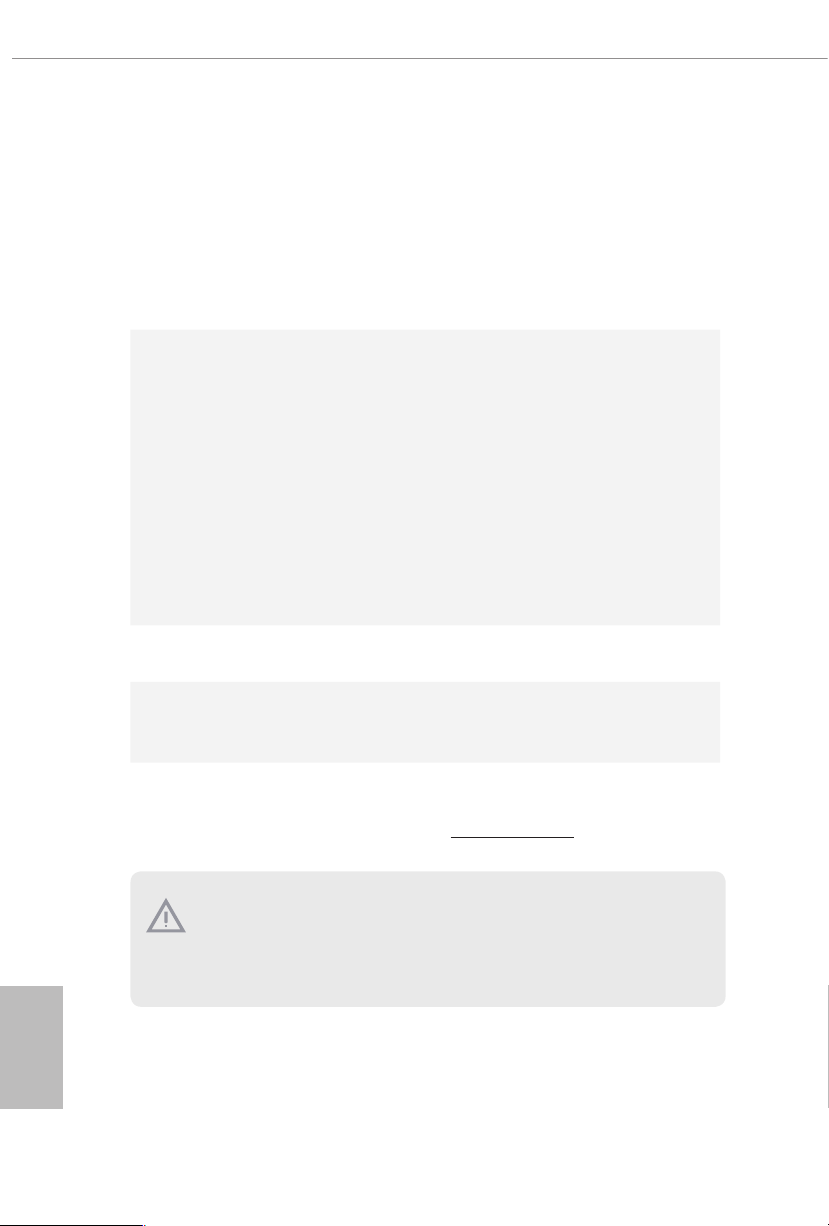
BIOS
Feature
Hardware
Monitor
OS
Certications
AMI UEFI Legal BIOS with GUI support
•
Supports “Plug and Play”
•
ACPI 5.1 compliance wake up events
•
Supports jumperfree
•
SMBIOS 2.3 support
•
CPU, CPU VDDCR_SOC, DRAM, VPPM, PREM VDD_
•
CLDO, PERM VDDCR _SOC, +1.8V, VDDP Voltage Multi-
adjustment
Temperature Sensing: CPU/Water Pump, Chassis/Water
•
Pump Fans
Fan Tachometer: CPU/Water Pump, Chassis/Water Pump
•
Fans
Quiet Fan (Auto adjust chassis fan speed by CPU tempera-
•
ture): CPU/Water Pump, Chassis/Water Pump Fans
Fan Multi-Speed Control: CPU/Water Pump, Chassis/Water
•
Pump Fans
Voltage monitoring: +12V, +5V, +3.3V, CPU Vcore, CPU VD-
•
DCR_SOC, DRAM, VPPM, PREM VDDCR _SOC, +1.8V,
VDDP
Microso® Windows® 10 64-bit
•
FCC, CE
•
ErP/EuP ready (ErP/EuP ready power supply is required)
•
English
6
* For detailed product information, please visit our website: http://www.asrock .com
Please realiz e that the re is a certain r isk involved with o verclocking, including adjusting
the setting in the BIOS, applying Untied Overclocking Technolog y, or using third-party
overclocking to ols. O verclocking may aect your system’s stability, or even c ause damage to
the components and devices of your system. It should be don e at your ow n risk and expense.
We are not responsibl e for possible damage caused by overclo cking.
Page 13
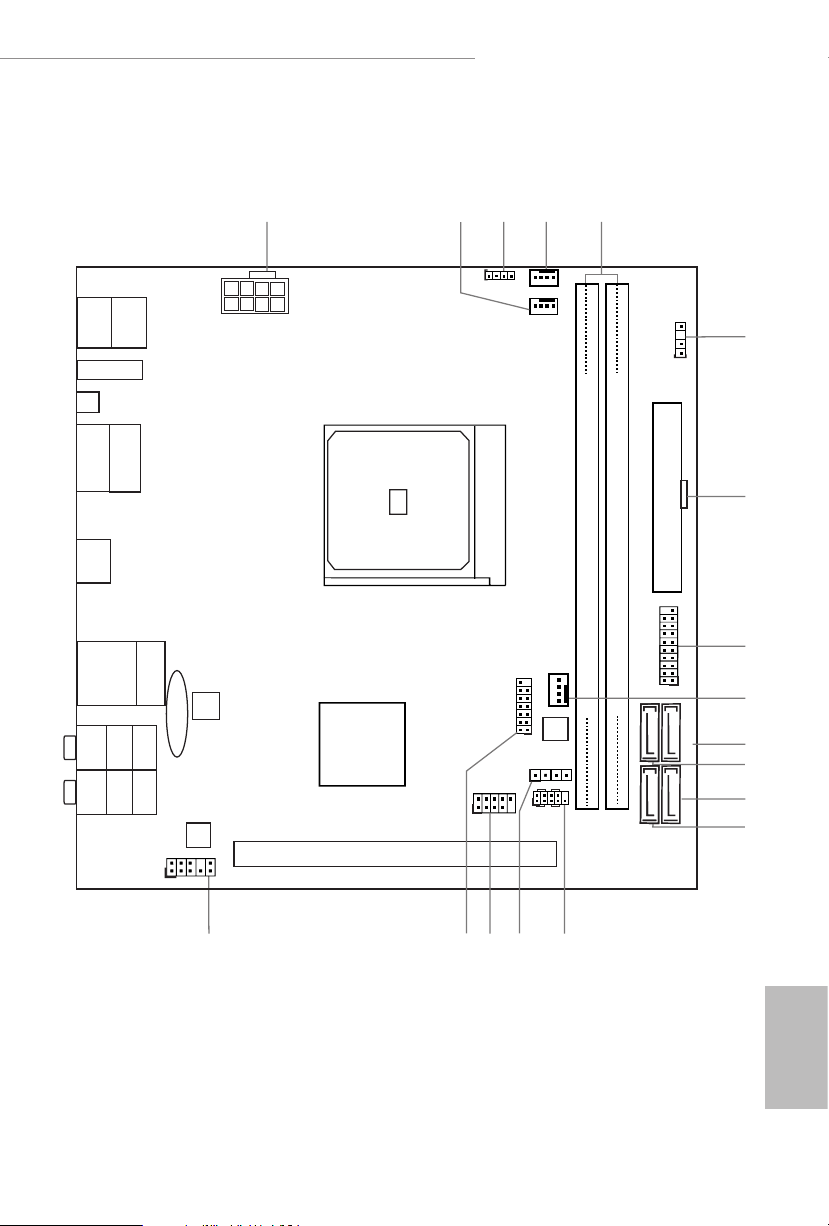
4
3
5
1
11
10
12
ATXPWR1
RJ-45 LAN
SOCKETAM4
DPIN 1
RoHS
DDR 4_A1 (6 4 bit, 28 8-pin m odule )
DDR 4_B1 (6 4 bit, 28 8-pin m odule )
USB 3.2 Gen2
T: USB31_TA_1
B: USB31_TA_2
PCIE1
PS2
Keyb oard
/Mou se
HDMI1
Top:
Central/Bass
Cent er:
REAR S PK
Top:
LINE I N
Cent er:
FRON T
Bott om:
Opti cal
SPDI F
Bott om:
MIC IN
SPEAKER1
SATA3_2
SATA3_4
SATA3_1
SATA3_3
ADDR_LED1
1
LAN
TB_1
AUDIO
CODEC
X570 Phantom Gaming-ITX/TB3
USB_1_2
1
1
1
1
RGB_HEADER1
1
AMD
Premium
X570
ATX12V1
CHA_FAN1/WP
CPU_FAN2/WP
2
USB3 _3_4
1
13
CPU_FAN1
1
HD_AUDIO1
SPI_TPM_J1
USB 3. 2 Gen1
T: USB1
B: USB 2
M2_WIFI
CLRC
BTN
6
HDLED RESET
PLED PWRBTN
PANEL1
1517
CMOS
Batt ery
BIOS
ROM
X570 Phantom Gaming-ITX/TB3
1.3 Motherboard Layout
7
8
9
18
16
14
English
7
Page 14
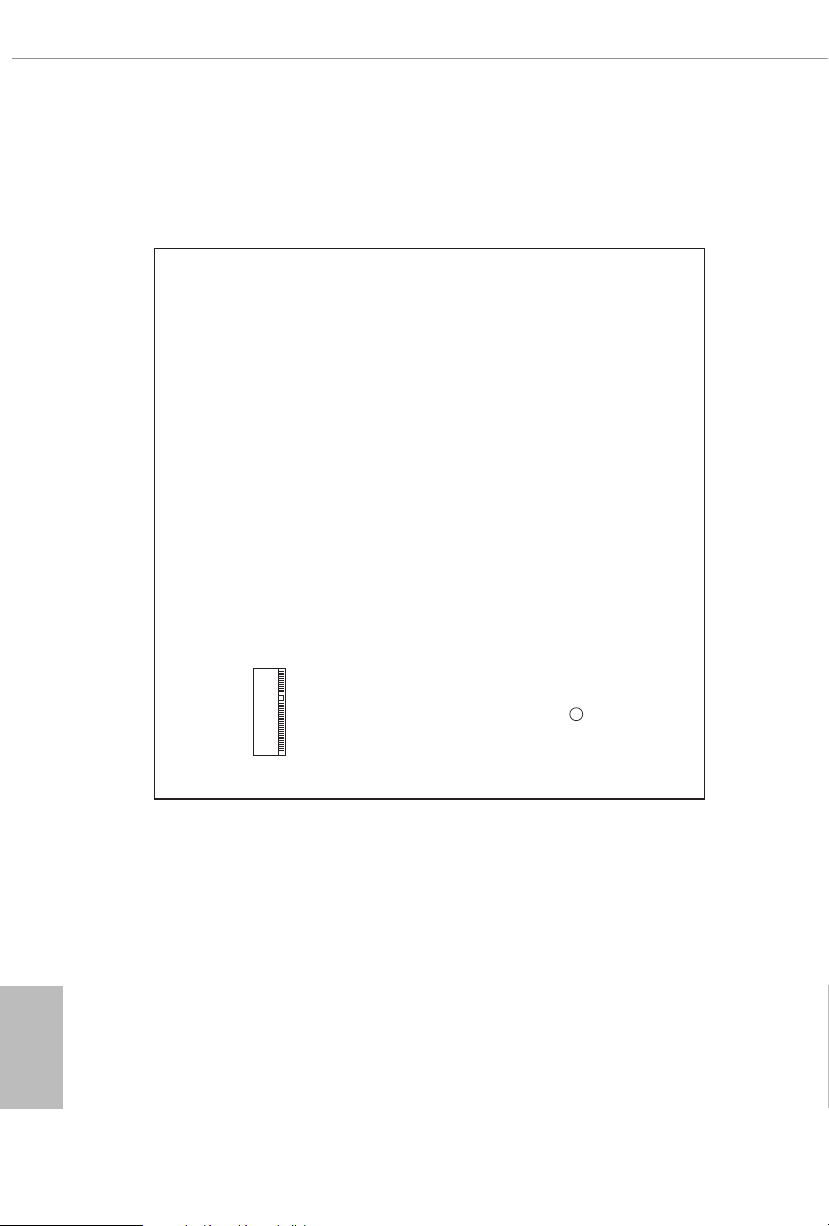
Back Side View
English
8
Hype r M. 2
Page 15
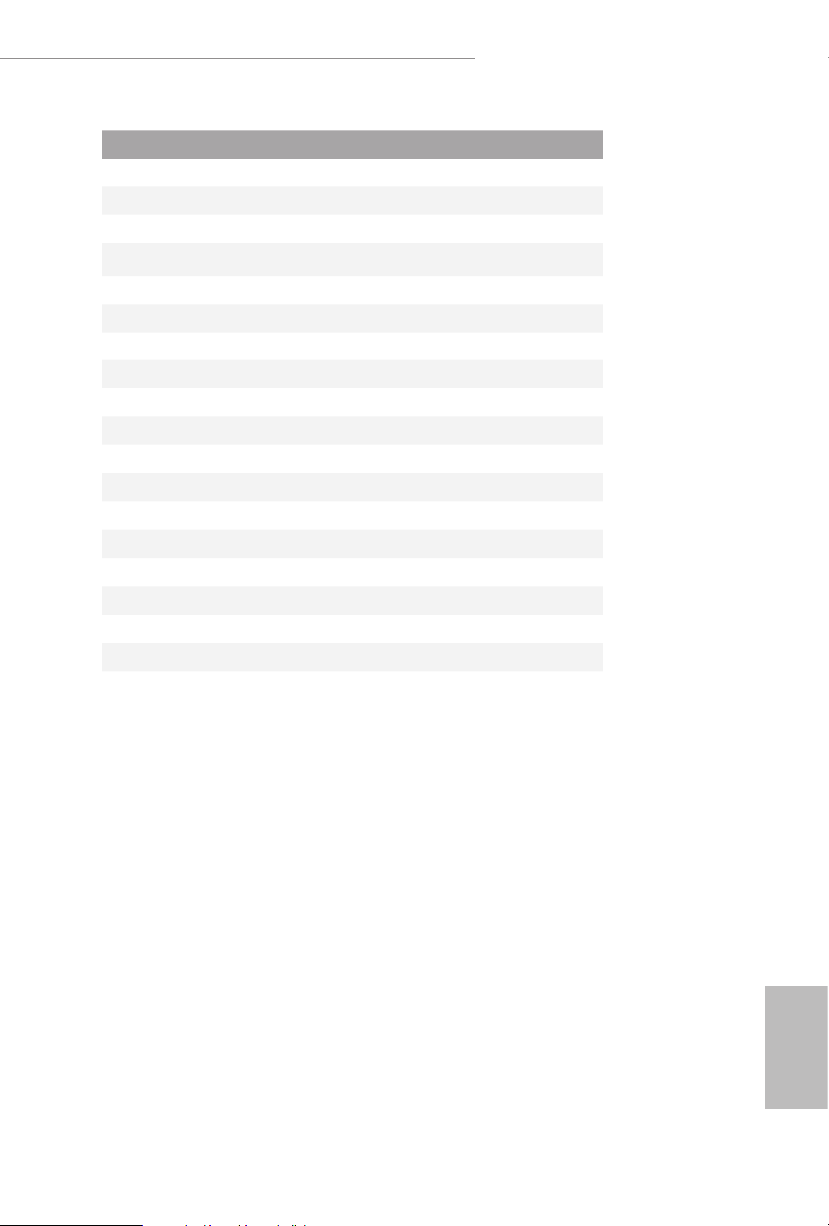
No. Description
1 ATX 12V Power Connector (ATX12V1)
2 CPU / Waterpump Fan Connector (CPU_FAN2/WP)
3 RGB LED Header (RGB_HEADER1)
4 Chassis / Waterpump Fan Connector(CHA _FAN1/WP)
5 2 x 288-pin DDR4 DIMM Slots (DDR4_A1, DDR4_B1)
6 Addressable LED Header (ADDR_LED1)
7 ATX Power Connector (ATXPWR1)
8 USB 3.2 Gen1 Header (USB3_ 3_4)
9 CPU Fan Connector (CPU_FAN1)
10 SATA3 Connector (SATA3_1)
11 SATA3 Connector (SATA3_2)
12 SATA3 Connector (SATA3_3)
13 SATA3 Connec tor (SATA3_4)
14 System Panel Header (PANEL1)
15 Chassis Speaker Header (SPEAKER1)
16 USB 2.0 Header (USB_1_2)
17 SPI TPM Header (SPI_TPM_J1)
18 Front Panel Audio Header (HD_AUDIO1)
X570 Phantom Gaming-ITX/TB3
English
9
Page 16
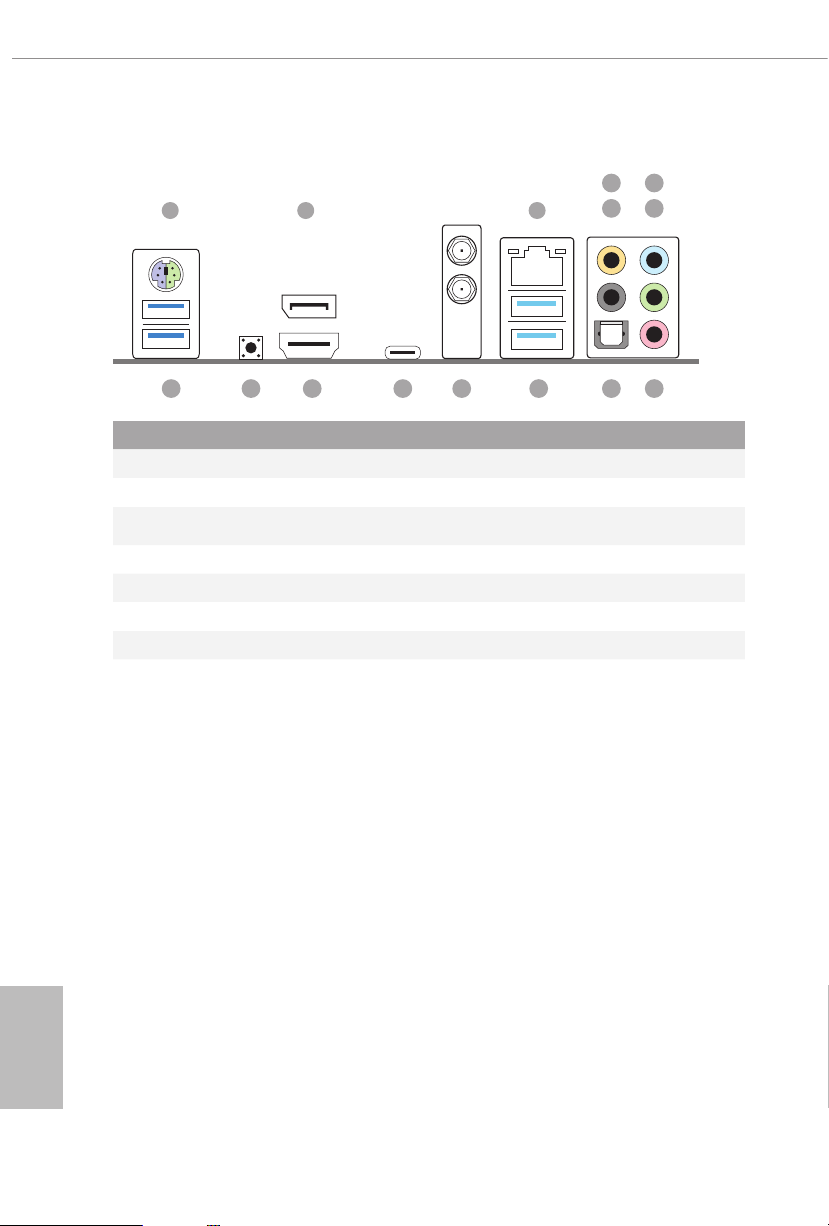
1.4 I/O Panel
6
1 2 3
547
9 8101112131415
No. Description No. Description
1 PS/2 Mouse/Keyboard Port 9 Optical SPDIF Out Port
2 DisplayPort 1.4 Input 10 USB 3.2 Gen2 Ports (USB31_TA_12)
3 LAN RJ-45 Port* 11 Antenna Ports (on I/O Panel Shield)
4 Central / Bass (Orange) 12 USB 3.2 Gen2 Type-C Port***
5 Rear Speaker (Black) 13 HDMI Port
6 Line In (Light Blue) 14 Clear CMOS Button
7 Front Speaker (Lime)** 15 USB 3.2 Gen1 Ports (USB3_12)
8 Microphone (Pink)
English
10
Page 17
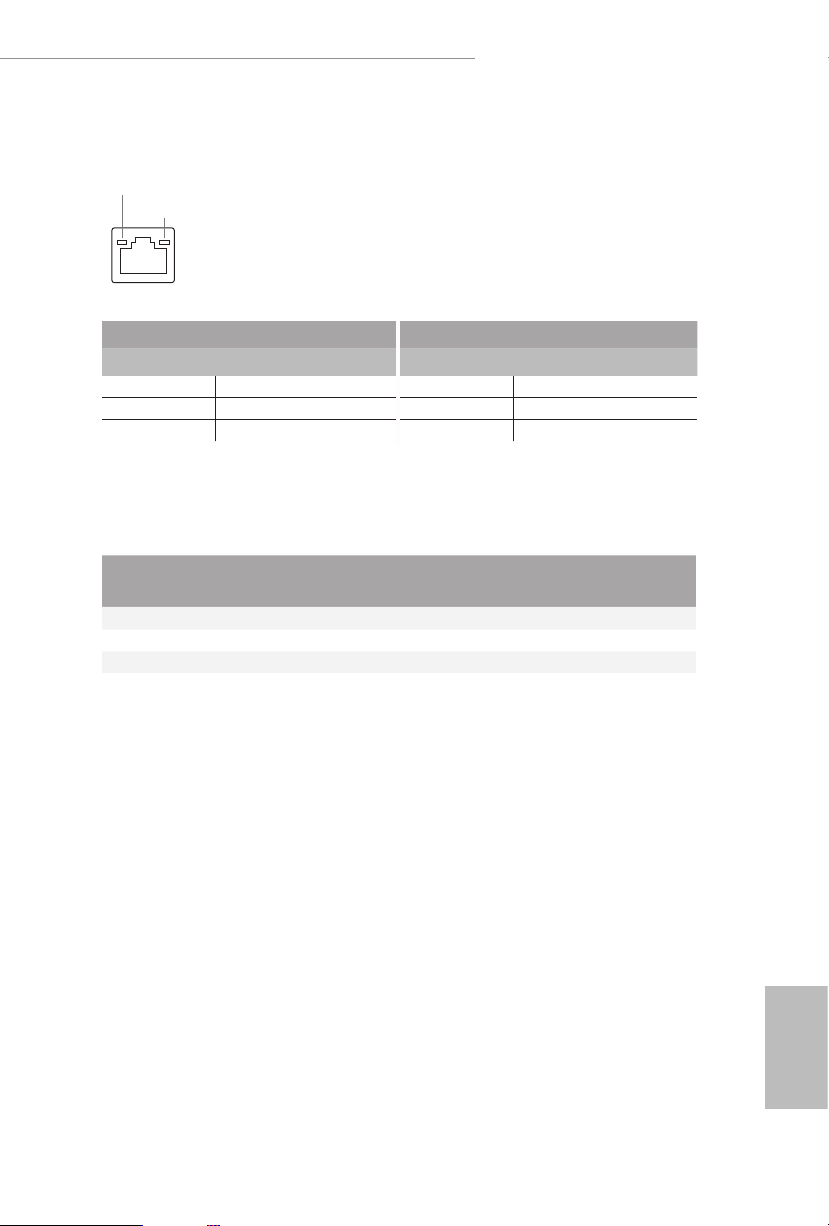
X570 Phantom Gaming-ITX/TB3
*ere are two LEDs on each LAN port. Plea se refer to the table below for the LA N port LED indic ations.
ACT/LINK LED
SPEED LED
LAN Por t
Activity / Link LED Speed LED
Status Description Status Description
O No Link O 10Mbps connection
Blinking Data Activity Orange 100Mbps connection
On Link Green 1Gbps connection
** If you use a 2- channel speaker, plea se connect the speake r’s plug into “Front Spea ker Jack”. See the table below
for connection d etails in accordance w ith the type of speaker you use.
Audio Output
Channels
Front Speaker
(No. 7)
Rear Speaker
(No. 5)
Central / Bass
(No. 4)
2 V -- -- --
4 V V -- --
6 V V V --
8 V V V V
***For the fur ther information, please v isit www.asrock.com.
Line In
(No. 6)
English
11
Page 18
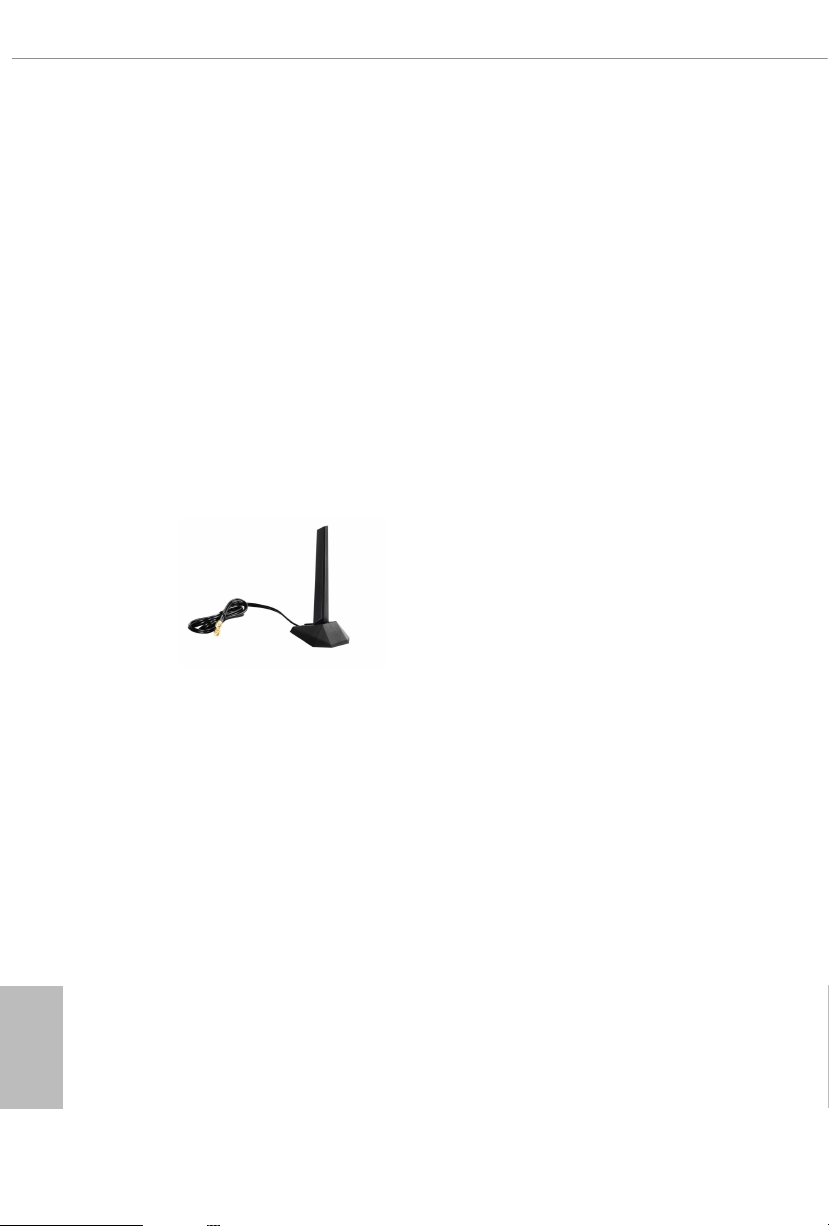
1.5 WiFi-802.11ax Module and ASRock WiFi 2.4/5 GHz
Antenna
WiFi-802.11ax + BT Module
is motherboard comes with an exclusive WiFi 802.11 a/b/g/n/ax + BT v5.0
module (pre-installed on the rear I/O panel) that oers support for WiFi 802.11 a/b/
g/n/ax connectivity standards and Bluetooth v5.0. WiFi + BT module is an easy-to-
use wireless local area network (WLAN) adapter to support WiFi + BT. Bluetooth
v5.0 standard features Smart Ready technology that adds a whole new class of
functionality into the mobile devices. BT 5.0 also includes Low Energ y Technology
and ensures extraordinary low power consumption for PCs. e 2T2R WiFi
solution sets a WiFi high speed standard and oers max link rate up to 2.4Gbps.
* e transmission speed may vary according to the environment.
ASRock WiFi 2.4/5 GHz Antenna
English
12
Page 19
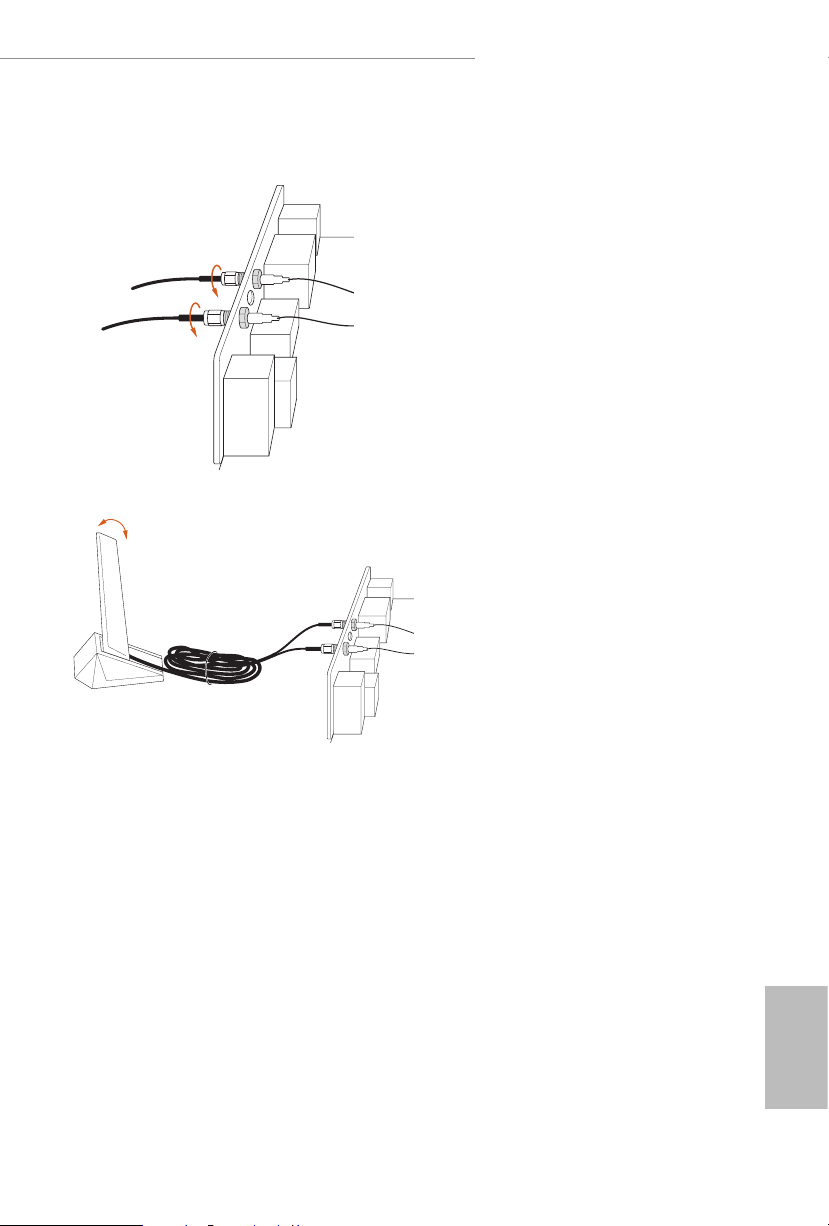
WiFi Antenna Installation Guide
X570 Phantom Gaming-ITX/TB3
Step 1
Connect the WiFi 2.4/5 GHz
Antenna to the antenna connectors. Turn
the antenna clockwise until it is securely
connected.
Step 2
Set the WiFi 2.4/5 GHz Antenna at
90-degree angle.
*You may need to adjust the direction of
the antenna for a stronger signal.
13
English
Page 20
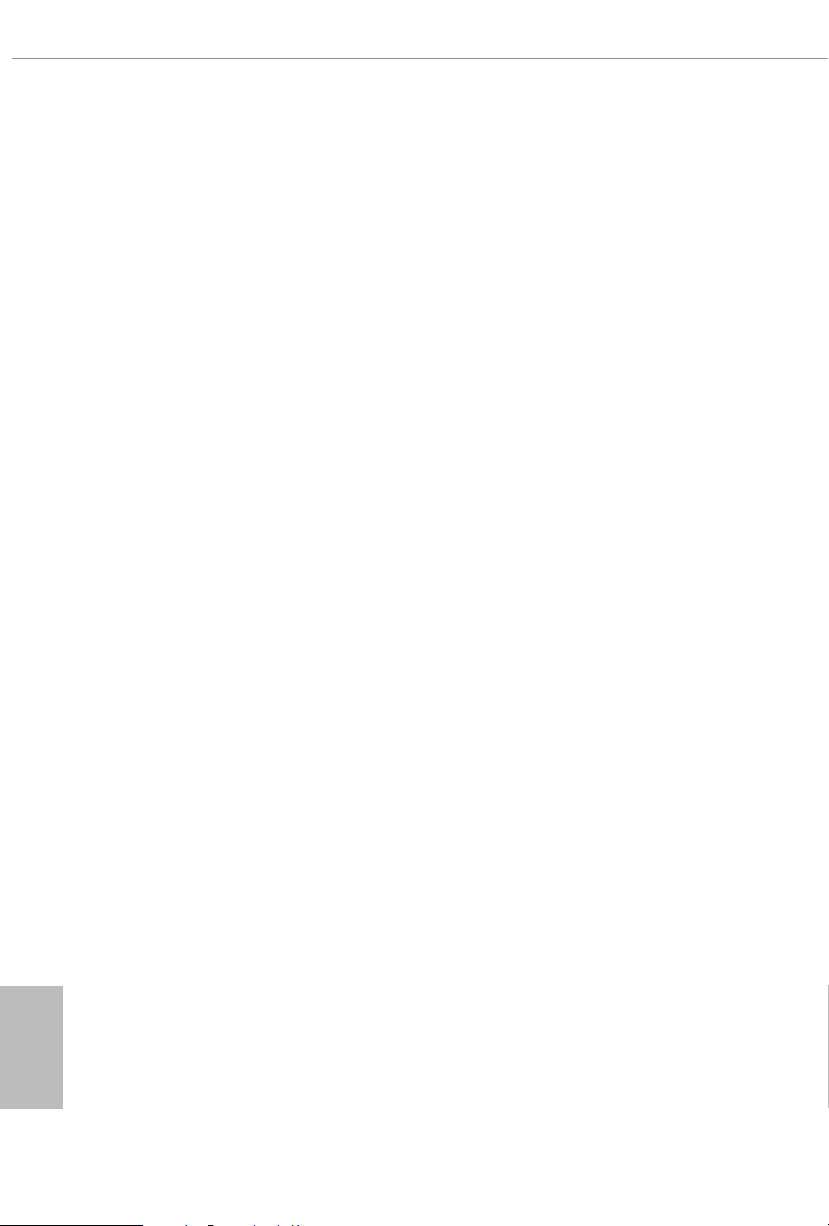
Chapter 2 Installation
is is a Mini-ITX form factor motherboard. Before you install the motherboard,
study the conguration of your chassis to ensure that the motherboard ts into it.
Pre-installation Precautions
Take note of the following precautions before you install motherboard components
or change any motherboard settings.
Make sure to unplug the power cord before installing or removing the motherboard.
•
Failure to do so may cause physical injuries to you and damages to motherboard
components.
In order to avoid damage from static electricity to the motherboard’s components,
•
NEVER place your motherboard directly on a carpet. Also remember to use a grounded
wrist strap or touch a safety grounded object before you handle the components.
Hold components by the edges and do not touch the ICs.
•
Whenever you uninstall any components, place them on a grounded anti-static pad or
•
in the bag that comes with the components.
When placing screws to secure the motherboard to the chassis, please do not over-
•
tighten the screws! Doing so may damage the motherboard.
English
14
Page 21
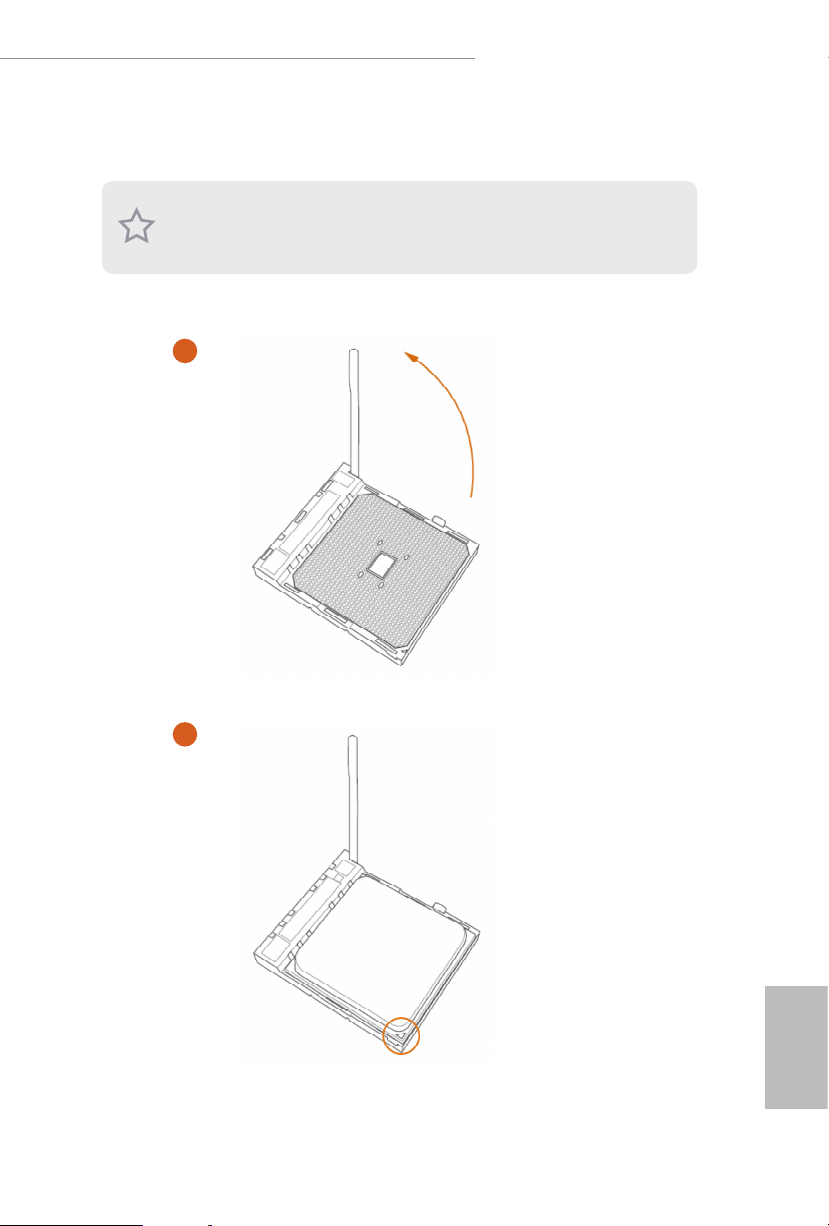
2.1 Installing the CPU
Unplug all power cables be fore installing the CPU.
1
X570 Phantom Gaming-ITX/TB3
2
English
15
Page 22
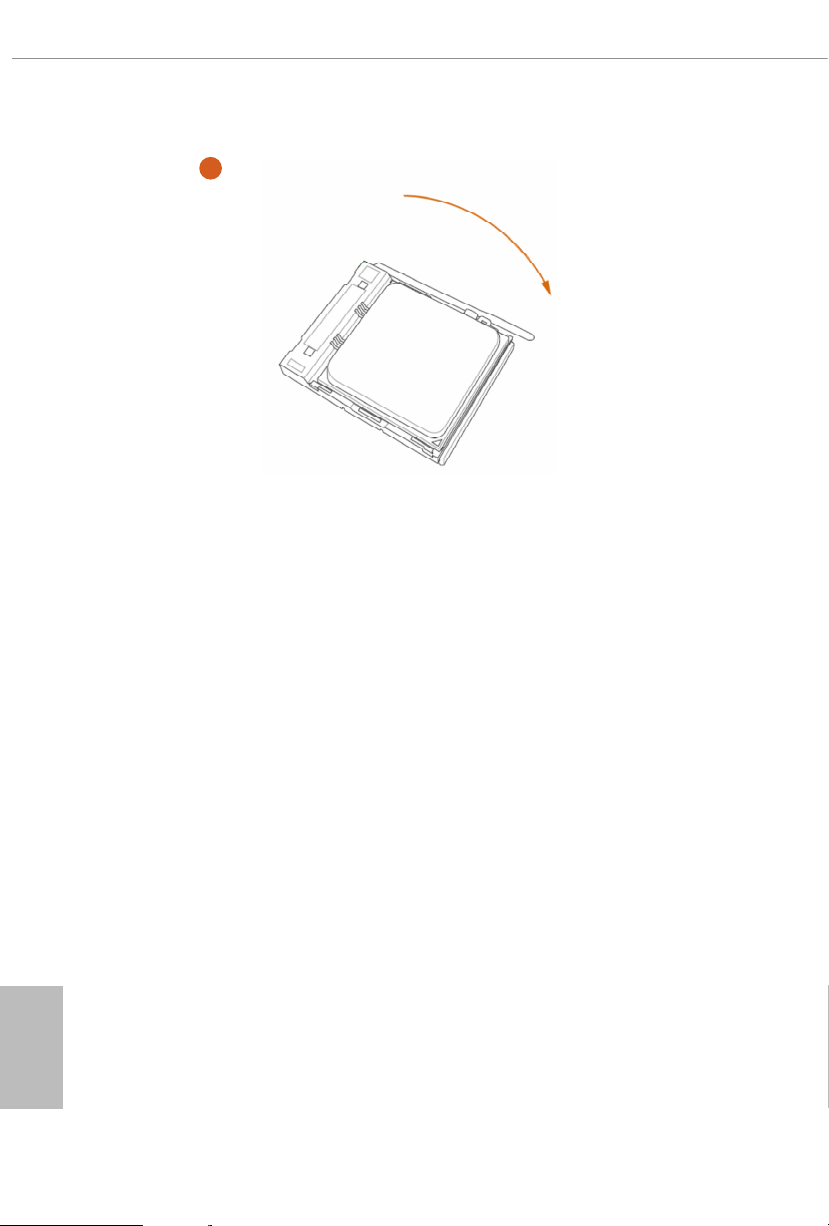
3
English
16
Page 23
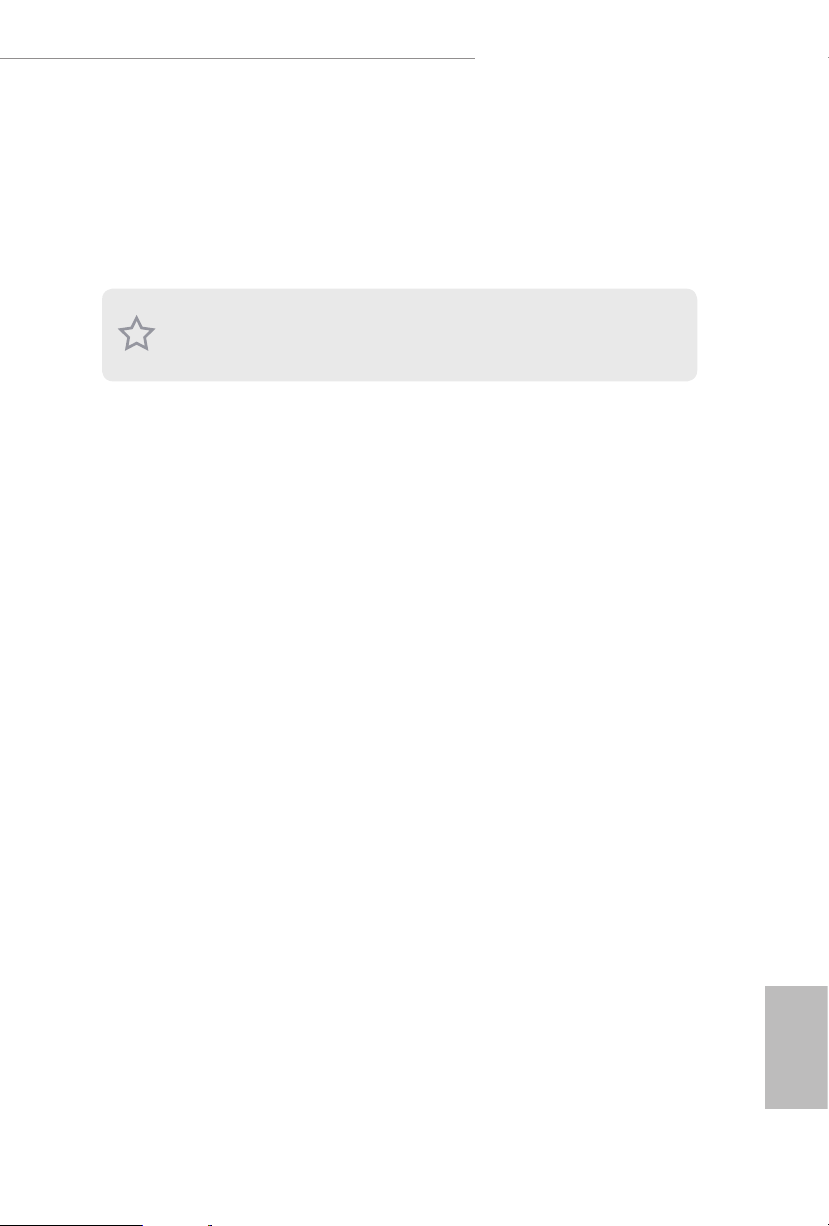
X570 Phantom Gaming-ITX/TB3
2.2 Installing the CPU Fan and Heatsink
Aer you install the CPU into this motherboard, it is necessary to install a larger
heatsink and cooling fan to dissipate heat. You also need to spray thermal grease
between the CPU and the heatsink to improve heat dissipation. Ma ke sure that the
CPU and the heatsink are securely fastened and in good contact with each other.
Please turn o the power or remove th e power cord before changing a CPU or heatsink.
*Please note that the AMD coolers are not compatible with this motherboard.
Please visit www.asrock.com for the CPU coolers compatibility list.
17
English
Page 24
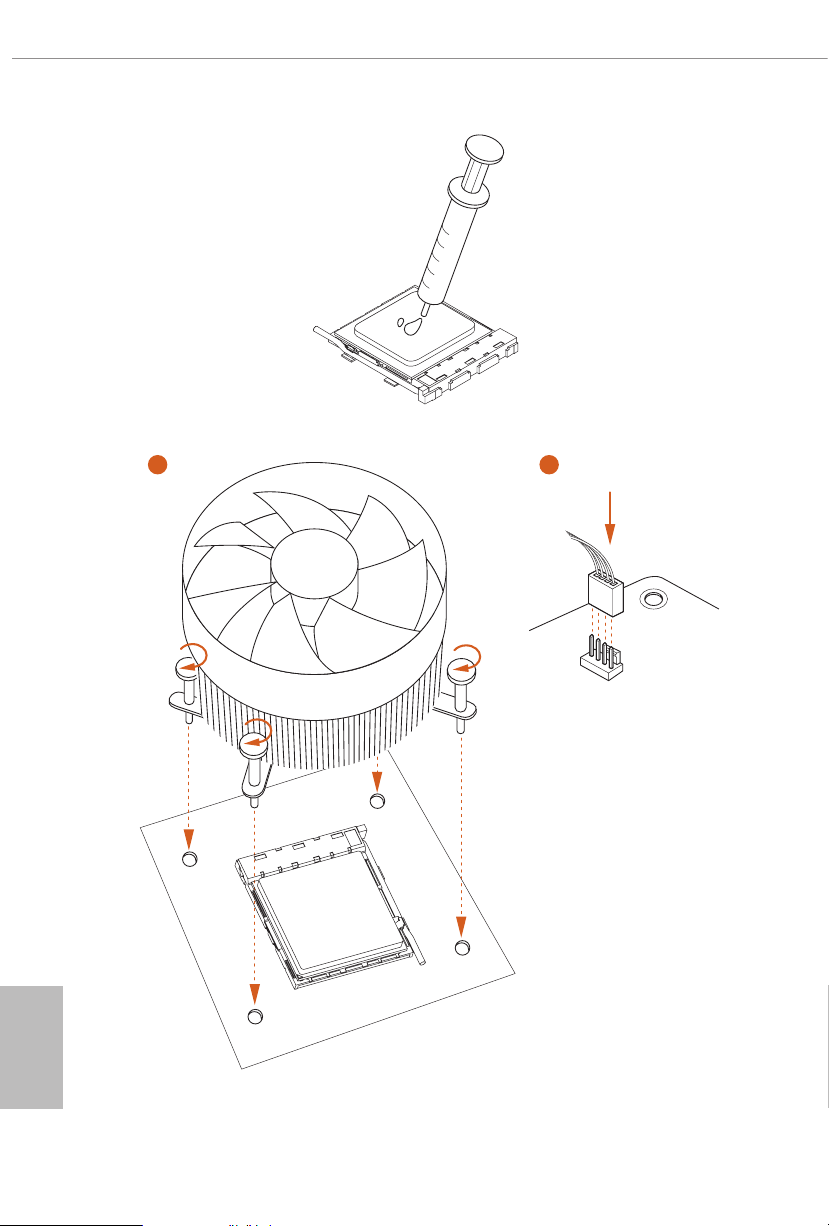
English
1 2
CPU_FAN
*e diagrams shown here are for reference only. e headers might be in a dierent position on
your motherboard.
18
Page 25

X570 Phantom Gaming-ITX/TB3
2.3 Installing Memory Modules (DIMM)
is motherboard provides two 288-pin DDR4 (Double Data Rate 4) DIMM slots,
and supports Dual Channel Memory Technology.
1. For dual channel cong uration , you always need to in stall identical (the same
brand, speed , size and chip-type) DDR4 DIMM pairs.
2. It is unable to activate Du al Channel Memory Technology with only one memory
module installed.
3. It is not allowed to install a DDR, DDR2 or DDR3 memory module into a DDR4
slot; otherwise, this motherboard and DIMM may be damaged.
AMD non-XMP Memory Frequency Support
Ryzen Series CPUs (Matisse):
UDIMM Memory Slot
# of DIMMs on
the Channel
1 of 1 xR 3200
# of Ranks
per DIMM
1.20V
1 of 2 xR-0 2933-320 0
2 of 2 1R-1R 2667
2 of 2 2R-xR 2400-2667
Ryzen Series CPUs (Pinnacle Ridge):
UDIMM Memory Slot
A1 B1
SR - 2933
- SR 2933
DR - 2933
- DR 2933
SR SR 2933
DR DR 2933
Frequency
(Mhz)
English
19
Page 26

Ryzen Series CPUs (Picasso):
UDIMM Memory Slot
# of DIMMs on
the Channel
1 of 1 xR
1 of 2 xR-0
2 of 2 1R-1R 2133
2 of 2 2R-xR 1866
x=1 or 2
SR: Single rank DIMM, 1Rx4 or 1R x8 on DIMM module label
DR: Dua l rank DIMM, 2Rx4 or 2R x8 on DIMM module label
# of Ranks
per DIMM
1.20V
SR: 2933
DR: 2677
SR: 2667
DR: 2400
English
20
Page 27

X570 Phantom Gaming-ITX/TB3
e DIMM only ts in one correct orie ntation. It will cause permanent dam age to
the motherboard and the DIMM if you force the DIMM into the slot at incor rect
orientation.
1
2
3
English
21
Page 28

2.4 Expansion Slots (PCI Express Slots)
ere is 1 PCI Express slot on the motherboard.
Before installing an ex pansion card, please make sure that the power supply is switched o
or the power cord is unplug ged. Pl ease re ad the documentation of the expansion card and
make necessary hardware settings for the card before you start the installation.
PCIe slots:
PCIE1 (PCIe 4.0 x16 slot) is used for PCI Express x16 lane width graphics cards.
PCIe Slot Congurations
PCIE1
Ryzen Series CPUs (Matisse) Gen4x16
Ryzen Series CPUs (Pinnacle Ridge) Gen3x16
Ryzen Series CPUs (Picasso) Gen3x8
English
22
For a better ther mal environme nt, ple ase connect a ch assis fan to the motherboard’s
chassis fan connector (CHA_ FAN1/WP ) when u sing multiple g raphics cards .
Page 29

2.5 Onboard Headers and Connectors
1
DUMMY
SPEAKER
1
Onboard headers and connectors are NOT jump ers. Do NOT place jumper caps over
these headers and connectors. Placing jumper caps over the headers and connectors
will cause permanent damage to the motherboard.
X570 Phantom Gaming-ITX/TB3
System Panel Header
(9-pi n PANEL1)
(see p.7, No. 14)
PWRBTN (Power Button):
Connec t to the power button on the ch assi s front panel. You may congure the way to tur n
o your system using the power button.
RESET (Reset B utton):
Connec t to the reset button on the ch assi s front panel. P ress the reset button to re start the
computer if the computer f reezes and fails to per form a normal restar t.
PLED (Syste m Power LED):
Connec t to the power status indicator on the chas sis front panel. e LED i s on when the
system is operating. e LED keeps blinking when the system is in S1/S3 sleep state. e
LED is o when the system is in S4 slee p state or powered o (S5).
HDLED (Ha rd Drive Activity LED):
Connec t to the hard drive ac tivity LED on the chassis front panel. e LED is on when the
hard drive is reading or wr iting data.
e front panel de sign may dier by chassis. A front panel module mainly consists of powe r
button, reset button , power LED, hard dr ive activity LED, speaker and etc. When connecting your ch assi s front panel module to thi s header, make sure the wire a ssignments and the
pin assignments are matched correctly.
PLED+
PLED-
HDLED-
HDLED+
PWRBTN#
GND
RESET#
GND
GND
Connect the power
button, reset button and
system status indicator on
the chassis to this header
according to the pin
assignments below. Note
the positive and negative
pins before connecting
the cables.
Chassis Speaker Header
(4-p i n SPEAKER1)
(see p.7, No. 15)
+5V
DUMMY
Please connect the chassis
speaker to this header.
English
23
Page 30

Serial ATA3 Connectors
DUMMY
GND
GND
P+
P-
USB_PWR
P+
P-
USB_PWR
1
J_SENSE
OUT2_L
1
MIC_RET
PRESENCE#
GND
OUT2_R
MIC2_R
MIC2_L
OUT_RET
(SATA3_1:
see p.7, No. 10)
(SATA3_ 2:
see p.7, No. 11)
(SATA3_ 3:
see p.7, No. 12)
(SATA3_4:
see p.7, No. 13)
SATA3_2
SATA3_4
ese four SATA3
connectors support SATA
data cables for internal
SATA3_1
storage devices with up to
6.0 Gb/s data transfer rate.
SATA3_3
English
24
USB 2.0 Header
(9-pin USB_1_2)
(see p.7, No. 16)
USB 3.2 Gen1 Header
(19-pin USB3_3_4)
(see p.7, No. 8)
Front Panel Audio Header
(9-pin HD_ AUDIO1)
(see p.7, No. 18)
1. High Denition Audio support s Jack Sensing, but the panel wire on the cha ssis must
suppor t HDA to function correctly. Please follow the instructions in our manual and
chassis manual to install your system.
2. If you use an AC’97 audio panel , please install it to th e front panel audio header by
the steps below:
A. Connect Mic_IN (MIC) to MIC2_ L.
B. Conne ct Audio_R (RIN) to OUT2_R and Audio_ L (LIN) to OUT2_ L.
C. Connect Ground (GND) to Ground (GND).
D. MIC_ RET and OUT_RET are for the HD audio panel only. You don’t need to connect them for the AC’97 audio panel.
E. To activate the front mic, go to the “FrontMic” Tab in the Realtek Control panel
and adjust “Recording Volume”.
IntA_PA_SSRX-
IntA_PA_SSRX+
IntA_PA_SSTX-
IntA_PA_SSTX+
IntA_PA_D-
IntA_PA_D+
Vbus
GND
GND
VbusVbus
IntA_PB_SSRX-
IntA_PB_SSRX+
GND
IntA_PB_SSTX-
IntA_PB_SSTX+
GND
IntA_PB_D-
IntA_PB_D+
Dummy
1
ere is one header on
this motherboard. Each
USB 2.0 header can
support two ports.
ere is one header on
this motherboard. Each
USB 3.2 Gen1 header can
support two ports.
is header is for
connecting audio devices
to the front audio panel.
Page 31

X570 Phantom Gaming-ITX/TB3
FAN_SPEED_CONTROL
4 3 2 1
4 3 2 1
Chassis /Water Pump Fan
Connector
(4-pin CHA_FAN1/WP)
(see p.7, No.4)
CPU Fan Connector
(4-pin CPU_FAN1)
(see p.7, No. 9)
CPU Water Pump Fan
Connector
(4-pin CPU_FAN2/WP)
(see p.7, No. 2)
FAN_SPEED_CONTROL
CHA_FAN_SPEED
FAN_VOLTAGE
FAN_SPEED_CONTROL
FAN_SPEED
FAN_VOLTAGE
GND
GND
FAN_VOLTAGE
CPU_F
AN_SPEED
GND
is motherboard
provides a 4-Pin water
cooling
chassis
connectors. If you plan to
connect a 3-Pin
water cooler fan, please
connect it to Pin 1-3.
is motherboard pro-
4
3
vides a 4-Pin CPU fan
2
1
(Quiet Fan) connector.
If you plan to connect a
3-Pin CPU fan, please
connect it to Pin 1-3.
is motherboard
provides a 4-Pin water
cooling CPU fan
connector. If you plan
to connect a 3-Pin CPU
water cooler fan, please
connect it to Pin 1-3.
fan
chassis
ATX Power Connector
(24-p i n ATX PWR1)
(see p.7, No. 7)
12
24
is motherboard pro-
vides a 24-pin ATX power
connector. To use a 20-pin
ATX power supply, please
plug it along Pin 1 and Pin
1
13
13.
English
25
Page 32

ATX 12V Power
4
1
8 5
T
1
Connector
(8-pin ATX12V1)
(see p.7, No. 1)
is motherboard pro-
vides an 8-pin ATX 12V
power connector. To use a
4-pin ATX power supply,
please plug it along Pin 1
and Pin 5.
*Warning: Please make
sure that the power cable
connected is for the CPU
and not the graphics
card. Do not plug the
PCIe power cable to this
connector.
English
SPI TPM Header
(13 -pi n SPI_T PM _J1)
(see p.7, No. 17)
RGB LED Header
(4-pi n RGB _HEA DER1)
(see p.7, No. 3)
PM_PIRQ
RST#
SPI_MOSI
CLK
Dummy
+3.3V
SPI_DQ3
1
12V GRB
SPI_TPM_CS#
GND
RSMRST#
SPI_MISO
SPI_CS0
SPI_DQ2
is connector supports SPI
Trusted Platform Module (TPM)
system, which can securely store
keys, digital certicates, pass-
words, and data. A TPM system
also helps enhance network
security, protects digital
identities, and ensures platform
integrity.
is RGB header is used to
connect RGB LED extension
cable which allows
users to choose from various LED
lighting eects.
Caution: Never install the RGB
LED cable in the wrong orienta-
tion; otherwise, the cable may
be damaged.
*Please refer to page 42 for
further instructions on this
header.
26
Page 33

X570 Phantom Gaming-ITX/TB3
DO_ADDR
Addressable LED Header
(3-pin A DDR_LE D1)
(see p.7, No. 6)
GND
VOUT
1
is header is used to connect
Addressable
LED extension cable
which allows users to choose
from various LED lighting
eects.
Caution: Never install the
Addressable LED cable in the
wrong orientation; otherwise,
the cable may be damaged.
*Please refer to page 43 for
further instructions on this
header.
English
27
Page 34

2.6 Smart Switches
e motherboard has a smart switch: Clear CMOS Button, allowing users to quickly
ash the BIOS.
Clear CMOS Button
(CLRCBTN)
(see p.10, No. 14)
is function i s workable only when you power o your computer and unplug the powe r
supp ly.
Clear CMOS Button
allows users to quickly
clear the CMOS values.
English
28
Page 35

X570 Phantom Gaming-ITX/TB3
2.7 M.2_SSD (NGFF) Module Installation Guide
e M.2, also known as the Next Generation Form Factor (NGFF), is a small size and
versatile card edge connector that aims to replace mPCIe and mSATA. e Hy per M.2
Socket supports type 2280 M.2 PCI Express module up to Gen4x4 (64 Gb/s) (with Matisse)
or Gen3x4 (32 Gb/s) (with Pinnacle Ridge and Picasso).
Installing the M.2_SSD (NGFF) Module
Step 1
Prepare a M.2_SSD (NGFF) module
and the screw.
Step 2
Gently insert the M.2 (NGFF) SSD
module into the M.2 slot. Please
be aware that the M.2 (NGFF) SSD
module only ts in one orientation.
o
20
Step 3
Tighten the screw with a
screwdriver to secure the
module into place. Please do
NUT1NUT2
not overtighten the screw as
this might damage the module.
English
29
Page 36

M.2_SSD (NGFF) Module Support List
Vendor Interface P/N
SanDisk PCIe SanDisk-SD6PP4M-128G( Gen2 x2)
Intel PCIe INTEL 6000P-SSDPEKKF256G7 (nvme)
Intel PCIe INTEL 6000P-SSDPEKKF512G7 (nvme)
Intel PCIe SSDPEKKF512G7 NVME / 512GB
Kingston PCIe Kingston SHPM2280P2 / 240G (Gen2 x4)
Samsung PCIe Samsung XP941-MZHPU512HCGL(Gen2x4)
Samsung PCIe SM951 (NVME) / 512GB
Samsung PCIe SM951 (MZH PV512HDGL) / 512GB
ADATA PCIe ASX8000NP-512GM-C / 512GB
ADATA PCIe ASX7000NP-512GT-C / 512GB
Kingston PCIe SKC1000/480G
Kingston PCIe SKC1000/960GB NVME
PLEXTOR PCIe PX-512M8PeG/ 512GB
WD PCIe WDS512G1X0C-00EN X0 (NVM E) / 512GB
For the latest updates of M.2_SSD (NFGG) module support list, please visit our website
for details: http://www.asrock.com
English
30
Page 37

X570 Phantom Gaming-ITX/TB3
Chapter 3 Software and Utilities Operation
3.1 Installing Drivers
e Support CD that comes with the motherboard contains necessary drivers and
useful utilities that enhance the motherboard’s features.
Running The Support CD
To begin using the support CD, insert the CD into your CD-ROM drive. e CD
automatically displays the Main Menu if “AUTORUN” is enabled in your computer.
If the Main Menu does not appear automatically, locate and double click on the le
“ASRSETUP.EXE” in the Support CD to display the menu.
Drivers Menu
e drivers compatible to your system will be auto-detected and listed on the
support CD driver page. Please click Install All or follow the order from top to
bottom to install those required drivers. erefore, the drivers you install can work
properly.
Utilities Menu
e Utilities Menu shows the application soware that the motherboard supports.
Click on a specic item then follow the installation wizard to install it.
31
English
Page 38

3.2 Phantom Gaming Tuning
Phantom Gaming Tuning is ASRock ’s multi purpose soware suite with a new
interface, more new features and improved utilities.
3.2.1 Installing Phantom Gaming Tuning
Phantom Gaming Tuning can be downloaded from ASRock Live Update & APP
Shop. Aer the installation, you will nd the icon “Phantom Gaming Tuning“ on
your desktop. Double-click the “Phantom Gaming Tuning“ icon, Phantom
Gaming Tuning main menu will pop up.
3.2.2 Using Phantom Gaming Tuning
ere are ve sections in Phantom Gaming Tuning main menu: Operation Mode,
OC Tweaker, System Info, FAN-Tastic Tuning and Settings.
Operation Mode
Choose an operation mode for your computer.
English
32
Page 39

OC Tw eaker
Congurations for overclocking the system.
X570 Phantom Gaming-ITX/TB3
System Info
View information about the system.
*e System Browser tab may not appear for certain models.
English
33
Page 40

FAN-Tastic Tuning
Congure up to ve dierent fan speeds using the graph. e fans will automatically shi
to the next speed level when the assigned temperature is met.
Settings
Congure ASRock Phantom Gaming Tuning. Click to select "Auto run at Windows
Startup" if you want Phantom Gaming Tuning to be launched when you start up the
Windows operating system.
English
34
Page 41

X570 Phantom Gaming-ITX/TB3
3.3 ASRock Live Update & APP Shop
e ASRock Live Update & APP Shop is an online store for purchasing and
downloading soware applications for your ASRock computer. You can quickly and
easily install various apps and support utilities. With ASRock Live Update & APP
Shop, you can optimize your system and keep your motherboard up to date simply
with a few clicks.
Double-click on your desktop to access ASRock Live Update & APP Shop
utility.
*You need to be connected to the Internet to download apps f rom the ASRock Live Update & APP Shop.
3.3.1 UI Overview
Category Panel
Information Panel
Category Panel: e category panel contains several category tabs or buttons that
when selected the information panel below displays the relative information.
Information Panel: e information panel in the center displays data about the
currently selected category and allows users to perform job-related tasks.
Hot News: e hot news section displays the various latest news. Click on the image
to visit the website of the selected news and know more.
Hot News
English
35
Page 42

3.3.2 Apps
When the "Apps" tab is selected, you will see all the available apps on screen for you
to download.
Installing an App
Step 1
Find the app you want to install.
e most recommended app appears on the le side of the screen. e other various
apps are shown on the right. Please scroll up and down to see more apps listed.
You can check the price of the app and whether you have already intalled it or not.
English
36
- e red icon displays the price or "Free" if the app is free of charge.
- e green "Installed" icon means the app is installed on your computer.
Step 2
Click on the app icon to see more details about the selected app.
Page 43

X570 Phantom Gaming-ITX/TB3
Step 3
If you want to install the app, click on the red icon to start downloading.
Step 4
When installation completes, you can nd the green "Installed " icon appears on the
upper right corner.
To uninstall it, simply click on the trash can icon .
*e trash icon may not appear for certain apps.
English
37
Page 44

Upgrading an App
You can only upgrade the apps you have already installed. When there is an
available new version for your app, you will nd the mark of "New Version"
appears below the installed app icon.
Step 1
Click on the app icon to see more details.
Step 2
Click on the yellow icon to start upgrading.
English
38
Page 45

X570 Phantom Gaming-ITX/TB3
3.3.3 BIOS & Drivers
Installing BIOS or Drivers
When the "BIOS & Drivers" tab is selected, you will see a list of recommended or
critical updates for the BIOS or drivers. Please update them all soon.
Step 1
Please check the item information before update. Click on to see more details.
Step 2
Click to select one or more items you want to update.
Step 3
Click Update to start the update process.
English
39
Page 46

3.3.4 Setting
In the "Setting" page, you can change the language, select the server location, and
determine if you want to automatically run the ASRock Live Update & APP Shop
on Windows startup.
English
40
Page 47

X570 Phantom Gaming-ITX/TB3
1 2 3 4 5
3.4 Creative SoundBlaster Cinema5
e SoundBlasterTM Cinema5, powered by the SBX Pro Studio technologies, is designed
to bring the same great audio experience found in live performances, lms, and record-
ing studios to the PC. With this utility, you can easily enhance your audio environment
in ve modes, including Headphones, Speakers, Music, Movie, Game, Voice and Custom.
ere are ve functions in SoundBlasterTM Cinema5:
No. Function Description
Surround
1
Crystalizer
2
Bass
3
Smart Volume
4
Dialog Plus
5
Creating unprecedented levels of audio realism by producing
virtual speakers around, above and below you.
Making music sound as good as the artist originally
intended by ensuring that every audio detail is heard.
Enhancing bass sound experience by expanding the low
frequency tones.
Minimizing abrupt volume changes by automatically
adjusting the loudness of your audio playback.
Enhancing voices in music and movies for drastically clearer
vocal range.
English
41
Page 48

3.5 ASRock Polychrome SYNC
1
ASRock Polychrome SYNC is a lighting control utility specically designed for unique indi-
viduals with sophisticated tastes to build their own stylish colorful lighting system. Simply by
connecting the LED strip, you can customize various lighting schemes and patterns, including
Static, Breathing, Strobe, Cycling, Music, Wave and more.
Connecting the LED Strip
Connect your RGB LED strip to the
X570 Phantom Gaming-ITX/TB3
RGB LED Header (RGB_HEADE R1)
1
B
R
G
V
2
1
RGB_HEADER1
12V GRB
on the motherboard.
English
42
1. Never insta ll the RGB LED cable in the wrong orientation; otherwise, the cabl e may be
damaged.
2. Before installing or re moving your RGB LED c able, please power o your system and
unplug the power cord from the power supply. Failure to do so may c ause damages to
motherboard components.
1. Please note that the RGB LED strips do not come with the package.
2. e RGB LED header suppor ts standard 5050 RGB LED str ip (12V/G/R/B), with a
maximum power rating of 3A (12V) and length within 2 meters.
Page 49

Connecting the Addressable RGB LED Strip
DO_ADDR
Connect your
the motherboard.
Addressable RGB LED
X570 Phantom Gaming-ITX/TB3
strip to the
Addressable LED Header (ADDR_ LED1)
1
1. Never insta ll the RGB LED cable in the wrong orientation; otherwise, the cabl e may be
damaged.
2. Before installing or re moving your RGB LED c able, please power o your system and
unplug the power cord from the power supply. Failure to do so may c ause damages to
motherboard components.
X570 Phantom Gaming-ITX/TB3
ADDR_LED1
GND
VOUT
1
on
1. Please note that the RGB LED strips do not come with the package.
2. e RGB LED header suppor ts WS2812B addressable RGB LED strip (5V/Data/
GND), with a ma ximum power rating of 3A (5V) and length within 2 meters.
English
43
Page 50

ASRock Polychrome SYNC Utility
Now you can adjust the RGB LED color through the ASRock RGB LED utility. Download
this utility from the ASRock Live Update & APP Shop and start coloring your PC style
your way!
Drag the tab to customize your
preference.
Toggle on/o the
RGB LED switch
Sync RGB LED eects
for all LED regions of
the motherboard
Select a RGB LED light eect
from the drop-down menu.
English
44
Page 51

X570 Phantom Gaming-ITX/TB3
Chapter 4 UEFI SETUP UTILITY
4.1 Introduction
is section explains how to use the UEFI SETUP UTILITY to congure your
system. You may run the UEFI SETUP UTILITY by pressing <F2> or <Del> right
aer you power on the computer, other wise, the Power-On-Self-Test (POST) will
continue with its test routines. If you wish to enter the UEFI SETUP UTILITY aer
POST, restart the system by pressing <Ctl> + <Alt> + <Delete>, or by pressing the
reset button on the system chassis. You may also restart by turning the system o
and then back on.
Becau se the UEFI soware is constantly being upd ated, the following UEFI setup
screens and de scriptions are for refe rence purpose only, and they may not exactly
match what you see on your scre en.
4.1.1 UEFI Menu Bar
e top of the screen has a menu bar with the following selections:
Main
OC Tweaker
Advanced
Tool
H/W Monitor
Security
Boot
Exit
For setting system time/date information
For overclocking congurations
For advanced system congurations
Useful tools
Displays current hardware status
For security settings
For conguring boot settings and boot priority
Exit the current screen or the UEFI Setup Utility
English
45
Page 52

4.1.2 Navigation Keys
Use < > key or < > key to choose among the selections on the menu bar, and
use < > key or < > key to move the cursor up or down to select items, then
press <Enter> to get into the sub screen. You can also use the mouse to click your
required item.
Please check the following table for the descriptions of each navigation key.
Navigation Key(s) Description
+ / -
<Tab>
<PGUP>
<PGDN>
<HOME>
<END>
<F1>
<F7>
<F9>
<F10>
<F12>
<ESC>
To change option for the selected items
Switch to next function
Go to the previous page
Go to the next page
Go to the top of the screen
Go to the bottom of the screen
To display the General Help Screen
Discard changes and exit the SETUP UTILITY
Load optimal default values for all the settings
Save changes and exit the SETUP UTILITY
Print screen
Jump to the Exit Screen or exit the current screen
English
46
Page 53

X570 Phantom Gaming-ITX/TB3
4.2 Main Screen
When you enter the UEFI SETUP UTILITY, the Main screen will appear and
display the system overview.
47
English
Page 54

4.3 OC Tweaker Screen
In the OC Tweaker screen, you can set up overclocking features.
Becau se the UEFI soware is constantly being upd ated, the following UEFI setup
screens and de scriptions are for refe rence purpose only, and they may not exactly
match what you see on your scre en.
English
48
CPU Conguration
Spread Spectrum
Enable Spread Spectrum to reduce electromagnetic interference for passing EMI
tests. Disable to achieve higher clock speeds when overclocking.
CPU Frequency and Voltage Change
If this item is set to [Manual], the multiplier and voltage will be set based on user selection.
Final result is depending on the CPU's capability.
SoC/Uncore OC Voltage
Specif y the SoC/Uncore voltage (VDD_SOC) in mV to support memory and
Innity Fabric overclocking. VDD_SOC also determines the GPU voltage on
processors with integrated graphics.
“SoC/Uncore OC Mode” need to be enabled to force this voltage.
Page 55

X570 Phantom Gaming-ITX/TB3
SMT Mode
is item can be used to disable symmetric multithreading. To re-enable SMT, a
power cycle is needed aer selecting [Auto].
Warning: S3 is not supported on systems where SMT is disabled.
DRAM Timing Conguration
DRAM Information
Browse the serial presence detect (SPD) for DDR4 modules.
Load DRAM Prole
Load DRAM prole to overclock the memory and perform beyond standard specications.
Load XMP Setting
Load XMP settings to overclock the memory and perform beyond standard specications.
DRAM Frequency
If [Auto] is selected, the motherboard will detect the memory module(s) inserted
and assign the appropriate frequency automatically.
Innity Fabric Frequency and Dividers
Set Innity Fabric Frequency and Dividers (FCLK).
GFX Clock Frequency
is item allows you to alter the frequency for the GFX clock frequency. Aer you
alter the GFX Clock Frequency settings, make sure to adjust the GFX Core Voltage
settings.
*e adjustable range is dependent on the CPU being installed.
GFX Core Voltage
is item allows you to alter the voltage for the GFX Core Voltage.
*e adjustable range is dependent on the CPU being installed.
(Only for processor with integrated graphics)
(Only for processor with integrated graphics)
Voltage Conguration
Voltage Mode
[OC]
If this option is selected, there is larger range voltage for overclocking.
[Stable]
If this option is selected, there is smaller range voltage for stable system.
English
49
Page 56

CPU Vcore Voltage
Congure the voltage for the CPU Vcore.
CPU Vcore Load-Line Calibration
CPU Load-Line Calibration helps prevent CPU voltage droop when the system is
under heav y loading.
CPU VDDCR_SOC Voltage
Congure the voltage for the VID-requested VDDCR_SOC supply level.
CPU VDDCR_SOC Load-Line Calibration
VDDCR_SOC Load-Line Calibration helps prevent VDDCR_SOC voltage droop
when the system is under heavy loading.
VDDG Voltage Control
VDDG represents voltage for the data portion of the Innity Fabric. It is derived
from the CPU SoC/Uncore Voltage (VDD_SOC). VDDG can approach but not
exceed VDD_SOC.
DRAM Voltage
Use this to select DRAM Voltage. e default value is [Auto].
VPPM
Congure the voltage for the VPPM.
English
50
VDDP
Congure the voltage for the VDDP.
CPU VDD 1.8 Voltage
Congure the voltage for the CPU VDD 1.8 PROM.
PREM VDD_CLDO Voltage
Use this to select PREM VDD_CLDO Voltage. e default value is [Auto].
PREM VDDCR_SOC Voltage
Use this to select PREM VDDCR_SOC Voltage. e default value is [Auto].
Save User Default
Type a prole name and press enter to save your settings as user default.
Page 57

Load User Default
Load previously saved user defaults.
Save User UEFI Setup Prole to Disk
Save current UEFI settings as an user default prole to disk.
Load User UEFI Setup Prole to Disk
Load previously saved user defaults from the disk.
X570 Phantom Gaming-ITX/TB3
51
English
Page 58

4.4 Advanced Screen
In this section, you may set the congurations for the following items: CPU
Conguration, Onboard Devices Conguration, Storage Conguration, ACPI
Conguration, Trusted Computing , AMD CBS, AMD PBS and AMD
Overclocking.
Setting wrong values in this sec tion may cause the system to malfunction.
English
52
UEFI Conguration
Active Page on Entry
Select the default page when entering the UEFI setup utility.
Full HD UEFI
When [Auto] is selected, the resolution will be set to 1920 x 1080 if the monitor
supports Full HD resolution. If the monitor does not support Full HD resolution,
then the resolution will be set to 1024 x 768. When [Disable] is selected, the
resolution will be set to 1024 x 768 directly.
Page 59

X570 Phantom Gaming-ITX/TB3
4.4.1 CPU Conguration
PSS Support
Use this to enable or disable the generation of ACPI_PPC, _PSS, and _PCT objects.
NX Mode
Use this to enable or disable NX mode.
SVM Mode
When this is set to [Enabled], a VMM (Virtual Machine Architecture)can utilize the
additional hardware capabilities provided by AMD-V. e default value is [Enabled].
Coniguration options: [Enabled] and [Disabled].
SMT Mode
is item can be used to disable symmetric multithreading. To re-enable SMT, a
power cycle is needed aer selecting [Auto].
Warning: S3 is not supported on systems where SMT is disabled.
AMD fTPM Switch
Use this to enable or disable AMD CPU fTPM.
English
53
Page 60

4.4.2 Onboard Devices Conguration
Turn On LED is S5
Turn on/o the LED in the ACPI S5 state.
SR-IOV Support
Enable/disable the SR-IOV (Single Root IO Virtualization Support) if the system
has SR-IOV capable PCIe devices.
English
54
UMA Frame buer Size
is item allows you to set the size of the UMA frame buer.
(Only for processor with integrated graphics)
Onboard HD Audio
Enable/disable onboard HD audio. Set to Auto to enable onboard HD audio and
automatically disable it when a sound card is installed.
Front Panel
Enable/disable front panel HD audio.
Restore on AC/Power Loss
Select the power state aer a power failure. If [Power O] is selected, the power will
remain o when the power recovers. If [Power On] is selected, the system will start
to boot up when the power recovers.
Page 61

WAN Radio
Congure the WiFi module's connectivity.
BT On/O
Enable/disable the bluetooth.
PS2 Y- Cable
Enable the PS2 Y-Cable or set this option to Auto.
X570 Phantom Gaming-ITX/TB3
55
English
Page 62

4.4.3 Storage Conguration
English
56
Page 63

4.4.4 ACPI Conguration
Suspend to RAM
It is recommended to select auto for ACPI S3 power saving.
X570 Phantom Gaming-ITX/TB3
Deep Sleep
Congure deep sleep mode for power saving when the computer is shut down.
English
57
Page 64

4.4.5 Trusted Computing
Security Device Support
Enable or disable BIOS support for security device.
English
58
Page 65

4.4.6 AMD CBS
e AMD CBS menu accesses AMD specic features.
X570 Phantom Gaming-ITX/TB3
59
English
Page 66

4.4.7 AMD PBS
e AMD PBS menu accesses AMD specic features.
English
60
Page 67

X570 Phantom Gaming-ITX/TB3
4.4.8 AMD Overclocking
e AMD Overclocking menu accesses options for conguring CPU frequency and
voltage.
61
English
Page 68

4.5 Tools
RGB LED
ASRock Polychrome SYNC allows you to adjust the RGB LED color to your liking.
SSD Secure Erase Tool
Use this tool to securely erase SSD.
English
62
Instant Flash
Save UEFI les in your USB storage device and run Instant Flash to update your
UEFI.
Page 69

X570 Phantom Gaming-ITX/TB3
4.6 Hardware Health Event Monitoring Screen
is section allows you to monitor the status of the hardware on your system,
including the parameters of the CPU temperature, motherboard temperature, fan
speed and voltage.
CPU_FAN1 Setting
Select a fan mode for CPU Fan 1, or choose Customize to set 5 CPU temperatures
and assign a respective fan speed for each temperature.
CHA_FAN1 / W_PUMP Switch
Select CHA_FAN1 or Water Pump mode.
Chassis Fan 1 Control Mode
Select PWM mode or DC mode for Chassis Fan 1 .
Chassis Fan 1 Setting
Select a fan mode for Chassis Fan 1, or choose Customize to set 5 CPU temperatures
and assign a respective fan speed for each temperature.
Chassis Fan 1 Temp Source
Select a fan temperature source for Chassis Fan 1.
English
63
Page 70

CHA_FAN2 / W_PUMP Switch
Select CHA_FAN2 or Water Pump mode.
Chassis Fan 2 Control Mode
Select PWM mode or DC mode for Chassis Fan 2 .
Chassis Fan 2 Setting
Select a fan mode for Chassis Fan 2, or choose Customize to set 5 CPU temperatures
and assign a respective fan speed for each temperature.
Chassis Fan 2 Temp Source
Select a fan temperature source for Chassis Fan 2.
SB_FAN Setting
Select a fan mode for SB_FAN1, or choose Customize to set 5 CPU temperatures
and assign a respective fan speed for each temperature.
SB_FAN Temp Source
Select a fan temperature source for SB_FAN1.
Over Temperature Protection
When Over Temperature Protection is enabled, the system automatically shuts
down when the motherboard is overheated.
English
64
Page 71

X570 Phantom Gaming-ITX/TB3
4.7 Security Screen
In this section you may set or change the supervisor/user password for the system.
You may also clear the user password.
Supervisor Password
Set or change the password for the administrator account. Only the administrator
has authority to change the settings in the UEFI Setup Utility. Leave it blank and
press enter to remove the password.
User Password
Set or change the password for the user account. Users are unable to change the
settings in the UEFI Setup Utility. Leave it blank and press enter to remove the
password.
Secure Boot
Enable to support Secure Boot.
English
65
Page 72

4.8 Boot Screen
is section displays the available devices on your system for you to congure the
boot settings and the boot priority.
Boot From Onboard LAN
Allow the system to be waked up by the onboard LAN.
Boot Beep
English
66
Select whether the Boot Beep should be turned on or o when the system boots up. Please
note that a buzzer is needed.
Setup Prompt Timeout
Congure the number of seconds to wait for the setup hot key.
Bootup Num-Lock
Select whether Num Lock should be turned on or o when the system boots up.
Full Screen Logo
Enable to display the boot logo or disable to show normal POST messages.
AddOn ROM Display
Enable AddOn ROM Display to see the AddOn ROM messages or congure the AddOn
ROM if you've enabled Full Screen Logo. Disable for faster boot speed.
Page 73

X570 Phantom Gaming-ITX/TB3
Fast Boot
Fast Boot minimizes your computer's boot time. In fast mode you may not boot
from an USB storage device.
CSM (Compatibility Support Module)
CSM
Enable to launch the Compatibility Support Module. Please do not disable unless
you’re running a WHCK test.
Above 4G Decoding
Enable or disable 64bit capable Devices to be decoded in Above 4G Address Space
(only if the system supports 64 bit PCI decoding).
Launch PXE OpROM Policy
Select UEFI only to run those that support UEFI option ROM only. Select Legacy
only to run those that support legacy option ROM only. Select Do not launch to not
execute both legacy and UEFI option ROM.
Launch Storage OpROM Policy
Select UEFI only to run those that support UEFI option ROM only. Select Legacy
only to run those that support legacy option ROM only. Select Do not launch to not
execute both legacy and UEFI option ROM.
English
67
Page 74

4.9 Exit Screen
Save Changes and Exit
When you select this option the following message, “Save conguration changes
and exit setup?” will pop out. Select [OK] to save changes and exit the UEFI SETUP
UTILITY.
Discard Changes and Exit
When you select this option the following message, “Discard changes and exit
setup?” will pop out. Select [OK] to exit the UEFI SETUP UTILITY without saving
any changes.
English
68
Discard Changes
When you select this option the following message, “Discard changes?” will pop
out. Select [OK] to discard all changes.
Load UEFI Defaults
Load UEFI default values for a ll options. e F9 key can be used for this operation.
Launch EFI Shell from lesystem device
Copy shellx64.e to the root directory to launch EFI Shell.
Page 75

Contact Information
If you need to contact ASRock or want to know more about ASRock, you’re welcome
to visit ASRock’s website at http://ww w.asrock.com; or you may contact your dealer
for further information. For technical questions, please submit a support request
form at https://event.asrock.com/tsd.asp
ASRock Incorporation
2F., No.37, Sec. 2, Jhongyang S. Rd., Beitou District,
Taipei City 112, Taiwan (R.O.C.)
ASRock EUROPE B.V.
Bijsterhuizen 11-11
6546 AR Nijmegen
e Netherlands
Phone: +31-24-345-44-33
Fax: +31-24-345-44-38
ASRock America, Inc.
13848 Magnolia Ave, Chino, CA91710
U.S.A.
Phone: +1-909-590-8308
Fax: +1-909-590-1026
Page 76

DECLARATION OF CONFORMITY
Per FCC Part 2 Section 2.1077(a)
Responsible Party Name: ASRock Incorporation
Address:
Phone/FaxNo:
hereby declares that the product
Product Name : Motherboard
13848 Magnolia Ave, Chino, CA91710
+1-909-590-8308/+1-909-590-1026
Model Number :
Conforms to the following specications:
FCC Part 15, Subpart B, Unintentional Radiators
Supplementary Information:
X570 Phantom Gaming-ITX/TB3
is device complies with part 15 of the FCC Rules. Operation is subject to the
following two conditions: (1) is device may not cause harmful interference,
and (2) this device must accept any interference received, including interference
that may cause undesired operation.
James
Representative Person’s Name:
Signature :
Date :
May 12, 2017
Page 77

EU Declaration of Conformity
EMC —Directive 2014/30/EU (from April 20th, 2016)
ڛ
(EU conformity marking)
For the following equipment:
Motherboard
(Product Name)
X570 Phantom Gaming-ITX/TB3 / ASRock
(Model Designation / Trade Name)
ASRock Incorporation
(Manufacturer Name)
2F., No.37, Sec. 2, Jhongyang S. Rd., Beitou District, Taipei City 112, Taiwan (R.O.C.)
(Manufacturer Address)
☐ EN 55022:2010/AC:2011 Class B EN 55024:2010/A1:2015
ڛ EN 55032:2012+AC:2013 Class B ڛ
ڛ EN 61000-3-2:2014
ڛ RED
—
Directive 2014/53/EU
EN 300 328 V2.1.1 EN 301 489-17 V3.1.1
☐
☐
EN 301 893 V2.1.1 ☐ EN 301 489-3 V2.1.1
☐ EN 300 220 V3.1.1
☐
LVD —Directive 2014/35/EU (from April 20th, 2016)
☐
EN 60950-1 : 2011+ A2: 2013 ☐ EN 60950-1 : 2006/A12: 2011
ڛ RoHS — Directive 2011/65/EU
ڛ CE marking
ASRock EUROPE B.V.
(Company Name)
Bijsterhuizen 1111 6546 AR Nijmegen e Netherlands
(Company Address)
Person responsible for making this declaration:
(Name, Surname)
A.V.P
(Position / Title)
July 16, 2019
(Date)
P/N: 15G062174000AK V1.0
ڛ
EN 61000-3-3:2013
ڛ
