Page 1

Page 2
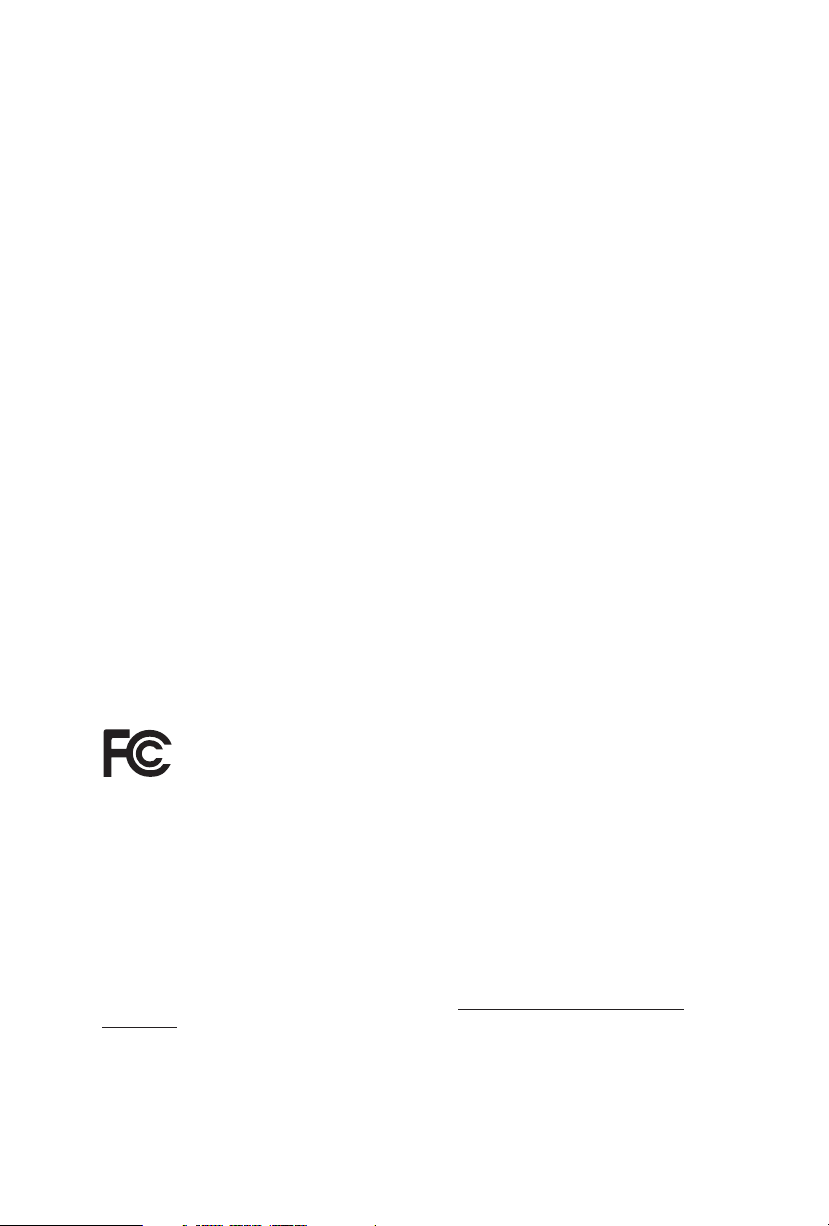
Version 1.0
Published October 2019
Copyright©2019 ASRock INC. All rights reser ved.
Copyright Notice:
No part of this documentation may be reproduced, transcribed, transmitted, or
translated in any language, in any form or by any means, except duplication of
documentation by the purchaser for backup purpose, without written consent of
ASRock Inc.
Products and corporate names appearing in this documentation may or may not
be registered trademarks or copyrights of their respective companies, and are used
only for identication or explanation and to the owners’ benet, without intent to
infringe.
Disclaimer:
Specications and information contained in this documentation are furnished for
informational use only and subject to change without notice, and should not be
constructed as a commitment by ASRock. ASRock assumes no responsibility for
any errors or omissions that may appear in this documentation.
With respect to the contents of this documentation, ASRock does not provide
warranty of any kind, either expressed or implied, including but not limited to
the implied warranties or conditions of merchantability or tness for a particular
purpose.
In no event shall ASRock, its directors, ocers, employees, or agents be liable for
any indirect, special, incidental, or consequential damages (including damages for
loss of prots, loss of business, loss of data, interruption of business and the like),
even if ASRock has been advised of the possibility of such damages arising from any
defect or error in the documentation or product.
is device complies with Part 15 of the FCC Rules. Operation is subject to the following
two conditions:
(1) this device may not cause harmful interference, and
(2) this device must accept any interference received, including interference that
may cause undesired operation.
CALIFORNIA, USA ONLY
e Lithium battery adopted on this motherboard contains Perchlorate, a toxic substance
controlled in Perchlorate Best Management Practices (BMP) regulations passed by the
California Legislature. When you discard the Lithium battery in California, USA, please
follow the related regulations in advance.
“Perchlorate Material-special handling may apply, see ww w.dtsc.ca.gov/hazardouswaste/
perchlorate”
ASRock Website: http://www.asrock.com
Page 3
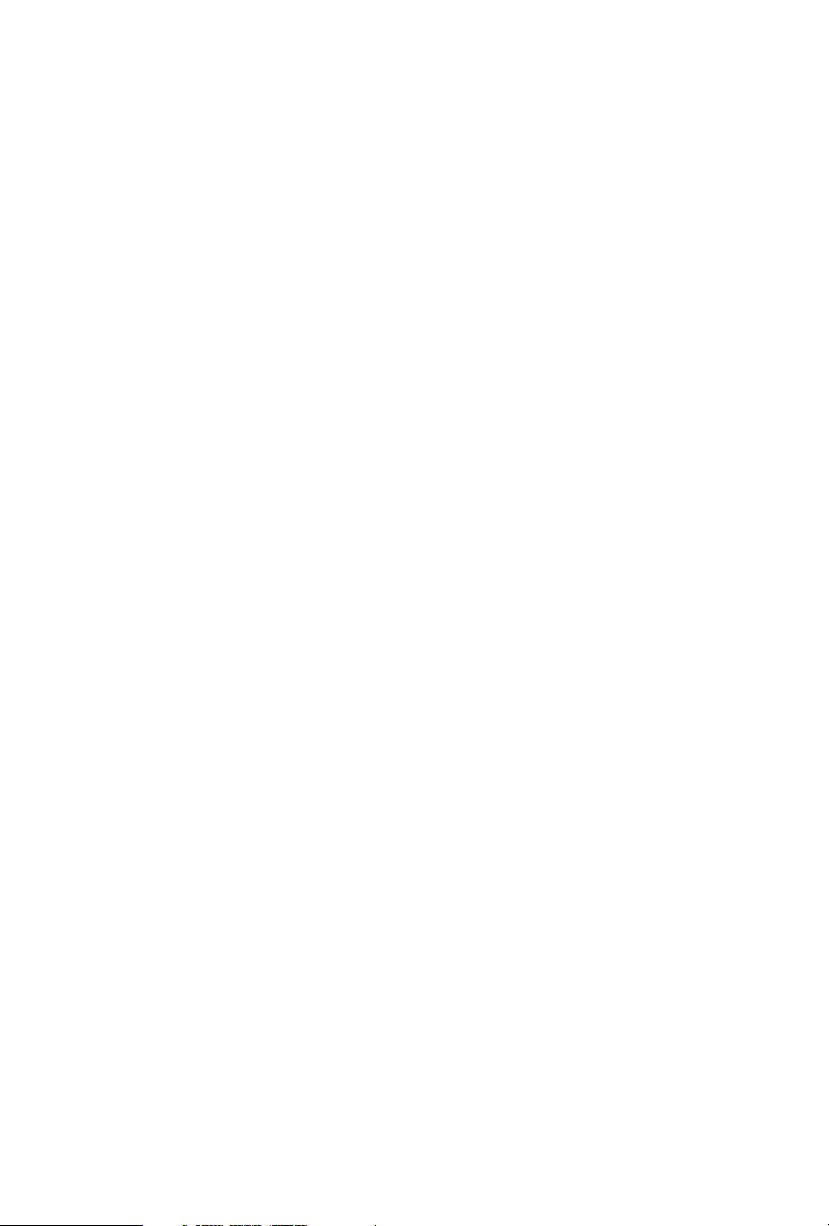
AUSTRALIA ONLY
Our goods come with guarantees that cannot be excluded under the Australian Consumer
Law. You are entitled to a replacement or refund for a major failure and compensation for
any other reasonably foreseeable loss or damage caused by our goods. You are also entitled
to have the goods repaired or replaced if the goods fail to be of acceptable quality and the
failure does not amount to a major failure. If you require assistance please call ASRock Tel
: +886-2-28965588 ext.123 (Standard International call charges apply)
Page 4
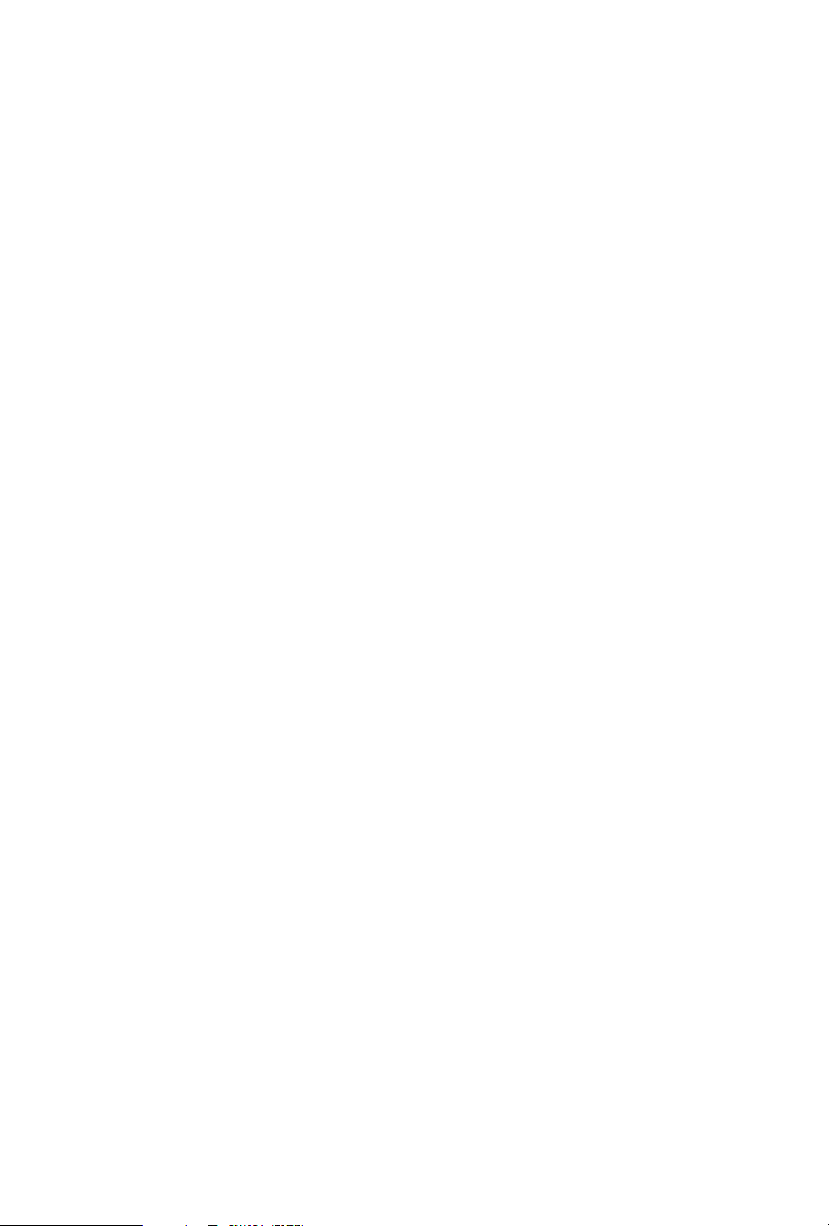
Contents
Chapter 1 Introduction 1
1.1 Package Contents 1
1.2 Specications 2
1.3 Motherboard Layout 8
1.4 I/O Panel 11
1.5 WiFi-802.11ax Module and ASRock WiFi 2.4/5 GHz
Antenna 13
1.6 USB 3.2 Gen2 x2 Module 14
Chapter 2 Installation 15
2.1 Installing the CPU 16
2.2 Installing the CPU Fan and Heatsink 19
2.3 Installation of Memory Modules (DIMM) 20
2.4 Expansion Slots (PCI Express Slots) 22
2.6 Onboard Headers and Connectors 25
2.7 Smart Switches 32
2.8 Dr. Debug 33
2.9 SLITM and 3-Way SLITMand Operation Guide 39
2.9.1 Installing Two SLITM-Ready Graphics Cards 39
2.9.2 Installing Three SLITM-Ready Graphics Cards 41
2.9.3 Driver Installation and Setup 43
2.10 CrossFireXTM and 3-Way CrossFireXTM Operation Guide 44
2.10.1 Installing Two CrossFireXTM-Ready Graphics Cards 44
Page 5
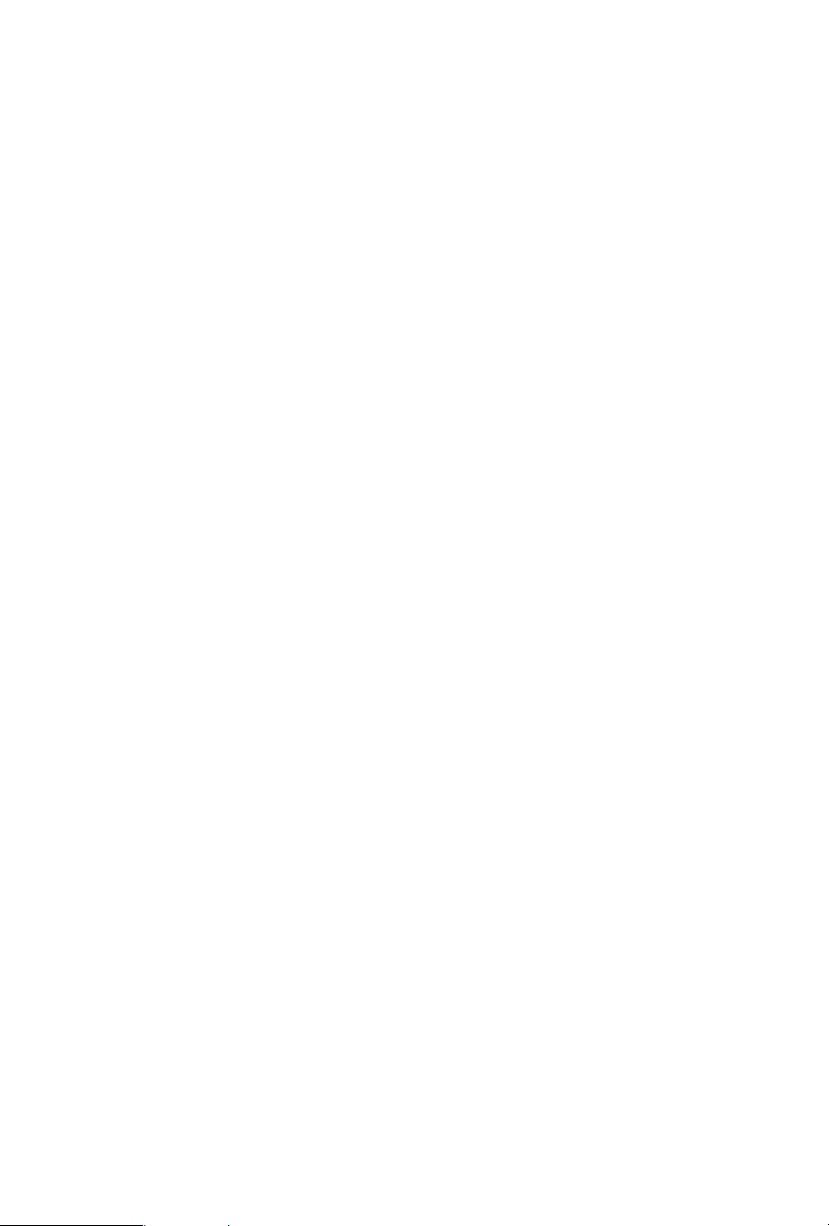
2.10.2 Installing Three CrossFireXTM-Ready Graphics Cards 46
2.10.3 Driver Installation and Setup 47
2.11 M.2_SSD (NGFF) Module Installation Guide
(M2_1 and M2_2) 48
2.12 M.2_SSD (NGFF) Module Installation Guide (M2_3) 51
Chapter 3 Software and Utilities Operation 54
3.1 Installing Drivers 54
3.2 ASRock Motherboard Utility (A-Tuning) 55
3.2.1 Installing ASRock Motherboard Utility (A-Tuning) 55
3.2.2 Using ASRock Motherboard Utility (A-Tuning) 55
3.3 ASRock Live Update & APP Shop 58
3.3.1 UI Overview 58
3.3.2 Apps 59
3.3.3 BIOS & Drivers 62
3.3.4 Setting 63
3.4 ASRock Polychrome SYNC 64
Chapter 4 UEFI SETUP UTILITY 67
4.1 Introduction 67
4.2 EZ Mode 68
4.3 Advanced Mode 69
4.3.1 UEFI Menu Bar 69
4.3.2 Navigation Keys 70
4.4 Main Screen 71
4.5 OC Tweaker Screen 72
Page 6
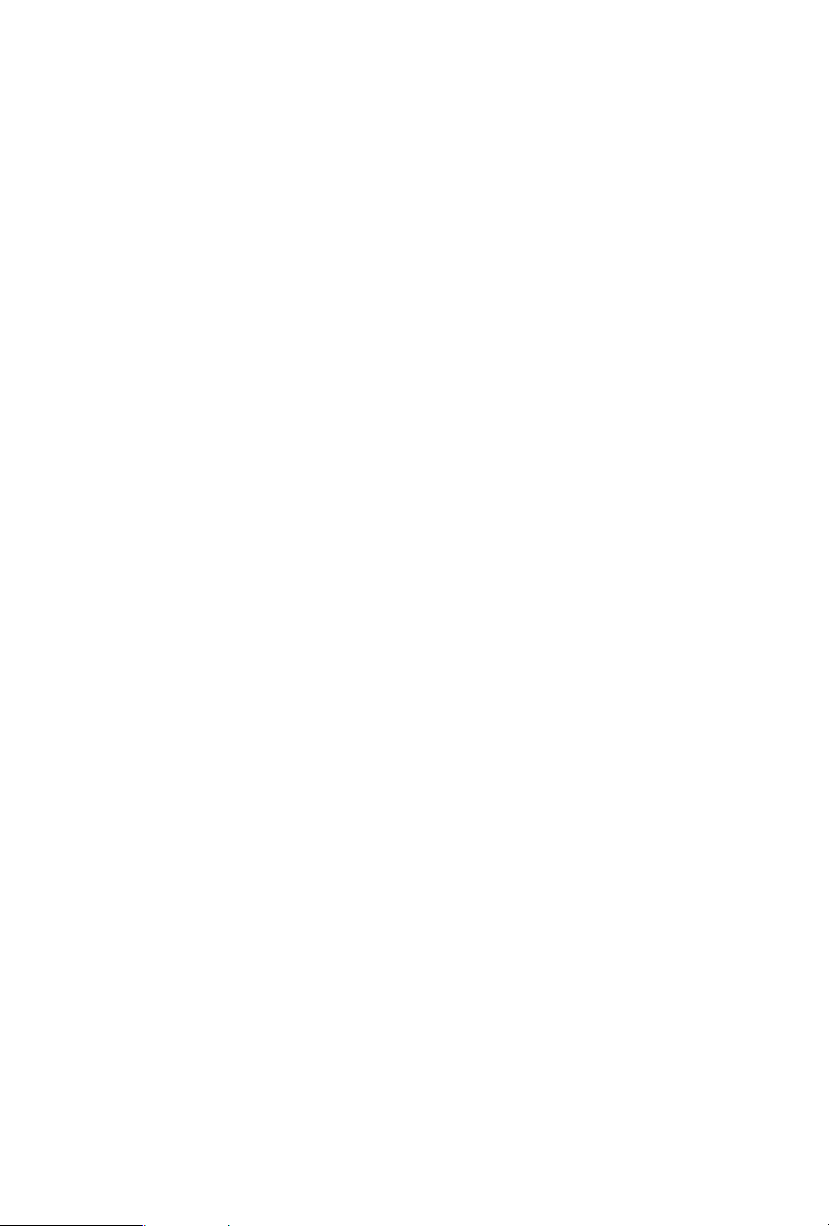
4.6 Advanced Screen 85
4.6.1 CPU Conguration 86
4.6.2 IIO Conguration 88
4.6.3 Chipset Conguration 89
4.6.4 Storage Conguration 92
4.6.5 Intel® Thunderbolt™ 94
4.6.6 ACPI Conguration 95
4.6.7 USB Conguration 96
4.6.8 Trusted Computing 97
4.7 Tools 98
4.8 Hardware Health Event Monitoring Screen 101
4.9 Security Screen 105
4.10 Boot Screen 106
4.11 Exit Screen 109
Page 7
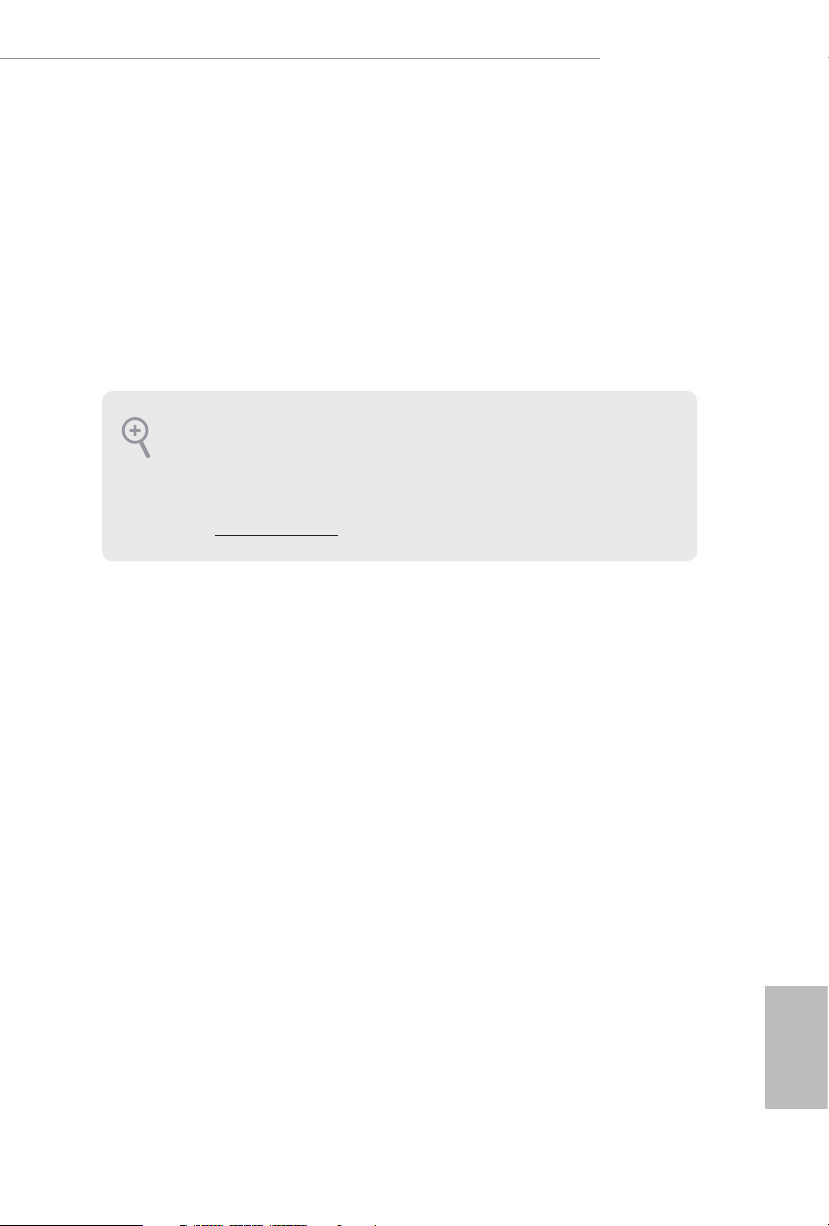
X299 Taichi CLX
Chapter 1 Introduction
ank you for purchasing ASRock X 299 Taichi CLX motherboard, a reliable
motherboard produced under ASRock’s consistently stringent quality control.
It delivers excellent performance with robust design conforming to ASRock’s
commitment to quality and endurance.
In this documentation, Chapter 1 and 2 contains the introduction of the
motherboard and step-by-step installation guides. Chapter 3 contains the operation
guide of the soware and utilities. Chapter 4 contains the conguration guide of
the BIOS setup.
Becau se the motherboard specications and the BIOS soware might be updated, the
content of this documentation will be subject to change without notice. In case any modications of this documentation occur, the updated version will be available on ASRock’s
website w ithout further notice. If you require technical support related to this motherboard, please visit our website for specic information about the model you are using. You
may nd the l atest VGA cards and CPU suppor t list on ASRock’s website a s well. ASRock
website http://www.asrock.com.
1.1 Package Contents
ASRock X299 Taichi CLX Motherboard (ATX Form Factor)
•
ASRock X299 Taichi CLX Quick Installation Guide
•
ASRock X299 Taichi CLX Support CD
•
1 x ASRock SLI_HB_Bridge_2S Card (Optional)
•
1 x ASRock WiFi 2.4/5 GHz Antenna (Optiona l)
•
1 x ASRock Screwdriver (Optional)
•
4 x Serial ATA (SATA) Data Cables (Optional)
•
3 x Screws for M.2 Sockets (Option al)
•
3 x Standos for M.2 Sockets (Optional)
•
English
1
Page 8
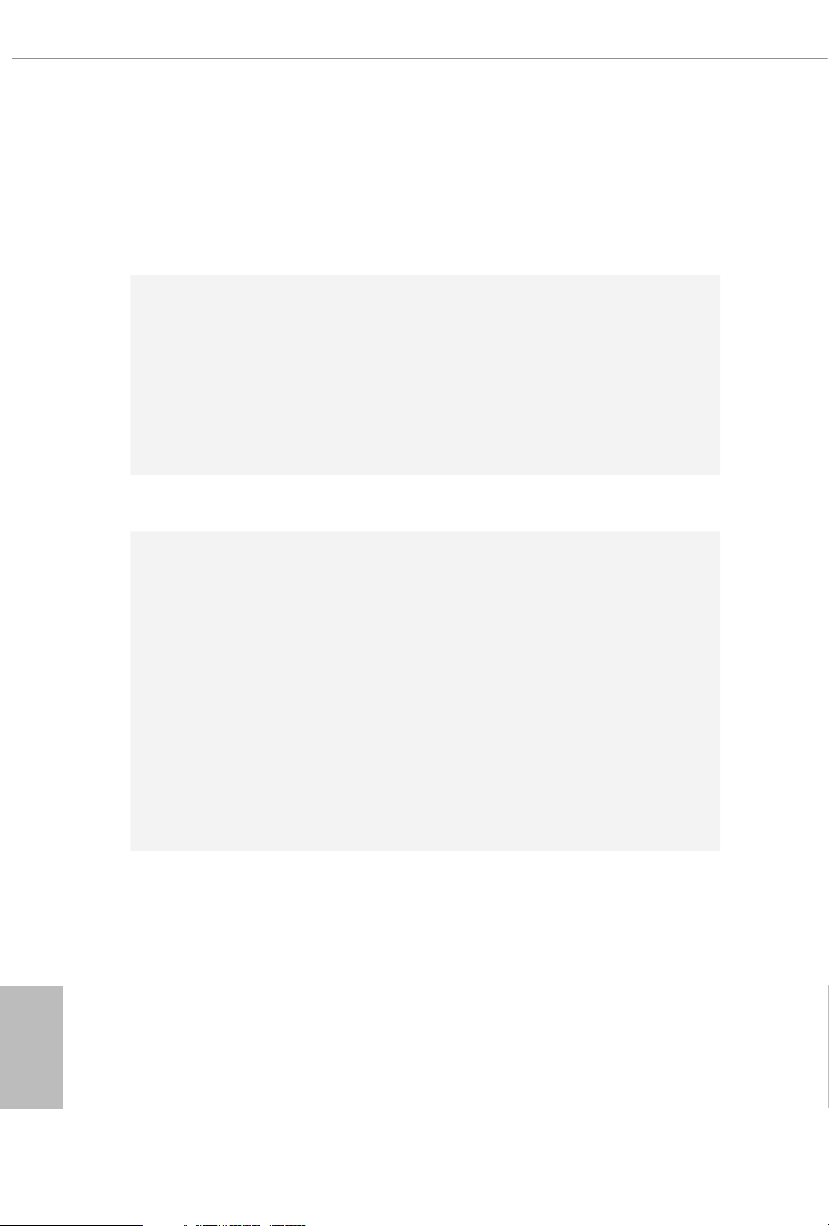
1.2 Specications
Platform
CPU
Chipset
Memory
•
•
•
•
•
•
•
•
•
•
•
•
* e maximum memor y frequency supported may vary by
processor type.
* Please refer to Memory Support List on ASRock’s website for
more information. (http://www.asrock.com/)
•
•
•
ATX Form Factor
8 Layer PCB
2oz Copper PCB
Supports Intel® CoreTM X-Series Processor Family for the
LGA 2066 Socket (Cascade Lake-X, Skylake X Refresh and
Skylake X)
Digi Power design
13 Power Phase design
Supports Intel® Turbo Boost Ma x Technology 3.0
Supports ASRock Hyper BCLK Engine III
Intel® X299
Quad Channel DDR4 Memory Technology
8 x DDR4 DIMM Slots
Supports DDR4 42 00+(OC)*/4133(OC)/400 0(OC)/3866(OC)
/380 0(OC)/3733(OC)/3600(OC)/3200(OC)/2933(OC)/2800
(OC)/2666/2400/2133 non-ECC, un-buered memory
Max. capacity of system memory: 256GB
Supports Intel® Extreme Memory Prole (XMP) 2.0
15μ Gold Contact in DIMM Slots
English
2
Expansion
Slot
4 x PCI Express 3.0 x16 Slots*
•
* If you install CPU with 48 lanes, PCIE1/PCIE2/PCIE3/PCIE5
will run at x16/x8/x16/x8.
If a M.2 PCI Express module is installed on M2_1 or M2_2,
PCIE2 will downgrade to x4 mode.
If M.2 PCI Express modules are installed on M2_1 and M2 _2,
PCIE2 will be disabled.
* If you install CPU with 44 lanes, PCIE1/PCIE2/PCIE3/PCIE5
will run at x16/x4/x16/x8.
If a M.2 PCI Express module is installed on M2_1, PCIE2 will
be disabled.
Page 9
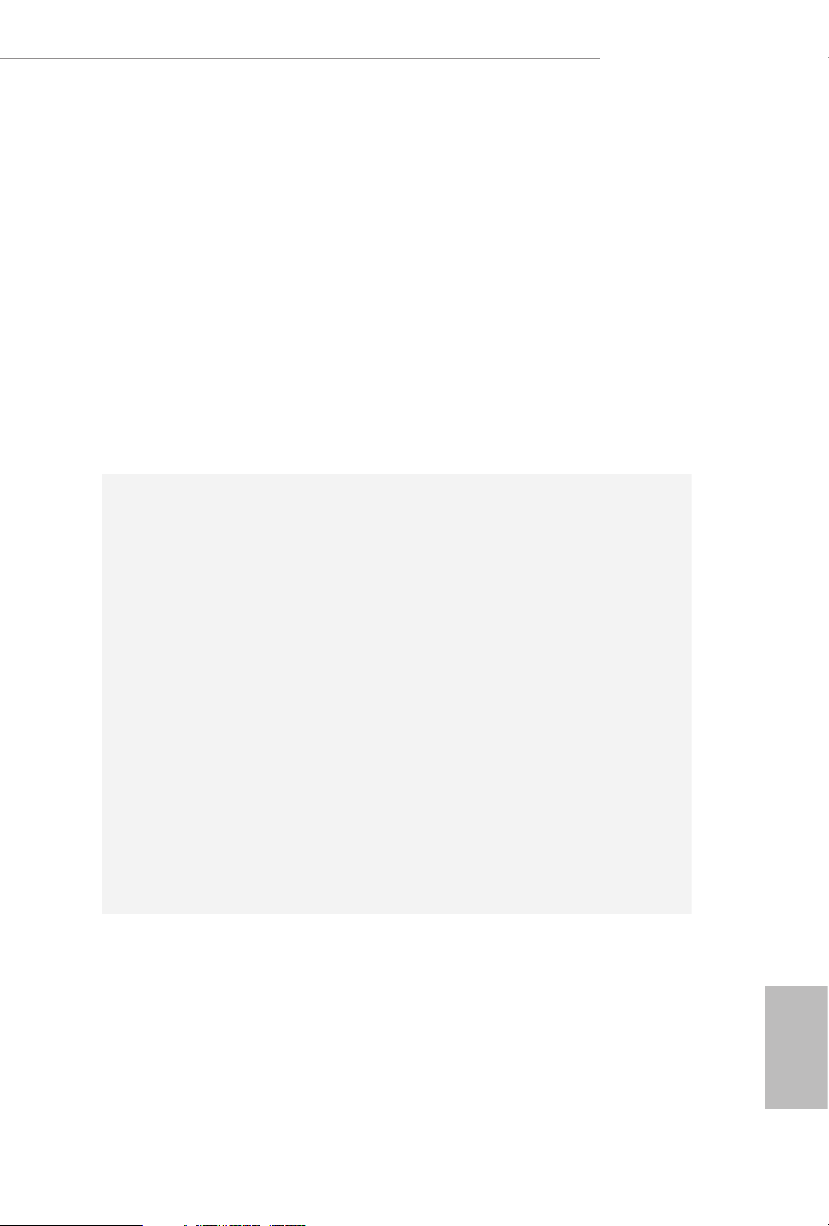
Audio
X299 Taichi CLX
* If you install CPU with 28 lanes, PCIE1/PCIE2/PCIE3/PCIE5
will run at x16/x4/x8/x0.
If a M.2 PCI Express module is installed on M2_1, PCIE2 will
be disabled.
* Supports NVMe SSD as boot disks
1 x PCI Express 3.0 x1 Slot
•
Supports AMD 3-Way CrossFireXTM and CrossFireXTM **
•
Supports NVIDIA® 3-Way SLITM and SLITM**
•
** 3-Way CrossFireXTM and 3-Way SLITM are only supported
with CPU with 48 lanes or 44 lanes.
1 x Vertical M.2 Socket (Key E) with the bundled WiFi-
•
802.11ax module (on the rear I/O)
15μ Gold Contact in VGA PCIe Slot (PCIE1 and PCIE3)
•
7.1 CH HD Audio with Content Protection (Realtek
•
ALC1220 Audio Codec)
Premium Blu-ray Audio support
•
Supports Surge Protection (ASRock Full Spike Protection)
•
Supports Purity SoundTM 4
•
- Nichicon Fine Gold Series Audio Caps
- 120dB SNR DAC with Dierential Amplier
- NE5532 Premium Headset Amplier for Front Panel
Audio Connector (Supports up to 600 Ohm headsets)
- Pure Power-In
- Direct Drive Technology
- PCB Isolate Shielding
- Impedance Sensing on Rear Out port
- Individual PCB Layers for R/L Audio Channel
- Gold Audio Jacks
- 15μ Gold Audio Connector
Supports DTS Connect
•
English
3
Page 10
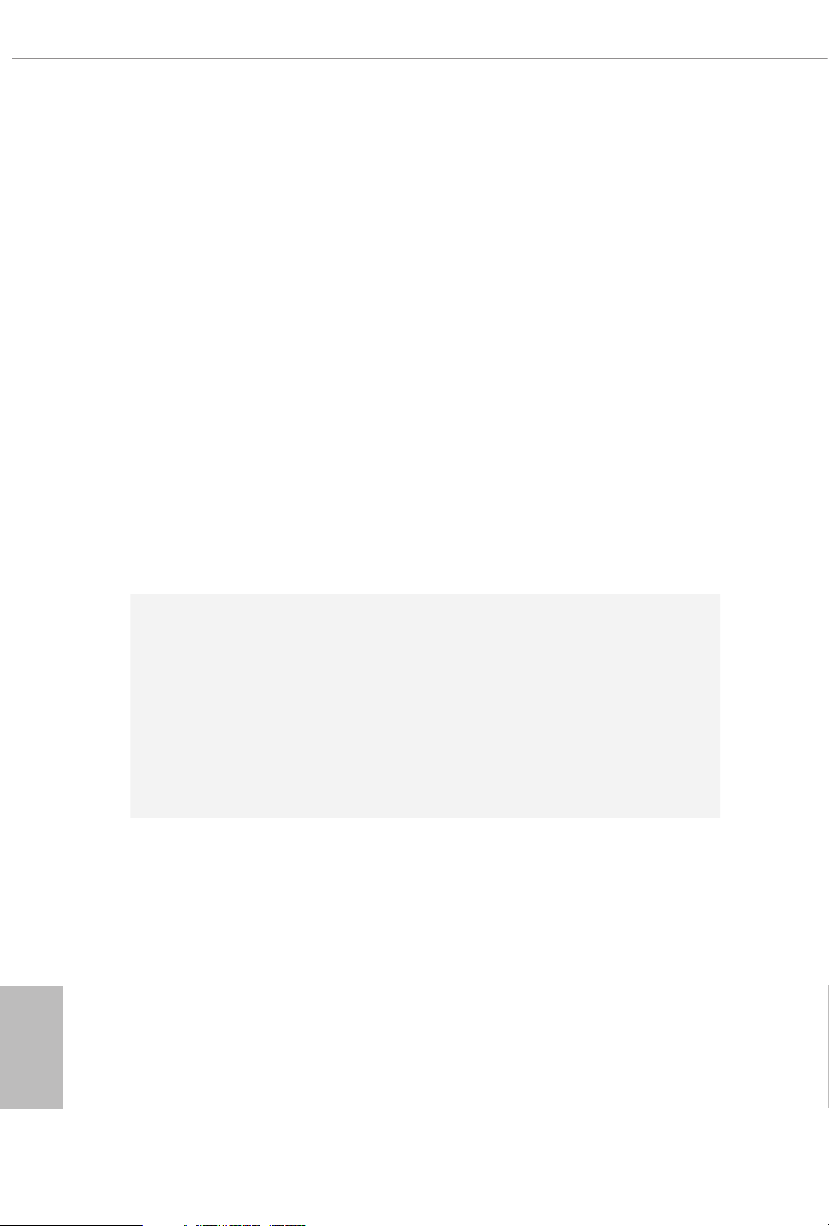
LAN
Wireless
LAN
1 x 2.5 Gigabit LAN 10/100/1000/2500 Mb/s (Dragon
RTL8125AG):
Supports Dragon 2.5G LAN Soware
•
- Smart Auto Adjust Bandwidth Control
- Visual User Friendly UI
- Visual Network Usage Statistics
- Optimized Default Setting for Game, Browser, and
Streaming Modes
- User Customized Priority Control
Supports Wake-On-LAN
•
Supports Lightning/ESD Protection
•
Supports Energy Ecient Ethernet 802.3az
•
Supports PXE
•
1 x Intel Gigabit LAN 10/100/1000 Mb/s (1 x Intel® I219V):
Supports Wake-On-LAN
•
Supports Lightning/ESD Protection
•
Supports Energy Ecient Ethernet 802.3az
•
Supports PXE
•
Intel® 802.11ax WiFi Module
•
Supports IEEE 802.11a/b/g/n/ax
•
Supports Dual-Band (2.4/5 GHz)
•
Supports high speed wireless connections up to 2.4Gbps
•
2 antennas to support 2 (Transmit) x 2 (Receive) diversity
•
technolog y
Supports Bluetooth 5.0 + High speed class II
•
Supports MU-MIMO
•
English
4
Rear Panel
I/O
2 x Antenna Ports
•
1 x Optical SPDIF Out Port
•
2 x USB 2.0 Ports (Supports ESD Protection)
•
1 x USB 3.2 Gen2x2 Type-C Port (20 Gb/s)
•
(ASMedia ASM3242) (Supports ESD Protection)
* Ultra USB Power is supported on USB3_3_4 ports.
* ACPI wake-up function is not supported on USB3_3_4 ports.
4 x USB 3.2 Gen1 Ports (Supports ESD Protection)
•
2 x RJ-45 LAN Ports with LED (ACT/LINK LED and SPEED
•
LED)
Page 11
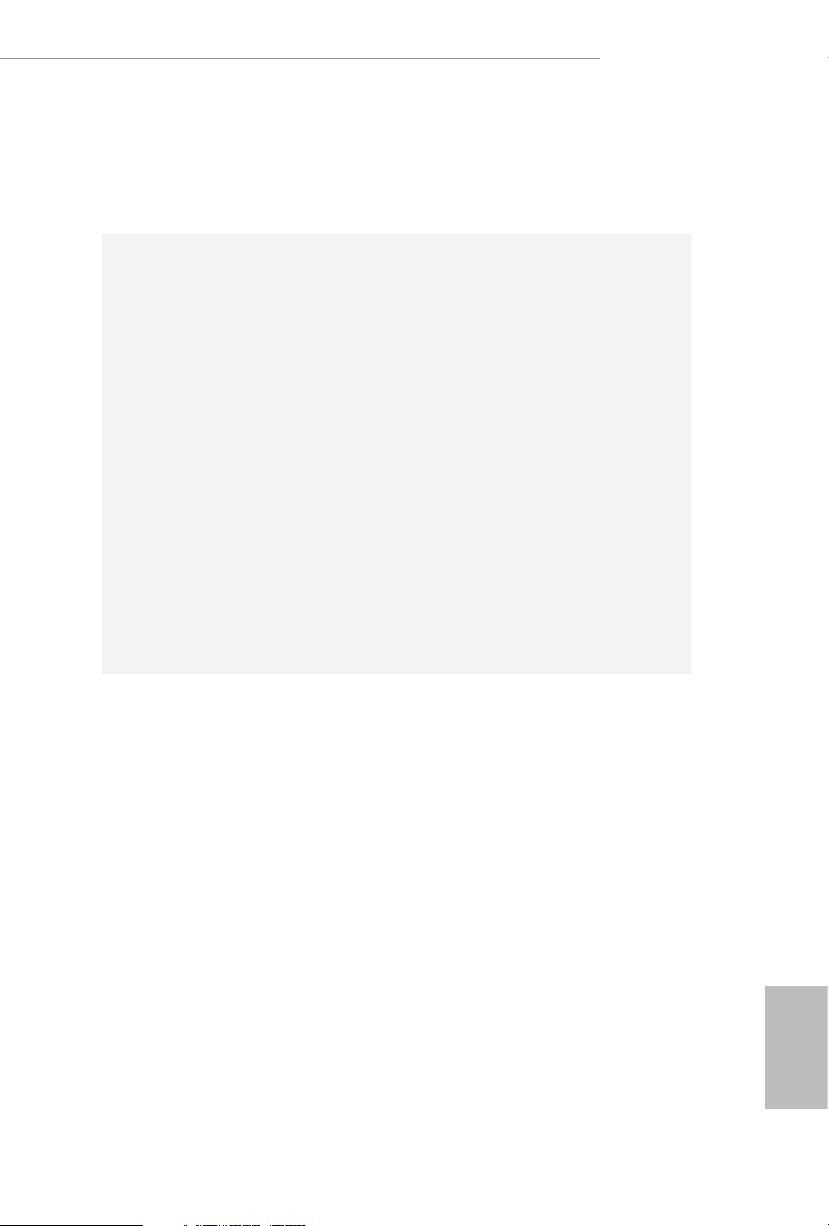
Storage
X299 Taichi CLX
1 x Clear CMOS Button
•
HD Audio Jacks: Rear Speaker / Centra l / Bass / Line in /
•
Front Speaker / Microphone (Gold Audio Jacks)
8 x SATA3 6.0 Gb/s Connectors, support RAID (RAID 0,
•
RAID 1, RAID 5, RAID 10, Intel Rapid Storage Technology
17 and Intel Smart Response Technology), NCQ, AHCI and
Hot Plug*
* If M2_3 is occupied by a SATA-type M.2 device, SATA3_7
will be disabled.
2 x SATA3 6.0 Gb/s Connectors by ASMedia ASM1061,
•
support NCQ, AHCI and Hot Plug
2 x Ultra M.2 Sockets (M2 _1 and M2_2), support M Key
•
type 2242/2260/2280 M.2 PCI Express module up to Gen3
x4 (32 Gb/s)**
1 x Ultra M.2 Socket (M2_3), supports M Key ty pe
•
2242/2260/2280/22110 M.2 SATA3 6.0 Gb/s module and M.2
PCI Express module up to Gen3 x4 (32 Gb/s)**
** Supports Intel® OptaneTM Tech nolo gy
** Supports PCIe RAID
** Supports NVMe SSD as boot disks
Connector
1 x Virtual RAID On CPU Header
•
1 x SPI TPM Header
•
1 x Power LED and Speaker Header
•
2 x RGB LED Headers
•
* Supports in total up to 12V/3A, 36W LED Strip
2 x Addressable LED Headers
•
* Support in total up to 5V/3A, 15W LED Strip
1 x CPU Fan Connector (4-pin)
•
* e CPU Fan Connector supports the CPU fan of ma ximum
1A (12W) fan power.
1 x CPU/Water Pump Fan Connector (4-pin) (Smart Fan
•
Speed Control)
* e CPU/Water Pump Fan supports the water cooler fan of
maximum 2A (24W) fan power.
5 x Chassis/Water Pump Fan Connectors (4-pin) (Smart Fan
•
Speed Control)
English
5
Page 12
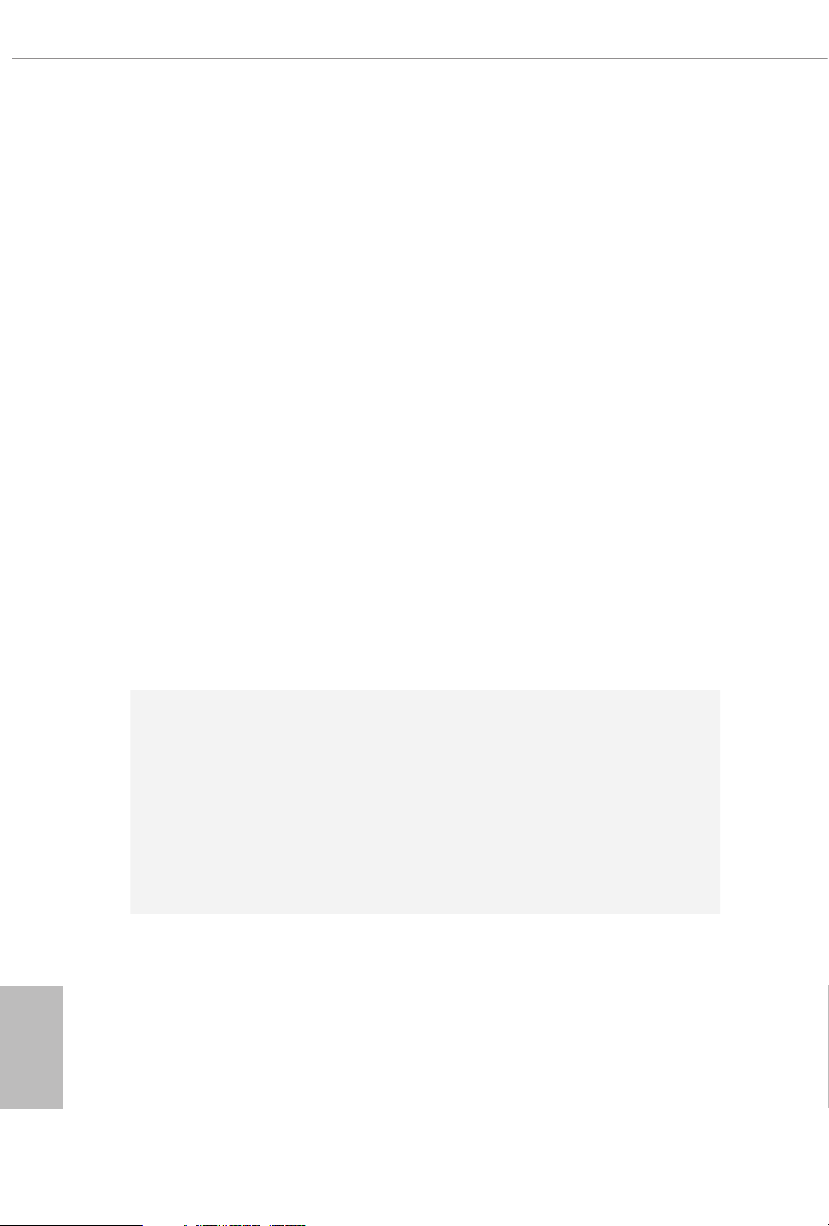
BIOS
Feature
* e Chassis/Water Pump Fan supports the water cooler fan of
maximum 2A (24W) fan power.
* CPU_FAN2/WP, CHA_FAN1~5/WP can auto detect if 3-pin
or 4-pin fan is in use.
1 x 24 pin ATX Power Connector (Hi-Density Power
•
Connec tor)
2 x 8 pin 12V Power Connectors (Hi-Density Power
•
Connec tor)
1 x Front Panel Audio Connector (15μ Gold Audio
•
Connec tor)
1 x underbolt AIC Connector (5-pin)
•
* e underbolt™ AIC card can be installed in the enabled
PCIe slot (depending on CPU type).
2 x USB 2.0 Headers (Support 4 USB 2.0 ports) (Supports
•
ESD Protection)
1 x USB 3.2 Gen1 Header (Supports 2 USB 3.2 Gen1 ports)
•
(Supports ESD Protection)
1 x Front Panel Type C USB 3.2 Gen2 Header (ASMedia
•
ASM314 2)
1 x Dr. Debug with LED
•
1 x Power Button with LED
•
1 x Reset Button
•
2 x AMI UEFI Legal BIOS with multilingual GUI support
•
(1 x Main BIOS and 1 x Backup BIOS)
Supports Secure Backup UEFI Technology
•
ACPI 6.1 Compliant wake up events
•
SMBIOS 3.0 Support
•
CPU, DRAM, VPPM, VTTM, PCH 1.0V, VCCMPHY, VC-
•
CIO, VCCSA, CPUPLL, CLK VDD Voltage Multi-adjust-
ment
English
6
Hardware
Monitor
Temperature Sensing: CPU, CPU/Water Pump, Chassis/
•
Water Pump Fans
Fan Tachometer: CPU, CPU/Water Pump, Chassis/Water
•
Pump Fans
Quiet Fan (Auto adjust chassis fan speed by CPU tempera-
•
ture): CPU, CPU/Water Pump, Chassis/Water Pump Fans
Fan Multi-Speed Control: CPU, CPU/Water Pump, Chassis/
•
Water Pump Fans
Page 13
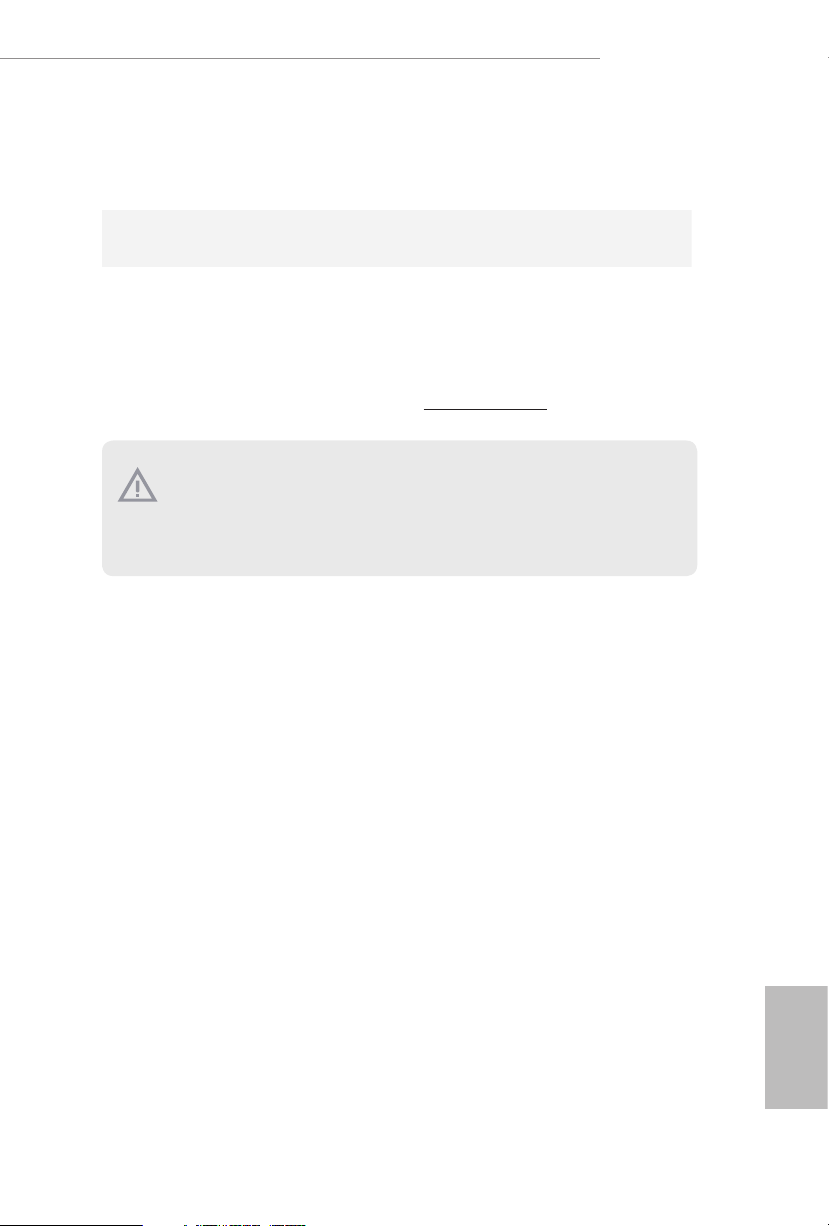
Voltage monitoring: +12V, +5V, +3.3V, CPU Vcore, DRAM,
•
PCH 1.0V, VCCIO, VCCSA
Microso® Windows® 10 64-bit
OS
Certications
* For detailed product information, please visit our website: http://www.asrock .com
Please realiz e that the re is a certain r isk involved with o verclocking, including adjusting
the setting in the BIOS, applying Untied Overclocking Technolog y, or using third-party
overclocking to ols. O verclocking may aect your system’s stability, or even c ause damage to
the components and devices of your system. It should be don e at your ow n risk and expense.
We are not responsibl e for possible damage caused by overclo cking.
•
FCC, CE
•
ErP/EuP ready (ErP/EuP ready power supply is required)
•
X299 Taichi CLX
English
7
Page 14
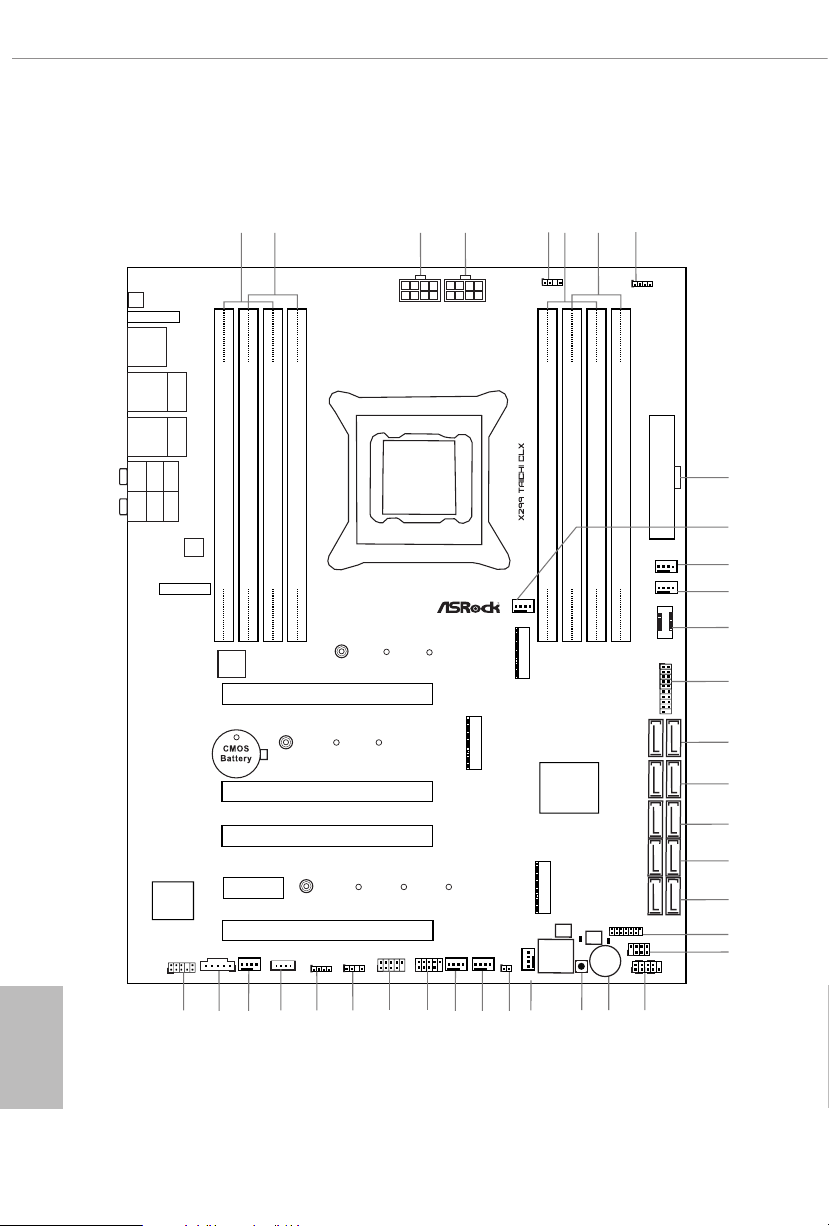
ATXP WR 1
Intel
X299
ATX12V2
LAN
LAN
PCIE1
Top:
Central/Bass
Center :
REAR SPK
Top:
LINE IN
Center :
FRONT
Bottom :
Optica l
SPDIF
Bottom :
MIC IN
PCIE3
USB3_4
1
1
USB5_6
1
HD_AUDIO1
PCIE5
SATA3_2_3
SATA3_4_5
PCIE4
CPU_FAN1
RoH S
9
10
15
16
17
SATA3_6_7
18
2930
23
36
26
CLRC
BTN1
SATA3_0_1
3
5
8
DDR 4_B2 (6 4 bit, 28 8-pin m odule )
DDR 4_B1 (6 4 bit, 28 8-pin m odule )
DDR 4_A2 (6 4 bit, 28 8-pin m odule )
DDR 4_A1 (6 4 bit, 28 8-pin m odule )
2
1
31
22
CLRMOS1
1
M2_WIFI_1
TBT_M2_1
35
DDR 4_C1 (6 4 bit, 28 8-pin m odule )
DDR 4_C2 (6 4 bit, 28 8-pin m odule )
DDR 4_D1 (6 4 bit, 28 8-pin m odule )
DDR 4_D2 (6 4 bit, 28 8-pin m odule )
7
6
BIOS_A_LED 1
BIOS_B_LED 1
2066 Socket
Dr.
Debug
1
SPK_PLED1
M2_1
M2_ 3
M2_ 2
SATA3_A1_ A2
19
11
1
USB3_5 _6
14
20
21
T B1
1
RGB_HEADER1
1
RGB_HEADER2
1
32
PCIE2
CHA_FAN2/
W_PUMP
Purity
Sound 4
TM
Power
ADDR_LED1
1
ADDR_LED2
1
VROC1
1
33
ATX12V1
4
CPU_FAN2
/WP
CHA_FAN3
/WP
CHA_FAN1
/WP
12
USB32_TC1
13
1
SPI_TPM_J1
BIOS_A1
BIOS_B1
BIOS
BIOS
HDLED RESET
PLED PWRBTN
PANEL1
1
24
25
27
CHA_FAN4
/WP
28
CHA_FAN5
/WP
34
USB 3.2 Gen1
T: USB1
B: USB2
USB 2.0
T: USB1
B: USB2
USB 3.2 Gen1
T: USB3
B: USB4
Top:
2.5GLAN
(Realtek
RTL8125AG)
Top:
RJ-45
(I219V)
1.3 Motherboard Layout
English
8
Page 15
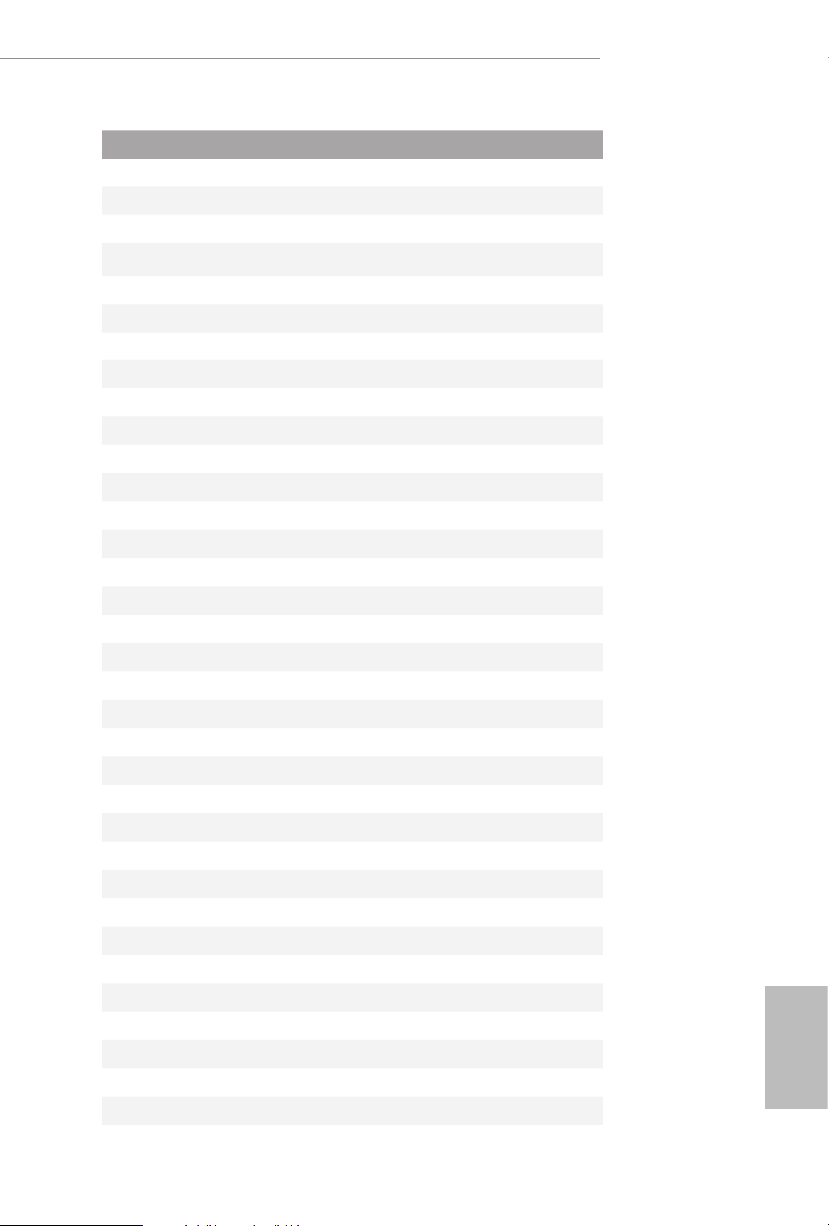
No. Description
1 2 x 288-pin DDR4 DIMM Slots (DDR4_A1, DDR4_B1)
2 2 x 288-pin DDR4 DIMM Slots (DDR4_A2, DDR4_B2)
3 ATX 12V Power Connector (ATX12V2)
4 ATX 12V Power Connector (ATX12V1)
5 Addressable LED Header (ADDR_LED2)
6 2 x 288-pin DDR4 DIMM Slots (DDR4_C2, DDR4_D2)
7 2 x 288-pin DDR4 DIMM Slots (DDR4_C1, DDR4_D1)
8 RGB LED Header (RGB_HEADER2)
9 ATX Power Connector (ATXPWR1)
10 CPU Fan Connector (CPU_FAN1)
11 Chassis / Waterpump Fan Connector (CHA_FAN1/WP)
12 CPU / Waterpump Fan Connector (CPU_FAN2/WP)
13 Front Panel Type C USB 3.2 Gen2 Header (USB32_TC1)
14 USB 3.2 Gen1 Header (USB3_ 5_6)
15 SATA3 Connectors (SATA3_0_1)
16 SATA3 Connectors (SATA3_2_3)
17 SATA3 Connectors (SATA3_4_ 5)
18 SATA3 Connectors (SATA3_6_7)
19 SATA3 Connectors (SATA3_A1_A2)
20 SPI TPM Header (SPI_TPM_J1)
21 Power LED and Speaker Header (SPK_PLED1)
22 System Panel Header (PANEL1)
23 Power Button (PWRBTN1)
24 Reset Button (RSTBTN1)
25 Chassis / Waterpump Fan Connector (CHA _FAN2/WP)
26 Clear CMOS Jumper (CLRMOS1)
27 Chassis / Waterpump Fan Connector (CHA_FAN3/WP)
28 Chassis / Waterpump Fan Connector (CHA_FAN4/WP)
29 USB 2.0 Header (USB5_6)
30 USB 2.0 Header (USB3_4)
31 Addressable LED Header (ADDR_LED1)
32 RGB LED Header (RGB_HEADER1)
33 Virtual RAID On CPU Header (VROC1)
34 Chassis / Waterpump Fan Connector (CHA_FAN5/WP)
X299 Taichi CLX
English
9
Page 16
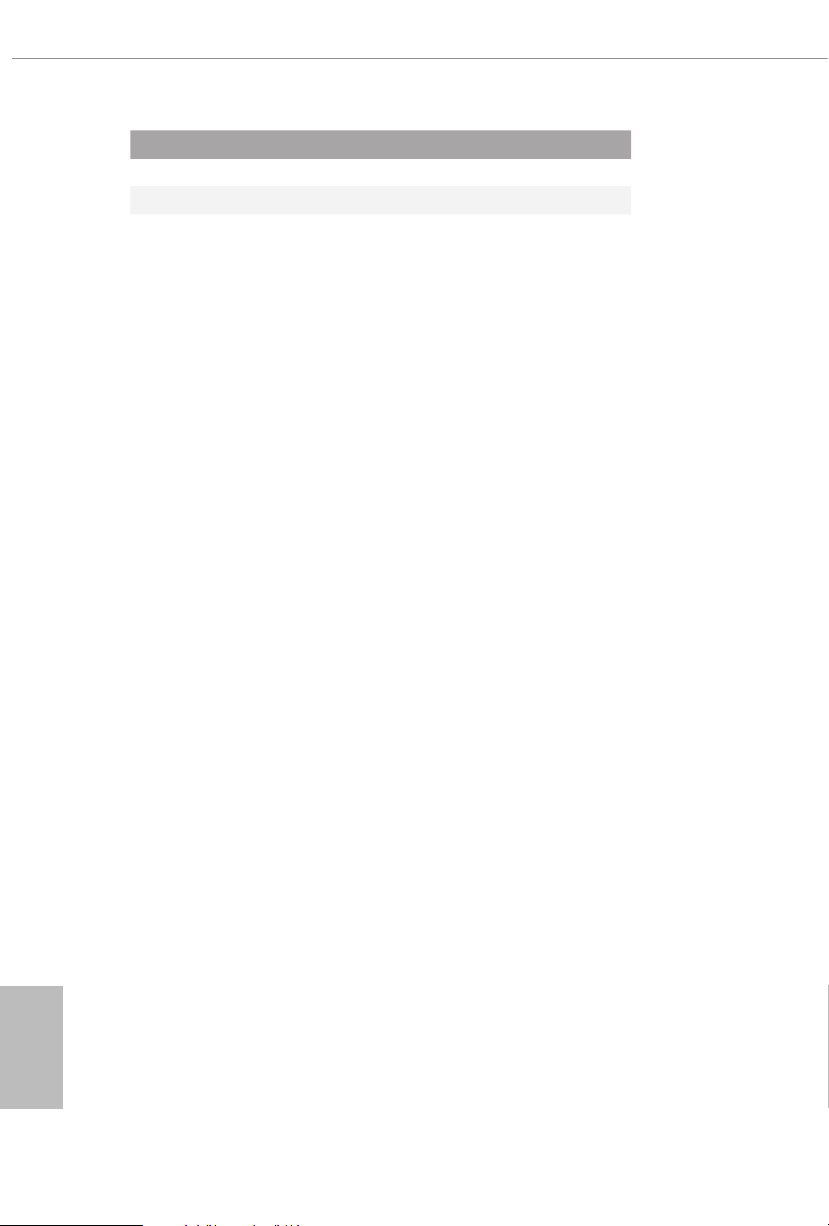
No. Description
35 underbolt AIC Connector (TB1)
36 Front Panel Audio Header (HD_AUDIO1)
English
10
Page 17
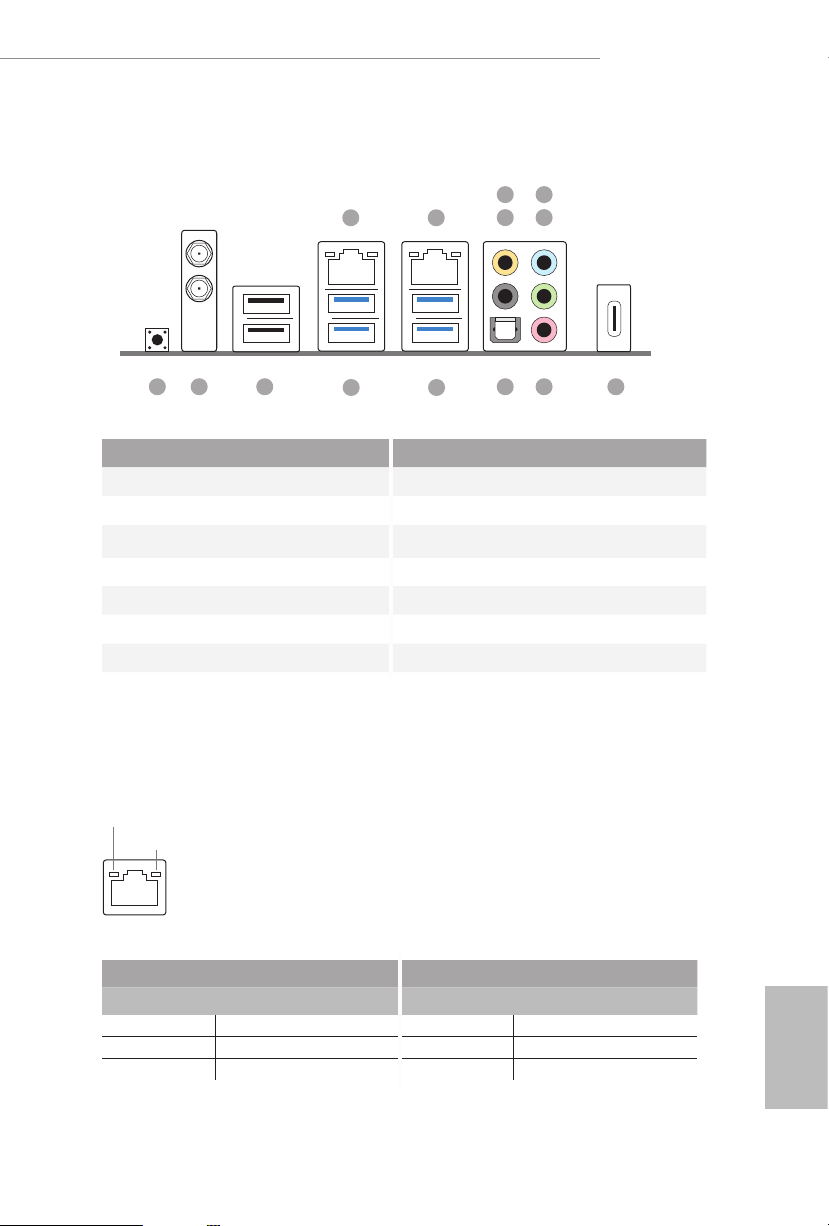
1.4 I/O Panel
X299 Taichi CLX
5
3
6
1
2
4
1213
No. Description No. Description
1 LAN RJ-45 Port (Intel® I219V)* 8 Microphone (Pink)
2 2.5G LAN RJ-45 Port 9 Optical SPDIF Out Port
(Dragon RTL8125AG)** 10 USB 3.2 Gen1 Port (USB3_3_4)****
3 Central / Bass (Orange) 11 USB 3.2 Gen1 Port (USB3_1_2)
4 Rear Speaker (Black) 12 USB 2.0 Port (USB2 _1_2)
5 Line In (Light Blue) 13 Antenna Ports
6 Front Speaker (Lime)*** 14 Clear CMOS Button
7 USB 3.2 Gen2x2 Type-C Port (ASMedia ASM3242)
* ere are two LEDs on each LAN port. Please refer to the table below for the LAN port LED indications.
ACT/LINK LED
SPEED LED
LAN Por t
11
10
8 7914
Activity / Link LED Speed LED
Status Description Status Description
O No Link Orange 10Mbps connection
Blinking Data Activity Orange 100Mbps connection
On Link Green 1Gbps connection
English
11
Page 18
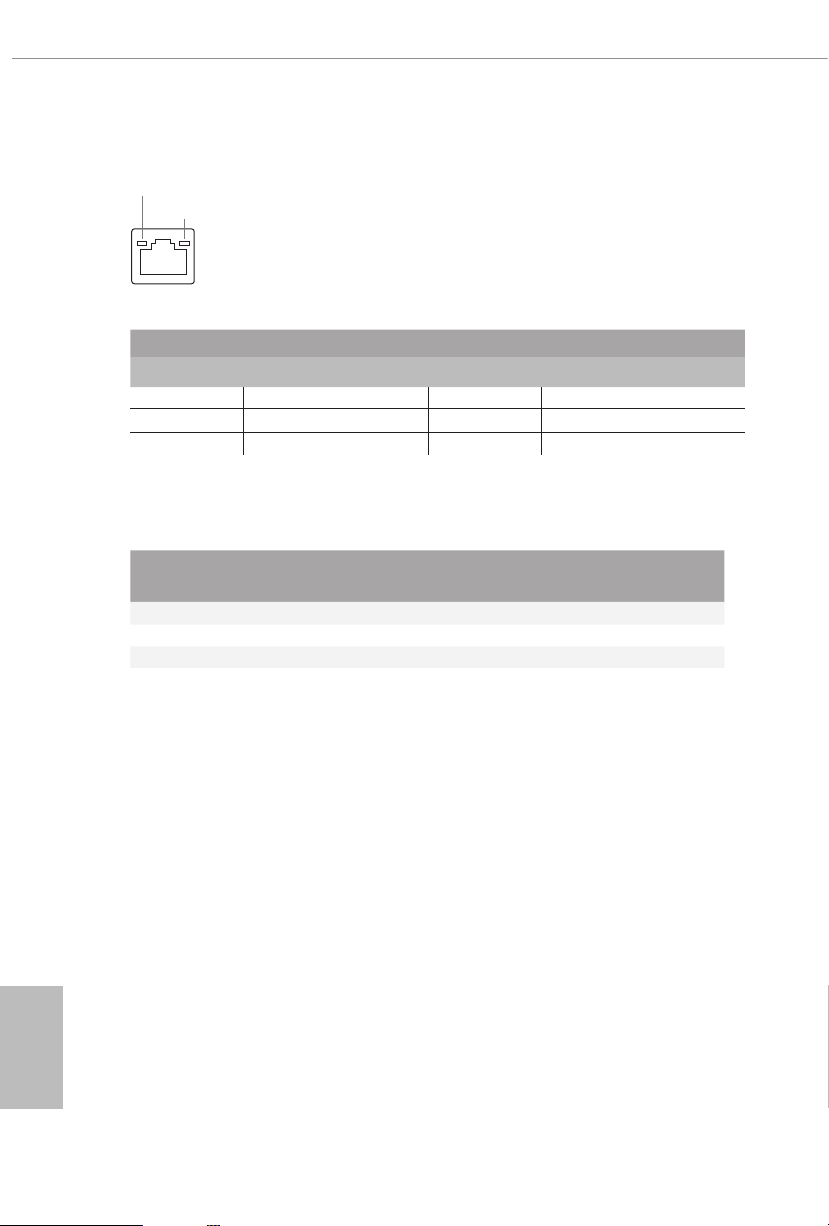
** ere are two LEDs on each LAN port. Please refer to the table below for the LAN port LED indications.
ACT/LINK LED
SPEED LED
LAN Por t
Activity / Link LED Speed LED
Status Description Status Description
O No Link O 10Mbps connection
Blinking Data Activity Orange 100Mbps/1Gbps connection
On Link Green 2.5Gbps connection
*** If you use a 2-channe l speak er, please connect the spe aker’s plug into “Front Speaker Jack”. See the table below
for connection d etails in accordance w ith the type of speaker you use.
English
Audio Output
Channels
Front Speaker
(No. 6)
Rear Speaker
(No. 4)
Central / Bass
(No. 3)
2 V -- -- --
4 V V -- --
6 V V V --
8 V V V V
**** ACPI wake-up function is not supported on USB3_ 3_4ports.
Line In
(No. 5)
12
Page 19
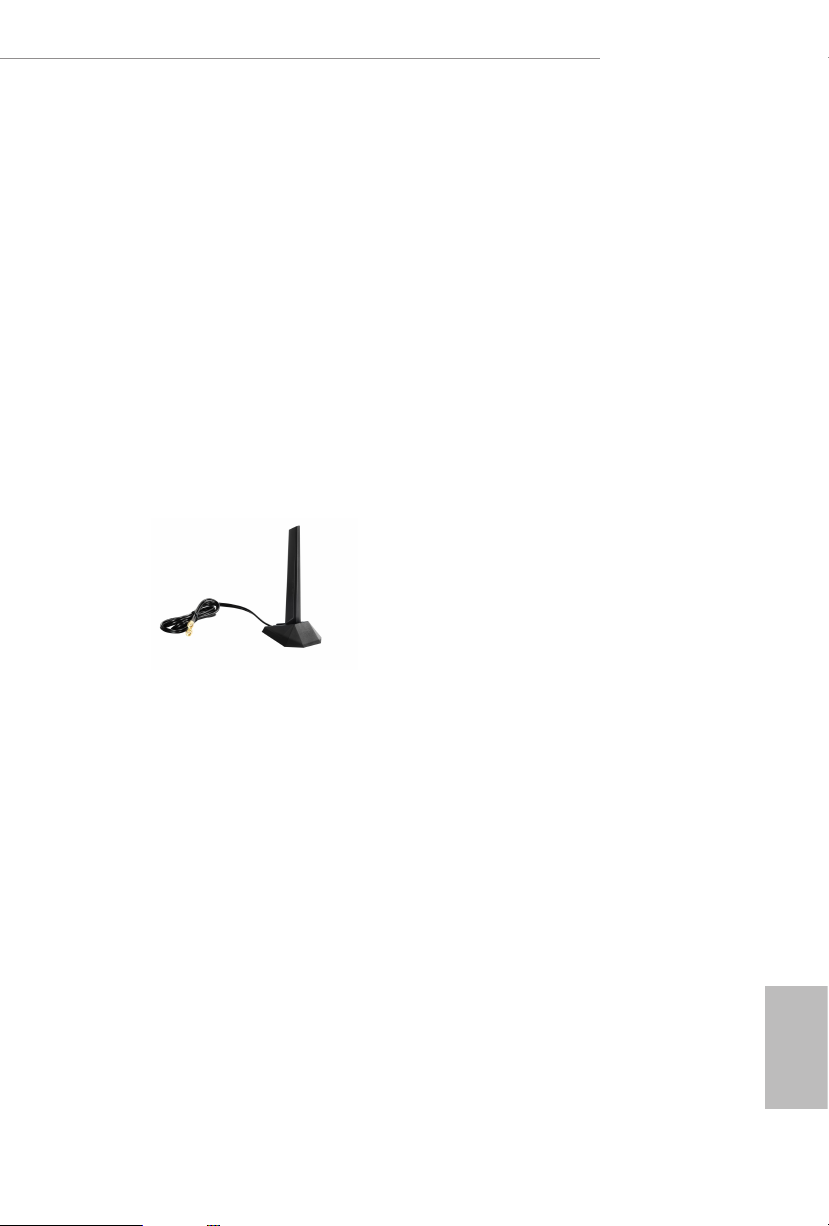
X299 Taichi CLX
1.5 WiFi-802.11ax Module and ASRock WiFi 2.4/5 GHz
Antenna
WiFi-802.11ax + BT Module
is motherboard comes with an exclusive WiFi 802.11 a/b/g/n/ax + BT v5.0
module (pre-installed on the rear I/O panel) that oers support for WiFi 802.11 a/b/
g/n/ax connectivity standards and Bluetooth v5.0. WiFi + BT module is an easy-to-
use wireless local area network (WLAN) adapter to support WiFi + BT. Bluetooth
v5.0 standard features Smart Ready technology that adds a whole new class of
functionality into the mobile devices. BT 5.0 also includes Low Energ y Technology
and ensures extraordinary low power consumption for PCs. e 2T2R WiFi
solution sets a WiFi high speed standard and oers max link rate up to 2.4Gbps.
* e transmission speed may vary according to the environment.
ASRock WiFi 2.4/5 GHz Antenna
English
13
Page 20
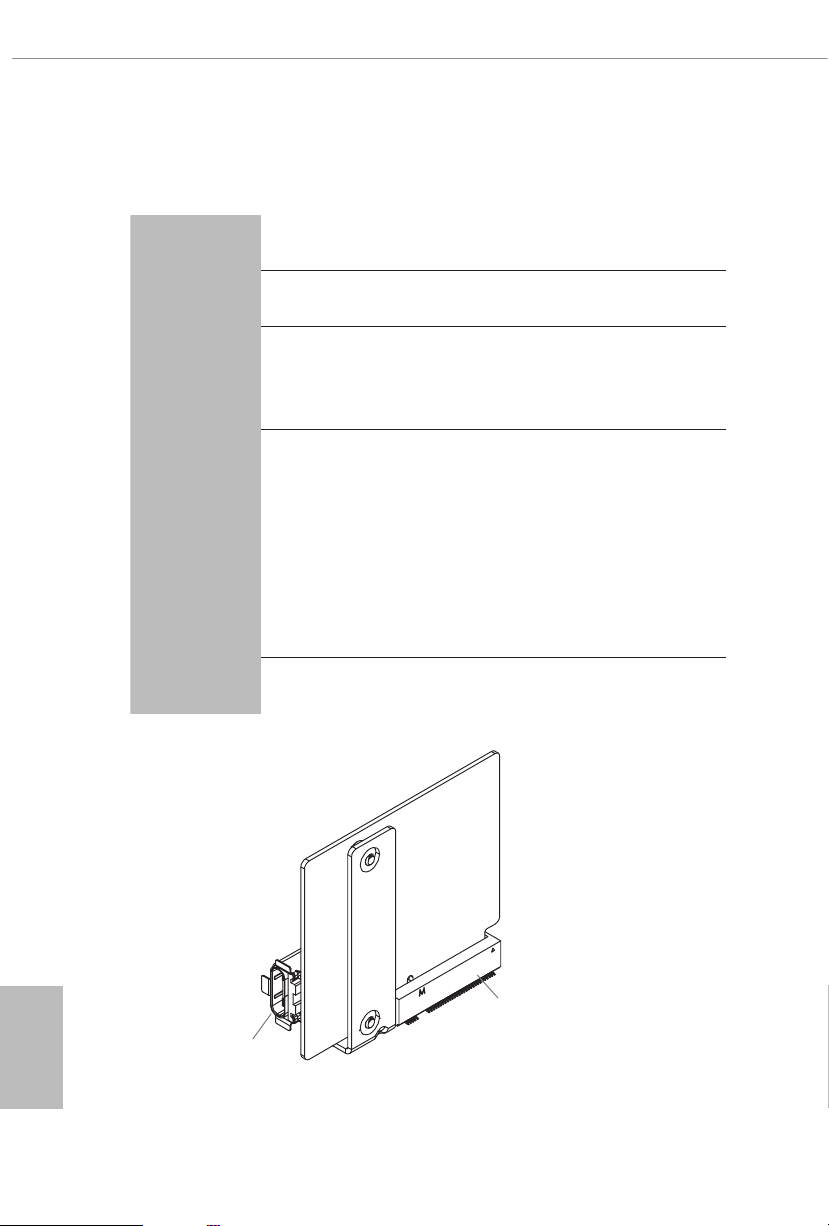
1.6 USB 3.2 Gen2 x2 Module
Specications
Platform •
Controller •
M.2
Connector
OS
Size: 1.45-in x 1.65-in, 3.7 cm x 4.2 cm
ASMedia ASM3242 Controller
Proprietary design for Asrock specic motherboard
•
* Please note that plug ging into other M.2 connector may
damage the motherboard and this module
1 x USB 3.2 Gen2x2 Type-C Port (Supports ESD Protection
•
(ASRock Full Spike Protection))
*For charging Type-A USB devices, we suggest using the Type-A
connectors on your motherboard.
*is port supports power outputs up to 5V/3A. For charging Type-C
USB devices, the device should support Type-C standards
to adjust the current because it wi ll be dierent in Power On state (3
Amp) and Sleep state (1 Amp).
*Some Type-C USB devices may only be charged by its own adapter.
Microso® Windows® 10 64-bit
•
English
14
TBT_ M2_1
USB 3.2 Gen2x2
Type-C Port
Page 21
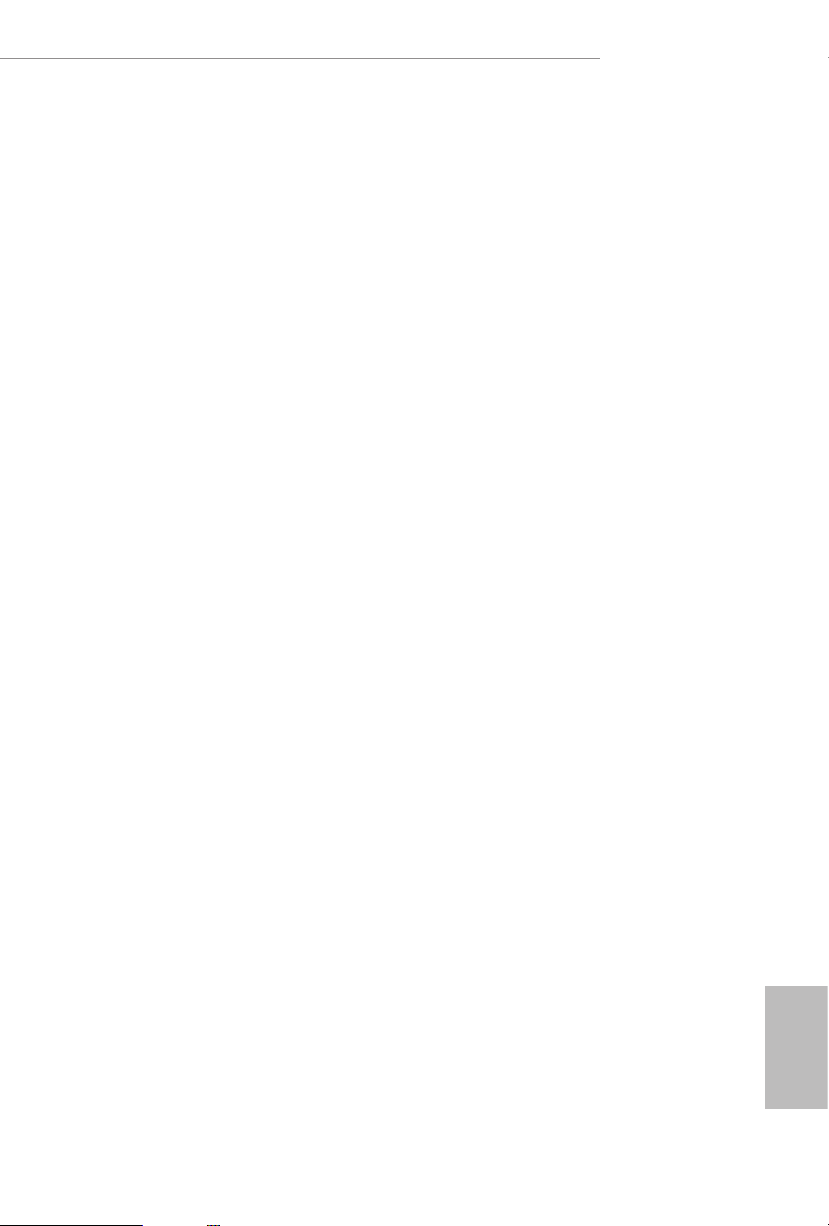
X299 Taichi CLX
Chapter 2 Installation
is is an ATX form factor motherboard. Before you install the motherboard, study
the conguration of your chassis to ensure that the motherboard ts into it.
Pre-installation Precautions
Take note of the following precautions before you install motherboard components
or change any motherboard settings.
Make sure to unplug the power cord before installing or removing the motherboard
•
components. Failure to do so may cause physical injuries and damages to motherboard
components.
In order to avoid damage from static electricity to the motherboard’s components,
•
NEVER place your motherboard directly on a carpet. Also remember to use a grounded
wrist strap or touch a safety grounded object before you handle the components.
Hold components by the edges and do not touch the ICs.
•
Whenever you uninstall any components, place them on a grounded anti-static pad or
•
in the bag that comes with the components.
When placing screws to secure the motherboard to the chassis, please do not over-
•
tighten the screws! Doing so may damage the motherboard.
15
English
Page 22
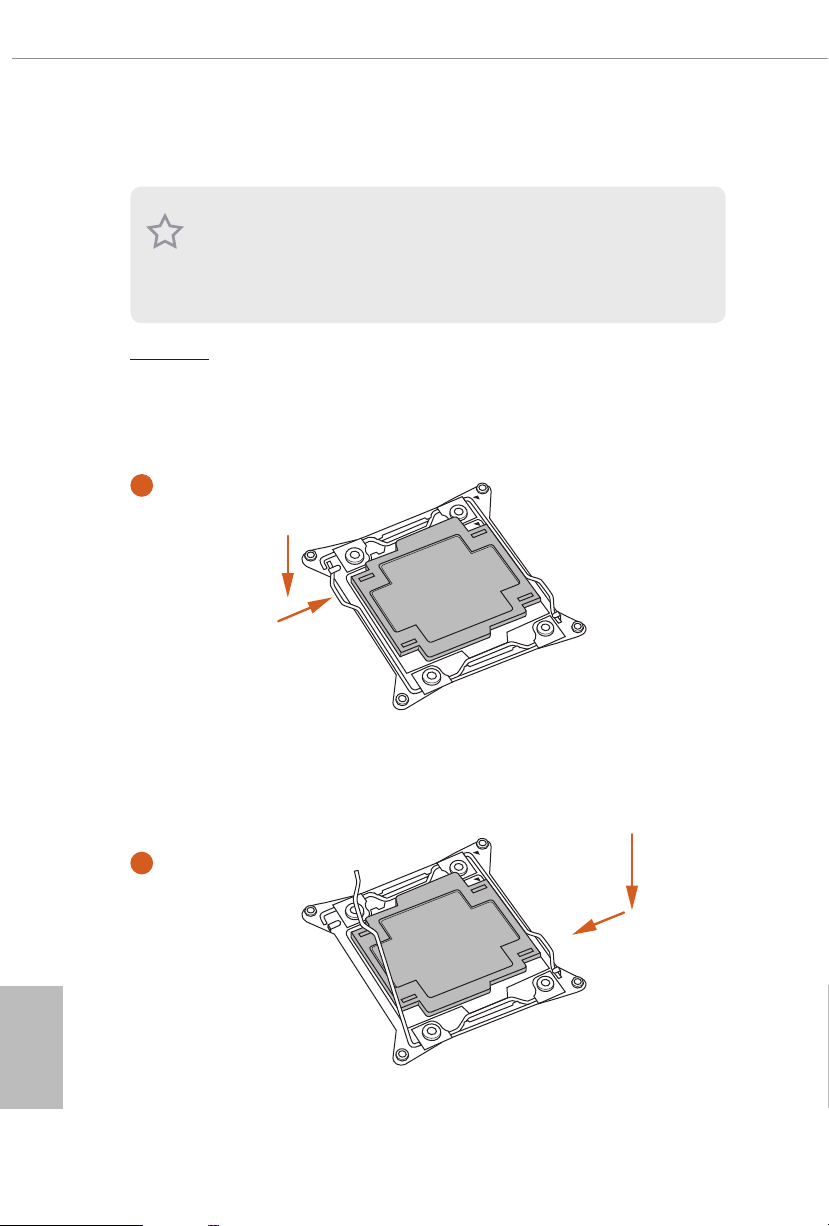
2.1 Installing the CPU
1. Before you insert the 2066-Pin CPU into the socket, pl ease check if the PnP cap i s on the
socket, if the CPU surface is unclean, or if there are any bent pins in the sock et. Do not
force to in sert the CPU into the socket if above situation is found . Otherwise, the CPU
will be seriously damaged.
2. Unplug all power c ables before in stalling the CPU.
CAU TION:
Please note that X299 platform is only compatible with the LGA 2066 socket, which is
incompatible with the LGA 2011-3 socket (for X99 platform).
1
A
B
English
16
A
2
B
Page 23
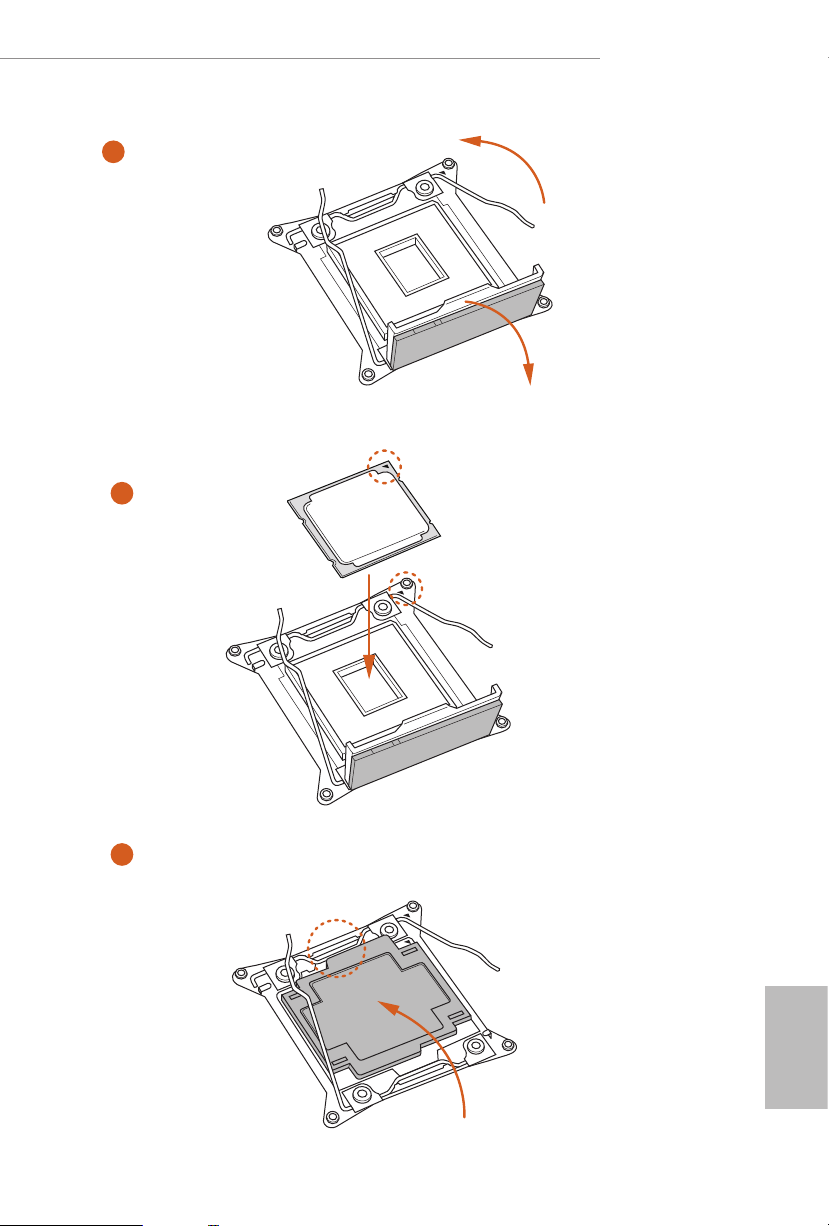
X299 Taichi CLX
3
4
A
B
5
English
17
Page 24
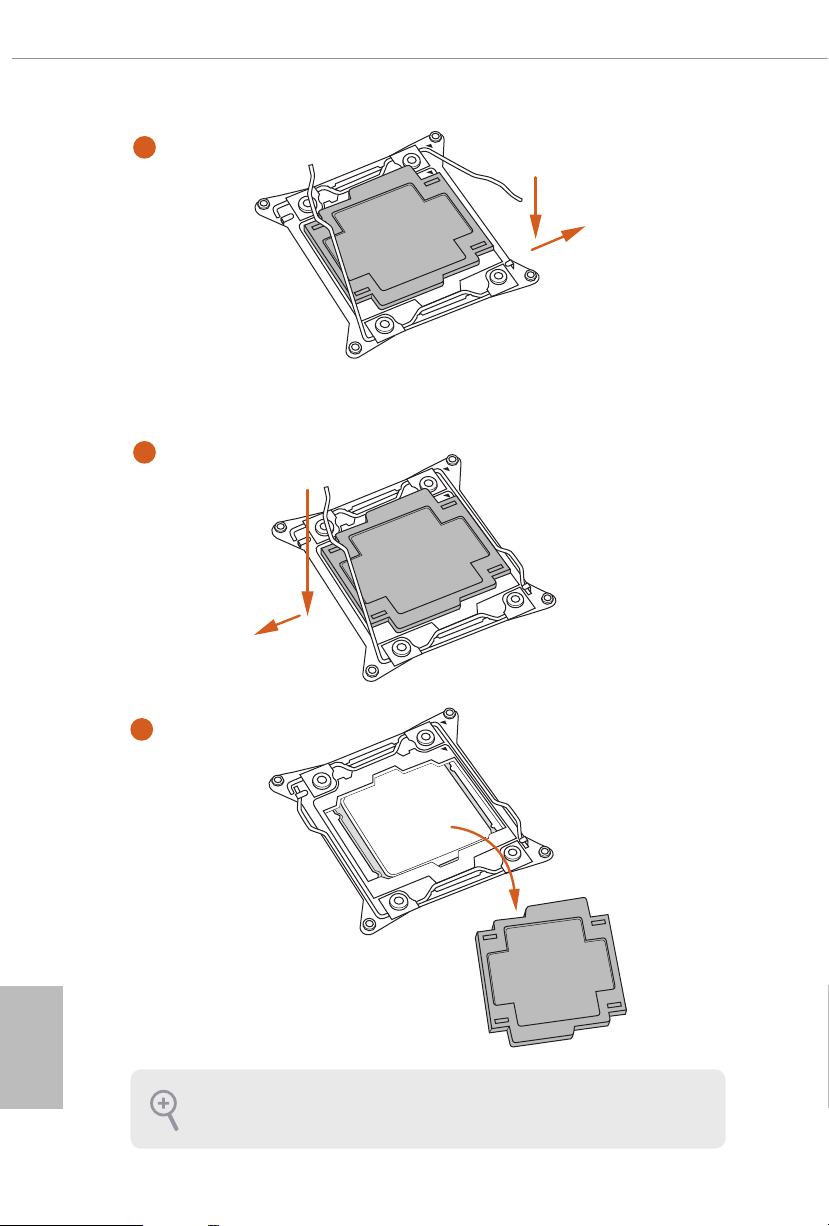
6
A
B
7
A
B
English
18
8
Please save and replace the cover if the processor i s removed. e cover must be placed if
you wish to return the motherboard for aer service.
Page 25
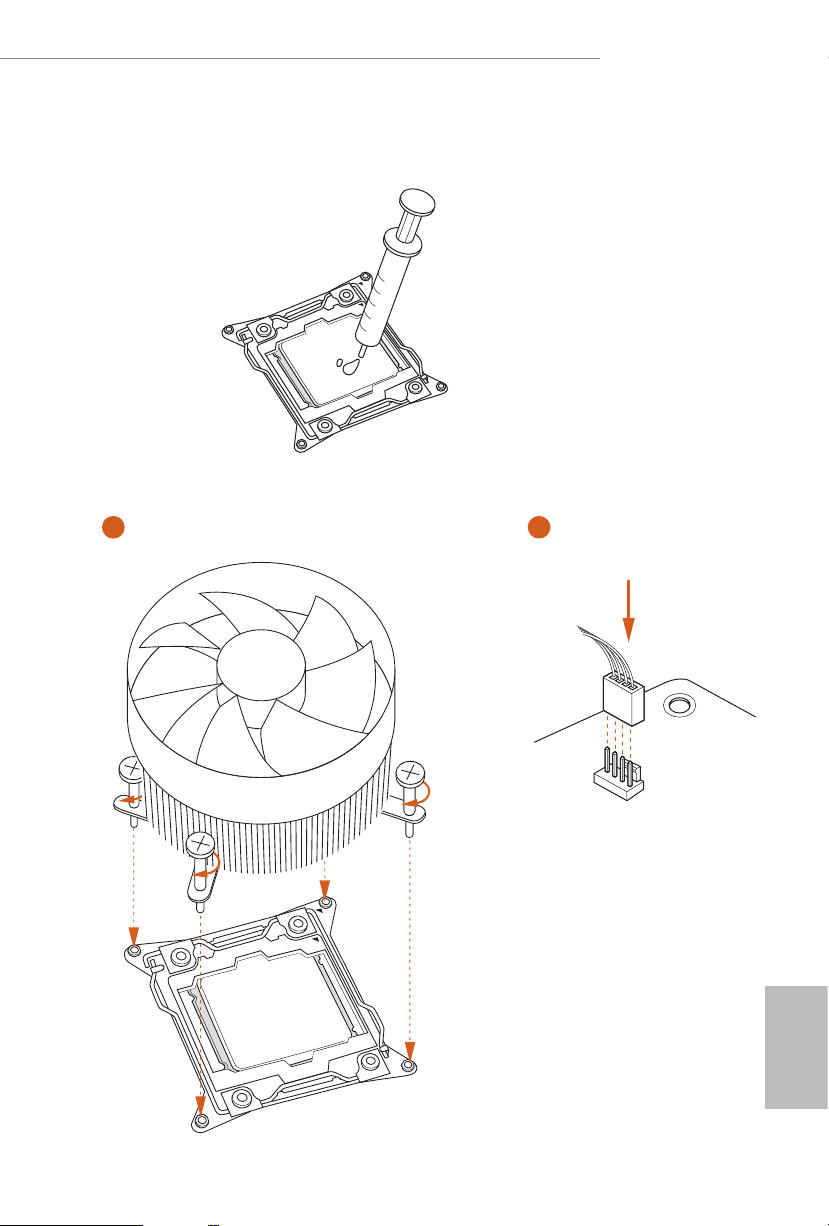
2.2 Installing the CPU Fan and Heatsink
1 2
X299 Taichi CLX
FAN
CPU_
English
19
Page 26
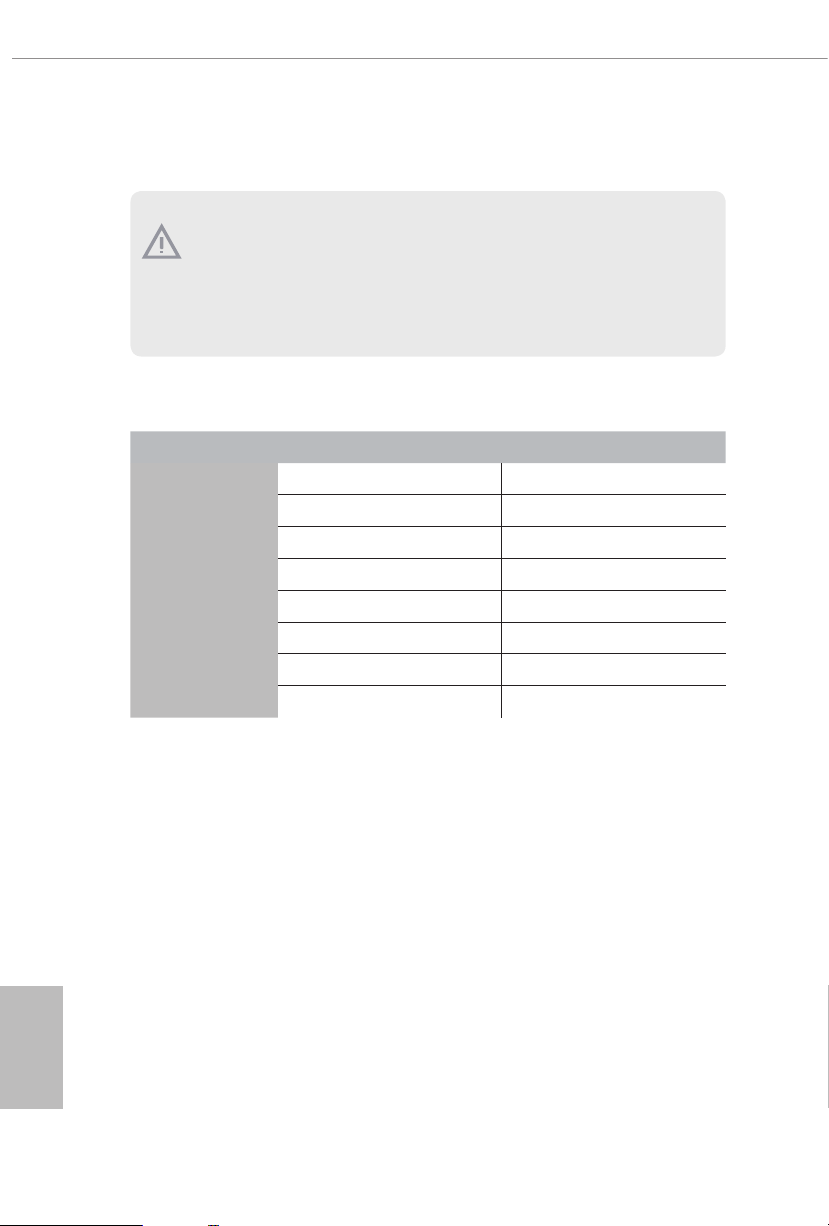
2.3 Installation of Memory Modules (DIMM)
is motherboard provides eight 288-pin DDR4 (Double Data Rate 4) DIMM slots, and
supports Quad Channel Memory Technology.
1. For quad chann el cong uration, you always need to install identical (the same brand,
speed , size and chip-type) DDR4 DIMM pairs.
2. It is not allowed to install a DDR, DDR2 or DDR3 memory module into a DDR4 sl ot;
otherwise , this motherboard and DIM M may be damaged.
3. e DIMM only ts in one correct orientation. It will cause permanent damage to the
motherboard and the DIMM if you force the DIMM into the slot at incorrect orientation.
Quad Channel Memory Conguration (For CPU with 48, 44 or 28 PCIe
lanes)
Priority 1 2
DDR4_B1
DDR4_B2
DDR4_A1
DDR4_A2
DDR4_D1
DDR4_D2
DDR4_C1
DDR4_C2
Populated Populated
Populated
Populated Populated
Populated
Populated Populated
Populated
Populated Populated
Populated
English
20
Due to Intel® CPU spec denition, please install the memory modules on DDR4_A1,
•
DDR4_B1, DDR4_C1 and DDR4_D1 for rst priority. If the four DDR4 DIMM slots
above are fully installed, and you want to use more than four memory modules, please
install the other memor y modules from le to right (from DDR4_A2, DDR4_B2,
DDR4_D2 to DDR4_C2.)
If only two memory modules are installed in the DDR4 DIMM slots, then Dual
•
Channel Memory Technology is activated. If three memory modules are installed, then
Triple Channel Memory Technology is activated. If more than four memory modules
are installed in the DDR4 DIMM slots, then Quad Channel Memory Technolog y is
activated.
Page 27
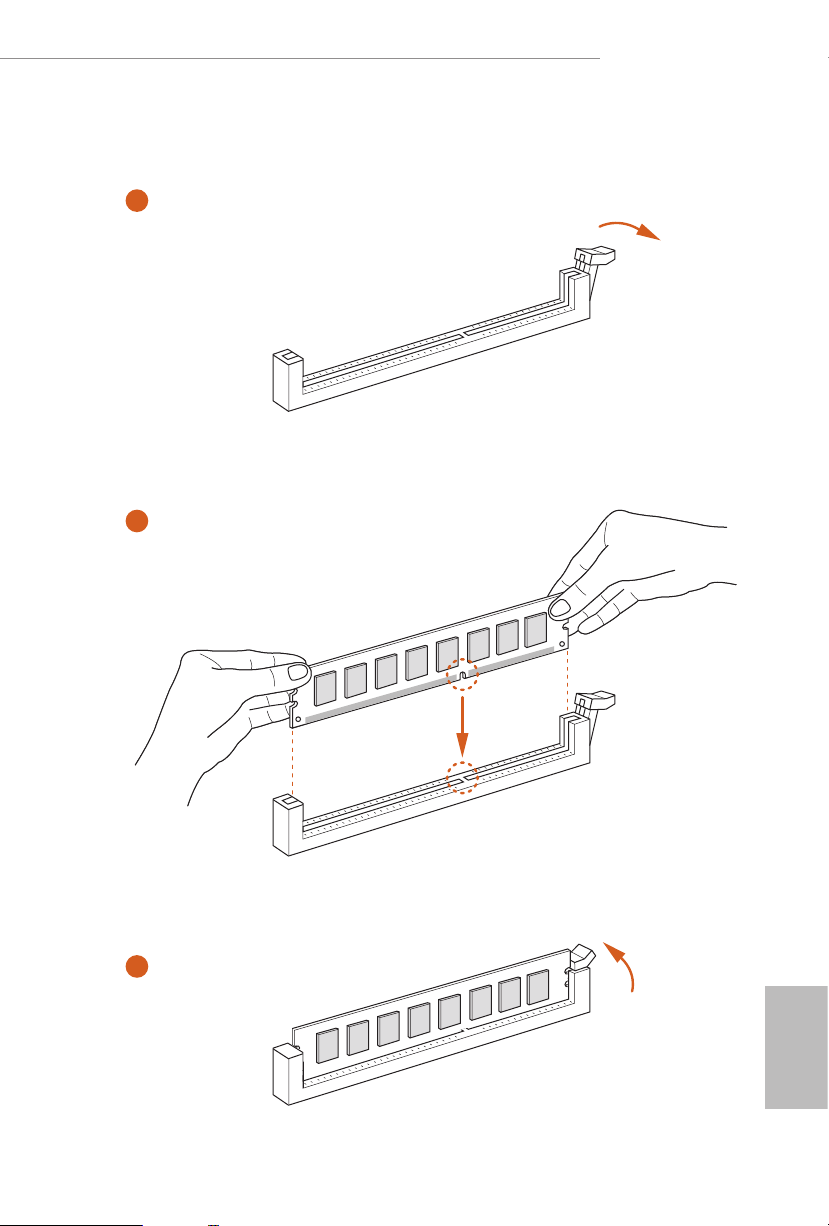
X299 Taichi CLX
1
2
3
English
21
Page 28
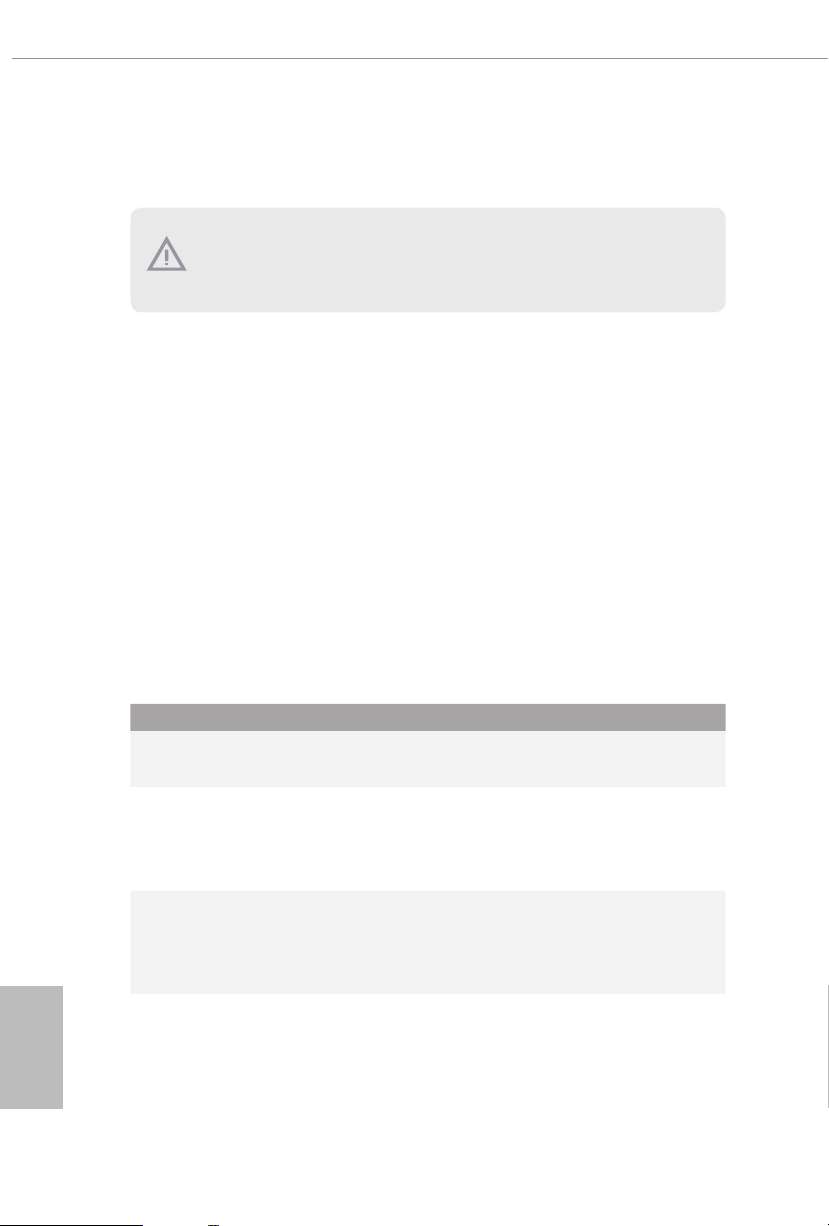
2.4 Expansion Slots (PCI Express Slots)
ere are 5 PCI Express slots on the motherboard.
Before installing an ex pansion card, please make sure that the power supply is switched o
or the power cord is unplug ged. Pl ease re ad the documentation of the expansion card and
make necessary hardware settings for the card before you start the installation.
PCIe slots:
PCIE1 (PCIe 3.0 x16 slot) is used for PCI Express x16 lane width graphics cards.
PCIE2 (PCIe 3.0 x16 slot) is used for PCI Express x8 lane width graphics cards.
PCIE3 (PCIe 3.0 x16 slot) is used for PCI Express x16 lane width graphics cards.
PCIE4 (PCIe 3.0 x1 slot) is used for PCI Express x1 lane width cards.
PCIE5 (PCIe 3.0 x16 slot) is used for PCI Express x8 lane width graphics cards.
*If you install CPU with 48 lanes, PCIE1/PCIE2/PCIE3/PCIE5 will run at x16/x8/
x16/x8.
* If you install CPU with 44 lanes, PCIE1/PCIE2/PCIE3/PCIE5 will run at x16/x4/
x16/x8.
* If you install CPU with 28 lanes, PCIE1/PCIE2/PCIE3/PCIE5 will run at x16/x4/
x8/x0.
PCIe Slot Congurations (For CPU with 48 PCIe lanes)
PCIE1 PCIE2 PCIE3 PCIE4 PCIE5
English
22
Single Graphics Card x16 N/A N/A N/A N/A
Two Graphics Cards in
CrossFireXTM or SLITM
Mode
ree Graphics Cards in
3-Way CrossFireXTM Mode
or 3-Way SLITM Mode
If a M.2 PCI Express module is installed on M2_1 or M2_2, PCIE2 will downgrade to x4 mode.
If M.2 PCI Express modules are installed on M2_1 and M2 _2, PCIE2 will be disabled.
x16 N/A x16 N/A N/A
x16 N/A x16 N/A x8
Page 29
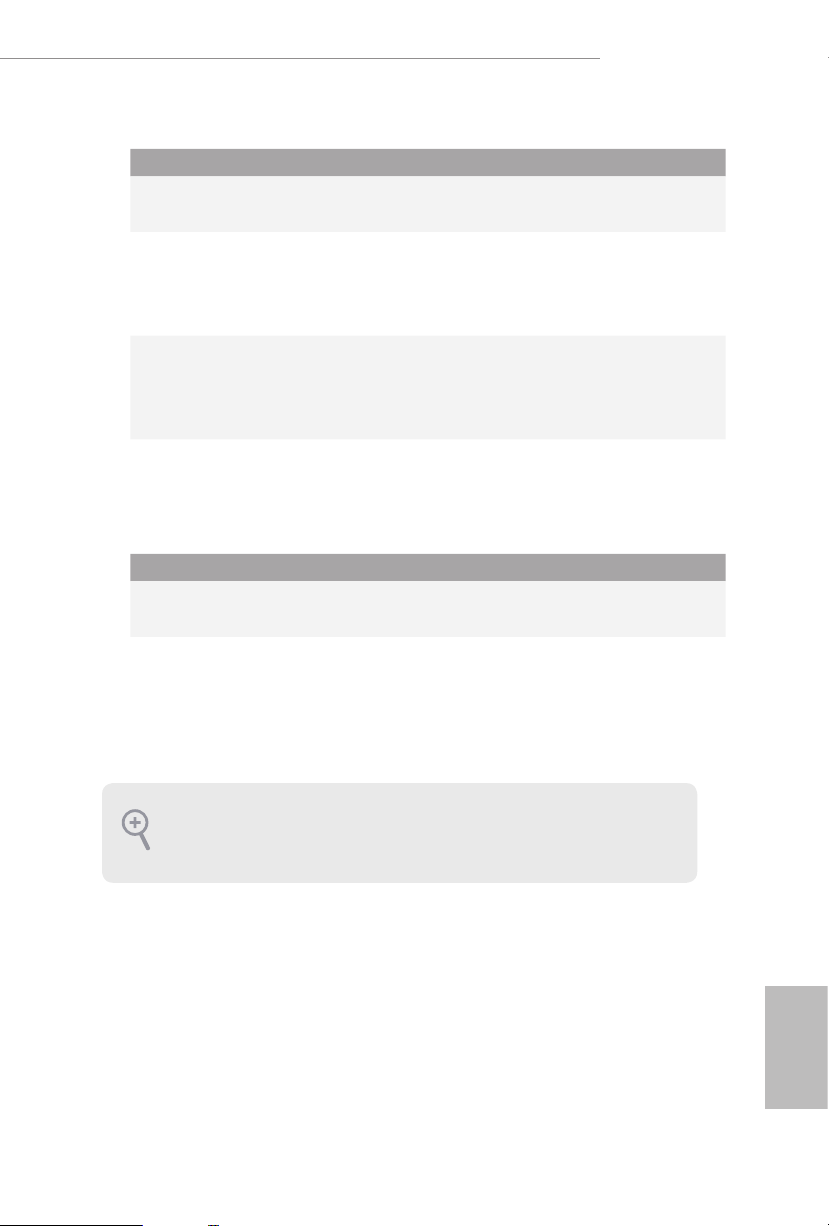
PCIe Slot Congurations (For CPU with 44 PCIe lanes)
PCIE1 PCIE2 PCIE3 PCIE4 PCIE5
Single Graphics Card x16 N/A N/A N/A N/A
Two Graphics Cards in
CrossFireXTM or SLITM
Mode
ree Graphics Cards in
3-Way CrossFireXTM Mode
or 3-Way SLITM Mode
If a M.2 PCI Express module is installed on M2_1, PCIE2 will be disabled.
x16 N/A x16 N/A N/A
x16 N/A x16 N/A x8
PCIe Slot Congurations (For CPU with 28 PCIe lanes)
PCIE1 PCIE2 PCIE3 PCIE4 PCIE5
Single Graphics Card x16 N/A N/A N/A N/A
X299 Taichi CLX
Two Graphics Cards in
CrossFireXTM or SLITM
Mode
If a M.2 PCI Express module is installed on M2_1, PCIE2 will be disabled.
For a better ther mal environme nt, ple ase connect a ch assis fan to the motherboard’s
chassis fa n connec tor (CH A_FAN1/WP, CHA _FAN2 /WP, CH A_FA N3/WP, C HA_ FAN4/
WP or CHA_FAN5/WP) when using multiple graphics cards.
* If you install CPU with 44 or 28 lanes and encounter CrossFire issues, please
do the followings.
1. Enter UEFI by pressing <F2> or <Del> during system startup.
2. Select “Boot > CSM” from the menu.
3. Set "Launch Storage OpROM policy" to "UEFI only".
4. Press F10 to Save and Exit.
x16 N/A x8 N/A N/A
English
23
Page 30
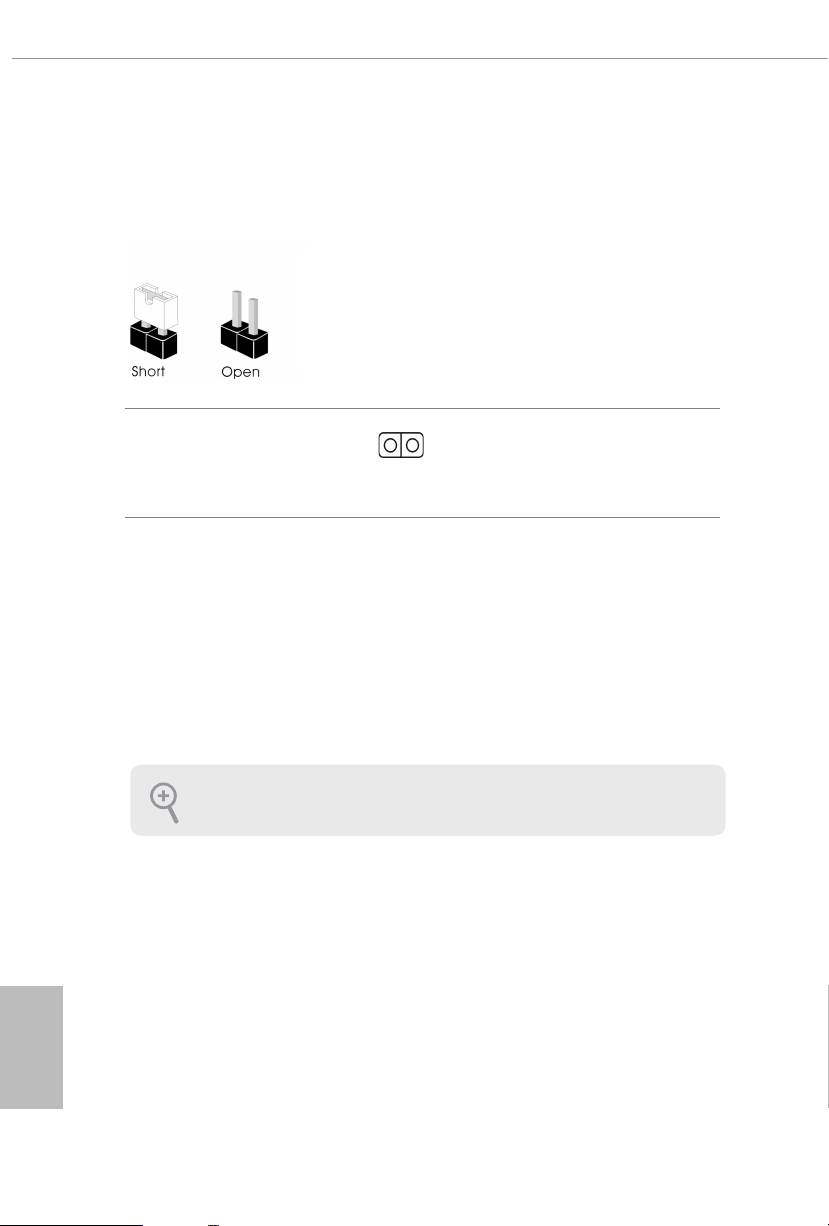
2.5 Jumpers Setup
e illustration shows how jumpers are setup. When the jumper cap is placed on
the pins, the jumper is “Short”. If no jumper cap is placed on the pins, the jumper is
“O pen”.
English
Clear CMOS Jumper
(CLRCMO S1)
(see p.8, No. 26)
CLRCMOS1 allows you to clear the data in CMOS. e data in CMOS includes
system setup information such as system password, date, time, and system setup
parameters. To clear and reset the system parameters to default setup, please
turn o the computer and unplug the power cord, then use a jumper cap to short
the pins on CLRCMOS1 for 3 seconds. Please remember to remove the jumper
cap aer clearing the CMOS. If you need to clear the CMOS when you just nish
updating the BIOS, you must boot up the system rst, and then shut it down
before you do the clear-CMOS action.
e Clear CMOS Button has the same function as the Cl ear CMOS jumper.
2-pin Jumper
Short: Clear CMOS
Open: Default
24
Page 31

2.6 Onboard Headers and Connectors
Onboard headers and connectors are NOT jump ers. Do NOT place jumper caps over these
heade rs and connectors. Placing jumper caps over the headers and connectors will cause
permanent damage to the motherboard.
X299 Taichi CLX
System Panel Header
(9-pi n PANEL1)
(see p.8, No. 22)
PWRBTN (Power Button):
Connec t to the power button on the ch assi s front panel. You may congure the way to tur n
o your system using the power button.
RESET (Reset B utton):
Connec t to the reset button on the ch assi s front panel. P ress the reset button to re start the
computer if the computer f reezes and fails to per form a normal restar t.
PLED (Syste m Power LED):
Connec t to the power status indicator on the chas sis front panel. e LED i s on when the
system is operating. e LED keeps blinking when the system is in S1/S3 sleep state. e
LED is o when the system is in S4 slee p state or powered o (S5).
HDLED (Ha rd Drive Activity LED):
Connec t to the hard drive ac tivity LED on the chassis front panel. e LED is on when the
hard drive is reading or wr iting data.
e front panel de sign may dier by chassis. A front panel module mainly consists of powe r
button, reset button , power LED, hard dr ive activity LED, speaker and etc. When connecting your ch assi s front panel module to thi s header, make sure the wire a ssignments and the
pin assignments are matched correctly.
1
PLED+
PLED-
HDLED-
HDLED+
PWRBTN#
GND
RESET#
GND
GND
Connect the power
button, reset button and
system status indicator on
the chassis to this header
according to the pin
assignments below. Note
the positive and negative
pins before connecting
the cables.
25
English
Page 32

Power LED and Speaker
1
+5V
DUMMY
PLED+
PLED+
PLED-
DUMMY
SPEAKER
DUMMY
GND
GND
P+
P-
USB_PWR
P+
P-
USB_PWR
1
Header
(7-pin SPK_PLED1)
(see p.8, No. 21)
Please connect the
chassis power LED and
the chassis speaker to this
header.
Serial ATA3 Connectors
(SATA3_0_1:
see p.8, No. 15)
(SATA3_2_3:
see p.8, No. 16)
(SATA3_4_5:
see p.8, No. 17)
(SATA3_ 6_7:
see p.8, No. 18)
(SATA3_A1_A2:
see p.8, No. 19)
USB 2.0 Headers
(9-pin USB3_4)
(see p.8, No. 30)
(9-pin USB5_6)
(see p.8, No. 29)
SATA3_0
SATA3_2
SATA3_4
SATA3_6
SATA3_A1
ese ten SATA3
connectors support SATA
data cables for internal
SATA3_1
storage devices with up to
6.0 Gb/s data transfer rate.
SATA3_3
* To minimize the boot
time, use Intel® X299
SATA ports (SATA3_0~7)
SATA3_5
for your bootable devices.
* If M2_3 is occupied by
a SATA-type M.2 device,
SATA3_7
SATA3_7 will be disabled.
SATA3_A2
ere are two headers
on this motherboard.
Each USB 2.0 header can
support two ports.
English
26
Page 33

X299 Taichi CLX
J_SENSE
OUT2_L
1
MIC_RET
PRESENCE#
GND
OUT2_R
MIC2_R
MIC2_L
OUT_RET
1
IntA_PB_SSRX+
A_SSRX+
A_SSTX+
USB 3.2 Gen1 Header
(19-pin USB3_5_6)
(see p.8, No. 14)
Front Panel Type C USB
3.2 Gen2 Header
(26-pin USB32_TC1)
(see p.8, No. 13)
Front Panel Audio Header
(9-pin HD_ AUDIO1)
(see p.8, No. 36)
Dummy
IntA_PB_D+
IntA_PB_D-
IntA_PB_SSTX+
IntA_PB_SSTX-
IntA_PB_SSRX-
VbusV
IntA_PA_D+
IntA_PA_D-
GND
GND
IntA_P
IntA_PA_SSTX-
GND
IntA_P
GND
IntA_PA_SSRX-
bus
USB Type-C Cable
ere is one header on
this motherboard. is
USB 3.2 Gen1 header can
support two ports.
V
ere is one Front
Panel Type C USB 3.2
Gen2 Header on this
motherboard. is header
is used for connecting a
USB 3.2 Gen2 module for
additional USB 3.2 Gen2
ports.
is header is for
connecting audio devices
to the front audio panel.
1. High Denition Audio support s Jack Sensing, but the panel wire on the cha ssis must sup port HDA to function correctly. Ple ase fol low the instructions in our manual and chassis
manual to install your system.
2. If you use an AC’97 audio panel , please install it to th e front panel audio header by the
steps below:
A. Connect Mic_IN (MIC) to MIC2_ L.
B. Conne ct Audio_R (RIN) to OUT2_R and Audio_ L (LIN) to OUT2_ L.
C. Connect Ground (GND) to Ground (GND).
D. MIC_ RET and OUT_RET are for the HD audio panel only. You don’t ne ed to conn ect
them for the AC’97 audio panel .
E. To activate the front mic, go to the “FrontMic” Tab in the Realtek Control panel and
adjust “Recording Volume”.
English
27
Page 34

Chassis Water Pump Fan
FAN_SPEED_CONTROL
1 2 3 4
GND
1 2 3 4
GND
1 2 3 4
FAN_SPEED_CONTROL
4
FAN_SPEED_CONTROL
1 2 3 4
Connectors
(4-pin CHA_FAN1/WP)
(see p.8, No. 11)
(4-pin CHA_FAN2/WP)
(see p.8, No. 25)
FAN_VOLTAGE
FAN_SPEED
FAN_SPEED_CONTROL
CHA_FAN_SPEED
FAN_VOLTAGE
GND
is motherboard
provides ve 4-Pin water
cooling
chassis
connectors. If you plan to
connect a 3-Pin
water cooler fan, please
connect it to Pin 1-3.
3
2
1
fan
chassis
English
(4-pin CHA_FAN3/WP)
(see p.8, No. 27)
(4-pin CHA_FAN 4/WP)
(see p.8, No. 28)
(4-pin CHA_FAN5/WP)
(see p.8, No. 34)
CPU Fan Connector
(4-pin CPU_FAN1)
(see p.8, No. 10)
CPU Water Pump Fan
Connector
(4-pin CPU_FAN2/WP)
(see p.8, No. 12)
ATX Power Connector
(24-p i n ATX PWR1)
(see p.8, No. 9)
FAN_VOLTAGE
FAN_SPEED
FAN_SPEED_CONTROL
CPU_FAN_SPEED
FAN_VOLTAGE
GND
CPU_FAN_SPEED
FAN_VOLTAGE
GND
12
1
is motherboard
provides a 4-Pin CPU fan
(Quiet Fan) connector.
If you plan to connect a
3-Pin CPU fan, please
connect it to Pin 1-3.
is motherboard
provides a 4-Pin water
cooling CPU fan
connector. If you plan
to connect a 3-Pin CPU
water cooler fan, please
connect it to Pin 1-3.
24
is motherboard
provides a 24-pin ATX
power connector. To use a
20-pin ATX power supply,
13
please plug it along Pin 1
and Pin 13.
28
Page 35

X299 Taichi CLX
4
1
8 5
1
SPI_DQ3
#
ATX 12V Power
Connectors
(8-pin ATX12V1)
(see p.8, No. 4)
(8-pin ATX12V2)
(see p.8, No. 3)
SPI TPM Header
(13 -pi n SPI_T PM _J1)
(see p.8, No. 20)
+3.3V
SPI_CS0
SPI_DQ2
Dummy
CLK
RSMRST#
SPI_MISO
SPI_MOSI
RST#
TPM_PIRQ
SPI_TPM_CS
GND
is motherboard
provides two 8-pin ATX
12V power connectors. To
use a 4-pin ATX power
supply, please plug it along
Pin 1 and Pin 5.
*Warning: Please make
sure that the power cable
connected is for the CPU
and not the graphics
card. Do not plug the
PCIe power cable to this
connector.
is connector supports SPI
Trusted Platform Module (TPM)
system, which can securely store
keys, digital certicates, pass-
words, and data. A TPM system
also helps enhance network
security, protects digital
identities, and ensures platform
integrity.
underbolt AIC
Connector
(5-p i n TB1)
(see p.8, No. 35)
Please connect a underbolt™
1
add-in card (AIC) to this
connector via the GPIO cable.
*e underbolt™ AIC card can
be installed in the enabled PCIe
slot (depending on CPU type).
If you install CPU with 48 lanes,
install the card to PCIE1, 2, 3
or 5 .
If you install CPU with 44 lanes,
install the card to PCIE1, 2, 3
or 5 .
If you install CPU with 28 lanes,
install the card to PCIE1, 2 or 3.
English
29
Page 36

RGB LED Headers
1
1
(4-pi n RGB _HEA DER1)
(see p.8, No. 32)
(4-pi n RGB _HEA DER 2)
(see p.8, No. 8)
12V GRB
ese two RGB headers are used
to connect RGB LED
extension cable which allows
users to choose from various LED
lighting eects.
Caution: Never install the RGB
LED cable in the wrong orienta-
tion; otherwise, the cable may
be damaged.
*Please refer to page 65 for
further instructions on this
header.
English
Addressable LED Headers
(3-pin A DDR_LE D1)
(see p.8, No. 31)
(3-pin A DDR_LE D2)
(see p.8, No. 5)
VOUT
GND
DO_ADDR
ese two
Addressable LED
headers are used to connect
Addressable
LED extension cable
which allows users to choose
from various LED lighting
eects.
Caution: Never install the
Addressable LED cable in the
wrong orientation; otherwise,
the cable may be damaged.
*Please refer to page 66 for
further instructions on this
header.
30
Page 37

X299 Taichi CLX
VROC RAID KEY
1
Virtual RAID On CPU
Header
(4-pin VROC1)
(see p.8, No. 33)
GND
+3VSB
GND
is connector supports
Intel®
Virtual RAID on CPU and
NVME/AHCI RAID on CPU
PCIE.
With the introduction of the Intel VROC product, there are three modes of operation:
SKU HW key required Key features
• Pass-thru only (no RAID)
Pass-thru Not needed
• LED Management
• Hot Plug Support
• RAID 0 support for Intel Fultondale NVMe SSDs
Standard V ROCSTANMOD
Premium
VROCPREMMOD
• Pass-thru SKU features
• RAID 0, 1, 10
• Standard SKU features
• RAID 5
ISS
VROCISSDMOD
• RAID 5 Write Hole Closure
*Only Intel SSDs are supported.
*For further details on VROC, please refer to the ocial information released by Intel.
English
31
Page 38

2.7 Smart Switches
e motherboard has three smart switches: Power Button, Reset Button and Clear
CMOS Button, allowing users to quickly turn on/o the system, reset the system or
clear the CMOS values.
Power Button
(PWRBTN)
(see p.8, No. 23)
Reset Button
(RSTBTN)
(see p.8, No. 24)
Clear CMOS Button
(CLRCBTN1)
(see p.11, No. 14)
is function i s workable only when you power o your computer and unplug the powe r
supp ly.
Power
Power Button allows users
to quickly turn on/o the
system.
Reset Button allows
users to quickly reset the
system.
Clear CMOS Button
allows users to quickly
clear the CMOS values.
English
32
Page 39

X299 Taichi CLX
2.8 Dr. Debug
Dr. Debug is used to provide code information, which makes troubleshooting even
easier. Please see the diagrams below for reading the Dr. Debug codes.
Code Description
0x10 PEI_CORE _STARTED
0x11 PEI_CAR_CPU_INIT
0x15 PEI_CAR_NB_INIT
0x19 PEI_CAR_SB_INIT
0x 31 PEI_MEMORY_INSTALLED
0x32 PEI_CPU_INIT
0x33 PEI_CPU_CACHE_INIT
0x34 PEI_CPU_AP_INIT
0x35 PEI_CPU_BSP_SELECT
0x36 PEI_CPU_SMM_INIT
0x37 PEI_MEM_NB_INIT
0x3B PEI_MEM_SB_INIT
0x4F PEI_DXE_IPL_STARTED
0x60 DXE_CORE_STARTED
0x61 DXE_NVRAM_INIT
0x62 DX E _SBRUN_IN IT
English
33
Page 40

0x63 DXE_CPU_IN IT
0x68 DXE_NB_HB_INIT
0x69 DXE_NB_INIT
0x6A DXE_NB_SMM_INIT
0x70 DX E _SB _IN IT
0x71 DXE_SB_SMM_INIT
0x72 DXE_SB_DEVICES_INIT
0x78 DXE_ACPI_INIT
0x79 DXE_CSM_IN IT
0x90 DXE_BDS_STARTED
0x91 DXE_BDS_CONNECT_DRIVERS
English
34
0x92 DXE_PCI_BUS_BEGIN
0x93 DXE_PCI_BUS_HPC_INIT
0x94 DXE_PCI_BUS_ENUM
0x95 DXE_PCI_BUS_REQUEST_RESOURCES
0x96 DXE_PCI_BUS_ASSIGN_RESOURCES
0x97 DXE _CON_OUT_CONNECT
0x98 DXE_CON_IN_CONNECT
Page 41

0x99 DX E _SIO_IN IT
0x 9A DXE_USB_BEGIN
0x9B DXE_USB_R ESET
0x9C DXE_USB_DETECT
0x9D DXE_USB_ENABLE
0xA0 DXE_IDE_BEGIN
0xA1 DXE_IDE_RESET
0xA2 DXE_IDE_DETECT
0xA3 DXE_IDE_ENABLE
X299 Taichi CLX
0xA4 DXE_ SCSI_BEGIN
0xA5 DXE_SCSI_RE SE T
0xA6 DXE_SCSI_DETECT
0xA7 DXE_S CSI_E NA BL E
0xA8 DXE_SET UP_VER IFY ING_PASSWORD
0xA9 DXE_SETUP_START
0xAB DXE_SETUP_INPUT_WAIT
0xAD DXE _REA DY_TO_BOOT
0xAE DXE_LEGACY_BOOT
English
35
Page 42
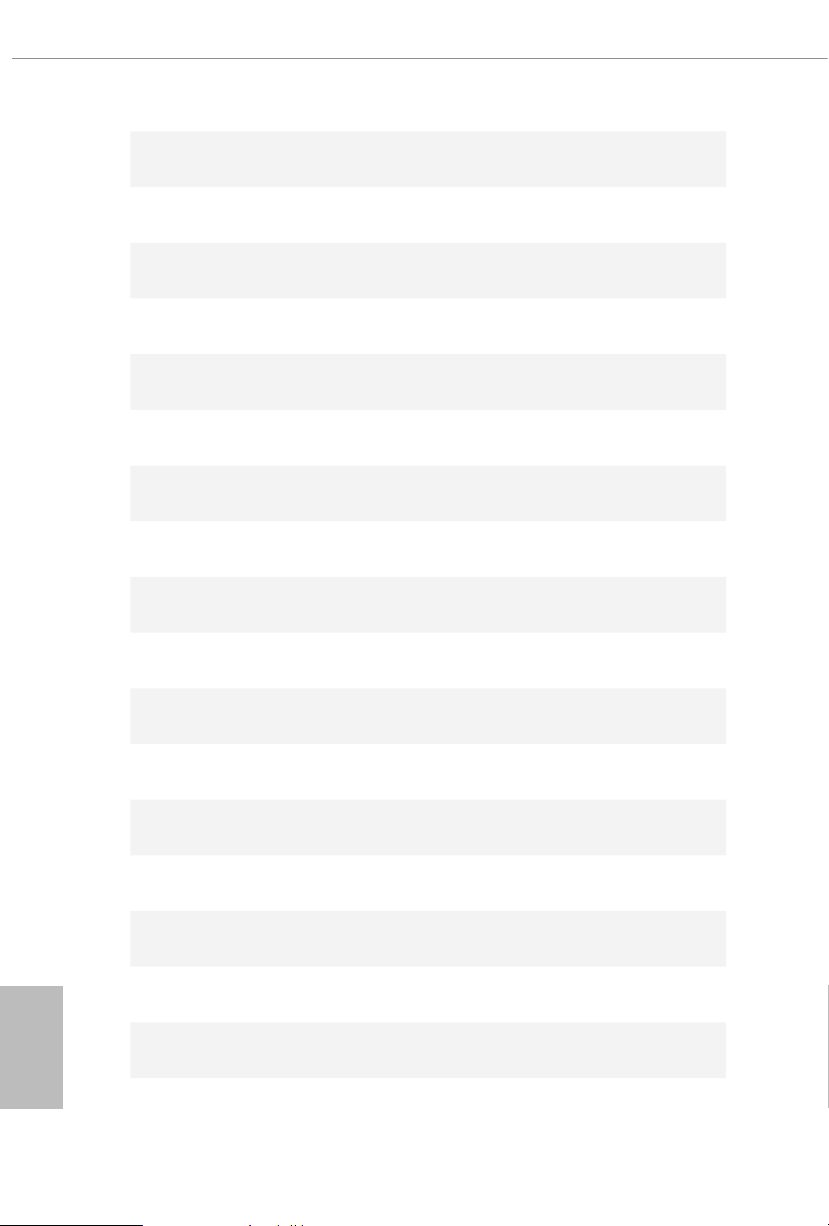
0xAF DX E_EXIT_ BOOT_ SERVICES
0xB0 RT_SET_VIRTUAL_ADDRESS_MAP_BEGIN
0x B1 RT_SET_VIRTUAL _ADDRESS_MAP_END
0xB2 DXE_L EG ACY_OPROM_INIT
0xB3 DXE_RESET_SYSTEM
0xB4 DXE _USB_HOTPLUG
0xB5 DXE_PCI_BUS_HOTPLUG
0xB6 DXE_NVRAM_CLEANUP
0xB7 DXE_CONFIGURATION_RESET
0xF0 PEI_R ECOV ERY_ AU TO
0xF1 PEI_RECOVERY_USER
English
36
0xF2 PEI _RECOVERY_STA RT ED
0xF3 PEI_RECOVERY_CAPSULE_FOUND
0xF4 PEI_RECOVERY_CAPSULE _LOADED
0xE0 PEI_S3_STARTED
0xE1 PEI_S3_BOOT_SCRIPT
0xE2 PEI_S3_VIDEO_REPOST
Page 43

0xE3 PE I _S 3_OS _WAK E
0x50 PEI_MEMORY_INVALID_TYPE
0x53 PEI_MEMORY_NOT_DETECTED
0x55 PEI_MEMORY_NOT_INSTALLED
0x57 PEI_CPU_MISMATCH
0x58 PEI_CPU_SELF_TEST_FAILED
0x59 PEI_CPU_NO_MICROCODE
0x5A PEI_CPU_ERROR
0x5B PEI _RE SET_NOT_AVA ILABLE
X299 Taichi CLX
0xD0 DXE_CPU_ERROR
0x D1 DXE_NB_ERROR
0xD2 DXE_SB_ERROR
0xD3 DXE_ARCH_PROTOCOL_NOT_AVAILABLE
0xD4 DXE_PCI_BUS_OUT_OF_RESOURCES
0xD5 DXE _LEGAC Y_OPROM_ NO_SPACE
0xD6 DXE_NO_CON_OUT
0xD7 DXE_NO_CON_IN
English
37
Page 44

0xD8 DXE _IN VALID_PASSWORD
0xD9 DXE_BOOT_OPTION_LOAD_ERROR
0x DA DXE_BOOT_OPTION_FAILED
0xDB DXE_FLASH_UPDATE_FAILED
0xDC DXE_R ESET_ NOT_AVAILABLE
0xE8 PEI_MEMORY_S3_RESUME_FAILED
0xE9 PEI_S3_RESUME_PPI_NOT_FOUND
0xEA PEI _ S3_BOOT_SCR IPT_ER ROR
0xEB PEI_S3_OS_WAKE_ERROR
English
38
Page 45

X299 Taichi CLX
2.9 SLITM and 3-Way SLITMand Operation Guide
is motherboard supports NVIDIA® SLI
Interface) technology that allows you to install up to three identical PCI Express x16
graphics cards. Currently, NVIDIA® SLITM technolog y supports Windows® 10 64-bit
* 3-Way CrossFireXTM is only supported with CPU with 48 lanes or 44 lanes.
TM
and 3-Way SLITM (Scalable Link
Requirements
1. You should only use identic al SLITM-ready g raphics cards that are NV IDIA® certied.
2. Make sure that your graphics card driver supports NVI DIA® SLITM technology. Download
the drivers from the NVIDIA® website: www.nvidia.com
3. Make sure that your power supply unit (PSU) can provide at least the minimum power
your system requires. It is recommended to use a NV IDIA® certied PSU. Please refer to
the NVIDIA® website for details.
2.9.1 Installing Two SLITM-Ready Graphics Cards
Step 1
Insert one graphics card into PCIE1 slot
and the other graphics card to PCIE3 slot.
Make sure that the cards are properly
seated on the slots.
Step 2
If required, connect the auxiliary power
source to the PCI Express graphics cards.
39
English
Page 46

SLI_HB_Bridge_2S Card
ASRock SLI_HB_Bridge_2S Card
Step 3
Align and insert the ASRock SLI_HB_
Bridge_2S Card to the goldngers on each
graphics card. Make sure the ASRock SLI_
HB_Bridge_2S Card is rmly in place.
Step 4
Connect a VGA cable or a DVI cable to the
monitor connector or the DVI connector of
the graphics card that is inserted to PCIE1
slot.
English
40
Page 47

2.9.2 Installing Three SLITM-Ready Graphics Cards
Step 1
Insert one graphics card into PCIE1 slot,
another graphics card to PCIE3 slot, and
the other graphics card to PCIE5 slot.
Make sure that the cards are properly
seated on the slots.
Step 2
Connect the auxiliary power source to the
PCI Express graphics card. Please make
sure that both power connectors on the
PCI Express graphics card are connected.
Repeat this step on the three graphics
cards.
X299 Taichi CLX
Step 3
Align and insert the bridge card to the
goldngers on each graphics card. Make
sure the bridge card is rmly in place.
English
41
Page 48

Step 4
Connect a VGA cable or a DVI cable to the
monitor connector or the DVI connector of
the graphics card that is inserted to PCIE1
slot.
English
42
Page 49

2.9.3 Driver Installation and Setup
Install the graphics card drivers to your system. Aer that, you can enable the
Multi-Graphics Processing Unit (GPU) in the N VIDIA® nView system tray utilit y.
Please follow the below procedures to enable the multi-GPU.
Step 1
Double-click the NVIDIA Control Panel
icon in the Windows® sy stem tray.
Step 2
In the le pane, click Set SLI and PhysX
conguration. en select Maximize 3D
performance and click Apply.
Step 3
Reboot your system.
X299 Taichi CLX
43
English
Page 50

2.10 CrossFireXTM and 3-Way CrossFireXTM Operation Guide
is motherboard supports CrossFireXTM and 3-way CrossFireXTM that allows
you to install up to three identical PCI Express x16 graphics cards. Currently
CrossFireXTM and 3-way CrossFireXTM are supported with Windows® 10 64-bit OS.
*3 -Way SLITM is only supported with CPU with 48 lanes or 44 lanes.
1. You should only use identical CrossFireXTM-ready g raphics cards that are AM D certied.
2. Make sure that your graphics card driver supports AMD CrossFire XTM technology.
Download the drivers from the A MD’s website: www.amd.com
3. Make sure that your power supply unit (PSU) can provide at least the minimum power
your system requires. It is recommended to use a AMD certied PSU. Ple ase refer to the
AMD’s website for de tails.
4. If you pair a 12-pipe CrossFireXTM Edition card with a 16-pipe card, both cards will operate as 12-pipe card s while in CrossFireXTM mode.
5. Dierent CrossFireXTM cards may require dierent method s to enable CrossFireXTM.
Please refer to A MD graphics card manuals for de tailed installation guide.
2.10.1 Installing Two CrossFireXTM-Ready Graphics Cards
Step 1
Insert one graphics card into PCIE1 slot
and the other graphics card to PCIE3 slot.
Make sure that the cards are properly
seated on the slots.
English
44
CrossFire Bridge
Step 2
Connect two graphics cards by installing
a CrossFire Bridge on the CrossFire Bridge
Interconnects on the top of the graphics
cards. (e CrossFire Bridge is provided
with the graphics card you purchase, not
bundled with this motherboard. Please
refer to your graphics card vendor for
deta ils .)
Page 51

X299 Taichi CLX
Step 3
Connect a VGA cable or a DVI cable to the
monitor connector or the DVI
connector of the graphics card that is
inserted to PCIE1 slot.
45
English
Page 52

2.10.2 Installing Three CrossFireXTM-Ready Graphics Cards
Step 1
Insert one graphics card into PCIE1 slot,
another graphics card to PCIE3 slot, and
the other graphics card to PCIE5 slot.
Make sure that the cards are properly
seated on the slots.
Step 2
Use one CrossFire Bridge to connect
CrossFire Bridge
the graphics cards on PCIE1 and PCIE3
slots, and use the other CrossFire Bridge
to connect the graphics cards on PCIE3
and PCIE5 slots. (e CrossFire Bridge
is provided with the graphics card
you purchase, not bundled with this
motherboard. Please refer to your graphics
card vendor for details.)
English
46
Step 3
Connect a VGA cable or a DVI cable to the
monitor connector or the DVI connec-
tor of the graphics card that is inserted to
PCIE1 slot.
Page 53

2.10.3 Driver Installation and Setup
Step 1
Power on your computer and boot into OS.
Step 2
Remove the AMD drivers if you have any VGA drivers installed in your system.
e Catalyst Unins talle r is an optional do wnload. We recommend us ing this utility to uninstall any previously installed Catalyst drivers prior to installation. Plea se check AMD’s
website for AMD driver updates .
Step 3
Install the required drivers and CATALYST Control Center then restart your
computer. Please check AMD’s website for details.
Step 4
Double-click the AMD Catalyst Control
AMD Catalyst Control Center
Center icon in the Windows® sy stem tray.
X299 Taichi CLX
Step 5
In the le pane, click Performance and
then AMD CrossFireXTM. en select
Enable AMD CrossFireX and click Apply.
Select the GPU number according to your
graphics card and click Apply.
English
47
Page 54

2.11 M.2_SSD (NGFF) Module Installation Guide
3
1
1
1
1
1
2
(M2_1 and M2_2)
The M.2, a lso known as the Next Generation Form Factor (NGFF), is a sma ll size a nd
versatile ca rd edge connector that aims to replace mPCIe a nd mSATA. The Ultra M.2
Sockets (M2_1 and M2_2) support M Key type 2242/2260/2280 M.2 PCI Express module
up to Gen3 x4 (32 Gb/s).
For CPU with 48 PCIe lanes:
If a M.2 PCI Express module is installed on M2_1 or M2_2, PCIE2 will downgrade to x4
mode.
If M.2 PCI Express modules are installed on M2_1 and M2 _2, PCIE2 will be disabled.
For CPU with 44 PCIe lanes:
If a M.2 PCI Express module is installed on M2_1, PCIE2 will be disabled.
For CPU with 28 PCIe lanes:
If a M.2 PCI Express module is installed on M2_1, PCIE2 will be disabled.
Installing the M.2_SSD (NGFF) Module
Step 1
Prepare a M.2_SSD (NGFF) module
and the screw.
English
48
ABC
No. 1 2 3
Nut Location A B C
PCB Length 4.2cm 6cm 8cm
Module Type Type 224 2 Ty pe2260 Ty pe 2 28 0
2
1
Step 2
Depending on the PCB type and
length of your M.2_SSD (NGFF)
module, nd the corresponding nut
location to be used.
Page 55

X299 Taichi CLX
2
1
1
1
1
Step 3
Before installing a M.2 (NGFF) SSD
module, please loosen the screws to
remove the M.2 heatsink.
*Please remove the protective lms
on the bottom side of the M.2
heatsink before you install a M.2
SSD module.
1
Step 4
Prepare the M.2 stando that comes
with the package. en hand tighten
the stando into the desired nut
location on the motherboard. Align
ABC
and gently insert the M.2 (NGFF)
SSD module into the M.2 slot. Please
be aware that the M.2 (NGFF) SSD
module only ts in one orientation.
ABC
o
20
Step 5
Tighten the screw with a screwdriver
to secure the module into place.
NUT1NUT2C
Please do not overtighten the screw
as this might damage the module.
English
49
Page 56

M.2_SSD (NGFF) Module Support List
Vendor Interface P/N
SanDisk PCIe SanDisk-SD6PP4M-128G( Gen2 x2)
Intel PCIe INTEL 6000P-SSDPEKKF256G7 (nvme)
Intel PCIe INTEL 6000P-SSDPEKKF512G7 (nvme)
Intel PCIe SSDPEKKF512G7 NVME / 512GB
Kingston PCIe Kingston SHPM2280P2 / 240G (Gen2 x4)
Samsung PCIe Samsung XP941-MZHPU512HCGL(Gen2x4)
Samsung PCIe SM951 (NVME) / 512GB
Samsung PCIe SM951 (M ZH PV512H DGL) / 512GB
ADATA PCIe ASX8000NP-512GM-C / 512GB
ADATA PCIe ASX7000NP-512GT-C / 512GB
Kingston PCIe SKC1000/480G
Kingston PCIe SKC1000/960GB NVME
PLEXTOR PCIe PX-512M8PeG/ 512GB
WD PCIe WDS512G1X0C- 00ENX0 (NVME) / 512GB
For the latest updates of M.2_SSD (NFGG) module support list, please visit our website
for details: http://www.asrock.com
English
50
Page 57

X299 Taichi CLX
4
2.12 M.2_SSD (NGFF) Module Installation Guide (M2_3)
e M.2, also known as the Next Generation Form Factor (NGFF), is a small size and
versatile card edge connector that aims to replace mPCIe and mSATA. e Ultra M.2
Socket (M2_3) supports M Key type 2242/2260/2280/22110 M.2 SATA3 6.0 Gb/s module
and M.2 PCI Express module up to Gen3 x4 (32 Gb/s).
Installing the M.2_SSD (NGFF) Module
Step 1
Prepare a M.2_SSD (NGFF) module
and the screw.
Step 2
3
2
Depending on the PCB type and
length of your M.2_SSD (NGFF)
module, nd the corresponding nut
location to be used.
1
ABCD
No. 1 2 3 4
Nut Location A B C D
PCB Length 4.2cm 6cm 8cm 11cm
Module Type Ty pe 22 42 Ty pe 2260 Ty pe 2280 Type 2 2110
English
51
Page 58

2
1
1
1
Step 3
Before installing a M.2 (NGFF) SSD
module, please loosen the screws to
remove the M.2 heatsink.
*Please remove the protective lms on
the bottom side of the M.2 heatsink
before you install a M.2 SSD module.
1
1
Step 4
Prepare the M.2 stando that comes
with the package. en hand tighten
the stando into the desired nut
ABCD
location on the motherboard. Align
and gently insert the M.2 (NGFF)
SSD module into the M.2 slot. Please
be aware that the M.2 (NGFF) SSD
module only ts in one orientation.
English
52
ABCD
o
20
Step 5
Tighten the screw with a screwdriver
to secure the module into place.
NUT1NUT2CD
Please do not overtighten the screw as
this might damage the module.
Page 59

Vendor Interface P/N
M.2_SSD (NGFF) Module Support List
SanDisk PCIe SanDisk-SD6PP4M-128G( Gen2 x2)
Intel PCIe INTEL 6000P-SSDPEKKF256G7 (nvme)
Intel PCIe INTEL 6000P-SSDPEKKF512G7 (nvme)
Intel PCIe SSDPEKKF512G7 NVME / 512GB
Intel SATA 540S-SSDSCKKW240H6 / 240GB
Kingston PCIe Kingston SHPM2280P2 / 240G (Gen2 x4)
Samsung PCIe Samsung XP941-MZHPU512HCGL(Gen2x4)
Samsung PCIe SM951 (NVME) / 512GB
Samsung PCIe SM951 (M ZH PV512H DGL) / 512GB
ADATA SATA ADATA - AXNS381E-128GM-B
ADATA PCIe ASX8000NP-512GM-C / 512GB
ADATA PCIe ASX7000NP-512GT-C / 512GB
ADATA SATA ASU800NS38-512GT-C / 512GB
Crucial SATA Crucial-CT240M500SSD4-240GB
ezlink SATA ezlink P51B-80-120GB
Intel SATA INTEL 540S-SSDSCKKW240H6-240GB
Kingston SATA Kingston SM2280S3G2/120G - Win8.1
Kingston SATA Kingston-RBU-SNS8400S3 / 180GD
Kingston PCIe SKC1000/480G
Kingston PCIe SKC1000/960GB NVME
LITEON SATA LI TEON LJH-25 6V2G -25 6GB (2260)
PLEXTOR SATA PLEXTOR PX-128M6G-2260-128GB
PLEXTOR SATA PLEXTOR PX-128M7VG-128GB
PLEXTOR PCIe PX-512M8PeG/ 512GB
SanDisk SATA SanDisk X400-SD8SN8U-128G
SanDisk SATA Sandisk Z400s-SD8SNAT-128G-1122
SanDisk SATA SanDisk-SD6SN1M-128G
Tra nscend SATA Transcend TS256GMTS800-256GB
Tra nscend SATA TS512GMTS800 / 512GB
V-Col or SATA V-Colo r 12 0G
V-Col or SATA V-Colo r 240G
WD SATA WD GREEN WDS240G1G0B-00RC30
WD PCIe WDS512G1X0C- 00ENX0 (NVME) / 512GB
X299 Taichi CLX
For the latest updates of M.2_SSD (NFGG) module support list, please visit our website
for details: http://www.asrock.com
English
53
Page 60

Chapter 3 Software and Utilities Operation
3.1 Installing Drivers
e Support CD that comes with the motherboard contains necessary drivers and
useful utilities that enhance the motherboard’s features.
Running The Support CD
To begin using the support CD, insert the CD into your CD-ROM drive. e CD
automatically displays the Main Menu if “AUTORUN” is enabled in your computer.
If the Main Menu does not appear automatically, locate and double click on the le
“ASRSETUP.EXE” in the Support CD to display the menu.
Drivers Menu
e drivers compatible to your system will be auto-detected and listed on the
support CD driver page. Please click Install All or follow the order from top to
bottom to install those required drivers. erefore, the drivers you install can work
properly.
Utilities Menu
e Utilities Menu shows the application soware that the motherboard supports.
Click on a specic item then follow the installation wizard to install it.
English
54
Page 61
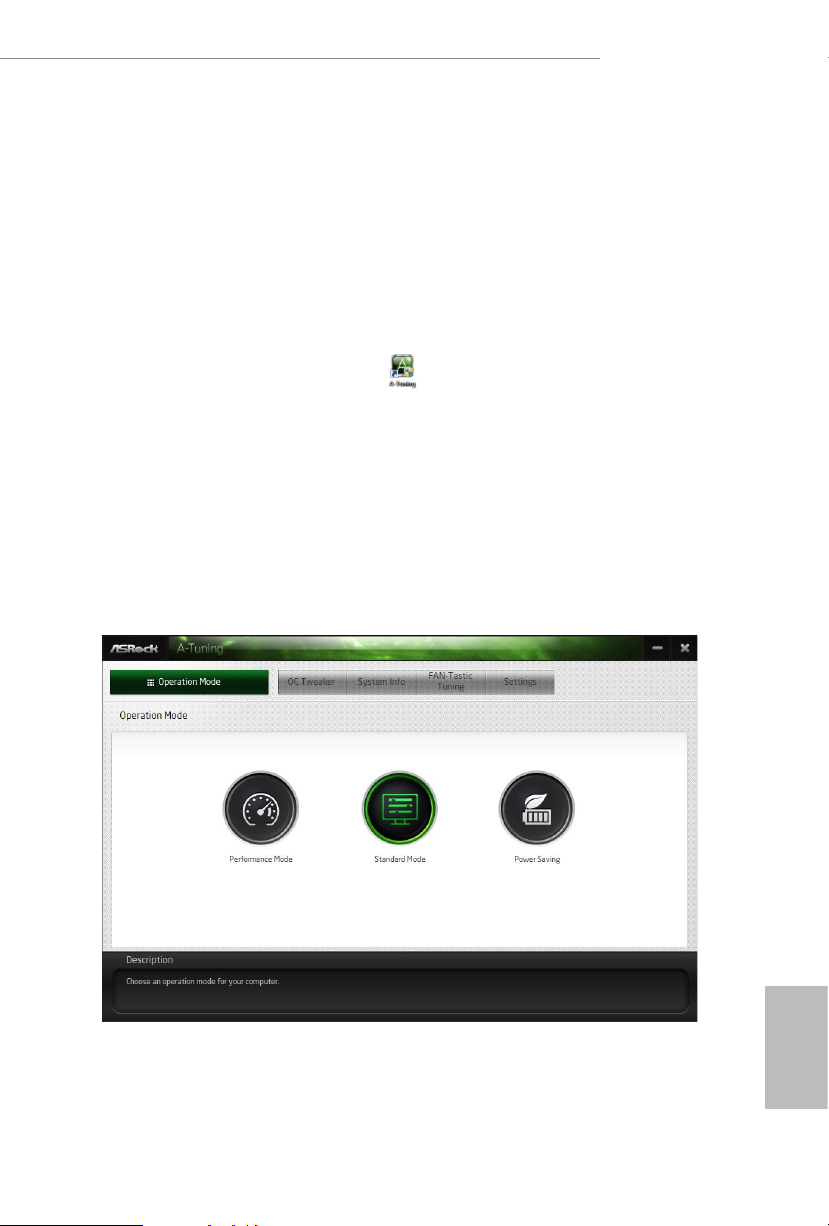
X299 Taichi CLX
3.2 ASRock Motherboard Utility (A-Tuning)
ASRock Motherboard Utility (A-Tuning) is ASRock’s multi purpose soware suite
with a new interface, more new features and improved utilities.
3.2.1 Installing ASRock Motherboard Utility (A-Tuning)
ASRock Motherboard Utility (A-Tuning) can be downloaded from ASRock Live
Update & APP Shop. Aer the installation, you will nd the icon “ASRock Mother-
board Utility (A-Tuning)“ on your desktop. Double-click the
“ASRock Motherboard Utility (A-Tuning)“ icon, ASRock Motherboard Utility
(A-Tu n i ng) main menu will pop up.
3.2.2 Using ASRock Motherboard Utility (A-Tuning)
ere are ve sections in ASRock Motherboard Utility (A-Tuning) main menu:
Operation Mode, OC Tweaker, System Info, FAN-Tastic Tuning and Settings.
Operation Mode
Choose an operation mode for your computer.
55
English
Page 62

OC Tw eaker
Congurations for overclocking the system.
System Info
View information about the system.
*e System Browser tab may not appear for certain models.
English
56
Page 63

X299 Taichi CLX
FAN-Tastic Tuning
Congure up to ve dierent fan speeds using the graph. e fans will automatically shi
to the next speed level when the assigned temperature is met.
Settings
Congure ASRock ASRock Motherboard Utility (A-Tuning). Click to select "Auto
run at Windows Startup" if you want ASRock Motherboard Utility (A-Tuning) to
be launched when you start up the Windows operating system.
English
57
Page 64

3.3 ASRock Live Update & APP Shop
e ASRock Live Update & APP Shop is an online store for purchasing and
downloading soware applications for your ASRock computer. You can quickly
and easily install various apps and support utilities. With ASRock APP Shop, you
can optimize your system and keep your motherboard up to date simply with a few
clicks.
Double-click on your desktop to access ASRock Live Update & APP Shop
utility.
*You need to be connected to the Internet to download apps f rom the ASRock Live Update & APP Shop.
3.3.1 UI Overview
Category Panel
Hot News
English
58
Information Panel
Category Panel: e category panel contains several category tabs or buttons that
when selected the information panel below displays the relative information.
Information Panel: e information panel in the center displays data about the
currently selected category and allows users to perform job-related tasks.
Hot News: e hot news section displays the various latest news. Click on the image
to visit the website of the selected news and know more.
Page 65

X299 Taichi CLX
3.3.2 Apps
When the "Apps" tab is selected, you will see all the available apps on screen for you
to download.
Installing an App
Step 1
Find the app you want to install.
e most recommended app appears on the le side of the screen. e other various
apps are shown on the right. Please scroll up and down to see more apps listed.
You can check the price of the app and whether you have already intalled it or not.
- e red icon displays the price or "Free" if the app is free of charge.
- e green "Installed" icon means the app is installed on your computer.
Step 2
Click on the app icon to see more details about the selected app.
English
59
Page 66

Step 3
If you want to install the app, click on the red icon to start downloading.
Step 4
When installation completes, you can nd the green "Installed " icon appears on the
upper right corner.
English
60
To uninstall it, simply click on the trash can icon .
*e trash icon may not appear for certain apps.
Page 67

X299 Taichi CLX
Upgrading an App
You can only upgrade the apps you have already installed. When there is an
available new version for your app, you will nd the mark of "New Version"
appears below the installed app icon.
Step 1
Click on the app icon to see more details.
Step 2
Click on the yellow icon to start upgrading.
English
61
Page 68

3.3.3 BIOS & Drivers
Installing BIOS or Drivers
When the "BIOS & Drivers" tab is selected, you will see a list of recommended or
critical updates for the BIOS or drivers. Please update them all soon.
Step 1
Please check the item information before update. Click on to see more details.
Step 2
English
62
Click to select one or more items you want to update.
Step 3
Click Update to start the update process.
Page 69

3.3.4 Setting
In the "Setting" page, you can change the language, select the server location, and
determine if you want to automatically run the ASRock Live Update & APP Shop
on Windows startup.
X299 Taichi CLX
63
English
Page 70

3.4 ASRock Polychrome SYNC
1
1
ASRock Polychrome SYNC is a lighting control utility specically designed for unique indi-
viduals with sophisticated tastes to build their own stylish colorful lighting system. Simply by
connecting the LED strip, you can customize various lighting schemes and patterns, including
Static, Breathing, Strobe, Cycling, Music, Wave and more.
Connecting the LED Strip
Connect your RGB LED strips to the
on the motherboard.
RGB LED Headers (RGB_HEADER1, RGB_HEADER2)
RGB_HEADER2
12V GRB
RGB_HEADER1
12V GRB
1
B
R
G
V
2
1
English
64
1. Never insta ll the RGB LED cable in the wrong orientation; otherwise, the cabl e may be
damaged.
2. Before installing or re moving your RGB LED c able, please power o your system and
unplug the power cord from the power supply. Failure to do so may c ause damages to
motherboard components.
1. Please note that the RGB LED strips do not come with the package.
2. e RGB LED header suppor ts standard 5050 RGB LED str ip (12V/G/R/B), with a
maximum power rating of 3A (12V) and length within 2 meters.
Page 71

Connecting the Addressable RGB LED Strip
D
1
D
1
Connect your
the motherboard.
Addressable RGB LED
strip to the
Addressable LED Header (ADDR_ LED1)
ADDR_LED2
GN
DO_ADDR
VOUT
ADDR_LED1
GN
DO_ADDR
VOUT
X299 Taichi CLX
on
1
1. Never insta ll the RGB LED cable in the wrong orientation; otherwise, the cabl e may be
damaged.
2. Before installing or re moving your RGB LED c able, please power o your system and
unplug the power cord from the power supply. Failure to do so may c ause damages to
motherboard components.
1. Please note that the RGB LED strips do not come with the package.
2. e RGB LED header suppor ts WS2812B addressable RGB LED strip (5V/Data/
GND), with a ma ximum power rating of 3A (5V) and length within 2 meters.
English
65
Page 72

ASRock Polychrome SYNC Utility
Now you can adjust the RGB LED color through the ASRock RGB LED utility. Download
this utility from the ASRock Live Update & APP Shop and start coloring your PC style
your way!
Drag the tab to customize your
preference.
Toggle on/o the
RGB LED switch
Sync RGB LED eects
for all LED regions of
the motherboard
Select a RGB LED light eect
from the drop-down menu.
English
66
Page 73

X299 Taichi CLX
Chapter 4 UEFI SETUP UTILITY
4.1 Introduction
is section explains how to use the UEFI SETUP UTILITY to congure your
system. You may run the UEFI SETUP UTILITY by pressing <F2> or <Del> right
aer you power on the computer, other wise, the Power-On-Self-Test (POST) will
continue with its test routines. If you wish to enter the UEFI SETUP UTILITY aer
POST, restart the system by pressing <Ctl> + <Alt> + <Delete>, or by pressing the
reset button on the system chassis. You may also restart by turning the system o
and then back on.
Becau se the UEFI soware is constantly being upd ated, the following UEFI setup screens
and descriptions are for reference pur pose only, and they may not exactly match what you
see on your screen.
67
English
Page 74

4.2 EZ Mode
e EZ Mode screen appears when you enter the BIOS setup program by default. EZ
mode is a dashboard which contains multiple readings of the system’s current status.
You can check the most crucial information of your system, such as CPU speed,
DRAM frequency, SATA information, fan speed, etc.
Press <F6> or click the "Advanced Mode" button at the upper right corner of the
screen to switch to "Advanced Mode" for more options.
English
68
No. Function
Help
1
Load UEFI Defaults
2
Save Changes and Exit
3
Discard Changes
4
Change Language
5
Switch to Advanced Mode
6
Page 75

X299 Taichi CLX
4.3 Advanced Mode
e Advanced Mode provides more options to congure the BIOS settings. Refer to
the following sections for the detailed congurations.
To access the EZ Mode, press <F6> or click the "EZ Mode" button at the upper right
corner of the screen.
4.3.1 UEFI Menu Bar
e top of the screen has a menu bar with the following selections:
Main
OC Tweaker
Advanced
Tool
H/W Monitor
Boot
Security
Exit
For setting system time/date information
For overclocking congurations
For advanced system congurations
Useful tools
Displays current hardware status
For conguring boot settings and boot priority
For security settings
Exit the current screen or the UEFI Setup Utility
69
English
Page 76

4.3.2 Navigation Keys
Use < > key or < > key to choose among the selections on the menu bar, and
use < > key or < > key to move the cursor up or down to select items, then
press <Enter> to get into the sub screen. You can also use the mouse to click your
required item.
Please check the following table for the descriptions of each navigation key.
Navigation Key(s) Description
+ / -
<Tab>
<PGUP>
<PGDN>
<HOME>
<END>
<F1>
<F5>
<F6>
<F7>
<F9>
<F10>
<F12>
To change option for the selected items
Switch to next function
Go to the previous page
Go to the next page
Go to the top of the screen
Go to the bottom of the screen
To display the General Help Screen
Add / Remove Favorite
Enter / Exit EZ Mode
Discard changes and exit the SETUP UTILITY
Load optimal default values for all the settings
Save changes and exit the SETUP UTILITY
Print screen
English
70
<ESC>
Jump to the Exit Screen or exit the current screen
Page 77

4.4 Main Screen
When you enter the UEFI SETUP UTILITY, the Main screen will appear and
display the system overview.
Favorite
Display your collection of BIOS items. Press F5 to add/remove your favorite items.
X299 Taichi CLX
71
English
Page 78

4.5 OC Tweaker Screen
In the OC Tweaker screen, you can set up overclocking features.
Becau se the UEFI soware is constantly being upd ated, the following UEFI setup screens
and descriptions are for reference pur pose only, and they may not exactly match what you
see on your screen.
English
72
Page 79

X299 Taichi CLX
CPU Conguration
Multi Core Enhancement
Improve the system’s performance by forcing the CPU to perform the highest fre-
quency on all CPU cores simultaneously. Disable to reduce power consumption .
CPU Ratio
e CPU speed is determined by the CPU Ratio multiplied with the BCLK.
Increasing the BCLK will increase the internal CPU clock speed but also aect the
clock speed of other components.
AVX2 Negative Oset
AVX2 Negative Oset reduces core frequency. e AVX2 Negative Oset species a
negative oset from the Turbo Ratio Limit for AVX2 workloads.
AVX3 Negative Oset
AVX3 Negative Oset reduces core frequency. e AVX3 Negative Oset species a
negative oset from the Turbo Ratio Limit for AVX3 workloads.
CPU Mesh Max OC Ratio
Use this item to set the maximum OC Ratio for the CPU Mesh.
CPU Mesh Min Ratio
Use this item to set the minimum OC Ratio for the CPU Mesh.
BCLK Frequency
Congure the BCLK Frequency.
Intel Turbo Boost Technology
Intel Turbo Boost Technolog y enables the processor to run above its base operating
frequency when the operating system requests the highest performance state.
Intel SpeedStep Technology
Intel SpeedStep technology allows processors to switch between multiple frequen-
cies and voltage points for better power saving and heat dissipation.
Intel Speed Shift Technology
Enable/Disable Intel Speed Shi Technology support. Enabling will expose the
CPPC v2 interface to allow for hardware controlled P-states.
English
73
Page 80

Intel Turbo Boost Max Technology 3.0
Intel Turbo Boost Technolog y 3.0 enables the processor to run above its base
operating frequency when the operating system requests the highest performance
state.
Adjust Pll
Adjust the Pll for higher -BCLK ration combination.
Pll Trim
Adjust the Pll value between +63 ro -63.
Pll Trim Prex
Adjust the Pll Trim Prex.
Change MC-Pll Trim Value
Adjust the MC-Pll value between +63 ro -63.
Change MC-Pll Trim Prex
Adjust the MC-Pll Trim Prex.
Pll Trim for Memory Controller
Adjust the MC-Pll value between +63 ro -63.
Pll Trim for Prex Memory Controller
English
74
Adjust the MC-Pll Trim Prex.
Boot Performance Mode
Select the performance state that the BIOS will set before OS hando.
DCST LUT0
Congure the DCST LUT0.
DCST LUT1
Congure the DCST LUT1.
DCST LUT2
Congure the DCST LUT2.
Page 81

X299 Taichi CLX
DCST LUT3
Congure the DCST LUT3.
TJ-Max
Adjust the TJ-Max.
Primary Plane Current Limit
Congure the current limit of the CPU under Turbo Mode in ampere. A lower limit can
protect the CPU and save power, while a higher limit may improve performance.
Long Duration Power Limit
Congure Package Power Limit 1 in watts. When the limit is exceeded, the CPU
ratio will be lowered aer a period of time. A lower limit can protect the CPU and
save power, while a higher limit may improve performance.
Long Duration Maintained
Congure the period of time until the CPU ratio is lowered when the Long
Duration Power Limit is exceeded.
Short Duration Power Limit
Congure Package Power Limit 2 in watts. When the limit is exceeded, the CPU
ratio will be lowered immediately. A lower limit can protect the CPU and save
power, while a higher limit may improve performance.
DRAM Conguration
DRAM Tweaker
Fine tune the DRAM settings by leaving marks in checkboxes. Click OK to conrm and
apply your new settings.
Memory Information
is option allows users to browse the serial presence detect (SPD) and Intel extreme
memory prole (XMP) for DDR4 modules.
Load XMP Setting
Load XMP settings to overclock the DDR memory and perform beyond standard
specications.
English
75
Page 82

BCLK Frequency
e CPU speed is determined by the CPU Ratio multiplied with the BCLK. Increasing the
BCLK will increase the internal CPU clock speed but also aect the clock speed of other
components.
DRAM Reference Clock
Select Auto for optimized settings.
DRAM Frequency
If [Auto] is selected, the motherboard will detect the memory module(s) inserted
and assign the appropriate frequency automatically.
Primary Timing
CAS# Latency (tCL)
e time between sending a column address to the memory and the beginning of the data
in response.
RAS# to CAS# Delay (tRCD)
RAS# to CAS# Delay : e number of clock cycles required between the opening of a row
of memory and accessing columns within it.
English
76
Row Precharge (tRP)
Row Precharge: e number of clock cycles required between the issuing of the precharge
command and opening the next row.
RAS# Active Time (tRAS)
e number of clock cycles required between a bank active command and issuing the
precharge command.
Command Rate (CR)
e delay between when a memor y chip is selected and when the rst active command can
be issued.
Secondary Timing
Write Recovery Time (tWR)
e amount of delay that must elapse aer the completion of a valid write operation,
before an active bank can be precharged.
Page 83

X299 Taichi CLX
Refresh Cycle Time (tRFC)
e number of clocks from a Refresh command until the rst Activate command to
the same rank.
RAS to RAS Delay (tRRD)
e number of clocks between two rows activated in dierent banks of the same
rank.
RAS to RAS Delay (tRRD_L)
e number of clocks between two rows activated in dierent banks of the same
rank.
Write to Read Delay (tWTR)
e number of clocks between the last valid write operation and the next read command to
the same interna l bank.
Write to Read Delay (tWTR_L)
e number of clocks between the last valid write operation and the next read command to
the same interna l bank.
Read to Precharge (tRTP)
e number of clocks that are inserted between a read command to a row pre-
charge command to the same rank.
Four Activate Window (tFAW)
e time window in which four activates are allowed the same rank.
CAS Write Latency (tCWL)
Congure CAS Write Latency.
Third Timing
tREFI
Congure refresh cycles at an average periodic interval.
tCKE
Congure the period of time the DDR4 initiates a minimum of one refresh
command internally once it enters Self-Refresh mode.
English
77
Page 84

tCCD
Congure back to back CAS to CAS (i.e. READ to RAED or WRITE to WRITE)
from same rank separation parameter.
tCCD_L
Congure back to back CAS to CAS (i.e. READ to RAED or WRITE to WRITE)
from same rank separation parameter.
tCCD_WR _L
Congure back to back CAS to CAS (i.e. READ to RAED or WRITE to WRITE)
from same rank separation parameter.
Turn Around Timimg
tRRDS
e number of clocks between two rows activated in dierent banks of the same
rank.
tRRDS_L
e number of clocks between two rows activated in dierent banks of the same
rank.
tRRDR
Congure Read to Read dierent rank dead cycle Back to back READ to WRITE
English
78
from dierent DIMM separation parameter.
tRRDD
Use this item to change tRR DD setting. e default is [Auto].
tRWSR
Use this item to change tRWSR setting. e default is [Auto].
tRWDS
Use this item to change tRWDS setting. e default is [Auto].
tRWDR
Use this item to change tRWDR setting. e default is [Auto].
tRWDD
Use this item to change tRWDD setting. e default is [Auto].
Page 85

tWRDS
Use this item to change tWRDS setting. e default is [Auto].
tWRDR
Use this item to change tWRDR setting. e default is [Auto].
tWRDD
Use this item to change tWRDD setting. e default is [Auto].
tWWDS
Use this item to change tWWDS setting. e default is [Auto].
tWWDR
Use this item to change tWWDR setting. e default is [Auto]
tWWDD
Use this item to change tWWDD setting. e default is [Auto]
Round Trip Timing
RTL ( A1)
Congure round trip latency for channel A1.
X299 Taichi CLX
RTL (A2)
Congure round trip latency for channel A2.
IO- L ( B1)
Congure IO latency for channel B1.
IO-L (B2)
Congure IO latency for channel B2.
IO- L (C1)
Congure IO latency for channel B1.
IO-L (C2)
Congure IO latency for channel B2.
IO- L ( D1)
Congure IO latency for channel D1.
English
79
Page 86

IO-L (D2)
Congure IO latency for channel B2.
ODT Setting
ODT WR (A1)
Congure the memory on die termination resistors' WR for channel A1.
ODT WR (A2)
Congure the memory on die termination resistors' WR for channel A2.
ODT WR (B1)
Congure the memory on die termination resistors' WR for channel B1.
ODT WR (B2)
Congure the memory on die termination resistors' WR for channel B2.
ODT WR (C1)
Congure the memory on die termination resistors' WR for channel C1.
ODT WR (C2)
Congure the memory on die termination resistors' WR for channel C2.
ODT WR (D1)
Congure the memory on die termination resistors' WR for channel D1.
English
80
ODT WR (D2)
Congure the memory on die termination resistors' WR for channel D2.
ODT PARK (A1)
Congure the memory on die termination resistors' PARK for channel A1.
ODT PARK (A2)
Congure the memory on die termination resistors' PARK for channel A2.
ODT PARK (B1)
Congure the memory on die termination resistors' PARK for channel B1.
ODT PARK (B2)
Congure the memory on die termination resistors' PARK for channel B2.
Page 87

ODT PARK (C1)
Congure the memory on die termination resistors' PARK for channel C1.
ODT PARK C2)
Congure the memory on die termination resistors' PARK for channel C2.
ODT PARK (D1)
Congure the memory on die termination resistors' PARK for channel D1.
ODT PARK (D2)
Congure the memory on die termination resistors' PARK for channel D2.
Advanced Setting
C/A Parity
is item allows you to enable or disable the DDR4's command address parity.
MRC Promote Warnings
Determines if MRC warnings are promoted to system level.
Promote Warnings
Determines if warnings are promoted to system level.
X299 Taichi CLX
Halt on mem Training Error
Use this item to enable or disable Halt on memory Training Error.
Memory Test
Use this item to enable or disable memory test during normal boot.
MemTestLoops
Set the number of memory test loops during normal boot.
Memory Test On Fast Boot
Use this item to enable or disable memory test during fast boot.
Attempt Fast Boot
Use this item to enable or disable memory test during fast boot.
Attempt Fast Cold Boot
When enabled, portions of memory reference code will be skipped when it is
possible toincrease boot speed.
English
81
Page 88

Voltage Conguration
CPU Input Voltage
Congure the voltage for the CPU Vcore.
CPU Load-Line Calibration
CPU Load-Line Calibration helps prevent CPU voltage droop when the system is
under heav y loading.
VPPM AB Voltage
Congure the voltage for the VPPM AB.
DRAM AB Voltage
Congure the voltage for the DRAM AB.
VTTM AB Voltage
Congure the voltage for the VTTM AB.
VPPM CD Voltage
Congure the voltage for the VPPM CD.
DRAM CD Voltage
Congure the voltage for the DRAM CD.
VTTM CD Voltage
Congure the voltage for the VTTM CD.
English
82
1.0V PCH Voltage
Congure the chipset voltage (1.0V).
VCCIO Voltage
Congure the voltage for the VCCIO.
CPU PLL Standby Voltage
Congure the voltage for the CPU PLL Standby .
PCH PLL Voltage
Congure the voltage for the PCH PLL V.
CLK VDD Voltage
Congure the voltage for the CLK VDD.
Page 89

X299 Taichi CLX
+3V_ ANA
Congure the voltage for +3V_ANA.
VCCSA Voltage
Congure the voltage for the VCCSA.
FIVR Conguration
CPU Vcore Voltage Mode
Selects between Adaptive and Override Voltage modes. In Override Mode, the
voltage selected will be applied over all operating frequencies.In Adaptive mode, the
voltage is interpolated only in turbo mode.
Vcore Voltage Oset
Congure the dynamic Vcore voltage added to the Vcore.
Oset Prex
Sets the oset value as positive or negative.
CPU Mesh Voltage Oset
Congure the amount of voltage fed to the UNCores of the processor, including its
cache. Increase the voltage when increasing CPU Mesh Frequency.
[Auto] For optimized settings.
[Adaptive] Add voltage to the CPU Mesh when the system is under heavy loading.
[Override] e voltage is xed.
Oset Prex
Sets the oset value as positive or negative.
System Agent Voltage Oset
Species the Oset Voltage applied to the System Agent. is voltage is specied in
millivolts.
Oset Prex
Sets the oset value as positive or negative.
VCCU Voltage Oset
Species the Oset Voltage applied to the VCCU domain. is voltage is specied
in millivolts.
Oset Prex
Sets the oset value as positive or negative.
English
83
Page 90

CPU Integrated VR Faults
Enable/Disable FIVR Faults. When FIVR faults are disabled, OVP and OCP
protection mechanism will be masked. is is a dangerous conguration and the
risk of using it is assumed by the user.
CPU Integrated VR Eciency Mode
FIVR eciency management is good for power delivery eciency, but it may be
an impediment to proper power delivery control under overclocking, particularly
BCLK overclocking.
Dynamic SVID Support
Enable/Disable SVID. Disabling SVID disables input voltage overrides.
Save User Default
Type a prole name and press enter to save your settings as user default.
Load User Default
Load previously saved user defaults.
Save User UEFI Setup Prole to Disk
It helps you to save current UEFI settings as an user prole to disk
Load User UEFI Setup Prole from Disk
You can load previous saved prole from the disk
English
84
Page 91

4.6 Advanced Screen
In this section, you may set the congurations for the following items: CPU
Conguration, IIO Conguration, Chipset Conguration, Storage Conguration,
Intel® underbolt, ACPI Conguration, USB Conguration and Trusted
Computing.
X299 Taichi CLX
Setting wrong values in this sec tion may cause the system to malfunction.
UEFI Conguration
UEFI Setup Style
Select the default mode when entering the UEFI setup utility.
Active Page on Entry
Select the default page when entering the UEFI setup utility.
Full HD UEFI
When [Auto] is selected, the resolution will be set to 1920 x 1080 if the monitor
supports Full HD resolution. If the monitor does not support Full HD resolution,
then the resolution will be set to 1024 x 768. When [Disable] is selected, the
resolution will be set to 1024 x 768 directly.
English
85
Page 92

4.6.1 CPU Conguration
Intel Hyper Threading Technology
Intel Hyper reading Technology allows multiple threads to run on each core, so that the
overall performance on threaded soware is improved.
CPU C States Support
Enable CPU C States Support for power saving. It is recommended to keep C3, C6
and C7 all enabled for better power saving.
English
86
Processor Hot Modes
Use this item to congure the processor Hot Modes for CPU throttling. When
a processor thermal sensor trips (either core), the PROCHOT# will be driven. If
bi-directional is enabled, external agents can drive PROCHOT# to throttle the
processor.
CPU Thermal Throttling
Enable CPU internal thermal control mechanisms to keep the CPU from overheat-
ing.
Intel Virtualization Technology
Intel Virtualization Technology allows a platform to run multiple operating systems
and applications in independent partitions, so that one computer system can
function as multiple virtual systems.
Page 93

Intel Safer Mode Extensions (SMX)
Enable/disable the Intel SMX (Safer Mode Extensions).
Hardware Prefetcher
Automatically prefetch data and code for the processor. Enable for better
performance.
Adjacent Cache Line Prefetch
Automatically prefetch the subsequent cache line while retrieving the currently
requested cache line. Enable for better performance.
X299 Taichi CLX
87
English
Page 94

4.6.2 IIO Conguration
IOU0 (PCIE3)
Select PCIe port Bifurcation for selected slot(s).
Conguration options: [x4x4x4x4], [x4x4x8], [x8x4x4], [x8x8], [x16], [Auto]
IOU1 (PCIE1)
Select PCIe port Bifurcation for selected slot(s).
Conguration options: [x4x4x4x4], [x4x4x8], [x8x4x4], [x8x8], [x16], [Auto]
English
88
Page 95

4.6.3 Chipset Conguration
Above 4GB MMIO BIOS Assignment
Enable/disable above 4GB Memor yMappedIO BIOS assignment. is is disabled
automatically when Aperture Size is set to 2048MB.
X299 Taichi CLX
VT-d
Intel® Virtualization Technology for Directed I/O helps your virtual machine
monitor better utilize hardware by improving application compatibility and
reliability, and providing additional levels of manageability, security, isolation, and
I/O performance.
Primary Graphics Adapter Select
Select the primary Graphics adapter.
PCIE1 Link Speed
Select the link speed for PCIE1.
PCIE2 Link Speed
Select the link speed for PCIE2.
PCIE3 Link Speed
Select the link speed for PCIE3.
English
89
Page 96

PCIE4 Link Speed
Select the link speed for PCIE4.
PCIE5 Link Speed
Select the link speed for PCIE5.
PCIE ASPM Support
is option enables/disables the ASPM support for all CPU downstream devices.
PCH PCIE ASPM Support
is option enables/disables the ASPM support for all PCH PCIE devices.
PCH DMI ASPM Support
is option enables/disables the ASPM support for all PCH DMI devices.
Onboard LAN
Enable or disable the onboard network interface controller.
Onboard HD Audio
Enable/disable onboard HD audio. Set to Auto to enable onboard HD audio and
automatically disable it when a sound card is installed.
Front Panel
Enable/disable front panel HD audio.
English
90
Onboard WAN Device
Enable/disable the onboard WAN device.
WAN Radio
Enable/disable the WiFi module's connectivity.
Bluetooth
Enable/disable the Bluetooth's connectivity.
Deep Sleep
Congure deep sleep mode for power saving when the computer is shut down.
Restore on AC/Power Loss
Select the power state aer a power failure. If [Power O] is selected, the power will
remain o when the power recovers. If [Power On] is selected, the system will start
to boot up when the power recovers.
Page 97

X299 Taichi CLX
Turn On Onboard LED in S5
Turn on/o the LED in the ACPI S5 state.
Restore Onboard LED Default
Restore the onboard LED default value.
RGB LED
RGB LED and header allows users to connect LED strip and create their unique PC
style easily.
Onboard Debug Port LED
Enable/disable the onboard Dr. Debug LED.
91
English
Page 98

4.6.4 Storage Conguration
SATA Controller(s)
Enable/disable the SATA controllers.
SATA Controller Speed
Indicates the maximum speed the SATA controller can support.
English
92
SATA Mode Selection
[AHCI]: Supports new features that improve performance.
[RAID]: Combine multiple disk drives into a logical unit.
SATA Aggressive Link Power Management
SATA Aggressive Link Power Management allows SATA devices to enter a low
power state during periods of inactivity to save power. It is only supported by AHCI
mode.
Hard Disk S.M.A.R.T.
S.M.A.R.T stands for Self-Monitoring, Analysis, and Reporting Technology. It is a
monitoring system for computer hard disk drives to detect and report on various
indicators of reliability.
Page 99

Third Party SATA3 Controller
Enable or disable the third party SATA3 controller.
Third Party SATA3 Hot Plug
Enable or disable Hot Plug for ird Party SATA3 port.
X299 Taichi CLX
93
English
Page 100

4.6.5 Intel® Thunderbolt™
Intel(R) Thunderbolt Technonogy
Enable/Disable the Intel(R) underbolt function.
Security Level
Allows you to choose a security level for the underbolt ports
English
94
