ASRock X299 Steel Legend Service Manual
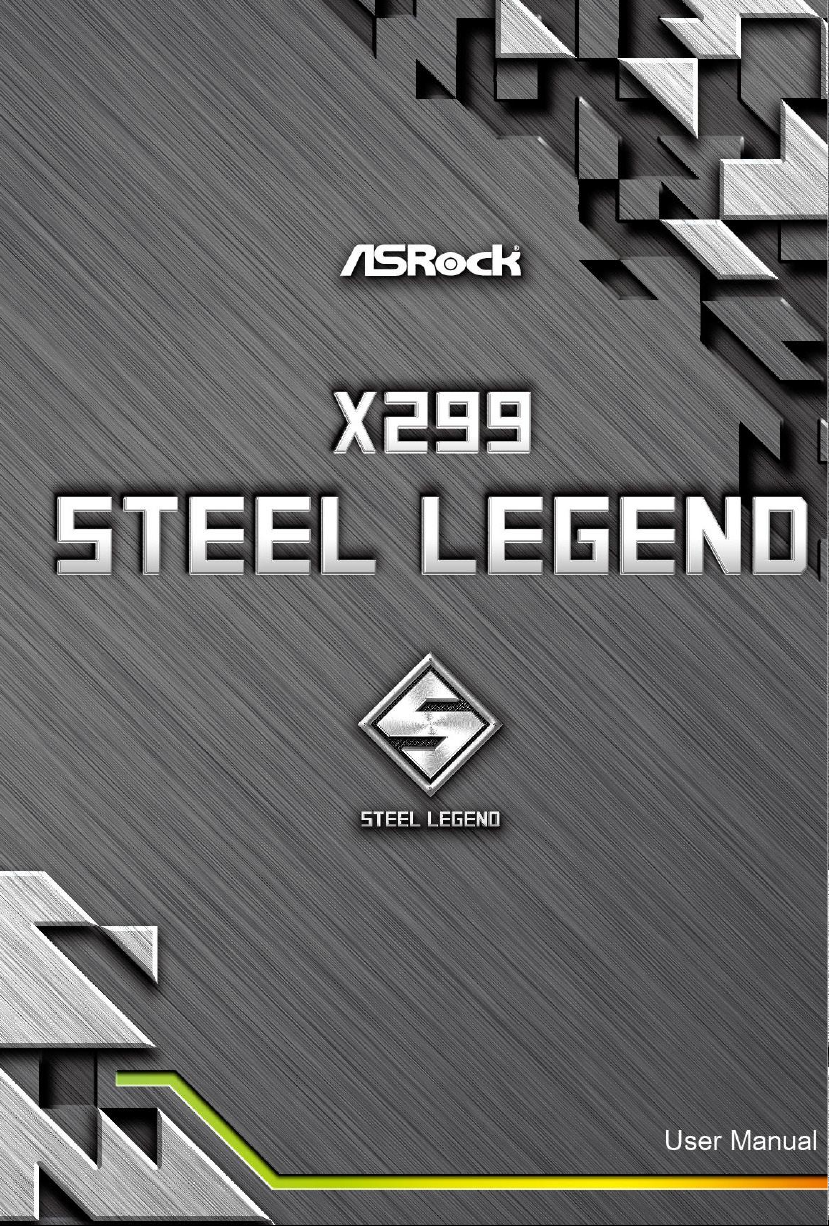
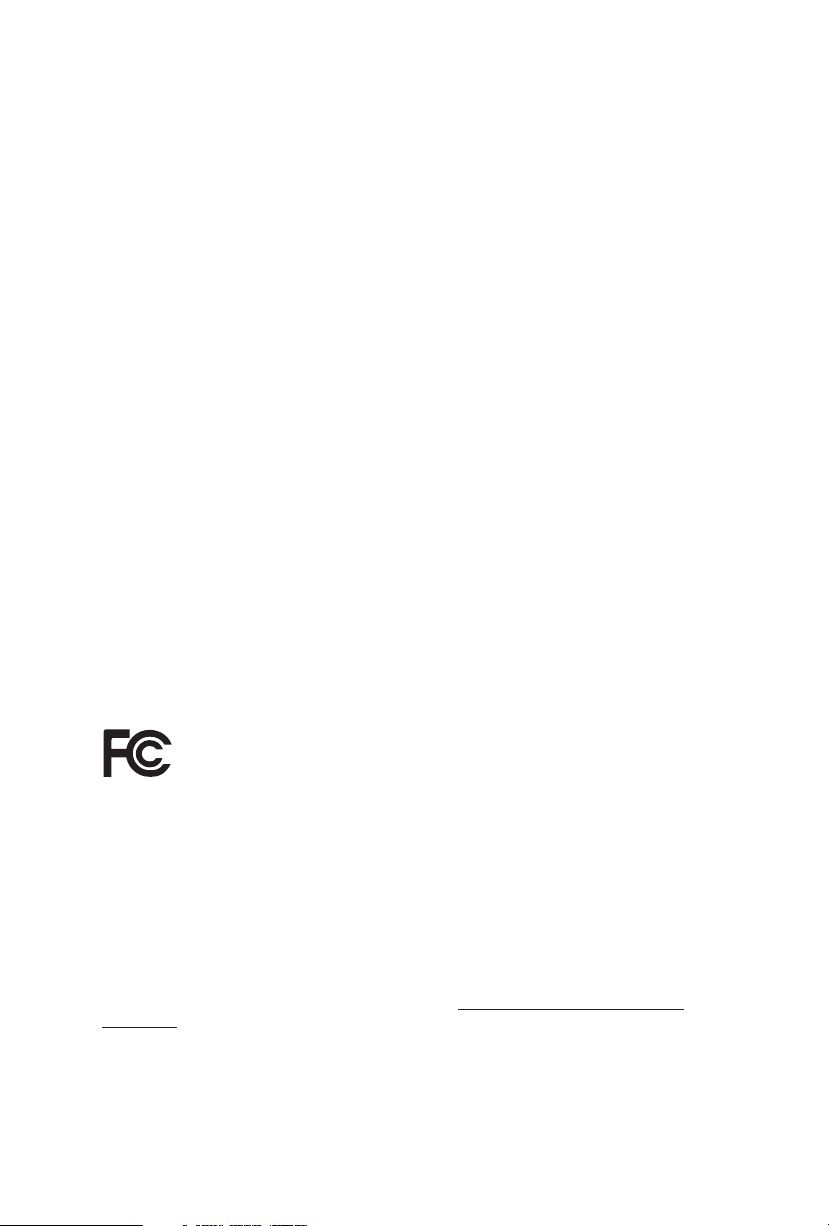
Version 1.0
Published October 2019
Copyright©2019 ASRock INC. All rights reser ved.
Copyright Notice:
No part of this documentation may be reproduced, transcribed, transmitted, or
translated in any language, in any form or by any means, except duplication of
documentation by the purchaser for backup purpose, without written consent of
ASRock Inc.
Products and corporate names appearing in this documentation may or may not
be registered trademarks or copyrights of their respective companies, and are used
only for identication or explanation and to the owners’ benet, without intent to
infringe.
Disclaimer:
Specications and information contained in this documentation are furnished for
informational use only and subject to change without notice, and should not be
constructed as a commitment by ASRock. ASRock assumes no responsibility for
any errors or omissions that may appear in this documentation.
With respect to the contents of this documentation, ASRock does not provide
warranty of any kind, either expressed or implied, including but not limited to
the implied warranties or conditions of merchantability or tness for a particular
purpose.
In no event shall ASRock, its directors, ocers, employees, or agents be liable for
any indirect, special, incidental, or consequential damages (including damages for
loss of prots, loss of business, loss of data, interruption of business and the like),
even if ASRock has been advised of the possibility of such damages arising from any
defect or error in the documentation or product.
is device complies with Part 15 of the FCC Rules. Operation is subject to the following
two conditions:
(1) this device may not cause harmful interference, and
(2) this device must accept any interference received, including interference that
may cause undesired operation.
CALIFORNIA, USA ONLY
e Lithium battery adopted on this motherboard contains Perchlorate, a toxic substance
controlled in Perchlorate Best Management Practices (BMP) regulations passed by the
California Legislature. When you discard the Lithium battery in California, USA, please
follow the related regulations in advance.
“Perchlorate Material-special handling may apply, see ww w.dtsc.ca.gov/hazardouswaste/
perchlorate”
ASRock Website: http://www.asrock.com
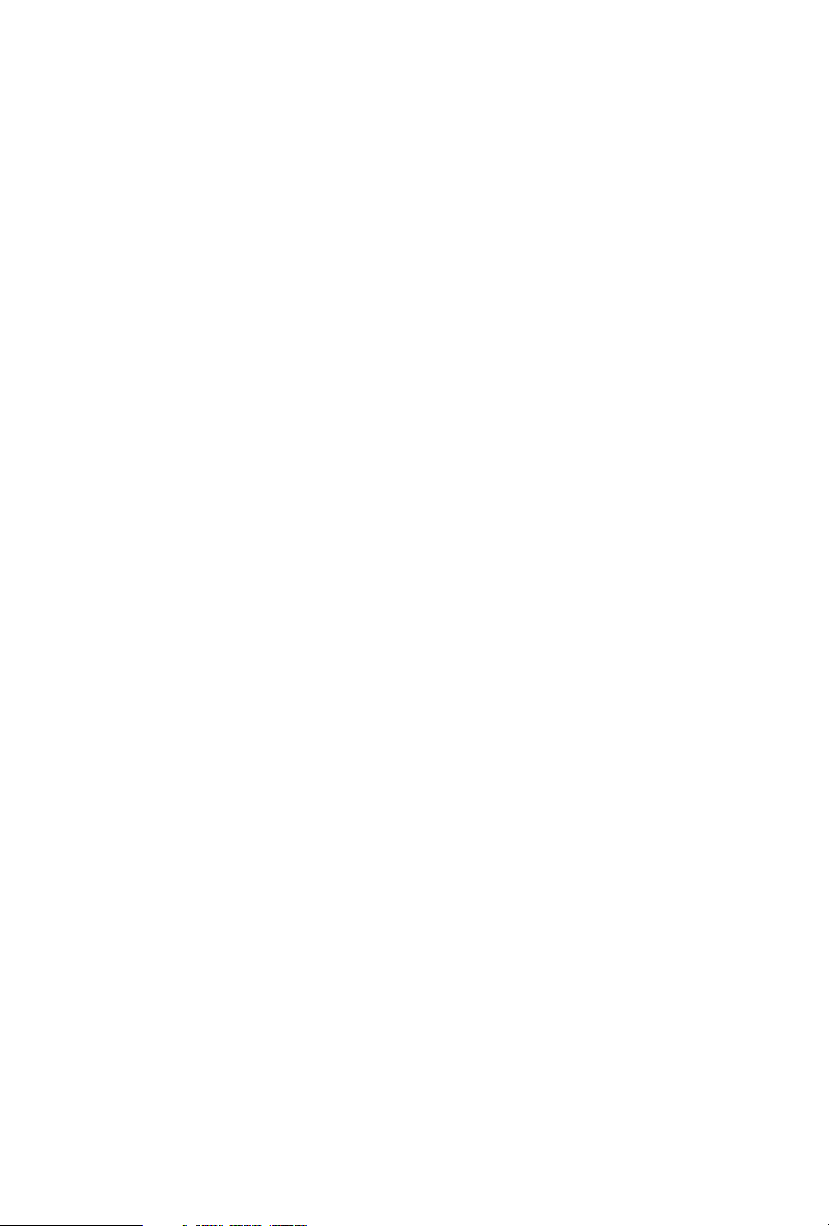
AUSTRALIA ONLY
Our goods come with guarantees that cannot be excluded under the Australian Consumer
Law. You are entitled to a replacement or refund for a major failure and compensation for
any other reasonably foreseeable loss or damage caused by our goods. You are also entitled
to have the goods repaired or replaced if the goods fail to be of acceptable quality and the
failure does not amount to a major failure. If you require assistance please call ASRock Tel
: +886-2-28965588 ext.123 (Standard International call charges apply)
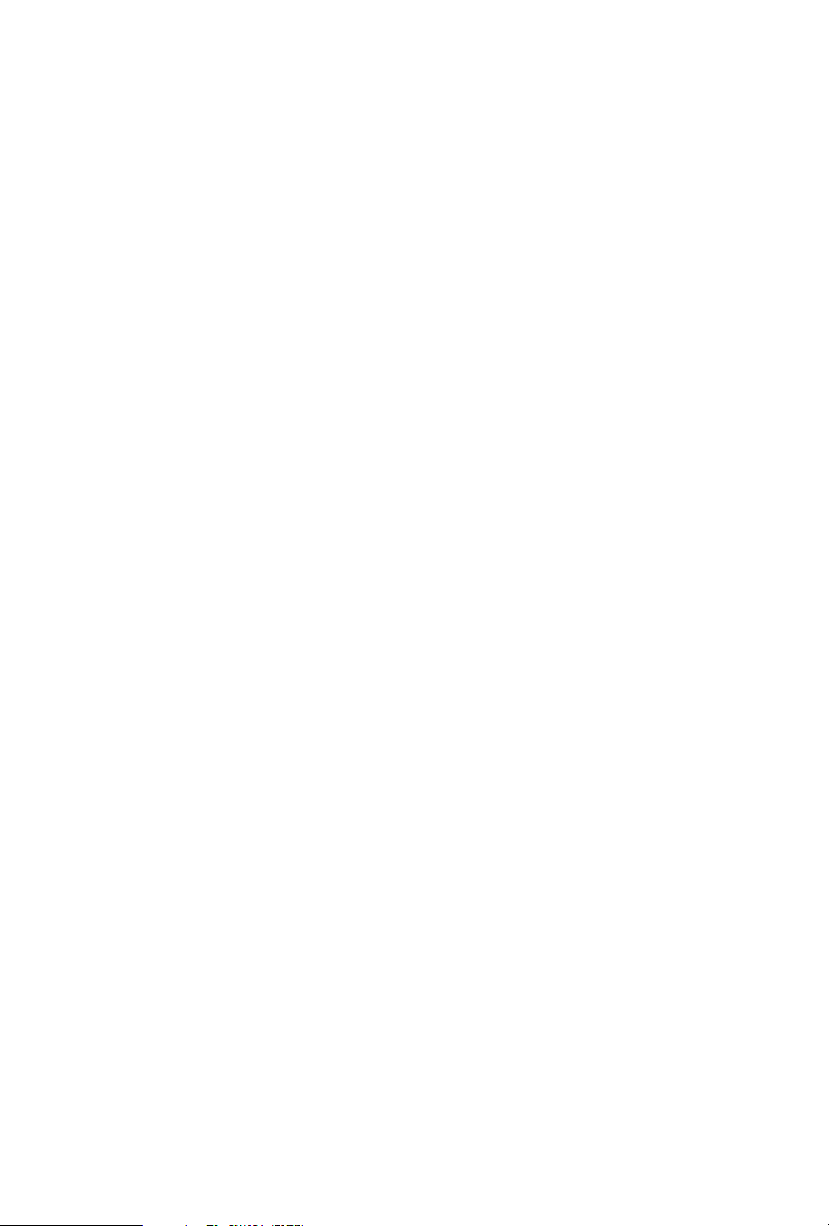
Contents
Chapter 1 Introduction 1
1.1 Package Contents 1
1.2 Specications 2
1.3 Motherboard Layout 7
1.4 I/O Panel 9
Chapter 2 Installation 11
2.1 Installing the CPU 12
2.2 Installing the CPU Fan and Heatsink 15
2.3 Installation of Memory Modules (DIMM) 16
2.4 Expansion Slots (PCI Express Slots) 18
2.5 Jumpers Setup 20
2.6 Onboard Headers and Connectors 21
2.7 Smart Switch 28
2.8 Post Status Checker 29
2.9 SLITM and 3-Way SLITMand Operation Guide 30
2.9.1 Installing Two SLITM-Ready Graphics Cards 30
2.9.2 Installing Three SLITM-Ready Graphics Cards 32
2.9.3 Driver Installation and Setup 34
2.10 CrossFireXTM and 3-Way CrossFireXTM Operation Guide 35
2.10.1 Installing Two CrossFireXTM-Ready Graphics Cards 35
2.10.2 Installing Three CrossFireXTM-Ready Graphics Cards 37
2.10.3 Driver Installation and Setup 38
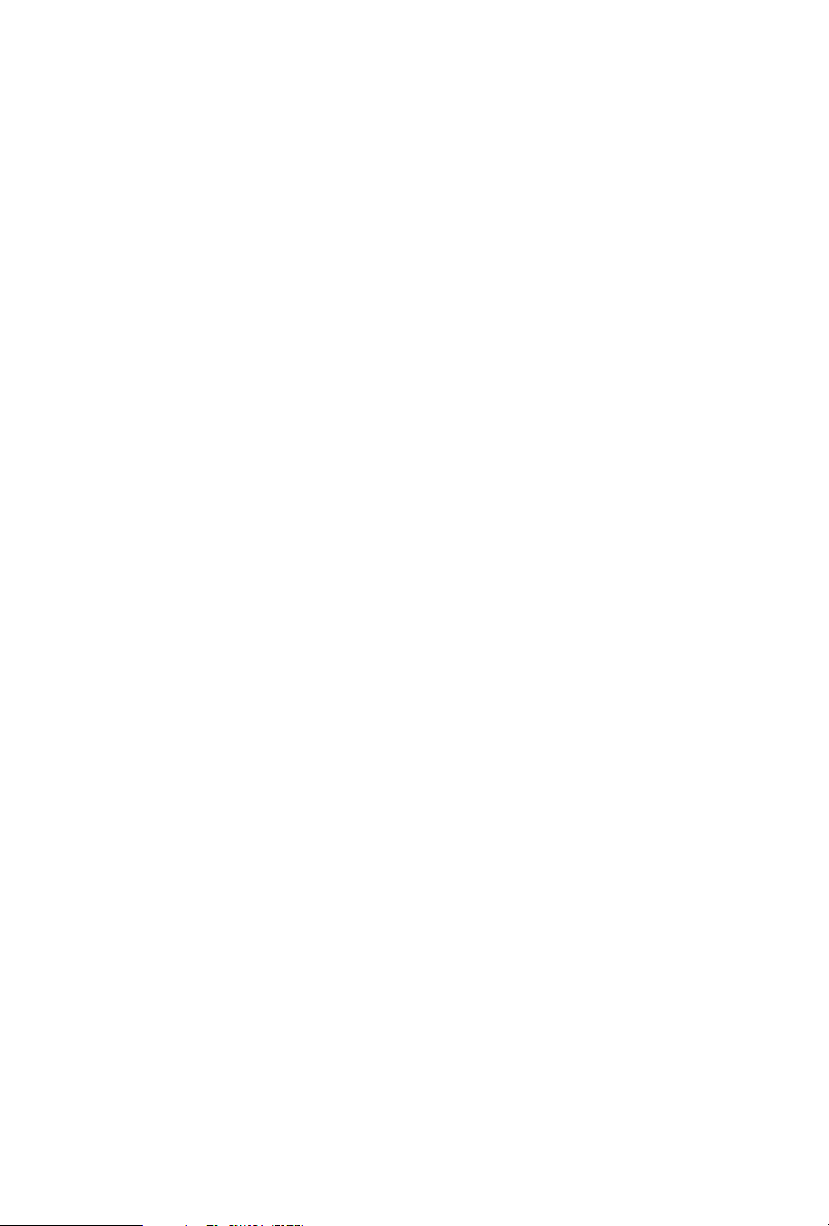
2.12 M.2_SSD (NGFF) Module Installation Guide (M2_2) 43
Chapter 3 Software and Utilities Operation 47
3.1 Installing Drivers 47
3.2 ASRock Motherboard Utility (A-Tuning) 48
3.2.1 Installing ASRock Motherboard Utility (A-Tuning) 48
3.2.2 Using ASRock Motherboard Utility (A-Tuning) 48
3.3 ASRock Live Update & APP Shop 51
3.3.1 UI Overview 51
3.3.2 Apps 52
3.3.3 BIOS & Drivers 55
3.3.4 Setting 56
3.4 ASRock Polychrome SYNC 57
Chapter 4 UEFI SETUP UTILITY 60
4.1 Introduction 60
4.2 EZ Mode 61
4.3 Advanced Mode 62
4.3.1 UEFI Menu Bar 62
4.3.2 Navigation Keys 63
4.4 Main Screen 64
4.5 OC Tweaker Screen 65
4.6 Advanced Screen 79
4.6.1 CPU Conguration 80
4.6.2 IIO Conguration 82
4.6.3 Chipset Conguration 83
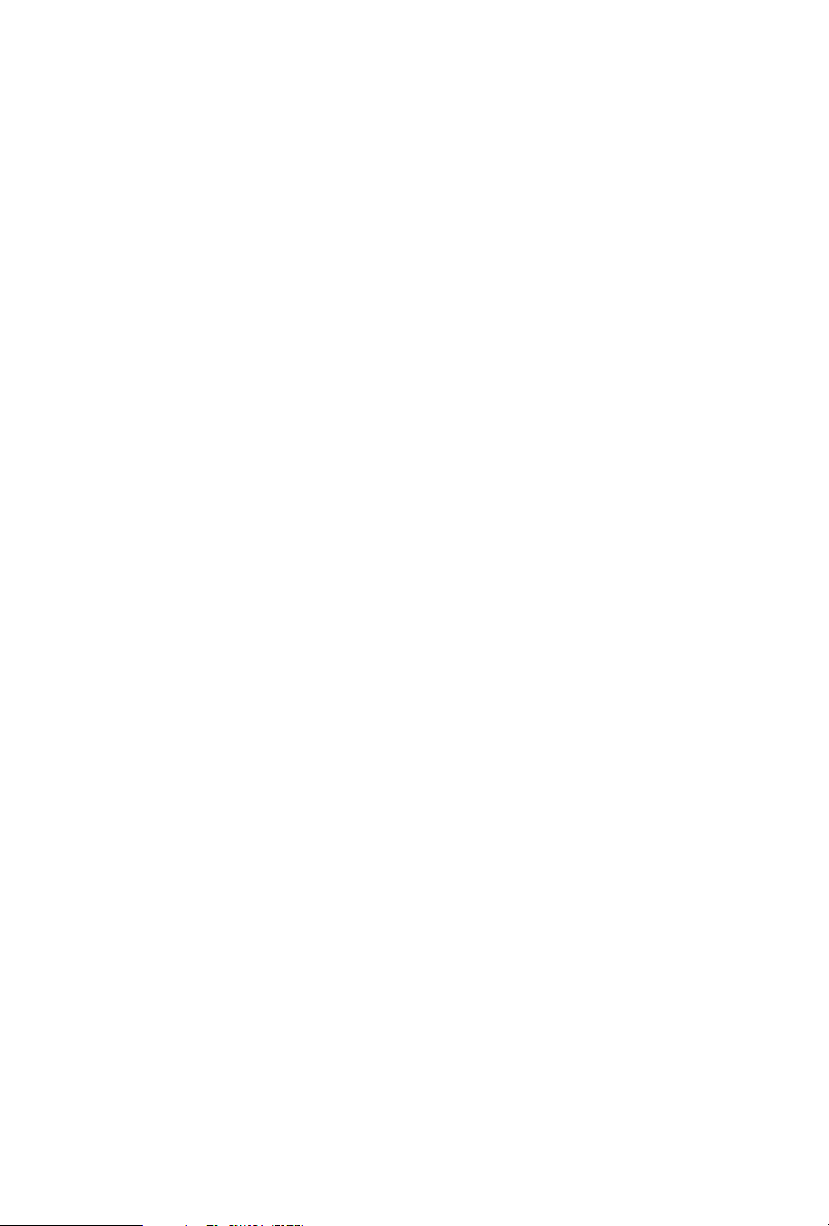
4.6.4 Storage Conguration 86
4.6.5 Intel® Thunderbolt™ 88
4.6.7 ACPI Conguration 90
4.6.8 USB Conguration 91
4.6.9 Trusted Computing 92
4.7 Tools 93
4.8 Hardware Health Event Monitoring Screen 95
4.9 Security Screen 99
4.10 Boot Screen 100
4.11 Exit Screen 103
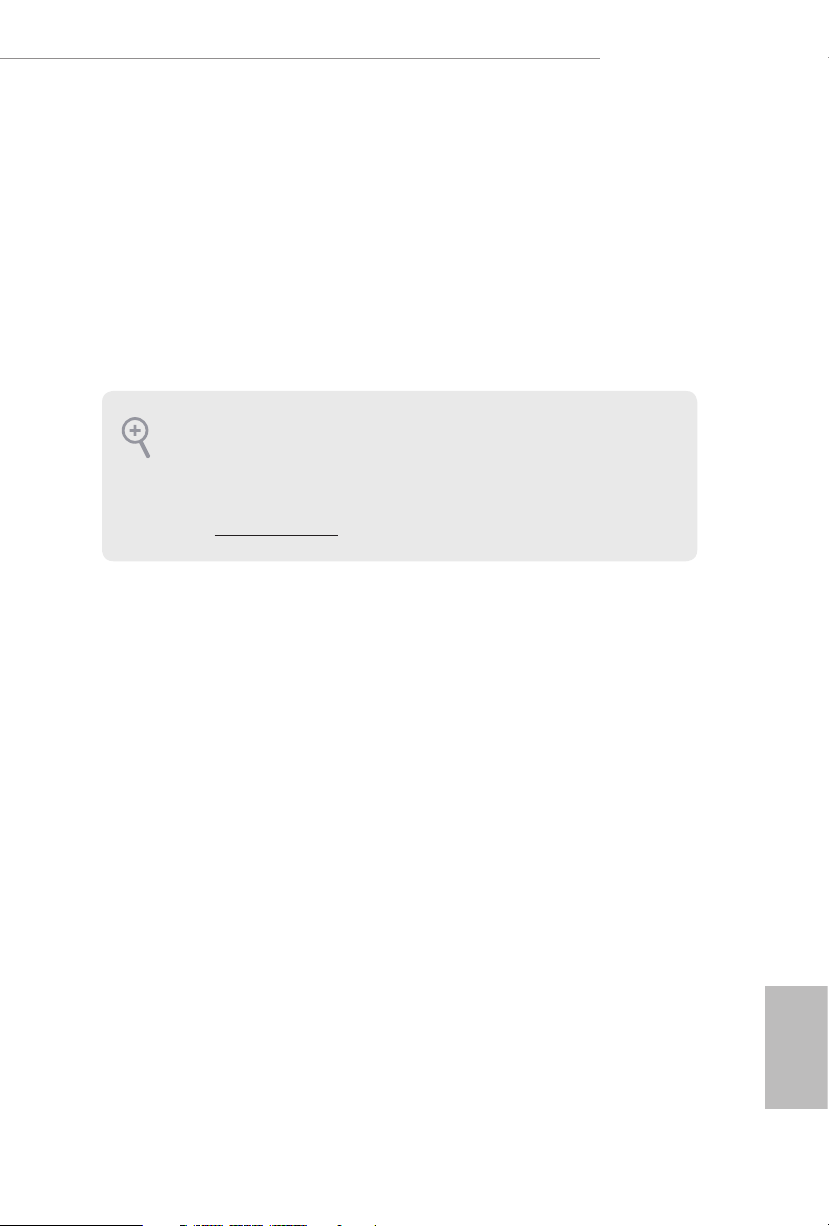
X299 Steel Legend
Chapter 1 Introduction
ank you for purchasing ASRock X 299 Steel Legend motherboard, a reliable
motherboard produced under ASRock’s consistently stringent quality control.
It delivers excellent performance with robust design conforming to ASRock’s
commitment to quality and endurance.
In this documentation, Chapter 1 and 2 contains the introduction of the
motherboard and step-by-step installation guides. Chapter 3 contains the operation
guide of the soware and utilities. Chapter 4 contains the conguration guide of
the BIOS setup.
Becau se the motherboard specications and the BIOS soware might be updated, the
content of this documentation will be subject to change without notice. In case any modications of this documentation occur, the updated version will be available on ASRock’s
website w ithout further notice. If you require technical support related to this motherboard, please visit our website for specic information about the model you are using. You
may nd the l atest VGA cards and CPU suppor t list on ASRock’s website a s well. ASRock
website http://www.asrock.com.
1.1 Package Contents
ASRock X299 Steel Legend Motherboard (ATX Form Factor)
•
ASRock X299 Steel Legend Quick Installation Guide
•
ASRock X299 Steel Legend Support CD
•
1 x I/O Panel Shield
•
1 x ASRock SLI_HB_Bridge_2S Card (Optional)
•
4 x Serial ATA (SATA) Data Cables (Optional)
•
3 x Screws for M.2 Sockets (Option al)
•
2 x Standos for M.2 Sockets (Optional)
•
English
1
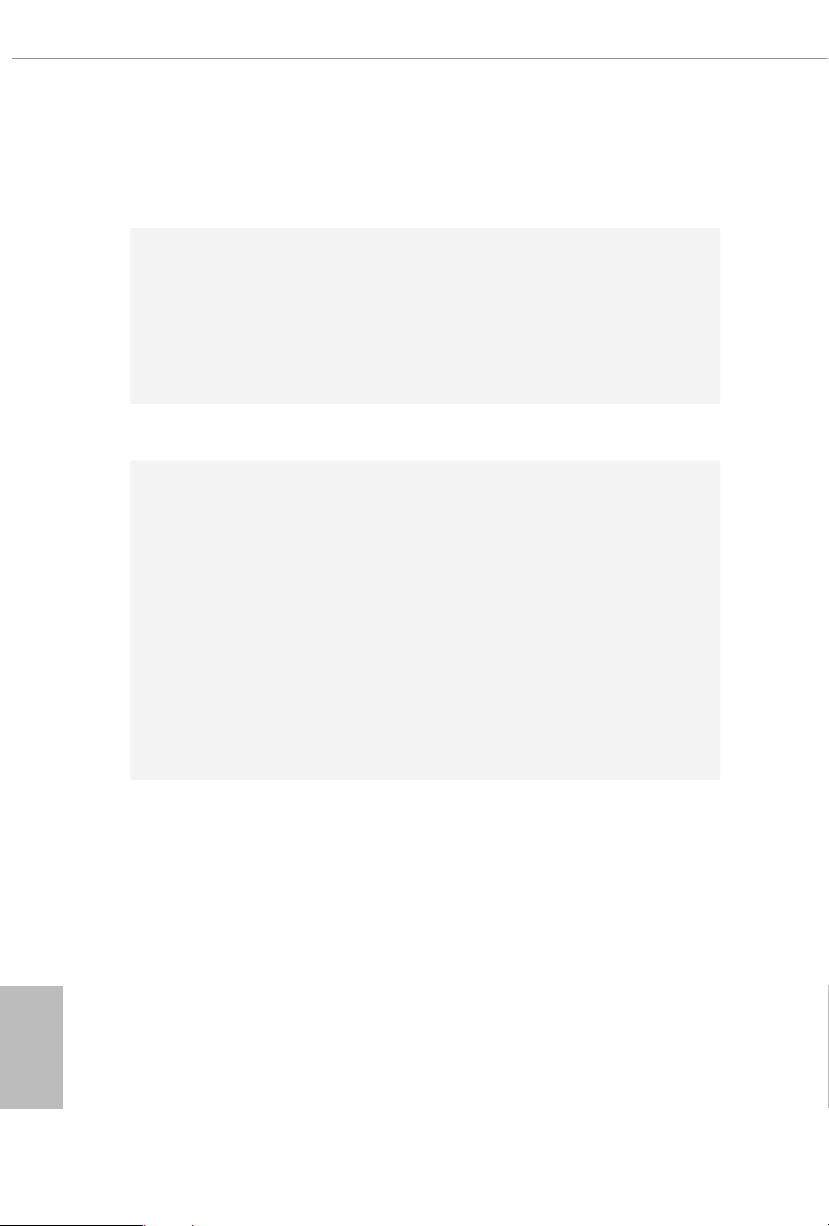
1.2 Specications
Platform
CPU
Chipset
Memory
•
•
•
•
•
•
•
•
•
* e maximum memor y frequency supported may vary by
processor type.
* Please refer to Memory Support List on ASRock’s website for
more information. (http://www.asrock.com/)
•
•
•
ATX Form Factor
Supports Intel® CoreTM X-Series Processor Family for the
LGA 2066 Socket (Cascade Lake-X, Skylake X Refresh and
Skylake X)
Digi Power design
11 Power Phase design
Supports Intel® Turbo Boost Ma x Technology 3.0
Intel® X299
Quad Channel DDR4 Memory Technology
8 x DDR4 DIMM Slots
Supports DDR4 4200+(OC)*/4000(OC)/3800(OC)/3733
(OC)/3600(OC)/3200(OC)/2933(OC)/2800(OC)/
2666/2400/2133 non-ECC, un-buered memory
Max. capacity of system memory: 256GB
Supports Intel® Extreme Memory Prole (XMP) 2.0
15μ Gold Contact in DIMM Slots
English
2
Expansion
Slot
4 x PCI Express 3.0 x16 Slots*
•
* If you install CPU with 48 lanes, PCIE1/PCIE2/PCIE3/PCIE5
will run at x16/x4/x16/x8.
* If you install CPU with 44 lanes, PCIE1/PCIE2/PCIE3/PCIE5
will run at x16/x4/x16/x8.
* If you install CPU with 28 lanes, PCIE1/PCIE2/PCIE3/PCIE5
will run at x16/x4/x8/x0.
1 x PCI Express 3.0 x1 Slot**
•
Supports AMD 3-Way CrossFireXTM and CrossFireXTM**
•
Supports NVIDIA® 3-Way SLITM and SLITM**
•
** 3-Way CrossFireXTM and 3-Way SLITM are only supported
with CPU with 48 lanes or 44 lanes.
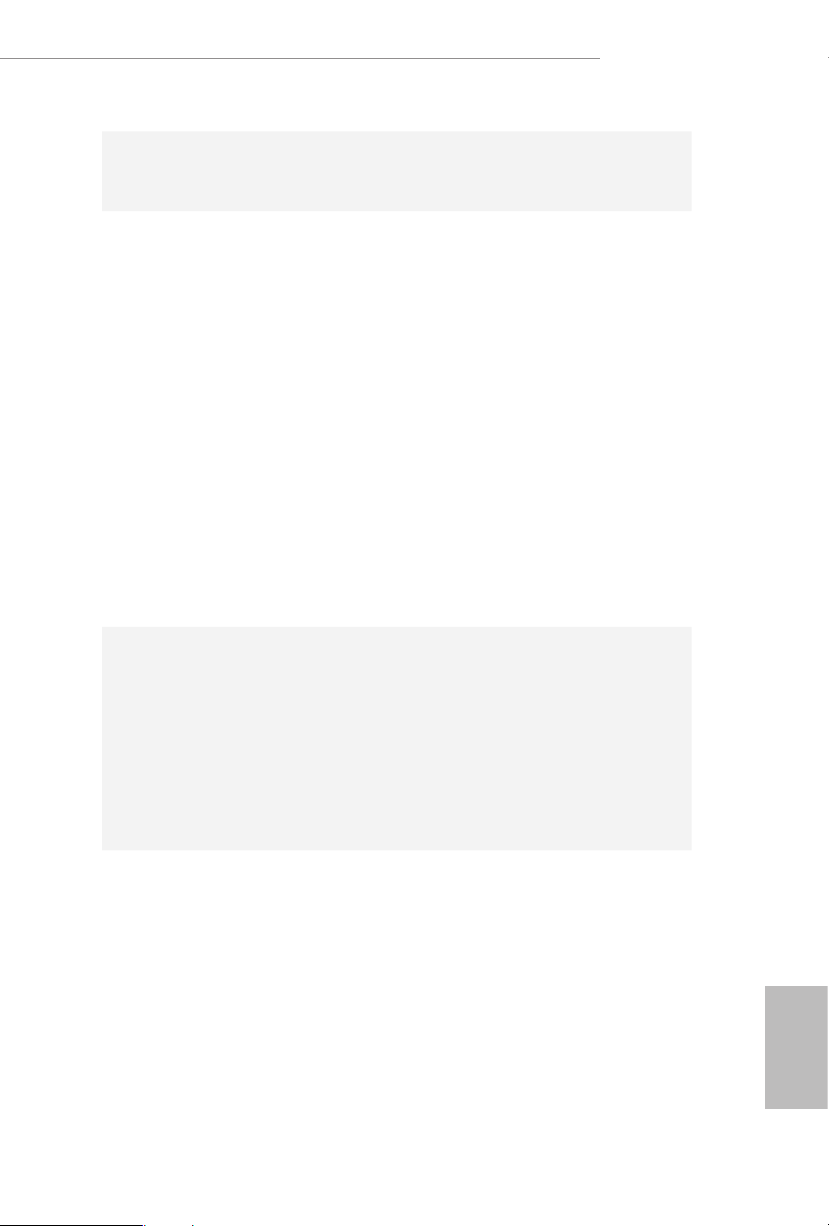
Audio
1 x M.2 Socket (Key E), supports ty pe 2230 WiFi/BT module
•
15μ Gold Contact in VGA PCIe Slot (PCIE1 and PCIE3)
•
7.1 CH HD Audio with Content Protection (Realtek
•
ALC1220 Audio Codec)
Premium Blu-ray Audio support
•
Supports Surge Protection (ASRock Full Spike Protection)
•
Supports Purity SoundTM 4
•
- Nichicon Fine Gold Series Audio Caps
- 120dB SNR DAC with Dierential Amplier
- NE5532 Premium Headset Amplier for Front Panel
Audio Connector (Supports up to 600 Ohm headsets)
- Pure Power-In
- Direct Drive Technology
- PCB Isolate Shielding
- Impedance Sensing on Rear Out port
- Individual PCB Layers for R/L Audio Channel
- Gold Audio Jacks
- 15μ Gold Audio Connector
X299 Steel Legend
LAN
Rear Panel
I/O
Gigabit LAN 10/100/10 00 Mb/s
•
1 x Giga PHY Intel® I219V, 1 x GigaLAN Intel® I211AT
•
Supports Wake-On-LAN
•
Supports Lightning/ESD Protection
•
Supports Dual LAN with Teaming*
•
* Teaming is supported on Windows® 10 RS2, RS3 and RS4.
Supports Energy Ecient Ethernet 802.3az
•
Supports PXE
•
2 x Antenna Ports (on I/O Panel Shield)
•
1 x PS/2 Mouse/Keyboard Port
•
1 x Optical SPDIF Out Port
•
4 x USB 2.0 Ports (Supports ESD Protection)
•
1 x USB 3.2 Gen2x2 Type-C Port (20 Gb/s) (ASMedia
•
ASM3242) (Supports ESD Protection)
3 x USB 3.2 Gen1 Ports (Supports ESD Protection)
•
2 x RJ-45 LAN Ports with LED (ACT/LINK LED and SPEED
•
LED)
1 x Clear CMOS Button
•
English
3
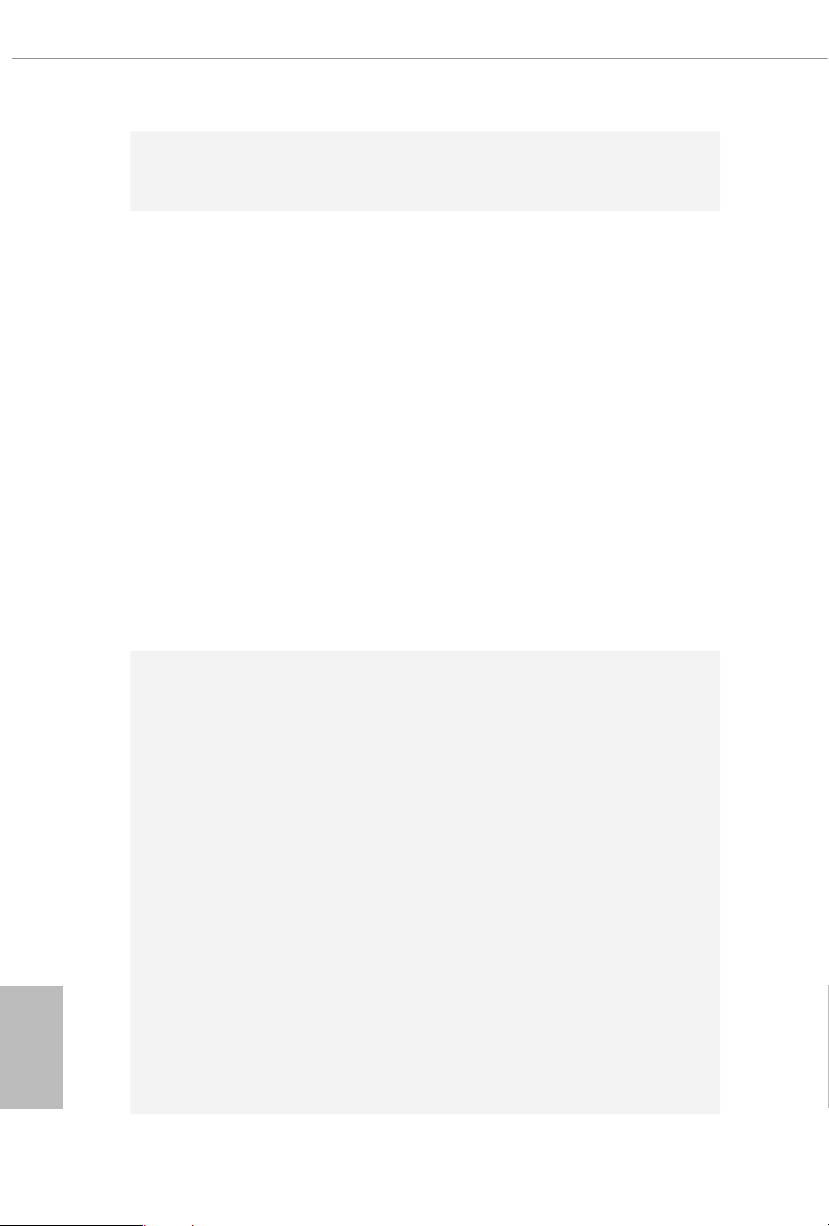
English
Storage
Connector
HD Audio Jacks: Rear Speaker / Centra l / Bass / Line in /
•
Front Speaker / Microphone (Gold Audio Jacks)
8 x SATA3 6.0 Gb/s Connectors, support RAID (RAID 0,
•
RAID 1, RAID 5, RAID 10, Intel Rapid Storage Technology
17 and Intel Smart Response Technology), NCQ, AHCI and
Hot Plug*
* If M2_1 is occupied by a SATA-type M.2 device, SATA3_1 will
be disabled.
* If M2_2 is occupied by a SATA-type M.2 device, SATA3_0 will
be disabled.
1 x Ultra M.2 Socket (M2_1), supports M Key type
•
2230/2242/2260/2280/22110 M.2 SATA3 6.0 Gb/s module
and M.2 PCI Express module up to Gen3 x4 (32 Gb/s)**
1 x Ultra M.2 Socket (M2_2), supports M Key ty pe
•
2260/2280 M.2 SATA3 6.0 Gb/s module and M.2 PCI Ex-
press module up to Gen3 x4 (32 Gb/s)**
** Supports Intel® OptaneTM Tech nolo gy
** Supports PCIe RAID
** Supports NVMe SSD as boot disks
1 x Virtual RAID On CPU Header
•
1 x SPI TPM Header
•
1 x Power LED and Speaker Header
•
2 x RGB LED Headers
•
* Supports in total up to 12V/3A, 36W LED Strip
2 x Addressable LED Headers
•
* Support in total up to 5V/3A, 15W LED Strip
1 x CPU Fan Connector (4-pin)
•
* e CPU Fan Connector supports the CPU fan of ma ximum
1A (12W) fan power.
1 x CPU/Water Pump Fan Connector (4-pin) (Smart Fan
•
Speed Control)
* e CPU/Water Pump Fan supports the water cooler fan of
maximum 2A (24W) fan power.
5 x Chassis/Water Pump Fan Connectors (4-pin) (Smart Fan
•
Speed Control)
* e Chassis/Water Pump Fan supports the water cooler fan of
maximum 2A (24W) fan power.
4
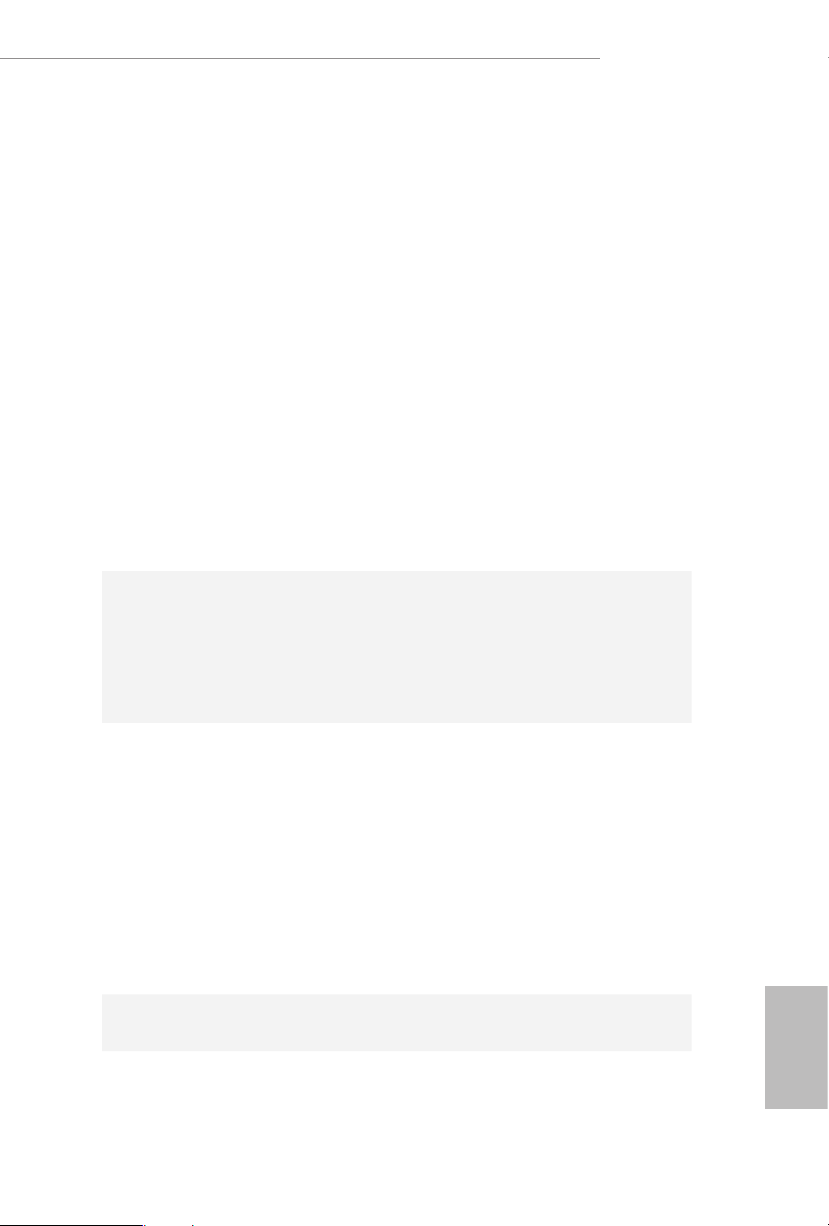
BIOS
Feature
X299 Steel Legend
* CPU_FAN2/WP, CHA_FAN1~5/WP can auto detect if 3-pin
or 4-pin fan is in use.
1 x 24 pin ATX Power Connector (Hi-Density Power
•
Connec tor)
2 x 8 pin 12V Power Connectors (Hi-Density Power
•
Connec tor)
1 x Front Panel Audio Connector (15μ Gold Audio
•
Connec tor)
1 x underbolt AIC Connector (5-pin)
•
* e underbolt™ AIC card can be installed in the enabled
PCIe slot (depending on CPU type).
2 x USB 2.0 Headers (Support 4 USB 2.0 ports) (Supports
•
ESD Protection)
1 x USB 3.2 Gen1 Header (Supports 2 USB 3.2 Gen1 ports)
•
(Supports ESD Protection)
1 x Front Panel Type C USB 3.2 Gen1 Header (ASMedia
•
ASM1074 Hub)
AMI UEFI Legal BIOS with multilingual GUI support
•
ACPI 6.1 Compliant wake up events
•
SMBIOS 3.0 Support
•
CPU, DRAM, VPPM, VTTM, PCH 1.0V, VCCIO,
•
VCCSA,Voltage Multi-adjustment
Hardware
Monitor
OS
Certications
Temperature Sensing: CPU, CPU/Water Pump, Chassis/
•
Water Pump Fans
Fan Tachometer: CPU, CPU/Water Pump, Chassis/Water
•
Pump Fans
Quiet Fan (Auto adjust chassis fan speed by CPU tempera-
•
ture): CPU, CPU/Water Pump, Chassis/Water Pump Fans
Fan Multi-Speed Control: CPU, CPU/Water Pump, Chassis/
•
Water Pump Fans
Voltage monitoring: +12V, +5V, +3.3V, CPU Vcore, DRAM,
•
PCH 1.0V, VCCIO, VCCSA
Microso® Windows® 10 64-bit
•
FCC, CE
•
ErP/EuP ready (ErP/EuP ready power supply is required)
•
English
5
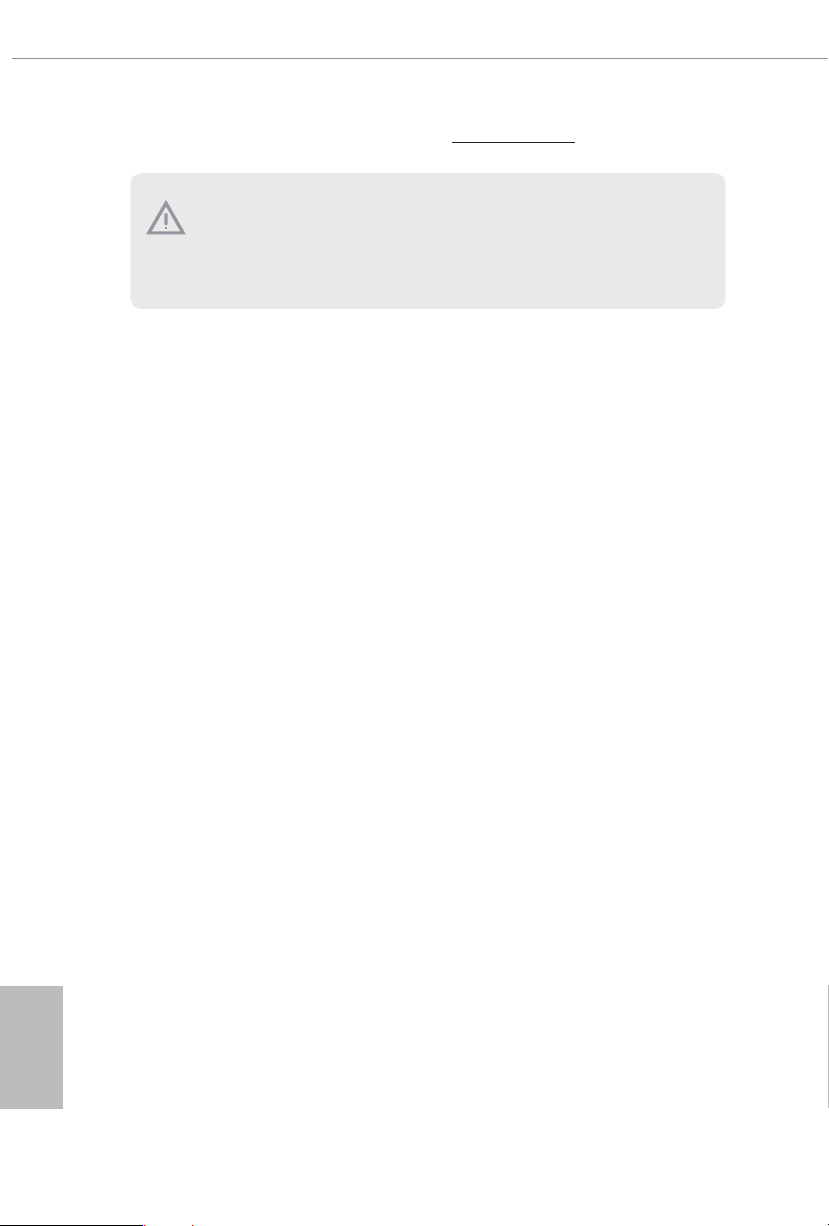
* For detailed product information, please visit our website: http://www.asrock .com
Please realiz e that the re is a certain r isk involved with o verclocking, including adjusting
the setting in the BIOS, applying Untied Overclocking Technolog y, or using third-party
overclocking to ols. O verclocking may aect your system’s stability, or even c ause damage to
the components and devices of your system. It should be don e at your ow n risk and expense.
We are not responsibl e for possible damage caused by overclo cking.
English
6
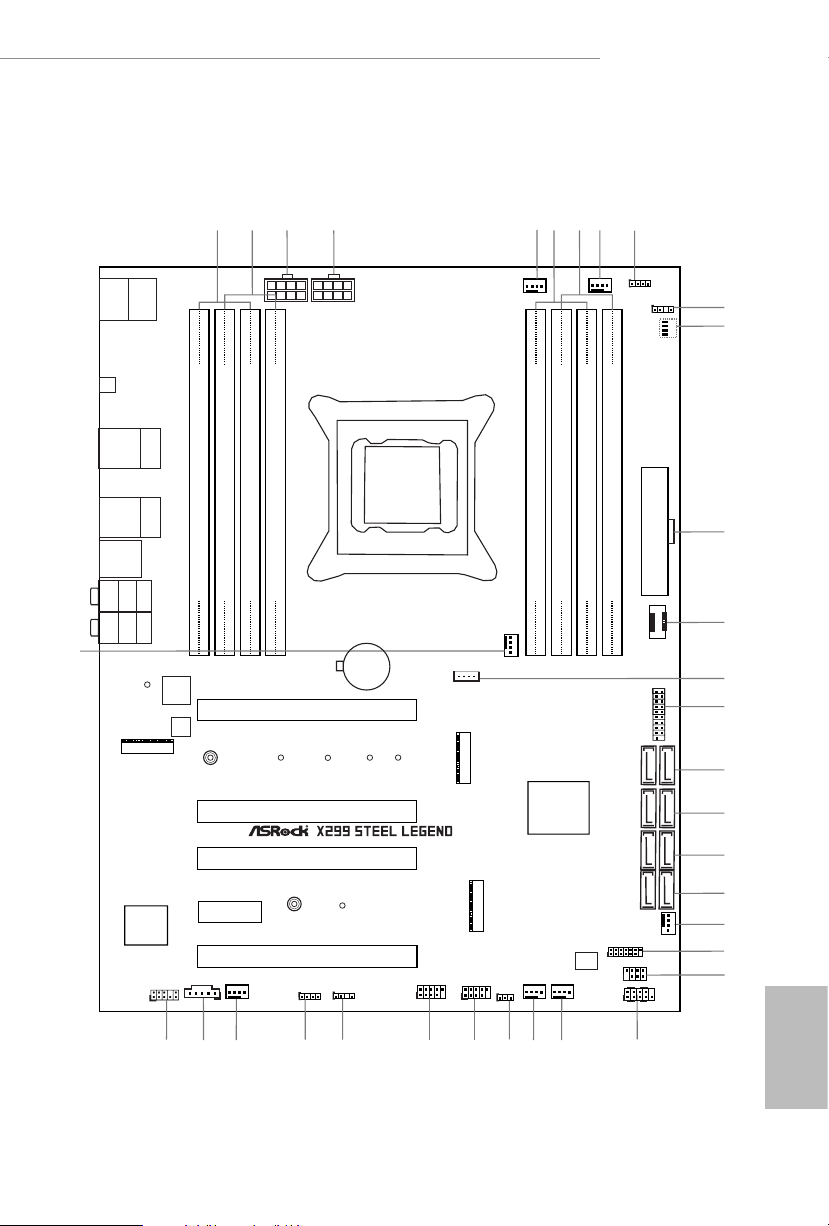
ATXP WR 1
Intel
X299
ATX12V1
LAN
LAN
PCIE1
Top:
Central/Bass
Center :
REAR SPK
Top:
LINE IN
Center :
FRONT
Bottom :
Optica l
SPDIF
Bottom :
MIC IN
PCIE3
USB_7_8
1
1
USB_5_6
1
HD_AUDIO1
PCIE5
SATA3_2_3
SATA3_4_5
PCIE4
CPU_FAN1
12
16
17
18
SATA3_6_7
19
28 2733
CLRC
BTN1
SATA3_0_1
3
5
9
DDR 4_B2 (6 4 bit, 28 8-pin m odule )
DDR 4_B1 (6 4 bit, 28 8-pin m odule )
DDR 4_A2 (6 4 bit, 28 8-pin m odule )
DDR 4_A1 (6 4 bit, 28 8-pin m odule )
2
1
29
23
32
DDR 4_C1 (6 4 bit, 28 8-pin m odule )
DDR 4_C2 (6 4 bit, 28 8-pin m odule )
DDR 4_D1 (6 4 bit, 28 8-pin m odule )
DDR 4_D2 (6 4 bit, 28 8-pin m odule )
7
6
2066 Socket
1
SPK_PLED1
20
1
USB3_4 _5
15
21
22
T B1
1
RGB_HEADER1
1
RGB_HEADER2
1
30
PCIE2
Purity
Sound 4
TM
ADDR_LED1
1
ADDR_LED2
1
VROC1
1
ATX12V2
4
CPU_FAN2
/WP
CHA_FAN3
/WP
CHA_FAN1
/WP
CHA_FAN2
/WP
13
34
F_USB_3_TC1
1
SPI_TPM_J1
HDLED RESET
PLED PWRBTN
PANEL1
1
26
24
CHA_FAN4
/WP
25
CHA_FAN5
/WP
31
USB 2.0
T: USB3
B: USB4
USB 3.2 Gen1
T: USB1
B: USB2
Top:
RJ-45
(I219V)
Top:
RJ-45
I211AT
8
10
BOOT
VGA
DRAM
CPU
11
BIOS
ROM
CLRMOS1
1
14
CMOS
Battery
M2_1
CT2
CT3
CT4
CT5
CT1
CT3
M2_2
CT4
M2_WIFI_1
USB 3.2 Gen1
T: USB3_3
USB 3.2 Gen2x2
B: USB31_TC_1
USB 2. 0
T: USB1
B: USB 2
PS2
Keyb oard
/Mous e
1.3 Motherboard Layout
X299 Steel Legend
English
7
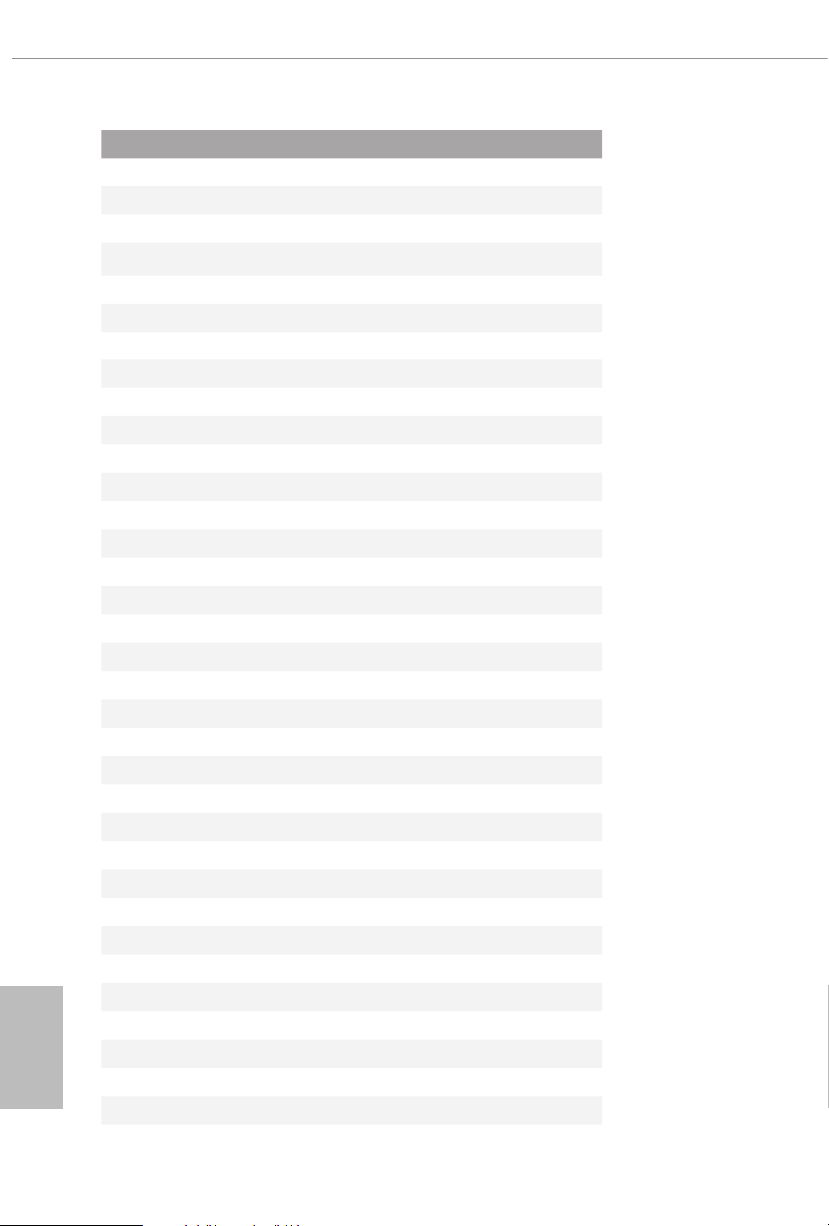
English
No. Description
1 2 x 288-pin DDR4 DIMM Slots (DDR4_A1, DDR4_B1)
2 2 x 288-pin DDR4 DIMM Slots (DDR4_A2, DDR4_B2)
3 ATX 12V Power Connector (ATX12V1)
4 ATX 12V Power Connector (ATX12V2)
5 CPU Fan Connector (CPU_FAN1)
6 2 x 288-pin DDR4 DIMM Slots (DDR4_C2, DDR4_D2)
7 2 x 288-pin DDR4 DIMM Slots (DDR4_C1, DDR4_D1)
8 CPU / Waterpump Fan Connector (CPU_FAN2/WP)
9 RGB LED Header (RGB_HEADER2)
10 Addressable LED Header (ADDR_LED2)
11 Post Status Checker (PSC)
12 ATX Power Connector (ATXPWR1)
13 Front Panel Type C USB 3.2 Gen2 Header (F_USB_3_TC1)
14 Virtual RAID On CPU Header (VROC1)
15 USB 3.2 Gen1 Header (USB3_4_5)
16 SATA3 Connectors (SATA3_0_1)
17 SATA3 Connectors (SATA3_2_3)
18 SATA3 Connectors (SATA3_4_ 5)
19 SATA3 Connectors (SATA3_6_7)
20 Chassis / Waterpump Fan Connector (CHA_FAN2/WP)
21 SPI TPM Header (SPI_TPM_J1)
22 Power LED and Speaker Header (SPK_PLED1)
23 System Panel Header (PANEL1)
24 Chassis / Waterpump Fan Connector (CHA_FAN3/WP)
25 Chassis / Waterpump Fan Connector (CHA _FAN4/WP)
26 Clear CMOS Jumper (CLRMOS1)
27 USB 2.0 Header (USB_7_8)
28 USB 2.0 Header (USB_5_6)
29 Addressable LED Header (ADDR_LED1)
30 RGB LED Header (RGB_HEADER1)
31 Chassis / Waterpump Fan Connector (CHA_FAN5/WP)
32 underbolt AIC Connector (TB1)
33 Front Panel Audio Header (HD_AUDIO1)
34 Chassis / Waterpump Fan Connector (CHA_FAN1/WP)
8
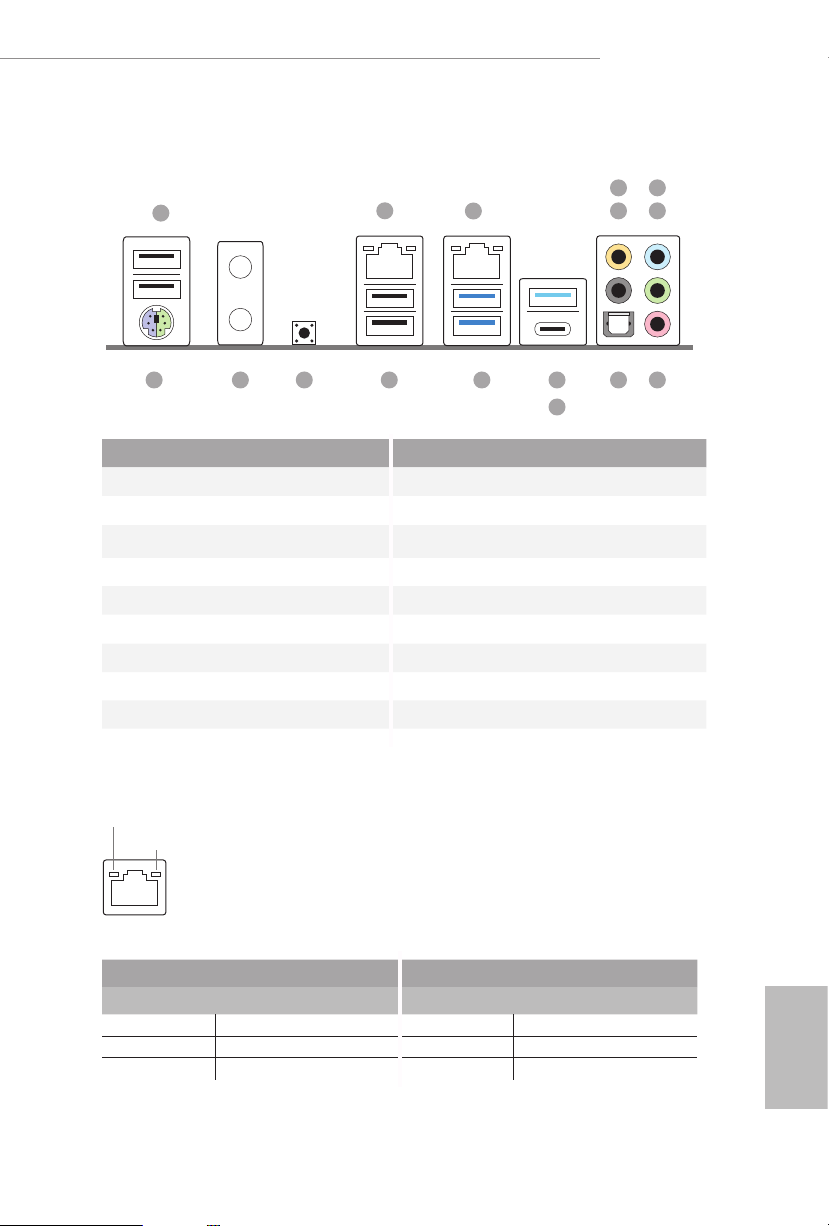
1.4 I/O Panel
1
X299 Steel Legend
6
2
3
547
16 131415
No. Description No. Description
1 USB 2.0 Port (USB_12) 10 USB 3.2 Gen1 Port (USB3_3)
2 LAN RJ-45 Port (Intel® I219V)* 11 USB 3.2 Gen2x 2 Type-C Port
3 LAN RJ-45 Port (Intel® I211AT)* (USB31_TC_1)
4 Central / Bass (Orange) 12 USB 3.2 Gen1 Ports (USB3_12)
5 Rear Speaker (Black) 13 USB 2.0 Port (USB_34)
6 Line In (Light Blue) 14 Clear CMOS Button
7 Front Speaker (Lime)** 15 Antenna Bracket (on I/O Panel Shield)
8 Microphone (Pink) 16 PS/2 Mouse/Keyboard Port
9 Optical SPDIF Out Port
* ere are two LEDs on each LAN port. Please refer to the table below for the LAN port LED indications.
ACT/LINK LED
SPEED LED
LAN Por t
12
10
11
89
Activity / Link LED Speed LED
Status Description Status Description
O No Link O 10Mbps connection
Blinking Data Activity Orange 100Mbps connection
On Link Green 1Gbps connection
English
9
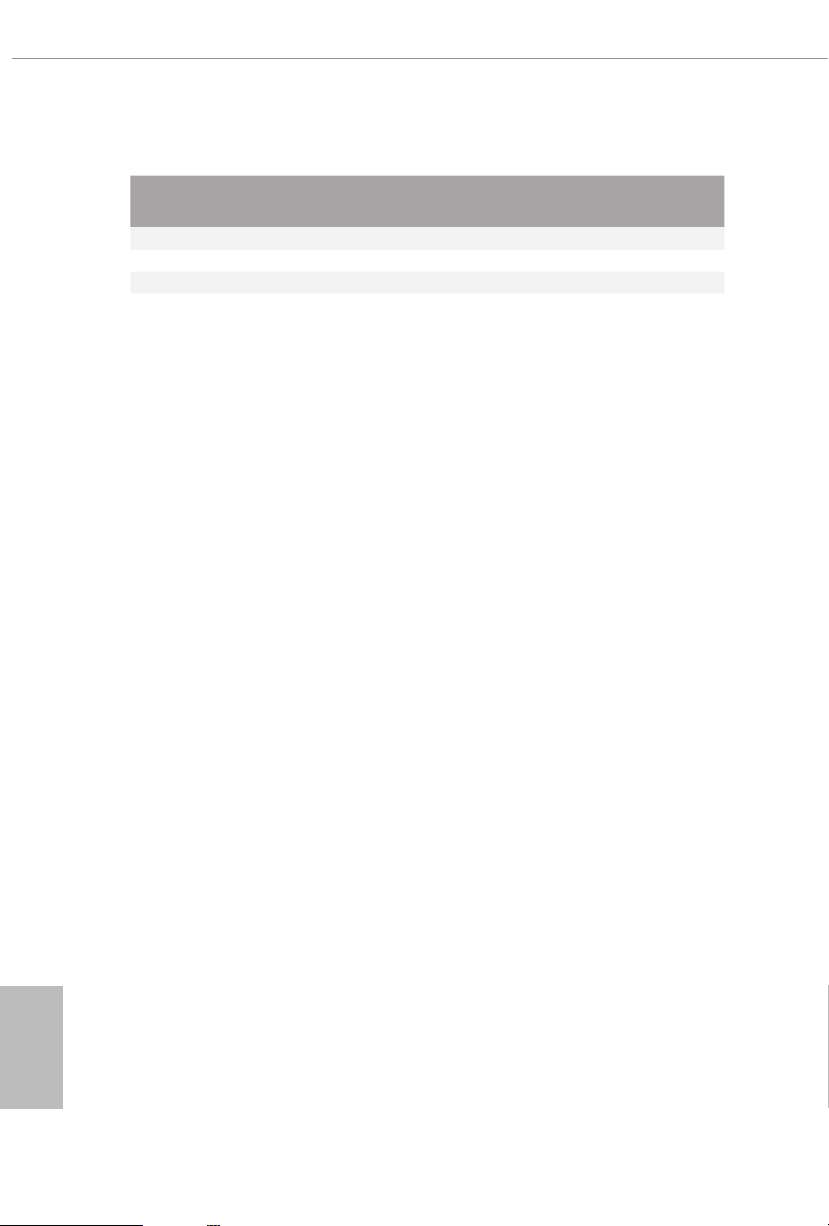
**If you use a 2- channel speaker, plea se connect the speake r’s plug into “Front Speaker Jack”. See the table below
for connection d etails in accordance w ith the type of speaker you use.
Audio Output
Channels
2 V -- -- --
4 V V -- --
6 V V V --
8 V V V V
Front Speaker
(No. 7)
Rear Speaker
(No. 5)
Central / Bass
(No. 4)
Line In
(No. 6)
English
10
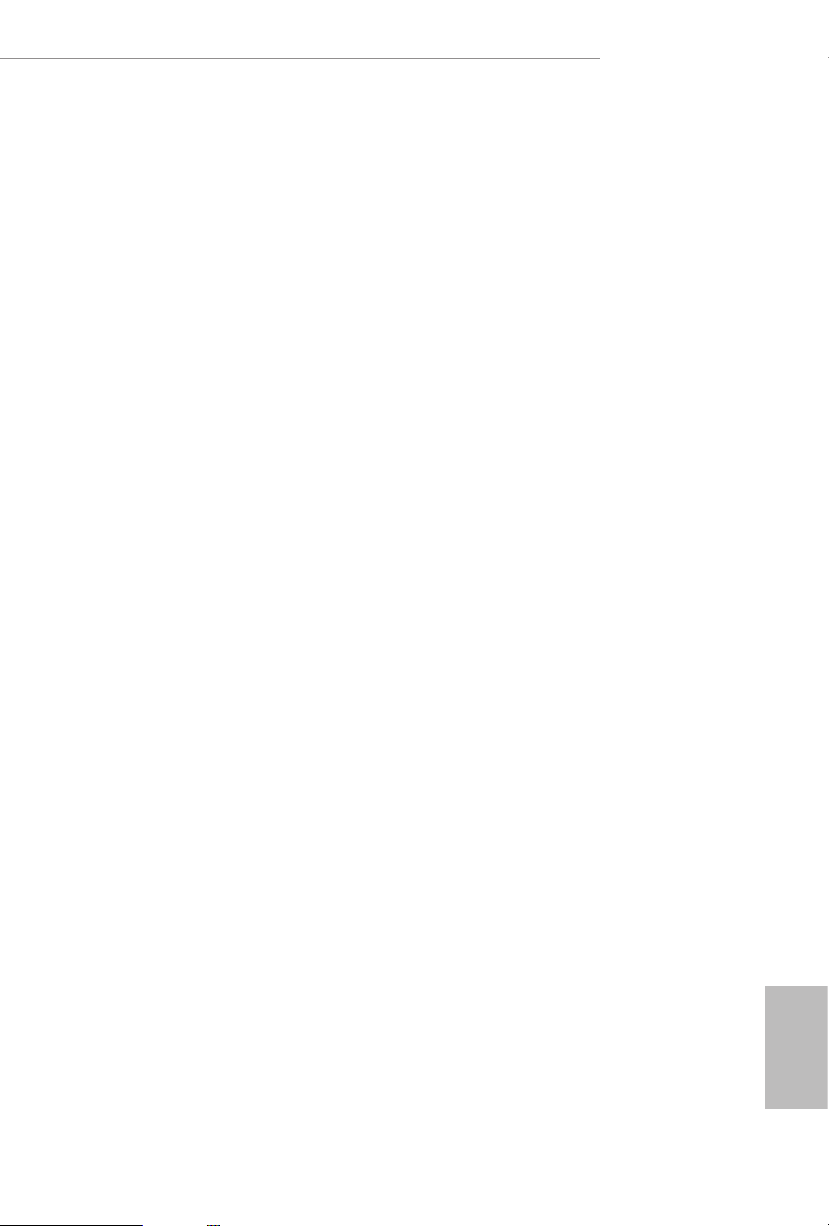
X299 Steel Legend
Chapter 2 Installation
is is an ATX form factor motherboard. Before you install the motherboard, study
the conguration of your chassis to ensure that the motherboard ts into it.
Pre-installation Precautions
Take note of the following precautions before you install motherboard components
or change any motherboard settings.
Make sure to unplug the power cord before installing or removing the motherboard
•
components. Failure to do so may cause physical injuries and damages to motherboard
components.
In order to avoid damage from static electricity to the motherboard’s components,
•
NEVER place your motherboard directly on a carpet. Also remember to use a grounded
wrist strap or touch a safety grounded object before you handle the components.
Hold components by the edges and do not touch the ICs.
•
Whenever you uninstall any components, place them on a grounded anti-static pad or
•
in the bag that comes with the components.
When placing screws to secure the motherboard to the chassis, please do not over-
•
tighten the screws! Doing so may damage the motherboard.
11
English
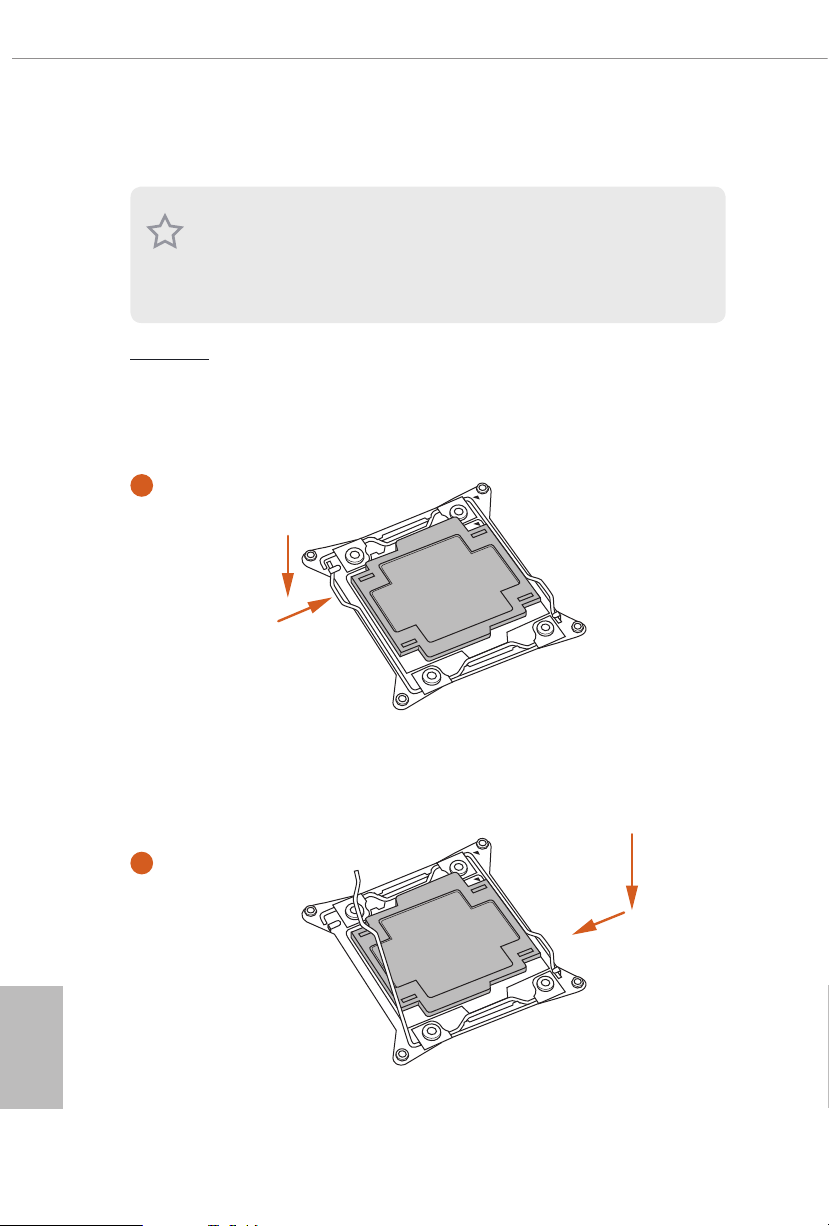
2.1 Installing the CPU
1. Before you insert the 2066-Pin CPU into the socket, pl ease check if the PnP cap i s on the
socket, if the CPU surface is unclean, or if there are any bent pins in the sock et. Do not
force to in sert the CPU into the socket if above situation is found . Otherwise, the CPU
will be seriously damaged.
2. Unplug all power c ables before in stalling the CPU.
CAU TION:
Please note that X299 platform is only compatible with the LGA 2066 socket, which is
incompatible with the LGA 2011-3 socket (for X99 platform).
1
A
B
English
12
A
2
B
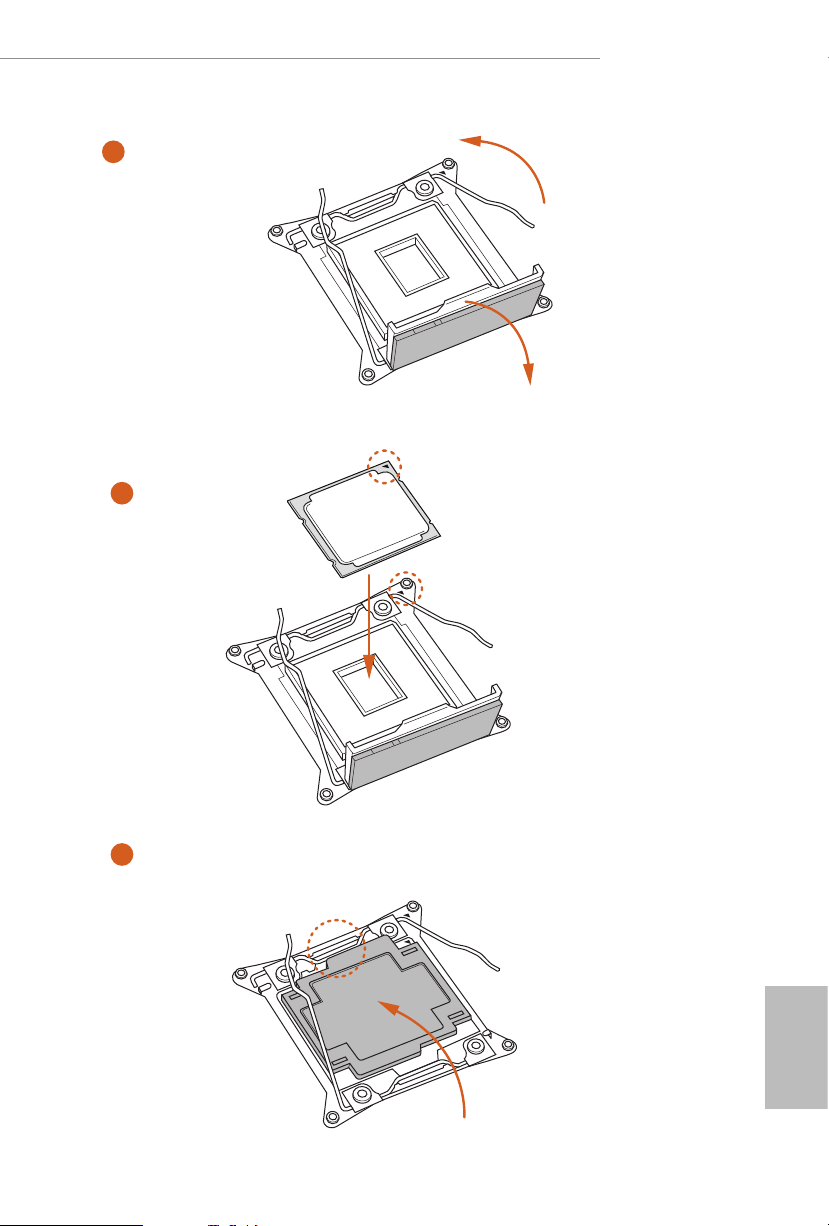
X299 Steel Legend
3
4
A
B
5
English
13

6
A
B
7
A
B
English
14
8
Please save and replace the cover if the processor i s removed. e cover must be placed if
you wish to return the motherboard for aer service.
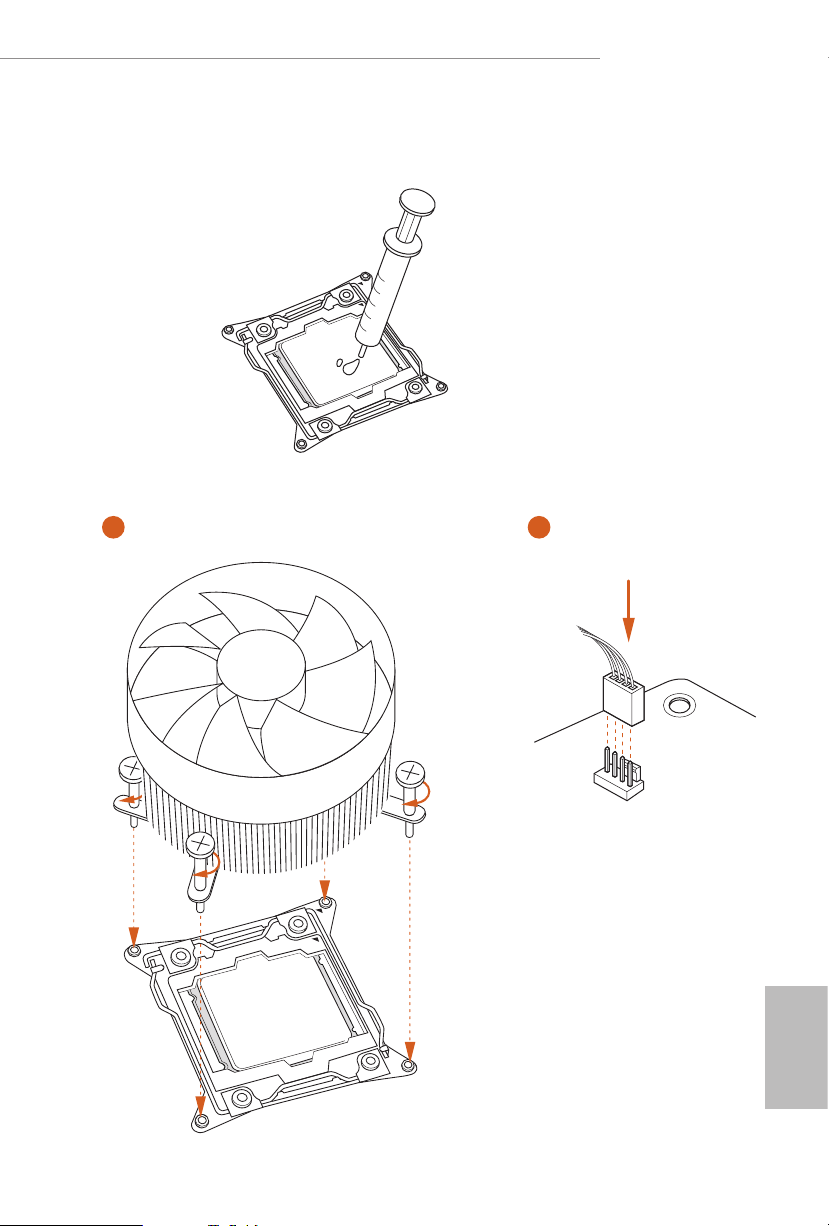
2.2 Installing the CPU Fan and Heatsink
1 2
X299 Steel Legend
FAN
CPU_
English
15
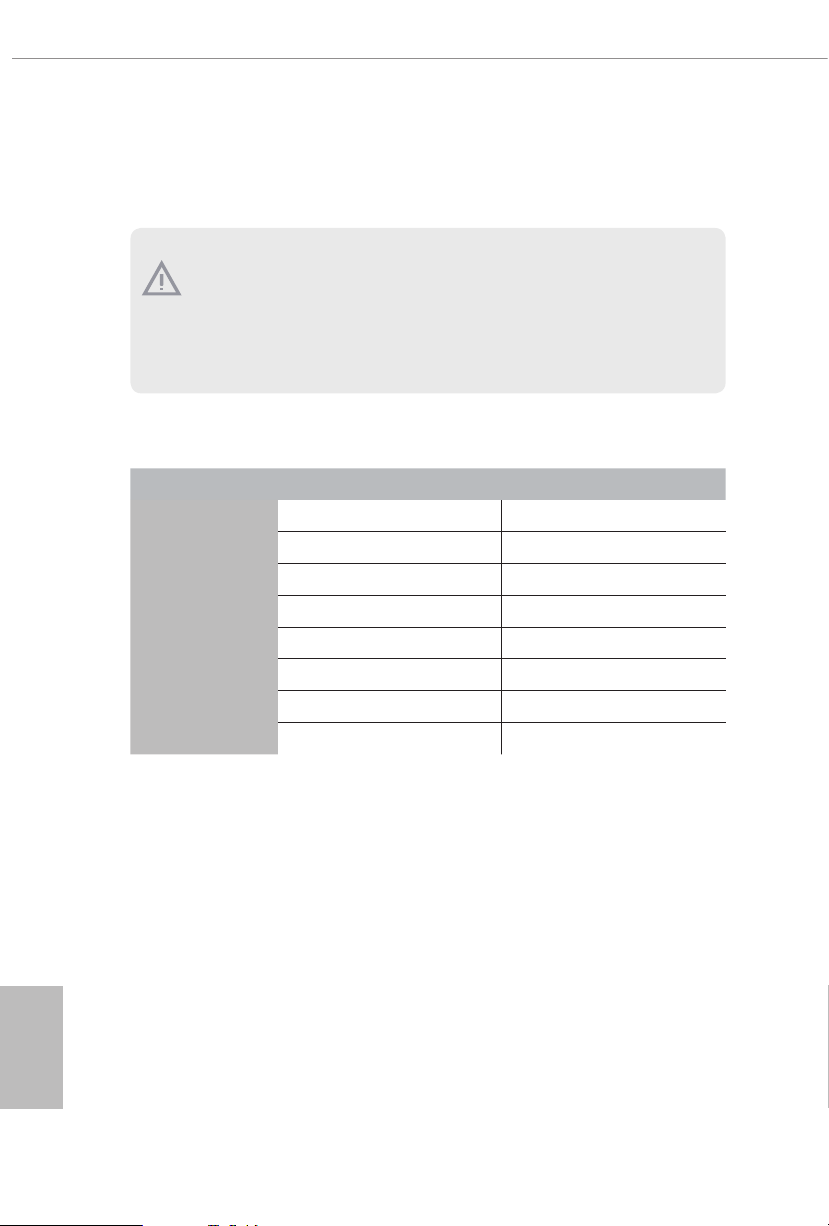
2.3 Installation of Memory Modules (DIMM)
is motherboard provides eight 288-pin DDR4 (Double Data Rate 4) DIMM slots, and
supports Quad Channel Memory Technology.
1. For quad chann el cong uration, you always need to install identical (the same brand,
speed , size and chip-type) DDR4 DIMM pairs.
2. It is not allowed to install a DDR, DDR2 or DDR3 memory module into a DDR4 sl ot;
otherwise , this motherboard and DIM M may be damaged.
3. e DIMM only ts in one correct orientation. It will cause permanent damage to the
motherboard and the DIMM if you force the DIMM into the slot at incorrect orientation.
Quad Channel Memory Conguration (For CPU with 48, 44 or 28 PCIe
lanes)
Priority 1 2
DDR4_B1
DDR4_B2
DDR4_A1
DDR4_A2
DDR4_D1
DDR4_D2
DDR4_C1
DDR4_C2
Populated Populated
Populated
Populated Populated
Populated
Populated Populated
Populated
Populated Populated
Populated
English
16
Due to Intel® CPU spec denition, please install the memory modules on DDR4_A1,
•
DDR4_B1, DDR4_C1 and DDR4_D1 for rst priority. If the four DDR4 DIMM slots
above are fully installed, and you want to use more than four memory modules, please
install the other memor y modules from le to right (from DDR4_A2, DDR4_B2,
DDR4_D2 to DDR4_C2.)
If only two memory modules are installed in the DDR4 DIMM slots, then Dual
•
Channel Memory Technology is activated. If three memory modules are installed, then
Triple Channel Memory Technology is activated. If more than four memory modules
are installed in the DDR4 DIMM slots, then Quad Channel Memory Technolog y is
activated.
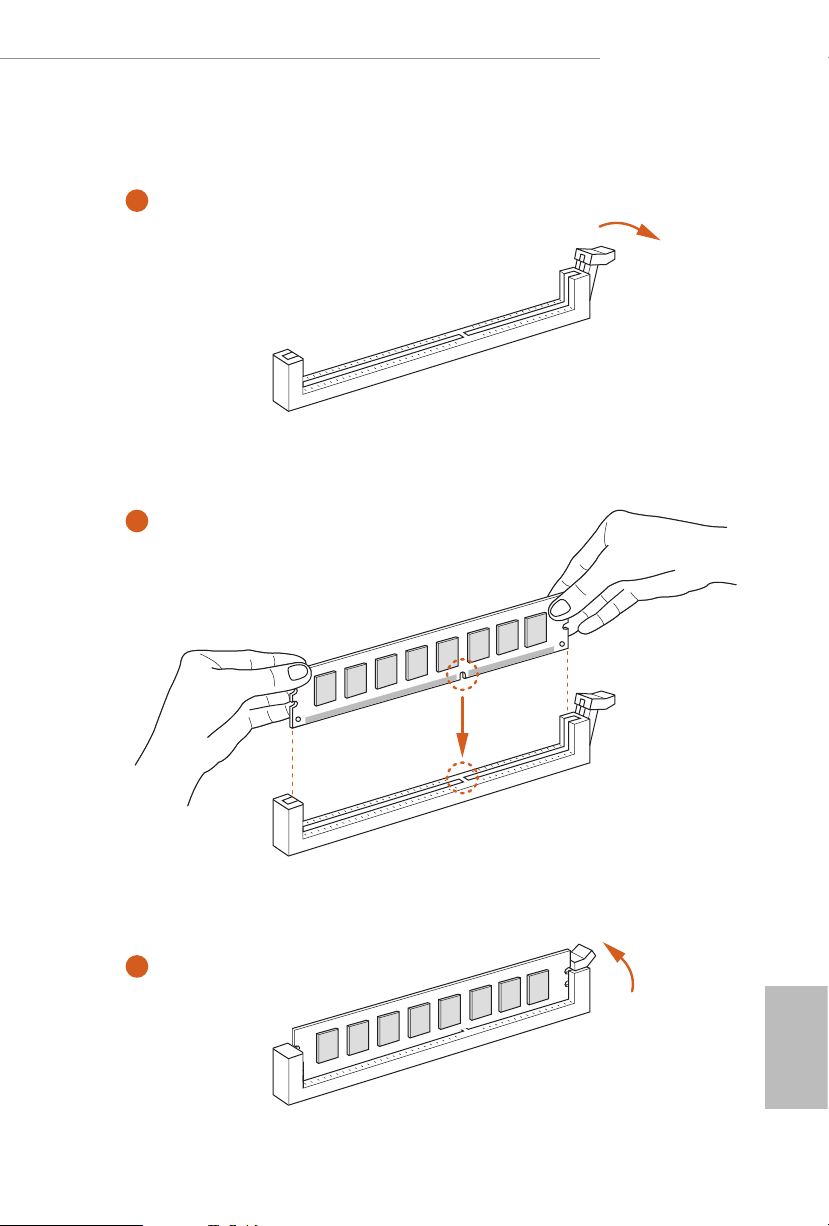
X299 Steel Legend
1
2
3
English
17
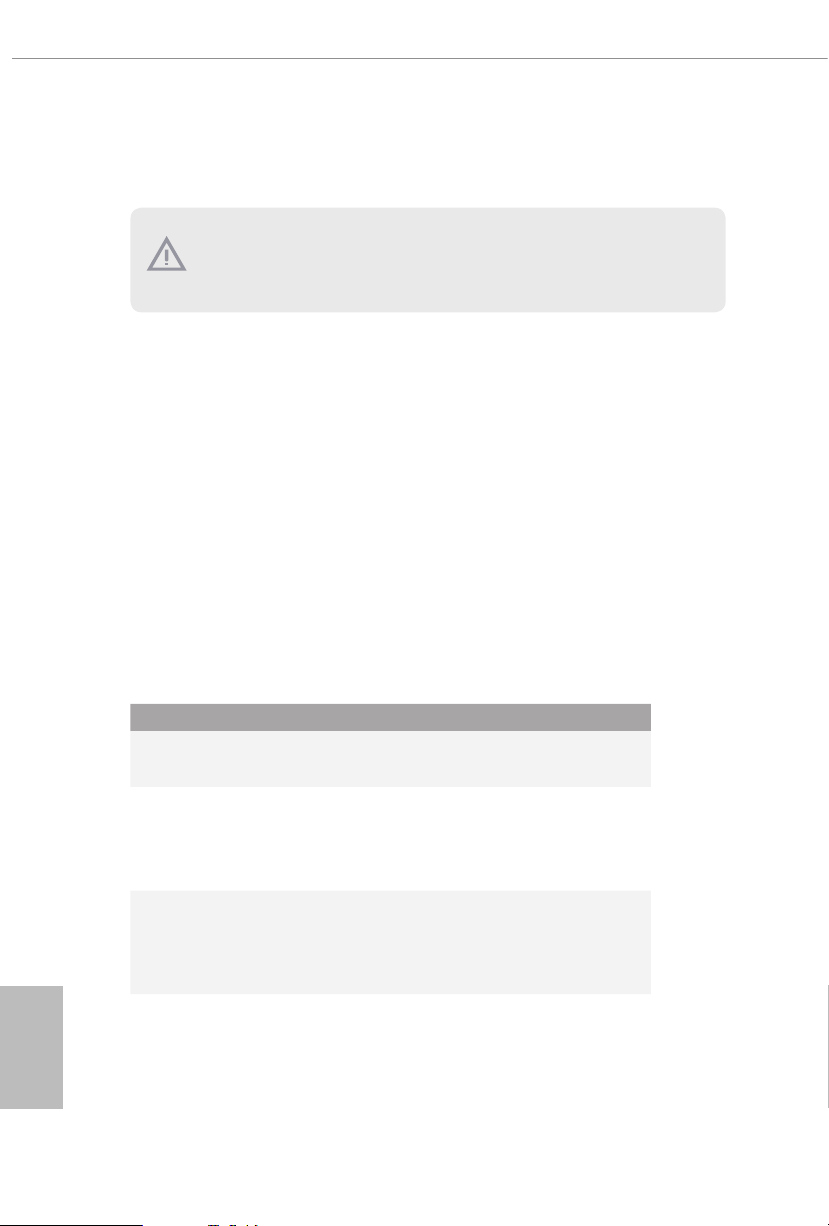
2.4 Expansion Slots (PCI Express Slots)
ere are 5 PCI Express slots on the motherboard.
Before installing an ex pansion card, please make sure that the power supply is switched o
or the power cord is unplug ged. Pl ease re ad the documentation of the expansion card and
make necessary hardware settings for the card before you start the installation.
PCIe slots:
PCIE1 (PCIe 3.0 x16 slot) is used for PCI Express x16 lane width graphics cards.
PCIE2 (PCIe 3.0 x16 slot) is used for PCI Express x4 lane width graphics cards.
PCIE3 (PCIe 3.0 x16 slot) is used for PCI Express x16 lane width graphics cards.
PCIE4 (PCIe 3.0 x1 slot) is used for PCI Express x1 lane width cards.
PCIE5 (PCIe 3.0 x16 slot) is used for PCI Express x8 lane width graphics cards.
* If you install CPU with 48 lanes, PCIE1/PCIE2/PCIE3/PCIE5 will run at x16/x4/
x16/x8.
* If you install CPU with 44 lanes, PCIE1/PCIE2/PCIE3/PCIE5 will run at x16/x4/
x16/x8.
* If you install CPU with 28 lanes, PCIE1/PCIE2/PCIE3/PCIE5 will run at x16/x4/
x8/x0.
PCIe Slot Congurations (For CPU with 48 PCIe lanes)
PCIE1 PCIE2 PCIE3 PCIE5
English
18
Single Graphics Card x16 N/A N/A N/A
Two Graphics Cards in
CrossFireXTM or SLITM
Mode
ree Graphics Cards in
3-Way CrossFireXTM Mode
or 3-Way SLITM Mode
x16 N/A x16 N/A
x16 N/A x16 x8
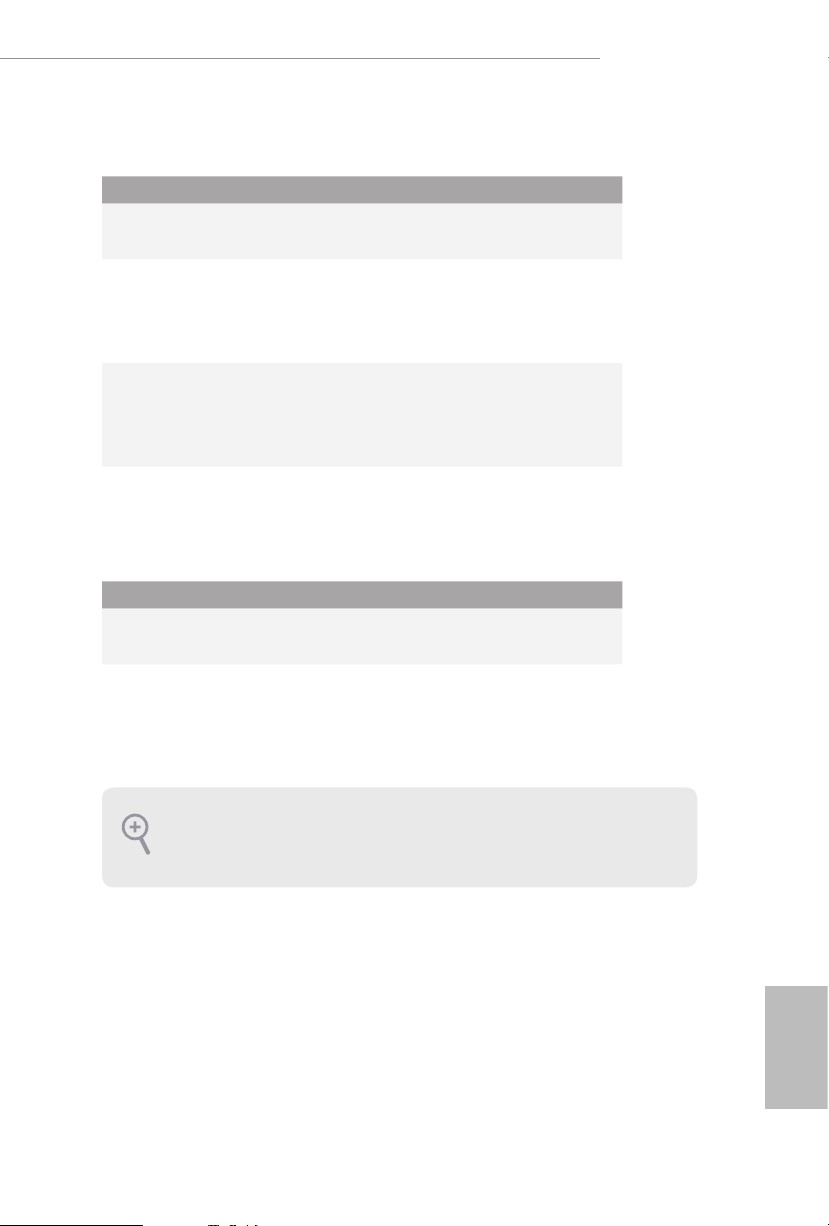
PCIe Slot Congurations (For CPU with 44 PCIe lanes)
PCIE1 PCIE2 PCIE3 PCIE5
Single Graphics Card x16 N/A N /A N/A
Two Graphics Cards in
CrossFireXTM or SLITM
Mode
ree Graphics Cards in
3-Way CrossFireXTM Mode
or 3-Way SLITM Mode
x16 N/A x16 N/A
x16 N/A x16 x8
PCIe Slot Congurations (For CPU with 28 PCIe lanes)
PCIE1 PCIE2 PCIE3 PCIE5
Single Graphics Card x16 N/A N /A N/A
X299 Steel Legend
Two Graphics Cards in
CrossFireXTM or SLITM
Mode
For a better ther mal environme nt, ple ase connect a ch assis fan to the motherboard’s
chassis fa n connec tor (CH A_FAN1/WP, CHA _FAN2 /WP, CH A_FA N3/WP, C HA_ FAN4/
WP or CHA_FAN5/WP) when using multiple graphics cards.
* If you install CPU with 44 or 28 lanes and encounter CrossFire issues, please
do the followings.
1. Enter UEFI by pressing <F2> or <Del> during system startup.
2. Select “Boot > CSM” from the menu.
3. Set "Launch Storage OpROM policy" to "UEFI only".
4. Press F10 to Save and Exit.
x16 N/A x8 N/A
English
19
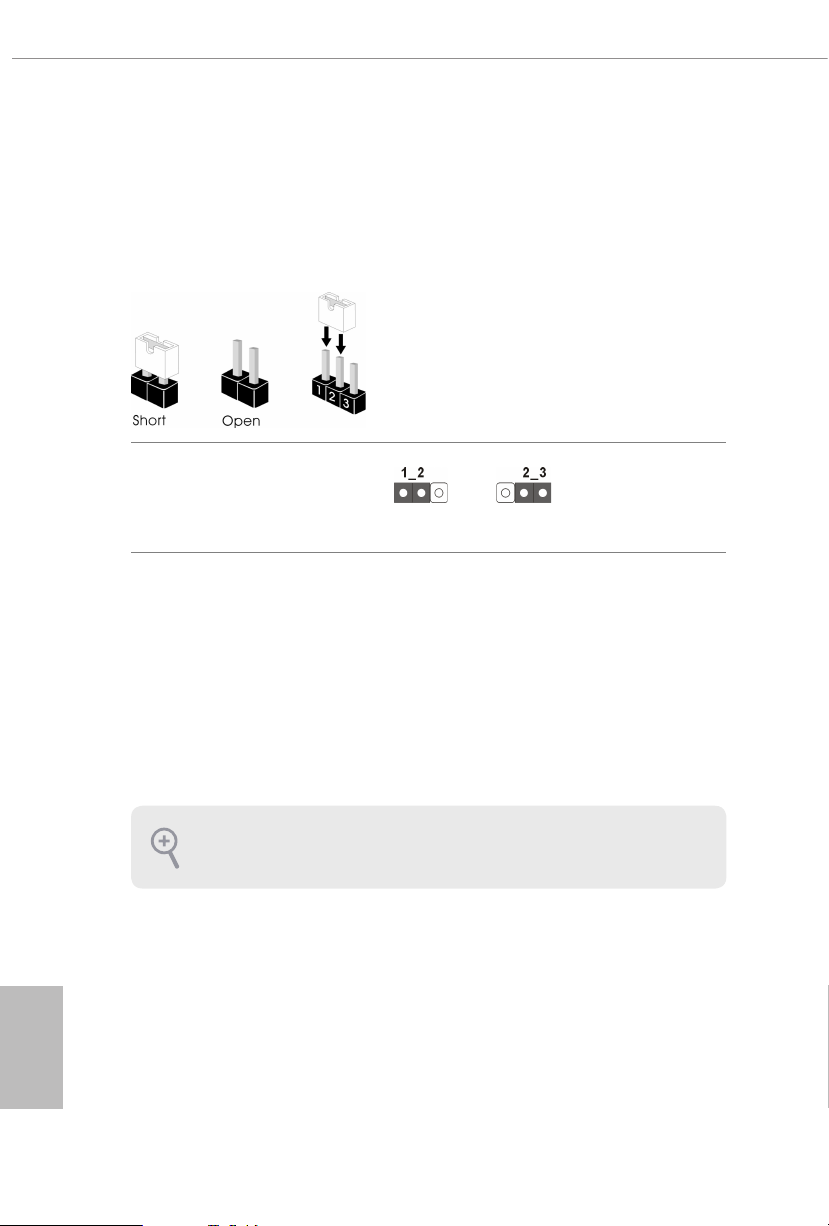
2.5 Jumpers Setup
e illustration shows how jumpers are setup. When the jumper cap is placed on
the pins, the jumper is “Short”. If no jumper cap is placed on the pins, the jumper
is “Open”. e illustration shows a 3-pin jumper whose pin1 and pin2 are “Short”
when a jumper cap is placed on these 2 pins.
Clear CMOS Jumper
(CLRMO S1)
(see p.7, No. 26)
CLRMOS1 allows you to clear the data in CMOS. To clear and reset the system
parameters to default setup, please turn o the computer and unplug the power
cord from the power supply. Aer waiting for 15 seconds, use a jumper cap to
short pin2 and pin3 on CLRMOS1 for 5 seconds. However, please do not clear the
CMOS right aer you update the BIOS. If you need to clear the CMOS when you
just nish updating the BIOS, you must boot up the system rst, and then shut it
down before you do the clear-CMOS action. Please be noted that the password,
date, time, and user default prole will be cleared only if the CMOS battery is
removed.
Clear CMOSDefault
English
20
e Clear CMOS Button has the same function as the Cl ear CMOS jumper.
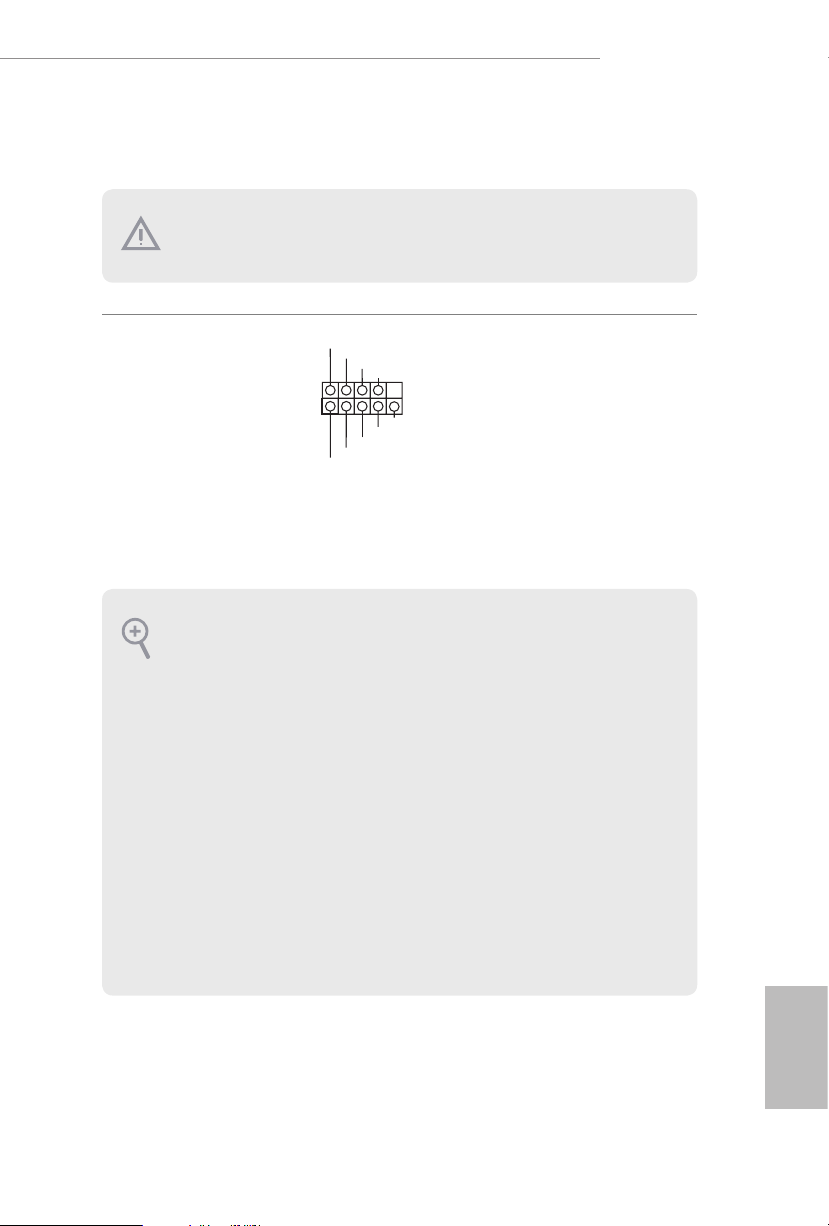
2.6 Onboard Headers and Connectors
Onboard headers and connectors are NOT jump ers. Do NOT place jumper caps over these
heade rs and connectors. Placing jumper caps over the headers and connectors will cause
permanent damage to the motherboard.
X299 Steel Legend
System Panel Header
(9-pi n PANEL1)
(see p.7, No. 23)
PWRBTN (Power Button):
Connec t to the power button on the ch assi s front panel. You may congure the way to tur n
o your system using the power button.
RESET (Reset B utton):
Connec t to the reset button on the ch assi s front panel. P ress the reset button to re start the
computer if the computer f reezes and fails to per form a normal restar t.
PLED (Syste m Power LED):
Connec t to the power status indicator on the chas sis front panel. e LED i s on when the
system is operating. e LED keeps blinking when the system is in S1/S3 sleep state. e
LED is o when the system is in S4 slee p state or powered o (S5).
HDLED (Ha rd Drive Activity LED):
Connec t to the hard drive ac tivity LED on the chassis front panel. e LED is on when the
hard drive is reading or wr iting data.
e front panel de sign may dier by chassis. A front panel module mainly consists of powe r
button, reset button , power LED, hard dr ive activity LED, speaker and etc. When connecting your ch assi s front panel module to thi s header, make sure the wire a ssignments and the
pin assignments are matched correctly.
1
PLED+
PLED-
HDLED-
HDLED+
PWRBTN#
GND
RESET#
GND
GND
Connect the power
button, reset button and
system status indicator on
the chassis to this header
according to the pin
assignments below. Note
the positive and negative
pins before connecting
the cables.
21
English
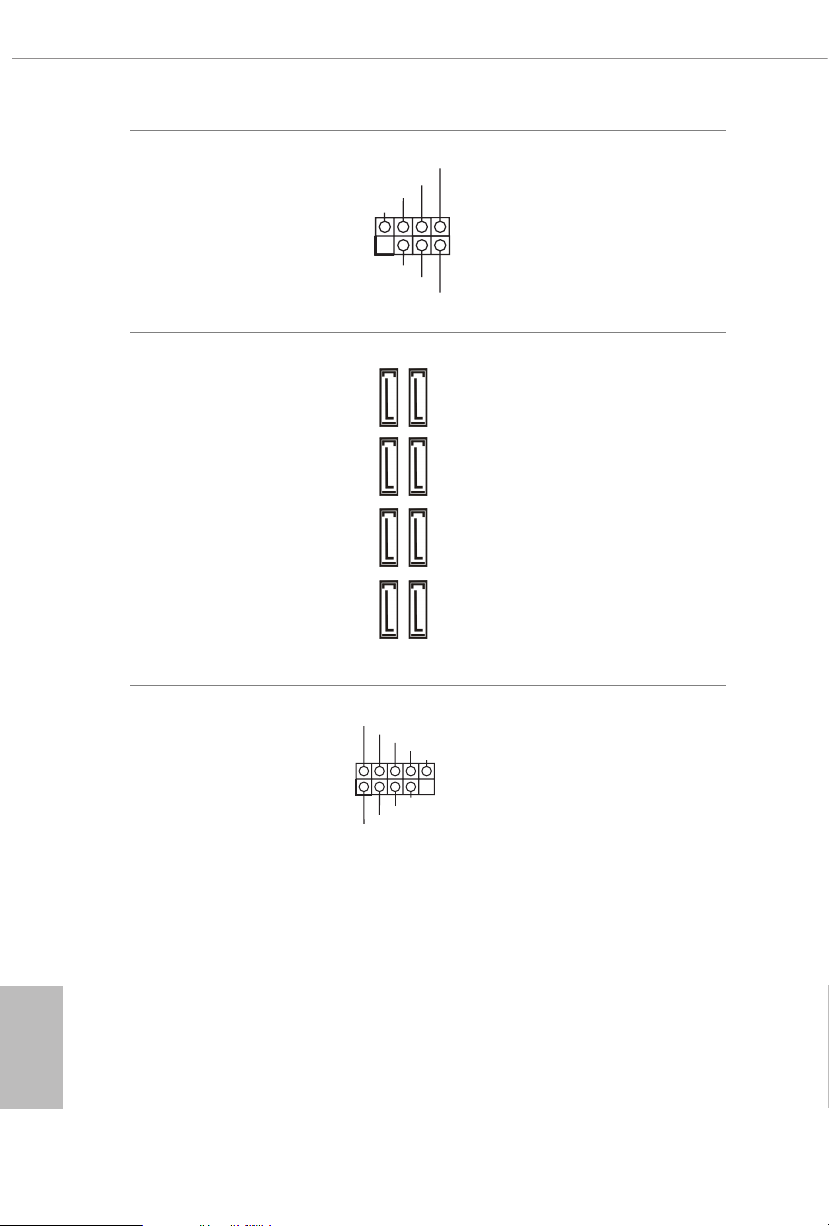
Power LED and Speaker
1
+5V
DUMMY
PLED+
PLED+
PLED-
DUMMY
SPEAKER
DUMMY
GND
GND
P+
P-
USB_PWR
P+
P-
USB_PWR
1
Header
(7-pin SPK_PLED1)
(see p.7, No. 22)
Please connect the
chassis power LED and
the chassis speaker to this
header.
Serial ATA3 Connectors
(SATA3_0_1:
see p.7, No. 16)
(SATA3_2_3:
see p.7, No. 17)
(SATA3_4_5:
see p.7, No. 18)
(SATA3_ 6_7:
see p.7, No. 19)
USB 2.0 Headers
(9-pin USB_5_6)
(see p.7, No. 28)
(9-pin USB_7_8)
(see p.7, No. 27)
0
SATA3_
SATA3_2
SATA3_4
SATA3_6
ese eight SATA3
connectors support SATA
data cables for internal
SATA3_1
storage devices with up to
6.0 Gb/s data transfer rate.
* If M2_1 is occupied by
SATA3_3
a SATA-type M.2 device,
SATA3_1 will be disabled.
* If M2_2 is occupied by
SATA3_5
a SATA-type M.2 device,
SATA3_0 will be disabled.
SATA3_7
ere are two headers
on this motherboard.
Each USB 2.0 header can
support two ports.
English
22
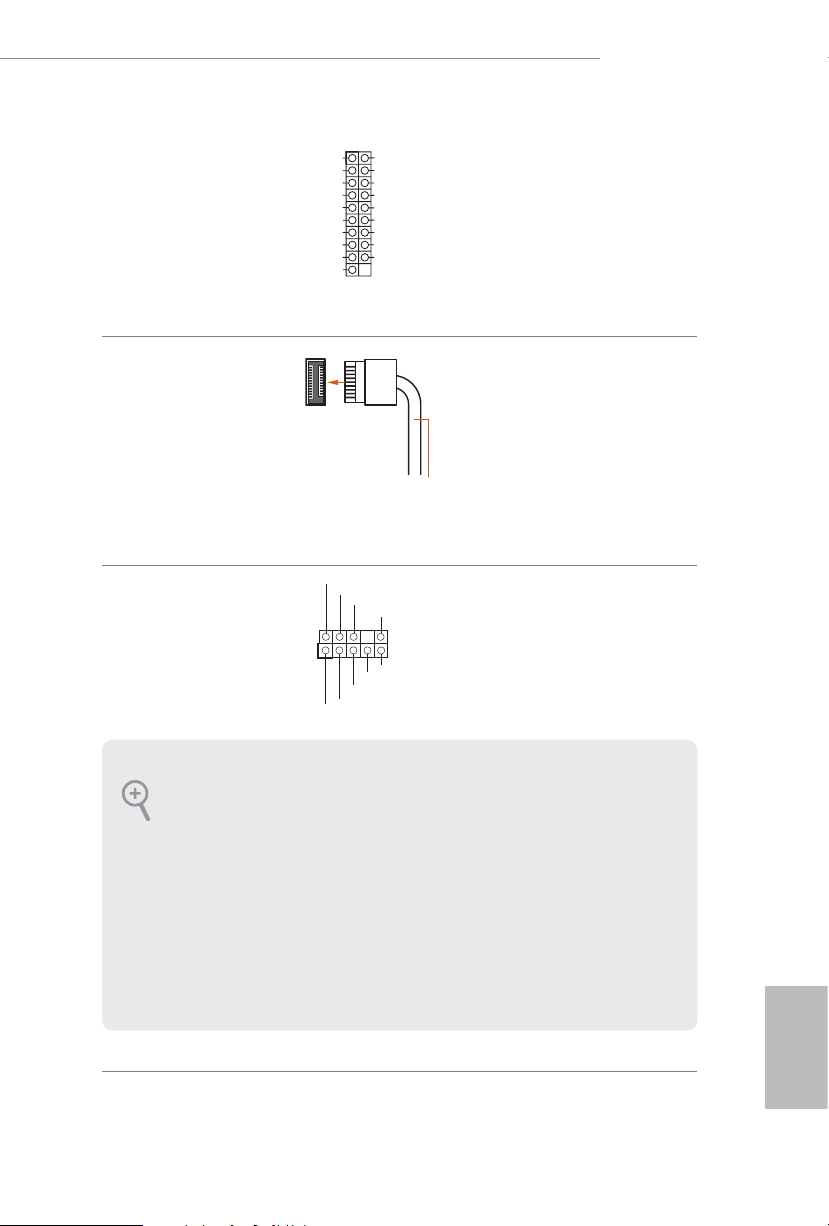
X299 Steel Legend
J_SENSE
OUT2_L
1
MIC_RET
PRESENCE#
GND
OUT2_R
MIC2_R
MIC2_L
OUT_RET
1
IntA_PB_SSRX+
A_SSRX+
A_SSTX+
USB 3.2 Gen1 Header
(19-pin USB3_4_ 5)
(see p.7, No. 15)
Front Panel Type C USB
3.2 Gen1 Header
(26-pin F_USB_3_TC1)
(see p.7, No. 13)
Front Panel Audio Header
(9-pin HD_ AUDIO1)
(see p.7, No. 33)
Dummy
IntA_PB_D+
IntA_PB_D-
GND
IntA_PB_SSTX+
IntA_PB_SSTX-
GND
IntA_PB_SSRX-
VbusV
IntA_PA_D+
IntA_PA_D-
GND
IntA_P
IntA_PA_SSTX-
GND
IntA_P
IntA_PA_SSRX-
V
bus
USB Type-C Cable
ere is one header on
this motherboard. is
USB 3.2 Gen1 header can
support two ports.
ere is one Front
Panel Type C USB 3.2
Gen1 Header on this
motherboard. is header
is used for connecting a
USB 3.2 Gen1 module for
additional USB 3.2 Gen1
ports.
is header is for
connecting audio devices
to the front audio panel.
1. High Denition Audio support s Jack Sensing, but the panel wire on the cha ssis must sup port HDA to function correctly. Ple ase fol low the instructions in our manual and chassis
manual to install your system.
2. If you use an AC’97 audio panel , please install it to th e front panel audio header by the
steps below:
A. Connect Mic_IN (MIC) to MIC2_ L.
B. Conne ct Audio_R (RIN) to OUT2_R and Audio_ L (LIN) to OUT2_ L.
C. Connect Ground (GND) to Ground (GND).
D. MIC_ RET and OUT_RET are for the HD audio panel only. You don’t ne ed to conn ect
them for the AC’97 audio panel .
E. To activate the front mic, go to the “FrontMic” Tab in the Realtek Control panel and
adjust “Recording Volume”.
English
23
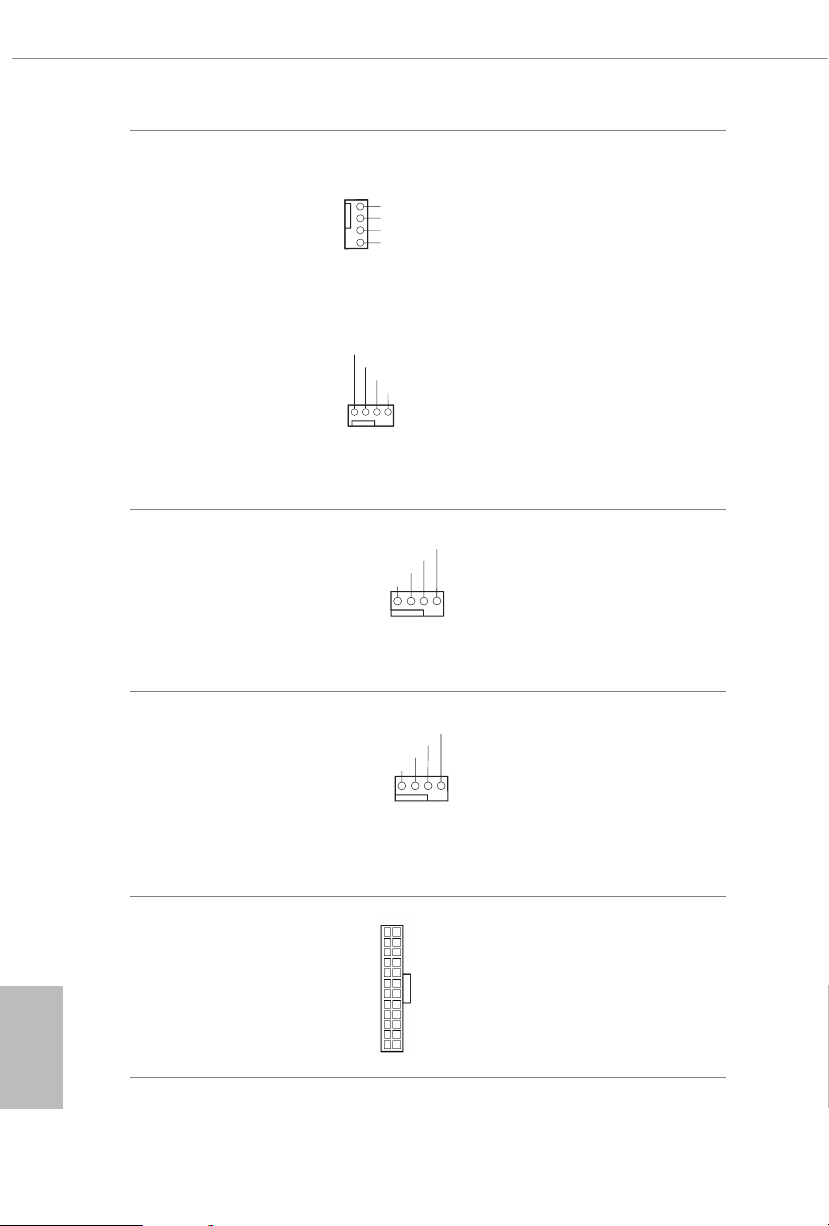
Chassis Water Pump Fan
FAN_SPEED_CONTROL
1 2 3 4
GND
1 2 3 4
OL
1
2
3
4
FAN_SPEED_CONTROL
1 2 3 4
Connectors
(4-pin CHA_FAN1/WP)
(see p.7, No. 34)
(4-pin CHA_FAN2/WP)
(see p.7, No. 20)
GND
FAN_VOLTAGE
CHA_FAN_SPEED
FAN_SPEED_CONTR
is motherboard
provides ve 4-Pin water
cooling
chassis
fan
connectors. If you plan to
connect a 3-Pin
chassis
water cooler fan, please
connect it to Pin 1-3.
English
(4-pin CHA_FAN3/WP)
(see p.7, No. 24)
(4-pin CHA_FA N4/WP)
(see p.7, No. 25)
(4-pin CHA_FAN5/WP)
(see p.7, No. 31)
CPU Fan Connector
(4-pin CPU_FAN1)
(see p.7, No. 5)
CPU Water Pump Fan
Connector
(4-pin CPU_FAN2/WP)
(see p.7, No. 8)
ATX Power Connector
(24-p i n ATX PWR1)
(see p.7, No. 12)
FAN_VOLTAGE
FAN_SPEED
FAN_SPEED_CONTROL
CPU_FAN_SPEED
FAN_VOLTAGE
GND
CPU_FAN_SPEED
FAN_VOLTAGE
GND
12
1
is motherboard
provides a 4-Pin CPU fan
(Quiet Fan) connector.
If you plan to connect a
3-Pin CPU fan, please
connect it to Pin 1-3.
is motherboard
provides a 4-Pin water
cooling CPU fan
connector. If you plan
to connect a 3-Pin CPU
water cooler fan, please
connect it to Pin 1-3.
24
is motherboard
provides a 24-pin ATX
power connector. To use a
20-pin ATX power supply,
please plug it along Pin 1
13
and Pin 13.
24
