Page 1

Page 2
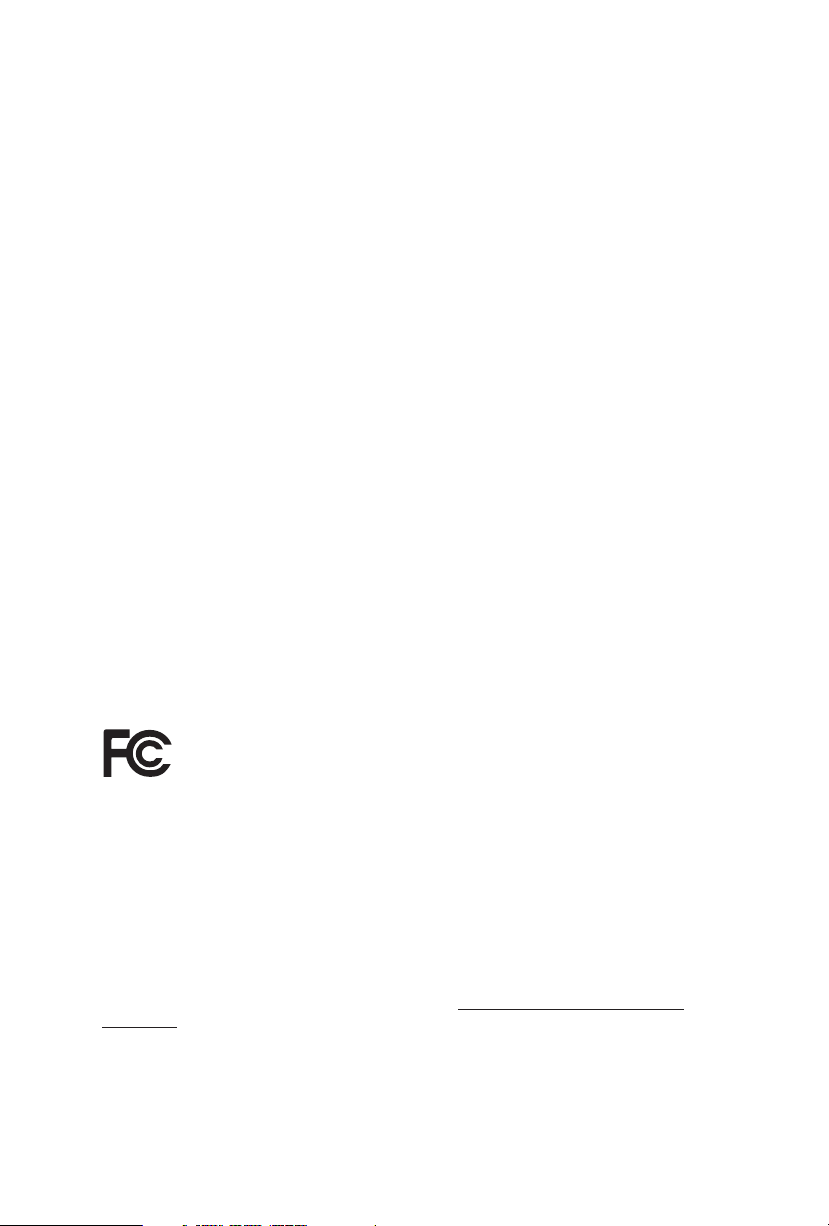
Version 1.0
Published October 2019
Copyright©2019 ASRock INC. All rights reser ved.
Copyright Notice:
No part of this documentation may be reproduced, transcribed, transmitted, or
translated in any language, in any form or by any means, except duplication of
documentation by the purchaser for backup purpose, without written consent of
ASRock Inc.
Products and corporate names appearing in this documentation may or may not
be registered trademarks or copyrights of their respective companies, and are used
only for identication or explanation and to the owners’ benet, without intent to
infringe.
Disclaimer:
Specications and information contained in this documentation are furnished for
informational use only and subject to change without notice, and should not be
constructed as a commitment by ASRock. ASRock assumes no responsibility for
any errors or omissions that may appear in this documentation.
With respect to the contents of this documentation, ASRock does not provide
warranty of any kind, either expressed or implied, including but not limited to
the implied warranties or conditions of merchantability or tness for a particular
purpose.
In no event shall ASRock, its directors, ocers, employees, or agents be liable for
any indirect, special, incidental, or consequential damages (including damages for
loss of prots, loss of business, loss of data, interruption of business and the like),
even if ASRock has been advised of the possibility of such damages arising from any
defect or error in the documentation or product.
is device complies with Part 15 of the FCC Rules. Operation is subject to the following
two conditions:
(1) this device may not cause harmful interference, and
(2) this device must accept any interference received, including interference that
may cause undesired operation.
CALIFORNIA, USA ONLY
e Lithium battery adopted on this motherboard contains Perchlorate, a toxic substance
controlled in Perchlorate Best Management Practices (BMP) regulations passed by the
California Legislature. When you discard the Lithium battery in California, USA, please
follow the related regulations in advance.
“Perchlorate Material-special handling may apply, see ww w.dtsc.ca.gov/hazardouswaste/
perchlorate”
ASRock Website: http://www.asrock.com
Page 3
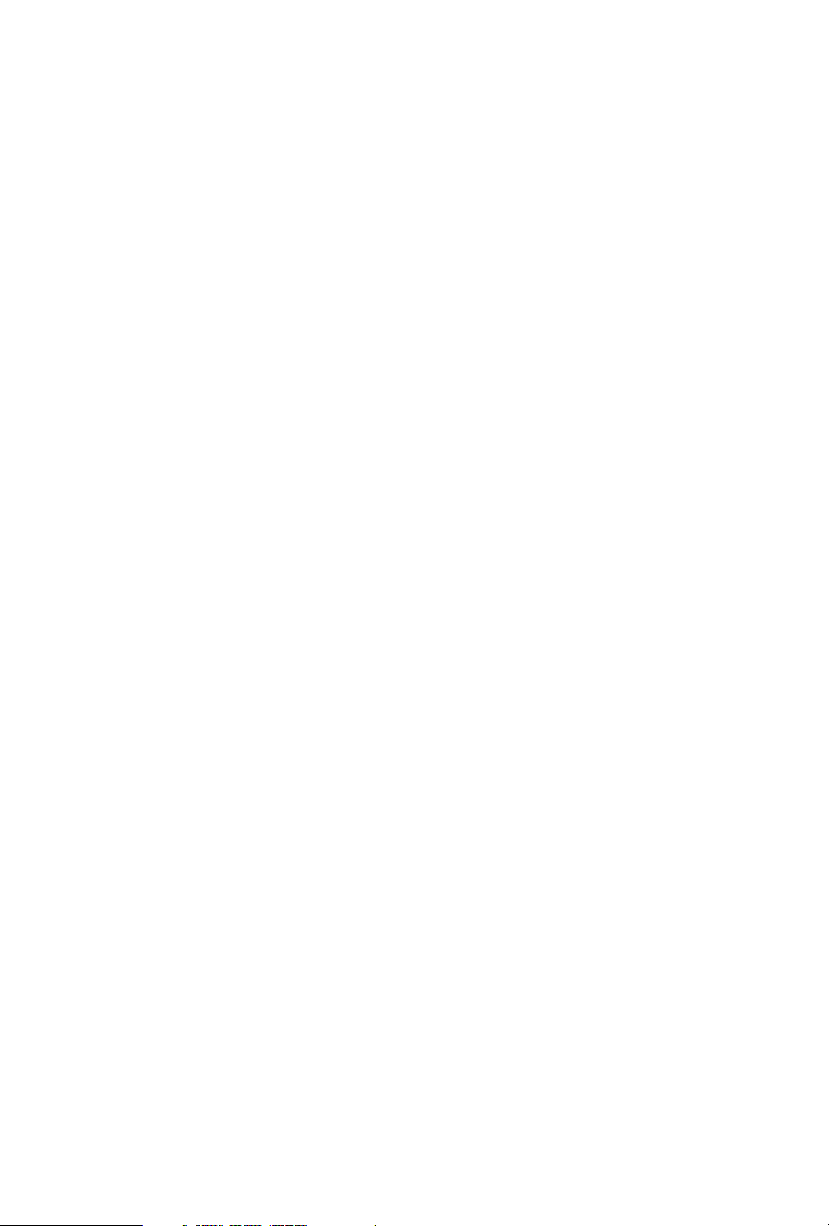
AUSTRALIA ONLY
Our goods come with guarantees that cannot be excluded under the Australian Consumer
Law. You are entitled to a replacement or refund for a major failure and compensation for
any other reasonably foreseeable loss or damage caused by our goods. You are also entitled
to have the goods repaired or replaced if the goods fail to be of acceptable quality and the
failure does not amount to a major failure. If you require assistance please call ASRock Tel
: +886-2-28965588 ext.123 (Standard International call charges apply)
Page 4
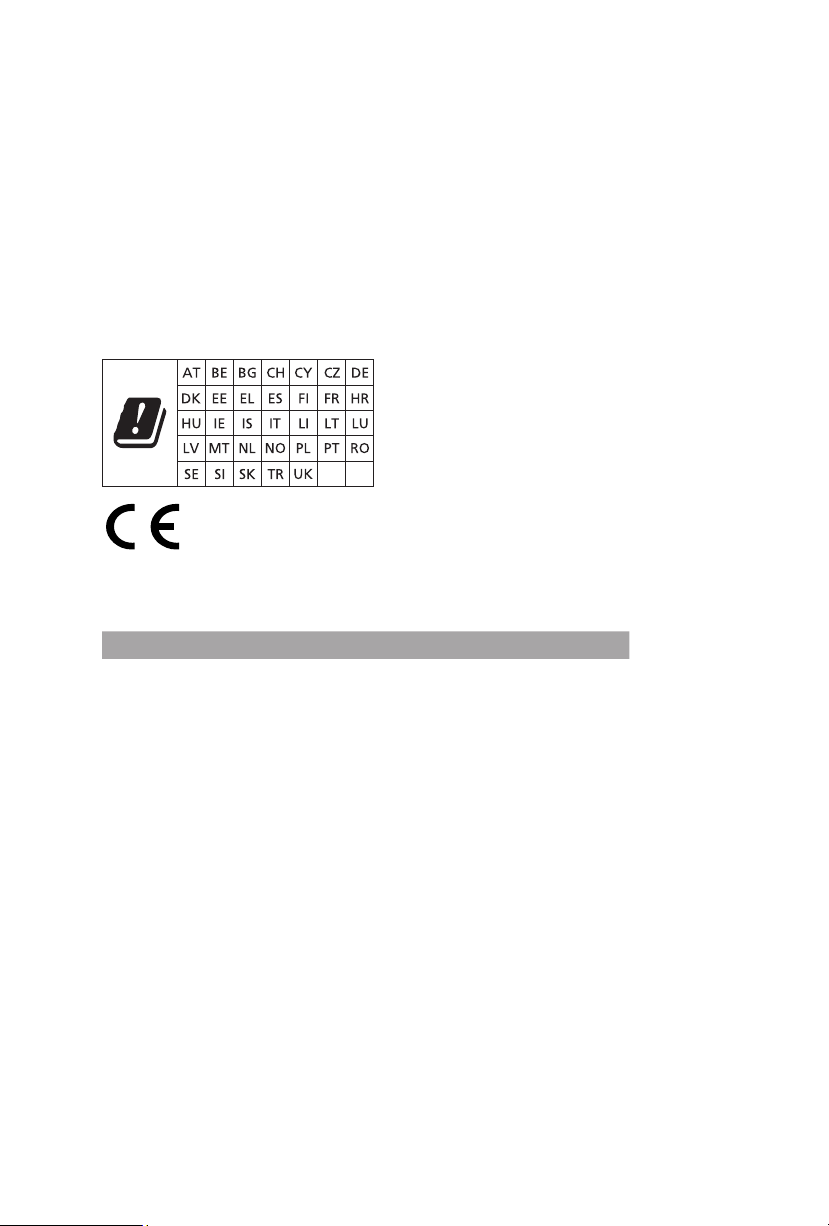
CE Warning
is device complies with directive 2014/53/EU issued by the Commision of the European
Community.
is equipment complies with EU radiation exposure limits set forth for an uncontrolled
environment.
is equipment should be installed and operated with minimum distance 20cm between
the radiator & your body.
Operations in the 5.15-5.35GHz band are restricted to indoor usage only.
Radio transmit power per transceiver ty pe
Function Frequency Maximum Output Power (EIRP)
2400-2483.5 MHz 18.5 + / -1.5 dbm
5150-5250 MHz 21.5 + / -1.5 dbm
WiFi
Bluetooth 2400-2483.5 MHz 8.5 + / -1.5 dbm
5250-5350 MHz
5470-5725 MHz
18.5 + / -1.5 dbm (no TPC)
21.5 + / -1.5 dbm (TPC)
25.5 + / -1.5 dbm (no TPC)
28.5 + / -1.5 dbm (TPC)
Page 5
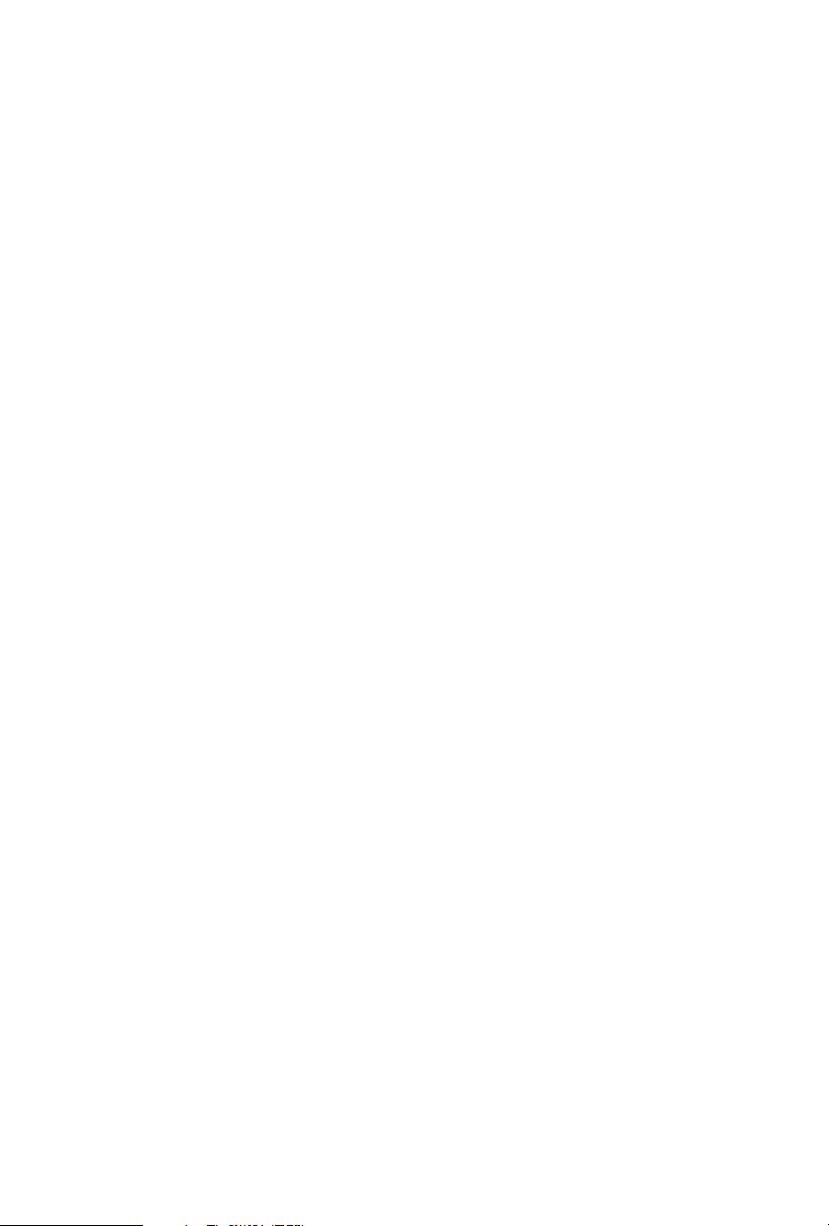
Contents
Chapter 1 Introduction 1
1.1 Package Contents 1
1.2 Specications 2
1.3 Motherboard Layout 8
1.4 I/O Panel 10
1.5 WiFi-802.11ax Module and ASRock WiFi 2.4/5 GHz
Antenna 12
1.6 ASRock Thunderbolt™ 3 Module 13
Chapter 2 Installation 17
2.1 Installing the CPU 18
2.2 Installing the CPU Fan and Heatsink 21
2.3 Installation of Memory Modules (DIMM) 22
2.4 Expansion Slots (PCI Express Slots) 24
2.5 Jumpers Setup 27
2.6 Onboard Headers and Connectors 28
2.7 Smart Switches 35
2.8 Dr. Debug 36
2.9 SLITM and 3-Way SLITMand Operation Guide 42
2.9.1 Installing Two SLITM-Ready Graphics Cards 42
2.9.2 Installing Three SLITM-Ready Graphics Cards 44
2.9.3 Driver Installation and Setup 46
2.10 CrossFireXTM and 3-Way CrossFireXTM Operation Guide 47
Page 6
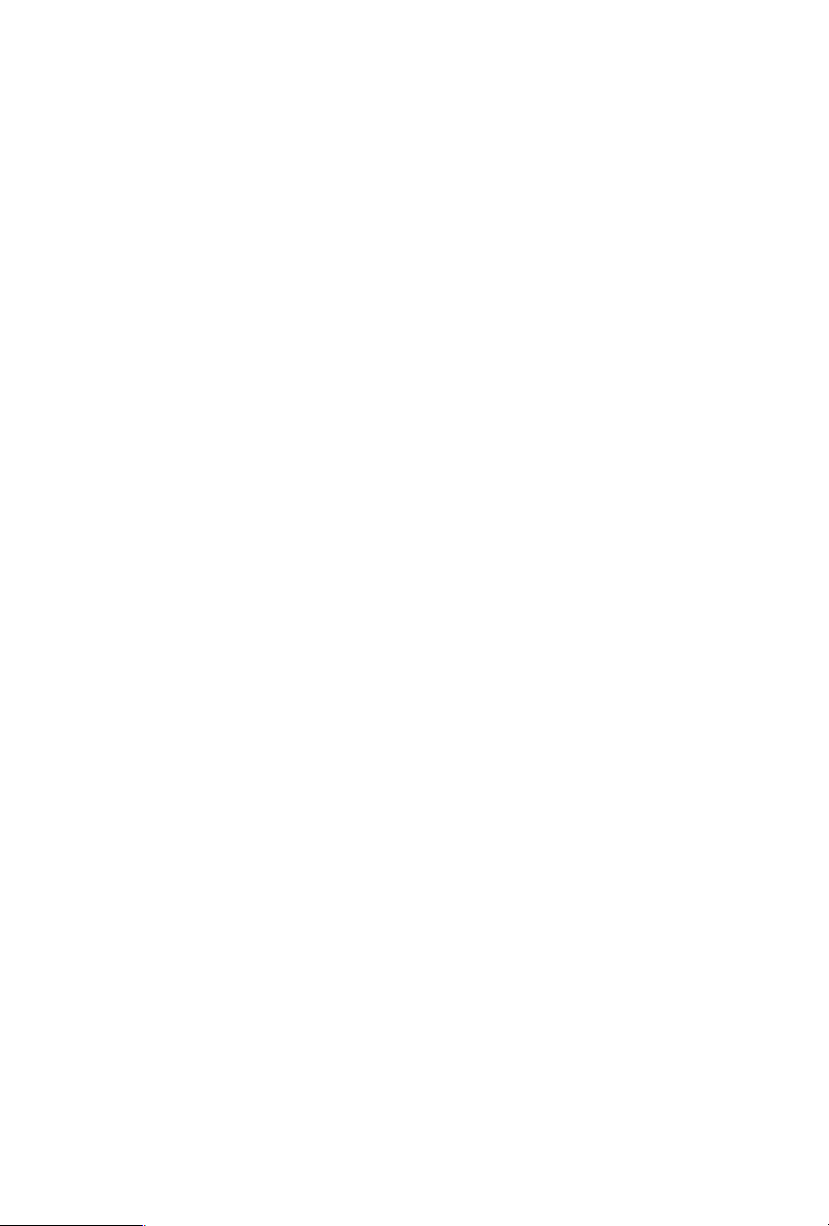
2.10.1 Installing Two CrossFireXTM-Ready Graphics Cards 47
2.10.2 Installing Three CrossFireXTM-Ready Graphics Cards 49
2.10.3 Driver Installation and Setup 50
2.11 M.2_SSD (NGFF) Module Installation Guide
(M2_1 and M2_2) 51
2.12 M.2_SSD (NGFF) Module Installation Guide (M2_3) 54
Chapter 3 Software and Utilities Operation 57
3.1 Installing Drivers 57
3.2 ASRock Motherboard Utility (A-Tuning) 58
3.2.1 Installing ASRock Motherboard Utility (A-Tuning) 58
3.2.2 Using ASRock Motherboard Utility (A-Tuning) 58
3.3 ASRock Live Update & APP Shop 61
3.3.1 UI Overview 61
3.3.2 Apps 62
3.3.3 BIOS & Drivers 65
3.3.4 Setting 66
3.4 ASRock Polychrome SYNC 67
Chapter 4 UEFI SETUP UTILITY 70
4.1 Introduction 70
4.2 EZ Mode 71
4.3 Advanced Mode 72
4.3.1 UEFI Menu Bar 72
4.3.2 Navigation Keys 73
4.4 Main Screen 74
Page 7
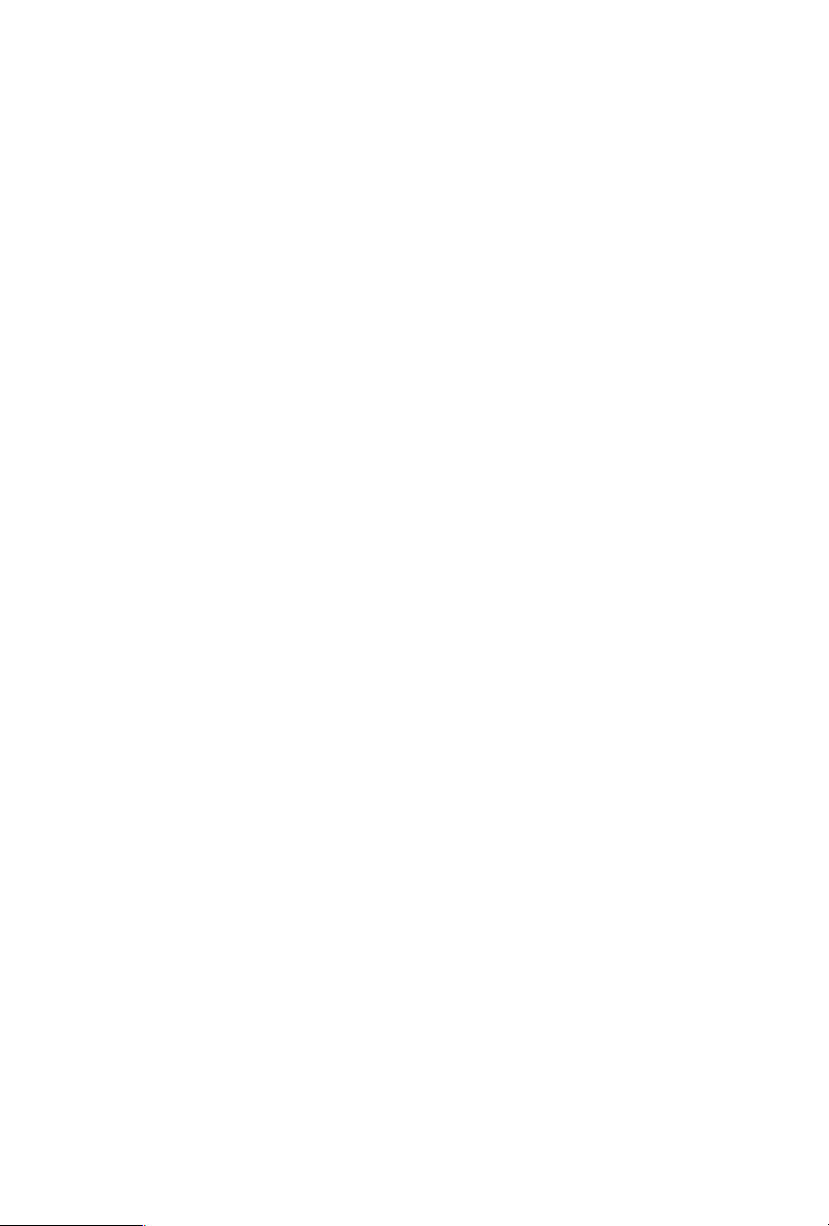
4.5 OC Tweaker Screen 75
4.6 Advanced Screen 88
4.6.1 CPU Conguration 89
4.6.2 IIO Conguration 91
4.6.3 Chipset Conguration 92
4.6.4 Storage Conguration 95
4.6.5 Intel® Thunderbolt™ 97
4.6.6 ACPI Conguration 98
4.6.7 USB Conguration 99
4.6.8 Trusted Computing 100
4.7 Tools 101
4.8 Hardware Health Event Monitoring Screen 104
4.9 Security Screen 108
4.10 Boot Screen 109
4.11 Exit Screen 112
Page 8
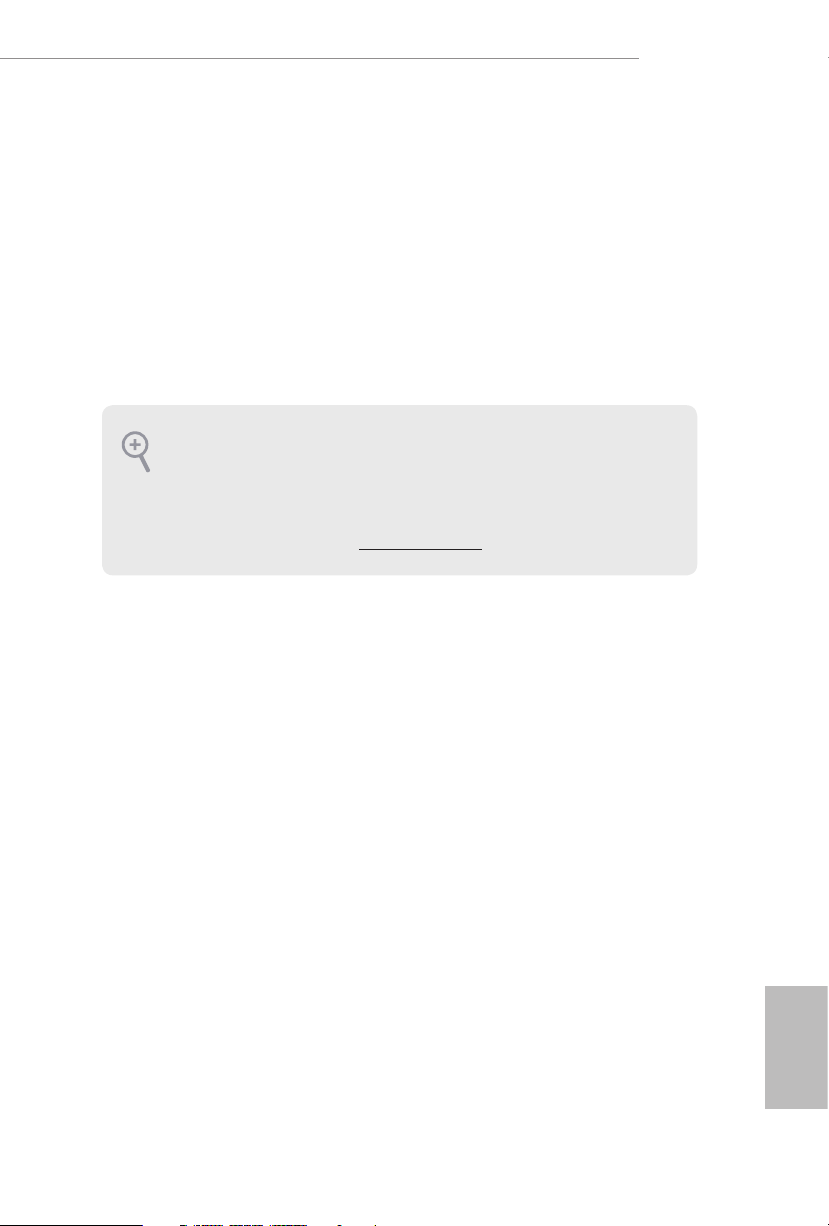
Chapter 1 Introduction
ank you for purchasing ASRock X 299 Creator motherboard, a reliable
motherboard produced under ASRock’s consistently stringent quality control.
It delivers excellent performance with robust design conforming to ASRock’s
commitment to quality and endurance.
In this documentation, Chapter 1 and 2 contains the introduction of the
motherboard and step-by-step installation guides. Chapter 3 contains the operation
guide of the soware and utilities. Chapter 4 contains the conguration guide of
the BIOS setup.
Becau se the motherboard specications and the BIOS soware might be updated, the
content of this documentation will be subject to change without notice. In case any
modications of this documentation occur, the updated version will be available on
ASRock’s website w ithout f urther notice. If you require technical support relate d to
this motherboard, please vi sit our website for s pecic information about the model
you are using. You may nd the l atest VGA cards and CPU suppor t list on ASRock’s
website a s well. ASRock website ht tp://www.a srock.com.
X299 Creator
1.1 Package Contents
ASRock X299 Creator Motherboard (ATX Form Factor)
•
ASRock X299 Creator Quick Installation Guide
•
ASRock X299 Creator Support CD
•
1 x ASRock SLI_HB_Bridge_2S Card (Optional)
•
1 x ASRock WiFi 2.4/5 GHz Antenna (Optional)
•
4 x Serial ATA (SATA) Data Cables (Optional)
•
3 x Screws for M.2 Sockets (Optional)
•
3 x Standos for M.2 Sockets (Optional)
•
1 x I/O Panel Shield
•
English
1
Page 9
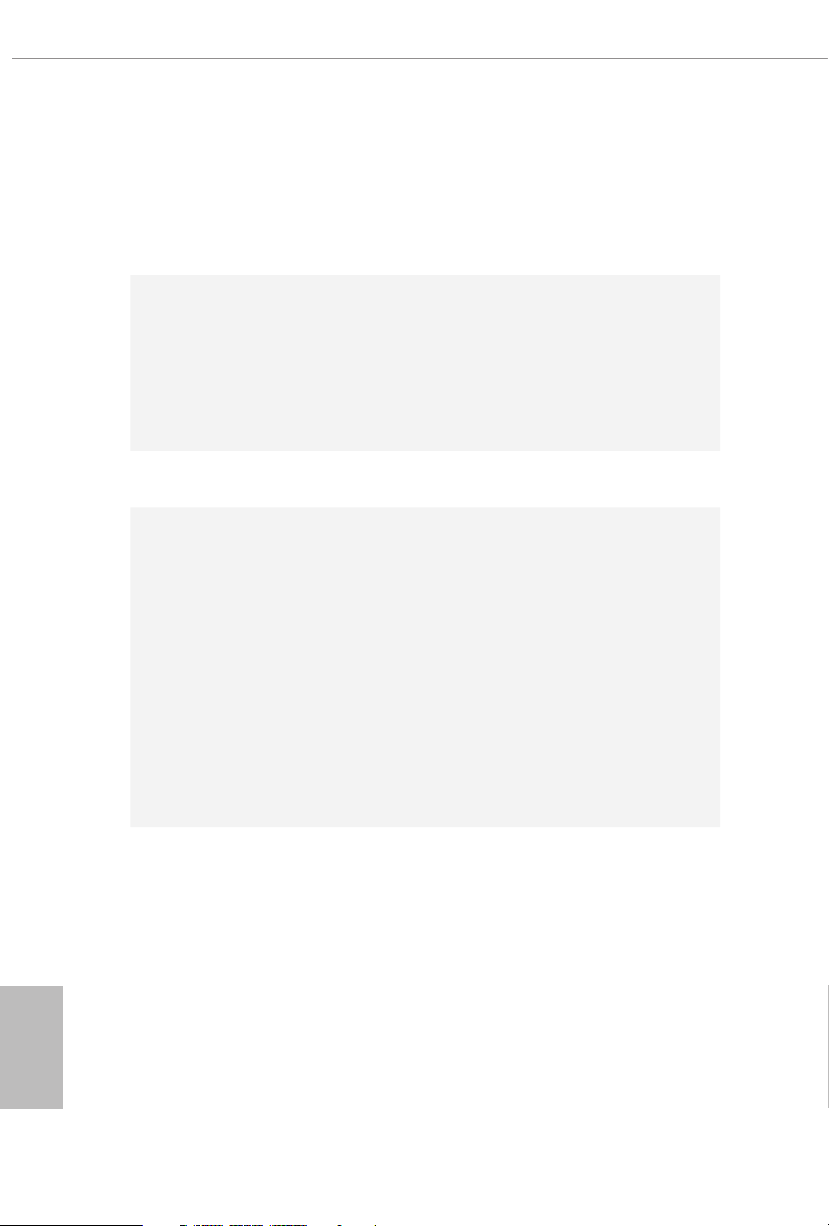
1.2 Specications
Platform
CPU
Chipset
Memory
•
•
•
•
•
•
•
•
•
•
•
* e maximum memor y frequency supported may vary by
processor type.
* Please refer to Memory Support List on ASRock’s website for
more information. (http://www.asrock.com/)
•
•
•
ATX Form Factor
8 Layer PCB
2oz Copper PCB
Supports Intel® CoreTM X-Series Processor Family for the
LGA 2066 Socket (Cascade Lake-X, Skylake X Refresh and
Skylake X)
Digi Power design
13 Power Phase design
Supports Intel® Turbo Boost Max Technology 3.0
Intel® X299
Quad Channel DDR4 Memory Technology
8 x DDR4 DIMM Slots
Supports DDR4 4200+(OC)*/4000(OC)/3800(OC)/
3733(OC)/3600(OC)/3200(OC)/2933(OC)/2800
(OC)/2666/2400/2133 non-ECC, un-buered memory
Max. capacity of system memory: 256GB
Supports Intel® Extreme Memory Prole (XMP) 2.0
15μ Gold Contact in DIMM Slots
English
2
Expansion
Slot
4 x PCI Express 3.0 x16 Slots*
•
* If you install CPU with 48 lanes, PCIE1/PCIE2/PCIE3/PCIE5
will run at x16/x8/x16/x8.
If a M.2 PCI Express module is installed on M2_1 or M2_2,
PCIE2 will downgrade to x4 mode.
If M.2 PCI Express modules are installed on M2_1 and M2 _2,
PCIE2 will be disabled.
* If you install CPU with 44 lanes, PCIE1/PCIE2/PCIE3/PCIE5
will run at x16/x4/x16/x8.
If a M.2 PCI Express module is installed on M2_1, PCIE2 will
be disabled.
Page 10
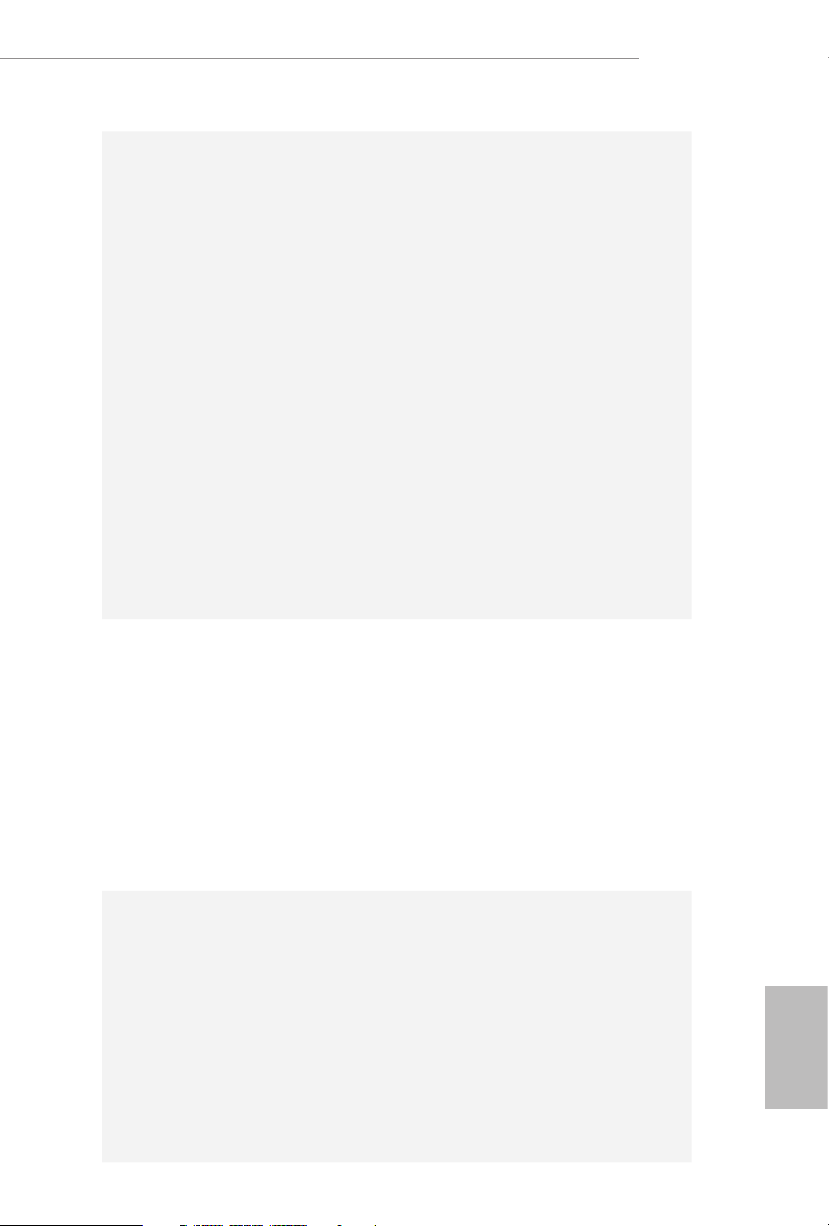
* If you install CPU with 28 lanes, PCIE1/PCIE2/PCIE3/PCIE5
will run at x16/x4/x8/x0.
If a M.2 PCI Express module is installed on M2_1, PCIE2 will
be disabled.
* Supports NVMe SSD as boot disks
1 x PCI Express 3.0 x1 Slot
•
Supports AMD 3-Way CrossFireXTM and CrossFireXTM **
•
Supports NVIDIA® 3-Way SLITM and SLITM**
•
Supports NVIDIA® NVLinkTM with dual NVIDIA® GeForce®
•
RTX series graphics cards***
Support NVIDIA® SLITM with NVIDIA® Quadro graphics
•
cards
** 3-Way CrossFireXTM and 3-Way SLITM are only supported
with CPU with 48 lanes or 44 lanes.
*** NVIDIA NVLink Bridge does not come with the package.
Please purchase it from NVIDIA® if necessary.
1 x Vertical M.2 Socket (Key E) with the bundled WiFi-
•
802.11ax module (on the rear I/O)
15μ Gold Contact in VGA PCIe Slot (PCIE1 and PCIE3)
•
X299 Creator
Thunder-
TM
bolt
Audio
Intel® JHL7540 underboltTM 3 Controller (Titan R idge)
•
Supports underboltTM 3 interface with max. resolution of
•
5K (5120 x 2880) @ 60Hz for one display over a single cable
connection
Supports underboltTM 3 interface with max. resolution of
•
4K x 2K (4096x2160) @ 60Hz for dual displays over a single
cable connection
Supports up to two streams (eight lanes) of DisplayPort video
•
bandwidth; supports daisy-chaining of multiple DisplayPort
monitors
7.1 CH HD Audio with Content Protection (Realtek
•
ALC1220 Audio Codec)
Premium Blu-ray Audio support
•
Supports Surge Protection (ASRock Full Spike Protection)
•
Supports Purity SoundTM 4
•
- Nichicon Fine Gold Series Audio Caps
- 120dB SNR DAC with Dierential Amplier
- NE5532 Premium Headset Amplier for Front Panel
Audio Connector (Supports up to 600 Ohm headsets)
- Pure Power-In
English
3
Page 11
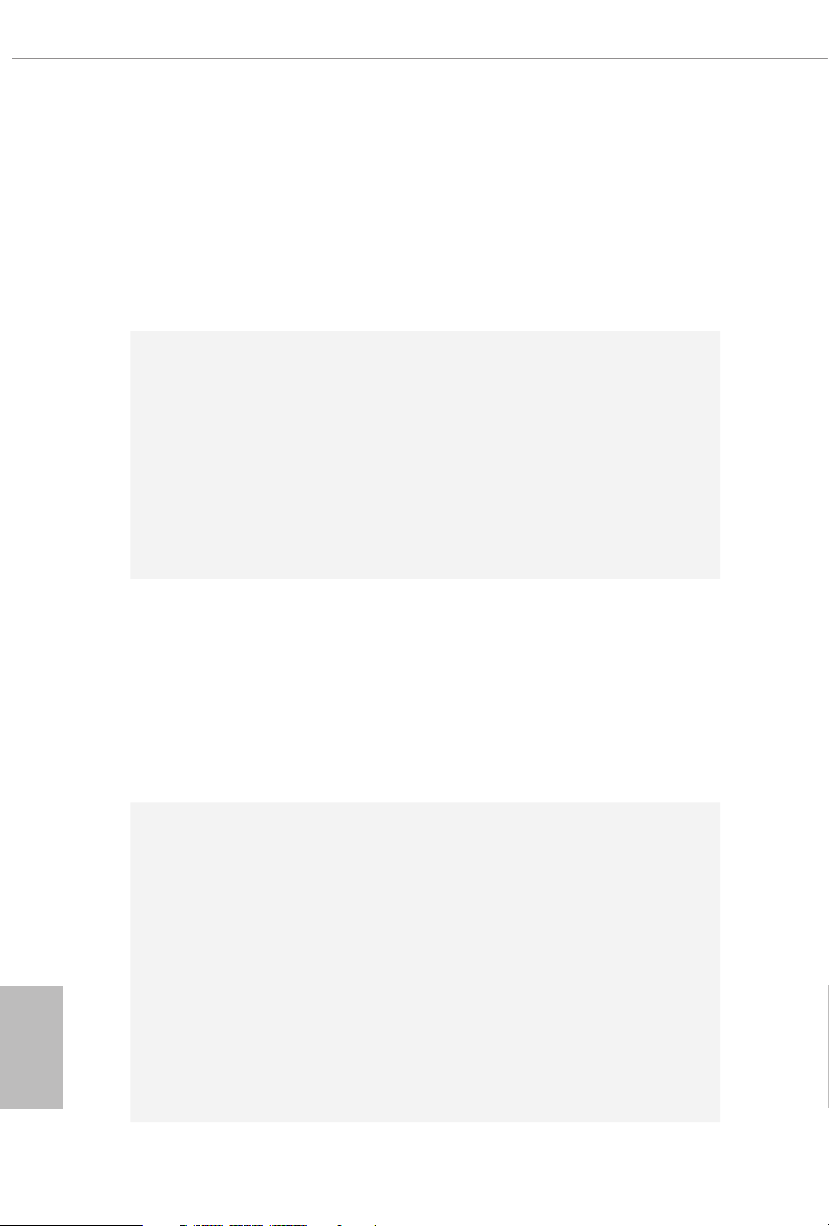
- Direct Drive Technology
- PCB Isolate Shielding
- Impedance Sensing on Front Out port
-
Individual PCB Layers for R/L Audio Channel
- Gold Audio Jacks
- 15μ Gold Audio Connector
Supports DTS Connect
•
English
LAN
Wireless
LAN
Rear Panel
I/O
1 x 10 Gigabit LAN 100/1000/2500/5000/10000 Mb/s
(AQUANTIA® AQC107):
Supports Lightning/ESD Protection
•
Supports PXE
•
1 x Intel Gigabit LAN 10/100/1000 Mb/s (Intel® I219V):
Supports Wake-On-LAN
•
Supports Lightning/ESD Protection
•
Supports Energy Ecient Ethernet 802.3az
•
Supports PXE
•
Intel® 802.11ax WiFi Module
•
Supports IEEE 802.11a/b/g/n/ax
•
Supports Dual-Band (2.4/5 GHz)
•
Supports high speed wireless connections up to 2.4Gbps
•
2 antennas to support 2 (Transmit) x 2 (Receive) diversity
•
technolog y
Supports Bluetooth 5.0 + High speed class II
•
Supports MU-MIMO
•
2 x Antenna Ports
•
1 x Optica l SPDIF Out Port
•
2 x USB 2.0 Ports (Supports ESD Protection)
•
2 x USB 3.2 Gen2 underboltTM 3 Type-C Ports (40Gb/s for
•
underbolt protocol; 10 Gb/s for USB3.2 protocol) (Supports
ESD Protection)*
* Supports USB-PD 3.0 9V/3A(27W) and 5V/3A(15W)
2 x Mini DisplayPort Input Ports**
•
** Please choose regular mini DisplayPort to DisplayPort
adapter cables instead of right angled ones if you use two mini
DisplayPort input ports simultaneously.
4 x USB 3.2 Gen1 Ports (Supports ESD Protection)***
•
4
Page 12
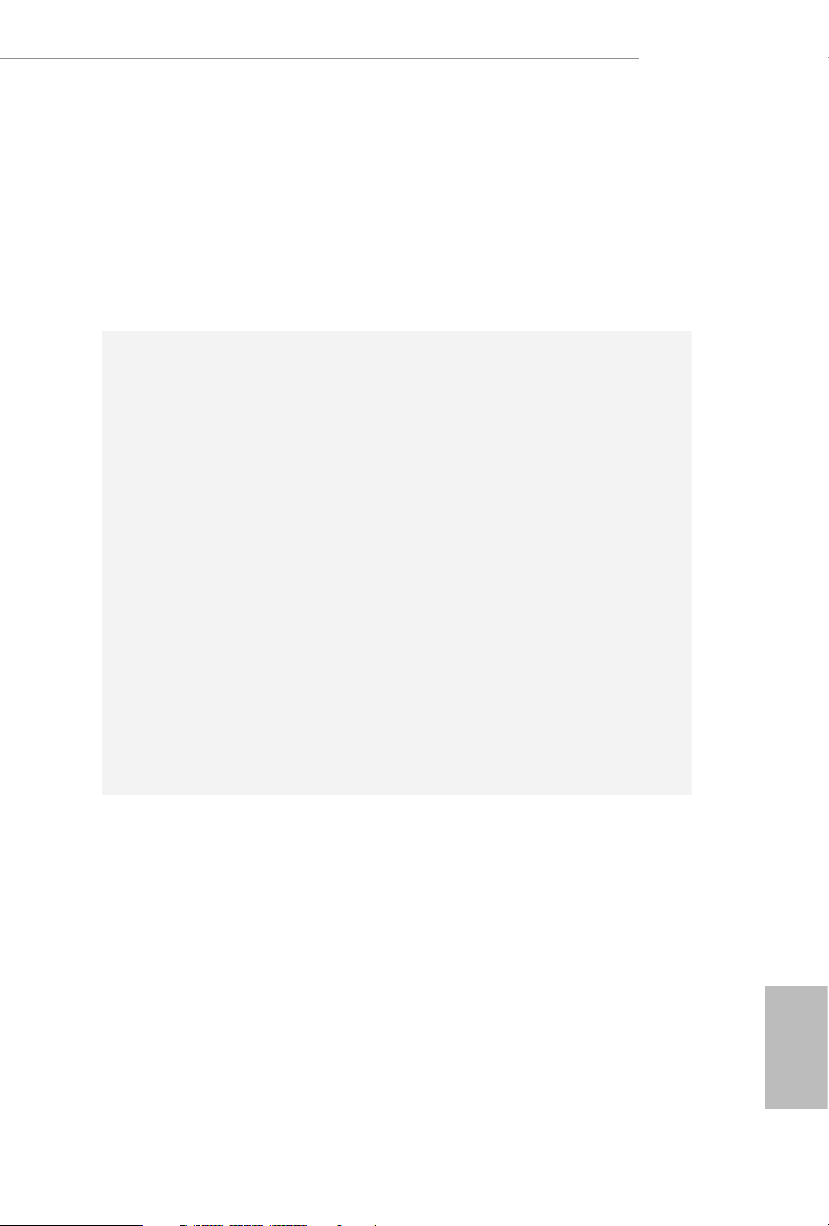
Storage
*** Ultra USB Power is supported on USB3_34 ports.
*** ACPI wake-up function is not supported on USB3_34 ports.
2 x RJ-45 LAN Ports with LED (ACT/LINK LED and SPEED
•
LED)
1 x Clear CMOS Button
•
HD Audio Jacks: Rear Speaker / Central / Bass / Line in /
•
Front Speaker / Microphone (Gold Audio Jacks)
8 x SATA3 6.0 Gb/s Connectors, support RAID (RAID 0,
•
RAID 1, RAID 5, RAID 10, Intel Rapid Storage Technology
17 and Intel Smart Response Technology), NCQ, AHCI and
Hot Plug*
* If M2_3 is occupied by a SATA-type M.2 device, SATA3_7
will be disabled.
2 x SATA3 6.0 Gb/s Connectors by ASMedia ASM1061, sup-
•
port NCQ, AHCI and Hot Plug
2 x Ultra M.2 Sockets (M2 _1 and M2_2), support M Key
•
type 2242/2260/2280 M.2 PCI Express module up to Gen3
x4 (32 Gb/s)**
1 x Ultra M.2 Socket (M2_3), supports M Key ty pe
•
2242/2260/2280/22110 M.2 SATA3 6.0 Gb/s module and M.2
PCI Express module up to Gen3 x4 (32 Gb/s)**
** If you install CPU with 44 or 28 lanes, M2_2 will be disabled.
** Supports Intel® OptaneTM Technology
** Supports PCIe RAID
** Supports NVMe SSD as boot disks
X299 Creator
Connector
1 x Virtual RAID On CPU Header
•
1 x SPI TPM Header
•
1 x Power LED and Speaker Header
•
2 x RGB LED Headers
•
* Supports in total up to 12V/3A, 36W LED Strip
2 x Addressable LED Headers
•
* Support in total up to 5V/3A, 15W LED Strip
1 x CPU Fan Connector (4-pin)
•
* e CPU Fan Connector supports the CPU fan of ma ximum
1A (12W) fan power.
1 x CPU/Water Pump Fan Connector (4-pin) (Smart Fan
•
Speed Control)
* e CPU/Water Pump Fan supports the water cooler fan of
maximum 2A (24W) fan power.
English
5
Page 13
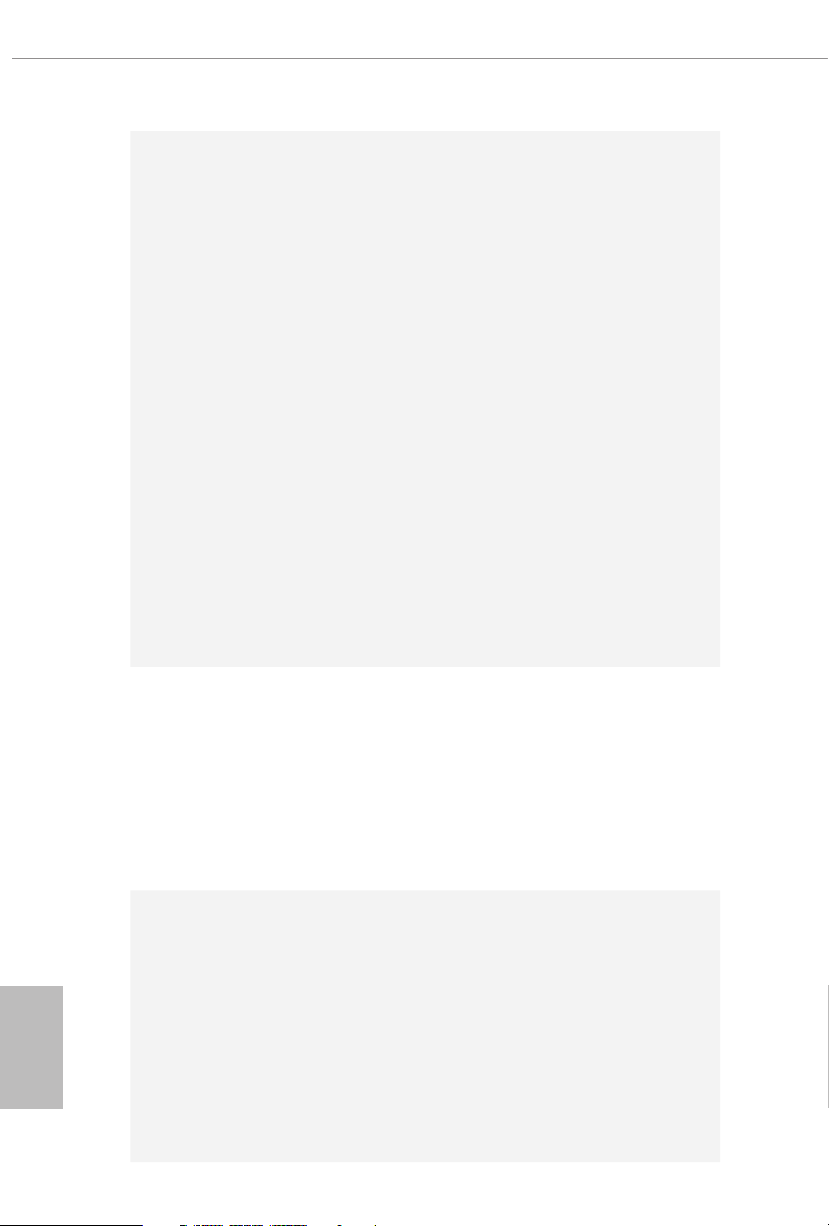
BIOS
Feature
5 x Chassis/Water Pump Fan Connectors (4-pin) (Smart Fan
•
Speed Control)
* e Chassis/Water Pump Fan supports the water cooler fan of
maximum 2A (24W) fan power.
* CPU_FAN2/WP, CHA_FAN1~5/WP can auto detect if 3-pin
or 4-pin fan is in use.
1 x 24 pin ATX Power Connector (Hi-Density Power Con-
•
nector)
2 x 8 pin 12V Power Connectors (Hi-Density Power Connec-
•
tor)
1 x Front Panel Audio Connector (15μ Gold Audio Connec-
•
tor)
2 x USB 2.0 Headers (Support 4 USB 2.0 ports) (Supports
•
ESD Protection)
1 x USB 3.2 Gen1 Header (Supports 2 USB 3.2 Gen1 ports)
•
(Supports ESD Protection)
1 x Front Panel Type C USB 3.2 Gen2 Header (ASMedia
•
ASM3142)
1 x Dr. Debug with LED
•
1 x Power Button with LED
•
1 x Reset Button
•
2 x AMI UEFI Legal BIOS with multilingual GUI support (1
•
x Main BIOS and 1 x Backup BIOS)
Supports Secure Backup UEFI Technology
•
ACPI 6.1 Compliant wake up events
•
SMBIOS 3.0 Support
•
CPU, DRAM, VPPM, VTTM, PCH 1.0V, VCCMPHY, VC-
•
CIO, VCCSA, VCCPLL, CLK VDD Voltage Multi-adjust-
ment
English
6
Hardware
Monitor
Temperature Sensing: CPU, CPU/Water Pump, Chassis/Wa-
•
ter Pump Fans
Fan Tachometer: CPU, CPU/Water Pump, Chassis/Water
•
Pump Fans
Quiet Fan (Auto adjust chassis fan speed by CPU tempera-
•
ture): CPU, CPU/Water Pump, Chassis/Water Pump Fans
Fan Multi-Speed Control: CPU, CPU/Water Pump, Chassis/
•
Water Pump Fans
Voltage monitoring: +12V, +5V, +3.3V, CPU Vcore, DRAM,
•
PCH 1.0V, VCCIO, VCCSA
Page 14
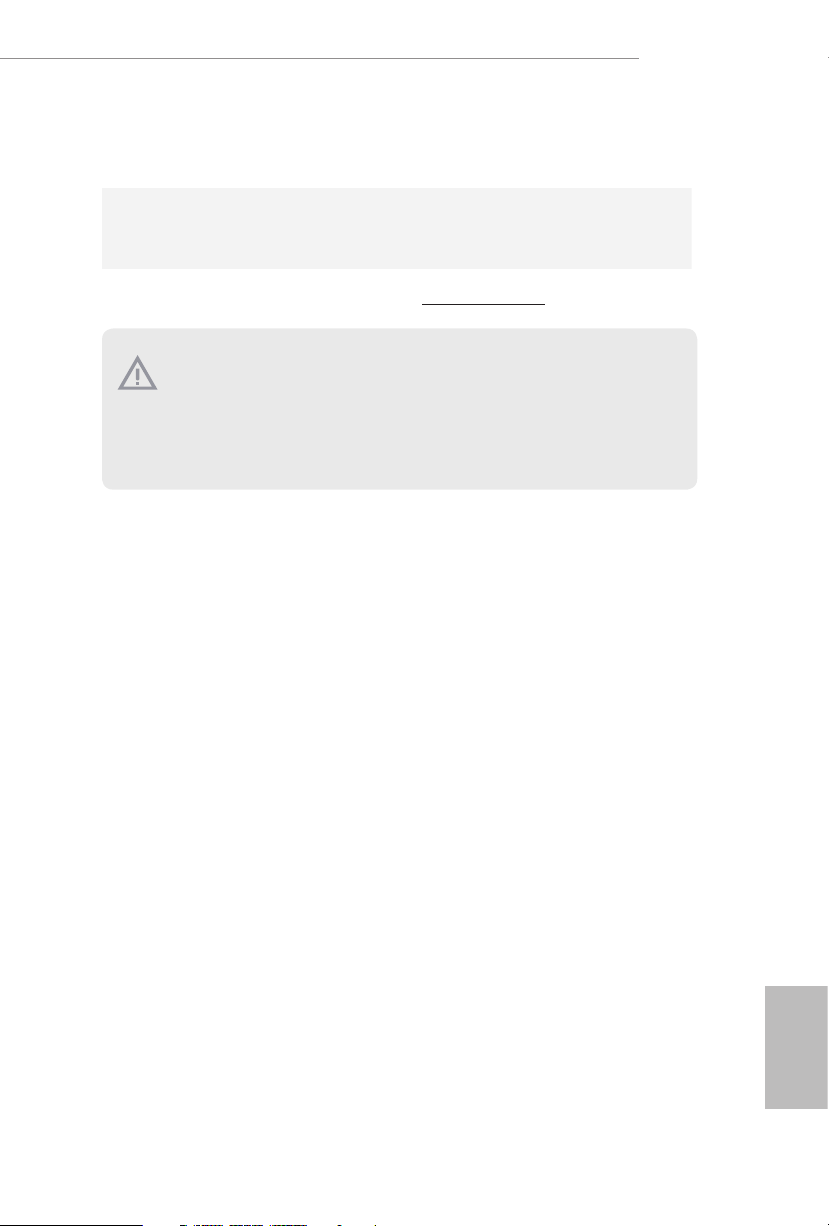
Microso® Windows® 10 64-bit
OS
Certications
* For detailed product information, please visit our website: http://ww w.asrock.com
Please realize that the re is a certain r isk involved with overclo cking, including
adjusting the setting in the BIOS, applying Untied Overclocking Technol ogy, or using
third-party overclocking tool s. Overclocking may aect your system’s stability, or
even cause dam age to the components and devices of your system. It should be done
at your own risk and expense. We are not responsible for poss ible damage caused by
overclocking.
•
FCC, CE
•
ErP/EuP ready (ErP/EuP ready power supply is required)
•
X299 Creator
English
7
Page 15

1.3 Motherboard Layout
ATXP WR 1
Intel
X299
ATX12V2
PCI E1
Top:
Central/Bass
Center :
REAR SPK
Top:
LINE IN
Center :
FRONT
Bottom :
Optica l
SPDIF
Bottom :
MIC IN
PCI E3
USB3_4
1
1
USB5_6
1
HD_AUDI O1
PCI E5
SATA3_2_3
SATA3_4_5
PCI E4
CPU_FAN1
RoH S
SATA3_6_7
CLRC
BTN1
SATA3_0_1
DDR4 _B2 (64 bit , 28 8-pi n mo dul e)
DDR4 _B1 (64 bit , 28 8-pi n mo dul e)
DDR4 _A2 (64 bit , 28 8-pi n mo dul e)
DDR4 _A1 (64 bit , 28 8-pi n mo dul e)
CLRMOS1
1
M2_ WI FI_ 1
TBT_ M2_1
DDR4 _C1 (64 bit , 28 8-pi n mo dul e)
DDR4 _C2 (64 bit , 28 8-pi n mo dul e)
DDR4 _D1 (64 bit , 28 8-pi n mo dul e)
DDR4 _D2 (64 bit , 28 8-pi n mo dul e)
BIOS_A_LED 1
BIOS_B_LED 1
206 6 S ock et
Dr.
Deb ug
1
SPK_PLE D1
M2_1
M2_3
M2_2
SATA3_A1_ A2
1
USB3_5 _6
RGB_HEA DER1
1
RGB_HEAD ER2
1
PCI E2
CHA_FAN2 /
W_PUMP
Puri ty
Soun d 4
TM
Powe r
ADDR_LE D1
1
ADDR_LED 2
1
VROC1
1
ATX12V1
CPU_FAN2
/WP
CHA_FAN3
/WP
CHA_FAN1
/WP
USB32_T C1
1
SPI_TPM _J1
BIOS_A1
BIOS_B1
BIOS
BIOS
HDLED R ESET
PLED PWRBTN
PANEL1
1
CHA_FAN4
/WP
CHA_FAN5
/WP
USB 3.2 G en1
T:U SB3_1
B: USB3 _2
USB 2. 0
T:U SB2_ 1
B: USB 2_2
USB 3.2 G en1
T:U SB3_3
B: USB3 _4
Top:
10GLAN
(AQUANTIA
AQC107)
Top:
RJ-45
(I219V )
X299 CREATO R
TBT_ M2_2
English
8
Page 16
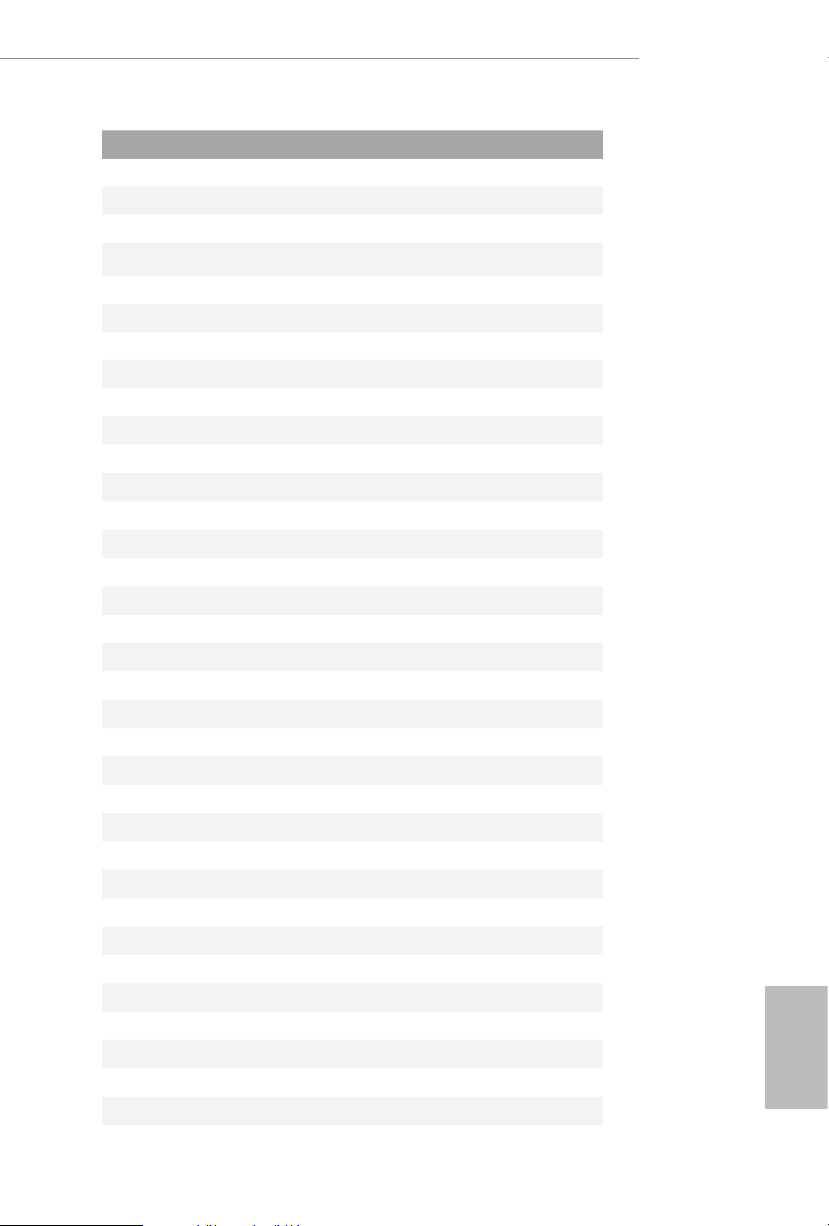
No. Description
1 2 x 288-pin DDR4 DIMM Slots (DDR4_A1, DDR4_B1)
2 2 x 288-pin DDR4 DIMM Slots (DDR4_A2, DDR4_B2)
3 ATX 12V Power Connector (ATX12V2)
4 ATX 12V Power Connector (ATX12V1)
5 Addressable LED Header (ADDR_LED2)
6 2 x 288-pin DDR4 DIMM Slots (DDR4_C2, DDR4_D2)
7 2 x 288-pin DDR4 DIMM Slots (DDR4_C1, DDR4_D1)
8 RGB LED Header (RGB_HEADER2)
9 ATX Power Connector (ATXPWR1)
10 Chassis / Waterpump Fan Connector (CHA_FAN1/WP)
11 CPU / Waterpump Fan Connector (CPU_FAN2/WP)
12 Front Panel Type C USB 3.2 Gen2 Header (USB32_TC1)
13 CPU Fan Connector (CPU_FAN1)
14 USB 3.2 Gen1 Header (USB3_5_6)
15 SATA3 Connectors (SATA3_0_1)
16 SATA3 Connectors (SATA3_2_3)
17 SATA3 Connectors (SATA3_4 _5)
18 SATA3 Connectors (SATA3_6_7)
19 SATA3 Connectors (SATA3_A1_A2)
20 SPI TPM Header (SPI_TPM_J1)
21 Power LED and Speaker Header (SPK_PLED1)
22 System Panel Header (PANEL1)
23 Power Button (PWRBTN1)
24 Reset Button (RSTBTN1)
25 Chassis / Waterpump Fan Connector (CHA_FAN2/WP)
26 Clear CMOS Jumper (CLRMOS1)
27 Chassis / Waterpump Fan Connector (CHA_FAN3/WP)
28 Chassis / Waterpump Fan Connector (CHA_FAN4/WP)
29 USB 2.0 Header (USB5_6)
30 USB 2.0 Header (USB3_4)
31 Addressable LED Header (ADDR_LED1)
32 RGB LED Header (RGB_HEADER1)
33 Virtual R AID On CPU Header (VROC1)
34 Chassis / Waterpump Fan Connector (CHA_FAN5/WP)
35 Front Panel Audio Header (HD_AUDIO1)
X299 Creator
English
9
Page 17
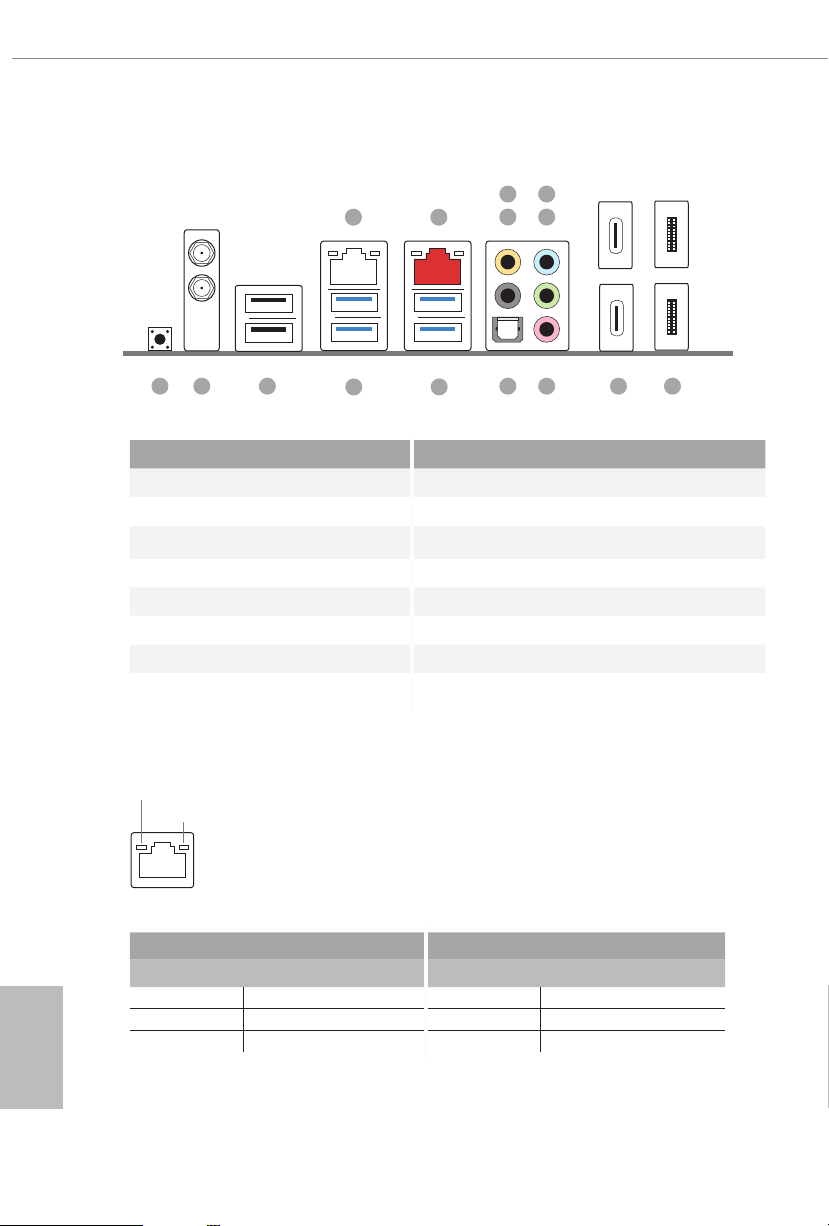
1.4 I/O Panel
5
3
6
1
2
4
English
1314
12
11
9 81015
7
No. Description No. Description
1 LAN RJ-45 Port (Intel® I219V)* 8 USB 3.2 Gen2 underboltTM 3 Type-C Ports
2 10G LAN RJ-45 Port 9 Microphone (Pink)
(AQUANTIA® AQC107)** 10 Optica l SPDIF Out Port
3 Central / Bass (Orange) 11 USB 3.2 Gen1 Ports (USB3_34)*****
4 Rear Speaker (Black) 12 USB 3.2 Gen1 Ports (USB3_1_2)
5 Line In (Light Blue) 13 USB 2.0 Ports (USB2_1_2)
6 Front Speaker (Lime)*** 14 Antenna Ports
7 Mini DisplayPort Input Ports**** 15 Clear CMOS Button
* ere are two LEDs on each LAN port. Please refer to the table below for the LAN port LED indications .
ACT/LINK L ED
SPEED LE D
LAN Por t
Activity / Link LED Speed LED
Status Description Status Description
O No Link O 10Mbps connection
Blinking Data Activity Orange 100Mbps connection
On Link Green 1Gbps connection
10
Page 18
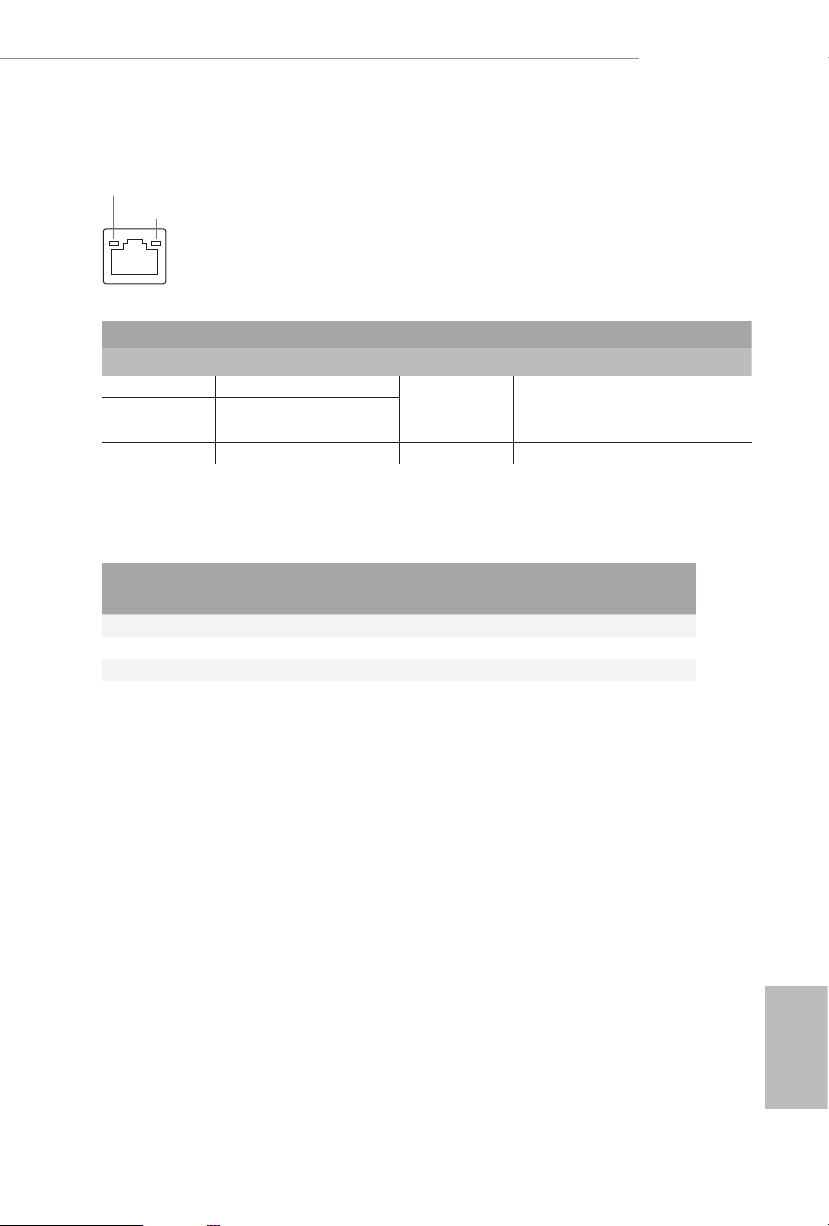
X299 Creator
** ere are two LEDs on each LAN port. Please refer to the table below for the LAN port LED indications.
ACT/LINK L ED
SPEED LE D
LAN Por t
Activity / Link LED Speed LED
Status Description Status Description
O No Link
Blinking Data Activity
Orange
On Link Green 10Gbps connection
*** If you use a 2-channel speaker, please connect the spe aker’s plug into “Front Speaker Jack”. See the table below
for connection d etails in accordance w ith the type of speaker you use.
10Mbps/100Mbps/1Gbps/2.5Gbps
/5Gbps connection
Audio Output
Channels
Front Speaker
(No. 6)
Rear Speaker
(No. 4)
Central / Bass
(No. 3)
Line In
(No. 5)
2 V -- -- --
4 V V -- --
6 V V V --
8 V V V V
**** Please choose regular mini DisplayPor t to DisplayPort adapter cables instead of right angled ones if you use
two mini DisplayPort input ports simultaneously.
***** ACPI wake-up function is not supported on USB3_ 34 ports.
English
11
Page 19
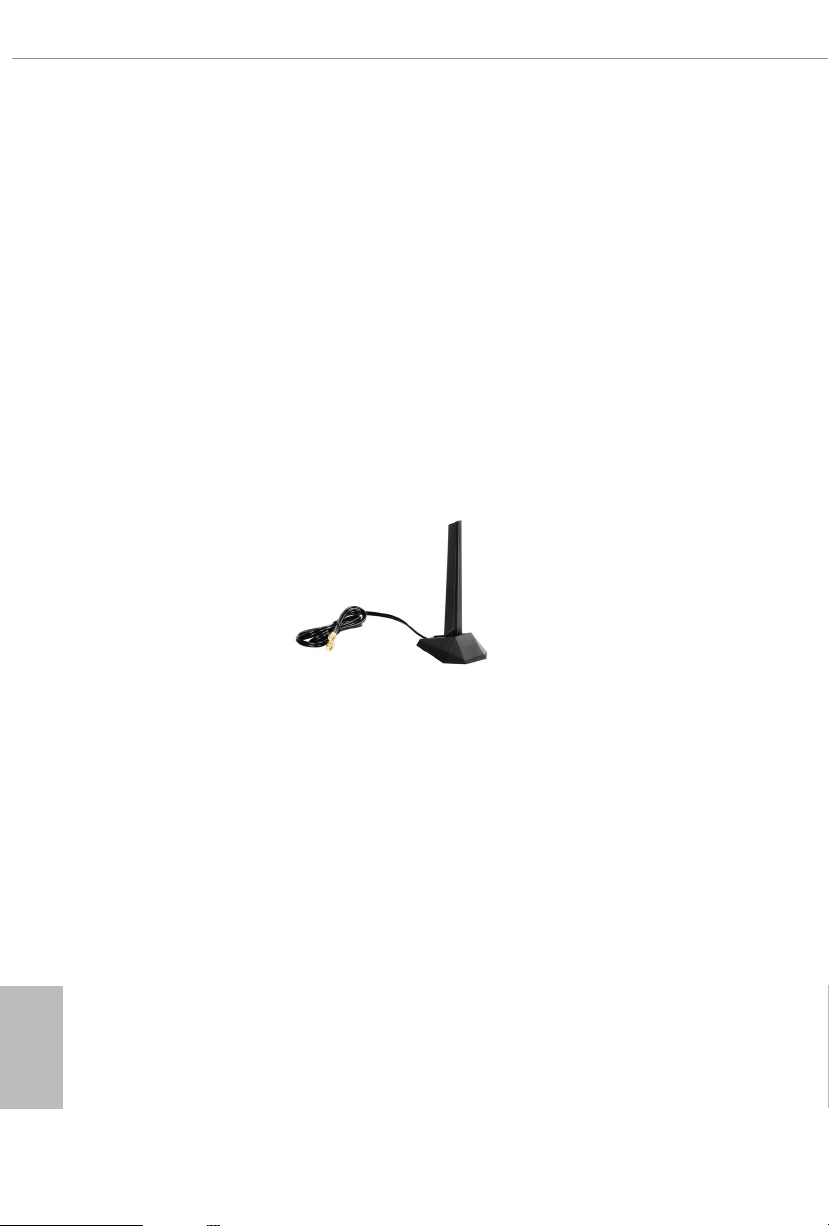
1.5 WiFi-802.11ax Module and ASRock WiFi 2.4/5 GHz Antenna
WiFi-802.11ax + BT Module
is motherboard comes with an exclusive WiFi 802.11 a/b/g/n/ax + BT v5.0
module (pre-installed on the rear I/O panel) that oers support for WiFi 802.11 a/b/
g/n/ax connectivity standards and Bluetooth v5.0. WiFi + BT module is an easy-to-
use wireless local area network (WLAN) adapter to support WiFi + BT. Bluetooth
v5.0 standard features Smart Ready technology that adds a whole new class of
functionality into the mobile devices. BT 5.0 also includes Low Energ y Technology
and ensures extraordinary low power consumption for PCs. e 2T2R WiFi
solution sets a WiFi high speed standard and oers max link rate up to 2.4Gbps.
* e transmission speed may vary according to the environment.
ASRock WiFi 2.4/5 GHz Antenna
English
12
Page 20
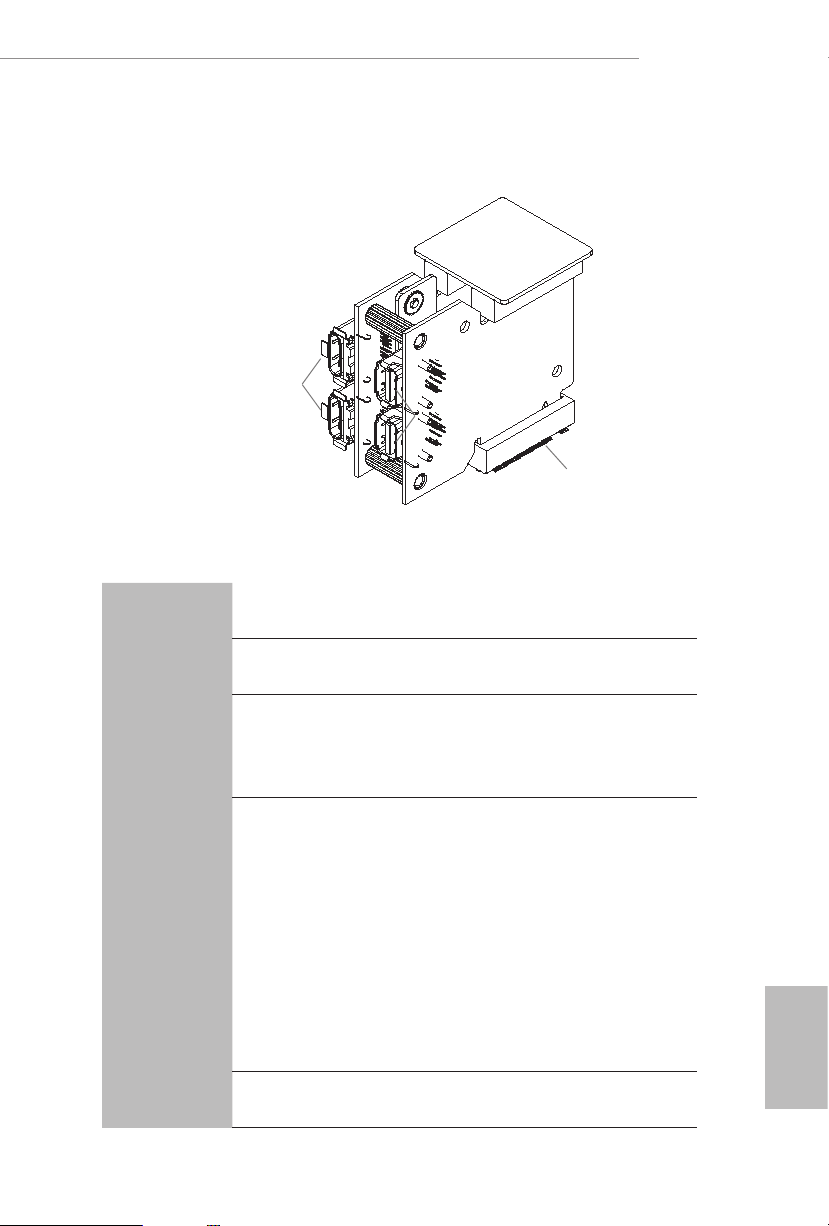
1.6 ASRock Thunderbolt™ 3 Module
USB 3.2 Gen2 underboltTM 3
Type-C Ports
Mini DisplayPort Input Ports
Specications
X299 Creator
TBT_M2_1 and TBT_M2 _2
Platform
Controller
M.2
Connector
Interface
Size: 1.45-in x 1.65-in x 0.91-in, 3.7 cm x 4.2 cm x 2.3 cm
•
Intel® JHL7540 underboltTM 3 Controller (Titan R idge)
•
Proprietary design for ASRock specic motherboard
•
* Please note that plug ging into other M.2 connector may
damage the motherboa rd and this modu le
2 x NGFF M Key Type M.2 Connectors
•
2 x Mini DisplayPort 1.4 Input Ports
•
2 x USB 3.2 Gen2 underboltTM 3 Type-C Ports (40Gb/s for
•
underbolt protocol; 10 Gb/s for USB3.2 protocol) (Support
ESD Protection)*
*Supports daisy-chaining of up to six u nderboltTM devices.
*is port supports USB-PD 3.0 power outputs 9V/3A 27W and 5V/3A
15W. For charging Type-C USB devices, the device should support
Type-C standards to adjust the current because it will be dierent in
Power On state (3 Amp).
*Some Type-C USB devices may only be charged by its own adapter.
PCI Express 3.0 x4 interface
•
English
13
Page 21
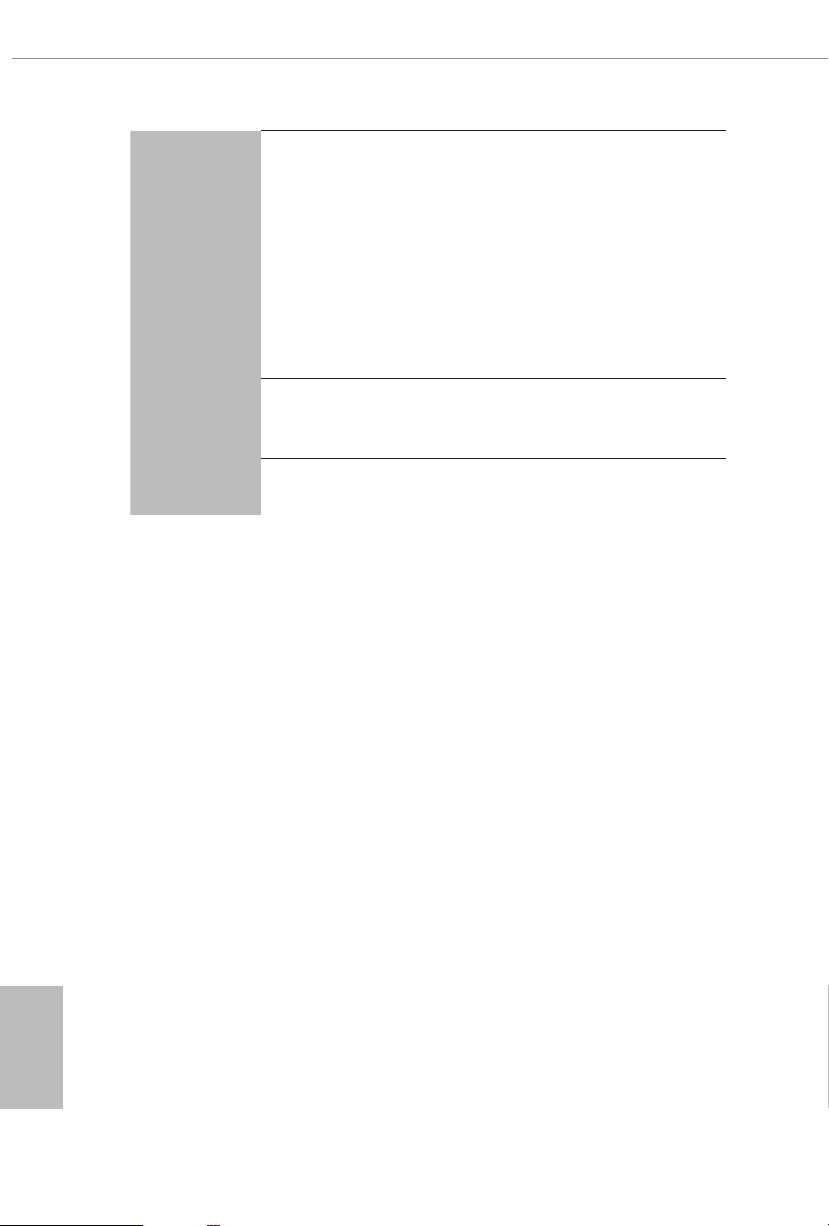
Graphics
Data Rate
OS
Supports underboltTM 3 interface with max. resolution of
•
5K (5120 x 2880) @ 60Hz for one display over a single cable
connection
Supports underboltTM 3 interface with max. resolution of
•
4K x 2K (4096x2160) @ 60Hz for dual displays over a single
cable connection
Supports up to two streams (eight lanes) of DisplayPort video
•
bandwidth; supports daisy-chaining of multiple DisplayPort
monitors
Supports 40Gbps bi-directional bandwidth per channel with
•
underboltTM 3 port
Microso® Windows® 10 64-bit
•
English
14
Page 22
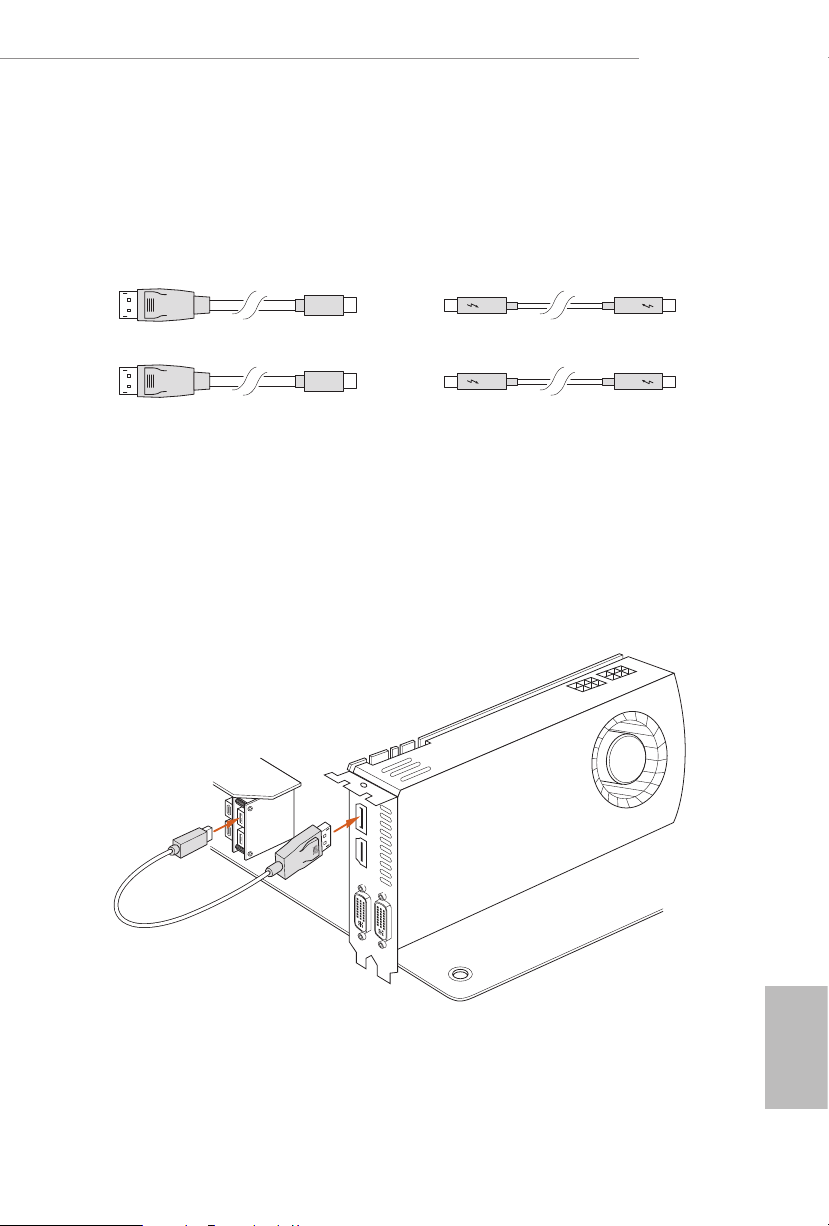
Installation
Step 1
Prepare two Mini DisplayPort to DisplayPort Adapter Cables and one/two
underboltTM cables. All these cables are not included in the package.
Step 2
Connect one end of the Mini DisplayPort to DisplayPort Adapter Cable to the Mini
DisplayPort Input Port (A) on ASRock underboltTM 3 Module on I/O panel.
en connect the other end of the cable to the DisplayPort Output Port (B) on the
graphics card.
X299 Creator
A
B
English
15
Page 23
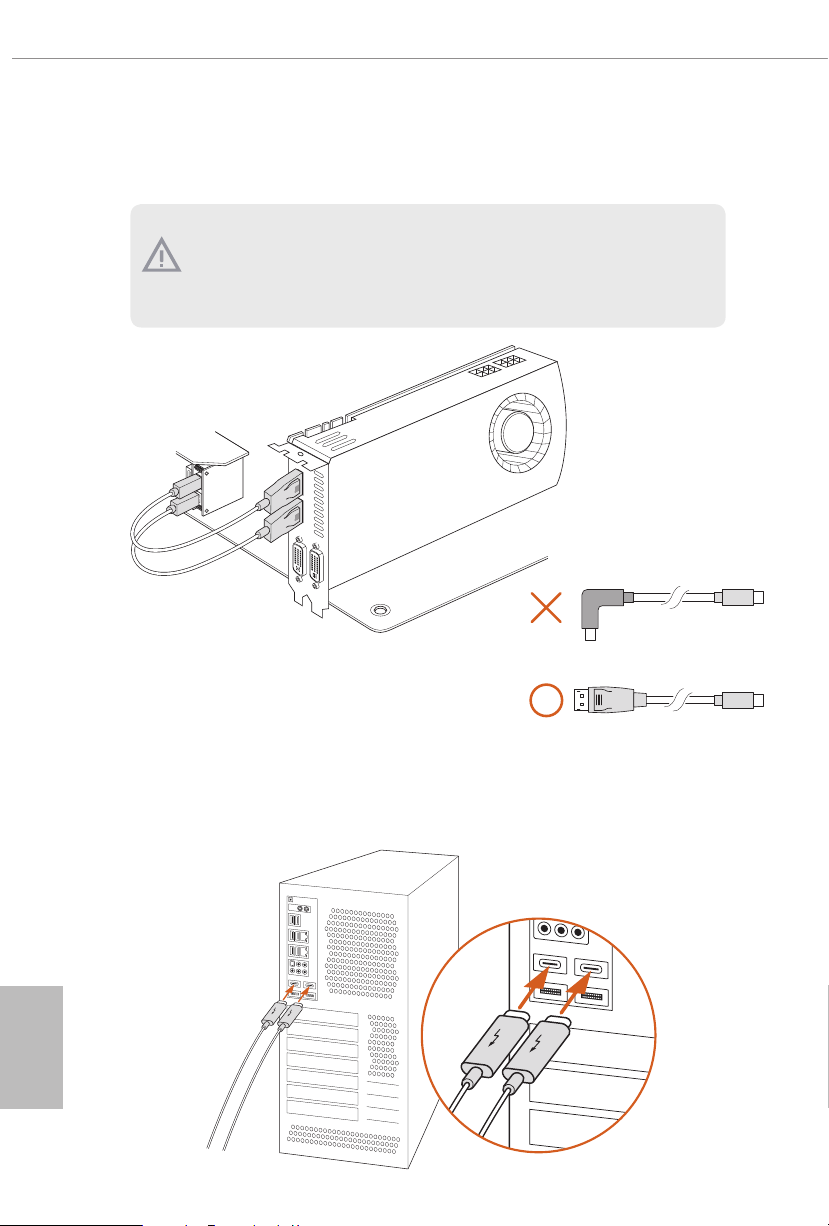
Step 3
Follow step 2 to connect the other Mini DisplayPort Input Port to the graphics card.
1. Make sure to connec t both Mini DisplayPort Input Ports if you instal l the underboltTM output display device.
2. Please choose regular Mini Dis playPor t to DisplayPort Adapte r Cable s instead of
right angled ones if you u se two Mini Displ ayPort Input Ports simultaneously.
English
16
Step 4
Connect the underboltTM cable(s) from your underbolt-enabled device(s) to the
USB 3.2 Gen2 underboltTM 3 Type-C Port(s) on ASRock underboltTM 3 Module
on I/O panel.
Page 24
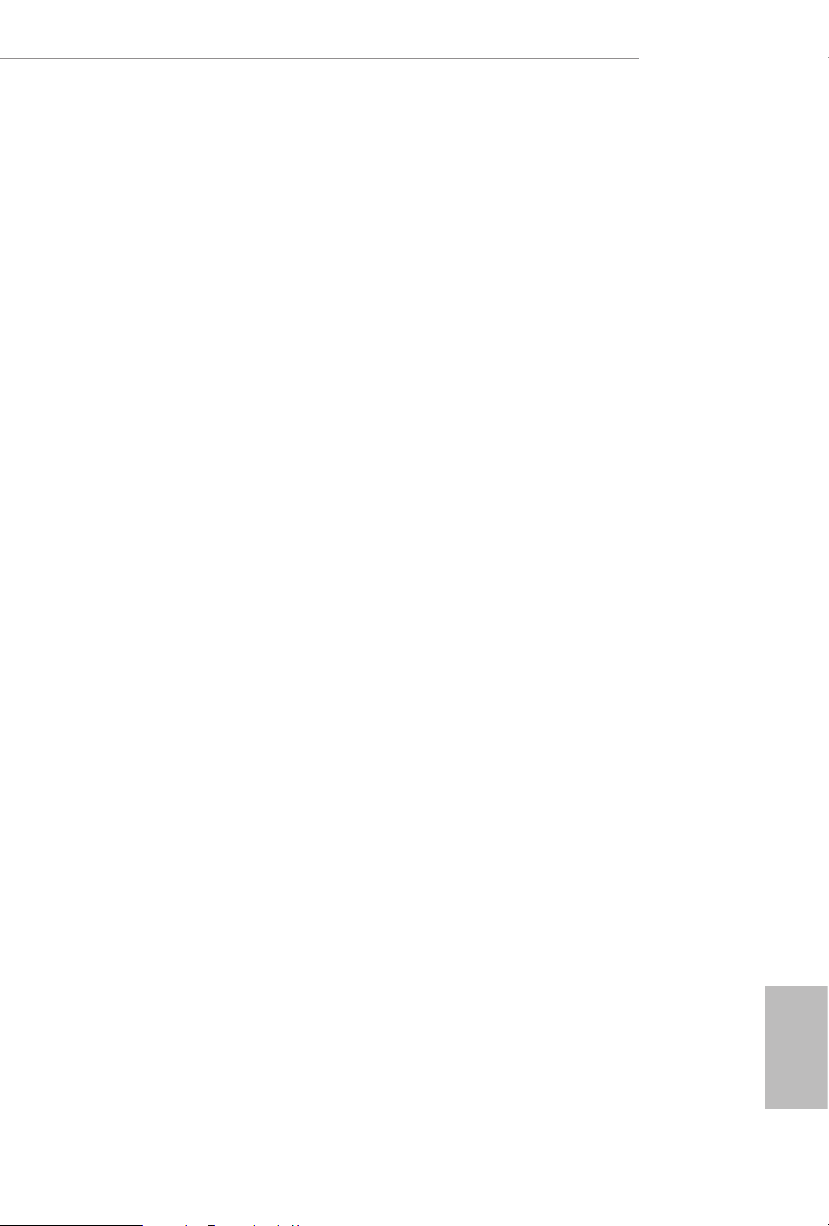
Chapter 2 Installation
is is an ATX form factor motherboard. Before you install the motherboard, study
the conguration of your chassis to ensure that the motherboard ts into it.
Pre-installation Precautions
Take note of the following precautions before you install motherboard components
or change any motherboard settings.
Make sure to unplug the power cord before installing or removing the motherboard
•
components. Failure to do so may cause physical injuries and damages to motherboard
components.
In order to avoid damage from static electricity to the motherboard’s components,
•
NEVER place your motherboard directly on a carpet. Also remember to use a grounded
wrist strap or touch a safety grounded object before you handle the components.
Hold components by the edges and do not touch the ICs.
•
Whenever you uninstall any components, place them on a grounded anti-static pad or
•
in the bag that comes with the components.
When placing screws to secure the motherboard to the chassis, please do not over-
•
tighten the screws! Doing so may damage the motherboard.
X299 Creator
17
English
Page 25
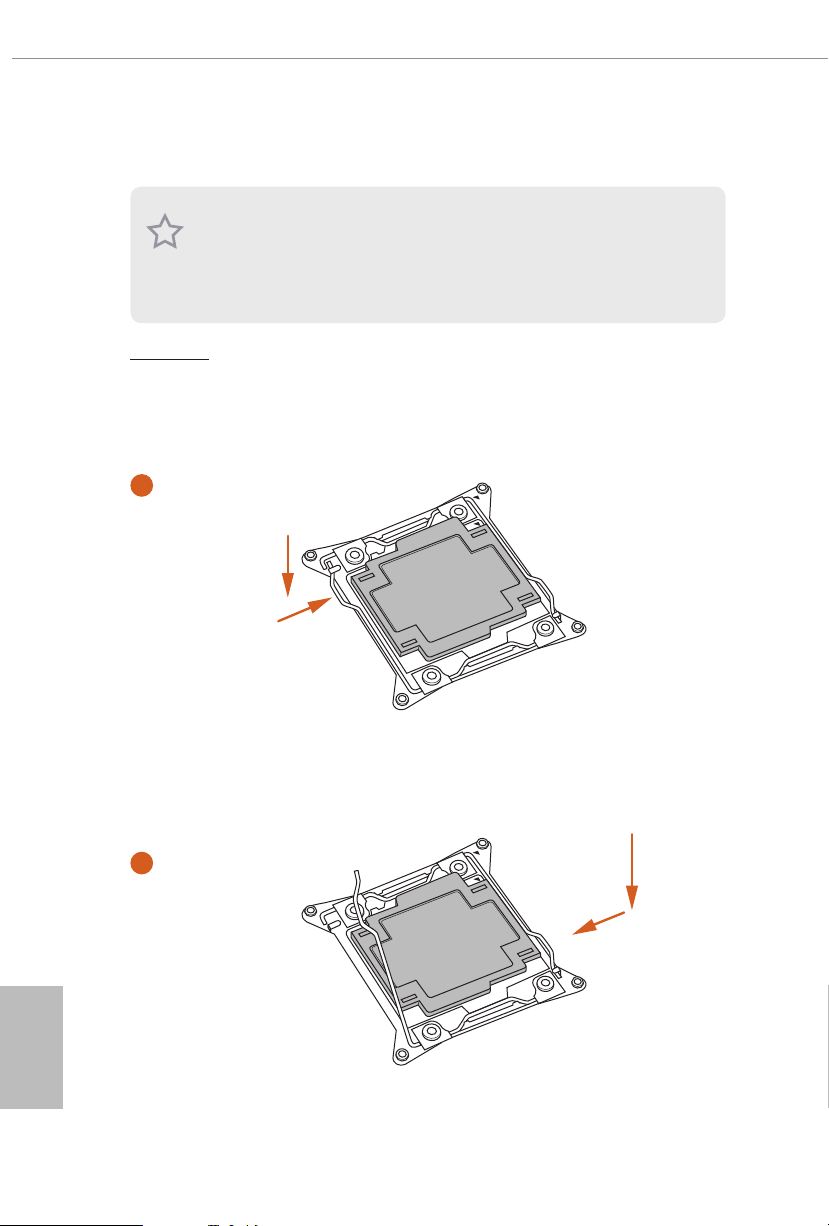
2.1 Installing the CPU
1. Before you insert the 2066 -Pin CPU into the socket, please check if the P nP cap
is on the socket, if the CPU sur face is unclean, or if th ere are any b ent pins in the
socket. Do not force to insert the CPU into the socket if above situ ation is found.
Other wise, the CPU wil l be seriously d amaged.
2. Unplug all power cables be fore installing the CPU.
CAUTION:
Please note that X299 platform is only compatible with the LGA 2066 socket, which is
incompatible with the LGA 2011-3 socket (for X99 platform).
1
A
B
English
18
A
2
B
Page 26
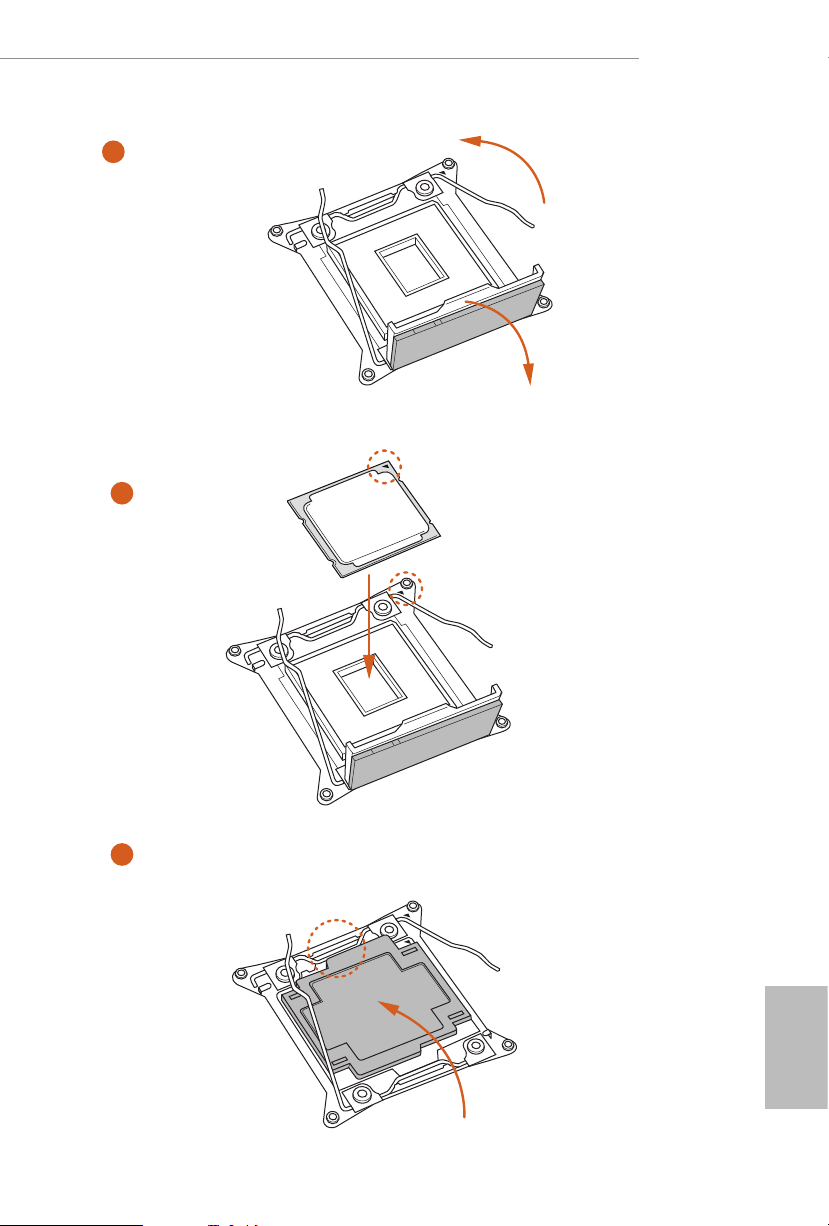
X299 Creator
3
4
A
B
5
English
19
Page 27
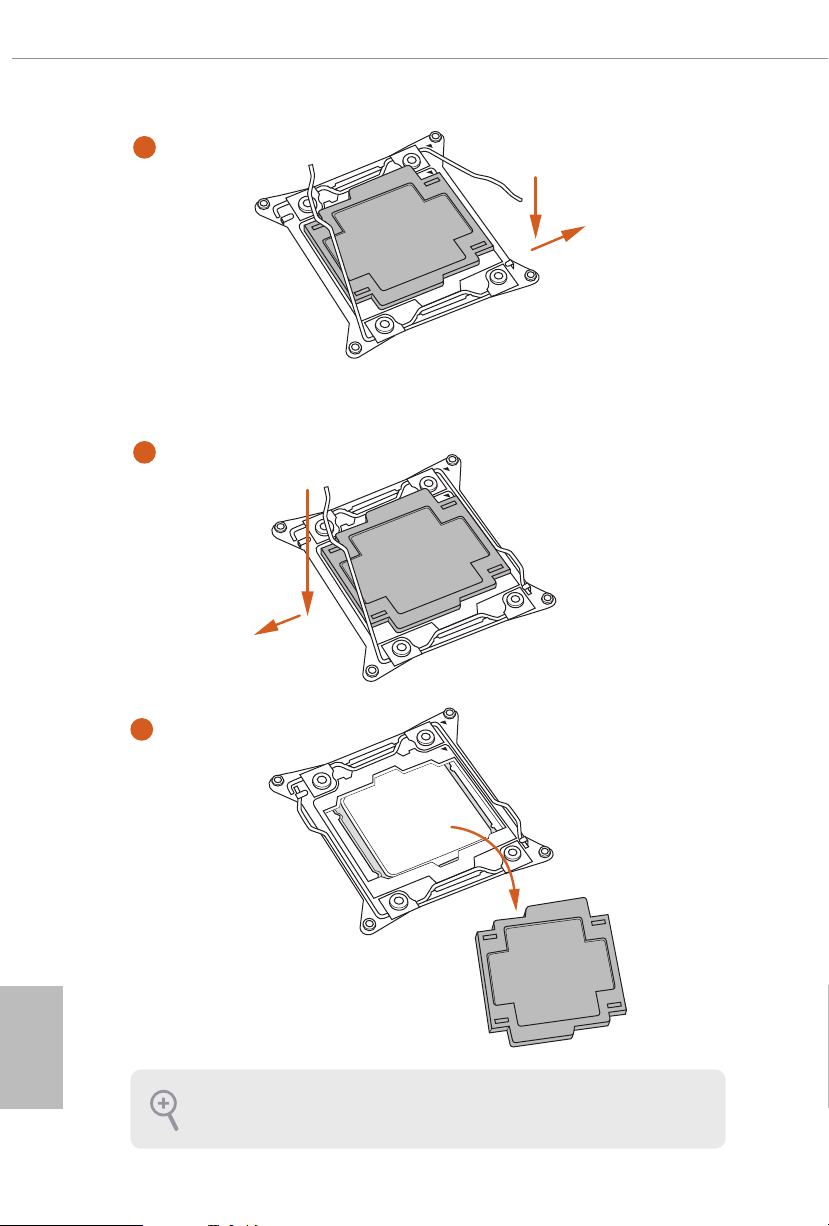
6
A
B
7
A
B
English
20
8
Please save and replace the cover if the processor i s removed. e cover must be
placed if you wish to return the motherboard for aer service.
Page 28
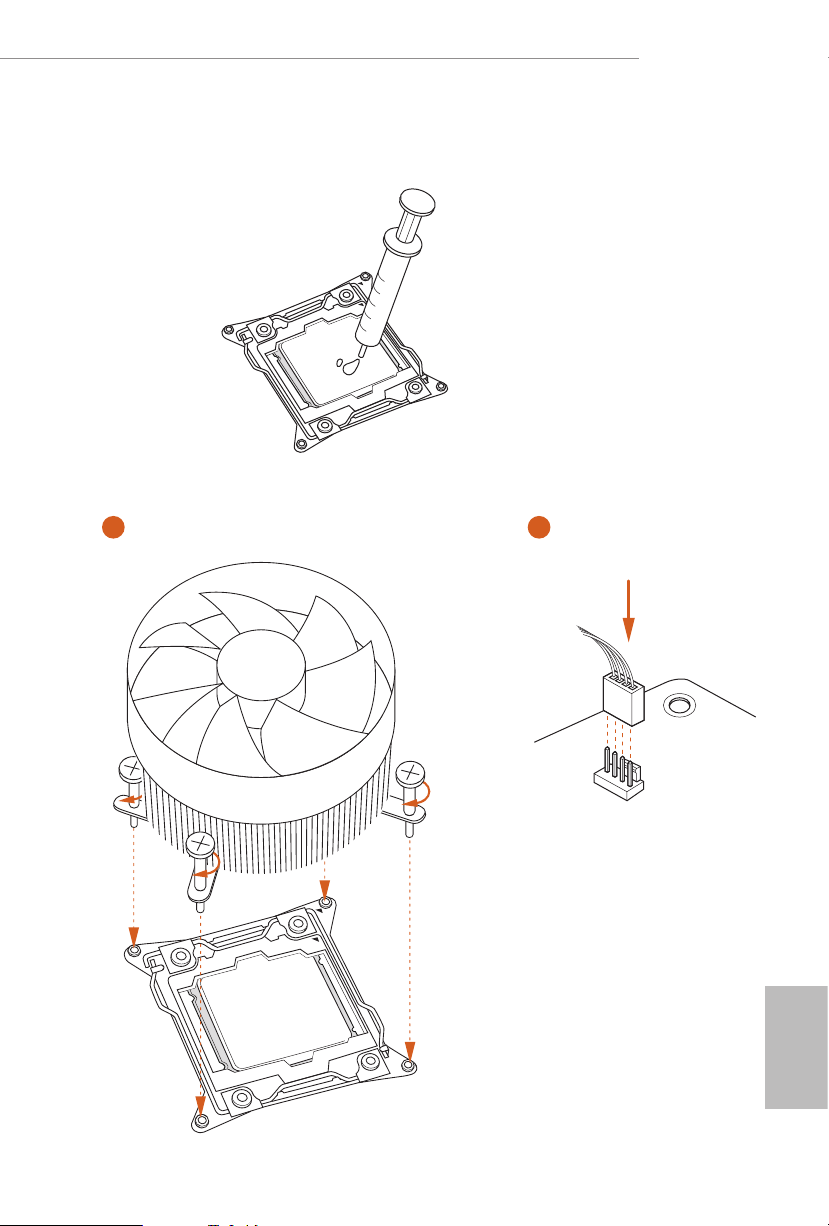
2.2 Installing the CPU Fan and Heatsink
1 2
X299 Creator
FAN
CPU_
English
21
Page 29
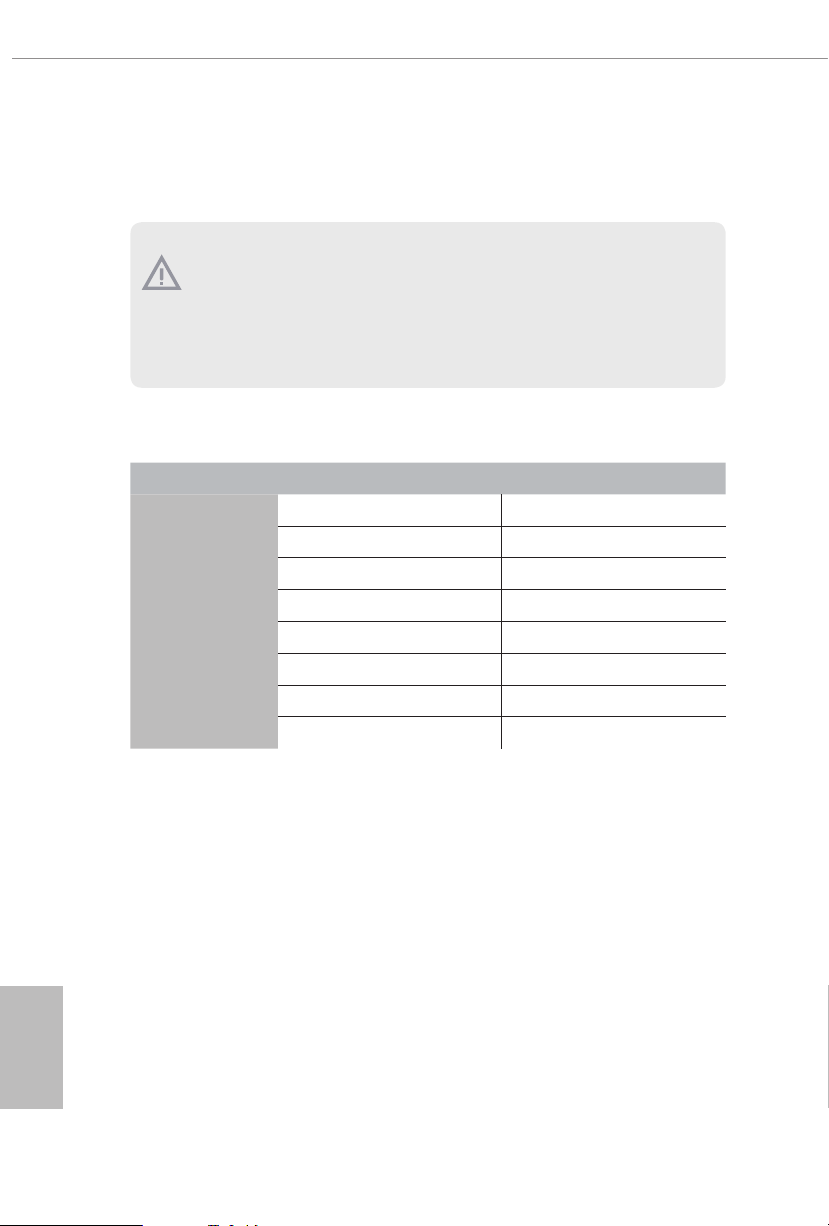
2.3 Installation of Memory Modules (DIMM)
is motherboard provides eight 288-pin DDR4 (Double Data Rate 4) DIMM slots, and
supports Quad Channel Memory Technology.
1. For quad channel c onguration, you always ne ed to ins tall identical (the same
brand, speed , size and chip-type) DDR4 DIMM pairs.
2. It is not allowed to install a DDR, DDR2 or DDR3 memory module into a DDR4
slot; otherwise, this motherboard and DIMM may be damaged.
3. e DIMM only ts in one correct orientation. It will cause permanent dam age to
the mothe rboard and the DIMM if you force the DIMM into the slot at incor rect
orientation .
Quad Channel Memory Conguration (For CPU with 48, 44 or 28 PCIe
lanes)
Priority 1 2
DDR4_B1
DDR4_B2
DDR4_ A1
DDR4_ A2
DDR4_D1
DDR4_D2
DDR4_C1
DDR4_C2
Populated Populated
Populated
Populated Populated
Populated
Populated Populated
Populated
Populated Populated
Populated
English
22
Due to Intel® CPU spec denition, please install the memory modules on DDR4_A1,
•
DDR4_B1, DDR4_C1 and DDR4_D1 for rst priority. If the four DDR4 DIMM slots
above are fully installed, and you want to use more than four memory modules, please
install the other memory modules from le to right (from DDR4_A2, DDR4_B2,
DDR4_D2 to DDR4_C2.)
If only two memory modules are installed in the DDR4 DIMM slots, then Dual
•
Channel Memory Technology is activated. If three memory modules are installed, then
Triple Channel Memory Technology is activated. If more than four memory modules
are installed in the DDR4 DIMM slots, then Quad Channel Memory Technology is
activated.
Page 30
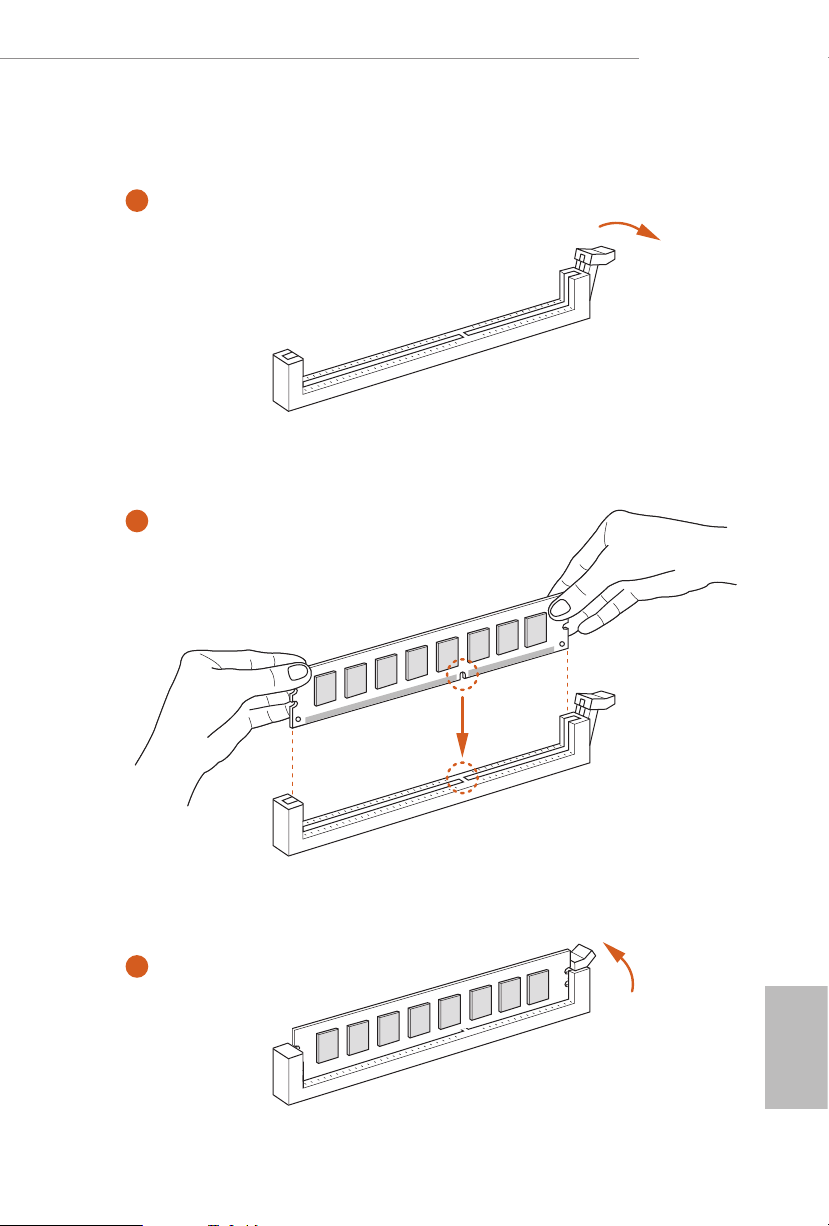
X299 Creator
1
2
3
English
23
Page 31

2.4 Expansion Slots (PCI Express Slots)
ere are 5 PCI Express slots on the motherboard.
Before installing an ex pansion card, please make sure that the power supply is
switched o or the power cord is unplugged. Plea se read the documentation of the
expan sion card and mak e necessary hardware settings for the card before you start
the installation.
PCIe slots:
PCIE1 (PCIe 3.0 x16 slot) is used for PCI Express x16 lane width graphics cards.
PCIE2 (PCIe 3.0 x16 slot) is used for PCI Express x8 lane width graphics cards.
PCIE3 (PCIe 3.0 x16 slot) is used for PCI Express x16 lane width graphics cards.
PCIE4 (PCIe 3.0 x1 slot) is used for PCI Express x1 lane width cards.
PCIE5 (PCIe 3.0 x16 slot) is used for PCI Express x8 lane width graphics cards.
*If you install CPU with 48 lanes, PCIE1/PCIE2/PCIE3/PCIE5 will run at x16/x8/
x16/x8.
* If you install CPU with 44 lanes, PCIE1/PCIE2/PCIE3/PCIE5 will run at x16/x4/
x16/x8.
* If you install CPU with 28 lanes, PCIE1/PCIE2/PCIE3/PCIE5 will run at x16/x4/
x8/x0.
PCIe Slot Congurations (For CPU with 48 PCIe lanes)
PCIE1 PCIE2 PCIE3 PCIE4 PCIE5
English
24
Single Graphics Card x16 N/A N/A N/A N/A
Two Graphics Cards in
CrossFireXTM or SLITM
x16 N/A x16 N/A N/A
Mode
ree Graphics Cards in
3-Way CrossFireXTM Mode
or 3-Way SLI
TM
Mode
x16 N/A x16 N/A x8
If a M.2 PCI Express module is installed on M2_1 or M2_2, PCIE2 will downgrade to x4 mode.
If M.2 PCI Express modules are installed on M2_1 and M2 _2, PCIE2 will be disabled.
Page 32

PCIe Slot Congurations (For CPU with 44 PCIe lanes)
PCIE1 PCIE2 PCIE3 PCIE4 PCIE5
Single Graphics Card x16 N/A N/A N/A N/A
Two Graphics Cards in
CrossFireXTM or SLITM
Mode
ree Graphics Cards in
3-Way CrossFireXTM Mode
or 3-Way SLITM Mode
If a M.2 PCI Express module is installed on M2_1, PCIE2 will be disabled.
x16 N/A x16 N/A N/A
x16 N/A x16 N/A x8
PCIe Slot Congurations (For CPU with 28 PCIe lanes)
PCIE1 PCIE2 PCIE3 PCIE4 PCIE5
Single Graphics Card x16 N/A N/A N/A N/A
X299 Creator
Two Graphics Cards in
CrossFireXTM or SLITM
Mode
If a M.2 PCI Express module is installed on M2_1, PCIE2 will be disabled.
For a better ther mal environment, ple ase connect a ch assi s fan to the motherboard’s
chassis fan connector (CHA_ FAN1/WP, CHA_ FAN2/WP, CHA_FAN3/WP, CHA_
FAN4/WP or CHA_ FA N5/WP) when using multiple g raphics cards.
* If you install CPU with 44 or 28 lanes and encounter CrossFire issues, please
do the followings.
1. Enter UEFI by pressing <F2> or <Del> during system startup.
2. Select “Boot > CSM” from the menu.
3. Set "Launch Storage OpROM policy" to "UEFI only".
4. Press F10 to Save and Exit.
x16 N/A x8 N/A N/A
English
25
Page 33

PCIE Slot Speed (For CPU with 48 PCIe lanes)
PCIE1 x16
PCIE2 x8
PCIE3 x16
PCIE4 x1 (PCH)
PCIE5 x8
*If M.2 PCI Express modules are installed on M2_1 and M2_2, PCIE2 will be disabled.
PCIE Slot Speed (For CPU with 44 PCIe lanes)
PCIE1 x16
English
26
PCIE2
PCIE3 x16
PCIE4 x1 (PCH)
PCIE5 x8
*If a M.2 PCI Express module is installed on M2_1, PCIE2 will be disabled.
x4
PCIE Slot Speed (For CPU with 28 PCIe lanes)
PCIE1 x16
PCIE2 x4
PCIE3 x8
PCIE4 x1 (PCH)
PCIE5 N/A
*If a M.2 PCI Express module is installed on M2_1, PCIE2 will be disabled.
Page 34

2.5 Jumpers Setup
e illustration shows how jumpers are setup. When the jumper cap is placed on
the pins, the jumper is “Short”. If no jumper cap is placed on the pins, the jumper is
“Open”.
X299 Creator
Clear CMOS Jumper
(CLRCMOS1)
(see p.8, No. 26)
CLRCMOS1 allows you to clear the data in CMOS. e data in CMOS includes
system setup information such as system password, date, time, and system setup
parameters. To clear and reset the system parameters to default setup, please
turn o the computer and unplug the power cord, then use a jumper cap to short
the pins on CLRCMOS1 for 3 seconds. Please remember to remove the jumper
cap aer clearing the CMOS. If you need to clear the CMOS when you just nish
updating the BIOS, you must boot up the system rst, and then shut it down
before you do the clear-CMOS action.
e Clear CMOS Button has the same function as the Cl ear CMOS jumper.
2-pin Jumper
Short: Clear CMOS
Open: Default
27
English
Page 35

2.6 Onboard Headers and Connectors
Onboard headers and connectors are NOT jumpers. Do NOT place jumper caps over
these header s and connectors. Placing jumper caps over the headers and connectors
will cause permanent damage to the motherboard.
System Panel Header
(9-pin PANEL1)
(see p.8, No. 22)
PWRBTN (Power Button):
Connec t to the power button on the chassi s front panel. You may congure the way
to turn o your system using the powe r button.
RESET (Reset Button):
Connec t to the reset button on the chassi s front panel. Press the reset button to
restar t the computer if the computer freezes and fails to perform a nor mal restart.
PLED (Syste m Power LED):
Connec t to the power status indicator on the chassis front panel. e LED i s on when
the system is ope rating. e LED keeps blinking when the system i s in S1/S3 sleep
state. e LED is o when the system is in S4 sleep state or powered o (S5).
HDLED (Ha rd Drive Activity LED):
Connec t to the hard drive ac tivity LED on the chassis front panel. e LED is on
when the hard drive i s reading or writing data.
e front panel de sign may dier by chassis. A front pane l module mainly consists
of power button , reset button, power LED, hard dr ive activity LED, speaker and etc.
When connecting your chassis front panel module to this head er, make sure the wire
assig nments and the pin assig nments are matched correctly.
1
PLE D+
PLE D-
HDL ED-
HDL ED+
PWR BTN #
GND
RES ET#
GND
GND
Connect the power
button, reset button and
system status indicator on
the chassis to this header
according to the pin
assignments below. Note
the positive and negative
pins before connecting
the cables.
English
28
Page 36

X299 Creator
PLE D-
Power LED and Speaker
Header
(7-pin SPK_PLED1)
(see p.8, No. 21)
Serial ATA3 Connectors
(SATA3_0_1:
see p.8, No. 15)
(SATA3_2_3:
see p.8, No. 16)
(SATA3_4_5:
see p.8, No. 17)
(SATA3_6_7:
see p.8, No. 18)
(SATA3_A1_A2:
see p.8, No. 19)
DUM MY
+5V
1
PLE D+
SATA3_0
SATA3_2
SATA3_4
SATA3_6
SATA3_A1
SPE AK ER
DUM MY
PLE D+
Please connect the
chassis power LED and
the chassis speaker to this
header.
ese ten SATA3
connectors support SATA
data cables for internal
SATA3_1
storage devices with up to
6.0 Gb/s data transfer rate.
SATA3_3
* To minimize the boot
time, use Intel® X299
SATA ports (SATA3_0~7)
SATA3_5
for your bootable devices.
* If M2_3 is occupied by
a SATA-type M.2 device,
SATA3_7
SATA3_7 will be disabled.
SATA3_A2
USB 2.0 Headers
(9-pin USB3_4)
(see p.8, No. 30)
(9-pin USB5_6)
(see p.8, No. 29)
USB 3.2 Gen1 Header
(19-pin USB3_5_6)
(see p.8, No. 14)
USB _PW R
1
USB _PW R
Dumm y
IntA _PB_ D+
IntA _PB_ D-
IntA _PB_ SSTX +
IntA _PB_ SSTX -
GND
IntA _PB_ SSRX +
IntA _PB_ SSRX -
Vbus
P-
P+
GND
DUM MY
GND
P+
P-
1
IntA _PA_D +
IntA _PA_D -
GND
GND
IntA _PA_S STX+
IntA _PA_S STX-
GND
IntA _PA_S SRX+
IntA _PA_S SRX-
Vbus
ere are two headers
on this motherboard.
Each USB 2.0 header can
support two ports.
ere is one header on
this motherboard. is
USB 3.2 Gen1 header can
support two ports.
English
29
Page 37

Front Panel Type C USB
3.2 Gen2 Header
(26-pin USB32_TC1)
(see p.8, No. 12)
USB Type-C Cable
ere is one Front
Panel Type C USB 3.2
Gen2 Header on this
motherboard. is header
is used for connecting a
USB 3.2 Gen2 module for
additional USB 3.2 Gen2
ports.
Front Panel Audio Header
(9-pin HD_AUDIO1)
(see p.8, No. 35)
1. High Denition Audio supports Jack Sensing, but the panel wire on the chassis
must support HDA to function correctly. Please follow the instructions in our
manual and chassis manual to install your system.
2. If you use an AC’97 audio panel, please install it to the front panel audio heade r by
the steps below:
A. Connect Mic_IN (MIC) to MIC2_ L.
B. Conne ct Audio_R (RIN) to OUT2_R and Audio_ L (LIN) to OUT2_ L.
C. Connect Ground (GND) to Ground (GND).
D. MIC_ RET and OUT_RET are for the HD audio panel only. You don’t need to
connec t them for the AC’97 audio panel.
E. To activate the front mic, go to the “FrontMic” Tab in the Realtek Control panel
and adju st “Recording Volume”.
1
GND
PRE SEN CE#
MIC 2_R
MIC 2_L
MIC _RE T
J_S ENS E
OUT 2_R
OUT _RE T
OUT 2_L
is header is for
connecting audio devices
to the front audio panel.
English
30
Page 38

X299 Creator
GND
FAN_V OLTAGE _CO NTRO L
FAN_S PEE D
FAN_S PEE D_CO NTR OL
GND
FAN_V OLTAGE _CO NTRO L
FAN_S PEE D
FAN_S PEE D_CO NTR OL
FAN_S PEED_ CONTR OL
FAN_S PEED_ CONTR OL
Chassis Water Pump Fan
Connectors
(4-pin CHA_FAN1/WP)
(see p.8, No. 10)
(4-pin CHA_FAN2/WP)
(see p.8, No. 25)
(4-pin CHA_FAN3/WP)
(see p.8, No. 27)
(4-pin CHA_FAN4/WP)
(see p.8, No. 28)
(4-pin CHA_FAN5/WP)
(see p.8, No. 34)
CPU Fan Connector
(4-pin CPU_FAN1)
(see p.8, No. 13)
FAN _SP EED _C ONT ROL
CHA _FA N_S PE ED
FAN _VO LT AGE
GND
CPU_ FAN_SP EED
FAN_ VOLTA GE
GND
1 2 3 4
is motherboard
provides ve 4-Pin water
cooling
chassis
connectors. If you plan to
connect a 3-Pin
water cooler fan, please
connect it to Pin 1-3.
4
3
2
1
is motherboard
provides a 4-Pin CPU fan
(Quiet Fan) connector.
If you plan to connect a
3-Pin CPU fan, please
connect it to Pin 1-3.
fan
chassis
CPU Water Pump Fan
Connector
(4-pin CPU_FAN2/WP)
(see p.8, No. 11)
ATX Power Connector
(24-pin ATXPWR1)
(see p.8, No. 9)
CPU_ FAN_SP EED
FAN_ VOLTA GE
GND
1 2 3 4
12
1
is motherboard
provides a 4-Pin water
cooling CPU fan
connector. If you plan
to connect a 3-Pin CPU
water cooler fan, please
connect it to Pin 1-3.
24
is motherboard
provides a 24-pin ATX
power connector. To use a
20-pin ATX power supply,
13
please plug it along Pin 1
and Pin 13.
English
31
Page 39

ATX 12V Power
8 5
SPI _ DQ3
Connectors
(8-pin ATX12V1)
(see p.8, No. 4)
(8-pin ATX12V2)
(see p.8, No. 3)
4
is motherboard
provides two 8-pin ATX
1
12V power connectors. To
use a 4-pin ATX power
supply, please plug it along
Pin 1 and Pin 5.
*Warning: Please make
sure that the power cable
connected is for the CPU
and not the graphics
card. Do not plug the
PCIe power cable to this
connector.
English
SPI TPM Header
(13-pin SPI_TPM_J1)
(see p.8, No. 20)
RGB LED Headers
(4-pin RGB_HEADER1)
(see p.8, No. 32)
(4-pin RGB_HEADER 2)
(see p.8, No. 8)
+3. 3 V
1
SPI _ CS0
SPI _ DQ2
1
12V G R B
Dum m y
CLK
RSM R ST#
SPI _ MIS O
SPI _ MOS I
RST #
TPM _ PIR Q
SPI _ TPM _CS #
GND
is connector supports SPI
Trusted Platform Module (TPM)
system, which can securely store
keys, digital certicates, pass-
words, and data. A TPM system
also helps enhance network
security, protects digital
identities, and ensures platform
integrity.
ese two RGB headers are used
to connect RGB LED
extension cable which allows
users to choose from various LED
lighting eects.
Caution: Never install the RGB
LED cable in the wrong orienta-
tion; otherwise, the cable may
be damaged.
*Please refer to page 67 for
further instructions on this
header.
32
Page 40

X299 Creator
Addressable LED Headers
(3-pin ADDR_LED1)
(see p.8, No. 31)
(3-pin ADDR_LED2)
(see p.8, No. 5)
1
VOU T
DO_ ADD R
GND
ese two
Addressable LED
headers are used to connect
Addressable
LED extension cable
which allows users to choose
from various LED lighting
eects.
Caution: Never install the
Addressable LED cable in the
wrong orientation; otherwise,
the cable may be damaged.
*Please refer to page 68 for
further instructions on this
header.
33
English
Page 41

Virtual RAID On CPU
Header
(4-pin VROC1)
(see p.8, No. 33)
1
GND
+3V SB
GND
VRO C RAI D KE Y
is connector supports
Intel®
Virtual RAID on CPU and
NVME/AHCI RAID on CPU
PCIE.
With the introduction of the Intel VROC product, there are three modes of operation:
SKU HW key required Key features
• Pass-thru only (no RAID)
Pass-thru Not needed
• LED Management
• Hot Plug Support
• RAID 0 support for Intel Fultondale NVMe SSDs
English
Standard VROCSTANMOD
Premium
VROCPREMMOD
• Pass-thru SKU features
• RAID 0, 1, 10
• Standard SKU features
• RAID 5
ISS
VROCISSDMOD
• RAID 5 Write Hole Closure
*Only Intel SSDs are supported.
*For further details on VROC, please refer to the ocial information released by Intel.
34
Page 42
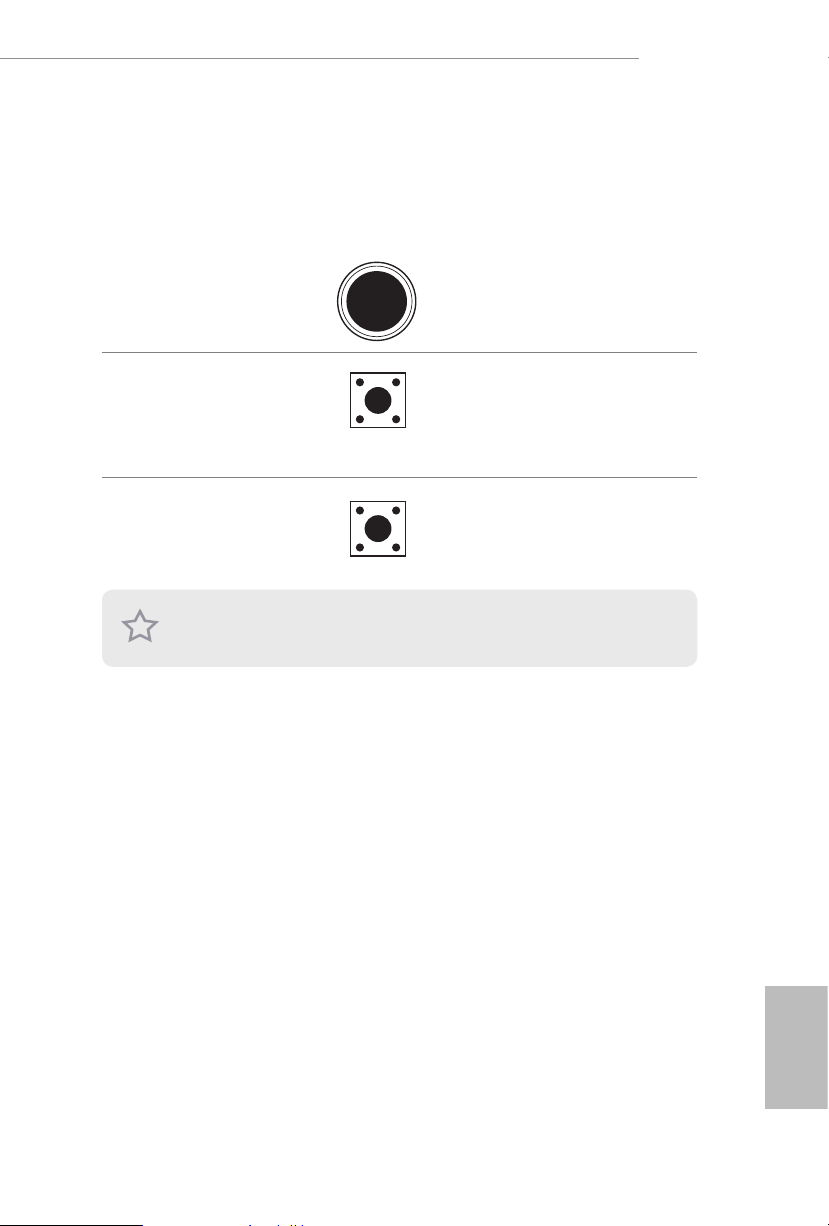
2.7 Smart Switches
e motherboard has three smart switches: Power Button, Reset Button and Clear
CMOS Button, allowing users to quickly turn on/o the system, reset the system or
clear the CMOS values.
X299 Creator
Power Button
(PWRBTN)
(see p.8, No. 23)
Reset Button
(RSTBTN)
(see p.8, No. 24)
Clear CMOS Button
(CLRCBTN1)
(see p.10, No. 15)
is function i s workable only when you power o your computer and unplug the
power supply.
Power
Power Button allows users
to quickly turn on/o the
system.
Reset Button allows
users to quickly reset the
system.
Clear CMOS Button
allows users to quickly
clear the CMOS values.
35
English
Page 43

2.8 Dr. Debug
Dr. Debug is used to provide code information, which makes troubleshooting even
easier. Please see the diagrams below for reading the Dr. Debug codes.
Code Description
0x10 PEI_CORE_STARTED
0x11 PEI_CAR _CPU_INIT
0x15 PEI_CAR _NB_INIT
0x19 PEI_CAR _SB_INIT
0x31 PEI_MEMORY_INSTALLED
0x32 PEI_CPU_INIT
0x33 PEI_CPU_CACHE _INIT
0x34 PEI_CPU_AP_INIT
0x35 PEI_CPU_BSP_SELECT
English
36
0x36 PEI_CPU_SMM_INIT
0x37 PEI_MEM_NB_INIT
0x3B PEI_MEM_SB_INIT
0x4F PEI_DXE _IPL_STARTED
0x60 DXE_CORE_STARTED
0x61 DXE_NVRAM_INIT
0x62 DXE_SBRUN_INIT
Page 44

0x63 DXE_CPU_INIT
0x68 DXE_NB_HB_INIT
0x69 DXE_NB_INIT
0x6A DXE_NB_SMM_INIT
0x70 DXE_SB_INIT
0x71 DXE_SB_SMM_INIT
0x72 DXE_SB_DEVICES_INIT
0x78 DXE_ACPI_INIT
0x79 DXE_CSM_INIT
X299 Creator
0x90 DXE_BDS_STARTED
0x91 DXE_BDS_CONNECT_DRIVERS
0x92 DXE_PCI_BUS_BEGIN
0x93 DXE_PCI_BUS_HPC_INIT
0x94 DXE_PCI_BUS_ENUM
0x95 DXE_PCI_BUS_REQUEST_RESOURCES
0x96 DXE_PCI_BUS_ASSIGN_RESOURCES
0x97 DXE_CON_OUT_CONNECT
0x98 DXE_CON_IN_CONNECT
English
37
Page 45

0x99 DXE_SIO_INIT
0x9A DXE_USB_BEGIN
0x9B DXE_USB_RESET
0x9C DXE_USB_DETECT
0x9D DXE_USB_ENABLE
0xA0 DXE_IDE_BEGIN
0xA1 DXE_IDE_RESET
0xA2 DXE_IDE_DETECT
0xA3 DXE_IDE_ENABLE
0xA4 DXE_SCSI_BEGIN
0xA5 DXE_ SCSI_RESET
English
38
0xA6 DXE_SCSI_DETECT
0xA7 DXE_SCSI_ENABLE
0xA8 DXE_SETUP_VERIFYING_PASSWORD
0xA9 DXE_ SETUP_START
0xAB DXE_SETUP_INPUT_WAIT
0xAD DXE_READY_TO_BOOT
0xAE DXE _LEGACY_BOOT
Page 46

0xAF DXE_EXIT_BOOT_SERVICES
0xB0 RT_SET_VIRTUAL_ADDRESS_MAP_BEGIN
0xB1 RT_SET_VIRTUAL_ADDRESS_MAP_END
0xB2 DXE_LEGACY_OPROM_INIT
0xB3 DXE_RESET_SYSTEM
0xB4 DXE_USB_HOTPLUG
0xB5 DXE_PCI_BUS_HOTPLUG
0xB6 DXE_NVRAM_CLEANUP
0xB7 DXE_CONFIGUR ATION_R ESET
X299 Creator
0xF0 PEI_RECOVERY_AUTO
0xF1 PEI_RECOVERY_USER
0xF2 PEI_RECOVERY_STARTED
0xF3 PEI_RECOVERY_CAPSULE_FOUND
0xF4 PEI_RECOVERY_CAPSULE_LOADED
0xE0 PEI_S3_STARTED
0xE1 PEI_S3_BOOT_SCRIPT
0xE2 PEI_S3_VIDEO_REPOST
English
39
Page 47

0xE3 PEI_S3_OS_WAKE
0x50 PEI_MEMORY_INVALID_TYPE
0x53 PEI_MEMORY_NOT_DETECTED
0x55 PEI_MEMORY_NOT_INSTALLED
0x57 PEI_CPU_MISMATCH
0x58 PEI_CPU_SELF_TEST_FAILED
0x59 PEI_CPU_NO_ MICROCODE
0x5A PEI_CPU_ERROR
0x5B PEI_R ESET_NOT_AVAILABLE
0xD0 DXE_CPU_ERROR
0xD1 DXE_NB_ERROR
English
40
0xD2 DXE_SB_ER ROR
0xD3 DXE_ARCH_PROTOCOL_NOT_AVAILABLE
0xD4 DXE_PCI_BUS_OUT_OF_RESOURCES
0xD5 DXE_LEGACY_OPROM_NO_SPACE
0xD6 DXE_NO_CON_OUT
0xD7 DXE_NO_CON_IN
Page 48

0xD8 DXE_INVALID_PASSWORD
0xD9 DXE_BOOT_OPTION_LOAD_ER ROR
0xDA DXE_BOOT_OPTION_FAILED
0xDB DXE_FLASH_UPDATE_FAILED
0xDC DXE_RESET_NOT_AVAILABLE
0xE8 PEI_MEMORY_S3_RESUME _FAILED
0xE9 PEI_S3_RESUME_PPI_NOT_FOUND
0xEA PEI_S3_BOOT_SCRIPT_ERROR
0xEB PEI_S3_OS_WAKE _ERROR
X299 Creator
41
English
Page 49

2.9 SLITM and 3-Way SLITMand Operation Guide
is motherboard supports NVIDIA® SLI
Interface) technology that allows you to install up to three identical PCI Express x16
graphics cards. Currently, NVIDIA® SLITM technology supports Windows® 10 64-bit
* 3-Way CrossFireXTM is only supported with CPU with 48 lanes or 44 lanes.
TM
and 3-Way SLITM (Scalable Link
Requirements
1. You should only use ide ntical SLITM-ready g raphics cards that are NVIDIA® certied.
2. Make sure that your g raphics card driver supports NVIDI A® SLITM technology.
Download the drivers from the N VIDIA® website: www.nvidia.com
3. Make sure that your power supply unit (PSU) can provide at least th e minimum
power your syste m require s. It is recommended to use a NVIDIA® certied PSU.
Please refer to the NVIDIA® website for details.
2.9.1 Installing Two SLITM-Ready Graphics Cards
Step 1
Insert one graphics card into PCIE1 slot
and the other graphics card to PCIE3 slot.
Make sure that the cards are properly
seated on the slots.
Step 2
If required, connect the auxiliary power
source to the PCI Express graphics cards.
English
42
Page 50

SLI_HB_Bridge_2S Card
ASRock SLI_HB_Bridge_2S Card
X299 Creator
Step 3
Align and insert the ASRock SLI_HB_
Bridge_2S Card to the goldngers on each
graphics card. Make sure the ASRock SLI_
HB_Bridge_2S Card is rmly in place.
Step 4
Connect a VGA cable or a DVI cable to the
monitor connector or the DVI connector of
the graphics card that is inserted to PCIE1
slot.
43
English
Page 51

2.9.2 Installing Three SLITM-Ready Graphics Cards
Step 1
Insert one graphics card into PCIE1 slot,
another graphics card to PCIE3 slot, and
the other graphics card to PCIE5 slot.
Make sure that the cards are properly
seated on the slots.
Step 2
Connect the auxiliary power source to the
PCI Express graphics card. Please make
sure that both power connectors on the
PCI Express graphics card are connected.
Repeat this step on the three graphics
cards.
English
44
Step 3
Align and insert the bridge card to the
goldngers on each graphics card. Make
sure the bridge card is rmly in place.
Page 52

Step 4
Connect a VGA cable or a DVI cable to the
monitor connector or the DVI connector of
the graphics card that is inserted to PCIE1
slot.
X299 Creator
45
English
Page 53

2.9.3 Driver Installation and Setup
Install the graphics card drivers to your system. Aer that, you can enable the
Multi-Graphics Processing Unit (GPU) in the NVIDIA® nView system tray utility.
Please follow the below procedures to enable the multi-GPU.
Step 1
Double-click the NVIDIA Control Panel
icon in the Windows® system tray.
Step 2
In the le pane, click Set SLI and PhysX
conguration. en select Maximize 3D
performance and click Apply.
Step 3
Reboot your system.
English
46
Page 54

2.10 CrossFireXTM and 3-Way CrossFireXTM Operation Guide
is motherboard supports CrossFireXTM and 3-way CrossFireXTM that allows
you to install up to three identical PCI Express x16 graphics cards. Currently
CrossFireXTM and 3-way CrossFireXTM are supported with Windows® 10 64-bit OS.
*3-Way SLITM is only supported with CPU with 48 lanes or 44 lanes.
1. You should only use ide ntical CrossFireXTM-ready g raphics cards that are AM D
certied.
2. Make sure that your g raphics card driver supports AMD CrossFireXTM technology.
Download the drivers from the A MD’s website: www.amd.com
3. Make sure that your power supply unit (PSU) can provide at least th e minimum
power your syste m require s. It is recommended to use a AMD certied PSU. Plea se
refer to the AMD’s website for d etail s.
4. If you pair a 12-pipe CrossFireXTM Edition card with a 16-pipe card, both cards will
operate a s 12-pipe cards while in CrossFireXTM mode.
5. Dierent CrossFireXTM cards may require dierent method s to enable CrossFireXTM. Please refer to A MD graphics card manuals for de tailed installation guide.
2.10.1 Installing Two CrossFireXTM-Ready Graphics Cards
X299 Creator
CrossFire Bridge
Step 1
Insert one graphics card into PCIE1 slot
and the other graphics card to PCIE3 slot.
Make sure that the cards are properly
seated on the slots.
Step 2
Connect two graphics cards by installing
a CrossFire Bridge on the CrossFire Bridge
Interconnects on the top of the graphics
cards. (e CrossFire Bridge is provided
with the graphics card you purchase, not
bundled with this motherboard. Please
refer to your graphics card vendor for
details.)
English
47
Page 55

Step 3
Connect a VGA cable or a DVI cable to the
monitor connector or the DVI
connector of the graphics card that is
inserted to PCIE1 slot.
English
48
Page 56

2.10.2 Installing Three CrossFireXTM-Ready Graphics Cards
Step 1
Insert one graphics card into PCIE1 slot,
another graphics card to PCIE3 slot, and
the other graphics card to PCIE5 slot.
Make sure that the cards are properly
seated on the slots.
Step 2
Use one CrossFire Bridge to connect
CrossFire Bridge
the graphics cards on PCIE1 and PCIE3
slots, and use the other CrossFire Bridge
to connect the graphics cards on PCIE3
and PCIE5 slots. (e CrossFire Bridge
is provided with the graphics card
you purchase, not bundled with this
motherboard. Please refer to your graphics
card vendor for details.)
X299 Creator
Step 3
Connect a VGA cable or a DVI cable to the
monitor connector or the DVI connec-
tor of the graphics card that is inserted to
PCIE1 slot.
English
49
Page 57

2.10.3 Driver Installation and Setup
Step 1
Power on your computer and boot into OS.
Step 2
Remove the AMD drivers if you have any VGA drivers installed in your system.
e Catalyst Uninstalle r is an optional downloa d. We recommend using this utility
to uninstall any previously installed Catalyst drivers prior to installation. Pl ease
check A MD’s website for AMD driver update s.
Step 3
Install the required drivers and CATALYST Control Center then restart your
computer. Please check AMD’s website for details.
Step 4
Double-click the AMD Catalyst Control
AMD Catalyst Control Center
Center icon in the Windows® system tray.
Step 5
In the le pane, click Performance and
then AMD CrossFireXTM. en select
Enable AMD CrossFireX and click Apply.
Select the GPU number according to your
graphics card and click Apply.
English
50
Page 58

X299 Creator
2.11 M.2_SSD (NGFF) Module Installation Guide (M2_1 and M2_2)
The M.2, also known as the Next Generat ion Form Factor (NGFF), is a small size and
versatile card edge connector that ai ms to replace mPCIe and mSATA. The Ultra M.2
Sockets (M2_1 and M2_ 2) support M Key type 2242/2260/2280 M.2 PCI Express module
up to Gen3 x4 (32 Gb/s).
For CPU with 48 PCIe lanes:
If a M.2 PCI Express module is installed on M2_1 or M2_ 2, PCIE2 will downgrade to x4
mode.
If M.2 PCI Express modules are installed on M2_1 and M2 _2, PCIE2 will be disabled.
For CPU with 44 PCIe lanes:
If a M.2 PCI Express module is installed on M2_1, PCIE2 will be disabled.
If you install CPU with 44 lanes, M2_2 will be disabled.
For CPU with 28 PCIe lanes:
If a M.2 PCI Express module is installed on M2_1, PCIE2 will be disabled.
If you install CPU with 28 lanes, M2_2 will be disabled.
Installing the M.2_SSD (NGFF) Module
Step 1
Prepare a M.2_SSD (NGFF) module
and the screw.
3
2
1
ABC
No. 1 2 3
Nut Location A B C
PCB Length 4.2cm 6cm 8cm
Module Type Type 2242 Type2260 Type 2280
Step 2
Depending on the PCB type and
length of your M.2_SSD (NGFF)
module, nd the corresponding nut
location to be used.
English
51
Page 59

1
Step 3
Before installing a M.2 (NGFF) SSD
1
2
module, please loosen the screws to
remove the M.2 heatsink.
*Please remove the protective lms
on the bottom side of the M.2
heatsink before you install a M.2
SSD module.
Step 4
Prepare the M.2 stando that comes
with the package. en hand tighten
the stando into the desired nut
location on the motherboard. Align
ABC
and gently insert the M.2 (NGFF)
SSD module into the M.2 slot. Please
be aware that the M.2 (NGFF) SSD
module only ts in one orientation.
English
52
ABC
o
20
Step 5
Tighten the screw with a screwdriver
to secure the module into place.
Please do not overtighten the screw
C
NUT1NUT2
as this might damage the module.
Page 60

X299 Creator
M.2_SSD (NGFF) Module Support List
Vendor Interface P/N
SanDisk PCIe SanDisk-SD6PP4M-128G( Gen2 x2)
Intel PCIe INTEL 6000P-SSDPEKKF256G7 (nvme)
Intel PCIe INTEL 6000P-SSDPEKKF512G7 (nvme)
Intel PCIe SSDPEKKF512G7 NVME / 512GB
Kingston PCIe Kingston SHPM2280P2 / 240G (Gen2 x4)
Samsung PCIe Samsung XP941-MZHPU512HCGL(Gen2x4)
Samsung PCIe SM951 (NVME) / 512GB
Samsung PCIe SM951 (MZHPV512HDGL) / 512GB
ADATA PCIe ASX8000NP-512GM-C / 512GB
ADATA PCIe ASX7000NP-512GT-C / 512GB
Kingston PCIe SKC1000/480G
Kingston PCIe SKC1000/960GB NVME
PLEXTOR PCIe PX-512M8PeG/ 512GB
WD PCIe WDS512G1X0C-00ENX0 (NVME) / 512GB
For the latest updates of M.2 _SSD (NFGG) module support list, please visit our website
for details: http://www.asrock.com
53
English
Page 61

2.12 M.2_SSD (NGFF) Module Installation Guide (M2_3)
5
1
1
2
e M.2, also known as the Next Generation Form Factor (NGFF), is a small size and
versatile card edge connector that aims to replace mPCIe and mSATA. e Ultra M.2
Socket (M2_3) supports M Key type 2242/2260/2280/22110 M.2 SATA3 6.0 Gb/s module
and M.2 PCI Express module up to Gen3 x4 (32 Gb/s).
Installing the M.2_SSD (NGFF) Module
Step 1
Prepare a M.2_SSD (NGFF) module
and the screw.
English
4
3
Step 2
Depending on the PCB type and
length of your M.2_SSD (NGFF)
module, nd the corresponding nut
2
1
location to be used.
No. 1 2 3 4
Nut Location A B C D
PCB Length 4.2cm 6cm 8cm 11cm
Module Type Type 2242 Type2260 Type 2280 Type 22110
54
Page 62

X299 Creator
1
2
1
Step 3
Before installing a M.2 (NGFF) SSD
module, please loosen the screws to
remove the M.2 heatsink.
*Please remove the protective lms on
the bottom side of the M.2 heatsink
before you install a M.2 SSD module.
Step 4
Prepare the M.2 stando that comes
with the package. en hand tighten
the stando into the desired nut
location on the motherboard. Align
and gently insert the M.2 (NGFF)
SSD module into the M.2 slot. Please
be aware that the M.2 (NGFF) SSD
module only ts in one orientation.
Step 5
Tighten the screw with a screwdriver
to secure the module into place.
NUT1NUT2D
Please do not overtighten the screw as
this might damage the module.
English
55
Page 63

Vendor Interface P/N
M.2_SSD (NGFF) Module Support List
SanDisk PCIe SanDisk-SD6PP4M-128G( Gen2 x2)
Intel PCIe INTEL 6000P-SSDPEKKF256G7 (nvme)
Intel PCIe INTEL 6000P-SSDPEKKF512G7 (nvme)
Intel PCIe SSDPEKKF512G7 NVME / 512GB
Intel SATA 540S-SSDSCKKW240H6 / 240GB
Kingston PCIe Kingston SHPM2280P2 / 240G (Gen2 x4)
Samsung PCIe Samsung XP941-MZHPU512HCGL(Gen2x4)
Samsung PCIe SM951 (NVME) / 512GB
Samsung PCIe SM951 (MZHPV512HDGL) / 512GB
ADATA SATA ADATA - AXNS381E-128GM-B
ADATA PCIe ASX8000NP-512GM-C / 512GB
ADATA PCIe ASX7000NP-512GT-C / 512GB
ADATA SATA ASU800NS38-512GT-C / 512GB
Crucial SATA Crucial-CT240M500SSD4-240GB
ezlink SATA ezlink P51B-80-120GB
Intel SATA INTEL 540S-SSDSCKKW240H6-240GB
Kingston SATA Kingston SM2280S3G2/120G - Win8.1
Kingston SATA Kingston-RBU-SNS8400S3 / 180GD
Kingston PCIe SKC1000/480G
Kingston PCIe SKC1000/960GB NVME
LITEON SATA LITEON LJH-256V2G-256GB (2260)
PLEXTOR SATA PLEXTOR PX-128M6G-2260-128GB
PLEXTOR SATA PLEXTOR PX-128M7VG-128GB
PLEXTOR PCIe PX-512M8PeG/ 512GB
SanDisk SATA SanDisk X400-SD8SN8U-128G
SanDisk SATA Sandisk Z400s-SD8SNAT-128G-1122
SanDisk SATA SanDisk-SD6SN1M-128G
Transcend SATA Transcend TS256GMTS800-256GB
Transcend SATA TS512GMTS800 / 512GB
V-Color SATA V-Color 120G
V-Color SATA V-Color 240G
WD SATA WD GREEN WDS240G1G0B-00RC30
WD PCIe WDS512G1X0C-00ENX0 (NVME) / 512GB
English
56
For the latest updates of M.2 _SSD (NFGG) module support list, please visit our website
for details: http://www.asrock.com
Page 64

Chapter 3 Software and Utilities Operation
3.1 Installing Drivers
e Support CD that comes with the motherboard contains necessary drivers and
useful utilities that enhance the motherboard’s features.
Running The Support CD
To begin using the support CD, insert the CD into your CD-ROM drive. e CD
automatically displays the Main Menu if “AUTORUN” is enabled in your computer.
If the Main Menu does not appear automatically, locate and double click on the le
“ASRSETUP.EXE” in the Support CD to display the menu.
Drivers Menu
e drivers compatible to your system will be auto-detected and listed on the
support CD driver page. Please click Install All or follow the order from top to
bottom to install those required drivers. erefore, the drivers you install can work
properly.
Utilities Menu
e Utilities Menu shows the application soware that the motherboard supports.
Click on a specic item then follow the installation wizard to insta ll it.
X299 Creator
57
English
Page 65

3.2 ASRock Motherboard Utility (A-Tuning)
ASRock Motherboard Utilit y (A-Tuning) is ASRock’s multi purpose soware suite
with a new interface, more new features and improved utilities.
3.2.1 Installing ASRock Motherboard Utility (A-Tuning)
ASRock Motherboard Utilit y (A-Tuning) can be downloaded from ASRock Live
Update & APP Shop. Aer the installation, you will nd the icon “ASRock Mother-
board Utility (A-Tuning)“ on your desktop. Double-click the
“ASRock Motherboard Utility (A-Tuning)“ icon, ASRock Motherboard Utility
(A-Tuning) main menu will pop up.
3.2.2 Using ASRock Motherboard Utility (A-Tuning)
ere are ve sections in ASRock Motherboard Utility (A-Tuning) main menu:
Operation Mode, OC Tweaker, System Info, FAN-Tastic Tuning and Settings.
Operation Mode
Choose an operation mode for your computer.
English
58
Page 66

OC Tweaker
Congurations for overclocking the system.
X299 Creator
System Info
View information about the system.
*e System Browser tab may not appear for certain models.
English
59
Page 67

FAN-Tastic Tuning
Congure up to ve dierent fan speeds using the graph. e fans will automatically shi
to the next speed level when the assigned temperature is met.
Settings
Congure ASRock ASRock Motherboard Utility (A-Tuning). Click to select "Auto
run at Windows Startup" if you want ASRock Motherboard Utility (A-Tuning) to
be launched when you start up the Windows operating system.
English
60
Page 68

3.3 ASRock Live Update & APP Shop
e ASRock Live Update & APP Shop is an online store for purchasing and
downloading soware applications for your ASRock computer. You can quick ly
and easily install various apps and support utilities. With ASRock APP Shop, you
can optimize your system and keep your motherboard up to date simply with a few
clicks.
Double-click on your desktop to access ASRock Live Update & APP Shop
utility.
*You need to be connected to the Internet to download apps f rom the ASRock Live Update & APP Shop.
3.3.1 UI Overview
Category Panel
Hot News
X299 Creator
Information Panel
Category Panel: e category panel contains several category tabs or buttons that
when selected the information panel below displays the relative information.
Information Panel: e information panel in the center displays data about the
currently selected category and allows users to perform job-related tasks.
Hot News: e hot news section displays the various latest news. Click on the image
to visit the website of the selected news and know more.
English
61
Page 69

3.3.2 Apps
When the "Apps" tab is selected, you will see all the available apps on screen for you
to download.
Installing an App
Step 1
Find the app you want to install.
e most recommended app appears on the le side of the screen. e other various
apps are shown on the right. Please scroll up and down to see more apps listed.
English
62
You can check the price of the app and whether you have already intalled it or not.
- e red icon displays the price or "Free" if the app is free of charge.
- e green "Installed" icon means the app is installed on your computer.
Step 2
Click on the app icon to see more details about the selected app.
Page 70

Step 3
If you want to install the app, click on the red icon to start downloading.
Step 4
When installation completes, you can nd the green "Installed " icon appears on the
upper right corner.
X299 Creator
To uninstall it, simply click on the trash can icon .
*e trash icon may not appear for certain apps.
English
63
Page 71

Upgrading an App
You can only upgrade the apps you have already installed. When there is an
available new version for your app, you will nd the mark of "New Version"
appears below the installed app icon.
Step 1
Click on the app icon to see more details.
Step 2
Click on the yellow icon to start upgrading.
English
64
Page 72

3.3.3 BIOS & Drivers
Installing BIOS or Drivers
When the "BIOS & Drivers" tab is selected, you will see a list of recommended or
critical updates for the BIOS or drivers. Please update them all soon.
X299 Creator
Step 1
Please check the item information before update. Click on to see more details.
Step 2
Click to select one or more items you want to update.
Step 3
Click Update to start the update process.
English
65
Page 73

3.3.4 Setting
In the "Setting" page, you can change the language, select the server location, and
determine if you want to automatically run the ASRock Live Update & APP Shop
on Windows startup.
English
66
Page 74

X299 Creator
RoHS
X299 C REATOR
3.4 ASRock Polychrome SYNC
ASRock Polychrome SYNC is a lighting control utility specically designed for unique indi-
viduals with sophisticated tastes to build their own stylish colorful lighting system. Simply by
connecting the LED strip, you can customize various lighting schemes and patterns, including
Static, Breathing, Strobe, Cycling, Music, Wave and more.
Connecting the LED Strip
Connect your RGB LED strips to the
on the motherboard.
RGB LED Headers (RGB_HEADER1, RGB_HEADER2)
RGB_HEADER2
1
12V G R B
RGB_HEADER1
1
12V G R B
1
B
R
G
V
2
1
1. Never in stall the RGB LED cable in the w rong orientation; otherwi se, the cable
may be damaged.
2. Before installing or removing your RGB LED cable, pl ease power o your system
and unplug the powe r cord from the power supply. Failure to do so m ay cause damages to motherboard components.
1. Please note that the RGB LED strips do not come with the package.
2. e RGB LED header supports standard 5050 RGB LED strip (12V/G/R/B), with a
maximum power rating of 3A (12V) and length within 2 meters.
English
67
Page 75

RoHS
X299 C REATOR
Connecting the Addressable RGB LED Strip
Connect your
ADDR_LED2)
Addressable RGB LED
strip to the
Addressable LED Headers (ADDR_LED1,
on the motherboard.
1. Never in stall the RGB LED cable in the w rong orientation; otherwi se, the cable
may be damaged.
2. Before installing or removing your RGB LED cable, pl ease power o your system
and unplug the powe r cord from the power supply. Failure to do so m ay cause damages to motherboard components.
ADDR_LED2
1
GND
DO_ ADD R
VOU T
ADDR_LED1
1
GND
DO_ ADD R
VOU T
1
English
68
1. Please note that the RGB LED strips do not come with the package.
2. e RGB LED header supports WS2812B addressable RGB LED strip (5V/Data/
GND), with a ma ximum power rating of 3A (5V) and length w ithin 2 meters.
Page 76

ASRock Polychrome SYNC Utility
Now you can adjust the RGB LED color through the ASRock Polychrome SYNC utility.
Download this utility from the ASRock Live Update & APP Shop and start coloring your
PC style your way!
Drag the tab to customize your
preference.
Toggle on/o the
RGB LED switch
Sync RGB LED eects
for all LED regions of
the motherboard
Select a RGB LED light eect
from the drop-down menu.
X299 Creator
69
English
Page 77

Chapter 4 UEFI SETUP UTILITY
4.1 Introduction
is section explains how to use the UEFI SETUP UTILITY to congure your
system. You may run the UEFI SETUP UTILITY by pressing <F2> or <Del> right
aer you power on the computer, other wise, the Power-On-Self-Test (POST) will
continue with its test routines. If you wish to enter the UEFI SETUP UTILITY aer
POST, restart the system by pressing <Ctl> + <Alt> + <Delete>, or by pressing the
reset button on the system chassis. You may also restart by turning the system o
and then back on.
Becau se the UEFI soware is constantly being upd ated, the following UEFI setup
screens and de scriptions are for reference purpose only, and they may not exactly
match what you see on your scre en.
English
70
Page 78

4.2 EZ Mode
e EZ Mode screen appears when you enter the BIOS setup program by default. EZ
mode is a dashboard which contains multiple readings of the system’s current status.
You can check the most crucial information of your system, such as CPU speed,
DRAM frequency, SATA information, fan speed, etc.
Press <F6> or click the "Advanced Mode" button at the upper right corner of the
screen to switch to "Advanced Mode" for more options.
1 2 3 4 5 6
X299 Creator
No. Function
Help
1
Load UEFI Defaults
2
Save Changes and Exit
3
Discard Changes
4
Change Language
5
Switch to Advanced Mode
6
English
71
Page 79

4.3 Advanced Mode
e Advanced Mode provides more options to congure the BIOS settings. Refer to
the following sections for the detailed congurations.
To access the EZ Mode, press <F6> or click the "EZ Mode" button at the upper right
corner of the screen.
4.3.1 UEFI Menu Bar
e top of the screen has a menu bar with the following selections:
Main
OC Tweaker
Advanced
Tool
H/W Monitor
Boot
Security
Exit
For setting system time/date information
For overclocking congurations
For advanced system congurations
Useful tools
Displays current hardware status
For conguring boot settings and boot priority
For security settings
Exit the current screen or the UEFI Setup Utility
English
72
Page 80

4.3.2 Navigation Keys
Use < > key or < > key to choose among the selections on the menu bar, and
use < > key or < > key to move the cursor up or down to select items, then
press <Enter> to get into the sub screen. You can also use the mouse to click your
required item.
Please check the following table for the descriptions of each navigation key.
Navigation Key(s) Description
X299 Creator
+ / -
<Tab>
<PGUP>
<PGDN>
<HOME>
<END>
<F1>
<F5>
<F6>
<F7>
<F9>
<F10>
<F12>
To change option for the selected items
Switch to next function
Go to the previous page
Go to the next page
Go to the top of the screen
Go to the bottom of the screen
To display the General Help Screen
Add / Remove Favorite
Enter / Exit EZ Mode
Discard changes and exit the SETUP UTILITY
Load optimal default values for all the settings
Save changes and exit the SETUP UTILITY
Print screen
<ESC>
Jump to the Exit Screen or exit the current screen
English
73
Page 81

4.4 Main Screen
When you enter the UEFI SETUP UTILITY, the Main screen will appear and
display the system overview.
Favorite
Display your collection of BIOS items. Press F5 to add/remove your favorite items.
English
74
Page 82

4.5 OC Tweaker Screen
In the OC Tweaker screen, you can set up overclocking features.
X299 Creator
Becau se the UEFI soware is constantly being upd ated, the following UEFI setup
screens and de scriptions are for reference purpose only, and they may not exactly
match what you see on your scre en.
English
75
Page 83

CPU Conguration
Multi Core Enhancement
Improve the system’s performance by forcing the CPU to perform the highest fre-
quency on all CPU cores simultaneously. Disable to reduce power consumption .
CPU Ratio
e CPU speed is determined by the CPU Ratio multiplied with the BCLK.
Increasing the BCLK will increase the internal CPU clock speed but also aect the
clock speed of other components.
AVX2 Negative Oset
AVX2 Negative Oset reduces core frequency. e AVX2 Negative Oset species a
negative oset from the Turbo Ratio Limit for AVX2 workloads.
AVX3 Negative Oset
AVX3 Negative Oset reduces core frequency. e AVX3 Negative Oset species a
negative oset from the Turbo Ratio Limit for AVX3 workloads.
CPU Mesh Max OC Ratio
Use this item to set the maximum OC Ratio for the CPU Mesh.
CPU Mesh Min Ratio
Use this item to set the minimum OC Ratio for the CPU Mesh.
English
76
BCLK Frequency
Congure the BCLK Frequency.
Intel Turbo Boost Technology
Intel Turbo Boost Technology enables the processor to run above its base operating
frequency when the operating system requests the highest performance state.
Intel SpeedStep Technology
Intel SpeedStep technology allows processors to switch between multiple frequen-
cies and voltage points for better power saving and heat dissipation.
Intel Speed Shift Technology
Enable/Disable Intel Speed Shi Technology support. Enabling will expose the
CPPC v2 interface to allow for hardware controlled P-states.
Page 84

Intel Turbo Boost Max Technology 3.0
Intel Turbo Boost Technology 3.0 enables the processor to run above its base
operating frequency when the operating system requests the highest performance
state.
Adjust Pll
Adjust the Pll for higher -BCLK ration combination.
Pll Trim
Adjust the Pll value between +63 ro -63.
Pll Trim Prex
Adjust the Pll Trim Prex.
Change MC-Pll Trim Value
Adjust the MC-Pll value between +63 ro -63.
Change MC-Pll Trim Prex
Adjust the MC-Pll Trim Prex.
X299 Creator
Pll Trim for Memory Controller
Adjust the MC-Pll value between +63 ro -63.
Pll Trim for Prex Memory Controller
Adjust the MC-Pll Trim Prex.
Boot Performance Mode
Select the performance state that the BIOS will set before OS hando.
DCST LUT0
Congure the DCST LUT0.
DCST LUT1
Congure the DCST LUT1.
DCST LUT2
Congure the DCST LUT2.
English
77
Page 85

DCST LUT3
Congure the DCST LUT3.
TJ-Max
Adjust the TJ-Max.
Primary Plane Current Limit
Congure the current limit of the CPU under Turbo Mode in ampere. A lower limit can
protect the CPU and save power, while a higher limit may improve performance.
Long Duration Power Limit
Congure Package Power Limit 1 in watts. When the limit is exceeded, the CPU
ratio will be lowered aer a period of time. A lower limit can protect the CPU and
save power, while a higher limit may improve performance.
Long Duration Maintained
Congure the period of time until the CPU ratio is lowered when the Long
Duration Power Limit is exceeded.
Short Duration Power Limit
Congure Package Power Limit 2 in watts. When the limit is exceeded, the CPU
ratio will be lowered immediately. A lower limit can protect the CPU and save
power, while a higher limit may improve performance.
English
78
DRAM Conguration
DRAM Tweaker
Fine tune the DRAM settings by leaving marks in checkboxes. Click OK to conrm and
apply your new settings.
Memory Information
is option allows users to browse the serial presence detect (SPD) and Intel extreme
memory prole (XMP) for DDR4 modules.
Load XMP Setting
Load XMP settings to overclock the DDR memory and perform beyond standard
specications.
Page 86

X299 Creator
BCLK Frequency
e CPU speed is determined by the CPU Ratio multiplied with the BCLK. Increasing the
BCLK will increase the internal CPU clock speed but also aect the clock speed of other
components.
DRAM Reference Clock
Select Auto for optimized settings.
DRAM Frequency
If [Auto] is selected, the motherboard will detect the memory module(s) inserted
and assign the appropriate frequency automatically.
Primary Timing
CAS# Latency (tCL)
e time between sending a column address to the memory and the beginning of the data
in response.
RAS# to CAS# Delay (tRCD)
RAS# to CAS# Delay : e number of clock cycles required between the opening of a row
of memory and accessing columns within it.
Row Precharge (tRP)
Row Precharge: e number of clock cycles required between the issuing of the precharge
command and opening the next row.
RAS# Active Time (tRAS)
e number of clock cycles required between a bank active command and issuing the
precharge command.
Command Rate (CR)
e delay between when a memor y chip is selected and when the rst active command can
be issued.
Secondary Timing
Write Recovery Time (tWR)
e amount of delay that must elapse aer the completion of a valid write operation,
before an active bank can be precharged.
English
79
Page 87

Refresh Cycle Time (tRFC)
e number of clocks from a Refresh command until the rst Activate command to
the same rank.
RAS to RAS Delay (tRRD)
e number of clocks between two rows activated in dierent banks of the same
rank.
RAS to RAS Delay (tRRD_L)
e number of clocks between two rows activated in dierent banks of the same
rank.
Write to Read Delay (tWTR)
e number of clocks between the last valid write operation and the next read command to
the same interna l bank.
Write to Read Delay (tWTR_L)
e number of clocks between the last valid write operation and the next read command to
the same interna l bank.
Read to Precharge (tRTP)
e number of clocks that are inserted between a read command to a row pre-
charge command to the same rank.
English
80
Four Activate Window (tFAW)
e time window in which four activates are allowed the same rank.
CAS Write Latency (tCWL)
Congure CAS Write Latency.
Third Timing
tREFI
Congure refresh cycles at an average periodic interval.
tCKE
Congure the period of time the DDR4 initiates a minimum of one refresh
command internally once it enters Self-Refresh mode.
Page 88

tCCD
Congure back to back CAS to CAS (i.e. READ to RAED or WRITE to WRITE)
from same rank separation parameter.
tCCD_L
Congure back to back CAS to CAS (i.e. READ to RAED or WRITE to WRITE)
from same rank separation parameter.
tCCD_WR_L
Congure back to back CAS to CAS (i.e. READ to RAED or WRITE to WRITE)
from same rank separation parameter.
Turn Around Timimg
tRRDS
e number of clocks between two rows activated in dierent banks of the same
rank.
tRRDS_L
e number of clocks between two rows activated in dierent banks of the same
rank.
X299 Creator
tRRDR
Congure Read to Read dierent rank dead cycle Back to back READ to WRITE
from dierent DIMM separation parameter.
tRRDD
Use this item to change tRR DD setting. e default is [Auto].
tRWSR
Use this item to change tRWSR setting. e default is [Auto].
tRWDS
Use this item to change tRWDS setting. e default is [Auto].
tRWDR
Use this item to change tRWDR setting. e default is [Auto].
tRWDD
Use this item to change tRWDD setting. e default is [Auto].
English
81
Page 89

tWRDS
Use this item to change tWRDS setting. e default is [Auto].
tWRDR
Use this item to change tWRDR setting. e default is [Auto].
tWRDD
Use this item to change tWRDD setting. e default is [Auto].
tWWDS
Use this item to change tWWDS setting. e default is [Auto].
tWWDR
Use this item to change tWWDR setting. e default is [Auto]
tWWDD
Use this item to change tWWDD setting. e default is [Auto]
Round Trip Timing
RTL (A1)
Congure round trip latency for channel A1.
RTL (A2)
Congure round trip latency for channel A2.
English
82
IO-L (B1)
Congure IO latency for channel B1.
IO-L (B2)
Congure IO latency for channel B2.
IO-L (C1)
Congure IO latency for channel C1.
IO-L (C2)
Congure IO latency for channel C2.
IO-L (D1)
Congure IO latency for channel D1.
Page 90

IO-L (D2)
Congure IO latency for channel D2.
ODT Setting
ODT WR (A1)
Congure the memory on die termination resistors' WR for channel A1.
ODT WR (A2)
Congure the memory on die termination resistors' WR for channel A2.
ODT WR (B1)
Congure the memory on die termination resistors' WR for channel B1.
ODT WR (B2)
Congure the memory on die termination resistors' WR for channel B2.
ODT WR (C1)
Congure the memory on die termination resistors' WR for channel C1.
ODT WR (C2)
Congure the memory on die termination resistors' WR for channel C2.
X299 Creator
ODT WR (D1)
Congure the memory on die termination resistors' WR for channel D1.
ODT WR (D2)
Congure the memory on die termination resistors' WR for channel D2.
ODT PARK (A1)
Congure the memory on die termination resistors' PARK for channel A1.
ODT PARK (A2)
Congure the memory on die termination resistors' PARK for channel A2.
ODT PARK (B1)
Congure the memory on die termination resistors' PARK for channel B1.
ODT PARK (B2)
Congure the memory on die termination resistors' PARK for channel B2.
English
83
Page 91

ODT PARK (C1)
Congure the memory on die termination resistors' PARK for channel C1.
ODT PARK C2)
Congure the memory on die termination resistors' PARK for channel C2.
ODT PARK (D1)
Congure the memory on die termination resistors' PARK for channel D1.
ODT PARK (D2)
Congure the memory on die termination resistors' PARK for channel D2.
Advanced Setting
C/A Parity
is item allows you to enable or disable the DDR4's command address parity.
MRC Promote Warnings
Determines if MRC warnings are promoted to system level.
Promote Warnings
Determines if warnings are promoted to system level.
Halt on mem Training Error
Use this item to enable or disable Halt on memory Training Error.
English
84
Memory Test
Use this item to enable or disable memory test during normal boot.
MemTestLoops
Set the number of memory test loops during normal boot.
Memory Test On Fast Boot
Use this item to enable or disable memory test during fast boot.
Attempt Fast Boot
Use this item to enable or disable memory test during fast boot.
Attempt Fast Cold Boot
When enabled, portions of memory reference code will be skipped when it is
possible toincrease boot speed.
Page 92

Voltage Conguration
CPU Input Voltage
Congure the voltage for the CPU Vcore.
CPU Load-Line Calibration
CPU Load-Line Calibration helps prevent CPU voltage droop when the system is
under heav y loading.
VPPM AB Voltage
Congure the voltage for the VPPM AB.
DRAM AB Voltage
Congure the voltage for the DRAM AB.
VTTM AB Voltage
Congure the voltage for the VTTM AB.
VPPM CD Voltage
Congure the voltage for the VPPM CD.
X299 Creator
DRAM CD Voltage
Congure the voltage for the DRAM CD.
VTTM CD Voltage
Congure the voltage for the VTTM CD.
1.0V PCH Voltage
Congure the chipset voltage (1.0V).
VCCIO Voltage
Congure the voltage for the VCCIO.
CPU PLL Standby Voltage
Congure the voltage for the CPU PLL Standby .
PCH PLL Voltage
Congure the voltage for the PCH PLL V.
CLK VDD Voltage
Congure the voltage for the CLK VDD.
English
85
Page 93

+3V_ANA
Congure the voltage for +3V_ANA.
VCCSA Voltage
Congure the voltage for the VCCSA.
FIVR Conguration
CPU Vcore Voltage Mode
Selects between Adaptive and Override Voltage modes. In Override Mode, the
voltage selected will be applied over all operating frequencies.In Adaptive mode, the
voltage is interpolated only in turbo mode.
Vcore Voltage Oset
Congure the dynamic Vcore voltage added to the Vcore.
Oset Prex
Sets the oset value as positive or negative.
CPU Mesh Voltage Oset
Congure the amount of voltage fed to the UNCores of the processor, including its
cache. Increase the voltage when increasing CPU Mesh Frequency.
[Auto] For optimized settings.
[Adaptive] Add voltage to the CPU Mesh when the system is under heavy loading.
[Override] e voltage is xed.
English
86
Oset Prex
Sets the oset value as positive or negative.
System Agent Voltage Oset
Species the Oset Voltage applied to the System Agent. is voltage is specied in
millivolts.
Oset Prex
Sets the oset value as positive or negative.
VCCU Voltage Oset
Species the Oset Voltage applied to the VCCU domain. is voltage is specied
in millivolts.
Oset Prex
Sets the oset value as positive or negative.
Page 94
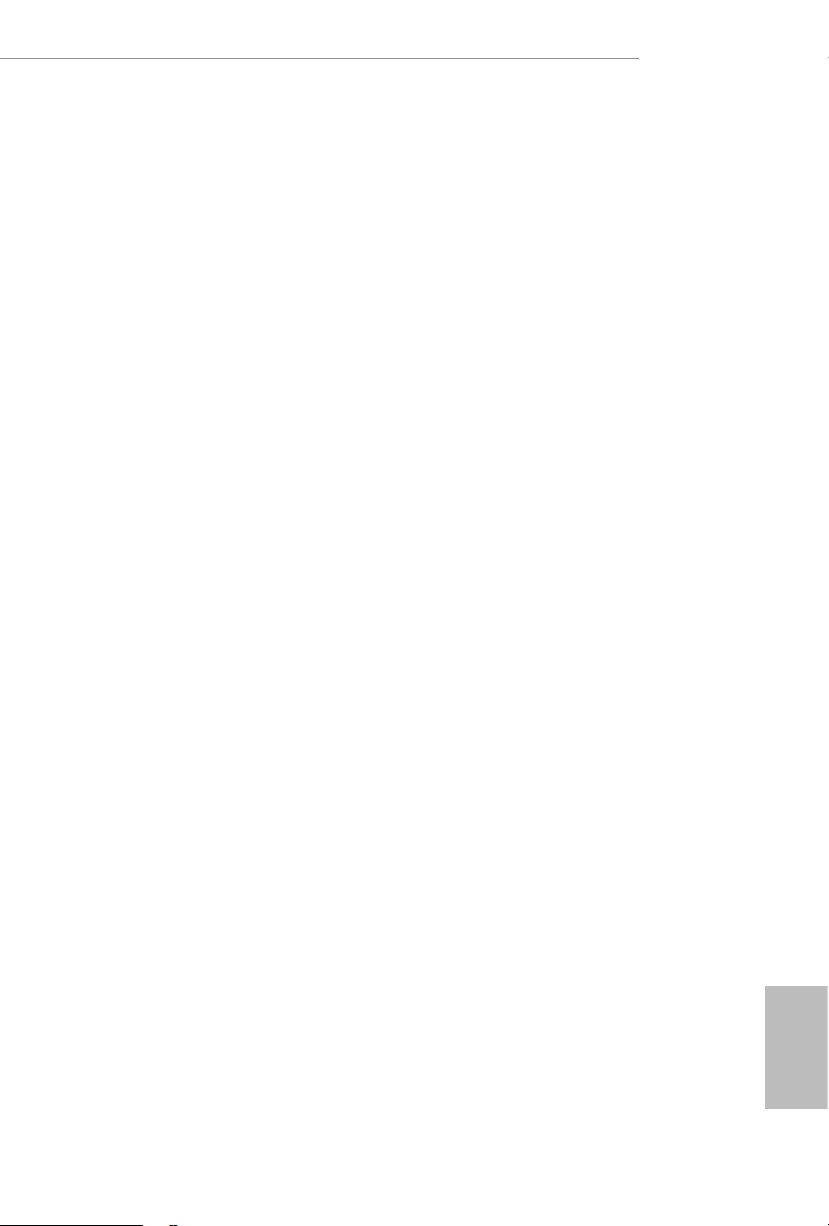
CPU Integrated VR Faults
Enable/Disable FIVR Faults. When FIVR faults are disabled, OVP and OCP
protection mechanism will be masked. is is a dangerous conguration and the
risk of using it is assumed by the user.
CPU Integrated VR Eciency Mode
FIVR eciency management is good for power delivery eciency, but it may be
an impediment to proper power delivery control under overclocking, particularly
BCLK overclocking.
Dynamic SVID Support
Enable/Disable SVID. Disabling SVID disables input voltage overrides.
Save User Default
Type a prole name and press enter to save your settings as user default.
Load User Default
Load previously saved user defaults.
Save User UEFI Setup Prole to Disk
It helps you to save current UEFI settings as an user prole to disk.
X299 Creator
Load User UEFI Setup Prole from Disk
You can load previous saved prole from the disk.
English
87
Page 95

4.6 Advanced Screen
In this section, you may set the congurations for the following items: CPU
Conguration, IIO Conguration, Chipset Conguration, Storage Conguration,
Intel® underbolt, ACPI Conguration, USB Conguration and Trusted
Computing.
English
88
Setting wrong values in this sec tion may cause the system to malfunction.
UEFI Conguration
UEFI Setup Style
Select the default mode when entering the UEFI setup utility.
Active Page on Entry
Select the default page when entering the UEFI setup utility.
Full HD UEFI
When [Auto] is selected, the resolution will be set to 1920 x 1080 if the monitor
supports Full HD resolution. If the monitor does not support Full HD resolution,
then the resolution will be set to 1024 x 768. When [Disable] is selected, the
resolution will be set to 1024 x 768 directly.
Page 96

X299 Creator
4.6.1 CPU Conguration
Intel Hyper Threading Technology
Intel Hyper reading Technology allows multiple threads to run on each core, so that the
overall performance on threaded soware is improved.
CPU C States Support
Enable CPU C States Support for power saving. It is recommended to keep C3, C6
and C7 all enabled for better power saving.
Processor Hot Modes
Use this item to congure the processor Hot Modes for CPU throttling. When
a processor thermal sensor trips (either core), the PROCHOT# will be driven. If
bi-directional is enabled, external agents can drive PROCHOT# to throttle the
processor.
CPU Thermal Throttling
Enable CPU internal thermal control mechanisms to keep the CPU from overheat-
ing.
Intel Virtualization Technology
Intel Virtualization Technology allows a platform to run multiple operating systems
and applications in independent partitions, so that one computer system can
function as multiple virtual systems.
English
89
Page 97

Intel Safer Mode Extensions (SMX)
Enable/disable the Intel SMX (Safer Mode Extensions).
Hardware Prefetcher
Automatically prefetch data and code for the processor. Enable for better
performance.
Adjacent Cache Line Prefetch
Automatically prefetch the subsequent cache line while retrieving the currently
requested cache line. Enable for better performance.
English
90
Page 98

4.6.2 IIO Conguration
IOU0 (PCIE3)
Select PCIe port Bifurcation for selected slot(s).
IOU1 (PCIE1)
X299 Creator
Select PCIe port Bifurcation for selected slot(s).
English
91
Page 99

4.6.3 Chipset Conguration
Above 4GB MMIO BIOS Assignment
Enable/disable above 4GB Memor yMappedIO BIOS assignment. is is disabled
automatically when Aperture Size is set to 2048MB.
VT-d
Intel® Virtualization Technology for Directed I/O helps your virtual machine
monitor better utilize hardware by improving application compatibility and
reliability, and providing additional levels of manageability, security, isolation, and
I/O performance.
English
92
Primary Graphics Adapter Select
Select the primary Graphics adapter.
PCIE1 Link Speed
Select the link speed for PCIE1.
PCIE2 Link Speed
Select the link speed for PCIE2.
PCIE3 Link Speed
Select the link speed for PCIE3.
Page 100

PCIE4 Link Speed
Select the link speed for PCIE4.
PCIE5 Link Speed
Select the link speed for PCIE5.
PCIE ASPM Support
is option enables/disables the ASPM support for all CPU downstream devices.
PCH PCIE ASPM Support
is option enables/disables the ASPM support for all PCH PCIE devices.
PCH DMI ASPM Support
is option enables/disables the ASPM support for all PCH DMI devices.
Onboard LAN
Enable or disable the onboard network interface controller.
aQuantia 10G LAN
Enable or disable the onboard network interface controller (aQuantia® AQC107).
X299 Creator
Onboard HD Audio
Enable/disable onboard HD audio. Set to Auto to enable onboard HD audio and
automatically disable it when a sound card is installed.
Front Panel
Enable/disable front panel HD audio.
Onboard WAN Device
Enable/disable the onboard WAN device.
WAN Radio
Enable/disable the WiFi module's connectivity.
Bluetooth
Enable/disable the Bluetooth's connectivity.
Deep Sleep
Congure deep sleep mode for power saving when the computer is shut down.
English
93
