Page 1

Version 1.0
Published February 2022
Copyright©2022 ASRock INC. All rights reserved.
Copyright Notice:
No part of this documentation may be reproduced, transcribed, transmitted, or
translated in any language, in any form or by any means, except duplication of
documentation by the purchaser for backup purpose, without written consent of
ASRock Inc.
Products and corporate names appearing in this documentation may or may not
be registered trademarks or copyrights of their respective companies, and are used
only for identication or explanation and to the owners’ benet, without intent to
infringe.
Disclaimer:
Specications and information contained in this documentation are furnished for
informational use only and subject to change without notice, and should not be
constructed as a commitment by ASRock. ASRock assumes no responsibility for
any errors or omissions that may appear in this documentation.
With respect to the contents of this documentation, ASRock does not provide
warranty of any kind, either expressed or implied, including but not limited to
the implied warranties or conditions of merchantability or tness for a particular
purpose.
In no event shall ASRock, its directors, ocers, employees, or agents be liable for
any indirect, special, incidental, or consequential damages (including damages for
loss of prots, loss of business, loss of data, interruption of business and the like),
even if ASRock has been advised of the possibility of such damages arising from any
defect or error in the documentation or product.
is device complies with Part 15 of the FCC Rules. Operation is subject to the following
two conditions:
(1) this device may not cause harmful interference, and
(2) this device must accept any interference received, including interference that
may cause undesired operation.
CALIFORNIA, USA ONLY
e Lithium battery adopted on this motherboard contains Perchlorate, a toxic substance
controlled in Perchlorate Best Management Practices (BMP) regulations passed by the
California Legislature. When you discard the Lithium battery in California, USA, please
follow the related regulations in advance.
“Perchlorate Material-special handling may apply, see www.dtsc.ca.gov/hazardouswaste/
perchlorate”
ASRock Website: http://www.asrock.com
Page 2

AUSTRALIA ONLY
Our goods come with guarantees that cannot be excluded under the Australian Consumer
Law. You are entitled to a replacement or refund for a major failure and compensation for
any other reasonably foreseeable loss or damage caused by our goods. You are also entitled
to have the goods repaired or replaced if the goods fail to be of acceptable quality and the
failure does not amount to a major failure. If you require assistance please call ASRock Tel
: +886-2-28965588 ext.123 (Standard International call charges apply)
e terms HDMI® and HDMI High-Denition Multimedia Interface, and the HDMI
logo are trademarks or registered trademarks of HDMI Licensing LLC in the United
States and other countries.
INTEL END USER SOFTWARE LICENSE AGREEMENT
IMPORTANT - READ BEFORE COPYING, INSTALLING OR USING.
LICENSE. Licensee has a license under Intel’s copyrights to reproduce Intel’s Soware
only in its unmodied and binary form, (with the accompanying documentation, the
“Soware”) for Licensee’s personal use only, and not commercial use, in connection with
Intel-based products for which the Soware has been provided, subject to the following
conditions:
(a) Licensee may not disclose, distribute or transfer any part of the Soware, and You agree
to prevent unauthorized copying of the Soware.
(b) Licensee may not reverse engineer, decompile, or disassemble the Soware.
(c) Licensee may not sublicense the Soware.
(d) e Soware may contain the soware and other intellectual property of third party
suppliers, some of which may be identied in, and licensed in accordance with, an enclosed
license.txt le or other text or le.
(e) Intel has no obligation to provide any support, technical assistance or updates for the
Soware.
OWNERSHIP OF SOFTWARE AND COPYRIGHTS. Title to all copies of the Soware
remains with Intel or its licensors or suppliers. e Soware is copyrighted and protected
by the laws of the United States and other countries, and international treaty provisions.
Licensee may not remove any copyright notices from the Soware. Except as otherwise
expressly provided above, Intel grants no express or implied right under Intel patents,
copyrights, trademarks, or other intellectual property rights. Transfer of the license terminates Licensee’s right to use the Soware.
DISCLAIMER OF WARRANTY. e Soware is provided “AS IS” without warranty of
any kind, EITHER EXPRESS OR IMPLIED, INCLUDING WITHOUT LIMITATION,
WARRANTIES OF MERCHANTABILITY OR FITNESS FOR ANY PARTICULAR PURPOSE.
LIMITATION OF LIABILITY. NEITHER INTEL NOR ITS LICENSORS OR SUPPLIERS
WILL BE LIABLE FOR ANY LOSS OF PROFITS, LOSS OF USE, INTERRUPTION OF
BUSINESS, OR INDIRECT, SPECIAL, INCIDENTAL, OR CONSEQUENTIAL DAMAG
Page 3

ES OF ANY KIND WHETHER UNDER THIS AGREEMENT OR OTHERWISE, EVEN
IF INTEL HAS BEEN ADVISED OF THE POSSIBILITY OF SUCH DAMAGES.
LICENSE TO USE COMMENTS AND SUGGESTIONS. is Agreement does NOT
obligate Licensee to provide Intel with comments or suggestions regarding the Soware.
However, if Licensee provides Intel with comments or suggestions for the modication,
correction, improvement or enhancement of (a) the Soware or (b) Intel products or
processes that work with the Soware, Licensee grants to Intel a non-exclusive, worldwide,
perpetual, irrevocable, transferable, royalty-free license, with the right to sublicense, under
Licensee’s intellectual property rights, to incorporate or otherwise utilize those comments
and suggestions.
TERMINATION OF THIS LICENSE. Intel or the sublicensor may terminate this license
at any time if Licensee is in breach of any of its terms or conditions. Upon termination,
Licensee will immediately destroy or return to Intel all copies of the Soware.
THIRD PARTY BENEFICIARY. Intel is an intended beneciary of the End User License
Agreement and has the right to enforce all of its terms.
U.S. GOVERNMENT RESTRICTED RIGHTS. e Soware is a commercial item (as
dened in 48 C.F.R. 2.101) consisting of commercial computer soware and commercial
computer soware documentation (as those terms are used in 48 C.F.R. 12.212), consistent
with 48 C.F.R. 12.212 and 48 C.F.R 227.7202-1 through 227.7202-4. You will not provide
the Soware to the U.S. Government. Contractor or Manufacturer is Intel Corporation,
2200 Mission College Blvd., Santa Clara, CA 95054.
EXPORT LAWS. Licensee agrees that neither Licensee nor Licensee’s subsidiaries will
export/re-export the Soware, directly or indirectly, to any country for which the U.S.
Department of Commerce or any other agency or department of the U.S. Government
or the foreign government from where it is shipping requires an export license, or other
governmental approval, without rst obtaining any such required license or approval. In
the event the Soware is exported from the U.S.A. or re-exported from a foreign destination by Licensee, Licensee will ensure that the distribution and export/re-export or import
of the Soware complies with all laws, regulations, orders, or other restrictions of the U.S.
Export Administration Regulations and the appropriate foreign government.
APPLICABLE LAWS. is Agreement and any dispute arising out of or relating to it will
be governed by the laws of the U.S.A. and Delaware, without regard to conict of laws
principles. e Parties to this Agreement exclude the application of the United Nations
Convention on Contracts for the International Sale of Goods (1980). e state and federal
courts sitting in Delaware, U.S.A. will have exclusive jurisdiction over any dispute arising
out of or relating to this Agreement. e Parties consent to personal jurisdiction and venue
in those courts. A Party that obtains a judgment against the other Party in the courts identied in this section may enforce that judgment in any court that has jurisdiction over the
Parties.
Licensee’s specic rights may vary from country to country.
Page 4

CE Warning
is device complies with directive 2014/53/EU issued by the Commision of the European
Community.
is equipment complies with EU radiation exposure limits set forth for an uncontrolled
environment.
is equipment should be installed and operated with minimum distance 20cm between
the radiator & your body.
Operations in the 5.15-5.35GHz band are restricted to indoor usage only.
Radio transmit power per transceiver type
Function Frequency Maximum Output Power (EIRP)
2400-2483.5 MHz 18.5 + / -1.5 dbm
5150-5250 MHz 21.5 + / -1.5 dbm
WiFi
Bluetooth 2400-2483.5 MHz 8.5 + / -1.5 dbm
5250-5350 MHz
5470-5725 MHz
18.5 + / -1.5 dbm (no TPC)
21.5 + / -1.5 dbm (TPC)
25.5 + / -1.5 dbm (no TPC)
28.5 + / -1.5 dbm (TPC)
Page 5

English
WRX80 Creator
Motherboard Layout
PCIE1
LAN1
Top:
Central/Bass
Center :
REAR SPK
Top:
LINE IN
Center :
FRONT
Bottom :
Optica l
SPDIF
Bottom :
MIC IN
HDLED RESET
PLED PWRBTN
PANEL1
1
1
SPK_PLED1
AUX_PANEL1
GFX_12V1
12
18
19
23
USB_1_2
1
1
31
345
7
6
38
Dr.
Debug
32
M2_1
CHA_FAN2
/WP
USB3_ 5_6
27
BIOS
ROM
ATX12V1
VGA_CON1
AMD
WRX80
34
RGB_LED1
1
33
ADDR_LED1
ADDR_LED2
1
1
M2_2
1
HD_AUDIO1
ATXP WR1
CLRCMOS1
1
28
F_USB31_TC_1
8
10
11
2
1
CHA_FAN1
/WP
36
39
USB 3.2 Gen1
T: USB3_1
B: USB3_2
37
LAN
WRX80 CREATOR
ATX12V2
CPU_FAN2
/WP
CHA_FAN3
/WP
PSU_SMB1
9
1
TPM_BIOS_PH1
13
1
15
17
SATA3_8
SATA3_7
SATA3_6
SATA3_5
SATA3_4
SATA3_3
SATA3_2
SATA3_1
20
21
22
24
U2_1
COM1
HD_AUDIO
_RA1
1
IPMB1
1
BMC_SMB1
NMI_BTN1
1
1
DDR4_H1 (64 bit, 288-pin module), Blue
DDR4_G1 (64 bit, 288-pin module), White
DDR4_F1 (64 bit, 288-pin module), Blue
DDR4_E1 (64 bit, 288-pin module), White
CPU_FAN1
DDR4_A1 (64 bit, 288-pin module)
DDR4_B1 (64 bit, 288-pin module)
DDR4_C1 (64 bit, 288-pin module)
DDR4_D1 (64 bit, 288-pin module)
14
16
1
USB3_3_4
PCIE2
PCIE3
PCIE4
PCIE5
PCIE6
PCIE7
M2_WIFI_1
CLRC
BTN2
TBT_M2_1
TBT_M2_2
USB 3.2 Gen2
T: USB31_1
B: USB31_2
1
USB 3.2 Gen2
T: USB31_4
B: USB31_3
IPMI
LAN
1
30
35
40
25
26
AUDIO
CODEC
29
LAN_2
RSTBTN1
ASPEED
AST2500
1
Page 6

English
No. Description
1 VGA Header (VGA_CON1)
2 8 pin 12V Power Connector (ATX12V2)
3 8 pin 12V Power Connector (ATX12V1)
4 2 x 288-pin DDR4 DIMM Slots (DDR4_A1, DDR4_C1)
5 2 x 288-pin DDR4 DIMM Slots (DDR4_B1, DDR4_D1)
6 CPU Fan Connector (CPU_FAN1)
7 CPU / Waterpump Fan Connector (CPU_FAN2/WP)
8 RGB LED Header (RGB_LED1)
9 Addressable LED Header (ADDR_LED2)
10 Chassis / Waterpump Fan Connector (CHA_FAN3/WP)
11 PSU SMBus Header (PSU_SMB1)
12 ATX Power Connector (ATXPWR1)
13 SPI TPM Header (TPM_BIOS_PH1)
14 2 x 288-pin DDR4 DIMM Slots (DDR4_E1, DDR4_G1)
15 Front Panel Type C USB 3.2 Gen2 Header (F_USB31_TC_1)
16 2 x 288-pin DDR4 DIMM Slots (DDR4_F1, DDR4_H1)
17 Chassis / Waterpump Fan Connector (CHA_FAN2/WP)
18 USB 3.2 Gen1 Header (USB3_5_6)
19 SATA3 Connectors (SATA3_8)(Upper), (SATA3_7)(Lower)
20 SATA3 Connectors (SATA3_6)(Upper), (SATA3_5)(Lower)
21 SATA3 Connectors (SATA3_4)(Upper), (SATA3_3)(Lower)
22 SATA3 Connectors (SATA3_2)(Upper), (SATA3_1)(Lower)
23 Power LED and Speaker Header (SPK_PLED1)
24 6 pin 12V Power Connector (GFX_12V1)
25 Clear CMOS Jumper (CLRMOS1)
26 U.2 Connector (U2_1)
27 System Panel Header (PANEL1)
28 Auxiliary Panel Header (AUX_PANEL1)
29 Power Button (PWRBTN1)
30 Reset Button (RSTBTN1)
31 USB 3.2 Gen1 Header (USB3_3_4)
32 USB 2.0 Header (USB_1_2)
33 Chassis / Waterpump Fan Connector (CHA_FAN1/WP)
2
Page 7

English
WRX80 Creator
No. Description
34 Addressable LED Header (ADDR_LED1)
35 Non Maskable Interrupt Button (NMI_BTN1)
36 BMC SMBus Header (BMC_SMB1)
37 Intelligent Platform Management Bus Header (IPMB1)
38 COM Port Header (COM1)
39 Right Angle Front Panel Audio Header (HD_AUDIO_RA1)
40 Front Panel Audio Header (HD_AUDIO1)
3
Page 8

English
I/O Panel
1
17 15
16
2
13
14
11 1012
3
No. Description No. Description
1 VGA Port 10 10G LAN RJ-45 Port (LAN1)**
2 LAN RJ-45 Port (IPMI_LAN)* 11 USB 3.2 Gen2 Ports (USB31_3_4)
3 10G LAN RJ-45 Port (LAN_2)** 12 Mini DisplayPort Input Ports****
4 Central (Orange) 13 USB 4.0 underbolt
5 Rear Speaker (Black) 14 Antenna Ports
6 Line In (Light Blue) 15 USB 3.2 Gen2 Ports (USB31_1_2)*****
7 Front Speaker (Lime)*** 16 USB 3.2 Gen1 Ports (USB3_1_2)
8 Microphone (Pink) 17 Clear CMOS Button
9 Optical SPDIF Out Port
TM
4 Type-C Ports
4 6
5 7
89
4
* ere are two LEDs on each LAN port. Please refer to the table below for the LAN port LED indications.
ACT/LINK LED
SPEED LED
LAN Por t
Dedicated IPMI LAN Port LED Indications
Activity / Link LED Speed LED
Status Description Status Description
O No Link O 10M bps connection or no
link
Blinking Yellow Data Activity Yel low 100M bps connection
On Link Green 1G bps connection
Page 9

English
WRX80 Creator
**ere are two LEDs on each LAN port. Please refer to the table below for the LAN port
LED indications.
ACT/LINK LED
ACT/LINK LED
LAN Por ts
SPEED LED
SPEED LED
10G LAN Port (LAN1, LAN_2) LED Indications
Activity / Link LED Speed LED
Status Description Status Description
O No Link O 100Mbps connection or
no link
Blinking Green Data Activity Yel low 5Gbps/2.5Gbps/1Gbps
connection
On Link Green 10Gbps connection
*** If you use a 2-channel speak er, please connect the speaker’s plug into “Front Speaker Jack”. See the table below
for connection d etails in accordance w ith the type of speaker you use.
Audio Output
Channels
Front Speaker
(No. 7)
Rear Speaker
(No. 5)
Central
(No. 4)
Line In
(No. 6)
2 V -- -- --
4 V V -- --
6 V V V --
8 V V V V
**** Please choose regular mini DisplayPort to DisplayPort adapter cables instead of right angled ones when you
use two mini DisplayPort input ports simultaneously.
*****Ultra USB Power is supported on USB31_1_2 ports. ACPI wake-up function is not supported on USB31_1_2
ports.
5
Page 10

English
802.11ax Wi-Fi 6E Module and ASRock WiFi 2.4/5/6 GHz
Antenna
802.11ax Wi-Fi 6E + BT Module
is motherboard comes with an exclusive 802.11 a/b/g/n/ax Wi-Fi 6E + BT module
(pre-installed on the rear I/O panel) that oers support for 802.11 a/b/g/n/ax Wi-Fi 6E
connectivity standards and Bluetooth. Wi-Fi 6E + BT module is an easy-to-use wireless
local area network (WLAN) adapter to support Wi-Fi 6E + BT. Bluetooth standard
features Smart Ready technology that adds a whole new class of functionality into the
mobile devices. BT also includes Low Energy Technology and ensures extraordinary
low power consumption for PCs.
* e transmission speed may vary according to the environment.
* Wi-Fi 6E (6GHz band) will be supported by Microso® Windows® 11. e availability
will depend on the dierent regulation status of each country and region. It will be
activated (for supported countries) through Windows Update and soware updates
once available.
* A 6GHz compatible router is required for 6E functionality.
6
ASRock WiFi 2.4/5/6 GHz Antenna
Page 11

English
WRX80 Creator
ASRock Thunderbolt™ 4 Module
USB 4.0 underboltTM 4
Type-C Ports
Specications
Platform •
Controller •
M.2
Connector
Mini DisplayPort
Input Ports
TBT_M2_1 and TBT_M2 _2
Size: 1.45-in x 1.65-in x 0.91-in, 3.7 cm x 4.2 cm x 2.3 cm
Intel® JHL8540 underbolt™ 4 Controller
Proprietary design for ASRock specic motherboard
•
* Please note that plugging into other M.2 connector may
damage the motherboard and this module
2 x NGFF M Key Type M.2 Connectors
•
2 x Mini DisplayPort 1.4 Input Ports
•
2 x USB 4.0 underbolt
•
TM
4 Type-C Ports (40Gb/s for
underbolt protocol; 10 Gb/s for USB3.2 protocol) (Support
ESD Protection)*
*Supports daisy-chaining of up to three underboltTM devices.
*is port supports USB-PD 3.0 power outputs 9V/3A 27W and 5V/3A
15W. For charging Type-C USB devices, the device should support
Type-C standards to adjust the current because it will be dierent in
Power On state (3 Amp).
* USB keyboard/mouse wake up is not supported.
*Some Type-C USB devices may only be charged by its own adapter.
7
Page 12

English
PCI Express 3.0 x4 interface
Interface
•
Supports underbolt
•
TM
4 interface with max. resolution of
5K (5120 x 2880) @ 60Hz for one display over a single cable
Graphics
connection
Supports underboltTM 4 interface with max. resolution of
•
4K x 2K (4096x2160) @ 60Hz for dual displays over a single
cable connection
Supports 40Gbps bi-directional bandwidth per channel with
Data Rate
OS
•
underbolt
Microso® Windows® 10 64-bit / 11 64-bit
•
TM
4 port
*For the further information on the use of underbolt™ 4 ports, please visit https://www.
asrock.com/mb/AMD/WRX80%20Creator/index.asp#Specication.
8
Page 13

English
WRX80 Creator
Installation
Step 1
Prepare two Mini DisplayPort to DisplayPort Adapter Cables and one/two
underboltTM cables. All these cables are not included in the package.
Step 2
Connect one end of the Mini DisplayPort to DisplayPort Adapter Cable to the Mini
DisplayPort Input Port (A) on ASRock underbolt
en connect the other end of the cable to the DisplayPort Output Port (B) on the
graphics card.
TM
4 Module on I/O panel.
A
B
9
Page 14

English
Step 3
Follow step 2 to connect the other Mini DisplayPort Input Port to the graphics card.
1. Make sure to connect both Mini DisplayPort Input Ports if you install the under-
TM
output display device.
bolt
2. Please choose regular Mini DisplayPort to DisplayPort Adapter Cabl es instead of
right angled ones when you use two Mini DisplayPort Input Ports simultaneously.
10
Step 4
TM
Connect the underbolt
cable(s) from your underbolt-enabled device(s) to the
USB 4.0 underboltTM 4 Type-C Port(s) on ASRock underboltTM 4 Module on I/
O panel.
Page 15

English
WRX80 Creator
Chapter 1 Introduction
ank you for purchasing ASRock WRX80 Creator motherboard, a reliable
motherboard produced under ASRock’s consistently stringent quality control.
It delivers excellent performance with robust design conforming to ASRock’s
commitment to quality and endurance.
Becau se the motherboard specications and the BIOS soware might be updated, the
content of this documentation will be subject to change without notice. In case any modications of this documentation occur, the updated version will be available on ASRock’s
website w ithout further notice. If you require technical support related to this motherboard, please visit our website for specic information about the model you are using. You
may nd the l atest VGA cards and CPU support list on ASRock’s website a s well. ASRock
website http://www.asrock.com.
1.1 Package Contents
ASRock WRX80 Creator Motherboard (EATX Form Factor)
•
ASRock WRX80 Creator Quick Installation Guide
•
ASRock WRX80 Creator Support CD
•
4 x Serial ATA (SATA) Data Cables (Optional)
•
1 x ASRock WiFi 2.4/5/6 GHz Antenna (Optional)
•
2 x Screws for M.2 Sockets (Optional)
•
2 x Standos for M.2 Sockets (Optional)
•
11
Page 16

English
1.2 Specications
Platform
CPU
Chipset
Memory
•
•
•
•
•
•
•
•
•
•
•
•
* Supports DDR4 3200 natively.
•
•
EATX Form Factor
14 Layer PCB
2oz Copper PCB
Supports AMD Socket sWRX8 for AMD Ryzen™
readripper™ PRO 5000WX and 3000WX Series Processors
Intersil Digital PWM
8 Power Phase design
Supports ASRock Hyper BCLK Engine III
AMD WRX80
Eight Channel DDR4 Memory Technology
8 x DDR4 DIMM Slots
Supports DDR4 ECC & non-ECC, buered and un-buered
memory (U-DIMM) up to 4533+(OC)*
Supports DDR4 3200/2933/2667/2400/2133 ECC & nonECC, buered and un-buered memory (R-DIMM and 3DS
R-DIMM)*
Max. capacity of system memory: 2048 GB
15μ Gold Contact in DIMM Slots
12
Expansion
Slot
CPU:
7 x PCIe 4.0 x16 Slots (PCIE1/PCIE2/PCIE3/PCIE5/PCIE7
•
at x16; PCIE4/PCIE6 at x8)*
Chipset:
1 x Vertical M.2 Socket (Key E), supports type 2230 WiFi/BT
•
PCIe WiFi module
* Supports NVMe SSD as boot disks
15μ Gold Contact in VGA PCIe Slots (PCIE1, PCIE2 ,PCIE3,
•
PCIE5 and PCIE7)
Page 17

English
WRX80 Creator
Thunder-
TM
bolt
Graphics
Audio
TM
Intel® JHL8540 underbolt
•
Supports underboltTM 4 interface with max. resolution of
•
5K (5120 x 2880) @ 60Hz for one display over a single cable
connection
Supports underboltTM 4 interface with max. resolution of
•
4K x 2K (4096x2160) @ 60Hz for dual displays over a single
cable connection
* DisplayPort or USB-C monitor is not supported on the
underboltTM 4 Type-C Ports
* A discrete graphics card is required for underbolt display
Aspeed® AST2500 BMC Controller
•
Supports D-Sub with max. resolution up to 1920x1200 @
•
60Hz
7.1 CH HD Audio (Realtek ALC4050H+ALC1220)
•
Premium Blu-ray Audio support
•
Supports Surge Protection
•
NE5532 Premium Headset Amplier for Front Panel Audio
•
Connector (Supports up to 600 Ohm headsets)
Pure Power-In
•
Direct Drive Technology
•
PCB Isolate Shielding
•
Impedance Sensing on Rear Out port
•
Individual PCB Layers for R/L Audio Channel
•
Gold Audio Jacks
•
15μ Gold Audio Connector
•
Nahimic Audio
•
4 Controller
LAN
2 x 10 Gigabit LAN 100/1000/2500/5000/10000 Mb/s
Supports Lightning/ESD Protection
•
Supports Energy Ecient Ethernet 802.3az
•
Supports PXE
•
1 x Dedicated IPMI (ASPEED AST2500)
Supports iKVM and vMedia
•
13
Page 18

English
Wireless
LAN
Rear Panel
I/O
802.11ax Wi-Fi 6E Module
•
Supports IEEE 802.11a/b/g/n/ax
•
Supports Dual-Band 2x2 160MHz with extended 6GHz
•
band* support
* Wi-Fi 6E (6GHz band) will be supported by Microso®
Windows® 11. e availability will depend on the dierent
regulation status of each country and region. It will be activated
(for supported countries) through Windows Update and
soware updates once available.
* A 6GHz compatible router is required for 6E functionality.
2 antennas to support 2 (Transmit) x 2 (Receive) diversity
•
technology
Supports Bluetooth + High speed class II
•
Supports MU-MIMO
•
2 x Antenna Ports
•
1 x D-Sub Port
•
1 x Optical SPDIF Out Port
•
2 x USB 4.0 underboltTM 4 Type-C Ports (40 Gb/s for USB
•
4.0 protocol; 40Gb/s for underbolt protocol) (Supports
ESD Protection)*
* Supports USB-PD 3.0 9V/3A(27W) and 5V/3A(15W)
2 x Mini DisplayPort Input Ports**(For underbolt)
•
** Please choose regular mini DisplayPort to DisplayPort
adapter cables instead of right angled ones if you use two mini
DisplayPort input ports simultaneously.
4 x USB 3.2 Gen2 Ports (10 Gb/s) (Supports ESD
•
Protection)***
*** Ultra USB Power is supported on USB31_1_2 ports.
*** ACPI wake-up function is not supported on USB31_1_2
ports.
2 x USB 3.2 Gen1 Ports (Supports ESD Protection)
•
2 x RJ-45 LAN Ports with LED (ACT/LINK LED and SPEED
•
LED)
1 x RJ45 Dedicated IPMI LAN Port with LED (ACT/LINK
•
LED and SPEED LED)
1 x Clear CMOS Button
•
HD Audio Jacks: Rear Speaker / Central / Line in / Front
•
Speaker / Microphone (Gold Audio Jacks)
14
Page 19

English
WRX80 Creator
Storage
RAID
Connector
CPU:
1 x Hyper M.2 Socket (M2_1, Key M), supports type
•
2260/2280/22110 SATA3 6.0 Gb/s & PCIe Gen4x4 (64 Gb/s)
modes*
Chipset:
1 x Hyper M.2 Socket (M2_2, Key M), supports type
•
2260/2280 PCIe Gen4x4 (64 Gb/s) mode*
8 x SATA3 6.0 Gb/s Connectors
•
1 x U.2 Connector
•
* Supports NVMe SSD as boot disks
* Supports ASRock U.2 Kit
Supports RAID 0, RAID 1, RAID 5 and RAID 10 for SATA
•
storage devices
Supports RAID 0, RAID 1 and RAID 5 for M.2 NVMe stor-
•
age devices*
* Requires additional M.2 NVMe expansion cards to support
RAID 5
1 x SPI TPM Header
•
1 x COM Port Header
•
1 x Intelligent Platform Management Bus Header
•
1 x PSU SMBus Header
•
1 x BMC SMBus Header
•
1 x Auxiliary Panel Header
•
1 x Power LED and Speaker Header
•
1 x RGB LED Header
•
* Supports in total up to 12V/3A, 36W LED Strip
2 x Addressable LED Headers
•
* Support in total up to 5V/3A, 15W LED Strip
1 x CPU Fan Connector (4-pin)
•
* e CPU Fan Connector supports the CPU fan of maximum
1A (12W) fan power.
1 x CPU/Water Pump Fan Connector (4-pin) (Smart Fan
•
Speed Control)
* e CPU/Water Pump Fan supports the water cooler fan of
maximum 2A (24W) fan power.
15
Page 20

English
3 x Chassis/Water Pump Fan Connectors (4-pin) (Smart Fan
•
Speed Control)
* e Chassis/Water Pump Fan supports the water cooler fan of
maximum 2A (24W) fan power.
* CPU_FAN2/WP, CHA_FAN1/WP, CHA_FAN2/WP and
CHA_FAN3/WP can auto detect if 3-pin or 4-pin fan is in use.
1 x 24 pin ATX Power Connector (Hi-Density Power
•
Connector)
* We recommend using a PSU with a max. current of 3A on
+5VSB.
2 x 8 pin 12V Power Connectors (Hi-Density Power
•
Connector)
1 x 6 pin 12V Power Connector (Hi-Density Power
•
Connec tor)
1 x Front Panel Audio Connector (15μ Gold Audio
•
Connec tor)
1 x Right Angle Front Panel Audio Connector*
•
* Connect the audio device to either one of the audio connectors.
1 x USB 2.0 Header (Supports 2 USB 2.0 ports) (Supports
•
ESD Protection)
2 x USB 3.2 Gen1 Headers (Support 4 USB 3.2 Gen1 ports)
•
(Supports ESD Protection)
1 x Front Panel Type C USB 3.2 Gen2 Header (Supports ESD
•
Protection)
1 x Non Maskable Interrupt Button Header
•
1 x Dr. Debug with LED
•
1 x Power Button with LED
•
1 x Reset Button
•
16
BIOS
Feature
AMI UEFI Legal BIOS with GUI support
•
Supports “Plug and Play”
•
ACPI 5.1 compliance wake up events
•
Supports jumperfree
•
SMBIOS 2.3 support
•
CPU, CPU VDDCR_SOC, DRAM, VPPM, PREM VDD_
•
CLDO, PERM VDDCR_SOC, +1.8V, VDDP Voltage Multi-
adjustment
Page 21

English
WRX80 Creator
Fan Tachometer: CPU, CPU/Water Pump, Chassis/Water
Hardware
Monitor
•
Pump Fans
Quiet Fan (Auto adjust chassis fan speed by CPU tempera-
•
ture): CPU, CPU/Water Pump, Chassis/Water Pump Fans
Fan Multi-Speed Control: CPU, CPU/Water Pump, Chassis/
•
Water Pump Fans
Voltage monitoring: +12V, +5V, +3.3V, CPU Vcore, CPU
•
VDDCR_SOC, DRAM, PREM VDDCR _SOC, +1.8V
Microso® Windows® 10 64-bit / 11 64-bit
OS
Certications
* For detailed product information, please visit our website: http://www.asrock .com
Please realize that the re is a certain risk involved with overclocking, including adjusting
the setting in the BIOS, applying Untied Overclocking Technolog y, or using third-par ty
overclocking tools. O verclocking may aect your system’s stability, or even cause damage to
the components and devices of your system. It should be done at your ow n risk and expense.
We are not responsible for possible damage caused by overclocking.
•
FCC, CE
•
ErP/EuP ready (ErP/EuP ready power supply is required)
•
CEC Tier II ready
•
17
Page 22

English
Chapter 2 Installation
is is an EATX form factor motherboard. Before you install the motherboard,
study the conguration of your chassis to ensure that the motherboard ts into it.
Pre-installation Precautions
Take note of the following precautions before you install motherboard components
or change any motherboard settings.
Make sure to unplug the power cord before installing or removing the motherboard.
•
Failure to do so may cause physical injuries to you and damages to motherboard
components.
In order to avoid damage from static electricity to the motherboard’s components,
•
NEVER place your motherboard directly on a carpet. Also remember to use a grounded
wrist strap or touch a safety grounded object before you handle the components.
Hold components by the edges and do not touch the ICs.
•
Whenever you uninstall any components, place them on a grounded anti-static pad or
•
in the bag that comes with the components.
When placing screws to secure the motherboard to the chassis, please do not over-
•
tighten the screws! Doing so may damage the motherboard.
18
Page 23

English
WRX80 Creator
2.1 Installing the CPU
Unplug all power cables be fore installing the CPU.
1
2
19
Page 24

English
3
4
20
Page 25

English
WRX80 Creator
5
Carrier Fram e with CPU
Rail Frame
Please make sure that the carrier
frame with CPU is closely attached to
the rail frame while inserting it.
Install the orange carrier frame with CPU. Don’t separate them.
6
21
Page 26

English
7
8
22
Page 27

English
WRX80 Creator
2.2 Installing the CPU Cooler
D
Aer you install the CPU into this motherboard, it is necessary to install a larger
heatsink and cooling fan to dissipate heat. You also need to spray thermal grease
between the CPU and the heatsink to improve heat dissipation. Make sure that the
CPU and the heatsink are securely fastened and in good contact with each other.
Please turn o the power or remove the power cord before changing a CPU or heatsink.
1
A
B
C
23
Page 28

English
2
CPU_FAN1
24
Page 29

English
WRX80 Creator
D1
C1
B1
A1
2.3 Installation of Memory Modules (DIMM)
is motherboard provides eight 288-pin DDR4 (Double Data Rate 4) DIMM slots and
supports Eight Channel Memory Technology.
1. It is not allowed to install a DDR, DDR 2 or DDR3 memory module into a DDR4 slot;
otherwise, this motherboard and DIMM may be damaged.
2. For eight channel conguration , you always need to in stall identical (the same brand,
speed , size and chip-type) DDR4 DIMM pairs.
3. Some DDR4 1GB double-sided DIM Ms with 16 chips may not work on this motherboard.
It is not recommended to install them on this motherboard.
CPU1
A1 B1 C1 D1 E1 F1 G1 H1
1 DIMM
2 DIMMS
4 DIMMS
8 DIMMS
# # # #
# # # # # # # #
#
# #
E1
F1
G1
H1
25
Page 30

English
1
2
26
3
e DIMM only ts in one correct orientation. It will cause permanent damage to the
motherboard and the DIMM if you force the DIMM into the slot at incorrect orientation.
Page 31

English
WRX80 Creator
2.4 Expansion Slots (PCIe Slots)
ere are 7 PCIe slots on this motherboard.
Before installing an ex pansion card, please make sure that the power supply is switched o
or the power cord is unplugged. Please read the documentation of the expansion card and
make necessary hardware settings for the card before you start the installation.
PCIe slots:
PCIE1 (PCIe 4.0 x16 slot) is used for PCIe x16 lane width graphics cards.
PCIE2 (PCIe 4.0 x16 slot) is used for PCIe x16 lane width graphics cards.
PCIE3 (PCIe 4.0 x16 slot) is used for PCIe x16 lane width graphics cards.
PCIE4 (PCIe 4.0 x16 slot) is used for PCIe x8 lane width graphics cards.
PCIE5 (PCIe 4.0 x16 slot) is usedfor PCIe x16 lane width graphics cards.
PCIE6 (PCIe 4.0 x16 slot) is used for PCIe x8 lane width graphics cards.
PCIE7 (PCIe 4.0 x16 slot) is used for PCIe x16 lane width graphics cards.
Recommended PCIe Slot Congurations
PCIE1 PCIE2 PCIE3 PCIE5 PCIE7
Single Graphics
Card
Two Graphics Cards N/A Gen4x16 N/A Gen4x16 N/A
ree Graphics
Cards
Four
Graphics Cards
For a better ther mal environment, please connect a chassi s fan to the motherboard’s
chassis fan connector (CHA_ FAN1/WP, CHA_ FA N2/WP or CHA_FAN3/WP) when using
multiple graphics cards.
N/A Gen4x16 N/A N/A N/A
Gen4x16 N/A Gen4x16 Gen4x16 N/A
Gen4x16 N/A Gen4x16 Gen4x16 Gen4x16
27
Page 32

English
2.5 Jumpers Setup
e illustration shows how jumpers are setup. When the jumper cap is placed on
the pins, the jumper is “Short”. If no jumper cap is placed on the pins, the jumper is
“Open”.
Clear CMOS Jumper
(CLRCMO S1)
(see p.1, No. 25)
CLRCMOS1 allows you to clear the data in CMOS. e data in CMOS includes
system setup information such as system password, date, time, and system setup
parameters. To clear and reset the system parameters to default setup, please
turn o the computer and unplug the power cord, then use a jumper cap to short
the pins on CLRCMOS1 for 3 seconds. Please remember to remove the jumper
cap aer clearing the CMOS. If you need to clear the CMOS when you just nish
updating the BIOS, you must boot up the system rst, and then shut it down
before you do the clear-CMOS action.
e Clear CMOS Button has the same function as the Clear CMOS jumper.
2-pin Jumper
Short: Clear CMOS
Open: Default
28
Page 33

English
WRX80 Creator
2.6 Onboard Headers and Connectors
Onboard headers and connectors are NOT jumpers. Do NOT place jumper caps over these
heade rs and connectors. Placing jumper caps over the headers and connectors will cause
permanent damage to the motherboard.
System Panel Header
(9-pi n PANEL1)
(see p.1, No. 27)
PWRBTN (Power Button):
Connec t to the power button on the chassi s front panel. You may congure the way to tur n
o your system using the power button.
RESET (Reset Button):
Connec t to the reset button on the chassi s front panel. Press the reset button to restart the
computer if the computer f reezes and fails to perform a normal restar t.
PLED (Syste m Power LED):
Connec t to the power status indicator on the chassis front panel. e LED i s on when the
system is operating. e LED keeps blinking when the system is in S1/S3 sleep state. e
LED is o when the system is in S4 sleep state or powered o (S5).
HDLED (Ha rd Drive Activity LED):
Connec t to the hard drive activity LED on the chassis front panel. e LED is on when the
hard drive is reading or wr iting data.
e front panel design may dier by chassis. A front panel module mainly consists of power
button, reset button , power LED, hard dr ive activity LED, speaker and etc. When connecting your chassi s front panel module to thi s header, make sure the wire a ssignments and the
pin assignments are matched correctly.
1
PLED+
PLED-
HDLED-
HDLED+
PWRBTN#
GND
RESET#
GND
GND
Connect the power
button, reset button and
system status indicator on
the chassis to this header
according to the pin
assignments below. Note
the positive and negative
pins before connecting
the cables.
29
Page 34

English
Auxiliary Panel Header
1
A
B
1
+5V
DUMMY
PLED+
PLED+
PLED-
DUMMY
SPEAKER
(18-pin AUX_PANEL1)
(see p.1, No. 28)
is header supports multiple
functions on the front panel,
SMB _Aler t
SMB _CLK
LAN 1_LIN K
+3V SB
GND
SMB _DATA
including the front panel SMB,
LED _PWR
LED _PWR
LAN 2_LIN K
internet status indicator and
chassis intrusion pin.
GND
+5V SB
CAS EOPEN
C
GND
LOC ATORBTN #
LOC ATORLED 1-
LOC ATORLED 1+
E
Sys tem F ault LED+
D
Sys tem F ault LED-
A. Front panel SMBus connecting pin (6-1 pin FPSMB)
is header allows you to connect SMBus (System Management Bus) equipment. It can
be used for communication between peripheral equipment in the system, which ha s slower
transmission rates, and power management equipment.
B. Internet status indicator (2-pin LAN1_ LED, LAN2_LED)
ese two 2-pin headers allow you to use the Gigabit internet indicator cable to connect
to the LAN status indicator. When this indicator ickers, it mean s that the internet is properly connected.
C. Chassis intrusion pin (2-pin CHASSIS)
is header is provided for host computer chassis with chassis intrusion detection designs.
In addition, it must also work with e xternal detection equipment, such as a chassi s intrusion detection sensor or a microswitch. When this function is activated, if any cha ssis
component movement occ urs, the sensor will immediately detect it and send a signal to this
heade r, and the system will then record this chassi s intrusion event. e default setting is
set to the CASEOPEN and GND pin; this function is o.
D. Locator LED (4-pin LOCATOR)
is header is for the locator switch and LED on the front panel.
E. System Fault LED (2-pin LOCATOR)
is header is for the Fault LED on the system.
30
Power LED and Speaker
Header
(7-pin SPK_PLED1)
(see p.1, No. 23)
Please connect the
chassis power LED and
the chassis speaker to
this header.
Page 35

English
WRX80 Creator
Serial ATA3 Connectors
DUMMY
GND
GND
P+
P-
USB_PWR
P+
P-
USB_PWR
1
1
Dummy
IntA_PA_D+
Right Angle:
(SATA3_1:
see p.1, No. 22)(Lower)
(SATA3_2:
see p.1, No. 22)(Upper)
(SATA3_3:
see p.1, No. 21)(Lower)
(SATA3_4:
see p.1, No. 21)(Upper)
(SATA3_5:
see p.1, No. 20)(Lower)
(SATA3_6:
see p.1, No. 20)(Upper)
(SATA3_7:
see p.1, No. 19)(Lower)
(SATA3_8:
see p.1, No. 19)(Upper)
SATA3_8
SATA3_6
SATA3_4
SATA3_2
ese eight SATA3
connectors support SATA
data cables for internal
SATA3_7
storage devices with up to
6.0 Gb/s data transfer rate.
SATA3_5
SATA3_3
SATA3_1
USB 2.0 Header
(9-pin USB_1_2)
(see p.1, No. 32)
USB 3.2 Gen1 Headers
Ver tica l:
(19-pin USB3_3_4)
(see p.1, No. 31)
IntA_PA_D-
GND
IntA_PA_SSTX+
GND
IntA_PB_D-
IntA_PB_D+
IntA_PA_SSTX-
GND
IntA_PA_SSRX+
IntA_PA_SSRX-
IntA_PB_SSRX+
GND
IntA_PB_SSTX-
IntA_PBA_SSTX+
Vbus
Vbus
IntA_PB_SSRX-
ere is a header on this
motherboard. is USB
2.0 header can support
two ports.
ere are two headers on
this motherboard. Each
USB 3.2 Gen1 header can
support two ports.
31
Page 36

English
Right Angle:
J_SENSE
OUT2_L
1
MIC_RET
PRESENCE#
GND
OUT2_R
MIC2_R
MIC2_L
OUT_RET
1
IntA_PB_SSRX+
A_SSRX+
A_SSTX+
(19-pin USB3_5_6)
(see p.1, No. 18)
Dummy
IntA_PB_D+
IntA_PB_D-
IntA_PB_SSTX+
IntA_PB_SSTX-
IntA_PB_SSRX-
VbusV
GND
GND
IntA_PA_D+
IntA_PA_D-
GND
IntA_P
IntA_PA_SSTX-
GND
IntA_P
IntA_PA_SSRX-
VbusV
32
Front Panel Type C USB
3.2 Gen2 Header
(26-pin F_USB31_TC_1)
(see p.1, No. 15)
Front Panel Audio
Headers
Ver tica l:
(9-pin HD_ AUDIO1)
(see p.1, No. 40)
Right Angle:
(9-pin HD_AUDIO_RA1)
(see p.1, No. 39)
1. High Denition Audio support s Jack Sensing, but the panel wire on the chassis must sup port HDA to function correctly. Please follow the instructions in our manual and chassis
manual to install your system.
2. If you use an AC’97 audio panel , please install it to the front panel audio header by the
steps below:
A. Connect Mic_IN (MIC) to MIC2_ L.
B. Conne ct Audio_R (RIN) to OUT2_R and Audio_ L (LIN) to OUT2_ L.
C. Connect Ground (GND) to Ground (GND).
D. MIC_ RET and OUT_RET are for the HD audio panel only. You don’t need to connect
them for the AC’97 audio panel .
E. To activate the front mic, go to the “FrontMic” Tab in the Realtek Control panel and
adjust “Recording Volume”.
USB Type-C Cable
ere is one Front
Panel Type C USB 3.2
Gen2 Header on this
motherboard. is header
is used for connecting a
USB 3.2 Gen2 module for
additional USB 3.2 Gen2
ports.
ese two headers are for
connecting audio devices
to the front audio panel.
Page 37

English
WRX80 Creator
Chassis Water Pump Fan
GND
4 3 2 1
FAN_SPEED_CONTROL
1 2 3 4
FAN_SPEED_CONTROL
4
1
1
2
3
4
Connectors
(4-pin CHA_FAN1/WP)
(see p.1, No. 33)
(4-pin CHA_FAN2/WP)
(see p.1, No. 17)
CPU_FAN_SPEED
FAN_VOLTAGE
GND
FAN_SPEED_CONTROL
CHA_FAN_SPEED
FAN_VOLTAGE
is motherboard
provides three 4-Pin water
cooling
chassis
fan
connectors. If you plan to
connect a 3-Pin
chassis
water cooler fan, please
connect it to Pin 1-3.
(4-pin CHA_FAN3/WP)
(see p.1, No. 10)
CPU Fan Connector
(4-pin CPU_FAN1)
(see p.1, No. 6)
CPU Water Pump Fan
Connector
(4-pin CPU_FAN2/WP)
(see p.1, No. 7)
CHA_FAN_SPEED
FAN_VOLTAGE
GN D
2
3
4
GND
FAN_VOLTAGE
CPU_FAN_SPEED
FAN_SPEED_CONTROL
GND
+ 12V
CPU_FAN_SPEED
FAN_SPEED_CONTROL
3
2
1
is motherboard provides a 4-Pin CPU fan
(Quiet Fan) connector.
If you plan to connect a
3-Pin CPU fan, please
connect it to Pin 1-3.
is motherboard
provides a 4-Pin water
cooling CPU fan
connector. If you plan
to connect a 3-Pin CPU
water cooler fan, please
connect it to Pin 1-3.
33
Page 38

English
ATX Power Connector
4
1
8 5
(24-pin ATXPWR1)
(see p.1, No. 12)
12
24
is motherboard
provides a 24-pin ATX
power connector.
*We recommend using a
PSU with a max. current
1
13
of 3A on +5VSB.
ATX 12V Power
Connectors
(8-pin ATX12V1)
(see p.1, No. 3)
(8-pin ATX12V2)
(see p.1, No. 2)
Graphics 12V Power
Connector
Right Angle:
(6-pin GFX_12V1)
(see p.1, No. 24)
is motherboard
provides two 8-pin ATX
12V power connectors. To
use a 4-pin ATX power
supply, please plug it along
Pin 1 and Pin 5.
*Connecting an ATX 12V
8-pin cable to ATX12V2 is
optional.
*Warning: Please make
sure that the power cable
connected is for the CPU
and not the graphics
card. Do not plug the
PCIe power cable to this
connector.
is motherboard provides a 6-pin Graphics
12V power connector.
* Install the PSU’s power cable to
this connector when 4 graphics
cards are installed.
34
Page 39

English
WRX80 Creator
1
SPI_DQ3
SPI TPM Header
1
SMBCLK
IPMB_SDA
No Connect
1
BMC_SMB_PRESENT_1_N
1
(13-pin TPM_BIOS_PH1)
(see p.1, No. 13)
SPI_PWR
SPI_CS0
SPI_DQ2
Dummy
CLK
RSMRST#
SPI_MISO
SPI_MOSI
RST#
TPM_PIRQ
SPI_TPM_CS#
GND
is connector supports SPI
Trusted Platform Module (TPM)
system, which can securely store
keys, digital certicates, passwords, and data. A TPM system
also helps enhance network
security, protects digital
identities, and ensures platform
integrity.
PSU SMBus Header
(5-pin PSU_SMB1)
(see p.1, No. 11)
Intelligent Platform
Management Bus Header
(4-pin IPMB1)
(see p.1, No. 37)
Baseboard Management
Controller SMBus Header
(5-pin BMC_SMB1)
(see p.1, No. 36)
Serial Port Header
(9-pin COM1)
(see p.1, No. 38)
+3V
ALERT
GND
BMC_SMBDATA
RRXD1
DDTR#1
DDSR#1
GND
TTXD1
DDCD#1
IPMB_SCL
GND
Power
BMC_SMBCLK
CCTS#1
RRI#1
RRTS#1
GND
SMBDATA
PSU SMBus monitors the status
of the power supply, fan and
system temperature.
This 4-pin connector is used to
provide a cabled base-board or
front panel connection for value
added features and 3rd-party
add-in cards, such as Emergency
Management cards, that provide
management features using the
IPMB.
e header is used for the SM
BUS devices.
is COM header supports a
serial port module.
35
Page 40

English
Non Maskable Interrupt
1
D
1
1
Button Header
(NMI_BTN)
(see p.1, No. 35)
GND
CONTROL
Please connect a NMI device to
this header.
RGB LED Header
(4-pin RGB_LED1)
(see p.1, No. 8)
Addressable LED Headers
(3-pin A DDR_LED1)
(see p.1, No. 34)
(3-pin A DDR_LED2)
(see p.1, No. 9)
+12V GRB
DO_ADDR
VOUT
is RGB header is used to
connect RGB LED extension
cable which allow users to choose
from various LED lighting
eects.
Caution: Never install the
RGB LED cable in the wrong
orientation; otherwise, the cable
may be damaged.
*Please refer to page 52 for
further instructions on this
header.
ese two
GN
headers are used to connect
Addressable
Addressable LED
LED extension cable
which allows users to choose
from various LED lighting
eects.
Caution: Never install the
Addressable LED cable in the
wrong orientation; otherwise,
the cable may be damaged.
*Please refer to page 53 for
further instructions on this
header.
36
U.2 Connector
Right Angle:
(36-pin U2 _1)
(see p.1, No. 26)
is connector supports
U.2
NVM Express storage devices up
to Gen4 x4 (64 Gb/s).
Page 41

English
WRX80 Creator
2.7 Smart Switches
e motherboard has three smart switches: Power Button, Reset Button and Clear
CMOS Button, allowing users to quickly turn on/o the system, reset the system,
clear the CMOS values or ash the BIOS.
Power Button
(PWRBTN)
(see p.1, No. 29)
Reset Button
(RSTBTN)
(see p.1, No. 30)
Clear CMOS Button
(CLRCBTN2)
(see p.4, No. 17)
Power Button allows users
to quickly turn on/o the
system.
Reset Button allows
users to quickly reset the
system.
Clear CMOS Button
allows users to quickly
clear the CMOS values.
37
Page 42
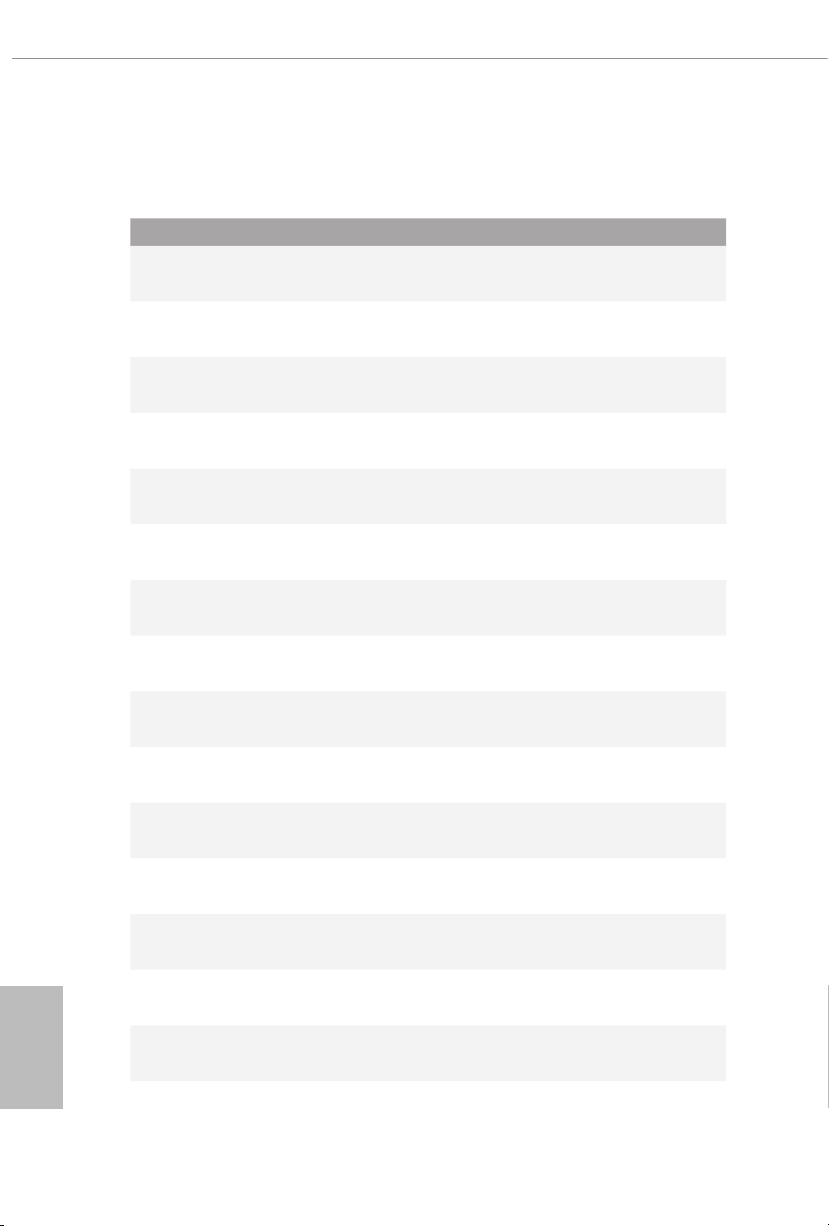
English
2.8 Dr. Debug
Dr. Debug is used to provide code information, which makes troubleshooting even
easier. Please see the diagrams below for reading the Dr. Debug codes.
Code Description
0x10 PEI_CORE_STARTED
0x11 PEI_CAR_CPU_INIT
0x15 PEI_CAR_NB_INIT
0x19 PEI_CAR_SB_INIT
0x 31 PEI_MEMORY_INSTALLED
0x32 PEI_CPU_INIT
0x33 PEI_CPU_CACHE_INIT
0x34 PEI_CPU_AP_INIT
0x35 PEI_CPU_BSP_SELECT
38
0x36 PEI_CPU_SMM_INIT
0x37 PEI_MEM_NB_INIT
0x3B PEI_MEM_SB_INIT
0x4F PEI_DXE_IPL_STARTED
0x60 DXE_CORE_STARTED
0x61 DXE_NVRAM_INIT
0x62 DXE _SBRU N_INIT
Page 43

English
WRX80 Creator
0x63 DX E_CPU_INIT
0x68 DXE_NB_HB_INIT
0x69 DXE_NB_INIT
0x6A DXE_NB_SMM_INIT
0x70 DXE _SB_INIT
0x71 DXE_SB_SMM_INIT
0x72 DXE_SB_DEVICES_INIT
0x78 DXE_ACPI_INIT
0x79 DXE _CSM_ INIT
0x90 DXE_BDS_STARTED
0x91 DXE_BDS_CONNECT_DRIVERS
0x92 DXE_PCI_BUS_BEGIN
0x93 DXE_PCI_BUS_HPC_INIT
0x94 DXE_PCI_BUS_ENUM
0x95 DXE_PCI_BUS_REQUEST_RESOURCES
0x96 DXE_PCI_BUS_ASSIGN_RESOURCES
0x97 DXE_CON_OUT_CONNECT
0x98 DXE_CON_IN_CONNECT
39
Page 44
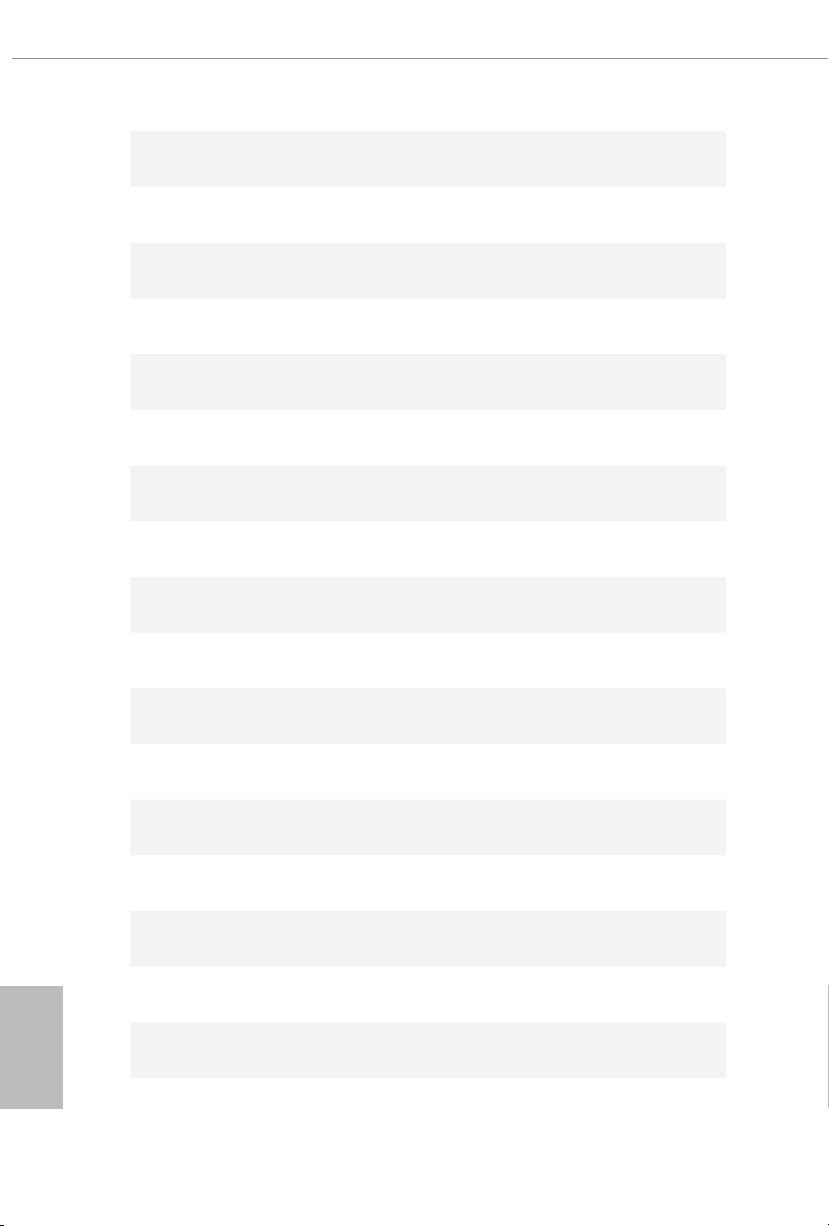
English
0x99 DXE _SIO_INIT
0x9A DXE _USB_BEGIN
0x9B DXE _USB_R ESET
0x9C DXE_USB_DETECT
0x9D DXE _USB_ENABLE
0xA0 DXE_IDE_BEGIN
0xA1 DXE_IDE_RESET
0xA2 DXE_IDE _DETECT
0xA3 DXE_IDE_ENABLE
0xA4 DXE _SCSI_BEGIN
0xA5 DXE _SCSI_RESET
40
0xA6 DXE_SCSI_DETECT
0xA7 DX E_SCSI_ENA BL E
0xA8 DX E_SET UP_VER IFYING_ PASSWORD
0xA9 DXE_SETUP_START
0xAB DXE_SETUP_INPUT_WAIT
0xAD DXE _READY_TO_BOOT
0xAE DXE_LEGACY_BOOT
Page 45
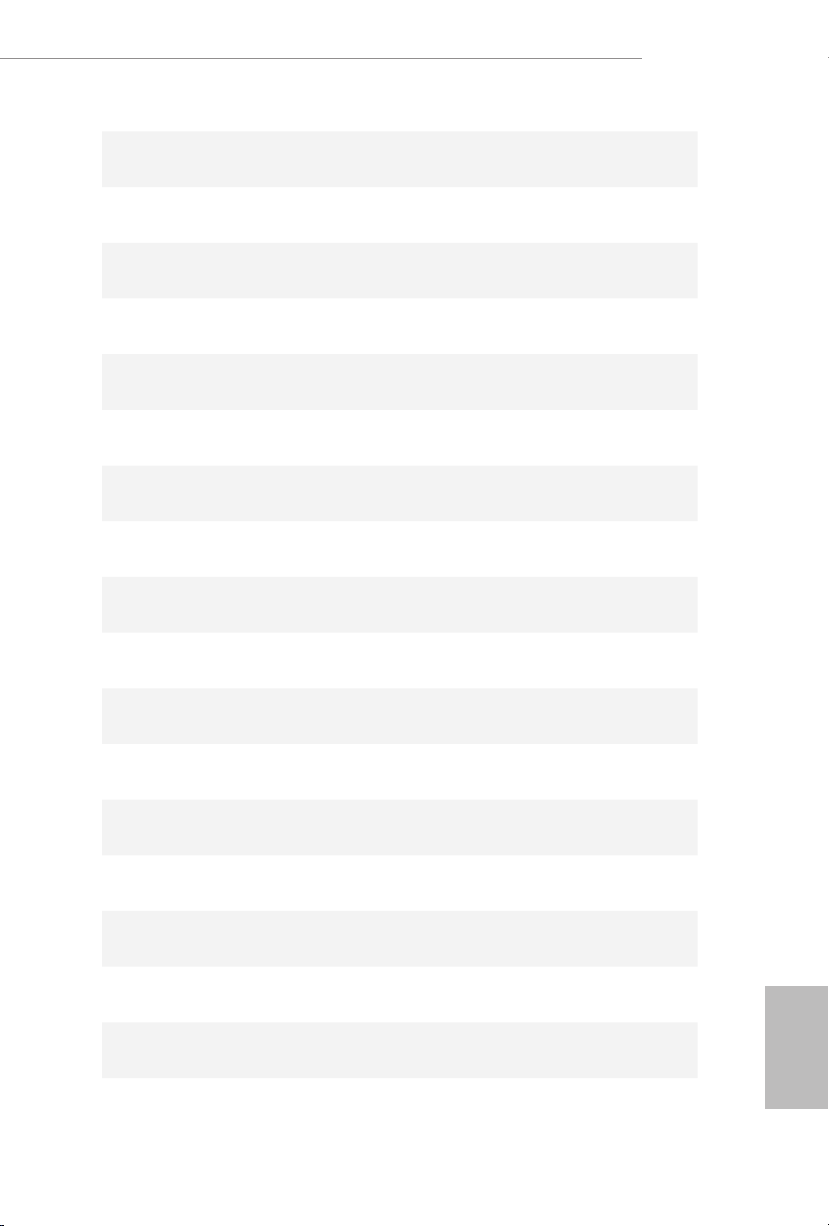
English
WRX80 Creator
0xAF DXE_EXIT_BOOT_SERVICES
0xB0 RT_SET_VIRTUAL _ADDRESS_MAP_BEGIN
0xB1 RT_SET_VIRTUAL_ADDRESS_MAP_END
0xB2 DXE _LEGACY_OPROM_INIT
0xB3 DXE_RESET_SYSTEM
0xB4 DXE_USB_HOTPLUG
0xB5 DXE_PCI_BUS_HOTPLUG
0xB6 DXE_NVRAM_CLEANUP
0xB7 DXE_CONFIGURATION_RESET
0xF0 PEI_ RECOVERY_AUTO
0xF1 PEI_RECOVERY_USER
0xF2 PEI_RECOVERY_STARTED
0xF3 PEI_RECOVERY_CAPSULE_FOUND
0xF4 PEI_RECOVERY_CAPSULE_LOADED
0xE0 PEI_S3_STARTED
0xE1 PEI_S3_BOOT_SCRIPT
0xE2 PEI_S3_VIDEO_REPOST
41
Page 46

English
0xE3 PEI _S 3 _OS_WA KE
0x50 PEI_MEMORY_INVALID_TYPE
0x53 PEI_MEMORY_NOT_DETECTED
0x55 PEI_MEMORY_NOT_INSTALLED
0x57 PEI_CPU_ MISMATCH
0x58 PEI_CPU_SELF_TEST_FAILED
0x59 PEI_CPU_NO_MICROCODE
0x5A PEI_CPU_ERROR
0x5B PEI_R ESET_NOT_AVAILABLE
0xD0 DXE_CPU_ERROR
0x D1 DXE_NB_ERROR
42
0xD2 DXE_SB_ERROR
0xD3 DXE_ARCH_PROTOCOL_NOT_AVAILABLE
0xD4 DXE_PCI_BUS_OUT_OF_RESOURCES
0xD5 DX E _LEGAC Y_OPROM_NO_ SPACE
0xD6 DXE_NO_CON_OUT
0xD7 DXE_NO_CON_IN
Page 47

English
WRX80 Creator
0xD8 DXE_INVALID_PASSWORD
0xD9 DXE_BOOT_OPTION_LOAD_ERROR
0x DA DXE_BOOT_OPTION_FAILED
0xDB DXE_FLASH_UPDATE_FAILED
0xDC DXE_R ESET_NOT_ AVAILABLE
0xE8 PEI_MEMORY_S3_RESUME_FAILED
0xE9 PEI_S3_RESUME_PPI_NOT_FOUND
0xEA PEI_S3_BOOT_SCRIPT_ERROR
0xEB PEI_S3_OS_WAKE_ERROR
43
Page 48

English
2.9 M.2_SSD (NGFF) Module Installation Guide (M2_1)
3
e M.2, also known as the Next Generation Form Factor (NGFF), is a small size and
versatile card edge connector that aims to replace mPCIe and mSATA. e Hyper M.2
Socket (M2_1, Key M) supports type 2260/2280/22110 SATA3 6.0 Gb/s & PCIe Gen4x4 (64
Gb/s) modes.
Installing the M.2_SSD (NGFF) Module
Step 1
Prepare a M.2_SSD (NGFF) module
and the screw.
44
2
1
Depending on the PCB type and
length of your M.2_SSD (NGFF)
module, nd the corresponding nut
location to be used.
Step 2
ABC
No. 1 2 3
Nut Location A B C
PCB Length 6cm 8cm 11cm
Module Type Type2260 Ty pe 2 280 Type 22110
Page 49

English
WRX80 Creator
Step 3
1
Before installing a M.2 (NGFF) SSD
1
2
module, please loosen the screws to
remove the M.2 heatsink.
*Please remove the protective lms
on the bottom side of the M.2
heatsink before you install a M.2
SSD module.
Step 4
Gently insert the M.2 (NGFF) SSD
module into the M.2 slot. Please
be aware that the M.2 (NGFF) SSD
ABC
module only ts in one orientation.
*If you insert Type 22110 M.2 SSD,
please make sure that there is no
stando being placed at the nut
location A or B.
ABC
o
20
Step 5
Tighten the screw that come with the
package with a screwdriver to secure
NUT1NUT2BC
the module into place.
45
Page 50

English
Step 6
2
Tighten the screw with a screwdriver
to secure the M.2 heatsink into place.
Please do not overtighten the screw
as this might damage the module
2
1
and M.2 heatsink.
46
Page 51

English
WRX80 Creator
M.2_SSD (NGFF) Module Support List
Vendor Interface P/ N
SanDisk PCIe SanDisk-SD6PP4M-128G( Gen2 x2)
Intel PCIe INTEL 6000P-SSDPEKKF256G7 (nvme)
Intel PCIe INTEL 6000P-SSDPEKKF512G7 (nvme)
Intel PCIe SSDPEKKF512G7 NVME / 512GB
Intel SATA 540S-SSDSCKKW240H6 / 240GB
Kingston PCIe Kingston SHPM2280P2 / 240G (Gen2 x4)
Samsung PCIe Samsung XP941-MZHPU512HCGL(Gen2x4)
Samsung PCIe SM951 (NVME) / 512GB
Samsung PCIe SM951 (MZHPV512HDGL) / 512GB
ADATA SATA ADATA - AXNS381E-128GM-B
ADATA PCIe ASX8000NP-512GM-C / 512GB
ADATA PCIe ASX7000NP-512GT-C / 512GB
ADATA SATA ASU800NS38-512GT-C / 512GB
Crucial SATA Crucial-CT240M500SSD4-240GB
ezlink SATA ezlink P51B-80-120GB
Intel SATA INTEL 540S-SSDSCKKW240H6-240GB
Kingston SATA Kingston SM2280S3G2/120G - Win8.1
Kingston SATA Kingston-RBU-SNS8400S3 / 180GD
Kingston PCIe SKC1000/480G
Kingston PCIe SKC1000/960GB NVME
LITEON SATA LITEON LJH-256V2G-256GB (2260)
PLEXTOR SATA PLEXTOR PX-128M6G-2260-128GB
PLEXTOR SATA PLEXTOR PX-128M7VG-128GB
PLEXTOR PCIe PX-512M8PeG/ 512GB
SanDisk SATA SanDisk X400-SD8SN8U-128G
SanDisk SATA Sandisk Z400s-SD8SNAT-128G-1122
SanDisk SATA SanDisk-SD6SN1M-128G
Transcend SATA Transcend TS256GMTS800-256GB
Transcend SATA TS512GMTS800 / 512GB
V-Col or SATA V-Col or 120G
V-Col or SATA V-Col or 240G
WD SATA WD GREEN WDS240G1G0B-00RC30
WD PCIe WDS512G1X0C-0 0ENX0 (NVME) / 512GB
For the latest updates of M.2_SSD (NFGG) module support list, please visit our website
for details: http://www.asrock.com
47
Page 52

English
2.10 M.2_SSD (NGFF) Module Installation Guide (M2_2)
2
The M.2, also known as the Next Generation Form Factor (NGFF), is a small size and
versatile card edge connector that aims to replace mPCIe and mSATA. e Hyper M.2
Socket (M2_2, Key M), supports type 2260/2280 PCIe Gen4x4 (64 Gb/s) mode.
Installing the M.2_SSD (NGFF) Module
Step 1
is motherboard supports M.2_SSD
(NGFF) module type 2260 and 2280
only. Prepare a proper PCB lenth of
module, the screw and the stando.
Step 2
48
1
AB
No. 1 2
Nut Location A B
PCB Length 6cm 8cm
Module Type Ty pe2260 Type 22 80
Depending on the PCB type and
length of your M.2_SSD (NGFF)
module, nd the corresponding nut
location to be used.
Page 53

English
WRX80 Creator
Step 3
1
Before installing a M.2 (NGFF) SSD
module, please loosen the screws to
1
2
remove the M.2 heatsink.
*Please remove the protective lms
on the bottom side of the M.2
heatsink before you install a M.2
SSD module.
Step 4
Prepare the M.2 stando that comes
with the package. en hand tighten
the stando into the desired nut
location on the motherboard. Align
AB
and gently insert the M.2 (NGFF)
SSD module into the M.2 slot. Please
be aware that the M.2 (NGFF) SSD
module only ts in one orientation.
AB
o
20
Step 5
Tighten the screw that come with the
package with a screwdriver to secure
the module into place.
NUT1NUT2B
49
Page 54

English
Step 6
2
Tighten the screw with a screwdriver
to secure the M.2 heatsink into place.
2
1
Please do not overtighten the screw
as this might damage the module
and M.2 heatsink.
50
Page 55

English
WRX80 Creator
M.2_SSD (NGFF) Module Support List
Vendor Interface P/ N
SanDisk PCIe SanDisk-SD6PP4M-128G( Gen2 x2)
Intel PCIe INTEL 6000P-SSDPEKKF256G7 (nvme)
Intel PCIe INTEL 6000P-SSDPEKKF512G7 (nvme)
Intel PCIe SSDPEKKF512G7 NVME / 512GB
Kingston PCIe Kingston SHPM2280P2 / 240G (Gen2 x4)
Samsung PCIe Samsung XP941-MZHPU512HCGL(Gen2x4)
Samsung PCIe SM951 (NVME) / 512GB
Samsung PCIe SM951 (MZHPV512HDGL) / 512GB
ADATA PCIe ASX8000NP-512GM-C / 512GB
ADATA PCIe ASX7000NP-512GT-C / 512GB
Kingston PCIe SKC1000/480G
Kingston PCIe SKC1000/960GB NVME
PLEXTOR PCIe PX-512M8PeG/ 512GB
WD PCIe WDS512G1X0C-0 0ENX0 (NVME) / 512GB
For the latest updates of M.2_SSD (NFGG) module support list, please visit our website
for details: http://www.asrock.com
51
Page 56

English
2.11 ASRock Polychrome SYNC
1
ASRock Polychrome SYNC is a lighting control utility specically designed for unique individuals with sophisticated tastes to build their own stylish colorful lighting system. Simply by
connecting the LED strip, you can customize various lighting schemes and patterns, including
Static, Breathing, Strobe, Cycling, Music, Wave and more.
Connecting the LED Strip
Connect your RGB LED strip to the
WRX80 CREATOR
RGB LED Header (RGB_LED1)
RGB_LED1
+12V GRB
1
B
R
G
V
2
1
on the motherboard.
1. Never install the RGB LED cable in the wrong orientation; other wise, the cable may be
damaged.
2. Before installing or removing your RGB LED cable , please power o your system and
unplug the power cord from the power supply. Failure to do so may cause damages to
motherboard components.
1. Please note that the RGB LED strips do not come with the package.
2. e RGB LED heade r supports standard 5050 RGB LED strip (12V/G/R/B), with a
maximum power rating of 3A (12V) and length within 2 meters.
52
Page 57

English
WRX80 Creator
Connecting the Addressable RGB LED Strip
D
1
D
1
Connect your
ADDR _LED2)
Addressable RGB LED
on the motherboard.
strip to the
Addressable LED Headers (ADDR_LED1,
ADDR_LED2
GN
DO_ADDR
VOUT
ADDR_LED1
WRX80 CREATOR
VOUT
DO_ADDR
GN
1
1. Never install the RGB LED cable in the wrong orientation; other wise, the cable may be
damaged.
2. Before installing or removing your RGB LED cable , please power o your system and
unplug the power cord from the power supply. Failure to do so may cause damages to
motherboard components.
1. Please note that the RGB LED strips do not come with the package.
2. e RGB LED heade r supports WS2812B addressable RGB LED strip (5V/Data/
GND), with a ma ximum power rating of 3A (5V) and length within 2 meters.
53
Page 58

English
ASRock Polychrome SYNC Utility
Now you can adjust the RGB LED color through the ASRock Polychrome SYNC Utility.
Download this utility from the ASRock Live Update & APP Shop and start coloring your
PC style your way!
Drag the tab to customize your
preference.
Toggle on/o the
RGB LED switch
Sync RGB LED eects
for all LED regions of
the motherboard
Select a RGB LED light eect
from the drop-down menu.
54
Page 59

WRX80 Creator
Deutsch
1 Einleitung
Vielen Dank, dass Sie sich für das WRX80 Creator von ASRock entschieden haben –
ein zuverlässiges Motherboard, das konsequent unter der strengen Qualitätskontrolle
von ASRock hergestellt wurde. Es liefert ausgezeichnete Leistung mit robustem
Design, das ASRock Streben nach Qualität und Beständigkeit erfüllt.
Da die technischen Daten des Motherboards sowie die BIOS-Soware aktualisiert werden
können, kann der Inhalt dieser Dokumentation ohne Ankündigung geändert werden. Falls
diese Dokumentation irgendwelchen Änderungen unterliegt, wird die aktualisierte Version
ohne weitere Hinweise auf der ASRock-Webseite zur Verfügung gestellt. Sollten Sie technische
Hilfe in Bezug auf dieses Motherboard benötigen, erhalten Sie auf unserer Webseite spezischen
Informationen über das von Ihnen verwendete Modell. Auch nden Sie eine aktuelle Liste
unterstützter VGA-Karten und Prozessoren auf der ASRock-Webseite. ASRock-Webseite http://
www.asrock.com.
1.1 Lieferumfang
ASRock WRX80 Creator – Motherboard (EATX-Formfaktor)
•
ASRock WRX80 Creator – Schnellinstallationsanleitung
•
ASRock WRX80 Creator-Support-CD
•
4 x Serial-ATA- (SATA) Datenkabel (optional)
•
1 x ASRock-WiFi-2,4/5/6-GHz-Antenne (optional)
•
2 x Schrauben für M.2-Sockel (optional)
•
2 x Abstandhalter für M.2-Sockel (optional)
•
55
Page 60

Deutsch
1.2 Technische Daten
EATX-Formfaktor
Plattform
Prozessor
Chipsatz
Speicher
•
14-Layer-PCB
•
Platine mit zwei Unzen Kupfergehalt
•
Unterstützt AMD-sWRX8-Sockel für AMD Ryzen™ readripper™
•
PRO 5000WX und 3000WX Series Prozessoren
Intersil Digital-PWM
•
8-Leistungsphasendesign
•
Unterstützt ASRock Hyper-BCLK-Engine III
•
AMD WRX80
•
Achtkanal-DDR4-Speichertechnologie
•
8 x DDR4-DIMM-Steckplätze
•
Unterstützt gepuerten und ungepuerten DDR4-ECC- und
•
-Non-ECC-Speicher (U-DIMM) bis 4533+(OC)*
Unterstützt gepuerten und ungepuerten DDR4-
•
3200/2933/2667/2400/2133-ECC- und -Non-ECC-Speicher
(R-DIMM und 3DS R-DIMM)*
* Unterstützt nativ DDR4 3200.
Systemspeicher, max. Kapazität: 2.048 GB
•
15-μ-Goldkontakt in DIMM-Steckplätze
•
56
Erweiterungssteckplatz
CPU:
7 x PCIe-4.0-x16-Steckplätze (PCIE1/PCIE2/PCIE3/PCIE5/
•
PCIE7 bei x16; PCIE4/PCIE6 bei x8)*
Chipsatz:
1 x vertikaler M.2-Sockel (Key E), unterstützt Typ 2230-WLAN/
•
BT-PCIe-WLAN-Modul
* Unterstützt NVMe-SSD als Bootplatte
15-μ-Goldkontakt in VGA-PCIe-Steckplätze (PCIE1, PCIE2,
•
PCIE3, PCIE5 und PCIE7)
Page 61

WRX80 Creator
Deutsch
Thunder-
TM
bolt
Grakkarte
Audio
Intel® JHL8540 underboltTM 4-Controller
•
Unterstützt underboltTM-4-Schnittstelle mit max. Auösung
•
von 5K (5120 x 2880) bei 60 Hz für ein Display über eine einzige
Kabelverbindung
Unterstützt underboltTM-4-Schnittstelle mit max. Auösung
•
von 4K x 2K (4096 x 2160) bei 60 Hz für duale Displays über eine
einzige Kabelverbindung
* DisplayPort- oder USB-C-Monitor wird an underboltTM-4-TypeC-Anschlüssen nicht unterstützt
* Eine separate Grakkarte ist für underbolt-Display erforderlich
Aspeed® AST2500-BMC-Controller
•
Unterstützt D-Sub mit maximaler Auösung von 1920 x 1200 bei
•
60 Hz
7.1-Kanal-HD-Audio (Realtek ALC4050H+ALC1220)
•
Erstklassige Blu-ray-Audiounterstützung
•
Unterstützt Überspannungsschutz
•
NE5532 – erstklassiger Headset-Verstärker für Audioanschluss an
•
der Frontblende (unterstützt Headsets mit bis zu 600 Ohm)
Reiner Stromeingang
•
Direct Drive Technology
•
PCB-isolierte Abschirmung
•
Impedanzerkennung am hinteren Ausgang
•
Individuelle PCB-Layer für rechten/linken Audiokanal
•
Goldene Audioanschlüsse
•
15-μ-Gold-Audioanschluss
•
Nahimic Audio
•
LAN
2 x 10 Gigabi- LAN 100/1000/2500/5000/10000 Mb/s
Unterstützt Schutz gegen Blitzschlag/elektrostatische Entladung
•
Unterstützt energieezientes Ethernet 802.3az
•
Unterstützt PXE
•
1 x dediziertes IPMI (ASPEED AST2500)
Unterstützt iKVM und vMedia
•
57
Page 62

Deutsch
Wireless LAN
Rückblende,
E/A
802.11ax-WLAN-6e-Modul
•
Unterstützt IEEE 802.11a/b/g/n/ax
•
Unterstützt Dualband 2x2 160 MHz mit erweiterter 6-GHz-
•
Band*-Unterstützung
* WLAN 6e (6-GHz-Band) wird von Microso® Windows® 11
unterstützt. Die Verfügbarkeit hängt vom jeweiligen Richtlinienstatus
des Landes und der Region ab. Es wird mittels Windows Update und
Soware-Aktualisierung aktiviert (bei unterstützten Ländern), sobald
dies verfügbar ist.
* Ein 6-GHz-kompatibler Router wird für 6e-Funktionalität benötigt.
2 Antennen zur Unterstützung von Diversitätstechnologie mit 2
•
(Senden) x 2 (Empfangen)
Unterstützt Bluetooth + High-Speed Klasse II
•
Unterstützt MU-MIMO
•
2 x Antennenanschluss
•
1 x D-Sub-Port
•
1 x Optischer SPDIF-Ausgang
•
2 x USB-4.0-underbolt
•
4.0-Protokoll; 40 Gb/s für underbolt-Protokoll) (unterstützt
Schutz gegen elektrostatische Entladung)*
* Unterstützt USB-PD 3.0, 9 V/3 A (27 W) und 5 V/3 A (15 W)
2 x Mini-DisplayPort-Eingänge**(für underbolt)
•
** Bitte wählen Sie herkömmliche Mini-DisplayPort-zu-Display-PortAdapterkabel anstelle der rechtwinkligen Kabel, wenn Sie zwei MiniDisplayPort-Eingägne gleichzeitig nutzen möchten.
4 x USB-3.2-Gen2-Port (10 Gb/s) (unterstützt Schutz gegen
•
elektrostatische Entladung) ***
*** Ultra-USB-Stromversorgung wird an den Ports USB31_1_2
unterstützt.
*** ACPI-Weckfunktion wird an USB31_1_2-Ports nicht unterstützt.
2 x USB-3.2-Gen1-Ports (unterstützt Schutz gegen elektrostatische
•
Entladung)
2 x RJ-45-LAN-Port mit LED (Aktivität/Verbindung-LED und
•
Geschwindigkeit-LED)
1 x dedizierter RJ-45-IPMI-LAN-Port mit LED (Aktivität/
•
Verbindung-LED und Geschwindigkeit-LED)
1 x CMOS-löschen-Taste
•
HD-Audioanschlüsse: Hintere Lautsprecher / Zentral / Line-in /
•
Vorderer Lautsprecher / Mikrofon (goldene Audioanschlüsse)
TM
4-Type-C-Ports (40 Gb/s für USB-
58
Page 63

WRX80 Creator
Deutsch
Speicher
RAID
Anschluss
CPU:
1 x Hyper-M.2-Sockel (M2_1, Key M), unterstützt Typ-
•
2260/2280/22110-SATA-III-6,0-Gb/s- und PCIe-Gen4x4- (64 Gb/
s) Modi*
Chipsatz:
1 x Hyper-M.2-Sockel (M2_2, Key M), unterstützt Typ-
•
2260/2280-PCIe-Gen4x4-Modus (64 Gb/s)*
8 x SATA-III-6,0-Gb/s-Anschlüsse
•
1 x U.2-Anschluss
•
* Unterstützt NVMe-SSD als Bootplatte
* Unterstützt ASRock U.2-Kit
Unterstützt RAID 0, RAID 1, RAID 5 und RAID 10 für SA-
•
TA-Speichergeräte
Unterstützt RAID 0, RAID 1 und RAID 5 für M.2-NVMe-Speich-
•
ergeräte*
* Erfordert zusätzliche M.2-NVMe-Erweiterungskarten zur Unterstützung von RAID 5
1 x SPI-TPM-Stileiste
•
1 x COM-Anschluss-Stileiste
•
1 x Intelligente-Plattformverwaltung-Bus-Stileiste
•
1 x PSU-SMBus-Stileiste
•
1 x BMC-SMBus-Stileiste
•
1 x Zusatzblendenstileiste
•
1 x Betrieb-LED- und Lautsprecher-Stileiste
•
1 x RGB-LED-Stileiste
•
* Unterstützt insgesamt bis zu 12 V/3 A, 36-W-LED-Streifen
2 x Adressierbare-LED-Stileiste
•
* Unterstützen insgesamt bis zu 5 V/3 A, 15-W-LED-Streifen
1 x CPU-Lüeranschluss (4-polig)
•
* Der CPU-Lüeranschluss unterstützt einen CPU-Lüer mit einer
maximalen Lüerleistung von 1 A (12 W).
1 x Anschluss für CPU-/Wasserpumpenlüer (4-polig) (intelli-
•
gente Lüergeschwindigkeitssteuerung)
* Der CPU-/Wasserpumpenlüer unterstützt einen Wasserkühlerlüer mit einer maximalen Lüerleistung von 2 A (24 W).
59
Page 64

Deutsch
3 x Anschlusse für Gehäuse-/Wasserpumpenlüer (4-polig) (in-
•
telligente Lüergeschwindigkeitssteuerung)
* Der Gehäuse-/Wasserpumpenlüer unterstützt einen Wasserkühlerlüer mit einer maximalen Lüerleistung von 2 A (24 W).
* CPU_FAN2/WP, CHA_FAN1/WP, CHA_FAN2/WP und CHA_
FAN3/WP können automatisch erkennen, ob ein 3- oder 4-poliger
Lüer verwendet wird.
1 x 24-poliger ATX-Netzanschluss (hochdichter Netzanschluss)
•
* Wir empfehlen die Nutzung eines Netzteils mit einer maximalen
Stromstärke von 3 A an + 5 VSB.
2 x 8-poliger 12-V-Netzanschlüsse (hochdichter Netzanschluss)
•
1 x 6-poliger 12-V-Netzanschluss (hochdichter Netzanschluss)
•
1 x Audioanschluss an der Frontblende (15μ goldene Audioan-
•
schluss)
1 x Rechtwinkliger Audioanschluss an Frontblende*
•
* Verbinden Sie das Audiogerät mit einem der Audioanschlüsse.
1 x USB 2.0-Stileiste (unterstützt zwei USB 2.0-Ports) (unterstützt
•
Schutz gegen elektrostatische Entladung)
2 x USB 3.2 Gen1-Stileiste (unterstützt 4 USB 3.2 Gen1-Ports)
•
(unterstützt Schutz gegen elektrostatische Entladung)
1 x USB-3.2-Gen2-Type-C-Stileiste an der Frontblende (unter-
•
stützt Schutz gegen elektrostatische Entladung)
1 x nicht-maskierbare Unterbrechungstaste-Stileiste
•
1 x Dr. Debug mit LED
•
1 x Ein-/Austaste mit LED
•
1 x Reset-Taste
•
60
BIOS-Funktion
AMI-UEFI-Legal-BIOS mit Unterstützung grascher Benutzer-
•
schnittstellen
Unterstützt „Plug-and-Play“
•
ACPI 5.1-konforme Aufweckereignisse
•
Unterstützt Jumper-frei
•
SMBIOS 2.3-Unterstützung
•
CPU, CPU VDDCR_SOC, DRAM, VPPM, PREM VDD_CLDO,
•
PERM VDDCR_SOC, +1,8V, VDDP Mehrfachspannungsanpas-
sung
Page 65

WRX80 Creator
Deutsch
Lüertachometer: CPU-, CPU-/Wasserpumpen-, Gehäuse-/Was-
Hardwareüberwachung
•
serpumpenlüer
Lautloser Lüer (automatische Anpassung der Gehäuselüerg-
•
eschwindigkeit durch CPU-Temperatur): CPU-, CPU-/Wasserpumpen-, Gehäuse-/Wasserpumpenlüer
Mehrfachgeschwindigkeitssteuerung: CPU-, CPU-/Wasserpump-
•
en-, Gehäuse-/Wasserpumpenlüer
Spannungsüberwachung: +12 V, +5 V, +3,3 V, CPU Vcore, CPU
•
VDDCR_SOC, DRAM, PREM VDDCR_SOC, +1,8 V
Microso® Windows® 10 64 Bit / 11 64 Bit
Betriebssys-
•
tem
FCC, CE
Zertizierungen
* Detaillierte Produktinformationen nden Sie auf unserer Webseite: http://www.asrock.com
Bitte beachten Sie, dass mit einer Übertaktung, zu der die Anpassung von BIOS-Einstellungen,
die Anwendung der Untied Overclocking Technology oder die Nutzung von Übertaktungswerkzeugen von Drittanbietern zählen, bestimmte Risiken verbunden sind. Eine Übertaktung
kann sich auf die Stabilität Ihres Systems auswirken und sogar Komponenten und Geräte Ihres
Systems beschädigen. Sie sollte auf eigene Gefahr und eigene Kosten durchgeführt werden. Wir
übernehmen keine Verantwortung für mögliche Schäden, die durch eine Übertaktung verursacht wurden.
•
ErP/EuP ready (ErP/EuP ready-Netzteil erforderlich)
•
CEC-Tier-II-fähig
•
61
Page 66

Deutsch
1.3 Jumpereinstellung
Die Abbildung zeigt, wie die Jumper eingestellt werden. Wenn die Jumper-Kappe auf
den Kontakten angebracht ist, ist der Jumper „kurzgeschlossen“. Wenn keine JumperKappe auf den Kontakten angebracht ist, ist der Jumper „oen“.
CMOS-löschen-Jumper
(CLRCMOS1)
(siehe S. 1, Nr. 25)
CLRCMOS1 ermöglicht Ihnen die Löschung der Daten im CMOS. Die Daten
im CMOS beinhaltet Systemeinrichtungsinformationen, wie Systemkennwort,
Datum, Zeit und Systemeinrichtungsparameter. Zum Löschen und Rücksetzen
der Systemparameter auf die Standardeinrichtung schalten Sie den Computer bitte
ab und ziehen das Netzkabel; schließen Sie dann die Kontakte an CLRCMOS1 3
Sekunden mit einer Jumper-Kappe kurz. Bitte denken Sie daran, die Jumper-Kappe
nach der CMOS-Löschung zu entfernen. Falls Sie den CMOS direkt nach Abschluss
der BIOS-Aktualisierung löschen müssen, starten Sie das System zunächst; fahren
Sie es dann vor der CMOS-Löschung herunter.
Die CMOS-löschen-Taste hat dieselbe Funktion wie der CMOS-löschen-Jumper.
2-poliger Jumper
Kurzgeschlossen: CMOS löschen
Oen: Standard
62
Page 67

WRX80 Creator
Deutsch
1.4 Integrierte Stiftleisten und Anschlüsse
Integrierte Stileisten und Anschlüsse sind KEINE Jumper. Bringen Sie KEINE Jumper-Kappen
an diesen Stileisten und Anschlüssen an. Durch Anbringen von Jumper-Kappen an diesen
Stileisten und Anschlüssen können Sie das Motherboard dauerha beschädigen.
Systemblende-Stileiste
(9-polig, PANEL1)
(siehe S. 1, Nr. 27)
PWRBTN (Ein-/Austaste):
Mit der Ein-/Austaste an der Frontblende des Gehäuses verbinden. Sie können die Abschaltung
Ihres Systems über die Ein-/Austaste kongurieren.
RESET (Reset-Taste):
Mit der Reset-Taste an der Frontblende des Gehäuses verbinden. Starten Sie den Computer
über die Reset-Taste neu, wenn er abstürzt oder sich nicht normal neu starten lässt.
PLED (Systembetriebs-LED):
Mit der Betriebsstatusanzeige an der Frontblende des Gehäuses verbinden. Die LED leuchtet,
wenn das System läu. Die LED blinkt, wenn sich das System im S1/S3-Ruhezustand bendet.
Die LED ist aus, wenn sich das System im S4-Ruhezustand bendet oder ausgeschaltet ist (S5).
HDLED (Festplattenaktivitäts-LED):
Mit der Festplattenaktivitäts-LED an der Frontblende des Gehäuses verbinden. Die LED
leuchtet, wenn die Festplatte Daten liest oder schreibt.
Das Design der Frontblende kann je nach Gehäuse variieren. Ein Frontblendenmodul besteht
hauptsächlich aus Ein-/Austaste, Reset-Taste, Betrieb-LED, Festplattenaktivität-LED, Lautsprecher etc. Stellen Sie beim Anschließen Ihres Frontblendenmoduls an diese Stileiste sicher, dass
Kabel- und Pinbelegung richtig abgestimmt sind.
1
PLED+
PLED-
HDLED-
HDLED+
PWRBTN#
GND
RESET#
GND
GND
Verbinden Sie Ein-/
Austaste, Reset-Taste und
Systemstatusanzeige am Gehäuse
entsprechend der nachstehenden
Pinbelegung mit dieser Stileiste.
Beachten Sie vor Anschließen
der Kabel die positiven und
negativen Kontakte.
63
Page 68

Deutsch
Zusatzblenden-Stileiste
1
A
B
1
+5V
DUMMY
PLED+
PLED+
PLED-
DUMMY
SPEAKER
(18-polig, AUX_PANEL1)
(siehe S. 1, Nr. 28)
A. Frontblenden-SMBus-Anschlusspin (Pin 6-1 FPSMB)
Diese Stileiste ermöglicht Ihnen die Verbindung von SMBus- (System Management Bus)
Geräten. Sie kann für Kommunikation zwischen Peripheriegeräten im System, die geringere
Übertragungsraten haben, und Energieverwaltungsgeräte genutzt werden.
B. Internetstatus-Anzeige (2-polig, LAN1_LED, LAN2_LED)
Diese zwei 2-poligen Stileisten ermöglichen Ihnen die Nutzung des Gigabit-Internet-Anzeigekabels zur Verbindung mit der LAN-Statusanzeige. Wenn diese Anzeige blinkt, bedeutet dies,
dass die Internetverbindung hergestellt wurde.
C. Gehäuseeingrispin (2-polig, CHASSIS)
Diese Stileiste wird für Host-Computer-Gehäuse mit Gehäuseeingriserkennung bereitgestellt.
Zudem muss sie mit externen Erkennungsgeräten, wie einem Gehäuseeingriserkennungssensor
oder Mikroschalter, arbeiten. Wenn diese Funktion aktiviert ist und sich eine Gehäusekomponente bewegt, erkennt der Sensor dies sofort und sendet ein Signal an diese Stileiste, und das
System zeichnet dieses Gehäuseeingrisereignis auf. Die Standardeinstellung ist der CASEOPEN- und GND-Pin; diese Funktion ist ausgeschaltet.
D. Lokalisierer-LED (4-polig, LOCATOR)
Diese Stileiste ist für den Lokalisierungsschalter und die LED an der Frontblende.
E. Systemfehler-LED (2-polig, LOCATOR)
Diese Stileiste ist für die Fehler-LED am System.
Diese Stileiste unterstützt
mehrere Funktionen an
SMB _Aler t
SMB _CLK
LAN 1_LIN K
+3V SB
GND
SMB _DATA
der Frontblende, darunter
LED _PWR
LED _PWR
LAN 2_LIN K
Frontblenden-SMB,
Internetstatusanzeige und
Gehäusezugrispin.
GND
+5V SB
CAS EOPEN
C
GND
LOC ATORBTN #
LOC ATORLED 1-
LOC ATORLED 1+
E
Sys tem F ault LED+
D
Sys tem F ault LED-
64
Betrieb-LED- und
Lautsprecher-Stileiste
(7-polig, SPK_PLED1)
(siehe S. 1, Nr. 23)
Bitte verbinden Sie die Betrieb-LED des Gehäuses und
den Gehäuselautsprecher mit
dieser Stileiste.
Page 69

WRX80 Creator
Deutsch
Serial-ATA-III-Anschlüsse
DUMMY
GND
GND
P+
P-
USB_PWR
P+
P-
USB_PWR
1
1
Dummy
IntA_PA_D+
Winkel rechts:
(SATA3_1:
siehe S. 1, Nr. 22) (untere)
(SATA3_2:
siehe S. 1, Nr. 22) (obere)
(SATA3_3:
siehe S. 1, Nr. 21) (untere)
(SATA3_4:
siehe S. 1, Nr. 21) (obere)
(SATA3_5:
siehe S. 1, Nr. 20) (untere)
(SATA3_6:
siehe S. 1, Nr. 20) (obere)
(SATA3_7:
siehe S. 1, Nr. 19) (untere)
(SATA3_8:
siehe S. 1, Nr. 19) (obere)
SATA3_8
SATA3_6
SATA3_4
SATA3_2
Diese acht SATA-III-Anschlüsse
unterstützen SATA-Datenkabel
für interne Speichergeräte mit
SATA3_7
einer Datenübertragungsgeschwi
ndigkeit bis 6,0 Gb/s.
SATA3_5
SATA3_3
SATA3_1
USB 2.0-Stileiste
(9-polig, USB_1_2)
(siehe S. 1, Nr. 32)
USB 3.2 Gen1-Stileiste
Vertikal:
(19-polig, USB3_3_4)
(siehe S. 1, Nr. 31)
IntA_PA_D-
GND
IntA_PA_SSTX+
GND
IntA_PB_D-
IntA_PB_D+
IntA_PA_SSTX-
GND
IntA_PA_SSRX+
IntA_PA_SSRX-
IntA_PB_SSRX+
GND
IntA_PB_SSTX-
IntA_PBA_SSTX+
Vbus
Vbus
IntA_PB_SSRX-
Es gibt eine Stileiste an diesem
Motherboard. Diese USB
2.0-Stileiste unterstützt zwei
Ports.
Es gibt zwei Stileisten an
diesem Motherboard. Jede USB
3.2 Gen1-Stileiste kann zwei
Ports unterstützen.
65
Page 70

Deutsch
Winkel rechts:
J_SENSE
OUT2_L
1
MIC_RET
PRESENCE#
GND
OUT2_R
MIC2_R
MIC2_L
OUT_RET
1
IntA_PB_SSRX+
A_SSRX+
(19-polig, USB3_5_6)
(siehe S. 1, Nr. 18)
Dummy
IntA_PB_D+
IntA_PB_D-
GND
IntA_PB_SSTX+
IntA_PB_SSTX-
GND
IntA_PB_SSRX-
VbusV
IntA_PA_D+
IntA_PA_D-
GND
IntA_PA_SSTX+
IntA_PA_SSTX-
GND
IntA_P
IntA_PA_SSRX-
VbusV
66
Type-C-USB-3.2
Gen2-Stileiste für die
Frontblende
(26-polig, F_USB31_
TC_1)
(siehe S. 1, Nr. 15)
Audiostileisten
(Frontblende)
Vertikal:
(9-polig, HD_AUDIO1)
(siehe S. 1, Nr. 40)
Winkel rechts:
(9-polig, HD_AUDIO_
RA1)
(siehe S. 1, Nr. 39)
1. High Denition Audio unterstützt Anschlusserkennung, der Draht am Gehäuse muss dazu
jedoch HDA unterstützt. Bitte befolgen Sie zum Installieren Ihres Systems die Anweisungen
in unserer Anleitung und der Anleitung zum Gehäuse.
2. Bei Nutzung eines AC’97-Audiopanels dieses bitte anhand folgender Schritte an der Audiostileiste der Frontblende installieren:
A. Mic_IN (Mikrofon) mit MIC2_L verbinden.
B. Audio_R (RIN) mit OUT2_R und Audio_L (LIN) mit OUT2_L verbinden.
C. Erde (GND) mit Erde (GND) verbinden.
D. MIC_RET und OUT_RET sind nur für das HD-Audiopanel vorgesehen. Sie müssen sie
nicht für das AC’97-Audiopanel verbinden.
E. Rufen Sie zum Aktivieren des vorderen Mikrofons das „FrontMic (Vorderes Mikrofon)“-Register in der Realtek-Systemsteuerung auf und passen „Recording Volume (Aufnahmelautstärke)“ an.
USB Type-C Cable
Es gibt eine Type-CUSB-3.2 Gen2-Stileiste für
die Frontblende an diesem
Motherboard. Diese Stileiste
dient dem Anschluss eines USB-
3.2 Gen2-Moduls für zusätzliche
USB-3.2 Gen2-Ports.
Diese beiden Stileisten
dienen dem Anschließen
von Audiogeräten an der
Frontblende.
Page 71

WRX80 Creator
Deutsch
Gehäuse-Wasserpumpen-
GND
4 3 2 1
FAN_SPEED_CONTROL
1 2 3 4
4
1
N_SPEED_CONTROL
1
2
3
4
Lüeranschlusse
(4-polig, CHA_FAN1/
WP)
(siehe S. 1, Nr. 33)
(4-polig, CHA_FAN2/
WP)
(siehe S. 1, Nr. 17)
CPU_FAN_SPEED
FAN_VOLTAGE
GND
FAN_SPEED_CONTROL
CHA_FAN_SPEED
FAN_VOLTAGE
Dieses Motherboard bietet drei
4-polige Wasserkühlung-Gehäuselüeranschlüsse. Falls
Sie einen 3-poligen
Wasserkühlerlüer
Gehäuse-
anschließen
möchten, verbinden Sie ihn bitte
mit Kontakt 1 bis 3.
(4-polig, CHA_FAN3/
WP)
(siehe S. 1, Nr. 10)
CPU-Lüeranschluss
(4-polig, CPU_FAN1)
(siehe S. 1, Nr. 6)
CPU-WasserpumpenLüeranschluss
(4-polig, CPU_FAN2/WP)
(siehe S. 1, Nr. 7)
FAN_SPEED_CONTROL
CHA_FAN_SPEED
FAN_VOLTAGE
GN D
2
+ 12V
CPU_FAN_SPEED
3
FAN_SPEED_CONTROL
4
GND
FAN_VOLTAGE
CPU_FAN_SPEED
FA
GND
3
2
1
Dieses Motherboard bietet
einen 4-poligen CPU-Lüeranschluss (lautloser Lüer). Falls
Sie einen 3-poligen CPU-Lüer
anschließen möchten, verbinden
Sie ihn bitte mit Kontakt 1 bis 3.
Dieses Motherboard bietet einen 4-poligen Wasserkühlung-CPU-Lüeranschluss. Falls Sie einen 3-poligen CPU-Wasserkühlerlüer
anschließen möchten, verbinden
Sie ihn bitte mit Kontakt 1 bis 3.
67
Page 72

Deutsch
ATX-Netzanschluss
4
1
8 5
(24-polig, ATXPWR1)
(siehe S. 1, Nr. 12)
12
24
Dieses Motherboard bietet einen
24-poligen ATX-Netzanschluss.
*Wir empfehlen die Nutzung
eines Netzteils mit einer
maximalen Stromstärke von 3 A
1
13
an + 5 VSB.
ATX-12-V-Netzanschlüsse
(8-polig, ATX12V1)
(siehe S. 1, Nr. 3)
(8-polig, ATX12V2)
(siehe S. 1, Nr. 2)
Grakkarten-12-VNetzanschluss
Winkel rechts:
(6-polig, GFX_12V1)
(siehe S. 1, Nr. 24)
Dieses Motherboard bietet zwei
8-polige ATX-12-V-Netzanschlüsse. Bitte schließen Sie es
zur Nutzung eines 4-poligen
ATX-Netzteils entlang Kontakt 1
und Kontakt 5 an.
*Anschluss eines 8-poligen ATX12-V-Kabels an ATX12V2 ist
optional.
*Warnung: Bitte stellen Sie
sicher, dass das Stromkabel
der CPU und nicht das der
Grakkarte angeschlossen ist.
Schließen Sie das PCIe-Strom-
kabel nicht an diesen Anschluss
an.
Dieses Motherboard bietet
einen 6-poligen Grakkarten-12-V-Netzanschluss.
* Installieren Sie das Netzkabel
des Netzteils an diesem Anschluss, wenn 4 Grakkarten
installiert sind.
68
Page 73

WRX80 Creator
Deutsch
1
SPI_DQ3
SPI-TPM-Stileiste
1
SMBCLK
IPMB_SDA
No Connect
1
BMC_SMB_PRESENT_1_N
1
(13-polig, TPM_BIOS_
PH1)
(siehe S. 1, Nr. 13)
SPI_PWR
SPI_CS0
SPI_DQ2
Dummy
CLK
RSMRST#
SPI_MISO
SPI_MOSI
RST#
TPM_PIRQ
SPI_TPM_CS#
GND
Dieser Anschluss unterstützt das
SPI Trusted Platform Module(TPM) System, das Schlüssel,
digitale Zertikate, Kennwörter
und Daten sicher auewahren
kann. Ein TPM-System hil
zudem bei der Stärkung der Netzwerksicherheit, schützt digitale
Identitäten und gewährleistet die
Plattformintegrität.
Netzteil-SMBus-Stileiste
(5-polig, PSU_SMB1)
(siehe S. 1, Nr. 11)
IntelligentePlattverwaltung-BusStileiste
(4-polig, IPMB1)
(siehe S. 1, Nr. 37)
BaseboardVerwaltungscontrollerSMBus-Stileiste
(5-polig, BMC_SMB1)
(siehe S. 1, Nr. 36)
Serieller-Port-Stileiste
(9-polig, COM1)
(siehe S. 1, Nr. 38)
+3V
ALERT
GND
BMC_SMBDATA
RRXD1
DDTR#1
DDSR#1
GND
TTXD1
DDCD#1
IPMB_SCL
GND
Power
BMC_SMBCLK
CCTS#1
RRI#1
RRTS#1
GND
SMBDATA
Netzteil-SMBs überwachen den
Status der Stromversorgung,
Lüer und Systemtemperatur.
Dieser 4-polige Anschluss
dient der Bereitstellung eines
verkabelten Baseboard oder
einer Frontblendenverbindung
für nützliche Funktionen und
Merkmale und Drittanbietererweiterungskarten, wie
Notfallverwaltungskarten, die
Verwaltungsfunktionen über
IPMB bieten.
Die Stileiste wird für SMBusGeräte verwendet.
Diese COM-Stileiste unterstützt
ein Modul für serielle Ports.
69
Page 74

Deutsch
Nicht-maskierbare
1
D
1
1
UnterbrechungstasteStileiste
(NMI_BTN)
(siehe S. 1, Nr. 35)
GND
CONTROL
Bitte verbinden Sie ein NMIGerät mit dieser Stileiste.
RGB-LED-Stileiste
(4-polig, RGB_LED1)
(siehe S. 1, Nr. 8)
Adressierbare-LED-Stiftleisten
(3-polig, ADDR_LED1)
(siehe S. 1, Nr. 34)
(3-polig, ADDR_LED2)
(siehe S. 1, Nr. 9)
+12V GRB
DO_ADDR
VOUT
Diese RGB-Stileiste dient dem
Anschließen eines RGB-LED-Erweiterungskabels, das dem
Nutzer die Auswahl zwischen
verschiedenen LED-Lichteekten
ermöglicht.
Achtung: Installieren Sie das
RGB-LED-Kabel niemals falsch
herum; andernfalls könnte das
Kabel beschädigt werden.
*Weitere Anweisungen zu dieser
Stileiste nden Sie auf Seite 52.
Diese beiden
GN
bare-LED
Anschließen eines
bare
Adressier-
-Stileisten dienen dem
Adressier-
-LED-Erweiterungskabels,
das dem Nutzer die Auswahl
zwischen verschiedenen LED-Lichteekten ermöglicht.
Achtung: Installieren Sie das
Adressierbare-LED-Kabel
niemals falsch herum; andern-
falls könnte das Kabel bes-
chädigt werden.
*Weitere Anweisungen zu dieser
Stileiste nden Sie auf Seite 53.
70
U.2-Anschluss
Winkel rechts:
(36-polig, U2_1)
(siehe S. 1, Nr. 26)
Dieser Anschluss unterstützt
U.2NVM-Express-Speichergerät bis
Gen. 4 x 4 (64 Gb/s).
Page 75

WRX80 Creator
Deutsch
1.5 Intelligente Schalter
Das Motherboard hat drei intelligente Schalter: Ein-/Austaste, Reset-Taste und
CMOS-leeren-Taste, ermöglicht schnelles Ein-/Ausschalten des Systems, Rücksetzung
des Systems, Löschung der CMOS-Werte und Leerung des BIOS.
Ein-/Austaste
(PWRBTN)
(siehe S. 1, Nr. 29)
Reset-Taste
(RSTBTN)
(siehe S. 1, Nr. 30)
CMOS-löschen-Taste
(CLRCBTN2)
(siehe S. 4, Nr. 17)
Mit der Ein-/Austaste kann der
Benutzer das System schnell
ein-/abschalten.
Der Reset-Taste ermöglicht das
schnelle Rücksetzen des Systems.
Mit der CMOS-löschen-Taste
können Benutzer die CMOSWerte schnell löschen.
71
Page 76

Français
1 Introduction
Nous vous remercions d’avoir acheté cette carte mère ASRock WRX80 Creator, une
carte mère able fabriquée conformément au contrôle de qualité rigoureux et constant
appliqué par ASRock. Fidèle à son engagement de qualité et de durabilité, ASRock
vous garantit une carte mère de conception robuste aux performances élevées.
Les spécications de la carte mère et du logiciel BIOS pouvant être mises à jour, le contenu de ce
document est soumis à modication sans préavis. En cas de modications du présent document,
la version mise à jour sera disponible sur le site Internet ASRock sans notication préalable.
Si vous avez besoin d’une assistance technique pour votre carte mère, veuillez visiter notre site
Internet pour plus de détails sur le modèle que vous utilisez. La liste la plus récente des cartes
VGA et des processeurs pris en charge est également disponible sur le site Internet de ASRock.
Site Internet ASRock http://www.asrock.com.
1.1 Contenu de l’emballage
Carte mère ASRock WRX80 Creator (facteur de forme EATX)
•
Guide d’installation rapide ASRock WRX80 Creator
•
CD d’assistance ASRock WRX80 Creator
•
4 x câbles de données Serial ATA (SATA) (Optionnel)
•
1 x antenne Wi-Fi 2,4/5/6 GHz ASRock (Optionnel)
•
2 x vis pour sockets M.2 (Optionnel)
•
2 x Entretoises pour sockets M.2 (Optionnel)
•
72
Page 77

WRX80 Creator
Français
1.2 Spécications
Facteur de forme EATX
Plateforme
Processeur
Chipset
Mémoire
•
PCB 14 couches
•
PCB cuivre 2 onces
•
Prend en charge les AMD sWRX8 socket / processeurs AMD
•
Ryzen™ readripper™ PRO 5000WX et 3000WX Series
PWM numérique Intersil
•
Alimentation à 8 phases
•
Prend en charge le moteur Hyper BCLK III ASRock
•
AMD WRX80
•
Technologie mémoire octuple canal DDR4
•
8 x fentes DIMM DDR4
•
Prend en charge les mémoires avec et sans tampon ECC et non
•
ECC DDR4 (U-DIMM) jusqu’à 4533+(OC)*
Prend en charge les mémoires avec et sans tampon ECC et
•
non ECC DDR4 3200/2933/2667/2400/2133 (R-DIMM et 3DS
R-DIMM)*
* Prend en charge la DDR4 3200 de façon native.
Capacité max. de la mémoire système : 2048 GB
•
Contacts dorés 15μ sur fentes DIMM
•
Fente d’expansion
Processeur:
7 x fentes PCIe 4.0 x16 (PCIE1/PCIE2/PCIE3/PCIE5/PCIE7 à
•
x16; PCIE4/PCIE6 à x8)*
Chipset:
1 x socket M.2 vertical (clé E), prend en charge les modules Wi-
•
Fi/BT PCIe type 2230
* Prend en charge les SSD NVMe comme disques de démarrage
Contact doré 15μ dans fentes VGA PCIe (PCIE1, PCIE2, PCIE3,
•
PCIE5 et PCIE7)
73
Page 78

Français
Thunder-
TM
bolt
Graphiques
Audio
Contrôleur Intel® JHL8540 underboltTM 4
•
Prend en charge l’interface underboltTM 4 avec une résolution
•
maximale de 5K (5120 x 2880) à 60Hz pour un écran avec un
raccordement sur un câble unique
Prend en charge l’interface underboltTM 4 avec une résolution
•
maximale de 4K x 2K (4096x2160) à 60Hz pour deux écrans avec
un raccordement sur un câble unique
* Les moniteurs DisplayPort ou USB-C ne sont pas pris en charge sur
les ports underboltTM 4 Type-C
* Une carte graphique discrète est requise pour l’achage
underbolt
Contrôleur BMC Aspeed® AST2500
•
Prend en charge le mode D-Sub avec une résolution maximale de
•
1920x1200 @ 60Hz
Audio HD 7.1 CH (Realtek ALC4050H+ALC1220)
•
Compatible audio Blu-ray Premium
•
Prend en charge la protection contre les surtensions
•
Amplicateur de casque NE5532 Premium pour connecteur
•
audio sur panneau avant (prend en charge les casques jusqu’à 600
Ohms)
Entrée d’alimentation Pure Power
•
Technologie Direct Drive
•
Blindage isolant PCB
•
Détection de l’impédance sur le port de sortie arrière
•
Couches de PCB individuelles pour canal audio D/G
•
Connecteurs jack audio or
•
15μ Connecteurs jack audio
•
Audio Nahimic
•
74
Réseau
2 x 10 LAN Gigabit 100/1000/2500/5000/10000 Mb/s
Prend en charge la protection contre la foudre/les décharges élec-
•
trostatiques
Prend en charge la fonction d’économie d’énergie Ethernet 802.3az
•
Prend en charge PXE
•
1 x IPMI dédié (ASPEED AST2500)
Prend en charge iKVM et vMedia
•
Page 79

WRX80 Creator
Français
Réseau sansl
Connectique
du panneau
arrière
Module Wi-Fi 6E 802.11ax
•
Prend en charge IEEE 802.11a/b/g/n/ax
•
Prend en charge 2x2 160MHz double bande avec prise en charge
•
de la bande 6GHz étendue*
* Le Wi-Fi 6E (bande 6GHz) sera pris en charge par Microso®
Windows® 11. La disponibilité va dépendre des diérents statuts
réglementaires de chaque pays et région. Il sera activé (pour les pays
pris en charge) via Windows Update et les mises à jour logicielles une
fois disponibles.
* Un routeur compatible 6GHz est nécessaire pour la fonctionnalité
6E.
2 antennes pour prendre en charge la technologie de diversité 2
•
(émission) x 2 (réception)
Prend en charge Bluetooth + classe II haut débit
•
Prend en charge MU-MIMO
•
2 x ports antenne
•
1 x port D-Sub
•
1 x port sortie optique SPDIF
•
2 x ports USB 4.0 underbolt
•
protocole USB 4.0; 40Go/s pour le protocole underbolt) (Prend
en charge la protection contre les décharges électrostatiques)*
* Prend en charge USB-PD 3.0 9V/3A (27 W) et 5V/3A (15 W)
2 x ports d'entrée Mini DisplayPort** (pour underbolt)
•
** Veuillez choisir des câbles adaptateurs mini DisplayPort vers
DisplayPort standard et non à angle droit si vous utilisez deux ports
d’entrée mini DisplayPort simultanément.
4 x port USB 3.2 Gen2 (10 Go/s) (Protection contre les décharges
•
électrostatiques)***
*** L'alimentation Ultra USB est prise en charge sur les ports
USB31_1_2.
*** La fonction de sortie du mode veille ACPI n'est pas prise en
charge sur les ports USB31_1_2.
2 x ports USB 3.2 Gen1 (Protection contre les décharges
•
électrostatiques)
2 x port RJ-45 LAN avec LED (LED ACT/LIEN et LED VITESSE)
•
1 x port RJ-45 LAN IPMI dédié avec LED (LED ACT/LIEN et
•
LED VITESSE)
1 x bouton Clear CMOS
•
Connecteurs jack audio HD : Haut-parleur arrière / central /
•
entrée ligne / haut-parleur avant / microphone (Connecteurs jack
audio or)
TM
4ports Type-C (40Go/s pour le
75
Page 80

Français
Stockage
RAID
Connecteur
Processeur:
1 x Socket Hyper M.2 (M2_1, Key M), supporte le mode PCIe
•
Gen4x4 (64 Gb/s) de type 2260/2280/22110 SATA3 6,0 Gb/s*
Chipset:
1 x Socket Hyper M.2 (M2_2, Key M), supporte le mode PCIe
•
Gen4x4 (64 Gb/s) de type 2260/2280*
8 x connecteur SATA3 6,0 Go/s
•
1 x connecteur U.2
•
* Prend en charge les SSD NVMe comme disques de démarrage
* Prend en charge le kit ASRock U.2
Prend en charge RAID 0, RAID 1, RAID 5 et RAID 10 pour les
•
périphériques de stockage SATA
Supporte RAID 0, RAID 1 et RAID 5 pour les périphériques de
•
stockage M.2 NVMe*
* Nécessite des cartes d’extension M.2 NVMe supplémentaires pour
prendre en charge RAID 5
1 x embase SPI TPM
•
1 x embase pour port COM
•
1 x embase de bus de gestion de plateforme intelligente
•
1 x embase SMBus du bloc d’alimentation
•
1 x embase SMBus BMC
•
1 x embase panneau auxiliaire
•
1 x prise DEL d’alimentation et haut-parleur
•
1 x embase LED RVB
•
* Prend en charge les rubans DEL jusqu'à 12 V/3 A, 36 W au total
2 x embases LED adressables
•
* Prend en charge les rubans LED jusqu'à 5 V/3 A, 15 W au total
1 x connecteur pour ventilateur de CPU (4 broches)
•
* Le connecteur pour ventilateur de CPU prend en charge un ventilateur de CPU d'une puissance maximale de 1 A (12 W).
1 x connecteur pour ventilateur de processeur /pompe à eau (4
•
broches) (contrôle de vitesse de ventilateur intelligent)
* Le ventilateur de processeur /pompe à eau prend en charge un
ventilateur de refroidisseur d'eau d'une puissance maximale de 2 A (24
W).
76
Page 81

WRX80 Creator
Français
3 x connecteurs pour ventilateur de châssis /pompe à eau (4
•
broches) (contrôle de vitesse de ventilateur intelligent)
* Le ventilateur de châssis /pompe à eau prend en charge un ventilateur de refroidisseur d'eau d'une puissance maximale de 2 A (24 W).
* CPU_FAN2/WP, CHA_FAN1/WP, CHA_FAN2/WP et CHA_
FAN3/WP peuvent détecter automatiquement si un ventilateur 3
broches ou 4 broches est utilisé.
1 x connecteur d’alimentation ATX 24 broches (connecteur d’ali-
•
mentation haute densité)
* Nous conseillons d’utiliser un bloc d’alimentation avec un courant
maximum de 3A sur +5V SB.
2 x connecteur d’alimentation 12V 8 broches (connecteur d’ali-
•
mentation haute densité)
1 x connecteur d’alimentation 12V 6 broches (connecteur d’ali-
•
mentation haute densité)
1 x Connecteur audio panneau avant (15μ Connecteur audio or)
•
1 x Connecteur audio à angle droit sur panneau avant*
•
* Connectez l'appareil audio sur l'un des connecteurs audio.
1 x embase USB 2.0 (2 ports USB 2.0 pris en charge) (Protection
•
contre les décharges électrostatiques)
2 x embase USB 3.2 Gen1 (4 ports USB 3.2 Gen1 pris en charge)
•
(Protection contre les décharges électrostatiques)
1 x embase USB 3.2 Gen2 Type C sur panneau avant (Protection
•
contre les décharges électrostatiques)
1 x embase de bouton d'interruption non masquable
•
1 x Dr Debug avec témoin LED
•
1 x bouton de mise en marche avec témoin LED
•
1 x bouton de réinitialisation
•
Caractéristiques du
BIOS
BIOS UEFI AMI avec prise en charge d’interface graphique
•
Prend en charge la fonction «Plug and Play»
•
Compatible ACPI 5.1 Wake Up Events
•
Prend en charge la conguration Jumpfree
•
Compatible SMBIOS 2.3
•
Réglage de la tension CPU, CPU VDDCR_SOC, DRAM, VPPM,
•
PREM VDD_CLDO, PERM VDDCR_SOC, +1,8V, VDDP
77
Page 82

Français
Tachymètre de ventilateur : Ventilateurs de CPU, CPU /pompe à
Surveillance
du matériel
•
eau, châssis /pompe à eau
Ventilateur silencieux (réglage automatique de la vitesse du venti-
•
lateur du châssis d’après la température du CPU) : Ventilateurs de
CPU, CPU /pompe à eau, châssis /pompe à eau
Contrôle simultané des vitesses du ventilateur : Ventilateurs de
•
CPU, CPU /pompe à eau, châssis /pompe à eau
Surveillance de la tension d’alimentation : +12V, +5V, +3,3V, CPU
•
Vcore, CPU VDDCR_SOC, DRAM, PREM VDDCR_SOC, +1,8V
Microso® Windows® 10 64-bits / 11 64-bits
Système
•
d’exploitation
FCC, CE
Certications
* pour des informations détaillées de nos produits, veuillez visiter notre site: http://www.asrock.com
Il est important de signaler que l’overclocking présente certains risques, incluant des modications du BIOS, l’application d’une technologie d’overclocking déliée et l’utilisation d’outils
d’overclocking développés par des tiers. La stabilité de votre système peut être aectée par ces
pratiques, voire provoquer des dommages aux composants et aux périphériques du système.
L’overclocking se fait à vos risques et périls. Nous ne pourrons en aucun cas être tenus pour
responsables des dommages éventuels provoqués par l’overclocking.
•
ErP/EuP Ready (alimentation ErP/EuP ready requise)
•
Compatible CEC niveau II
•
78
Page 83

WRX80 Creator
Français
1.3 Conguration des cavaliers (jumpers)
L’illustration ci-dessous vous renseigne sur la conguration des cavaliers (jumpers).
Lorsque le capuchon du cavalier est installé sur les broches, le cavalier est «courtcircuité». Si le capuchon du cavalier n’est pas installé sur les broches, le cavalier est
«ouvert».
Cavalier Clear CMOS
(CLRCMOS1)
(voir p.1, No. 25)
CLRCMOS1 vous permet d’eacer les donnés de la CMOS. Les données de la CMOS
incluent les informations de conguration du système telles que mot de passe, date,
heure et paramètres de réglage du système. Pour eacer les paramètres du système
et rétablir les valeurs par défaut, veuillez éteindre votre ordinateur et débrancher son
cordon d’alimentation; utilisez ensuite un capuchon de cavalier pour court-circuiter
les broches CLRCMOS1 pendant 3 secondes. N’oubliez pas de retirer le capuchon
du cavalier une fois les données CMOS eacées. Si vous avez besoin d’eacer les
données CMOS après une mise à jour du BIOS, vous devez tout d’abord redémarrer
le système, puis l’éteindre avant de procéder à l’eacement de la CMOS.
Le bouton Clear CMOS possède la même fonction que le cavalier (jumper) Clear CMOS.
Cavalier (jumper) à
2 broches
Court-circuité: Fonction Clear
CMOS
Ouvert: Par défaut
79
Page 84

Français
1.4 Embases et connecteurs de la carte mère
1
Les embases et connecteurs situés sur la carte NE SONT PAS des cavaliers. Ne placez JAMAIS
de capuchons de cavaliers sur ces embases ou connecteurs. Placer un capuchon de cavalier sur
ces embases ou connecteurs endommagera irrémédiablement votre carte mère.
Embase du panneau système
(PANNEAU1 à 9 broches)
(voir p.1, No. 27)
PWRBTN (bouton d’alimentation) :
pour brancher le bouton d’alimentation du panneau frontal du châssis. Vous pouvez congurer
la façon dont votre système doit s’arrêter à l’aide du bouton d'alimentation.
RESET (bouton de réinitialisation) :
pour brancher le bouton de réinitialisation du panneau frontal du châssis. Appuyez sur le bouton de réinitialisation pour redémarrer l’ordinateur en cas de plantage ou de dysfonctionnement
au démarrage.
PLED (LED d’alimentation du système) :
pour brancher le témoin d’état de l’alimentation du panneau frontal du châssis. Le LED est allumé lorsque le système fonctionne. Le LED clignote lorsque le système se trouve en mode veille
S1/S3. Le LED est éteint lorsque le système se trouve en mode veille S4 ou hors tension (S5).
HDLED (LED d’activité du disque dur) :
pour brancher le témoin LED d’activité du disque dur du panneau frontal du châssis. Le LED
est allumé lorsque le disque dur lit ou écrit des données.
La conception du panneau frontal peut varier en fonction du châssis. Un module de panneau
frontal est principalement composé d’un bouton d'alimentation, d'un bouton de réinitialisation,
d'un témoin LED d’alimentation, d'un témoin LED d’activité du disque dur, d'un haut-parleur
etc. Lorsque vous reliez le module du panneau frontal de votre châssis sur cette embase, veillez à
parfaitement faire correspondre les ls et les broches.
PLED+
PLED-
HDLED-
HDLED+
PWRBTN#
GND
GND
RESET#
GND
Branchez le bouton de mise
en marche, le bouton de
réinitialisation et le témoin
d’état du système présents
sur le châssis sur cette
embase en respectant la
conguration des broches
illustrée ci-dessous. Repérez
les broches positive et
négative avant de brancher
les câbles.
80
Page 85

WRX80 Creator
Français
Embase panneau auxiliaire
1
A
B
1
+5V
DUMMY
PLED+
PLED+
PLED-
DUMMY
SPEAKER
(AUX_PANEL1 à 18
broches )
(voir p.1, No. 28)
Cette embase prend en charge
plusieurs fonctions du panneau
SMB _Aler t
SMB _CLK
LAN 1_LIN K
+3V SB
GND
SMB _DATA
avant, dont le SMB du panneau
LED _PWR
LED _PWR
LAN 2_LIN K
avant, le voyant d'état Internet
et la broche d'intrusion châssis.
GND
+5V SB
CAS EOPEN
C
GND
LOC ATORBTN #
LOC ATORLED 1-
LOC ATORLED 1+
E
Sys tem F ault LED+
D
Sys tem F ault LED-
A. Broche de connexion SMBus du panneau avant (FPSMB à 6-1 broches)
Cette embase permet de connecter des équipements SMBus (System Management Bus). Elle
peut être utilisée pour la communication entre les équipements périphériques du système, qui
ont des taux de transmission plus lents, et les équipements de gestion de l'alimentation.
B. Voyant d’état Internet (LAN1_LED, LAN2_LED à 2 broches)
Ces deux embases à 2 broches vous permettent d'utiliser le câble du voyant Internet Gigabit
pour vous connecter au voyant d'état du LAN. Lorsque ce voyant clignote, cela signie que
l'Internet est correctement connecté.
C. Broche d'intrusion châssis (CHASSIS à 2 broches)
Cette embase est prévue pour les châssis d'ordinateurs hôtes dotés d'un système de détection
d'intrusion châssis. En outre, elle doit également fonctionner avec des équipements de détection
externes, tel qu'un capteur de détection d'intrusion châssis ou un micro-contacteur. Lorsque
cette fonction est activée, si un mouvement d'un quelconque composant du châssis se produit,
le capteur le détecte immédiatement et envoie un signal à cette embase, et le système enregistre
alors cet événement d'intrusion châssis. Le paramètre par défaut est réglé sur la broche CASEOPEN et GND ; cette fonction est désactivée.
D. LED de localisation (LOCATOR à 4 broches)
Cette embase est destinée au commutateur de localisation et à la LED du panneau avant.
E. LED de défaillance système (LOCATOR à 2 broches)
Cette embase est destinée à la LED de défaillance système.
Prise DEL d’alimentation et
haut-parleur
(SPK_PLED1 à 7 broches)
(voir p.1, No. 23)
Veuillez brancher la DEL
d'alimentation du châssis et le
haut-parleur du châssis sur ce
connecteur.
81
Page 86

Français
Connecteurs Serial ATA3
DUMMY
GND
GND
P+
P-
USB_PWR
P+
P-
USB_PWR
1
Dummy
IntA_PA_D+
IntA_PB_SSRX-
Angle droit:
(SATA3_1:
voir p.1, No. 22) (Inférieur)
(SATA3_2:
voir p.1, No. 22) (Supérieur)
(SATA3_3:
voir p.1, No. 21) (Inférieur)
(SATA3_4:
voir p.1, No. 21) (Supérieur)
(SATA3_5:
voir p.1, No. 20) (Inférieur)
(SATA3_6:
voir p.1, No. 20) (Supérieur)
(SATA3_7:
voir p.1, No. 19) (Inférieur)
(SATA3_8:
voir p.1, No. 19) (Supérieur)
SATA3_8
SATA3_6
SATA3_4
SATA3_2
SATA3_7
SATA3_5
SATA3_3
SATA3_1
Ces huit connecteurs
SATA3 sont compatibles
avec les câbles de données
SATA pour les appareils de
stockage internes avec un
taux de transfert maximal
de 6,0 Go/s.
82
Embase USB 2.0
(USB_1_2 à 9 broches)
(voir p.1, No. 32)
Embase USB 3.2 Gen1
Vertical:
(USB3_3_4 à 19 broches)
(voir p.1, No. 31)
1
IntA_PA_D-
GND
IntA_PA_SSTX+
GND
IntA_PB_D-
IntA_PB_D+
IntA_PA_SSTX-
GND
IntA_PA_SSRX+
IntA_PA_SSRX-
IntA_PB_SSRX+
GND
IntA_PB_SSTX-
IntA_PBA_SSTX+
Vbus
Il y a un embase sur cette
carte mère. Cette embase
USB 2.0 peut prendre en
charge deux ports.
Cette carte mère comprend
deux connecteurs. Chaque
embase USB 3.2 Gen1 peut
prendre en charge deux
ports.
Vbus
Page 87

WRX80 Creator
Français
Angle droit:
J_SENSE
OUT2_L
1
MIC_RET
PRESENCE#
GND
OUT2_R
MIC2_R
MIC2_L
OUT_RET
1
IntA_PB_SSRX+
A_SSRX+
(USB3_5_6 à 19 broches)
(voir p.1, No. 18)
Dummy
IntA_PB_D+
IntA_PB_D-
GND
IntA_PB_SSTX+
IntA_PB_SSTX-
GND
IntA_PB_SSRX-
VbusV
IntA_PA_D+
IntA_PA_D-
GND
IntA_PA_SSTX+
IntA_PA_SSTX-
GND
IntA_P
IntA_PA_SSRX-
VbusV
Embase USB 3.2 Gen2 Type C
sur panneau avant
(F_USB31_TC_1 à 26 broches)
(voir p.1, No. 15)
Embases audio du panneau
frontal
Vertical:
(HD_AUDIO1 à 9 broches)
(voir p.1, No. 40)
Angle droit:
(HD_AUDIO_RA1 à 9
broches)
(voir p.1, No. 39)
1. L’audio haute dénition prend en charge la technologie Jack Sensing (détection de la che),
mais le panneau grillagé du châssis doit être compatible avec la HDA pour fonctionner
correctement. Veuillez suivre les instructions gurant dans notre manuel et dans le manuel
du châssis pour installer votre système.
2. Si vous utilisez un panneau audio AC’97, veuillez le brancher sur l’embase audio du panneau
frontal en procédant comme suit :
A. branchez Mic_IN (MIC) sur MIC2_L.
B. branchez Audio_R (RIN) sur OUT2_R et Audio_L (LIN) sur OUT2_L.
C. branchez la mise à terre (GND) sur mise à terre (GND).
D. MIC_RET et OUT_RET sont exclusivement réservés au panneau audio HD. Il est inutile
de les brancher avec le panneau audio AC’97.
E. Pour activer le micro frontal, sélectionnez l’onglet «FrontMic» du panneau de contrôle
Realtek et réglez le paramètre «Volume d’enregistrement».
USB Type-C Cable
Cette carte mère comprend
une embase USB 3.2 Gen2
Type C sur le panneau
avant. Cette embase sert
à connecter un module
USB 3.2 Gen2 pour des
ports USB 3.2 Gen2
supplémentaires.
Ces deux embases servent
au branchement des
appareils audio sur le
panneau audio frontal.
83
Page 88

Français
Connecteurs du ventilateur de
GND
4 3 2 1
FAN_SPEED_CONTROL
1 2 3 4
FAN_SPEED_CONTROL
4
1
N_SPEED_CONTROL
1
2
3
4
pompe à eau du châssis
(CHA_FAN1/WP à 4 broches)
(voir p.1, No. 33)
(CHA_FAN2/WP à 4 broches)
(voir p.1, No. 17)
CPU_FAN_SPEED
FAN_VOLTAGE
GND
FAN_SPEED_CONTROL
CHA_FAN_SPEED
FAN_VOLTAGE
Cette carte mère est dotée
de trois connecteurs pour
ventilateur de
châssis
à
refroidissement par eau à 4
broches. Si vous envisagez
de connecter un ventilateur
de refroidisseur d'eau pour
châssis
à 3 broches, veuillez
le brancher sur la Broche
1-3.
(CHA_FAN3/WP à 4 broches)
(voir p.1, No. 10)
Connecteur du ventilateur du
processeur
(CPU_FAN1 à 4 broches)
(voir p.1, No. 6)
Connecteur pour ventilateur
de pompe à eau du processeur
(CPU_FAN2/WP à 4 broches)
(voir p.1, No. 7)
2
3
4
CHA_FAN_SPEED
FAN_VOLTAGE
GND
GN D
+ 12V
CPU_FAN_SPEED
FAN_SPEED_CONTROL
GND
FAN_VOLTAGE
CPU_FAN_SPEED
FA
3
2
1
Cette carte mère est dotée
d’un connecteur pour
ventilateur de processeur
(Quiet Fan) à 4 broches. Si
vous envisagez de connecter
un ventilateur de processeur à 3 broches, veuillez le
brancher sur la broche 1-3.
Cette carte mère est dotée
d’un connecteur pour
ventilateur de processeur à
refroidissement par eau à 4
broches. Si vous envisagez
de connecter un ventilateur
de refroidisseur d'eau pour
processeur à 3 broches,
veuillez le brancher sur la
Broche 1-3.
84
Page 89

WRX80 Creator
Français
Connecteur
4
1
8 5
d’alimentation ATX
(ATXPWR1 à 24
broches)
(voir p.1, No. 12)
24
12
Cette carte mère est dotée d’un
connecteur d’alimentation ATX à 24
broches.
*Nous conseillons d’utiliser un bloc
d’alimentation avec un courant
1
13
maximum de 3A sur +5V SB.
Connecteur
d’alimentation ATX 12V
(ATX12V1 à 8 broches)
(voir p.1, No. 3)
(ATX12V2 à 8 broches)
(voir p.1, No. 2)
Connecteur
d'alimentation 12 V
graphique
Angle droit:
(GFX_12V1 à 6 broches)
(voir p.1, No. 24)
Cette carte mère est dotée de deux
connecteurs d’alimentation ATX
12V à 8 broches. Pour utiliser une
alimentation ATX à 4 broches,
veuillez eectuer les branchements
sur la Broche 1 et la Broche 5.
Le branchement d'un câble ATX
12V à 8 broches à ATX12V2 est
optionnel.
*Avertissement : Veuillez vérier
que le câble d'alimentation con-
necté est pour l'unité centrale et
non pour la carte graphique. Ne
branchez pas le câble d'alimenta-
tion PCIe sur ce connecteur.
Cette carte mère dispose d'un
connecteur d'alimentation 12 V
graphique 6 broches.
* Installez le câble d'alimentation
de l'unité d'alimentation électrique
sur ce connecteur lorsque 4 cartes
graphiques sont installées.
85
Page 90

Français
Embase SPI TPM
1
SMBCLK
IPMB_SDA
No Connect
1
1
SPI_DQ3
BMC_SMB_PRESENT_1_N
1
(TPM_BIOS_PH1 à 13
broches)
(voir p.1, No. 13)
SPI_PWR
SPI_CS0
SPI_DQ2
Dummy
CLK
RSMRST#
SPI_MISO
SPI_MOSI
RST#
TPM_PIRQ
SPI_TPM_CS#
GND
Ce connecteur prend en charge un
module SPI TPM (Trusted Platform
Module – Module de plateforme
sécurisée), qui permet de sauvegarder clés, certicats numériques,
mots de passe et données en toute
sécurité. Le système TPM permet
également de renforcer la sécurité
du réseau, de protéger les identités
numériques et de préserver l’intégrité
de la plateforme.
86
Embase SMBus du bloc
d’alimentation
(PSU_SMB1 à 5
broches)
(voir p.1, No. 11)
Embase de bus de
gestion de plateforme
intelligente
(IPMB1 à 4 broches)
(voir p.1, No. 37)
Embase SMBus du
contrôleur de gestion de
la carte de base
(BMC_SMB1 à 5
broches)
(voir p.1, No. 36)
Embase pour port série
(COM1 à 9 broches)
(voir p.1, No. 38)
+3V
ALERT
GND
Power
BMC_SMBCLK
GND
BMC_SMBDATA
RRXD1
DDTR#1
DDSR#1
CCTS#1
RRTS#1
GND
TTXD1
DDCD#1
GND
SMBDATA
IPMB_SCL
RRI#1
Le SMBus du bloc d’alimentation
surveille l'état de l'alimentation, du
ventilateur et de la température du
système.
Ce connecteur à 4 broches est utilisé
pour fournir une connexion câblée à
la carte de base ou au panneau avant
pour les fonctions à valeur ajoutée et
les cartes d'extension tierces, comme
les cartes de gestion des urgences,
qui fournissent des fonctions de
gestion utilisant l'IPMB.
Cette embase est utilisée pour les
périphériques SM BUS.
Cette embase COM prend en charge
un module de port série.
Page 91

WRX80 Creator
Français
Embase de bouton
1
D
1
1
d'interruption non
masquable
(NMI_BTN)
(voir p.1, No. 35)
Embase LED RVB
(RGB_LED1 à 4 broches)
(voir p.1, No. 8)
GND
CONTROL
+12V GRB
Veuillez connecter un périphérique
NMI à cette embase.
Cette embase RVB sert à connecter
le câble d'extension LED RVB qui
permet aux utilisateurs de choisir
parmi plusieurs eets lumineux
LED.
Attention : N'installez jamais le
câble LED RVB dans le mauvais
sens ; dans le cas contraire, le câble
peut être endommagé.
* Veuillez consulter la page 52 pour
des instructions supplémentaires sur
cette embase.
Embases LED adressables
(ADDR_LED1 à 3
broches)
(voir p.1, No. 34)
(ADDR_LED2 à 3
broches)
(voir p.1, No. 9)
VOUT
GN
DO_ADDR
Ces deux embases
LED adressables
servent à connecter le câble d'extension LED
adressable
qui permet
aux utilisateurs de choisir parmi
plusieurs eets lumineux LED.
Attention : N’installez jamais le câ-
ble LED adressable dans le mauvais
sens. Dans le cas contraire, le câble
peut être endommagé.
* Veuillez consulter la page 53 pour
des instructions supplémentaires sur
cette embase.
Connecteur U.2
Angle droit:
(U2_1 à 36 broches)
(voir p.1, No. 26)
Ce connecteur prend en charge
les
périphériques de stockage NVM
Express U.2 jusqu'à Gen4 x4 (64Go/
s).
87
Page 92

Français
1.5 Boutons intelligents
La carte mère est équipée de trois boutons intelligents: Bouton de mise en marche,
bouton de réinitialisation et bouton d’eacement CMOS, permettant aux utilisateurs
d’allumer/éteindre le système, de réinitialiser le système, d’eacer les valeurs CMOS ou
de asher le BIOS rapidement.
Bouton d'alimentation
(PWRBTN)
(voir p.1, No. 29)
Bouton de réinitialisation
(RSTBTN)
(voir p.1, No. 30)
Bouton Clear CMOS
(CLRCBTN1)
(voir p.4, No. 17)
Le bouton d'alimentation permet
aux utilisateurs d’allumer/
éteindre le système rapidement.
Le bouton de réinitialisation
permet aux utilisateurs
de réinitialiser le système
rapidement.
Le bouton d’eacement Clear
CMOS permet aux utilisateurs
d’eacer les valeurs CMOS
rapidement.
88
Page 93

WRX80 Creator
Italiano
1 Introduzione
Congratulazioni per l’acquisto della scheda madre ASRock WRX80 Creator, una
scheda madre adabile prodotta secondo i severissimi controlli di qualità ASRock.
La scheda madre ore eccellenti prestazioni con un design robusto che si adatta
all'impegno di ASRock di orire sempre qualità e durata.
Dato che le speciche della scheda madre e del soware BIOS possono essere aggiornate, il
contenuto di questa documentazione sarà soggetto a variazioni senza preavviso. Nel caso di
eventuali modiche della presente documentazione, la versione aggiornata sarà disponibile sul
sito Web di ASRock senza ulteriore preavviso. Per il supporto tecnico correlato a questa scheda
madre, visitare il nostro sito Web per informazioni speciche relative al modello attualmente in
uso. È possibile trovare l'elenco di schede VGA più recenti e di supporto di CPU anche sul sito
Web di ASRock. Sito Web di ASRock http://www.asrock.com.
1.1 Contenuto della confezione
Scheda madre ASRock WRX80 Creator (Fattore di forma ATX)
•
Guida all’installazione rapida di ASRock WRX80 Creator
•
CD di supporto per ASRock WRX80 Creator
•
4 x cavi dati Serial ATA (SATA) (opzionali)
•
1 x antenne ASRock WiFi da 2,4/5/6 GHz (opzionali)
•
2 x viti per Socket M.2 (opzionali)
•
2 x Distanziatori per Socket M.2 (opzionali)
•
89
Page 94

Italiano
1.2 Speciche
Piattaforma
CPU
Chipset
Memoria
Form Factor EATX
•
PCB a 14 layer
•
PCB 2oz rame
•
Supporta AMD sWRX8 socket /processori AMD Ryzen™
•
readripper™ PRO 5000WX e 3000WX Series
PWM Digitale Intersil
•
Potenza a 8 fasi
•
Supporto di ASRock Hyper BCLK Engine III
•
AMD WRX80
•
Tecnologia memoria DDR4 otto canali
•
8 x alloggi DIMM DDR4
•
Supporta DDR4 ECC e non ECC, memoria con e senza buer
•
(U-DIMM) no a 4533+ (OC)*
Supporta DDR4 3200/2933/2667/2400/2133 ECC e non ECC,
•
memoria con buer e senza buer (R-DIMM e 3DS R-DIMM)*
* Supporta DDR4 3200 in modo nativo.
Capacità max. della memoria di sistema: 2.048 GB
•
Contatti d’oro 15μ negli alloggi DIMM
•
90
Alloggio
d’espansione
CPU:
7 slot PCIe 4.0 x16 (PCIE1/PCIE2/PCIE3/PCIE5/PCIE7 su x16;
•
PCIE4/PCIE6 su x8)*
Chipset:
1 x Soket verticale M.2 (Kunci E), mendukung modul WiFi tipe
•
2230 WiFi/BT PCIe
* Supporto di SSD NVMe come disco d’avvio
Contatti d’oro 15μ nell’alloggio VGA PCIe (PCIE1, PCIE2 ,PCIE3,
•
PCIE5 e PCIE7)
Page 95

WRX80 Creator
Italiano
Thunder-
TM
bolt
Graca
Audio
Controller Intel® JHL8540 underboltTM 4
•
Supporta l’interfaccia underboltTM 4 con risoluzione massima
•
di 5K (5120 x 2880) a 60 Hz per un solo display tramite una
connessione con cavo singola.
Supporta l’interfaccia underboltTM 4 con risoluzione massima
•
di 4K x 2K (4096x2160) a 60 Hz per doppio display tramite una
connessione con cavo singola.
* Il monitor DisplayPort o USB-C non è supportato sulle porte
underboltTM 4 Type-C
* Per il display underbolt è necessaria una scheda graca discreta
Controller BMC Aspeed® AST2500
•
Supporta D-Sub con una risoluzione max. no a 1920 x 1200 a 60
•
Hz
Audio HD 7.1 CH (Realtek ALC4050H+ALC1220)
•
Supporto audio Blu-ray Premium
•
Supporta protezione da sovratensione
•
NE5532 Premium Headset Amplier per connettore audio
•
pannello frontale (supporta cue no a 600 Ohm)
Ingresso Pure Power
•
Tecnologia Direct Drive
•
Schermatura isolata PCB
•
Rilevamento dell’impedenza sulla porta di uscita posteriore
•
Layer PCB individuali per canali audio R/L
•
Connettori audio dorati
•
Connettore audio dorato 15μ
•
Audio Nahimic
•
LAN
2 x LAN 10 Gigabit 100/1000/2500/5000/10000 Mb/s
Supporta protezione da fulmini/scariche elettrostatiche
•
Supporto Energy Ecient Ethernet 802.3az
•
Supporto PXE
•
1 x IPMI dedicato (ASPEED AST2500)
Supporta iKVM e vMedia
•
91
Page 96

Italiano
LAN wireless
I/O pannello
posteriore
Modulo 802.11ax Wi-Fi 6E
•
Supporta IEEE 802.11a/b/g/n/ax
•
Supporta Dual-Band 2x2 160 MHz con estensione del supporto di
•
banda a 6 GHz*
* Wi-Fi 6E (banda 6GHz) sarà supportato da Microso® Windows®
11. La disponibilità dipenderà dal diverso stato normativo di ciascun
paese e regione. Viene attivato (per i Paesi che lo supportano) tramite
Windows Update e aggiornamenti del soware una volta disponibili.
* Per la funzionalità 6E è necessario un router compatibile con 6GHz.
2 antenne per supportare tecnologia a diversità 2 (trasmissione) x
•
2 (ricezione)
Supporto di Bluetooth + High speed Classe II
•
Supporta MU-MIMO
•
2 x porte antenna
•
1 x porta D-Sub
•
1 x porta uscita SPDIF ottico
•
2 x Porte USB 4.0 underbolt
•
protocollo USB 4.0; 40 Gb/s per il protocollo underbolt)
(supporto protezione da scariche elettrostatiche (ESD))*
* Supporta USB-PD 3.0 9 V/3 A (27 W) e 5 V/3 A (15 W)
2 x porte di ingresso Mini DisplayPort**(per underbolt)
•
** Selezionare cavi adattatore da mini DisplayPort a DisplayPort
anziché quelli angolo destro se si utilizzano simultaneamente due
ingressi mini DisplayPort.
4 x Porta USB 3,2 Gen2 (10 Gb/s) (Supporto protezione ESD)
•
2 x porte USB 3.2 Gen1 (supporto protezione da scariche
•
elettrostatiche)***
*** Ultra USB Power è supportato su porte USB31_1_2.
*** La funzione di attivazione ACPI non è supportata sulle porte
USB31_1_2.
2 x porta RJ-45 LAN con LED (LED ACT/LINK e LED SPEED)
•
1 porta LAN IPMI dedicata RJ45 con LED (LED ACT/LINK e
•
LED SPEED)
1 x pulsante per azzerare la CMOS
•
Connettori audio HD: altoparlante posteriore/centrale/ingresso
•
linea/altoparlante anteriore/microfono (connettori audio dorati)
TM
4 Tipo C (40 Gb/s per il
92
Page 97

WRX80 Creator
Italiano
Archiviazione
CPU:
1 x socket Hyper M.2 (M2_1, key M), supporta le modalità di tipo
•
2260/2280/22110 SATA3 6,0 Gb/s e PCIe Gen4x4 (64 Gb/s)*
Chipset:
1 x socket Hyper M.2 (M2_2, key M), supporta la modalità di tipo
•
2260/2280 PCIe Gen4x4 (64 Gb/s)*
8 x Connettori SATA3 6,0 Gb/s
•
1 x connettore U.2
•
RAID
Connettore
* Supporto di SSD NVMe come disco d’avvio
* Supporta kit ASRock U.2
Supporta RAID 0, RAID 1, RAID 5 e RAID 10 per dispositivi di
•
archiviazione SATA
Supporta RAID 0, RAID 1 e RAID 5 per dispositivi di archiviazi-
•
one M.2 NVMe*
* Richiede schede di espansione M.2 NVMe aggiuntive per supportare RAID 5
1 x connettore SPI TPM
•
1 x connettore porta COM
•
1 x connettore bus di gestione della piattaforma intelligente
•
1 x Header PSU SMBus
•
1 x Header BMC SMBus
•
1 x Connettore pannello ausiliare
•
1 x connettore LED alimentazione e altoparlante
•
1 x collettore LED RGB
•
* Supporto totale di no a 12V/3A, 36W strip LED
2 x Header LED indirizzabili
•
* Supporto totale di strisce LED no a 5 V/3 A, 15 W
1 x connettore ventola CPU (4-pin)
•
* Il connettore ventola CPU supporta ventole CPU con potenza massima di 1 A (12 W).
1 x connettore ventola CPU/ventola pompa dell’acqua (4-pin)
•
(Controllo intelligente della velocità della ventola)
* La ventola CPU/ventola pompa dell’acqua supporta ventole di
sistemi di rareddamento ad acqua di potenza massima di 2A (24W).
93
Page 98

Italiano
3 x connettori ventola telaio/ventola pompa dell’acqua (4-pin)
•
(Controllo intelligente della velocità della ventola)
* La ventola Chassis/ventola pompa dell’acqua supporta ventole di
sistemi di rareddamento ad acqua di potenza massima di 2 A (24W).
* CPU_FAN2/WP, CHA_FAN1/WP, CHA_FAN2/WP e CHA_FAN3/
WP sono in grado di rilevare se è in uso una ventola a 3 pin o 4 a pin.
1 x connettore alimentazione ATX 24-pin (connettore alimentazi-
•
one ad alta densità)
* Si consiglia di utilizzare un alimentatore con max. corrente di 3A su
+5VSB.
2 x connettori alimentazione 12V 8 pin (connettore alimentazione
•
ad alta densità)
1 x connettore alimentazione 12V 6-pin (connettore alimentazi-
•
one ad alta densità)
1 x connettore audio pannello frontale (15μ connettore audio
•
dorati)
1 x connettore audio pannello frontale angolo destro*
•
* Collegare il dispositivo audio ad uno dei connettori audio.
1 x connettore USB 2.0 (supporto di 2 porte USB 2.0) (supporto
•
protezione da scariche elettrostatiche)
2 x header USB 3.2 Gen1 (supporto di 4 porte USB 3.2 Gen1)
•
(supporto protezione da scariche elettrostatiche)
1x Connettore USB 3.2 Gen2 tipo C pannello anteriore (supporta
•
protezione ESD)
1 x header pulsante di interruzione non mascherabile
•
1 x Dr. Debug con LED
•
1 x Tasto d'alimentazione con LED
•
1 x Tasto Ripristino
•
94
Funzionalità
BIOS
AMI UEFI Legal BIOS con interfaccia di supporto
•
Supporta “Plug and Play”
•
Eventi di riattivazione conformi a ACPI 5.1
•
Supporta jumperfree
•
Supporto di SMBIOS 2.3
•
Regolazione variabile tensione CPU, CPU VDDCR_SOC, DRAM,
•
VPPM, PREM VDD_CLDO, PERM VDDCR_SOC, +1,8V,
VDDP
Page 99

WRX80 Creator
Italiano
Tachimetro ventola: Ventole CPU, CPU/pompa dell'acqua, telaio/
Hardware
Monitor
•
pompa dell'acqua
Ventola silenziosa (regolazione automatica velocità in base alla
•
temperatura della CPU): Ventole CPU, CPU/pompa dell'acqua,
telaio/pompa dell'acqua
Controllo velocità ventola: Ventole CPU, CPU/pompa dell'acqua,
•
telaio/pompa dell'acqua
Monitoraggio tensione: +12V, +5V, +3,3V, CPU Vcore, CPU VD-
•
DCR_SOC, DRAM, PREM VDDCR_SOC, +1,8V
Microso® Windows® 10 64 bit / 11 64 bit
SO
Certicazioni
* Per informazioni dettagliate sul prodotto, visitare il nostro sito Web: http://www.asrock.com
Prestare attenzione al potenziale rischio previsto nella pratica di overclocking, inclusa la
regolazione delle impostazioni nel BIOS, l'applicazione di tecnologia di Untied Overclocking o
l'utilizzo di strumenti di overclocking di terze parti. L'overclocking può inuenzare la stabilità
del sistema o perno provocare danni ai componenti e ai dispositivi del sistema. Occorre
eseguirlo a proprio rischio e spese. Non ci riterremo responsabili per possibili danni provocati da
overclocking.
•
FCC, CE
•
ErP/EuP Ready (è necessaria alimentazione ErP/EuP ready)
•
CEC Tier II Read
•
95
Page 100

Italiano
1.3 Impostazione jumper
L'illustrazione mostra in che modo vengono impostati i jumper. Quando il cappuccio
del jumper è posizionato sui pin, il jumper è "cortocircuitato". Se sui pin non è
posizionato alcun cappuccio del jumper, il jumper è "aperto".
Jumper per azzerare la
CMOS
(CLRCMOS1)
(vedere pag. 1, n. 25)
CLRCMOS1 consente di azzerare i dati presenti nella CMOS. I dati presenti nella
CMOS includono informazioni relative all'impostazione del sistema quali password
del sistema, data, ora e parametri di impostazione del sistema. Per azzerare e
reimpostare i parametri del sistema alla congurazione predenita, spegnere il
computer e scollegare il cavo di alimentazione, quindi utilizzare un cappuccio
del jumper per cortocircuitare i pin su CLRCMOS1 per 3 secondi. Ricordarsi di
rimuovere il cappuccio del jumper dopo aver azzerato la CMOS. Se è necessario
azzerare la CMOS dopo l'aggiornamento del BIOS, è necessario riavviare prima il
sistema e in seguito spegnerlo prima di eseguire l'operazione di azzeramento della
CMOS.
Il pulsante per azzerare la CMOS ha la stessa funzione del jumper per azzerare la CMOS.
Jumper a 2 pin
Cortocircuitato: Azzerare la
CMOS
Aperto: Predenito
96
