Asrock SH55DE3 INSTALLATION GUIDE
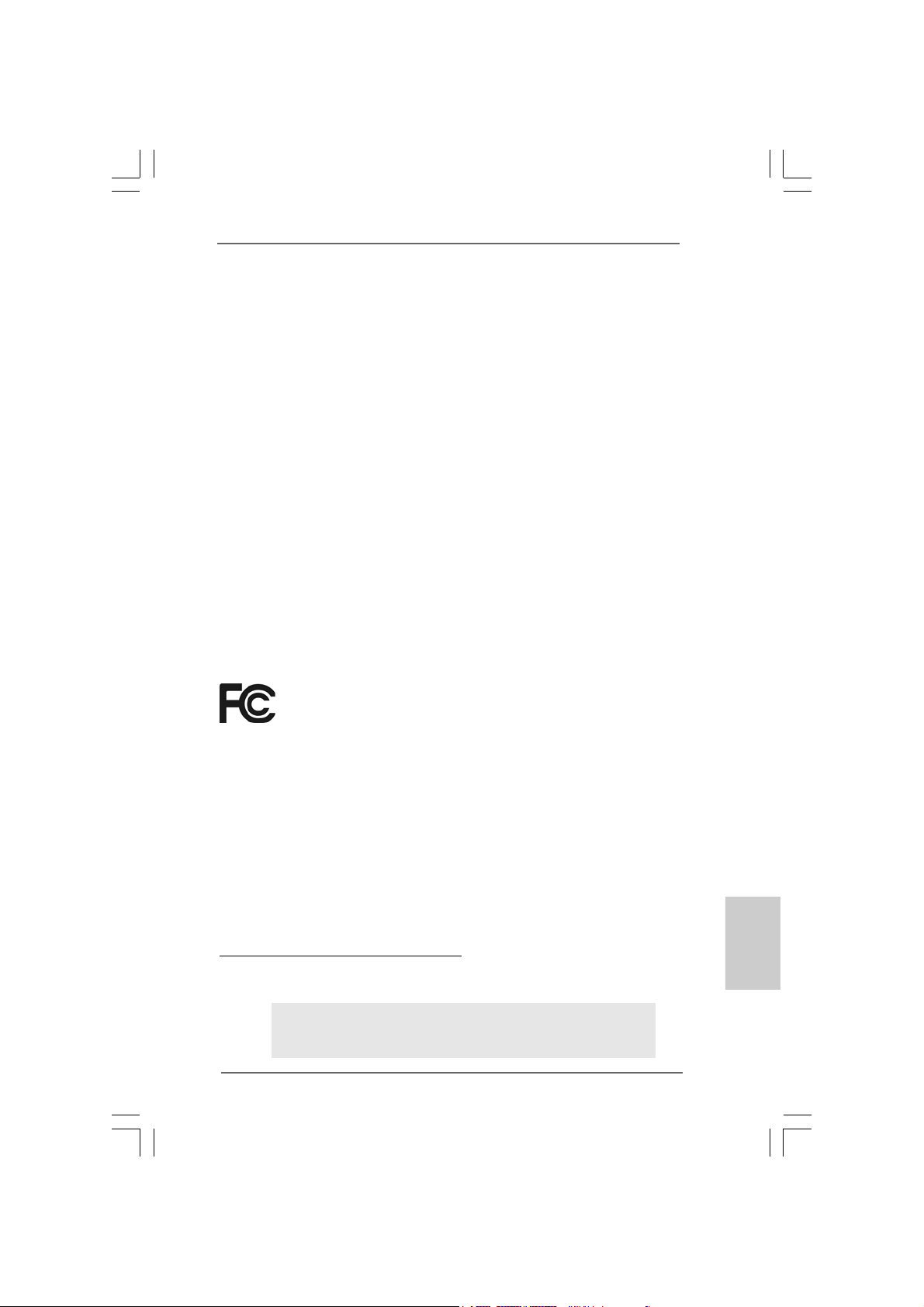
Copyright Notice:Copyright Notice:
Copyright Notice:
Copyright Notice:Copyright Notice:
No part of this installation guide may be reproduced, transcribed, transmitted, or translated in any language, in any form or by any means, except duplication of documentation by the purchaser for backup purpose, without written consent of ASRock Inc.
Products and corporate names appearing in this guide may or may not be registered
trademarks or copyrights of their respective companies, and are used only for identification or explanation and to the owners’ benefit, without intent to infringe.
Disclaimer:Disclaimer:
Disclaimer:
Disclaimer:Disclaimer:
Specifications and information contained in this guide are furnished for informational
use only and subject to change without notice, and should not be constructed as a
commitment by ASRock. ASRock assumes no responsibility for any errors or omissions
that may appear in this guide.
With respect to the contents of this guide, ASRock does not provide warranty of any kind,
either expressed or implied, including but not limited to the implied warranties or
conditions of merchantability or fitness for a particular purpose. In no event shall
ASRock, its directors, officers, employees, or agents be liable for any indirect, special,
incidental, or consequential damages (including damages for loss of profits, loss of
business, loss of data, interruption of business and the like), even if ASRock has been
advised of the possibility of such damages arising from any defect or error in the guide
or product.
This device complies with Part 15 of the FCC Rules. Operation is subject to the
following two conditions:
(1) this device may not cause harmful interference, and
(2) this device must accept any interference received, including interference that
may cause undesired operation.
CALIFORNIA, USA ONLY
The Lithium battery adopted on this motherboard contains Perchlorate, a toxic
substance controlled in Perchlorate Best Management Practices (BMP) regulations
passed by the California Legislature. When you discard the Lithium battery in
California, USA, please follow the related regulations in advance.
“Perchlorate Material-special handling may apply, see
www.dtsc.ca.gov/hazardouswaste/perchlorate”
ASRock Website: http://www.asrock.com
Published November 2009
Copyright©2009 ASRock INC. All rights reserved.
ASRock H55DE3 Motherboard
EnglishEnglish
EnglishEnglish
English
11
1
11

Motherboard LayoutMotherboard Layout
Motherboard Layout
Motherboard LayoutMotherboard Layout
English
EnglishEnglish
EnglishEnglish
22
2
22
1 A TX 12V Power Connector (A TX12V1) 18 USB 2.0 Header (USB8_9, Blue)
2 PS2_USB_PWR1 Jumper 19 USB 2.0 Header (USB6_7, Blue)
3 CPU Fan Connector (CPU_FAN1) 20 Chassis Speaker Header
4 1156-Pin CPU Socket (SPEAKER 1, Purple)
5 2 x 240-pin DDR3 DIMM Slots 21 System Panel He ader (P ANEL1, Ora nge)
(Dual Channel: DDR3_A2, DDR3_B2, Blue) 22 TPM Header (TPM1)
6 2 x 240-pin DDR3 DIMM Slots 23 Infrared Module Header (IR1)
(Dual Channel: DDR3_A1, DDR3_B1, White) 24 COM Port Header (COM1)
7 ATX Power Connector (ATXPWR1) 25 HDMI_SPDIF Header
8 16Mb SPI Flash (HDMI_SPDIF1, Yellow)
9 Intel H55 Chipset 26 Front Panel Audio Header
10 Chassis Fan Connector (CHA_FAN1) (HD_AUDIO1, Lime)
11 USB 2.0 Header (USB10_11, Blue) 27 PCI Slots (PCI1-2)
12 Fourth SAT AII Connector (SATAII_4, Red) 28 PCI Express 2.0 x16 Slot (PCIE4, White)
13 Secondary SAT AII Connector (SA T AII_2, Red) 29 PCI Express 2.0 x1 Slot (PCIE3, White)
14 Primary SAT AII Connector (SA T AII_1, Red) 30 PCI Express 2.0 x16 Slot (PCIE2, Blue)
15 Third SAT AII Connector (SA TAII_3, Red) 31 PCI Express 2.0 x1 Slot (PCIE1, White)
16 Clear CMOS Jumper (CLRCMOS1) 32 Power Fan Connector (PWR_FAN1)
17 Chassis Intrusion Header (CI1)
ASRock H55DE3 Motherboard
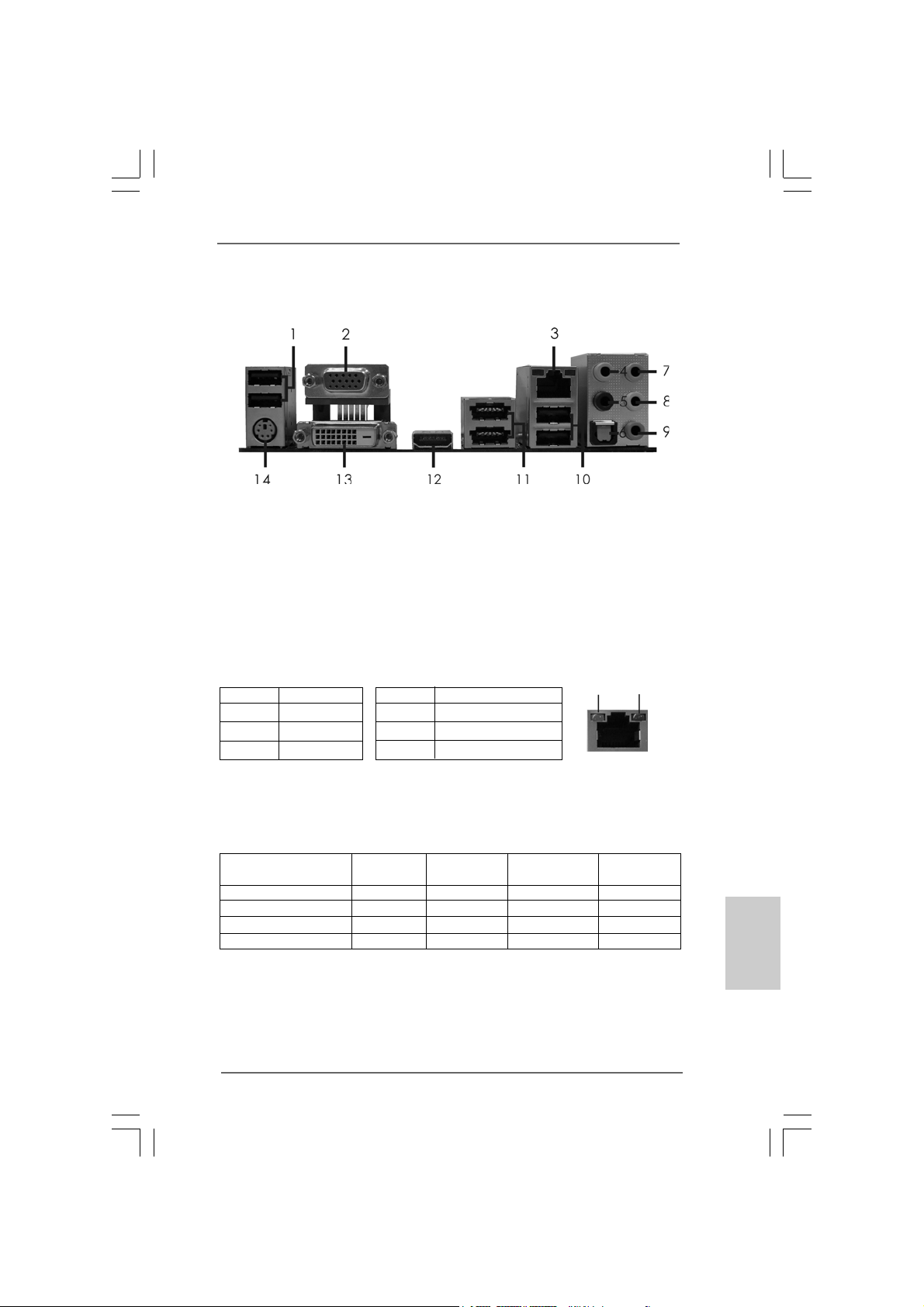
I/O PI/O P
I/O P
I/O PI/O P
* 3 LAN RJ-45 Port 10 USB 2.0 Ports (USB01)
* There are two LED next to the LAN port. Please refer to the table below for the LAN port LED
indications.
anelanel
anel
anelanel
1 USB 2.0 Ports (USB45) ** 8 Front Speaker (Lime)
2 VGA/D-Sub Port 9 Microphone (Pink)
4 Central / Bass (Orange) 11 Powered eSAT AII/USB Connectors
5 Rear Speaker (Black) 12 HDMI Port
6 Optical SPDIF Out Port 13 VGA/DVI-D Port
7 Line In (Light Blue) 14 PS/2 Keyboard Port (Purple)
Activity/Link LED SPEED LED
Status Description Status Description
Off No Link Off 10Mbps connection
Blinking Data Activity Orange 100Mbps connection
On Link Green 1Gbps connection
LAN Port LED Indications
ACT/LINK
LED
LAN Port
SPEED
LED
** If you use 2-channel speaker, please connect the speaker’s plug into “Front Speaker Jack”.
See the table below for connection details in accordance with the type of speaker you use.
TABLE for Audio Output Connection
Audio Output Channels Front Speaker Rear Speaker Central / Bass Line In
(No. 8) (No. 5) (No. 4) (No. 7)
2 V -- -- -4VV---6 VVV-8 VVVV
ASRock H55DE3 Motherboard
EnglishEnglish
EnglishEnglish
English
33
3
33

To enable Multi-Streaming function, you need to connect a front panel audio cable to the front
panel audio header. After restarting your computer, you will find “VIA HD Audio Deck” tool on
your system. Please follow below instructions according to the OS you install.
For Windows® XP / XP 64-bit OS:
Please click “VIA HD Audio Deck” icon. Click “Jack” and then click “Configuration”. In
“Configuration” screen, please check the item “Independent Headphone”.
For Windows® 7 / 7 64-bit / VistaTM / VistaTM 64-bit OS:
Please click “VIA HD Audio Deck” icon. Click “Advanced Options” on the right side on the
bottom. In “Advanced Options” screen, please check the item “Independent Headphone”.
English
EnglishEnglish
EnglishEnglish
44
4
44
ASRock H55DE3 Motherboard
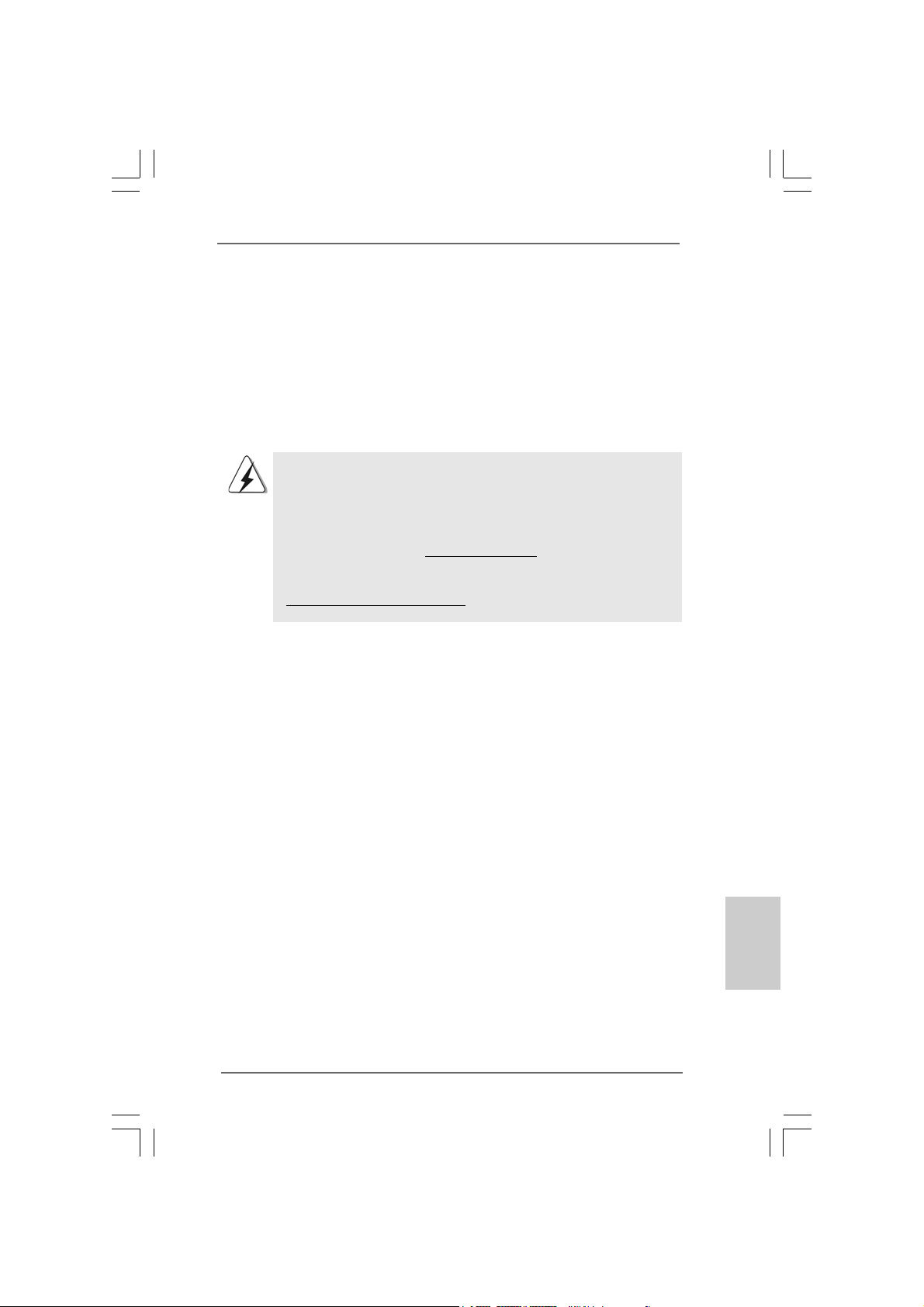
1. Introduction1. Introduction
1. Introduction
1. Introduction1. Introduction
Thank you for purchasing ASRock H55DE3 motherboard, a reliable motherboard
produced under ASRock’s consistently stringent quality control. It delivers excellent
performance with robust design conforming to ASRock’s commitment to quality and
endurance.
This Quick Installation Guide contains introduction of the motherboard a nd step-by-ste p
installation guide. More detailed information of the motherboard can be f ound in the user
manual presented in the Support CD.
Because the motherboard specifications and the BIOS software might
be updated, the content of this manual will be subject to change without
notice. In case any modifications of this manual occur, the updated
version will be available on ASRock website without further notice. You
may find the latest VGA cards and CPU support lists on ASRock website
as well. ASRock website http://www.asrock.com
If you require technical support related to this motherboard, please visit
our website for specific information about the model you are using.
www.asrock.com/support/index.asp
1.1 Package Contents1.1 Package Contents
1.1 Package Contents
1.1 Package Contents1.1 Package Contents
ASRock H55DE3 Motherboard
(ATX Form Factor: 12.0-in x 8.3-in, 30.5 cm x 21.1 cm)
ASRock H55DE3 Quick Installation Guide
ASRock H55DE3 Support CD
2 x Serial ATA (SATA) Data Cables (Optional)
1 x I/O Panel Shield
ASRock H55DE3 Motherboard
EnglishEnglish
EnglishEnglish
English
55
5
55
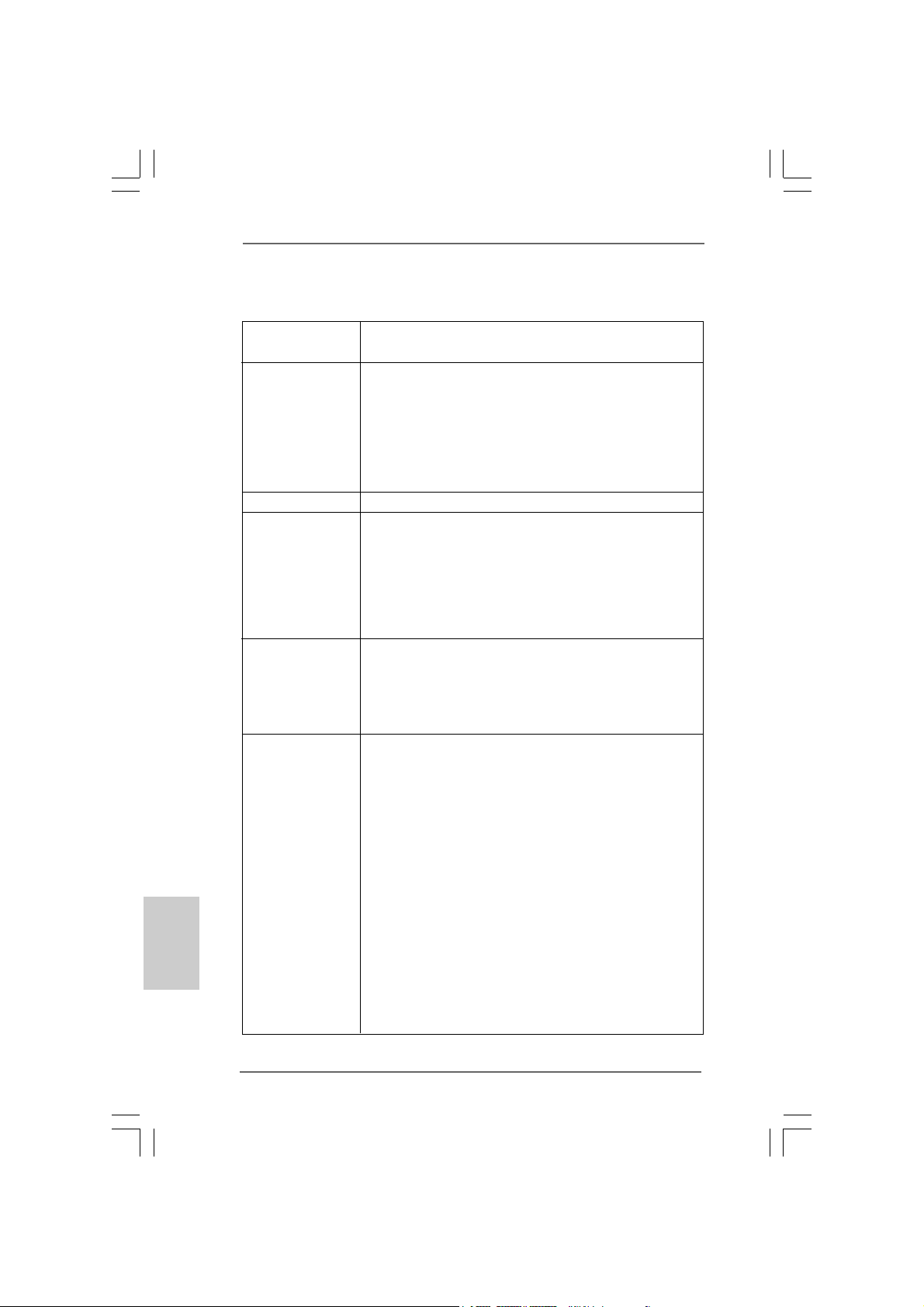
English
EnglishEnglish
EnglishEnglish
1.21.2
SpecificationsSpecifications
1.2
Specifications
1.21.2
SpecificationsSpecifications
Platform - ATX Form Factor: 12.0-in x 8.3-in, 30.5 cm x 21.1 cm
- Solid Capacitor for CPU power
CPU - Supports Intel® CoreTM i7 / i5 / i3 and Pentium® G6950
Processors in LGA1156 Package
- 4 + 1 Power Phase Design
- Supports Intel® Turbo Boost Technology (see CAUTION 1)
- Supports Hyper-Threading Technology (see CAUTION 2)
- Supports Untied Overclocking Technology (see CAUTION 3)
- Supports EM64T CPU
Chipset - Intel® H55
Memory - Dual Channel DDR3 Memory Technology (see CAUTION 4)
- 4 x DDR3 DIMM slots
- Supports DDR3 2600+(OC)/2133(OC)/1866(OC)/1600/
1333/1066 non-ECC, un-buffered memory
- Max. capacity of system memory: 16GB (see CAUTION 5)
- Supports Intel® Extreme Memory Profile (XMP)
(see CAUTION 6)
Expansion Slot - 1 x PCI Express 2.0 x16 slot (at x16 mode)
- 1 x PCI Express 2.0 x16 slot (at x4 mode, 2.5GT/s)
- 2 x PCI Express 2.0 x1 slots (2.5GT/s)
- 2 x PCI slots
- Supports ATITM CrossFireXTM and Quad CrossFireX
Graphics * * Requires a Processor with Intel® Graphics Technology
- Intel® Graphics Media Accelerator HD
- Pixel Shader 4.0, DirectX 10
- Max. shared memory 1759MB (see CAUTION 7)
- Three VGA Output options: D-Sub, DVI-D and HDMI
(see CAUTION 8)
- Supports HDMI 1.3a Technology with max. resolution up to
1920x1200
- Supports DVI with max. resolution up to 1920x1200 @ 60Hz
- Supports D-Sub with max. resolution up to 2048x1536 @
75Hz
- Supports Auto Lip Sync, Deep Color (12bpc), xvYCC and
HBR (High Bit Rate Audio) with HDMI 1.3a
(Compliant HDMI monitor is required) (see CAUTION 9)
- Supports HDCP function with DVI and HDMI ports
- Supports Full HD 1080p Blu-ray (BD) / HD-DVD playback
TM
66
6
66
ASRock H55DE3 Motherboard
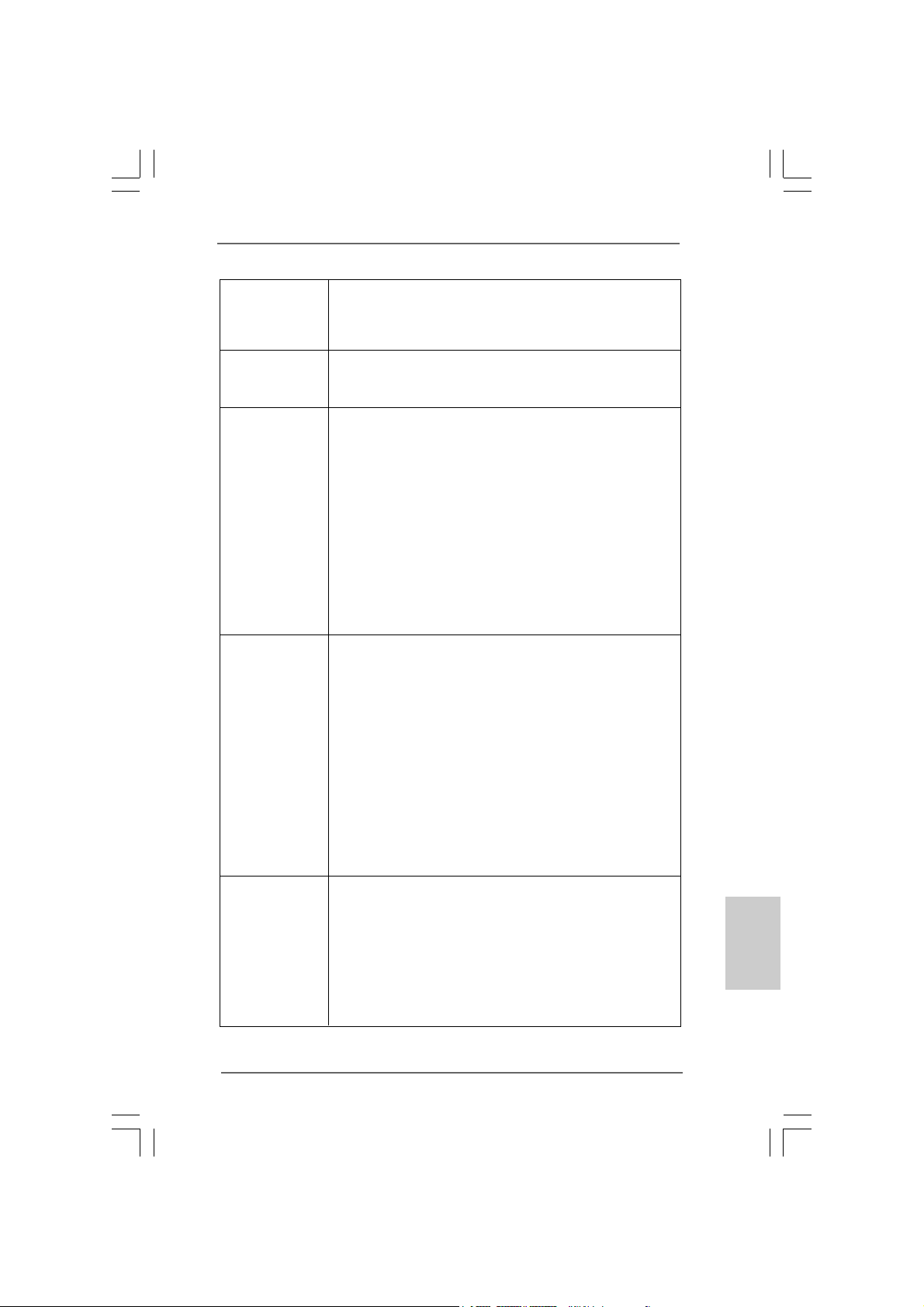
Audio - 7.1 CH HD Audio (VIA® VT1718S Audio Codec)
- Supports HDMI Audio with Dolby True HD a nd DTS HD Master
Audio (when Intel® CoreTM i5 600 series / i3 500 series /
Pentium® G6950 CPU is installed)
LAN - PCIE x1 Gigabit LAN 10/100/1000 Mb/s
- Realtek RTL81 11DL
- Supports Wake-On-LAN
Rear Panel I/O I/O Panel
- 1 x PS/2 Keyboard Port
- 1 x VGA/D-Sub Port
- 1 x VGA/DVI-D Port
- 1 x HDMI Port
- 1 x Optical SPDIF Out Port
- 4 x Ready-to-Use USB 2.0 Ports
- 2 x Powered eSATAII/USB Connectors
- 1 x RJ-45 LAN Port with LED (ACT/LINK LED and SPEED
LED)
- HD Audio Jack: Rear Speaker/Central/Bass/Line in/Front
Speaker/Microphone (see CAUTION 10)
Connector - 4 x SATAII 3.0Gb/s connectors, support NCQ, AHCI and “Hot
Plug” functions (see CAUTION 11)
- 1 x IR header
- 1 x COM port header
- 1 x HDMI_SPDIF header
- 1 x TPM header
- 1 x Chassis Intrusion header
- CPU/Chassis/Power FAN connector
- 24 pin ATX power connector
- 8 pin 12V power connector
- Front panel audio connector
- 3 x USB 2.0 headers (support 6 USB 2.0 ports)
(see CAUTION 12)
BIOS Feature - 16Mb AMI Legal BIOS
- Supports “Plug and Play”
- ACPI 1.1 Compli ance Wake Up Events
- Supports jumperfree
- SMBIOS 2.3.1 Support
- CPU, VCCM, SB, VTT, PCH PLL Voltage Multi-adjustment
- Supports I. O. T. (Intelligent Overclocking Technology)
- Supports Smart BIOS
EnglishEnglish
EnglishEnglish
English
ASRock H55DE3 Motherboard
77
7
77
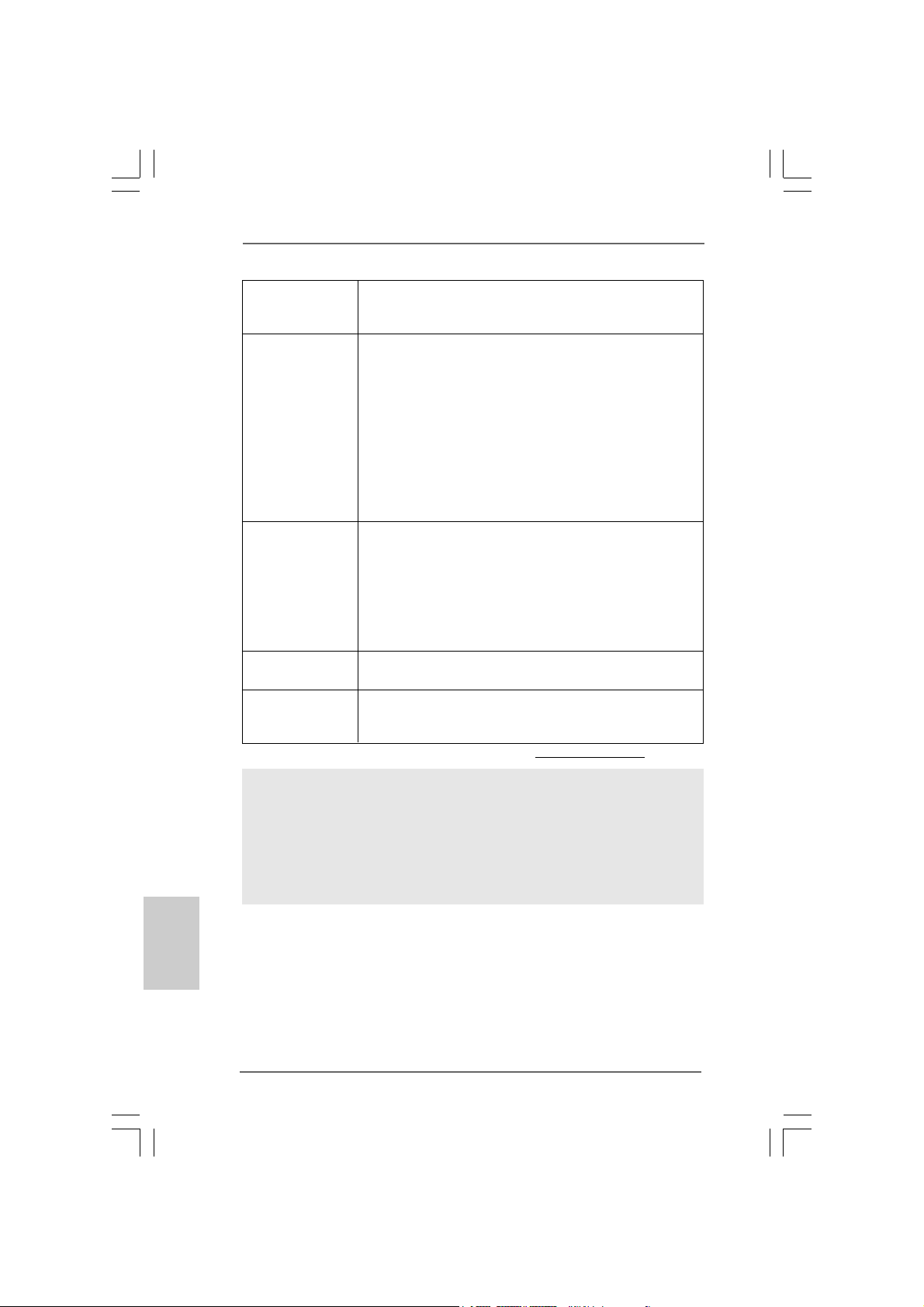
Support CD - Drivers, Utilities, AntiVirus Software (Trial Version),
ASRock Software Suite (CyberLink DVD Suite and Creative
Sound Blaster X-Fi MB) (OEM and Trial Version)
Unique Feature - ASRock OC Tuner (see CAUTION 13)
- Intelligent Energy Saver (see CAUTION 14)
- Instant Boot
- ASRock Instant Flash (see CAUTION 15)
- ASRock OC DNA (see CAUTION 16)
- Hybrid Booster:
- CPU Frequency Stepless Control (see CAUTION 17)
- ASRock U-COP (see CAUTION 18)
- Boot Failure Guard (B.F.G.)
- Good Night LED
Hardware - CPU Temperature Sensing
Monitor - Chassis Temperature Sensing
- CPU/Chassis/Power Fan Tachometer
- CPU Quiet Fan
- CPU Fan Multi-Speed Control
- CASE OPEN detection
- Voltage Monitoring: +12V, +5V, +3.3V, CPU Vcore
OS - Microsoft® Windows® 7 / 7 64-bit / Vista
TM
/ VistaTM 64-bit
/ XP / XP 64-bit compliant
Certifications - FCC, CE, WHQL
- EuP Ready (EuP ready power supply is required)
(see CAUTION 19)
* For detailed product information, please visit our website: http://www.asrock.com
English
EnglishEnglish
EnglishEnglish
88
8
88
WARNING
Please realize that there is a certain risk involved with overclocking, including adjusting
the setting in the BIOS, applying Untied Overclocking Technology, or using the thirdparty overclocking tools. Overclocking may affect your system stability, or even
cause damage to the components and devices of your system. It should be done at
your own risk and expense. We are not responsible for possible damage caused by
overclocking.
ASRock H55DE3 Motherboard
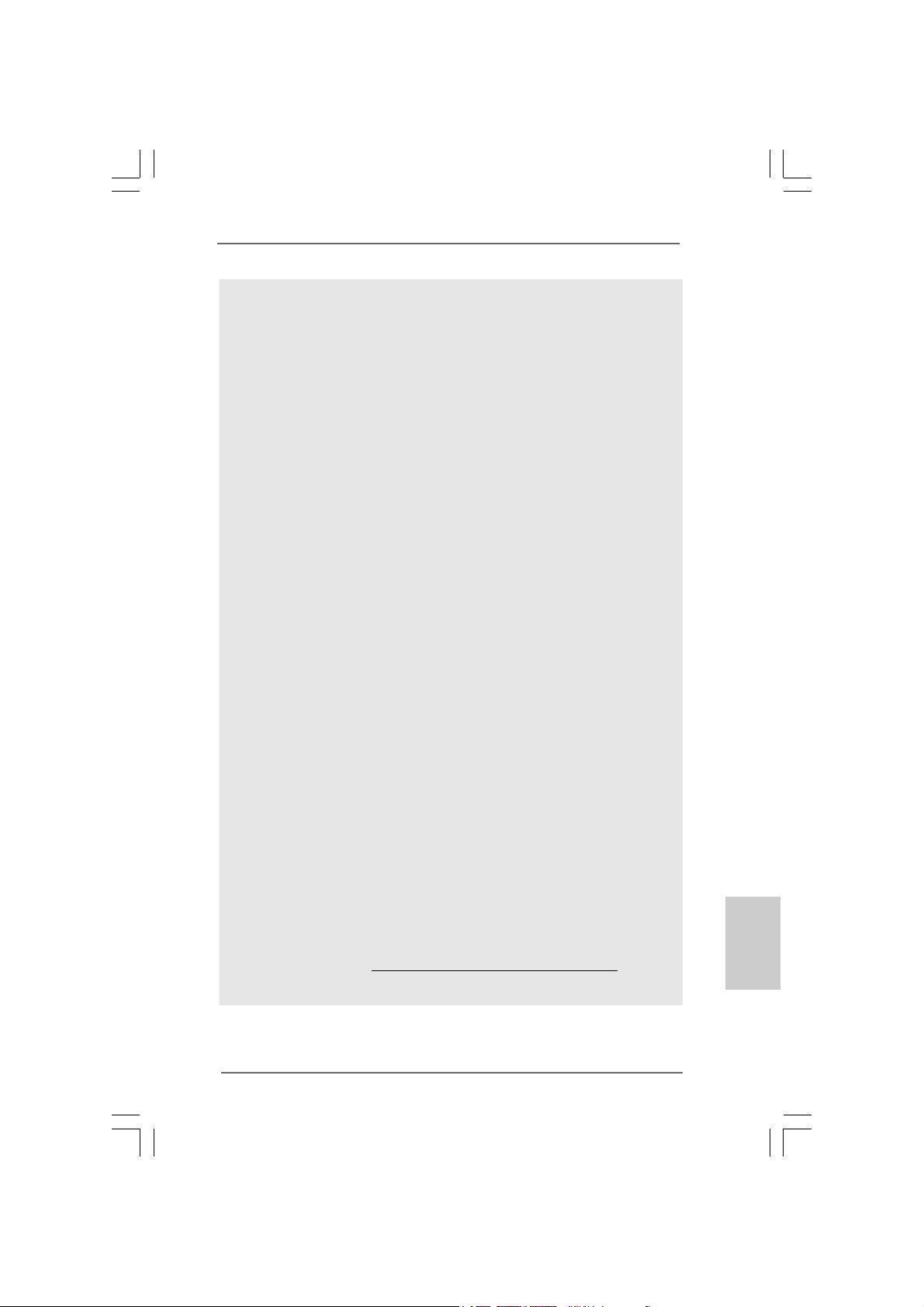
CAUTION!
1. Intel® CoreTM i3 and Pentium® G6950 processors do not support Intel
Turbo Boost Technology.
2. About the setting of “Hyper Threading Technology”, please che ck page 45
of “User Manual” in the support CD.
3. This motherboard supports Untied Overclocking Technology. Please read
“Untied Overclocking Technology” on page 28 for details.
4. This motherboard supports Dual Channel Memory Technology. Before you
implement Dual Channel Memory Technology, make sure to read the
installation guide of memory modules on page 15 for proper installation.
5. Due to the operating system limitation, the actual memory size may be
less than 4GB for the reservation for system usage under Windows® 7 /
VistaTM / XP. For Windows® OS with 64-bit CPU, there is no such limitation.
6. For those CPU that only support up to DDR3 1333, the XMP DDR3 1600
is supported through overclocking.
7. The maximum shared memory size is defined by the chipset vendor and
is subject to change. Please check Intel® website for the latest information.
8. You can choose to use two of the three monitors only. D-Sub, DVI-D and
HDMI monitors cannot be enabled at the same time. Besides, with the DVIto-HDMI adapter, the DVI-D port can support the same features as HDMI
port.
9. xvYCC and Deep Color are only supported under Windows® 7 64-bit / 7.
Deep Color mode will be enabled only if the display supports 12bpc in
EDID. HBR is supported under Windows® 7 64-bit / 7 / VistaTM 64-bit /
VistaTM.
10. For microphone input, this motherboard supports both stereo and mono
modes. For audio output, this motherboard supports 2-channel, 4-channel,
6-channel, and 8-channel modes. Please check the table on page 3 for
proper connection.
11. Before installing SATAII hard disk to SATAII connector, please read the
“SATAII Hard Disk Setup Guide” on page 32 of “User M a nual” in the support
CD to adjust your SATAII hard disk drive to SATAII mode. You can also
connect SATA hard disk to SATAII connector directly.
12. Power Management for USB 2.0 works fine under Microsoft® Windows® 7
64-bit / 7 / VistaTM 64-bit / VistaTM / XP 64-bit / XP SP1 or SP2.
13. It is a user-friendly ASRock overclocking tool which allows you to surveil
your system by hardware monitor function and overclock your hardware
devices to get the best system performance under Windows® environment.
Please visit our website for the operation procedures of ASRock OC
Tuner.
ASRock website: http://www.asrock.com/feature/OCTuner/index.htm
®
EnglishEnglish
EnglishEnglish
English
ASRock H55DE3 Motherboard
99
9
99
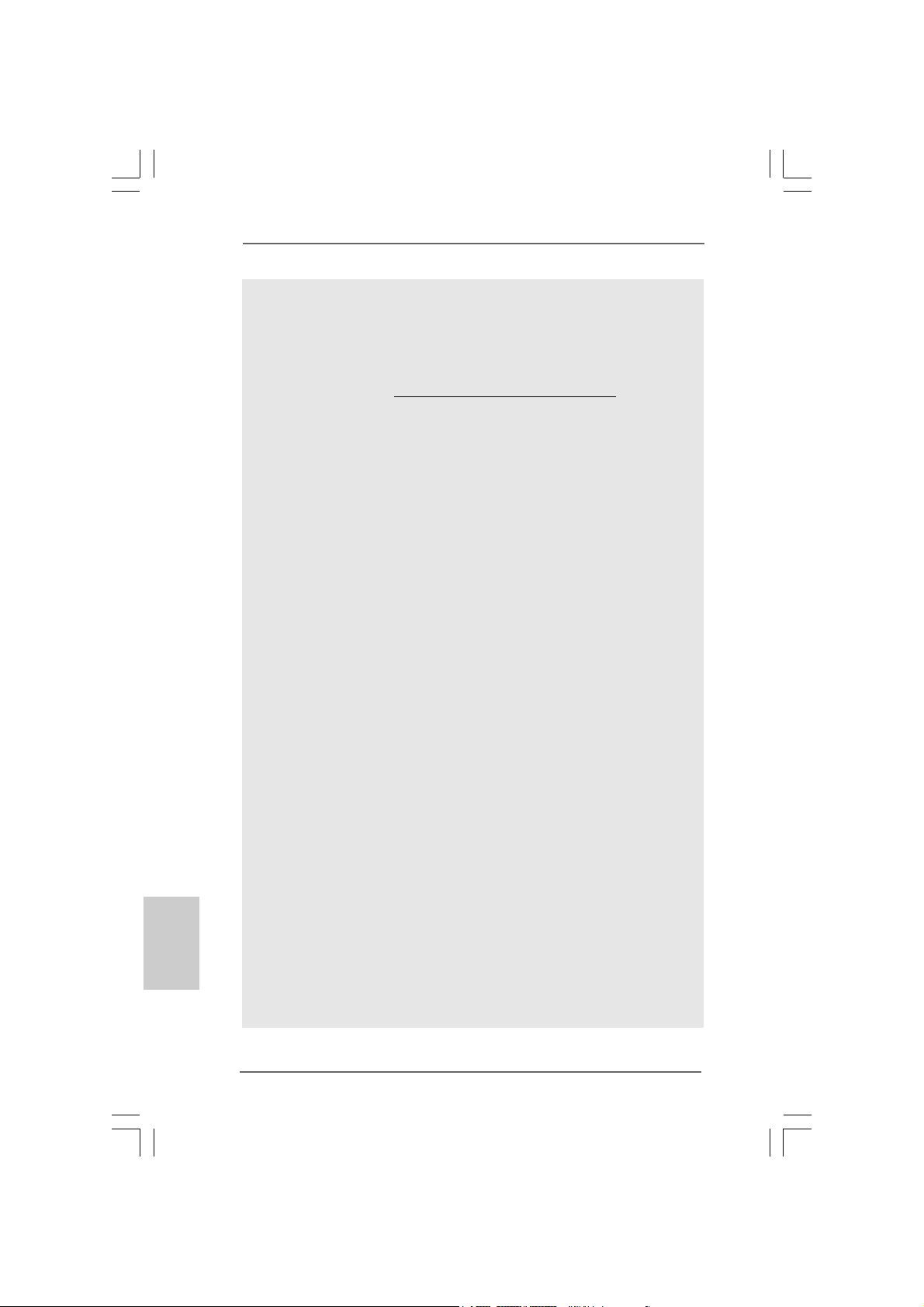
English
EnglishEnglish
EnglishEnglish
14. Featuring an advanced proprietary hardware and software design,
Intelligent Energy Saver is a revolutionary technology that delivers
unparalleled power savings. In other words, it is able to provide exceptional
power saving and improve power efficiency without sacrificing computing
performance. Please visit our website for the operation procedures of
Intelligent Energy Saver.
ASRock website: http://www.asrock.com/feature/IES/index.html
15. ASRock Instant Flash is a BIOS flash utility embedded in Flash ROM.
This convenient BIOS update tool allows you to update system BIOS
without entering operating systems first like MS-DOS or Windows®. With
this utility, you can press <F6> key during the POST or press <F2> key to
BIOS setup menu to access ASRock Instant Flash. Just launch this tool
and save the new BIOS file to your USB flash drive, floppy disk or hard
drive, then you can update your BIOS only in a few clicks without preparing an additional floppy diskette or other complicated flash utility. Please
be noted that the USB flash drive or hard drive must use FAT32/16/12 file
system.
16. The software name itself – OC DNA literally tells you what it is capable of.
OC DNA, an exclusive utility developed by ASRock, provides a convenient way for the user to record the OC settings and share with others. It
helps you to save your overclocking record under the operating system
and simplifies the complicated recording process of overclocking settings.
With OC DNA, you can save your OC settings as a profile and share with
your friends! Your friends then can load the OC profile to their own system
to get the same OC settings as yours! Please be noticed that the OC
profile can only be shared and worked on the same motherboard.
17. Although this motherboard offers stepless control, it is not recommended
to perform over-clocking. Frequencies other than the recommended CPU
bus frequencies may cause the instability of the system or damage the
CPU.
18. While CPU overheat is detected, the system will automatically shutdown.
Before you resume the system, please check if the CPU fan on the
motherboard functions properly and unplug the power cord, then plug it
back again. To improve heat dissipation, remember to spray thermal
grease between the CPU a nd the he atsink when you install the PC syste m.
19. EuP, stands for Energy Using Product, was a provision regulated by
European Union to define the power consumption for the completed system.
According to EuP, the total AC power of the completed system shall be
under 1.00W in off mode condition. To meet EuP standard, an EuP ready
motherboard and an EuP ready power supply are required. According to
Intel’s suggestion, the EuP ready power supply must meet the standard of
5v standby power efficiency is higher than 50% under 100 mA current
consumption. For EuP ready power supply selection, we recommend you
checking with the power supply manufacturer for more details.
1010
10
1010
ASRock H55DE3 Motherboard
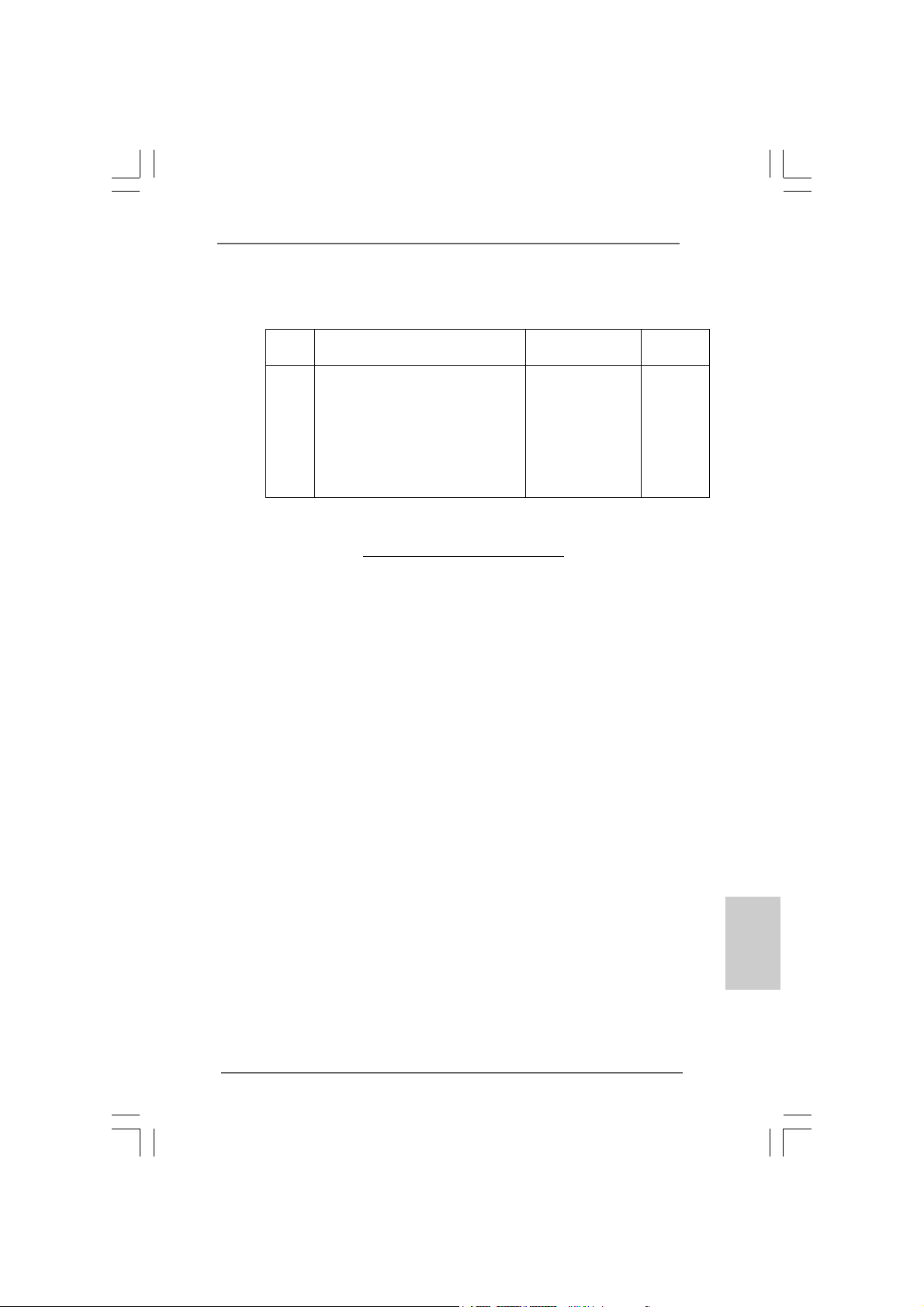
TMTM
TM
1.31.3
TT
1.3
1.31.3
wo CrossFwo CrossF
T
wo CrossF
TT
wo CrossFwo CrossF
(for Windows® XP / XP 64-bit / VistaTM / VistaTM 64-bit)
Chipset Model Name Chipset Name Driver
Vendor
ATI
ASUS-EAH4350-SILENT-DI/512M-DDR2 Radeon HD4350 Catalyst 9.7
GECUBE HD4850/512M/GDDR3 Radeon HD4850 Catalyst 9.7
Gigabyte GV-RX26T256HP-B Radeon HD 2600XT Catalyst 9.7
GIGABYTE GV -RX385256H-B Radeon HD 3850 Catalyst 9.7
MSI RX2600PRO-T2D256EZ Radeon HD 2600PRO Catalyst 9.7
Powercolor HD3650/512M Radeon HD 3650 Catalyst 9.7
Powercolor HD3870/512MB Radeon HD 3870 Catalyst 9.7
Powercolor HD4670/512MB-GDDR3 Radeon HD4670 Catalyst 9.7
TMTM
ireXireX
Graphics Card Suppor Graphics Card Suppor
ireX
Graphics Card Suppor
ireXireX
Graphics Card Suppor Graphics Card Suppor
t Listt List
t List
t Listt List
* For the latest updates of the supported PCI Express VGA card list for
CrossFireX
ASRock website: http://www.asrock.com/support/index.htm
TM
Mode, please visit our website for details.
EnglishEnglish
EnglishEnglish
English
ASRock H55DE3 Motherboard
1111
11
1111

2.2.
InstallationInstallation
2.
Installation
2.2.
InstallationInstallation
Pre-installation PrecautionsPre-installation Precautions
Pre-installation Precautions
Pre-installation PrecautionsPre-installation Precautions
Take note of the following precautions before you install motherboard components or change any motherboard settings.
1. Unplug the power cord from the wall socket before touching any
component. Failure to do so may cause severe damage to the
motherboard, peripherals, and/or components.
2. To avoid damaging the motherboard components due to static
electricity, NEVER place your motherboard directly on the carpet
or the like. Also remember to use a grounded wrist strap or touch
a safety grounded object before you handle components.
3. Hold components by the edges and do not touch the ICs.
4. Whenever you uninstall any component, place it on a grounded
antstatic pad or in the bag that comes with the component.
5. When placing screws into the screw holes to secure the
motherboard to the chassis, please do not over-tighten the
screws! Doing so may damage the motherboard.
2.12.1
CPU InstallationCPU Installation
2.1
CPU Installation
2.12.1
CPU InstallationCPU Installation
For the installation of Intel 1156-Pin CPU,
please follow the steps below.
English
EnglishEnglish
EnglishEnglish
1212
12
1212
1156-Pin Socket Overview
Before you insert the 1156-Pin CPU into the socket, please check if
the CPU surface is unclean or if there is any bent pin on the socket.
Do not force to insert the CPU into the socket if above situation is
found. Otherwise, the CPU will be seriously damaged.
ASRock H55DE3 Motherboard
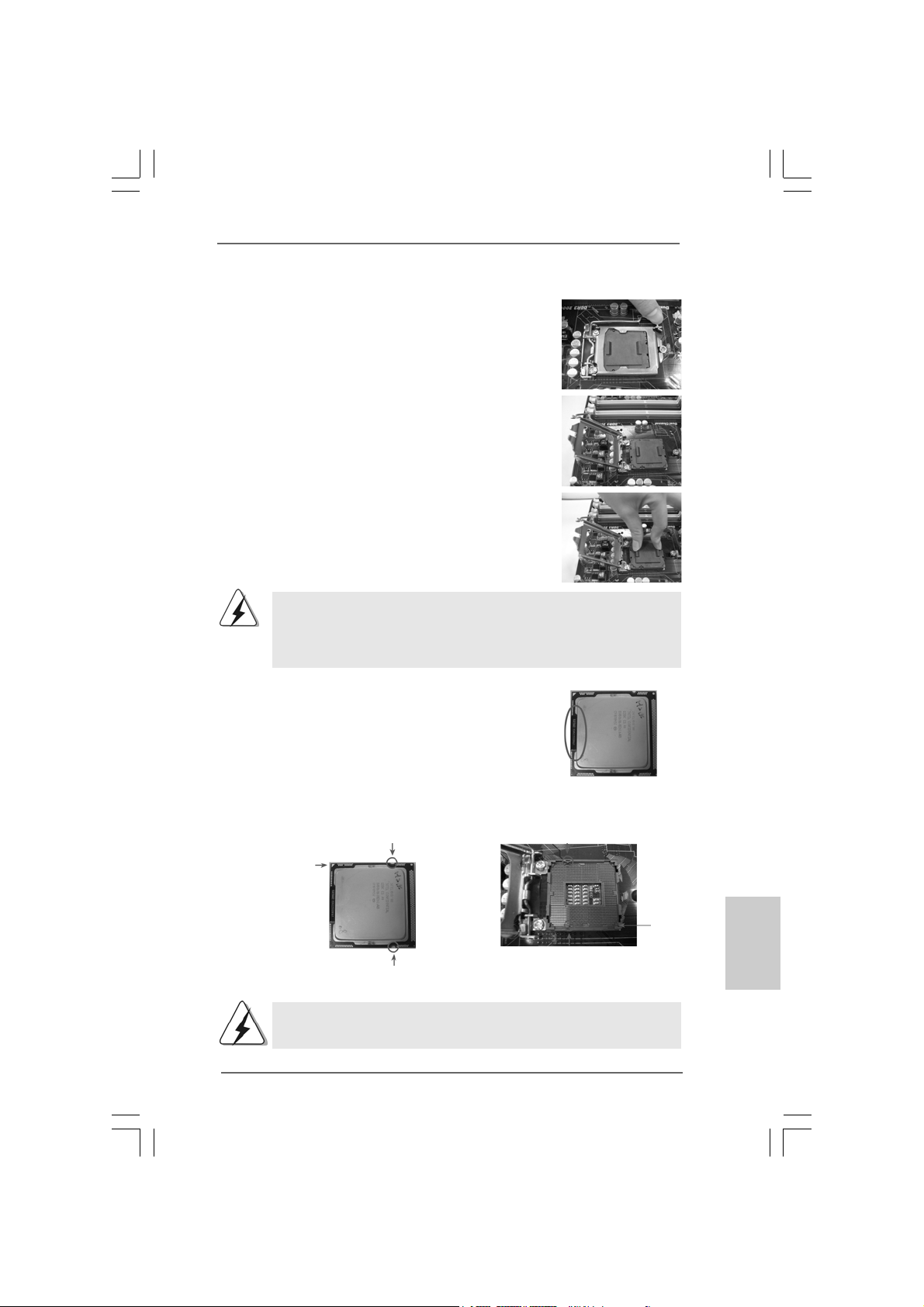
Step 1. Open the socket:
Step 1-1. Disengaging the lever by depressing
down and out on the hook to clear retention tab.
Step 1-2. Rotate the load lever to fully open posi-
tion at approxi mately 135 degrees .
Step 1-3. Rotate the load plate to fully open posi-
tion at approxi mately 100 degrees .
Step 2. Remove PnP Cap (Pick a nd Pla ce Cap).
1. It is recommended to use the cap tab to handle and avoid kicking
off the PnP cap.
2. This cap must be placed if returning the motherboard for after
service.
Step 3. Insert the 1 156-Pin CPU:
Step 3-1. Hold the CPU by the edges where are
marked with black lines.
black line
Step 3-2. Orient the CPU with IHS (Integrated Heat
Sink) up. Locate Pin1 and the two orientation key notches.
orientation key notch
Pin1
orientation key notch
1156-Pin CPU
For proper inserting, please ensure to match the two orientation key
notches of the CPU with the two alignment keys of the socket.
1156-Pin Socket
ASRock H55DE3 Motherboard
alignment key
alignment key
Pin1
1313
13
1313
EnglishEnglish
EnglishEnglish
English
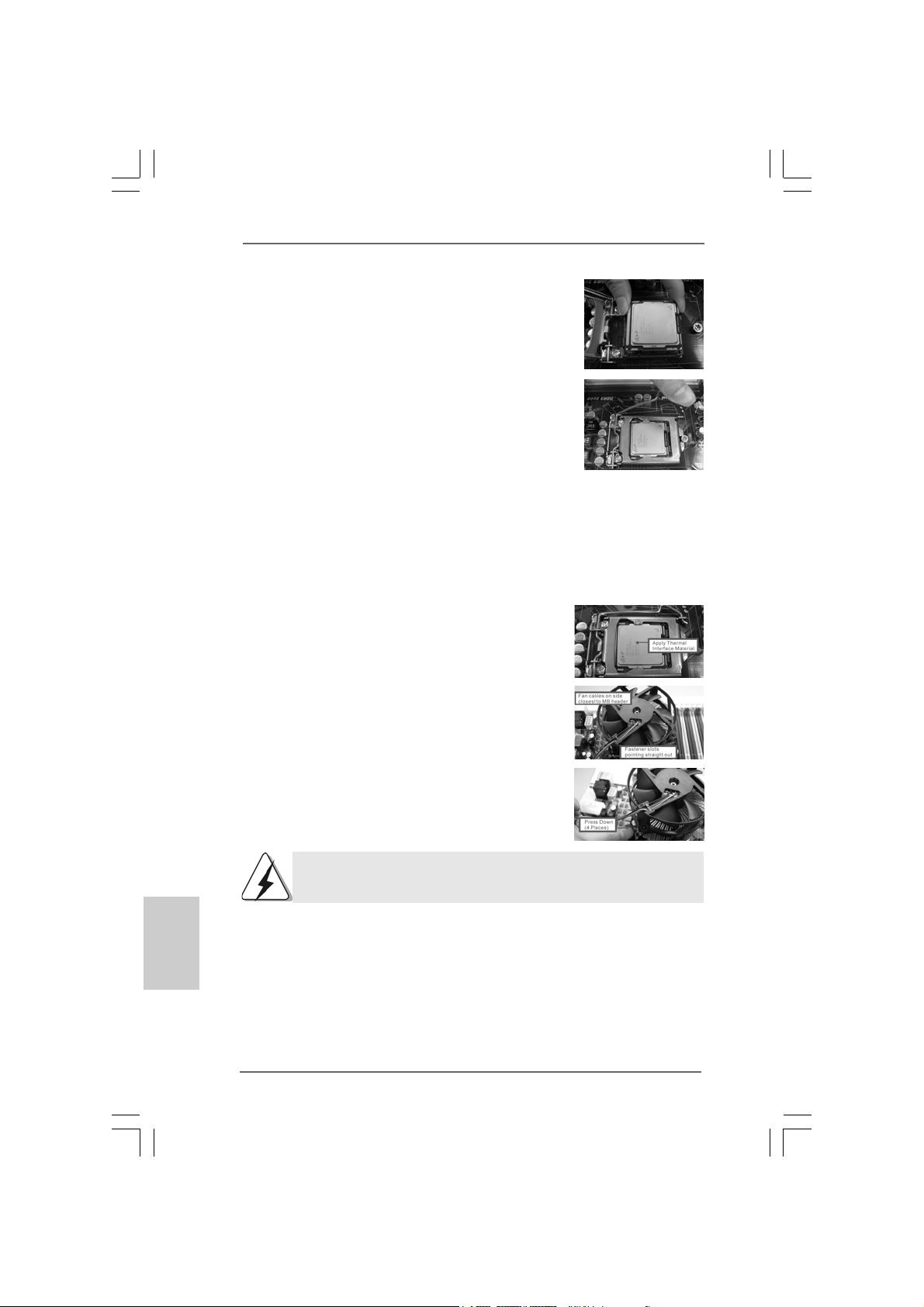
Step 3-3. Carefully pla ce the CPU into the socket
by using a purely vertical motion.
Step 3-4. Verify that the CPU is within the socket
and properly mated to the orient keys.
Step 4. Close the socket:
Step 4-1. Rotate the load plate onto the IHS.
Step 4-2. While pressing down lightly on load
plate, engage the load lever.
Step 4-3. Secure load lever with load plate tab
under retention tab of load lever.
2.22.2
Installation of CPU Fan and HeatsinkInstallation of CPU Fan and Heatsink
2.2
Installation of CPU Fan and Heatsink
2.22.2
Installation of CPU Fan and HeatsinkInstallation of CPU Fan and Heatsink
For proper installation, plea se kindly refer to the instruction ma nuals of your CPU fan a nd
heatsink.
Below is an example to illustrate the installation of the heatsink for 1156-Pin CPU.
Step 1. Apply thermal interface material onto center of
IHS on the socket surface.
Step 2. Place the heatsink onto the socket. Ensure
fan cables are oriented on side closest to the
CPU fan connector on the motherboard
(CPU_FAN1, see page 2, No. 3).
Step 3. Align fasteners with the motherboard
throughholes.
Step 4. Rotate the fastener clockwise, then press down
on fastener caps with thumb to install and lock.
Repeat with remaining fasteners.
English
EnglishEnglish
EnglishEnglish
1414
14
1414
If you press down the fasteners without rotating them clockwise,
the heatsink cannot be secured on the motherboard.
Step 5. Connect fan header with the CPU fan connector on the motherboard.
Step 6. Secure excess cable with tie-wrap to ensure cable does not interfere with
fan operation or contact other components.
ASRock H55DE3 Motherboard
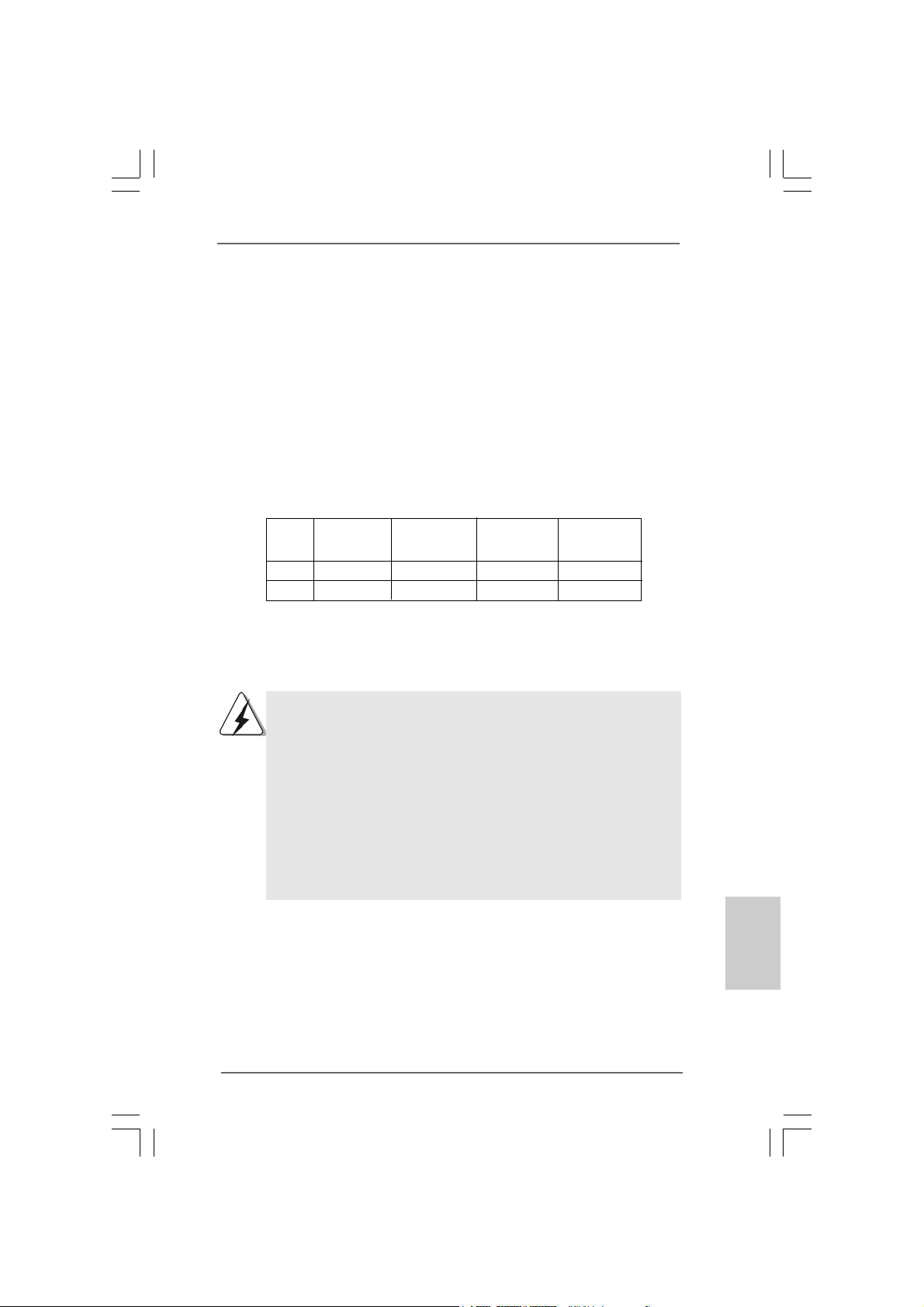
2.3 Installation of Memory Modules (DIMM)2.3 Installation of Memory Modules (DIMM)
2.3 Installation of Memory Modules (DIMM)
2.3 Installation of Memory Modules (DIMM)2.3 Installation of Memory Modules (DIMM)
This motherboard provides four 240-pin DDR3 (Double Data Rate 3) DIMM slots,
and supports Dual Channel Memory Technology. For dual channel configuration,
you always need to install identical (the same brand, speed, size and chiptype) DDR3 DIMM pair in the slots of the same color. In other words, you have to
install identical DDR3 DIMM pair in Dual Channel (DDR3_A1 and DDR3_B1;
white slots; see p.2 No.6), so that Dual Channel Memory Technology can be
activated. This motherboard also allows you to install four DDR3 DIMMs for dual
channel configuration, and please install identical DDR3 DIMMs in all four slots.
You may refer to the Dual Channel Memory Configuration Table below.
Dual Channel Memory Configurations
DDR3_A2 DDR3_A1 DDR3_B2 DDR3_B1
(Blue Slot) (White Slot) (Blue Slot) (White Slot)
(1) - Populated - Populated
(2)* Populated Populated Populated Populated
* For the configuration (2), please install identical DDR3 DIMMs in all four
slots.
1. If you want to install two memory modules, for optimal compatibility
and reliability, it is recommended to install them in the slots of the
same color. In other words, install them either in the set of white slots
(DDR3_A1 and DDR3_B1).
2. If only one memory module or three memory modules are installed
in the DDR3 DIMM slots on this motherboard, it is unable to activate
the Dual Channel Memory T e chnology.
3. It is not allowed to install a DDR or DDR2 memory module into
DDR3 slot;otherwise, this motherboard and DIMM may be damaged.
4. Please install the memory module into the white slot (DDR3_B1) for
the first priority.
ASRock H55DE3 Motherboard
1515
15
1515
EnglishEnglish
EnglishEnglish
English
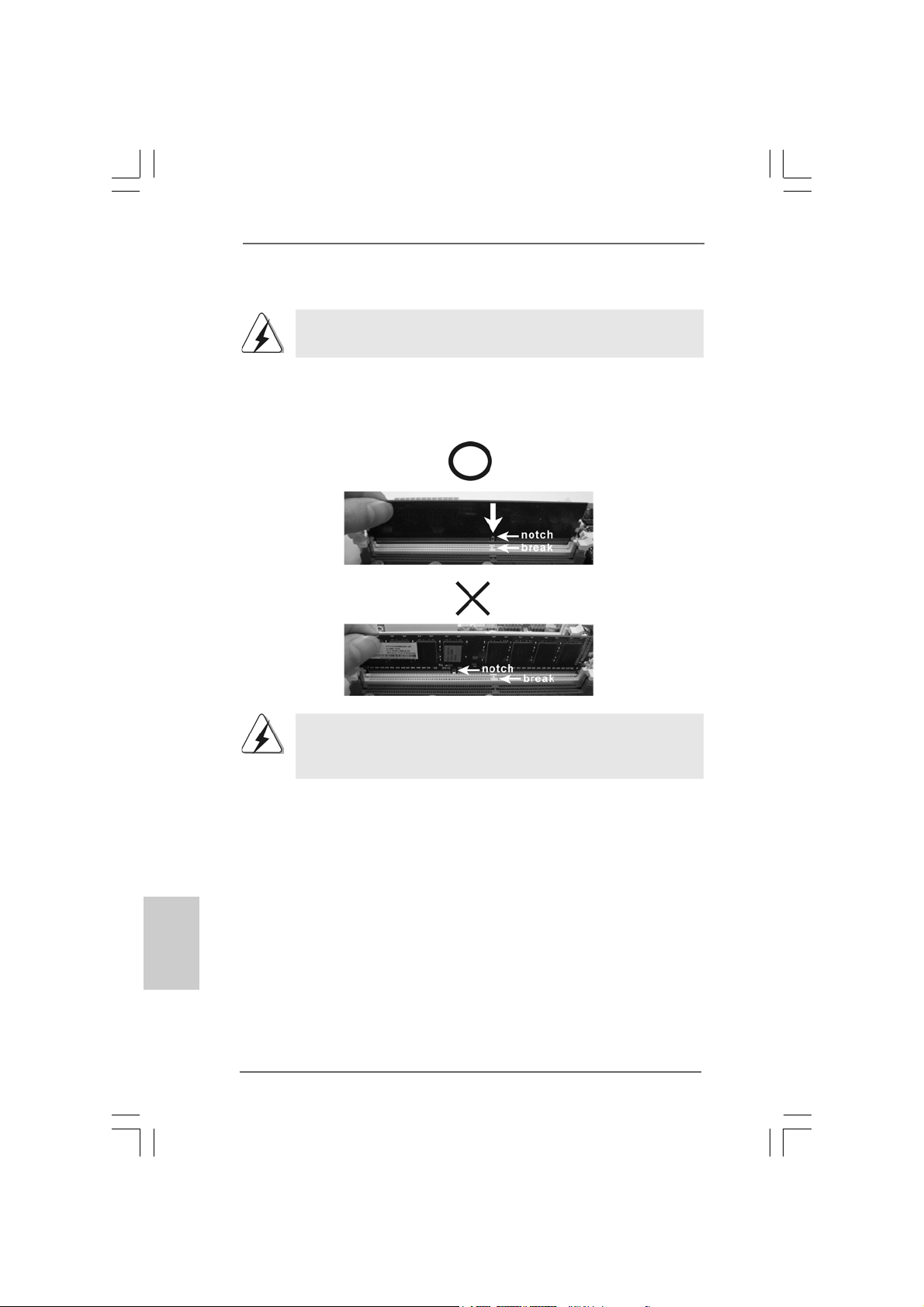
Installing a DIMMInstalling a DIMM
Installing a DIMM
Installing a DIMMInstalling a DIMM
Please make sure to disconnect power supply before adding or
removing DIMMs or the system components.
Step 1. Unlock a DIMM slot by pressing the retaining clips outward.
Step 2. Align a DIMM on the slot such that the notch on the DIMM matches the brea k
on the slot.
The DIMM only fits in one correct orientation. It will cause permanent
damage to the motherboard and the DIMM if you force the DIMM into the slot
at incorrect orientation.
English
EnglishEnglish
EnglishEnglish
Step 3. Firmly insert the DIMM into the slot until the retaining clips at both ends fully
snap back in place and the DIMM is properly seated.
1616
16
1616
ASRock H55DE3 Motherboard
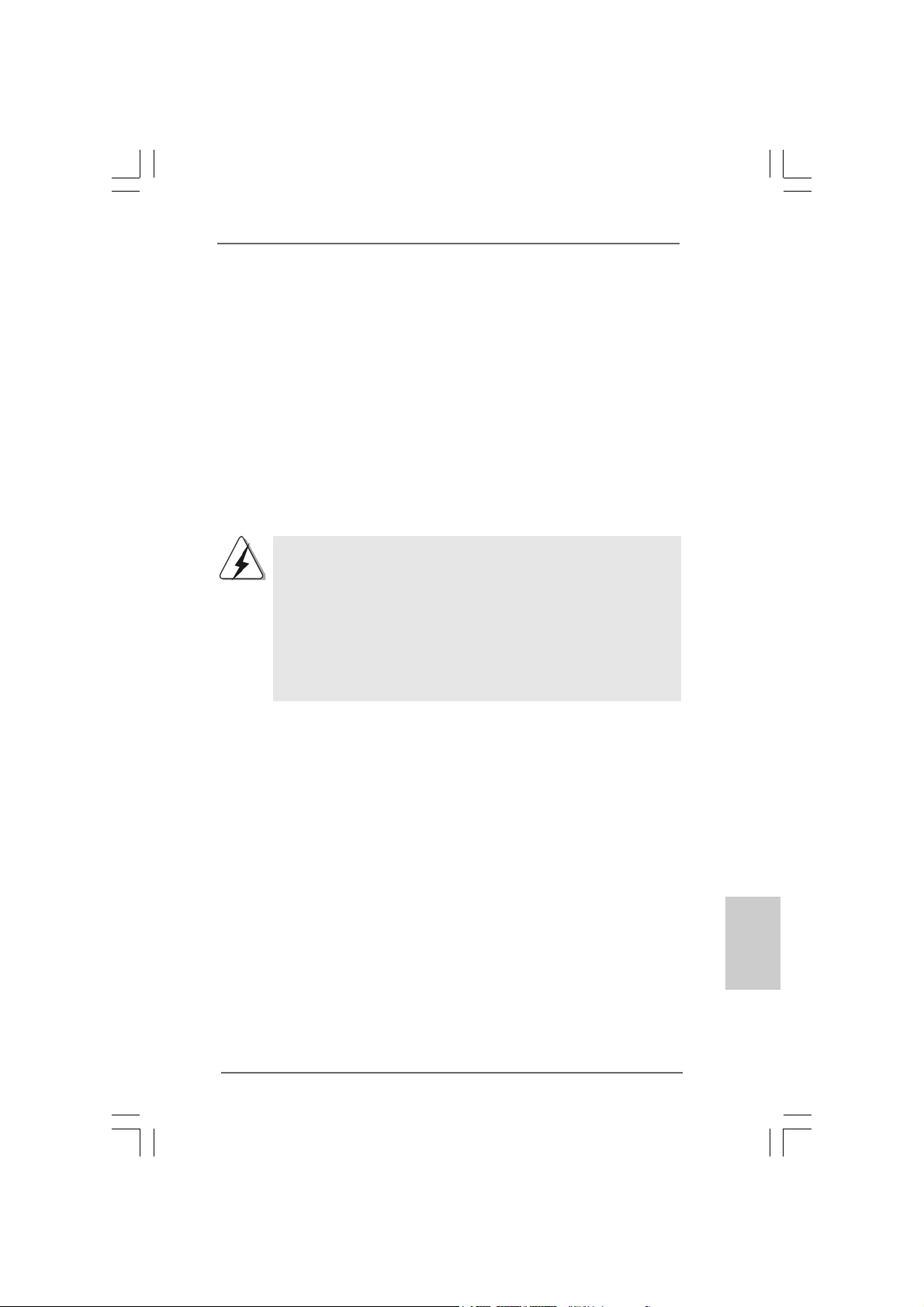
2.4 Expansion Slots (PCI and PCI Express Slots)2.4 Expansion Slots (PCI and PCI Express Slots)
2.4 Expansion Slots (PCI and PCI Express Slots)
2.4 Expansion Slots (PCI and PCI Express Slots)2.4 Expansion Slots (PCI and PCI Express Slots)
There are 2 PCI slots and 4 PCI Express slots on this motherboard.
PCI slot: PCI slot is used to install expansion cards that have the 32-bit PCI
interface.
PCIE slots:
PCIE1 / PCIE3 (PCIE x1 slot; White) is used for PCI Express cards with
x1 lane width cards, such as Gigabit LAN card, SATA2 card, etc.
PCIE2 (PCIE x16 slot; Blue) is used for PCI Express x16 lane width
graphics cards, or used to install PCI Express graphics cards to
support CrossFireXTM function.
PCIE4 (PCIE x16 slot; White) is used for PCI Express x4 lane width
cards, or used to install PCI Express graphics cards to support
CrossFireXTM function.
1. In single VGA card mode, it is recommended to install a PCI Express
x16 graphics card on PCIE2 slot.
2. In CrossFireXTM mode, please install PCI Express x16 graphics cards
on PCIE2 and PCIE4 slots. Therefore, PCIE2 slot will work at x16
bandwidth while PCIE4 slot will work at x4 bandwidth.
3. If you install a PCI Express x1 graphics card on PCIE3 slot, PCIE4 slot
will work at x1 bandwidth.
4. If you want PCIE4 slot to work at x4 bandwidth, please do not install
PCI Express device on PCIE3 slot.
Installing an expansion cardInstalling an expansion card
Installing an expansion card
Installing an expansion cardInstalling an expansion card
Step 1. Before installing the expansion card, please make sure that the power
supply is switched off or the power cord is unplugged. Please read the
documentation of the expansion card and make necessary hardware
settings for the card before you start the installation.
Step 2. Remove the system unit cover (if your motherboard is already installed in
a chassis).
Step 3. Remove the bracket facing the slot that you intend to use. Keep the
screws for later use.
Step 4. Align the card connector with the slot and press firmly until the card is
completely seated on the slot.
Step 5. Fasten the card to the chassis with screws.
Step 6. Replace the system cover.
EnglishEnglish
EnglishEnglish
English
ASRock H55DE3 Motherboard
1717
17
1717
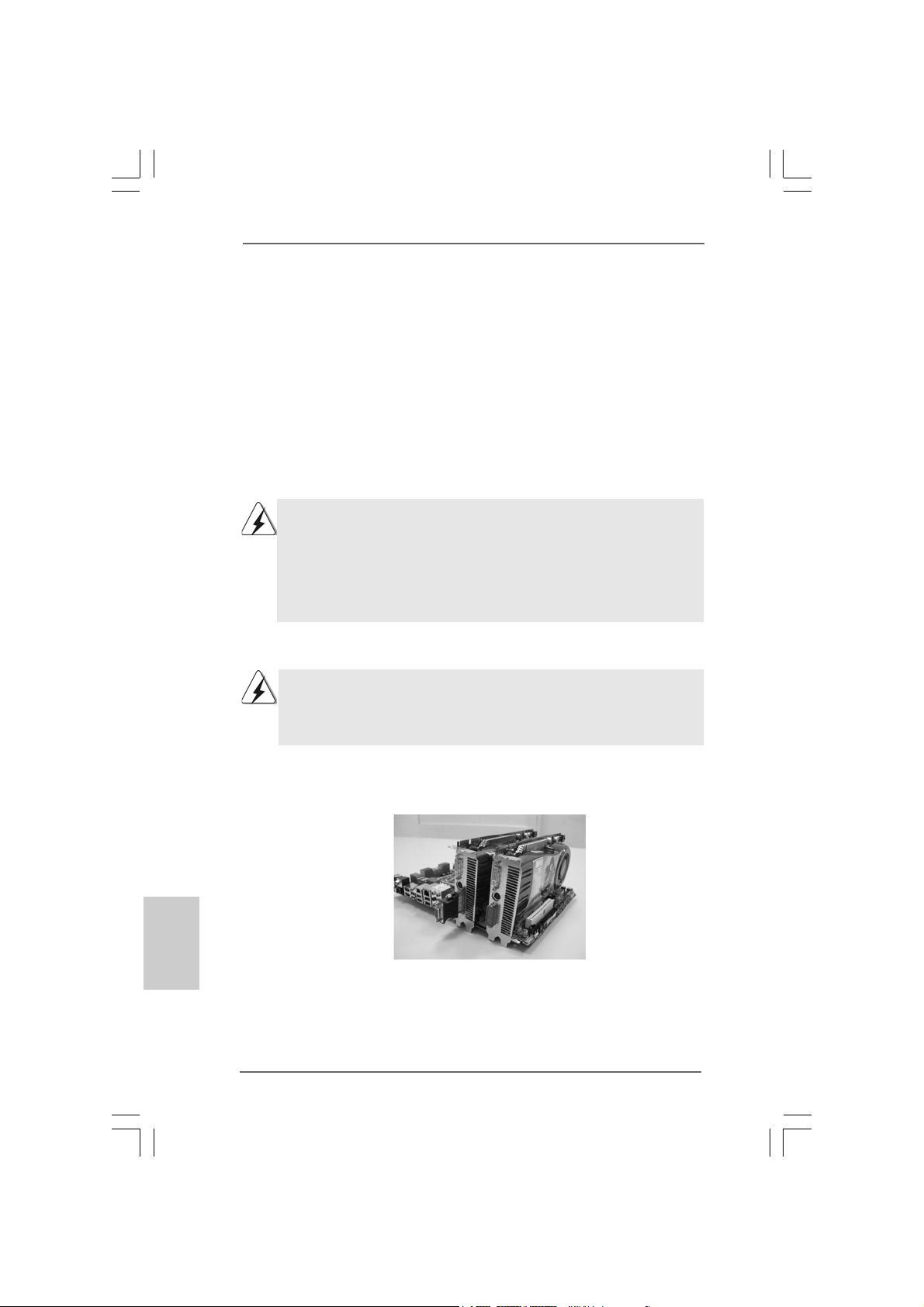
TMTM
TM
2.52.5
CrossFireXCrossFireX
2.5
CrossFireX
2.52.5
CrossFireXCrossFireX
GuideGuide
Guide
GuideGuide
This motherboard supports CrossFireXTM and Quad CrossFireXTM feature.
CrossFireXTM technology offers the most advantageous means available of combining
multiple high performance Graphics Processing Units (GPU) in a single PC. Combining
a range of different operating modes with intelligent software design and an innovative
interconnect mechanism, CrossFireXTM enables the highest possible level of
performance and image quality in any 3D application. Currently CrossFireXTM feature
is supported with Windows® XP with Service Pack 2 / VistaTM / 7 OS. Quad
CrossFireX
check AMD website for ATITM CrossFireXTM driver updates.
2.5.1 Graphics Cards Setup2.5.1 Graphics Cards Setup
2.5.1 Graphics Cards Setup
2.5.1 Graphics Cards Setup2.5.1 Graphics Cards Setup
TM
1. If a customer incorrectly configures their system they will not see the
performance benefits of CrossFireXTM. All three CrossFireXTM components, a
CrossFireXTM Ready graphics card, a CrossFireXTM Ready motherboard and a
CrossFireXTM Edition co-processor graphics card, must be installed correctly to
benefit from the CrossFireXTM multi-GPU platform.
2. If you pair a 12-pipe CrossFireXTM Edition card with a 16-pipe card, both cards
will operate as 12-pipe cards while in CrossFireXTM mode.
TMTM
and Quad CrossFireX and Quad CrossFireX
and Quad CrossFireX
and Quad CrossFireX and Quad CrossFireX
feature are supported with Windows® VistaTM / 7 OS only. Please
TMTM
TM
TMTM
Operation Operation
Operation
Operation Operation
English
EnglishEnglish
EnglishEnglish
1818
18
1818
Different CrossFireXTM cards may require different methods to enable CrossFireX
feature. In below procedures, we use Radeon HD 3870 as the example graphics card.
For other CrossFireXTM cards that ATITM has released or will release in the future, please
refer to ATITM graphics card manuals for detailed installation guide.
Step 1. I n sert one Radeon graphics card into PCIE2 slot and the other Radeon
graphics card to PCIE4 slot. Make sure that the cards are properly seated
on the slots.
ASRock H55DE3 Motherboard
TM
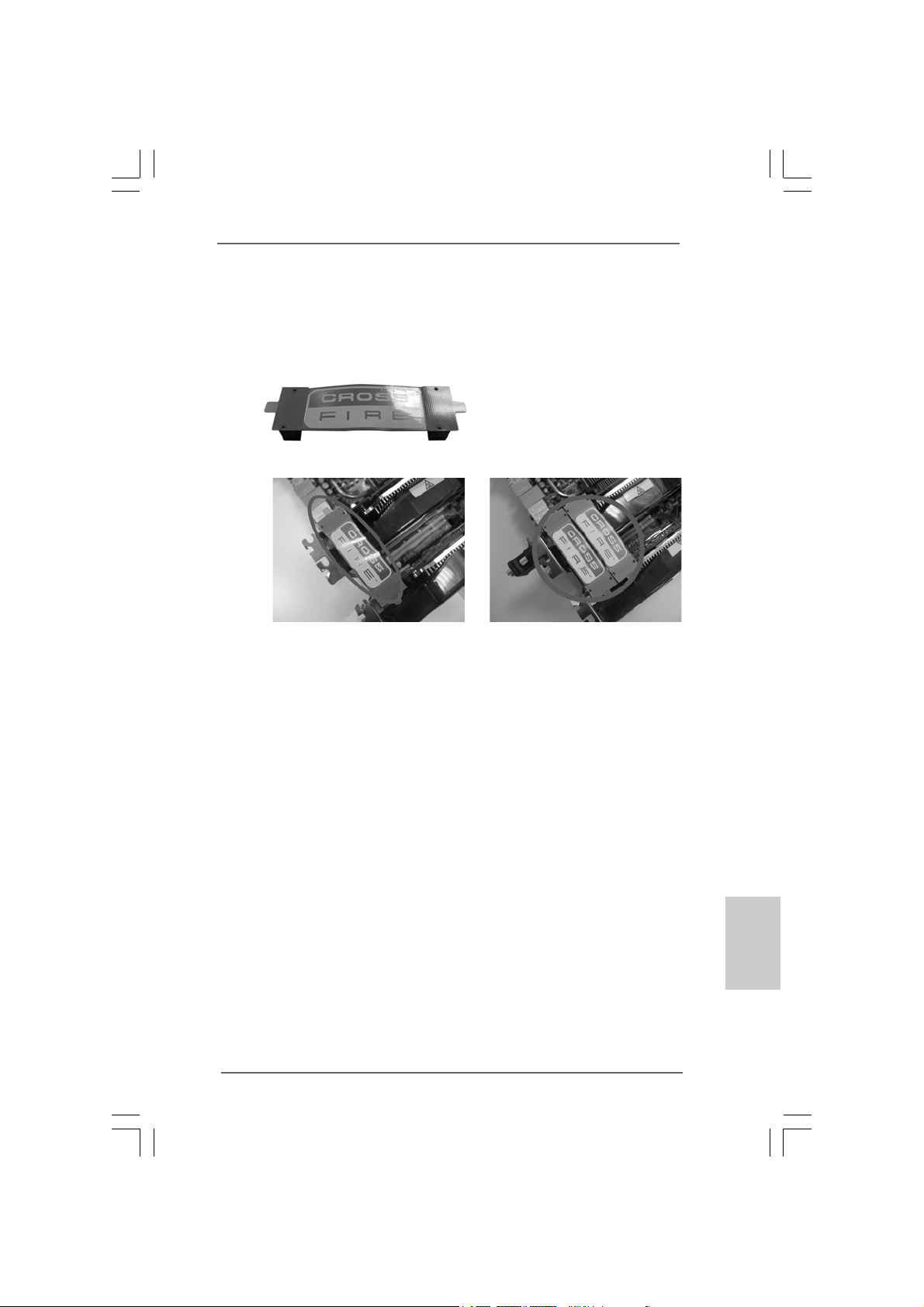
Step 2. Connect two Radeon graphics cards by installing CrossFire Bridge on
CrossFire Bridge Interconnects on the top of Radeon graphics cards.
(CrossFire Bridge is provided with the graphics card you purchase, not
bundled with this motherboard. Please refer to your graphics card vendor
for details.)
CrossFire Bridge
or
Step 2. Connect the D VI monitor ca ble to the DVI connector on the Ra deon graphics
card on PCIE2 slot. (You may use the DVI to D-Sub adapter to convert the
DVI connector to D-Sub interface, and then connect the D-Sub monitor
cable to the DVI to D-Sub adapter.)
ASRock H55DE3 Motherboard
1919
19
1919
EnglishEnglish
EnglishEnglish
English

2.5.2 Driver Installation and Setup2.5.2 Driver Installation and Setup
2.5.2 Driver Installation and Setup
2.5.2 Driver Installation and Setup2.5.2 Driver Installation and Setup
Step 1. Power on your computer and boot into OS.
Step 2. Remove the ATITM driver if you have any VGA driver installed in your system.
The Catalyst Uninstaller is an optional download. We recommend using this
utility to uninstall any previously installed Catalyst drivers prior to installation.
Please check AMD website for ATITM driver updates.
Step 3. Install the required drivers to your system.
For Windows® XP OS:
A. ATITM recommends Windows® XP Service Pack 2 or higher to be
installed (If you have Windows® XP Service Pack 2 or higher installed
in your system, there is no need to download it again):
http://www.microsoft.com/windowsxp/sp2/default.mspx
B. You must have Microsoft .NET Framework installed prior to
downloading and installing the CATALYST Control Center. Please
check Microsoft website for details.
For Windows® VistaTM OS:
Install the CA TALYST Control Center. Please check AMD website f or details.
Step 4. Restart your computer.
Step 5. Install the VGA card drivers to your system, and restart your computer.
Then you will find “ATI Catalyst Control Center” on your Windows® taskbar.
ATI Catalyst Control Center
English
EnglishEnglish
EnglishEnglish
2020
20
2020
Step 6. Double-click “ATI Catalyst Control Center”. Click “View”, select
“CrossFireXTM”, and then check the item “Enable CrossFireXTM”. Select the
option according to the total GPU number on the Radeon graphics cards.
Click “Apply”.
ASRock H55DE3 Motherboard
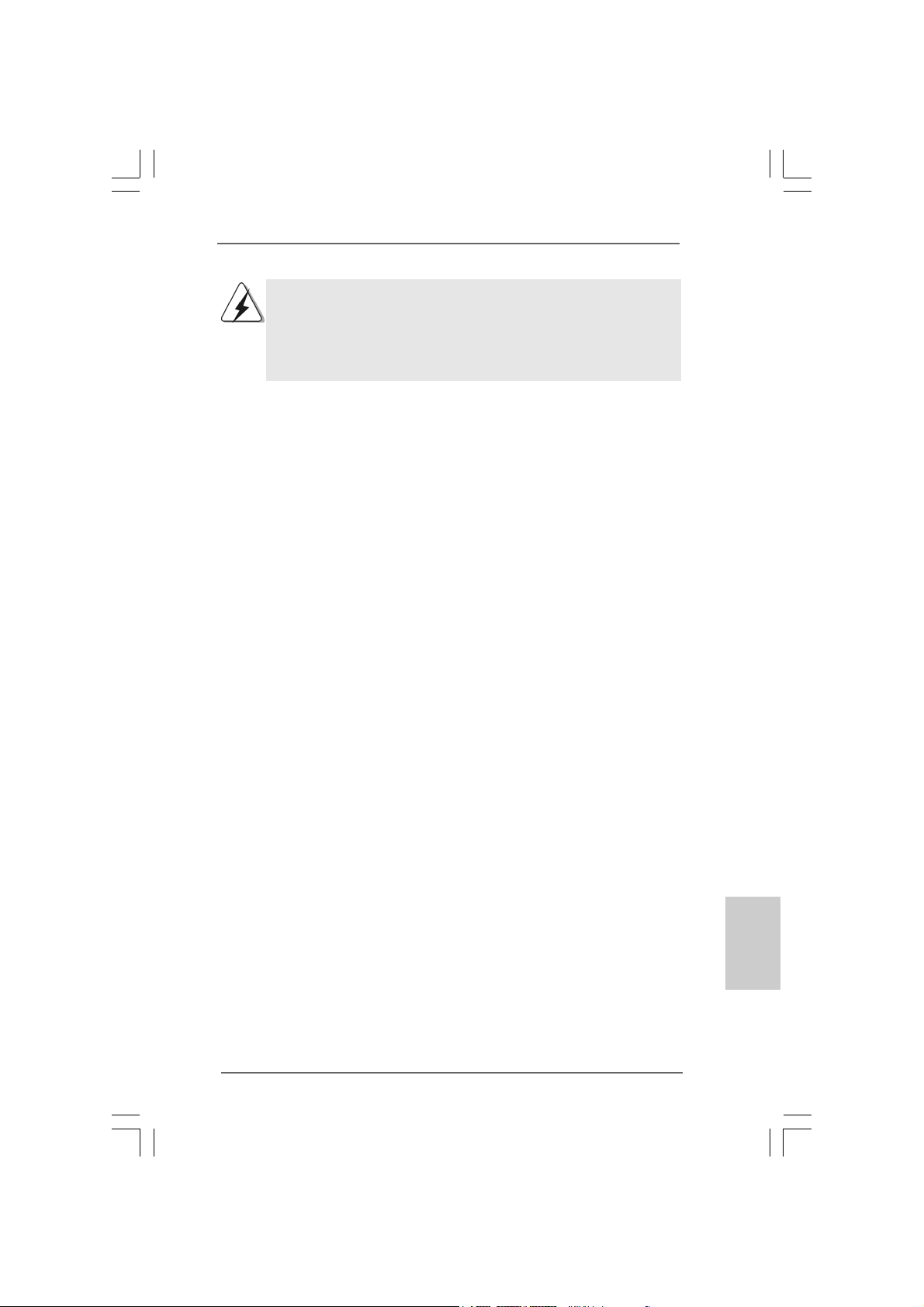
Although you have selected the option “Enable CrossFireTM”, the CrossFireX
function may not work actually. Your computer will automatically reboot. After
restarting your computer, please confirm whether the option “Enable CrossFireTM”
in “ATI Catalyst Control Center” is selected or not; if not, please select it again,
and then you are able to enjoy the benefit of CrossFireX
TM
feature.
TM
Step 7. You can freely enjoy the benefit of CrossFireXTM or Quad CrossFireX
feature.
* CrossFireXTM appearing here is a registered trademark of ATITM Technologies Inc., and is
used only for identification or explanation and to the owners’ benefit, without intent to infringe.
* For further information of ATITM CrossFireXTM technology, please check AMD website for
updates and details.
TM
ASRock H55DE3 Motherboard
2121
21
2121
EnglishEnglish
EnglishEnglish
English

2.6 Surround Display Feature2.6 Surround Display Feature
2.6 Surround Display Feature
2.6 Surround Display Feature2.6 Surround Display Feature
This motherboard supports Surround Display upgrade. With the external add-on PCI
Express V GA cards, you can easily enjoy the benefits of Surround Display feature. For
the detailed instruction, plea se refer to the document at the f ollowing path in the
Support CD:
..\ Surround Display Information
2.7 Jumpers Setup2.7 Jumpers Setup
2.7 Jumpers Setup
2.7 Jumpers Setup2.7 Jumpers Setup
The illustration shows how jumpers are
setup. When the jumper cap is placed on
pins, the jumper is “Short”. If no jumper cap
is placed on pins, the jumper is “Open”. The
illustration shows a 3-pin jumper whose pin1
and pin2 are “Short” when jumper cap is
placed on these 2 pins.
Jumper Setting Description
PS2_USB_PWR1 Short pin2, pin3 to enable
(see p.2 No. 2) +5VSB (standby) for PS/2
Note: To select +5VSB, it requires 2 Amp and higher sta ndby current provided by power
supply.
Clear CMOS Jumper
(CLRCMOS1)
(see p.2 No. 16)
Clear CMOSDefault
Short Open
or USB wake up events.
English
EnglishEnglish
EnglishEnglish
Note: CLRCMOS1 allows you to clear the data in CMOS. The data in CMOS includes
system setup information such as system password, date, time, and system
setup parameters. To clear and reset the system parameters to default setup,
please turn of f the computer and unplug the power cord from the power supply.
After waiting for 15 seconds, use a jumper ca p to short pin2 and pin3 on CLRCMOS1
for 5 seconds. However , please do not clear the CMOS right after you update the
BIOS. If you need to clear the CMOS when you just finish updating the BIOS, you
must boot up the system first, and then shut it down before you do the clearCMOS action.
If you clear the CMOS, the case open may be detected. Please adjust
the BIOS option “Clear Status” to clear the record of previous chassis
intrusion status.
2222
22
2222
ASRock H55DE3 Motherboard

2.8 Onboard Headers and Connectors2.8 Onboard Headers and Connectors
2.8 Onboard Headers and Connectors
2.8 Onboard Headers and Connectors2.8 Onboard Headers and Connectors
Onboard headers and connectors are NOT jumpers. Do NOT place
jumper caps over these headers and connectors. Placing jumper caps
over the headers and connectors will cause permanent damage of the
motherboard!
Serial A T AII Connectors These four Serial AT AII (SAT AII)
(SAT AII_1: see p.2, No. 14) connectors support SATA data
(SAT AII_2: see p.2, No. 13) cables for internal storage
(SAT AII_3: see p.2, No. 15) devices. The current SATAII
(SAT AII_4: see p.2, No. 12) interface allows up to 3.0 Gb/s
SAT AII_4 SA TAII_2
SAT AII_3 SA TAII_1
data transfer rate.
Serial A TA (SA TA) Either end of the SATA data cable
Data Cable can be connected to the SATA /
(Optional) SATAII hard disk or the SATAII
connector on this motherboard.
USB 2.0 Headers Besides four default USB 2.0
(9-pin USB10_11) ports on the I/O panel, there are
(see p.2 No. 1 1) three USB 2.0 headers on this
motherboard. Each USB 2.0
header can support two USB
2.0 ports.
(9-pin USB8_9)
(see p.2 No. 18)
(9-pin USB6_7)
(see p.2 No. 19)
ASRock H55DE3 Motherboard
2323
23
2323
EnglishEnglish
EnglishEnglish
English

TPM Header This connector supports a
(19-pin TPM1) Trusted Platform Module (TPM)
(see p.2 No. 22) system, which can securely
store keys, digital certificates,
passwords, and data. A TPM
system also helps enhance
network security, protects
digital identities, and ensures
platform integrity.
Infrared Module Header This header supports an optional
(5-pin IR1) wireless transmitting and
(see p.2 No. 23) receiving infrared module.
Chassis Intrusion Header This motherboard supports
(2-pin CI1) CASE OPEN detection feature
(see p.2 No. 17) that detects if the chassis cover
has been removed. This feature
requires a chassis with chassis
intrusion detection design.
Front Panel Audio Header This is an interface for front
(9-pin HD_AUDIO1) panel audio cable that allows
(see p.2 No. 26) convenient connection and
control of audio devices.
English
EnglishEnglish
EnglishEnglish
2424
24
2424
1. High Definition Audio supports Jack Sensing, but the panel wire on
the chassis must support HDA to function correctly. Please follow the
instruction in our manual and chassis manual to install your system.
2. If you use AC’97 audio panel, please install it to the front panel audio
header as below:
A. Connect Mic_IN (MIC) to MIC2_L.
B. Connect Audio_R (RIN) to OUT2_R and Audio_L (LIN) to OUT2_L.
C. Connect Ground (GND) to Ground (GND).
D. MIC_RET and OUT_RET are for HD audio panel only. You don’t
need to connect them for AC’97 audio panel.
E. Enter BIOS Setup Utility. Enter Advanced Settings, and then select
Chipset Configuration. Set the Front Panel Control option from
[Auto] to [Enabled].
ASRock H55DE3 Motherboard

System Panel Header This header accommodates
(9-pin PANEL1) several system front panel
(see p.2 No. 21) functions.
Chassis Speaker Header Please connect the chassis
(4-pin SPEAKER 1) speaker to this header.
(see p.2 No. 20)
Chassis and Power Fan Connectors Please connect the fan cables
(3-pin CHA_FAN1) to the fan connectors and
(see p.2 No. 10) match the black wire to the
ground pin.
(3-pin PWR_FAN1)
(see p.2 No. 32)
CPU Fan Connector Please connect a CPU fan cable
(4-pin CPU_FAN1) to this connector and match
(see p.2 No. 3) the black wire to the ground pin.
1 2 3 4
Though this motherboard provides 4-Pin CPU fan (Quiet Fan) support, the 3-Pin
CPU fan still can work successfully even without the fan speed control function.
If you plan to connect the 3-Pin CPU fan to the CPU fan connector on this
motherboard, please connect it to Pin 1-3.
Pin 1-3 Connected
3-Pin Fan Installation
ATX Power Connector Please connect an ATX power
(24-pin ATXPW R1) supply to this connector.
(see p.2, No. 7)
Though this motherboard provides 24-pin ATX power connector,
12 124
13
12
it can still work if you adopt a traditional 20-pin ATX power supply.
To use the 20-pin ATX power supply, please plug your
power supply along with Pin 1 and Pin 13.
20-Pin A TX Power Supply Installation
1
ASRock H55DE3 Motherboard
24
EnglishEnglish
EnglishEnglish
English
13
2525
25
2525

ATX 12V Power Connector Please connect an ATX 12V
(8-pin A TX12V1) power supply to this connector.
(see p.2 No. 1)
Though this motherboard provides 8-pin ATX 12V power connector, it can still work
if you adopt a traditional 4-pin ATX 12V power supply. To use the 4-pin ATX power
supply, please plug your power supply along with Pin 1 and Pin 5.
8 5
4 1
8 5
4-Pin ATX 12V Power Supply Installation
4 1
Serial port Header This COM1 header supports a
(9-pin COM1) serial port module.
(see p.2 No.24)
HDMI_SPDIF Header HDMI_SPDIF header, providing
(3-pin HDMI_SPDIF1) SPDIF audio output to HDMI V GA
(see p.2 No. 25) card, allows the system to
connect HDMI Digital TV/
projector/LCD devices. Please
connect the HDMI_SPDIF
connector of HDMI VGA card to
this header.
HDMI_SPDIF Cable Please connect the black end (A)
(Optional) of HDMI_SPDIF cable to the
C
B
A
HDMI_SPDIF header on the
motherboard. Then connect the
white end (B or C) of
HDMI_SPDIF cable to the
HDMI_SPDIF connector of HDMI
VGA card.
English
EnglishEnglish
EnglishEnglish
A. black end B. white end (2-pin) C. white end (3-pin)
2626
26
2626
ASRock H55DE3 Motherboard
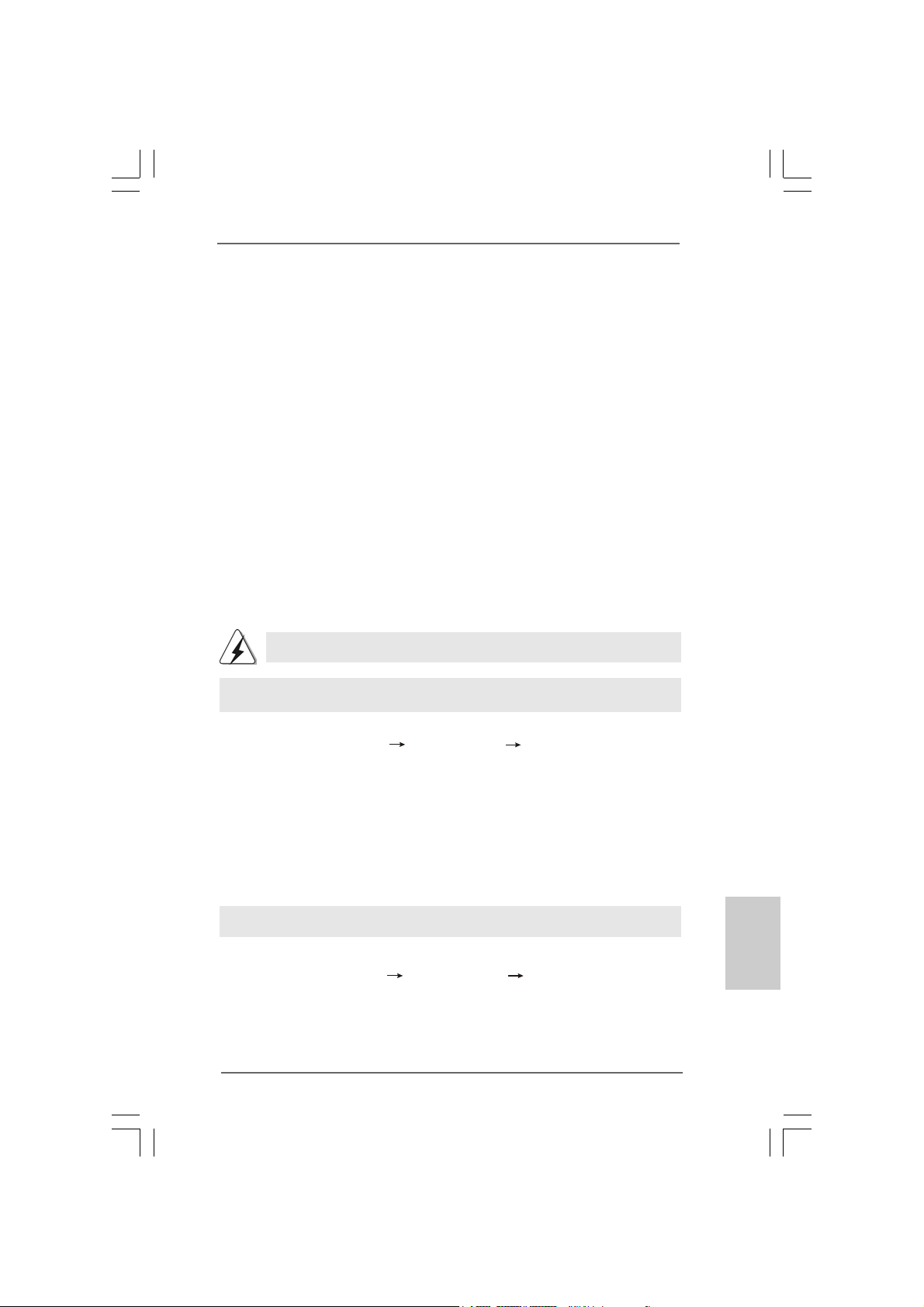
8 5
2.92.9
Driver Installation Guide Driver Installation Guide
2.9
Driver Installation Guide
2.92.9
Driver Installation Guide Driver Installation Guide
To install the drivers to your system, please insert the support CD to your optical
drive first. Then, the drivers compatible to your system can be auto-detected and
listed on the support CD driver page. Please follow the order from up to bottom
side to install those required drivers. Therefore, the drivers you install can work
properly.
4 1
2.102.10
Installing WindowsInstalling Windows
2.10
Installing Windows
2.102.10
Installing WindowsInstalling Windows
TMTM
TM
TMTM
VistaVista
Vista
VistaVista
If you want to install Windows® 7 / 7 64-bit / VistaTM / VistaTM 64-bit / XP / XP 64-bit OS
on your SATA / SATAII HDDs without RAID functions, plea se f ollow below procedures
according to the OS you install.
2.10.1 Installing Windows2.10.1 Installing Windows
2.10.1 Installing Windows
2.10.1 Installing Windows2.10.1 Installing Windows
Functions Functions
Functions
Functions Functions
If you want to install Windows® XP / XP 64-bit OS on your SATA / SATAII HDDs
without RAID functions, please follow below steps.
Using SATA / SATAII HDDs without NCQ function
STEP 1: Set up BIOS.
A. Enter BIOS SETUP UTILITY Advanced screen Storage Configuration.
B. Set the option “SATA Operation Mode” to [IDE].
STEP 2: Install Windows® XP / XP 64-bit OS on your system.
2.10.2 Installing Windows2.10.2 Installing Windows
2.10.2 Installing Windows
2.10.2 Installing Windows2.10.2 Installing Windows
Vista Vista
Vista
Vista Vista
If you want to install Windows® 7 / 7 64-bit / VistaTM / VistaTM 64-bit OS on your SATA
/ SATAII HDDs without RAID functions, please follow below steps.
64-bit / XP / XP 64-bit Without RAID Functions 64-bit / XP / XP 64-bit Without RAID Functions
64-bit / XP / XP 64-bit Without RAID Functions
64-bit / XP / XP 64-bit Without RAID Functions 64-bit / XP / XP 64-bit Without RAID Functions
AHCI mode is not supported under Windows® XP / XP 64-bit OS.
TMTM
TM
TMTM
64-bit Without RAID Functions 64-bit Without RAID Functions
64-bit Without RAID Functions
64-bit Without RAID Functions 64-bit Without RAID Functions
®
7 / 7 64-bit / Vista 7 / 7 64-bit / Vista
7 / 7 64-bit / Vista
7 / 7 64-bit / Vista 7 / 7 64-bit / Vista
®
XP / XP 64-bit Without RAID XP / XP 64-bit Without RAID
XP / XP 64-bit Without RAID
XP / XP 64-bit Without RAID XP / XP 64-bit Without RAID
®
7 / 7 64-bit / Vista 7 / 7 64-bit / Vista
7 / 7 64-bit / Vista
7 / 7 64-bit / Vista 7 / 7 64-bit / Vista
TM TM
TM
TM TM
//
/
//
TM TM
TM
TM TM
//
/
//
Using SATA / SATAII HDDs without NCQ function
STEP 1: Set up BIOS.
A. Enter BIOS SETUP UTILITY Advanced screen Storage Configuration.
B. Set the option “SATA Operation Mode” to [IDE].
STEP 2: Install Windows® 7 / 7 64-bit / VistaTM / VistaTM 64-bit OS on your
system.
ASRock H55DE3 Motherboard
2727
27
2727
EnglishEnglish
EnglishEnglish
English
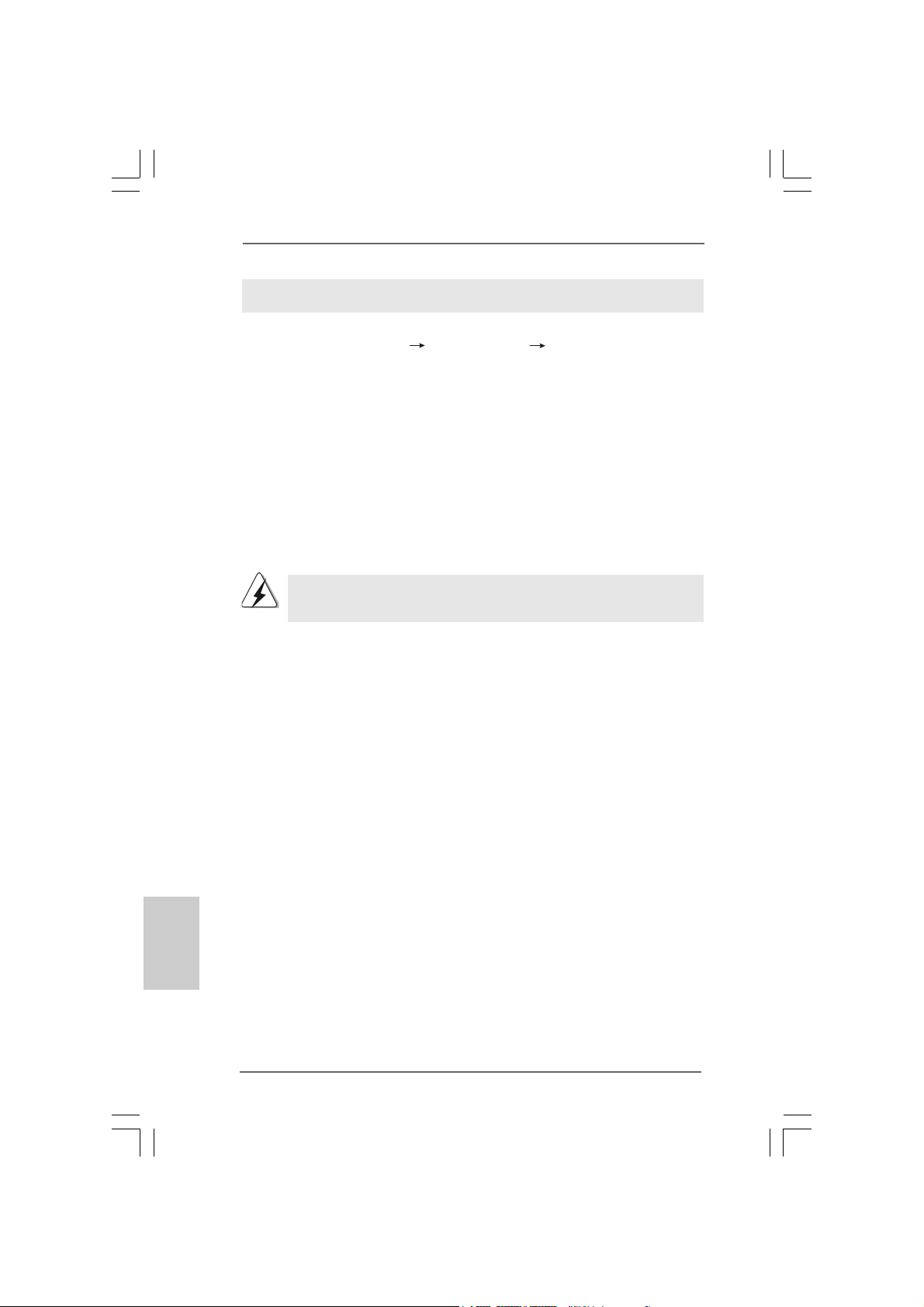
Using SATA / SATAII HDDs with NCQ function
STEP 1: Set Up BIOS.
A. Enter BIOS SETUP UTILITY Advanced screen Storage Configuration.
B. Set the option “SATA Operation Mode” to [AHCI].
STEP 2: Install Windows® 7 / 7 64-bit / VistaTM / VistaTM 64-bit OS on your
system.
2.112.11
Untied Overclocking TUntied Overclocking T
2.11
Untied Overclocking T
2.112.11
Untied Overclocking TUntied Overclocking T
This motherboard supports Untied Overclocking Technology, which means during
overclocking, FSB enjoys better margin due to fixed PCI / PCIE buses. Before you
enable Untied Overclocking function, please enter “Overclock Mode” option of BIOS
setup to set the selection from [Auto] to [Manual]. Therefore, CPU FSB is untied
during overclocking, but PCI / PCIE buses are in the fixed mode so that FSB can
operate under a more stable overclocking environment.
Please refer to the warning on page 8 for the possible overclocking risk
before you apply Untied Overclocking Technology.
echnologyechnology
echnology
echnologyechnology
English
EnglishEnglish
EnglishEnglish
2828
28
2828
ASRock H55DE3 Motherboard
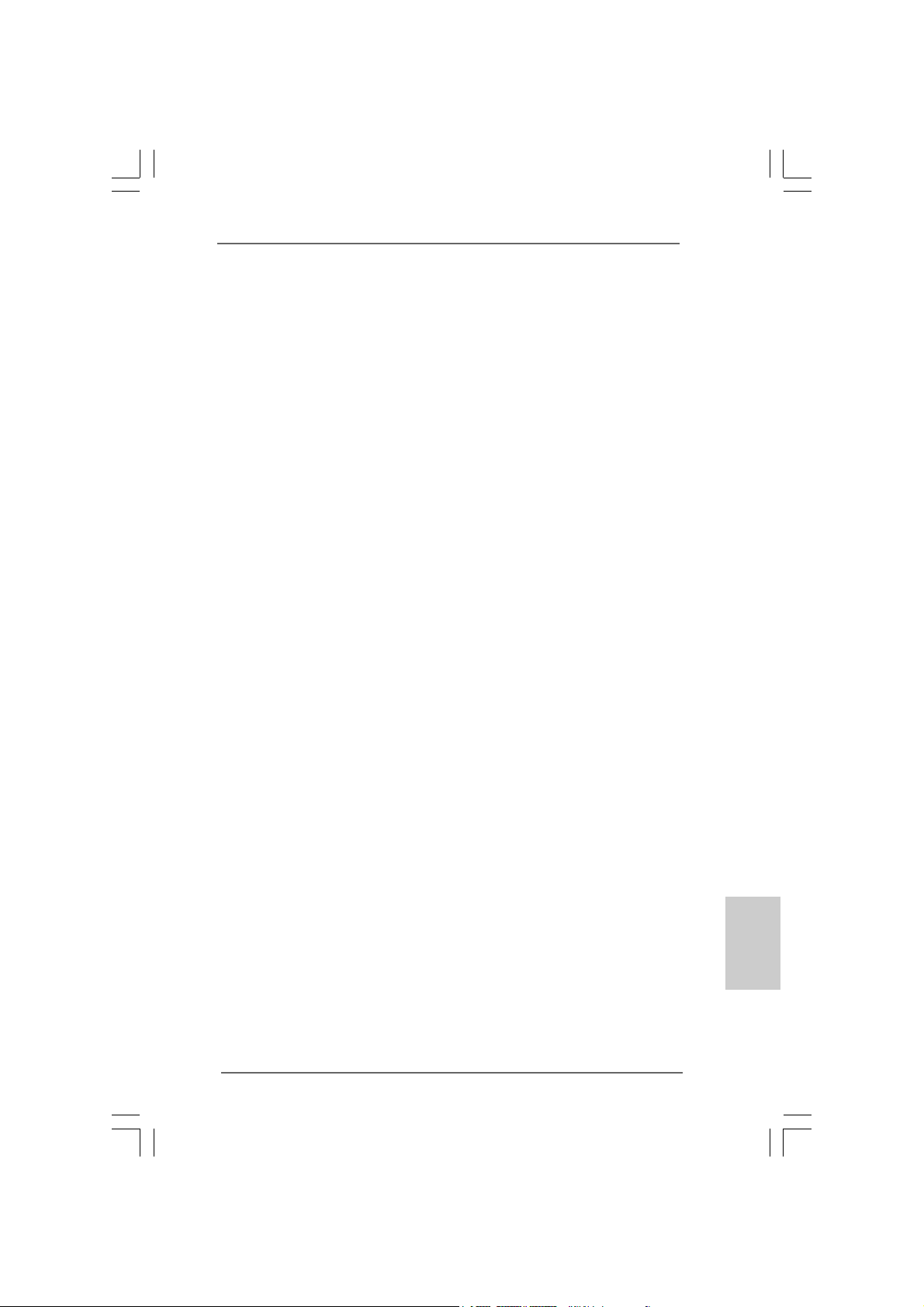
3. BIOS Information3. BIOS Information
3. BIOS Information
3. BIOS Information3. BIOS Information
The Flash Memory on the motherboard stores BIOS Setup Utility. When you start up
the computer, please press <F2> during the Power-On-Self-Test (POST) to enter
BIOS Setup utility; otherwise, POST continues with its test routines. If you wish to
enter BIOS Setup after POST, please restart the system by pressing <Ctl> + <Alt> +
<Delete>, or pressing the reset button on the system chassis. The BIOS Setup
program is designed to be user-friendly. It is a menu-driven program, which allows
you to scroll through its various sub-menus and to select among the predetermined
choices. For the detailed information about BIOS Setup, please refer to the User
Manual (PDF file) contained in the Support CD.
4. Sof4. Sof
4. Sof
4. Sof4. Sof
This motherboard supports various Microsoft® Windows® operating systems: 7 /
7 64-bit / VistaTM / Vista
motherboard contains necessary drivers and useful utilities that will enhance
motherboard features. To begin using the Support CD, insert the CD into your CDROM drive. It will display the Main Menu automatically if “AUTORUN” is enabled in
your computer. If the Main Menu does not appear automatically, locate and doubleclick on the file “ASSETUP.EXE” from the BIN folder in the Support CD to display the
menus.
tware Supportware Suppor
tware Suppor
tware Supportware Suppor
TM
64-bit / XP / XP 64-bit. The Support CD that came with the
t CD informationt CD information
t CD information
t CD informationt CD information
EnglishEnglish
EnglishEnglish
English
ASRock H55DE3 Motherboard
2929
29
2929

1. Einführung1. Einführung
1. Einführung
1. Einführung1. Einführung
Wir danken Ihnen für den Kauf des ASRock H55DE3 Motherboard, ein zuverlässiges
Produkt, welches unter den ständigen, strengen Qualitätskontrollen von ASRock
gefertigt wurde. Es bietet Ihnen exzellente Leistung und robustes De sign, ge mäß der
Verpflichtung von ASRock zu Qualität und Halbarkeit. Diese
Schnellinstallationsanleitung führt in das Motherboard und die schrittweise Installation ein. Details über das Motherboard finden Sie in der Bedienungsanleitung auf der
Support-CD.
Da sich Motherboard-Spezifikationen und BIOS-Software verändern
können, kann der Inhalt dieses Handbuches ebenfalls jederzeit geändert
werden. Für den Fall, dass sich Änderungen an diesem Handbuch
ergeben, wird eine neue Version auf der ASRock-Website, ohne weitere
Ankündigung, verfügbar sein. Die neuesten Grafikkarten und unterstützten
CPUs sind auch auf der ASRock-Website aufgelistet.
ASRock-Website: http://www.asrock.com
Wenn Sie technische Unterstützung zu Ihrem Motherboard oder spezifische
Informationen zu Ihrem Modell benötigen, besuchen Sie bitte unsere
Webseite:
www.asrock.com/support/index.asp
1.1 Kartoninhalt1.1 Kartoninhalt
1.1 Kartoninhalt
1.1 Kartoninhalt1.1 Kartoninhalt
ASRock H55DE3 Motherboard
(ATX-Formfaktor: 30.5 cm x 21.1 cm; 12.0 Zoll x 8.3 Zoll)
ASRock H55D3 Schnellinstallationsanleitung
ASRock H55D3 Support-CD
Zwei Serial ATA (SATA) -Datenkabel (optional)
Ein I/O Shield
Deutsch
DeutschDeutsch
DeutschDeutsch
3030
30
3030
ASRock H55DE3 Motherboard
