Page 1
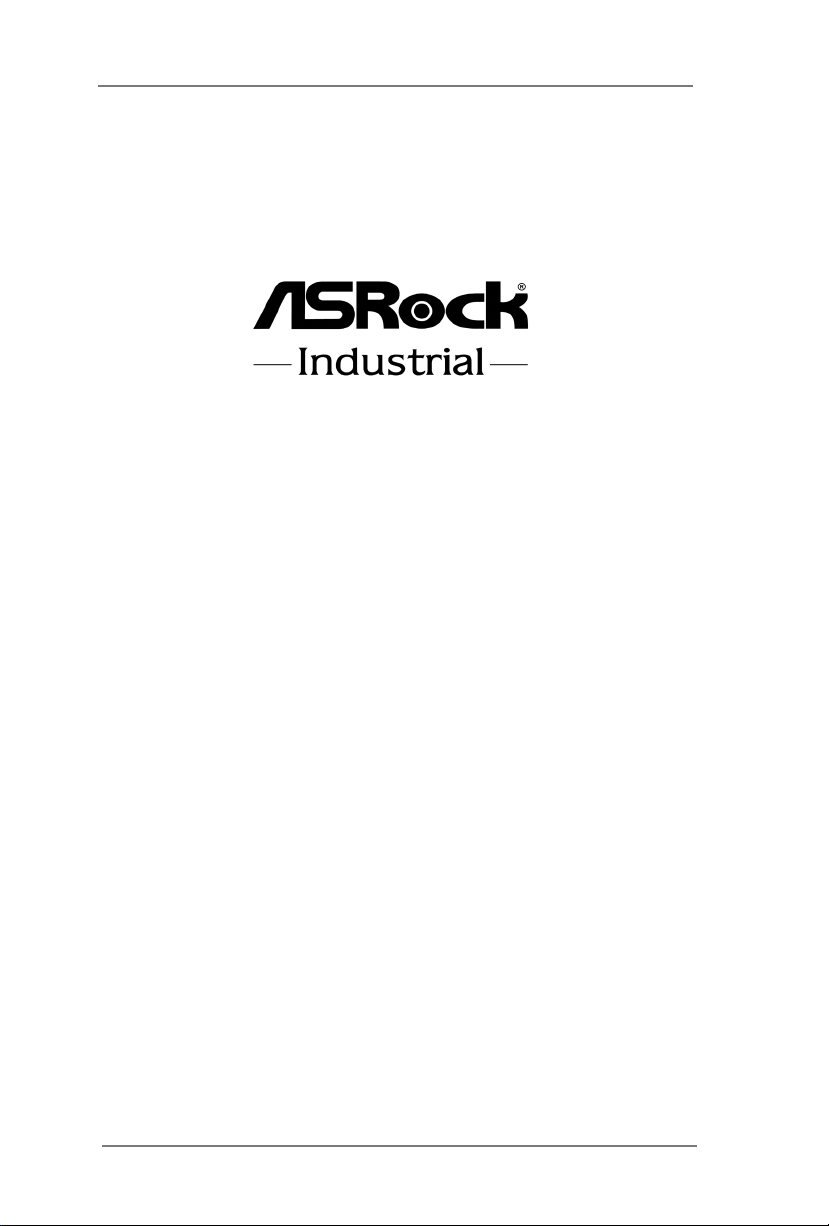
SBC-330
User Manual
Version 1.0
Published May 2017
Copyright©2017 ASRockInd INC. All rights reserved.
1
Page 2

Version 1.0
Published May 2017
Copyright©2017 ASRockInd INC. All rights reserved.
Copyright Notice:
No part of this documentation may be reproduced, transcribed, transmitted, or
translated in any language, in any form or by any means, except duplication of
documentation by the purchaser for backup purpose, without written consent of
ASRockInd Inc.
Products and corporate names appearing in this documentation may or may not
be registered trademarks or copyrights of their respective companies, and are used
only for identication or explanation and to the owners’ benet, without intent to
infringe.
Disclaimer:
Specications and information contained in this documentation are furnished for
informational use only and subject to change without notice, and should not be
constructed as a commitment by ASRockInd. ASRockInd assumes no responsibility
for any errors or omissions that may appear in this documentation.
With respect to the contents of this documentation, ASRockInd does not provide
warranty of any kind, either expressed or implied, including but not limited to
the implied warranties or conditions of merchantability or tness for a particular
purpose.
In no event shall ASRockInd, its directors, ocers, employees, or agents be liable
for any indirect, special, incidental, or consequential damages (including damages
for loss of prots, loss of business, loss of data, interruption of business and the
like), even if ASRockInd has been advised of the possibility of such damages arising
from any defect or error in the documentation or product.
is device complies with Part 15 of the FCC Rules. Operation is subject to the following
two conditions:
(1) this device may not cause harmful interference, and
(2) this device must accept any interference received, including interference that
may cause undesired operation.
CALIFORNIA, USA ONLY
e Lithium battery adopted on this motherboard contains Perchlorate, a toxic substance
controlled in Perchlorate Best Ma nagement Practices (BMP) regulations passed by the
California Legislature. When you discard the Lithium battery in California, USA, please
follow the related regulations in advance.
“Perchlorate Material-special handling may apply, see w ww.dtsc.ca.gov/hazardouswaste/
perchlorate”
ASRockInd Website: http://www.asrockind.com
2
Page 3
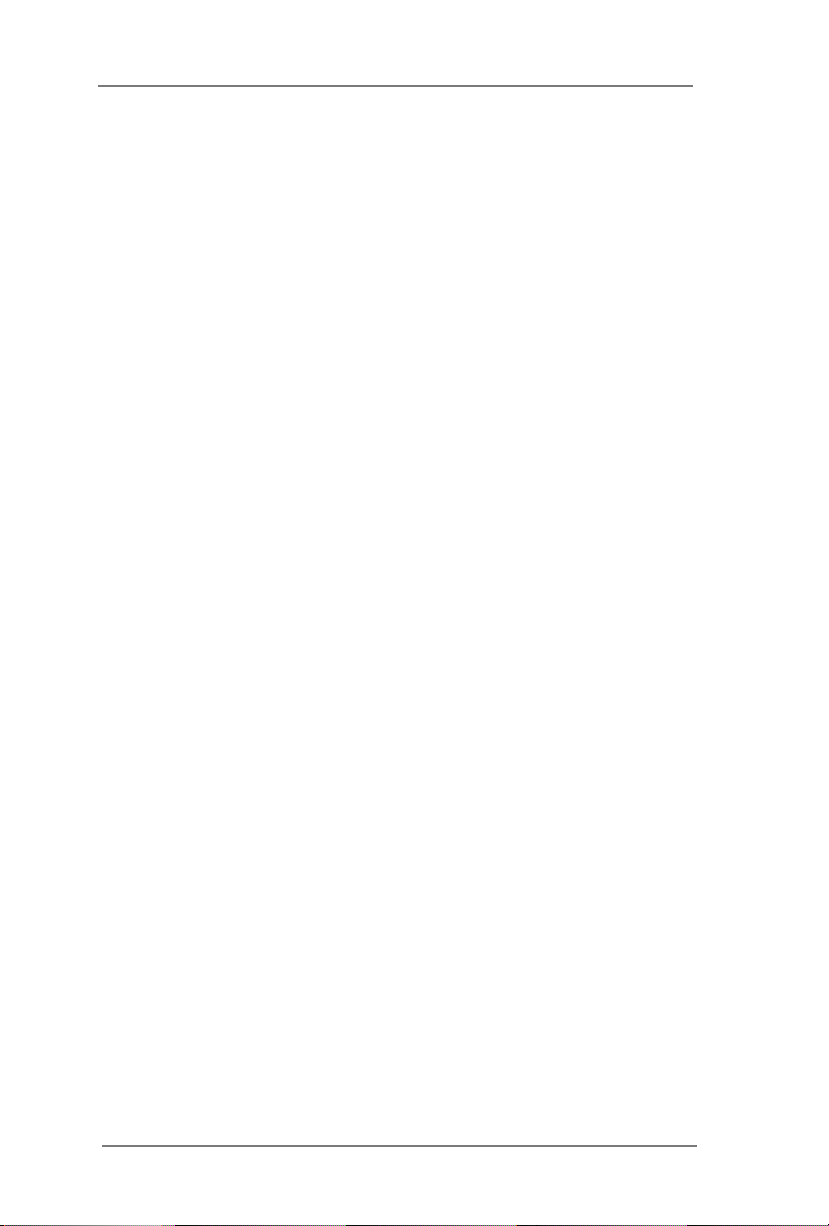
Contents
1 Introduction ....................................................... 5
1.1 Package Contents ......................................................... 5
1.2 Specications ................................................................. 6
1.3 Motherboard Layout ....................................................... 8
1.4 I/O Panel ........................................................................ 10
2 Installation ......................................................... 11
2.1 Screw Holes ................................................................... 11
2.2 Pre-installation Precautions ........................................... 11
2.3 Installation of Memory Modules (SO-DIMM) .................. 12
2.4 Expansion Slots (mini-PCIe and mini-PCIe/mini-SATA
Slots) .............................................................................. 13
2.5 Jumpers Setup ............................................................... 14
2.6 Onboard Headers and Connectors ................................ 16
3 UEFI SETUP UTILITY ......................................... 21
3.1 Introduction .................................................................... 21
3.1.1 UEFI Menu Bar ............................................................ 21
3.1.2 Navigation Keys ........................................................... 22
3.2 Main Screen ................................................................... 22
3.3 Advanced Screen ........................................................... 23
3.3.1 CPU Conguration ....................................................... 24
3.3.2 Chipset Conguration .................................................. 26
3.3.3 Storage Conguration .................................................. 28
3.3.4 AMT Conguration ....................................................... 29
3.3.5 Super IO Conguration ................................................ 31
3.3.6 ACPI Conguration ...................................................... 32
3.3.7 USB Conguration ....................................................... 33
3.3.8 Trusted Computing ...................................................... 34
3.4 Hardware Health Event Monitoring Screen ................... 35
3.5 Security Screen ............................................................. 36
3.6 Boot Screen ................................................................... 37
3.7 Exit Screen .................................................................... 39
3
Page 4
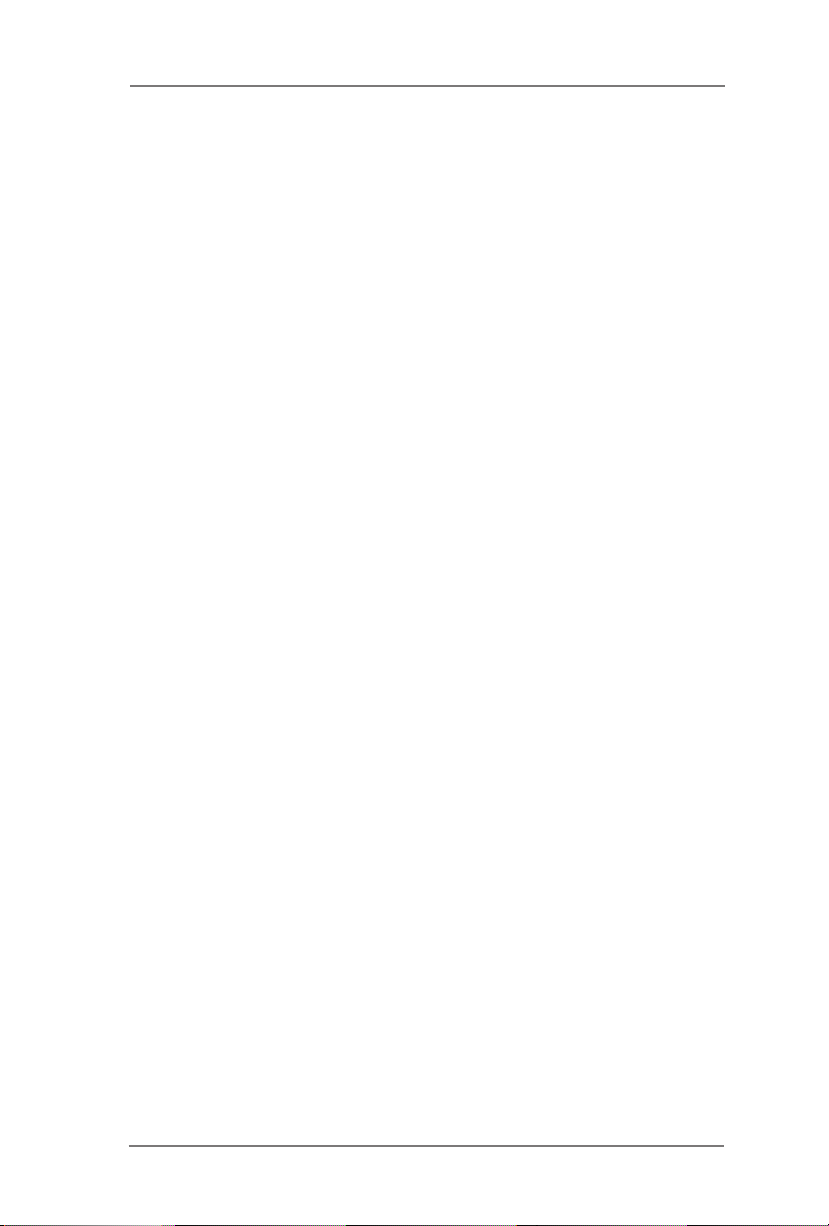
4 Software Support .............................................. 40
4.1 Install Operating System ................................................ 40
4.2 Support CD Information ................................................. 40
4.2.1 Running Support CD .................................................... 40
4.2.2 Drivers Menu ............................................................... 40
4.2.3 Utilities Menu ............................................................... 40
4.2.4 Contact Information ..................................................... 40
4
Page 5
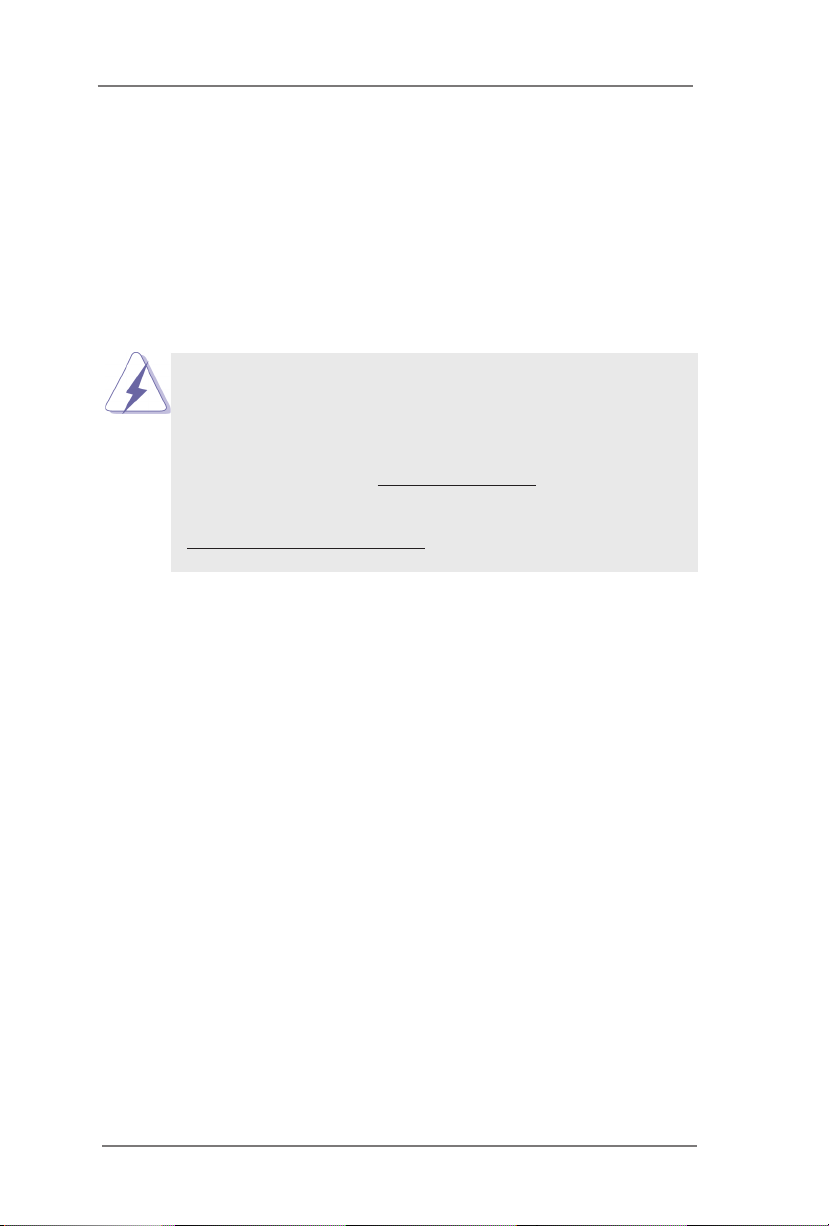
Chapter 1: Introduction
Thank you for purchasing ASRockInd SBC-330 motherboard, a reliable mother-
board produced under ASRockInd’s consistently stringent quality control. It delivers
excellent performance with robust design conforming to ASRockInd’s commitment
to quality and endurance.
In this manual, chapter 1 and 2 contain introduction of the motherboard and step-
by-step guide to the hardware installation. Chapter 3 and 4 contain the conguration
guide to BIOS setup and information of the Support CD.
Because the motherboard specications and the BIOS software might be
updated, the content of this manual will be subject to change without no-
tice. In case any modications of this manual occur, the updated version
will be available on ASRockInd website without further notice. You may
nd the latest VGA cards and CPU support lists on ASRockInd website
as well. ASRockInd website http://www.asrockind.com
If you require technical support related to this motherboard, please visit
our website for specic information about the model you are using.
www.asrockind.com/support/index.asp
1.1 Package Contents
ASRockInd SBC-330 Motherboard
(3.5” SBC (5.8-in x 4.0-in) / (146 x 102 mm))
ASRockInd SBC-330 Driver CD
ASRockInd SBC-330 Jumper Setting Instruction
5
Page 6
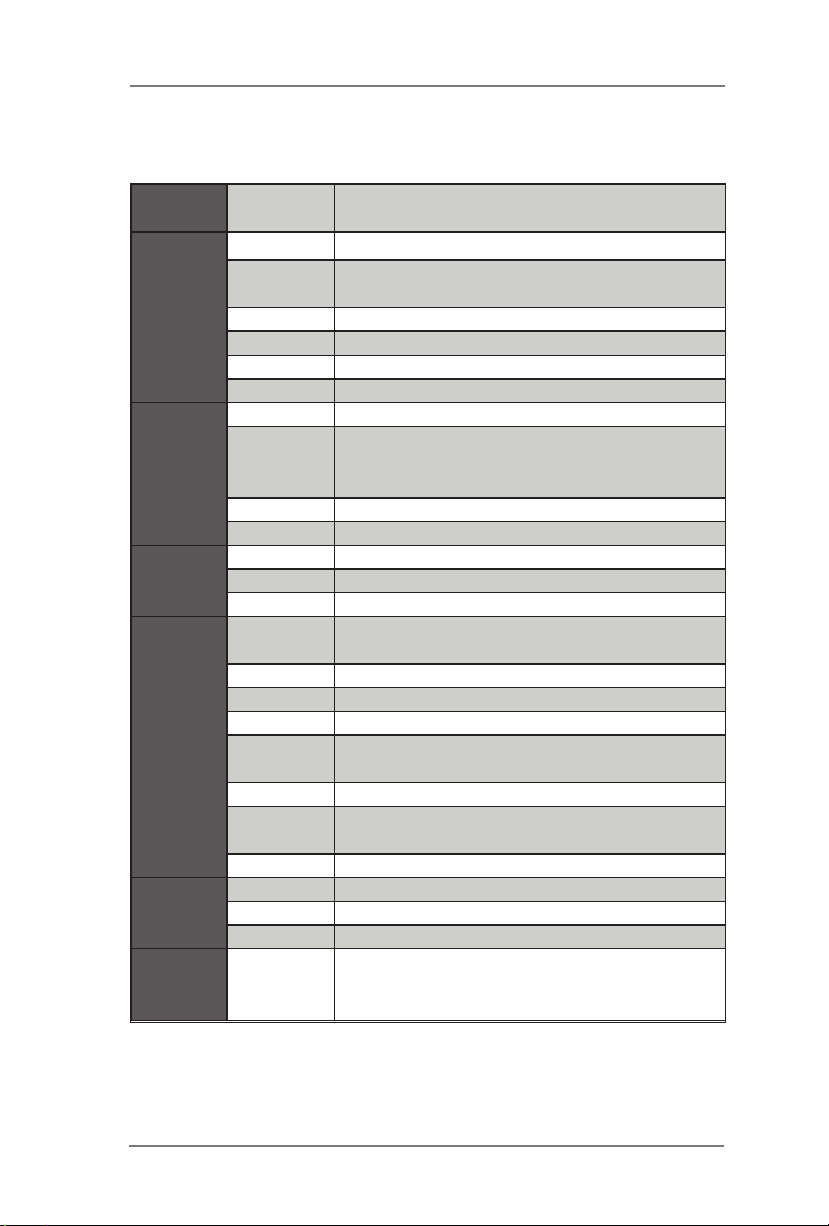
1.2 Specications
Form
Factor
Processor
System
Expansion
Slot
Memory
Graphics
Ethernet
SATA
Dimensions 3.5” SBC (5.8-in x 4.0-in) / (146 x 102 mm)
CPU BGA1356 for Intel® Skylake-U SoC
Core
Number
Max Speed (By CPU)
L3 Cache (By CPU)
Chipset (By CPU)
BIOS
PCI 0
Mini-PCIe
mSATA 1
M.2 0
Technology Dual Channel DDR4 2133 MHz
Max. 32GB
Socket 2 x SO-DIMM
Controller
VRAM Shared Memory
VGA 0
DVI 0
LVDS
HDMI 0
DisplayPort
Multi Display Yes (Triple Display)
Interface 10/100/1000 Mbps
Controller 1 x Intel® I219-LM/V, 1 x Intel® I211AT
Connector 2 x RJ-45
Max Data
Transfer
Rate
(By CPU, Max 4)
UEFI
1 x mini-PCIe (half/full/ size, PCIex1 + USB2.0),
1 x mini-PCIe (full size, shared with SATA +
USB2.0)
Intel® Gen9 Intel® Graphics DX 11/12,
OGL4.3/4.4
Supports max resolution up to 1920 x
1200@60Hz @60Hz
DP1.2 Supports max resolution up to 4096 x
2160@60Hz
SATA3 (6.0Gb/s)
6
Page 7
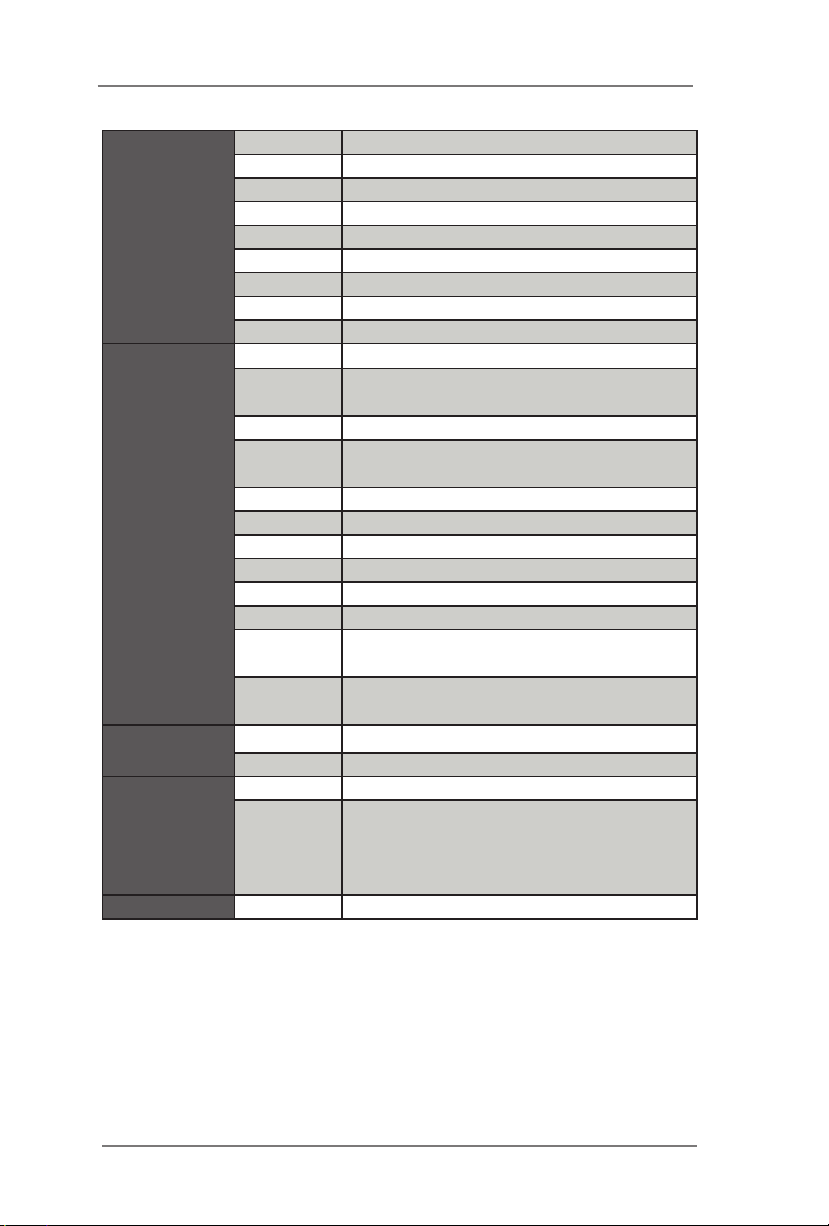
VGA 0
DVI 0
HDMI 0
DisplayPort 2 x DP1.2
Rear I/O
Internal
Connector
Watchdog
Timer
Power
Requirements
Environment Temperature 0ºC – 60ºC
Ethernet 2
USB 4 x USB3.0
Audio 0
Serial 0
PS/2 0
USB 4 x USB 2.0 (2 x 2.54 pitch header)
LVDS/
Inverter
VGA 0
Serial
SATA 2 x SATA3 (6.0Gb/s)
mPCIe 0
Parallel 0
mSATA 0
IrDA 0
GPIO 8-bit 4 x GPI + 4 x GPO
SATA PWR
Output Con
Speaker
Header
Output Output from super I/O to drag RESETCON#
Interval 256 Segments, 0,1,2…255 Sec/Min
Input PWR Input 12V-36V phone jack DC-In
Power On
1/1
4 x 2.0 pitch header RS-232 (COM1 support
RS-232/422/485)
1
0
AT/ATX Supported
AT: Directly PWR on as power input ready
ATX: Press button to PWR on after power
input ready
7
Page 8
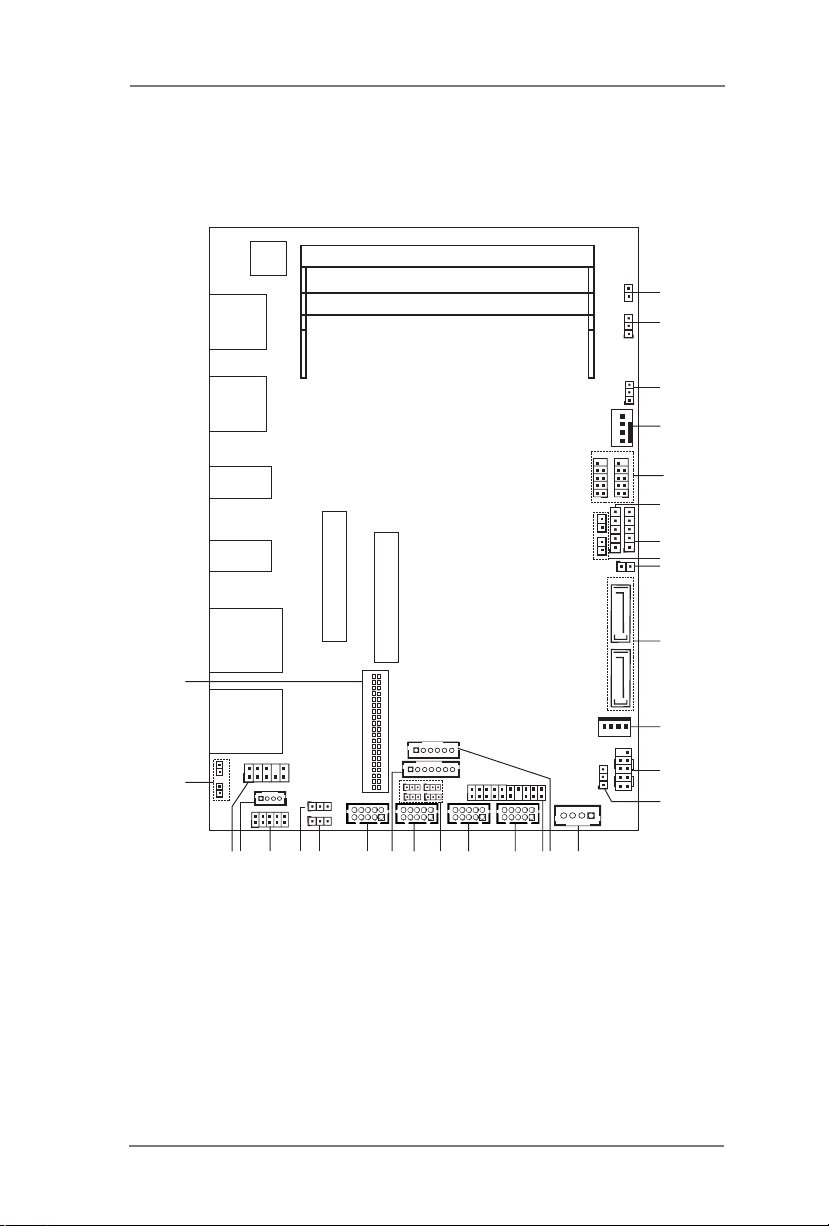
1
JGPIO1
mi ni - PC Ie
1
LPC1
SPEAKER1
1
LAN1
DP2
1
BLT_VOL1
HDLED RESE T
PLED P WRBTN
PANEL1
1
mi n i - PC I e / mi ni- SATA
SATA_PWR1
LVDS1
1
1
BLT_PWR1
USB 3.0
T: US B2
B: USB1
COM1
COM2 COM3 C OM4
JGPIO_PWR1
1
CLRMOS1
1
1
USB2_5_6
BUZZ1
1
1
BKT_PWR1
1
PNL_PWR1
1
SATA3_1
SATA3_2
USB 3.0
T: US B4
B: USB3
DP1
LAN2
CI2
1
MSATA_SEL1
1
1
USB2_7_8
DC_IN1
PWR_JP1
1
JGPIO_SET1
1
1
HD_AUD IO1
DDR4 _A 1 (Suppor t D DR4 Only)
DDR4 _B 1 (Suppor t D DR4 Only)
CI1
1
BL1
1
Bl2
1
PWR_COM1
1
PWR_COM2
1
PWR_COM4
1
PWR_COM3
1
CLRMOS1
1
1.3 Motherboard Layout
BIO S
Chi p
29
1
2
3
4
CPU_FAN 1
5
6
7
8
9
10
28
18
27
26
23
25
21
2224
19
20
8
17
16
1415
11
12
13
Page 9

1 : 2-Pin Buzzer Header
2 : Clear CMOS Header
3 :
mSATA Select
4 :
4-Pin CPU FAN Connector (+12V)
5 :
USB2.0 Headers (USB2_5_6, USB2_7_8)
6
: Backlight Power Select
7
: Panel Power Selection (LCD_VCC) (PNL_PWR1)
8 : BL1, BL2
9 : Clear CMOS Header (CLRMOS1)
10 : SATA3 Connectors (SATA3_1, SATA3_2)
1
1 : SATA Power Output Connector
12 :
System Panel Header
13 : ATX/AT Mode Select (PWR_JP1)
14 : ATX Power Connector (Input 12V-36V)
15 : Inverter Power Control Wafer (BLT_PWR1)
16 : LPC Header
17 : COM Port Header (COM4)
18 : COM Port Header (COM3)
19 : COM Port Pin9 PWR Setting Jumpers
PWR_COM1 (For COM Port1)
PWR_COM2 (For COM Port2)
PWR_COM3 (For COM Port3)
PWR_COM4 (For COM Port4)
20 : COM Port Header (COM2)
21 : Backlight & Amp Volume Control
22 : COM Port Header (COM1)
23
: GPIO Default Setting (JGPIO_SET1)
24 : Digital Input / Output Power Select (JGPIO_PWR1)
25 : Digital Input / Output Pin Header (JGPIO1)
26 : 3W Audio AMP Output Wafer
27 :
Front Panel Audio Header
2
8 : Chassis Intrusion Headers
29 : LVDS Panel Connector
(LCD_BLT_VCC)
(BLT_VOL1)
(CI1, CI2)
(BKT_PWR1)
9
Page 10
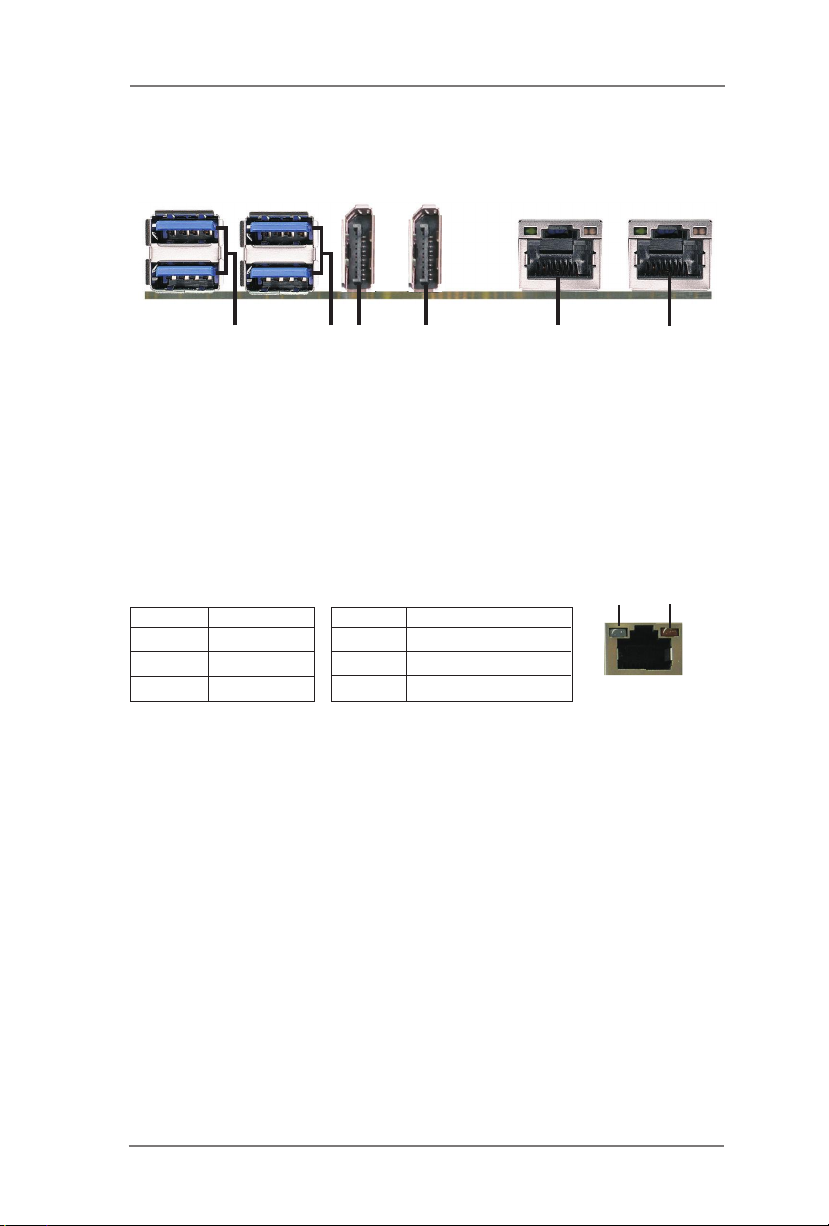
1.4 I/O Panel
1
1 USB 3.0 Ports (USB12)
2 USB 3.0 Ports (USB34)
3 DisplayPort 1.2 (DP2)
* There are two LED next to the LAN port. Please refer to the table below for the LAN port LED
indications.
Activity/Link LED SPEED LED
Status Description Status Description
LAN Port LED Indications
3
2 4
4 DisplayPort 1.2 (DP1)
5 LAN RJ-45 Port (LAN1)*
6 LAN RJ-45 Port (LAN2)*
5
ACT/LINK
LED
6
SPEED
LED
Off No Link Off 10Mbps connection
Blinking Data Activity Off 100Mbps connection
On Link Green 1Gbps connection
LAN Port
10
Page 11
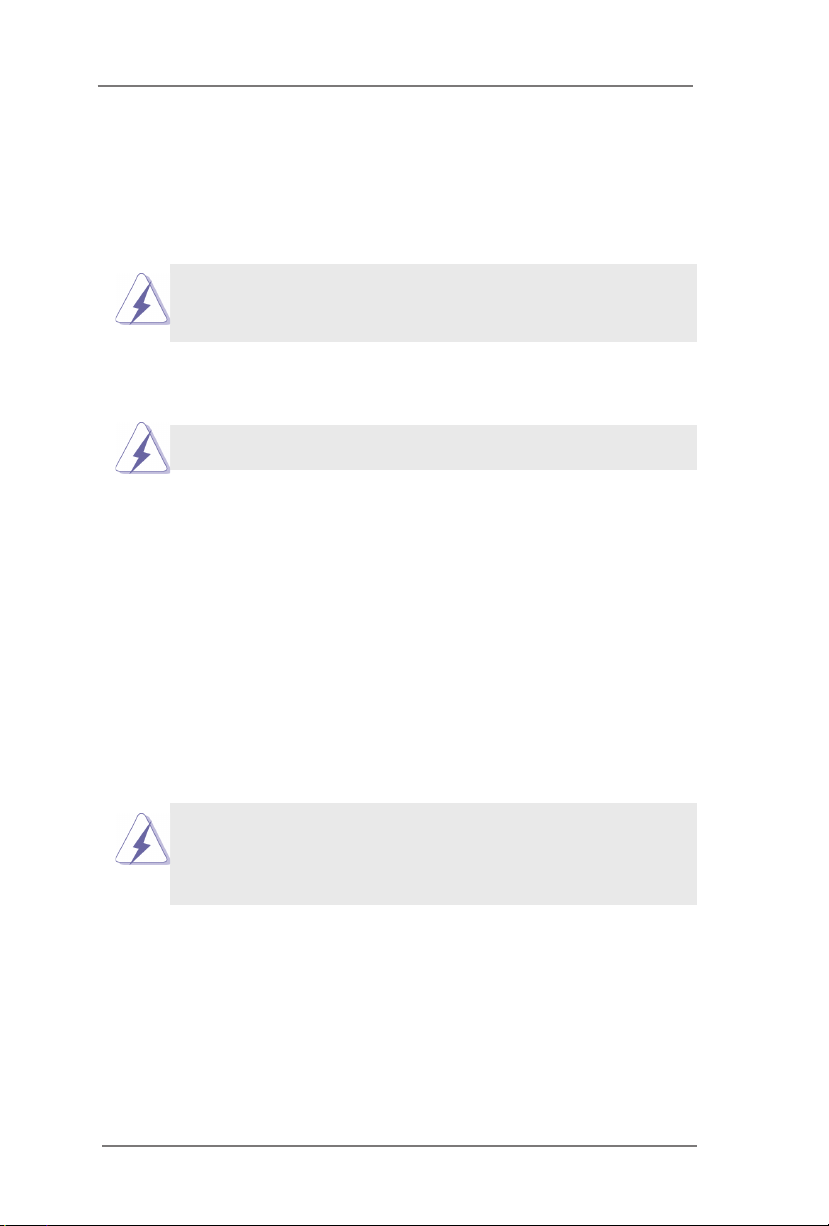
Chapter 2: Installation
This is a 3.5” SBC (5.8-in x 4.0-in) form factor (146 x 102 mm) motherboard. Before
you install the motherboard, study the conguration of your chassis to ensure that
the motherboard ts into it.
motherboard. Failure to do so may cause physical injuries to you and
damages to motherboard components.
Make sure to unplug the power cord before installing or removing the
2.1 Screw Holes
Place screws into the holes to secure the motherboard to the chassis.
Do not over-tighten the screws! Doing so may damage the motherboard.
2.2 Pre-installation Precautions
Take note of the following precautions before you install motherboard components
or change any motherboard settings.
1. Unplug the power cord from the wall socket before touching any component.
2. To avoid damaging the motherboard components due to static electricity,
NEVER place your motherboard directly on the carpet or the like. Also
remember to use a grounded wrist strap or touch a safety grounded object
before you handle components.
3. Hold components by the edges and do not touch the ICs.
4. Whenever you uninstall any component, place it on a grounded antistatic pad or
in the bag that comes with the component.
Before you install or remove any component, ensure that the power is
switched off or the power cord is detached from the power supply.
Failure to do so may cause severe damage to the motherboard, peripherals,
and/or components.
11
Page 12
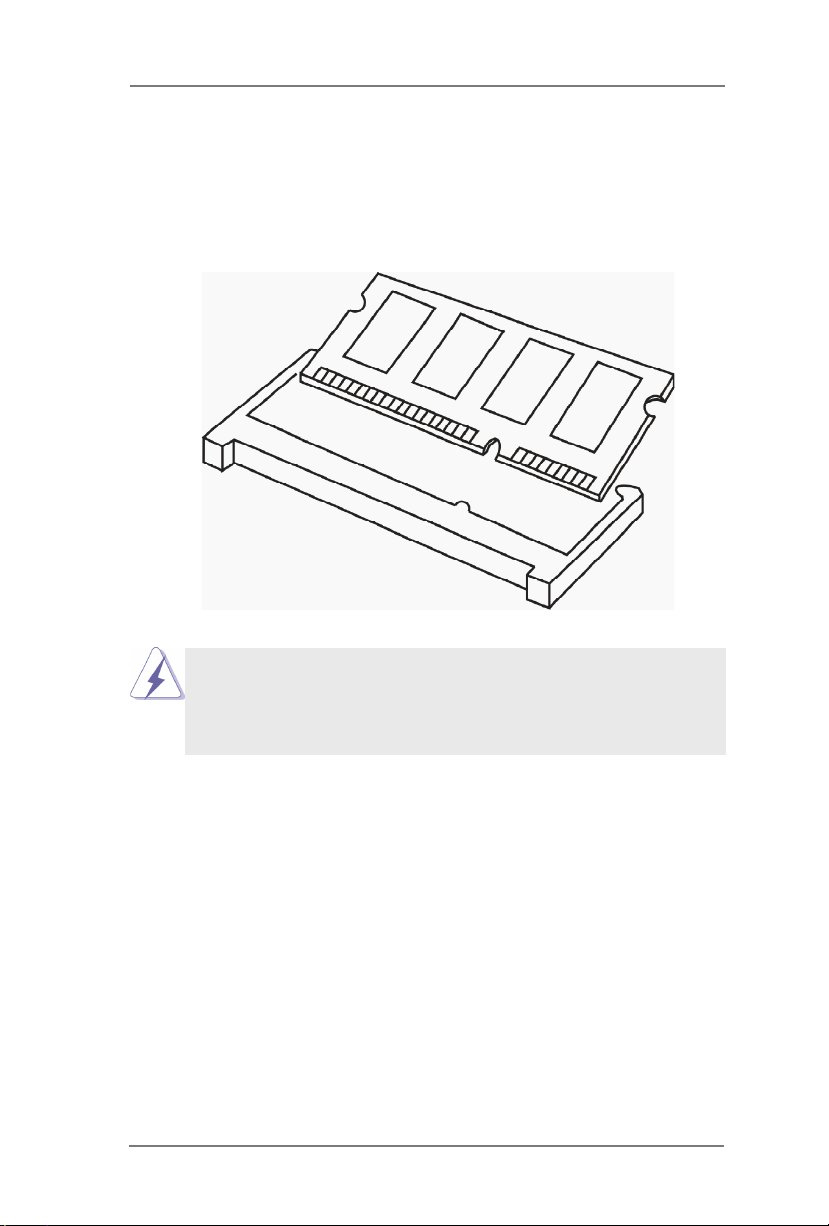
2.3 Installation of Memory Modules (SO-DIMM)
SBC-330 provides two 204-pin DDR4 (Double Data Rate 4) SO-DIMM slots.
Step 1. Align a SO-DIMM on the slot such that the notch on the SO-DIMM
matches the break on the slot.
1. The SO-DIMM only ts in one correct orientation. It will cause permanent damage
to the motherboard and the SO-DIMM if you force the SO-DIMM into the slot at
incorrect orientation.
2. Please do not intermix different voltage SO-DIMMs on this motherboard.
Step 2. Firmly insert the SO-DIMM into the slot until the retaining clips at both
ends fully snap back in place and the SO-DIMM is properly seated.
12
Page 13

2.4 Expansion Slots (mini-PCIe and mini-PCIe/mini-SATA
Slots)
There is 1 mini-PCIe slot and 1 mini-PCIe/mini-SATA slot on this motherboard.
mini-PCIe slot:
MINI_PCIE1 (mini-PCIe slot; full size) is used for PCI Express mini
cards.
mini-PCIe/mini-SATA slot:
MINI_SATA1 (mini-PCIe/mini-SATA slot; full size) is used for PCI Ex-
press mini cards or mSATA cards.
Installing an expansion card
Step 1. Before installing the expansion card, please make sure that the power
supply is switched off or the power cord is unplugged. Please read the
documentation of the expansion card and make necessary hardware
settings for the card before you start the installation.
Step 2. Remove the system unit cover (if your motherboard is already installed
in a chassis).
Step 3. Remove the bracket facing the slot that you intend to use. Keep the
screws for later use.
Step 4. Align the card connector with the slot and press rmly until the card is
completely seated on the slot.
Step 5. Fasten the card to the chassis with screws.
Step 6. Replace the system cover.
13
Page 14

2.5 Jumpers Setup
The i llust rat io n shows h ow jum pers a re
setup. When the jumper cap is placed on
pins, the jumper is “Short”. If no jumper cap
is placed on pins, the jumper is “Open”. The
illustration show s a 3-pin jum pe r w hose
pin1 and pin2 are “Short” when jumper cap
is placed on these 2 pins.
Clear CMOS Jumper
(CLRMOS1)
(see p.8, No. 2)
Note: CLRMOS1 allows you to clear the data in CMOS. To clear and reset the
system parameters to default setup, please turn off the computer and unplug
the power cord from the power supply. After waiting for 15 seconds, use a
jumper cap to short pin2 and pin3 on CLRMOS1 for 5 seconds. However,
please do not clear the CMOS right after you update the BIOS. If you need
to clear the CMOS when you just nish updating the BIOS, you must boot up
the system rst, and then shut it down before you do the clear-CMOS action.
Please be noted that the password, date, time, user default prole and MAC
address will be cleared only if the CMOS battery is removed.
Digital Input/Output Power Select 1-2: +12V
(3-pin JGPIO_PWR1)
(see p.8 No. 24)
2-3: +5V
Clear CMOSDefault
ATX/AT Mode Select
(3-pin PWR_JP1)
(see p.8 No. 13)
1-2: AT Mode
2-3: ATX Mode
Panel Power Select (LCD_VCC) Use this to set up the VDD
(5-pin PNL_PWR1)
(see p.8 No. 7)
power of the LVDS connector.
1-2: +3V
2-3: +5V
3-4: +5V
4-5: +12V
14
Page 15

Backlight Power Select Use this to set up the backlight
(LCD_BLT_VCC) power of the LVDS connector.
(5-pin BKT_PWR1)
(see p.8 No. 6)
1-2: +5V
2-3: +12V
3-4: +12V
4-5: DC_IN Power
COM1 Pin9 PWR Setting Jumpers 1-2: +5V
(3-pin PWR_COM1)
(3-pin PWR_COM2)
(3-pin PWR_COM3)
(3-pin PWR_COM4)
(see p.8 No. 19)
2-3: +12V
mSATA Select 1-2: mini-PCIe
(3-pin MSATA_SEL1)
(see p.8 No. 3)
2-3: mSATA
GPIO Default Setting 1-2: Pull-High
(3-pin JGPIO_SET1)
(see p.8 No. 23)
2-3: Pull-Low
Clear CMOS Header Open: Normal
(2-pin CLRMOS1)
(see p.8 No. 9)
Short : Auto Clear CMOS When
AC Power On
1
15
Page 16

2.6 Onboard Headers and Connectors
Onboard headers and connectors are NOT jumpers. Do NOT place
jumper caps over these headers and connectors. Placing jumper caps
over the headers and connectors will cause permanent damage of the
motherboard!
SATA3 Connectors These two Serial ATA3
(SATA3_1, SATA3_2: see p.8, No. 10)
SATA data cables for internal
storage devices. The current
SATA3 interface allows up to
6.0 Gb/s data transfer rate.
SATA3_2
(SATA3) connectors support
SATA3_1
USB 2.0 Headers There are two USB 2.0
(9-pin USB2_5_6, USB2_7_8)
(see p.8 No. 5)
System Panel Header This header accommodates
(9-pin PANEL1)
(see p.8 No. 12)
several system front panel
functions.
DUM MY
headers on this motherboard.
GND GN D
USB _PW R
GND
PWR BTN #
PLE D-
PLE D+
+A
+B
-A
-B
USB _PW R
1
GND
RES ET#
GND
HDL ED-
HDL ED+
1
Connect the power switch, reset switch and system status indicator on the
chassis to this header according to the pin assignments below. Note the
positive and negative pins before connecting the cables.
PWRBTN (Power Switch):
Connect to the power switch on the chassis front panel. You may congure
the way to turn off your system using the power switch.
RESET (Reset Switch):
Connect to the reset switch on the chassis front panel. Press the reset
switch to restart the computer if the computer freezes and fails to perform a
normal restart.
PLED (System Power LED):
Connect to the power status indicator on the chassis front panel. The LED
is on when the system is operating. The LED keeps blinking when the sys-
tem is in S1 sleep state. The LED is off when the system is in S3/S4 sleep
state or powered off (S5).
16
Page 17

HDLED (Hard Drive Activity LED):
FAN_ S PEE D
FAN_ S PEE D_C ONT ROL
+12 V
GND
1
2
3
4
Connect to the hard drive activity LED on the chassis front panel. The LED
is on when the hard drive is reading or writing data.
The front panel design may differ by chassis. A front panel module mainly
consists of power switch, reset switch, power LED, hard drive activity LED,
speaker and etc. When connecting your chassis front panel module to this
header, make sure the wire assignments and the pin assign-ments are
matched correctly.
3W Audio AMP Output Wafer
(4-pin SPEAKER1)
(see p.8 No. 26)
1
PIN Signal Name
1 SPK L-
2 SPK L+
3 SPK R+
4 SPK R-
CPU Fan Connector Please connect the fan cable
(4-pin CPU_FAN1)
(see p.8 No. 4)
to the fan connector and
match the black wire to the
ground pin.
ATX Power Connector (Input 12V-36V) Please connect a DC power
(4-pin ATX12V1)
(see p.8 No. 14)
supply (Input 12V-36V)
to this connector.
1-4 : GND
2-3 : DC Input
SATA Power Output Connector
(4-pin SATA_PWR1)
(see p.8 No. 11)
Inverter Power Control Wafer
(6-pin BLT_PWR1)
(see p.8 No. 15)
1
+12 V
GND
1
+5V
GND
PIN Signal Name
1 GND
2 GND
3 CON_LBKLT_CTL
4 CON_LBKLT_EN
5 LCD_BLT_VCC
6 LCD_BLT_VCC
17
Page 18

COM Port Headers
(10-pin COM1)
(see p.8 No. 22)
2
(10-pin COM2)
(see p.8 No. 20)
(10-pin COM3)
(see p.8 No. 18)
(10-pin COM4)
(see p.8 No. 17)
PIN
10
9
Signal
Name
DUMMY
DUMMY
PIN
8
7
1
Signal
Name
CCTS#
RRTS#
PIN
6
5
Signal
Name
DDSR#
GND
PIN
Signal
Name
DDTR#
4
TTXD
3
PIN
2
1
Signal
Name
RRXD
DDCD#
This motherboard supports RS232/422/485 on COM1 port. Please refer to
below table for the pin denition. In addition, COM1 port (RS232/422/485) can
be adjusted in BIOS setup utility > Advanced Screen > Super IO Conguration. You
may refer to page 31 for details.
COM1 Port Pin Denition
PIN RS232 RS422 RS485
1 DCD TX- RTX-
2 RXD RX+ N/A
3 TXD TX+ RTX+
4 DTR RX- N/A
5 GND GND GND
6 DSR N/A N/A
7 RTS N/A N/A
8 CTS N/A N/A
9 NA/+5V/+12V N/A N/A
Buzzer Header
(2-pin BUZZ1)
(see p.8 No. 1)
SPK R
+5V
1
Chassis Intrusion Headers This motherboard supports
(2-pin CI1, CI2)
(see p.8 No. 28)
CASE OPEN detection feature
that detects if the chassis cover
GND
Sig nal
1
has been removed. This feature
requires a chassis with chassis
intrusion detection design.
18
Page 19

LVDS Connector
(40-pin LVDS1)
2
1
(see p.8 No. 29)
39
40
PIN Signal Name PIN Signal Name
2 LCD_VCC 1 LCD_VCC
4 LDDC_CLK 3 +3.3V
6 LVDS_A_DATA0# 5 LDDC_DATA
8 GND 7 LVDS_A_DATA0
10 LVDS_A_DATA1 9 LVDS_A_DATA1#
12 LVDS_A_DATA2# 11 GND
14 GND 13 LVDS_A_DATA2
16 LVDS_A_DATA3 15 LVDS_A_DATA3#
18 LVDS_A_CLK# 17 GND
20 GND 19 LVDS_A_CLK
22 LVDS_B_DATA0 21 LVDS_B_DATA0#
24 LVDS_B_DATA1# 23 GND
26 GND 25 LVDS_B_DATA1
28 LVDS_B_DATA2 27 LVDS_B_DATA2#
30 LVDS_B_DATA3# 29 DPLVDD_EN
32 GND 31 LVDS_B_DATA3
34 LVDS_B_CLK 33 LVDS_B_CLK#
36 CON_LBKLT_EN 35 GND
38 LCD_BLT_VCC 37 CON_LBKLT_CTL
40 LCD_BLT_VCC 39 LCD_BLT_VCC
Digital Input/Output Pin Header
(10-pin JGPIO1)
(see p.8 No. 25)
PIN Signal Name PIN Signal Name
1 SIO_GP34 2 SIO_GP30
3 SIO_GP35 4 SIO_GP31
5 SIO_GP36 6 SIO_GP32
7 SIO_GP37 8 SIO_GP33
9 JGPIO_PWR 10 GND
Parameter Range
GPI/O input Low Voltage Max. 0.8V
GPI/O input High Voltage Min. 2.0V
GPI/O output Low Voltage Max. 0.4V
GPI/O output High Voltage Min. 2.4V
Note:
Max. load per GPI/O pin : 12mA
Current Max. 1A per power pin.
Front Panel Audio Header
(9-pin HD_AUDIO1)
(see p.8 No. 27)
1
GND
PRE SEN CE#
MIC 2_R
MIC 2_L
MIC _RE T
J_S ENS E
OUT 2_R
OUT _RE T
OUT 2_L
19
Page 20

Backlight & Amp Volume Control
(7-pin BLT_VOL1)
(see p.8 No. 21)
PIN Signal Name
1 GPIO_VOL_UP
1
2 GPIO_VOL_DW
3 PWRDN
4 GPIO_BLT_UP
5 GPIO_BLT_DW
6 GND
7 GND
LPC Header This connector supports
(19-pin LPC1)
(see p.8 No. 16)
Trusted Platform Module (TPM)
system, which can securely
SMB_ DAT A_MA IN
SMB_ CLK _MAI N
GND
S_PW RDW N#
SERI RQ#
LAD2
LAD1
48MH z
GND
GND
store keys, digital certicates,
passwords, and data. A TPM
system also helps enhance
1
LAD3
PCIR ST#
LAD0
FRAM E
PCIC LK
+3V
+5V
GND
+3VS B
network security, protects
digital identities, and ensures
platform integrity.
BL1, BL2 Headers
(2-pin BL1, BL2)
(see p.8 No. 8)
1
20
Page 21

Chapter 3: UEFI SETUP UTILITY
3.1 Introduction
This section explains how to use the UEFI SETUP UTILITY to congure your
system. The UEFI chip on the motherboard stores the UEFI SETUP UTILITY. You
may run the UEFI SETUP UTILITY when you start up the computer. Please press
<F2> or <Del> during the Power-On-Self-Test (POST) to enter the UEFI SETUP
UTILITY, otherwise, POST will continue with its test routines.
If you wish to enter the UEFI SETUP UTILITY after POST, restart the system by
pressing <Ctl> + <Alt> + <Delete>, or by pressing the reset button on the system
chassis. You may also restart by turning the system off and then back on.
Because the UEFI software is constantly being updated, the
following UEFI setup screens and descriptions are for reference
purpose only, and they may not exactly match what you see on
your screen.
3.1.1 UEFI Menu Bar
The top of the screen has a menu bar with the following selections:
Main To set up the system time/date information
Advanced To set up the advanced UEFI features
H/W Monitor To display current hardware status
Security To set up the security features
Boot To set up the default system device to locate and load the
Operating System
Exit To exit the current screen or the UEFI SETUP UTILITY
Use < > key or < > key to choose among the selections on the menu
bar, and then press <Enter> to get into the sub screen. You can also use the
mouse to click your required item.
21
Page 22

3.1.2 Navigation Keys
Please check the following table for the function description of each navigation
key.
Navigation Key(s) Function Description
/ Moves cursor left or right to select Screens
/ Moves cursor up or down to select items
+ / - To change option for the selected items
<Enter> To bring up the selected screen
<F1> To display the General Help Screen
<F7> Discard changes
<F9> To load optimal default values for all the settings
<F10> To save changes and exit the UEFI SETUP UTILITY
<F12> Print screen
<ESC> To jump to the Exit Screen or exit the current screen
3.2 Main Screen
When you enter the UEFI SETUP UTILITY, the Main screen will appear and display
the system overview.
22
Page 23

3.3 Advanced Screen
In this section, you may set the congurations for the following items: CPU Congu-
ration, Chipset Conguration, Storage Conguration, AMT Conguration, Super IO
Conguration, ACPI Conguration, USB Conguration and Trusted Computing.
Setting wrong values in this section may cause
the system to malfunction.
Instant Flash
Instant Flash is a UEFI ash utility embedded in Flash ROM. This conve-
nient UEFI update tool allows you to update system UEFI without entering
operating systems rst like MS-DOS or Windows®. Just launch this tool
and save the new UEFI le to your USB ash drive, oppy disk or hard
drive, then you can update your UEFI only in a few clicks without prepar-
ing an additional oppy diskette or other complicated ash utility. Please
be noted that the USB ash drive or hard drive must use FAT32/16/12 le
system. If you execute Instant Flash utility, the utility will show the UEFI
les and their respective information. Select the proper UEFI le to update
your UEFI, and reboot your system after UEFI update process completes.
23
Page 24

3.3.1 CPU Conguration
Intel Hyper Threading Technology
To enable this feature, a computer system with an Intel processor that sup-
ports Hyper-Threading technology and an operating system that includes
optimization for this technology, such as Microsoft® Windows® 7 / 8 / 8.1 /
10 is required. Set to [Enabled] if using Microsoft® Windows® 7, 8, 8.1, 10
or Linux kernel version 2.4.18 or higher. This option will be hidden if the
installed CPU does not support Hyper-Threading technology.
Active Processor Cores
Select the number of cores to enable in each processor package.
CPU C States Support
Enable CPU C States Support for power saving. It is recommended to
keep C3, C6 and C7 all enabled for better power saving.
Enhanced Halt State (C1E)
Enable Enhanced Halt State (C1E) for lower power consumption.
CPU C3 State Support
Enable C3 sleep state for lower power consumption.
CPU C6 State Support
Enable C6 deep sleep state for lower power consumption.
CPU C7 State Support
Enable C7 deep sleep state for lower power consumption.
Package C State Support
Enable CPU, PCIe, Memory, Graphics C State Support for power saving.
Intel SpeedStep Technology
Intel SpeedStep technology is Intel’s new power saving technology. Pro-
cessors can switch between multiple frequencies and voltage points to en-
able power saving. The default value is [Enabled]. Conguration options:
24
Page 25

[Enabled] and [Disabled]. If you install Windows® 7 / 8 / 8.1 / 10 and want
to enable this function, please set this item to [Enabled]. This item will be
hidden if the current CPU does not support Intel SpeedStep technology.
Please note that enabling this function may reduce CPU voltage and lead to system
stability or compatibility issues with some power supplies. Please set this item to
[Disabled] if above issues occur.
Intel Turbo Boost Technology
Use this item to enable or disable Intel Turbo Boost Mode Technology.
Turbo Boost Mode allows processor cores to run faster than marked fre-
quency in specic conditions. The default value is [Enabled].
CPU Thermal Throttling
You may select [Enabled] to enable CPU internal thermal control
mechanism to keep the CPU from overheating.
No-Execute Memory Protection
No-Execution (NX) Memory Protection Technology is an enhancement
to the IA-32 Intel Architecture. An IA-32 processor with “No Execute (NX)
Memory Protection” can prevent data pages from being used by malicious
software to execute codes. This option will be hidden if the current CPU
does not support No-Excute Memory Protection.
Intel Virtualization Technology
When this option is set to [Enabled], a VMM (Virtual Machine Architecture)
can utilize the additional hardware capabilities provided by Vanderpool
Technology. This option will be hidden if the installed CPU does not
support Intel Virtualization Technology.
Hardware Prefetcher
Use this item to turn on/off the MLC streamer prefetcher.
Adjacent Cache Line Prefetch
Use this item to turn on/off prefetching of adjacent cache lines.
SW Guard Extensions (SGX)
Intel SGX is a set of new CPU instructions that can be used by applica-
tions to set aside private regions of code and data.
25
Page 26

3.3.2 Chipset Conguration
Top of Lower usable DRAM
Set the maximum value of TOLUD. Set this item to Dynamic to allow
TOLUD to adjust automatically based on the largest MMIO length of the
installed graphic controller.
VT-d
Use this to enable or disable Intel® VT-d technology (Intel® Virtualization
Technology for Directed I/O). The default value of this feature is [Disabled].
Share Memory
Congure the size of memory that is allocated to the integrated graphics
processor when the system boots up.
Onboard LAN1
This allows you to enable or disable the Onboard LAN1 feature.
Onboard LAN2
This allows you to enable or disable the Onboard LAN2 feature.
Onboard HD Audio
Select [Auto], [Enabled] or [Disabled] for the onboard HD Audio feature. If
you select [Auto], the onboard HD Audio will be disabled when PCI Sound
Card is plugged.
Front Panel
Select [HD] or [AC 97] for the onboard HD Audio Front Panel.
Deep Sleep
Mobile platforms support Deep S4/S5 in DC only and desktop platforms
support Deep S4/S5 in AC only. The default value is [Disabled].
26
Page 27

Active LVDS
Use this to enable or disable the LVDS. The default value is [Disabled].
Set the item to [enable]. Then press <F10> to save the setting and restart
the system. Now the default value of Active LVDS is changed to ENABLE
(F9 load default is also set to ENABLE)
Change the setting from [Enable] to [Disable], and then press <F10> to
save the setting and restart the system. Likewise, the default value of Ac-
tive LVDS is changed to DISABLE (F9 load default is also set to DISABLE)
Panel Type Selection
Use this to select panel type. This item appears when you enable Active
LVDS.
The default values of Active LVDS and Panel Type Selec-
tionwill be changed only when the users manually adjust
them. They will keep at the default values no matter you clear
CMOS, use Instant Flash or press <F9>.
Primary IGFX Boot Display
Use this to select primary internal graphics boot display. The default value
is [VBIOS Default].
27
Page 28

3.3.3 Storage Conguration
SATA Controller(s)
Use this item to enable or disable the SATA Controller feature.
SATA Mode Selection
Use this to select SATA mode. The default value is [AHCI Mode].
AHCI (Advanced Host Controller Interface) supports NCQ
and other new features that will improve SATA disk perfor-
mance but IDE mode does not have these advantages.
SATA Aggressive Link Power Management
Use this item to congure SATA Aggressive Link Power Management.
Hard Disk S.M.A.R.T.
Use this item to enable or disable the S.M.A.R.T. (Self-Monitoring, Analy-
sis, and Reporting Technology) feature. Conguration options: [Disabled]
and [Enabled].
28
Page 29

3.3.4 AMT Technology
Intel AMT
Use this to enable or disable Intel(R) Active Management Technology
BIOS Extension. The default is [Enabled].
BIOS Hotkey Pressed
Use this to enable or disable BIOS hotkey press. The default is [Disabled].
MEBx Selection Screen
Use this to enable or disable MEBx Selection Screen. The default is [Dis-
abled].
Hide Un-Congure ME Conrmation
Hide Un-Congure ME without password conrmation prompt. The default
is [Disabled].
MEBx Debug Message Output
Use this to enable or disable MEBx Debug Message Output. The default is
[Disabled].
Un-Congure ME
Un-Congure ME without password. The default is [Disabled].
Amt Wait Timer
Set timer to wait before sending ASF_GET_BOOT_OPTIONS.
ASF
Use this to enable or disable Alert Specication Format. The default is [En-
abled].
Activate Remote Assistance Process
Trigger CIRA boot. The default is [Disabled].
USB Congure
Use this to enable or disable USB Congure function. The default is
[Enabled].
29
Page 30

PET Progress
User can enable or disable PET Events progress to receive PET events or
not. The default is [Enabled].
30
Page 31

3.3.5 Super IO Conguration
COM1 Conguration
Use this to set parameters of COM1. Select COM1 port type: [RS232],
[RS422] or [RS485].
COM2 Conguration
Use this to set parameters of COM2.
COM3 Conguration
Use this to set parameters of COM3.
COM4 Conguration
Use this to set parameters of COM4.
Watchdog Conguration
Use this to set the Watch Dog Timer.
31
Page 32

3.3.6 ACPI Conguration
Suspend to RAM
Use this item to select whether to auto-detect or disable the Suspend-to-
RAM feature. Select [Auto] will enable this feature if the OS supports it.
ACPI HPET Table
Use this item to enable or disable ACPI HPET Table. The default value is
[Enabled]. Please set this option to [Enabled] if you plan to use this
motherboard to submit Windows® certication.
PCIE Devices Power On
Use this item to enable or disable PCIE devices to turn on the system from
the power-soft-off mode.
RTC Alarm Power On
Use this item to enable or disable RTC (Real Time Clock) to power on the
system.
32
Page 33

3.3.7 USB Conguration
Legacy USB Support
Use this option to select legacy support for USB devices. There are four
conguration options: [Enabled], [Auto] and [UEFI Setup Only]. The default
value is [Enabled]. Please refer to below descriptions for the details of
these four options:
[Enabled] - Enables support for legacy USB.
[Auto] - Enables legacy support if USB devices are connected.
[UEFI Setup Only] - USB devices are allowed to use only under UEFI
setup and Windows / Linux OS.
PS/2 Simulator
Enable this item for the complete USB keyboard legacy support for
non-USB aware operating system.
33
Page 34

3.3.8 Trusted Computing
Security Device Support
Enable or disable BIOS support for security device.
34
Page 35

3.4 Hardware Health Event Monitoring Screen
In this section, it allows you to monitor the status of the hardware on your system,
including the parameters of the CPU temperature, motherboard temperature, CPU
fan speed, chassis fan speed, and the critical voltage.
CPU_FAN1 Setting
This allows you to set CPU fan 1’s speed. Conguration options: [Full On]
and [Automatic Mode]. The default value is [Full On].
Case Open Feature
This allows you to enable or disable case open detection feature. The
default is value [Disabled].
Clear Status
This option appears only when the case open has been detected. Use this
option to keep or clear the record of previous chassis intrusion status.
Over Temperature Protection
Use this to enable or disable Over Temperature Protection. The default
value is [Enabled].
35
Page 36

3.5 Security Screen
In this section, you may set, change or clear the supervisor/user password for the
system.
Supervisor Password
Set or change the password for the administrator account. Only the ad-
ministrator has authority to change the settings in the UEFI Setup Utility.
Leave it blank and press enter to remove the password.
User Password
Set or change the password for the user account. Users are unable to
change the settings in the UEFI Setup Utility. Leave it blank and press en-
ter to remove the password.
Secure Boot
Enable to support Windows 8.1 / 8 Secure Boot.
Intel(R) Platform Trust Technology
Enable/disable Intel PTT in ME. Disable this option to use discrete TPM
Module.
36
Page 37

3.6 Boot Screen
In this section, it will display the available devices on your system for you to cong-
ure the boot settings and the boot priority.
Boot From Onboard LAN
Use this item to enable or disable the Boot From Onboard LAN feature.
Setup Prompt Timeout
Thi s s hows the numb er of seconds to wait for setup a ctivation ke y.
65535(0XFFFF) means indenite waiting.
Bootup Num-Lock
If this item is set to [On], it will automatically activate the Numeric Lock
function after boot-up.
Boot Beep
Sele ct whether the B oot Beep should be tur ned on or off whe n t he
system boots up. Please note that a buzzer is needed.
Full Screen Logo
Use this item to enable or disable OEM Logo. The default value is [Enabled].
37
Page 38

CSM (Compatibility Support Module)
CSM
Enable to launch the Compatibility Support Module. Please do not disable
unless you’re running a WHCK test. If you are using Windows® 8.1 / 8 64-
bit and all of your devices support UEFI, you may also disable CSM for
faster boot speed.
Launch PXE OpROM Policy
Select UEFI only to run those that support UEFI option ROM only. Select
Legacy only to run those that support legacy option ROM only. Select Do
not launch to not execute both legacy and UEFI option ROM.
Launch Storage OpROM Policy
Select UEFI only to run those that support UEFI option ROM only. Select
Legacy only to run those that support legacy option ROM only. Select Do
not launch to not execute both legacy and UEFI option ROM.
Launch Video OpROM Policy
Select UEFI only to run those that support UEFI option ROM only. Select
Legacy only to run those that support legacy option ROM only. Select Do
not launch to not execute both legacy and UEFI option ROM.
38
Page 39

3.7 Exit Screen
Save Changes and Exit
When you select this option, it will pop-out the following message, “Save
conguration changes and exit setup?” Select [OK] to save the changes
and exit the UEFI SETUP UTILITY.
Discard Changes and Exit
When you select this option, it will pop-out the following message, “Discard
changes and exit setup?” Select [OK] to exit the UEFI SETUP UTILITY
without saving any changes.
Discard Changes
When you select this option, it will pop-out the following message, “Discard
changes?” Select [OK] to discard all changes.
Load UEFI Defaults
Load UEFI default values for all the setup questions. F9 key can be used
for this operation.
Launch EFI Shell from lesystem device
Attempts to Launch EFI Shell application (Shell64.efi) from one of the
available lesystem devices.
39
Page 40

Chapter 4: Software Support
4.1 Install Operating System
This motherboard supports various Microsoft® Windows® operating systems: 10 / 10
64-bit / 8.1 / 8.1 64-bit / 8 / 8 64-bit / 7 / 7 64-bit. Because motherboard settings and
hardware options vary, use the setup procedures in this chapter for general refer-
ence only. Refer your OS documentation for more information.
4.2 Support CD Information
The Support CD that came with the motherboard contains necessary drivers and
useful utilities that enhance the motherboard’s features.
4.2.1 Running The Support CD
To begin using the support CD, insert the CD into your CD-ROM drive. The
CD automatically displays the Main Menu if “AUTORUN” is enabled in your
computer. If the Main Menu did not appear automatically, locate and double
click on the le “ASRSETUP.EXE” from the BIN folder in the Support CD to
display the menus.
4.2.2 Drivers Menu
The Drivers Menu shows the available device’s drivers if the system detects
installed devices. Please install the necessary drivers to activate the devices.
4.2.3 Utilities Menu
The Utilities Menu shows the application software that the motherboard sup-
ports. Click on a specic item then follow the installation wizard to install it.
4.2.4 Contact Information
If you need to contact ASRockInd or want to know more about ASRockInd,
you’re welcome to visit ASRockInd’s website at http://www.asrockind.com; or
you may contact your dealer for further information.
40
