Page 1
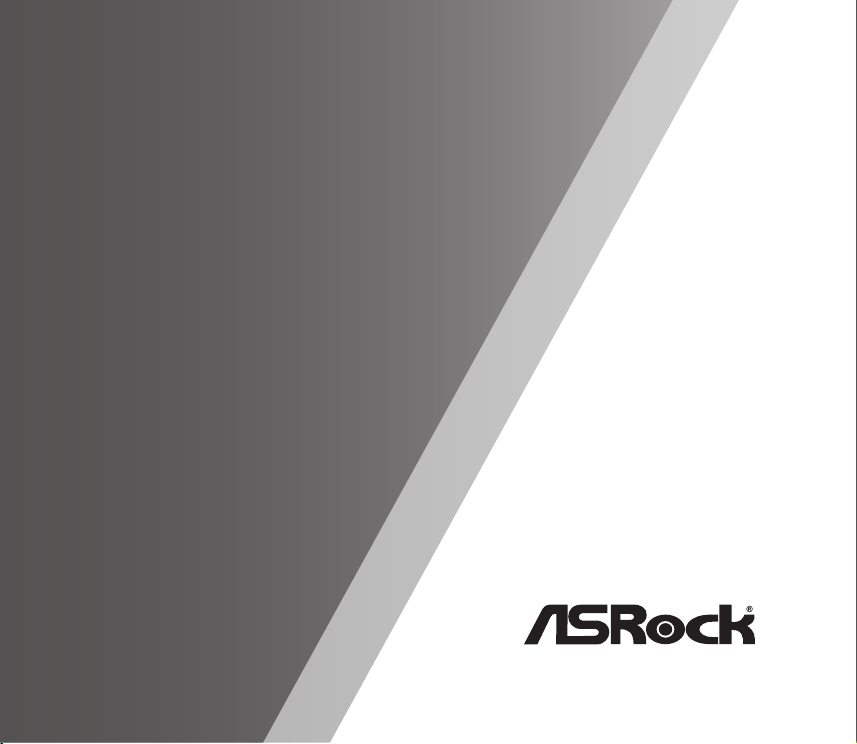
Contents
English ................................................................. 1
Deutsch ............................................................ 3
Français ......................................................... 5
Italiano ....................................................... 7
Español ................................................... 9
Русский ............................................. 11
Português ...................................... 13
Türkçe ........................................ 15
한국어..................................... 17
日本語 ................................ 19
简体中文 ......................... 21
繁體中文 ...................... 23
Bahasa Indonesia ...... 25
Graphics Card Series
Page 2
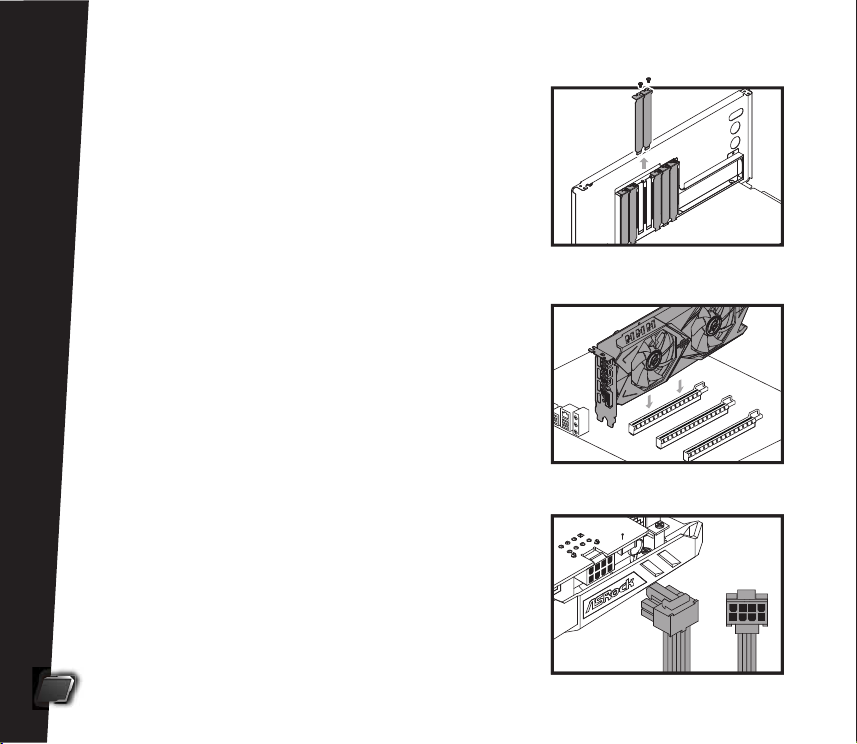
English
Hardware Installaon
1. Turn off your PC and unplug the power cord.
2. Open the case and locate the graphics card
slot.
3. Remove the corresponding slot covers on
the back of the PC.
4. Insert the card into the slot unl it is fully
seated.
5. Secure the card to the case with screws.
6. If your graphics card requires an external
power source, connect the power supply to
the card.
1
Page 3
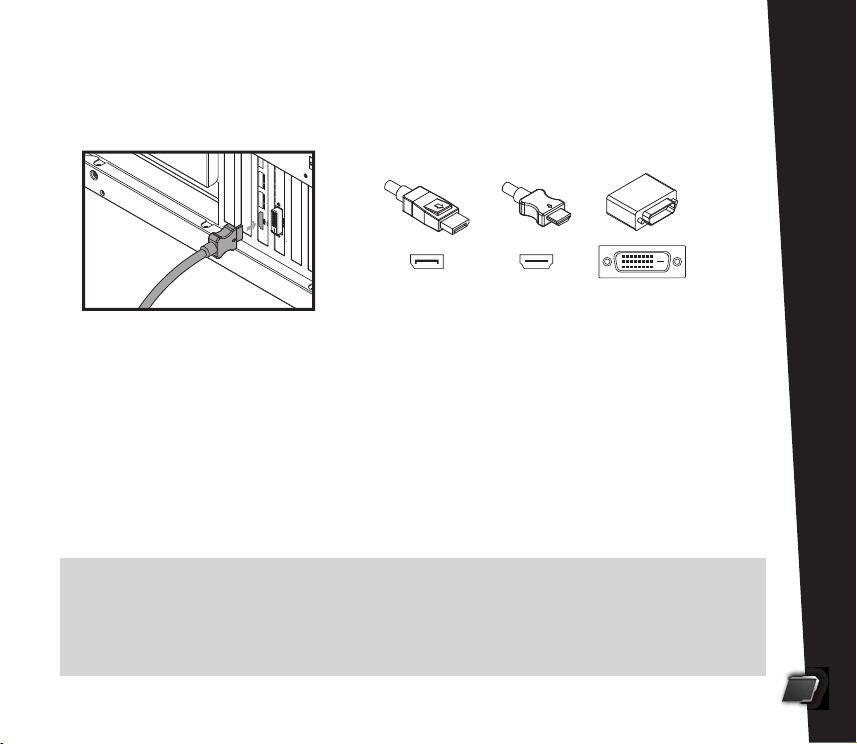
7. Close the case. Plug the display cable into the card.
English
DisplayPort DVI
HDMI
8. Plug in the power cord and turn on the PC.
Driver Installaon
1. Insert the support CD into your opcal drive.
2. Follow the on-screen instrucons to complete driver installaon.
*The graphics card photos in this document are for reference only, and may be different from the
actual product you purchased.
*Depending on your motherboard, you may need to open the latch on the slot to remove the graphics
card. Please refer to the motherboard documentaon for the proper procedure.
2
Page 4
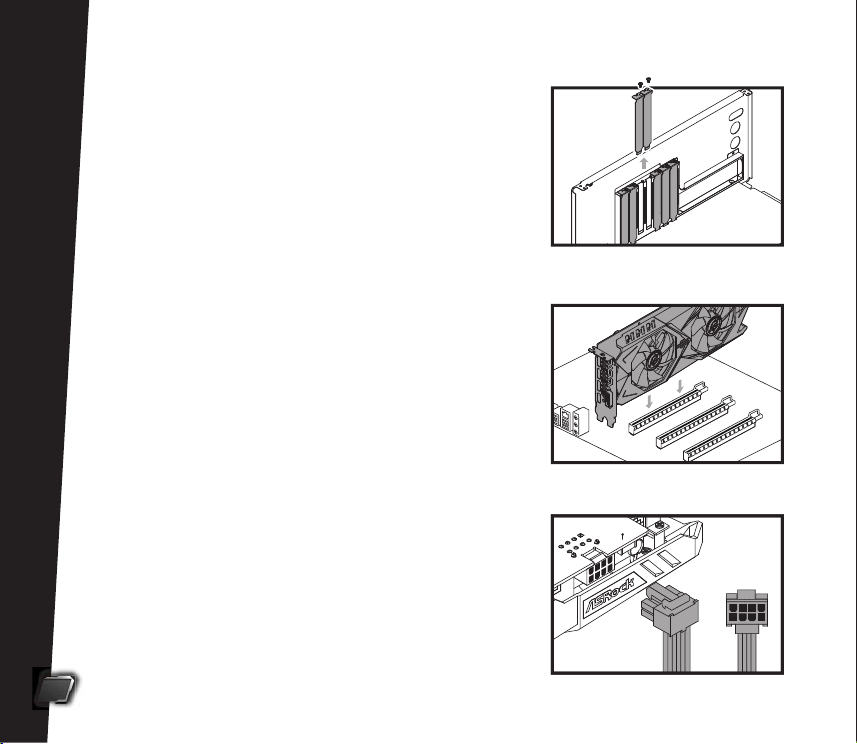
Deutsch
Hardwareinstallaon
1. Schalten Sie Ihren PC aus und ziehen Sie den
Netzstecker.
2. Öffnen Sie das Gehäuse und suchen Sie
nach dem Grafikkartensteckplatz.
3. Enernen Sie die entsprechenden Steck
platzabdeckungen an der Rückseite des PC.
4. Stecken Sie die Karte vollständig in den
Steckplatz.
5. Befesgen Sie die Karte mit Schrauben am
Gehäuse.
6. Falls Ihre Grafikkarte eine externe Stromver
sorgung erfordert, verbinden Sie das Netz
teil mit der Karte.
3
Page 5
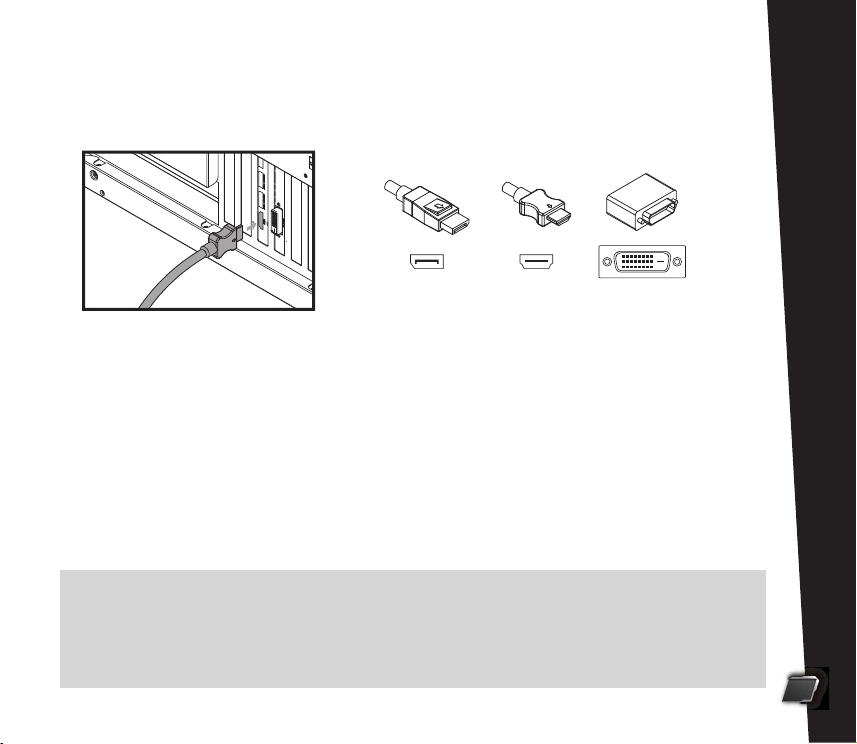
7. Schließen Sie das Gehäuse. Stecken Sie das Displaykabel in die Karte.
Deutsch
DisplayPort DVI
HDMI
8. Schließen Sie den Netzstecker an und schalten Sie den PC ein.
Treiberinstallaon
1. Legen Sie die Support-CD in Ihr opsches Laufwerk ein.
2. Befolgen Sie die Bildschirmanweisungen zum Abschließen der Treiberinstal
laon.
*Die Grafikkartenfotos in diesem Dokument dienen nur der Veranschaulichung und können vom
tatsächlich erworbenen Produkt abweichen.
*Je nach Motherboard müssen Sie zum Enernen der Grafikkarte möglicherweise den Riegel am
Steckplatz öffnen. Das richge Verfahren entnehmen Sie bie der Motherboard-Dokumentaon.
4
Page 6
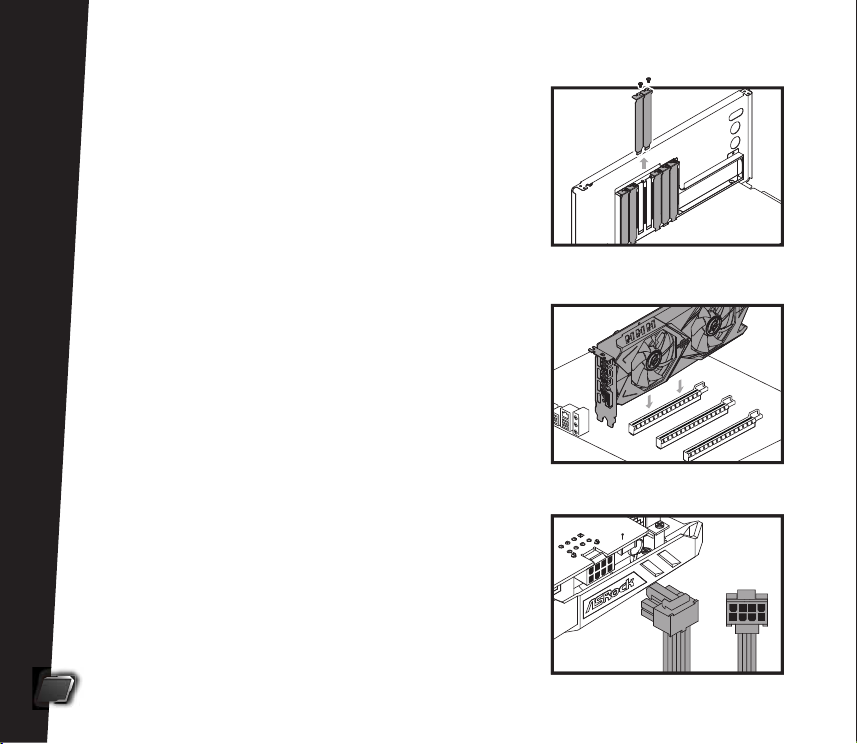
Français
Installaon du matériel
1. Éteignez votre PC et débranchez le cordon
d’alimentaon.
2. Ouvrez le châssis et repérez la fente de la
carte graphique
3. Rerez le cache de fente correspondants à
l’arrière du PC.
4. Insérez la carte dans la fente jusqu’à ce
qu’elle s’enclenche parfaitement.
5. Fixez la carte au châssis à l’aide des viss.
6. Si votre carte graphique requiert une source
d’alimentaon externe, branchez l’alimenta
on sur la carte.
5
Page 7
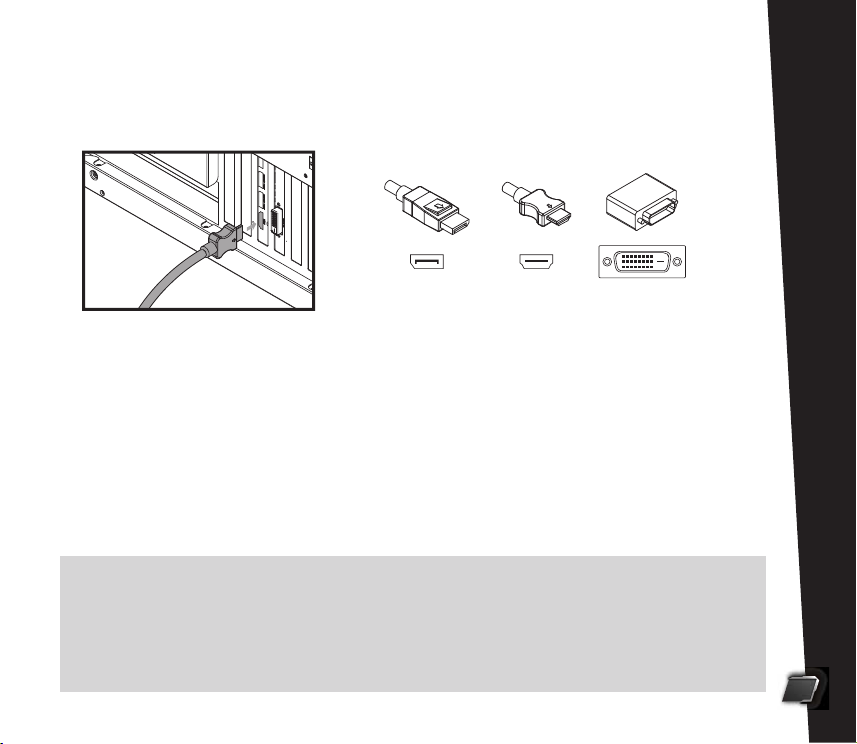
7. Refermez le châssis. Branchez le câble de l’écran sur la carte.
Français
DisplayPort DVI
HDMI
8. Rebranchez le câble d’alimentaon et allumez le PC.
Installaon du pilote
1. Insérez le CD d’assistance dans votre lecteur opque.
2. Suivez les instrucons qui s’affichent à l’écran pour parachever l’installaon.
*Les photos de la carte graphique contenues dans ce document sont données à tre purement
illustraf et peuvent varier du produit que vous avez acheté.
*En foncon de votre carte-mère, il vous faudra peut-être ouvrir le loquet de la fente pour rerer la
carte graphique. Veuillez consulter la documentaon de votre carte-mère pour vérifier la procédure
appropriée.
6
Page 8
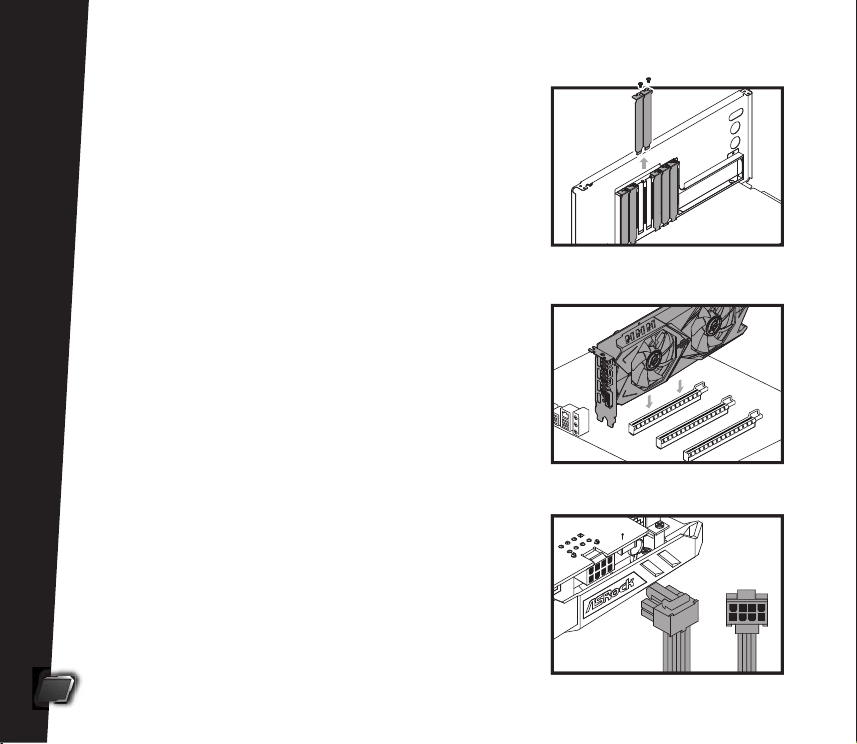
Italiano
Installazione dell'hardware
1. Spegnere il PC e scollegare il cavo di alimen
tazione .
2. Aprire il case e individuare l'alloggio della
scheda grafica.
3. Rimuovere le coperture corrisponden sulla
parte posteriore del PC.
4. Inserire completamente la scheda nell'allog
gio.
5. Fissare la scheda al case ulizzando le vi.
6. Se la scheda grafica richiede una sorgente
esterna di alimentazione, collegare l'alimen
tatore alla scheda.
7
Page 9
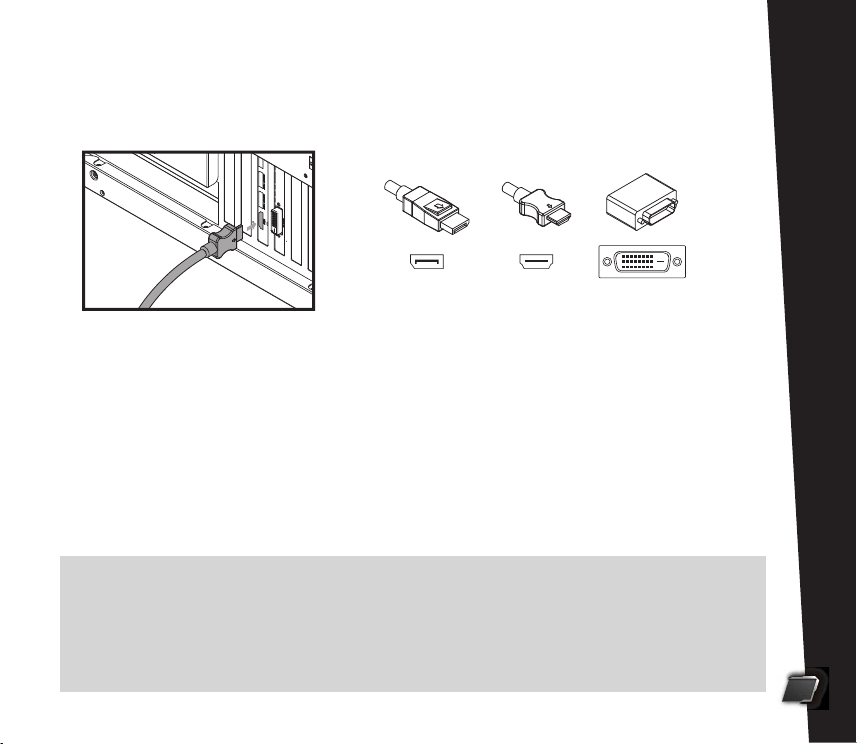
7. Chiudere il case. Collegare il cavo del display alla scheda.
Italiano
DisplayPort DVI
HDMI
8. Collegare il cavo d'alimentazione ed accendere il PC.
Installazione del driver
1. Inserire il CD di supporto nell'unità oca.
2. Seguire le istruzioni su schermo per completare l'installazione del driver.
* Le fotografie della scheda grafica di questo documento sono solo per riferimento e potrebbero
essere diverse dal prodoo effevamente acquistato.
* In base al design della scheda madre, potrebbe essere necessario aprire il fermo dell'alloggio per
rimuovere la scheda grafica. Fare riferimento alla documentazione della scheda madre per istruzioni
sulla procedura appropriata.
8
Page 10
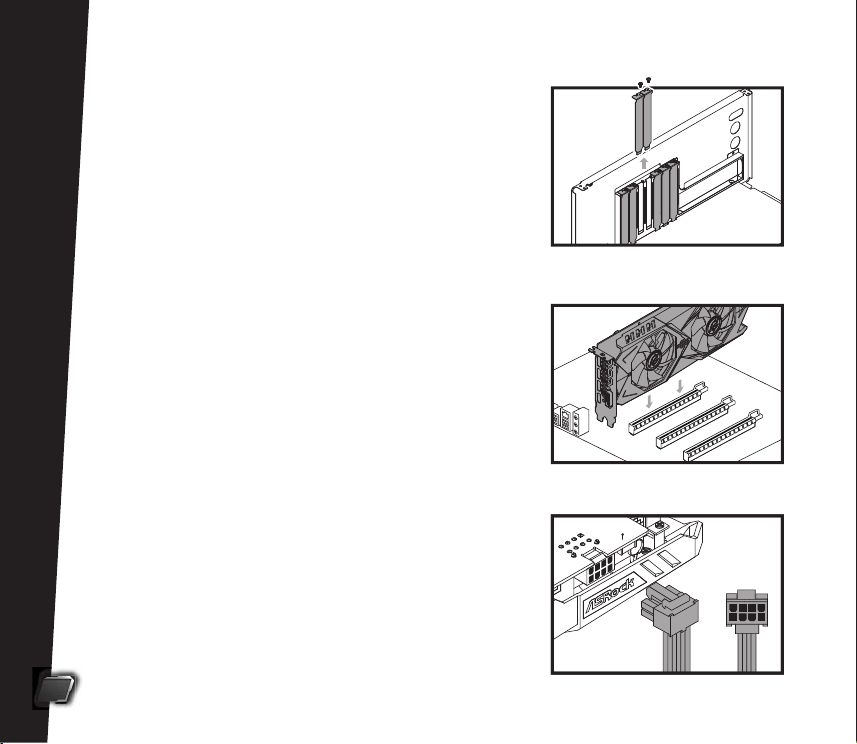
Español
Instalación del hardware
1. Apague su PC y desenchufe el cable de
alimentación.
2. Abra la carcasa y localice la ranura de la
tarjeta gráfica.
3. Quite las tapas de las ranuras correspondi
entes situadas en la parte posterior de su PC.
4. Inserte la tarjeta introduciéndola en la ranura
hasta que quede asentada.
5. Fije la tarjeta a la carcasa con tornillos.
6. Si la tarjeta gráfica requiere una fuente de
alimentación externa, conecte dicha fuente a
aquella.
9
Page 11

7. Cierre la carcasa. Enchufe el cable de visualización a la tarjeta.
Español
DisplayPort DVI
HDMI
8. Enchufe el cable de alimentación y encienda su PC.
Instalación del controlador
1. Inserte el CD de soporte en la unidad ópca.
2. Siga las instrucciones de la pantalla para completar la instalación del
controlador.
* Las fotos de la tarjeta gráfica de este documento son solo para referencia y pueden ser diferentes al
producto real adquirido.
* Dependiendo de la placa base, puede que necesite abrir la cerradura de la ranura para quitar la
tarjeta gráfica. Consulte la documentación de la placa base para el procedimiento adecuado.
10
Page 12

Русский
Установка аппаратуры
1. Выключите питание ПК и отключите шнур
питания от электросети.
2. Откройте корпус и найдите разъем для
подключения видеокарты.
3. Снимите крышки с соответствующего
разъема на задней панели ПК.
4. Вставьте видеокарту в разъем до упора.
5. Прикрепите видеокарту к корпусу
винтами.
6. Если для видеокарты требуется внешний
источник питания, подключите к ней
питание.
11
Page 13

7. Закройте корпус. Подключите к видеокарте кабель дисплея.
Русский
DisplayPort DVI
HDMI
8. Подключите шнур питания и включите ПК.
Установка драйвера
1. Вставьте входящий в комплект поставки компакт-диск в оптический
дисковод.
2. Для выполнения установки драйвера следуйте инструкциям на
экране.
* Изображения видеокарты в данном документе представлены для примера и могут отличаться
от фактически приобретенного изделия.
* В зависимости от материнской платы для извлечения видеокарты может потребоваться
открыть защелку на разъеме. Порядок выполнения действий представлен в документации к
материнской плате.
12
Page 14

Português
Instalação do Hardware
1. Desligue seu PC e desconecte o cabo de
alimentação.
2. Abra a caixa e localize o slot da placa gráfica.
3. Remova as tampas correspondentes do slot
atrás do PC.
4. Insira o cartão no slot até ficar totalmente
encaixado.
5. Prenda a placa no gabinete com parafusos.
6. Se sua placa gráfica requer uma fonte de
energia externa, conecte a fonte de alimen
tação ao cartão.
13
Page 15

7. Feche o gabinete. Ligue o cabo do monitor à placa.
Português
DisplayPort DVI
HDMI
8. Conecte o cabo de alimentação e ligue o PC.
Instalação de driver
1. Insira o CD de suporte na sua unidade ópca.
2. Siga as instruções na tela para concluir a instalação do driver.
* As fotos das placas gráficas neste documento são apenas para referência e podem ser diferentes do
produto real que você comprou.
* Dependendo da sua placa-mãe, talvez seja necessário abrir a trava no slot para remover a placa
gráfica. Consulte a documentação da placa-mãe para o procedimento adequado.
14
Page 16

Türkçe
Donanım Kurulumu
1. Bilgisayarınızı kapap güç kablosunu çıkarın.
2. Kasayı açıp grafik kar yuvasını bulun.
3. Bilgisayarın arkasında karşılık gelen yuva
kapaklarını çıkarın.
4. Kar, yerine tamamen oturana kadar yuvaya
yerleşrin.
5. Kar vidalarla kasaya sabitleyin.
6. Grafik karnız bir harici güç kaynağı gerekri
yorsa, güç kaynağını karta bağlayın.
15
Page 17

7. Kasayı kapan. Ekran kablosunu karta takın.
Türkçe
DisplayPort DVI
HDMI
8. Güç kablosunu takıp bilgisayarı açın.
Sürücü Kurulumu
1. Destek CD'sini opk sürücünüze yerleşrin.
2. Sürücü kurulumunu tamamlamak için ekrandaki yönergeleri izleyin.
* Bu belgedeki grafik kar fotoğrafları yalnızca başvuru içindir ve san aldığınız asıl üründen farklı
olabilir.
* Ana karnıza bağlı olarak, grafik karnı çıkarmak için yuvadaki mandalı açmanız gerekebilir. Uygun
prosedür için lüen ana karn belgelerine başvurun.
16
Page 18

한 국 어
하드웨어 설치
1. PC를 끄고 전원 코드를 뽑습니다.
2. 케이스를 열어서 그래픽 카드 슬롯을
찾습니다.
3. PC 뒤쪽에 있는 해당 슬롯 커버를
벗깁니다.
4. 카드가 완전히 끼워질 때까지 슬롯으로
카드를 밀어 넣습니다.
5. 나사를 이용해서 카드를 케이스에
고정합니다.
6. 외부 전원이 필요한 그래픽 카드의
경우 전원 장치를 카드에
연결하십시오.
17
Page 19

7. 케이스를 닫습니다. 디스플레이 케이블을 카드에 연결합니다.
한 국 어
DisplayPort DVI
HDMI
8. 전원 코드를 연결한 다음 PC를 켭니다.
드라이버 설치
1. 함께 제공된 CD를 광 드라이브에 끼웁니다.
2. 화면 지시사항에 따라 드라이버 설치를 완료합니다.
* 이 문서에 나와있는 그래픽 카드 사진은 참조용이므로 구입한 실제 제품과 다를 수
있습니다.
* 사용자의 마더보드에 따라서는 그래픽 카드를 제거하려면 슬롯에 있는 래치를 열어야 할
수도 있습니다. 적절한 절차는 마더보드 설명서를 참조하십시오.
18
Page 20

日本語
ハードウェアの取り付け
1. PC の電源を切って、電源コードを取り外し
ます。
2. ケースを開けて、グラフィックスカードスロッ
トの位置を確認します。
3. PC の背面にある対応するスロットカバーを
取り外します。
4. カードをスロットに完全に収まるまで挿入し
ます。
5. ねじでカードをケースに固定します。
6. グラフィックスカードに外部電源が必要な
場合は、電源供給装置をカードに接続し
ます。
19
Page 21

7. ケースを閉じます。ディスプレイケーブルをカードに差し込みます。
日本語
DisplayPort DVI
HDMI
8. 電源コードを差し込んで、PC の電源を入れます。
ドライバのインストール
1. サポート CD を光学ドライブに挿入します。
2. 画面上の指示に従ってドライバのインストールを完了します。
* この文書にあるグラフィックスカードの写真は参照用です。購入した実際の製品とは異なることがあ
ります。
* マザーボードによっては、グラフィックスカードを取り外すために、スロット上のラッチを開く必要があ
ります。正しい手順についてはマザーボードの文書を参照してください。
20
Page 22

简体中文
硬件安装
1. 关闭 PC 并拔下电源线插头。
2. 打开机箱并找到显卡插槽。
3. 取下 PC 背面的相应插槽盖板。
4. 将显卡插入插槽中,直至其完全插入
到位。
5. 用螺丝将显卡固定到机箱。
6. 如果显卡需要使用外部电源,请为显卡
连接电源。
21
Page 23

7. 盖上机箱。将显示器线缆插入显卡。
简体中文
DisplayPort DVI
HDMI
8. 插入电源线并启动 PC。
驱动程序安装
1. 将支持 CD 插入光驱。
2. 按照屏幕上的说明完成驱动程序安装步骤。
* 本文档中的显卡图片仅供参考,可能与您实际购买的产品有所不同。
* 您可能需要打开插槽上的闩锁才能取出显卡,具体视您所用主板而定。有关正确操作步骤,请
参见主板文档。
22
Page 24

繁體中文
硬體安裝
1. 關閉電腦電源並拔除電源線。
2. 開啟機箱並找到顯示卡插槽。
3. 取下電腦背面對應的插槽蓋。
4. 將顯示卡插入插槽直到完全卡至定位。
5. 用螺絲固定顯示卡至機箱。
6. 若您的顯示卡需要外部電源,請連接電
源至顯示卡。
23
Page 25

7. 關閉機箱。將顯示器纜線接至顯示卡。
繁體中文
DisplayPort DVI
HDMI
8. 將電源線插入並開啟電腦電源。
驅動程式安裝
1. 將支援光碟放入您的光碟機。
2. 請依照畫面上的指示完成驅動程式安裝。
* 本文件中的顯示卡相片僅供參考,您購買的實際產品可能不同。
* 視您的主機板而定,您可能需要開啟插槽上的閂鎖才能取出顯示卡。請參閱主機板說明文件以
了解正確的程序。
24
Page 26

Bahasa Indonesia
Pemasangan Perangkat Keras
1. Matikan PC, lalu lepaskan kabel daya.
2. Buka rangka, lalu cari slot kartu grafis.
3. Lepaskan penutup slot terkait di
bagian belakang PC.
4. Masukkan kartu ke slot hingga
terpasang dengan benar.
5. Kencangkan kartu pada rangka
dengan sekrup.
6. Jika kartu grafis memerlukan sumber
daya eksternal, sambungkan catu
daya ke kartu.
25
Page 27

7. Tutup rangka. Pasang kabel layar ke kartu.
Bahasa Indonesia
DisplayPort DVI
HDMI
8. Pasang kabel daya, lalu hidupkan PC.
Penginstalan Driver
1. Masukkan CD dukungan ke drive optik.
2. Ikuti petunjuk di layar untuk menyelesaikan penginstalan driver.
* Foto kartu grafis dalam dokumen ini hanya sebagai referensi dan mungkin berbeda dengan
produk aslinya yang Anda beli.
* Tergantung pada motherboard, Anda mungkin harus membuka kait pada slot untuk melepas
kan kartu grafis. Untuk prosedur yang tepat, lihat dokumentasi motherboard.
26
Page 28

EU Declaraon of Conformity
☐ EN 55022:2010/AC:2011 Class B
EN 55024:2010/A1:2015
EN 55032:2012+AC:2013 Class B
EN 61000-3-3:2013
☒ EN 61000-3-2:2014
EN 300 328 V2.1.1
EN 301 489-17 V3.1.1
EN 301 893 V2.1.1
☐ EN 301 489-3 V2.1.1
☐ EN 300 220 V3.1.1
EN 60950-1 : 2011+ A2: 2013
☐ EN 60950-1 : 2006/A12: 2011
For the following equipment:
Graphics Card
(Product Name)
RX580 / RX570 / RX560 / RX550 / ASRock
(Model Designaon / Trade Name)
ASRock Incorporaon
(Manufacturer Name)
2F., No.37, Sec. 2, Jhongyang S. Rd., Beitou District, Taipei City 112, Taiwan (R.O.C.)
(Manufacturer Address)
☒
☒
EMC
Direcve 2014/30/EU (from April 20th, 2016)
—
☒
☒
RED
☒
☐
☐
☐
LVD —
☐
☒ RoHS — Directive 2011/65/EU
☒ CE marking
27
Direcve 2014/53/EU
—
☐
Direcve 2014/35/EU (from April 20th, 2016)
(EU conformity marking)
Page 29

ASRock EUROPE B.V.
(Company Name)
Bijsterhuizen 1111 6546 AR Nijmegen The Netherlands
(Company Address)
Person responsible for making this declaraon:
(Name, Surname)
A.V. P
(Posion / Title)
March 9, 2018
(Date)
28
Page 30

DECLARATION OF CONFORMITY
Per FCC Part 2 Secon 2.1077(a)
29
Responsible Party Name: ASRock Incorporaon
Address: 13848 Magnolia Ave, Chino,
Phone/Fax No:
hereby dec
Conforms to the following specificaons:
Supplementary Informaon:
lares that the product
Product Name : Graphics Card
Model Number : RX580 / RX570 / RX560 / RX550
FCC Part 15, Subpart B, Unintenonal Radiators
This device complies with part 15 of the FCC Rules. Operaon is subject to the
following two condions: (1) This device may not cause harmful interference,
and (2) this device must accept any interference received, including interference
that may cause undesired operaon.
Representave Person’s Name:
+1-909-590-8308/+1-909-590-1026
James
Signature :
Date : May 12, 2017
CA91710
Page 31

Version 1.0
Published March 2018
Copyright©2018 ASRock INC. All rights reserved.
Copyright Noce:
No part of this documentaon may be reproduced, transcribed, transmied, or translated in any
language, in any form or by any means, except duplicaon of documentaon by the purchaser for
backup purpose, without wrien consent of ASRock Inc.
Products and corporate names appearing in this documentaon may or may not be registered
trademarks or copyrights of their respecve companies, and are used only for idenficaon or
explanaon and to the owners’ benefit, without intent to infringe.
Disclaimer:
Specificaons and informaon contained in this documentaon are furnished for informaonal use only
and subject to change without noce, and should not be constructed as a commitment by ASRock.
ASRock assumes no responsibility for any errors or omissions that may appear in this documentaon.
With respect to the contents of this documentaon, ASRock does not provide warranty of any kind,
either expressed or implied, including but not limited to the implied warranes or condions of
merchantability or fitness for a parcular purpose.
In no event shall ASRock, its directors, officers, employees, or agents be liable for any indirect, special,
incidental, or consequenal damages (including damages for loss of profits, loss of business, loss of
data, interrupon of business and the like), even if ASRock has been advised of the possibility of such
damages arising from any defect or error in the documentaon or product.
This device complies with Part 15 of the FCC Rules. Operaon is subject to the following
two condions:
(1) this device may not cause harmful interference, and
(2) this device must accept any interference received, including interference that may cause
undesired operaon.
CALIFORNIA, USA ONLY
The Lithium baery adopted on this motherboard contains Perchlorate, a toxic substance controlled in
Perchlorate Best Management Pracces (BMP) regulaons passed by the California Legislature. When
you discard the Lithium baery in California, USA, please follow the related regulaons in advance.
“Perchlorate Material-special handling may apply, see www.dtsc.ca.gov/hazardouswaste/perchlorate”
30
Page 32

AUSTRALIA ONLY
Our goods come with guarantees that cannot be excluded under the Australian Consumer Law. You are
entled to a replacement or refund for a major failure and compensaon for any other reasonably
foreseeable loss or damage caused by our goods. You are also entled to have the goods repaired or
replaced if the goods fail to be of acceptable quality and the failure does not amount to a major failure. If
you require assistance please call ASRock Tel : +886-2-28965588 ext.123 (Standard Internaonal call
charges apply)
The terms HDMI™ and HDMI High-Definion Mulmedia Interface, and the HDMI logo are trademarks or
registered trademarks of HDMI Licensing LLC in the United States and other countries.
Contact Informaon
If you need to contact ASRock or want to know more about ASRock, you’re welcome to visit ASRock’s
website at hp://www.asrock.com; or you may contact your dealer for further informaon. For
technical quesons, please submit a support request form at hps://event.asrock.com/tsd.asp
31
ASRock Incorporaon
2F., No.37, Sec. 2, Jhongyang S. Rd., Beitou District,
Taipei City 112, Taiwan (R.O.C.)
ASRock EUROPE B.V.
Bijsterhuizen 11-11
6546 AR Nijmegen
The Netherlands
Phone: +31-24-345-44-33
Fax: +31-24-345-44-38
ASRock America, Inc.
13848 Magnolia Ave, Chino, CA91710
U.S.A.
Phone: +1-909-590-8308
Fax: +1-909-590-1026
ASRock Website: hp://www.asrock.com
P/N: 15G062089000AK V1.0
