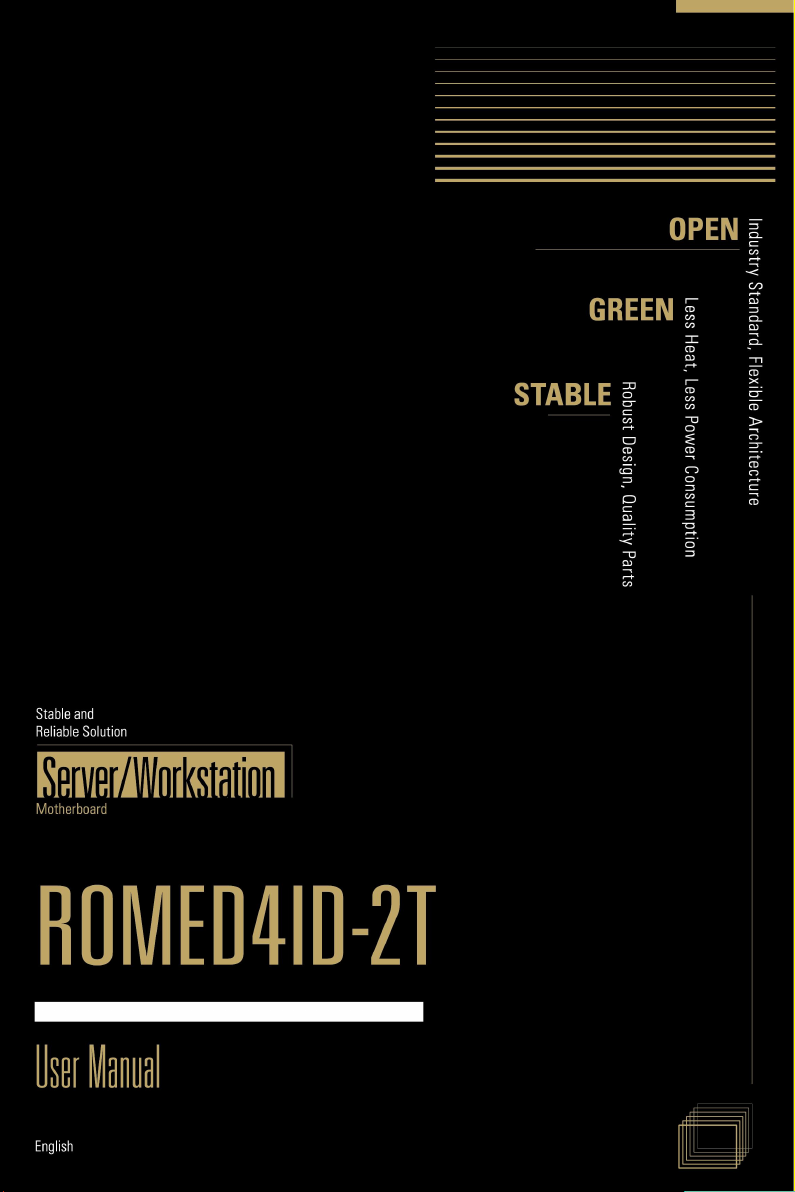
ROMED4ID-2T
User Manual
Version 1.0
Published January 2021
Copyright©2021 ASRock Rack INC. All rights reserved.

Version 1.0
Published January 2021
Copyright©2021 ASRock Rack Inc. All rights reserved.
Copyright Notice:
No part of this documentation may be reproduced, transcribed, transmitted, or translated
in any language, in any form or by any means, except duplication of documentation by the
purchaser for backup purpose, without written consent of ASRock Rack Inc.
Products and corporate names appearing in this documentation may or may not be
registered trademarks or copyrights of their respective companies, and are used only for
identication or explanation and to the owners’ benet, without intent to infringe.
Disclaimer:
Specications and information contained in this documentation are furnished for
informational use only and subject to change without notice, and should not be
constructed as a commitment by ASRock Rack. ASRock Rack assumes no responsibility
for any errors or omissions that may appear in this documentation.
With respect to the contents of this documentation, ASRock Rack does not provide
warranty of any kind, either expressed or implied, including but not limited to the implied
warranties or conditions of merchantability or tness for a particular purpose.
In no event shall ASRock Rack, its directors, ocers, employees, or agents be liable for
any indirect, special, incidental, or consequential damages (including damages for loss of
prots, loss of business, loss of data, interruption of business and the like), even if ASRock
Rack has been advised of the possibility of such damages arising from any defect or error
in the documentation or product.
is device complies with Part 15 of the FCC Rules. Operation is subject to the following
two conditions:
(1) this device may not cause harmful interference, and
(2) this device must accept any interference received, including interference that
may cause undesired operation.
CALIFORNIA, USA ONLY
e Lithium battery adopted on this motherboard contains Perchlorate, a toxic substance
controlled in Perchlorate Best Management Practices (BMP) regulations passed by the
California Legislature. When you discard the Lithium battery in California, USA, please
follow the related regulations in advance.
“Perchlorate Material-special handling may apply, see ww w.dtsc.ca.gov/hazardouswaste/
perchlorate”
ASRock Rack’s Website: www.ASRockRack.com
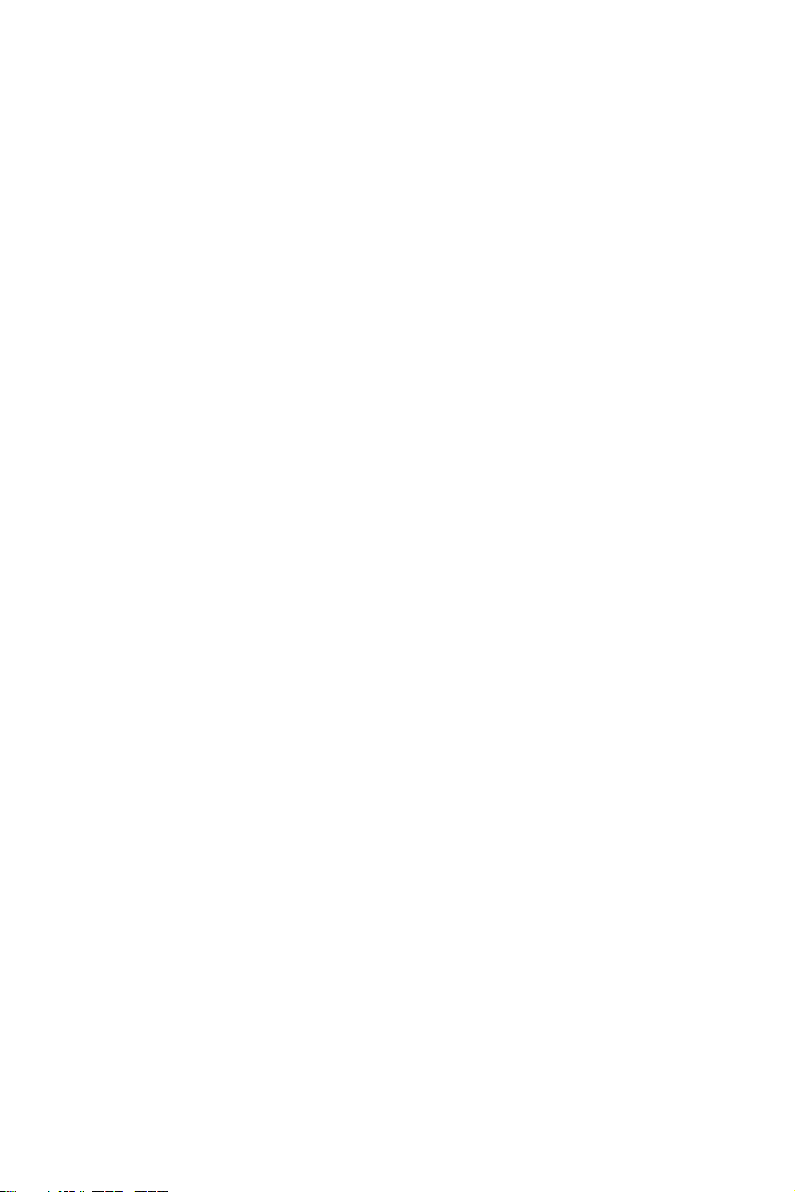
Contact Information
If you need to contact ASRock Rack or want to know more about ASRock Rack, you’re
welcome to visit ASRock Rack’s website at www.ASRockRack.com; or you may contact
your dealer for further information.
ASRock Rack Incorporation
6F., No.37, Sec. 2, Jhongyang S. Rd., Beitou District,
Taipei City 112, Taiwan (R.O.C.)
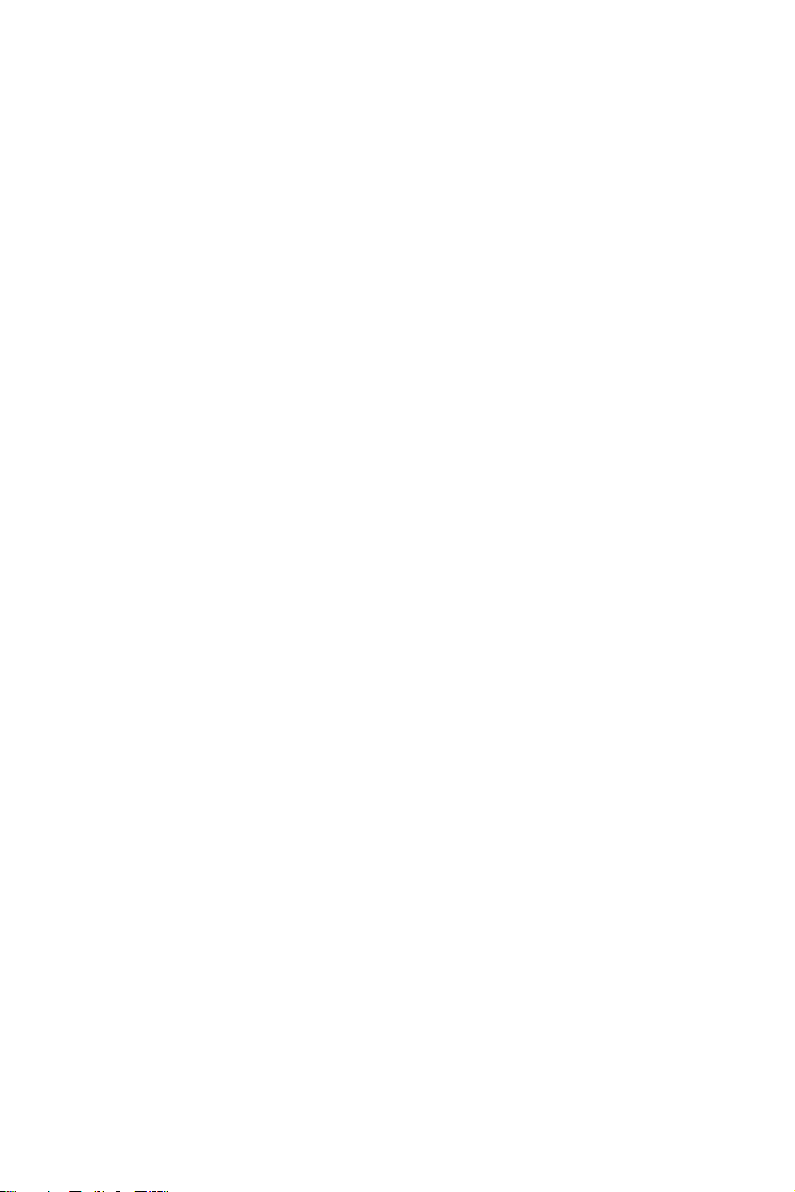
Contents
Chapter 1 Introduction 1
1.1 Package Contents 1
1.2 Specications 2
1.3 Unique Features 5
1.4 Motherboard Layout 6
1.5 Onboard LED Indicators 8
1.6 I/O Panel 10
1.7 Block Diagram 12
Chapter 2 Installation 13
2.1 Screw Holes 13
2.2 Pre-installation Precautions 13
2.3 Installing the CPU 14
2.4 Installation of Memory Modules (DIMM) 18
2.5 Expansion Slot (PCI Express Slot) 20
2.6 Onboard Headers and Connectors 21
2.7 ATX PSU / DC-IN Power Connections 27
2.8 Unit Identication purpose LED/Switch 28
2.9 Driver Installation Guide 28
2.10 M.2_SSD (NGFF) Module Installation Guide (M2_1) 29
Chapter 3 UEFI Setup Utility 30
3.1 Introduction 30
3.1.1 UEFI Menu Bar 30
3.1.2 Navigation Keys 31
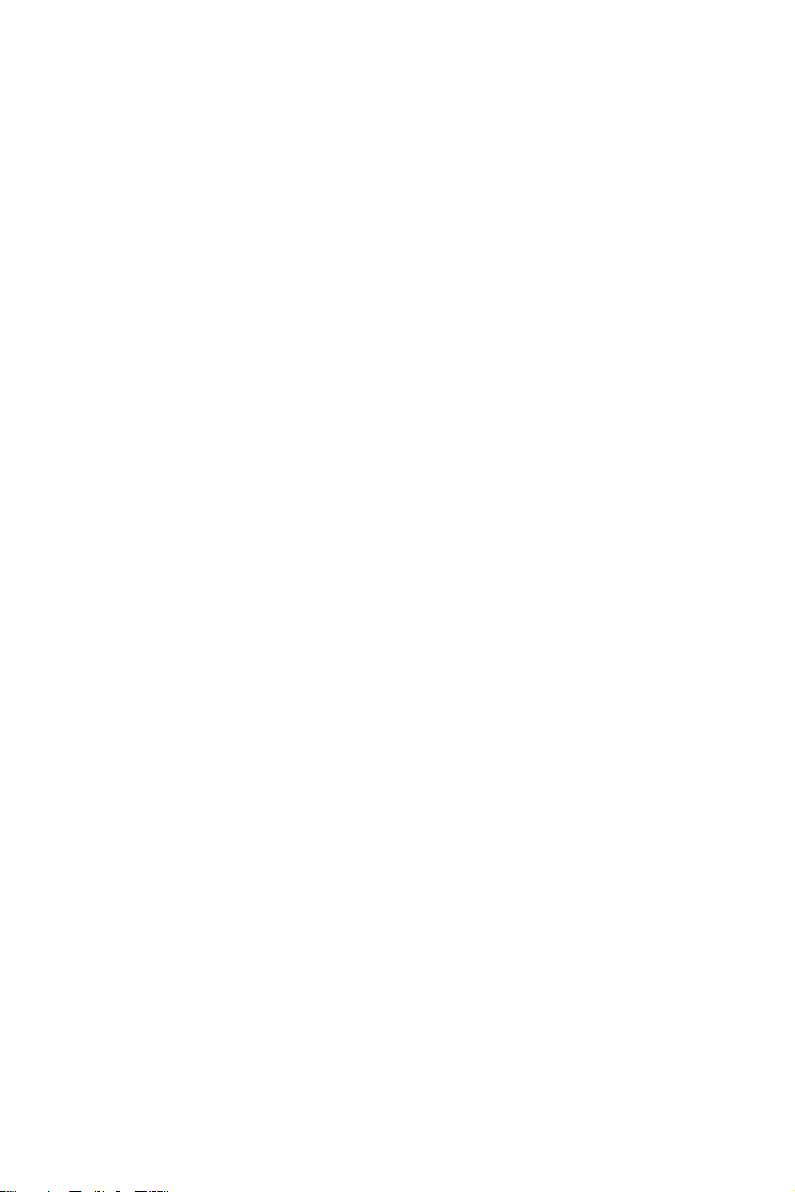
3.2 Main Screen 32
3.3 Advanced Screen 33
3.3.1 CPU Conguration 34
3.3.2 Chipset Conguration 35
3.3.3 Storage Conguration 37
3.3.4 ACPI Conguration 38
3.3.5 USB Conguration 39
3.3.6 Super IO Conguration 40
3.3.7 Serial Port Console Redirection 41
3.3.8 H/W Monitor 44
3.3.9 PCI Subsystem Settings 45
3.3.10 AMD CBS 46
3.3.11 AMD PBS 47
3.3.12 PSP Firmware Versions 48
3.3.13 Instant Flash 49
3.4 Server Mgmt 50
3.4.1 System Event Log 51
3.4.2 BMC Network Conguration 52
3.4.3 BMC Tools 54
3.5 Security 55
3.5.1 Key Management 56
3.6 Boot Screen 59
3.6.1 CSM Parameters 61
3.7 Event Logs 64
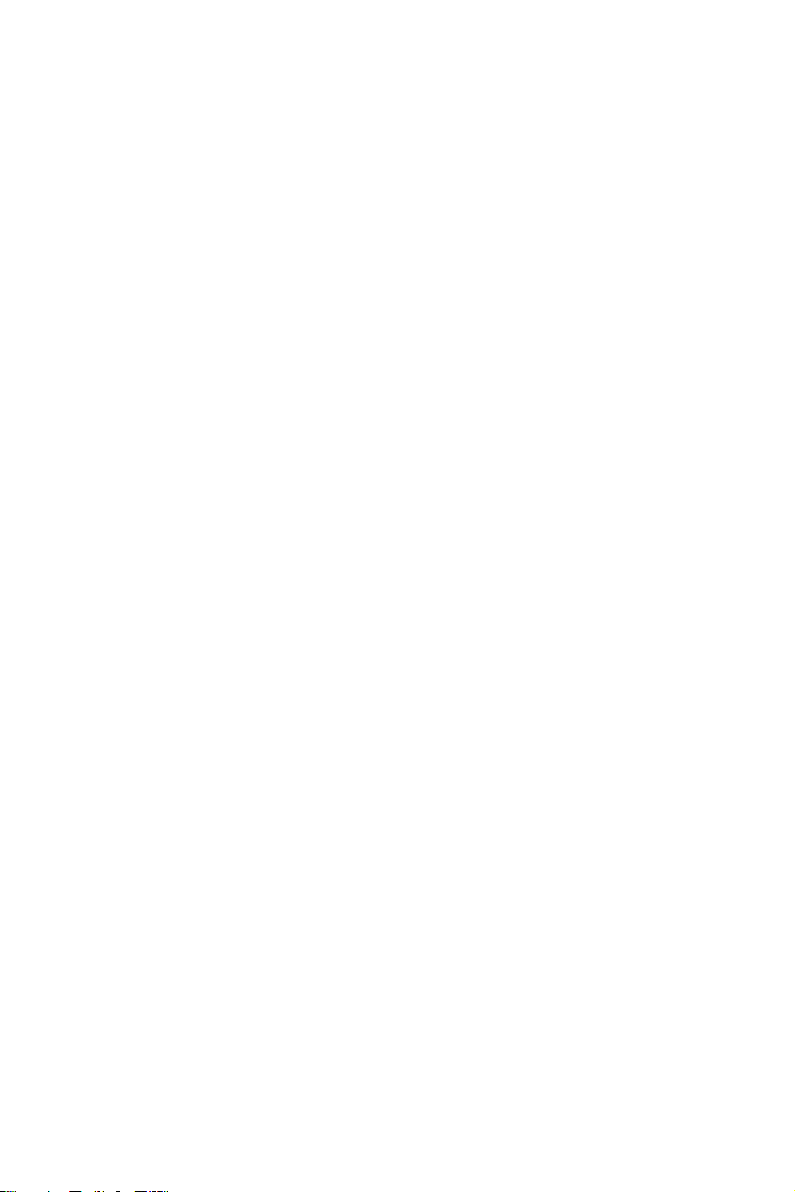
3.8 Exit Screen 66
Chapter 4 Software Support 67
4.1 Install Operating System 67
4.2 Support CD Information 67
4.2.1 Running The Support CD 67
4.2.2 Drivers Menu 67
4.2.3 Utilities Menu 67
4.2.4 Contact Information 67
Chapter 5 Troubleshooting 68
5.1 Troubleshooting Procedures 68
5.2 Technical Support Procedures 70
5.3 Returning Merchandise for Service 70
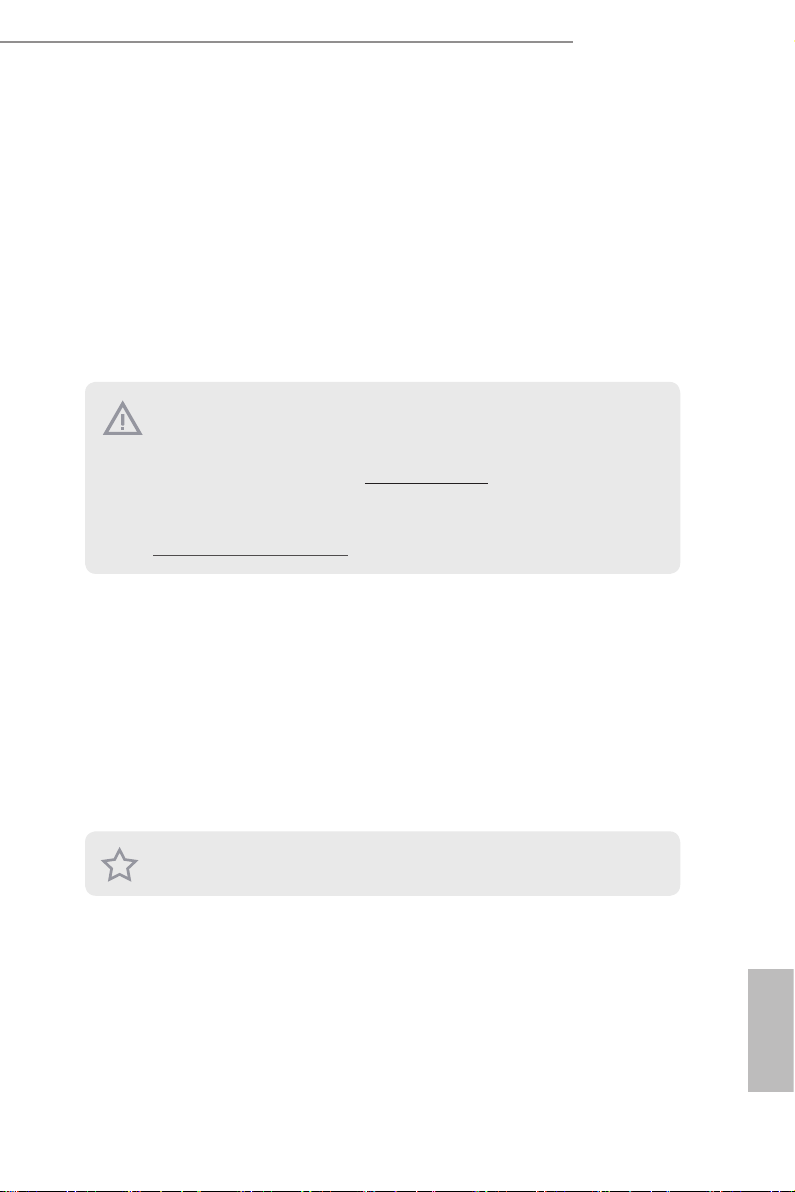
ROMED4ID-2T
Chapter 1 Introduction
ank you for purchasing ASRock Rack ROMED4ID-2T motherboard, a reliable
motherboard produced under ASRock Rack’s consistently stringent quality control.
It delivers excellent performance with robust design conforming to ASRock Rack’s
commitment to quality and endurance.
In this manual, chapter 1 and 2 contains introduction of the motherboard and step-
by-step guide to the hardware installation. Chapter 3 and 4 contains the conguration
guide to BIOS setup and information of the Support CD.
Becau se the motherboard specications and the BIOS soware might be updated, the content of thi s manual will be subject to change without notice. In case any modic ations of
this manual occ ur, the updated version will be avail able on ASRock Rack website without
further notice. You may nd the latest memor y and CPU support lists on ASRock Ra ck
website a s well. ASRock Rack’s Website: www.ASRockRack.com
If you require technical support related to this motherboard, please visit our website for
specic information about the model you are using.
http://www.asrockrack.com/support/
1.1 Package Contents
ASRock Rack ROMED4ID-2T Motherboard
•
(Proprietary Form Factor: 6.7-in x 8.2-in, 17 cm x 20.8 cm)
Quick Installation Guide
•
1 x I/O Shield
•
1 x ATX 4P to 24P Power Cable (8cm)
•
1 x SATA Power Cable (80cm)
•
1 x M.3 umb Screw without Screwdriver for M.2 Socket
•
If any items are missing or appear damaged, contac t your authoriz ed dealer.
English
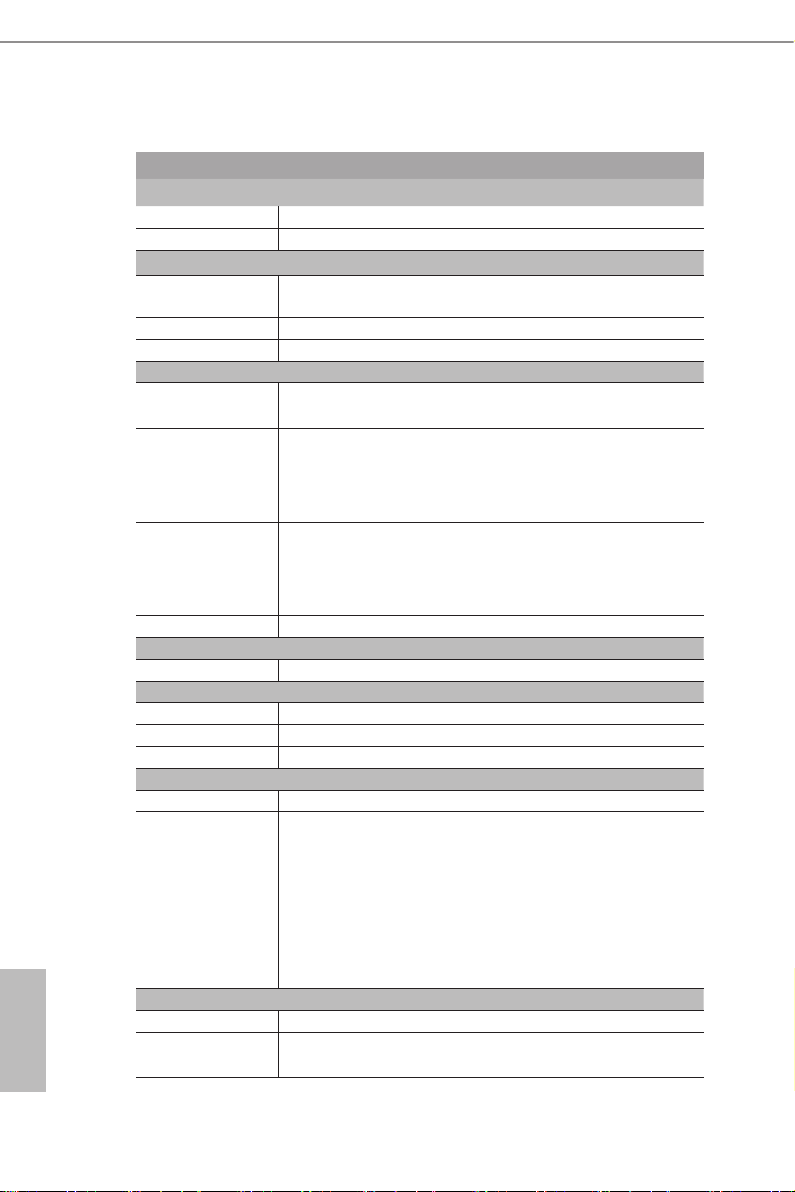
1.2 Specications
ROMED4ID-2T
MB Physical Status
Form Factor Proprietary
Dimension 6.7'' x 8.2'' (17.0 cm x 20.8 cm)
Processor System
CPU AMD EPYC™ 7002* Series Processors Family
*Please refer to CPU AVL on the ASRock Ra ck’s website for latest update.
Socket Single Socket SP3 (LGA4094)
Chipset N/A
System Memory
Type - Quad Channel DDR4 memory technology (1DPC)
- Supports DDR4 RDIMM, LRDIMM, 3DS, and NVDIMM
DIMM Size Per
DIMM
DIMM Frequency - R DIMM: 3200MHz
Vol t age 1.2V
Expansion Slot
PCIe 4.0 x 16 PCIE7: Gen4 x16 link
Storage
SlimSAS 6 x Slimline SAS (PCIe4.0 x8 or 8 SATA 6Gb/s)
RAID Support N/A
M.2 Slot 1 (M2_1: 2280, 1 M-key (SATA 6Gb/s or PCIe4.0 x4)
Ethernet
Interface 10000/1000 /100 Mbps by Intel X550
LAN Controller - 2 x RJ45 10G base-T by Intel® X550-AT2
- RDIMM: 64GB, 32GB, 16GB, 8GB
- LRDIMM: 256GB, 128GB, 64GB, 32GB
- 3DS: 32GB, 16GB, 8GB
- NV DIMM: 32GB
- LRDIMM: 3200MHz
- 3DS: 3200MHz
- NVDIMM: 2666MHz
- 1 x RJ45 Dedicated IPMI LAN port by RTL8211E
- Supports Wake-On-LAN
- Supports Energy Ecient Ethernet 802.3az
- Supports Dual LAN with Teaming function
- Supports PXE
English
Management
BMC Controller ASPEED AST2500
IPMI Dedicated
GLAN
- LAN1 supports NCSI
1 x Realtek RTL8211E for dedicated management GLAN
2 3
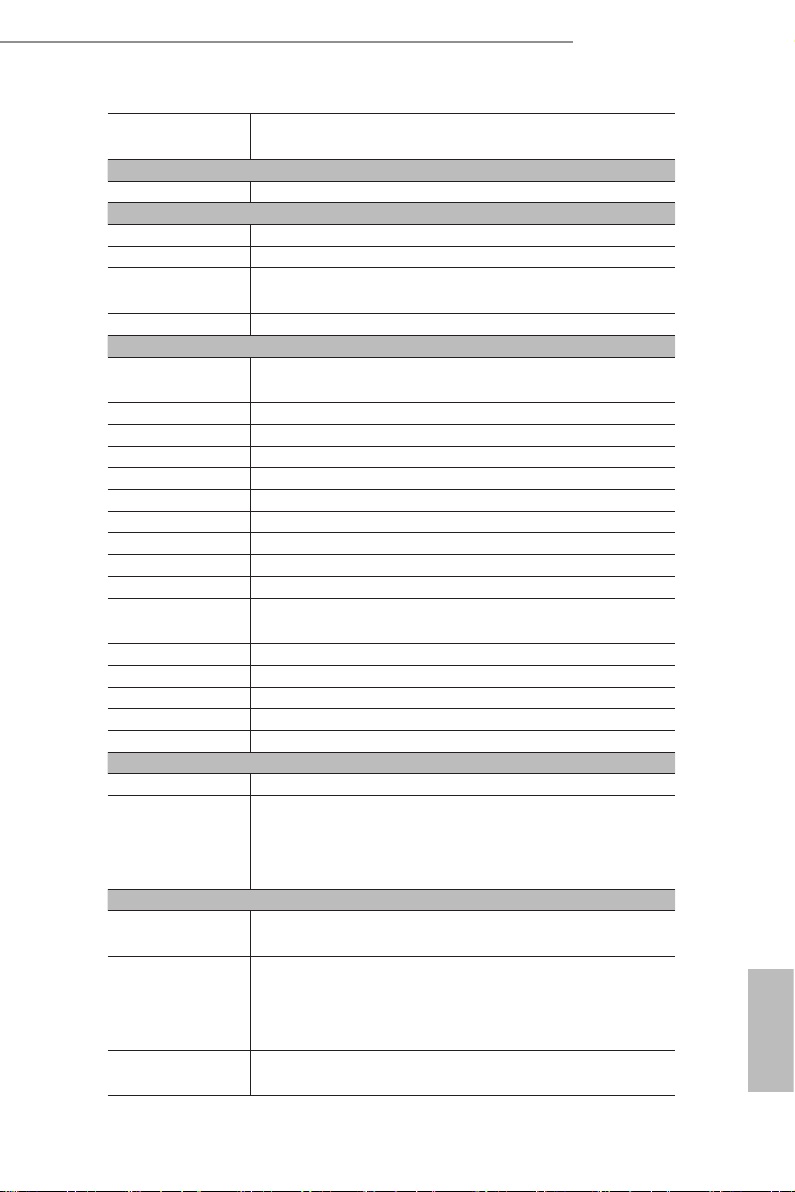
ROMED4ID-2T
Features Watch Dog
NMI
Graphics
Controller ASPEED AST2500
Rear Panel I/O
VGA Port 1 x D-Sub
USB 3.2 Gen1 Port 2
LAN Port - 2+1 RJ45 Gigabit Ethernet LAN port
- LAN Ports with LED (ACT/LINK LED and SPEED LED)
UID 1
Internal Connector
Auxiliary Panel
Header
TPM Header 1
IPMB Header 1
Fan Header 3 Fans x 4-pin
ATX Power 1 x (8-pin) + 1 x (8-pin) + 1 x (4-pin) + 1 x (4-pin)
USB 2.0 Header 1 (supports 2 USB 2.0 ports)
M.2 1 (M2_1: 2280 (SATA 6Gb/s or PCIe4.0 x4))
SlimSAS 6
PSU SMB 1
Smbus from BMC 1
ermal Sensor
Header
Spea ker(4pin) 1
ClearCMOS 1 (short pad)
CPU1_HSBP1 1
OH/FanFail LED 3 (only Fan Fail LED)
COM Header 1
System BIOS
BI O S Ty p e 32MB AMI UEFI Legal BIOS
BIOS Features - Plug and Play (PnP)
Hardware Monitor
Temperature - CPU Temperature Sensing
Fan - Fan Tachometer
Vol t age Voltage Monitoring: Vsoc,Vcpu, VCCM, VPPM, 3V/5V/12V,
1 (includes chassis intrusion, location button & LED, and front
LA N L ED)
1
- ACPI 2.0 Compliance Wake Up Events
- SMBIOS 2.8 Support
- ASRock Rack Instant Flash
- MB/TR1/Card side Temperature Sensing
- CPU Quiet Fan (Allow CPU Fan Speed Auto-Adjust by CPU
Temperature)
- Fan Multi-Speed Control
+BAT, 3VSB, 5VSB
English
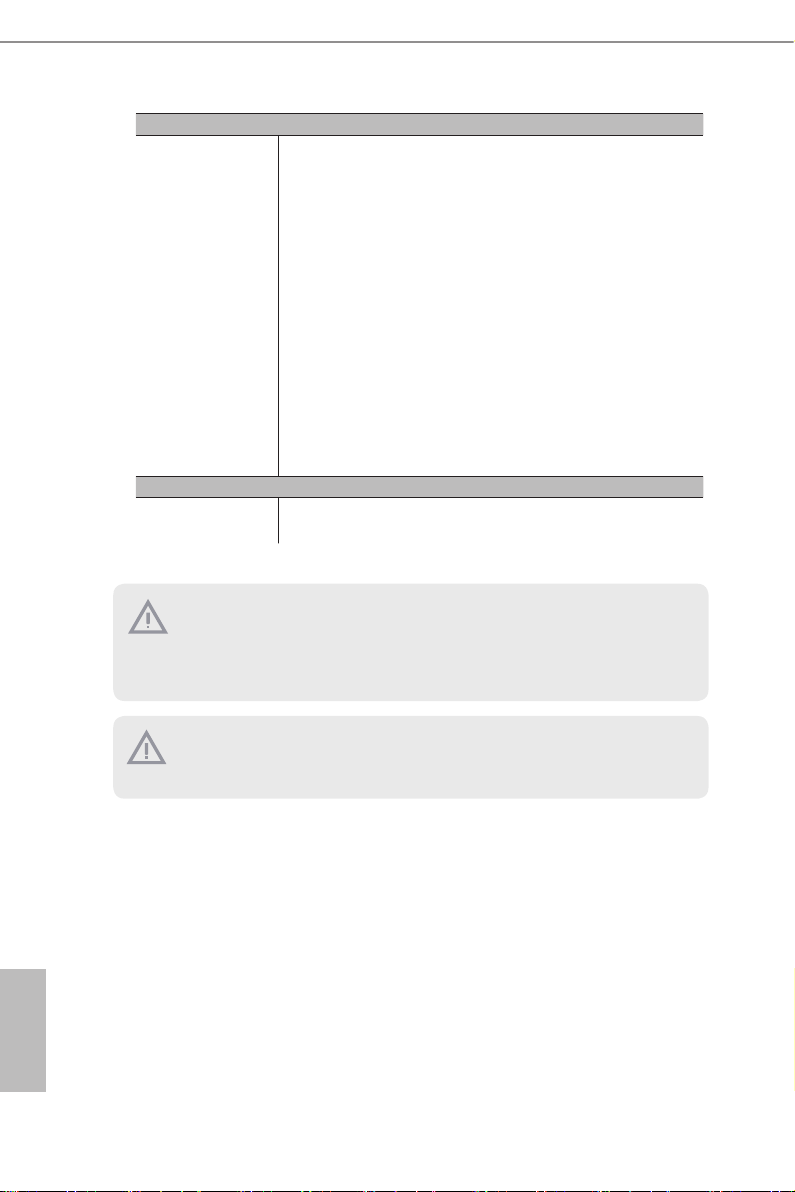
Support OS
OS Microso® Windows®
- Server 2016 (64 bit)
- Server 2019 (64 bit)
Linux®
- RedHat Enterprise Linux Server 8.2 (64 bit) / 7.9 (64 bit)
- CentOs 8.2 (64 bit) / 7.9 (64 bit)
- SUSE SLES 15.2 (64 bit) / 12.5 (64 bit)
- UBuntu 20.04.1 (64 bit) / 18.04.5 (64 bit) / 16.04.7 (64 bit)
Hypervisor
- VMWare ESXi 6.7 u3 / 7.0 u1
- vSphere 6.7 u3 / 7.0 u1
- CITRIX Hypervisor 8.1.0
* Please refer to our website for the latest OS s uppor t list.
Environment
Temperature Operation temperature: 10°C ~ 35°C / Non operation
temperature: -40°C ~ 70°C
NOTE: Please refer to our website for the latest specications.
is motherboard suppor ts Wake from on Board LAN. To use this function, please make
sure that the “Wake on Mag ic Packe t from power o state” is enabled in Device Manager
> Intel® Ethernet Connection > Power Management. And the “PCI Devices Power On” is
enabled in UEFI SETUP UTILITY > Advance d > ACPI Conguration. A er that , onboard
LAN1&2 can wake up S5 under OS.
If you install Intel® LAN utility or Marvell SATA utility, thi s motherboard may fail Windows® Hardware Quality Lab (WHQL) certication tests . If you install the drivers only, it
will pa ss the WHQL tests.
English
4 5
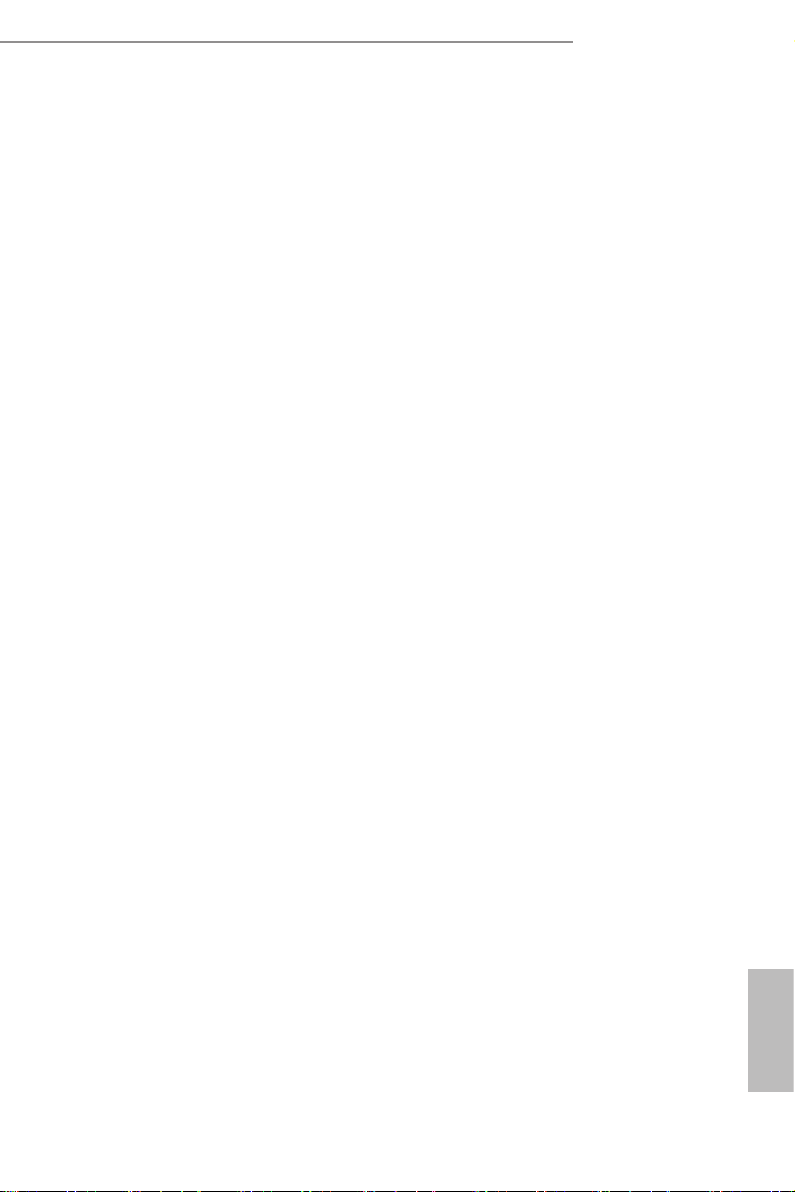
ROMED4ID-2T
1.3 Unique Features
ASRock Rack Instant Flash is a BIOS ash utility embedded in Flash ROM. is con-
venient BIOS update tool allows you to update system BIOS without entering operat-
ing systems rst like MS-DOS or Windows®. With this utility, you can press the <F6>
key during the POST or the <F2> key to enter into the BIOS setup menu to access
ASRock Rack Instant Flash. Just launch this tool and save the new BIOS le to your
USB ash drive, oppy disk or hard drive, then you can update your BIOS only in a
few clicks without preparing an additional oppy diskette or other complicated ash
utility. Please be noted that the USB ash drive or hard drive must use FAT32/16/12
le system.
English
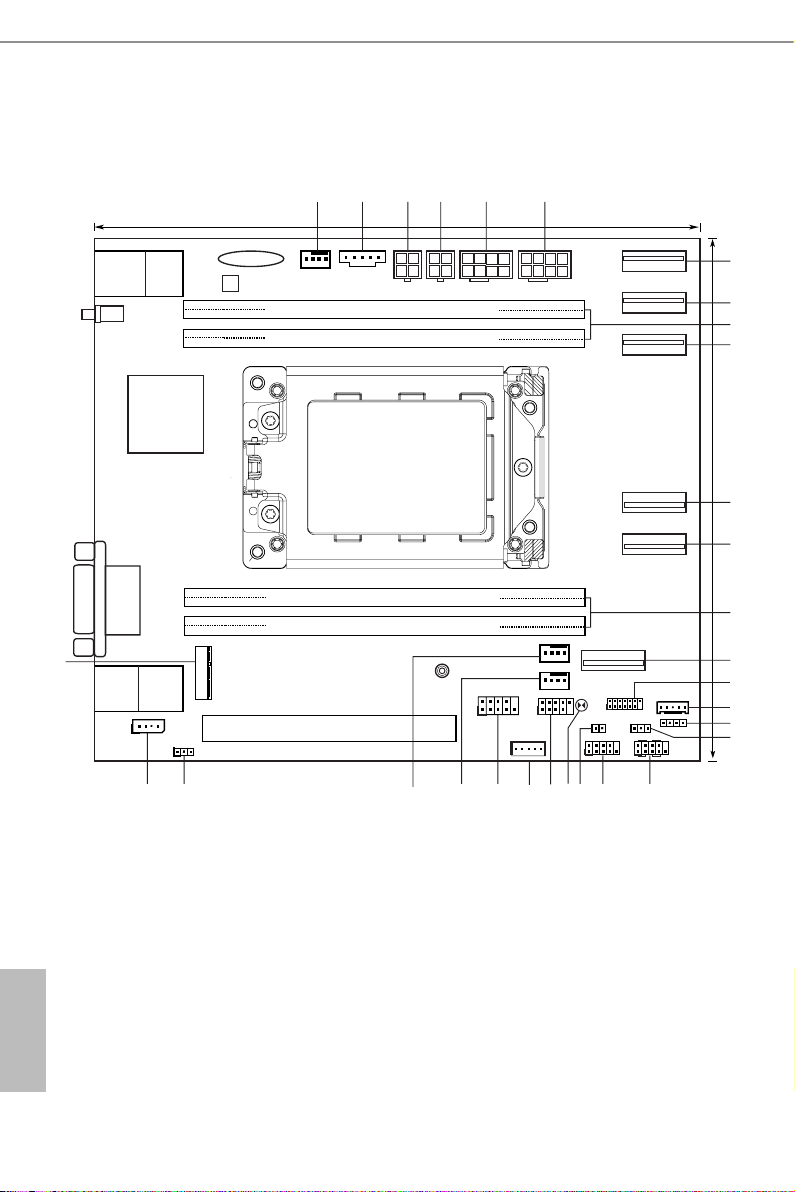
1.4 Motherboard Layout
20.8cm (8.2 in)
VGA1
DDR4_G1 (64 bit, 288-pin module)
DDR4_H1 (64 bit, 288-pin module)
ATX12V2
USB 3. 2 Gen1
T: USB2
B: US B1
IPMI _LAN
LAN 1
UID1
PCIE7
M2_ 1
NUT80
HDLED RESET
PLED PWRBTN
PANEL1
1
TPM1
1
SPEAKER1
1
T 1
R
1
IPMB1
1
AST
2500
ATX12V1
BMC
F/W
LGA4094
Socket SP3
PSU_SMB1
(NCSI )
1
LAN 2
DDR4_D1 (64 bit, 288-pin module)
DDR4_C1 (64 bit, 288-pin module)
FAN1
BATTERY1
SATAPWR1
ATX4PIN1
FAN2
FAN3
USB_1_2
1
1
ITX_AUX_PANEL1
PWM_CFG1
NMI_BTN1
SLIM1
SLIM2
SLIM3
SLIM4
SLIM5
SLIM6
17Cm (6.7 in)
1234
56
7
8
9
10
11
12
13
14
15
17
18
24
232221
20
19
25
272829
30
CLRMOS1
26
1
COM1
1
CPU1_HSBP1
BMC_SMB1
16
English
6 7
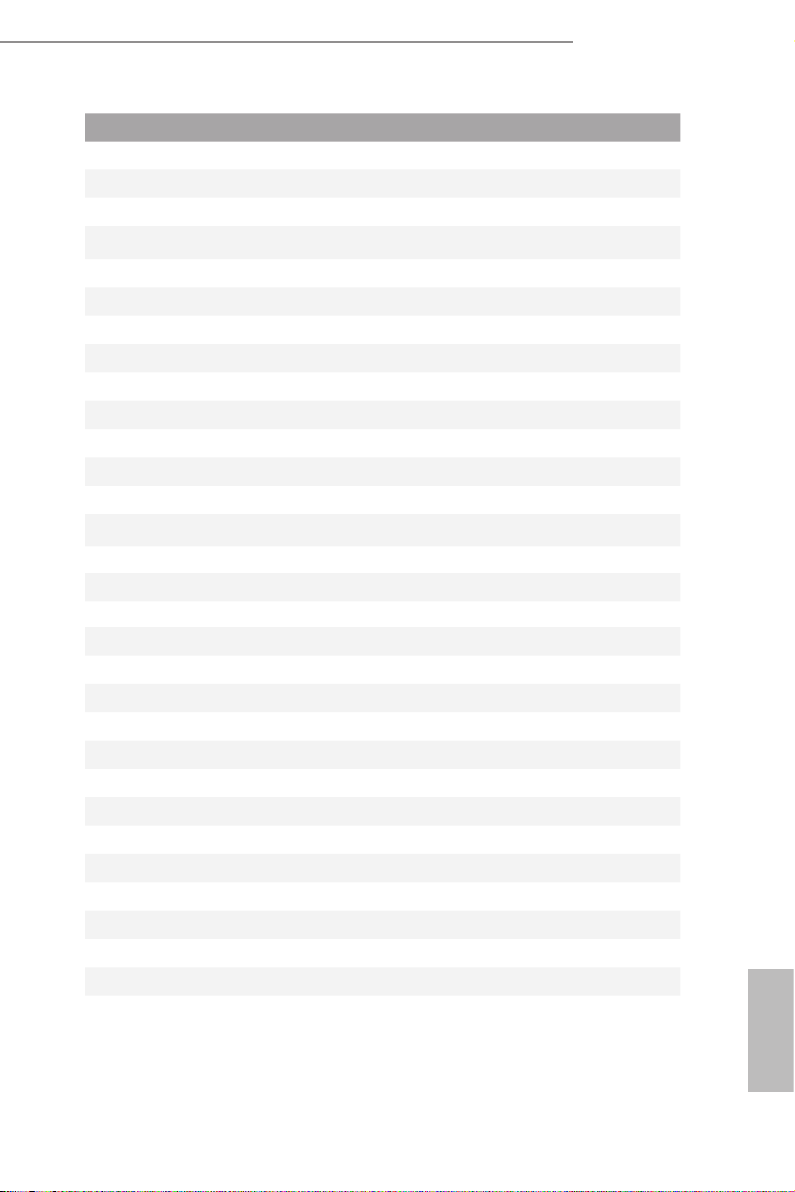
ROMED4ID-2T
No. Description
1 System Fan Connector (FAN1)
2 PSU SMBus Header (PSU_SMB1)
3 SATA Power Connector (DC-IN Mode) (SATAPWR1)**
4 ATX 4-PIN Power Connector (ATX4PIN1)**
5 ATX 12V Power Connector (ATX12V2)
6 ATX 12V Power Connector (ATX12V1)
7 Slimline SAS Connector (SLIM1)
8 Slimline SAS Connector (SLIM2)
9 2 x 288-pin DDR4 DIMM Slots (DDR4_G, DDR4_H1)*
10 Slimline SAS Connector (SLIM3)
11 Slimline SAS Connector (SLIM4)
12 Slimline SAS Connector (SLIM5)
13 2 x 288-pin DDR4 DIMM Slots (DDR4_C1, DDR4_D1)*
14 Slimline SAS Connector (SLIM6)
15 TPM Header (TPM1)
16 BMC SMBus Header (BMC_SMB1)
17 Speaker Header (SPEAKER1)
18 PWM Conguration Header (PWM_CFG1)
19 System Panel Header (PANEL1)
20 Auxiliary Panel Header (ITX_AUX_PANEL1)
21 Non Maskable Interrupt Button (NMI_BTN1)
22 Clear CMOS Pad (CLR MOS1)
23 USB 2.0 Header (USB_1_2)
24 Backplane PCI Express Hot-Plug Connector (CPU1_HSBP1)
25 COM Port Header (COM1)
26 System Fan Connector (FAN3)
27 System Fan Connector (FAN2)
28 ermal Sensor Header (TR1)
29 Intelligent Platform Management Bus Header (IPMB1)
30 M.2 Socket (M2_1) (Type 2280)
*For DIMM in stallation and conguration instructions, ple ase see p.21 (Installation of Memor y Modules
(DIMM)) for more detail s.
**Caution: Misconnection between the ATX4PIN1 and the SATAPWR1 connectors may permanently damage the
motherboard.
(Supports SATA)
(Supports SATA)
English
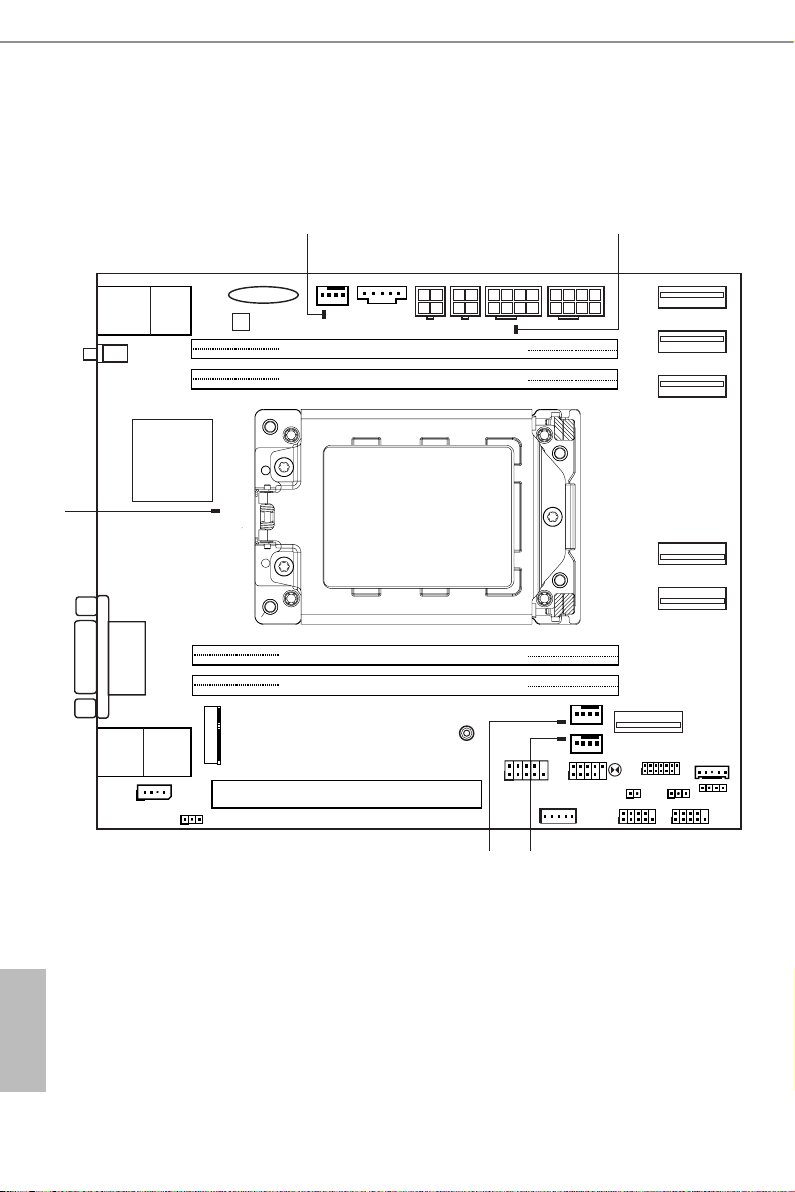
1.5 Onboard LED Indicators
DDR4_G1 (64 bit, 288-pin module)
DDR4_H1 (64 bit, 288-pin module)
LGA4094
Socket SP3
DDR4_C1 (64 bit, 288-pin module)
DDR4_D1 (64 bit, 288-pin module)
1 2
43
5
1
1
1
English
8 9
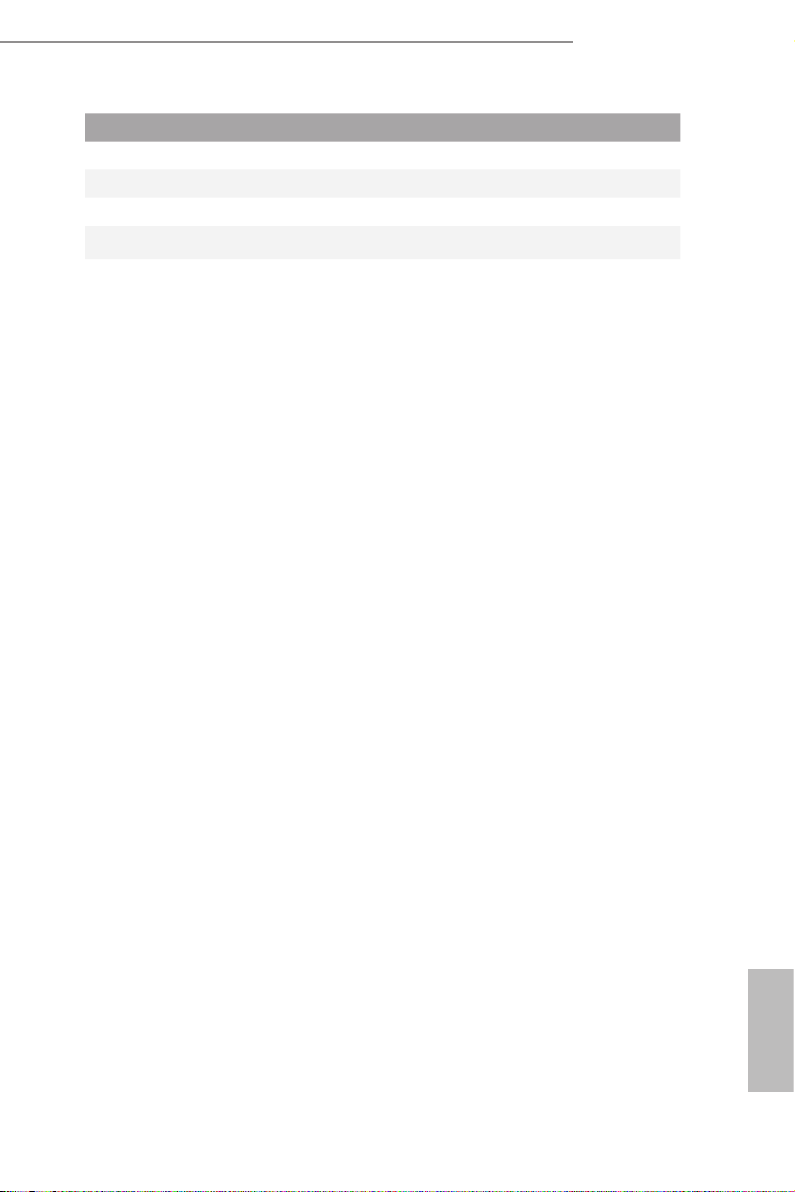
No. Item Status Description
1 FAN_LE D1 Amber FAN1 failed
2 SB_PWR1 Green STB PWR ready
3 FAN_LE D3 Amber FAN3 failed
4 FAN_LE D2 Amber FAN2 fa iled
5 BMC_LE D1 Green BMC heartbeat LED
ROMED4ID-2T
English
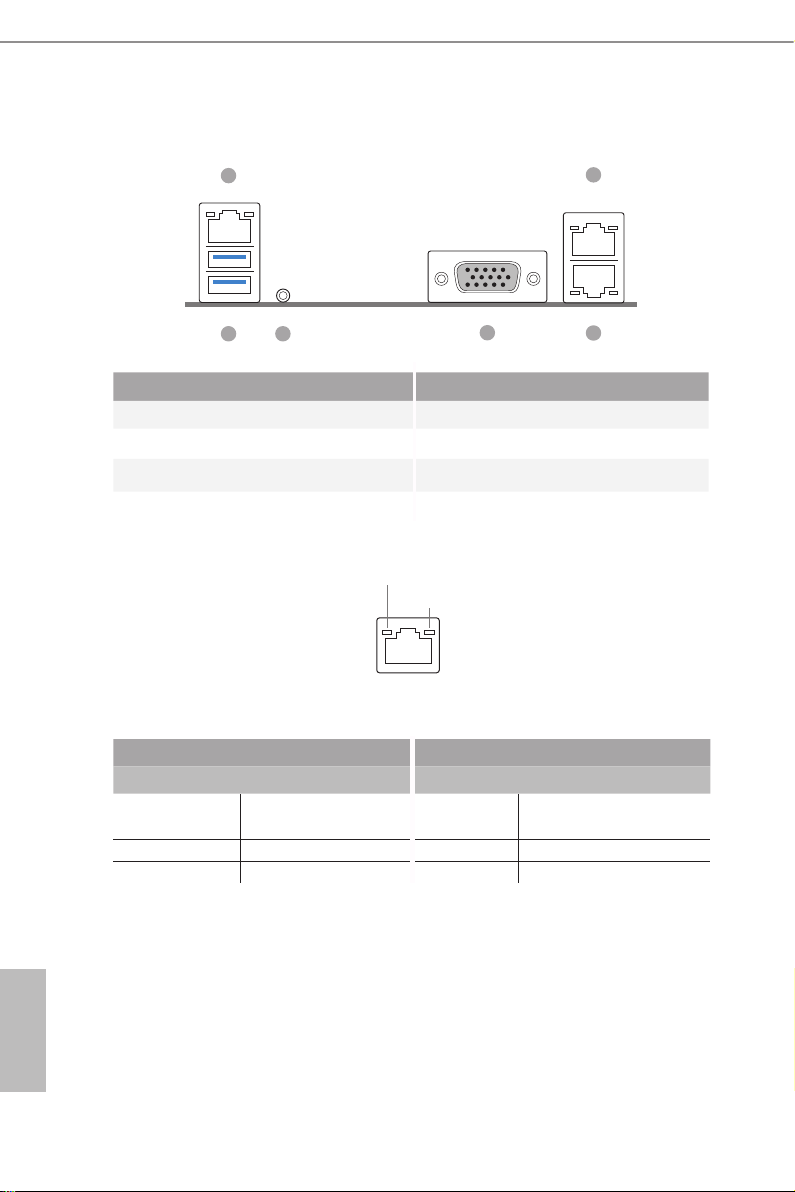
1.6 I/O Panel
2
6
1
3
4
5
No. Description No. Description
1 USB 3.2 Gen1 Ports (USB3_1_2) 4 VGA Por t (VGA1)
2 LAN RJ-45 Port (IPMI_LAN1)* 5 10G LAN RJ-45 Port (LAN1)**
3 UID Switch (UID1) 6 10G LAN RJ-45 Port (LAN2)**
*ere are two LED next to the LAN port. Please refer to the table below for the LAN port
LED indications.
ACT/LINK LED
SPEED LED
LAN Por t
Dedicated IPMI LAN Port LED Indications
Activity / Link LED Speed LED
Status Description Status Description
O No Link O 10M bps connection or no
link
Blinking Yellow Data Activity Yel low 100M bps connection
On Link Green 1Gbps connection
English
10 11
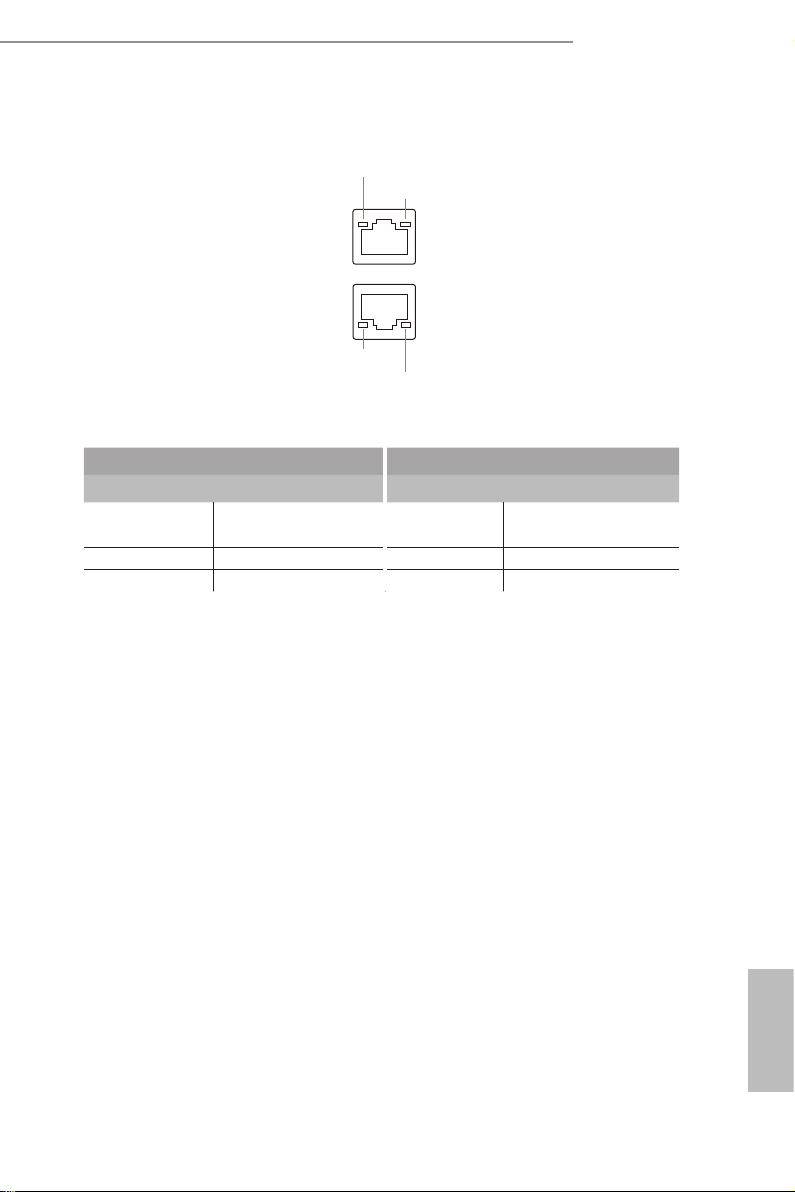
ROMED4ID-2T
**ere are two LEDs on each LAN port. Please refer to the table below for the LAN port
LED indications.
10G LAN Port (LAN1, LAN2) LED Indications
Activity / Link LED Speed LED
Status Description Status Description
O No Link O 100Mbps connection or
Blinking Yellow Data Activity Yellow 1Gbps connection
On Link Green 10Gbps connection
ACT/LINK L ED
SPEED LE D
LAN Port
ACT/LINK L ED
SPEED LE D
no link
English
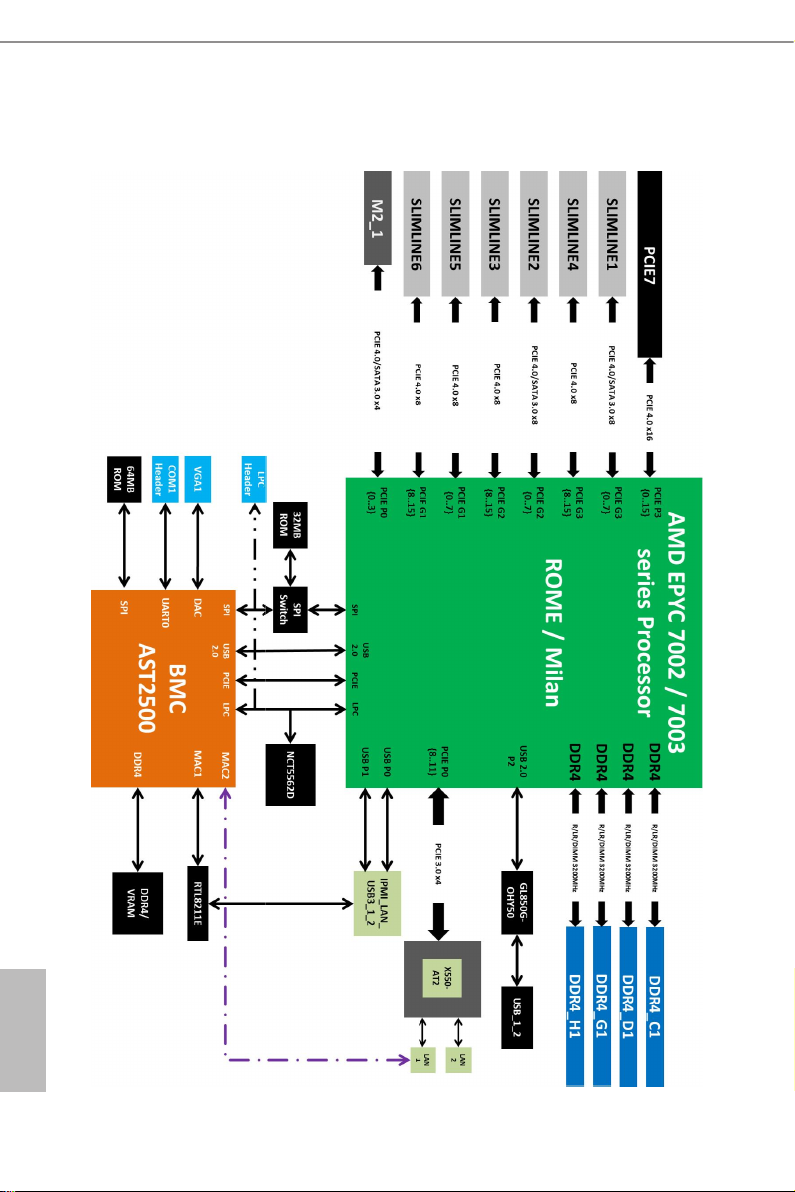
1.7 Block Diagram
English
12 13
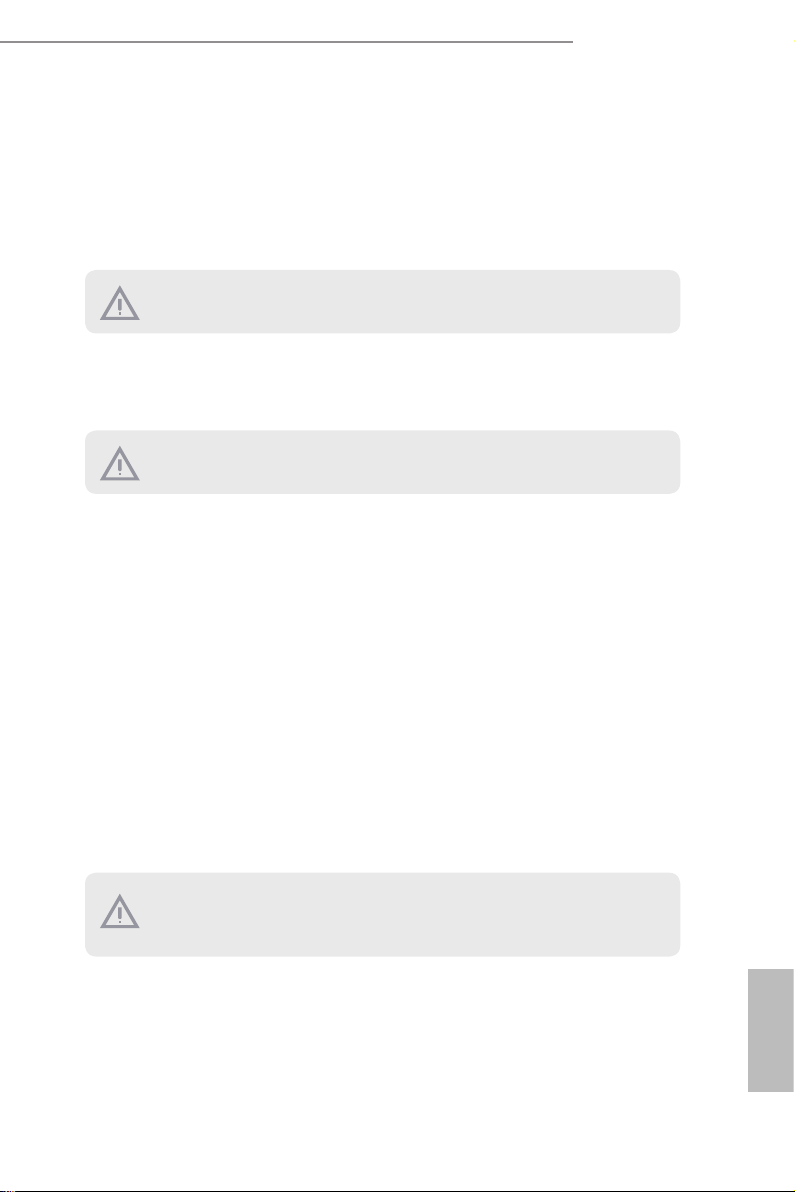
ROMED4ID-2T
Chapter 2 Installation
This is a Proprietary form factor (6.7'' x 8.2'', 17.0 cm x 20.8 cm) motherboard. Before
you install the motherboard, study the conguration of your chassis to ensure that the
motherboard ts into it.
Make sure to unplug the power c ord before installing or re moving the mothe rboard. Failure
to do so may cause physical injurie s to you and d amages to motherboard components.
2.1 Screw Holes
Place screws into the holes indicated by circles to secure the motherboard to the chassis.
Do not over-tighten the screws! Doing so may damage the motherboard.
2.2 Pre-installation Precautions
Take note of the following precautions before you insta ll motherboard components or
change any motherboard settings.
1. Unplug the power cord from the wall socket before touching any components.
2. To avoid damaging the motherboard ’s components due to static electricity, NEVER
place your motherboard directly on the carpet or the like. Also remember to use a
grounded wrist strap or touch a safety grounded object before you handle the compo-
nents.
3. Hold components by the edges and do not touch the ICs.
4. Whenever you uninstall any component, place it on a grounded anti-static pad or in
the bag that comes with the component.
5. When placing screws into the screw holes to secure the motherboard to the chassis,
please do not over-tighten the screws! Doing so may damage the motherboard.
Before you install or remove any component, ensure that the power is switched o or the
power cord is detached f rom the power supply. Failure to d o so may cau se severe damage to
the motherboard, peripherals, and/or components.
English
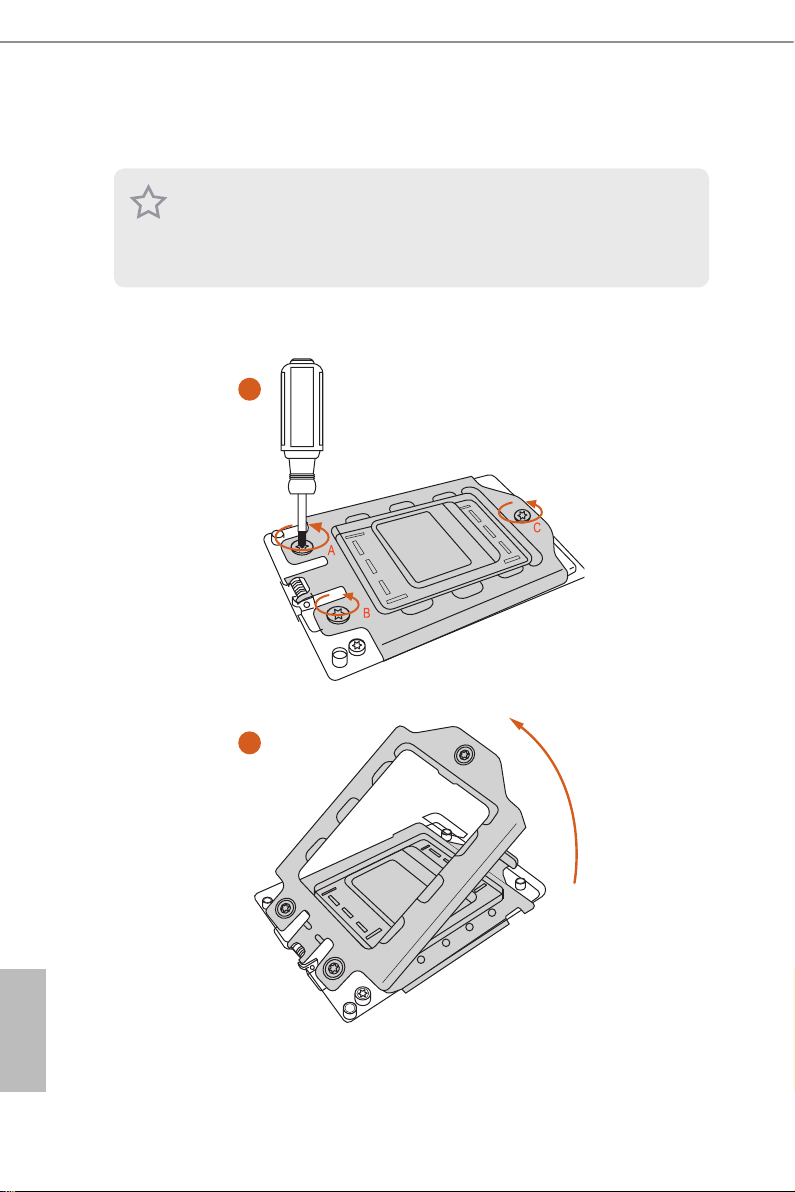
2.3 Installing the CPU
1. Before you insert the CPU into the socket, please check if the PnP cap is on the socket ,
if the CPU sur face is unclean, or if there are any bent pins in the socket. Do not force to
inser t the CPU into the socket if above situation is found. Oth erwise, the CPU will be
seriously damaged.
2. Unplug all power c ables before in stalling the CPU.
1
2
English
14 15
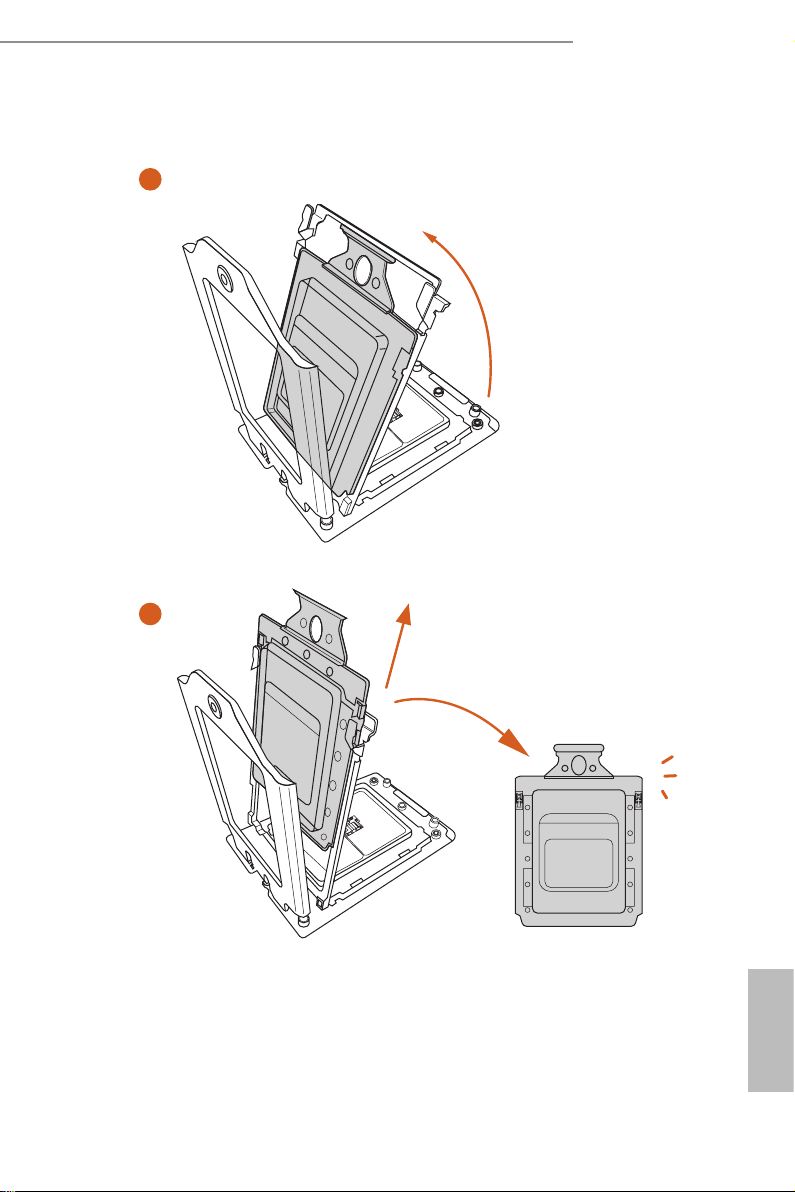
ROMED4ID-2T
3
4
English
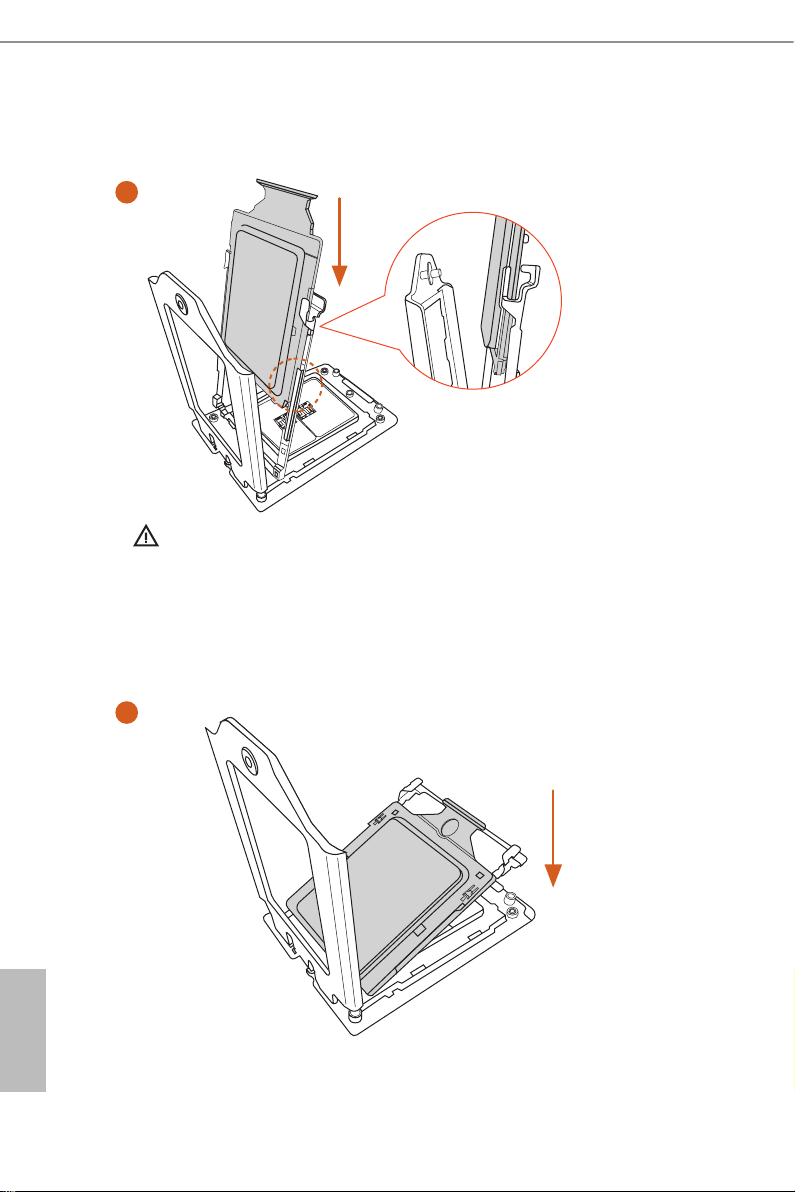
5
Carrier Fram e with CPU
Rail Frame
Please mak e sure that the carrier
frame with CPU is closely attached to
the rail fra me while inser ting it.
English
Install the carrier frame with CPU. Don’t separate them.
6
16 17
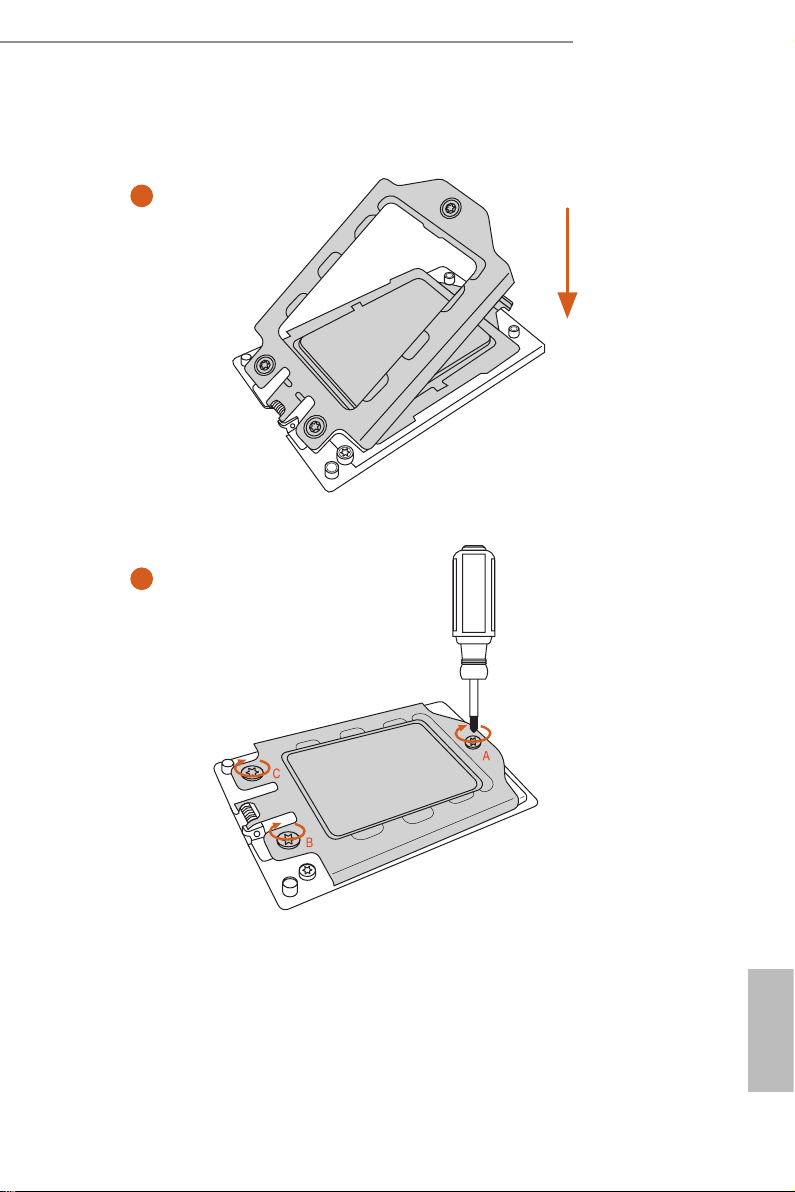
ROMED4ID-2T
7
8
English

2.4 Installation of Memory Modules (DIMM)
is motherboard provides four 288-pin DDR4 (Double Data Rate 4) DIMM slots in two
groups, and supports Quad Channel Memory Technology.
Quad Channel Memory Conguration (without NVDIMM)
Priority
1 Populated Populated
2 Populated Populated Populated Populated
*Since instal ling thre e memor y modules is NOT supported on this motherboard, we suggest not u sing
this conguration.
DDR4_C1
(Blue)
It is not allowed to install a DDR, DDR2 or DDR3 memory module into a DDR4 slot; otherwise, this motherboard and DIMM may be damaged.
DDR4_D1
(Blue)
DDR4_G1
(Blue)
DDR4_H1
(Blue)
NVDIMM Conguration
e table below shows the population guidelines for NVDIMMs.
Please note that NVDIMMs only work with at least a R DIMM or a LRDIMM installed on
the DDR4_D1 slot.
NVDIMM
Quantity
1 NVDIMM
1
DDR4_C1
(Blue)
RDIMM /
LRDIMM
DDR4_D1
(Blue)
RDIMM /
LRDIMM
RDIMM /
LRDIMM
DDR4_G1
(Blue)
DDR4_H1
(Blue)
Empty Empty
NVDIMM
Empty
English
1
2
3 NVDIMM
RDIMM /
LRDIMM
RDIMM /
LRDIMM
RDIMM /
LRDIMM
RDIMM /
LRDIMM
RDIMM /
LRDIMM
NVDIMM
NVDIMM NVDIMM
NVDIMM NVDIMM
RDIMM /
LRDIMM
18 19

ROMED4ID-2T
1
2
3
English
e DIMM only ts in one correct orientation. It will cause permanent dam age to the
motherboard and the DIMM if you force the DIMM into the slot at incorrect orientation.

2.5 Expansion Slot (PCI Express Slot)
ere is 1 PCI Express slot on this motherboard.
PCIE slot:
PCIE7 (PCIE 4.0 x16 slot, from CPU) is used for PCI Express x16 lane width cards.
Slot Generation Mechanical Electrical Source
PCIE7 4.0 x16 x16 CPU
Installing an expansion card
Step 1. Before installing an expansion card, please make sure that the power
supply is switched o or the power cord is unplugged. Please read the
documentation of the expansion card and make necessar y hardware
settings for the card before you start the installation.
Step 2. Remove the system unit cover (if your motherboard is already installed
in a chassis).
Step 3. Remove the bracket facing the slot that you intend to use. Keep the
screws for later use.
Step 4. Align the card connector with the slot and press rmly until the card is
completely seated on the slot.
Step 5. Fasten the card to the chassis with screws.
Step 6. Replace the system cover.
English
20 21

2.6 Onboard Headers and Connectors
Onboard headers and connectors are NOT jumpers. Do NOT place jumper caps over these
heade rs and connectors. Placing jumper caps over the headers and connectors will cause
permanent damage to the motherboard.
ROMED4ID-2T
System Panel Header
(9-pi n PANEL1)
(see p.6, No. 19)
PWRBTN (Power Switch):
Connec t to the power switch on the chassi s front panel. You may congure the way to tur n
o your system using the power switch.
RESET (Reset Switch):
Connec t to the reset switch on the chassi s front panel. P ress the reset sw itch to restart the
computer if the computer f reezes and fails to perform a normal restar t.
PLED (Syste m Power LED):
Connec t to the power status indicator on the chassis front panel. e LED i s on when the
system is operating. e LED is o when the system is in S4 sleep state or powered o (S5).
HDLED (Ha rd Drive Activity LED):
Connec t to the hard drive ac tivity LED on the chassis front panel. e LED is on when the
hard drive is reading or wr iting data.
e front panel de sign may dier by chassis. A front pane l module mainly consists of power
switch, reset switch , power LED, hard dr ive activity LED, speaker and etc. When connecting your ch assi s front panel module to thi s header, make sure the wire a ssignments and the
pin assignments are matched correctly.
1
PLED+
PLED-
HDLED-
HDLED+
PWRBTN#
GND
GND
RESET#
GND
Co n nec t t h e pow er swit ch,
reset switch and system status
indicator on the chassis to this
he ader a ccording t o t he pi n
assignments. Particularly note
the positive and negative pins
before connecting the cables.
English

Auxiliary Panel Header
USB_PWR
4 3 2 1
(9-pin ITX_AUX_PAN-
EL 1)
(see p.6, No. 13)
LAN_LINK0_ACT
LAN1_LINK_P
LAN2_LINK_P
1
SYSTEM_FAULT_LED_N
GND
R_CASEOPEN#
LAN_LINK1_ACT
SYSTEM_FAULT_LED_P
is header supports multiple
functions on the front panel,
including front panel SMB,
internet status indicator.
English
USB 2.0 Header
(9-pin USB_1_2)
(see p.6, No. 23)
Chassis Speaker Header
(4-p i n SPEAKER1)
(see p.6, No. 17)
System Fan Connectors
(4-p i n FAN1)
(see p.6, No. 1)
(4- pi n FAN2)
(see p.6, No. 27)
(4- pi n FAN3)
(see p.6, No. 26)
P-
P+
GND
1
GND
P+
P-
USB_PWR
SPEAKER
DUMMY
1
+5V
DUMMY
GND
FAN_VOLTAGE
FAN_SPEED
FAN_SPEED_CONTROL
DUMMY
ere is one USB
2.0 header on this
motherboard. is USB
2.0 header can support
two ports.
Please connect the chassis
speaker to this header.
Please connect the fan cables to
the fan connectors and match
the black wire to the ground
pin. All fans supports Fan
Control.
22 23

ROMED4ID-2T
GND
Slimline SAS Connectors
(SLIM 1)
(see p.6, No. 7)
(SLIM2)
(see p.6, No. 8)
(SLIM3)
(see p.6, No. 10)
(SLIM4)
(see p.6, No. 11)
(SLI M5)
(see p.6, No. 12)
(SLI M6)
(see p.6, No. 14)
PWM Conguration
Header
(3-p in PW M_CF G1)
(see p.6, No. 18)
Serial Port Header
(9-p in CO M1)
(see p.6, No. 24)
SMB_DATA_VSB
1
RRXD1
1
DDCD#1
SLIM1
SLIM2
SLIM3
SLIM4
SLIM5
SLIM6
SMB_CLK_VSB
DDTR#1
DDSR#1
CCTS#1
RRTS#1
GND
TTXD1
ese connectors are used for
the NVME PCIE devices.
is header is used for PWM
congurations.
is COM header supports a
serial port module.
RRI#1
English

ATX 4-PIN Power
Connector
(4-pin ATX4PIN1
(ATX 24pin-to-4pin)
)
(see p.6, No. 4)
SATA Power Connector
(DC-IN Mode)
(4-pin SATAPWR1)
(see p.6, No. 3)
ATX_PWROK
ATX_+5VSB
GND
+12V
2
1
GND
PSON#
3
4
e motherboard provides one
4-pin power/signal connector
which is a required input for
ATX power source.
When using ATX power, it is
necessary to use a 24pin-to-
4pin power cable to connect
between the 24pin power
connector of PSU and the
U6755 connector on the
motherboard for power supply
and signal communication.
For DC-IN 12V application,
it is not necessary to use this
ATX 4-PIN power connector.
*Caution: Misconnection bet ween the
ATX4PIN1 and the SATAPWR1 connectors may per manently damage the
motherboard.
2
1
4
3
Please use a SATA power cable
GND
to connect this SATA Power
+5V
Connector and your SATA
HDD for supplying power
from the motherboard, when
using DC-IN mode without
SATA power supply.
*Caution: Misconnection bet ween the
ATX4PIN1 and the SATAPWR1 connectors may per manently damage the
motherboard.
English
24 25

ROMED4ID-2T
ALERT
ATX 12V Power
Connectors
(8-pin ATX12V1)
(see p.6, No. 6)
(8-pin ATX12V2)
(see p.6, No. 5)
Clear CMOS Pads
(CLRMO S1)
(see p.6, No. 22)
TPM Header
(13 -pi n TPM1)
(see p.6, No. 15)
GND
1
5
12V
e motherboard provides two
4
8-pin 12V power connectors
8
which are required input for
either DC-IN 12V or ATX
+12V power source.
When using ATX power, it is
necessary to use a 24pin-to-
4pin power cable to connect
between the 24pin power
connector of PSU and the
U6755 connector on the
motherboard for power supply
and signal communication.
is allows you to clear the
data in CMOS. To clear CMOS,
take out the CMOS battery and
short the Clear CMOS Pad.
is connector supports
LAD1
1
RST
LAD0
LAD2
GND
(TPM) system, which can
securely store keys, digital
certicates, passwords, and
+3V
data. A TPM system also helps
enhance network security,
Trusted Platform Module
+3V
+3V
GND
LAD3
LFRAME
GND33M
protects digital identities, and
ensures platform integrity.
PSU SMBus Header
(5-pin PSU_SMB1)
(see p.6, No. 2)
SMBCLK
1
SMBDATA
GND
+3V
PSU SMBus monitors the
status of the power supply, fan
and system temperature.
English

Intelligent Platform
IPMB_SDA
Management Bus Header
(4-pin IPMB1)
(see p.6, No. 29)
IPMB_SCL
GND
No Connect
This 4-pin connector is used
to provide a cabled base-board
or front panel connection for
value added features and 3rd-
party add-in cards, such as
Emergency Management cards,
that provide management
features using the IPMB.
ermal Sensor Header
(3-pin TR1)
(see p.6, No. 28)
Non Maskable Interrupt
Button Header
(N MI_BT N1)
(see p.6, No. 21)
CPU HP-SMBus
Connector
(5-pin CPU1_HSBP1)
(see p.6, No. 24)
Baseboard Management
Controller SMBus Header
(5-pin BMC_SMB1)
(see p.6, No. 16)
TR1 TR1
1
GND
GND
1
CONTROL
1
GND
P0_HP_ALERT_L
CPU_HP_SDA
CPU_HP_SCL
+3V
BMC_SMB_PRESENT_1_N
+3VSB
BMC_SMBCLK
GND
BMC_SMBDATA
Please connect the thermal
sensor cable to either pin 1-2
or pin 2-3 and the other end to
the device which you wish to
monitor its temperature.
Please connect a NMI device
to this header.
is header is used for the hot
plug feature of NVMEs on the
backplane.
e header is used for the SM
BUS devices.
English
26 27

ROMED4ID-2T
2.7 ATX PSU / DC-IN Power Connections
is motherboard supports both +12V DC and ATX power input. Please refer to the
table below for the required connections between the motherboard and the power
supply.
Connector DC-IN ATX PSU
12V 8pin O O
O
ATX 4pi n X
(with the bundled ATX
24pin-to-4pin converter cable)
DC-IN
PSU
12V 8pin
ATX PSU
PSU
(via a 24pin-to-4pin
Converter Cable)
12V 8pin ATX 4pin
e following diagram illustrates how to connect the bundled ATX 24pin-to-4pin
converter cable.
24pin-to-4pin
Converter Cable
English

2.8 Unit Identication purpose LED/Switch
With the UID button, You are able to locate the server you’re working on from behind
a rack of servers.
Unit Identication
purpose LED/Switch
(U ID1)
When the UID button on the
front or rear panel is pressed,
the front/rear UID blue LED
indicator will be truned on.
Press the UID button again to
turn o the indicator.
2.9 Driver Installation Guide
To install the drivers to your system, please insert the support CD to your optical
drive rst. en, the drivers compatible to your system can be auto-detected and listed
on the support CD driver page. Please follow the order from top to bottom to install
those required drivers. erefore, the drivers you install can work properly.
English
28 29

ROMED4ID-2T
2.10 M.2_SSD (NGFF) Module Installation Guide (M2_1)
The M.2, a lso known as the Next Generation Form Factor (NGFF), is a small size and
versatile ca rd edge connector that aims to replace mPCIe a nd mSATA. This M.2_ SSD
(NGFF) Socket 3 can accommodate a SATA3 6.0 Gb/s module or a PCI Express module up
to Gen4 x4 (64 Gb/s) only.
Installing the M.2_SSD (NGFF) Module
Step 1
Prepare a M.2_SSD (NGFF) module
and the screw.
Step 2
Gently insert the M.2 (NGFF) SSD
module into the M.2 slot. Please
o
20
be aware that the M.2 (NGFF) SSD
module only ts in one orientation.
Step 3
Hand tighten the thumbscrew to
secure the module into place. Please
do not overtighten the screw as this
NUT1NUT2
might damage the module.
M.2_SSD (NGFF) Module Support List
For the latest updates of M.2_SSD (NFGG) module support list, please visit our website for
details: http://www.asrockrack.com
English

Chapter 3 UEFI Setup Utility
3.1 Introduction
is section explains how to use the UEFI SETUP UTILITY to congure your system. e
UEFI chip on the motherboard stores the UEFI SETUP UTILITY. You may run the UEFI
SETUP UTILITY when you start up the computer. Please press <F2> or <Del> during the
Power-On-Self-Test (POST) to enter the UEFI SETUP UTILITY; otherw ise, POST will
continue with its test routines.
If you wish to enter the UEFI SETUP UTILITY aer POST, restart the system by pressing
<Ctrl> + <Alt> + <Delete>, or by pressing the reset button on the system chassis. You may
also restart by turning the system o and then back on.
Becau se the UEFI soware is constantly being upd ated, the following UEFI setup screens
and descriptions are for reference purpose only, and they may not ex actly match what you
see on your screen .
3.1.1 UEFI Menu Bar
e top of the screen has a menu bar with the following selections:
Item Description
Main To set up the system time/date information
Advanced To set up the advanced UEFI features
Server Mgmt To manage the server
Security To set up the security features
Boot
Event Logs For event log conguration
Exit To exit the current screen or the UEFI SETUP UTILITY
To set up the default system device to locate and load the
Operating System
Use < > key or < > key to choose among the selections on the menu bar, and
then press <Enter> to get into the sub screen.
English
30 31

ROMED4ID-2T
3.1.2 Navigation Keys
Please check the following table for the function description of each navigation key.
Navigation Key(s) Function Description
/ Moves cursor le or right to select Screens
/ Moves cursor up or down to select items
+ / - To change option for the selected items
<Ta b> Switch to next function
<Enter> To bring up the selected screen
<PGUP> Go to the previous page
<PGDN> Go to the next page
<HOME> Go to the top of the screen
<END> Go to the bottom of the screen
<F1> To display the General Help Screen
<F7> Discard changes and exit the UEFI SETUP UTILITY
<F9> Load optimal default values for all the settings
<F10> Save changes and exit the UEFI SETUP UTILITY
<F12> Print screen
<ESC> Jump to the Exit Screen or exit the current screen
English

3.2 Main Screen
Once you enter the UEFI SETUP UTILITY, the Main screen will appear and display the
system over view. e Main screen provides system over view information and allows you
to set the system time and date.
English
32 33

ROMED4ID-2T
3.3 Advanced Screen
In this section, you may set the congurations for the following items: CPU Conguration,
Chipset Conguration, Storage Conguration, ACPI Conguration, USB Conguration,
Super IO Conguration, Serial Port Console Redirection, H/W Monitor, PCI Subsystem
Settings, AMD CBS, AMD PBS, PSP Firmware Versions and Instant Flash.
Setting wrong values in this sec tion may cause the system to malfunction.
English

3.3.1 CPU Conguration
SVM Mode
Enable or disable CPU Virtualization.
Node 0 Information
View Memory Information related to Node 0.
English
34 35

3.3.2 Chipset Conguration
OnBrd/Ext VGA Select
Select between onboard or external VGA support.
ROMED4ID-2T
SLIMLINE1 Mode
is allows you to congure SLIMLINE1 Mode.
SLIMLINE2 Mode
is allows you to congure SLIMLINE2 Mode.
SLIMLINE4/SLIMLINE1 Link Width
is allows you to select SLIMLINE4/SLIMLINE1 Link Width.
e default value is [x4/x4/x4/x4].
SLIMLINE3/SLIMLINE2 Link Width
is allows you to select SLIMLINE3/SLIMLINE2 Link Width.
e default value is [x4/x4/x4/x4].
SLIMLINE6/SLIMLINE5 Link Width
is allows you to select SLIMLINE6/SLIMLINE5 Link Width.
e default value is [x4/x4/x4/x4].
English

PCIE7 Link Width
is allows you to select PCIE7 Link Width. e default value is [x16].
Onboard Debug Port LED
Enable or disable the onboard Dr. Debug LED.
Restore AC Power Loss
is allows you to set the power state aer a power failure. If [Power O] is selected, the
power will remain o when the power recovers. If [Power On] is selected, the system will
start to boot up when the power recovers.
Restore AC Power Current State
is allows you to restore AC Power Current State.
English
36 37

3.3.3 Storage Conguration
SATA Hot Plug
Enable/disable the SATA Hot Plug Function.
ROMED4ID-2T
English

3.3.4 ACPI Conguration
PCIE Devices Power On
Allow the system to be waked up by a PCIE device and enable wake on LAN.
RTC Alarm Power On
Use this item to enable or disable RTC (Real Time Clock) to power on the system.
English
38 39

ROMED4ID-2T
3.3.5 USB Conguration
Legacy USB Support
Use this option to enable or disable legacy support for USB devices. e default value is
[Enabled].
English

3.3.6 Super IO Conguration
Serial Port 1 Conguration
Use this item to set parameters of Serial Port 1 (COM1).
Serial Port
Use this item to enable or disable the serial port.
Serial Port Address
Use this item to select an optimal setting for Super IO device.
SOL Conguration
Use this item to set parameters of SOL.
SOL Port
Use this item to set parameters of SOL.
Serial Port Address
Use this item to select an optimal setting for Super IO device.
English
40 41

3.3.7 Serial Port Console Redirection
COM1 / SOL
ROMED4ID-2T
Console Redirection
Use this option to enable or disable Console Redirection. If this item is set to Enabled, you
can select a COM Port to be used for Console Redirection.
Console Redirection Settings
Use this option to congure Console Redirection Settings, and specify how your computer
and the host computer to which you are connected exchange information. Both computers
should have the same or compatible settings.
Terminal Type
Use this item to select the preferred terminal emulation type for out-of-band management.
It is recommended to select [VT-UTF8].
Option Description
VT10 0 ASCII character set
VT10 0+ Extended VT100 that supports color and function keys
VT-U TF8 UTF8 encoding is used to map Unicode chars onto 1 or more bytes
ANSI Extended ASCII character set
English

Bits Per Second
Use this item to select the serial por t transmission speed. The speed used in the host
computer and the client computer must be the same. Long or noisy lines may require lower
transmission speed. e options include [9600], [19200], [38400], [57600] and [115200].
Data Bits
Use this item to set the data transmission size. e options include [7] and [8] (Bits).
Parity
Use this item to select the parity bit. e options include [None], [Even], [Odd], [Mark] and
[Space].
Stop Bits
e item indicates the end of a serial data packet. e standard setting is [1] Stop Bit. Select
[2] Stop Bits for slower devices.
Flow Control
Use this item to set t he f low control to prevent data loss from buf fer overflow. When
sending data, if the receiving buers are full, a "stop" signal can be sent to stop the data
ow. Once the buers are empty, a "start" signal can be sent to restart the ow. Hardware
ow uses two wires to send start/stop signals. e options include [None] and [Hardware
RTS/CTS].
VT-UTF8 Combo Key Support
Use this item to enable or disable the VT-UTF8 Combo Key Support for ANSI/VT100
terminals.
Recorder Mode
Use this item to enable or disable Recorder Mode to capture terminal data and send it as
text messages.
Resolution 100x31
Use this item to enable or disable extended terminal resolution support.
Putty Keypad
Use this item to select Function Key and Keypad on Putty.
Legacy Console Redirection
Legacy Console Redirection Settings
Use this option to congure Legacy Console Redirection Settings, and specify how your
computer and the host computer to which you are connected exchange information.
English
Redirection COM Port
Select a COM port to display redirection of Legacy OS and Legacy OPROM Messages.
Resolution
On Legacy OS, the Number of Rows and Columns supported redirection.
42 43

ROMED4ID-2T
Redirect Aer POST
When Bootloader is selected, then Legacy Console Redirection is disabled before booting
to legacy OS. When Always Enable is selected, then Legacy Console Redirection is enabled
for legacy OS. Default setting for this option is set to Always Enable.
Serial Port for Out-of-Band Management/Windows Emergency
Management Services (EMS)
Console Redirection
Use this option to enable or disable Console Redirection. If this item is set to Enabled, you
can select a COM Port to be used for Console Redirection.
Console Redirection Settings
Use this option to congure Console Redirection Settings, and specify how your computer
and the host computer to which you are connected exchange information.
Out-of-Band Mgmt Port
Microsof t Windows Emergency Management Services (EMS) allows for remote
management of a Windows Ser ver OS through a serial port.
Terminal Type
Use this item to select the preferred terminal emulation type for out-of-band management.
It is recommended to select [VT-UTF8].
Option Description
VT10 0 ASCII character set
VT10 0+ Extended VT100 that supports color and function keys
VT-U TF8 UTF8 encoding is used to map Unicode chars onto 1 or more bytes
ANSI Extended ASCII character set
Bits Per Second
Use this item to select the seria l port t ra nsmission speed. The speed used in the host
computer and the client computer must be the same. Long or noisy lines may require lower
transmission speed. e options include [9600], [19200], [57600] and [115200].
Flow Control
Use this item to set the f low control to prevent data loss from buffer overf low. When
sending data, if the receiving buers are full, a "stop" signal can be sent to stop the data
ow. Once the buers are empty, a "start" signal can be sent to restart the ow. Hardware
ow uses two wires to send start/stop signals. e options include [None], [Hardware RTS/
CTS], and [Soware Xon/Xo].
Data Bits
Parity
Stop Bits
English

3.3.8 H/W Monitor
In this section, it allows you to monitor the status of the hardware on your system, includ-
ing the parameters of t he CPU temperature, motherboard temperature, CPU fan speed,
chassis fan speed, and the critical voltage.
Watch Dog Timer
is allows you to enable or disable the Watch Dog Timer. e default value is [Disabled].
English
44 45

ROMED4ID-2T
3.3.9 PCI Subsystem Settings
Above 4G Decoding
Enable or disable 64bit capable Devices to be decoded in Above 4G Address Space (only if
the system supports 64 bit PCI decoding).
SR-IOV Support
If system has SR-IOV capable PCIe Devices, this option Enables or Disables Single Root IO
Virtualization Support.
English

3.3.10 AMD CBS
CPU Common Options
Use this item to congure CPU Common options.
DF Common Options
Use this item to congure DF Common options.
UMC Common Options
Use this item to congure UMC Common options.
NBIO Common Options
Use this item to congure NBIO Common options.
FCH Common Options
Use this item to congure FCH Common options.
NTB Common Options
English
Use this item to congure NTB Common options.
Soc Miscellaneous Control
Use this item to congure Soc Miscellaneous Control options.
46 47

3.3.11 AMD PBS
RAS
Use this item to congure AMD CPM RAS related settings.
ROMED4ID-2T
English

3.3.12 PSP Firmware Versions
The PSP Firmware Verions displays the version information of PSP Recovery BL, PSP
BootLoader, SMU FW, ABL, APCB, APDB, and APPB.
English
48 49

ROMED4ID-2T
3.3.13 Instant Flash
Instant Flash is a UEFI ash utility embedded in Flash ROM. is convenient UEFI
update tool allows you to update system UEFI without entering operating systems
rst like MS-DOS or Windows®. Just save the new UEFI le to your USB ash drive,
oppy disk or hard drive and launch this tool, then you can update your UEFI only
in a few clicks without preparing an additional oppy diskette or other compli-
cated ash utility. Please be noted that the USB ash drive or hard drive must use
FAT32/16/12 le system. If you execute Instant Flash utility, the utility will show the
UEFI les and their respective information. Select the proper UEFI le to update
your UEFI, and reboot your system aer the UEFI update process is completed.
English

3.4 Server Mgmt
Wait For BMC
Wai t Fo r BM C re sponse for s pec i f ied t ime o ut . BMC star t s at the same t i me when
BIOS starts during AC power ON. It takes around 90 seconds to initialize Host to BMC
interfaces.
English
50 51

ROMED4ID-2T
3.4.1 System Event Log
SEL Components
Change this to enable ro disable event logging for error/progress codes during boot.
Erase SEL
Use this to choose options for earsing SEL.
When SEL is Full
Use this to choose options for reactions to a full SEL .
Log EFI Status Codes
Use this item to disable the logging of EFI Status Codes or log only error code or only
progress code or both.
English

3.4.2 BMC Network Conguration
BMC Out of Band Access
Enabled/Disabled BMC Out of band Access.
Lan Channel (Failover)
Manual Setting IPMI LAN
If [No] is selected, t he IP address is assigned by DHCP. If you prefer using a static IP
address, toggle to [Yes], and the changes take eect aer the system reboots. e default
value is [No].
Conguration Address Source
Select to congure BMC network parameters statically or dynamically(by BIOS or BMC).
Conguration options: [Static] and [DHCP].
Static: Manually enter the IP Address, Subnet Mask and Gateway Address in the BIOS for
BMC LAN channel conguration.
English
DHCP: IP address, Subnet Mask and Gateway Address are automatically assigned by the
network 's DHCP server.
When [DHCP] or [Static] is selected , do NOT modify the BMC network settings on the
IPMI web page.
52 53

ROMED4ID-2T
e default login information for the IPMI web interface is:
Username: admin
Password: admin
For more instructions on how to set up remote control environment and u se the IPMI management platform, please refer to the IPMI Conguration User Guide or go to the Support
website at: http://www.asrockrack.com/support/ipmi.asp
VLAN
Enabled/Disabled Virtual Local Area Network.
If [Enabled] is selected, congure the items below.
IPV6 Support
Enable or Disable LAN1 IPV6 Support.
Manual Setting IPMI LAN(IPV6)
Select to congure LAN channel parameters statically or dynamically(by BIOS or BMC).
Unspecied option will not modify any BMC network parameters during BIOS phase
IPV6 Index
IPV6 Index - Set Selector for Static IP, range 0 to 15.
English

3.4.3 BMC Tools
Load BMC Default Settings
Use this item to Load BMC Default Settings.
KCS Control
Select this KCS interface state aer POST end. If [Enabled] us selected, the BMC will
remain KCS interface aer POST stage. If [Disabled] is selected, the BMC will disable KCS
interface aer POST stage.
English
54 55

ROMED4ID-2T
3.5 Security
In this section, you may set or change the supervisor/user password for the system. For the
user password, you may also clear it.
Supervisor Password
Set or change the password for the administrator account. Only the administrator
has authority to change the settings in the UEFI Setup Utility. Leave it blank and
press enter to remove the password.
User Password
Set or change the password for the user account. Users are unable to change the
settings in the UEFI Setup Utility. Leave it blank and press enter to remove the
password.
Secure Boot
Use this to enable or disable Secure Boot Control. e default value is [Disabled].
Enable to support Windows Server 2012 R2 or later versions Secure Boot.
Secure Boot Mode
Secure Boot mode selector: Standard/Custom. In Custom mode Secure Boot Vari-
ables can be congured without authentication.
English

3.5.1 Key Management
In this section, expert users can modify Secure Boot Policy variables without full authenti-
cation.
Factory Key Provision
Install factory default Secure Boot keys aer the platform reset and while the System
is in Setup mode.
Install Default Secure Boot Keys
Please install default secure boot keys if it’s the rst time you use secure boot.
Enroll E Image
Allow the image to run in Secure Boot mode. Enroll SHA256 hash of the binary into
Authorized Signature Database (db).
Restore DB defaults
Restore DB variable to factory defaults.
English
Platform Key(PK)
Enroll Factory Defaults or load certicates from a le:
1. Public Key Certicate in:
a) EF I_SIGNATUR E _LIST
56 57

b) EFI_CERT_X509 (DER)
c) EFI_CERT_RSA2048 (bin)
d) EFI_CERT_SHAXXX
2. Authenticated UEFI Variable
3. EFI PE/COFF Image(SHA256)
Key Source: Default, External, Mixed
Key Exchange Keys
Enroll Factory Defaults or load certicates from a le:
1. Public Key Certicate in:
a) EF I_SIGNATUR E _LIST
b) EFI_CERT_X509 (DER)
c) EFI_CERT_RSA2048 (bin)
d) EFI_CERT_SHAXXX
2. Authenticated UEFI Variable
ROMED4ID-2T
3. EFI PE/COFF Image(SHA256)
Key Source: Default, External, Mixed
Authorized Signatures
Enroll Factory Defaults or load certicates from a le:
1. Public Key Certicate in:
a) EF I_SIGNATUR E _LIST
b) EFI_CERT_X509 (DER)
c) EFI_CERT_RSA2048 (bin)
d) EFI_CERT_SHAXXX
2. Authenticated UEFI Variable
3. EFI PE/COFF Image(SHA256)
Key Source: Default, External, Mixed
Forbidden Signatures
Enroll Factory Defaults or load certicates from a le:
English

1. Public Key Certicate in:
a) EF I_SIGNATUR E _LIST
b) EFI_CERT_X509 (DER)
c) EFI_CERT_RSA2048 (bin)
d) EFI_CERT_SHAXXX
2. Authenticated UEFI Variable
3. EFI PE/COFF Image(SHA256)
Key Source: Default, External, Mixed
Authorized TimeStamps
Enroll Factory Defaults or load certicates from a le:
1. Public Key Certicate in:
a) EF I_SIGNATUR E _LIST
b) EFI_CERT_X509 (DER)
c) EFI_CERT_RSA2048 (bin)
d) EFI_CERT_SHAXXX
2. Authenticated UEFI Variable
3. EFI PE/COFF Image(SHA256)
Key Source: Default, External, Mixed
OsRecovery Signatures
Enroll Factory Defaults or load certicates from a le:
1. Public Key Certicate in:
a) EF I_SIGNATUR E _LIST
b) EFI_CERT_X509 (DER)
c) EFI_CERT_RSA2048 (bin)
English
d) EFI_CERT_SHAXXX
2. Authenticated UEFI Variable
3. EFI PE/COFF Image(SHA256)
Key Source: Default, External, Mixed
58 59

ROMED4ID-2T
3.6 Boot Screen
In this section, it will display the available devices on your system for you to congure the
boot settings and the boot priority.
Boot Option #1
Use this item to set the system boot order.
Boot Option #2
Use this item to set the system boot order.
Boot Option #3
Use this item to set the system boot order.
Boot Option #4
Use this item to set the system boot order.
Boot Option Filter
is option controls Legacy/UEFI ROMs priority.
Network Device BBS Priorities
Use this item to set the boot priorities for network devices.
English

USB Device BBS Priorities
Use this item to set the boot priorities for USB devices.
Setup Prompt Timeout
Congure the number of seconds to wait for the UEFI setup utility.
Bootup Num-Lock
If this item is set to [On], it will automatically activate the Numeric Lock function aer
boot-up.
Boot Beep
Select whether the Boot Beep should be turned on or o when the system boots up. Please
note that a buzzer is needed.
Full Screen Logo
Use this item to enable or disable OEM Logo. e default value is [Enabled].
AddOn ROM Display
Use this option to adjust AddOn ROM Display. If you enable the option “Full Screen Logo”
but you want to see the AddOn ROM information when the system boots, please select
[Enabled]. Conguration options: [Enabled] and [Disabled]. e default value is [Enabled].
English
60 61

3.6.1 CSM Parameters
CSM
ROMED4ID-2T
Enable to launch the Compatibility Support Module. Please do not disable unless
you’re running a WHCK test. If you are using Windows Server 2012 R2 or later ver-
sions 64-bit UEFI and all of your devices support UEFI, you may also disable CSM
for faster boot speed.
Launch Video OpROM Policy
Select UEFI only to run those that support UEFI option ROM only. Select Legacy only to
run those that support legacy option ROM only. Select Do not launch to not execute both
legacy and UEFI option ROM.
SLIMLINE1-1 Slot OpROM
Use this item to select slot storage and Network Option ROM policy. In Auto option, the
default is Disabled with NVMe device, but it is Legacy with other devices. (is item can't
select Video Option ROM policy.)
SLIMLINE1-2 Slot OpROM
Use this item to select slot storage and Network Option ROM policy. In Auto option, the
default is Disabled with NVMe device, but it is Legacy with other devices. (is item can't
select Video Option ROM policy.)
English

SLIMLINE2-1 Slot OpROM
Use this item to select slot storage and Network Option ROM policy. In Auto option, the
default is Disabled with NVMe device, but it is Legacy with other devices. (is item can't
select Video Option ROM policy.)
SLIMLINE2-2 Slot OpROM
Use this item to select slot storage and Network Option ROM policy. In Auto option, the
default is Disabled with NVMe device, but it is Legacy with other devices. (is item can't
select Video Option ROM policy.)
SLIMLINE3-1 Slot OpROM
Use this item to select slot storage and Network Option ROM policy. In Auto option, the
default is Disabled with NVMe device, but it is Legacy with other devices. (is item can't
select Video Option ROM policy.)
SLIMLINE3-2 Slot OpROM
Use this item to select slot storage and Network Option ROM policy. In Auto option, the
default is Disabled with NVMe device, but it is Legacy with other devices. (is item can't
select Video Option ROM policy.)
SLIMLINE4-1 Slot OpROM
Use this item to select slot storage and Network Option ROM policy. In Auto option, the
default is Disabled with NVMe device, but it is Legacy with other devices. (is item can't
select Video Option ROM policy.)
SLIMLINE4-2 Slot OpROM
Use this item to select slot storage and Network Option ROM policy. In Auto option, the
default is Disabled with NVMe device, but it is Legacy with other devices. (is item can't
select Video Option ROM policy.)
SLIMLINE5-1 Slot OpROM
Use this item to select slot storage and Network Option ROM policy. In Auto option, the
default is Disabled with NVMe device, but it is Legacy with other devices. (is item can't
select Video Option ROM policy.)
SLIMLINE5-2 Slot OpROM
English
Use this item to select slot storage and Network Option ROM policy. In Auto option, the
default is Disabled with NVMe device, but it is Legacy with other devices. (is item can't
select Video Option ROM policy.)
62 63

ROMED4ID-2T
SLIMLINE6-1 Slot OpROM
Use this item to select slot storage and Network Option ROM policy. In Auto option, the
default is Disabled with NVMe device, but it is Legacy with other devices. (is item can't
select Video Option ROM policy.)
SLIMLINE6-2 Slot OpROM
Use this item to select slot storage and Network Option ROM policy. In Auto option, the
default is Disabled with NVMe device, but it is Legacy with other devices. (is item can't
select Video Option ROM policy.)
PCIE7 Slot OpROM
Use this item to select slot storage and Network Option ROM policy. In Auto option, the
default is Disabled with NVMe device, but it is Legacy with other devices. (is item can't
select Video Option ROM policy.)
M2_1 Slot OpROM
Use this item to select slot storage and Network Option ROM policy. In Auto option, the
default is Disabled with NVMe device, but it is Legacy with other devices. (is item can't
select Video Option ROM policy.)
English

English
3.7 Event Logs
Change Smbios Event Log Settings
is allows you to congure the Smbios Event Log Settings.
When entering the item, you will see the followings:
Smbios Event Log
Use this item to enable or disable all features of the SMBIOS Event Logging during system
boot.
Erase Event Log
The options include [No], [Yes, Next reset] and [Yes, Ever y reset]. If Yes is selected, all
logged events will be erased.
When Log is Full
Use this item to choose options for reactions to a fu ll Smbios Event Log. The options
include [Do Nothing] and [Erase Immediately].
Log System Boot Event
Choose option to enable/disable logging of System boot event.
MECI (Multiple Event Count Increment)
Use this item to enter the increment value for the multiple event counter. e valid range is
from 1 to 255.
METW (Multiple Event Time Window)
Use this item to specify the number of minutes which must pass between duplicate log
64 65

ROMED4ID-2T
entries which utilize a multiple-event counter. e value ranges from 0 to 99 minutes.
Log EFI Status Code
Enable or disable the logging of EFI Status Codes as OEM reserved type E0 (if not already
converted to legacy).
Convert EFI Status Codes to Standard Smbios Type
Enable or disable the converting of EFI Status Codes to Standard Smbios Types (Not all
may be translated).
View Smbios Event Log
Press <Enter> to view the Smbios Event Log records.
All values changed here do not take eect until computer is restar ted.
English

3.8 Exit Screen
Save Changes and Exit
When you select this option, the following message “Save conguration changes and exit
setup?” will pop-out. Press <F10> key or select [Yes] to save the changes and exit the UEFI
SETUP UTILITY.
Discard Changes and Exit
When you select this option, the following message “Discard changes and exit setup?” will
pop-out. Press <ESC> key or select [Yes] to exit the UEFI SETUP UTILITY without saving
any changes.
Discard Changes
When you select this option, the following message “Discard changes?” will pop-out. Press
<F7> key or select [Yes] to discard all changes.
Load UEFI Defaults
Load UEFI default values for a ll the setup questions. F9 key can be used for this operation.
English
Boot Override
ese items displays the available devices. Select an item to start booting from the selected
device.
66 67

ROMED4ID-2T
Chapter 4 Software Support
4.1 Install Operating System
is motherboard supports various Microso® Windows® Server / Linux compliant.
Because motherboard settings and hardware options vary, use the setup procedures
in this chapter for general reference only. Refer to your OS documentation for more
information.
4.2 Support CD Information
e Support CD that came with the motherboard contains necessary drivers and useful
utilities that enhance the motherboard’s features.
4.2.1 Running The Support CD
To be g in usi n g t he su ppor t C D, i n s ert the C D i nto y our CD -ROM driv e. The CD
automatically displays the Main Menu if “AUTORUN” is enabled in your computer. If the
Main Menu does not appear automatically, locate and double click on the le “ASRSetup.
exe” from the root folder in the Support CD to display the menu.
4.2.2 Drivers Menu
The Drivers Menu shows the available device’s drivers if the system detects installed
devices. Please insta ll the necessary drivers to activate the devices.
4.2.3 Utilities Menu
e Utilities Menu shows the application sowares that the motherboard supports. Click
on a specic item then follow the installation wizard to install it.
4.2.4 Contact Information
If you need to contact ASRock Rack or want to know more about ASRock Rack, welcome
to visit ASRock Rack’s website at http://www.ASRockRack.com; or you may contact your
dealer for further information.
English

Chapter 5 Troubleshooting
5.1 Troubleshooting Procedures
Follow the procedures below to troubleshoot your system.
Always unplug the power cord before adding, removing or changing any hardware component s. Failure to do so may cause physical injurie s to you and damage s to motherboard
components.
1. Disconnect the power cable and check whether the PWR LED is o.
2. Unplug all cables, connectors and remove all add-on cards from the motherboard.
Make sure that the jumpers are set to default settings.
3. Conrm that there are no short circuits between the motherboard and the chassis.
4. Install a CPU and fan on the motherboard, then connect the chassis speaker and power
LED.
If there is no power...
1. Conrm that there are no short circuits between the motherboard and the chassis.
2. Make sure that the jumpers are set to default settings.
3. Check the settings of the 115V/230V switch on the power supply.
4. Verify if the battery on the motherboard provides ~3VDC. Install a new batter y if it
does not.
If there is no video...
1. Try replugging the monitor cables and power cord.
2. Check for memory errors.
If there are memory errors...
1. Verify that the DIMM modules are properly seated in the slots.
2. Use recommended DDR4 R/LRDIMMs.
3. If you have installed more than one DIMM modules, they should be identical with the
same brand, speed, size and chip-type.
English
4. Try inserting dierent DIMM modules into dierent slots to identif y fault y ones.
5. Check the settings of the 115V/230V switch on the power supply.
68 69

ROMED4ID-2T
Unable to save system setup congurations...
1. Verify if the battery on the motherboard provides ~3VDC. Install a new batter y if it
does not.
2. Conrm whether your power supply provides adaquate and stable power.
Other problems...
1. Try searching keywords related to your problem on ASRock Rack’s FAQ page:
http://www.asrockrack.com/support
English

5.2 Technical Support Procedures
If you have tried the troubleshooting procedures mentioned above and the problems
are still u nsolved, please contact ASRock Rack ’s technica l suppor t with the followi ng
information:
1. Your contact information
2. Model name, BIOS version and problem type.
3. System conguration.
4. Problem description.
You may contact ASRock Rack’s technical support at:
http://www.asrockrack.com/support/tsd.asp
5.3 Returning Merchandise for Service
For w arr ant y ser vice, t he receipt or a co py of your i nvoice marked w it h t he d at e of
purchase is required. By calling your vendor or going to our RMA website (http://event.
asrockrack.com/tsd.asp) you may obtain a Returned Merchandise Authorization (RMA)
number.
The R MA number should be displayed on the outside of the shipping car ton which is
mailed prepaid or hand-carried when you return the motherboard to the manufacturer.
Shipping and handling charges will be applied for all orders that must be mailed when
service is complete.
Th is wa rranty does not c over d a mages i ncu rred in shippi ng or from fa i lu re due to
alteration, misuse, abuse or improper maintenance of products.
Contact your distributor rst for any product related problems during the warranty period.
English
70 PB
